Page 1
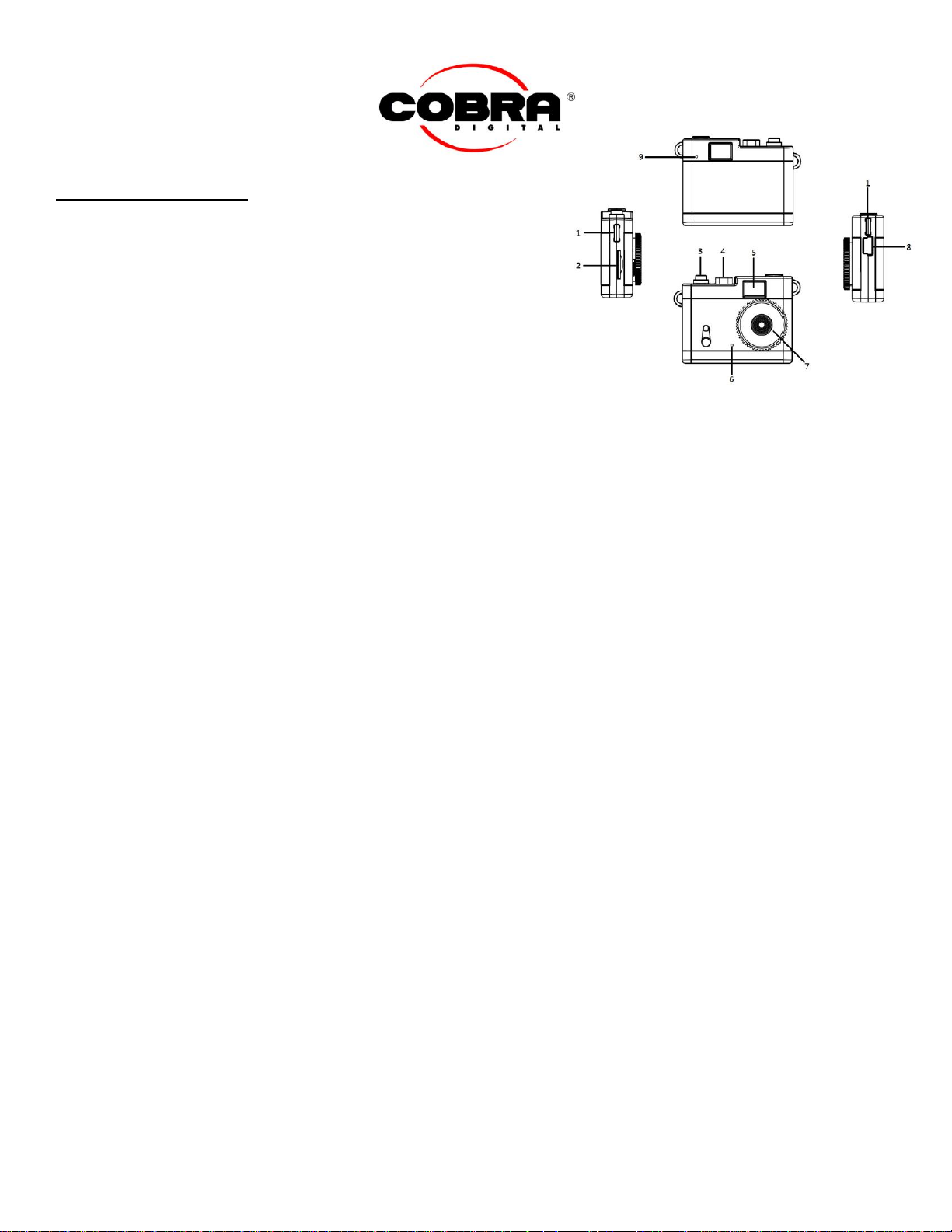
MINI 170 User Manual
1 : Lanyard hole 5 : View
2 : Micro SD (TF)card socket 6 : Mic
3 : Power/Rec 7 : Camera
4 : Mode button 8 : Mini USB socket
9 : Led Light
Video Mode = Red Light Camera Mode = Blue Light
ON/OFF:
Press the ON/OFF button to turn on the MINI170 digital camera. The camera will automatically turn on in the video mode with a
solid red light appearing on the front, top left of the camera. To turn the camera off, hold the ON/OFF button for 3 seconds until
the light on the front of the camera disappears.
MODE:
When the camera is on, click the MODE button to change the mode of the camera to either video (red light) or camera (blue
light).
VIDEO:
The video mode is indicated by a solid red light. In this mode, click the ON/OFF button once. The red light in the front of the
camera will begin flashing to indicate that a video is being recorded. Click the ON/OFF button again to stop recording. The red
light will stop flashing and become solid again. Videos include sound and will save as AVI files on your micro SD card.
CAMERA:
The camera mode is indicated by a solid blue light. In this mode, click the ON/OFF button once to take a picture. The blue light
will flash once and return to a solid blue light indicating that a picture was captured. Picture files will save as JPEG files on your
micro SD card.
MEMORY:
The MINI170 supports a 1 GB micro SD card (sold separately) and has no internal memory. When the SD card is full, the red
and blue lights will flash repeatedly when turned on.
CHARGING:
The MINI170 comes with a mini USB data transfer cable that charges through PC computers. During charging, the red light
flashes slowly. When fully charged, the red light stops flashing.
EQUIPMENT:
Lanyard, mini USB data transfer cable
VIEWFINDER:
Hold the camera several inches away from your eye and look through the viewfinder. The image will appear smaller than it
actually is to give you a more accurate view of what you are capturing.
