Page 1

Owner’s Manual
Introduction
Staying in touch with your family and friends is
convenient and easy when using your microTALK
radio. Some of the many uses you will discover include:
Communicating with others while hiking, biking, and working; keeping
track of family and friends at a crowded public event; checking with
travel companions in another car; talking with neighbors; arranging
meeting spots with others while shopping at the mall.
Making Life Easier and Safer
®
Nothing Comes Close to a Cobra
Belt Clip
Customer Assistance
Secure your microTALK
radio while on the go.
Carrying your microTALK
when using the belt clip or optional wrist strap.
The belt clip easily attaches to your belt, purse,
or backpack.
®
®
radio with you is easy
For Assistance in the U.S.A.
In this user’s manual, you should find all the information you need to
operate your microTALK
reading this manual, Cobra Electronics offers the following customer
assistance services:
Automated Help Desk
English only. 24 hours a day, 7 days a week 773-889-3087 (phone).
Customer Assistance Operators
English and Spanish. 8:00 a.m. to 5:30 p.m. Central Time,
Monday through Friday (except holidays) 773-889-3087 (phone).
Questions
English and Spanish. Faxes can be received at 773-622-2269 (fax).
Technical Assistance
English only. www.cobra.com (on-line: Frequently Asked Questions).
For more information or to
order any of our products,
please visit our website:
www.cobra.com
®
TWO-WAY RADIO MODEL
CXT1035R FLT
Nothing Comes Close to a Cobra
®
Printed in China
Part No. 480-930-P
English
Version G4
English and Spanish. frsradios@cobra.com (e-mail).
For Assistance Outside the U.S.A.
Contact Your Local Dealer
A1
®
radio. If you require further assistance after
©2015 Cobra Electronics Corporation
6500 West Cortland Street
Chicago, Illinois 60707 USA
www.cobra.com
Page 2

Product Features
Introduction
Product Features
1
11
TRI
MEM
WATCH
10
ESC
VOLUME
9
CALL
MODE
8
4
20
1. Antenna
2. External Speaker/
Microphone/ USB Charge Jack
3. Mode/Power Button
4. Call/Lock Button
5. Channel Up/Down
Buttons
6. Backlit LCD Display
7. Speaker/Microphone
8. Volume Up/Down Buttons
9. LED Light Button
10. Talk Button
A2
15
16
17
2
12
13
SCAN
14
CHANNEL
11. Memory/Escape Button
12. Tri-Watch Button
13. Scan Button
14. Rewind-Say-Again
15. Wrist Strap Connection
16. Belt Clip
17. Battery Compartment
18. Battery Door Screws (2)
19. Rubberized Grips
20. LED Flashlight
21. Weather Button
6
5
21
19
Introduction
Features
• 22 Channels
Seven shared
with FRS/GMRS,
seven FRS only,
eight GMRS only.
• 10 Channel
Weather Radio
• Weather Alert
• 121 Privacy Codes
(38 CTCSS codes/
83 DCS codes)
18
3
7
®
Button
• Hands-Free Operation
(VOX)
• VibrAlert
Silent Paging
• Rewind-Say-Again
• Tri-Watch
• Scan
Channels,
privacy codes
• Backlit LCD Display
• LED Flashlight
• Call Alert
Five selectable
tones
• Button Lock
• Speaker/
Microphone/
Charge Jack
• Roger Beep
Selectable On/Off
• Battery/Power Saver
• Keystroke Tones
• Battery Level Indicator
• Low Battery
Audible Alert
• Auto Squelch
• Belt Clip
A3
Product Features
Backlit LCD Display
6
15
12
®
®
3
12
4
19
R
X
16
5
1. Battery Level Indicator
2. Roger Beep Icon
3. VOX Icon
4. Weather Icon
5. Lock Icon
6. Hi/Med/Low Power Icon
7. DCS/CTCSS Icons
8. Scan/Memory Icon
9. Weather Alert Icon
10. DCS/CTCSS Privacy Code Numbers
11. Power Saver Icon
12. Channel Numbers
13. Receive/Transmit Icon
14. Memory Channel Number
15. VibrAlert
16. Key Tone Icon
17. BURP Icon
18. Rewind-Say-Again
19. Signal Strength Meter
Important FCC Licensing Information
This radio operates on General Mobile Radio
Service (GMRS) frequencies which require a
Federal Communications Commission (FCC)
license. See page 21 for licensing and other
related information.
Vox
HI MED LO WX
TW DCS Scan
CTCSS Mem
BURP Power Saver
17
11
®
/ Call Alert Icon
®
Icon
10
9
18
13
8
7
14
NOTES
Page 3
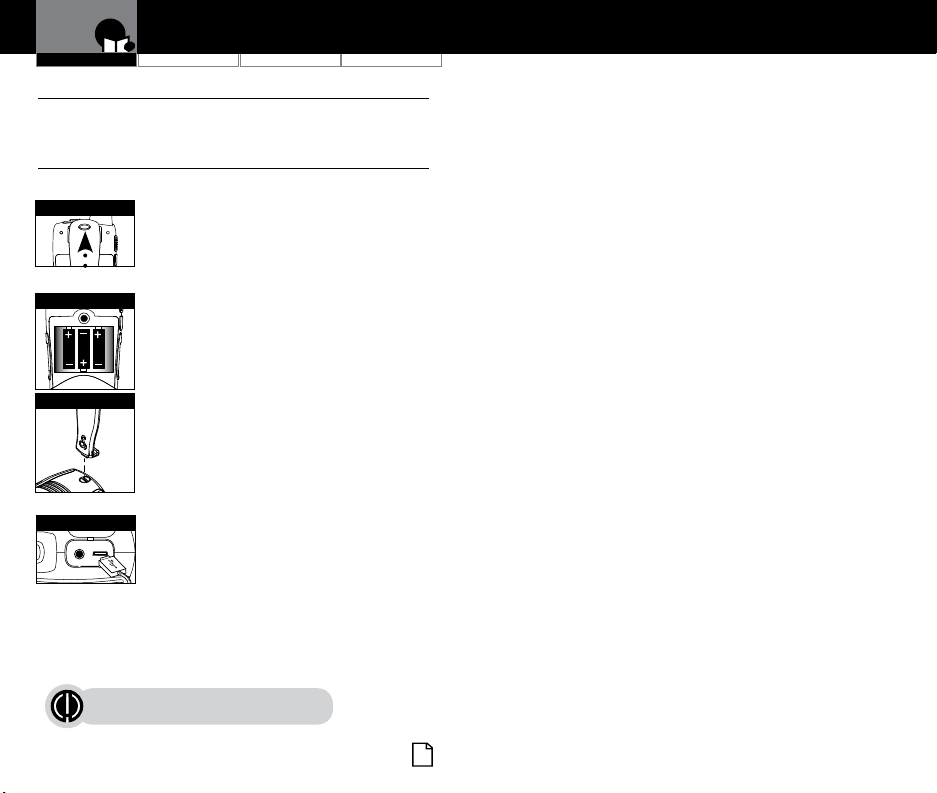
Introduction
Caring for Your microTALK® Radio
Your microTALK
if cared for properly. Handle the radio gently. Keep the radio away from
dust. Avoid exposure to extreme temperatures.
Operation Customer Assistance Warranty
®
radio will give you years of trouble-free service
Installing Batteries
To install or replace batteries:
Remove Belt Clip
Insert Batteries
Tip of Belt Clip
1. Remove belt clip by releasing belt clip latch and
sliding clip up.
2. Loosen the two top and bottom screws on the back
of the radio to remove the battery compartment
cover. HINT: the screws should be loose enough
(and sticking up) that you could use them to help
pull off the battery door if needed.
3. Insert the supplied three AA rechargeable batteries
or non-rechargeable alkaline batteries. Position
batteries according to polarity markings.
4. Replace battery compartment cover, screw down
the screws and re-attach the belt clip.
5.
Tighten the screws using the tip of the belt clip to
secure the battery door to the radio. Do not overtighten.
Only use the tip of the belt clip to tighten the screws.
• Do not attempt to charge alkaline batteries.
• Do not mix old and new batteries.
• Do not mix alkaline, standard (carbon-zinc), or
rechargeable (Ni-Cd, Ni-MH, etc.) batteries.
Radio Charger Jack
To charge batteries in radio:
1.
Check to see that the batteries are inserted properly.
2. Insert the cable into the charge jack located at the
top of the radio.
3. Plug the charging cable into a power source.
• Use only the supplied rechargeable batteries and charger for recharging
your Cobra microTALK radio.
• Cobra recommends your radio is turned off while being charged.
• It normally takes about 15 hours to fully charge batteries.
• Non-rechargeable alkaline batteries can also be used in your radio.
This radio floats with included NiMH battery.
It may not float with some other AA batteries.
NOTES
•
•
Nothing Comes Close to a Cobra
®
1
Page 4
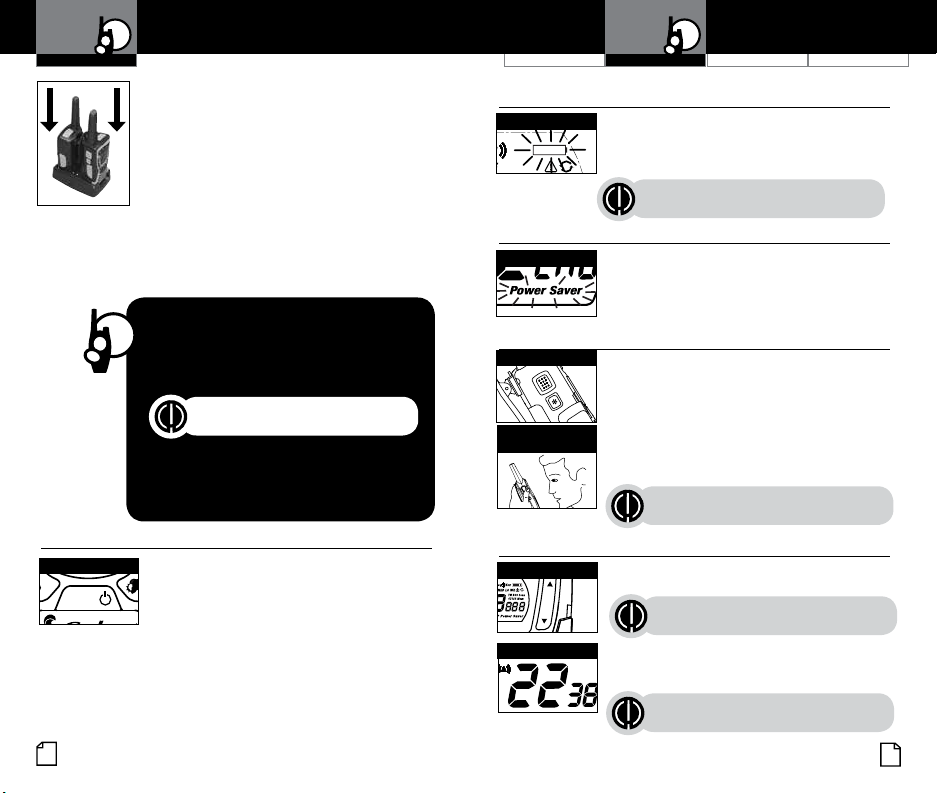
Operation
SCAN
CHANNEL
R
X
Vox
HI MED LO WX
TW DCS Scan
CTCSS Mem
TRI
WATCH
SCAN
CHANNEL
Using Your Radio
For charging microTALK radio(s) in desktop charger:
1. Insert radio(s) into desktop charger as shown.
2. Insert the micro-USB cable into jack on back
of charger.
Note: charger should be installed near
the equipment and easily accessible.
3. Plug the charging cable into a power source.
For pluggable equipment, the socket-outlet shall
be installed near the equipment and shall be easily
If charging light is not on, check position of radio. Radio should
be upright. The charge indicator light will stay on until the charging
is complete.
accessible.
Quick Start
1. Press and hold the Mode/Power button
to turn on your radio.
2. Press the Channel Up or Channel Down
button to select a channel.
Both radios must be tuned to the same
channel/privacy code to communicate.
3. Press and hold the Talk button while
speaking into the microphone.
4. When finished talking, release the Talk
button and listen for a response.
Turning on Your microTALK® Radio
Press and hold the Mode/Power button until you hear
a series of audible tones indicating the radio is on.
Your microTALK
ready to receive transmissions. The radio is always
in Standby mode except when the Talk, Call or
Mode/Power buttons are pressed.
®
radio is now in Standby mode,
Mode/Power
2
MODE
Operation
Battery Low
Battery Low
Vox
When battery power is low, the final bar in the Battery
Low icon will blink and an audible tone will sound twice
before the radio shuts off. Your batteries should be
replaced or recharged, if using rechargeable batteries.
The radio’s LCD display will show a blinking
charging staus indicator while charging.
Auto Battery Save
Battery Save Mode
If there are no transmissions within 10 seconds,
the radio will automatically switch to Battery Save
mode and the Power Saver icon will flash in the
display. This will not affect the radio’s ability to
receive incoming transmissions.
Communicating with Another Person
Talk Button
Two Inches (5 cm)
from Mouth
•
To Select a Channel
Channel Button
Channel Number
1. Press and hold the Talk button.
2. With the microphone about two inches (5 cm) from
your mouth, speak in a normal voice.
3. Release the Talk button when you are
finished talking and listen for a response.
You cannot receive incoming calls while
pressing the Talk button.
With the radio on, select any of the 22 channels by
pressing the Channel Up or Channel Down button.
Channels 1 through 7 are shared with FRS/ GMRS.
Channels 8 through 14 are FRS only. Channels 15
through 22 are GMRS only.
Customer Assistance WarrantyIntroduction
Both radios must be tuned to the same
channel/privacy code to communicate.
Both radios must be tuned to the
same channel to communicate.
See page 20 for FRS/GMRS frequency
allocations and compatibility charts.
Nothing Comes Close to a Cobra
•
•
•
•
®
3
Page 5
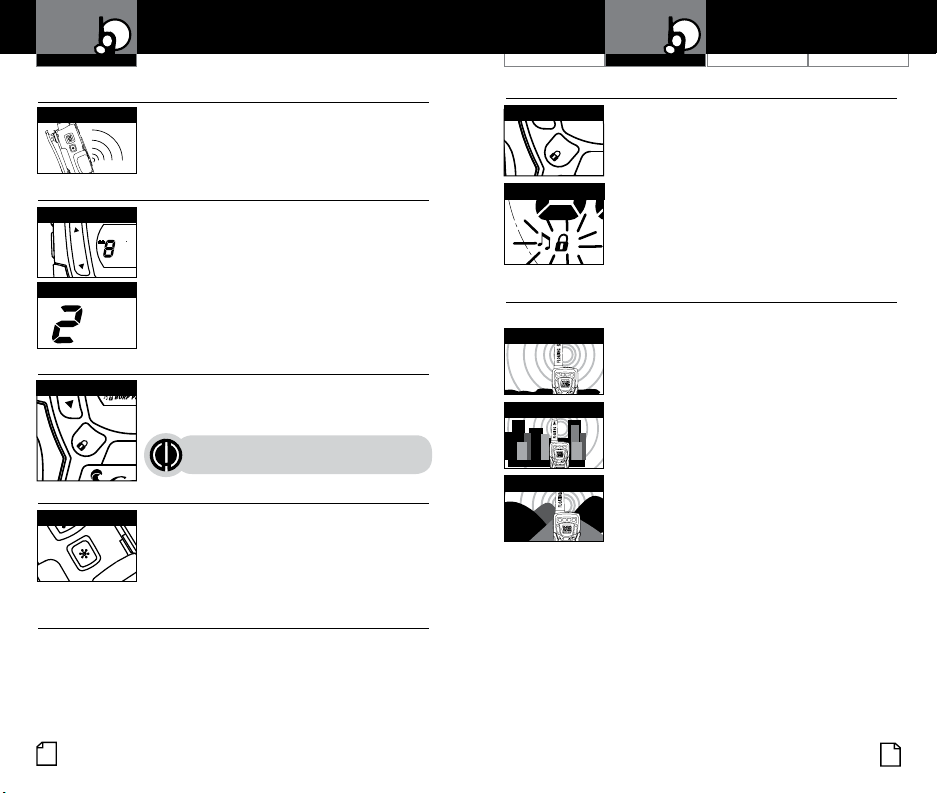
Operation
R
X
Vox
HI MED LO WX
TW DCS Scan
CTCSS Mem
M
ODE
MEM
ESC
TRI
WATCH
SCAN
CHANNEL
MEM
ESC
TRI
WATCH
SCAN
VOLUME
CALL
MODE
CHANNEL
MEM
ESC
TRI
WATCH
SCAN
VOLUME
CALL
MODE
CHANNEL
Using Your Radio
Listening for a Response
Listening
Release the Talk button to receive incoming
transmissions. Your microTALK
Standby mode while the Talk or Call buttons are
not pressed.
®
radio is always in
To Adjust Volume
Volume Button
VOLUME
Volume Level
Press the Volume Up or Volume
Down button.
A double beep sound is used to indicate
the minimum and maximum volume levels
(1 through 8).
Call Button
Call Button
Press and release the Call button.
The other person will hear a three second call tone. This
tone is used only to establish voice communications.
See page 11 on how to select between ten
call tone settings.
LED/S.O.S. Flashlight
LED/S.O.S. Flashlight
Auto Squelch
Your microTALK
and unwanted noise due to terrain, conditions or if you’ve reached your
Maximum Range limit.
4
Press and release the LED flashlight button below
the TALK button to use the LED flashlight located at
the bottom of the radio.
To activate S.O.S. function, press and hold the LED
flashlight button to turn on. Press and release to
turn off the flashlight or S.O.S. function.
®
radio will automatically shut off weak transmissions
Operation
•
Lock Function
Lock Button
The Lock function locks the Channel Up, Channel
Down, Volume Up, Volume Down and Mode/
Power buttons to prevent accidental operation.
Customer Assistance WarrantyIntroduction
•
To turn the lock on or off:
•
Lock Icon
microTALK® Range
Your range will vary depending on terrain and conditions.
Maximum Range
•
Reduced Range
MEM
ESC
V
O
LUME
C
Reduced Range
•
– Press and hold the Call/Lock button for
two seconds.
A double beep sound is used to confirm your lock
on or off request. When in Lock mode,
the Lock icon will be displayed.
In flat, open country your radio will
operate at maximum range.
Buildings and foliage in the path of the
TRI
MEM
SCAN
H-M-L
WATCH
ESC
V
O
LUME
ANNEL
CH
signal can reduce the range of the radio.
C
A
L
L
Dense foliage and hilly terrain will further
reduce the range of the radio.
On FRS Channels 8 through 14, your radio
TRI
SCAN
H-M-L
WATCH
ANNEL
CH
A
L
L
M
ODE
automatically switches to low power, which
will limit the range the radio can communicate.
TRI
MEM
SCAN
H-M-L
WATCH
ESC
V
O
LUME
ANNEL
CH
C
A
L
L
M
ODE
•
•
Nothing Comes Close to a Cobra
®
5
Page 6

Operation
TRI
WATCH
SCAN
CHANNEL
Vox
TRI
WATCH
SCAN
CHANNEL
SCAN
CHANNEL
Using Your Radio
Scrolling Through the Mode Function
By scrolling through the Mode function, you will be able to
select or turn on preferred features of your microTALK
scrolling through the Mode function, your radio features
will be displayed in the same predetermined order:
Mode/Power
MODE
Set CTCSS Privacy Codes
Set DCS Privacy Codes
Set Hi-Mid-Low Power
Set Vox On/Off
Set Vox Sensitivity
Set Call Tones 1-10
Set VibrAlert On/Off
Set Roger Beep On/Off
Set Key Tones On/Off
Set Rewind-Say-Again On/Off
®
radio. When
Privacy Codes
Your microTALK radio incorporates two advanced coded squelch
systems that can help to reduce interference from other users
on any given channel. CTCSS (Continuous Tone Coded Squelch
System) provides 38 privacy codes and DCS (Digitally Coded Squelch)
provides 83 privacy codes. This provides a total of 121 Privacy
Codes. Either system can be used on all channels, but both systems
cannot be used on the same channel at the same time.
To successfully communicate using a privacy code, both
the sending and receiving radios must be tuned to the same
channel and to the same privacy code system (CTCSS or DCS)
and privacy code number. Each channel will remember the last
privacy code system and number you select.
The privacy code 00 is not a privacy code, but allows all signals
to be heard on a channel that is set to 00 on both
the CTCSS and DCS systems.
Operation
•
•
Set CTCSS Privacy Codes
Mode/Power
MODE
Privacy Code
TW DCS Scan
CTCSS Mem
Channel Button
2. Press using the Channel Up or Channel Down button to select a
privacy code. You can hold the Up or Down button for fast advance.
3. When your desired CTCSS privacy code is displayed, press the
Mode/Power button to enter the new setting and proceed to other
functions, or press Talk button return to Standby mode.
To select a CTCSS privacy code:
1. After selecting a channel, press
the Mode/Power button until the CTCSS icon
appears and the small numbers next to the
channel number flash on the display.
Customer Assistance WarrantyIntroduction
If DCS is turned on at the channel selected,
the display will flash the CTCSS icon and
“OFF.” To switch from DCS to CTCSS,
press the Channel Up or Channel Down
button while the display is flashing “OFF.”
The display will then show the small
numbers flashing and you will then be able
to proceed to step 2.
•
6
Nothing Comes Close to a Cobra
®
7
Page 7

Operation
Vox
TW DCS Scan
TRI
WATCH
SCAN
CHANNEL
SCAN
CHANNEL
TRI
WATCH
SCAN
CHANNEL
SCAN
CHANNEL
HI MED LO WX
Mode Functions
Set DCS Privacy Codes
Mode/Power
MODE
DCS Privacy Code
CTCSS Mem
Channel Button
2. Press using the Channel Up or Channel Down button to select a DCS
privacy code. You can hold the Up or Down button for fast advance.
3. When DCS privacy code is displayed, press the Mode/Power button
to enter the new setting and proceed to other functions, or press Talk
button to return to Standby mode.
To select a DCS privacy code:
1. After selecting a channel, press the Mode/Power
button until the DCS icon appears and the small
numbers flash on the display (00 through 83).
If CTCSS is turned on at the channel
selected, the display will flash the DCS
icon and “OFF.” To switch from CTCSS to
DCS, press the Channel Up or Channel
Down button while the display is flashing
“OFF.” The display will then show the
small numbers flashing and you will then
be able to proceed to step 2.
Operation
•
Set High/Medium/Low (H-M-L) Power Button
Your radio can transmit selectively at 0.5, 1, or 2 watts of power Use
the low power setting for short-range communications and use the high
power setting for long-range communications.
Mode/Power
MODE
Channel Button
Hi/Med/Lo Icon
To toggle between H-M-L Power Modes:
1. Press the Mode/Power button until HI MED LO
icon appears.
2. Press using the Channel Up or Channel Down
button to select between High/Medium/Low power.
3. When the desired power is selected, press
the Mode/Power button to proceed to other
functions, or press Talk button to return to
Standby mode.
Vox
Customer Assistance WarrantyIntroduction
Channel 8 through 14 only operates on
Low power setting.
•
8
Nothing Comes Close to a Cobra
®
9
Page 8

Operation
Vox
TRI
WATCH
SCAN
CHANNEL
SCAN
CHANNEL
SCAN
CHANNEL
TRI
WATCH
SCAN
CHANNEL
R
X
Vox
HI MED LO WX
TW DCS Scan
CTCSS Mem
R
X
Vox
HI MED LO WX
TW DCS Scan
CTCSS Mem
SCAN
CHANNEL
TRI
WATCH
SCAN
CHANNEL
Mode Functions
Voice Activated Transmit (VOX)
In VOX mode, your microTALK® radio can be used “hands-free,” automatically
transmitting when you speak. You can set the VOX sensitivity level to fit the
volume of your voice and avoid transmissions triggered by background noise.
Mode/Power
MODE
VOX Icon
Channel Button
Mode/Power
MODE
VOX Sensitivity Level
Channel Button
To turn VOX mode on or off:
1. Press the Mode/Power button until the VOX
icon flashes on the display. The current On or
Off setting is displayed.
2. Press the Channel Up or Channel Down
Vox
button to turn VOX On or Off.
3. When VOX is turned on or off, press the
Mode/Power button to enter the new setting
and proceed to other functions, or press Talk
button to return to Standby mode.
To set VOX sensitivity:
1. Press the Mode/Power button until the VOX icon
flashes and the current sensitivity level is displayed.
The current VOX sensitivity level is displayed
with letters “L” and a Number 1 through 5,
with Number 5 being the most sensitive level
and Number 1 being the least sensitive level.
2. Press the Channel Up or Channel Down
button to change the setting.
3. When VOX sensitivity is selected, press the
Mode/Power button to enter the new setting
and proceed to other functions, or press Talk
button to return to Standby mode.
Channel Scan
10
Operation
•
Ten Call Tone Settings
You can choose between ten different Call Tone Settings to transmit
a call alert.
Mode/Power
MODE
Call Tone Setting
To change a call tone setting:
1. Press the Mode/Power button until the
2. Press the Channel Up or Channel Down button
Customer Assistance WarrantyIntroduction
letter “C” and the current call tone number
(01 through 10) is displayed. The current
call tone will sound for three seconds.
to hear the other call tone settings.
•
3. Choose one of the following:
a. Press the Mode/Power button to enter the
Channel Button
b. Press Talk or Call/Lock button to return to
VibrAlert® and Call Alert
Call Tone On/
Vibrate On
new setting and proceed to other functions.
Standby mode.
c. Do not press any buttons for 12 seconds to return
to Standby mode.
Your MicroTALK
signals by sounding an audible call tone or an
audible tone with VibrAlert
®
radio can alert you to incoming
®
.
•
To change call settings:
1. Press the Mode button until the Call Setting
icon flashes on the display. The current setting
Call Tone On/
Vibrate Off
(“01” vibrate + ring, “02” ring only) is displayed.
2. Press the Channel Up or Channel Down button to
change the call setting.
3. Choose one of the following:
a. Press the Mode button to enter the new
setting and proceed to other functions.
b. Press Talk or Call/Lock button to return to
Standby mode.
c. Do not press any buttons for 12 seconds to return
to Standby mode.
Nothing Comes Close to a Cobra
®
11
Page 9

Operation
SCAN
CHANNEL
SCAN
CHANNEL
TRI
WATCH
SCAN
CHANNEL
TRI
WATCH
SCAN
CHANNEL
TRI
WATCH
SCAN
CHANNEL
SCAN
CHANNEL
Mode Functions
Operation
Customer Assistance WarrantyIntroduction
Roger Beep Confirmation Tone
Your listener will hear an audible tone when you release the Talk button.
This alerts the other party that you are finished talking and it is OK for
them to speak.
Mode/Power
MODE
Roger Beep On
To turn roger beep on or off:
1. Press the Mode/Power button until the
Roger Beep icon flashes. The current
on or off setting is displayed.
2. Press the Channel Up or Channel Down button
to select roger beep on or off.
3. Choose one of the following:
a. Press the Mode/Power button to enter the
new setting and proceed to other functions.
b. Press Talk or Call/Lock button to return to
Channel Button
Standby mode.
c. Do not press any buttons for 12 seconds to enter
the new setting and return to Standby mode.
Key Tone On/Off
When Key Tone is On, an audible tone will sound each time a button
is pressed.
Mode/Power
To turn key tone on or off:
1. Current key tone status On/Off will flash.
MODE
Channel Button
b. Press Talk or Call/Lock button to return to
2. Press the Channel Up or Channel Down button
to select key tone on or off.
3. Choose one of the following:
a. Press the Mode/Power button to enter the
Standby mode.
Standby mode.
c. Do not press any buttons for 12 seconds to enter
the new setting and return to Standby mode.
•
•
Rewind-Say-Again®
Rewind On/Off
If Rewind is enabled, the last 20 seconds of incoming audio is recorded
and you can play back calls by pressing the Rewind button.
Mode/Power
MODE
Rewind-Say-Again
Button
SCAN
Rewind-Say-Again
Icon
Channel Button
To set the Rewind mode ON or OFF:
1. Press the Mode/Power button until the Rewind
icon appears.
2. Press Channel Up/Down button to select ON or OFF.
3. Press Push-to-talk (PTT) button to save entry.
Use the Cobra exclusive Rewind-Say-Again
feature to replay or record the last 20 seconds of an
incoming audio transmission.
Example 1:
When music or conversation creates too much
noise to hear an inbound message clearly, press the
REWIND button to hear the message a second time.
Example 2:
When listening to an urgent message with confusing
background noise, press the REWIND button to hear
the message a second time. To erase the recorded
audio, hold down the REWIND button while turning
on the radio. 2 confirmation beeps will be heard
indicating that the recorded audio has been erased.
Hold the Rewind button to lock the recording
memory (the Rewind icon flashing) and save
the currently recorded transmission.
•
®
12
Nothing Comes Close to a Cobra
®
13
Page 10

Operation
CTCSS Mem
SCAN
CHANNEL
TRI
WATCH
SCAN
TW DCS Scan
SCAN
CHANNEL
H-M-L
SCAN
CHANNEL
H-M-L
SCAN
CHANNEL
H-M-L
TRI
WATCH
SCAN
H-M-L
TRI
WATCH
SCAN
H-M-L
Mode Functions
10 Memory Locations
Your microTALK radio has 10 Memory Locations for storing
your most frequently used channels and channel/privacy code
combinations. These Memory Locations can be selected individually or
can be scanned.
MEM/ESC Button
MEM
ESC
Channel Button
MEM/ESC Button
MEM
ESC
Channel Button
Memory Channel
CTCSS Mem
To program a memory location:
1.
Press and hold the MEM/ESC button. Memory icon
and the Memory Location show on the display.
2. Press the Channel Up or Channel Down button
to select the memory location (0 through 9).
If a location has been programmed before,
its associated channel/privacy code will be
shown on the display.
3. Press the MEM/ESC button to enter a
new memory location or edit an already
programmed memory location.
4. Press the Channel Up or Channel Down button
to select the memory location.
5. Press the MEM/ESC button. The channel
numbers will flash on the display.
6. Press the Channel Up or Channel Down button
to select a channel (1 through 22).
7. Press the MEM/ESC button. The CTCSS icon
and privacy code numbers will flash on the
display.
8. Choose one of the following:
a. Press the Channel Up or Channel Down
Channel Button
button to select a CTCSS privacy code (00
through 38) for the channel.
b. Press the MEM/ESC button to switch from
CTCSS to DCS. The DCS icon and privacy code
numbers will flash on the display. The Channel
Up or Channel Down button can then be used
to select a DCS privacy code (00 through 83)
for the channel.
14
English
Customer Assistance WarrantyIntroduction Operation
•
If “oF” flashes in place of the privacy code numbers,
a privacy code is already set in the opposite (CTCSS
or DCS) system. Press the Channel Up or Channel Down
button to cancel the opposite code and select a privacy
code from the active system for the selected channel.
9. Choose one of the following:
a. Press the MEM/ESC button to enter the channel/privacy code
in the selected memory location. Radio then proceeds to next
memory location, which will blink.
b. Press and hold the MEM/ESC button to save the current state of
the Set Memory Function and press the MEM/ESC button again
return to Standby mode.
To recall a stored memory channel location:
MEM/ESC Button
MEM
ESC
Memory Channel
Channel Button
1. Press the MEM/ESC button until the Memory
icon and the memory location number flash on
the display.
2. Press the Channel Up or Channel Down button
to select a memory location (0 through 9).
If a location has been programmed before,
its associated channel/privacy code will be
shown on the display.
3. Press and hold the MEM/ESC button to return
to Standby mode on the selected memory
location.
A memory location can be reprogrammed
at any time it is displayed. Press the
MEM/ESC button to begin.
Nothing comes close to a Cobra
®
15
Page 11

Operation
SCAN
SCAN
CHANNEL
SCAN
SCAN
SCAN
CHANNEL
SCAN
R
Vox
HI WX
TW DCS Scan
CTCSS Mem
SCAN
CHANNEL
TRI
WATCH
SCAN
X
Vox
HI MED LO WX
TW DCS Scan
CTCSS Mem
BURP Power Saver
Tri-Watch Set-up
Your microTALK
channels for activity.
Tri-Watch Button
TRI
WATCH
Channel Button
Tri-Watch Button
TRI
WATCH
Tri-Watch Button
TRI
WATCH
Channel Button
Tri-Watch Button
TRI
WATCH
16
Mode Functions
®
radio can be set up to scan three of your favorite
To Program or Edit the Tri-Watch Channels:
1. Press and hold the TRI-WATCH button from
GMRS Standby mode for two (2) seconds to
activate Tri-Watch Setup mode. The TW icon on
the display will turn ON.
The main channel number will flash to
indicate channel position.
2. Press Channel Up or Channel Down button to
select the desired Tri-Watch channel.
3. Press and release TRI-WATCH button to
confirm entry.
4. Repeat steps 2 and 3 to program the remaining
additional Tri-Watch memory channel.
5. After programming both Tri-Watch memory
channels the radio will immediately engage
Tri-Watch mode.
Using Tri-Watch:
1. From GMRS Standby mode, press the TRI-WATCH
button. The TW will appear in the display along with
the three channels stored in the Tri-Watch memory.
2. The radio will scan through the three (3) Tri-Watch
memory channels.
3. A signal on any one (1) of the three (3) channels will
stop the scan for 6 seconds to allow you to listen
to the traffic on that location.
After the Tri-Watch scan stops to monitor a
channel, as long as you do not press any buttons
within 6 seconds, your radio will automatically
resume scanning the Tri-Watch channels
4. Press Channel Up or Channel Down button to
resume scanning the Tri-Watch channels or to
change the scan direction.
5. To EXIT the Tri-Watch scan, press the TRI-WATCH
button again, and the radio will return to GMRS
Standby mode.
Operation
•
BURP
BURP features allows the user to expel water from inside the speaker
grille. This is useful if the radio is dropped in the water which may
become trapped in the speaker grille and muffle the audio.
Customer Assistance WarrantyIntroduction
•
To activate BURP:
MEM/ESC Button
MEM
ESC
BURP Icon
Channel Scan
Your microTALK
Scan Button
SCAN
Scan Channels
X
Channel Button
During scanning (while receiving an incoming transmission),
you can choose from the following:
a. Press and hold the Talk button to communicate on that channel.
Your radio will remain on that channel and return to Standby mode.
b. Press the Channel Up or Channel Down button to resume
scanning channels.
1. Press and release the MEM/ESC and Rewind
buttons at the same time.
2. The Burp tone(s) at maximum level will sound from
the internal speaker for 8 seconds. During this
time, BURP will appear in the display.
3. Hold the radio with the speaker grille down to help
the water drain out.
4. After an 8-second interval, the radio will return to
standby.
®
radio can automatically scan channels.
To scan channels:
1. Press and release the Scan button until the Scan
icon and the channel numbers appear
on the display.
2. Press and hold the Scan button to begin scanning
channels.
The radio ignores specific privacy
codes while scanning channels.
The Scan icon will continue to be displayed when
scan is on. Your radio will continue to scan all
channels and stop if an incoming transmission is
detected. Your radio will remain on that channel for
6 seconds.
•
c. Press and hold the Scan button to return to Standby.
Nothing Comes Close to a Cobra
®
17
Page 12

R
X
Vox
HI MED LO WX
TW DCS Scan
CTCSS Mem
Vox
TW DCS Scan
CTCSS Mem
SCAN
CHANNEL
CHANNEL
SCAN
CHANNEL
CHANNEL
SCAN
CHANNEL
Operation
Mode Functions
Privacy Code Scan
Your microTALK radio can automatically scan the Privacy Codes (either
CTCSS 01 through 38 or DCS 01 through 83) within one channel. Only
one set of privacy codes (CTCSS or DCS) can be scanned at a time.
Scan Button
SCAN
Channel Button
Select Channel
Scan Privacy Codes
The Scan icon will continue to be displayed when privacy code scan
is on. Your radio will continue to scan privacy codes and stop as an
incoming transmission is detected. Your radio will remain on that
channel/privacy code for 6 seconds.
To scan privacy codes:
1. While in Standby mode, press and release the
Scan button twice (CTCSS) or three times (DCS)
until the CTCSS or DCS icon and numbers are
flashing.
2. Press and hold the Scan button to begin scanning
privacy codes within the selected channel.
18
Operation
•
NOAA* All Hazards Radio Channels
You can use your microTALK radio to listen to NOAA All Hazards
Weather Radio channels transmitting in your area.
Weather Button
To listen to All Hazards Radio channels:
1. Press the Weather button until the All Hazards
Hazards Radio Icon
2. Use the Channel Up or Channel Down
3. The All Hazards Radio icon will continue to
Channel Button
4. To exit All Hazards Radio, press and hold the
Weather button until On or Off is displayed.
*National Oceanographic and Atmospheric Administration
Weather (WX) Alert Mode
Turning On the Weather Alert function will allow your radio to automatically
Customer Assistance WarrantyIntroduction
Radio icon and the currently selected All Hazards
Radio channel are displayed.
button to change All Hazards Radio channels.
be displayed when All Hazards Radio is on.
•
•
receive NOAA weather signals and warnings from designated weather
broadcast stations. If the radio is turned ON, it will alert to Weather and other
emergency alerts broadcast by NOAA.
This feature is set
to OFF by default.
Weather Button
Channel Button
To turn Weather Alert On or Off:
1. Press the Weather button to enter the All
Hazards (Weather) radio mode.
2. Press the Weather button again and the Weather
Alert icon flashes on the display. The current On
or Off setting is displayed.
3. Press the Channel Up and Channel Down button
to turn Weather Alert On or Off.
4. Press the Weather button again to save the new
setting.
Make sure the strongest
Weather channel is selected
for your area using the channel
selection in the previous menu.
Nothing Comes Close to a Cobra
®
19
Page 13

Operation
General Specifications
and Licensing
Operation
General Specifications
and Licensing
General Specifications
FRS/GMRS Frequency
Allocation and Compatibility
Important: Please note that Cobra GMRS models with 15 Channels
may designate different channel numbers for the same frequency.
For example, a Cobra 15 Channel GMRS model would need to be
tuned to Channel 11 in order to communicate with a 22 Channel
GMRS tuned to Channel 15. Please refer to the chart below for
channel/ frequency number compatibility.
A = Channel No. for 22 Channel FRS/GMRS Models
B = Channel No. for 15 Channel GMRS Models
C = Type of Radio Service
D = Frequency in MHz
E = Power Output
A B C D E
1 1 FRS/GMRS 462.5625 High
2 2 FRS/GMRS 462.5875 High
3 3 FRS/GMRS 462.6125 High
4 4 FRS/GMRS 462.6375 High
5 5 FRS/GMRS 462.6625 High
6 6 FRS/GMRS 462.6875 High
7 7 FRS/GMRS 462.7125 High
8 FRS 467.5625 Low
9 FRS 467.5875 Low
10 FRS 467.6125 Low
11 FRS 467.6375 Low
12 FRS 467.6625 Low
13 FRS 467.6875 Low
14 FRS 467.7125 Low
15 11 GMRS 462.5500 High
16 8 GMRS 462.5750 High
17 12 GMRS 462.6000 High
18 9 GMRS 462.6250 High
19 13 GMRS 462.6500 High
20 10 GMRS 462.6750 High
21 14 GMRS 462.7000 High
22 15 GMRS 462.7250 High
•
IMPORTANT NOTICE: FCC LICENSE REQUIRED
This two-way radio operates on GMRS (General Mobile Radio Service) frequencies which require an FCC
(Federal Communications Commission) license. A user must be licensed prior to operating on Channels
1 through 7 on high power or 15 through 22, which comprise the GMRS channels of this radio. Serious
penalties could result for unlicensed use of GMRS channels, in violation of FCC rules. Operation of this radio
is subject to additional rules specified in 47 C.F.R. Part 95.
Licensed users will be issued a call sign by the FCC, which should be used for station identification when
operating this radio. GMRS users should also cooperate by engaging in permissible transmissions only, avoiding
channel interference with other GMRS users, and being prudent with the length of their transmission time.
For licensing information and application forms, please call the FCC Hotline at 800-418-FORM. Request form
#159 and form #605. Questions regarding the license application should be directed to the FCC at 888-CALLFCC. Additional information is available on the FCC’s website at www.fcc.gov.
Channel 1 through 7 on low power and channels 8 through 14 comprise the FRS (Family Radio Service).
No license is required to operate on the FRS.
WARNING: Changes or modifications to this unit not expressly approved by the party responsible for
compliance could void the user’s authority to operate the equipment.”
NOTE: This equipment has been tested and found to comply with the limits for a Class B digital device,
pursuant to Part 15 of the FCC Rules. These limits are designed to provide reasonable protection against
harmful interference in a residential installation. This equipment generates, uses and can radiate radio
frequency energy and, if not installed and used in accordance with the instructions, may cause harmful
interference to radio communications.
However, there is no guarantee that interference will not occur in a particular installation. If this equipment does
cause harmful interference to radio or television reception, which can be determined by turning the equipment off
and on, the user is encouraged to try to correct the interference by one or more of the following measures:
• Reorient or relocate the receiving antenna.
• Increase the separation between the equipment and receiver.
• Connect the equipment into an outlet on a circuit different from that to which the
receiver is connected.
• Consult the dealer or an experienced radio/TV technician for help.
Safety Information for microTALK Radios
Your wireless handheld portable transceiver contains a low power transmitter. When the talk button is
pushed, it sends out radio frequency (RF) signals. The device is authorized to operate at a duty factor not
to exceed 50%. In August 1996, the Federal Communications Commissions (FCC) adopted RF exposure
guidelines with safety levels for handheld wireless devices.
Important
FCC RF Exposure Requirements: For body-worn operation, this radio has been tested and meets the FCC RF
exposure guidelines when used with Cobra accessories supplied or designated for this product. Use of other
accessories may not ensure compliance with FCC RF exposure guidelines. Use only the supplied antenna.
Unauthorized antennas, modifications or attachments could damage the transmitter and may violate FCC regulations.
Normal Position
Hold the transmitter approximately 2 inches from your face and speak in a normal voice, with the
antenna pointed up and away.
MODEL CXT1035:
This device complies with part 15 of the FCC Rules. Operation is subject to the following
two conditions: 1) This device may not cause harmful interference, and 2) this device
must accept any interference received,including interference that may cause undesired
operation.
FCC Warnings: Replacement or substitution of transistors, regular diodes or other parts
of a unique nature, with parts other than those recommended by Cobra may cause a
violation of the technical regulations of part 95 of the FCC rules, or violation of type
acceptance requirements of part 2 of the rules.
•
20
Nothing Comes Close to a Cobra
®
21
Page 14

Licensing &
Customer Assistance
FCC Part 15.21 Warning StatementNOTE: THE GRANTEE IS NOT RESPONSIBLE FOR ANY CHANGES OR MODIFICATIONS NOT EXPRESSLY
APPROVED BY THE PARTY RESPONSIBLE FOR COMPLIANCE. SUCH MODIFICATIONS COULD VOID THE
USER’S AUTHORITY TO OPERATE THE EQUIPMENT.
IC RSS-GEN, Sec 7.1.3 Warning Statement-
This device complies with Industry Canada license-exempt RSS standard(s). Operation is subject to the
following two conditions: (1) this device may not cause interference, and (2) this device must accept any
interference, including interference that may cause undesired operation of the device.
IC RSS-GEN, Sec 7.1.2 Warning Statement-
Under Industry Canada regulations, this radio transmitter may only operate using an antenna of a type
and maximum (or lesser) gain approved for the transmitter by Industry Canada. To reduce potential
radio interference to other users, the antenna type and its gain should be so chosen that the equivalent
isotropically radiated power (e.i.r.p.) is not more than that necessary for successful communication.
IC RSS-102, Sec 2.6 Warning Statements
The applicant is responsible for providing proper instructions to the user of the radio device, and any usage
restrictions, including limits of exposure durations. The user manual shall provide installation and operation
instructions, as well as any special usage conditions, to ensure compliance with SAR and/or RF field strength
limits. For instance, compliance distance shall be clearly stated in the user manual.
Product Service Questions
For any questions about operating or installing this new Cobra product, or if parts are missing…
PLEASE CALL COBRA FIRST…do not return this product to the store. See customer assistance
on page A1.
For Products Purchased in the U.S.A.
If your product should require factory service, please call Cobra first before sending your radio. This will
ensure the fastest turn-around time on your repair. You may be asked to send your radio to the Cobra
factory. It will be necessary to furnish the following to have the product serviced and returned.
1) For warranty repair include a copy of the original sales receipt. If you send the original receipt, it
cannot be returned.
2) Send the entire product.
3) Enclose a detailed description of the problem along with the name and add ress of where the product
is to be returned.
4) Pack radio securely to prevent damage in transit. If possible, use the original packing material.
5) Ship prepaid and insured by way of a traceable carrier such as United Parcel Service (UPS) or Priority
Mail to avoid loss in transit to Cobra Factory Service:
Cobra Electronics Corporation
6500 West Cortland Street
Chicago, Illinois 60707 U.S.A.
6) If the radio is under warranty, it will be repaired or exchanged depending on the model.
Please allow approximately three to four weeks before contacting Cobra for status. If the radio is out of
warranty, a letter will automatically be sent informing you of the repair charge or replacement charge. If
you have any questions, please call 773-889-3087 for assistance.
For Products Purchased Outside the U.S.A.
Please contact your local dealer for product service information.
22
Product Service
Warranty and Trademark
Acknowledgement
Limited One-Year Warranty on Radio(s)
For Products Purchased in the U.S.A.
Cobra Electronics Corporation warrants that its Cobra microTALK
and the component parts thereof, will be free of defects in workmanship and
materials for a period of one year from the date of first consumer purchase. This
warranty may be enforced by the first consumer purchaser, provided that the
product is utilized within the U.S.A.
Cobra will, without charge, repair or replace, at its option, defective microTALK
radios, products or component parts upon delivery to the Cobra Factory Service
department, accompanied by proof of the date of first consumer purchase, such
as a duplicated copy of a sales receipt.
You must pay any initial shipping charges required to ship the product for
warranty service, but the return charges will be at Cobra’s expense,
if the product is repaired or replaced under warranty. This warranty gives you
•
specific legal rights, and you may also have other rights which may vary from
state to state.
Exclusions: This limited warranty does not apply: 1) To any product
damaged by accident; 2) In the event of misuse or abuse of the product or
as a result of unauthorized alterations or repairs; 3) If the serial number has
been altered, defaced, or removed; 4) If the owner of the product resides
outside the U.S.A.
All implied warranties, including warranties of merchantability and fitness for
a particular purpose are limited in duration to the length of this warranty. Cobra
shall not be liable for any incidental, consequential or other damages; including,
without limitation, damages resulting from loss of use or cost of installation.
Some states do not allow limitations on how long an implied warranty lasts
and/or do not allow the exclusion or limitation of incidental or consequential
damages, so the above limitations may not apply to you.
®
radios
For Products Purchased Outside the U.S.A.
Please contact your local dealer for warranty information.
90-Day Warranty on Rechargeable Batteries
For products purchased in the U.S.A. and Canada.
Trademark Acknowledgement
®
, microTALK®, Nothing Comes Close to a Cobra®, VibrAlert®
Cobra
and the snake design are registered trademarks of Cobra Electronics
Corporation, USA. Cobra Electronics Corporation™ is a trademark
of Cobra Electronics Corporation, USA.
Nothing Comes Close to a Cobra
•
®
•
®
23
