Page 1

How to Use Your
Cobra 18WXST II
Contents
Features ..........................................1
The CB Story .................................... A1
Licensing/Warning/Included Accessories ...... A1
Controls and Indicators .........................A2
Our Thanks to You .............................. A3
Customer Support ........................... A3
Operating Your CB Mobile Radio
Installation/Connection............................2
Turning On........................................4
CB Antenna .......................................4
Microphone Connector ............................5
Squelch ...........................................5
Setting Squelch ...................................6
Channel Selection . . . . . . . . . . . . . . . . . . . . . . . . . . . . . . . . .8
Channel 9/19......................................8
CB/Weather .......................................8
Dual Watch.........................................
9
Scan ..............................................9
SoundtrackerSystem .............................10
Activating Soundtracker System ..................11
S/RF Power Meter ................................12
RX/TX Indicator LED ..............................12
Antenna Connector ..............................13
External Speaker .................................13
Power............................................13
Ignition Noise Interference .......................14
Temporary Mobile Operation . . . . . . . . . . . . . . . . . . . . .14
Operation to Receive/Transmit....................15
Maintenance . . . . . . . . . . . . . . . . . . . . . . . . . . . . . . . . . . . . .16
Frequency Ranges................................18
Specifications....................................19
Accessories...................................20, 21
Accessories Order Info............................22
Warranty ........................................23
If You Think You Need Service ..........Back Cover
Features of This Product
• 40 CB Radio Channels
• 10 Weather Channels
• Soundtracker®
• Instant Channel 19 and 9
• 40 Channel Scan
• Dual Watch
• Front Firing Speaker
• Channel Saver Circuitry
• Dynamic Microphone
• 9 Foot Mic Cord
• Front Panel Microphone
Connector
System
1
Page 2
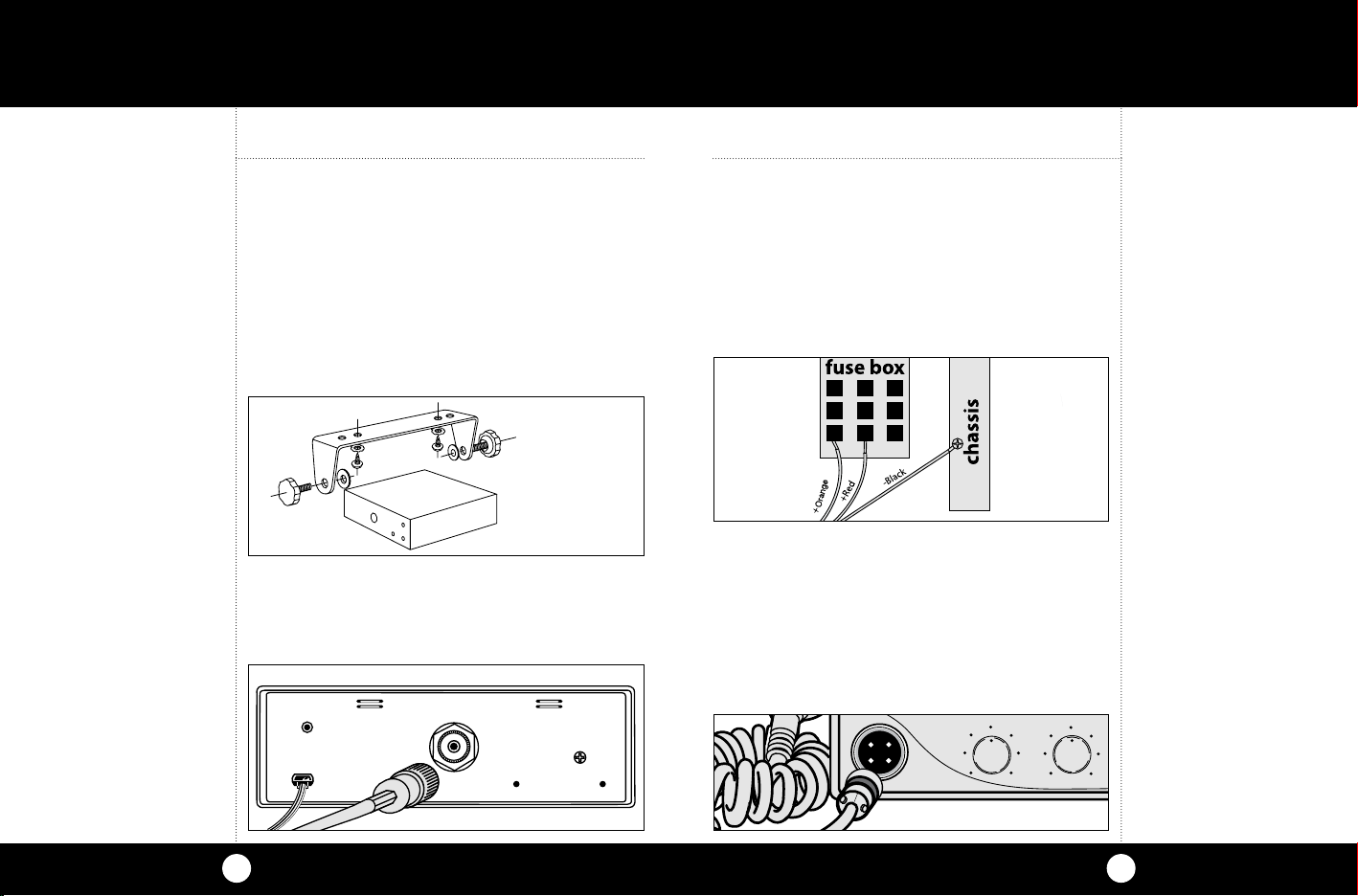
SQUELCH
VOLUME
DW
SCAN
S 1 3 5 9 +30
P .5 1 2 3 4
CB / WEATHER
CH 9 / 19
18 WX ST II
Operation
Installation
Mounting and
Connections
Note
The transceiver is held in the
universal mounting bracket by
two thumb screws, permitting
adjustment at the most con venient angle.
A universal mounting bracket
is supplied along with self tapping screws and star washers.
To mount the transceiver:
Mounting and Connections
Select a location for the transceiver and microphone bracket that is con ve nient for operation.
In automobiles, the transceiver is usually mounted to the underneath of the dash panel, with the
microphone bracket beside it.
1 Hold the radio with mounting bracket in the
exact location desired. Remove the mounting
bracket and use it as a template to mark the
location for the mounting screws.
CB Tranceiver
CB Transceiver
2 Drill necessary holes and secure mounting
bracket in lo ca tion.
3 Connect the antenna cable plug to the re cep ta-
cle marked “ANT” on the back of the unit.
EXT. SPKR.
POWER
13.8V DC
ANTENNA
2
4 Connect the red lead of DC power cord to an
accessory 12 volt fuse.
5 Connect the orange lead to a constant 12v fuse
(ie: cigarette lighter or direct to battery)
6 Connect the black lead to the negative side of
the au to mo bile. This is usually the chassis. Any
con ve nient location with good electrical contact
(remove paint) may be used.
7 Mount the microphone bracket on right side of
the transceiver or near it using two screws supplied. When mount ing in an automobile, place
the bracket under the dash so the microphone
is readily accessible.
8 Attach the 4-pin microphone cable to recep-
tacle on front of unit and install unit in bracketsecurely.
Operation
Installation
Mounting and
Connections
Note
Before installing the CB radio,
visually check the ve hi cle battery connections to determine
which battery ter mi nal, positive or negative (positive is the
larger of the two) is grounded
to the engine block
(or chassis).
3
Page 3
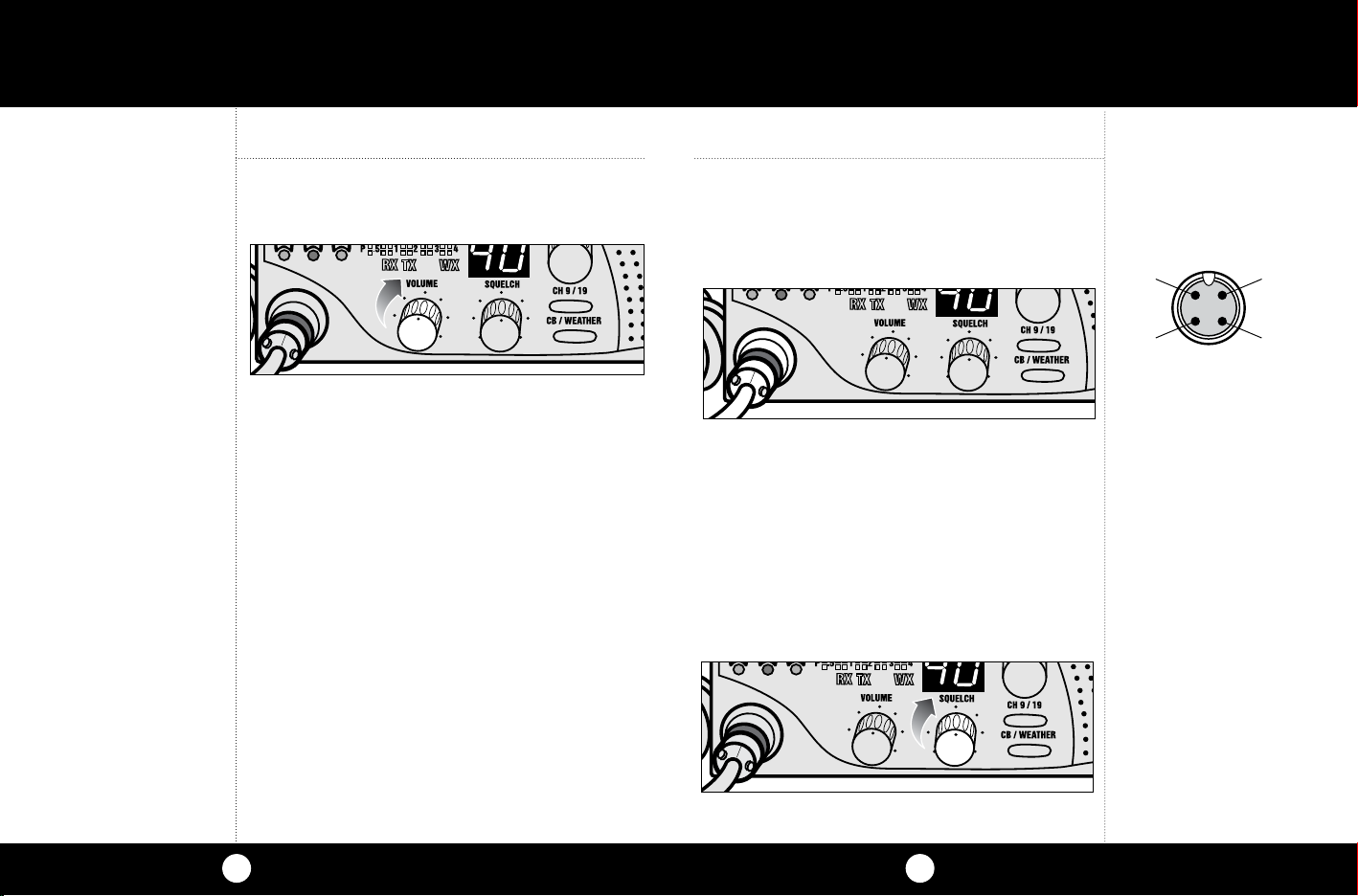
Operation
Turning on
Your Radio
CB Antenna
Note
Cobra load ed-type antenna
models HGA 1000, HGA 1500,
and HGA 2000 are highly recom mend ed for most installations. Consult your Cobra
dealer for further details (or see
order form at the back of
this book).
3-Way Combination Antennas
are available which allow op era tion of all three bands (AM-FM
& CB), using a single antenna.
However, use of this type of
antenna usually results in less
than normal transmit and
receive range when com pared
to a standard-type “Single
Band” antenna designed for
CB only.
Turning on
Turn volume control clockwise to turn power on
and set the desired listening volume.
OFF
CB Antenna
Only a properly matched antenna system will
allow maximum power output.
In mobile installations (cars, trucks, boats, etc.),
an antenna system that is non-directional should
be used.
When installed in a boat, the transceiver will not
operate at maximum efficiency without a ground
plate unless the vessel has a steel hull. Before
installing the transceiver in a boat, consult your
dealer for information regarding an adequate
grounding system.
Microphone Connector
Allows for convenient removal of the microphone
plug when storage is required. The microphone
MUST be connected to the unit at all times when in
use, for proper operation.
OFF
Squelch
This control is used to cut off or elim i nate receiver
background noise in the absence of an incoming
signal. Adjust until the receiver noise disappears.
This will require the incoming signal to be slightly stronger than average receiver noise. Further
clockwise rotation will increase the threshold
level which a signal must overcome in order to be
heard. Only strong signals will be heard at a maximum clockwise setting.
OFF
Operation
Microphone
Connector
RX
4
TX
3
Squelch
1
2
SHIELD
AUDIO
4
5
Page 4
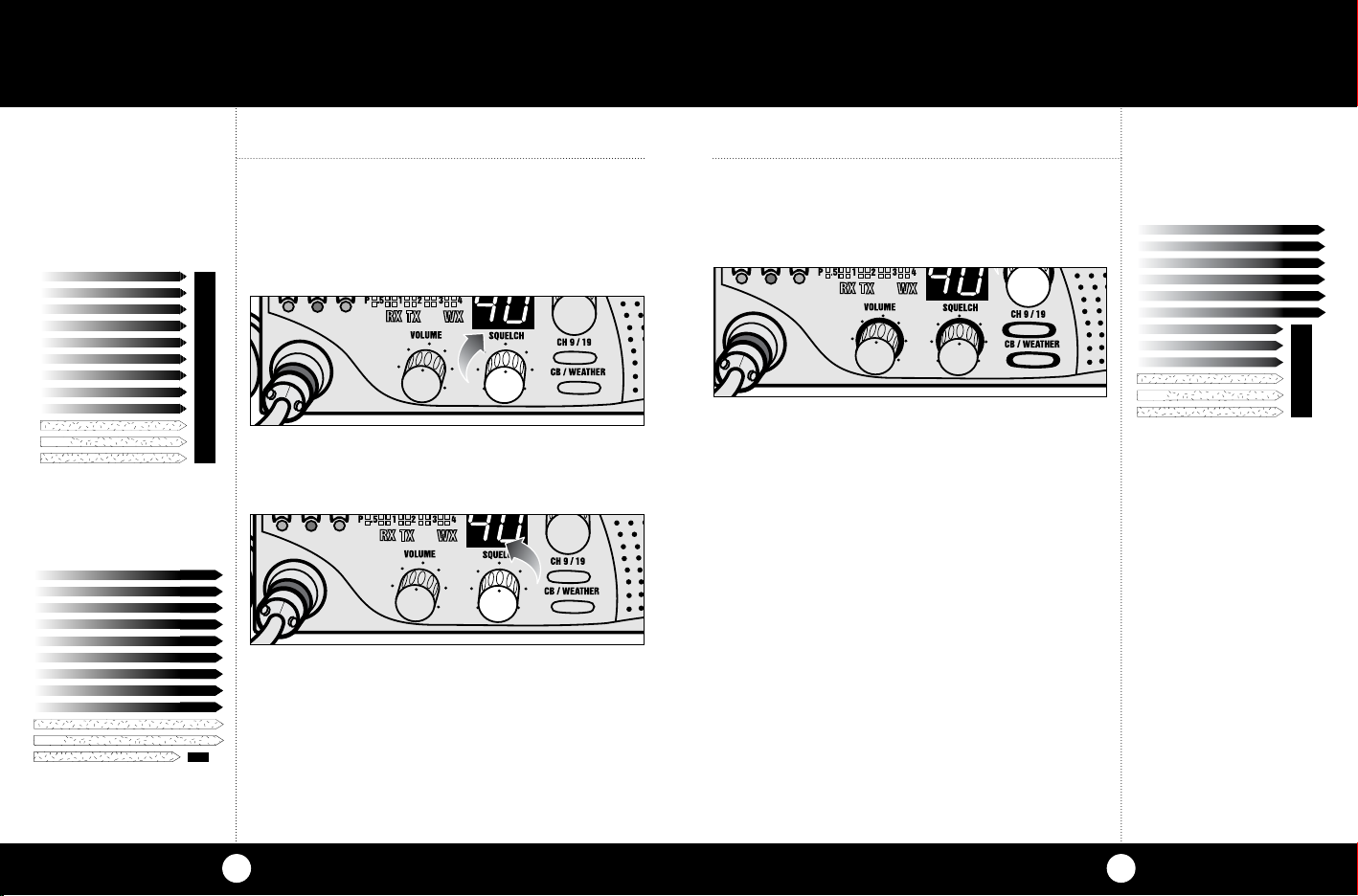
OPEN
Operation
Setting
Squelch
Gate closed
STRONG SIGNALS
MEDIUM SIGNALS
WEAK SIGNALS
NOISE
Gate open
STRONG SIGNALS
STRONG SIGNALS
STRONG SIGNALS
MEDIUM SIGNALS
MEDIUM SIGNALS
MEDIUM SIGNALS
Setting Squelch
Squelch is the “control gate” for incoming signals.
1. Full clockwise rotation closes the gate
OFF
GATE CLOSED
allowing only very strong signals to enter.
OFF
3. To achieve the Desired Squelch Setting (DSS),
turn the Squelch control counterclockwise until
you hear noise. Now turn the control clockwise
just until the noise stops. This is the DSS setting.
OFF
Operation
Gate set to Desired
Squelch Setting (DSS)
STRONG SIGNALS
MEDIUM SIGNALS
WEAK SIGNALS
NOISE
GATE
WEAK SIGNALS
WEAK SIGNALS
WEAK SIGNALS
NOISE
NOISE
NOISE
GATE
2. Full counterclockwise rotation opens the “gate”
allowing all signals in.
6
7
Page 5
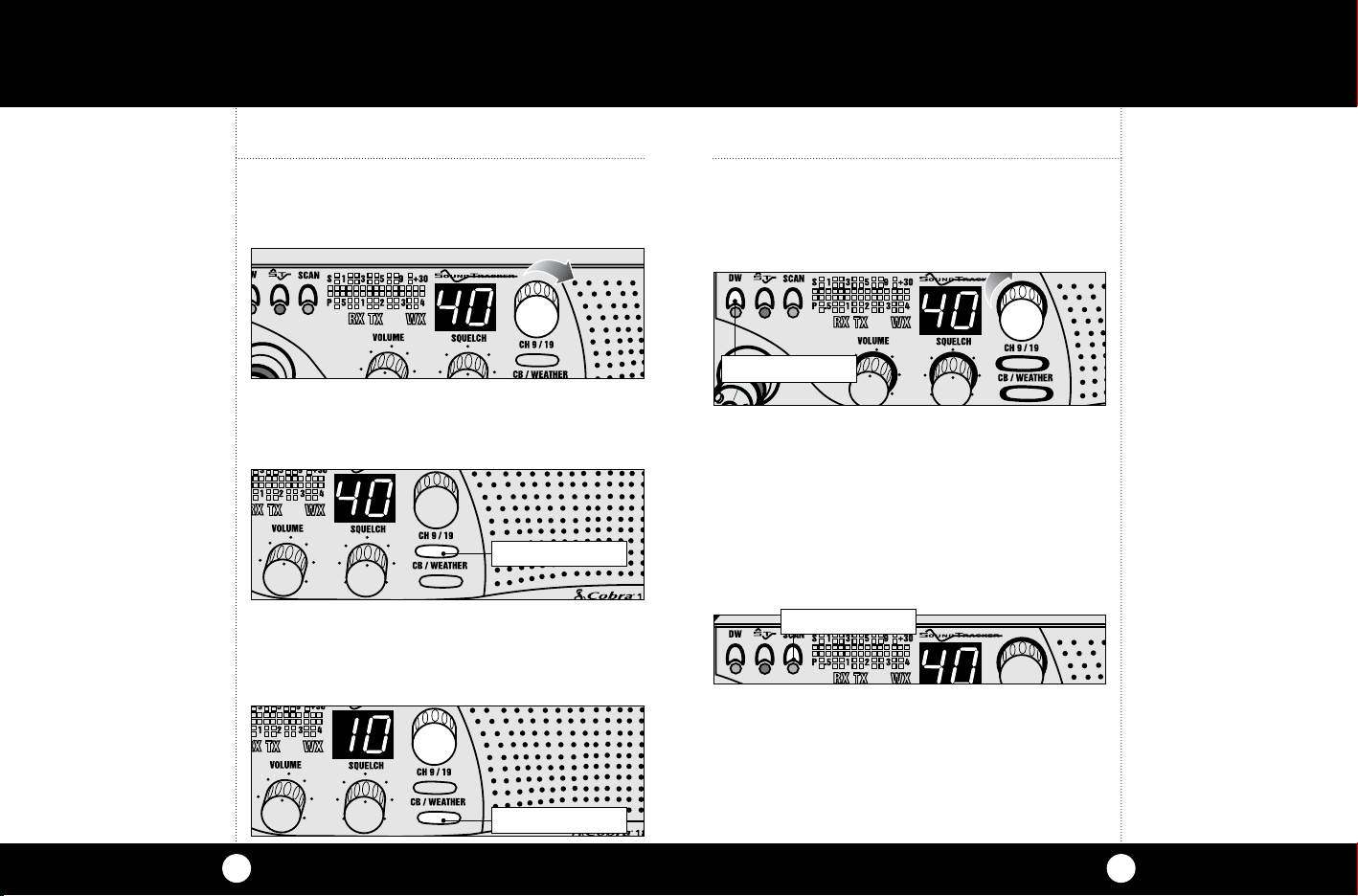
Operation
Channel
Selection
Channel 9/
Channel 19
CB Weather
Set CB or WX Mode
Set on CB mode. Rotate channel knob clockwise
until desired channel is displayed.
Channel 9/Channel 19
Press CH 9/19 to obtain instant access to emergency
channel 9. Press again for information CH 19.
PRESS AND RELEASE
CB/Weather
CB mode is for normal CB operation. Press CB/
Weather again and select active Weather channel in
your area.
PRESS AND RELEASE
Dual Watch
This features allows the user to scan between two
selected channels.
1. Select first channel, CB mode.
PRESS AND HOLD
OFF
2. Press and hold DW until LED begins flashing and
beeps once.
3. Select second channel. Press DW until LED lights
steady and radio beeps twice. Two channels are
now stored in DW memory.
Scan
Press and release SCAN button to activate CB scan
mode. If the radio is squelched, radio begins to
PRESS AND RELEASE
scan.
When scan is interrupted by a signal, scan stops and
holds until loss of signal. Press PTT on mic to stop
scan function. Press Scan to restart CB scan.
Operation
Dual Watch
Note
The radio needs to be
squelched before DW can
monitor both channels.
Scan
Note
On some channels squelch
setting might have to be re-set.
8
9
Page 6

Operation
Soundtracker
System
The SoundTracker System reduces noise while
leaving the signal intact in the reception mode.
In the transmission mode, it strengthens the signal, providing you with a significant reduction in
noise on reception and transmission.
How SoundTracker works
On Reception–
With a normal CB, distant signals fall below
the squelch level and are unintelligible. With a
SoundTracker CB, the noise level is cut by up to
90%, which increases the signal-to-noise ratio
and dramatically improves signal clarity. This also
allows you to significantly reduce the squelch
level, which greatly expands your listening
range.
“Cuts Noise Coming In”
Activating Soundtracker
1. Press the SoundTracker button on the upper
left side of front panel. A red indicator will
illuminate when the SoundTracker system is
engaged.
PUSH AND RELEASE
Operation
Activating
Soundtracker
USPat. No. 6,038,429
On Transmission–
A SoundTracker CB strengthens the transmit
signal by more effectively using the available RF
power output of the CB. The result is improved
transmission signal clarity and an expanded
transmission range.
10
“Strengthens Signals Going Out”
11
Page 7

Operation
S/RF
PowerMeter
RX/TX
Indicator LED
S/RF Power Meter
Shows relative transmitter RF output power and
input signal strength when receiving. The LED
(Light Emitting Diode) segments glow green to
amber to red...this indicates receive or transmit
activity.
RX/TX Indicator LED
RX indicator will light when in the receive mode.
TX indicator lights when in transmit mode.
Rear Panel
Antenna Connector. This female connector per-
mits connection of the transmission line cable
male con nec tor to the transceiver.
EXT. SPKR.
POWER
13.8V DC
External Speaker. The External Speaker Jack is
used for an external speaker. The external speaker should have 8-ohm impedance and be rated
to handle at least 4.0 watts. When the external
speaker is plugged in, the internal speaker is
automatically disconnected.
Power: This cable is permanently attached to the
radio. If you wish to remove the radio after installation, dis con nect at fuse holder and ground
connector.
ANTENNA
Operation
Antenna
Connector
External
Speaker
Note
Cobra external speakers are
rated 15 watts
Power
When weather channel is selected, WX indicator is
illuminated, and the channel is displayed.
12
13
Page 8

Operation
Ignition Noise
Interference
Note
When using the unit with cigarette adapter, turn off when
not in use to avoid draining
the battery.
Temporary
Mobile
Operation
Note
Red and Orange wires are
connected to positive side of
socket center tip. Black wire is
connected to negative side
contacts.
Note
Radio resets to CH 9 when connected to cigarette lighter plug.
Ignition Noise Interference
Use of a mobile receiver at low signal levels is normally limited by the presence of electrical noise.
Under most operating conditions, when signal
level is adequate, the background noise does not
present a serious problem. Also, when extremely
low level signals are being received, the transceiver may be operated with vehicle engine turned off.
The unit requires very little current and therefore
will not significantly discharge the vehicle battery.
Even though this radio has an automatic noise limiter, in some installations ignition interference may
be high enough to make good communications
impossible. Consult your COBRA dealer or a 2-way
radio technician for help in locating and correcting
the source of severe noise.
Temporary Mobile Operation
For temporary mobile operation, you may want to
purchase an additional cigarette lighter adapter
from your COBRA dealer. This adapter and a magnetic mount antenna allow you to quickly “install”
your transceiver for temporary use.
PA
EXT
ANT
13.8V DC
Operation
Operating Procedure to Receive
1. Be sure that power cord, antenna and microphone are connected to the
proper connectors before proceeding further. The weather switch should
be in the “CB” position.
2. Turn the radio ON by rotating the VOLUME CONTROL clockwise.
3. Rotate SQUELCH CONTROL counterclockwise until incoming signal is
heard.
4. Select the desired channel.
5. Set VOLUME CONTROL to a comfortable listening level.
6. Engage the SoundTracker system by depressing the button labeled ST.
Listen to the background noise from the speaker. Turn the SQUELCH
CONTROL slowly clockwise until the noise JUST disappears (no signal
should be present). Leave the control at this setting. The squelch is now
properly adjusted. The receiver will remain quiet until a signal is actually
received. Do not advance the control too far, or some of the weaker signals
will not be heard. The revolutionary SoundTracker system allows you to
reduce unwanted background noise (static) and increase the signal for better reception.
Operating Procedure to Transmit
1. Select the desired channel.
2. The receiver and transmitter are controlled by the press-to-talk switch on
the microphone. Press the switch and the transmitter is activated; release
switch to receive. When transmitting (on a clear channel), hold the microphone two inches from the mouth and speak clearly in a normal voice.
Be sure the antenna is properly connected to the radio before transmitting. Prolonged transmitting without an antenna, or a poorly matched
antenna, could cause damage to the transmitter.
14
15
Page 9

Maintenance
Maintenance/
Adjustment
Maintenance and Adjustment
Your COBRA CB transceiver is specifically
designed for the environment encountered in
mobile installations. The use of all solid state circuitry and its light weight result in high reliability. Should a failure occur, however, review the
following, then if necessary, replace parts only
with identical parts. Do not substitute.
1. Check connections to the source of power and
make sure it is the 13.8 VDC required to operate your radio.
2. Check the fuses in the DC power cord. The
main power lead (red & orange wire) has a 2
amp 3AG type fuse in its holder. Use only the
above specified type and size fuse for maximum protection. Failure to do so, will void the
warranty.
3. Make certain the microphone is properly
plugged in.
4. Make certain the antenna is properly assem-
bled and connected.
If you are unable to correct the problem, refer
to the SERVICE INSTRUCTIONS at the end of this
manual for the correct procedure for warranty
and post-warranty service from COBRA.
Replacement Warning
Replacement or substitution of certain parts with
re place ments other than those recommended
by Cobra may be a violation of the technical
regulations of Part 95 of the FCC rules, or of Type
Acceptance requirements of Part 2 of said rules.
When making adjustments, be sure to re-read
applicable portions of this instruction manual to
make certain you are following correct procedure
and that the radio was prop er ly installed, etc.
A Few Rules That Should Be Obeyed
1. You are not allowed to carry on a conversation with
another station for more than five minutes at a time without taking a one-minute break to give others a chance to
use the channel.
2. You are not allowed to blast others off the air by overpowering them with illegally amplified transmitter power
or illegally high antennas.
3. You can’t use CB to promote illegal activities.
4. You are not allowed to use profanity.
5. You may not play music in your CB.
6. You may not use your CB to sell merchandise or pro fes-
sion al service.
Use Channel 9 For Emergency Mes sag es Only
The FCC gives the following examples of permitted and pro hib it ed types of communications for
use on Channel 9. These are guidelines and are
not intended to be all-inclusive.
Permitted: “A tornado sighted six miles of town.”
Not Permitted : “This is observation post number 10.
No tornado sighted.”
Warning
A Few Rules
You Should
Know
Channel 9
Emergency
Mes sag es
16
17
Page 10

Frequency Ranges
Accessories
The COBRA 18 WX ST II transceiver represents one
of the most ad vanced AM two-way radios used as a
Class D station in the Citizens Radio Service. This unit
features advanced Phase Lock Loop (PLL) circuitry providing complete cov er age of all 40 CB chan nels and all
10 weather channels as shown below.
Channel Channel
CB Freq. CB Freq.
Channel In MHz Channel In MHz
1 26.965 21 27.215
2 26.975 22 27.225
3 26.985 23 27.255
4 27.005 24 27.235
5 27.015 25 27.245
6 27.025 26 27.265
7 27.035 27 27.275
8 27.055 28 27.285
9 27.065 29 27.295
10 27.075 30 27.305
11 27.085 31 27.315
12 27.105 32 27.325
13 27.115 33 27.335
14 27.125 34 27.345
15 27.135 35 27.355
Weather
Weather
Freq.
Channel In MHz
1 162.550
2 162.400
3 162.475
4 162.425
5 162.450
6 162.500
7 162.525
8 161.650
9 161.775
Specifications
GENERAL
CHANNELS . . . . . . . . . . . . . . . . . . . . . . . . .CB - 40 CH
WEATHER – 10CH
FREQUENCY RANGE ................CB - 26.965 TO 27.405 MHZ
WEATHER – 161.650 TO 163.275
FREQUENCY TOLERANCE ...........0.005 %
FREQUENCY CONTROL .............PLL (PHASE LOCK LOOP) SYNTHESIZER
OPERATING TEMPERATURE
RANGE . . . . . . . . . . . . . . . . . . . . . . . . . . . . .-30° C TO + 65° C
MICROPHONE . . . . . . . . . . . . . . . . . . . . . .PLUGIN DYNAMIC
INPUT VOLTAGE ................... 13.8VDC nom. (negative ground)
CURRENT DRAIN TRANSMIT: AM FULL MOD., 1.4A MAXIMUM
RECEIVE: SQUELCHED, 0.9 A;
FULL AUDIO OUTPUT, 1.2A NOMINAL
SIZE ..............................67/8” D X 63/4” W X 17/8” H
WEIGHT ...........................4.25 LB S.
ANTENNA CONNECTOR ...........UHF; SO239
METER .............................LED; INDICATES RELATIVE POWER
OUTPUT AND RECEIVED SIGNAL STRENGTH
TRANSMITTER
POWER OUTPUT ...................4 WATTS
MODULATION .....................AM AMPLITUDE MODULATION
FREQUENCY RESPONSE ...........300 TO 3000 HZ
OUTPUT IMPEDANCE ..............50 OHMS, UNBALANCED
RECEIVER
SENSITIVITY .......................LESS THAN 1 ΜV FOR 10dB S+N
SELECTIVITY .......................6 dB 7 KHZ, 60 DB 10KHZ
IMAGE REJECTION .................60 dB, TYPICAL
ADJACENTCHANNEL REJECTION ..50 dB, TYPICAL
ATOMATIC NOISE LIMITER .........BUILTIN
Specifications
16 27.155 36 27.365
17 27.165 37 27.375
18 27.175 38 27.385
19 27.185 39 27.395
20 27.205 40 27.405
18
WEATHER
SENSITIVITY .......................LESS THAN 1 ΜV FOR 12 dB SINAD
IFFREQUENCY .................... DUAL CONVERSION
AUDIO OUTPUT ................... MAXIMUM 1 W AT 10% DISTORTION
FREQUENCY RESPONSE ...........300 3000 HZ AT 6 dB
19
Page 11

Accessories
You can find quality Cobra products and accessories at
your local Cobra dealer, or in the U.S.A., you can order
directly from Cobra. See ordering info on page 22.
Accessories
Replacement Microphone
Bracket
741-080-9-001 $0.45
4 Pin Premium NoiseCancelling Microphone
HG M84 $74.95
4-Pin Replacement Dynamic
Microphone
HG M73 $19.95
Replacement Mounting
Bracket
251-199-9-001 $4.50
4 Pin Premium NoiseCancelling Microphone
Wood Grain
HG M84W $74.95
4-Pin Noise Canceling
Microphone
HG M77 $30.95
Replacement Thumb Screws
634-081-9-001 $0.60
5 Pin Premium NoiseCancelling Microphone
HG M85 $74.95
4-Pin Power Microphone
HG M75 $25.95
21” Base Loaded Magnet
Mount Antenna
HG A1000 $28.95
Dynamic External Speaker
HG S100 $21.95
38” Base Loaded Magnet
Mount Antenna
HG A1500 $46.95
Noise Canceling External
Speaker
HG S300 $28.95
Dynamic Noise Canceling With
Talk Back External Speaker
HG S500 $32.95
20
21
Page 12

�
Accessories Order Info
Ordering From U.S.A.
Call 773-889-3087 for pricing or visit www.cobra.com.
For Credit Card Orders
Call 773-889-3087 [Press one from the main menu] 8:00 a.m. to 5:30 p.m.
Central Time, Monday through Friday.
Make Check or Money Order Payable To
Cobra Electronics, Attn: Accessories Dept.,
6500 West Cortland Street, Chicago, IL 60707 U.S.A.
To Order Online
Please visit our website: www.cobra.com
Item # Description
251-199-9-001 Replacement Mounting Bracket
634-081-9-001 Replacement Thumb Screws
741-080-9-001 Replacement Microphone Bracket
HG A1000 21” Base Loaded Magnetic Mount Antenna
HG A1500 38” Base Loaded Magnetic Mount Antenna
HG M84 4 Pin Premium Noise-Cancelling Microphone
HG M84W 4 Pin Premium Noise-Cancelling Mic Wood gr
HG M85 5 Pin Premium Noise-Cancelling Microphone
HG M73
HG M75 Power Microphone
HG M77 Noise Canceling/Power Microphone
HG S100 Dynamic External Speaker
HG S300 Noise Canceling External Speaker
HG S500 Dynamic Noise Canceling
With Talk Back External Speaker
Replacement Dynamic Microphone
Limited Two Year Warranty
Limited Warranty
COBRA ELECTRONICS CORPORATION warrants that its COBRA
CB Transceiver, and the component parts thereof, will be free
of defects in material and workmanship for a period of two (2)
years from the date of consumer purchase. This warranty may
be enforced by the first consumer purchaser, provided that the
product is utilized within the U.S.A.
COBRA will, without charge, repair or replace, at its option, a
defective CB Transceiver upon delivery to the COBRA factory
Service Department, accompanied by proof of the date of first
consumer purchase, such a duplicated sales receipt.
You must pay initial shipping charges required to ship the product for warranty service, but the return charges will be at COBRA’S
expense, if the product is repaired or replaced under warranty.
Exclusions: This limited warranty does not apply; 1) to any product damaged by accident; 2) in the event of misuse or abuse of
the product or as a result of unauthorized alterations or repairs;
3) if the serial number has been altered, defaced or removed; 4) if
the owner of the product resides outside the U.S.A.
All implied warranties, including warranties of merchantability and fitness for a particular purpose are limited in duration
to the length of this warranty.
COBRA shall not be liable for any incidental, consequential or
other damages; including, without limitation, damages resulting from loss of use or cost of installation.
Some states do not allow limitations on how long an implied
warranty lasts and/or do not allow the exclusion or limitation
of incidental or consequential damages, so the above limitations may not apply to you.
Cobra Electronics
Corporation
6500 West Cortland Street
Chicago, Illinois 60707 USA
Cobra®, HighGear®, SoundTracker®, Nothing Comes Close to a
Cobra® and the snake design are registered trademarks of Cobra
Electronics Corporation, USA. Cobra Electronics Corporation™ is
a trademark of Cobra Electronics Corporation, USA.
22
23
Page 13

The Cobra line of quality products
also includes:
• CB Radios
• microTALK® Radios
• Radar/Laser Detectors
• Safety Alert® Traffic Warning Systems
• HighGear® Accessories
• CobraMarine® VHF Radios
• Power Inverters
• Accessories
Notes
Nothing Comes Close to a Cobra
®
Page 14

Cobra Electronics Corporation
6500 West Cortland Street
Chicago, IL 60707 USA
18 WX ST II
Operating Instructions for your
If You Think You Need Service
For technical assistance, please call our Automated Help Desk which can assist
you by answering the most frequently asked questions about Cobra products.
(773) 889-3087
A Consumer Service Representative can be reached through this same number
Technical assistance is also available on-line in the Frequently Asked Questions (FAQ)
If you think you need service call 1.773.889.3087
If your product should require factory service please call Cobra first before sending in your unit.
This will ensure the fastest turn-around time on your repair.
You may be asked to send your unit to the Cobra factory. It will be necessary to furnish the follow
ing in order to have the product serviced and returned.
1. For Warranty Repair include some form of proof-of-purchase, such as a mechanical reproduction
or carbon of a sales receipt. If you send the original receipt it cannot be returned.
2. Send the entire product.
3. Enclose a description of what is happening with the unit. Include a typed or clearly print name
and address of where the unit is to be returned.
4. Pack unit securely to prevent damage in transit. If possible, use the original packing material.
5. Ship prepaid and insured by way of a traceable carrier such as United Parcel Service (UPS) or First
Class Mail to avoid loss in transit to: Cobra Factory Service, Cobra Electronics Corporation, 6500
W. Cortland St., Chicago, IL 60707.
6. If the unit is in warranty, upon receipt of your unit it will either be repaired or exchanged
depending on the model. Please allow approximately 3 to 4 weeks before contacting us for
status. If the unit is out of warranty a letter will automatically be sent informing you of the
repair charge or replacement charge. If you have any questions, please call 1.773.889.3087
for assistance.
©2009 Cobra Electronics Corporation
Printed in China
Part No. 480-315-P-001 Version B
8:00 am - 5:30 pm, Monday through Friday, Central Time.
section at www.cobra.com or by e-mail to productinfo@cobra.com
24 hours a day, 7 days a week.
-
18 WX ST II
Mobile Radio
with System
Nothing Comes Close to a Cobra
®
Page 15

CB Tranceiver
OFF
The Citizens Band Story
The Citizens Band lies between the shortwave broadcast
and 10-meter Amateur radio bands, and was established
by law in 1949. The Class D two-way communications
service was opened in 1959. (CB also includes a Class A
2
3
4
5
OFF
18 WX ST II
Operating Instructions for your
18 WX ST II
Mobile Radio
with System
“Ingenious Products for Easier Communication.”
1
citizens band and Class C remote control frequencies.)
FCC Regulations
FCC regulations permit only “transmissions” (one-party
to another) rather than” broadcast” (to a wide audience).
Thus, advertising is not allowed on CB channels because
that is “broadcasting”.
FCC Warnings
All transmitter adjustments other than those supplied
by the manufacturer as front panel operating controls,
must be made by, or under the supervision of, the hold
er of an FCC-issued general Radio-Telephone Operator’s
License.
Replacement or substitution of transistors, regular
di odes or other parts of a unique nature, with parts
other than those recommended by Cobra, may cause
violation of the tech ni cal regulations of Part 95 of the
FCC Rules, or violation of Type Acceptance requirements
of Part 2 of the Rules.
You should read and understand Part 95 (included with
this unit) of the FCC Rules and Regulations, before oper
ating your Cobra radio, even though the FCC no longer
requires you to obtain an operator’s license.
What’s included with your CB Radio:
1. CB transceiver 6. FCC rules
2. Microphone . (not pictured)
3. Transceiver bracket 1.
4. Microphone bracket
5. Operating Manual
-
-
A1
Page 16

OFF
Controls and Indicators
1. Microphone Connector.
2. Off/On/Volume.
3. Squelch.
4. Channel 9/Channel 19
5. CB/Weather
6. Channel Selector Button.
7. LED Channel Display.
8. S/RF Power Meter.
9. WX Indicator LED.
10. TX Indicator LED.
11. RX Indicator LED.
12. Scan Button.
13. SoundTracker™ Button.
14. Dual Watch Button.
15. Microphone
Back Side
16. Antenna Connector
17. External Speaker Connector
18. Power Cord
15
17
EXT. SPKR.
POWER
13.8V DC
18
14
13
1
8
9
10
11
OFF
2 3 4 5
ANTENNA
16
7126
Our Thanks to You
Thank you for purchasing the Cobra 18 WX ST II
CB Radio Transceiver. Properly used, this Cobra
product will give you many years of reliable service.
“Cuts Static coming in, adds Punch going out!”
Technology that dramatically improves the
transmission and reception of CB radio signals.
The revolutionary SoundTracker
figures the transmission signal which allows it to
be transferred more effectively through cluttered
airwaves.
At the same time, it significantly reduces the
amount of static on all incoming CB signals.
The end result is a clearer, cleaner sounding
reception of signals and a more powerful
transmission which dramatically improve
CB communications.
Customer Support
Should you encounter any problems with this
product, or not understand its many features,
please refer to this owner’s manual. If, after referring to the manual, you still need help, call Cobra
Customer Service at 773.889.3087.
TM
System recon-
Cobra Customer Service
Live operators are
available M-F 8:00 am –
5:30 pm Central Time at
773.889.3087
Automated Technical
Assistance available 24
hours a day, seven days a
week. E-mail questions to:
productinfo@cobra.com
Cobra on the World Wide
Web: Frequently Asked
Questions (FAQ) can be
found at: www.cobra.com
A2
A3
