COATS Kit 8114155 User Manual
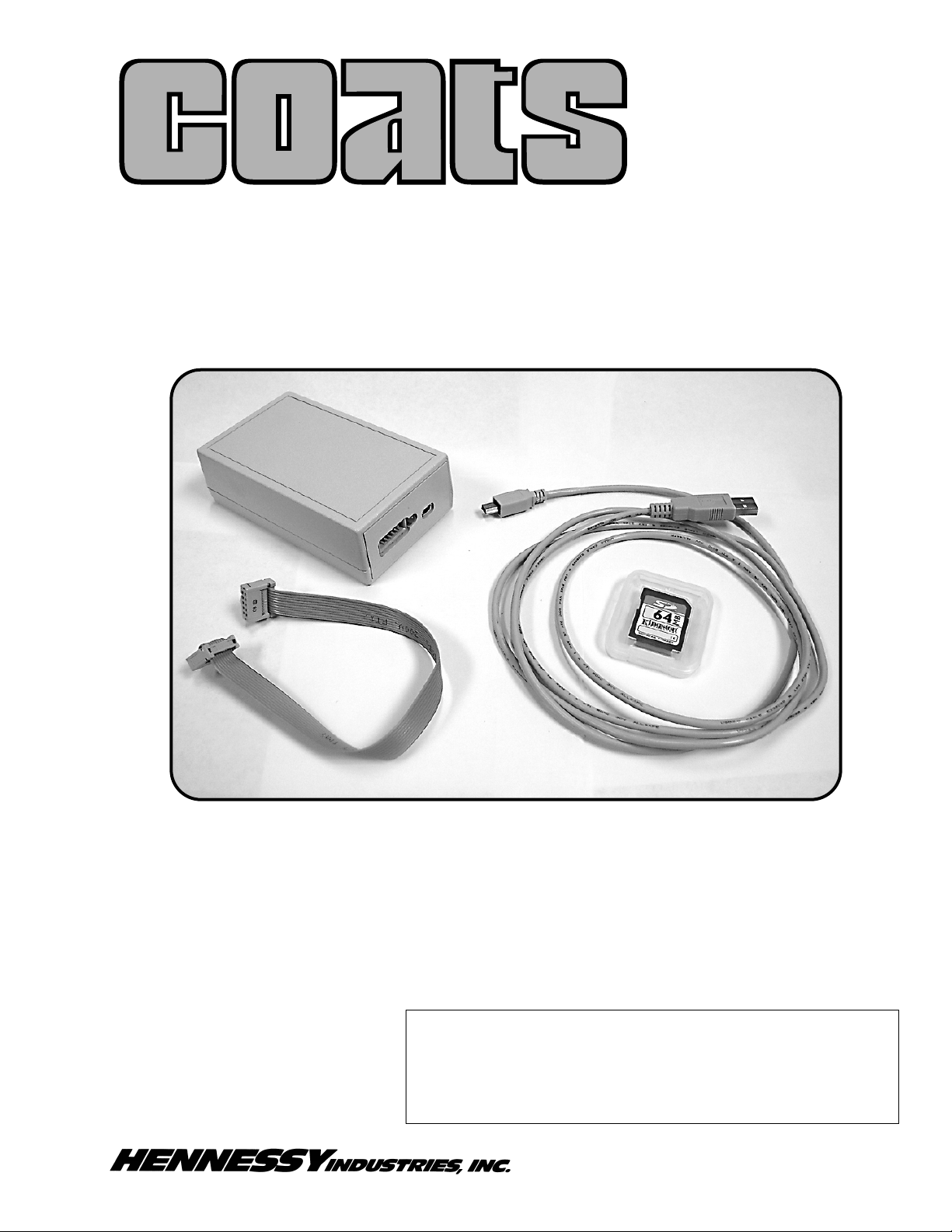
1601 J. P. Hennessy Drive, LaVergne, TN USA 37086-3565 615/641-7533 800/688-6359 Manual Part No.: 8114156 01
HENNESSY INDUSTRIES INC. Manufacturer of AMMCO
®
, COATS®and BADA®Automotive Service Equipment and Tools. Revision: 3/05
Serial Loader Kit 8114155
For use with COATS Model XR Series Balancers
®
Kit Instructions
The Serial Loader device comes with a Flash Memory Card, USB cable, 10 wire flatcable, and electronic documentation. To use the Serial Loader with your PC, it is important
to set up its USB driver and the FMWLOAD software.
The illustrations in the following sections show
Windows
®
2000 and/or Windows®XP screens.
The screens in other Windows versions may look
different, but the operational steps are identical.
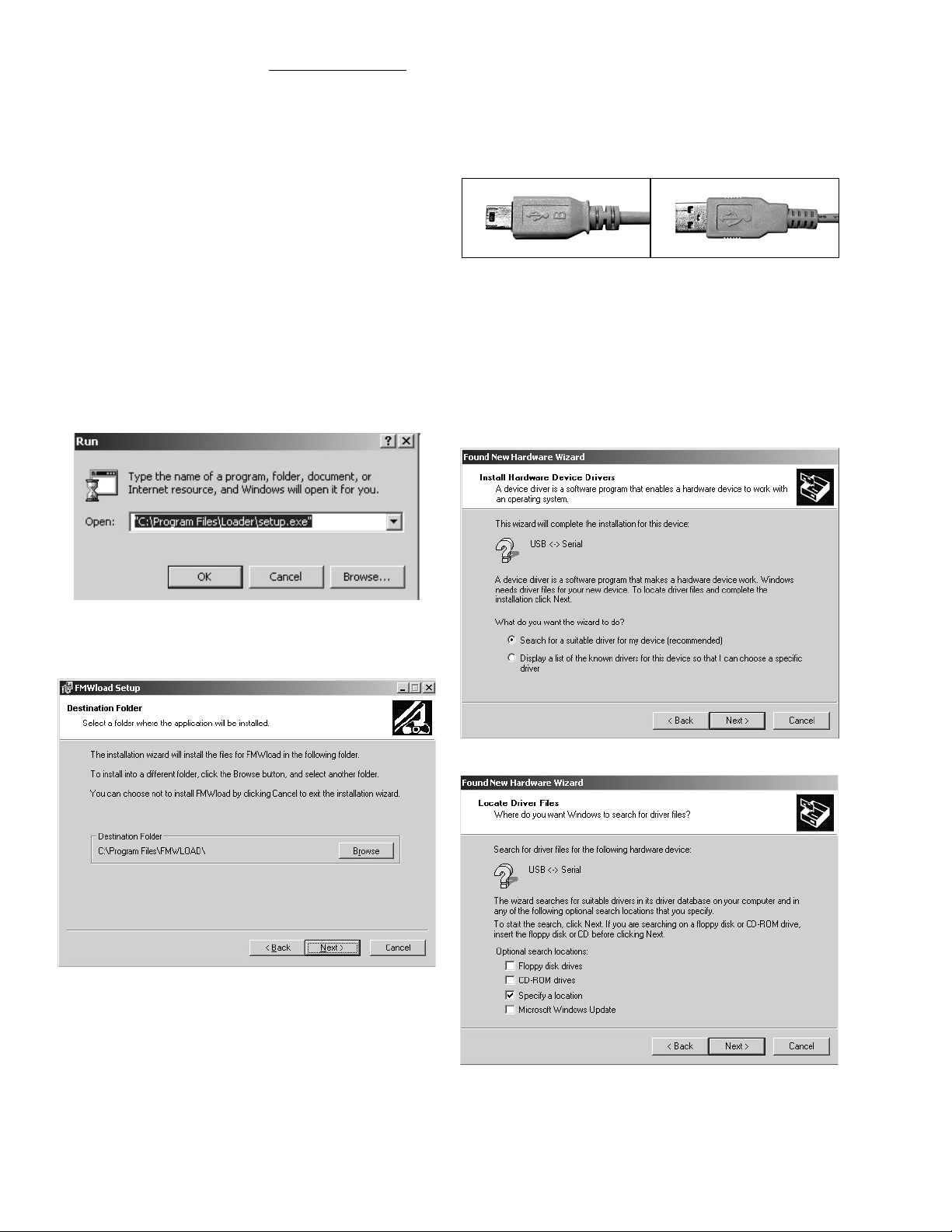
Before you begin, be sure to download and upzip the
FMWLOAD software (available at the Hennessy
Service Center web site) onto your PC, or if available,
use the installation CD. You will use the FMWLOAD
software to load Balancer Upgrade files (Mxxxx.BL) to
the Serial Loader by the Flash Memory Card.
Note: Do not change any default parameters during
installation unless directed to do so.
Important! Do not connect the Serial Loader to the
PC before installing ALL of the required software.
Install FMWLOAD Software
1. Click START and then click RUN or, if available,
insert the installation CD and skip to step 3.
2. BROWSE to the FMWLOAD software location on
your hard drive: c:\Program Files\FMWLOAD. (The
example shows c:\Program Files as the location. Your
location may be different.) Double-click on the
SETUP.EXE file and then click OK.
3. When you see the “Welcome to the FMWload
Installation Wizard” screen, click NEXT.
4. When you see the following screen, click NEXT.
5. When you see the “Ready to Install the
Application” screen, click NEXT.
6. When you see the “FMWload has been successfully installed” screen, click FINISH. At the dialog box,
click YES to restart your computer.
Install USB Driver
7. After installing the FMWLOAD software, plug the
square connector on the USB cable into the USB connector on the back of the Serial Loader. Then plug the
flat connector into the USB port on your computer or
self-powered USB hub.
If you are running Windows®2000…
8. A screen appears saying that your system has
detected new hardware. Then the Found New
Hardware Wizard screen appears. Click NEXT to continue.
9. Select the “Search for a suitable driver for my
device (recommended)” option, and then click NEXT.
10. Check only “Specify a location” then click NEXT
8114156 01 1/05 2 of 4
USB Square Connector USB Flat Connector
