CoachComm Tempo Go Operating Manual

Operating Manual
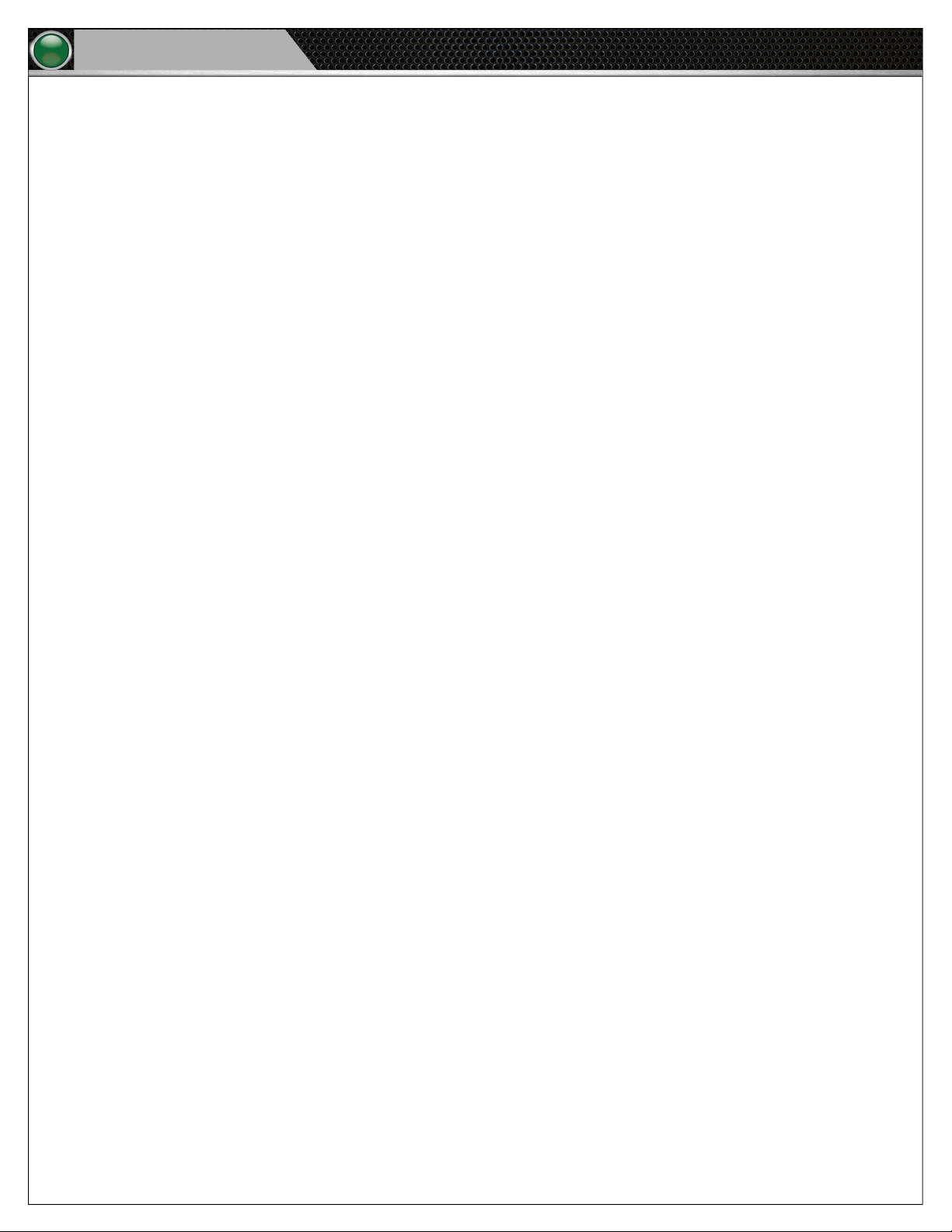
Tempo Go
Thank You
We at CoachComm® want to thank you for purchasing a Tempo® Go system. We are committed to providing you with a
high-quality product that will deliver dynamic sound, distributed coverage, reliable portability, and innovative operational features.
In order to get the most out of your new system, please take a few moments to read this manual completely so that you better
understand the operation of this product. For questions not addressed in this manual, feel free to contact CoachComm’s Customer
Support Department.
CoachComm LLC
205 Technology Parkway
Auburn, Alabama 36830
1.800.749.2761
www.coachcomm.com
®
©2018 CoachComm LLC. All rights reserved. Tempo
registered trademark of CoachComm LLC.
Document Reference: 2018.07 D0000421_A
is a registered trademark of CoachComm LLC. The CoachComm logo is a
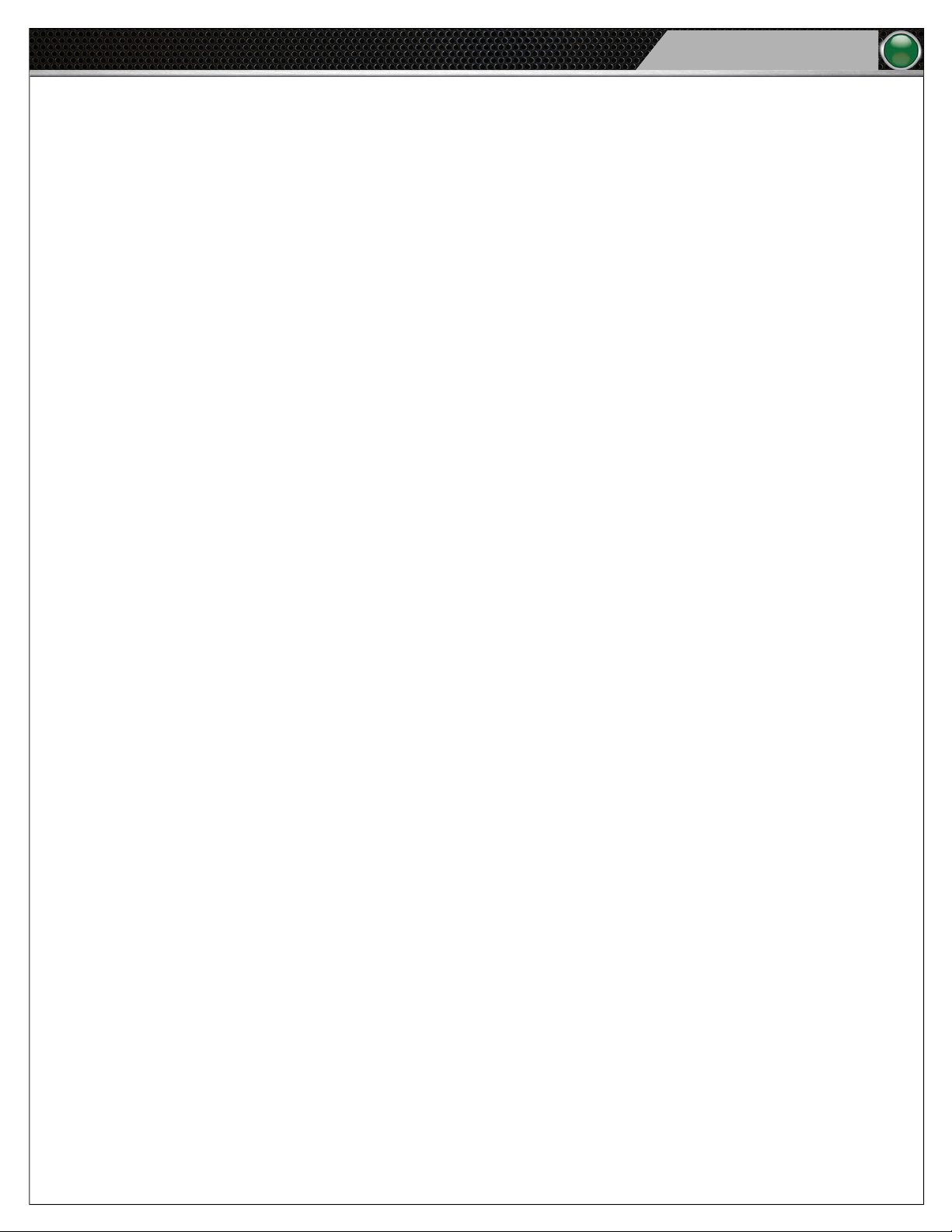
Table of Contents
Tempo Go
Table of Contents
Safety Information ........................................................................................................................................................................ 1
Protecting Yourself and Those Around You ..............................................................................................................................1
Electrical Safety ..................................................................................................................................................................... 1
Mechanical Safety ................................................................................................................................................................. 2
Noise Level Safety ................................................................................................................................................................. 2
What’s Included with the Tempo Go System? ................................................................................................................................ 3
System Overview ................................................................................................................................................................... 4
Tempo Clocks Overview ......................................................................................................................................................... 5
Tempo Software Overview ..................................................................................................................................................... 5
Setup and Teardown Procedures ................................................................................................................................................... 6
Hardware Installation .................................................................................................................................................................... 8
Tempo Control Unit I/O Connection Panel ............................................................................................................................... 8
Speakers I/O Connection Panel .............................................................................................................................................. 9
Speaker Settings ........................................................................................................................................................ 9
Tempest® FX Installation (if applicable) ................................................................................................................................. 10
Hardware Operation .................................................................................................................................................................... 11
Tempo Control Unit .............................................................................................................................................................. 11
Connections and Controls ......................................................................................................................................... 11
Time Clocks ......................................................................................................................................................................... 13
Software Installation and Operation ............................................................................................................................................ 14
Installation ........................................................................................................................................................................... 14
Minimum Software Requirements ............................................................................................................................ 14
Operation ............................................................................................................................................................................. 14
Organize Your Audio Library ...................................................................................................................................... 14
Open Tempo Software............................................................................................................................................... 15
Build a Script ............................................................................................................................................................ 15
Test a Script ............................................................................................................................................................. 21
Edit a Script .............................................................................................................................................................. 21
Clone a Script ........................................................................................................................................................... 21
Delete a Script .......................................................................................................................................................... 21
Congure the System ............................................................................................................................................... 22
Export and Play Script ............................................................................................................................................... 23
Test FX Connectivity.................................................................................................................................................. 23
System Control ......................................................................................................................................................... 24
System Maintenance and Storage ............................................................................................................................................... 27
External Connection Diagram ...................................................................................................................................................... 28
System Specications ................................................................................................................................................................. 29
Control Unit .......................................................................................................................................................................... 29
Speakers ............................................................................................................................................................................. 29
Product Support and Warranty ....................................................................................................................................................30
Sending Equipment for Repair or Maintenance .................................................................................................................... 30
Warranty Information ........................................................................................................................................................... 31
Limited Warranty ...................................................................................................................................................... 31
Parts Limited Warranty.............................................................................................................................................. 31
i

ii
Tempo Go
Table of Contents
This page is intentionally blank.
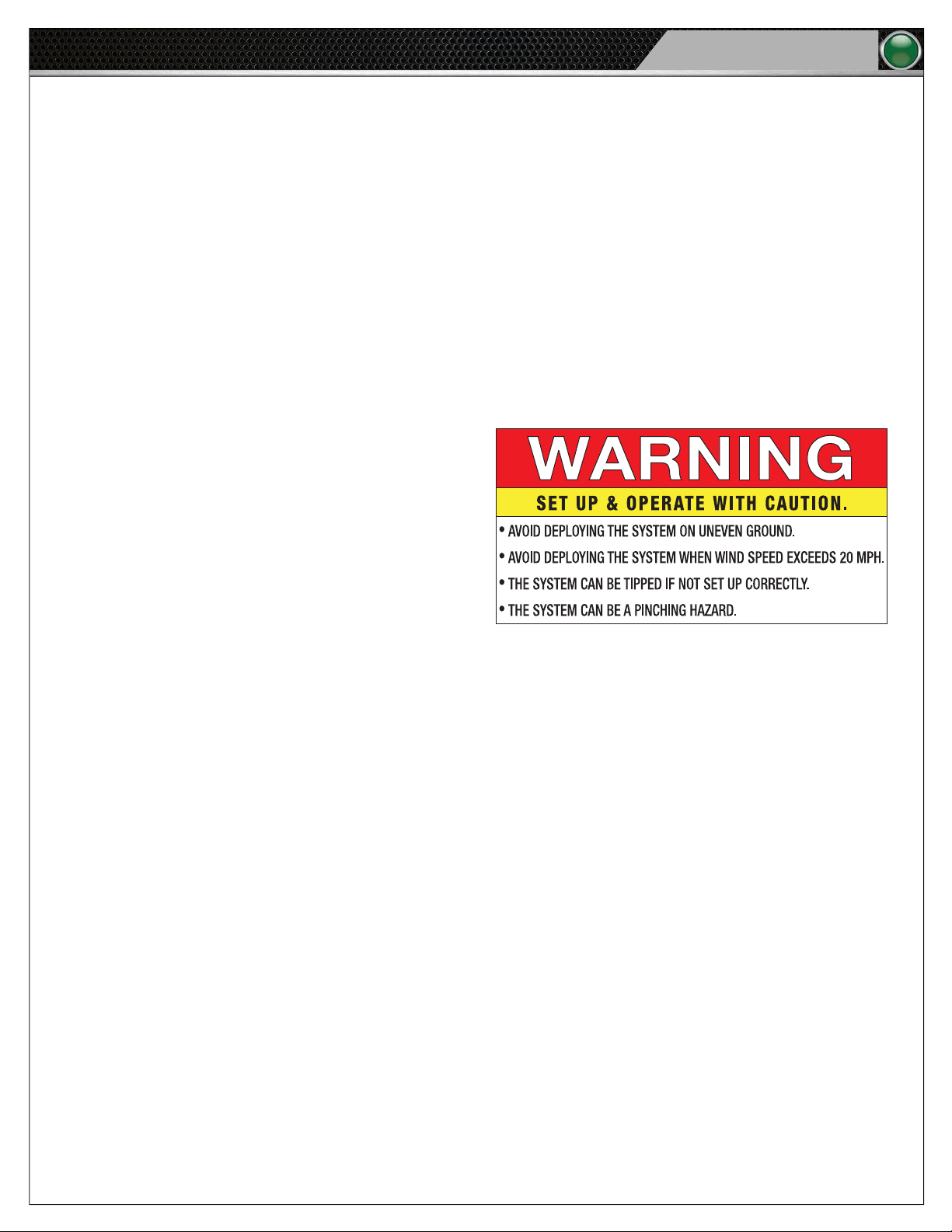
Safety Information
Tempo Go
Safety Information
The following section details important safety information related to the ownership and operation of Tempo Go. You must operate
the Tempo Go system safely. Unsafe operation can create hazards for you, as well as anyone else in the work area. Always take the
following precautions when operating Tempo Go.
CAUTION: Allow only responsible individuals who have been properly trained to set up, modify, and/or operate your system.
CAUTION: Deploy your Tempo Go system on even ground and beware of potential tipping hazards. Avoid deploying
the system when wind speed exceeds 20 mph. Failure to heed these recommendations may result in
system damage and personal injury.
Protecting Yourself and Those Around You
1. Allow only responsible individuals who have been
trained by a certied CoachComm technician to use
your Tempo Go system. Never allow people unfamiliar
with these rules and instructions to set up or operate
your system.
1
2. Do not stand, sit, climb, or ride on any part of Tempo
Go.
3. Do not operate the Tempo Go system in winds
exceeding 20 mph. System damage or personal injury
may occur. System damage due to wind is not covered
under the product warranty.
Figure 1: Tempo Go Safety Label
Electrical Safety
1. Do not submerge any part of the Tempo Go system in water.
2. Protect the power cords from being walked on or pinched, particularly at plugs, convenience receptacles, and the point
they exit from the apparatus.
3. Do not block any of the ventilation openings.
4. Do not install near any heat sources such as radiators, heat registers, stoves, or other apparatuses (including ampliers)
that produce heat.
5. Do not defeat the safety purpose of the grounding-type plug. A grounding-type plug has two blades and a third grounding
prong. The third prong is provided for your safety. When the provided plug does not t into your inlet, consult an electrician
for replacement of the obsolete outlet. Never break off the grounding prong.
6. Unplug the Tempo Go system during lightning storms or when unused for long periods of time.
7. Refer all servicing to qualied service personnel. Do not attempt to disassemble or open any panels. Doing so may expose
electrical parts and may also void the product warranty.
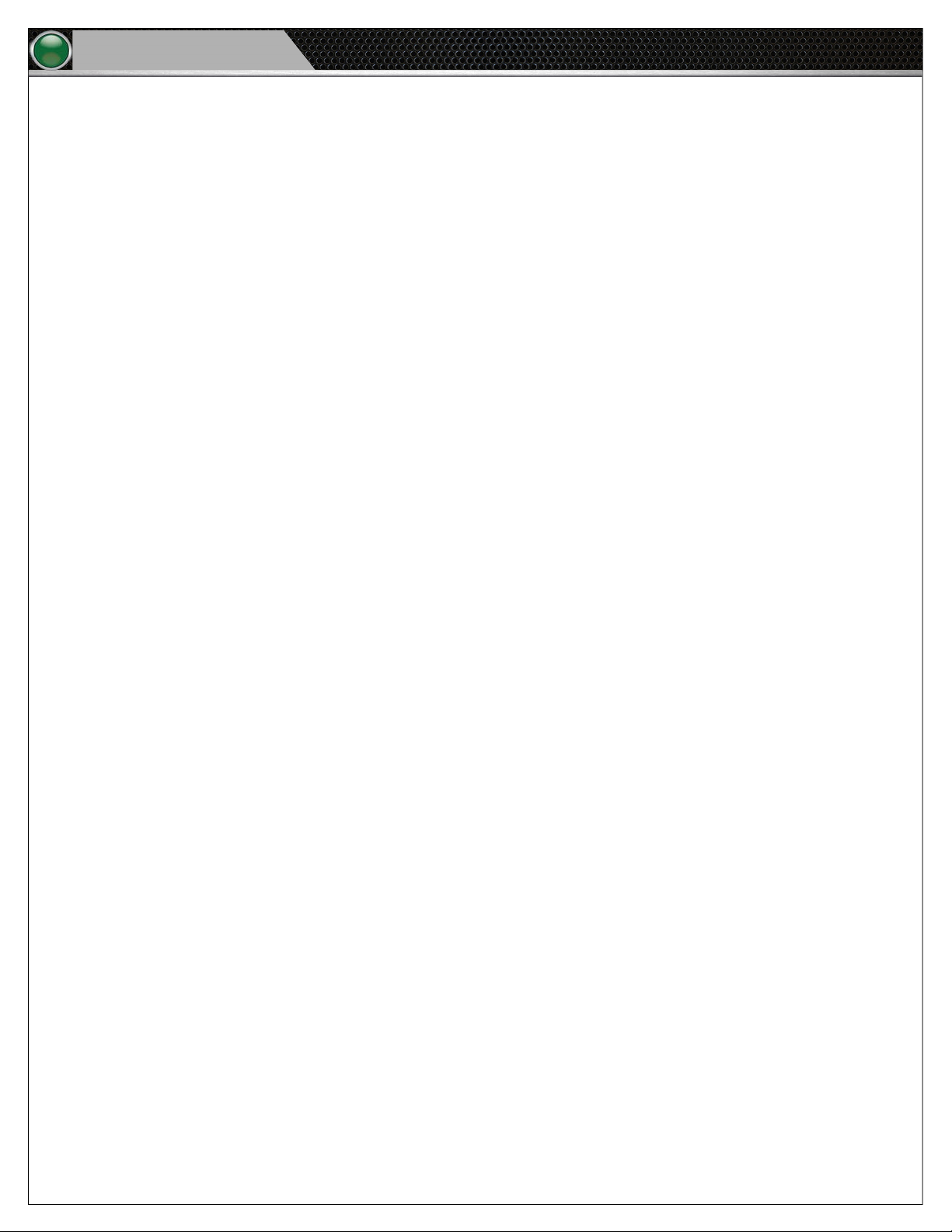
2
Tempo Go
Safety Information
Mechanical Safety
1. Never, under any conditions, remove, bend, cut, t, weld, or otherwise alter standard parts of Tempo Go. Modications to
your system could cause personal injuries and property damage and will void your warranty.
2. The fan intakes and exhaust on the bottom and top of the Control Unit should be kept clear to allow for proper ventilation.
Do not cover the Control Unit while in operation.
3. Only use attachments/accessories/cables/hardware provided by the manufacturer.
4. Do not use blocks to increase height of system.
Noise Level Safety
Exposure to extremely high noise levels may cause a permanent hearing loss. Individuals vary considerably in susceptibility to
noise-induced hearing loss, but nearly everyone will lose some hearing if exposed to sufciently intense noise for a sufcient time.
To ensure against potentially dangerous exposure to high sound pressure levels, it is recommended that all persons exposed to
equipment capable of producing high sound pressure levels, such as this amplication system, wear hearing protectors while this
system is in operation.
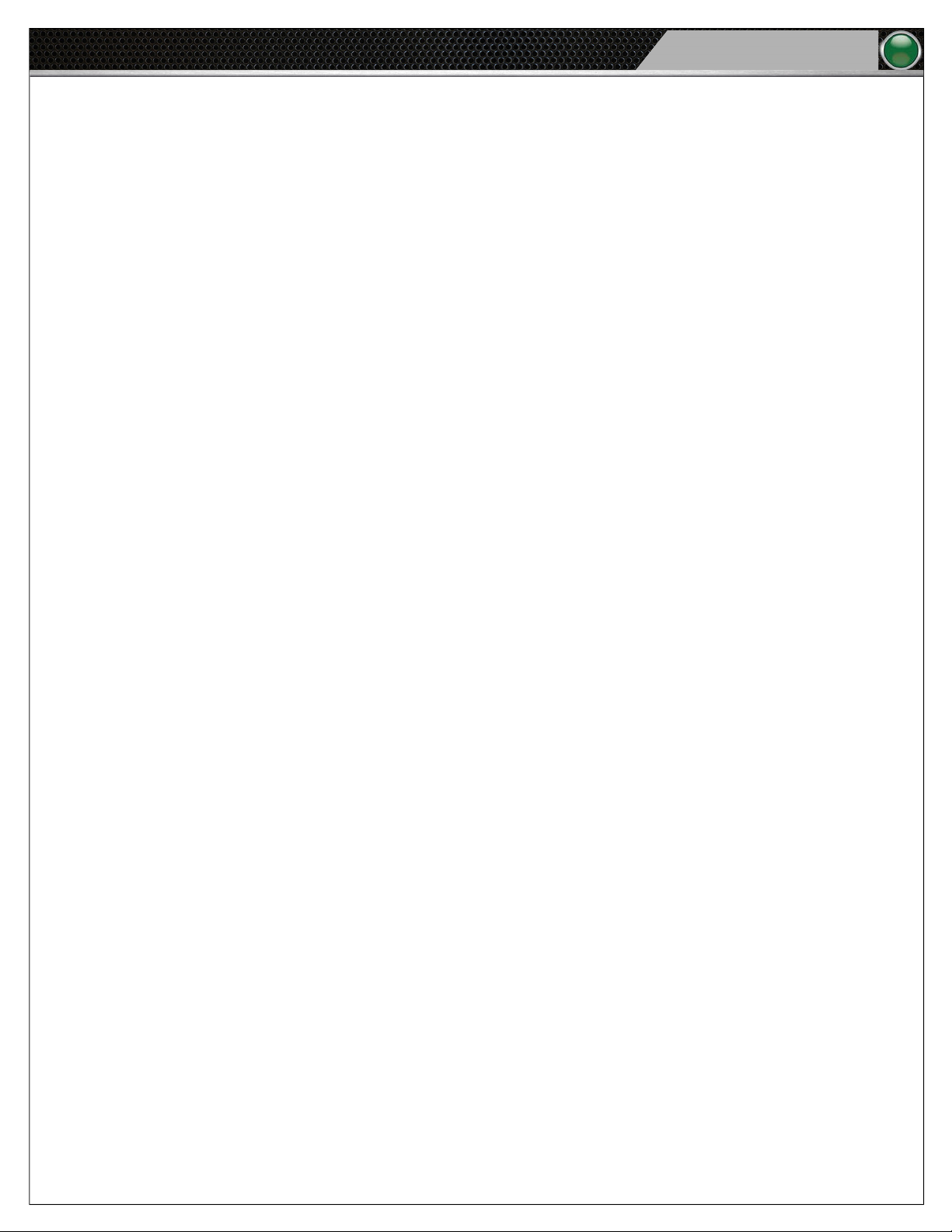
What’s Included with the Tempo Go System?
Tempo Go
What’s Included with the Tempo Go System?
CoachComm’s Tempo Go system is a state-of-the-art practice management system and helps a coach control practice by providing
time management, motivation, and coordination tools within one system.
The Tempo Go family of products includes the followoing:
• Tempo Control Unit and Tempo Remote
• Tempo Software
• Speaker Units
• Tripods
• Control Unit Mounting Bracket
• Hard Case for Tempo Control
• Weather Covers for Speakers
• Wired Microphone
• Audio Cables
3
Optional components provided by CoachComm include
• Practice Segment Timer(s)
• 25/40 Clock(s)
• Tempest
• Commando-T Remote
Each hardware component of the Tempo Go system is outlined in the following product overviews, and their operation is detailed in
full in later sections of this manual.
®
FX System
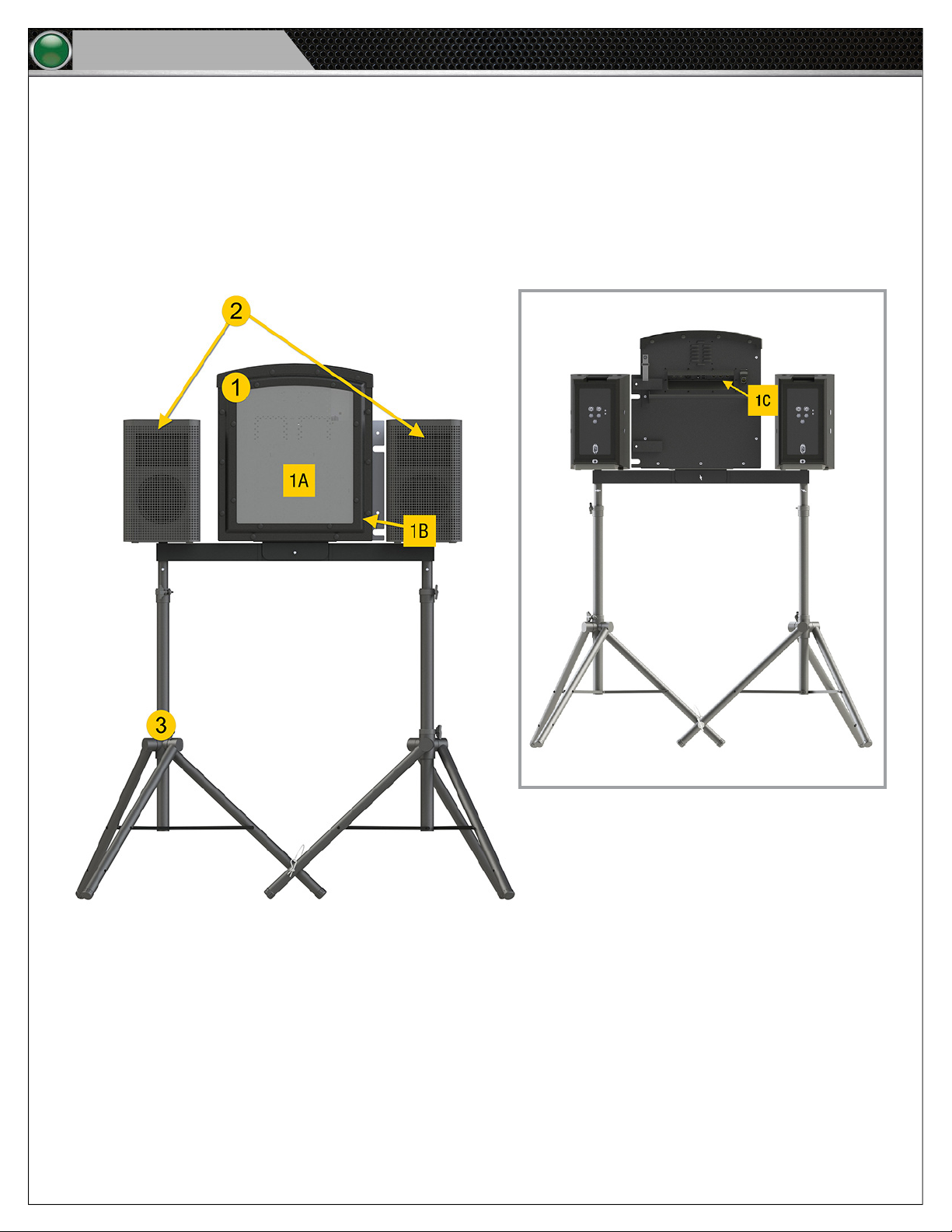
4
Tempo Go
What’s Included with the Tempo Go System?
System Overview
The Tempo Control Unit houses the Tempo Software and functions to feed audio out to the system. With Tempo Software, you can
create and load a practice script to include songs, sound effects, and voice commands. The software syncs this script with the on
board practice segment timer and optional 25/40 clock(s) to drive the pace of practice. Controls at the Tempo Control Unit (or
optional Tempest FX wireless communication system) allow you to jump to the next period, adjust volume levels, add or subtract
times from periods, and play selected song and/or sound les. With Tempest FX, users can control the Tempo Software from
anywhere on the eld, communicate with other coaches wearing BeltPacks, and use the Voice Announce feature to engage players.
Valuable product features include the following:
Figure 3: Tempo Go Rear
Figure 2: Tempo Go Front
1. Control Unit
A. Practice Segment Timer and Clock Interface
B. Volume Switch
C. I/O Panel (See page 8 for more information.)
2. Speakers (See page 8 for more information.)
3. Tripod and Bracket Mounting System (See page 6 for more information.)
4. Audio Cables (not pictured)
5. Power Cables (not pictured)
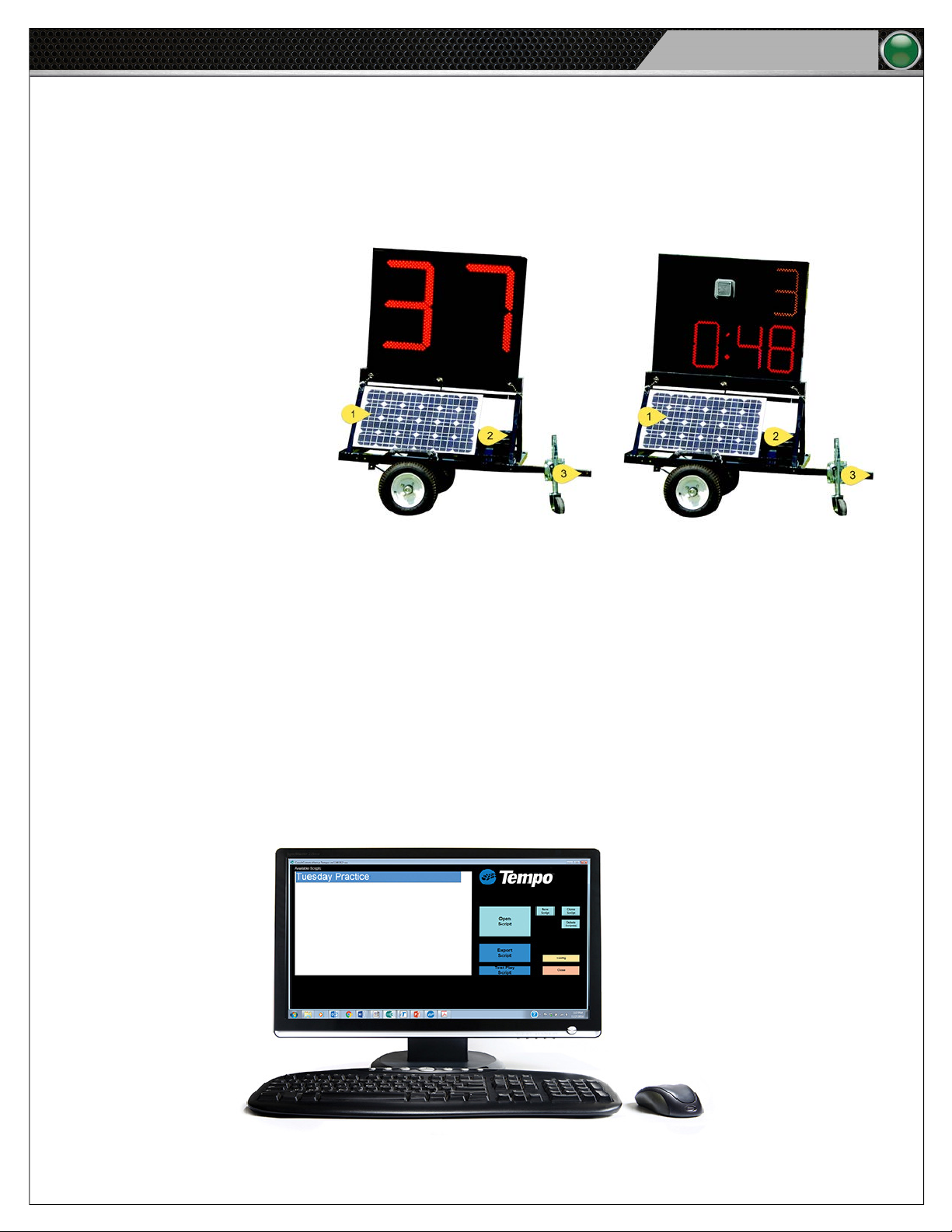
What’s Included with the Tempo Go System?
Tempo Go
Tempo Clocks Overview
Two different clocks (sold separately) can be combined with the Tempo Go system. Practice Segment Timers and 25/40 Clocks can
be included as part of the practice script and reset using Tempo’s controls. As determined by the Tempo practice script, the Practice
Segment Timers display a period time countdown, and the 25/40 Clocks display a countdown as intervals. Both of these clocks are
wireless, portable, and battery operated (with additional solar panel charging.) AC power options are available in some instances.
1. Solar Panel: Charges the
battery
2. Battery: Powers the Clock
3. Tow Hitch: Allows transport
of the Clock
5
Figure 4: The 25/40 Clock (left) displays a countdown as intervals, and the Practice Segment Clock (right) displays a
period time countdown.
Tempo Software Overview
The Tempo Software is engineered to provide simple control over event scripting, including the following features:
• Organized audio for practice management
• Built-in coordination with Tempo Clocks
• PC (and optional Tempest FX BeltPack and Commando-T Remote) audio controls
• Sound effects
• Hot buttons and custom content grouping
Figure 5: Screenshot of Tempo Software.

6
Tempo Go
Setup and Teardown Procedures
Setup and Teardown Procedures
The following is a step-by-step process to set up and tear down the Tempo Go Control Unit and tripods. The diagrams show the
use of two tripods (plus the Control Unit), but these procedures can be followed to incorporate the use of more to meet your
needs. Included is a legend to identify the images used throughout these steps.
1. Fully extend the two tripods. (Full extension is when the sliding plastic collar contacts the bolt near the bottom of the
center tube.) Then, place the tripods side by side, aligning the holes in each tripod’s Leg 1. Secure with the provided
pin as shown in Figure 7.
Leg 1
Figure 6: Leg 1 of Each Tripod
2. Insert the mounting bracket’s two posts into the tops of the tripods. Use two of the provided pins to secure the posts in
place as shown in Figure 8.
Leg 1
Figure 7: Pinned Tripod Legs
Figure 8: Mounting Bracket Secured to Tripods

Setup and Teardown Procedures
Tempo Go
3. Place the Tempo Control Unit onto the mounting bracket. Be sure to align the holes in the Control Unit mount and
bracket. Use one of the provided pins to secure it in place as shown in Figure 9.
4. Place the two speakers atop the bracket posts on each side of the Control Unit as shown in Figure 10.
7
Figure 9: Control Unit Secured to Mounting Bracket
Figure 10: Speakers Placed Atop Mounting Bracket
5. Connect the 6-pin ends of the two audio cables to the “LEFT” and “RIGHT” ports on the rear of the Control Unit. Then,
connect the 3-pin ends to the “MIC/LINE IN A” ports on the rear of each speaker. (The audio cables are yellow in Figure
11.)
6. Verify that the speakers’ settings are as
follows:
• LF: DEEP
• HF: FLAT
• Front LED: PWR
• Mic/Line in A: LINE
• Gain A: 0 dB
• Gain B: 0 dB
Note: See page 10 for information
about connecting an optional
®
Tempest
FX system.
Figure 11: Tempo Go Audio Cables (Yellow) and Power Cables (Red)
7. Connect the Control Unit’s power cable and the two speakers’ power cables into a power strip. (The power cables
are red in Figure 11). Then, connect the power strip (via extension cord if necessary) to a 120 Volt 15 Amp power
source.
Note: If you are using an optional Tempest FX system with Tempo Go, CoachComm recommends that you
power on your FX system before powering on your Tempo Go Control Unit and speakers. See page
®
10 for information about connecting an optional Tempest
FX system.
CAUTION: Protect the power cords from foot or vehicle trafc. Do not allow Tempo Go cords to become
pinched or crimped, particularly where plugs enter power receptacles and/or where they exit from the unit.
8. After your event, do the following:
• Turn off each Tempo Go product. To properly turn off the Tempo Control Unit, the user should hold down the
top four (4) buttons simultaneously until the clock display LEDs turn off. At this point, the power cable can be
disconnected from the Tempo Control.
• Disconnect all audio devices.
• Disconnect and secure audio and power cables.
• Disassemble the Control Unit, speakers, bracket, and tripods, and place them in their case and bags.
