Page 1
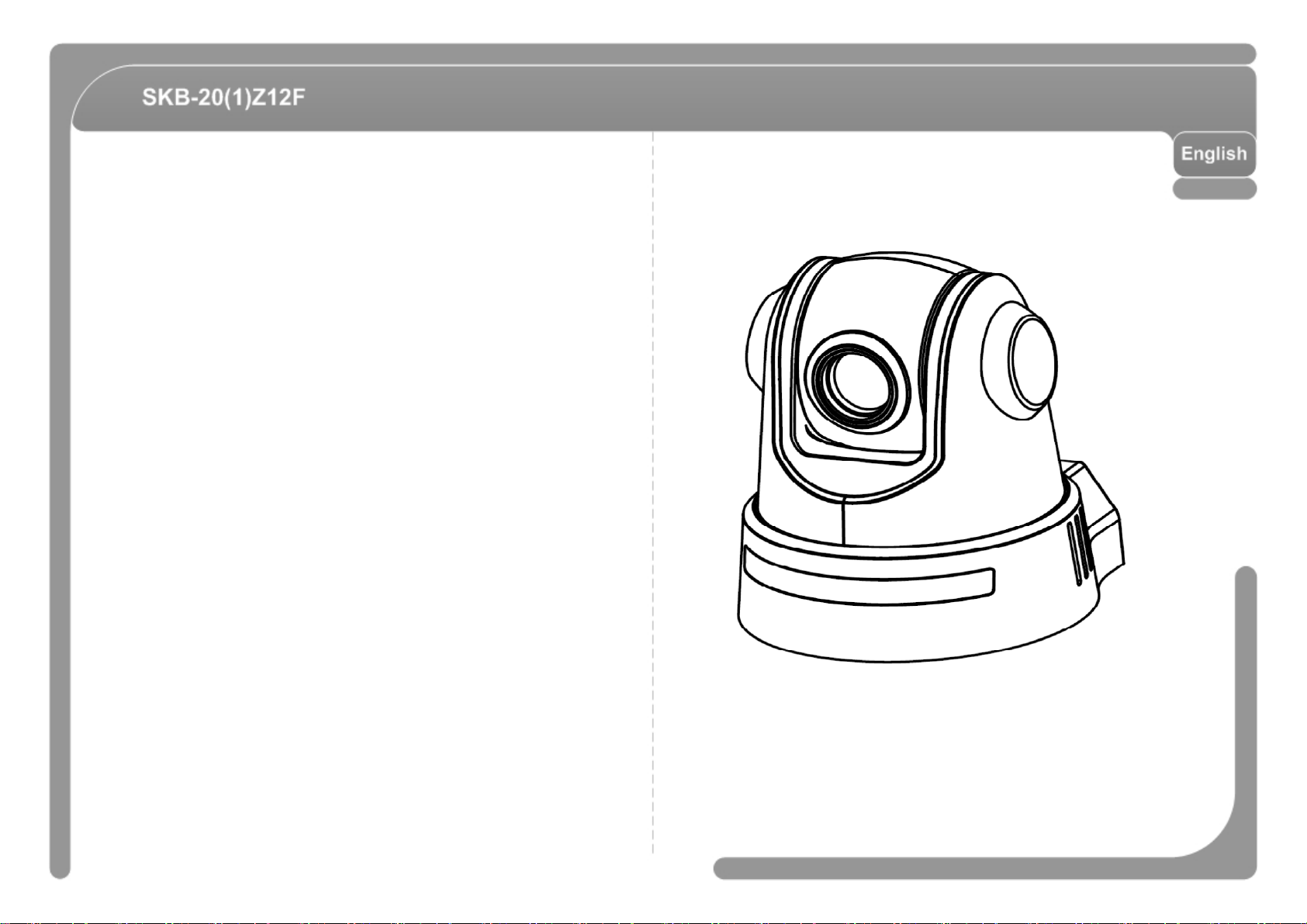
Interior PTZ Dome Camera SKB-20(1)Z12F
User’s Manual
Ver 1.14 (3812-0278B3)
Page 2
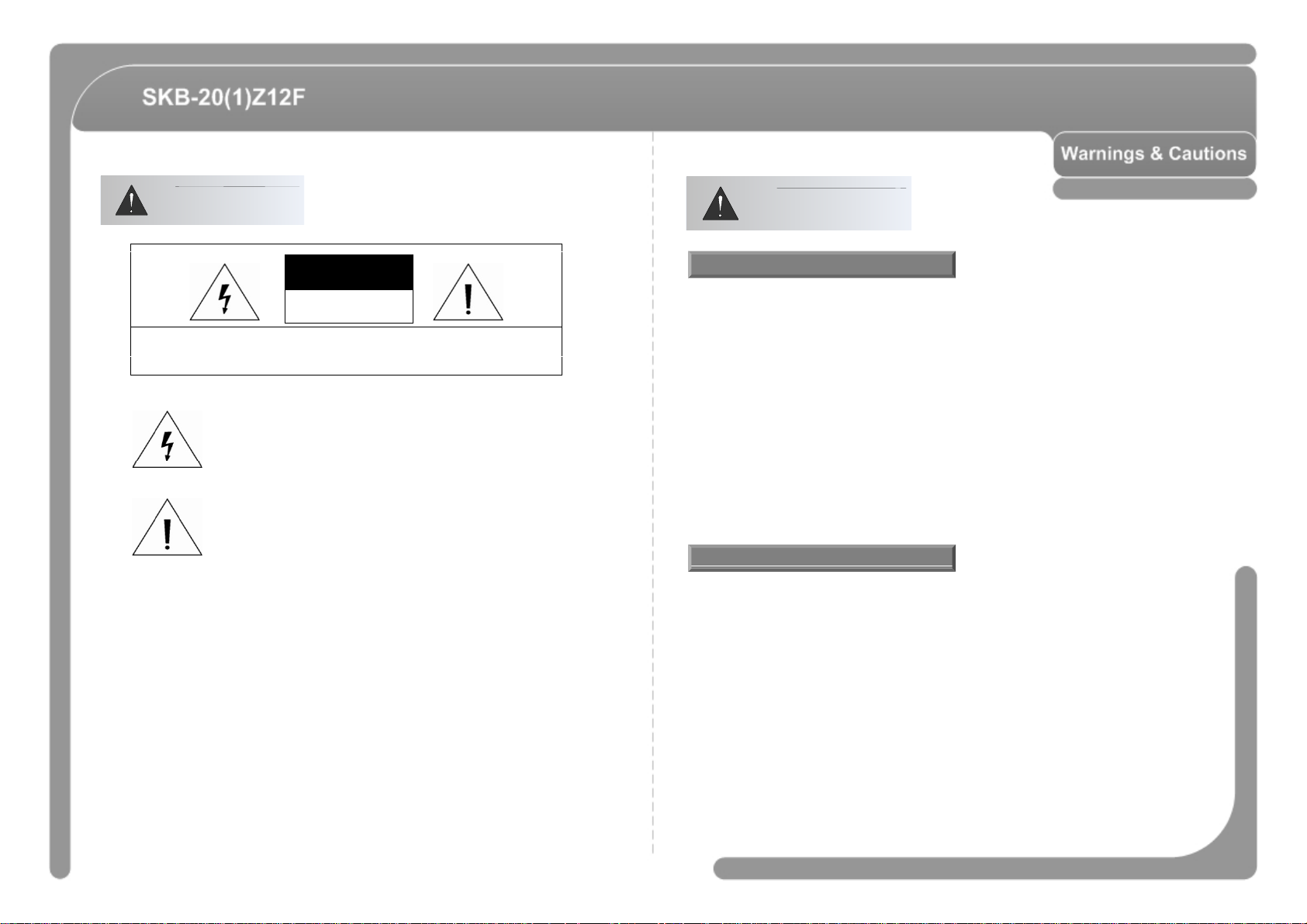
Warnings
manufacturer as they may cause hazards, damage product and void warranty
a risk of electric shock to persons
fact
by
Cautions
CAUTION
RISK OF ELECTRIC
SHOCK DO NOT OPEN
CAUTION : TO REDUCE THE RISK OF ELECT RICAL SHOCK, DO NOT OPEN COVERS.
NO USER SERVICEABLE PARTS INSIDE.
REFER SERVICEING TO QUALIFIED SERVICE PERSONAL.
This lightning flash with arrowhead symbol is intended to alert the
user to the presence of un-insulated "dangerous voltage" within the
product's enclosure that may be of sufficient magnitude to constitute
.
This exclamation point symbol is intended to alert the user to the
presence of important operating and maintenance (servicing)
instructions in the literature accompanying the appliance.
WARNING : TO PREVENT THE RISK OF FIRE OR ELECTRIC SHOCK HAZARD,
DO NOT EXPOSE THIS CAMERA TO RAIN OR MOISTURE.
Important Safeguard
◎ Read all of the safety and operating instructions before using the product .
◎ Save these instructions for future reference.
◎ Do not use attachments or accessories unless recommended by the appliance
.
◎ Do not use this product near water or moisture.
◎ Do not place or mount this product in or on an unstable or improperly supported location.
Improperly installed product may fall, causing serious injury to a child or adult, and
damage to the product. Use only with a mounting device recommended by the
manufacturer, or sold with the product. To insure proper mounting, follow the
manu
manufacturer.
◎ This product should be operated only from the type of power source indicated on the
marking label.
urer's instructions and use only mounting accessories recommended
Precautions
◎ Before using, make sure power supply and others are properly connected.
◎ While operating, if any abnormal condition or malfunction is observed , stop using the
camera immediately and then contact your local dealer.
◎ Do not disassemble or tamper with parts inside the camera.
◎ Do not drop or subject the camera to shock and vibration as this can damage camera.
◎ Care must be taken when you clean the clear dome cover. Especially, scratch and dust
will ruin your quality of camera.
◎ Do not install the camera in areas of extreme temperature, which exceed the allowable
range.
◎ Avoid installing in humid or dusty places.
◎ Avoid installing in places where radiation is present.
◎ Avoid installing in places where there are strong magnetic fields and electric signals.
◎ Avoid installing in places where the camera would be subject to strong vibrations.
◎ Never expose the camera to rain and water.
Page 3
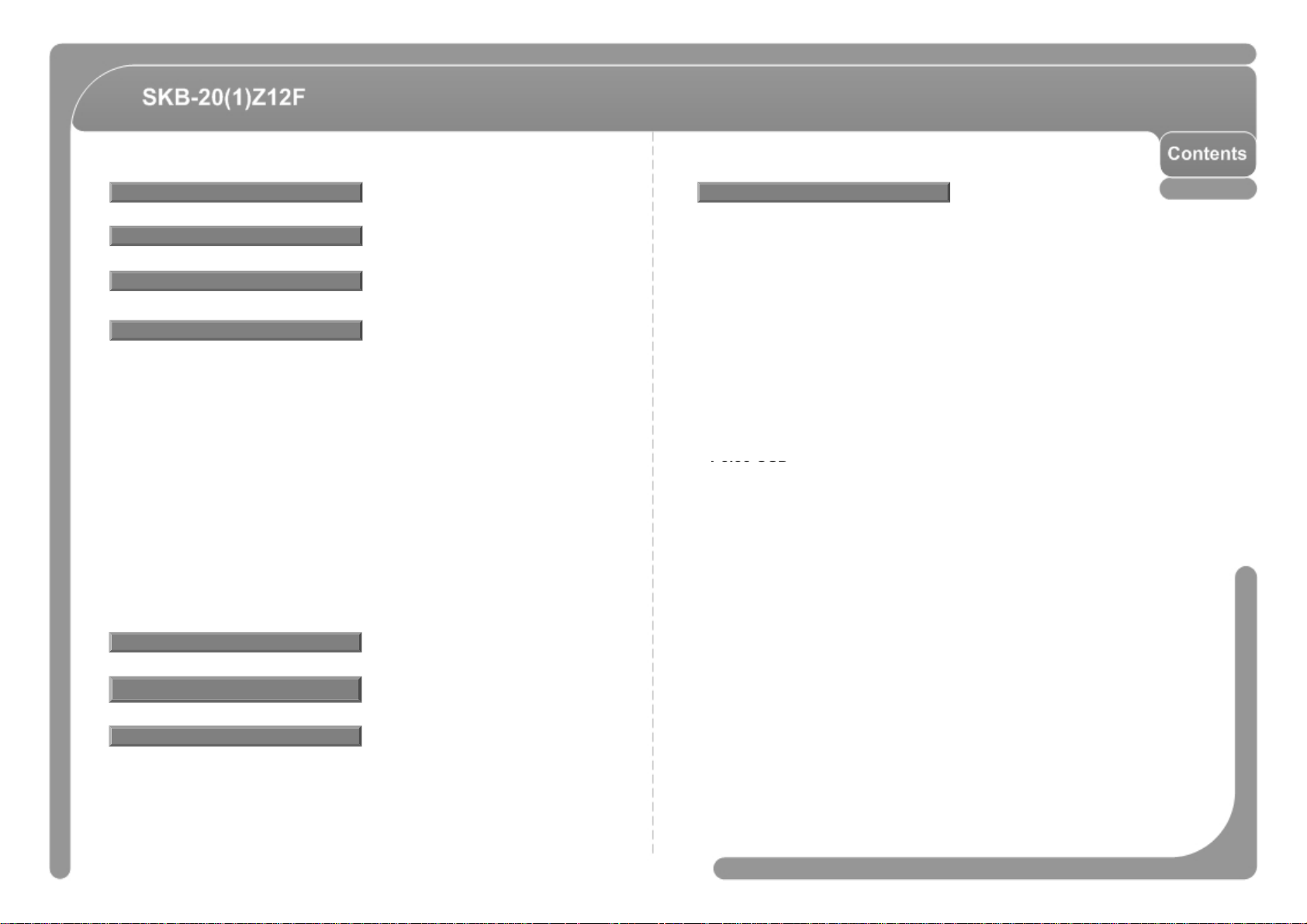
Features
WHITE BALANCE SETUP
26
PRESET
19
Pelco OSD
------------------------------------------------- 6
OSD MENU (Details)
Product
Installation
Operation
Check points before Operation ------------------------------------------------------------------ 18
Preset and Pattern Function Pre-Check ------------------------------------------------------ 18
Starting OSD Menu --------------------------------------------------------------------------------- 19
Reserved Preset ------------------------------------------------------------------------------------- 19
----------------------------------------------------------------------------------------------SWING ------------------------------------------------------------------------------------------------- 20
PATTERN --------------------------------------------------------------------------------------------- 20
GROUP ------------------------------------------------------------------------------------------------- 21
Others Functions ------------------------------------------------------------------------------------ 22
OSD Display of Main Screen ----------------------------------------------- ---------------------- 23
OSD MENU
Remote Controller
Specifications
------------------------------------------------- 8
------------------------------------------------- 9
------------------------------------------------- 18
-------------------------------------------- 24
-------------------------------------------- 46
-------------------------------------------- 48
SONY OSD
General Rules of Key Operation for Menu ---------------------------------------------- 24
MAIN MENU ------------------------------------------------------------------------------------- 24
MENU PASSWORD SETUP ---------------------------------------------------------------- 24
DISPLAY SETUP ------------------------------------------------------------------------------- 25
AREA LABEL SETUP ------------------------------------------------------------------------- 25
CAMERA SETUP ------------------------------------------------------------------------------ 26
IMAGE ADJUST SETUP --------------------------------------------------------------------- 26
------------------------------------------------------------------AUTO EXPOSURE SETUP ---------------------------------------------------------------- 27
MOTION SETUP ------------------------------------------------------------------------------- 28
JOG SETUP ------------------------------------------------------------------------------------- 29
SYSTEM INITIALIZE -------------------------------------------------------------------------- 29
General Rules of Key Operation for Menu --------------------------------------------- 30
MAIN MENU ------------------------------------------------------------------------------------- 30
MENU PASSWORD SETUP ---------------------------------------------------------------- 30
DISPLAY SETUP ------------------------------------------------------------------------------- 31
Compass Direction Setup --------------------------------------------------------------------- 31
AREA LABEL SETUP ------------------------------------------------------------------------- 31
CAMERA SETUP ------------------------------------------------------------------------------ 32
IMAGE ADJUST SETUP -------------------------------------------------------------------- 32
WHITE BALANCE SETUP ------------------------------------------------------------------ 32
AUTO EXPOSURE SETUP ---------------------------------------------------------------- 33
MOTION SETUP ------------------------------------------------------------------------------- 34
JOG SETUP ------------------------------------------------------------------------------------- 35
PARKING ACTION SETUP ----------------------------------------------------------------- 35
PRESET SETUP -------------------------------------------------------------------------------- 36
EDIT PRESET SCENE ----------------------------------------------------------------------- 36
EDIT PRESET LABEL ------------------------------------------------------------------------ 37
SWING SETUP --------------------------------------------------------------------------------- 38
PATTERN SETUP ----------------------------------------------------------------------------- 38
EDIT PATTERN -------------------------------------------------------------------------------- 39
GROUP SETUP -------------------------------------------------------------------------------- 39
EDIT GROUP ------------------------------------------------------------------------------------ 40
SYSTEM INITIALIZE -------------------------------------------------------------------------- 42
Page 4
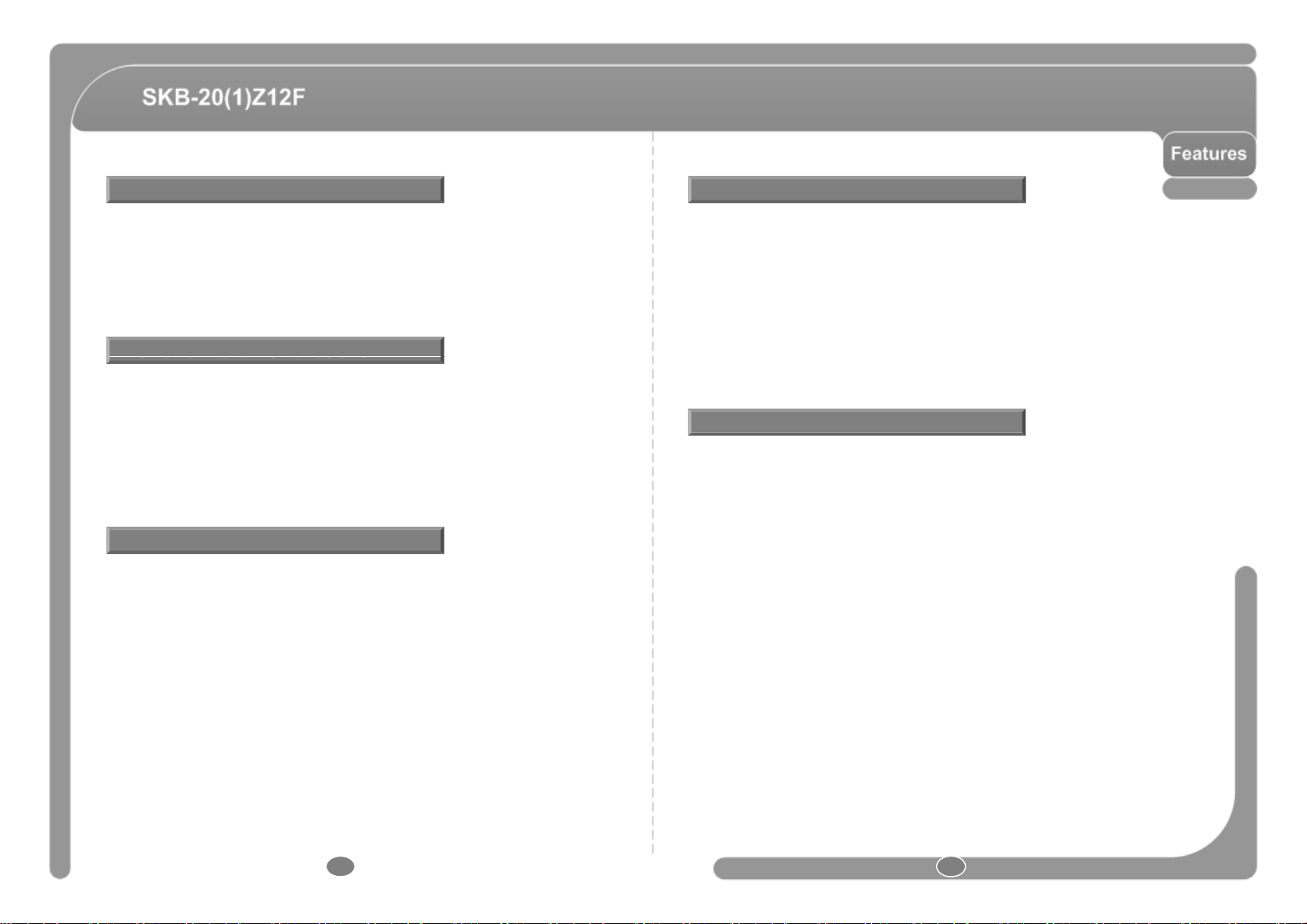
Camera Specifications PTZ(Pan/Tilt/Zoom) Control
◎
D
◎
Using the remote controller, can control the camera (max. 10 meters range)
Powerful Pan/Tilt Functions
◎
Max. 127 Presets are assignable and characteristics of each preset can be set up
◎
M
Thi
titively
◎ CCD Sensor : 1/4” Interline Transfer CCD
◎ 12x Optical Zoom, 12x Digital Zoom (Max. 144x Zoom)
ay & Night Function
◎ Various Focus Mode : Auto-Focus / Manual Focus / Semi-Auto Focus
◎ Independent & Simultaneous Camera Characteristic Setup in Preset operation
◎ Max. 360°/sec high speed Pan/Tilt Movement for each preset
◎ Using Vector Drive Technology, Pan/Tilt motions are accomplished in a shortest path.
As a result, time to target view is reduced dramatically and the video on the monitor is
very natural to watch.
◎ For jog operation using a controller, since ultra slow speed 0.05°/sec can be reached,
it is very easy to locate camera to desired target view. Additionally it is easy to move
camera to a desired position with zoom-proportional pan/tilt movement.
Preset, Pattern, Swing, Group More..
independently, such as White Balance, Auto Exposure, Label and so on.
◎ Max. 8 set of Swing action can be stored. This enables to move camera repetitively
between two preset positions with designated speed.
◎ Max. 4 of Patterns can be recorded and played back. This enables to move camera to
follow any trajectory operated by joystick as closely as possible.
ax. 8 set of Group action can be stored.
with combination of Preset or Pattern or Swing. A Group is composed of max. 20
entities of Preset/Pattern/Swings.
s enables to move camera repe
◎ With RS-485, 422 communication, max. 255 of cameras can be controlled at the same
time.
.
◎ Pelco-D, Pelco-P or SONY protocol can be selected as a control protocol in the current
version of firmware.
※ The function number to be supported for each protocol is different.
(Refer to the section titled “Each protocol function number”, Page 18)
OSD(On Screen Display) Menu
◎ OSD menu is provided to display the status of camera and to configure the functions
interactively.
◎ The information such as Camera ID, Pan/Tilt Angle, Alarm Input and Preset can be
displayed on screen.
※ The function number to be supported for each protocol is different.
(Refer to the section titled “Each protocol function number”, Page 18)
6 7
Page 5
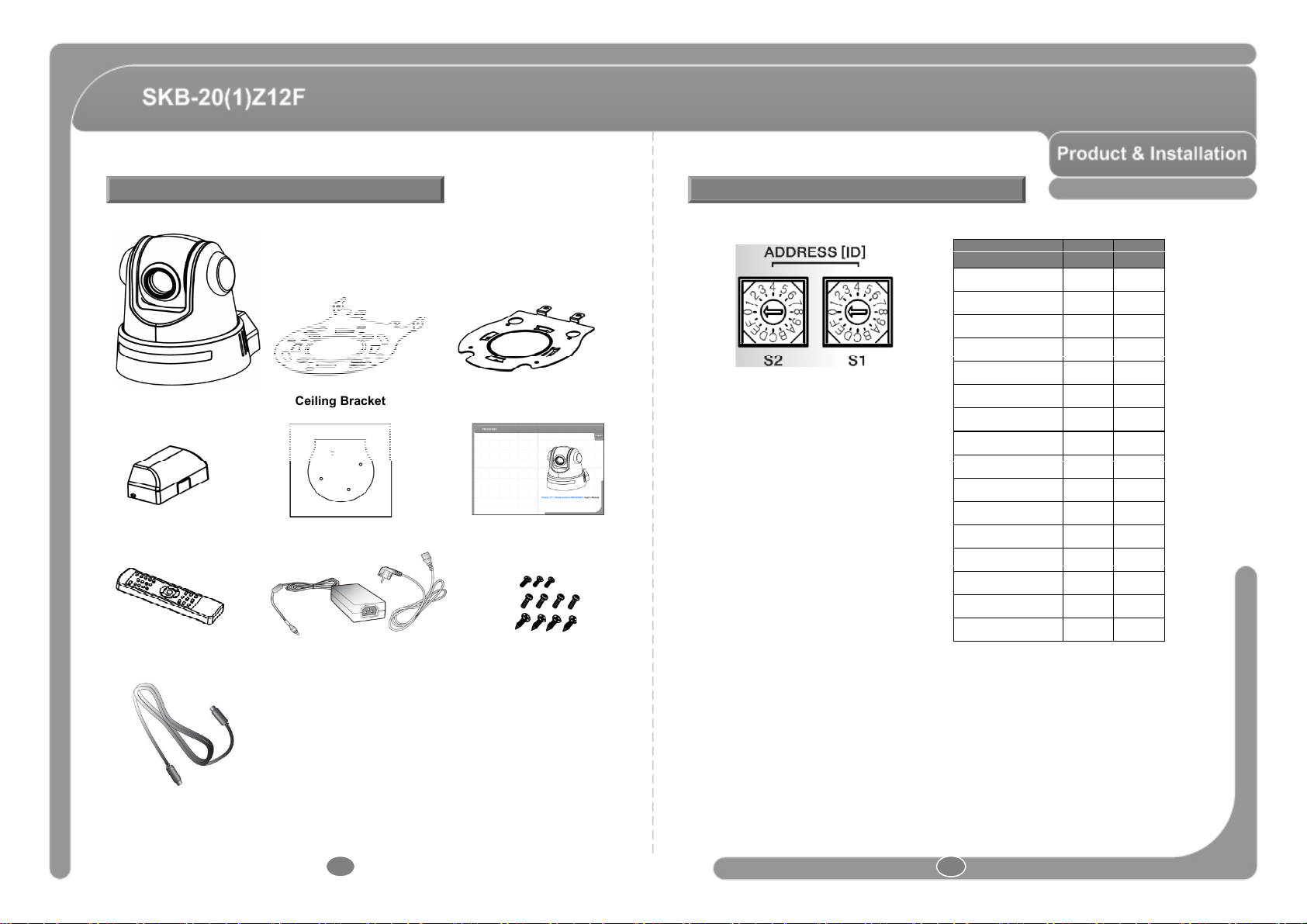
Basic Components
Camera ID
S2
S1
Main Body Ceiling Bracket Product Bracket
Cable Cover Guide Pattern Manual
Camera ID Setup
◎ ID number of camera is set using dip switch. The example is shown below.
101
202
303
404
ㆍㆍㆍ
14 0 E
15 0 F
16 1 0
ㆍㆍㆍ
64 4 0
65 4 1
ㆍㆍㆍ
128 8 0
129 8 1
ㆍㆍㆍ
255 F F
Remote Controller DC Adaptor Screws
VISCA Cable
8 9
◎ The range of ID is 1~255. Do not use 0 as camera ID.
◎ Factory default of Camera ID is 1.
◎ If you want to control a certain camera, you must match the camera ID with
Cam ID setting of DVR or P/T controller.
※ SONY protocol, the camera ID can be set from 1 to 7.
If you set 7 or more for Camera ID, all is set to 7.
Page 6
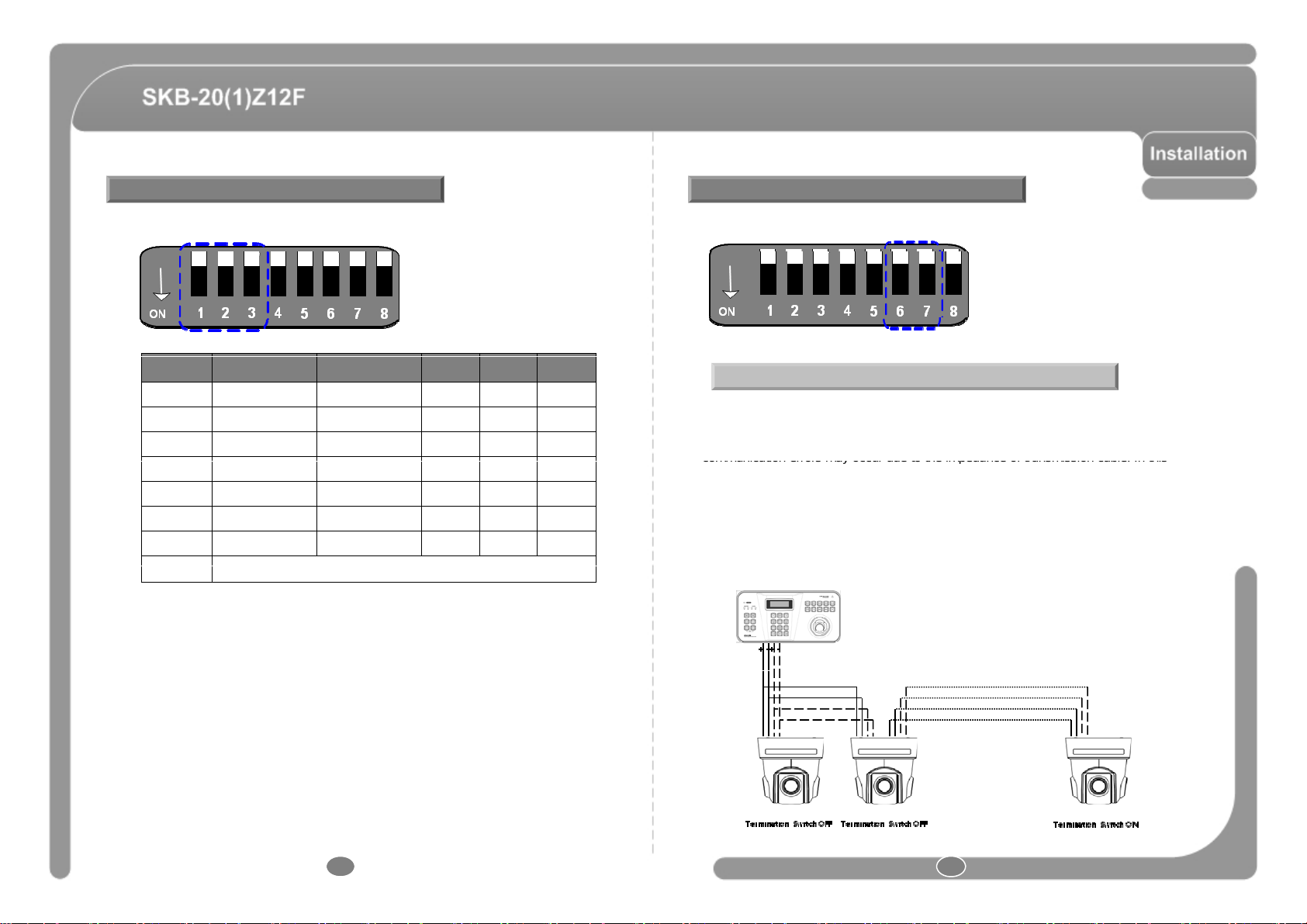
Communication Protocol Setup
communication errors may occur due to the impedance of transmission cable. In this
Others
Reserved
RS485
◎ Select the appropriate Protocol with DIP switch combination. (Pin 1~3)
Termination Switch Setting
◎ Termination switch(Pin 6~7) is used in cases listed below.
NO PROTOCOL BAUDRATE #1 #2 #3
0 SONY 9600bps OFF OFF OFF
1 SONY 38400bps ON OFF OFF
2 PELCO-D 2400bps OFF ON OFF
3 PELCO-D 9600bps ON ON OFF
4 PELCO-D 38400bps OFF OFF ON
5 PELCO-P 4800bps ON OFF ON
6 PELCO-P 9600bps OFF ON ON
◎ If you want to control using DVR or P/T controller, their protocol must be identical to
camera. Otherwise, you can not control the camera.
◎ If you changed camera protocol by changing DIP S/W, the change will be effective
after you reboot the camera.
Termination Switch is used in case listed below.
◎ Long-distance communication between the controller and the camera (1-to-1
connection)
- When the connecting distance between the two units is especially long,
case, set the termination switch of both units to ON.
◎ Controlling multiple cameras (Multiple connection)
- The camera may not operate correctly if multiple cameras are connected and
controlled. In this case, set the termination switch of the controller and the last
connected camera to ON and the switch of other cameras is OFF.
RS422
#1
#2 #n
10 11
Page 7
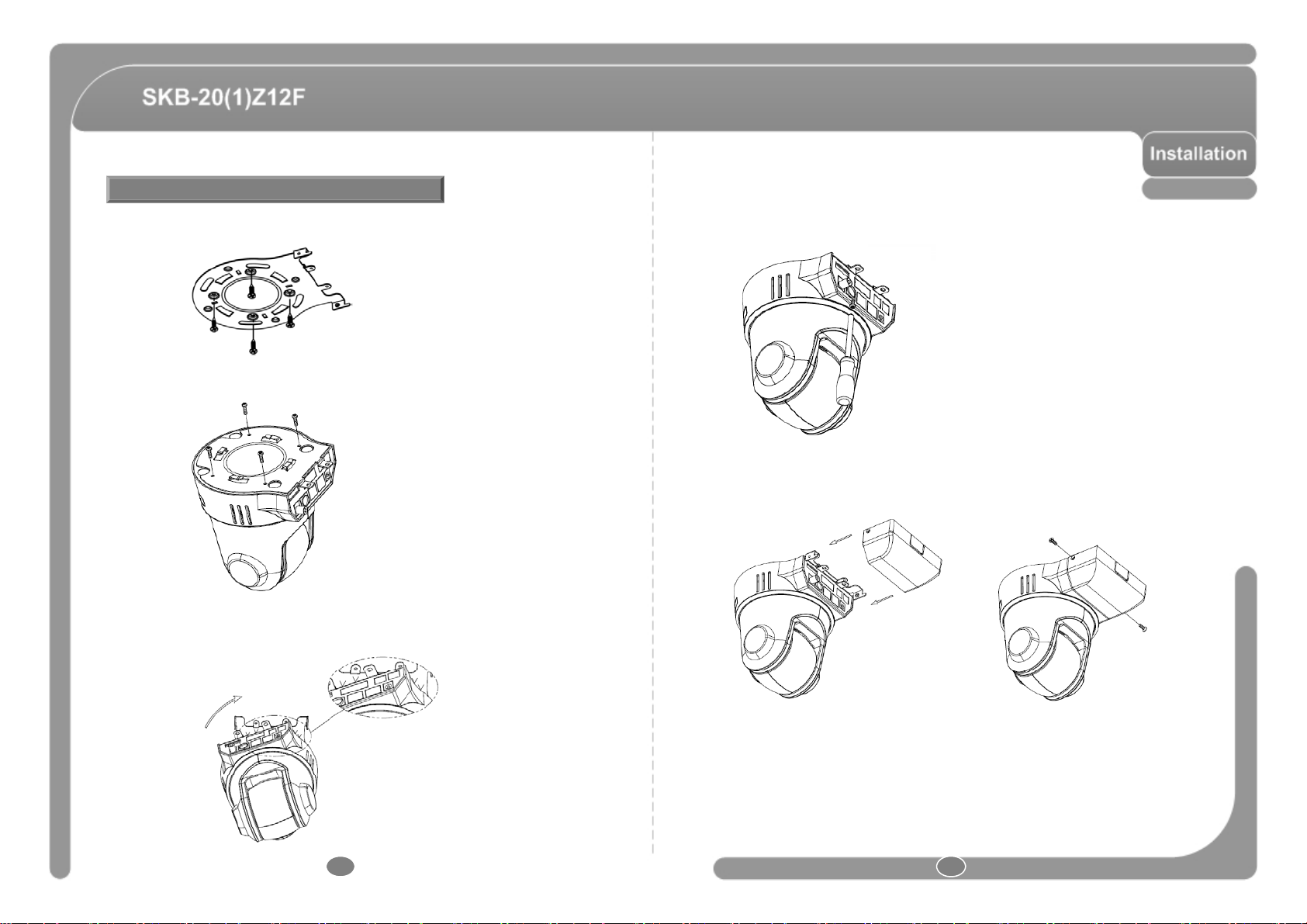
SKB-20(1)Z12F Installation
⑤
I
ili
ith th
① Install Ceiling Bracket on Ceiling.
② Attach the product installation bracket to the camera.
③ Line up the mold lines and assemble main body to ceiling bracket. Turn main body
on its axis in CW(Clockwise) direction and after assembling then.
④ Fix the camera with the fixing screw.
nsert the Cable Cover into Ce
ng Bracket. and fix it w
e supplied fixing screw.
12 13
Page 8
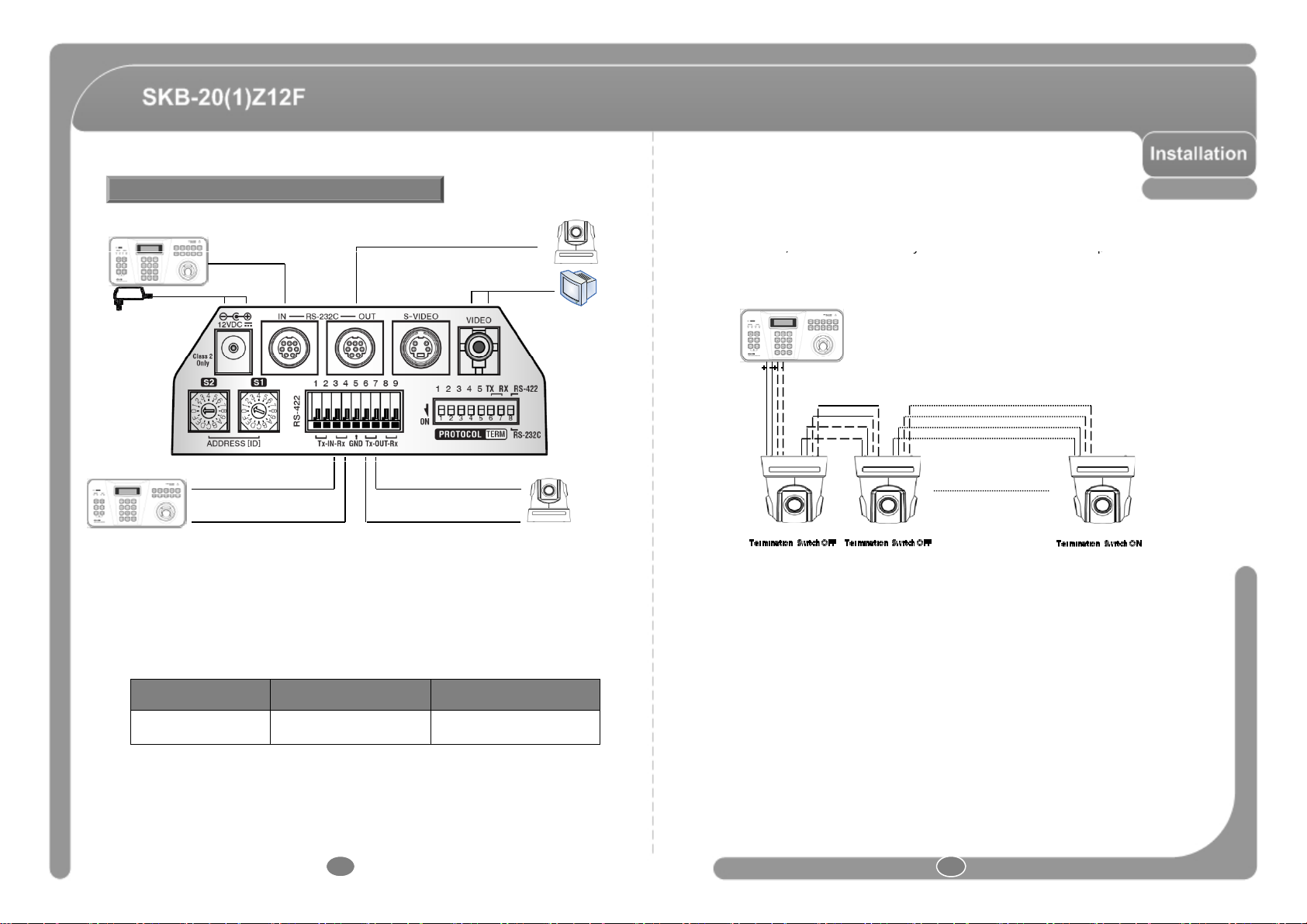
,
Cabling
,y p
Image Output Device
◎ RS-485,422 Communication
- For PTZ control
connect this line to keyboard and DVR. To control multiple cameras at
the same time, RS-485,422 communication lines of them is connected in parallel as shown
below.
RS485
RS422
◎ Video Connection
- Cable does not provide.
◎S-video Connection
- Cable does not provide.
RATED POWER INPUT VOLTAGE RANGE CURRENT CONSUMPTION
12V DC
DC 12V ± 10%
1A
14 15
#1
#2
◎ Power Connection
- The standard power for the system is 12V DC/1A .
Please, check the voltage and current capacity of rated power carefully.
Rated power is included in the back of main unit.
Page 9
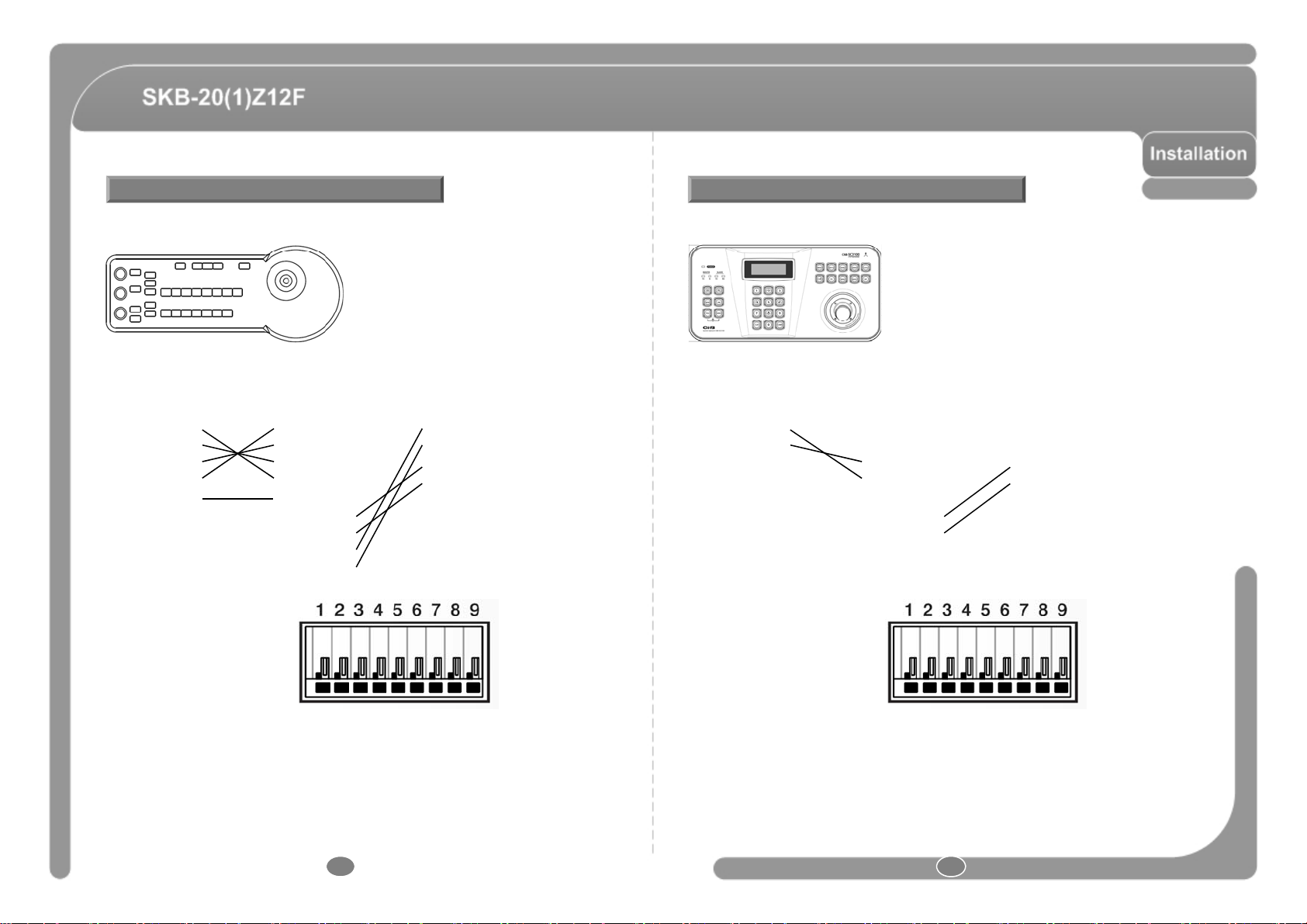
Connection
3
RXD IN
3
RXD IN
RXD OUT+
3
3
RXD IN
3
RXD IN
RXD OUT+
3
9
RXD OUT
9
RXD OUT
9
RXD OUT
9
RXD OUT
Connection
◎ RS-422 supports connection method when using the controller. ◎ RS-485 supports connection method when using the controller.
CNB Camera CNB CameraController
1 TXD OUT+ 1 TXD IN
1 TXD IN
2 TXD IN
4 RXD IN
5 GND
6 TXD OUT
7 TXD OUT
8 RXD OUT
2 TXD INTXD OUT-2
4 RXD INRXD OUT-4
5 GNDGND5
6 TXD OUT
7 TXD OUT
8 RXD OUT
CNB Camera CNB CameraController
1 TXD OUT+ 1 TXD IN
1 TXD IN
2 TXD IN
4 RXD IN
5 GND
6 TXD OUT
7 TXD OUT
8 RXD OUT
2 TXD INTXD OUT-2
4 RXD INRXD OUT-4
5 GNDGND5
6 TXD OUT
7 TXD OUT
8 RXD OUT
16 17
Page 10
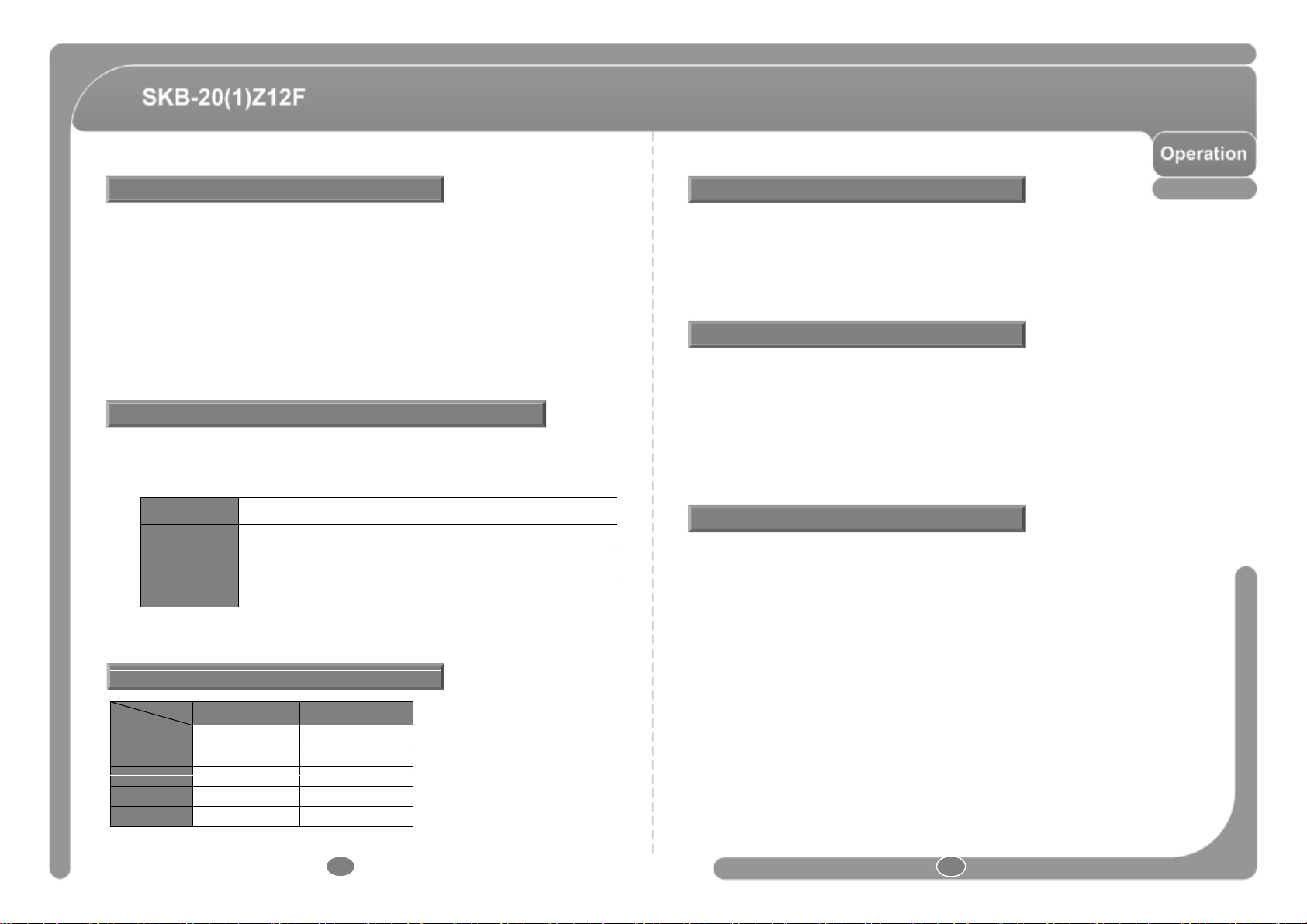
Check points before operation
Th
DIP
operate
camera function fully when using controller or DVR
assigned
from1to
128,but95is
reserved
for
starting
OSD
menu.Camera
characteristics
Run Pattern
Input [Pattern No.] and press [Pattern] button shortly
• Delete :
To delete Preset, use OSD menu
Each
Swing
0
8
Starting OSD Menu
◎ Before power is applied, please check the cables carefully.
◎ The camera ID of the controller must be identical to that of the target camera.
e camera ID can be checked by reading
◎ If your controller supports multi-protocols, the protocol must be changed to match to
that of the camera.
◎ If you changed camera protocol by changing DIP switch, the change will be effective
after you reboot the camera.
◎ Since the operation method can be different for each controller available, refer to the
manual for your controller if camera can not be controlled properly. The operatio n of
this manual is based on the standard Pelco® Controller.
switch of the camera.
Preset and Pattern Function Pre-Check
◎ Check how to operate preset and pattern function with controller or DVR in advance to
◎ Refer to the following table when using standard Pelco® protocol controller.
Go Preset Input [Preset No.] and press [Preset] button shortly.
Set Preset Input [Preset No.] and press [Preset] button for more than 2 seconds.
Set Pattern Input [Pattern No.] and press [Pattern] button for more than 2 seconds.
◎ If controller or DVR has no pattern button or function, use shortcut keys with preset numbers.
For more information, refer to “Reserved Preset” in this manual.
.
.
protocol function number
• Function : Using the OSD menu, Preset, Pattern, Swing, Group and Alarm Input function
can be configured for each application.
• Enter Menu : Go Preset[95]
Reserved Preset
• Description : Some Preset numbers are reserved to special functions.
• Function :
Go Preset[95] : Enters into OSD Menu.
Go Preset [131~134] : Runs Pattern Function 1~4
Go Preset[141~148] : Runs Swing Function 1~8
Go Preset[151~158] : Runs Group Function 1~8
PRESET
• Function : Max. 127 positions can be stored as Preset position. The Preset number can be
(i.e. White Balance, Auto Exposure) can be set up independently for each preset. Label
should be blank and "Camera Adjust“ should be set to "GLOBAL" as default. All haracteristics
can be set up in OSD menu.
• Set : Set Preset [1~128]
• Run : Go Preset [1~128]
.
Protocol
Function
ID
Preset
Pattern
Group
SONY Pelco®
7 255
6 127
04
08
18 19
Page 11
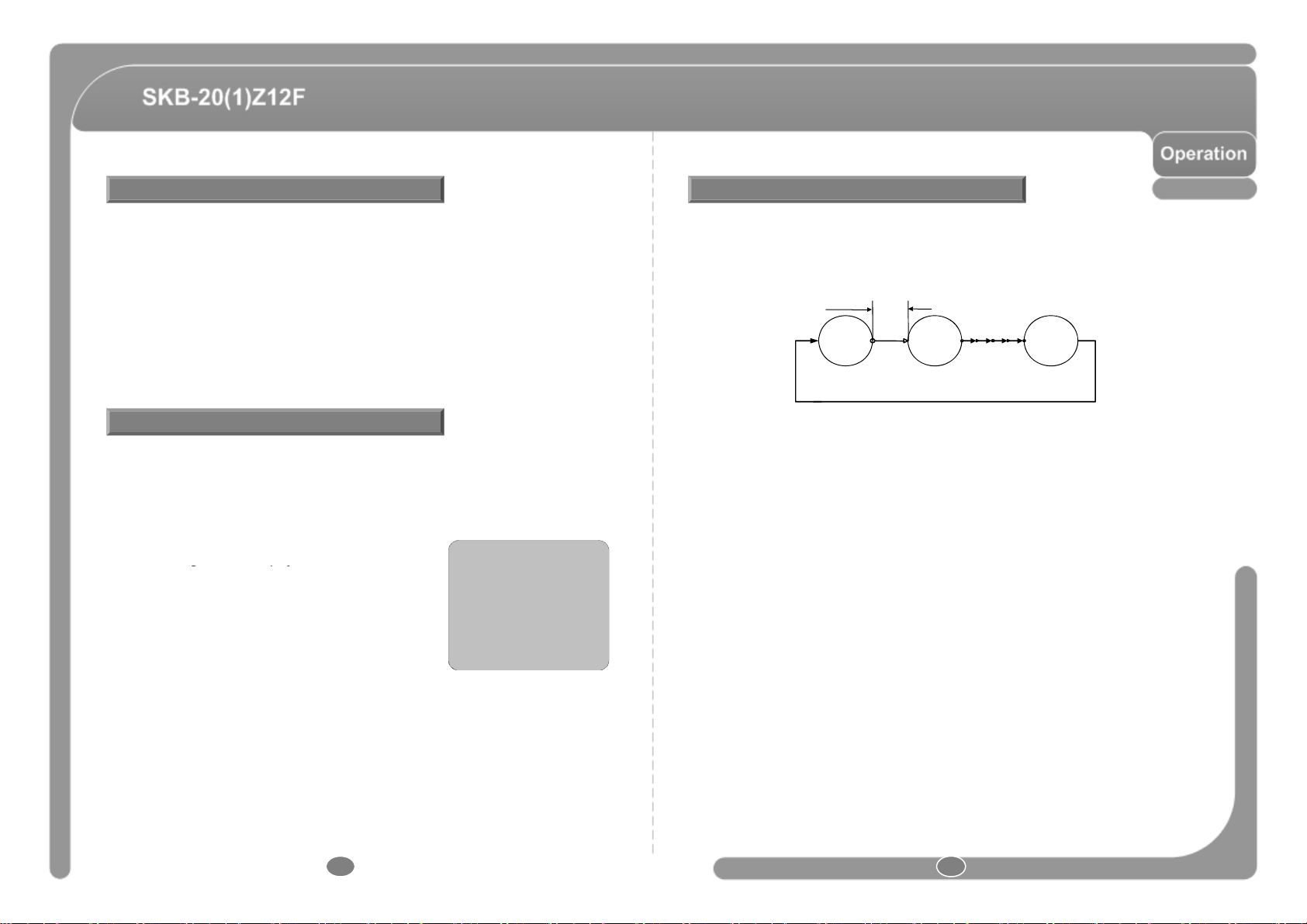
SWING GROUP
t
toth
tt
d
th
f
Patt
&
Swi
g
g
py
■■■■■■■■■■■■■■■■■■■
• Function : By using Swing function, you can make camera to move between 2 P reset
positions repeate dly. When swing function runs, camera moves from the preset
assignedasthe1stpoin
epresetassignedasthe2ndpoint.Then camera moves
from the preset assigned as the 2nd point to the preset assigned as the 1st point. Speed
can be set up from 1°/sec to 180°/sec. You can not set the same preset.
•Set:To set Swing, use OSD menu.
•Run:Method 1) Run Pattern [Swing NO.+10] ex) Run Swing 3 : Run Pattern [13]
Method 2) Go Preset [Swing NO.+140] ex) Run Swing 3 : Go Preset [143]
• Delete : To delete Swing, use OSD menu.
PATTERN
• Function : Pattern Function is that a camera memorizes the path (mostly curve path)
by joystick of controller for assigned time and revives the path exactly as it memorized.
4 Patterns are available and Maximum 1200 communication commands can be stored in
a pattern.
• Setting : Pattern can be created by one of following two methods.
Method 1) Set Pattern [Pattern NO.]
- Pattern editin
screen is displayed as bellow.
- Movement by Joystick and preset movement can be
memorized in a pattern.
- The rest memory size is displayed in progress bar.
- To save the recording, press NEAR key and to cancel,
press FAR key.
Method 2) OSD using OSD menu: See the section “How to use OSD menu”.
•Run:Method 1) Run Pattern [Pattern NO.] ex) Run Pattern 2 : Run Pattern [2]
Method 2) Go Preset [Preset NO.+130] ex) Run Pattern 2 : Go Preset [132]
• Delete : To delete Pattern, use OSD menu.
EDIT PATTERN 1
┏ ┓
┗ ┛
[NEAR:SAVE /FAR:DELETE ]
0/0/x1/N
• Function : The group function allows running sequence of Presets, Pattern and/or Swings.
Max 8 group can be stored. Each group can have max 20 action entities which can be preset,
pa
ern orswing.Presetspeedcanbesetup an
e repeatnumbero
ern
ng can
be set up in Group setup. Dwell time between actions can be set up also.
DWELL TIME
Preset 1 Pattern 1 Swing 1
Max. 20 Action
•Set:Use OSD menu to create a Group.
•Run:Method 1) Run Pattern [Group NO.+20] ex) Run Group 7 : Run Pattern [27]
Method 2) Go Preset [Group NO.+150] ex) Run Group 7 : Go Preset [157]
• Delete : To delete Group, use OSD menu.
20 21
Page 12
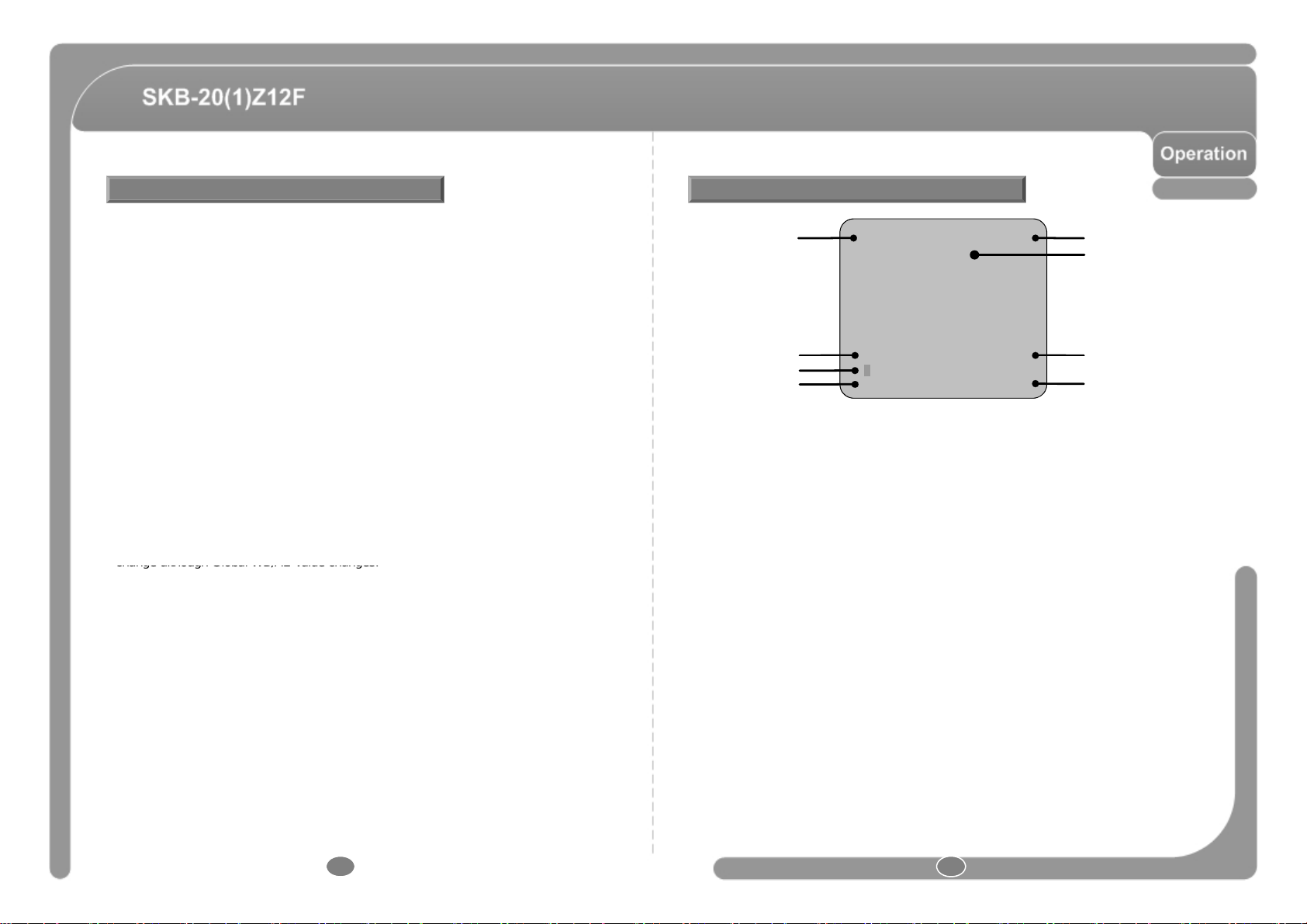
Other Functions
this
function
but
Jog
actions
are
not
available
to
resume
AREA0 1
A
l
Remote Control Information
ID:123 IRIS 25
IRIS Information
for
"Global"mode&
"L
change
although
Global
WB/AE
value
changes
.
•PWRUPACTION:This function enables to resume the last action executed before
power down. Most of actions such as Preset, Pattern, Swing and Group are available for
.
• AUTO FLIP : In case that tilt angle arrives at the top of tilt orbit (90°), zoom module camera
keep moving to opposite tilt direction (190°) to keep tracing targets. As soon as zoom
module camera passes through the top of tilt direction(90°), images should be reversed
automatically and F appears in screen. If this function is set to OFF, tilt movement range is
5° ~95°.
• PARKING ACTION : This function enables to locate the camera to specific position
automatically if operator doesn’t operate the controller for a while. The Park Time can be
defined as an interval from 1 minute to 4 hours.
• CAM ADJUST : WB(White Balance) and AE(Auto Exposure) can be set up independently
eachpreset.There are2modes,
means that WB or AE can be set up totally and simultaneously for all presets in "ZOOM
CAMERA SETUP" menu. The Local mode means that WB or AE can be set up
independently or separately for each preset in each preset setup menu. Each Local WB/AE
value should activate correspondingly when camera arrives at each preset location. During
Jog operation, Global WB/AE value should be applied. All Local WB/AE value do not
• FOCUS MODE : This mode exchanges focus mode automatically between Manual Focus
mode and Auto Focus mode by operation. Manual Focus mode activates in preset
operation and Auto Focus mode activates during jog operation. With Manual mode at
presets, Focus data is memorized in each preset in advance and camera calls focus data in
correspondence with presets as soon as camera arrives at a preset. It should shorten time
to get focuses Focus mode changes to Auto Focus m ode automaticallywhenjog operation
starts.
ocal"mode.TheGlobalmode
OSD Display of Main Screen
LABEL12345 PRESET Action TitlePreset Label
rea Labe
Image Flip
Camera ID P/T/ Z Information
• P/T/Z Information : Current Pan/Tilt angle in degree, zoom magnification and a compass
direction.
• Camera ID : Current Camera ID(Address).
• Action Title : Followings are possible Action Titles and their meaning.
“SET PRESETxxx” When Preset xxx is stored.
“PRESETxxx” When camera reach to Preset xxx.
“PATTERNx” When Pattern x is in action.
“SWINGx/PRESETxxx” When Swing x is in action.
“UNDEFINED” When undefined function is called to run.
• Preset Label : The Label stored for specific Preset.
• Image Flip : Shows that images are currently reversed by Auto Flip Function.
CAM 1FCAM 1 15/4/ x1/ N
• Remote Control Information : This information shows current remote controller input value.
• IRIS Information : This information shows current iris value.
•AreaLabel:Indicate Label.
22 23
Page 13

General Rules of Key Operation for Menu DISPLAY SETUP
C
K
ON
<
DISPLAY SETUP>
factory default configuration.
Edit
PASSWORD
ENABLE
[OFF/ON]
◎ The menu items surrounded with < > always has its sub menu.
◎ For all menu level, to go into sub menu, press NEAR key.
◎ To go to up-one-level menu, press FAR key.
◎ To move from items to item in the menu, use joystick in the UP/DOWN or LEFT/RGHT.
◎ To change a value of an item, use UP/DOWN of the joystick in the controller.
◎ Press NEAR key to save values and Press FAR key to cancel values.
MAIN MENU
SPEED DOME CAMERA
<SYSTEM INFORMATION>
☞
<DOME CAMERA SETUP>
<SYSTEM INITIALIZE>
EXIT
• SYSTEM INFORMATION
- Displays system information and configuration.
• DISPLAY SETUP
- Enable/Disable of OSD display on Main Screen.
• DOME CAMERA SETUP
- Configure various functions of this camera.
• SYSTEM INITIALIZE
- Initializes system configuration and sets all data to
MENU PASSWORD SETUP
MENU PASSWORD SETUP
PASSWORD ENABLE
☞
<EDIT PASSWORD>
BACK
EXIT
OFF
•
- Displays Password protection enabled/disabled.
• EDIT PASSWORD
- Sets 0~8 digits password.
※ Factory default password is “11111111”. Failure to
correctly input password more than 5 times will display
KEY CODE message. Please contact retailer for the lost
of password or KEY CODE message.
DISPLAY SETUP
AMERA ID
PTZ INFORMATION
LANGUAGE
<AREA LABEL SETUP>
BAC
EXIT
AUTO
ENGLISH
AREA LABEL SETUP
AREA LABEL SETUP
DISPLAY AUTO
☞
CLEAR AERA LABEL CANCEL
<EDIT SCENE>
<EDIT LABEL>
BACK
EXIT
◎ This menu defines Enable/Disable of OSD display on
Main Screen. If an item is set to be AUTO, the item is
displayed only when the value of it is changed.
•CAMERAID[ON/OFF]
•PTZINFORMATION[ON/OFF/AUTO]
• LANGUAGE [ENGLISH/中文/Korean]
- Support English, Chinese, Korean.
•AREALABELSETUP
- Set LABEL name.
◎ This menu defines Label related settings.
•DISPLAY[AUTO/ON/OFF]
• CLEAR AREA LABEL
- Default LABEL settings.
• EDIT SCENE
-
area.
• EDIT LABEL
- Edit LABEL.
※ Area setting can be configured rightward only and
Image Flip will be OFF. After setting IMAGE Flip will
return to the original status.
24 25
Page 14
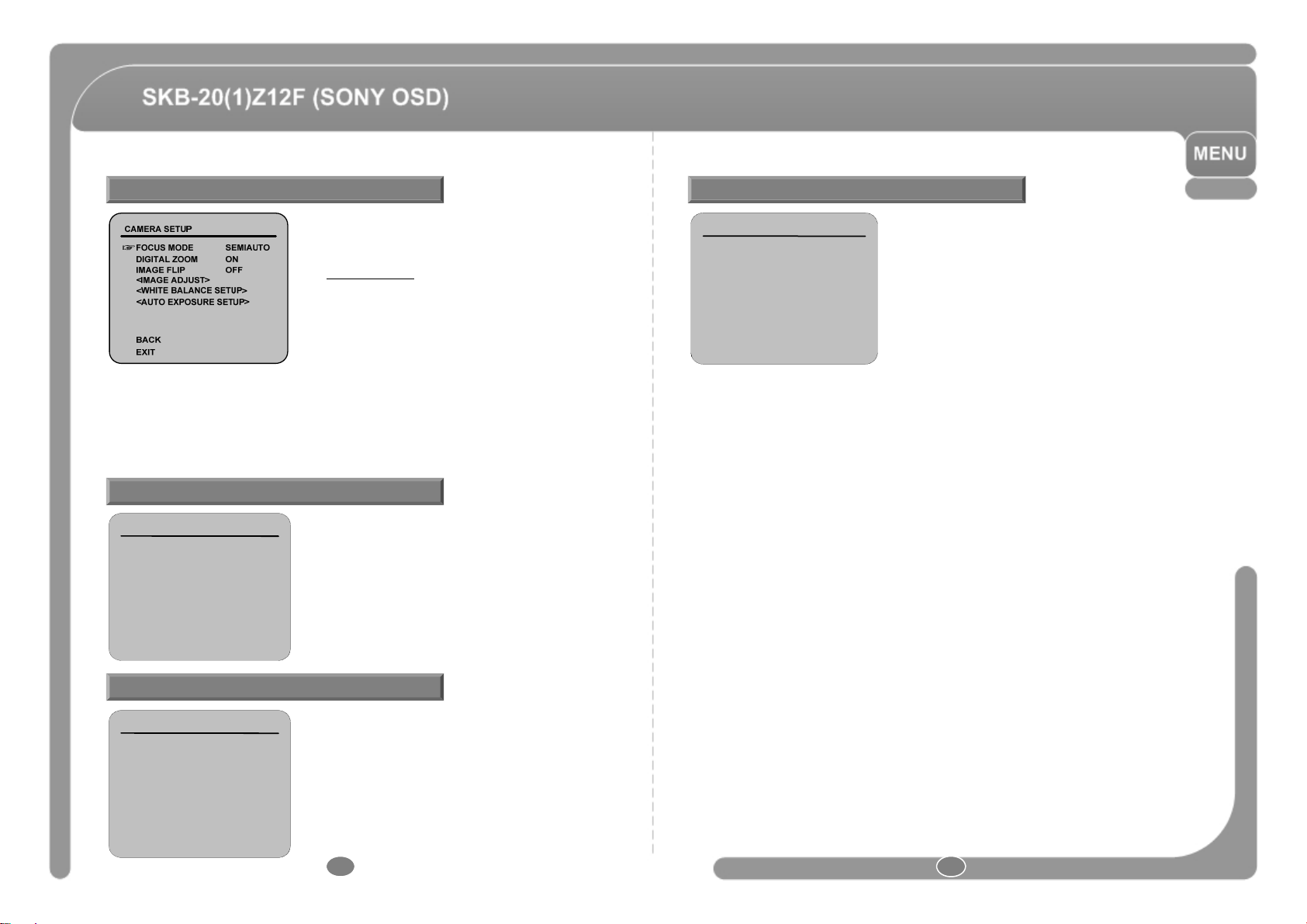
CAMERA MODULE SETUP
W-FRONT)/
BLC(LOW
MIDDLE
HIGH)/OFF]
in
correspondence
with
presets
as
soonascamera
If
Irisi
t
toAuto,Irisshould
h
ity
inadjusti
d
Shutter
S
ld
i
ill
r
t
highest
priority
If
Shutter
Speed
is
settoA
FLK,to
remove
Flicker
Shutter
Speed
should
be
Adjust
the
sharpness
of
the
picture
setupthe
maximum
number
of
frames
pileduponeonanother
by
Slow
Shutter
function
AUTO EXPOSURE SETUP
◎ Setup the general functions of zoom camera module.
• FOCUS MODE [AUTO/MANUAL/SEMIAUTO]
-Sets camerafocus mode.
{ SEMIAUTO Mode
This mode exchanges focus mode automatically
between Manual Focus mode and Auto Focus mode.
Manual Focus mode activates in preset operation and
Auto Focus mode activates when jog operation starts.
With Manual mode at presets, Focus data is memorized
in each preset in advance and camera calls focus data
arrives at a preset.
• DIGITAL ZOOM [ON/OFF]
- Sets digital zoom function to ON/OFF. If this is set to OFF, optical zoom function runs but
zoom function stops at the end of optical zoom magnification.
• IMAGE FLIP [ON/OFF]
- If IMAGE FLIP is ON, Current image is reversed. If IMAGE FLIP is OFF, Reversed
mage w
recove
oprevious status.
IMAGE ADJUST SETUP
IMAGE ADJUST
SHARPNESS LEVEL
☞
GAMMA MODE
STABILIZER
BACK
EXIT
30
CRT
OFF
◎ Camera zoom settings associated with the module
to perform.
• SHARPNESS LEVEL [0~100]
-
.
• GAMMA MODE [CRT/LCD]
- Select the video output mode.
•STABILIZER[ON/OFF]
- Vibration and shaking of the image to compensate.
AE SETUP ▬GLOBAL
BACKLIGHT
☞
DAY /NIGHT
BRIGHTNESS
IRIS
SHUTTER
AGC
3D-DNR
▬
UP
SENS
BACK
EXIT
OFF
<AUTO>
50
AUTO
ESC
HIGH
MIDDLE
<AUTO >
• BACKLIGHT
[ECL(0~100)/WDR(W-REAR,W-MIDDLE,
.
,
- Sets Backlight Compensation
•DAY/NIGHT [AUTO/DAY/NIGHT]
- it excute that change Day&Night in the lower luminance.
• BRIGHTNESS [0~100]
- Adjusts brightness of images. Iris, Shutter Speed and Gain are adjusted automatically in
correspondence with this value.
•IRIS[AUTO/MANUAL(0~100)]
-
sse
avehighestprior
ngAEan
peedshou
be fixed. If Iris is set to Manual, Iris should be fixed and Iris has lower priority in adjusting AE,
in comparison with others.
• SHUTTER SPEED [AUTO/A-FLK/MANUAL(x128~1/90000/OFF]
- If Iris is set to MANUAL and Shutter Speed is set to AUTO, Shutter Speed should have
.
-
,
set to 1/100 sec. for NTSC and 1/12 0 for PAL. If Shutter Mode is set to MANUAL, Shutter
speed is able to adjust from x128 to 1/90000.
•AGC[LOW/MIDDLE/HIGH/OFF]
- Enhances image brightness automatically in case that luminance level of image signal is too
low.
WHITE BALANCE SETUP
WHITE BALANCE SETUP -GLOBAL
WHITE BALANCE MODE
☞
├
RED GAIN
└
BLUE GAIN
BACK
EXIT
ATW
• WHITE BALANCE MODE [ATW/ AWB/ /INDOOR/
OUTDOOR/ MANUAL]
- Red and Blue level can be set up manually.
•REDGAIN[-100~100]
•BLUEGAIN[-100~100]
• RED ADJUST [-100~100]
•BLUEADJUST[-100~100]
• 3D-DNR [LOW/MIDDLE/HIGH/OFF]
- Enhances images by deducting noises when gain level of images is too high.
• SENS-UP [AUTO(2~128)/OFF]
- Activates Slow Shutter function when luminance of i mage (signal) is too dark. It is possible to
.
26 27
Page 15
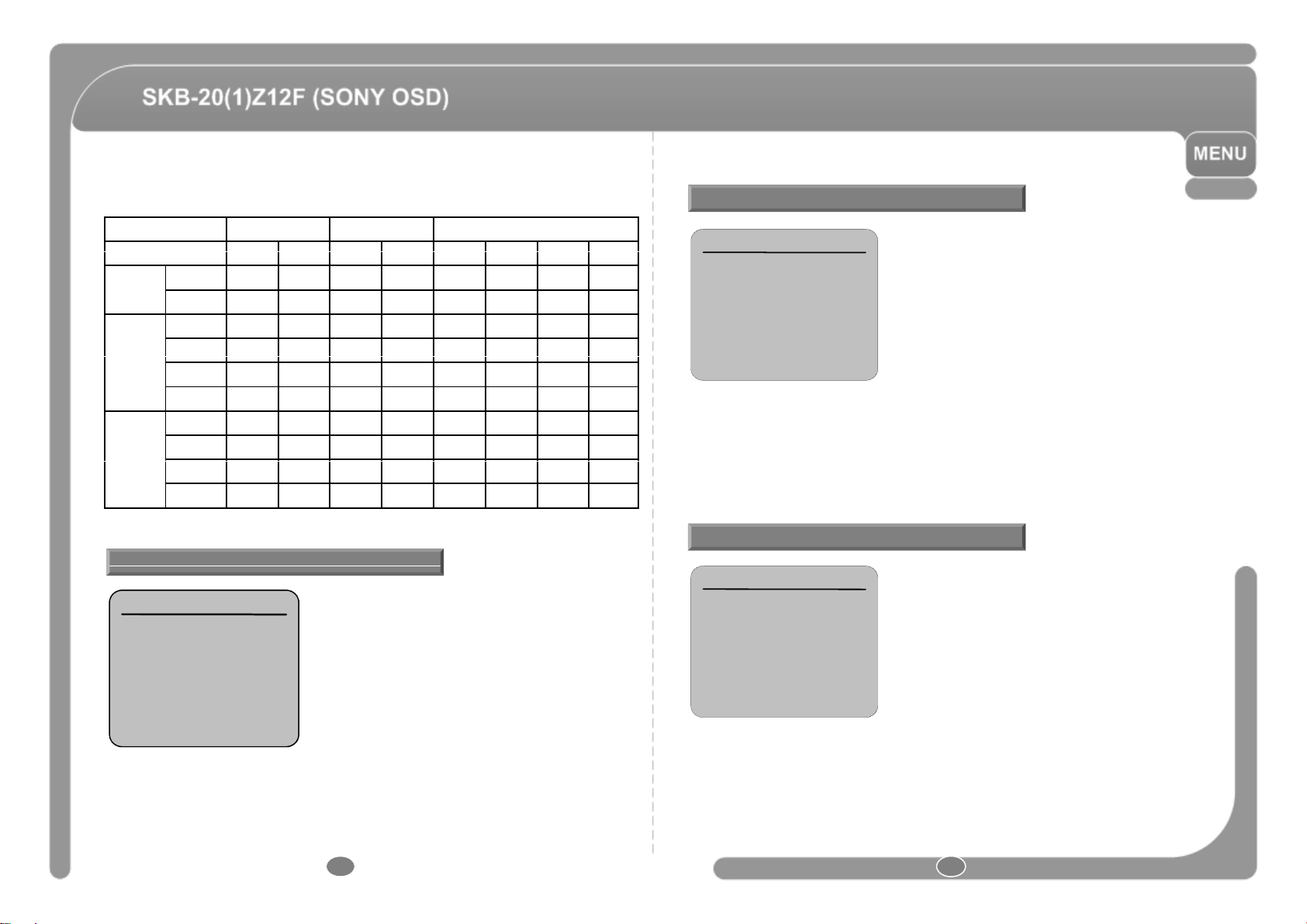
※ Below is the reference table for various AUTO EXPOSURE functions.
Exposure
ON
OFF
Auto
D&N
OFF
WDR
ECL
BLC
[
]
BACK
[
]
AGC
A
MOTION SETUP
itiali
possible
onlytorun
those
functions
To
setupand
3D-DNR Day&Night BACKLIGHT
IRIS
Shutter
AutoOOOOOOOO
ManualOOOOOXOO
AutoOOOOOOOO
A-FLKOOOOOOOO
ManualOOOOOXOO
OFFOOOOOX OO
HighOOOOOOOO
MiddleOOOOOOOO
LowOOOOOOOO
OFF X O X O O X O O
JOG SETUP
JOG SETUP
AUTO FLIP
☞
JOG MAX SPEED
JOG DIRECTION
EXIT
ON
120 /SEC
NORMAL
SYSTEM INITIALIZE
◎ Setup the Jog speed and Direction.
• AUTO FLIP [ON/OFF]
- Refer to “Other Functions" section.
• JOG MAX SPEED [1°/SEC~200°/SEC]
- Sets maximum jog speed. Jog speed is inversely
proportional to zoom magnification. As zoom
magnification goes up, pan/tilt speed goes down.
• JOG DIRECTION
INVERSE/NORMAL
- If you set this to ‘NORMAL’, the view in the screen
is moving same direction with jog tilting.
If ‘INVERSE’ is selected, the view in the screen is
moving reversely.
MOTION SETUP
☞
MOTION LOCK
<JOG SETUP>
BACK
EXIT
OFF
•CLEARALL DAT
- Deletes all configuration data such as display, camera,
• CLEAR DISPLAY SET [YES/NO]
- Initializes Display Configuration.
• CLEAR CAMERA SET [YES/NO]
-In
• CLEAR MOTION SET [YES/NO]
- Initializes Motion Configuration.
◎ Setup the general functions of Pan/Tilt motions.
• MOTION LOCK [ON/OFF]
- If Motion Lock is set to ON, it is impossible to set up
and delete Preset, Swing, Pattern and Group. It is
.
delete those functions, enter into OSD menu.
SYSTEM INITIALIZE
CLEAR ALL DATA
☞
├
CLEAR DISPLAY SET
├
CLEAR CAMERA SET
├
CLEAR MOTION SET
└
CLEAR EDIT DATA
REBOOT CAMERA
REBOOT SYSTEM
BACK
EXIT
NO
NO
NO
NO
NO
NO
NO
•CLEAREDITDATA[YES/NO]
- Deletes Preset Data, Swing Data, Pattern Data and Group Data.
• REBOOT CAMERA [YES/NO]
- Reboots Zoom Camera module.
• REBOOT SYSTEM [YES/NO]
- Reboots Speed Dome Camera.
28 29
[YES/NO]
motion setup, password and so on.
zesCameraConfiguration.
Page 16

General Rules of Key Operation for Menu
◎
To move from items to item in the menu, use joystick in the
UP/DOWN
or
LEFT/RGHT
A
•
CAMERA
ID
[ON/OFF]
MAIN MENU
NORTH
DIRECTION
SETUP
PASSWORD ENABLE
☞
OFF
p
◎
This menu defines Label related
settings
pg
EDIT
LABEL
DISPLAY SETUP
◎ The menu items surrounded with < > always has its sub menu.
◎ For all menu level, to go into sub menu, press NEAR key.
◎ To go to up-one-level menu, press FAR key.
◎ To change a value of an item, use UP/DOWN of the joystick in the controller.
◎ Press NEAR key to save values and Press FAR key to cancel values.
SPEED DOME CAMERA
<SYSTEM INFORMATION >
☞
<DISPLAY SETUP >
<DOME CAMERA SETUP >
<SYSTEM INITIALIZE >
• SYSTEM INFORMATION
- Displays system information and configuration.
• DISPLAY SETUP
- Enable/Disable of OSD display on Main Screen.
•DOME CAMERA SETUP
- Configure various functions of this camera.
• SYSTEM INITIALIZE
EXIT
- Initializes system configuration and sets all data to
factory default configuration.
MENU PASSWORD SETUP
MENU PASSWORD SETUP
<EDIT PASSWORD>
BACK
EXIT
• PASSWORD ENABLE [OFF/ON]
- Displays Password protection enabled/disabled.
• EDIT PASSWORD
-. Sets 0~8 digits password.
※ Factory default password is “11111111”. Failure to
correctly input password more than 5 times will display
KEY CODE message. Please contact retailer for the lost
of
assword or KEY CODE message.
30 31
DISPLAY SETUP
CAMERA ID
☞
PTZ INFORMATION
.
ACTION TITLE AUTO
PRESET LABEL
LANGUAGE ENGLISH
<NORTH DIRECTION SETUP>
<AREA LABEL SETUP>
BACK
EXIT
ON
AUTO
UTO
◎ This menu defines Enable/Disable of OSD display
on Main Screen. If an item is set to be AUTO, the item
is displayed only when the value of it is changed.
•PTZINFORMATION[ON/OFF/AUTO]
• ACTION TITLE [ON/OFF/AUTO]
• PRESET LABEL [ON/OFF/AUTO]
• LANGUAGE [ENGLISH/中文/한국어]
- Support English, Chinese, Korean
•
•AREALABELSETUP
- Set LABEL name.
Compass Direction Setup
SET NORTH DIRECTION
┏ ┓
┗ ┛
MOVE TO TARGET POSITION
[NEAR :SAVE //FAR: :CANCEL ]
◎ Set North to assign compass direction as criteria.
Move camera and press NEAR button to save.
AREA LABEL SETUP
AREA LABEL SETUP
DISPLAY AUTO
☞
CLEAR AERA LABEL CANCEL
<EDIT SCENE>
<EDIT LABEL>
BACK
EXIT
•DISPLAY[AUTO/ON/OFF]
• CLEAR AREA LABEL
- Default LABEL settings.
• EDIT SCENE
-edit area.
•
- Edit LABEL.
※ Area setting can be configured rightward only and
Image Flip will be OFF. After setting IMAGE Flip will
return to the original status.
.
Page 17

CAMERA MODULE SETUP
W-FRONT)/
BLC(LOW
MIDDLE
HIGH)/OFF]
in
correspondence
with
presets
as
soonascamera
i
ill
r
t
If
Irisi
t
toAuto,Irisshould
h
ity
inadjusti
d
Shutter
S
ld
Adjust
the
sharpness
of
the
picture
highest
priority
If
Shutter
Speed
is
settoA
FLK,to
remove
Flicker
Shutter
Speed
should
be
setupthe
maximum
number
of
frames
pileduponeonanother
by
Slow
Shutter
function
AUTO EXPOSURE SETUP
◎ Setup the general functions of zoom camera module.
• FOCUS MODE [AUTO/MANUAL/SEMIAUTO]
-Sets camerafocus mode.
{ SEMIAUTO Mode
This mode exchanges focus mode automatically
between Manual Focus mode and Auto Focus mode.
Manual Focus mode activates in preset operation and
Auto Focus mode activates when jog operation starts.
With Manual mode at presets, Focus data is memorized
in each preset in advance and camera calls focus data
arrives at a preset.
• DIGITAL ZOOM [ON/OFF]
- Sets digital zoom function to ON/OFF. If this is set to OFF, optical zoom function runs but
zoom function stops at the end of optical zoom magnification.
• IMAGE FLIP [ON/OFF]
- If IMAGE FLIP is ON, Current image is reversed. If IMAGE FLIP is OFF, Reversed
mage w
recove
oprevious status.
IMAGE ADJUST SETUP
IMAGE ADJUST
SHARPNESS LEVEL
☞
GAMMA MODE
STABILIZER
BACK
EXIT
30
CRT
OFF
◎ Camera zoom settings associated with the module
to perform.
• SHARPNESS LEVEL [0~100]
-
.
• GAMMA MODE [CRT/LCD]
- Select the video output mode.
•STABILIZER[ON/OFF]
- Vibration and shaking of the image to compensate.
AE SETUP ▬GLOBAL
BACKLIGHT
☞
DAY /NIGHT
BRIGHTNESS
IRIS
SHUTTER
AGC
3D-DNR
▬
UP
SENS
BACK
EXIT
OFF
<AUTO>
50
AUTO
ESC
HIGH
MIDDLE
<AUTO >
• BACKLIGHT
[ECL(0~100)/WDR(W-REAR,W-MIDDLE,
.
,
- Sets Backlight Compensation
•DAY/NIGHT [AUTO/DAY/NIGHT]
- it excute that change Day&Night in the lower luminance.
• BRIGHTNESS [0~100]
- Adjusts brightness of images. Iris, Shutter Speed and Gain are adjusted automatically in
correspondence with this value.
•IRIS[AUTO/MANUAL(0~100)]
-
sse
avehighestprior
ngAEan
peedshou
be fixed. If Iris is set to Manual, Iris should be fixed and Iris has lower priority in adjusting AE,
in comparison with others.
• SHUTTER SPEED [AUTO/A-FLK/MANUAL(x128~1/90000/OFF]
- If Iris is set to MANUAL and Shutter Speed is set to AUTO, Shutter Speed should have
.
-
,
set to 1/100 sec. for NTSC and 1/12 0 for PAL. If Shutter Mode is set to MANUAL, Shutter
speed is able to adjust from x128 to 1/90000.
•AGC[LOW/MIDDLE/HIGH/OFF]
- Enhances image brightness automatically in case that luminance level of image signal is too
low.
WHITE BALANCE SETUP
WHITE BALANCE SETUP -GLOBAL
WHITE BALANCE MODE
☞
├
RED GAIN
└
BLUE GAIN
BACK
EXIT
ATW
• WHITE BALANCE MODE [ATW/ AWB/ /INDOOR/
OUTDOOR/ MANUAL]
- Red and Blue level can be set up manually.
•REDGAIN[-100~100]
•BLUEGAIN[-100~100]
• RED ADJUST [-100~100]
•BLUEADJUST[-100~100]
• 3D-DNR [LOW/MIDDLE/HIGH/OFF]
- Enhances images by deducting noises when gain level of images is too high.
• SENS-UP [AUTO(2~128)/OFF]
- Activates Slow Shutter function when luminance of i mage (signal) is too dark. It is possible to
.
32 33
Page 18

p
※ Below is the reference table for various AUTO EXPOSURE functions.
AUTO FLIP
ON
☞
EXIT
Shutter
LowOOOOOOO
O
WAIT TIME
[1minute~4h
]
PARK ACTIO N
HOME
up and delete those functions, enter into OSD
C
t
JOG SETUP
3D-DNR Day&Night BACKLIGHT
Ex
osure ON OFF Auto D&N OFF WDR ECL BLC
IRIS
AGC
AutoOOOOOOOO
ManualOOOOOXOO
AutoOOOOOOOO
A-FLKOOOOOOOO
ManualOOOOOXOO
OFFOOOOOX OO
HighOOOOOOOO
MiddleOOOOOOOO
OFF X O X O O X O O
MOTION SETUP
MOTION SETUP
MOTION LOCK
☞
POWER UP ACTION
FRZ IN PRESET
<JOG SETUP >
<PARKING ACTION SETUP >
BACK
EXIT
OFF
ON
OFF
• FRZ IN PRESET [ON/OFF]
- At start point of preset movement, camera starts freezing the image of start point.
amera keeps displaying the image of start point during preset movement and does no
display the images which camera gets during preset movement. As soon as camera
stops at preset end point, camera starts displaying live images which it gets at preset
end point. This function availability should be different by models.
◎ Setup the general functions of Pan/Tilt motions.
• MOTION LOCK [ON/OFF]
- If Motion Lock is set to ON, it is impossible to set
up and delete Preset, Swing, Pattern and Group.
It is possible only to run those functions. To set
menu.
•POWER UP ACTION [ON/OFF]
- Refer to “Other Functions" section.
JOG SETUP
JOG MAX SPEED
JOG DIRECTION
120 /SEC
NORMAL
◎ Setup the Jog speed and Direction.
• AUTO FLIP [ON/OFF]
- Refer to “Other Functions" section.
• JOG MAX SPEED [1°/SEC~200°/SEC]
- Sets maximum jog speed. Jog speed is inversely
proportional to zoom magnification. As zoom
magnification goes up, pan/tilt speed goes down.
BACK
• JOG DIRECTION [INVERSE/NORMAL]
- If you set this to ‘NORMAL’, the view in the
screen is moving same direction with jog tilting.
If ‘INVERSE’ is selected, the view in the screen is
moving reversely.
PARKING ACTION SETUP
PARKING ACTION SETUP
PARK ENABLE
☞
WAIT TIME
BACK
EXIT
OFF
00 :10: 00
◎ If Park Enable is set to ON, camera runs assigned
function automatically if there is no PTZ command
during assigned "Wait Time".
• PARK ENABLE [ON/OFF]
•
our
- The time is displayed with "hh:mm:ss" format and
you can change this by 1 min unit.
• PARK ACTION
[HOME/PRESET/PATTERN/SWING/GROUP]
{ HOME
Camera moves to home position if there is no
PTZ command during assigned "Wait Time".
34 35
Page 19

PRESET SETUP EDIT PRESET LABEL
PRESET NO
1
☞
an appropriate character from the Character set
EXIT
p
g
jog
pgy
pgjg
• PRESET NO. [1~128]
.
CLEAR PRESET
<EDIT SCENE>
<EDIT LABEL>
CAM ADJUST
UNDEFINED::
HOME
GLOBAL
- If a selected preset is already defined, camera
moves to pre-defined position and preset
characteristics such as Label and Relay Outputs
show on monitor. If a selected preset is not defined,
“UNDEFINED” shows on monitor.
• CLEAR PRESET [CANCEL/OK]
BACK
- Delete current Preset data
• EDIT PRESET SCENE
- Redefine current Preset scene position (i.e. PTZ).
• EDIT PRESET LABEL
- Edits Label to show on monitor when preset runs. MAX. 10 alphabets are allowed.
• CAM ADJUST [GLOBAL/LOCAL]
- WB(White Balance) and AE(Auto Exposure) can be set up independently for each preset.
There are 2 modes, "Global" mode & "Local" mode. The Global mode means that WB or
AE can be set up totally and simultaneously for all presets in "ZOOM CAMERA
SETUP“ menu. The Local mode means that WB or AE can be set up independently or
separately for each preset in each preset setup menu. Each Local WB/AE value should
activate corres
ondinglywhen camera arrives at eachpreset location. Durin
operation, Global WB/AE value should be applied. All Local WB/AE value should not
change although Global WB/AE value changes. If “Local’’
EDIT PRESET SCENE
EDIT LABEL-PRESET1PRESET SETUP
[
■
23 4567 89
1
ABC DE FG H I
KLM NO PQ R S
UVW XY Z a b c
efghi jk l m
opq r s tu v w
yz< >▬/: .
]
OK
0
CANCEL
J
T
d
n
x
◎ Edits label to show on monitor when camera arrives
at presets. In Edit Label menu, a reverse
rectangular is cursor. As soon as finishing selecting
alphabet, cursor moves to the next digit.
(■ )
↑
Current Cursor Position
◎ Using LEFT/RIGHT/UP/DOWN of joystick, move to
To choose that character, press the NEAR key.
• If you want to use blank, choose Space character (" ").
If you want to delete a character before, use backspace
character (" ←").
◎ If you complete the Label editing, move cursor to "OK" and
press NEAR key to save completed label. To abort current
change, move cursor to "Cancel" and press NEAR key.
23 4567 8 9
1
ABC DEFGH I
KLM NOPQR S
UVWXYZ a b c
efg hi jk l m
opq rs t uv w
▬
/: .
yz< >
Space
.
0
J
T
d
n
x
Backspace
EDIT SCENE-PRESET1
┏ ┓
┗ ┛
MOVE TO TARGET POSITION
[NEAR:SAVE /FAR:CANCEL]
◎ Using Joystick, move camera to desired position.
◎ By pressing NEAR key, save current PTZ data.
◎ Press FAR key to cancel.
36 37
Page 20

SWING SETUP EDIT PATTERN
SWING NO
1
☞
play
EXIT0/0/x1/N
py
If a selected
pattern number is not defined
UN GROUP [GO/
]
CANCEL
Starts editing pattern
U G OU [GO/ ]
SWING SETUP
.
1ST POS .
2ND POS .
SWING SPEED
CLEAR SWING CANCEL
RUN SWING
BACK
NOT USED
NOT USED
30 /SEC
GO
• SWING NO. [1~8]
- Selects Swing number to edit. If a selected Swing
has not defined, "NOT USED" is displayed in 1st
Position and 2nd Position.
• 1st POS, 2nd POS [PRESET 1~128]
- Set up the 2 position for Swing function.
If a selected preset is not defined, "UNDEFINED“
will be displayed as shown below.
◎ When swing function runs, camera moves from the preset assigned as the 1st point
to the preset assigned as the 2nd point. Then camera moves from the preset
assigned as the 2nd point to the preset assigned as the 1st point.
You can not set the same preset.
• SWING SPEED [1°/sec ~ 180°/sec]
- Sets Swing speed from 1°/sec to 180°/sec.
• CLEAR SWING [CANCEL/OK]
- Deletes current Swing data.
SWING SETUP
SWING NO .
1ST POS .
☞
2ND POS .
1
PRESET 5
NOT USED
UNDEFINED
• RUN SWING [GO/PREVIEW]
- GO initiates Swing. PREVIEW initiates Swing to preview.
PATTERN SETUP
PATTERN SETUP
PATTERN NO . 1
☞
CLEAR PATTERN
<EDIT PATTERN >
RUN PATTERN GO
BACK
EXIT
UNDEFINED
CANCEL
• RUN PATTERN [GO/PREVIEW]
- GO initiates Pattern. PREVIEW initiates Pattern to preview.
• PATTERN NO. [1~4]
- Selects Pattern number to edit.
"UNDEFINED" will be displayed under selected
pattern number.
• CLEAR PATTERN [CANCEL/OK]
- Deletes data in current pattern.
• EDIT PATTERN
-
.
,
EDIT PATTERN1
┏ ┓
EDIT PATTERN1
■■■■■■■■■■■■■■■■■■■
┏ ┓
NEAR
┗ ┛
MOVE TO START POSITION
[NEAR:START /FAR:CANCEL]
[NEAR: SAVE /FAR: DELETE ]
┗ ┛
◎ By using Joystick, move to start position with appropriate zoom. To start pattern
recording, press NEAR key. To exit this menu, press FAR key.
◎ Move camera with joystick of controller or run preset function to memorize the path
(mostly curve path) in a selected pattern. The total memory size and the rest memory
size is dis
ed in the form of bar. Maximum 1200 communication commands can be
stored in a pattern.
◎ To save data and exit, press NEAR key. To cancel recording and delete record data,
press FAR key.
GROUP SETUP
GROUP SETUP
GROUP NO .
☞
CLEAR GROUP
<EDIT GROUP >
RUN GROUP
RUN GROUP GO
BACK
EXIT
• R
1
UNDEFINED
PREVIEW
- GO initiates Group. PREVIEW initiates Group to preview.
• GROUP NO. [1~8]
- Selects Group number to edit.
If a selected Group number is not defined,
"UNDEFINED" will be displayed under selected
Group number.
• CLEAR GROUP [CANCEL/OK]
- Deletes data in current Group.
• EDIT GROUP
- Starts editing Group.
38 39
Page 21

EDIT GROUP
S
NO
ACTIO N
###
DWELL
OPT
NO
ACTIO N
###
DWELL
OPT
S
[←→:
MOVE CURSOR
]
CANCEL
[
FAR
EDIT END
]
EDIT GROUP 1
NO ACTION ### DWELL OPT
1
NONE
NONE
2
NONE
3
NONE
4
NONE
5
AVE
CANCEL
EDIT GROUP 1
NO ACTION ### DWELL OPT
☞
1NONE
2
3
4
5
SAVE
CANCEL
NONE
NONE
NONE
NONE
[↑↓ :CHANGE VAL . ]
[NEAR :EDIT ]
• ACTION ### [NONE/PRESET/SWING/PATTERN]
• DWELL [0 sec~4minutes]
- Sets Dwell Time between functions.
•OPT
- Option. It should be preset speed when preset is set
in Action. It should be the number of repeat when
Pattern or Swing is selected in Action.
EDIT GROUP 1
NO ACTION ### DWELL OPT
1NONE
☞
2
NONE
3
NONE
4
NONE
5
NONE
SAVE
CANCEL
[NEAR : EDIT ACT ]
[FAR :EDIT END ]
◎ Press NEAR key in “NO” list to start Group setup.
◎ Note that MAX. 20 Functions are allowed in a Group. Move cursor UP/DOWN and
press NEAR key to set up.
EDIT GROUP 1
☞
2
NONE
3
NONE
4
NONE
5
NONE
SAVE
1 00: 03 360PRESET1
NEAR
[NEAR :EDIT ACT ]
:
EDIT GROUP 1
2
NONE
3
NONE
4
NONE
5
NONE
SAVE
☞
CANCEL
1 00 :03 360PRESET1
◎ Set up Action, Dwell time and Option. Note that selected item is displayed in reverse.
Move cursor LEFT/RIGHT to select items and move cursor UP/DOWN to change each
value.
◎ Set up items such as Action, ###, Dwell and OPT.
◎ After finishing setting up a Action, press NEAR key to one-upper-level menu.
Move cursor UP/DOWN to select Action number and repeat.
◎ After finishing setting up all Actions, press FAR key to exit. Then cursor should be
moved to “SAVE”. Press NEAR key to save data.
40 41
Page 22

SYSTEM INITIALIZE
CLEAR ALL DATA
NO
☞
itiali
EXIT
SYSTEM INITIALIZE
├
CLEAR DISPLAY SET
├
CLEAR CAMERA SET
├
CLEAR MOTION SET
└
CLEAR EDIT DATA
REBOOT CAMERA
REBOOT SYSTEM
BACK
NO
NO
NO
NO
NO
NO
• CLEAR ALL DATA [YES/NO]
- Deletes all configuration data such as display,
camera, motion setup, password and so on.
• CLEAR DISPLAY SET [YES/NO]
- Initializes Display Configuration.
• CLEAR CAMERA SET [YES/NO]
-In
zes Camera Configuration.
• CLEAR MOTION SET [YES/NO]
- Initializes Motion Configuration.
•CLEAR EDIT DATA[YES/NO]
- Deletes Preset Data, Swing Data, Pattern Data and Group Data.
• REBOOT CAMERA [YES/NO]
- Reboots Zoom Camera module.
• REBOOT SYSTEM [YES/NO]
- Reboots Speed Dome Camera.
42 43
Page 23

SYSTEM INITIALIZE (SONY)
Display Setup
Camera Setup
Display Setup
Camera Setup
Sh
l
30
Day/Night
AUTO
Auto Flip
ON
SENSUPAUTO (4 Frame)
PASSWORD ENABLE
OFF
SYSTEM INITIALIZE (Pelco)
Camera ID ON Focus Mode SEMIAUTO
PTZ Information AUTO Digital Zoom ON
AREA LABEL AUTO Image Flip OFF
arpness Leve
Gamma CRT
Stabilizer OFF
White Balance ATW
Backlight OFF
Day/Night AUTO
Brightness 50
Iris AUTO
Shutter AUTO
Motion Configuration
Motion Lock OFF 3D-DNR MIDDLE
Jog Max Speed 120°/sec
Jog Direction NORMAL
AGC HIGH
-
User Edit Data
Preset 1~7 Undefined
Camera ID ON Focus Mode SEMIAUTO
PTZ Information AUTO Digital Zoom ON
Action Title AUTO Image Flip OFF
Preset Label AUTO Sharpness Level 30
North Direction Pan 0° Gamma CRT
AREA LABEL AUTO Stabilizer OFF
White Balance ATW
Backlight OFF
Brightness 50
Iris AUTO
Motion Configuration
Motion Lock OFF 3D-DNR MIDDLE
Power Up Action ON SENS-UP AUTO (4 Frame)
Freeze In Preset OFF
Auto Flip ON
Jog Max Speed 120°/sec Preset 1~128 Undefined
Jog Direction NORMAL Swing 1~8 Undefined
Park Action OFF Pattern 1~4 Undefined
Alarm Action OFF Group 1~8 Undefined
Shutter AUTO
AGC HIGH
User Edit Data
PASSWORD ENABLE OFF
44 45
Page 24

Remote Controller
Camera focus control.
-
Run SWING. Number + SWING
1. PRESET
- Run Preset. Number + PRESET.
2. MENU
- OSD menu on.
3. NUMBERS
- Numeric keypads(0~9)
4. CAM
- Camera ID set. Number + CAM.
5. SHIFT
- Save PRESET, PATTERN.
Number + (SHIFT + PRESET).
6. UP/DOWN/LEFT/RIGHT
- PTZ direction control and OSD menu control.
7. SET
- Move to the sub-menu in OSD menu.
8. +/-
- P/T Speed control, + : Speed Up, - : Speed Down.
9. CAMERA FOCUS
-
10. ZOOM
- Zoom In/Out control.
11. IRIS
- IRIS control
12. SWING
.
13. GROUP
- Run GROUP, Number + GROUP.
14. PATTERN
- Run PATTERN, Number + PATTERN.
46 47
Page 25

Specification
1.0Vpp Composite Signal(75 ohms)
g
g
p,
g
Tilt :
190°(Auto-Flip),100°(Normal)
atte
atterns (1200
operations/Patte
utes
)
Pattern
4 Patterns (1200
operations/Pattern
, Max 5 minutes
)
Model Number SKB-20(1)Z12F
Signal Type NTSC PAL
Video Output
Image Sensor 1/4'' High Sensitivity CCD
Effective Resolution 768(H)×494(V) 380K 752(H)×582(V) 440K
Horizontal Resolution 550 TV Lines [B/W 600 TV Lines]
S/N Ratio 52 dB Min, (AGC OFF)
Zoom Ma
Focal Distance F1.65(W)~F1.99(T), f=3.68~43.53mm
Camera
Pan/Tilt
General Power Rating DC 12V/1A(MAX. 12W)
Minimum Illumination 0.05 Lux(Color)/0.0002 Lux(B/W),[Sens-Up x128]
Day & Night Auto / Day / Night(ICR)
Focus Auto / Manual / SemiAuto
Iris Auto / Manual
Shutter Auto / A-FLK / MANUAL[x128~1/90000sec] / Off
AGC Low / Middle / High / Off
White Balance ATW / AWB / Manual(Red, Blue Gain Adjustable)
BACKLIGHT BLC / WDR / ECL / Off
3D-DNR Low / Middle / High / Off
Sens-Up x2 ~ x128 / Off
Angle Limit
Moving Speed
Preset 127 Presets (Individual Label and image setting)
P
Swing 8 Swings
Group 8 Groups (20 Actions/Group)
Other functions Auto Flip, Auto Parking, Power Up Action, etc.
Communication RS-485, RS-422, VISCA, Remote Controller
Protocol Pelco-D, Pelco-P, SONY
OSD Menu / Location Display (Supports 3 Languages)
Weight About 1kg
Operating
Tem p er a tu r e
nification ×12 Optical Zoom, ×12 Digital Zoom
Pan : 345°(Non-Endless)
Preset : 360°/sec
Manual :
Swing : 1~ 180°/sec
rn 4 P
Y/C Output
0.05 ~ 200°/sec
(varies as per zoom magnification)
rn, Max 5 min
0°C ~ 40°C (32°F ~ 104°F)
◎ Product Bracket ◎ Ceiling Bracket
,
Unit(mm)
48 49
Page 26

Interior PTZ Dome Camera SKB-20(1)Z12F
설치및사용매뉴얼
Ver 1.14 (3812-0278B3)
Page 27

경고
안전에
대한
사항
사용자가
교체할수있는
서비스
부품은
들어있지
않습니다
.
전압으로부터의
위험성을
사용자에게
경고하는
표시입니다
주의
전기적 충격이 있을 수
있으니 열지 마시오
주의 : 전기적 충격의 위험을 피하기 위하여 커버를 열거나 임의로 제품을 분해하지 마십시오.
자격 있는 서비스 요원으로부터 서비스를 받으십시오.
이 표시는 사람에게 전기적 충격으로 인한 위험성이 충분히 있는 높은
전압이 제품 내부에서 나타나게 됨으로써 이러한 절연되지 않는 높은
주의사항
◎ 사용하시기 전에 안전에 대한 사항 및 본 제품의 조작 방법을 잘 읽어 주십시오.
◎ 제품의 올바른 사용을 위해서 사용설명서는 잘 보관하십시오.
◎ 기기의 제조사로부터 추천되지 않은 부착물은 위험을 초래할 수 있으므로 사용하지
마십시오.
◎ 물이나 습기가 많은 환경에서는 본 제품을 사용하지 마십시오.
◎ 불안정한 상태로 설치하거나 불안정한 곳에 제품을 올려두지 마십시오. 제품을 떨어뜨
리면 사람에게 중대한 상패를 입히거나 제품에 큰 손상을 초래합니다. 제품과 함께
판매되거나 제조사로부터 추천된 고정장치를 사용하십시오. 제품 부착은 제조사의
설치 방법에 따라 하여 주시고 반드시 제조사로부터 추천된 부품을 사용하여 주십시오.
.
◎ 본 제품은 정격 전원의 형식에 대해서만 동작됩니다.
이 표시는 제품을 동작시키거나 정비(보수)를 함에 있어서 중요한 내용
임을 사용자에게 주지 시키는 표시 입니다.
경고 : 화재 또는 전기적 충격으로부터의 위험을 예방하기 위하여 본 제품을 비 또는
습기가 있는 환경에 노출시키지 마십시오.
사용시 주의사항
◎ 사용하시기 전에 결선과 전원연결이 올바른지 확인하십시오
◎ 사용하는 동안 어떠한 비정상적인 상태 또는 이상 동작이 관측될 경우 사용을 중지하고
즉시 공급자에게 문의하십시오.
◎ 제품을 분해하지 마시고 제품 내부의 부품을 만지지 않도록 주의하십시오.
◎ 제품의 손상을 피하기 위하여 카메라를 떨어뜨리거나 진동 및 충격을 가하지 마십시오.
◎ 커버를 청소할 때에는 커버에 이물질이 묻거나 흠집이 나지 않도록 주의하십시오.
◎ 허용되는 온도 범위를 초과하는 곳에 카메라를 설치하지 마십시오.
◎ 습기 또는 먼지가 많은 곳에서의 설치는 피해주십시오.
◎ 방사능이 있는 곳에서의 설치는 피해 주십시오. 부품에 고장을 일으킬 수 있습니다.
◎ 강한 자기장이나 전기 신호가 있는 곳에서의 설치는 피해 주십시오.
◎ 강한 진동이 가해지는 곳에서의 설치는 피해 주십시오.
◎ 카메라를 비 또는 물에 절대로 노출 시키지 마십시오.
Page 28

OSD 메뉴 기능 (세부내용)
주화면OSD 표시
설정
75
모션
설정
78
스윙
70
주
화면
구성
주화면구성
카메라
설정
PARKING ACTION
85
패턴
편집
89
제품 특징
제품 구성품
설치
운전
설치 확인 ----------------------------------------------------------------------------- 68
Preset 및 Pattern 기능 확인 --------------------------------------------------------- 68
OSD 메뉴 선택 ----------------------------------------------------------------------- 69
특수기능의 프리셋 ------------------------------------------------------------------- 69
프리셋 -------------------------------------------------------------------------------- 69
-----------------------------------------------------------------------------------
패턴 ----------------------------------------------------------------------------------- 70
그룹 ----------------------------------------------------------------------------------- 71
기타 주요 기능 ----------------------------------------------------------------------- 72
OSD
-------------------------------------------------------------------- 73
OSD 메뉴 기능
리모컨 제어
제품사양
--------------------------------------------------- 56
--------------------------------------------------- 58
--------------------------------------------------- 60
--------------------------------------------------- 68
------------------------------------------------ 74
------------------------------------------------ 96
------------------------------------------------ 98
SONY OSD
메뉴 사용법 --------------------------------------------------------------------- 74
메인 메뉴 ------------------------------------------------------------------------ 74
암호설정 ------------------------------------------------------------------------- 74
--------------------------------------------------------AREA LABEL 설정 --------------------------------------------------------------- 75
카메라 모듈 설정 ---------------------------------------------------------------- 75
IMAGE ADJUST 설정 ------------------------------------------------------------ 76
WHITE BALANCE 설정 ---------------------------------------------------------- 76
AUTO EXPOSURE 설정 ---------------------------------------------------------- 77
------------------------------------------------------------------------
조그 설정 ------------------------------------------------------------------------ 79
시스템 초기화 ------------------------------------------------------------------- 79
Pelco OSD
메뉴 사용법 --------------------------------------------------------------------- 80
메인 메뉴 ----------------------------------------------------------------------- 80
암호설정 ------------------------------------------------------------------------- 80
주 화면 OSD 표시 설정 --------------------------------------------------------- 81
방위 위치 설정 ------------------------------------------------------------------ 81
AREA LABEL 설정 --------------------------------------------------------------- 81
모듈
IMAGE ADJUST 설정 ----------------------------------------------------------- 82
WHITE BALANCE 설정 ---------------------------------------------------------- 82
AUTO EXPOSURE 설정 --------------------------------------------------------- 83
모션 설정 ------------------------------------------------------------------------ 84
조그 설정 --- -------------------------------------------------------------------- 85
프리셋 설정 --------------------------------------------------------------------- 86
프리셋 위치 설정 -------------------------------------------------------------- 86
프리셋 레이블 설정 ------------------------------------------------------------- 87
스윙 설정 ----------------------------------------------------------------------- 88
패턴 설정 ----------------------------------------------------------------------- 88
그룹 설정 ------------------------------------------------------------------------ 89
그룹 편집 ----------------------------------------------------------------------- 90
시스템 초기화 ------------------------------------------------------------------- 92
초기 설정값 -------------------------------------------------------------------- 94
-------------------------------------------------------------- 82
설정---------------------------------------------------------
-----------------------------------------------------------------------
Page 29

카메라 영상부 사양 PTZ 제어
◎
D
기능
◎
Pelco-D, Pelco
SONY
프로토콜
선택이
가능합니다
(4 패턴
)
◎ 1/4” inch High Sensitivity CCD
◎ x12 광학 줌, x12 디지털 줌(최대 x144줌)
ay & Night
◎ Auto-Focus, Manual Focus 이외에 Semi-Auto Focus 기능이 제공되어 PTZ 카메라에
적합한 Focus 설정이 가능하며, OSD메뉴를 이용하여 영상부의 미세한 설정을 수행
할 수 있습니다.
◎ 최대 255개까지 카메라를 동시에 연결하여 사용할 수 있습니다.
◎ 최대 전면 부 10m 범위 내에서 리모컨을 이용해 카메라 제어가 가능 합니다.
※ 프로토콜마다 지원하는 카메라의 개수가 다릅니다.
(“각 프로토콜의 기능 개수” 참조, Page 68)
강력한 팬/틸트 기능
-P,
.
◎ 프리셋 운전시 최대 360°/초의 고속 운전이 가능합니다.
◎ 프리셋 운전시 팬과 틸트가 동시에 보간 운전되므로 빠르고 자연스러운 화면 확인이
가능합니다.
◎ 조그 운전시 0.05°/초의 저속 운전이 가능하여 원하는 위치로 보다 정밀하게 이동
할 수 있습니다. 또한, 줌 배율에 따라 조그 운전속도가 연동됨으로써 원하는 위치로
쉽게 이동할 수 있습니다.
프리셋, 패턴, 스윙, 그룹 기능
◎ 127개의 프리셋 위치를 지정할 수 있으며, 프리셋 마다 카메라 영상 설정을 독립적
으로 지정할 수 있습니다. 이외에도 프리셋 위치에 따른 레이블, 디지털 출력을 설정
할 수 있습니다.
◎ 2개의 프리셋 위치를 반복적으로 이동하는 스윙 기능이 지원합니다.(8 스윙)
◎ 일정 시간 동안 조그 운전을 그대로 저장하여 다시 실행하는 패턴기능이 지원됩니다.
◎ 프리셋/패턴/스윙을 조합한 최대 20개의 동작을 순차적으로 수행하는 그룹기능이 지원
됩니다.(8그룹)
※ 프로토콜마다 지원하는 기능의 개수가 다릅니다.
(“각 프로토콜의 기능 개수” 참조, Page 68)
OSD(On Screen Display) 메뉴 지원
◎ OSD 메뉴를 통해 제품의 다양한 기능을 사용할 수 있습니다.
◎ 카메라 ID, 팬/틸트 위치, 방위 정보, 프리셋 정보 등이 화면상에 표시됩니다.
56 57
Page 30

기본 구성품
1610
카메라 본체 천장형 브래킷 제품형 브래킷
케이블 커버 시공지본 매뉴얼
리모컨 DC Adaptor
Screws
카메라 ID 설정
◎ 카메라의 ID를 DIP 스위치의 조합으로 설정하며 각 핀의 설정 값은 다음과 같습니다.
Camera ID S2 S1
101
202
303
404
ㆍㆍㆍ
14 0 E
15 0 F
ㆍㆍㆍ
64 4 0
65 4 1
ㆍㆍㆍ
128 8 0
129 8 1
ㆍㆍㆍ
255 F F
• 1~255 까지 최대 255개의 ID를 설정할 수 있습니다. 0번 ID는 절대 사용하지 마십시오.
• 출하 시 설정 ID는 1번 입니다.
• 키보드 제어기를 연결하여 운전할 때는 DIP 스위치에서 설정한 ID와 제어기의 ID를 일치
시키십시오.
※ SONY 프로토콜의 경우 카메라 ID는 1~7번까지 설정가능 합니다. 만약 7번 이상으로
VISCA 케이블
카메라 ID를 설정할 경우 모두 7번으로 설정 됩니다.
58 59
Page 31

통신 프로토콜 설정 종단저항 설정
종단저항은
다음과
같은
경우에
사용합니다
◎여러대의
카메라를
동시에
연결하여
사용할
경우
◎ 다음과 같이 DIP 스위치 1~3번을 선택하여 통신 프로토콜을 설정합니다.
NO PROTOCOL BAUDRATE #1 #2 #3
0 SONY 9600bps OFF OFF OFF
1 SONY 38400bps ON OFF OFF
2 PELCO-D 2400bps OFF ON OFF
3 PELCO-D 9600bps ON ON OFF
4 PELCO-D 38400bps OFF OFF ON
5 PELCO-P 4800bps ON OFF ON
6 PELCO-P 9600bps OFF ON ON
Others
Reserved
◎ 키보드 제어기나 DVR에서 사용하는 프로토콜과 일치시키십시오.
◎ 반드시 전원이 꺼진 상태에서 프로토콜을 변경하십시오.
◎ 다음과 같이 DIP 스위치 6~7번을 On/Off로 선택하여 종단저항을 설정합니다.
◎ 제어기와 카메라의 통신 결선이 아주 긴 경우(1:1 연결)
- 제어기와 카메라 사이의 거리가 아주 먼 경우 통신 선로의 임피던스 문제로 인해
통신 장애가 발생할 수 있습니다. 이 경우에 제어기와 카메라 모두 종단 저항을 ON
으로 설정하여 사용하십시오.
- 여러 대의 카메라를 동시에 하나의 제어기에 연결한 경우에도 통신 장애가 발생할 수
있습니다. 이 경우에는 제어기의 종단저항을 ON으로 설정하고, 카메라 중에서 가장
마지막에 위치한 카메라 1대의 종단 저항만을 ON으로 설정하십시오. 절대 모든
카메라의 종단저항을 ON으로 설정하지 마십시오.
RS485
.
RS422
#1
Termination Switch OFF Termination Switch OFF Termination Switch ON
#2
60 61
#n
Page 32

제품 설치 방법
① 천장형 브래킷을 4개의 스크류를 이용하여 천장에 설치합니다.
② 제품형 브래킷을 4개의 스크류를 이용하여 제품에 장착합니다
③ 제품형 브래킷을 장착한 스피드돔을 천장형 브래킷의 4개의 지시선에 일치하도록
본체를 끼우십시오. 본체를 시계방향으로 회전시켜 조립합니다.
④ 1개의 고정 스크류로 제품을 고정합니다.
⑤ 케이블 커버를 천장형 브래킷에 삽입한 후 2개의 고정 스크류로 고정합니다.
62 63
Page 33

결선
동시에
연결할
경우
RS-485 통신선을
병렬로
연결하여
사용하십시오
결
결
◎ RS-422, 485
- PTZ제어 명령을 지령하는 키보드 제어기, DVR등을 연결하십시오. 여러 대의 카메라를
.
◎ 영상출력
- RCA케이블은 제공되지 않습니다.
◎S-video 연
- S-video 케이블은 제공되지 않습니다
정격 전원 입력 전압 허용 범위 소모 전류
DC 12V
DC 12V ± 10%
1A
Image Output Device
RS485
RS422
#1
Termination Switch OFF Termination Switch OFF Termination Switch ON
#2
◎전원
- 본 제품의 정격전원은 DC 12V/1A입니다.
사용하는 전원이 DC 12V 출력인지, 용량이 1A이상인지를 확인하신 후 사용하십시오.
64 65
Page 34

결선
4
RXD IN
4
RXD IN
RXD OUT
4
4
RXD IN
4
RXD IN
RXD OUT
-
4
결선
◎ RS-422지원 컨트롤러 사용시 결선방법 ◎ RS-485지원 컨트롤러 사용시 결선방법
CNB Camera CNB CameraController
1 TXD OUT+ 1 TXD IN
-
1 TXD IN
2 TXD IN
3 RXD IN
5 GND
6 TXD OUT
7 TXD OUT
8 RXD OUT
9 RXD OUT
2 TXD INTXD OUT-2
3 RXD INRXD OUT+3
5 GNDGND5
6 TXD OUT
7 TXD OUT
8 RXD OUT
9 RXD OUT
CNB Camera CNB CameraController
1 TXD OUT+ 1 TXD IN
1 TXD IN
2 TXD IN
3 RXD IN
5 GND
6 TXD OUT
7 TXD OUT
8 RXD OUT
9 RXD OUT
2 TXD INTXD OUT-2
3 RXD INRXD OUT+3
5 GNDGND5
6 TXD OUT
7 TXD OUT
8 RXD OUT
9 RXD OUT
66 67
Page 35

설치 확인
설정:GoP
[
95
]
하십시
카메라
는
화면또는
위치에서
확인할
수
있습니다
수
있습니다
제어기를
이용하여
리셋
위치를
직접
지정할
때는
레이블은
,영상설
수
있습니다
제어기를
이용하여
리셋
위치를
직접
지정할
때는
레이블은
,영상설
삭제:OSD
메뉴를
이용하여
삭제하십시오
.
각
프로토콜의
기능
개수
Swing
0
8
OSD 메뉴 선택
◎ 전원을 인가하기 전에 결선에 이상이 없는지 확인하여 주십시오.
◎ 운전하고자 하는 카메라의 ID를 확인하신 후 제어기에서 올바른 카메라 번호를 선택
오.
◎ 제어기가 Multi 프로토콜을 지원하는 경우 카메라에 설정된 프로토콜과 일치 시키십시오.
◎ 카메라 프로토콜을 변경하는 경우 전원을 끈 상태에서 수행하십시오.
◎ 제어기와 관련된 기능을 제어기에 따라 사용 방법이 일부 다를 수 있으므로 정상 동작
되지 않을 경우 제어기의 사용 방법을 참조하십시오. 본 매뉴얼상의 사용방법은 Pelco
표준 프로토콜 제어기에 기준한 것입니다.
ID
DIP 스
.
Preset 및 Pattern 기능 확인
◎ 본 카메라의 주요 기능을 사용하기 위해서는 먼저 컨트롤러나 DVR에서 Preset과
Pattern 기능을 수행하는 방법을 확인하십시오.
◎ 참고로 Pelco 표준 프로토콜 컨트롤러에서는 다음방법을 사용합니다.
Go Preset
Set Preset
Run Pattern
Set Pattern
◎ Pattern 기능이 없는 컨트롤러나 DVR을 사용하는 경우에도 제품의 모든 기능을 사용할
수 있습니다. 매뉴얼에서 해당 기능 부분을 참조하십시오.
[Preset No]를 입력한 후 [Preset] 버튼을 짧게 누릅니다.
[Preset No]를 입력한 후 [Preset] 버튼을 2초 이상 길게 누릅니다.
[Pattern No]를 입력한 후 [Pattern] 버튼을 짧게 누릅니다.
[Pattern No]를 입력한 후 [Pattern] 버튼을 2초 이상 길게 누릅니다.
•기능:카메라의 OSD 메뉴 기능을 사용하여 영상을 설정하거나, Preset, Pattern, Swing,
Group등과 같은 PTZ동작들을 설정할 수 있습니다.
•
reset
특수기능의 프리셋
•설명:일부 프리셋 번호는 다음과 같은 특수 기능을 수행합니다.
•기능:
Go Preset [95] : OSD 메뉴 선택
Go Preset [131~134] : 패턴 1~4 실행
Go Preset [141~148] : 스윙 1~8 실행
Go Preset [151~158] : 그룹 1~8 실행
프리셋
•기능:최대 127개의 프리셋 위치를 지정할 수 있습니다. 프리셋 95번을 제외한 1~128번의
번호로 지정할 수 있습니다. 각각의 프리셋마다 카메라 영상 설정, 레이블을 별도로 설정 할
.
정은 Global 모드로 자동 설정되므로 각 설정 값들을 변경하고자 할 경우 OSD 메뉴를 이용
하십시오. OSD 메뉴 내에서도 프리셋 위치를 지정할 수 있습니다.
•설정:Set Preset [1~128]
•실행:Go Preset [1~128]
•
프
Blank로
Function
Preset
Pattern
Group
Protocol
ID
SONY Pelco®
7 255
6 127
04
08
68 69
Page 36

스윙 그룹
프리셋
위치에서
첫번째프리셋
위치로
운전합니다
운전속도는
1/초~180/초
범위에
을
설정할
수
있습니다
그룹에서
설정한
프리셋은
운전
속도를
지정할
수
있으며
패턴
및
삭제:OSD
메뉴를
이용하여
삭제하십시오
┏
┓
•기능:스윙 동작은 2개의 프리셋 위치를 왕복 운전하는 기능입니다. 스윙 운전을 실행
하면 먼저 첫 번째 프리셋에서 두 번째 프리셋 위치로 운전하고, 이후에 반대로 두 번째
.
°
°
서 설정할 수 있습니다. 단 첫 번째 프리셋과 두 번째 프리셋을 같은 프리셋으로 설정할
수 없습니다.
•설정:OSD 메뉴를 이용하여 설정하십시오.
•실행:방법 1) Run Pattern [스윙번호+10] ex) 스윙 3번 실행 : Run Pattern [13]
방법 2) Go Preset [스윙번호+140] ex) 스윙 3번 실행 : Go Preset [143]
•
.
•기능:그룹 기능은 프리셋, 패턴, 스윙 기능을 조합하여 반복적으로 실행하는 기능 입니다.
최대 8개의 그룹을 지정할 수 있으며 각 그룹은 최대 20개의 Action (프리셋, 패턴 또는 스윙)
스윙은 반복횟수를 지정할 수 있습니다. 또한 각 Action을 수행한 후 운전을 정지하는 휴지시간
을 설정할 수 있습니다.
패턴
.
휴지시간
Preset 1 Pattern 1 Swing 1
최대
20 Action
•기능: 패턴 동작은 일정기간 동안 수행한 조그 운전 및 프리셋 운전 형태를 그대로
저장하여 다시 실행하는 기능 입니다. 최대 4개의 패턴을 기록할 수 있으며,
패턴당 최대 1200여 개의 통신 명령을 저장할 수 있습니다.
•설정:패턴 설정은 다음 두 가지 방법 모두 가능합니다.
방법 1) Set Pattern [패턴 번호]
- 다음과 같은 설정 화면이 표시됩니다.
- Joystick을 이용해 조그 운전 및 프리셋 운전을 수행하면
패턴이 저장됩니다.
- 남은 저장 공간이 Bar 형태로 표시됩니다.
EDIT PATTERN 1
■■■■■■■■■■■■■■■■■■■
┗ ┛
- 도중에 저장을 종료하려면 NEAR 키를, 취소 하려면
FAR 키를 누르십시오.
[NEAR:SAVE /FAR:DELETE ]
방법 2) OSD 메뉴에서 동일하게 설정할 수 있습니다.
- 메뉴 기능을 참조하십시오.
•실행:방법 1) Run Pattern [패턴번호] ex) 패턴 2번 실행 : Run Pattern [2]
방법 2) Go Preset [패턴번호+130] ex) 패턴 2번 실행 : Go Preset [132]
•삭제:OSD 메뉴를 이용하여 삭제하십시오.
70 71
•설정:OSD 메뉴를 이용하여 설정하십시오.
•실행:방법 1) Run Pattern [그룹번호+20] ex) 그룹 7번 실행 : Run Pattern [27]
방법 2) Go Preset [그룹번호+150] ex) 그룹 7번 실행 : Go Preset [157]
•삭제:OSD 메뉴를 이용하여 삭제하십시오.
0/0/x1/N
Page 37

기타 주요 기능 주화면OSD 구성
Remote Control Information
ID : 123
IRIS 25
IRIS Information
에서
지정한
WB/AE
설정값이Global
모드의
설정
값이며
,각프리셋
설정메뉴에서
지정
•
FOCUS
MODE
:
Manual
Focus
와
Auto
Focus
모드를
자동
전환하는
모드입니다
Preset
리셋
운전시프리셋에
설정된
시합니다
PRESETxxx
프리셋
위치로
이동하는
경우
리셋
운전시
리셋에
설정된을시합니다
IRIS Information :
카메라의
IRIS 정보를
표시합니다
• POWER UP ACTION : 카메라에 전원을 인가하면 전원이 꺼지기 이전에 수행하던 동작을
다시 수행하는 기능입니다. 프리셋, 패턴, 스윙, 그룹 동작만 재 수행되고 조그 운전 동작은
이 기능에서 제외됩니다.
•AUTOFLIP:Tilt 운전이 90°를 넘어서는 경우 자동으로 영상을 Flip하는 기능 입니다. 영상
Flip이 동작된 경우에는 화면에 F 문자가 표시됩니다. 이 기능이 OFF 되면, Tilt의 운전범위는
-5~95°로 변경됩니다.
• PARKING ACTION : 일정시간 동안 카메라를 운전하지 않을 경우 지정한 프리셋 위치로
자동으로 이동하는 기능 입니다. "Wait Time"은 1분 ~ 4시간의 값으로 설정할 수 있습니다..
• CAM ADJUST : 프리셋마다 WB(White Balance) 및 AE(Auto Exposure) 설정을 독립적 으로
지정할 수 있도록 "Global" 모드와 "Local" 모드가 지원 됩니다. "ZOOM CAMERA SET" 메뉴
"
“
한 WB/AE 설정 값이 "Local" 모드의 설정 값 입니다. Local 모드에서 지정한 WB/AE 설정
값은 해당 프리셋 운전시 자동으로 적용되며, 조그 운전 등으로 프리셋 운전이 해제되면 자
동으로 Global 설정으로 변경됩니다. 프리셋 설정에서 지정한 Local 모드의 설정 값은
Global 모드의 설정 값이 바뀌더라고 그대로 유지됩니다.
.
운전시에는 Manual Focus가 적용되고, 기타 조그 운전 등에 서는 Auto Focus로 자동 전환
됩니다. Preset 설정 시에 결정된 Focus 값이 고정되므로, 프리셋 운전시에는 보다 빠른
Focus 성능을 가질 수 있으며, 조그 운전 전환 시에는 보다 편리하게 사용할 수 있습니다.
LABEL12345 PRESET Action TitlePreset Label
AREA0 1
Image Flip
Camera ID P/T/ Z Information
CAM 1FCAM 1 15/4/x1/ N
• P/T/Z Information : 현재의 Pan/Tilt/Zoom/방위 위치를 표시합니다.
.
• Camera ID : 카메라의 ID를 표시합니다.
• Action Title : 다음은 Action Title에서 표시되는 정보입니다.
“SET PRESETxxx”
“
“PATTERNx”
“SWINGx/PRESETxxx”
“UNDEFINED”
• Preset Label : 프
”
프리셋 위치를 설정하는 경우
패턴 운전을 실행한 경우
스윙이 동작중인 경우, 스윙번호와 프리셋 번호 표시
설정되지 않은 운전을 선택한 경우
Label을표
Area Label
.
• Image Flip : Auto Flip 기능에 의해 영상이 Flip된 상태를 표시합니다.
• Remote Control Information : Remote Controller 입력 값을 표시합니다.
•
• Area Label : 설정된 구역의 Label을 표시합니다.
72 73
.
Page 38

메뉴 사용법 주화면OSD 표시설정
◎메뉴항목에서
FAR 키를
누르면
이전
메뉴로
이동합니다
C
K
ON
이동할
경우주화면에
설정한
영역을표시해주는
기능
입니다
이동할
경우주화면에
설정한
영역을
시해주는
기능
입니다
카메라
EDIT
LABEL
카메라
PASSWORD ENABLE
☞
OFF
을
방지하는
기능
입니다
◎ <>안에 표기된 메뉴에는 하위 메뉴가 있습니다.
◎ 하위 메뉴로의 이동은 NEAR 키를 누르십시오.
.
◎ 메뉴 내에서 항목간에 커서를 이동하기 위해서는 조이스틱의 Up/Down 또는
Left/Right를 이용하십시오.
◎ 설정 값을 변경하기 위해서는 조이스틱의 Up/Down을 이용하십시오.
◎ 변경한 설정 값을 저장하기 위해서는 NEAR 키를, 취소할 때는 FAR 키를 이용하십시오.
메인 메뉴
SPEED DOME CAMERA
<SYSTEM INFORMATION>
☞
<DISPLAY SETUP>
<DOME CAMERA SETUP>
<SYSTEM INITIALIZE>
EXIT
•SYSTEM INFORMATION
- 제품 관련 정보 및 설정 상태를 표시합니다.
•DISPLAY SETUP
- 주 화면 OSD 표시 여부를 각 항목별로 설정합니다.
• DOME CAMERA SETUP
- 제품의 여러 기능을 설정합니다.
• SYSTEM INITIALIZE
- 제품의 설정 값을 출하 상태로 초기화 하거나
시스템을 재 부팅합니다.
암호 설정
NEW PASSWORD SETUP
<EDIT PASSWORD>
BACK
EXIT
◎ 메뉴 진입 시 암호를 설정하여 사용자가 설정해 놓은
기능들이 인증 받지 못한 사용자에 의하여 변경되는 것
.
• PASSWORD ENABLE [OFF/ON]
- 암호 설정의 사용 여부를 설정합니다.
• EDIT PASSWORD
-. 암호 변경 시 사용합니다. 0~8자리의 이전 암호를
입력하고 새로운 암호를 2번 입력하면 적용 됩니다.
※ 공장 출하 및 초기화 암호는 "11111111"로 설정되어 있
습니다. 5회 이상 암호 인증 실패 시 KEY CODE가 표시됩니
다. 암호 분실 또는 KEY CODE 발생 시 본 제품을 구입한 대
리점 또는 구입처로 문의해 주십시요.
DISPLAY SETUP
AMERA ID
PTZ INFORMATION
LANGUAGE
<AREA LABEL SETUP>
BAC
EXIT
AUTO
ENGLISH
AREA LABEL 설정
AREA LABEL SETUP
DISPLAY AUTO
☞
CLEAR AERA LABEL CANCEL
<EDIT SCENE>
<EDIT LABEL>
BACK
EXIT
모듈 설정
◎ 주 화면의 표시여부를 각 항목별로 설정합니다.
- AUTO로 설정한 경우에는 각 정보가 변경될 때에
만 표시합니다.
• CAMERA ID [ON/OFF]
• PTZ INFORMATION [ON/OFF/AUTO]
• LANGUAGE [ENGLISH/中文/한국어]
-. 본 제품은 영어, 중국어, 한국어를 지원합니다.
• AREA LABEL SETUP
- 구역 및 해당 구역의 LABEL을 설정 합니다.
◎ 조그 운전 동작 중 특정 영역을 설정하여, 해당 구역을
•DISPLAY[AUTO/ON/OFF]
• CLEAR AREA LABEL
- 설정된 구역 및 해당 구역의 LABEL을 초기화 합니다.
• EDIT SCENE
- 구역을 설정합니다.
•
- 해당 구역의 LABEL을 설정합니다.
※ 구역 설정은 우측 방향으로만 이동하여 설정 가능하며
구역 설정 시 Image Flip은 OFF로 자동 설정 되고 설정 완료
후 IMAGE FLIP은 원래의 설정 값으로 복귀 됩니다.
◎ 카메라의 줌 모듈과 관련된 설정을 수행 합니다.
• FOCUS MODE [AUTO/MANUAL/SEMIAUTO]
카메라의 Focus 모드를 설정합니다. SEMIAUTO 모드는
프리셋 운전시에만 Manual Focus로 동작하고, 기타
조그 운전시에는 Auto Focus로 자동 전환되는 모드
입니다.
• DIGITAL ZOOM [ON/OFF]
- 디지털 줌 영역을 사용할지 선택합니다.
•IMAGE FLIP [ON/OFF]
- 현재 이미지를 상하좌우 반전시킵니다.
.
74
75
Page 39

IMAGE ADJUST 설정
역광보정기능을
설정합니다
BACKLIGHT
OFF
☞
SHARPNESS LEVEL
30
☞
영상의
선명도를
조절합니다
EXIT
EXIT
Iris가Manual
모드이고
Shutter Speed
가
ESC 모드인
경우
Shutter Speed
를
우선시
◎
카메라의
줌
모듈과
관련된
설정을
수행합니다
영상의
게인
레벨이
지나치게
높을경우이미지의
노이즈를
줄여
영상을
좀더선명하게
변경하여
RED, BLUE
레벨을
직접
지정할
수
있습니다
AUTO EXPOSURE 설정
IMAGE ADJUST
GAMMA MODE
STABILIZER
BACK
CRT
OFF
WHITE BALANCE 설정
WHITE BALANCE SETUP-GLOBAL
WHITE BALANCE MODE
☞
├
RED GAIN
└
BLUE GAIN
BACK
EXIT
ATW
◎ 카메라의 줌 모듈과 관련된 설정을 수행 합니다.
• SHARPNESS LEVEL [0~100]
-
.
• GAMMA MODE [CRT/LCD]
- 영상출력 Mode를 선택합니다.
•STABILIZER [ON/OFF]
- 영상의 손 떨림 및 흔들림을 보정합니다.
.
• WHITE BALANCE MODE [AWB/ATW/INDOOR/
OUTDOOR/MANUAL]
- AWB, ATW, INDOOR, OUTDOOR 모드에서는
RED/BLUE GAIN 설정 값을 변경하여 RED, BLUE레벨을
직접 지정할 수 있습니다.
- Manual 모드에서는 RED/BLUE ADJUST 설정 값을
•RED GAIN [-100~100]
•BLUE GAIN [-100~100]
•RED ADJUST [-100~100]
•BLUE ADJUST [-100~100]
AE SETUP ▬GLOBAL
DAY /NIGHT
BRIGHTNESS
IRIS
SHUTTER
AGC
3D-DNR
▬
UP
SENS
BACK
<AUTO >
50
AUTO
AUTO
HIGH
MIDDLE
<AUTO >
•BACKLIGHT [ECL(0~100)/WDR(W-REAR,W-MIDDLE,
W-FRONT)/ BLC(LOW. MIDDLE, HIGH)/OFF]
-
.
•DAY/NIGHT [AUTO/DAY/NIGHT]
- 전환 레벨값이 클수록 낮은 조도에서
D&N 전환이 이루어집니다.
• BRIGHTNESS [0~100]
- 화면의 밝기 기준을 설정합니다. 이에 따라 Iris,
Shutter Speed, Gain등이 동작합니다.
•IRIS [AUTO/MANUAL(0~100)]
- Iris가 Auto인 경우 AE를 조절하는데 있어 Iris를 우선시하며, Shutter Speed는 고정
됩니다. Iris가 Manual인 경우 Iris값이 고정되며, 이 경우 AE 조절에 있어 다른 항목에
비해 우선 순위가 낮아집니다.
• SHUTTER [AUTO/A-FLK/Manual(x128~1/90000/OFF]
합니다. Shutter Speed가 A.Flicker 모드인 경우 Flicker 현상을 없애기 위해서 Shutter
Speed를 NTSC에서는 1/100초로, PAL에서는 1/120초로 고정합니다. Shutter가 MANUAL일
경우 Shutter speed는 x128에서 1/90000까지 조정 가능 합니다.
•AGC [LOW/MIDDLE/HIGH/OFF]
- 영상 신호의 휘도 레벨이 너무 어두울 경우 이미지를 자동으로 밝게 조절합니다.
• 3D-DNR[LOW/MIDDLE/HIGH/OFF]
.
조절 합니다.
•SENS-UP [AUTO(2~128)/OFF]
- 저조도시 누적되는 최대 프레임 값을 설정합니다.
76 77
Page 40

p
※ AUTO EXPOSURE 설정을 할 경우, 아래 표를 참고 하시기 바랍니다.
“기타주요
기능”부분참조하십시오
AUTO FLIP
ON
☞
같아지고
INVERSE
로
설정한
경우
조그의
방향과
EXIT
Shutter
LowOOOOOOO
O
•
CLEAR CAMERA SET
[YES/ NO]
[
]
모션
설정
[]
거나
신규로
설정할
수
있으며
단지
실행만
할
수
조그 설정
3D-DNR Day&Night BACKLIGHT
Ex
osure ON OFF Auto D&N OFF WDR ECL BLC
IRIS
AGC
AutoOOOOOOOO
ManualOOOOOXOO
AutoOOOOOOOO
A-FLKOOOOOOOO
ManualOOOOOXOO
OFFOOOOOX OO
HighOOOOOOOO
MiddleOOOOOOOO
OFF X O X O O X O O
◎ 모션과 관련된 일반 기능을 설정합니다.
• MOTION LOCK [ON/OFF]
- Motion Lock을 ON으로 설정하면, 일반 운전상황
에서 프리셋, 스윙, 패턴, 그룹과 같은 기능을 지우
있습니다. OSD 메뉴 내에서는 해당 되지 않습니다.
JOG SETUP
JOG MAX SPEED
JOG DIRECTION
120 /SEC
NORMAL
◎ 조그 운전속도 및 운전방향을 설정하는 기능입니다.
• AUTO FLIP [ON/OFF]
-
• JOG MAX SPEED [1°/SEC~200°/SEC]
- 조그 최대 운전 속도 지정합니다. 조그 운전 속도는
줌 배율에 연동되므로 줌 배율이 커질수록 속도가
줄어듭니다.
• JOG DIRECTION [INVERSE/NORMAL]
BACK
- NORMAL로 설정한 경우 조그의 방향과 화면 이동이
면 이동 방향이 반대로 됩니다.
시스템 초기화
SYSTEM INITIALIZE
CLEAR ALL DATA
☞
├
CLEAR DISPLAY SET
├
CLEAR CAMERA SET
├
CLEAR MOTION SET
└
CLEAR EDIT DATA
REBOOT CAMERA
REBOOT SYSTEM
BACK
EXIT
NO
NO
NO
NO
NO
NO
NO
• CLEAR MOTION SET [YES/ NO]
- 모션 설정값을 초기화 합니다.
• CLEAR EDIT DATA
YES/ NO
- 프리셋, 스윙, 패턴, 그룹 데이터를 삭제합니다.
• REBOOT CAMERA [YES/ NO]
- 줌 카메라부를 재 부팅합니다.
• REBOOT SYSTEM [YES/ NO]
- 본 제품을 재 부팅합니다.
• CLEAR ALL DATA [YES/ NO]
- Display 설정 값, 카메라 설정 값, 모션 설정 값,
암호 설정 값, 사용자 편집 데이터 전체를 초기화
합니다.
• CLEAR DISPLAY SET [YES/ NO]
- Display 설정 값을 초기화 합니다.
- 카메라 설정 값을 초기화 합니다.
.
,
78 79
Page 41

메뉴 사용법
만표시합니다
메인
메뉴
A
만
시합니다
메인
메뉴
본
제품은
영어
, 중국어
, 한국어를
지원합니다
◎방위표시를
위해북쪽방향을
지정합니다
SYSTEM INITIALIZE
MOVE TO TARGET POSITION
[
]
[/]
이동할
경우주화면에
설정한
영역을
표시해주는
기능
입니다
BACK
습니다
5회이상암호인증실패시
KEY
CODE
가
표시됩니
EDIT
LABEL
◎ <>안에 표기된 메뉴에는 하위 메뉴가 있습니다.
◎ 하위 메뉴로의 이동은 NEAR 키를 누르십시오.
◎ 메뉴 항목에서 FAR 키를 누르면 이전 메뉴로 이동합니다.
◎ 메뉴 내에서 항목간에 커서를 이동하기 위해서는 조이스틱의 Up/Down 또는
Left/Right를 이용하십시오.
◎ 설정 값을 변경하기 위해서는 조이스틱의 Up/Down을 이용하십시오.
◎ 변경한 설정 값을 저장하기 위해서는 NEAR 키를, 취소할 때는 FAR 키를 이용하십시오.
SPEED DOME CAMERA
<SYSTEM INFORMATION>
☞
<DISPLAY SETUP>
<DOME CAMERA SET UP>
<
EXIT
>
•SYSTEM INFORMATION
- 제품 관련 정보 및 설정 상태를 표시합니다.
•DISPLAY SETUP
- 주 화면 OSD 표시 여부를 각 항목별로 설정합니다.
• DOME CAMERA SETUP
- 제품의 여러 기능을 설정합니다.
• SYSTEM INITIALIZE
- 제품의 설정값을 출하 상태로 초기화 하거나 시스템
을 재 부팅합니다.
주화면OSD 표시설정
DISPLAY SETUP
CAMERA ID
☞
PTZ INFORMATION
ACTION TITLE AUTO
PRESET LABEL
LANGUAGE ENGLISH
<NORTH DIRECTION SETUP>
<AREA LABEL SETUP>
BACK
EXIT
ON
AUTO
UTO
◎ 주 화면의 표시여부를 각 항목별로
방위 위치 설정
NORTH DIRECTION SETUP
┏ ┓
┗ ┛
설정합니다.
- AUTO로 설정한 경우에는 각 정보가 변경될 때에
.
• CAMERA ID [ON/OFF]
• PTZ INFORMATION [ON/OFF/AUTO]
• ACTION TITLE [ON/OFF/AUTO]
• PRESET LABEL [ON/OFF/AUTO]
• LANGUAGE [ENGLISH/中文/한국어]
-
.
.
• NORTH DIRECTION SETUP
• AREA LABEL SETUP
- 구역 및 해당 구역의 LABEL을 설정 합니다.
.
원하는 PAN 위치로 이동한 후 NEAR 키를 눌러 저장합니다.
암호 설정
NEW PASSWORD SETUP
PASSWORD ENABLE
☞
<EDIT PASSWORD>
BACK
EXIT
OFF
[NEAR :SAVE / FAR: CANC EL ]
◎ 메뉴 진입 시 암호를 설정하여 사용자가 설정해 놓은
기능들이 인증 받지 못한 사용자에 의하여 변경되는 것
을 방지하는 기능 입니다.
• PASSWORD ENABLE
OFF/ON
- 암호 설정의 사용 여부를 설정합니다.
• EDIT PASSWORD
-. 암호 변경 시 사용합니다. 0~8자리의 이전 암호를
입력하고 새로운 암호를 2번 입력하면 적용 됩니다.
※ 공장 출하 및 초기화 암호는 "11111111"로 설정되어 있
.
다. 암호 분실 또는 KEY CODE 발생 시 본 제품을 구입한 대
리점 또는 구입처로 문의해 주십시요.
AREA LABEL 설정
AREA LABEL SETUP
DISPLAY AUTO
☞
CLEAR AERA LABEL CANCEL
<EDIT SCENE>
<EDIT LABEL>
EXIT
◎ 조그 운전 동작 중 특정 영역을 설정하여, 해당 구역을
•DISPLAY[AUTO/ON/OFF]
• CLEAR AREA LABEL
- 설정된 구역 및 해당 구역의 LABEL을 초기화 합니다.
• EDIT SCENE
- 구역을 설정합니다.
•
- 해당 구역의 LABEL을 설정합니다.
※ 구역 설정은 우측 방향으로만 이동하여 설정 가능하며
구역 설정 시 Image Flip은 OFF로 자동 설정 되고 설정 완료
후 IMAGE FLIP은 원래의 설정값으로 복귀 됩니다.
80 81
.
Page 42

카메라 모듈 설정
카메라의
F
모드를
설정합니다
모드는
FOCUS MODE
SEMIAUTO
☞
W-FRONT)/ BLC(LOW. MIDDLE, HIGH)/OFF]
BACKLIGHT
OFF
☞
현재
이미지를
상하좌우
반전시킵니다
EXIT
EXIT
SHARPNESS LEVEL
100]
됩니다. Iris가
M
l
인경우Iris값이
고정되며
이경우AE 조절에
있어다른항목에
BACK
일
경
정
가능합니다
◎
카메라의
줌
모듈과
관련된
설정을
수행합니다
영상의
게인
레벨이
지나치게
높을경우이미지의
를
줄여
영상을
좀더선명하게
변경하여
RED, BLUE
레벨을
직접
지정할
수
있습니다
AUTO EXPOSURE 설정
CAMERA SETUP
DIGITAL ZOOM
IMAGE FLIP
<WHITE BALANCE SETUP >
<AUTO EXPOSURE SETUP >
BACK
ON
OFF
IMAGE ADJUST 설정
IMAGE ADJUST
SHARPNESS LEVEL
☞
GAMMA MODE
STABILIZER
EXIT
30
CRT
OFF
WHITE BALANCE 설정
WHITE BALANCE SETUP▬GLOBAL
WHITE BALANCE MODE
☞
├
RED GAIN
└
BLUE GAIN
BACK
EXIT
ATW
◎ 카메라의 줌 모듈과 관련된 설정을 수행합니다
• FOCUS MODE [AUTO/MANUAL/SEMIAUTO]
ocus
. SemiAuto
프리셋 운전시에만 Manual Focus로 동작하고, 기타
조그 운전시에는 Auto Focus로 자동 전환되는 모드
입니다.
• DIGITAL ZOOM [ON/OFF]
- 디지털 줌 영역을 사용할지 선택합니다.
•IMAGE FLIP [ON/OFF]
-
.
◎ 카메라의 줌 모듈과 관련된 설정을 수행합니다.
•
- 영상의 선명도를 조절합니다.
[0~
• GAMMA MODE [CRT/LCD]
- 영상출력 Mode를 선택합니다.
•STABILIZER [ON/OFF]
- 영상의 손떨림 및 흔들림을 보정합니다.
• WHITE BALANCE MODE[AWB/ATW/INDOOR/
OUTDOOR/MANUAL]
- AWB, ATW, INDOOR, OUTDOOR 모드에서는
RED/BLUE GAIN 설정 값을 변경하여 RED, BLUE레벨을
직접 지정할 수 있습니다.
- Manual 모드에서는 RED/BLUE ADJUST 설정 값을
• RED GAIN [-100~100]
• BLUE GAIN [-100~100]
• RED ADJUST [-100~100]
• BLUE ADJUST [-100~100]
AE SETUP ▬GLOBAL
DAY /NIGHT
BRIGHTNESS
IRIS
SHUTTER
AGC
3D-DNR
▬
UP
SENS
BACK
<AUTO >
50
AUTO
AUTO
HIGH
MIDDLE
<AUTO >
•BACKLIGHT
[ECL(0~100)/WDR(W-REAR,W-MIDDLE,
- 역광 보정 기능을 설정합니다.
•DAY/NIGHT [AUTO/DAY/NIGHT]
- 전환 레벨값이 클수록 낮은 조도에서
D&N 전환이 이루어집니다.
• BRIGHTNESS [0~100]
- 화면의 밝기 기준을 설정합니다. 이에 따라 Iris, Shutter Speed, Gain등이 동작합니다.
•IRIS [AUTO/MANUAL(0~100)]
- Iris가 Auto인 경우 AE를 조절하는데 있어 Iris를 우선시하며, Shutter Speed는 고정
anua
,
비해 우선 순위가 낮아집니다.
• SHUTTER [AUTO/A-FLK/Manual(x128~1/90000/OFF]
- Iris가 Manual 모드이고 Shutter Speed가 AUTO 모드인 경우 Shutter Speed를 우선시
합니다. Shutter Speed가 A-FLK 모드인 경우 Flicker 현상을 없애기 위해서 Shutter
Speed를 NTSC에서는 1/100초로, PAL에서는 1/120초로 고정합니다. Shutter가
MANUAL
우Shutterspeed는x128에서1/90000까지조
.
•AGC [LOW/MIDDLE/HIGH/OFF]
- 영상 신호의 휘도 레벨이 너무 어두울 경우 이미지를 자동으로 밝게 조절합니다.
.
• 3D-DNR[LOW/MIDDLE/HIGH/OFF]
-
노이즈
조절 합니다.
•SENS-UP [AUTO(2~128)/OFF]
- 저조도시 누적되는 최대 프레임 값을 설정합니다.
.
82 83
Page 43

p
※ AUTO EXPOSURE 설정을 할 경우, 아래 표를 참고 하시기 바랍니다.
AUTO FLIP
ON
☞
“기타주요
기능”부분참조하십시오
EXIT
같아지고
INVERSE
로
설정한
경우
조그의
방향과
면
Shutter
LowOOOOOOO
O
•
PARK ACTION
[HOME/PRESET/PATTERN/SWING/GROUP]
있습니다
. OSD
메뉴
내에서는
해당되지않습니다
.
조그 설정
3D-DNR Day&Night BACKLIGHT
Ex
osure ON OFF Auto D&N OFF WDR ECL BLC
IRIS
AGC
AutoOOOOOOOO
ManualOOOOOXOO
AutoOOOOOOOO
A-FLKOOOOOOOO
ManualOOOOOXOO
OFFOOOOOX OO
HighOOOOOOOO
MiddleOOOOOOOO
OFF X O X O O X O O
모션 설정
MOTION SETUP
MOTION LOCK
☞
POWER UP ACTION
FRZ IN PRESET
<JOG SETUP>
<PARKING ACTION SETUP>
BACK
EXIT
OFF
ON
OFF
◎ 모션과 관련된 일반 기능을 설정합니다.
• MOTION LOCK [ON/OFF]
- Motion Lock을 ON으로 설정하면, 일반 운전상황
에서 프리셋, 스윙, 패턴, 그룹과 같은 기능을 지우
거나 신규로 설정할 수 있으며 단지 실행만 할 수
• POWER UP ACTION [ON/OFF]
- “기타 주요 기능”부분을 참조하십시오.
• FRZ IN PRESET [ON/OFF]
- 프리셋 운전시 이동 전에 영상을 정지시키고 이동
후 영상을 복구합니다.
JOG SETUP
JOG MAX SPEED
JOG DIRECTION
BACK
120 /SEC
NORMAL
PARKING ACTION 설정
PARKING ACTION SETUP
PARK ENABLE
☞
WAIT TIME
PARK ACTION
BACK
EXIT
OFF
00 :10: 00
HOME
◎ 조그 운전속도 및 운전방향을 설정하는 기능입니다.
• AUTO FLIP [ON/OFF]
-
.
• JOG MAX SPEED [1°/SEC~200°/SEC]
- 조그 최대 운전 속도를 지정합니다. 조그 운전
속도는 줌 배율에 연동되므로 줌 배율이 커질수록
속도가 줄어듭니다.
• JOG DIRECTION [INVERSE/NORMAL]
- NORMAL로 설정한 경우 조그의 방향과 화면 이동이
,
이동 방향이 반대로 됩니다.
◎ 설정된 "Wait Time"동안 카메라를 운전하지 않을
경우 지정한 운전을 자동으로 실행하는 기능입니다.
• PARK ENABLE [ON/OFF]
• WAIT TIME [1분~4시간]
- “시 : 분 : 초”로 표시되며, 분 단위로만 설정 가능
합니다.
- "HOME" 설정 시 초기 원점으로 이동하는 기능
입니다.
84 85
Page 44

위치이며
글자를
선택하면
우측으로
위치가
이동합
프리셋 설정
위치이며
글자를
선택하면
우측으로
위치가
이동합
지정되어
있는
프리셋
번호를
선택하면
프리셋
PRESET NO
1
☞
누르면
해당
글자가
선택됩니다
현재의
프리셋의
모든
설정을
삭제합니다
.
EXIT
CANCEL
을
선택하면
저장을
취소합니다
리셋위치를취소할때
┏
┓
리위치취때키
누시
┏┓
PRESET SETUP
.
CLEAR PRESET
<EDIT SCENE>
<EDIT LABEL>
CAM ADJUST
BACK
UNDEFINED::
HOME
GLOBAL
•PRESET NO. [1~128]
- 설정하고자 하는 프리셋 번호를 선택합니다. 이미
이동을 실행하고 Label, CAM ADUJUST과 같은
프리셋 설정 값들을 표시합니다.
선택한 프리셋이 정의되어 있지 않은 경우에는
Preset 번호 아래에 "UNDEFINED"가 표시됩니다.
•CLEAR PRESET [CANCEL/OK]
-
프리셋 레이블 설정
.
EDIT LABEL ▬PRESET 1
[
■
23 4567 89
1
ABC DE FG H I
KLM NO PQ R S
UVW XY Z a b c
efghi jk l m
opq r s tu v w
yz< >▬/: .
]
OK
0
J
T
d
n
x
◎ LABEL에서 반전되어 표시되는 부분이 현재 커서의
니다.
CANCEL
◎ LABEL하단의 Character Map부분에서 지정한 글자를
선택하십시오. 조이스틱의 LEFT/RIGHT/UP/DOWN을
이용하여 원하는 글자위치로 이동한 후 NEAR 키를
.
• EDIT PRESET SCENE
- 하위 메뉴에서 프리셋 위치를 지정합니다.
• EDIT PRESET LABEL
- 프리셋 이동 시 화면에 표시할 Label을 지정합니다. Label은 최대 10자까지 입력할 수
있습니다.
•CAM ADJUST [GLOBAL/LOCAL]
- 프리셋마다 White Balance 설정 및 AE설정을 독립적으로 할 수 있습니다.
"Global"은 "ZOOM CAMERA SETUP" 메뉴에 설정된 값을 그대로 사용한다는 의미이며,
"Local"은 해당 프리셋에서만 적용되는 WB/AE 설정을 별도로 지정한다는 의미 입니다.
"Local"을 선택하면 WB/AE 설정을 위한 메뉴가 표시됩니다.
프리셋 위치 설정
EDIT SCENE ▬PRESET 1
┗ ┛
MOVE TO TARGET POSITION
[NEAR : SAVE / FAR : CANCE L]
◎ 조이스틱을 이용하여 원하는 위치로 카메라를 이동
합니다.
◎ NEAR 키를 눌러 프리셋 위치를 저장합니다.
◎프
는FAR 키를누르십시오.
• 빈칸으로 설정할때는 Space 문자(" ")를 ,현재 글자를 지우고 위치를 좌측으로 이동할 때는
Backspace 문자("<-")를 선택하십시오.
◎ Label 설정이 완료되면 "OK" 위치로 커서를 이동한 후 NEAR 키를 눌러 저장하십시오.
"
"
.
86 87
Page 45

스윙 설정
SWING NO
1
☞
EXIT
0/0/x1/
N
CLEAR SWING
[CANCEL/OK]
SWING NO
1
◎저장도중에
NEAR
키를
누르면
그
때까지의
데이터를
저장하고
종료합니다
FAR
키를
GROUP NO
8]
아래에
UNDEFINED
가
표시됩니다
CLEAR PATTERN
CANCEL
EDIT GROUP
RUN PATTERN
[GO/PREVIEW]
패턴 편집
SWING SETUP
.
1ST POS .
2ND POS .
SWING SPEED
CLEAR SWING CANCEL
RUN SWING
BACK
NOT USED
NOT USED
30 /SEC
GO
•SWING NO. [1~8]
- 설정할 스윙 번호를 선택합니다. 선택한 스윙번호가
설정되어 있지 않은 경우에는 1st Position과 2nd
Position이 "NOT USED"로 표시 됩니다.
• 1ST POS, 2ND POS [PRESET 1~128]
- 스윙 운전의 두 위치를 설정합니다. 설정되어 있지
않은 프리셋 번호를 선택한 경우에 아래 그림과 같이
"UNDEFINED"가 표시 됩니다.
◎ 스윙 운전은 먼저 1st Position -> 2nd Position으로 이동한 후, 2nd Position -> 1st
Position으로 이동합니다. 단, 두 위치는 같은 프리셋으로 설정되지 않습니다.
• SWING SPEED [1°/초 ~ 180°/초]
- 스윙 운전시 이동 속도를 설정합니다.
•
- 현재의 Swing 설정값을 삭제합니다.
• RUN SWING [GO/PREVIEW]
SWING SETUP
1ST POS .
☞
2ND POS .
.
PRESET 5
NOT USED
UNDEFINED
- GO를 선택하면 설정된 스윙이 실행되며,
PREVIEW를 선택할 경우 설정한 스윙의 미리보기가 실행 됩니다.
패턴 설정
PATTERN SETUP
PATTERN NO .
☞
<EDIT PATTERN >
RUN PATTERN GO
BACK
EXIT
1
UNDEFINED
•
- GO를 선택하면 설정된 패턴이 실행되며 PREVIEW를 선택할 경우 설정한 패턴의 미리보기
가 실행 됩니다.
• PATTERN NO. [1~4]
- 설정할 패턴 번호를 선택합니다.
선택한 패턴이 정의되어 있지 않은 경우에 패턴 번호
“
”
.
• CLEAR PATTERN [CANCEL/OK]
- 현재의 패턴 내용을 삭제합니다.
• EDIT PATTERN
- 패턴 편집을 시작합니다.
EDIT PATTERN 1
┏ ┓
EDIT PATTERN 1
■■■■■■■■■■■■■■■■■■■
┏ ┓
NEAR
┗ ┛
MOVE TO START POSITION
[NEAR :S TART / FAR :C ANCEL ]
[NEAR :SAVE / F AR : DELETE ]
┗ ┛
◎ 패턴 편집을 원하는 초기 위치로 이동한 후 NEAR 키를 눌러 패턴 설정을 시작합니다.
FAR 키를 누르면 패턴 설정을 취소합니다.
◎ 조그 운전 및 프리셋 운전을 수행하면 패턴에 저장됩니다. 남은 공간이 Bar 형태로 표시
됩니다. 패턴 당 최대 1200여개의 명령을 저장할 수 있습니다.
.
누르면 패턴 저장을 취소하고, 이전의 데이터도 삭제합니다.
그룹 설정
GROUP SETUP
GROUP NO .
☞
CLEAR GROUP
<EDIT GROUP >
RUN GROUP GO
1
UNDEFINED
CANCEL
•
- 설정할 그룹 번호를 선택합니다.
선택한 그룹이 정의되어 있지 않을 경우에 그룹
번호 아래에 “UNDEFINED”가 표시됩니다.
•CLEAR GROUP [CANCEL/OK]
- 현재의 그룹 내용을 삭제합니다.
•
BACK
EXIT
- 그룹 편집을 시작합니다.
• RUN GROUP [GO/PREVIEW]
- GO를 선택하면 설정된 그룹이 실행되며, PREVIEW를 선택할 경우 설정한 그룹의 미리보기
가 실행 됩니다.
. [1~
88 89
Page 46

그룹 편집
NO
ACTIO N
###
DWELL
OPT
NO
ACTIO N
###
DWELL
OPT
NO
ACTIO N
###
DWELL
OPT
CANCEL
[
↑↓
CHANGE VAL
]
CANCEL
[
FAR
EDIT END
]
1
NONE
1
NONE
☞
◎모든Action
에대해설정이
완료된
후
FAR키를누르면
SAVE
항목으로
커서가
이동
EDIT GROUP 1
• ACTION ### [NONE/PRESET/SWING/PATTERN]
• DWELL [0초~4분]
- Action 종료 후 휴지시간을 설정합니다.
1
NONE
NONE
2
NONE
3
NONE
4
NONE
5
SAVE
EDIT GROUP 1
NO ACTION ### DWELL OPT
☞
2
3
4
5
SAVE
CANCEL
NONE
NONE
NONE
NONE
[←→:MOVE CURSOR ]
:
[NEAR :EDIT ]
•OPT
- 옵션값이며 프리셋에서는 프리셋 이동속도를 의미
하고 패턴/스윙에서는 반복횟수를 의미합니다.
.
EDIT GROUP 1
NO ACTION ### DWELL OPT
2
NEAR
NONE
3
NONE
4
NONE
5
NONE
SAVE
CANCEL
[NEAR : EDIT ACT ]
[FAR :EDIT END ]
◎ "NO" 항목에서 NEAR키를 누르면 그룹 설정을 시작합니다.
◎ 1개의 그룹에 최대 20개의 Action을 설정할 수 있습니다. UP/DOWN을 이용해 원하는
Action
번호로 이동한 후 NEAR 키를 누르면 Action을 편집할 수 있습니다.
EDIT GROUP 1
☞
2
NONE
3
NONE
4
NONE
5
NONE
SAVE
1 00: 03 360PRESET1
NEAR
[NEAR :EDIT ACT ]
:
EDIT GROUP 1
2
NONE
3
NONE
4
NONE
5
NONE
SAVE
☞
CANCEL
1 00 :03 360PRESET1
◎ Action 종류와 휴지시간, Option값을 설정합니다. 선택된 항목은 반전 표시됩니다.
항목간의 커서 이동은 LEFT/RIGHT를 이용하고. 각 항목에서 설정값을 변경하고자
할때는UP/DOWN을 이용합니다.
◎ 각 항목을 이동하면서 설정값을 입력합니다.
◎ 원하는 하나의 Action에 대해 설정이 끝나고 NEAR키를 누르면 이전단계로 돌아갑니다.
UP/DOWN을 이용해 다른 Action 번호로 이동한 후 설정하십시오.
"
"
합니다. NEAR 키를 누르면 설정 내용이 저장됩니다.
90 91
Page 47

시스템 초기화
Display
설정값
카메라
설정값
모션
설정값
[
]
[]
BACK
룹
데이터를
삭제합니다
본
제품을
재부팅합니다
SYSTEM INITIALIZE
CLEAR ALL DATA
☞
├
CLEAR DISPLAY SET
├
CLEAR CAMERA SET
├
CLEAR MOTION SET
└
CLEAR EDIT DATA
REBOOT CAMERA
REBOOT SYSTEM
EXIT
NO
NO
NO
NO
NO
NO
NO
• CLEAR MOTION SET [YES/NO]
- 모션 설정값을 초기화 합니다.
• CLEAR EDIT DATA [YES/NO]
-프리셋, 스윙, 패턴, 그
• REBOOT CAMERA [YES/NO]
- 줌 카메라부를 재부팅합니다.
• REBOOT SYSTEM [YES/NO]
-
.
• CLEAR ALL DATA [YES/NO]
-
,
,
,
암호 설정 값, 사용자 편집 데이터 전체를 초기화 합니다.
• CLEAR DISPLAY SET [YES/NO]
- Display 설정값을 초기화 합니다.
• CLEAR CAMERA SET
YES/NO
- 카메라 설정값을 초기화 합니다.
.
92 93
Page 48

초기 설정값(SONY)
Displ
설정
카메라
설정
Displ
설정
카메라
설정
Shutter
AUTO
Shutter
AUTO
사용자
설정
데이터
사용자
설정
데이터
초기 설정값(Pelco)
ay
Camera ID ON Focus Mode SemiAuto
PTZ Information AUTO Digital Zoom ON
AREA LABEL AUTO Image Flip OFF
Sharpness Level 30
Gamma CRT
Stabilizer OFF
White Balance ATW
Backlight OFF
Day/Night AUTO
Brightness 50
Iris AUTO
모션 설정값
AGC HIGH
Motion Lock OFF SSNR MIDDLE
Auto Flip ON SENS-UP AUTO (4 Frame)
Jog Max Speed 120°/sec
Jog Direction NORMAL
Preset ~7 Undefined
PASSWORD ENABLE OFF
ay
Camera ID ON Focus Mode SemiAuto
PTZ Information AUTO Digital Zoom ON
Action Title AUTO Image Flip OFF
Preset Label AUTO Sharpness Level 30
North Direction Pan 0° Gamma CRT
AREA LABEL AUTO Stabilizer OFF
White Balance AUTO
Backlight OFF
Day/Night AUTO
Brightness 50
Iris AUTO
모션 설정값
AGC HIGH
Motion Lock OFF SSNR MIDDLE
Power Up Action ON SENS-UP AUTO (4 Frame)
Freeze In Preset OFF
Auto Flip ON
Jog Max Speed 120°/sec Preset 1~128 Undefined
Jog Direction NORMAL Swing 1~8 Undefined
Park Action OFF Pattern 1~4 Undefined
Alarm Action OFF Group 1~8 Undefined
PASSWORD ENABLE OFF
94 95
Page 49

리셋
실행. 숫자
리모컨 제어
리셋
실행
숫자
카메라
ID 설정. 숫자+CAM
10.ZOOM
1. PRESET
-프
2. MENU
- 카메라 OSD MENU 진입.
3. NUMBERS
- 숫자 키패드(0~9)
4. CAM
-
5. SHIFT
- 프리셋, 패턴 저장시 사용. 숫자+(SHIFT+PRESET).
6. UP/DOWN/LEFT/RIGHT
-PTZ 방향제어및OSD MENU 제어.
7. SET
- OSD MENU내에서 Sub-menu로 이동함.
8. +/-
- P/T 속도 제어, + : Speed Up, - : Speed Down
9. CAMERA FOCUS
- 카메라 포커스 제어.
- 카메라 줌 제어.
11. IRIS
-IRIS 제어
12. SWING
- 스윙 실행. 숫자+SWING.
13. GROUP
- 그룹 실행, 숫자+GROUP.
14. PATTERN
- 패턴 실행, 숫자+PATTERN.
+PRESET.
.
96 97
Page 50

제품 사양
1.0V
p-p Composite Signal(75 ohms)
Zoom
Magnification
×
12 Optical Zoom,
×
12 Digital Zoom
운전
각
운전각Tilt :190°(Auto-Flip),100°(N
l)
패턴설정4 패턴(패턴당1200
면령, 약5분
)
Model Number SKB-20(1)Z12F
Signal Type NTSC PAL
Camera
Pan/Tilt
Video Output
Image Sensor 1/4'' High Sensitivity CCD
Effective Resolution 768(H)×494(V) 380K 752(H)×582(V) 440K
Horizontal Resolution 550 TV Lines [B/W 600 TV Lines]
S/N Ratio 52 dB Min, (AGC OFF)
Focal Distance F1.65(W)~F1.99(T), f=3.68~43.53mm
Minimum Illumination 0.05 Lux(Color)/0.0002 Lux(B/W),[Sens-Up x128]
Day & Night Auto / Day / Night(ICR)
Focus Auto / Manual / SemiAuto
Iris Auto / Manual
Shutter Auto / A-FLK / MANUAL[x128~1/90000sec] / Off
AGC Low / Middle / High / Off
White Balance ATW / AWB / Manual(Red, Blue Gain Adjustable)
BACKLIGHT BLC / WDR / ECL / Off
3D-DNR Low / Middle / High / Off
Sens-Up x2 ~ x128 / Off
도
운전 속도
프리셋 설정 127 프리셋 (레이블 설정, 개별 영상 설정)
Pan : 345°(Non-Endless)
Preset : 360°/sec
Manual : 0.05 ~ 200°/sec (줌 배율과 연동)
Swing : 1~ 180°/sec
Y/C Output
orma
◎제품 브래킷 ◎ 천장 브래킷
,
General 정격 전원 DC 12V/1A(MAX. 12W)
스윙 설정 8 스윙
그룹 설정 8 그룹 (20 동작/그룹)
기타 기능 Auto Flip, Auto Parking, Power Up Action 등
통신 RS-485, RS-422, VISCA, Remote Controller
프로토콜 Pelco-D, Pelco-P, SONY
OSD 메뉴 / 위치표시 (3개 국어 지원)
무게 About 1kg
동작 온도 0°C ~ 40°C (32°F ~ 104°F)
98 99
단위(mm)
