Page 1
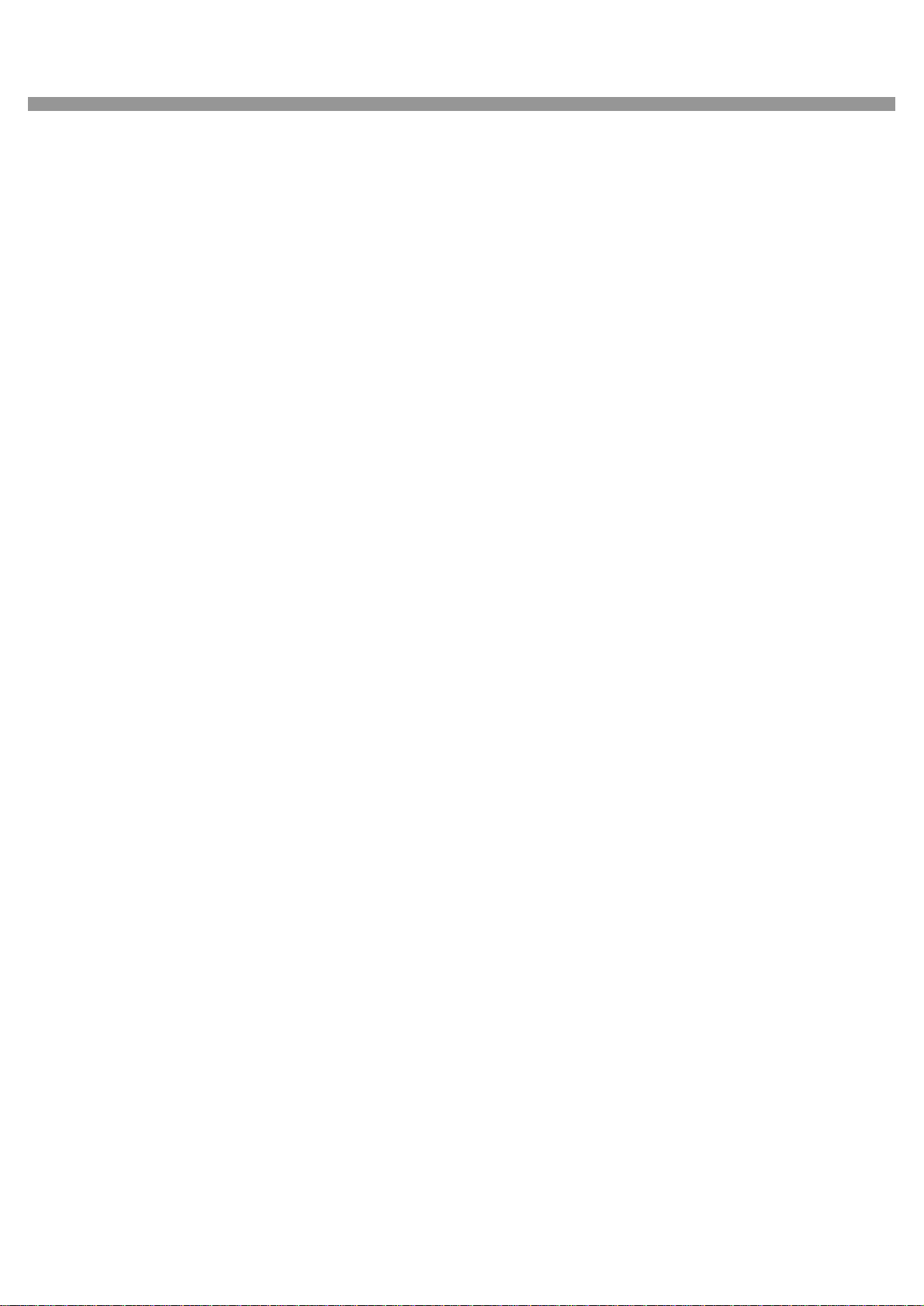
9 / 16 Channel DVR User Guide
USER GUIDE
9/16 Channel Digital Video Recoder
V. 1.1
This document contains preliminary information and subject to change without notice.
Page 2
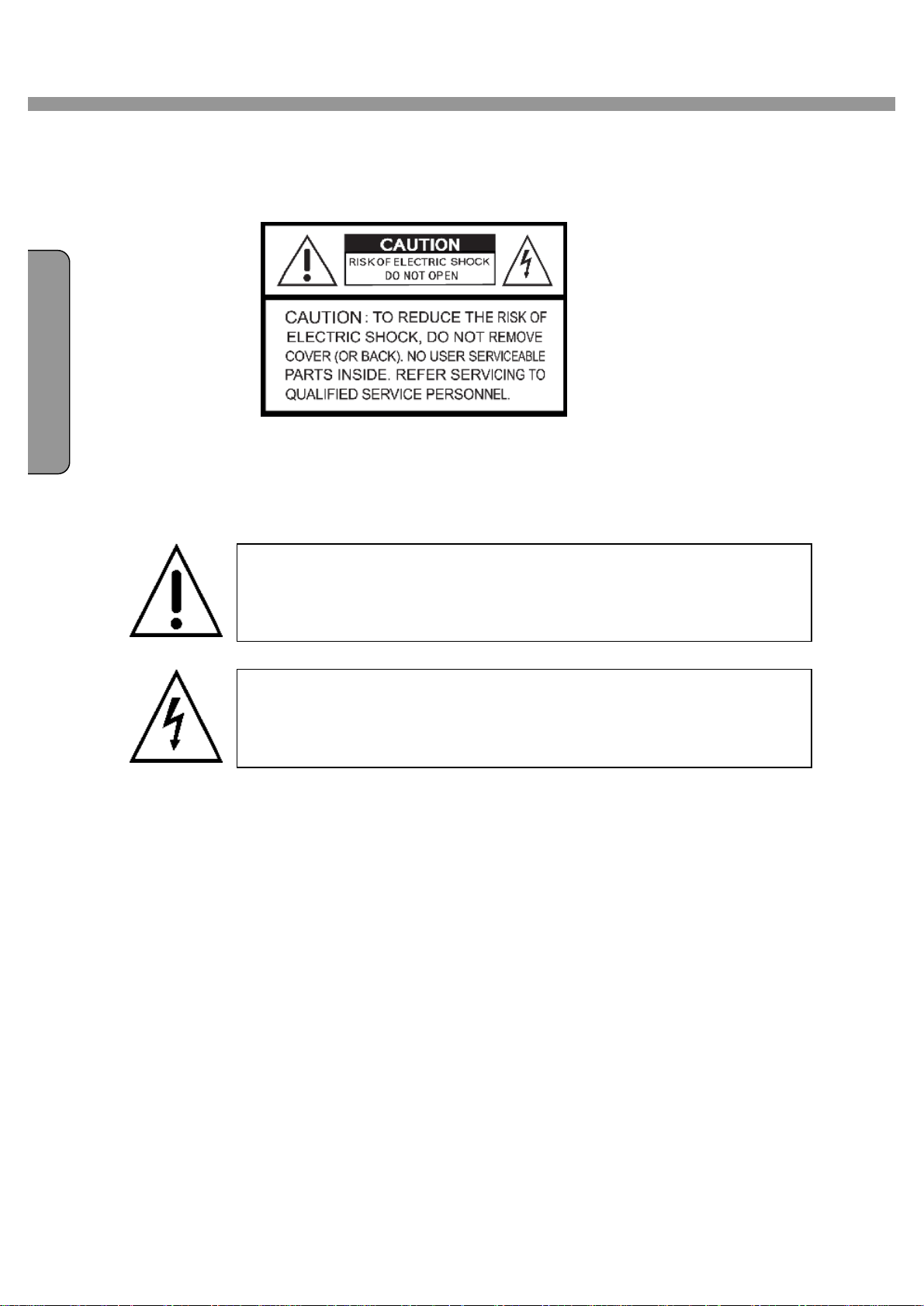
9 / 16 Channel DVR User Guide
indicates the presence of important operating and
uction in the literature accompanying the
”
within the pro
s enclosure that may be of sufficient magnitude to
E L
Safety Precautions
I
Explanation of Graphical Symbols
This symbol
maintenance (servicing) instr
product.
This symbol indicates the presence of unprotected ”dangerous voltage
duct’
constitute a risk of electric shock to persons.
Cautions
This product has multiple-rated voltages (110v and 220v).
See installation instructions before connecting to the power supply.
This product uses a Lithium battery.
To avoid of risk of explosion, do not replace the battery on the main board by anything other
than a Lithium battery. Dispose of used batteries according to the manufacturer’s instructions.
This equipment and all communication wirings are intended for indoor use only.
To reduce the risk of fire or electric shock, do not expose the unit to rain or moisture.
2
Page 3

9 / 16 Channel DVR User Guide
N
I S
H
Warnings
Installation and servicing should be performed only by qualified and experienced personnel.
Power off the DVR when connecting cameras, audio or sensor cables.
The manufacturer is not responsible for any damage caused by improper use of the product or
failure to follow instructions for the product.
The manufacturer is not responsible for any problems caused by or resulting from the user
physically opening the DVR for examination or attempting to fix the unit. The manufacturer may
not be held liable for any issues with the unit if the warranty seal is removed.
E
G
L
3
Page 4

I
9 / 16 Channel DVR User Guide
Rack Mount Instructions
The following or similar rack-mount instructions are included with the installation instructions:
A) Elevated Operating Ambient - If installed in a closed or multi-unit rack assembly, the
operating ambient temperature of the rack environment may be greater than room ambient.
Therefore, consideration should be given to installing the equipment in an environment
compatible with the maximum ambient temperature (Tma) specified by the manufacturer.
B) Reduced Air Flow - Installation of the equipment in a rack should be such that the amount of
air flow required for safe operation of the equipment is not compromised.
C) Mechanical Loading - Mounting of the equipment in the rack should be such that a
hazardous condition is not achieved due to uneven mechanical loading.
D) Circuit Overloading - Consideration should be given to the connection of the equipment to
the supply circuit and the effect that overloading of the circuits might have on over current
protection and supply wiring. Appropriate consideration of equipment nameplate ratings
should be used when addressing this concern.
E) Reliable Earthing - Reliable earthing of rack-mounted equipment should be maintained.
Particular attention should be given to supply connections other than direct connections to the
branch circuit (e.g. use of power strips)."
4
Page 5
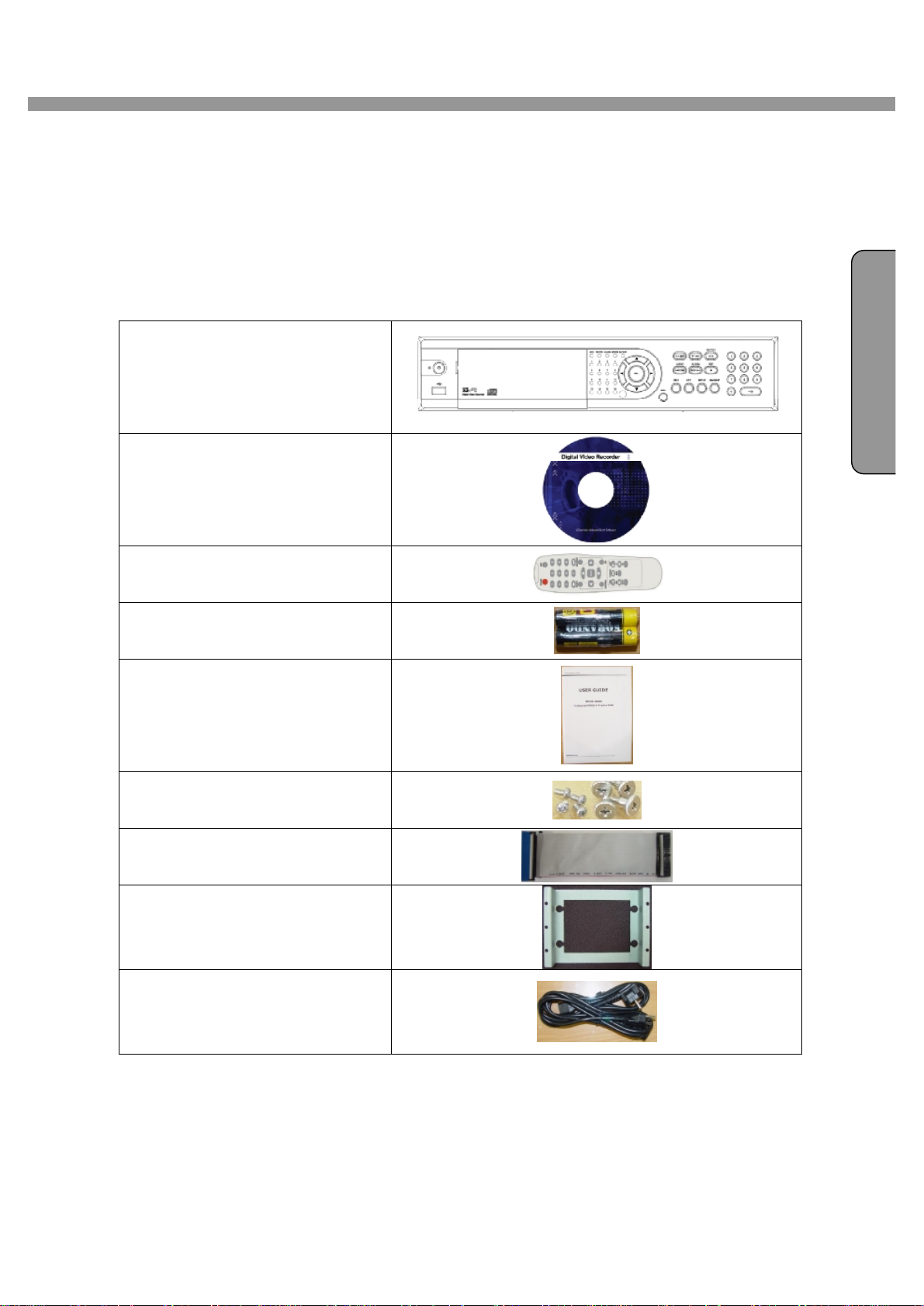
9 / 16 Channel DVR User Guide
NGL I S
H
THE LIST OF CONTENTS
The package contains the DVR set and components as bellows. Please make sure that
the bellow components are included in the package. If there is any missing, please
contact your local vendor.
DVR SET
NETWORK CLIENT S/W CD
E
REMOTE CONTROLLER
BATTERY
MANUAL
SCREWS FOR HDD
INSTALLATION
IDE HDD CABLE
HDD BRACKET
POWER CABLE
5
Page 6
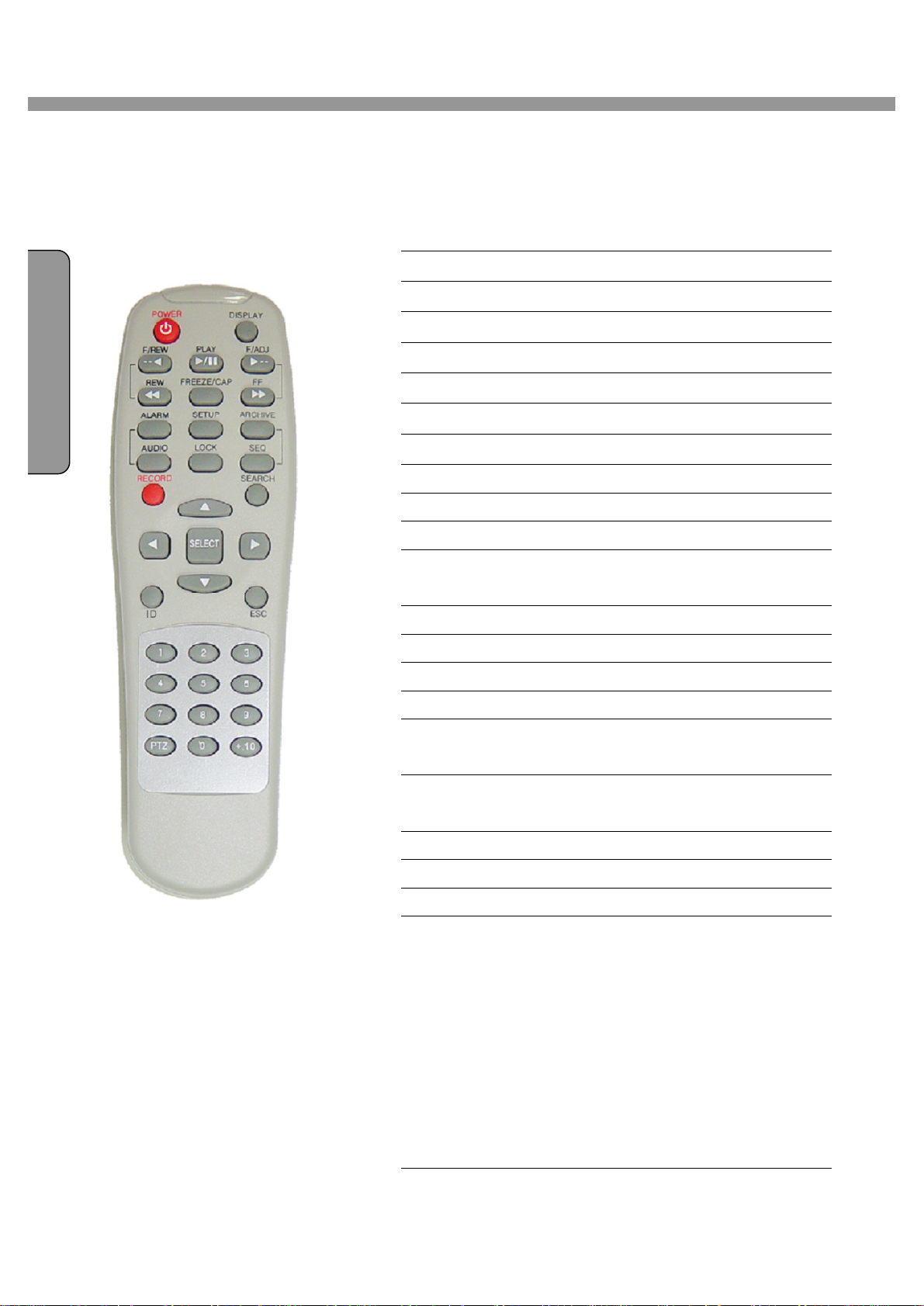
9 / 16 Channel DVR User Guide
Remote Control Operation
I
POWER Power On/Off
DISPLAY Display of Full, 4, 9 or 16 split view
F/REW Jump 1 minute backward
PLAY Play/Pause
F/ADV Jump 1 minute forward
FREEZE/CAP Freeze/Capture
FF Fast Forward
ALARM Disable alarm operation
SETUP Setup menu screen
ARCHIVE Display archive list
AUDIO Disable, Mute or Highlighted
channel only
LOCK Locks functions
SEQ Sequence of Full or Quad view
RECORD Manual recording
SEARCH Search menu screen
DIRECTION
SELECT
ID DVR ID
ESC Esc
PTZ PTZ menu screen
NUMBER Channel 1 to 9 and ID 0 to 9
+10 Channel 10 and channel 11 to16
Direction or number 1 to 4
Enter
(ID Button + DVR ID number)
10CH->press +10 and number 0
11CH->press +10 and number 1
12CH->press +10 and number 2
13CH->press +10 and number 3
14CH->press +10 and number 4
15CH->press +10 and number 5
16CH->press +10 and number 6
(+10 button doesn’t work for ID.)
6
Page 7
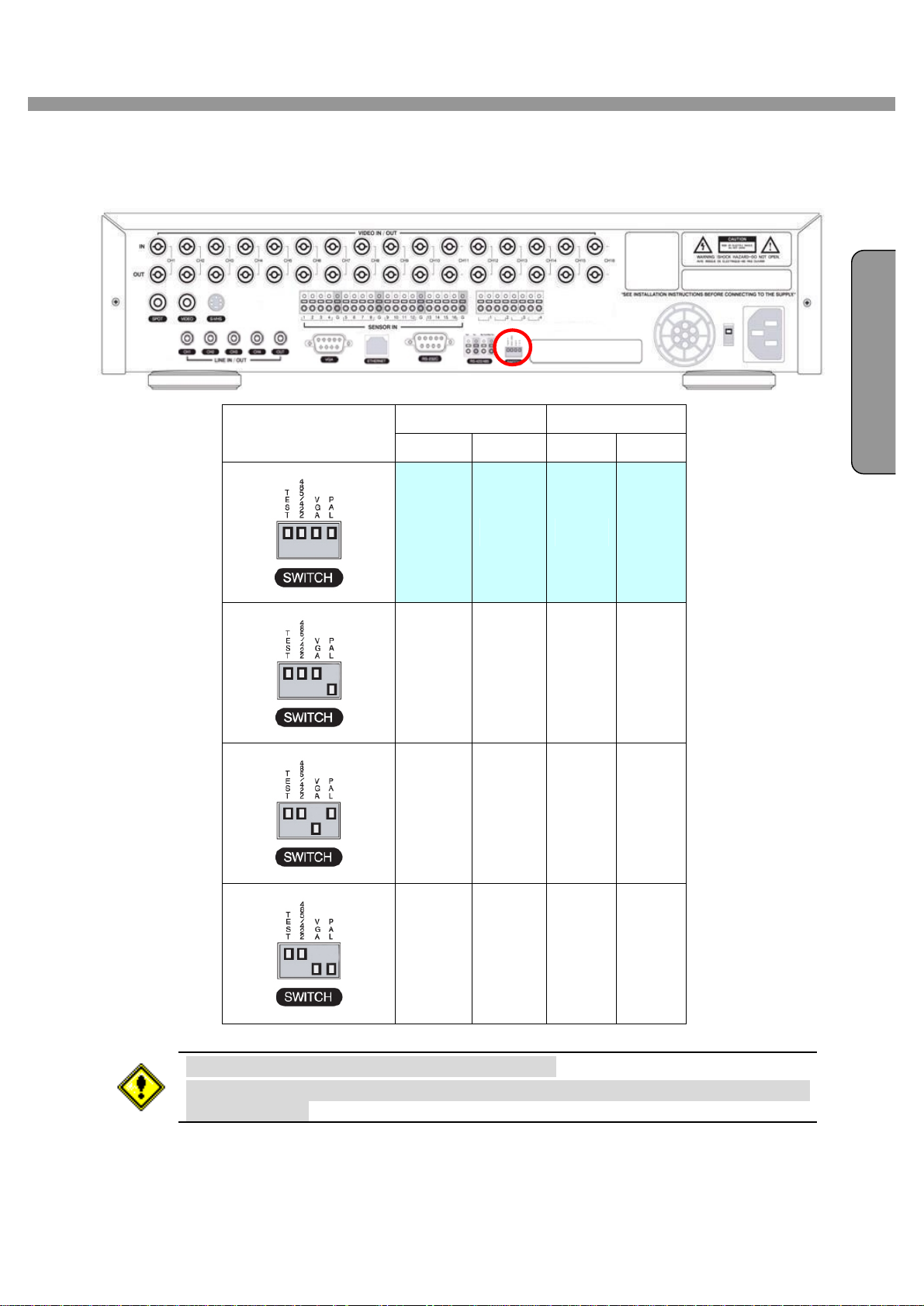
9 / 16 Channel DVR User Guide
NGL I S
H
VIDEO SIGNAL SELECT / SETTING
E
SETTING
Video mode Video output
NTSC PAL BNC VGA
O X O X
X O O X
O X X O
X O X O
Do not change the setting when the power is on.
When the position of the switch is changed, the DVR should be rebooted to apply
the new setting.
7
Page 8
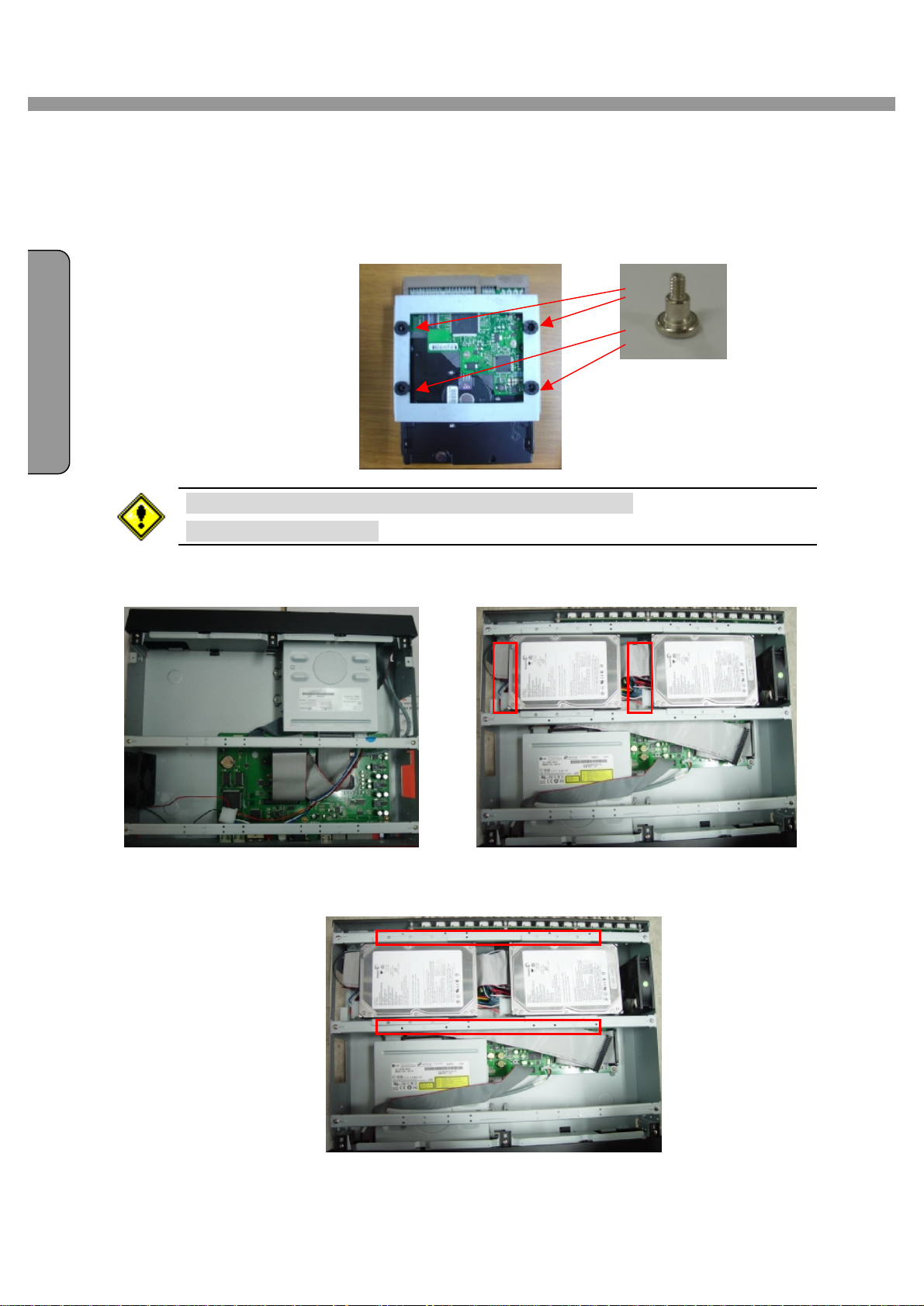
I
9 / 16 Channel DVR User Guide
HDD INSTALLATION
Screw the HDD brackets to the HDD.
In case of installing two HDDs, one is to be set as “Mater”
and another is as “Slave”.
Firmly insert IDE cable and power cable to the CD-RW Drive and HDD.
Fix the HDD to the chassis.
8
Page 9
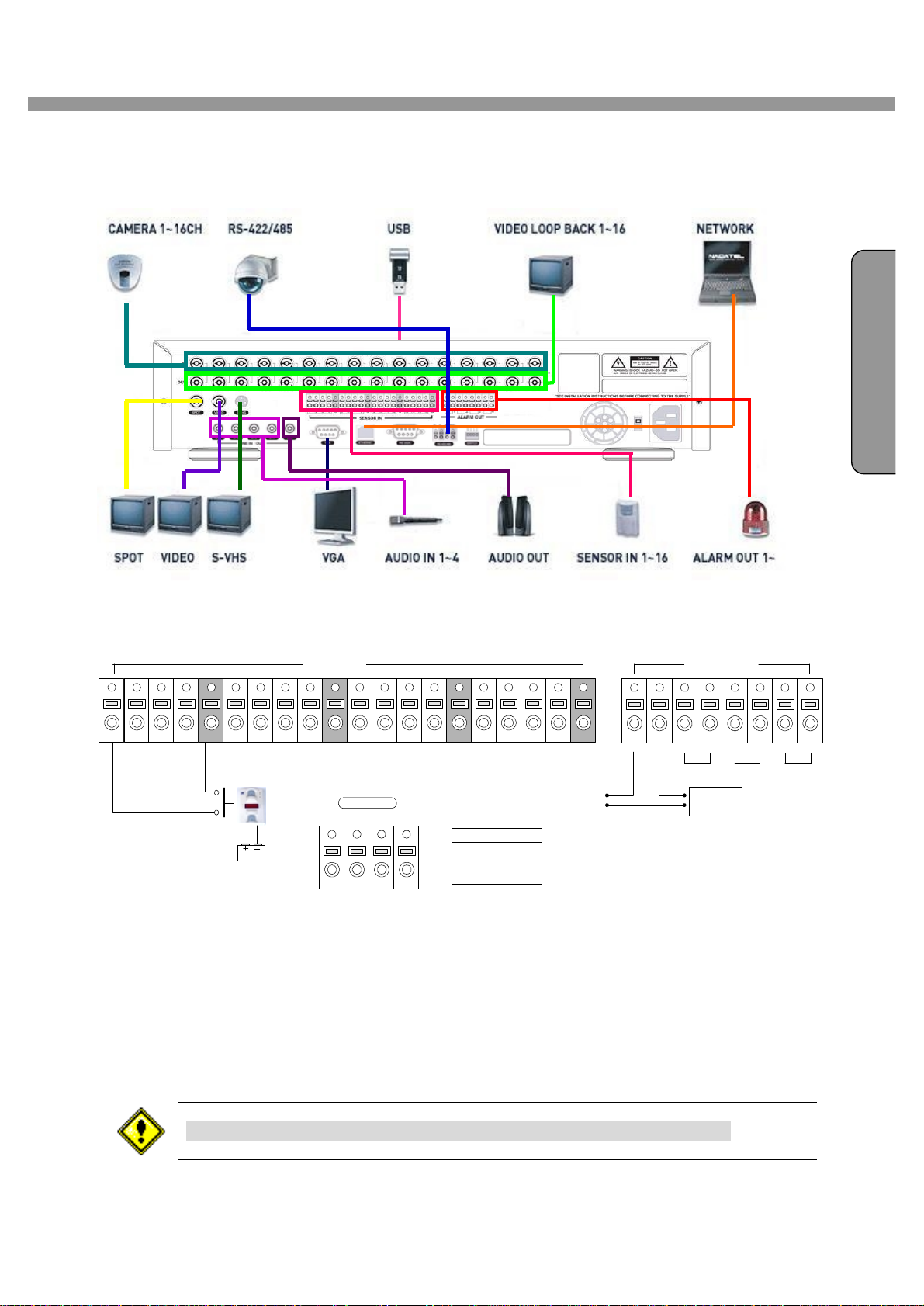
9 / 16 Channel DVR User Guide
NGL I S
H
SYSTEM SCHEMETIC
E
Wiring Camera Control port and Sensor / Alarm Port
(+)
Alarm Out
2
(-)
3 4
+12VDC
Sensor In(1~16)
1 2 3 4
Dried Contact
G
5 6 7 8
Sensor
Adapter
G
9 10 11 12
RS-422/485
TX+ TX- RX+
1 2 3 4
RX-
G
13 14 15 16
RS422 R485
1 TX+
2 TX3 RX+ DATA+
4 RX- DATA-
G
A B A B A B A B
1
(-)
(+)
SENSOR INPUT :Connect two signal lines of sensor (infrared rays sensor, heat perception sensor,
magnetic sensor) to the desired sensor number.
(You can set the type-NC or NO- of sensor at “Setup” mode).
ALARM OUTPUT : Use this at 30V/300mA or less operating voltage and current.
When controlling lamp and AC operated equipment, control it using separate outside relay.
During normal operation the control output contact is maintained at “Open” status, and during
control output the output contact is changed to “Close(short)” status.
SENSOR inputs need dried contact only. Do not input any electric signal.
9
Page 10
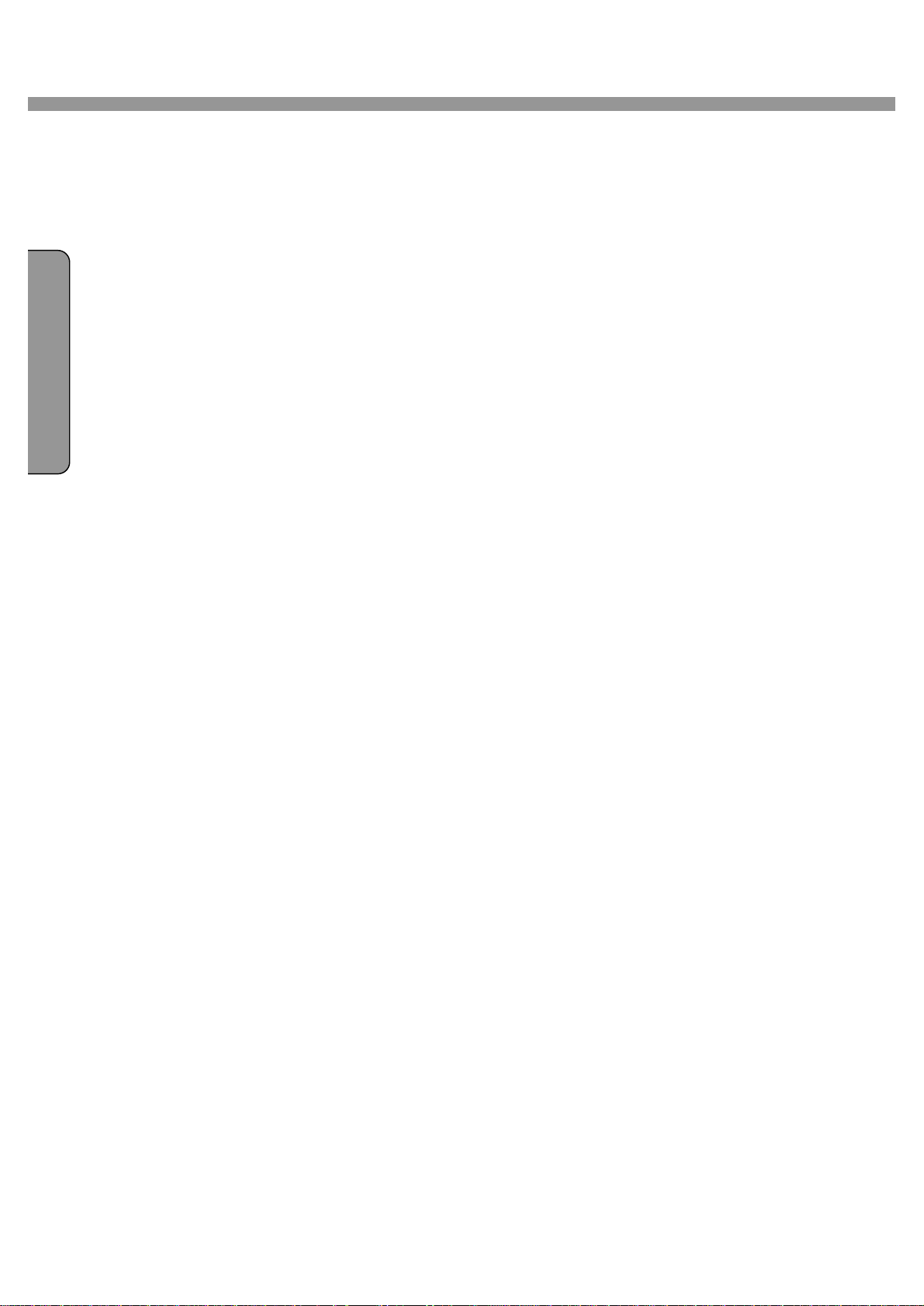
9 / 16 Channel DVR User Guide
TABLE OF CONTENTS
1. FEATURES........................................................................................................................................12
2. FRONT / REAR PANEL......................................................................................................................13
I
2-1. FRONT PANEL.......................................................................................................................13
2-2. REAR PANEL..........................................................................................................................15
3. SETUP...............................................................................................................................................16
3-1. Entering SETUP......................................................................................................................16
3-2. LIVE........................................................................................................................................18
3-3. RECORD................................................................................................................................19
3-3-1. Motion Zones................................................................................................................20
3-3-2. Recording Schedule.....................................................................................................20
3-4. DEVICE..................................................................................................................................22
3-4-1. ALARM OUT.................................................................................................................23
3-4-2. PTZ..............................................................................................................................23
3-4-3. SPOT OUT...................................................................................................................24
3-5. SYSTEM.................................................................................................................................25
3-6. SECURITY..............................................................................................................................27
3-7. NETWORK..............................................................................................................................28
3-7-1. PORT...........................................................................................................................28
3-7-2. NETWORK TYPE.........................................................................................................29
3-7-3. DDNS...........................................................................................................................31
3-8. STORAGE..............................................................................................................................32
3-9. SAVE SETUP..........................................................................................................................32
4. LIVE & SEARCH................................................................................................................................33
4-1. Live Screen.............................................................................................................................33
4-1-1. PTZF operation.............................................................................................................35
4-2. SEARCH.................................................................................................................................36
4-2-1. TIME LINE Search........................................................................................................36
4-2-2. EVENT Search.............................................................................................................37
4-2-3. GO TO SPECIFIC TIME...............................................................................................38
4-2-4. GO TO FIRST TIME.....................................................................................................38
4-2-5. GO TO LAST TIME.......................................................................................................39
4-2-6. LOG.............................................................................................................................39
4-2-7. ARCHIVE.....................................................................................................................40
4-3. Playback mode........................................................................................................................41
10
Page 11

9 / 16 Channel DVR User Guide
NGL I S
H
5. Archiving Video into CD-RW or USB storage device...........................................................................42
5-1. Archiving images or videos......................................................................................................42
5-1-1. Archive images in live mode..........................................................................................42
5-1-2. Archive images in playback mode.................................................................................42
5-1-3. Archive videos..............................................................................................................43
5-2. Transferring still images or videos into CD-RW or USB memory stick.......................................44
6. Network Client Software.....................................................................................................................45
6-1. Overview.................................................................................................................................45
6-2. Minimum PC requirements......................................................................................................45
6-3. Installing the software..............................................................................................................46
6-4. Live viewer..............................................................................................................................46
6-4-1. Main user interface.......................................................................................................46
6-4-2. Main control panel........................................................................................................47
6-5. Search and Playback Viewer...................................................................................................48
6-5-1. Main user interface.......................................................................................................48
6-5-2. Main control panel........................................................................................................49
6-5-3. Back up........................................................................................................................50
6-6. System configuration...............................................................................................................51
6-6-1. General........................................................................................................................51
6-6-2. Site...............................................................................................................................52
6-6-3. Event............................................................................................................................53
E
6-6-4. Record.........................................................................................................................54
6-6-5. Disk..............................................................................................................................55
6-6-6. About............................................................................................................................55
7. Firmware Upgrade.............................................................................................................................56
A-1. DDNS (Dynamic Domain Name Server)..................................................................................57
A-1-1. Creating an ID and password on our free DDNS Service..............................................57
A-1-2. Domain Name Registration...........................................................................................58
A-1-3. Access to DVR by Domain Name.................................................................................60
A-1-4. Domain Name Management.........................................................................................61
A-2. Compatible HDD models.........................................................................................................62
A-3. Specifications..........................................................................................................................63
11
Page 12
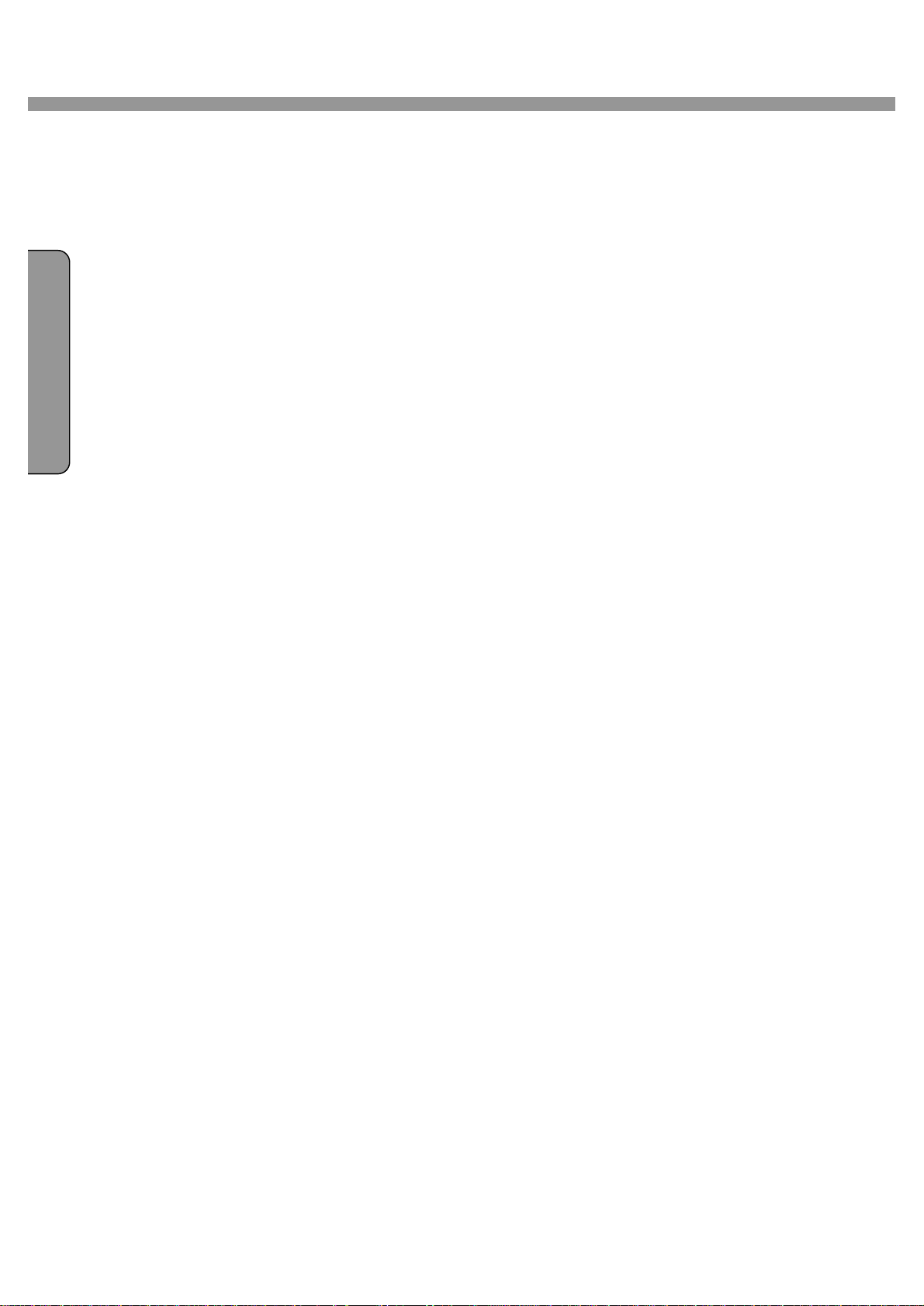
I
9 / 16 Channel DVR User Guide
1. FEATURES
● 9/16 channels real-time live display and 9/16 channels simultaneous playback.
● MPEG-4 - Unbeatable recording picture quality and compression ratio. Best format for
minimizing recording space and bandwidth requirements for network transmission.
● TRIPLEX - Simultaneous recording, playback and transmission via network
● Multiplexing operation
● Reliability - Real Time Operating System and simplified hardware as well as watchdog timer
ensure reliability.
● Individual channel recording and playback with different frame rate.
● High-quality live and playback resolution.
● Multi-site management - Supported by CMS application.
● Network features - remote live, playback, PTZF control and backup.
● Network via LAN, DHCP and ADSL (Dynamic and Static IP address).
● 4 channels audio recording.
● User-friendly setup menu with graphic user interface.
● Easy to schedule complicated weekly recording plans.
● Motion detection – Use the 30x24 grid to define motion zones for each camera.
● USB ports for JPEG, MPEG data backup and software upgrade using USB flash memory
stick.
● Still image capture and review as JPEG format.
● Internal Pan/Tilt/Zoom/Focus controller.
● Easy operation with buttons on the front panel and an optional remote control.
● User verification by password certification.
● Video loss detection.
● Backup - Still-images or AVI data into USB flash memory stick, internal CD-RW and Network.
● Variety of Hard Drive Sizes - up to internally 1TB (500GB HDD X 2) for long-term recording.
● Multi-Languages -User can easily select language from Setup menu.
● Various Video Output - VGA(800x600 24 Bit Color), S-VHS, SPOT
12
Page 13
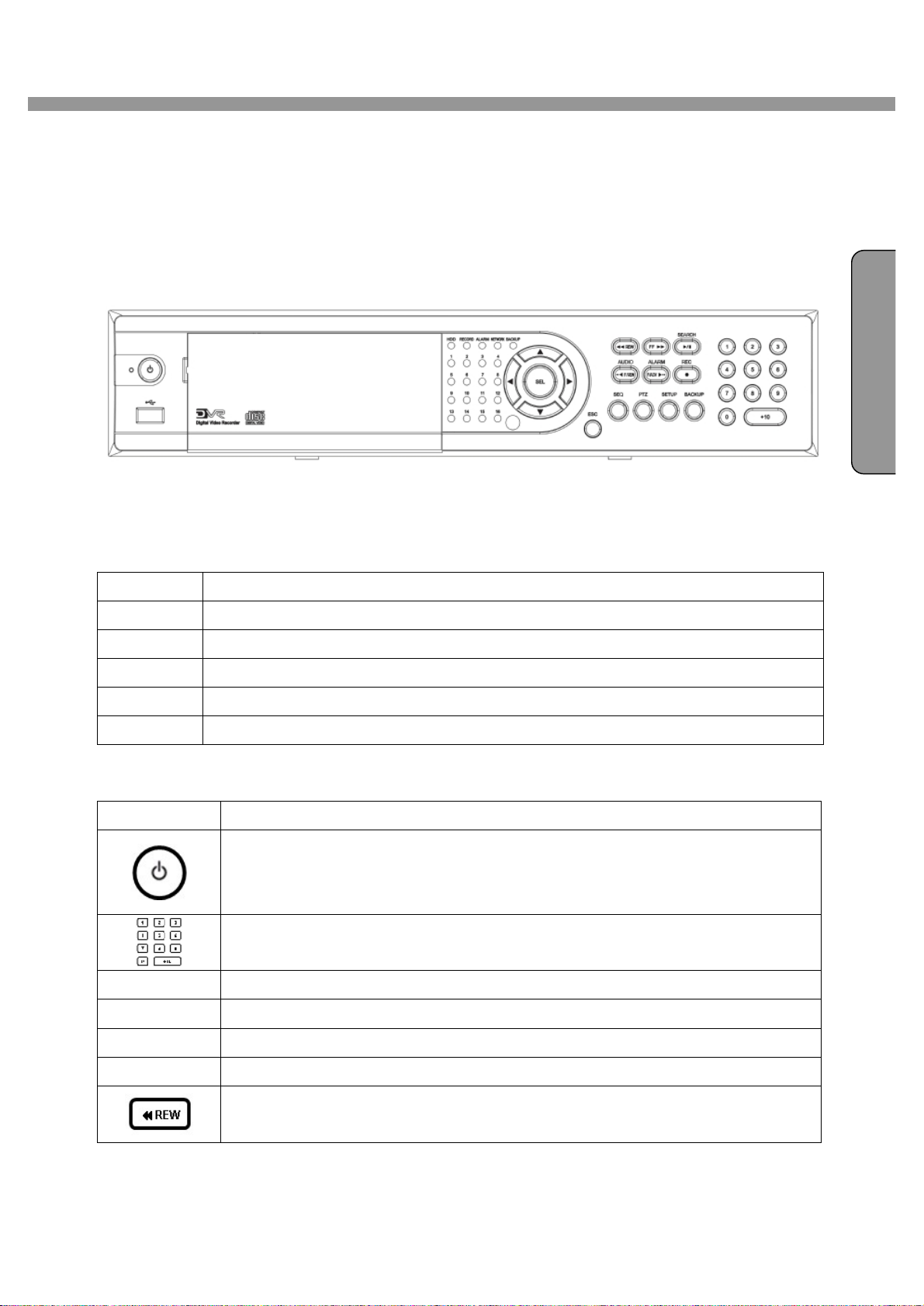
NGL I S
H
2. FRONT / REAR PANEL
2-1. FRONT PANEL
Figure 2.1.1 Front panel
9 / 16 Channel DVR User Guide
E
Table 2.1.1. LED Indication
LED Description
HDD LED light is on when the system is accessing video data.
REC LED light is on when the system is recording video data.
ALARM LED light is on when alarm sensors are triggered or motion is detected.
NETWORK LED light is on when clients are connected to the system through the network.
BACKUP LED light is on when the system save a image to a USB stick or a CD.
Table 2.1.2. Front panel buttons
Button Description
Power ON/OFF button. Press to start the DVR system or to do shutdown.
When you turn off the DVR system, it will ask for a password. The default
password is 1111.
Press to select a channel number or password. Press +10 button and a
SEQ Press to start auto sequencing of the screen in full or quad view. (Toggle)
number for selecting a channel number 10 to 16.
PTZ Press to control PTZ operation in live display mode.
SETUP Press to launch SETUP menu.
BACKUP Press to start operations involving archiving in live or playback mode.
Press to rewind the footage at 1x, 2x, 4x and 8x speed in playback mode.
13
Page 14
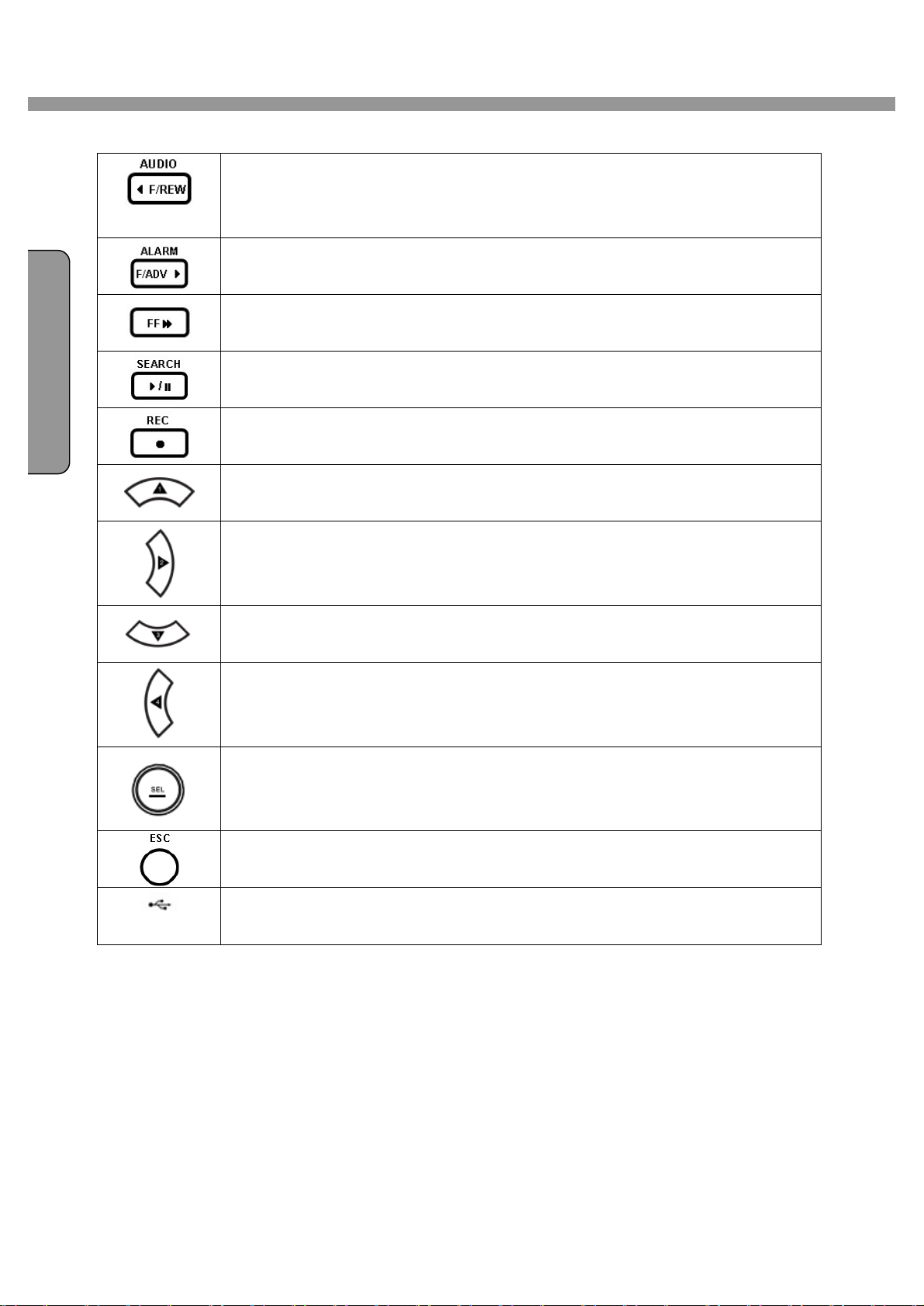
I
9 / 16 Channel DVR User Guide
Jump/Step backward in playback mode, the playback position moves 1
minute backward. Sound function in live display mode.(MUTE, Selected
channel or All channel sound)
Jump/Step forward in playback mode, the playback position moves 1 minute
forward. Alarm out function ON/OFF in live display mode.
Press to fast forward the footage at 1x, 2x, 8x and 4x speeds in playback
mode.
Press to go to the search menu.(Event search /Time line search /Log
/Archive search) Press to play or to pause the footage in playback mode.
Press to start and stop manual recording.
Press to move up the menu items in setup mode and to select camera 1 in
live mode. It is also used as the number 1 when entering password.
USB Port
Press to move right in the menu or to change the values in setup mode and
to select camera 2 in live mode. It is also used as the number 2 when
entering password.
Press to move down the menu items in setup mode and to select camera 3 in
live mode. It is also used as the number 3 when entering password.
Press to move left in the menu or to change the values in setup mode and to
select camera 4 in live mode. It is also used as the number 4 when entering
password.
Press to select full screen or 4/ 9/ 16 split view in live display mode. It is also
used to select desired menu item or to store the setup value in the menu.
Press to return to previous menu screen.
There is a USB port located on the left side of the front panel. This USB port
is used to archive footage into a USB memory stick and USB CD-RW.
14
Page 15
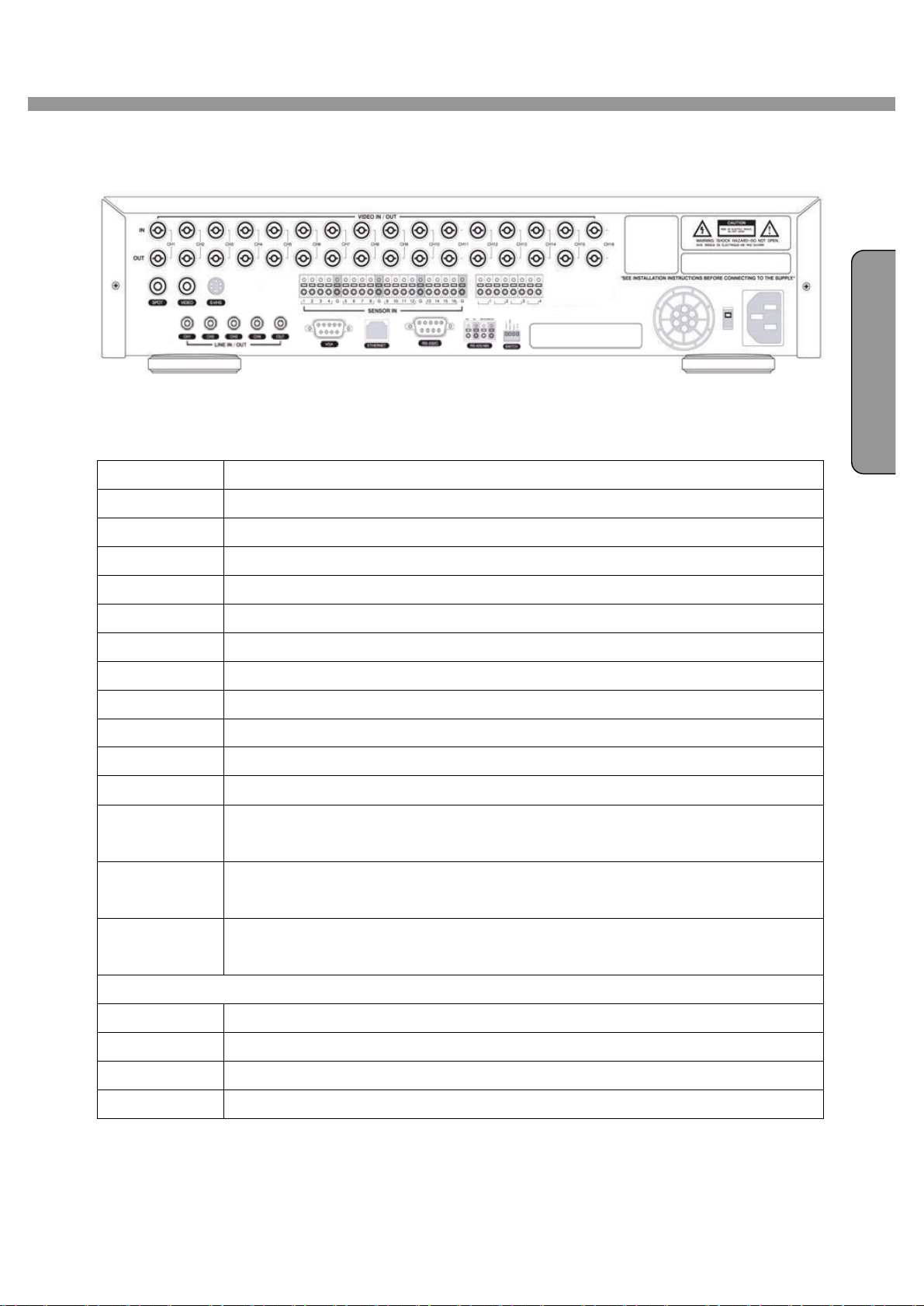
NGL I S
H
2-2. REAR PANEL
Figure 2.2.1. Rear Panel
Table 2.2.1. Rear panel connections
TITLE Description
VIDEO IN Connectors for video inputs(NTSC/PAL)
9 / 16 Channel DVR User Guide
E
VIDEO OUT Connectors for video loop back outputs(NTSC/PAL)
SPOT Connetor for video spot output(NTSC/PAL)
VIDEO Composite video output(NTSC/PAL)
S-VHS S-VHS video output
VGA Connector for VGA monitor
LINE IN Four connectors for audio inputs(line level)
LINE OUT One connector for audio output(connect a headphone or a speaker)
RS-232 For engineering use only
ETHERNET RJ45 connector for LAN connection
RS-422/485 For camera control use
SENSOR IN Connector for sensor device connection. Normal open (NO) or normal close
(NC) sensor can be selected for each sensor.
ALARM OUT Connector for alarm device connection. Provides simple On/Off switching
using relay. 300mA/30V
POWER AC115~230V power input(Manual select). Please double check power select
switch before install the system.
SWITCHES : NTSC/PAL, BNC/VGA Select switch
TEST Not used
485/422 Selection of RS485 or RS422. RS485 is selected if the switch is ON.
VGA Selection of VGA monitor or Composite monitor
PAL Video type selection of NTSC or PAL
15
Page 16
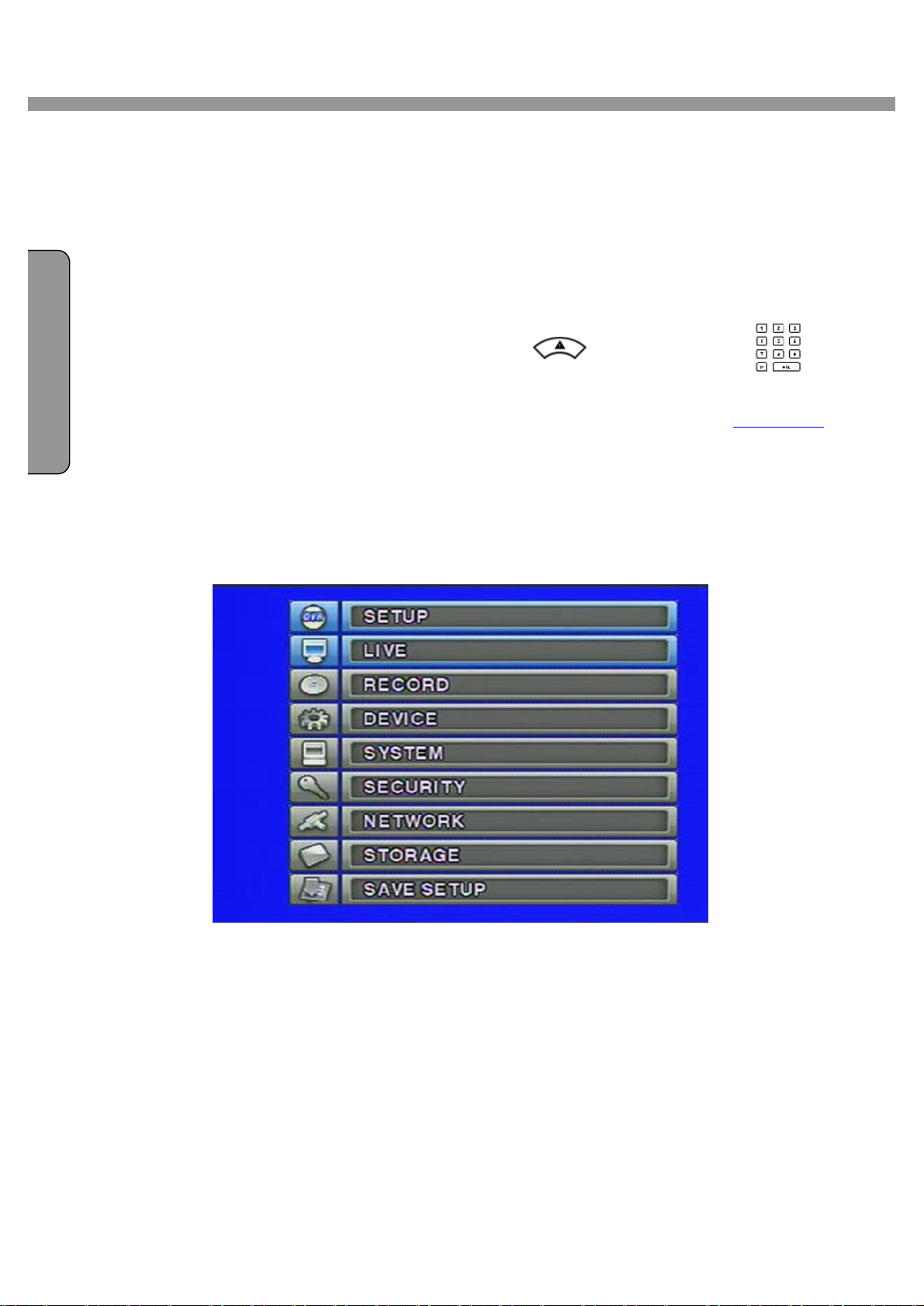
9 / 16 Channel DVR User Guide
3. SETUP
The following sections detail the initial setup of the DVR.
3-1. Entering SETUP
When you press the SETUP button, the DVR will ask for a password. The default password is
1111, which can be entered by pressing the up button ( ) or number 1 button( ) 4
I
times and then pressing the SEL button. We recommend you protect the system by assigning a
new password immediately. The procedure for assigning a password is found in section 3-6.
After a password has been assigned, enter the password by using the 4 direction buttons or
number buttons, and then press the SEL button for password validation. Once the password is
entered, you will see the screen as shown in Figure 3.1.1. Navigate through the menu items and
press the SEL button to enter the sub-category menu.
Figure 3.1.1. Setup menu screen
16
Page 17
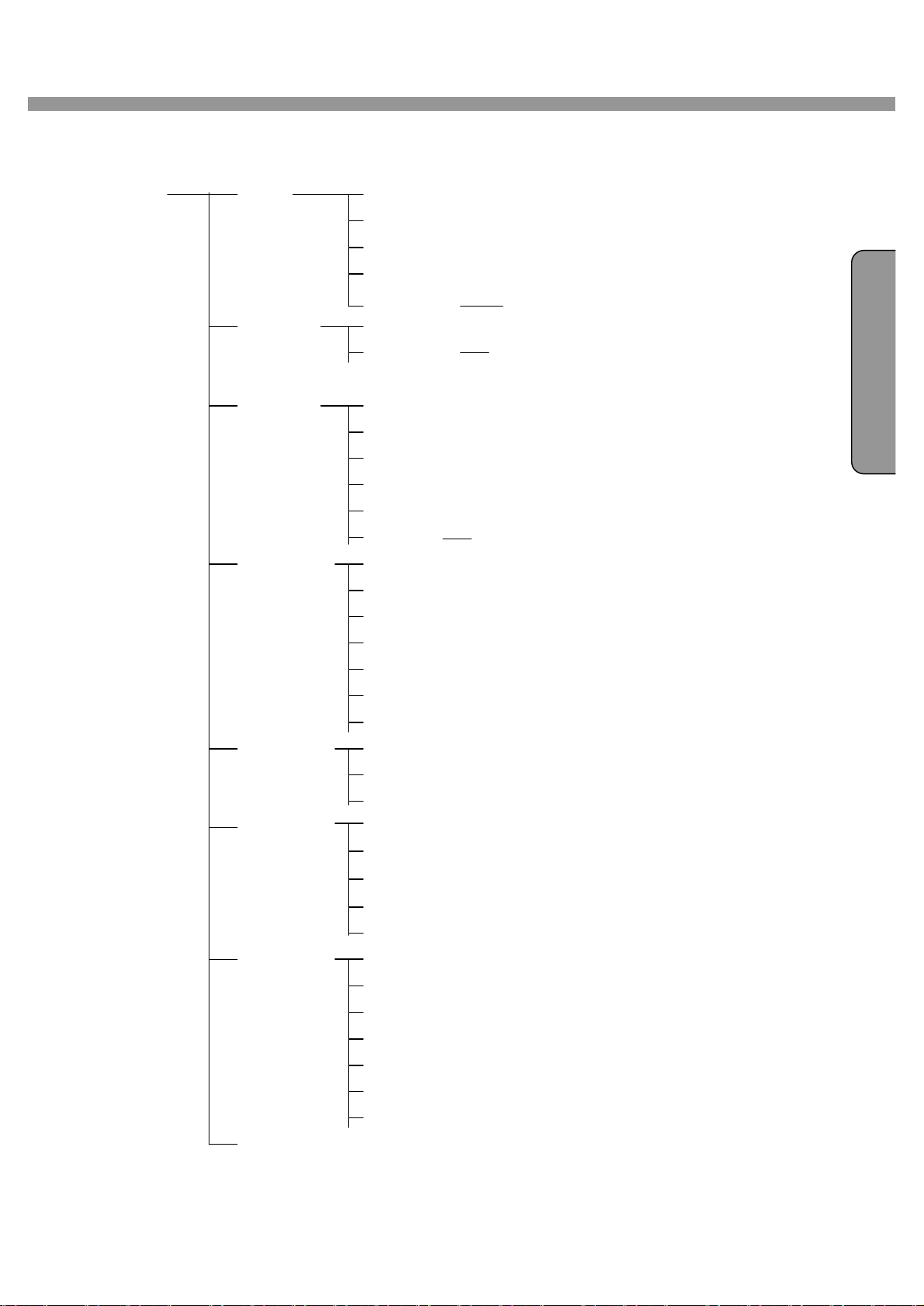
NGL I S
H
▶ Setup menu configuration
SETUP LIVE OSD
SEQUENCE
SEQ-DWELL TIME
9 / 16 Channel DVR User Guide
OSD CONTRAST
CHANNEL DISPLAY,BRIGHTNESS,CONTRAST,HUE,
RECORD RESOLUTION SATURATION
CHANNEL FRAME,QUALITY,TYPE,MOTION, SENSOR,
DEVICE ALARM-OUT
PTZ
SPOT-OUT
KEY TONE
REMOTE CONTROL ID
SENSOR TYPE
SYSTEM DVR ID
DESCRIPTION
LANGUAGE
LOAD FACTORY DEFAULT
LOAD DEFAULT
DATE FORMAT
SET DATE & TIME
E
SENSITIVITY, PRE/POST RECORDING,SCHEDULE
SECURITY ADMIN PASSWORD
USER PASSWORD
NETWORK PASSWORD
NETWORK PORT
CLIENT ACCESS
BANDWIDTH SAVING
NETWORK TYPE – LAN,ADSL,DHCP
DDNS
STORAGE OVERWRITE
FORMAT
DISK INFO
LOAD SETUP FROM A USB
SAVE SETUP TO A USB
RECORD LIMIT
RECORD LIMIT DAYS
SAVE SETUP
17
Page 18
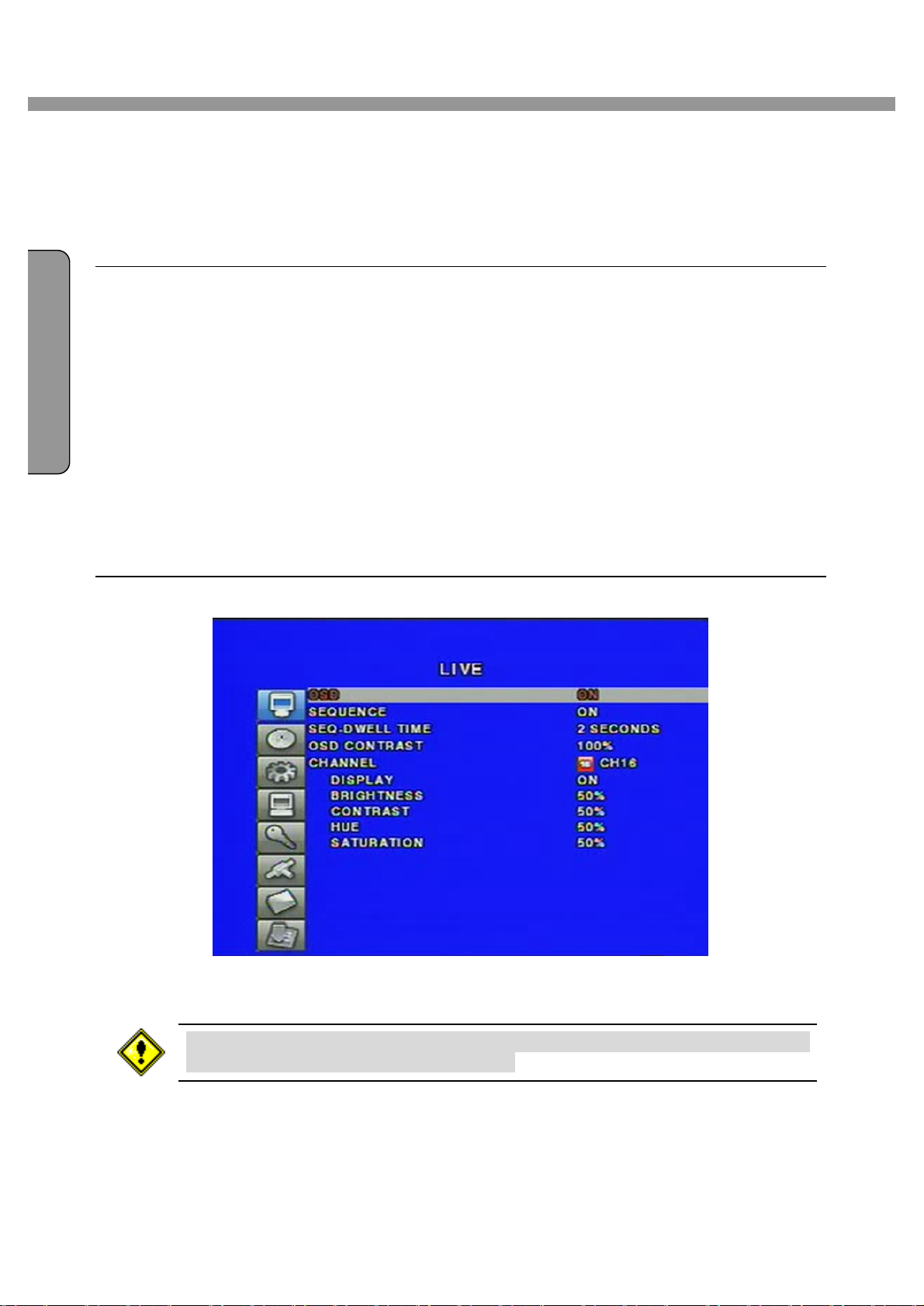
I
9 / 16 Channel DVR User Guide
3-2. LIVE
Set values for live display. Navigate through the menu items by pressing the UP/DOWN buttons..
Menu items in LIVE mode setup
OSD Enable/disable on-screen-display.
SEQUENCE Enable/disable auto sequencing of the screen in full or quad view.
SEQ-DWELL TIME Dwell time for each channel display in sequential display mode.
OSD CONTRAST Set the visibility level of the On Screen Display. (OSD)
CHANNEL Select the channel for applying the following settings by pressing
the LEFT/RIGHT buttons.
DISPLAY Enable/disable display of the video channel in live display mode.
BRIGHTNESS Change the brightness value for the specified channel.
CONTRAST Change the contrast value for the specified channel.
HUE Change the hue value for the specified channel.
SATURATION Change the saturation value for the specified channel.
Figure 3.2.1. LIVE mode setup screen
If the values of BRIGHTNESS, CONTRAST, HUE, & SATURATION is changed, the
video will be recorded as same as changed.
18
Page 19
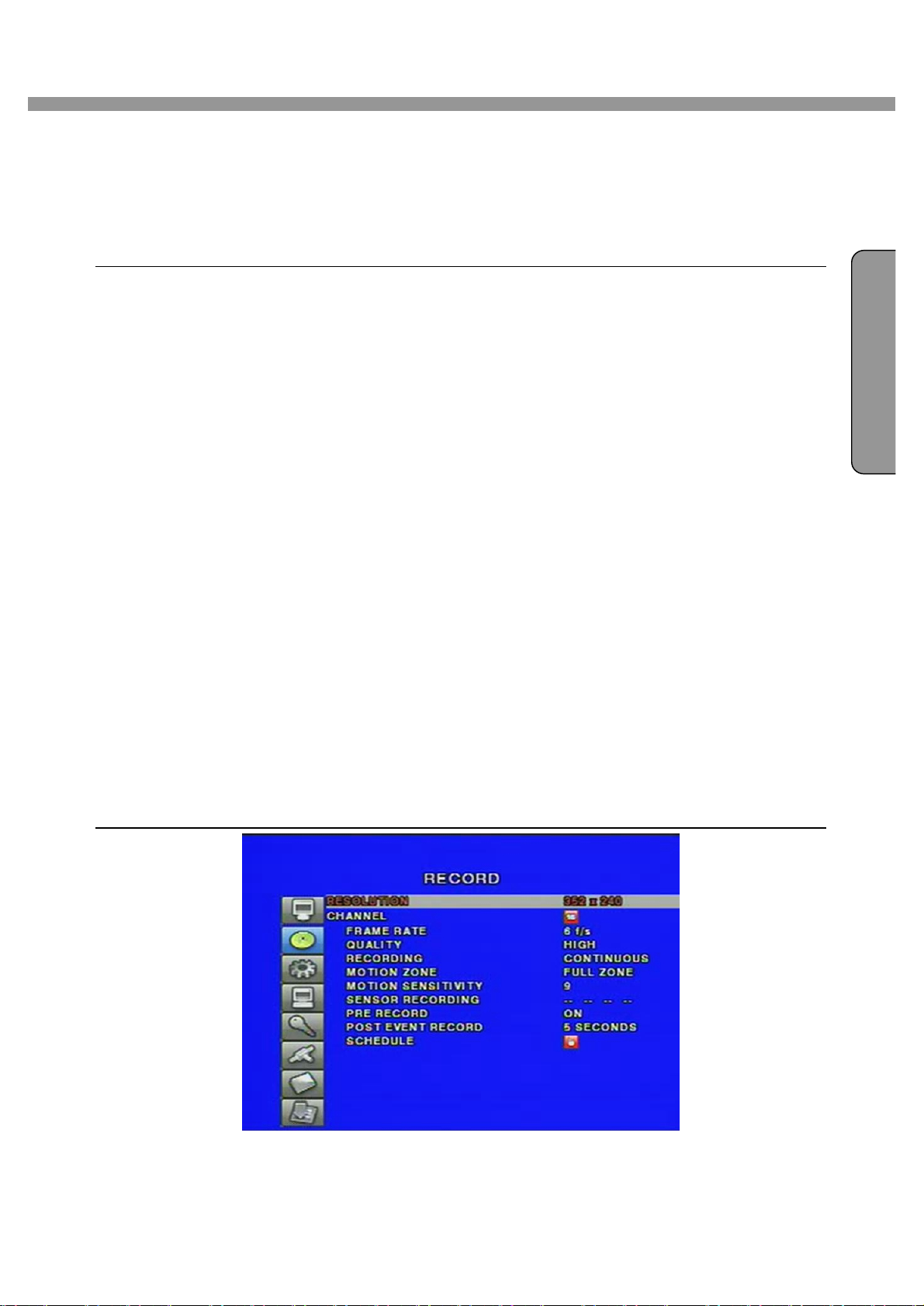
9 / 16 Channel DVR User Guide
NGL I S
H
3-3. RECORD
Set the values for recording video. Navigate through menu items by pressing the UP/DOWN
buttons. User can change the value of the menu item by pressing the LEFT/RIGHT buttons.
Menu items in RECORD mode setup
RESOLUTION Set resolution.(352*240, 704*240 or 704*480)
CHANNEL Select the channel for applying the following settings.
FRAME RATE Set the frame rate. The sum of the frame rate values from each channel
cannot exceed maximum frame rates for a particular recording resolution. Typical
values of the maximum frame rate for NTSC video are 120/100 fps for
352*240(NTSC)/352*288(PAL) and 30/25fps for 704*480(NTSC)/704*576(PAL).
QUALITY Select the recording quality for the specified channel.
[Network, Standard, High, Superior and Ultra]
RECORDING Assign the recording mode for each channel.
E
[Continuous, Motion, Sensor, Schedule, and Disable]
MOTION ZONE Select Full Zone or Partial Zone for motion sensing.
Press SEL button to setup motion sensing area.
MOTION SENSITIVITY Set the motion sensitivity. Control the motion sensitivity from 1 to 9.
SENSOR RECORDING Select sensors to record for the specified channel.
You can set the sensor type from DEVICE setup menu.(none, N/O, and N/C)
PRE RECORD Enable/disable pre-event recording. Pre-event recording time is 5 seconds
and only intra-frames are recorded for pre-event recording.
POST EVENT RECORD Set post event recording time duration.(2 ~ 30 seconds)
AUDIO Enable/disable audio for the specified channel.
SCHEDULE Set recording schedule. Press SEL button to setup schedule.
Figure 3.3.1. RECORD mode setup screen
19
Page 20
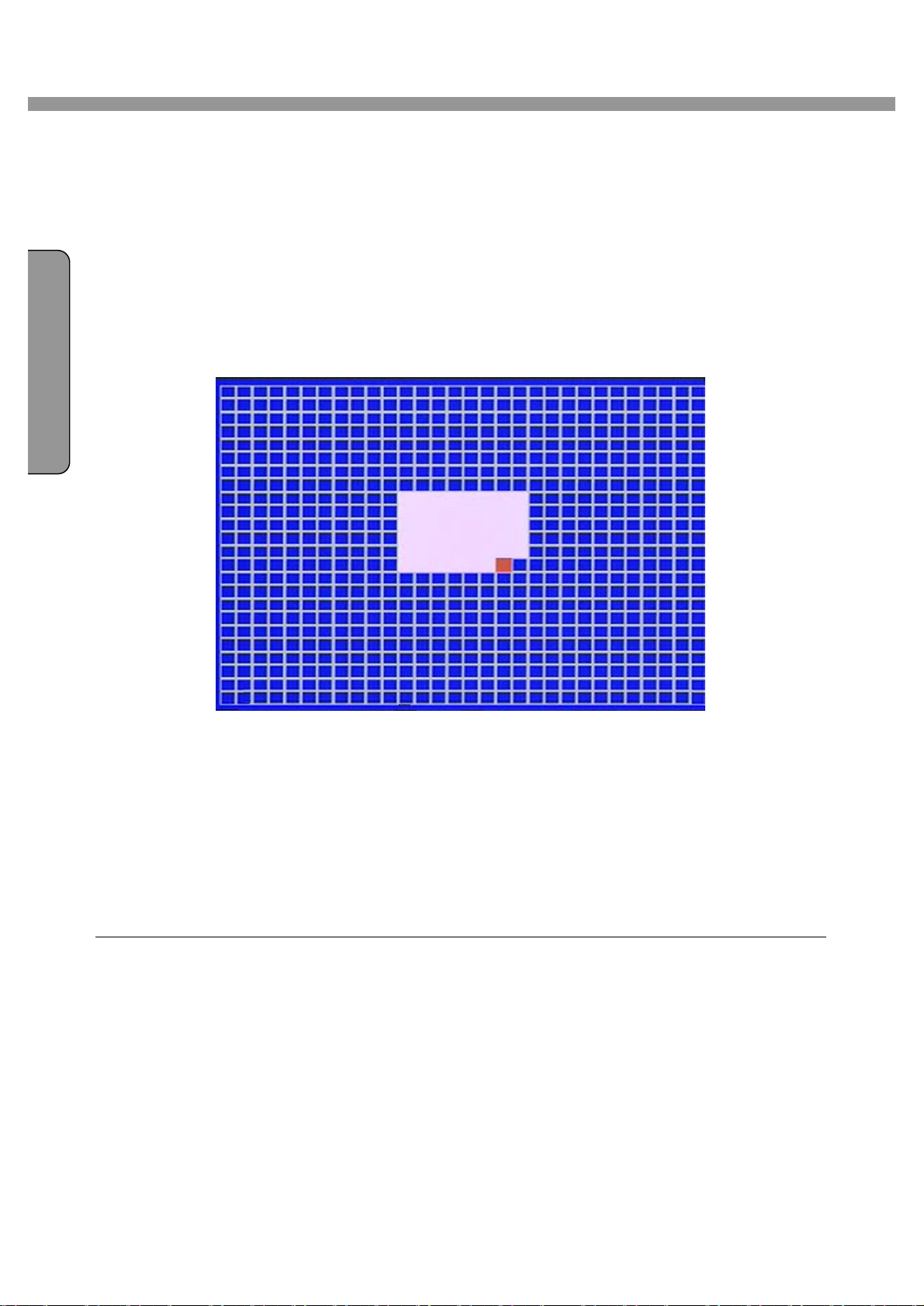
I
9 / 16 Channel DVR User Guide
3-3-1. Motion Zones
By selecting Partial Zone in the Motion Zone menu, users can set-up the motion sensing zones
in the screen shown in figure 3.3.2. Move around each rectangular zone using 4 direction key
buttons and press SEL button to include the rectangular region as part of the motion sensing
zone. The rectangular blocks included as part of the motion zone are indicated by changing the
color of the blocks.
Figure 3.3.2. Motion Zone selection screen
3-3-2. Recording Schedule
Select SCHEDULE in the RECORD menu to set up the recording schedule. Navigate through
the items to highlight using the 4 direction key buttons and set recording schedule using the SEL
button.
Recording mode in schedule
COPY FROM Select a channel number by pressing the LEFT/RIGHT buttons.
And press SEL button to make the same schedule as the selected channel.
COPY TO Select a channel number by pressing the LEFT/RIGHT buttons.
And press SEL button to make selected channel to the same schedule as this schedule.
[ALL] : When ALL is highlighted, selected recording mode by pressing SEL button is applied to
entire time zone for the specified channel.
[DAY] : When a particular DAY of week is highlighted, selected recording mode by pressing
20
Page 21
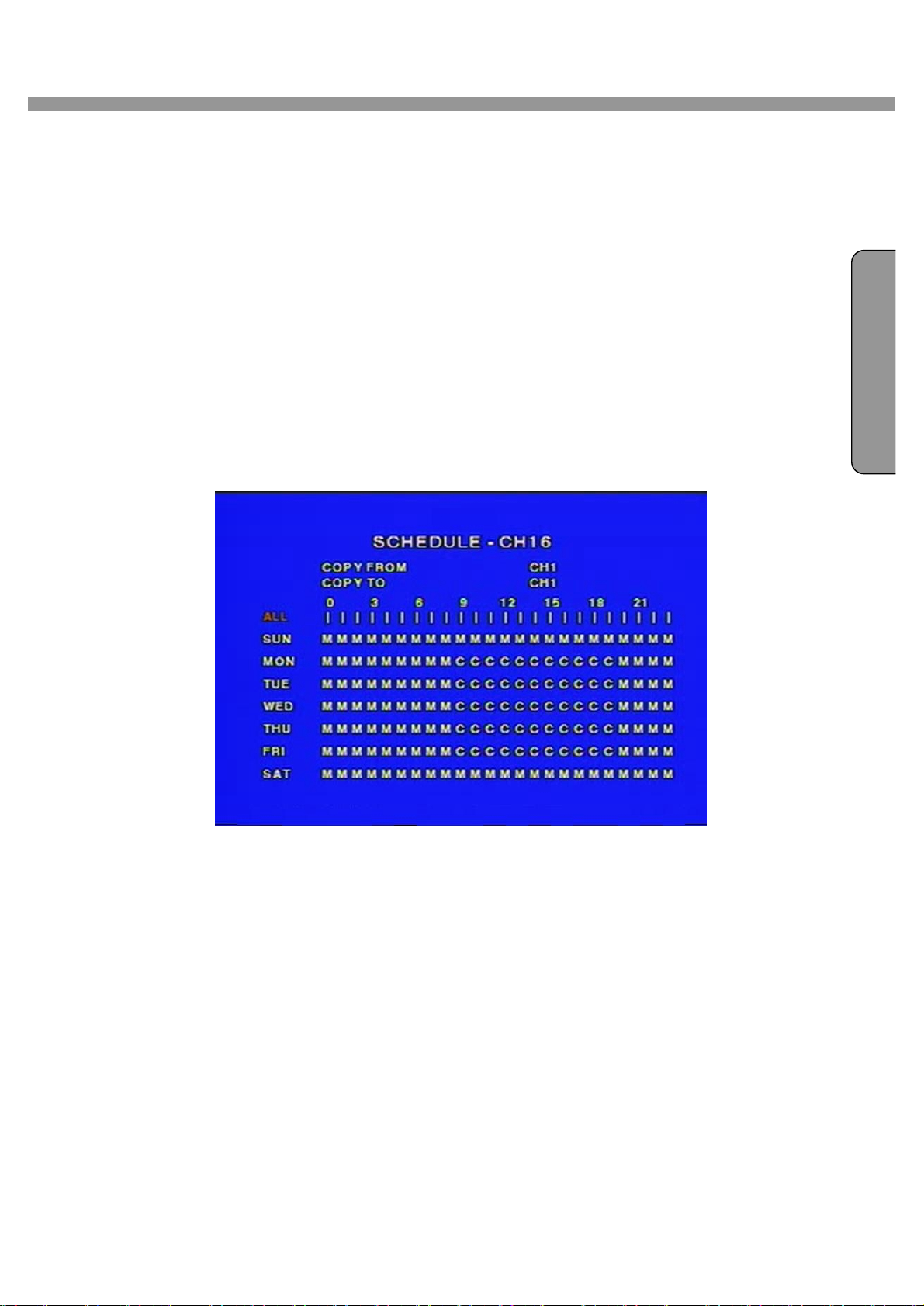
9 / 16 Channel DVR User Guide
NGL I S
H
SEL button is applied to entire day zone for the specified channel.
[ | ] : When one of vertical bars “ | “ is highlighted, selected recording mode by pressing SEL
button is applied to every day for the selected time zone.
(Each vertical bar “ | “ corresponds with one hour.)
[DAY] and [ | ] Cross : When a particular intersection point is highlighted, selected recording
mode by pressing SEL button is applied to that day and the time zone.
[ C ] : Continuous recording mode
[ . ] : No recording mode(Display only).
[ M ] : Motion detection triggered recording.
[ S ] : Sensor triggered recording.
E
Figure 3.3.3. Schedule recording setup screen
21
Page 22
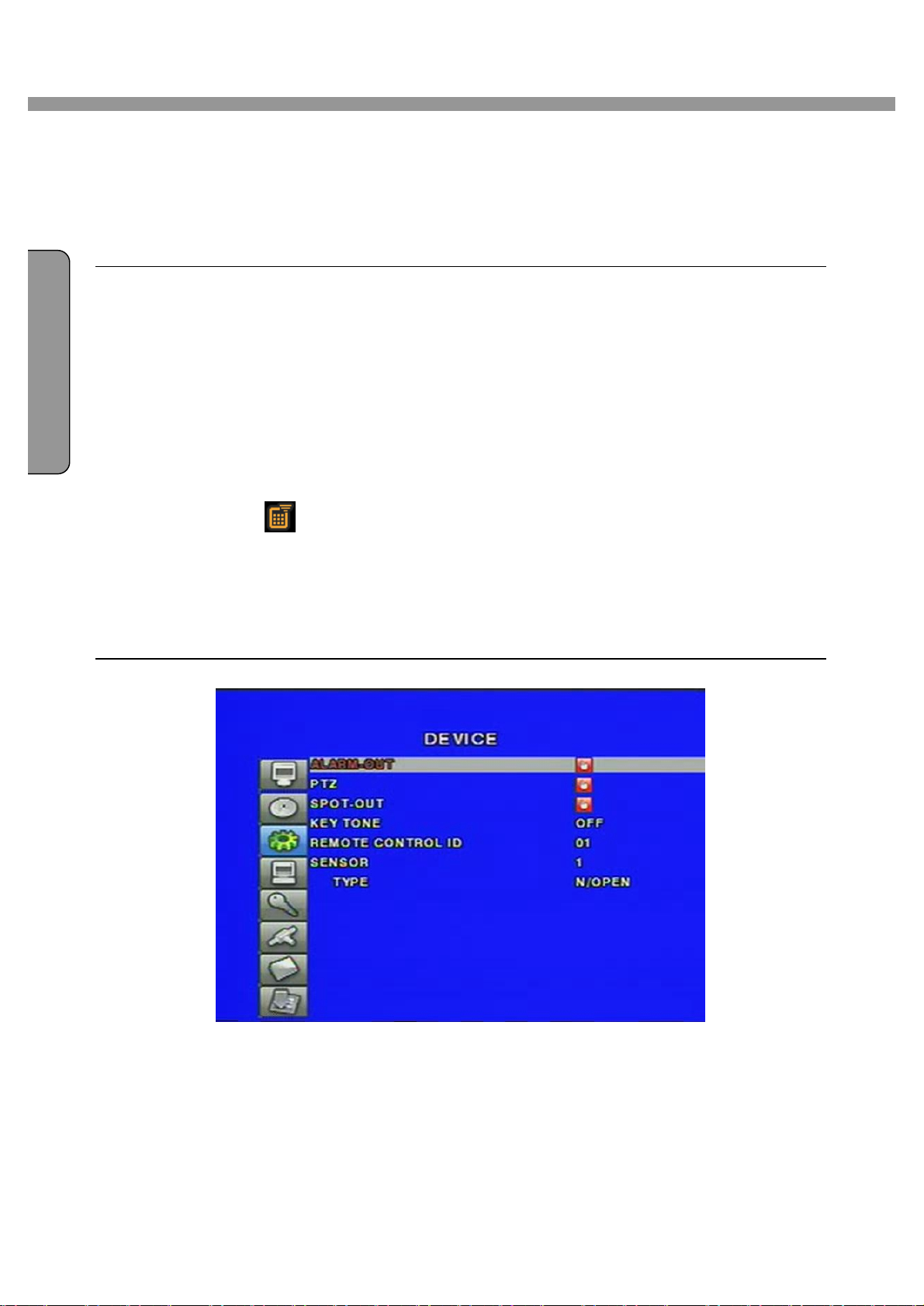
I
9 / 16 Channel DVR User Guide
3-4. DEVICE
Set the values for recording video. Navigate through menu items by pressing the UP/DOWN
buttons. User can change the value of the menu item by pressing the LEFT/RIGHT buttons.
Menu items in DEVICE mode setup
ALARM-OUT Set the alarm generation for the motion detection, sensor input and video loss.
And set the alarm time duration.
PTZ Set the camera control data speed, number, type and ID.
SPOT-OUT Set the spot type, spot event time, sequence, sequence dwell time and channels.
KEY TONE Enable/Disable button beep sound.
REMOTE CONTROLLER ID Select a ID of remote controller. Please take steps as followings.
STEP 1. Select ID from 1 to 9.
STEP 2. Press the same number as ID set in DVR on a remote controller.
STEP 3. Then icon will be displayed on Live screen of DVR that respond to
the remote controller.
SENSOR Select the sensor number for applying the following settings.
TYPE Set the type of sensor for the specified channel from none, N/O (normal open),
and N/C (normal closed)
Figure 3.4.1. DEVICE mode setup screen
22
Page 23
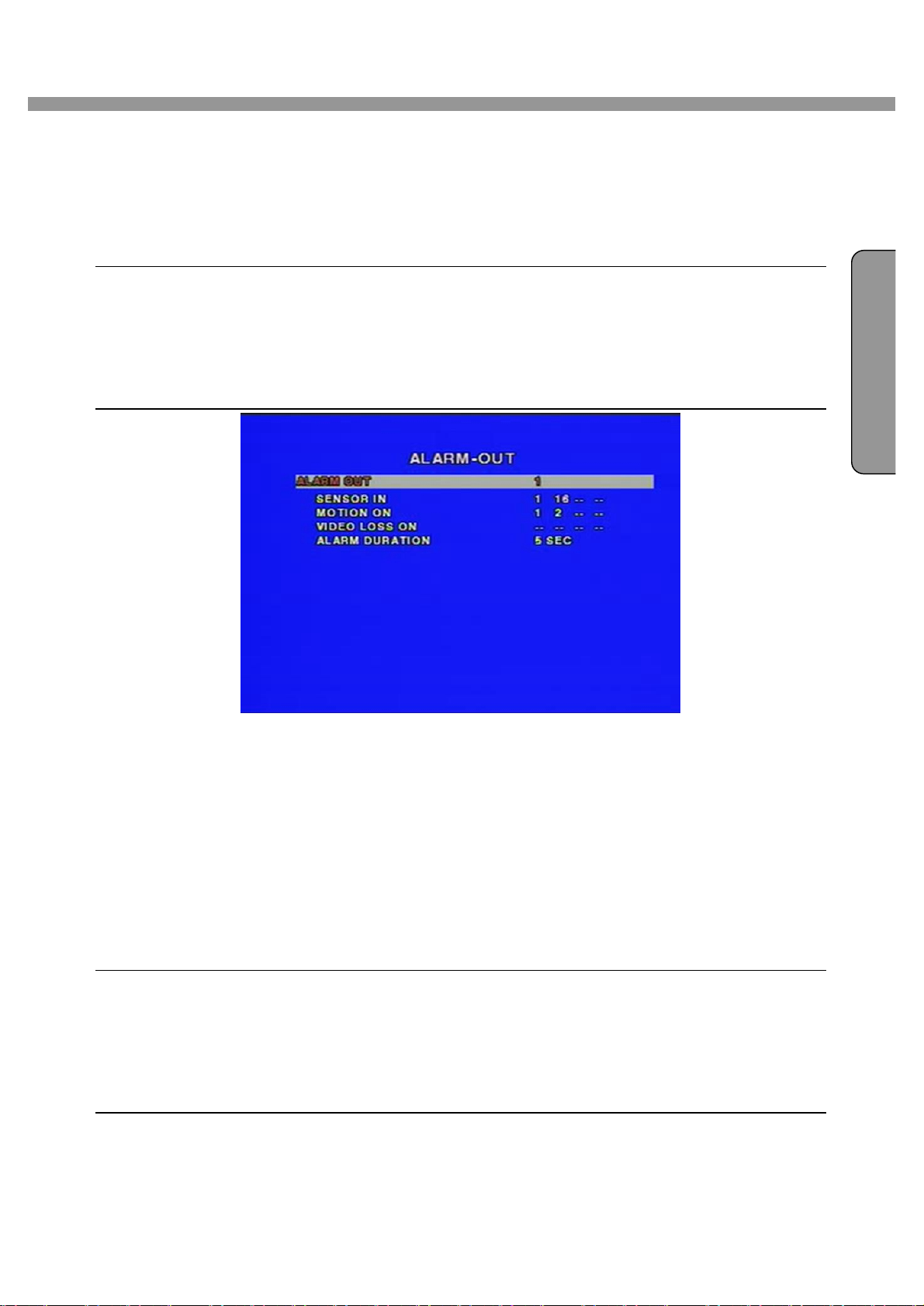
9 / 16 Channel DVR User Guide
NGL I S
H
3-4-1. ALARM OUT
By selecting ALARM-OUT in the DEVICE menu, users can set-up the alarm-out in the screen
shown in figure 3.4.2.
Alarm-out mode in device
ALARM OUT Select the alarm number for applying the following settings.(out1 ~ 4)
SENSOR IN Set the alarm generation for occurrence of sensors detection event.
MOTION ON Set the alarm generation for occurrence of motion detection event.
VIDEO LOSS ON Set the alarm generation for occurrence of video loss event.
ALARM DURATION Set the alarm time duration.(1 ~ 255 seconds)
E
Figure 3.4.2. ALARM OUT setup screen
3-4-2. PTZ
By selecting PTZ in the DEVICE menu, users can set-up the ptz control options in the screen
shown in figure 3.4.3. Set the proper camera control data speed, number, type and ID to control
cameras correctly. To control the PTZ functions of the camera, connect the controller to the RS-
485 port.
PTZ mode in device
CH Select the channel number for applying the following settings.
NAME Select the protocol type of the camera which is the same as the one that is installed on
the site.
SPEED Select camera control data speed.(2400~19200bps supported)
ID If the camera has a specific camera ID, select the camera ID.(0~63)
23
Page 24
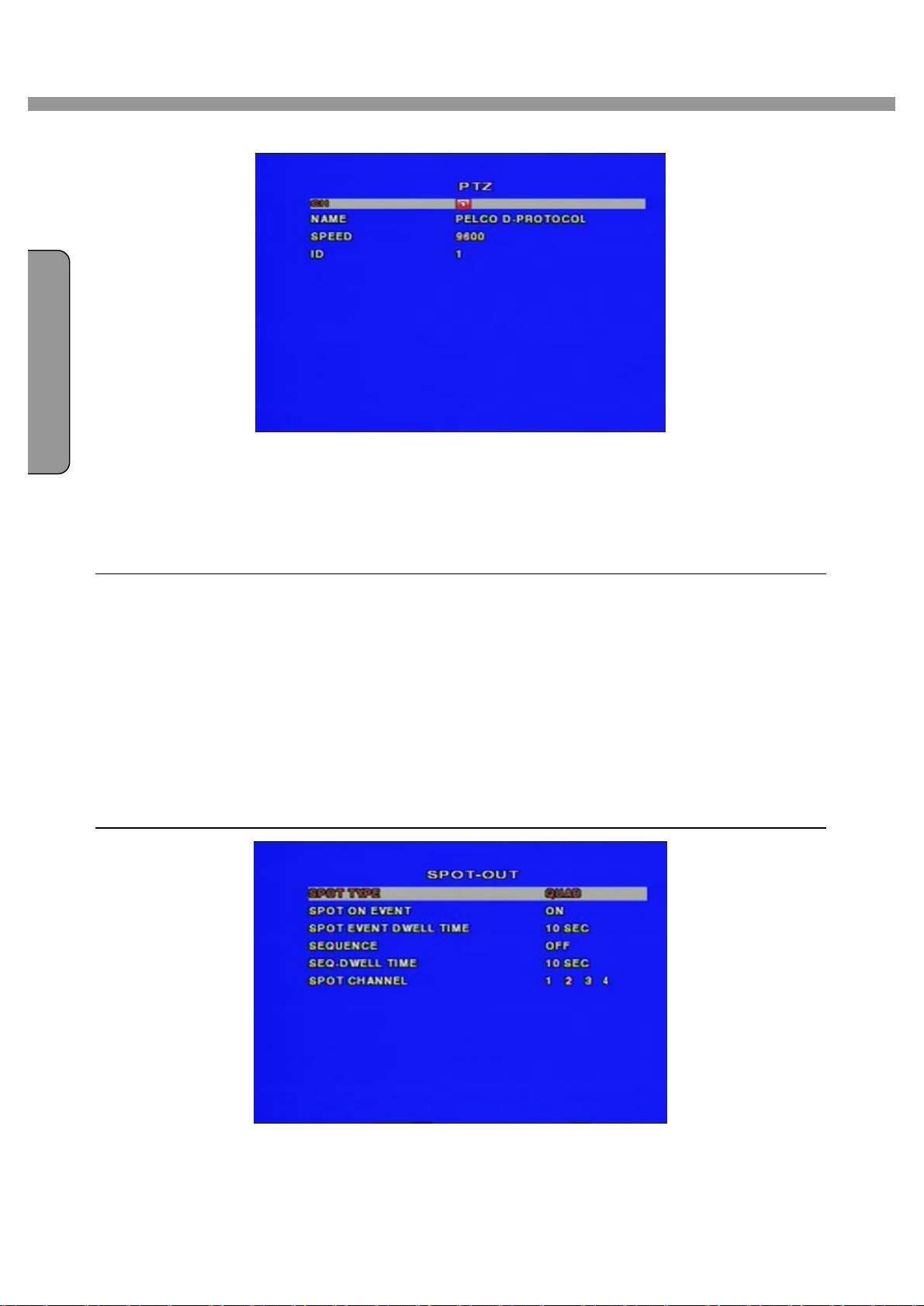
I
9 / 16 Channel DVR User Guide
Figure 3.4.3. PTZ setup screen
3-4-3. SPOT OUT
By selecting SPOT-OUT in the DEVICE menu, users can set-up the spot-out in the screen
shown in figure 3.4.4.
SPOT OUT mode in device
SPOT TYPE
FULL Set to enlarge a selected channel for spot out display.
QUAD Set quad view for spot out display.
SPOT ON EVENT Enable/disable the spot-out display for occurrence of a event detection.
SPOT EVENT DWELL TIME Dwell time for spot out display on event.(1~10seconds)
SEQUENCE Enable/disable sequential display to spot out of video channels in full screen mode.
SEQ-DWELL TIME Dwell time for each channel display to spot out in sequential display mode.
(1~10seconds)
SPOT CHANNEL Select the video channel numbers for spot out.
Figure 3.4.4. SPOT OUT setup screen
24
Page 25
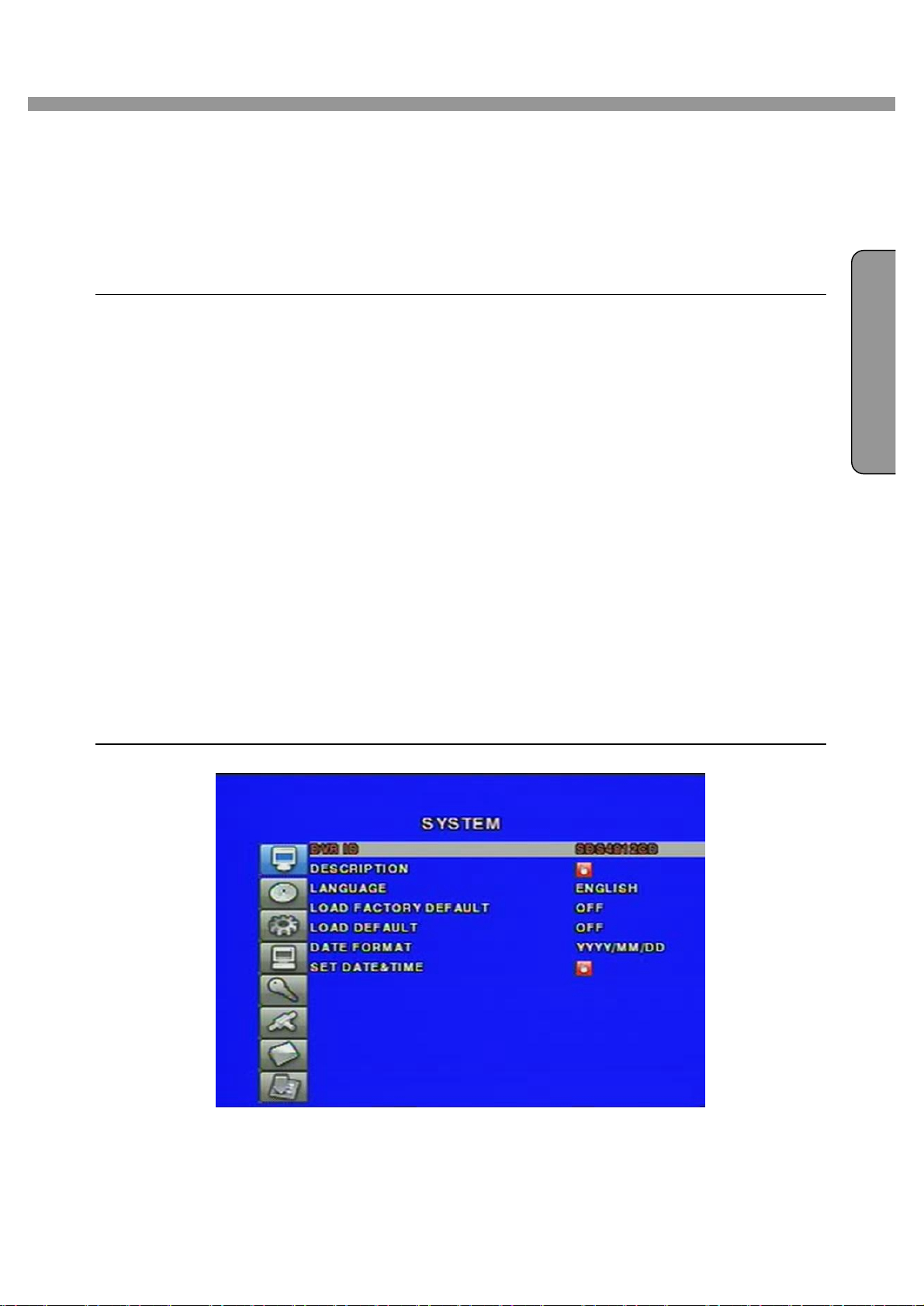
9 / 16 Channel DVR User Guide
NGL I S
H
3-5. SYSTEM
In this menu, system parameters can be input. Navigate through the menu items by pressing
the UP/DOWN buttons. User can change the value of the menu items by pressing the
LEFT/RIGHT buttons.
Menu items in SYSTEM
DVR ID The name of the system. Press the SEL button and move through the position for
each alphanumeric character by pressing the LEFT and RIGHT buttons.
UP/DOWN buttons are used to change character for each location.
DESCRIPTION Press SEL button to see the system information.
(Firmware version, Storage size, IP Address, MAC Address)
LANGUAGE Select a language.(Korean/English/Japanese/Italian/Russian/Norwegian/
Czech/Spanish/Chinese/Turkish/French/Finnish/Dutch)
LOAD FACTORY DEFAULT Select ON and press the SEL button to load factory defaults.
E
When load factory default is selected, DVR will automatically reboot.
LOAD DEFAULT Select ON and press the SEL button to load user defaults.
When load default is selected, DVR will automatically reboot.
All values are changed to default value with the exception of password,
date format, time, network and storage overwrite values.
DATE FORMAT Select the preferred date and time display.
SET DATE&TIME Set the present date and time. When data or time is changed,
system will automatically reboot.
Figure 3.5.1. SYSTEM setup screen
25
Page 26
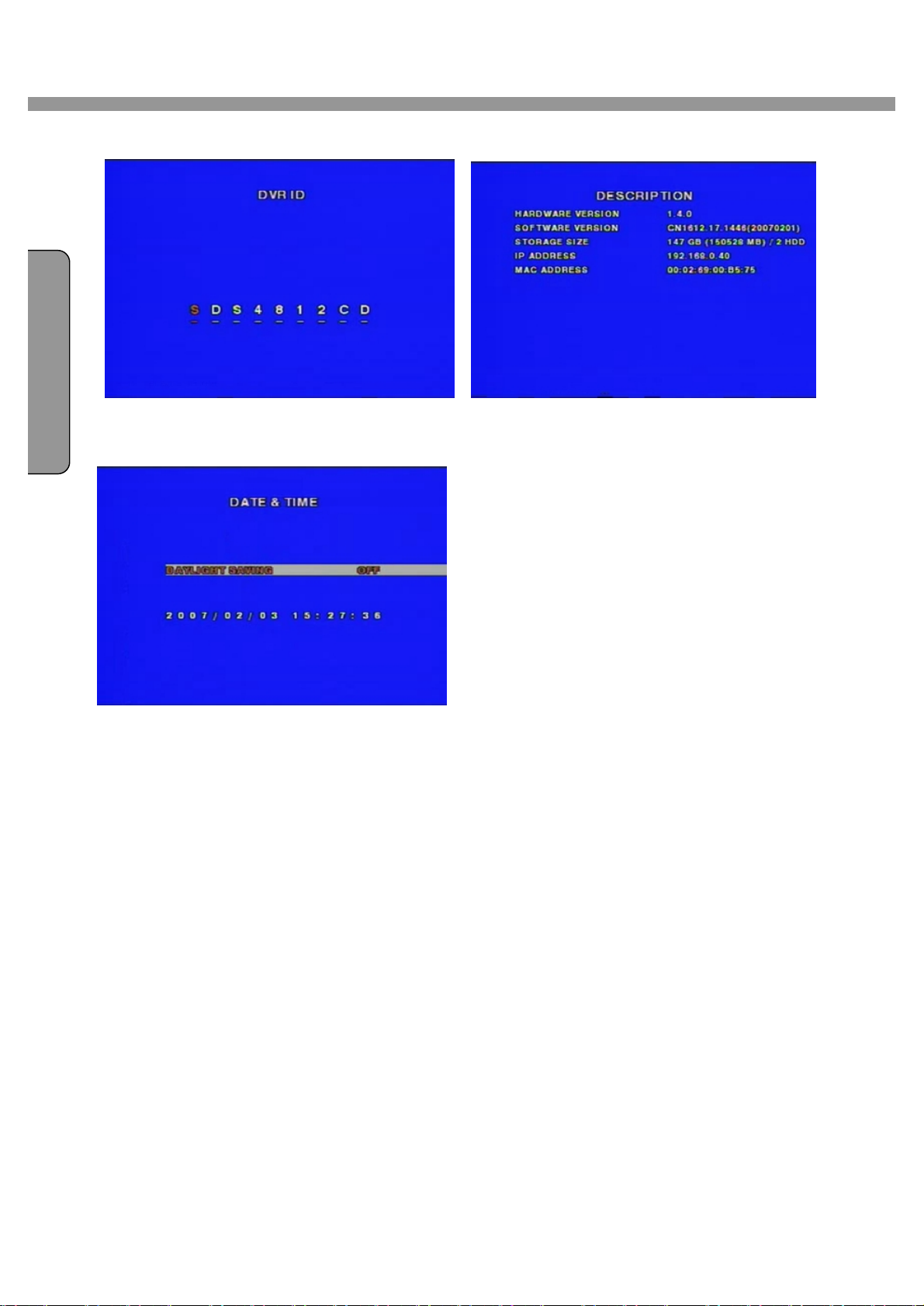
9 / 16 Channel DVR User Guide
I
Figure 3.5.2. DVR ID setup screen Figure 3.5.3. SYTEM Description screen
Figure 3.5.4. DATE & TIME setup screen
26
Page 27
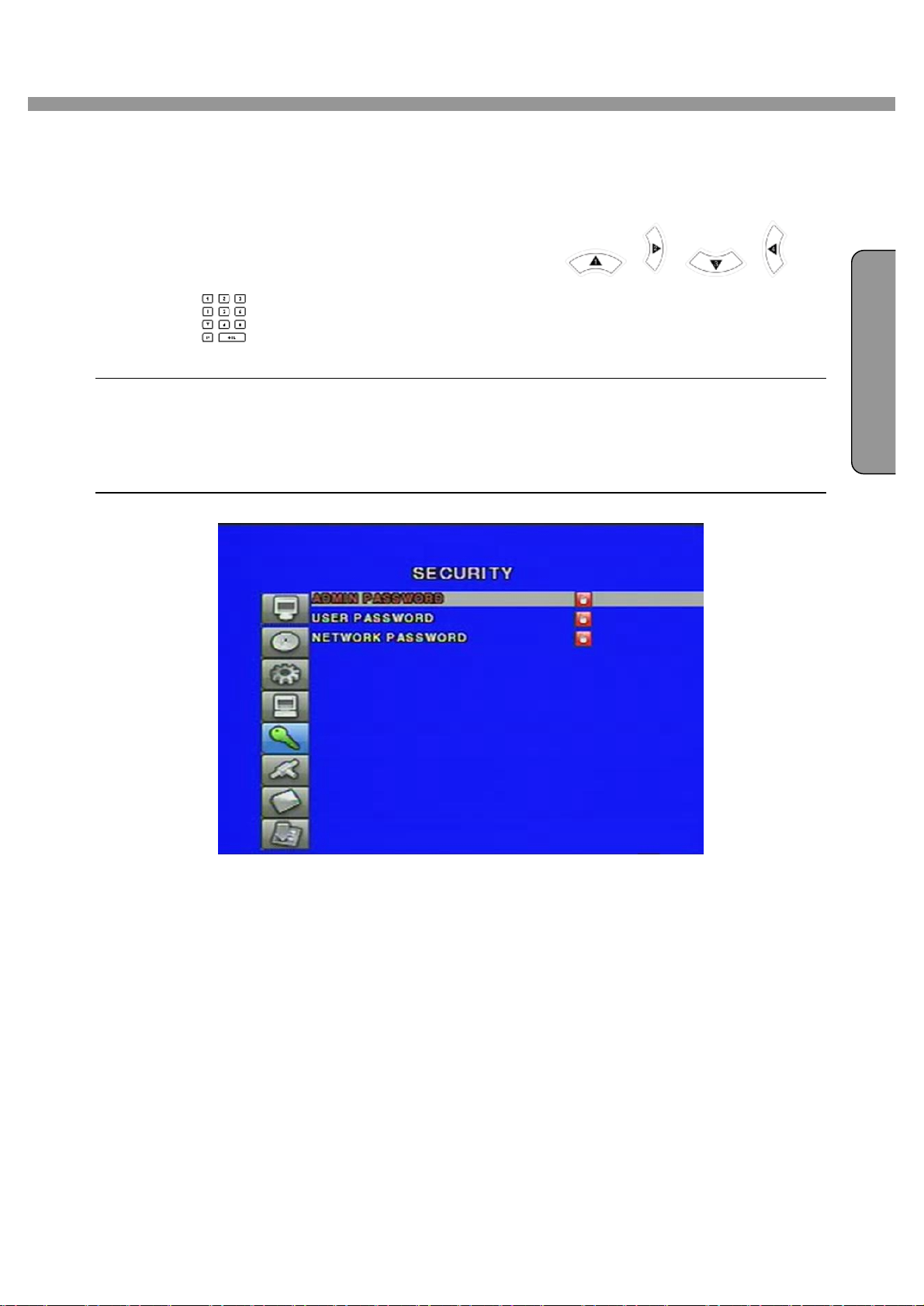
9 / 16 Channel DVR User Guide
NGL I S
H
3-6. SECURITY
Once a menu is selected, the DVR will ask you current password and new password.
The password numbers can be input by using direction keys( 1, 2, 3, 4) or
number keys( ). The default password is 1111.
Menu items in SECURITY
ADMIN PASSWORD Set the password for the administrator.
The administrator can use all functions of system.
USER PASSWORD Set the password for the user. The user can’t use setup and power off.
NETWORK PASSWORD Set the password of the network client user.
E
Figure 3.6.1. SECURITY setup screen
27
Page 28
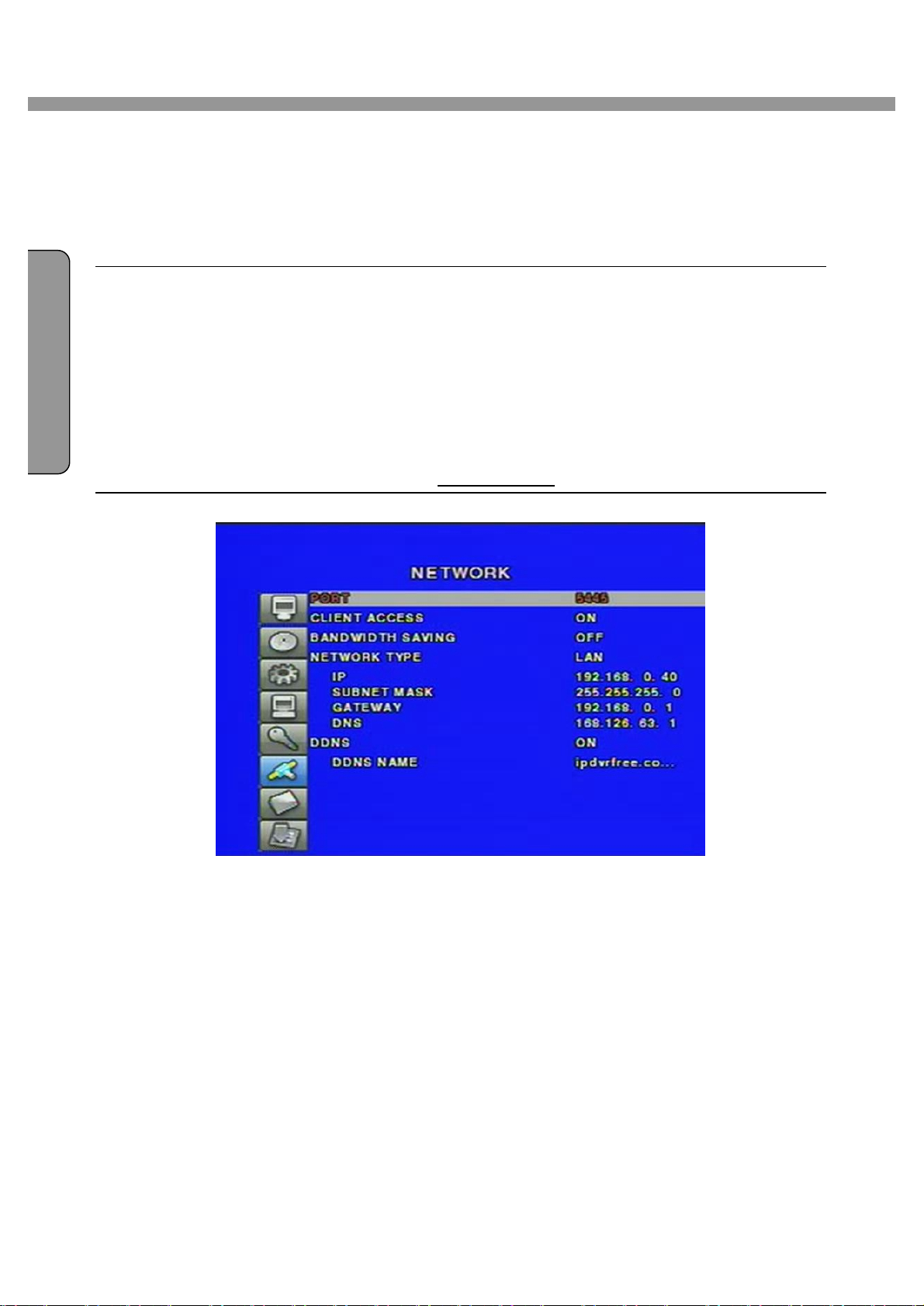
I
9 / 16 Channel DVR User Guide
3-7. NETWORK
Network parameters can be input in this screen. These parameters are used for remote clients
who are connected to the DVR over the network.
Menu items in Network Setup screen
PORT Port number of DVR(default : 5445).
CLIENT ACCESS Enable/Disable network client access.
BANDWIDTH SAVING Enable/Disable only-key frame transmission. This feature is useful when
network bandwidth is not enough for live video streaming.
NETWORK TYPE Select a type of network connection from LAN, DHCP or ADSL.
DDNS Enable/Disable using DDNS service. Select DDNS ON when you want to
connect network with domain name instead of IP address.
DDNS NAME The DDNS sever name is ipdvrfree.com.(Do not change the sever name).
Figure 3.7.1. Network setup screen
3-7-1. PORT
When connecting 1 or more DVRs to a network through an IP sharing device, each device must
have a unique RTSP port number for access to each unit from outside the LAN. Also, the IP
sharing device must be configured for port forwarding, so that each port, when accessed on the
IP sharing device, will forward to the appropriate DVR. This port number is listed next to the Port
menu option in the NETWORK menu. If the user plans to only access the units from within the
same local area network, the RTSP port does not have to be changed.
28
Page 29

9 / 16 Channel DVR User Guide
NGL I S
H
Network access beyond Router
In order to access beyond Router (Firewall), user must open 1 TCP port. If this
port is not open properly, user can not access DVR beyond a router. If DVR sets
port number with 5445, user has to open 5445 TCP port of your Router.
3-7-2. NETWORK TYPE
There are three network types. Each type requires different settings.
LEFT/RIGHT buttons are used to change network type.
Press the SEL button and move through the position for each alphanumeric character by
pressing the LEFT and RIGHT buttons. UP/DOWN buttons are used to change character for
each location.
l LAN
To use the LAN option when connecting the DVR to a network, the following information is
required. If you do not have this information, see your network administrator.
LAN network setting
1. When using private static IP in LAN:
Please ask the fixed IP address, Gateway, Subnet Mask and DNS server name
to your network manager or administrator.
2. When using private static IP that is set in a router:
Set IP address that is assigned in a router.
E
Set gateway and subnet mask of a router.
Set DNS server address
Figure 3.7.2. Network setup screen - LAN
29
Page 30
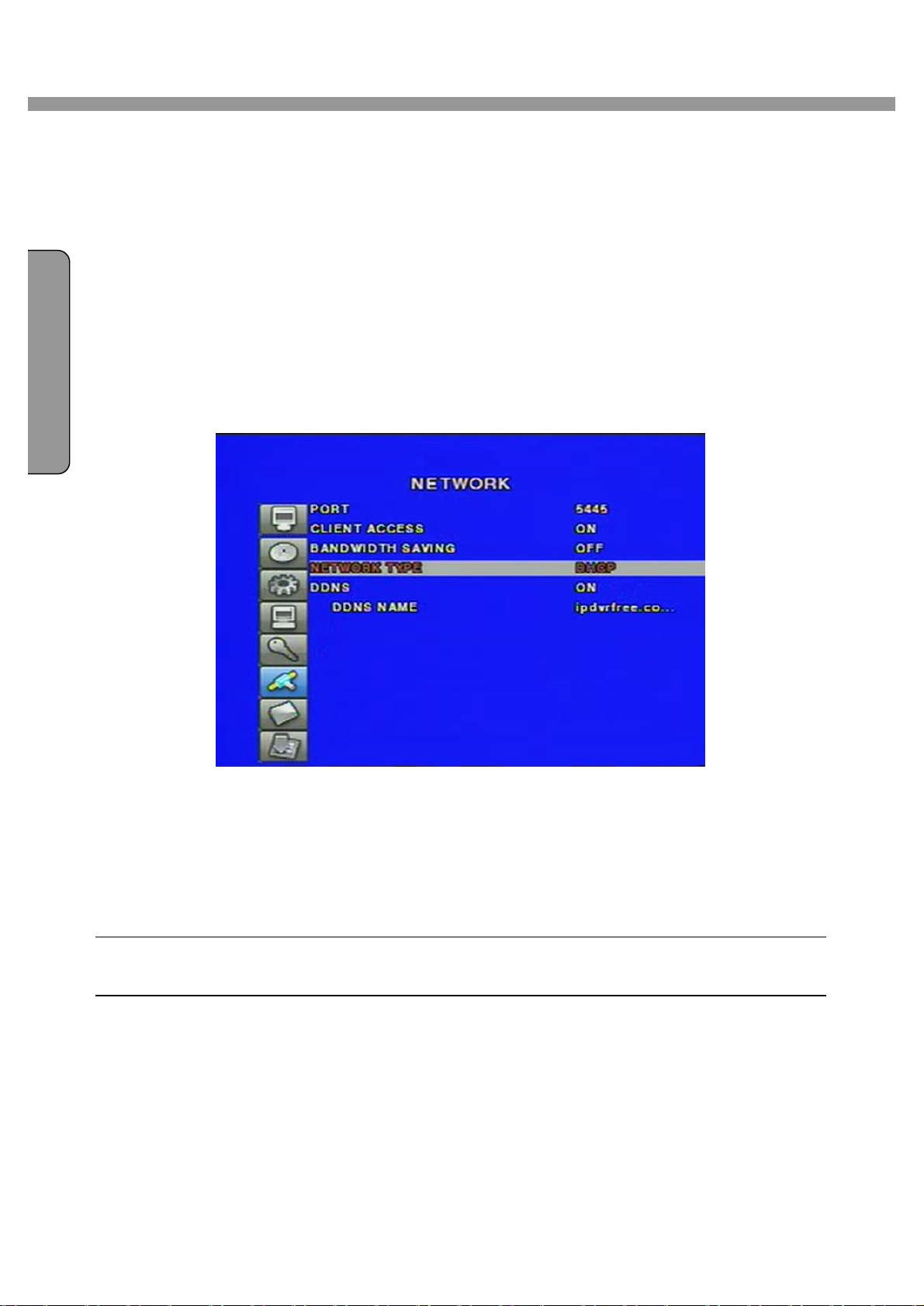
I
9 / 16 Channel DVR User Guide
l DHCP
Select DHCP to use the DHCP option when connecting the DVR to a network. An IP address is
automatically assigned by the DHCP server, which assigns IP address and other parameters to
new devices automatically. To see the DVR’s IP address, select DESCRIPTION from the
SYSTEM menu.
If the network connection does not allow additional IP addresses, then an IP sharing device will
be needed. In this case, forwarding may be needed to allow for a network connection. For
more information on port forwarding, see the documentation for your IP sharing device or your
network administrator.
Figure 3.7.3. Network setup screen - DHCP
l ADSL
To use the ADSL option when connecting the DVR to a network, the following information is
required. If you do not have this information, see your network administrator.
ADSL
ID The user ID for ADSL connection
PASSWORD The password for ADSL connection
User’s ADSL connection must have an RJ45 output to connect to the DVR.
When sharing the connection with other devices, an IP sharing device should be used. In this
case, select LAN as the NETWORK type. User will also need to configure the IP sharing device
for port forwarding to allow for a network connection. For more information on port forwarding,
see the documentation for your IP sharing device, or contact your network administrator.
30
Page 31

9 / 16 Channel DVR User Guide
NGL I S
H
E
Figure 3.7.4. Network setup screen - ADSL
3-7-3. DDNS
DDNS menu
DDNS Select DDNS ON when you want to connect network with domain name
instead of IP address.
DDNS SERVER NAME ipdvrfree.com is factory default.
Domain name is to be registered on ipdvrfree.com . Please refer to APPENDIX A-1
DDNS (Dynamic Domain Name Server) for the detailed registration procedure.
31
Page 32

I
9 / 16 Channel DVR User Guide
3-8. STORAGE
User can set recording mode in the hard disk drive or initiate format of the hard disk drive.
Storage setup menu
OVERWRITE Overwrite existing material when hard disk drive is full.
Beep sound out when the hard disk drive is full.
Press the “ESC” button for 3 seconds to stop the sound.
FORMAT Format hard disk drive.
DISK INFO Press SEL button to see the HDDs information.(HDD size, recorded time)
LOAD SETUP FROM A USB Select ON and press the SEL button to load user defined values
from a USB memory stick.
SAVE SETUP TO A USB Select ON and press the SEL button to save DVR system’s values
into a USB memory stick.
RECORD LIMIT Enable/Disable using limited recording day.
RECORD LIMIT DAYS Set limited recording day.
Figure 3.8.1. STORAGE setup screen
3-9. SAVE SETUP
To preserve the changed setup values, save the values by selecting the SAVE SETUP menu
and select YES.
32
Page 33

9 / 16 Channel DVR User Guide
NGL I S
H
4. LIVE & SEARCH
4-1. Live Screen
Various indicators showing the status of the DVR are shown as OSD symbols. Refer to Table
4.1.1 for the meanings of the indicators.
E
Figure 4.1.1. Live Screen
Indicator Icons in Live Screen
Continuous recording in progress.
Manual recording in progress.
Sensor alarm recording in progress.
Motion alarm recording in progress.
R:01 Indicates that Remote controller ID function is activated.
Indicates mute sounds in live display mode. But, remote audio sounds in two-way audio.
The selected channel sounds in live display mode.
All channels sound in live display mode.
33
Page 34

9 / 16 Channel DVR User Guide
Indicates that enable alarm out function.
Indicates that lock function is activated by remote controller to lock all operations
of the system.
Indicates that alarm output is activated.
Alarm indicator. When there is an alarm (sensor alarm or motion alarm) in the video
I
channel, this icon will be highlighted in bright red.
Indicates that a network client is connected to the DVR.
Indicates that sequencing mode is enabled.
Indicates the percentage of recorded data into HDD. “FULL” will be indicated
once recorded data is full in HDD. This is occurred only in OVERWRITE OFF
mode which is set from storage setup.
Buttons for LIVE display mode
Button Description
Press to return to previous menu screen or cancel saving.
Sound function in live display mode.(MUTE, Selected channel or All channel
sound)
Press enable/disable alarm out function.
Press to start and stop manual recording.
Press to select full screen or 4/ 9/ 16 split view.
Press to select a channel number. Press +10 button and a number for
BACKUP
SEQ
PTZ
34
selecting a channel number 10 to 16.
Press to start operations involving archiving still image in live mode.
Press to start auto sequencing of the screen in full or quad view. (Toggle)
Press to control PTZ operation.
Page 35

9 / 16 Channel DVR User Guide
NGL I S
H
4-1-1. PTZF operation
To operate the PTZF functions, connect the controller to the RS-485/422 port on the rear panel.
In the PTZ control setting in the setup menu, user can select or set the protocol type of the
camera which is the same as the one that is installed on the site. If the camera has a specific
camera ID, select the camera ID using Left or Right button. The PTZ function button is found on
the front panel. Once you press the PTZ button, the screen will appear as in figure 4.4.1.
Highlight the item to select and control the cameras by using the UP and DOWN or LEFT and
RIGHT buttons.
Button functions in PTZF control
PAN / TILT UP or DOWN button for TILT control. LEFT or RIGHT button for PAN control.
ZOOM / FOCUS UP or DOWN button for ZOOM IN/OUT control.
LEFT or RIGHT button for FOCUS NEAR/FAR control.
E
INITIALIZE Initialize the PTZ settings of the selected camera.
Figure 4.4.1. PTZF control screen
35
Page 36

I
9 / 16 Channel DVR User Guide
4-2. SEARCH
Press the button to enter search mode in live display mode.
Figure 4.2.1. Search window
4-2-1. TIME LINE Search
The TIME-LINE SEARCH window is used to find the stored video by using the time line bar.
Figure 4.2.2. Time line search screen
1. Select the date of the video to begin searching by using the LEFT or RIGHT button to
navigate through the day. And press the SEL button to move to the time line search
window.
2. Use the LEFT or RIGHT button to select a time zone on the 24hours time table. Once
you have selected the time zone, press the SEL button to move to the 60 minutes time
table and select ALL or each channel(CH X) for playing back the recorded video.
3. Once you select channels, then move the time line select Bar to the point you wish to
36
Page 37

9 / 16 Channel DVR User Guide
NGL I S
H
start playing video (recorded video is indicated by a Blue line) by using the LEFT or
RIGHT button.
4. Press the SEL button to playback the recorded video.
4-2-2. EVENT Search
The EVENT SEARCH window is used to find the stored video. 3 categories of search filters can
be applied: DATE, CHANNEL and TYPE. Use the SEL button to move down the categories and
use the ESC button to move up the categories.
E
Figure 4.2.3. Event search screen
Figure 4.2.4. Event search
Searching for an event:
1. Select the date of the video to begin searching, Use the LEFT or RIGHT button to
navigate through the day. Use the UP or DOWN button to change the values.
2. Once you have selected the date, press the SEL button to move to the CHANNEL
selector.
3. Use the LEFT or RIGHT button to change the channel selection from ALL to any of the
37
Page 38

I
9 / 16 Channel DVR User Guide
four available channels.
4. Once you have selected the channel, press the SEL button to move to the TYPE selector.
Select icon to search events for all channel.
5. Use the LEFT or RIGHT button to change the type of recording.
A : ALL event recording
M : Motion event recording
S : Sensor event recording
R : Manual recording
C : Continous recording
6. Once you have selected the type of recording to search for, press the SEL button to
produce a list of instances that fit the search criteria.
7. Use the UP and DOWN button to scroll through the onscreen listings.
8. Use the LEFT and RIGHT buttons to display events that happened previous to or after
the current selection.
9. Once the desired event has been selected, press the SEL button to playback the
selected video.
4-2-3. GO TO SPECIFIC TIME
You can search for specified data by setting the time and date in this menu. Use the LEFT or
RIGHT button to move from left to right in this menu. Use the UP or DOWN button to set the
date and time.
Figure 4.2.5. Specific time search
4-2-4. GO TO FIRST TIME
You can access to the first data which has been recorded into the HDD disk by pressing this
menu.
38
Page 39

9 / 16 Channel DVR User Guide
NGL I S
H
4-2-5. GO TO LAST TIME
You can access to the last data which has been recorded into the HDD disk by pressing this
menu.
4-2-6. LOG
User can see the system log list by selecting this item.
E
Figure 4.2.6. LOG search screen
1. Select the date of the log to begin searching by using the LEFT or RIGHT button to
navigate through the day.
2. Once you have selected the date, press the SEL button to produce a list of instances
that fit the search criteria.
3. Use the LEFT and RIGHT buttons to display events that happened previous to or after
the current selection.
39
Page 40

I
9 / 16 Channel DVR User Guide
4-2-7. ARCHIVE
The ARCHIVE LIST window is used to find booked file list for archiving to the backup device.
Figure 4.2.7. Archive list search screen
1. Select the date on the calendar to begin searching by using the LEFT or RIGHT button.
2. Once you have selected the date, press the SEL button to move to the list of recording
data.
3. Use the UP or DOWN button to scroll through the onscreen listings.
4. Once the desired event has been selected, press the SEL button to see the video in
paused mode.
5. Press the BACKUP button to archive the video into USB memory stick or USB CD-RW.
40
Page 41

NGL I S
H
4-3. Playback mode
9 / 16 Channel DVR User Guide
E
Figure 4.3.1. Playback mode screen
Button functions in Playback mode
Button Description
Press to rewind the footage at 1x, 2x, 4x and 8x speeds.
Press to fast forward the footage at 1x, 2x, 4x and 8x speeds.
Press to play or pause recorded video.
Jump/Step backward. – The playback position moves 1 minute backward.
Jump/Step forward – The playback position moves 1 minute forward.
Return to the previous menu screen, search list, or exit menu
BACKUP
41
Press the BACKUP button to archive the video into HDD.
Page 42

I
9 / 16 Channel DVR User Guide
5. Archiving Video into CD-RW or USB storage device
User can archive a still image or video to a CD-RW or USB storage device.
5-1. Archiving images or videos
Still images can be captured and stored into the hard disk drive in live mode or while playing
back recorded video.
5-1-1. Archive images in live mode
Press BACKUP button to capture and store the still image in live mode. Once you press the
BACKUP button, the screen display “STILL IMAGE ARCHIVED”. Then the screen will be
displayed as shown in Figure 5.1.1. Select USB stick or CD-RW by using UP/DOWN button.
Press SEL button to transfer the data into the storage devices.(If you don’t transfer the data,
press ESC button or select NO and press SEL button.)
Figure 5.1.1. Archive a image in live screen mode
5-1-2. Archive images in playback mode
Press BACKUP button to capture and store the still image while playing back recorded video.
Once you press the BACKUP button, the screen will be displayed as shown in Figure 5.1.2.
Select STILL by using LEFT/RIGHT button and press SEL button. Then the screen will ask to
backup. Select USB stick or CD-RW by using UP/DOWN button. Press SEL button to transfer
the data into the storage devices.(If you don’t transfer the data, press ESC button or select NO
and press SEL button.)
42
Page 43

9 / 16 Channel DVR User Guide
NGL I S
H
Figure 5.1.2. Archive a image in playback mode
5-1-3. Archive videos
A video can be captured and stored into the hard disk drive while playing back recorded video.
Press BACKUP button to capture and store the video while playing back recorded video. Once
E
you press the BACKUP button, the screen will be displayed as shown in Figure 5.1.3. Select
VIDEO by using LEFT/RIGHT button and press SEL button. Then the screen will ask to backup.
Select USB stick or CD-RW by using UP/DOWN button. Press SEL button to transfer the data
into the storage devices.(If you don’t transfer the data, press ESC button or select NO and press
SEL button.)
Figure 5.1.3. Archive a video
43
Page 44

9 / 16 Channel DVR User Guide
. Maximum backup file size is
5-2. Transferring still images or videos into CD-RW or USB memory stick
To begin transferring stored image or video into a CD-RW or USB memory stick,
1. Insert a CD or Connect a USB memory stick.
2. Press the button and select ARCHIVE LIST from menu to bring up the
I
User can transfer images and videos into the storage devices after archiving in live mode or
playback mode. (Refer 5-1.Archiving images or videos)
ARCHIVE LIST screen which will allow you to specify a date to search stored images or
videos.
3. Press the SEL button to retrieve lists of archived image or video.
4. Select and display one of the files on the screen in the archived list by using the UP,
DOWN and SEL button.
5. Select one of storage devices.
6. Press the BACKUP button to transfer the data to the storage devices. If there is no
enough space in the storage device, the DVR will popup the message that there is no
space in the storage device.
The DVR system is compatible with USB2.0 support. Connect a USB2.0 memory
stick only. When you make a backup file into a CD, use CD-RW device on system.
During the backup, the DVR will operate in Simplex
600MB for CD. Do not open the CD-ROM driver util writing a CD.
If there is proper COCDEC installed in a computer, it is possible that the backup
data can not be playbecked. In case of that the backup data in USB device is not
properly play backed in multi-media software on a computer,
user need to install ‘ffdshow’ CODEC that supplied on Network Client S/W CD
or DivX CODEC from http://www.divx.com/divx/download/
44
Page 45

9 / 16 Channel DVR User Guide
NGL I S
H
6. Network Client Software
The DVR provides a live remote monitoring feature. Remote monitoring requires installation of a
software client program on your PC. A LAN connection using the RJ45 connector on the rear
panel is mandatory for remote connection. For detailed features of the client program, please
refer to the client program user guide.
For local operation purposes, the frame rate is limited to 1 frame/sec when there is no recording
operation in the DVR. When recording is under progress, video frame rate for the live monitoring
will follow the recording frame rate.
6-1. Overview
The remote software supports recording, remote live viewing, search, playback and system
configurations.
E
By installing the Network Client Software on a Window PC, you can monitor real-time and
recorded images via optional Ethernet network. This includes the ability to monitor video, playback
recorded video and change operating parameters.
DVR allows maximum 4 users to access by network. In high bandwidth network,
maximum 4 user can access on one DVR. In low bandwidth network, one user
network access is highly recommended.
6-2. Minimum PC requirements
Minimum Recommended
CPU Intel Pentium Ⅲ Intel Pentium Ⅳ
500Mhz 2Ghz
Memory 128MB 256MB
VGA Super VGA - 16MB Super VGA - 64MB
Resolution 1024x768 1024x768
Disk space 10MB 10MB
OS Windows 2000 Windows 2000,
Professional, XP
Network 10/100Base T 10/100Base T
Others Direct X 8.1 Direct X 8.1 or Higher
Before installing the client software, check the PC specifications. The Network Client Software
may not perform correctly if the PC does not meet the minimum requirements.
45
Page 46

I
9 / 16 Channel DVR User Guide
6-3. Installing the software
1. Insert the provided CD into the CD-ROM drive of your PC.
2. Run client.exe to start the installation process.
6-4. Live viewer
3. Double click Network Client icon to start the client software.
When installation is complete, double click the CLIENT icon on your desktop to start the
software.
6-4-1. Main user interface
46
Page 47

9 / 16 Channel DVR User Guide
PAN/TILT & ZOON FOCUS of the remote
When network is connected, user can playback remote
which
NGL I S
H
6-4-2. Main control panel
Display the current date and time.
Click this icon to connect to the DVR.
E
IP Address: Enter IP Address or Domain Name of DVR.
Port No.: Enter port number of DVR.
Protocol: Select TCP or UDP.
Click this icon to search for recorded videos.
data.
Click this icon to lock all operations of client software.
Control of
camera. PAN left /right TILT up/down
ZOOM in/out FOCUS in/out
Click icons to enlarge the channel and to rotate channels.
Click this icon to capture a still image
Click this icon to play/pause live video.
Enable or disable recording of live video to local disk
has been set in setup menu.
47
Click this icon to setup configuration of client software.
Click this icon to exit from the operations of client software.
Page 48

he alarm output indicator lights up for 5 seconds if
ou
I
9 / 16 Channel DVR User Guide
Use the volume control bar to set the audio level. Y
can select the audio on or off by clicking the audio icon.
HDD storage usage indicator of DVR.
T
alarm output is activated on the DVR.
6-5. Search and Playback Viewer
6-5-1. Main user interface
You can access to search window by clicking the search icon on the upper left of main user
interface.
48
Page 49

9 / 16 Channel DVR User Guide
Displays the recording time of the selected data by
adjusting of scale in the middle of the bottom of the main
The calendar shows dates with recorded video in a light
Path: User can select or make a folder that
of the
of the
AVI
NGL I S
H
6-5-2. Main control panel
E
user interface.
Click this icon to see live videos.
Blue and the selected date in Red color.
Click this icon to capture a still image of recorded video.
Save
captured image is saved.
File: Enter file name of captured image.
File Format: Select file format from BMP or JPG.
Click this icon to set the beginning time for backup
recorded video in AVI format.
Click this icon to set the ending time for backup
recorded video in AVI format.
Click this icon to backup the recorded video in
format.
49
Page 50

9 / 16 Channel DVR User Guide
and 4x
on the bar. You can
e scale and move it to the time you wish to
playback. Then click the play icon to display the recorded
I
The timeline shows recorded data in Green
adjust the time lin
video.
Click to shows timeline of recorded data in a hour.
Click to shows timeline of the selected channel.
Click to play/pause the recorded video.
Click to reverse 1 frame.
Click to rewind the video at 2x
speeds in playback mode.
6-5-3. Back up
You can backup the recorded videos in AVI format on search viewer.
1. First you have to set the beginning time by using the scale.
Please click MARK IN icon , when the scale of the Green timeline is located on
the target time as the beginning time of backup.
2. Set the ending time on the blue timeline by dragging the scale on the target time as the
ending time of backup and clicking MARK OUT icon . Then, color of the timeline
between the beginning time and ending time will be changed into dark Green.
3. Next, click the backup icon and the pop up window appears as below.
50
Page 51

9 / 16 Channel DVR User Guide
NGL I S
H
E
You can also set the beginning time and ending time on this pop up window.
6-6. System configuration
Click the setup icon to setup the configuration of Network Client Software.
6-6-1. General
Once you click the setup icon, this pop up window appears. Select security options and set a
password.
Then when you access any of the selected functions, you need to enter the password.
You can also set the save path for capturing, backup.
51
Page 52

9 / 16 Channel DVR User Guide
.
Confirm
Old
l Security Option: Set a password for security options.
Initial PW setting: Do not enter any PW on ‘Old Password’
Enter the same PW on ‘New Password’ and ‘
Password’, then press ‘OK’ button.
From 2nd PW setting: User need to enter PW on ‘
Password’ tochange PW.
I
l Save Path: Specify the location to record the receiving video for Backup and still image
for Capture.
l Automatic reconnection: If a user selects this function, client S/W will automatically try
to connect the finally connected IP address, after the network is disconnected.
l Display network statistics: If a user selects this function, client S/W will display
network status, Bit rate and Frame rate.
l Time Format: Change the way the Client software displays the time.
6-6-2. Site
This option shows the channel information of the DVR and allows you to change the channel
title.
You may use alpha and numerical characters for channel name. (i.e. [A~Z], [a~z]
or [0~9])
52
Page 53

9 / 16 Channel DVR User Guide
NGL I S
H
6-6-3. Event
You can set event items, the amount of local disk space you want to allow, and the save path for
the log.
E
l LOG – Select to save event log into ‘log file’.
l ICON – Select to display event on live video.
l EVENT LIST – Select to show event on ‘Event List” window of live mode.
You can search and check the recorded log data.
53
Page 54

I
9 / 16 Channel DVR User Guide
6-6-4. Record
You can set the recording conditions for Always, Event, or Auto recording. You can also select
individual channels or all channels to record.
When you set the recording condition to event, you can set event for motion or alarm with
duration. And you also can set each or all channels to record.
54
Page 55

9 / 16 Channel DVR User Guide
NGL I S
H
6-6-5. Disk
You can select the local disk to use and the amount of disk space you want to allow the program
to use for recording. You can also select the option to overwrite data or stop recording when the
maximum amount of disk space is full.
E
C:\storage will be created and the data will be recorded in this folder.
6-6-6. About
“About” provides network client version information.
55
Page 56

I
9 / 16 Channel DVR User Guide
7. Firmware Upgrade
The DVR is designed to be upgraded through firmware updates. Firmware upgrades can be
initiated in engineering mode. To start engineering mode, do the following:
In order to upgrade, the upgrade firmware file must be copied into the USB memory stick.
Create a new folder name as ‘UPGRADE’ into the USB memory drive and copy the new
firmware file “app.bin” into the folder.
The folder name should be “upgrade”.
The upgrade firmware must be downloaded from the USB memory stick only.
Do the firmware upgrade as follows:
1. Press the “SETUP” button and enter the admin password.
2. Go to the SECURITY and select the ADMIN PASSWORD.
3. Enter the password as “12341234”, and press the “SEL” button.
4. The engineering mode screen “DVR DIAGNOSTICS” will appear.
5. Select USB UPGRADE, and then the upgrading will start automatically.
6. After the upgrade is completed, DVR will reboot and “DVR DIAGNOSTICS” will appear
again. Select BOOT APPLICATION to reboot DVR.
Figure 6.1. Engineering mode screen
It is highly recommended that user should not enter “MAC Configuration”, “RTC
Configuration”, and “License Key”. These fields are only for production purpose. If
user enters these fields and change setting or value, it will cause system failure
and malfunction.
56
Page 57

9 / 16 Channel DVR User Guide
NGL I S
H
APPENDIX
A-1. DDNS (Dynamic Domain Name Server)
If you are using DYNAMIC addressing from your ISP (Internet Service Provider), you will need
to register with our DDNS service.
We recommend that you first determine if you are using dynamic addressing and, if so, register
your DVR on our DDNS website.
You do not need to register with our DDNS service if you were supplied a STATIC IP address
from your ISP. Please check with your ISP if you are unsure of how your IP address is
configured.
To join our DDNS service, you will have to provide an ID and Password.
E
A-1-1. Creating an ID and password on our free DDNS Service
1. Access our DDNS Website by going to: http://www.IpdvrFree.com
2. Click on the “Member Join” button, on the lower right hand side of the webpage.
57
Page 58

I
9 / 16 Channel DVR User Guide
3. Enter an ID (which must be more than 4 and less than 12 characters, alpha and or numerical).
Please check your ID with the “[check]” button to make sure the ID you choose is available.
Choose your Password (which also must be more than 4 and less than 12 characters, alpha
and or numerical). Confirm your (Password). Enter your Name and E-Mail address.
4. The registration will be complete once you click the “OK” button.
The DDNS Service Administer will send a confirmation e-mail to the
Subscriber’s e-mail address, so please enter your e-mail address correctly.
A-1-2. Domain Name Registration
58
Page 59

9 / 16 Channel DVR User Guide
NGL I S
H
1. Once your registration is complete, enter your User ID and Password on the main page.
Once you are logged on, you should see the following message:
“Welcome to DVR management server : guest”
E
2. After login, click the “Registration” button to go to the Server Registration page.
3. At the Server Registration page, enter the “Serial Number” and “Registration No.” which is
attached to the rear of the unit.
4. Choose a “Domain name”. Remember: the ID and password you used to register
with our DDNS service is separate and not the same as your “Domain name”.
You may use alpha and numerical characters as well as hyphens for your Domain name.
(i.e. [A~Z], [a~z], [0~9] or [-] for your domain name and it is case sensitive). Please check
59
Page 60

I
9 / 16 Channel DVR User Guide
your Domain name with the “[check]” button to make sure the Domain name you choose is
available. Registration will be complete once you click the “OK” button.
5. After your Domain name registration is complete, click the “List” button at the top of the page,
your Domain name should be appear on the list if your registration was successful.
A-1-3. Access to DVR by Domain Name
If your DDNS service registration is successful, you can access your DVR through the provided
Network Client S/W.
Access via the Network Client S/W
Open your Client S/W program and click the on the “connect” button. A DVR Server
Management window will appear.
Enter your domain name in the “IP Address” field at the Server Connect window.
(Refer to your Network Client S/W manual for more detailed instructions.)
60
Page 61

9 / 16 Channel DVR User Guide
NGL I S
H
A-1-4. Domain Name Management
You can register multiple domain names at the DDNS Service website. You can also edit or
delete your domain name here at anytime.
When you click your URL from the Host Name LIST, you can access a specific DVR by your
web browser. The “Status” column shows the elapsed time since your last update.
Status Specification
Elapsed time since last update is Less than 5 minutes
Elapsed time since last update is more than 5 minutes and less then 20 minutes
Elapsed time since last update is more than 20 minutes
No update history
E
Modifying or Deleting your Domain name:
Check ① and click “[Info change]” to modify your Domain name information.
Check ① and click “[Delete]” to delete your Domain name.
61
Page 62

9 / 16 Channel DVR User Guide
A-2. Compatible HDD models
I
BRAND CAPACITY
HITACHI
MAXTER
SAMSUNG
WESTERN
DIGITAL
80GB 7200RPM 2M E-IDE
160GB 7200RPM 8M E-IDE
250GB 7200RPM 8M E-IDE
500GB 7200RPM 8M E-IDE
80GB 7200RPM 2M E-IDE
200GB 7200RPM 2M E-IDE
250GB 7200RPM 8M E-IDE
300GB 7200RPM 16M E-IDE
80GB 7200RPM 2M E-IDE
160GB 7200RPM 2M E-IDE
160GB 7200RPM 2M E-IDE
200GB 7200RPM 8M E-IDE
250GB 7200RPM 8M E-IDE
320GB 7200RPM 8M E-IDE
40GB 7200RPM 2M E-IDE
RPM BUFFER INTERFACE
80GB 7200RPM 2M E-IDE
SEAGATE
120GB 7200RPM 2M E-IDE
160GB 7200RPM 2M E-IDE
300GB 7200RPM 8M E-IDE
400GB 7200RPM 8M E-IDE
62
Page 63

NGL I S
H
A-3. Specifications
MODEL SDN2712CD SDS4812CD
VIDEO
INPUT (BNC)
NTSC/PAL – 1.0Vp-p
9 / 16 Channel DVR User Guide
9 16
E
OUTPUT(Selectable)
SPOT OUTPUT 1 composite BNC (NTSC/PAL) – 1.0Vp-p
LOOP BACK OUTPUT
AUDIO INPUT & OUTPUT 4 Line In (RCA)
ALARM INPUT & OUTPUT
1 composite BNC / 1 S-video
(NTSC/PAL)
1 VGA
9 16
1 Line Out (RCA)
9 / 4 16 / 4
(NC/NO Selectable)
OS RTOS
RECORD
COMPRESSION MPEG-4
VIDEO FORMAT NTSC / PAL
RESOLUTION 360x240(360x288)
720x240(720x288)
720x480(720x576)
RECORDING SPEED MAX. 120fps(352x240) : NTSC
360x240(360x288)
720x240(720x288)
720x480(720x576)
MAX. 100fps(352x288) : PAL
MAX. 60fps(704X240) : NTSC
MAX. 50fps(704X288) : PAL
MAX. 30fps(704X480) : NTSC
MAX. 25fps(704X576) : PAL
MODE Manual, Motion, Sensor, and Schedule
METHOD By Resolution, Frame rate, & Quality
MODE Time line, Event, Time PLAYBACK
SPEED X 2 / 4 / 8
MULTI TASK TRIPLEX Record, playback and transfer
CONTROL UNIT IR Type Remote Control and Front keys
CONSOLE 1 RS-232C SERIAL PORT
CAMERA CONTROL 1 RS-485
63
Page 64

9 / 16 Channel DVR User Guide
I
NETWORK
HDD CAPACITY 2EA Max. 1000GB
ELECTRONICAL POWER INPUT 100~127V/200~240V, 50-60Hz
ENVIRONMENTAL Operation Temperature
SPECIFICATION HUMIDITY 30% ~ 90%
SIZE DIMENSION 432(W) X 350(D) X 88(H)mm
WEIGHT
INTERFACE ADSL, LAN
DYNAMIC IP DDNS
LAN PORT 1 10/100-base T Ethernet
FUNCTIONS Live, Search, P/T/Z/F, Backup
2EA Max. 1000GB
EIDE(ATA133)
NETWORK Still Image & Video data BACKUP
USB STICK/CDRW Still Image & Video data
5°C ~ 40°C
EIDE(ATA133)
64
Page 65

9 / 16 Channel DVR User Guide
사용자 메뉴얼
9/16 Channel Digital Video Recoder
V. 1.1
65
Page 66

9 / 16 Channel DVR User Guide
안전 주의 사항
. 설치 전
– 설치하기 전에 반드시 전원을 끈 상태에서 설치하시기 바랍니다.
– 감전 및 화재의 위험이 있으므로 습기가 많은 곳에 설치하지 마십시오.
– 감전의 위험을 막기 위해 반드시 접지 선을 연결해야 합니다.
. 사용시
– 제품의 덮개를 열 경우, 전기적 충격의 위험이 있으므로, 전문 설치자 이외는 제품의
덮개를 열지 마십시오.
– 규격 온도와 습도 범위 이내의 조건에서 사용하십시오.
– 화재의 원인이 되므로 하나의 콘센트에 여러 개의 전원 플러그를 동시에 꽂아 사용하지
마십시오.
– 고장의 원인이 되므로 제품 위에 물이 담긴 그릇이나 무거운 물건을 올려 놓지 마십시오.
– 폭발 및 화재의 위험이 있으므로 프로판 가스, 가솔린 등 인화성 가스나 분진이 발생하는
장소에서는 사용하지 마십시오.
– 감전의 위험이 있으므로 젖은 손으로 전원 플러그를 만지지 마십시오.
– 냉각 환풍구 안으로 전기가 통하는 물질이 들어가지 않도록 주의해 주십시오.
– 코드가 파손되면 감전 및 화재의 위험이 있으므로 전원 코드 부분을 무리하게 당기지 마
십시오.
– 내장되는 리튬 건전지를 임의의 다른 제품으로 교체할 경우 폭발의 위험이 있으므로
반드시 동일 제품이나 동종의 제품으로 교체해야 합니다. 또한 폐 건전지는 환경 오염의
원인이 될 수 있으므로 처리 시 주의해 주십시오.
– 건전지를 불 속에 넣거나 가열하면 안되며, 또한 단락 시키거나 분해하면 위험합니다.
– 리모콘에 사용하는 건전지는 충전하여 사용하지 마십시오
. 분해 및 청소
– 고장, 감전 및 상해의 위험이 있으므로 제품을 임의로 분해, 수리 및 개조를 하지 마십시
오.
– 고장 및 감전의 원인이 되므로 외관 청소 시 물이나 신나 또는 유기용제를 사용하지 마십
시오. 외관을 청소할 때는 마른 헝겊으로 닦으시기 바랍니다.
66
Page 67

9 / 16 Channel DVR User Guide
ORE A
N
. 설치 시
– 원활한 방열을 위해서 냉각 환풍구와 벽면 사이는 15cm 이상의 공간을 확보하여 설치
하십시오.
– 제품이 낙하하면 부상당하거나 고장의 원인이 되므로 반드시 평평한 곳에 설치하십시오.
– 제품의 변형 및 고장의 원인이 되므로 직사광선이나 열을 많이 받는 곳을 피하십시오.
– DVR 저장 중에 카메라를 설치할 경우, 타 채널 영상이 깨어질 수 있습니다. 카메라 설치
후에 저장을 시작하는 것이 좋습니다.
– [삼성전자/Western Digital/Maxtor 하드디스크(7200RPM / EIDE 타입)]를 권장합니다.
그 외의 하드디스크를 추가 사용하고자 하는 경우는 비정상적인 동작을 할 수 있으므로,
설치 이전에 제품 구입처로 문의하시기 바랍니다. 임의로 사용할 경우에는 제품보증을
K
받을 수 없습니다.
. 사용시
– 제품이 작동 중이거나 이동시킬 때는 충격이나 흔들림이 없도록 주의하시기 바랍니다.
– 제품이 작동 중일 때는 제품을 이동시키지 마십시오.
– 제품에 강한 충격을 주거나 던지지 마십시오.
FCC 승인 보고서
본 장비에 대하여 인가되지 않은 변경이나 수정을 한 경우, 승인 담당자는 승인내용을
무효화 할 수 있습니다. 본 장비는 FCC규정 15항에 의거하여, Class A 디지털 장비에 대한
규정 범위 내에서 실험되었습니다. 이 규정은 상업적 환경에서 장비가 운영될 때, 유해한
간섭으로부터 보호되기 위하여 고안되었습니다. 본 장비는 무선주파수를 발생시켜 방출
하므로, 설명서에 기재된 이외의 방법으로 설치 및 사용하는 경우, 무선 통신에 유해한
간섭을 일으킬 수 있습니다. 주거지역에서 본 장비를 운영하여 유해한 간섭이 발생한 경우,
제반 발생 비용은 사용자 부담임을 명심하시기 바랍니다.
67
Page 68

9 / 16 Channel DVR User Guide
제품 리스트
당 제품은 DVR 세트 및 그 외 구성품을 아래와 같이 포함하고 있습니다. 제품에 아래의 구
성품이 정확히 포함되어 있는지 확인하시기 바랍니다. 만약 어떤 구성품이 없는경우에는 제
품 공급자에게 문의하시기 바랍니다.
DVR SET
네트워크 접속 프로그램 CD
HDD 고정나사 (4x4x2EA)
HDD 고정 브라켓(2EA)
리모컨
BATTERY
사용자 매뉴얼
HDD 연결 케이블
파워 케이블
68
Page 69

9 / 16 Channel DVR User Guide
KORE AN
리모컨 버튼 설명서
POWER DVR 전원 On/Off
DISPLAY 디스플레이 방법 전환 버튼
F/REW 1분 이전으로 옮겨 재생합니다.
PLAY 재생 및 일시정지
F/ADV 1분 이후로 옮겨 재생합니다.
FREEZE/CAP 정지 및 화면 저장
FF 최대 8배속으로 빨리 보기
ALARM 알람 설정 해제
SETUP 설정 메뉴
ARCHIVE 저장 리스트 보기
AUDIO 오디오 종류 선택
LOCK 버튼 잠금
SEQ 화면 순차전환 선택
RECORD 수동 녹화
SEARCH 저장 데이터 검색
방향키 메뉴 전환 및 채널 이동
ID DVR의 ID 입력
ESC 메뉴에서 빠져 나올 때 사용
PTZ PTZ 카메라 제어
1 ~ 9 카메라 선택 또는 비밀번호 설정
+10 카메라 10 ~ 16까지 선택시 사용
(ID버튼+2자리숫자)
10번 카메라-> +10버튼 + 0선택
11번 카메라-> +10버튼 + 1선택
12번 카메라-> +10버튼 + 2선택
13번 카메라-> +10버튼 + 3선택
14번 카메라-> +10버튼 + 4선택
15번 카메라-> +10버튼 + 5선택
16번 카메라-> +10버튼 + 6선택
(DVR ID선택시 사용할 수 없음.)
69
Page 70

9 / 16 Channel DVR User Guide
비디오 출력 스위치 선택방법
SETTING
Video mode Video output
NTSC PAL BNC VGA
O X O X
X O O X
O X X O
X O X O
제품의 출력 선택을 변경 후에는 전원을 껐다 다시 켜야 적용이 됩니다. 전원
이 인가 된 상태에서 변경할 경우에는 적용이 되지 않습니다.
70
Page 71

9 / 16 Channel DVR User Guide
KORE AN
하드디스크(HDD) 설치
하드디스크(HDD)와 HDD 브라켓을 나사로 체결
하드디스크 두 개를 설치할 경우 하드디스크의 Master/Slave 설정을 해야 합
니다. 둘 중 하나는 Master로 설정 나머지 하나는 Slave로 설정해야 됩니다.
IDE HDD cable과 Power Cable을 하드디스크에 연결
HDD가 장착된 HDD 브라켓을 DVR 본체에 장착(나사로 체결)
71
Page 72

9 / 16 Channel DVR User Guide
시스템 구성
4
RS485/422 단자 및 SENSOR /ALARM 연결 방법
(+)
Alarm Out
2
(-)
3 4
+12VDC
Sensor In(1~16)
1 2 3 4
Dried Contact
G
5 6 7 8
Sensor
Adapter
G
9 10 11 12
RS-422/485
TX+ TX- RX+
1 2 3 4
RX-
G
13 14 15 16
RS422 R485
1 TX+
2 TX3 RX+ DATA+
4 RX- DATA-
G
A B A B A B A B
1
(-)
(+)
센서: 각종 센서(적외선 센서, 열선 감지기, 마그네틱 등)의 신호선(2선)을 각 센서단자(1~16)와
G(GND)단자에 연결합니다. (센서의 N/O과 N/C 형식 설정은 설정항목에서 지정합니다.)
알람: 알람출력단자 (OUT)에 각종 알람장비 (경광등, 사이렌, 외부릴레이 등)의 신호선 (2선)을 좌측
과 우측에 각각 연결합니다. 알람출력 단자는 동작전압 30V, 300mA 이하에서 사용하십시오.
전등 및 AC로 동작되는 기기를 제어할 경우에는 별도의 외부릴레이를 이용하여 제어 하십시
오.
센서입력 단자에 전원을 인가하지 마십시오. 만약 센서입력에 전원이 연결되면 시스템
오작동의 원인이 될 수 있습니다.
72
Page 73

9 / 16 Channel DVR User Guide
KORE AN
목 차
안전 주의 사항 ..................................................................................................................66
1. 개요 .............................................................................................................................75
특징...........................................................................................................................75
2. 전면/후면 램프 및 버튼 설명 ...........................................................................................77
2-1. 전면부 ................................................................................................................77
2-2. 후면부 ................................................................................................................79
3. 시스템 설정...................................................................................................................80
3-1. 설정 ...................................................................................................................80
3-2. 라이브 화면 설정 .................................................................................................82
3-3. 녹화 기능 설정 ....................................................................................................83
3-3-1. 동작감지 영역 설정 ....................................................................................84
3-3-2. 스케줄 녹화 설정 .......................................................................................84
3-4. 장치 메뉴 ...........................................................................................................86
3-4-1. 알람 출력 .................................................................................................87
3-4-2. 카메라 제어 ..............................................................................................87
3-4-3. SPOT 출력 ................................................................................................88
3-5. 시스템 설정 ........................................................................................................89
3-6. 보안 설정 ...........................................................................................................91
3-7. 네트워크 설정......................................................................................................92
3-7-1. 포트.........................................................................................................92
3-7-2. 네트워크 종류 ...........................................................................................93
3-8 저장장치 설정 ......................................................................................................96
3-9. 설정 저장 ...........................................................................................................96
4. 라이브 검색...................................................................................................................97
4-1. 라이브 화면 ........................................................................................................97
4-1-1. PTZ 작동 ..................................................................................................99
4-2. 검색 화면 .........................................................................................................100
4-2-1. TIMELINE 검색.........................................................................................100
4-2-2. EVENT 검색.............................................................................................101
4-2-3. GO TO SPECIFIC TIME..............................................................................102
4-2-4. GO TO FIRST TIME 검색 ...........................................................................102
4-2-5. GO TO LAST TIME 검색 ............................................................................102
4-2-6. 시스템 기록 ............................................................................................102
73
Page 74

9 / 16 Channel DVR User Guide
4-2-7. ARCHIVE.................................................................................................103
4-3. 재생 .................................................................................................................104
5. USB / CD-RW 을 이용한 비디오 저장 및 백업.................................................................105
5-1. 정지영상 저장 및 동영상 저장 .............................................................................105
5-1-1. 라이브화면 저장 ......................................................................................105
5-1-2. 화면재생 시 정지영상 저장........................................................................105
5-1-3. 동영상 저장 ............................................................................................106
5-2. 동영상 및 정지영상 을 USB 또는 CD-RW 로 백업.................................................106
6. 네트워크 클라이언트.....................................................................................................108
6-1. 설명 .................................................................................................................108
6-2. 클라언트 PC 사양 ..............................................................................................109
6-3. 인스톨 프로그램.................................................................................................109
6-4. 라이브 화면 ......................................................................................................110
6-4-1. 메인 화면 ...............................................................................................110
6-4-2. 메인 제어버튼 .........................................................................................110
6-5. 검색 .................................................................................................................113
6-5-1. 검색 시 사용자 메뉴.................................................................................113
6-5-2. 메인 제어 버튼 ........................................................................................113
6-6. 시스템 설정 ......................................................................................................116
6-6-1. General...................................................................................................116
6-6-2. Site........................................................................................................117
6-6-3. Event......................................................................................................118
6-6-4. Record...................................................................................................119
6-6-5. Disk.......................................................................................................119
6-6-6. About.....................................................................................................120
7. DVR 업그레이드 ...........................................................................................................121
부록 A............................................................................................................................122
A-1. 데이터그램 9410 공유기 .....................................................................................122
A-2. AnyGate 공유기 설정방법....................................................................................124
부록 B. DDNS(Dynamic Domain Name Server) 사용 .............................................................126
B-1. DDNS 서비스 사용자 가입...................................................................................126
B-2. 도메인 이름 등록 ...............................................................................................127
B-3. 도메인 이름을 이용하여 DVR에 접속 ....................................................................129
B-4. 도메인 이름 관리 ...............................................................................................130
부록 C. 호환 HDD 모델....................................................................................................131
부록 D. 제품 사양............................................................................................................132
74
Page 75

9 / 16 Channel DVR User Guide
KORE AN
1. 개요
본 DVR은 아파트, 상가, 은행, 공장 등의 보안 장비로 사용되는 디지털 영상녹화 저장
장치로서 시스템 성능과 안전성이 확보된 Stand Alone형 제품입니다.
비디오 테이프 대신 하드디스크에 저장하므로 반복 저장 시에도 양질의 영상을 저장할 수
있으며, 영상 데이터를 디지털 파일 형태로 저장 및 재생하므로 자료 검색이 용이합니다.
또한 고화질 동영상, 사용자 중심의 디지털 제품으로 녹화/재생/백업 기능의 구현, 동작
감지, PTZ(Pan, Tilt, Zoom) 제어기능, 비밀번호 설정, 실시간 음성 정보 저장, 이벤트
리스트 및 로그 파일 저장 등 다양한 기능을 갖추고 있습니다.
특징
라이브 화면
각 채널당 고화질의 생생한 라이브 영상을 구현하며 다양한 라이브 화면을 제공합니다.
. 실시간 전체 화면 및 분할 화면
. 자동 화면 전환(AUTO)
. 팬(Pan),틸트(Tilt) 제어
. USB Memory Stick 백업 및 내장 CD-RW 백업 기능
녹화
초당 최대 120프레임의 녹화 영상을 저장할 수 있으며 이벤트 발생 전 녹화를 할 수 있는
프리이벤트 녹화 기능 뿐만 아니라 발생한 이벤트를 이벤트 리스트에서 기록/검색 할 수
있습니다.
. 녹화/재생/네트워크의 3가지 기능 동시 실행(TRIPLEX)
. 각 채널 녹화 해상도의 손쉬운 설정
. 최대 5가지 화질 설정 가능
. 동작 감지 범위의 손쉬운 설정
. 초당 최대 120프레임까지 녹화 설정 가능(352X240 기준)
. 수동 및 예약 녹화 가능
. 외부 알람과 동작 감지 기능을 이용한 이벤트 녹화
. 이벤트 발생 전 녹화 가능
. 4채널 오디오 녹화
75
Page 76

9 / 16 Channel DVR User Guide
재생
. 시간 별, 날짜 별, 채널 별, 이벤트 별 재생
. 정지화면 탐색기능
. 리모콘 이용한 손쉬운 검색
저장 장치
장치내의 하드디스크에 저장하며, 내장된 CD-RW와 USB 메모리 스틱을 이용하여 정지영상
및 동영상과 음성을 백업 할 수 있습니다.
. 기본 저장 장치 : 하드 디스크
. 백업 장치 : 내장 CD-RW, USB 메모리 스틱(USB2.0)
네트워크
LAN, ADSL, DHCP 등 다양한 네트워크를 지원하며 PC 전용 뷰어를 통해 제품의 주요
기능을 원격지에서도 쉽게 조작하고 관리할 수 있습니다.
. 원격지에서 라이브 영상 보기 가능(전체 또는 4/9/16분할 화면 선택 가능)
. 원격지에서 검색 및 재생 가능
. 10/100Mbps Ethernet/xDSL 지원
. DDNS 지원
기타
. USB 메모리를 통한 간편한 Firmware 업그레이드 가능
. 실시간 최대 4채널 음성 녹음 선택 가능
. VGA 출력 지원 및 1ch SPOT 출력
. 메뉴 언어 선택 가능
. 비디오 손실 감지 기능
. 다국어 지원
76
Page 77

KORE AN
2. 전면/후면 램프 및 버튼 설명
2-1. 전면부
그림 2.1.1. 전면부
9 / 16 Channel DVR User Guide
표2.1.1. 작동 램프 설명
LED 설 명
HDD 시스템이 하드를 읽거나 저장할 때 점등 됩니다.
REC 시스템이 녹화를 하면 점등 됩니다.
ALARM 알람, 센서, 움직임 등의 검출 시 점등 됩니다.
NETWORK 네트웍상의 클라이언트 프로그램을 통해 접속 시 점등 됩니다.
BACKUP USB 또는 CD-RW 저장 장치로 동영상 및 정지영상 백업 시 점등 됩니다.
표 2.1.2. 키/버튼 설명
버튼 설 명
Power ON/ OFF 버튼이며 전원을 OFF 할 때 저장된 비밀 번호를 입력해
야만 전원이 꺼집니다.
카메라 선택과 비밀번호 설정시 사용.
SEQ 순차전환 설정 후 이 버튼을 누르면 화면이 한 화면씩 돌아가며 보여집니
+10버튼 + 2 를 누르면 12번 채널을 보여 줍니다.
다.
PTZ 카메라 P/T/Z 제어 버튼. 라이브화면에서 동작합니다.
SETUP 시스템 설정 메뉴 버튼.
BACKUP 라이브화면이나 재생화면에서 정지영상 백업 및 동영상 백업 시 사용합니
다. 라이브화면에서 일시정지할 경우 사용합니다.
77
Page 78

9 / 16 Channel DVR User Guide
검색시 1x, 2x, 4x, 8x 로 되돌려 보기를 합니다.
재생시간을 1분 이전으로 옮겨 재생합니다. 라이브 화면에서 오디오 출력
기능을 선택 합니다. (선택채널 출력 / 전채널 출력 / MUTE)
재생시간을 1분 이후로 옮겨 재생합니다.
라이브 화면에서 알람 출력을 선택 합니다.
검색시 1x, 2x, 4x, 8x 의 속도로 빠른 검색을 합니다.
라이브 화면에서 저장된 데이터를 검색시 누릅니다.
검색시는 실행 및 멈춤 동작을 합니다.
수동 녹화 버튼. 움직임/센서/일정에 의해 녹화가 되지 않는 상태에서도
연속녹화가 됩니다.
메뉴 선택을 위로 이동할 때 사용합니다.
비밀번호 입력 시 “1” 으로 사용합니다.
메뉴 선택을 오른쪽으로 이동할 때 사용합니다.
비밀번호 입력 시 “2” 로 사용합니다.
메뉴 선택을 아래로 이동할 때 사용합니다.
USB Port
비밀번호 입력 시 “3” 으로 사용합니다.
메뉴 선택을 왼쪽으로 이동할 때 사용합니다.
비밀번호 입력 시 “4” 로 사용합니다.
라이브 화면에서 1/4/9/16분할 화면으로 선택 시 사용합니다. 메뉴 선택
또는 값을 선택할 때 사용합니다.
해당 메뉴에서 빠져 나올 때 사용합니다.
USB 메모리 스틱을 연결하여 데이터를 백업할 때 사용합니다.
78
Page 79

KORE AN
2-2. 후면부
그림 2.2.1. 후면부
표 2.2.1. 후면 컨넥터 연결부 설명
메뉴 설 명
9 / 16 Channel DVR User Guide
VIDEO IN 카메라 또는 다른 영상을 입력 하는 컨넥터(NTSC/PAL)
VIDEO OUT 각 채널에 대한 출력 포트.(loop back)
SPOT SPOT 출력용 출력 단자.
VIDEO NTSC 또는 PAL 방식의 출력 단자
S-VHS S-VHS 출력 단자
VGA VGA 모니터 출력 단자
LINE IN 4 채널 오디오 입력 단자.(LINE 레벨)
LINE OUT 1채널 오디오 출력 단자.(LINE 레벨)
RS-232 엔지니어링용 시리얼 포트(제조사 사용).
ETHERNET 네트워크 접속을 위한 RJ45 포트(클라이언트 지원시 사용)
RS-422/485 카메라 제어용 포트.
SENSOR IN 센서 장치 연결 단자.
ALARM OUT 센서 출력용 연결 단자
300mA/30VDC
POWER AC115/230V power 입력. 전원을 입력하기 전 반드시 사용전원에 따른
선택 스위치를 확인하고 전원을 인가하십시오.
SWITCH : 스위치 선택 값은 제품의 전원을 OFF / ON시 적용됨.
TEST 사용안함.
485/422 RS485, RS422 선택 스위치(ON 선택시 RS485)
VGA VGA 모니터 출력 선택 스위치(ON 선택 시 출력)
PAL ON 선택 시 PAL 영상 출력
79
Page 80

9 / 16 Channel DVR User Guide
3. 시스템 설정
공장 출하 상태의 DVR을 용도에 맞은 값으로 변경 후 사용합니다.
3-1. 설정
처음 SETUP 버튼을 누르면 비밀번호(Password)를 물어 봅니다. 초기 비밀 번호는 “1111”
이며 아래 그림 과 같은 버튼을 누르시면 설정 메뉴로 들어 가게 됩니다.
그림 3.1.1. 설정 화면
설정 창에서 라이브 모드로 나가기 위해서는 “ESC” 버튼을 누른 후 저장 여부를 묻는 설정
저장 창이 뜨면, 취소/확인(설정 변경 값을 저장할지 여부) 중 하나를 선택하거나 “ESC”(취
소와 같은 의미로 설정 변경값을 저장하지 않음) 버튼을 한번 더 누르면 됩니다.
80
Page 81

KORE AN
▶ 시스템 메뉴 구조
SETUP 라이브 OSD 켜기
채널순환
채널순환 간격
OSD 밝기
채널 표시,밝기,대비,색상,채도
녹화 해상도
채널 프레임수,화질,녹화방식,동작감지영역,동작감지감도,
장치 알람출력
카메라 제어
SPOT 출력
키 톤
리모컨 ID
센서 – 종류
9 / 16 Channel DVR User Guide
센서녹화,사전녹화,이벤트녹화시간,오디오,스케쥴
시스템 DVR 이름
시스템 정보
언어
공장설정 초기화
사용자설정 초기화
날짜/시간 형식
날짜/시간 설정
보안 관리자 비밀번호
사용자 비밀번호
네트워크 비밀번호
네트워크 포트
클라이언트 접속허용
BANDWIDTH SAVING
네트워크 종류 – LAN,ADSL,DHCP
DDNS
저장장치 덮어쓰기
하드디스크 초기화
하드디스크 정보
USB 에서 설정 로드
USB 에 설정 저장
RECORD LIMIT
RECORD LIMIT DAYS
설정저장
81
Page 82

9 / 16 Channel DVR User Guide
3-2. 라이브 화면 설정
“라이브” 메뉴를 선택 후 “SEL” 버튼을 누릅니다.
라이브 메뉴 설정
OSD 라이브 화면상에 나타나는 정보표시를 켜기/끄기 합니다.
채널 순환 각 채널 별 순차적인 화면표시(Full Screen) 설정을 켜기/끄기 합니다.
채널 순환 간격 채널 순환 설정 시 채널이 바뀌는 시간을 설정 합니다.
OSD 밝기 화면상의 메뉴글씨(OSD) 밝기를 조절.
채널 아래의 메뉴를 설정하기 위해 영상 채널을 선택합니다.
(각 채널은 독립적으로 설정됩니다.)
표시 해당 채널의 영상을 화면에 보여 줄 것인지 아닌지를 켜기/끄기 합니다.
밝기 해당 채널의 화면 밝기를 조절합니다.
대비 해당 채널의 화면 대비를 조절합니다.
색상 해당 채널의 색깔을 조절합니다.
채도 해당 채널의 색의 채도를 조절합니다.
그림 3.2.1. 라이브 화면 설정
밝기, 대비, 색상, 채도의 값을 변경 시에는 저장 데이터에도 동일하게 적용되
므로 주의하기 바랍니다.
82
Page 83

9 / 16 Channel DVR User Guide
KORE AN
3-3. 녹화 기능 설정
화면에 나타나는 영상을 저장하는 기능으로써, 동작 감지, 알람, 센서 등 여러 가지 옵션을
설정하여 사용합니다.
녹화 메뉴 설정
해상도 352*240, 704*240 또는 704*480 선택을 합니다.
채널 아래의 메뉴를 설정하기 위해 영상 채널을 선택합니다.
(각 채널은 독립적으로 설정됩니다.)
프레임 수 해당 채널 별로 녹화 프레임을 설정합니다. 352*240 녹화 시 최대 120fps,
704*240 녹화 시 최대 60fps 녹화, 704*480 녹화 시 최대 30fps 녹화.
화질 녹화 화질을 설정합니다. [최상 / 최고 / 고 / 표준 / 네트워크화질]
녹화방식 녹화 방식을 선택합니다. [연속녹화 / 동작감지 / 센서 / 일정 / 녹화안함]
동작감지영역 선택영역 또는 전체영역을 설정하여 사용합니다. 선택영역 선택 후 “SEL”
버튼을 눌러 동작감지 영역을 설정합니다.
동작감지 감도 움직임의 민감도를 설정하며 높을수록 민감도가 높아 집니다.[1 ~ 9]
센서 녹화 센서녹화시 연동할 센서입력 번호를 설정합니다.(센서 4개까지 연동가능)
센서 타입(N.O / N/C)은 장치 메뉴에서 설정할 수 있습니다.(3-4장 참조)
사전 녹화 이벤트(동작감지,센서감지)가 발생하고, 이벤트 발생 5초 전부터 내용을 저장
하는 기능으로 설정을 켜기/끄기 합니다.
이벤트 녹화시간 이벤트 발생 후의 저장 시간을 지정합니다. 최대 30초 까지 녹화.
오디오 선택한 채널의 오디오의 사용을 켜기/끄기 합니다.
스케쥴 스케줄 녹화 옵션 입니다. “SEL”버튼을 눌러 스케줄을 설정합니다.
그림 3.3.1. 저장 메뉴 설정
83
Page 84

9 / 16 Channel DVR User Guide
3-3-1. 동작감지 영역 설정
녹화 메뉴의 “동작감지영역” 설정에 대한 예제 화면 입니다.(그림 3.3.2)
동작감지 영역설정 항목에서 ‘전체영역’으로 선택 시에는 화면에 움직임이 발생할 때 녹화
가 됩니다.
‘선택영역’으로 설정 시 “SEL” 버튼을 한번 누르면 하기와 같은 화면이 나오며, 설정 하고
자 하는 곳을 상하/좌우 키를 이용하여 선택(“SEL” Key) 하면 색이 반전되어 설정이 됩니다.
그림 3.3.2 동작감지영역 선택 설정화면
3-3-2. 스케줄 녹화 설정
해당 채널에 대해 각 시간대별, 요일별 또는 전체를 옵션(동작감지, 센서, 연속녹화, 녹화
안함)을 정하여 녹화를 할 수 있습니다. 스케줄 녹화 옵션은 채널과 스케줄을 선택하고
“SEL” 버튼을 눌러 스케줄 설정화면(그림 3.3.3)이 나타나면 해당화면에서 변경할 수
있습니다.
스케쥴 녹화시 버튼 사용법
다음에서복사 선택한 채널의 설정 값으로 현재 채널의 녹화 일정을 그대로 복사합니다.
다음으로복사 선택한 채널로 현재 채널의 설정 값을 복사 합니다.
커서의 위치가 전체 이면 모든 시간대가 동일하게 설정됩니다.
커서의 위치가 요일 이면 해당 요일의 전체시간은 동일하게 설정됩니다.
커서의 위치가 시간바 이면 각 요일별 해당시간은 동일하게 설정됩니다.
커서의 위치가 시간과 요일이 크로스 되는 위치면 해당 요일의 시간만 설정됩니다.
84
Page 85

9 / 16 Channel DVR User Guide
KORE AN
커서의 위치가 전체, 해당 요일 및 시간 바에서 SEL을 누를 때마다
[C] 연속 녹화
[ .] 녹화정지
[M] 동작감지 녹화
[S] 센서(Sensor)감지 녹화
를 선택하여 저장할 수 있습니다.
그림 3.3.3. 일정 설정 화면
85
Page 86

9 / 16 Channel DVR User Guide
3-4. 장치 메뉴
외부출력(SPOT,알람등), 카메라 제어, 제품의 버튼 소리, 센서종류 등을 설정.
장치 메뉴 설정
알람 출력 센서,움직임,입력손실 등으로 인한 알람 출력 선택을 합니다.(그림 3.4.2 참조)
카메라 제어 카메라 제어를 위한 값들을 지정 합니다.(그림 3.4.3 참조)
SPOT출력 선택한 채널을 SPOT 출력 설정을 합니다.(그림 3.4.4 참조)
키 톤 버튼을 누를 때 마다 출력되는 키톤의 기능을 끄기/켜기 합니다.
리모콘 ID 리모컨 ID를 0~99까지 선택할 수 있다. 1개의 리모컨으로 여러대의 제품을
사용시 각각의 ID 를 부여 하여 해당 제품만 동작 하고자 할 때 사용합니다.
리모컨 ID를 ‘0’으로 설정한 경우는 기능이 적용되지 않습니다.
센서 센서 종류를 선택하기 위해 입력센서 채널을 선택합니다.(1~16 까지 선택)
종류 센서 종류를 선택 합니다. [OFF, N/OPEN, N/CLOSE]
OFF : 사용안함.
N/OPEN : 센서에서 알람 동작시 신호가 인가되는 센서.
N/CLOSE : 센서에서 알람 동작시 신호가 끊어지는 센서.
선택된 DVR은 화면에 와 같은 아이콘이 나타납니다.
그림 3.4.1. 장치 설정 화면
86
Page 87

9 / 16 Channel DVR User Guide
KORE AN
3-4-1. 알람 출력
장치 메뉴의 알람 출력에서 “SEL”버튼을 눌러 알람 출력에 대한 설정을 할 수 있습니다.
알람 출력 메뉴 설정
알람 출력 설정할 알람 출력 선택. [출력1 ~ 출력4]
센서 센서감지시 해당알람을 출력합니다.(센서 4개까지 연동가능)
동작 감지 동작감지시 해당알람을 출력합니다.(입력영상 4개까지 선택가능)
입력신호 손실 영상입력 손실시 해당알람을 출력합니다.(입력영상 4개까지 선택가능)
알람 지속시간 알람 시간설정 (1~255초).
그림 3.4.2. 알람 출력 설정 화면
3-4-2. 카메라 제어
장치 메뉴의 카메라 제어에서 “SEL”버튼을 눌러 카메라 제어에 대한 설정을 할 수 있습니
다. RS-485 포트를 이용하여 카메라 제어를 할 수 있습니다.
카메라 제어를 위해서는 가장먼저 카메라 종류(제어 프로토콜)와 제어 SPEED를 카메라에
적합한 것으로 선택하셔야 합니다.
카메라 제어 메뉴 설정
CH 제어하고자 하는 카메라의 채널을 선택합니다.
NAME 선택한 채널에 설치된 카메라 프로토콜을 선택합니다.
SPEED 선택한 카메라가 지원하는 제어속도를 선택합니다.(2400~19200)
ID 카메라에 설정한 아이디를 설정합니다.(0~63)
카메라의 아이디와 동일하게 설정하여야 합니다.
87
Page 88

9 / 16 Channel DVR User Guide
그림 3.4.3. 카메라 제어 설정 화면
3-4-3. SPOT 출력
장치 메뉴의 SPOT 출력에서 “SEL”버튼을 눌러 SPOT출력에 대한 설정을 할 수 있습니다.
SPOT 출력 메뉴 설정
SPOT종류 4분할 화면 : SPOT 출력 시 선택한 4개의 영상을 보여 줍니다.
전체화면 : SPOT 출력 시 선택한 1개의 영상을 보여 줍니다.
SPOT채널 메뉴에서 영상 채널을 선택할 수 있습니다.
이벤트 발생시 동작 이벤트 발생시 SPOT출력 동작 켜기/끄기를 선택 합니다.
SPOT이벤트 표시 시간 이벤트 발생시 해당 영상을 설정한 시간(1~10초)동안 보여 줍니다.
채널순환 SPOT출력 시 선택한 채널을 순차적으로 보여줄 것인지를 선택합니다.(ON/OFF)
채널순환 간격 채널 순환 시 보여지는 시간을 선택합니다.(1~10초)
SPOT채널 SPOT으로 출력할 채널을 선택합니다.
그림 3.4.4. SPOT 출력 설정 화면
88
Page 89

9 / 16 Channel DVR User Guide
KORE AN
3-5. 시스템 설정
시스템의 이름, 정보, 언어선택, 날짜 업그레이드, 설정 초기화 등의 기능을 수행합니다.
시스템 메뉴 설정
DVR 이름 DVR 의 사용할 이름을 넣습니다. “SEL” 버튼을 눌러 이름을 입력합니다.
문자변경은 상/하 키를 이용하며 이동은 좌/우 키를 사용합니다.
시스템 정보 “SEL” 버튼을 누르면 시스템 정보를 표시합니다.
(소프트웨어 버전, 하드용량, IP 주소, MAC 주소)
언어 사용 언어를 선택합니다.(한국어/영어/일본어/이태리어/러시아어/노르웨이어/
체코어/스페인어/중국어/터키어/프랑스어/핀란드어/네덜란드어 지원)
공장 설정 초기화 ‘켜기” 선택 시 시스템 초기화를 진행하면서 시스템은 자동으로
재 부팅 됩니다.
사용자 설정 초기화 ‘켜기” 선택 시 사용자가 정의한 시스템 초기화를 진행하면서 시스템은
자동으로 재 부팅 됩니다. 비밀번호, 날짜형식, 네트워크, 서머타임, HDD덮어
쓰기의 설정 값은 변하지 않으며 다른 설정 값들은 기본값으로 변경 됩니다.
날짜/시간 형식 년/월/일 의 형식을 선택합니다.
날짜/시간 설정 날짜와 시간을 변경하며, 설정 후 자동으로 부팅합니다.
그림 3.5.1. 시스템 설정 화면
89
Page 90

9 / 16 Channel DVR User Guide
그림 3.5.2. DVR 이름 설정 화면 그림 3.5.3. DVR 시스템 정보 화면
그림 3.5.4. 날짜/시간 설정 화면
90
Page 91

9 / 16 Channel DVR User Guide
KORE AN
3-6. 보안 설정
관리자 외 사용자의 접근을 막기 위한 비밀 번호 설정을 합니다.
보안 메뉴 설정
관리자 비밀번호 모든 항목에 대한 설정 권을 가지며 비밀번호 체크 메뉴를 통해 해당 메뉴
의 접근을 허용할 수 있는 권한을 가집니다. 초기 비밀번호는 “1111” 입니다.
사용자 비밀번호 시스템 환경설정(SETUP)과 전원을 제외한 기능을 사용할 수 있으며 그에
따른 비밀번호를 부여합니다. 초기 비밀번호는 “1111” 입니다.
네트워크 비밀번호 외부에서 네트워크를 통해서 DVR에 연결시 접속할 수 있는 비밀 번호를
부여 합니다. 초기 비밀번호는 “1111” 입니다.
그림 3.6.1. 비밀번호 설정 화면
“관리자 비밀번호” 는 설정, 전원, 녹화, 검색에 모두 사용할 수 있고, “사용자
비밀번호” 는 검색 에서만 사용 가능합니다.
91
Page 92

9 / 16 Channel DVR User Guide
3-7. 네트워크 설정
외부에서 클라이언트를 통해 실시간 영상 감시 및 저장 검색을 위해 해당 네트워크 값을 설
정합니다.
네트워크 설정 메뉴
포트 포트번호(초기값 : 5445)
클라이언트 접속 허용 외부에서 클라이언트 프로그램 접속가능 유무를 선택. ‘켜기’ 시 가능.
BANDWIDTH SAVING 저대역 네트워크에서 좀더 원활한 영상을 전송 받기 위한 설정 값.
‘켜기’ 상태가 저대역 네트워크 사용시 유리 함.
네트워크 종류 사용하는 네트워크 선택(LAN, DHCP, ADSL)
LAN 고정 IP 사용시 선택
DHCP 유동 IP 사용시 선택하며 선택 시 변경 되는 IP를 자동으로 가져옵니다.
ADSL PPPoE 방식의 ADSL사용시 선택
DDNS DDNS 사용 여부를 선택
DDNS 서버이름 ipdvrfree.com은 공장 출하시 설정된 값이며,
변경시 DDNS 지원이 되지 않습니다.
그림 3.7.1. 네트워크 설정 화면
3-7-1. 포트
네트워크 연결 시 내부적으로 사용되는 여러 통신 프로토콜 간의 충돌을 피하기 위하여 정
의해놓은 개체간의 내부적 통신 포트 번호입니다. 하나의 IP 공유기에 여러 대의 DVR이 설
치되어 있을 경우, 외부로부터 특정 DVR로 접속하기 위해서는 각각의 DVR은 특정 RTSP
포트 넘버를 가지고 있어야 합니다. 또한 IP공유기는 특정 DVR의 포트에 맞는 특정 포트
들이 열리도록 설정되어야 합니다. 만약 사용자와 DVR이 같은 로컬 네트워크에 위치한 경
우에는 이 포트 넘버는 변경할 필요가 없습니다.
92
Page 93

9 / 16 Channel DVR User Guide
KORE AN
IP 공유기 사용시의 네트워크 포트 설정
IP 공유기 및 방화벽을 사용할 경우에는 사용자는 반드시 하나의 TCP포트를
열어야만 외부로부터의 네트워크 접속이 가능합니다. 만약 이 포트가 적절히
열려있지 않을 경우 외부로부터의 DVR접속은 불가능합니다. 만약 DVR의 포트
넘버 설정값이 5445일 경우에는 5445 포트를 열어야 합니다.
3-7-2. 네트워크 종류
사용하는 환경에 맞는 네트워크를 선택합니다.
l LAN
일반적인 회사내의 고정 IP 사용 및 “IP공유기” 의 DMZ 설정에 따른 접속 시 사용 됩니다.
설정 네트워크
1. 고정 IP 사용. (네트워크 관리자에게 문의)
2. IP 공유기를 사용하는 경우. (부록A. 의 IP공유기 관련 매뉴얼-59페이지 참조.)
LAN 설정 메뉴
IP DVR에 사용할 IP를 기입합니다.
서브넷 마스크 사용하는 네트워크에 맞는 서브넷 마스크를 기입합니다.
게이트웨이 사용하는 IP 주소의 게이트웨이를 기입합니다.
DNS 서버 주소 사용하는 네트워크에 맞는 DNS 서버 주소를 기입합니다.
그림 3.7.2. 네트워크 LAN 설정 화면
93
Page 94

9 / 16 Channel DVR User Guide
l DHCP
네트워크 환경이 고정IP 방식이 아닌 유동IP 방식의 네트워크에서 사용합니다. 일반적으로
현재 사용하고 있는 xDSL 망이나 사용중인 네트워크가 고정 IP 방식이 아닌 유동 IP 방식
을 사용할 때 IP를 자동으로 할당 받는 네트워크 방식에 이 옵션을 사용합니다.
항상 정해진 IP를 사용하는 것이 아니라, 자동으로 사용자가 네트워크에 접속하면 IP를 부
여하는 방식으로 DHCP 방식 입니다.
그림 3.7.3. 네트워크 DHCP 설정 화면
l ADSL
네트워크 서비스 회사에서 서비스 받는 네트워크로서 선택 시 해당 제품의 ADSL 라인을 사
용합니다. 사용시 사용자의 ID 및 비밀번호를 사용하여 연결합니다.
VDSL과 같이 ID 및 Password 없이 사용하는 네트워크 혹은 IP 공유기를 이용
한 네트워크에서 이 옵션으로 설정하면 안됩니다. 이는 위에서 설명한 DHCP
나 LAN으로 설정해야 합니다.
ADSL 설정 메뉴
아이디 ADSL연결 시 사용하는 ID를 기입합니다.
비밀번호 ADSL연결 시 사용하는 비밀번호를 기입합니다.
94
Page 95

9 / 16 Channel DVR User Guide
KORE AN
그림 3.7.4. 네트워크 ADSL 설정 화면
l DDNS
유동 IP를 사용하는 경우, IP 주소대신 도메인명으로 네트워크 접속을 할 경우 사용 합니다.
DDNS 설정 메뉴
DDNS DDNS 사용 여부를 선택
DDNS 서버이름 ipdvrfree.com은 공장 출하 시 설정된 값이며, 변경 시 DDNS 지원이
되지 않습니다.
각 제품 뒷면에 부착 되어 있는 Serial Number (제품 뒷면 라벨의 12자리 혹은 시스템의 시
스템 정보 메뉴의 MAC 주소 12자리), Registration Number를 DDNS 서버에 등록하여 도메
인 주소를 부여 받은 후 사용 합니다.
이를 이용하여 연결 시 네트워크 IP의 변동과 관계 없이 언제나 일정하게 등록한 도메인 이
름으로 접속할 수 있습니다.
도메인 명은 www.ipdvrfree.com 웹페이지에 등록되어야 합니다.
자세한 DDNS 등록 방법은 부록B를 참고하시기 바랍니다.
95
Page 96

9 / 16 Channel DVR User Guide
3-8 저장장치 설정
저장 옵션 설정 및 하드디스크 초기화 설정 메뉴 입니다.
저장장치 설정 메뉴
덮어쓰기 하드용량이 꽉 찼을 때 덮어쓰기를 사용할 것인지 선택합니다.(켜기/끄기)
끄기를 선택하여 하드용량이 찼을 경우 부저음이 울립니다.
“ESC”버튼을 3초 이상 누르면 부저음이 멈춥니다.
하드디스크 초기화 사용중인 하드디스크를 포맷 합니다. 하드디스크 2개를 사용할 경우
초기화시 하드디스크 2개 모두 포맷됩니다. 하나만 포맷하기 위해서는
하나의 하드디스크만 장착하여 포맷한 후 하드디스크 두개를 장착해야
합니다. 하드디스크 조립시는 전원을 반드시 끄고 진행하시기 바랍니다.
하드디스크 정보 DVR에 장착된 모든 HDD의 용량과 녹화 시간 등이 표시된다.
USB에서 설정 로드 백업한 시스템 설정값을 USB로부터 불러 복구할 수 있습니다.
USB에 설정 저장 시스템 설정 값을 USB에 백업할 수 있습니다.
켜기를 하여 USB에 설정 값을 저장합니다.
RECORD LIMIT 데이터 저장 보관에 대한 설정을 켜기/끄기 합니다.
RECORD LIMIT DAYS 1일~60일 까지 지정한 일 수 만큼 녹화 데이터를 보관하며,
설정한 일수가 지나면 자동으로 삭제 됩니다.
그림 3.8.1. 저장장치 설정 화면
3-9. 설정 저장
수정한 각 메뉴의 설정 값 저장 여부를 선택합니다. 저장을 취소하면 수정한 값들이 적용되
지 않습니다.
96
Page 97

9 / 16 Channel DVR User Guide
KORE AN
4. 라이브 검색
4-1. 라이브 화면
카메라 연결 시 입력 영상이 나타나며 각 채널 정보, 하드용량, 녹화 정보 등을 표시합니다.
그림 4.1.1. 라이브 화면(16CH)
메인 화면 표시 내용 설명
연속 녹화 시 표시됩니다.
녹화 버튼을 사용하여 녹화 시 표시됩니다.
센서감지 녹화 설정 시 센서 감지가 되어 녹화될 때 표시됩니다.
동작감지 녹화 설정 시 움직임 감지가 되어 녹화될 때 표시됩니다.
R:01 리모컨으로 DVR을 제어할 수 있을 때 표시 됩니다.
(3-4. 시스템 메뉴의 카메라ID 참조)
입력되는 오디오의 출력을 OFF할 경우 표시됩니다. 쌍방향 음성통신시 원격지의
오디오는 출력됩니다.
선택한 채널의 입력되는 오디오만 출력할 경우 표시됩니다.
모든 입력되는 오디오를 함께 출력할 경우 표시됩니다.
97
Page 98

9 / 16 Channel DVR User Guide
알람출력 사용을 설정합니다. 표시가 되면 움직임/센서 이벤트시 알람출력이 됩니다.
모션이나 센서에 따른 알람출력 설정을 “ON” 했을 때 이벤트(움직임/센서) 발생하면
알람 출력을 표시합니다.
리모컨의 “LOCK”버튼을 누르면 나타납니다.
이 아이콘이 나타나면 제품의 버튼 사용을 못합니다.
모션 이나 센서 등 각 채널 별 이벤트 발생시 화면에 표시 됩니다.
클라이언트 프로그램에 의한 네트워크 접속 시 표시됩니다.
화면의 순차변환 설정 시 표시됩니다.
HDD의 녹화비율을 표시합니다. 저장장치의 덮어쓰기를 끄기로 선택한 후
HDD의 용량을 모두 사용하여 저장을 할 수 없을 때 “FULL”라고 표시됩니다.
라이브화면 버튼 사용법
버튼 설 명
실행 명령 취소나 메뉴를 취소 할 때 사용합니다.
라이브화면에서 오디오기능을 선택합니다.(선택채널 출력/전채널 출력/
MUTE)
설정한 알람 출력의 사용 여부를 선택 합니다.
수동 녹화 버튼. 녹화가 되지 않는 상태에서도 연속녹화가 됩니다.
1/4/9/16분할 화면으로 선택 시 사용합니다.
하나의 카메라를 선택하여 1분할 화면으로 볼 경우 사용합니다.
BACKUP 라이브 화면에서 정지영상을 저장하기 위해 사용합니다.
(검색화면에서는 동영상을 저장할 수 있습니다.)
SEQ 순차전환 설정 후 이 버튼을 누르면 화면이 한 화면씩 돌아가며 보여집니
다.
PTZ 카메라 P/T/Z 제어 버튼
98
Page 99

9 / 16 Channel DVR User Guide
KORE AN
4-1-1. PTZ 작동
PTZF 기능을 작동하기 위해서는, 카메라 컨트롤러를 제품 후면부의 RS-485/422 포트에
연결하여야 합니다. 설정메뉴의 PTZ 설정항목에서 카메라에서 지원하는 것과 동일한 프로
토콜을 선택할 수 있습니다. 그리고 만약 카메라에 특정 ID가 있다면 그 ID 값과 동일하게
설정합니다. 자세한 설정은 3-4-2.카메라제어를 참조하시기 바랍니다.
제품 전면부의 PTZ 버튼만으로 카메라를 작동시킬 수 있습니다. PTZ 버튼을 누르면 화면에
아래와 같은 항목이 표시됩니다. 여기에서 작동하고자 하는 기능을 선택한 후 방향버튼
( )을 이용하여 카메라를 작동합니다.
카메라 제어버튼 설명
좌우/상하 좌우제어- LEFT/RIGHT 버튼. 상하제어- UP/DOWN 버튼.
줌/초점 줌제어- UP/DOWN 버튼. 초점제어- LEFT/RIGHT 버튼.
초기화 카메라 설정 값을 초기화 합니다.
그림 4.4.1. PTZF 제어 화면
99
Page 100

9 / 16 Channel DVR User Guide
4-2. 검색 화면
라이브 화면에서 버튼을 누르면 그림4.2.1 과 같은 화면이 나타납니다.
그림 4.2.1. 검색 메인 화면
4-2-1. TIMELINE 검색
- 이 검색 메뉴는 해당 날짜의 시간대 별로 검색을 하실 때 사용합니다.
[그림 1] [그림. 2]
1. TIMELINE 메뉴을 선택하면 달력이 나타납니다. 이중 데이터가 있는 날짜에는 붉은색으
로 표시 되어 있습니다. [그림 1]
2. 검색 하고자 하는 날짜를 버튼을 이용해 이동 후 “SEL”버튼을 선택하면
[그림 2]와 같은 시간별 저장 목록이 나타납니다.
3. 검색 하고자 하는 시간으로 버튼을 이용해 막대바를 옮긴 후 “SEL” 버튼을 선택
한 후 검색하고자 하는 영상 채널을 선택하면 저장된 데이터를 볼 수 있습니다.(채널
선택시 ALL을 선택하면 전 채널의 영상을 재생합니다.)
100
