Page 1
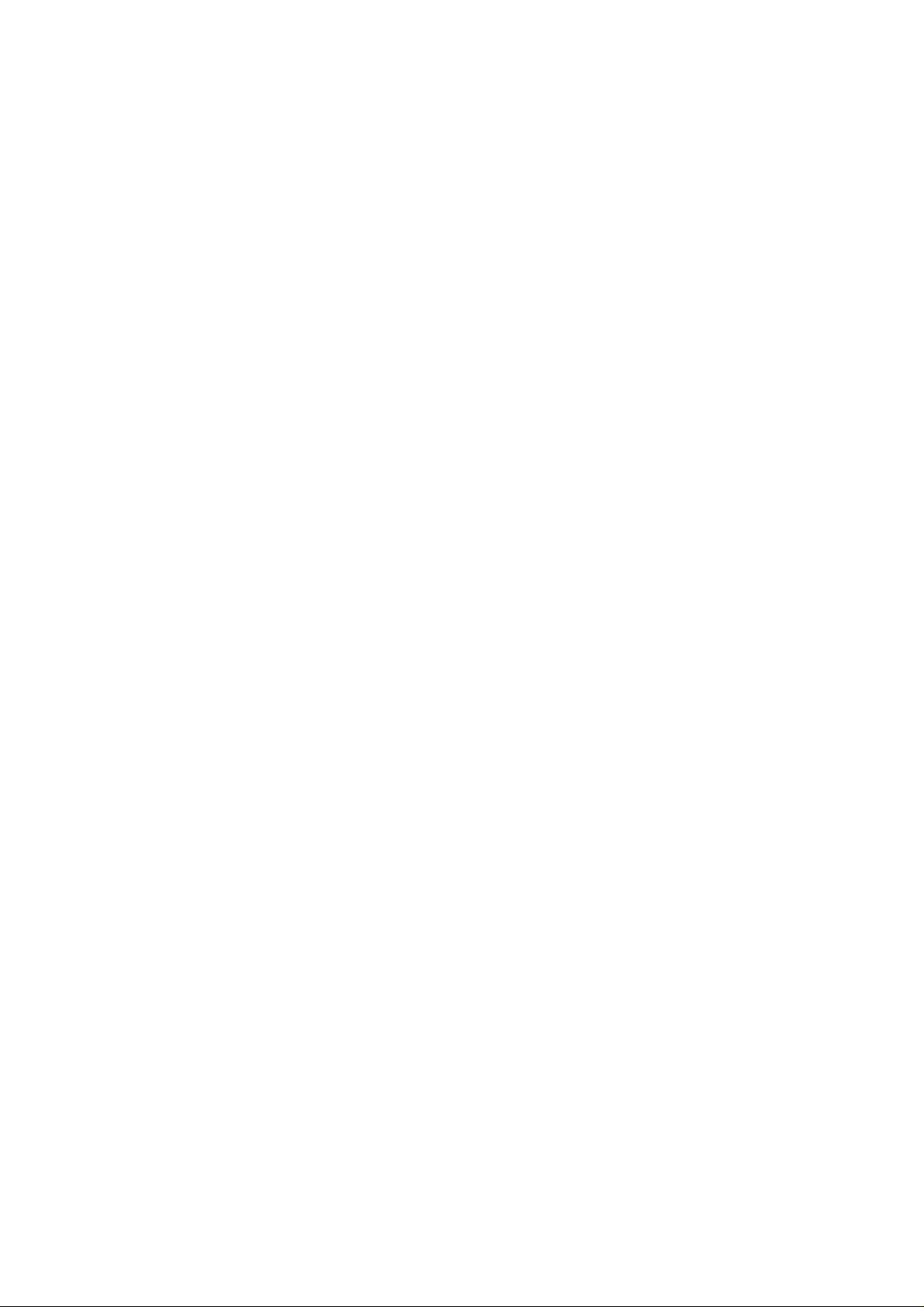
USER GUIDE
4 Channels Digital Video Recorder
This document contains preliminary information and subject to change without notice.
Page 2
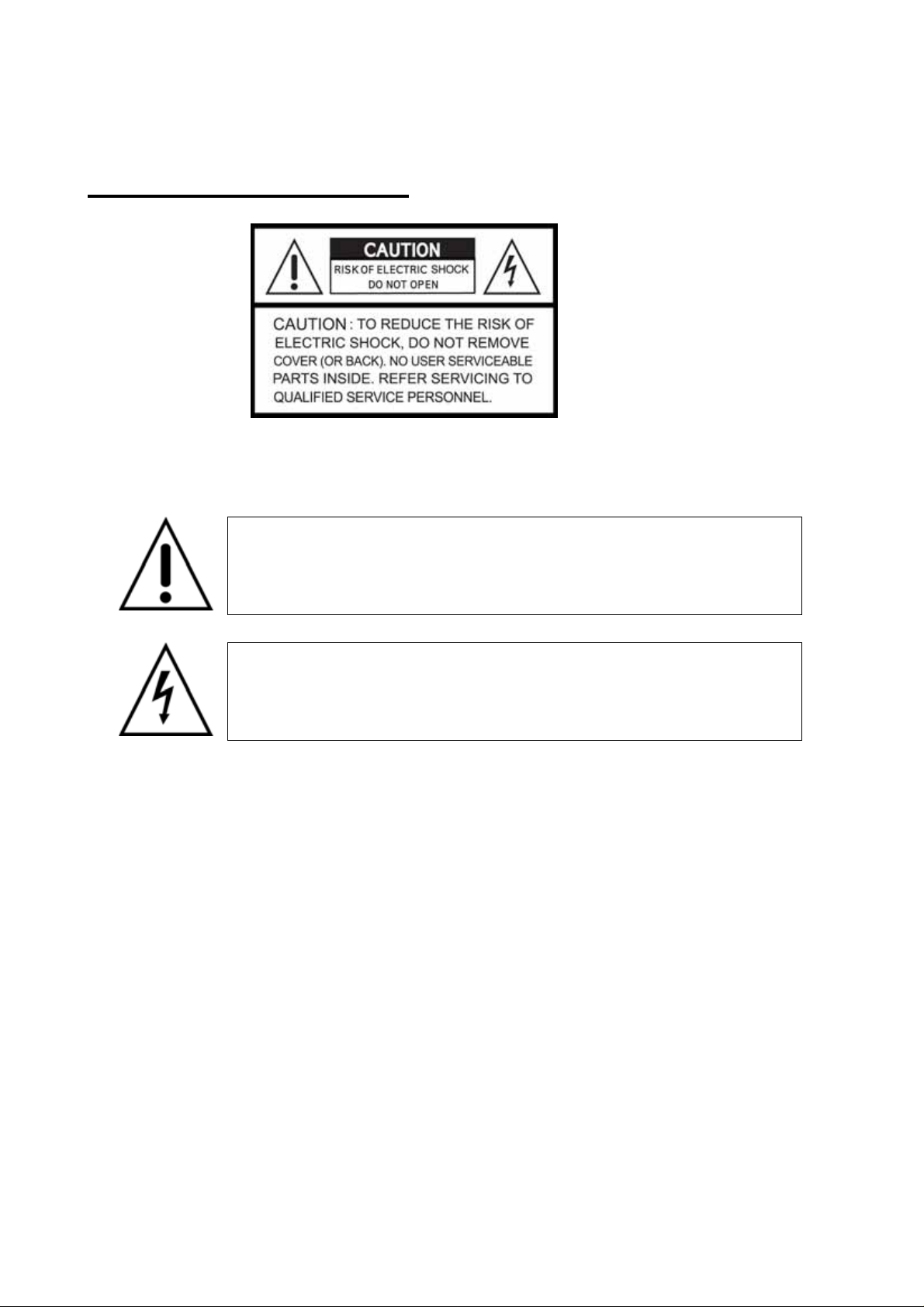
SAFETY PRECAUTIONS
f
EXPLANATION OF SYMBOLS
This symbol is intended to alert the user to the presence of important
operation and maintenance (servicing) instructions in the literature
accompanying the appliance.
This symbol is intended to alert the user to the presence o
unprotected “dangerous voltage” within the product’s enclosure that
may be strong enough to cause a risk of electric shock persons.
CAUTION
THIS PRODUCT HAS MULTIPLE-RATED VOLTAGES (100V AND 240V).
SEE INSTALLATION INSTRUCTIONS BEFORE CONNECTING TO THE POWER SUPPLY
THIS PRODUCT USES A LITHIUM BATTERY.
RISK OF EXPLOSION IF THE BATTERY ON THE MAIN BOARD IS REPLACED BY AN INCORRECT TYPE. DISPOSE OF USED
BATTERIES ACCORDING TO INSTRUCTIONS.
THIS EQUIPMENT AND ALL COMMUNICATION WIRINGS ARE INTENDED FOR INDOOR USE.
TO REDUCE THE RISK OF FIRE ELECTRIC SHOCK, DO NOT EXPOSE THE UNIT TO RAIN OR MOISTURE.
2
Page 3
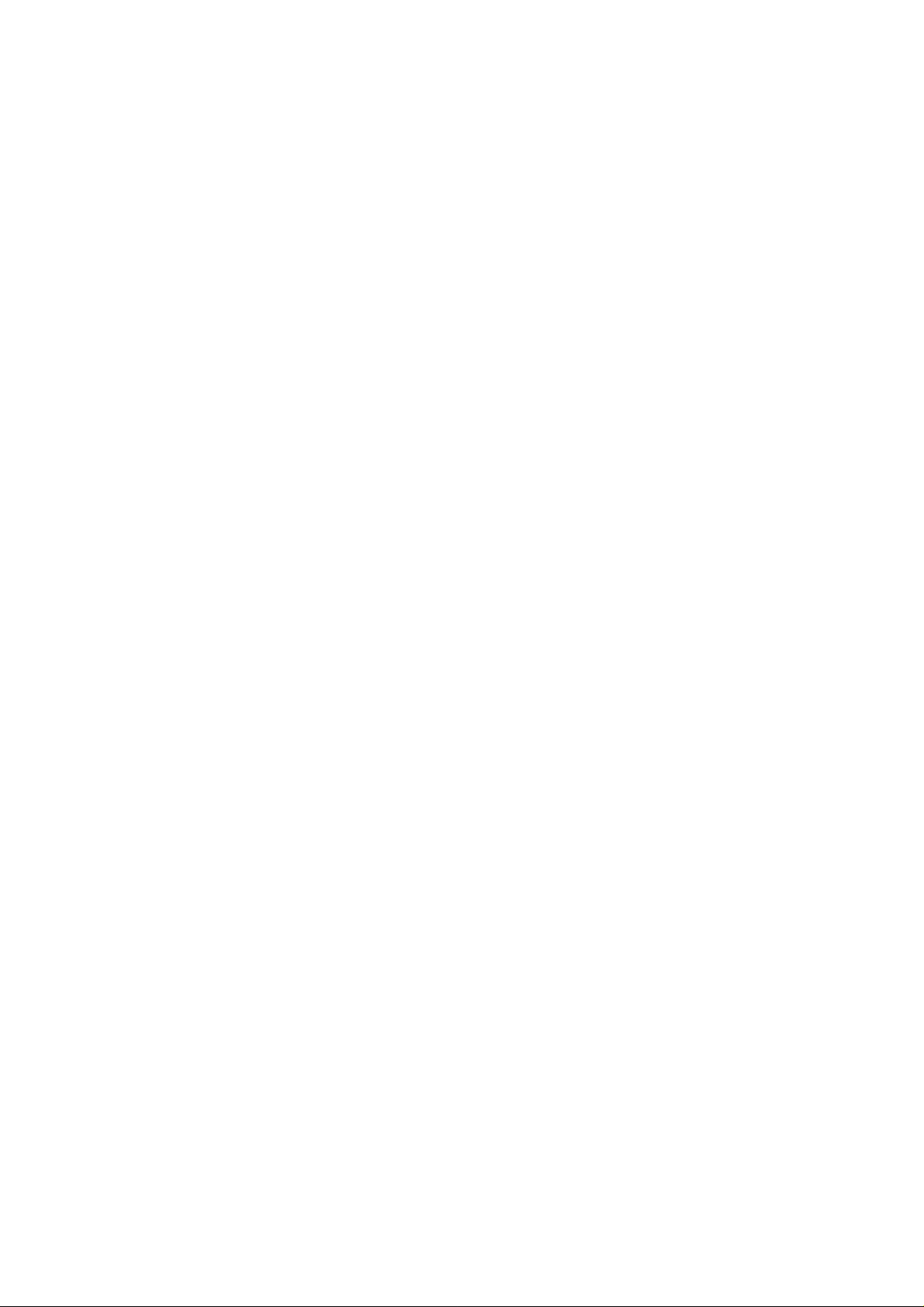
WARNING
The product should be installed by a trained professional. The DVR should be powered off when connecting
camera, audio, or sensor cables.
The manufacturer is not responsible for any damages caused by improper use of the product or failure to
follow instructions for the product.
The manufacturer is not responsible for any problems caused by or resulting from the user physically
opening the DVR for examination or attempting to fix the unit. The manufacturer may not be held liable for
any issues with the unit if the warranty seal is removed.
3
Page 4
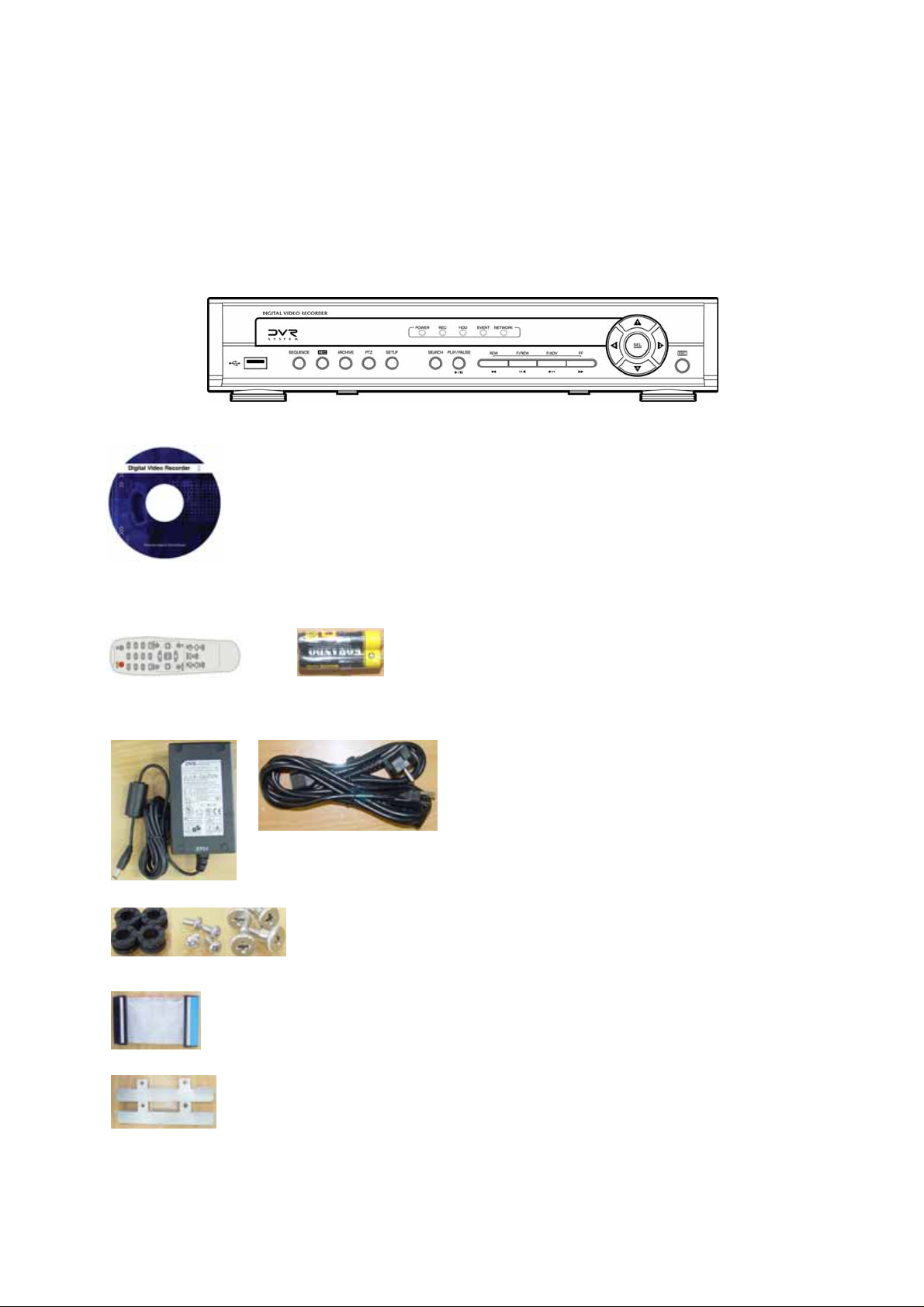
THE LIST OF CONTENTS
The package contains the DVR set and components as bellows. Please make sure that the
bellow components are included in the package. If there is any missing, please contact
your local vendor.
DVR SET
1. NETWORK CLIENT S/W CD
2. REMOTE CONTROLLER & BATTERY
3. MANUAL
4. ADAPTOR & POWER CABLE
5. RUBBER RINGS & SCREWS FOR HDD INSTALLATION
6. IDE HDD CABLE
7. HDD BRACKETS
4
Page 5
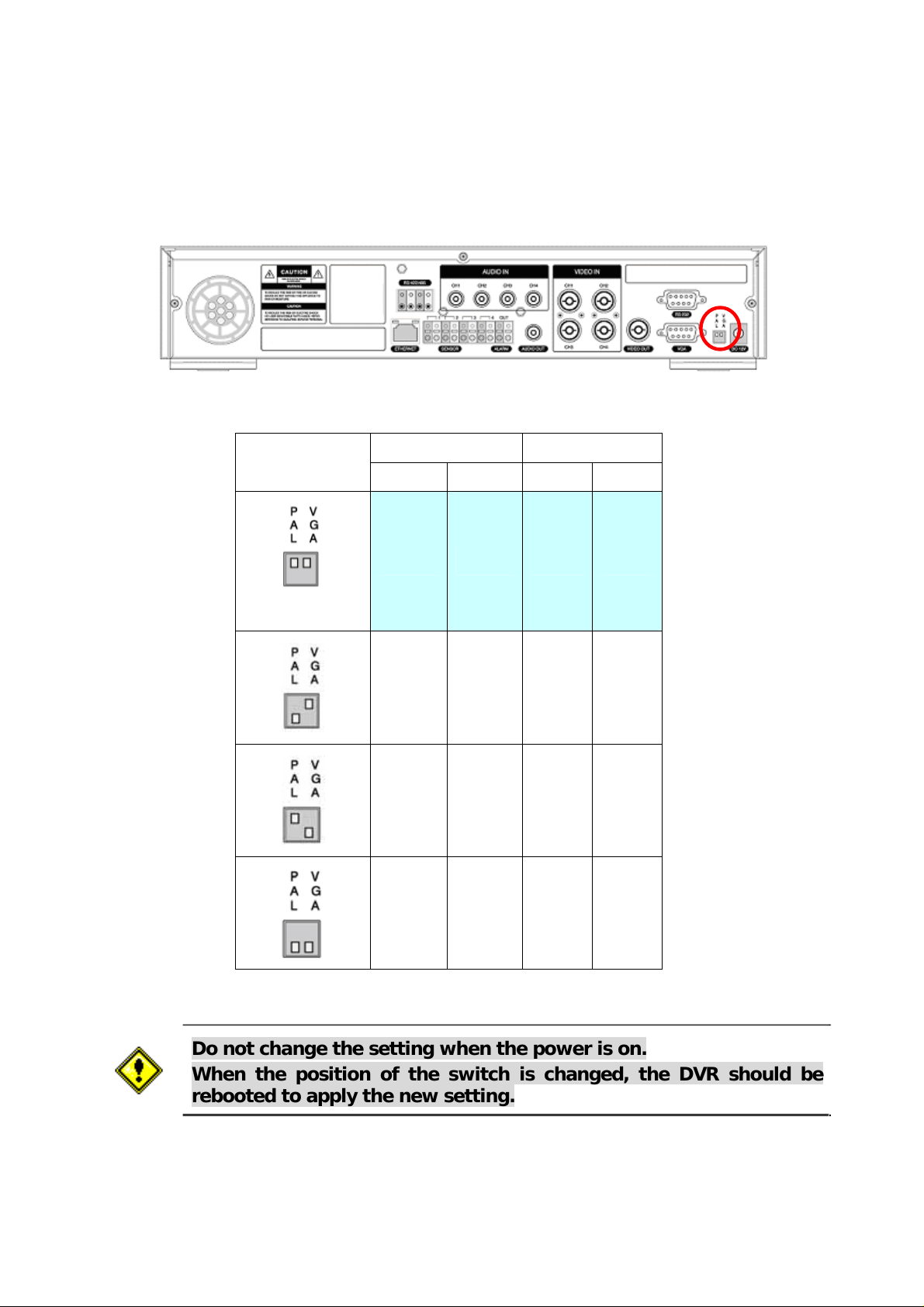
VIDEO SIGNAL SELECT / SETTING
Video mode Video output
SETTING
NTSC PAL BNC VGA
O X O X
Factory Default
X O O X
O X X O
X O X O
Do not change the setting when the power is on.
When the position of the switch is changed, the DVR should be
rebooted to apply the new setting.
5
Page 6
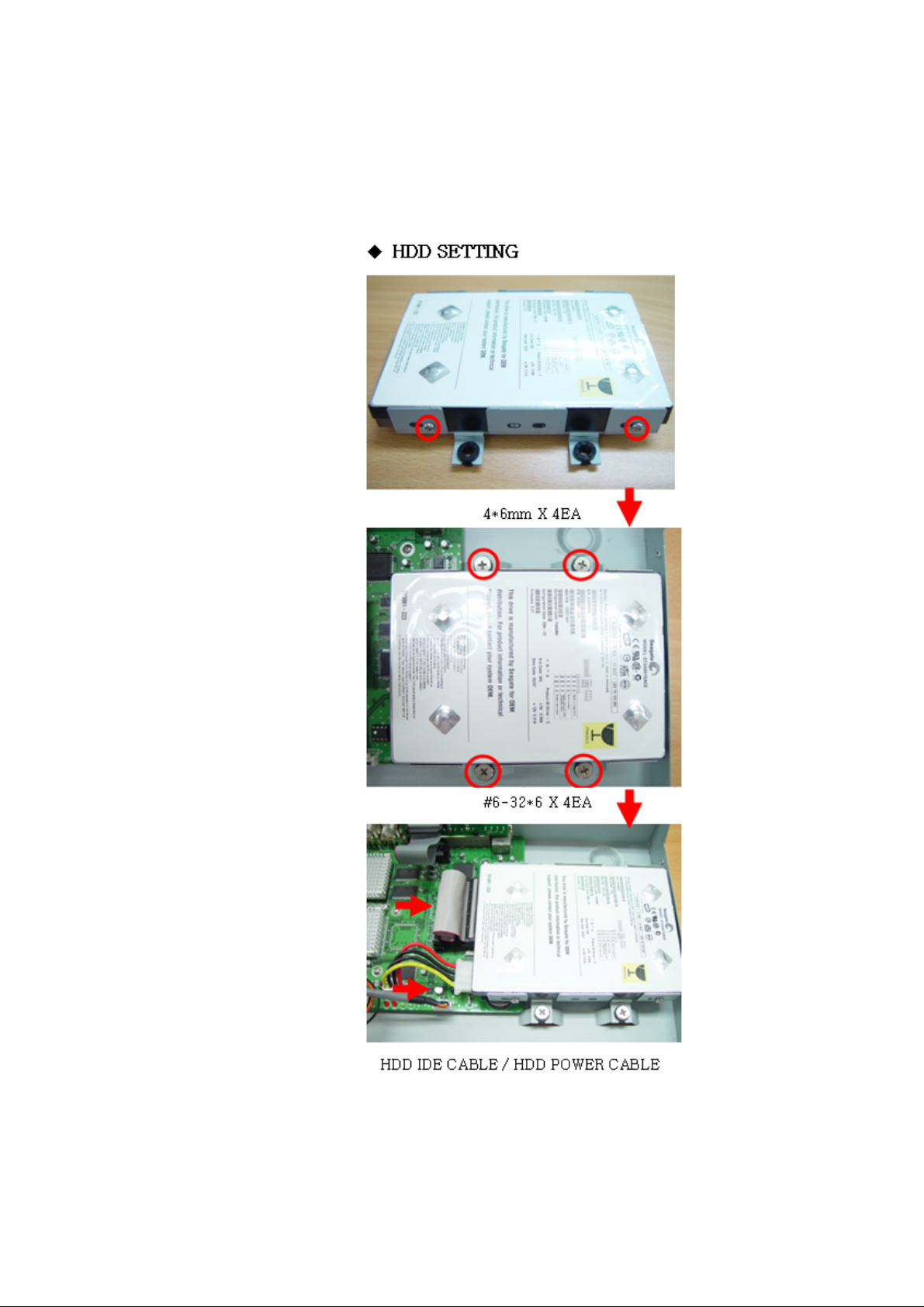
Screw the HDD brackets to
the HDD and insert rubber rings.
HDD INSTALLATION
Fix the HDD to the chassis.
Firmly insert IDE cable and
power cable to the HDD.
6
Page 7
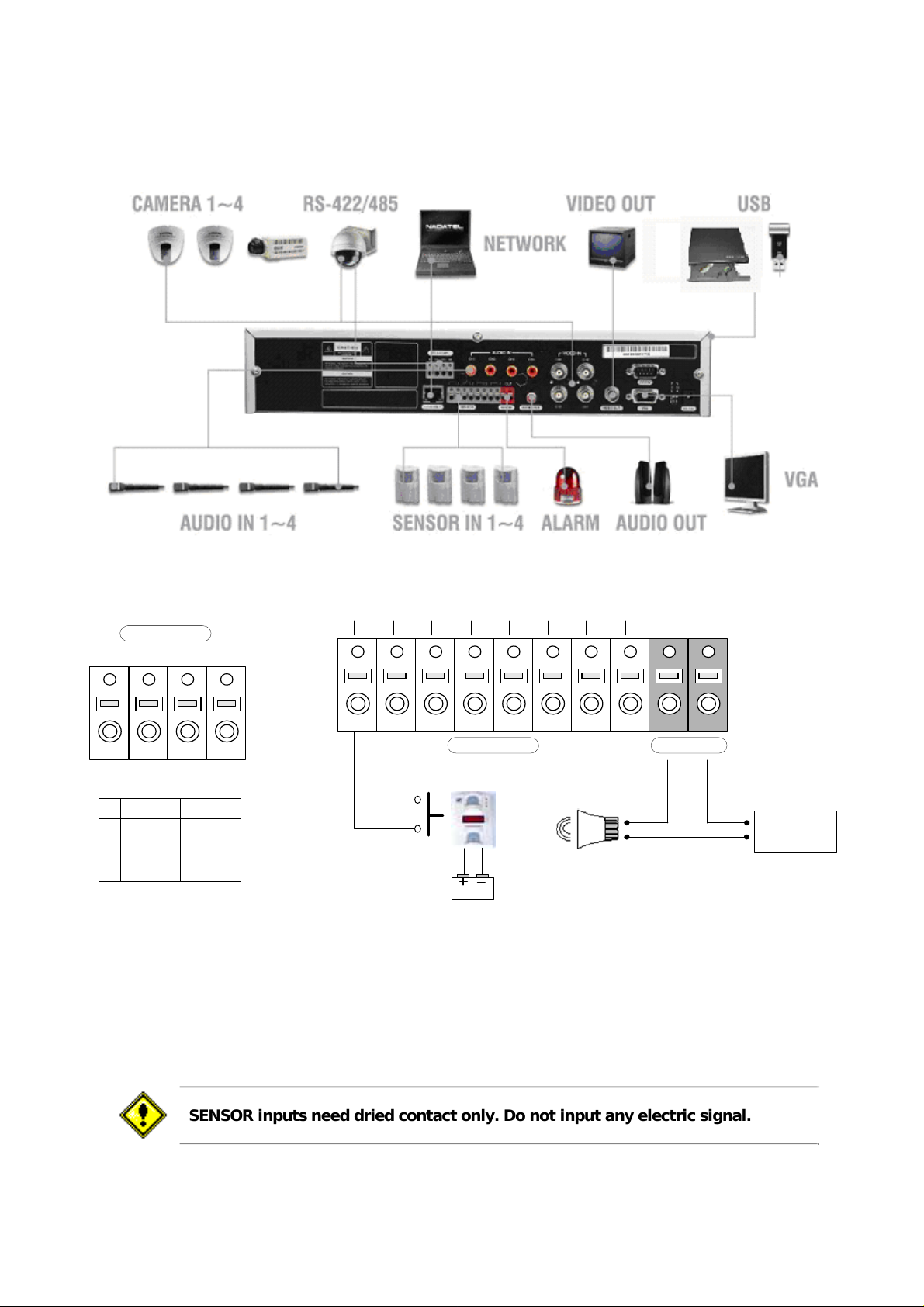
SYSTEM SCHEMETIC
Wiring Camera Control port and Sensor input / Alarm output
RS-422/485
TX+
TX- RX+
1 2 3 4
RS422 R485
1 TX + DATA+
2 TX - DATA3 RX+
4 R X -
RX-
1 2 3 4OUT
Sensor
Dried Contact
Adapter
(-)
(+)
ALARMSENSOR
(-)
+12VDC
(+)
SENSOR INPUT :Connect two signal lines of sensor (infrared rays sensor, heat perception sensor, magnetic
sensor) to the desired sensor number.(You can set the type-NC or NO- of sensor at “Setup” mode).
ALARM OUTPUT : Use this at 30V/300mA or less operating voltage and current.
When controlling lamp and AC operated equipment, control it using separate outside relay.
During normal operation the control output contact is maintained at “Open” status, and during
control output the output contact is changed to “Close(short)” status.
SENSOR inputs need dried contact only. Do not input any electric signal.
7
Page 8
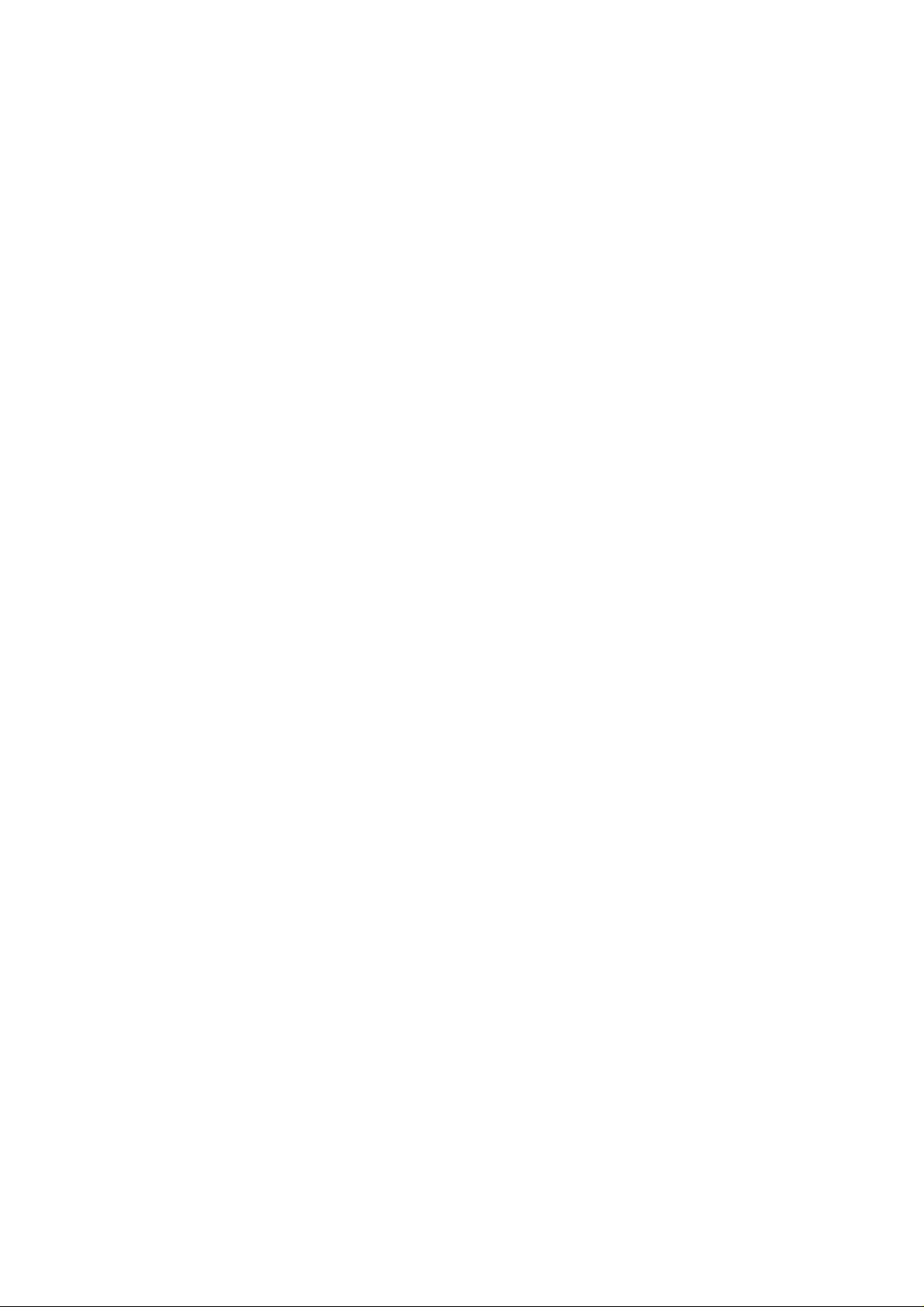
TABLE OF CONTENTS
1. FRONT PANEL ............................................................................................................................................ 11
2. REAR PANEL...............................................................................................................................................13
3. SETUP..........................................................................................................................................................14
3-1. Entering SETUP.......................................................................................................................................14
3-2. SCREEN....................................................................................................................................................16
3-3. RECORD...................................................................................................................................................17
3-3-1. Motion Zones......................................................................................................................................18
3-3-2. Recording Schedule...........................................................................................................................19
3-4. SYSTEM....................................................................................................................................................20
3-5. NETWORK................................................................................................................................................23
3-5-1. Port.....................................................................................................................................................23
3-5-2. Network types.....................................................................................................................................24
3-5-3. DDNS..................................................................................................................................................26
3-6. Storage .....................................................................................................................................................26
3-7. Save Setup...............................................................................................................................................26
4. LIVE & SEARCH..........................................................................................................................................27
4-1. Live Screen ..............................................................................................................................................27
4-2. SEARCH ...................................................................................................................................................28
4-2-1. EVENT Search ...................................................................................................................................28
4-2-2. TIME LINE Search..............................................................................................................................30
4-2-3. PLAY FIRST & PLAY LAST................................................................................................................31
4-2-4. PLAY FIRST .......................................................................................................................................31
4-2-5. PLA Y LAST.........................................................................................................................................31
4-2-6. SYSTEM LOG ....................................................................................................................................31
4-2-7. ARCHIVE Search ...............................................................................................................................32
8
Page 9
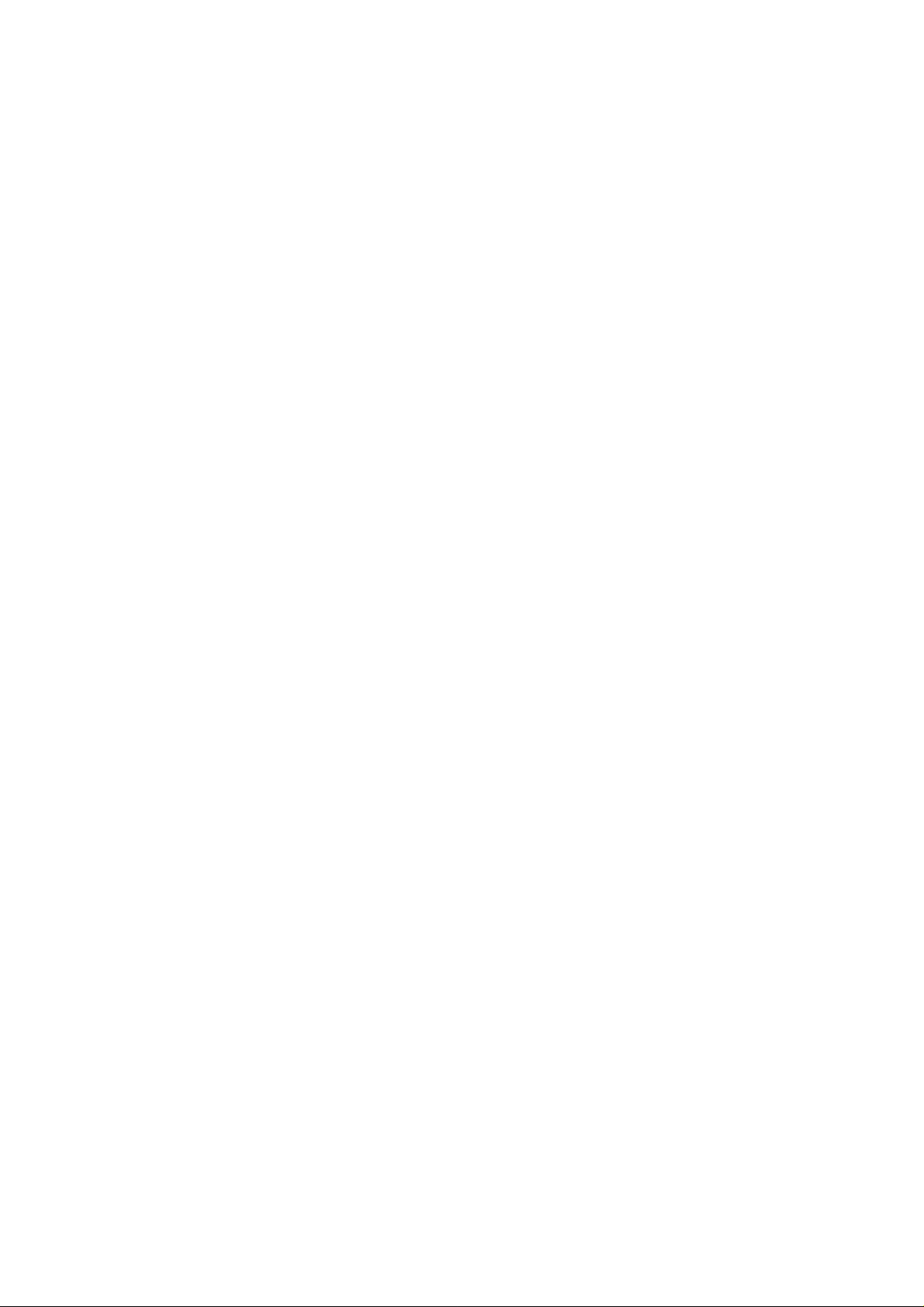
4-3. PTZF operation........................................................................................................................................33
4-4. Playback mode ........................................................................................................................................34
5. ARCHIVING VIDEO INTO USB STORAGE DEVICES ...............................................................................35
5-1. Capturing images or video.....................................................................................................................35
5-2. Transferring still images or videos into USB memory stick or USB CDR W......................................35
6. NETWORK CLIENT SOFTWARE................................................................................................................36
6-1. Overview...................................................................................................................................................37
6-2. Minimum PC requirements.....................................................................................................................37
6-3. Installing the program.............................................................................................................................38
6-4. Live viewer ...............................................................................................................................................38
6-4-1. Main user interface.............................................................................................................................38
6-4-2. Main control panel..............................................................................................................................39
6-5. Search and Playback Viewer..................................................................................................................40
6-5-1. Main user interface.............................................................................................................................40
6-5-2. Main control panel..............................................................................................................................41
6-5-3. Back up...............................................................................................................................................42
6-6. System configuration..............................................................................................................................43
6-6-1. General...............................................................................................................................................43
6-6-2. Site......................................................................................................................................................44
6-6-3. Event...................................................................................................................................................45
6-6-4. Record................................................................................................................................................46
6-6-5. Disk.....................................................................................................................................................47
6-6-6. About...................................................................................................................................................47
7. FIRMWARE UPGRADE...............................................................................................................................48
APPENDIX .......................................................................................................................................................49
A-1. DDNS (Dynamic Domain Name Server)................................................................................................49
9
Page 10
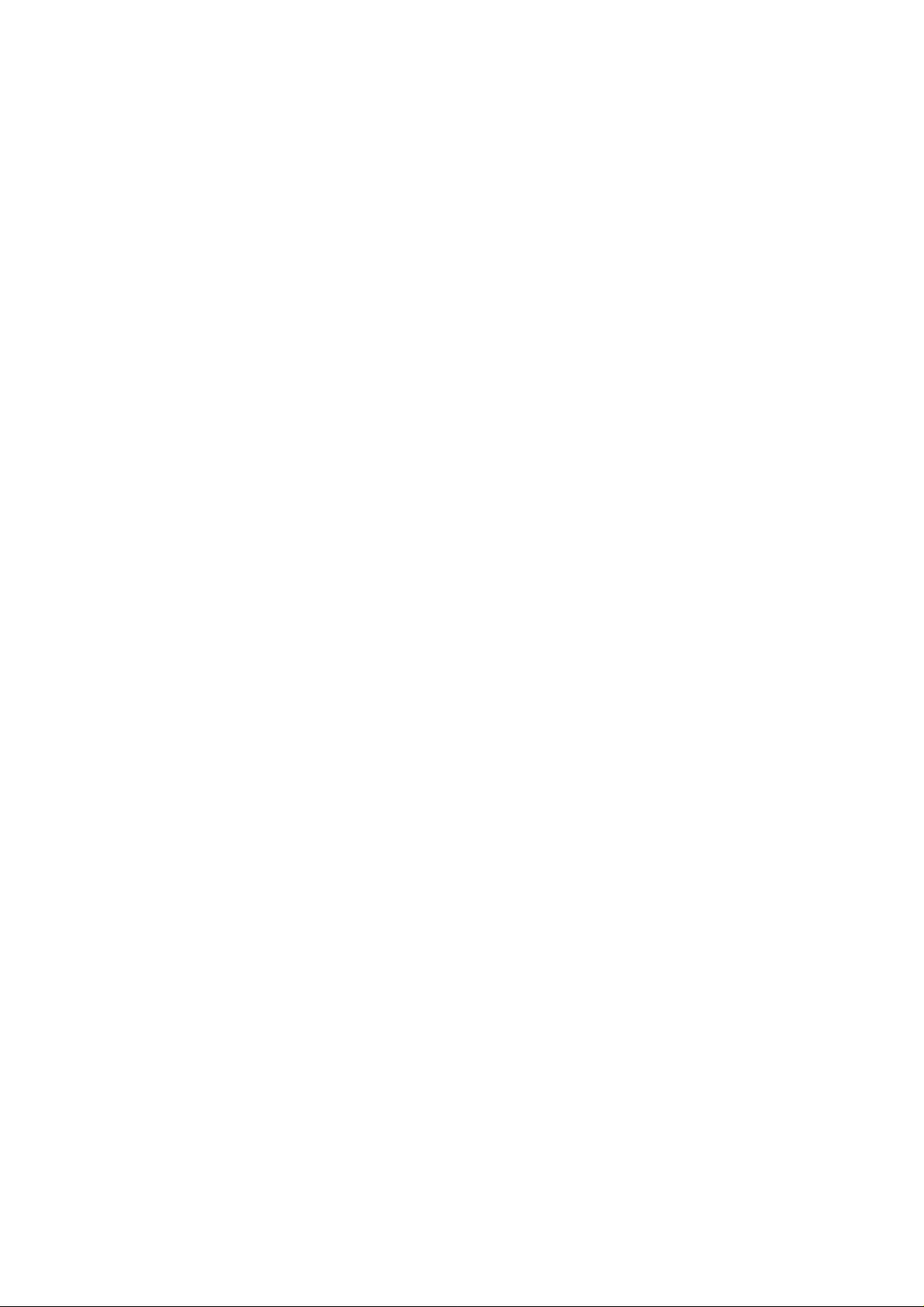
A-1-1. Creating an ID and password on our free DDNS Service..................................................................49
A-1-2. Domain Name Registration................................................................................................................50
A-1-3. Access to DVR by Domain Name......................................................................................................52
A-1-4. Domain Name Management..............................................................................................................53
A-2. Compatible HDD models........................................................................................................................54
A-3. Specifications..........................................................................................................................................55
10
Page 11
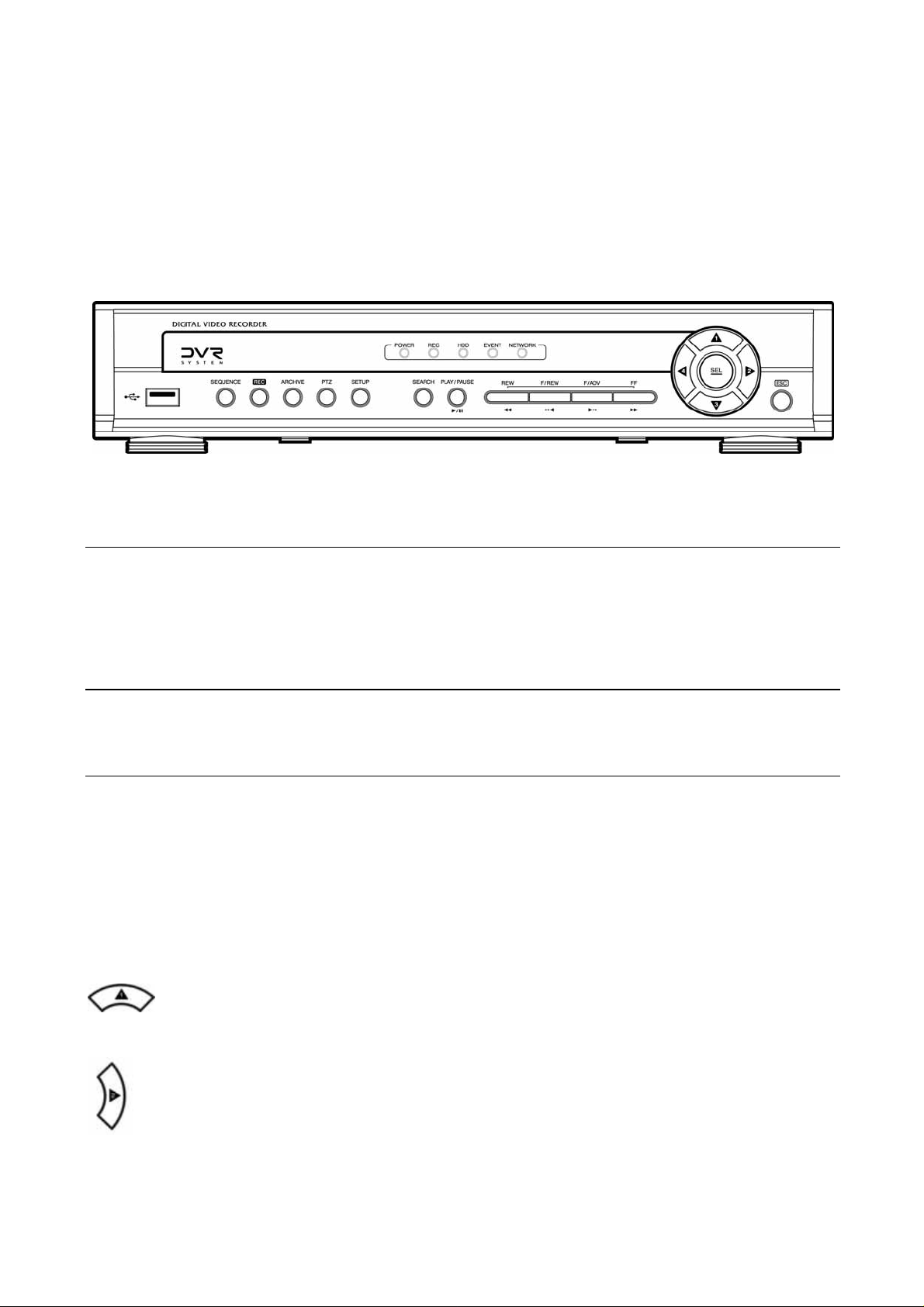
1. Front Panel
The following information will help you operate the front panel controls.
Figure 1.1 Front panel
LED Indication
POWER: LED light is on when power is applied to the system.
REC: LED light is on when the system is recording video data.
HDD: LED light is on when the system is accessing video data.
EVENT: LED light is on when alarm sensor(s) is/are triggered or motion is detected.
NETWORK: LED light is on when client is connected to the system through the network.
Front panel buttons
SEQUENCE: Press to start auto sequencing of the screen in full screen mode. (Toggle)
REC: Press to start and stop manual recording.
ARCHIVE: Press to start operations involving archiving in live or playback mode.
PTZ: Press to control PTZ operation
SETUP: Press to launch SETUP menu.
SEARCH: Press to go to the search menu. Event search /Time line search /Log /Archive search
ESC: Press to return to previous menu screen.
: Press to move up the menu items in setup mode and to select camera 1 in live mode. It is also
used as the number 1 when entering password.
: Press to move right in the menu or to change the values in setup mode and to select camera 2 in live
mode. It is also used as the number 2 when entering password.
11
Page 12
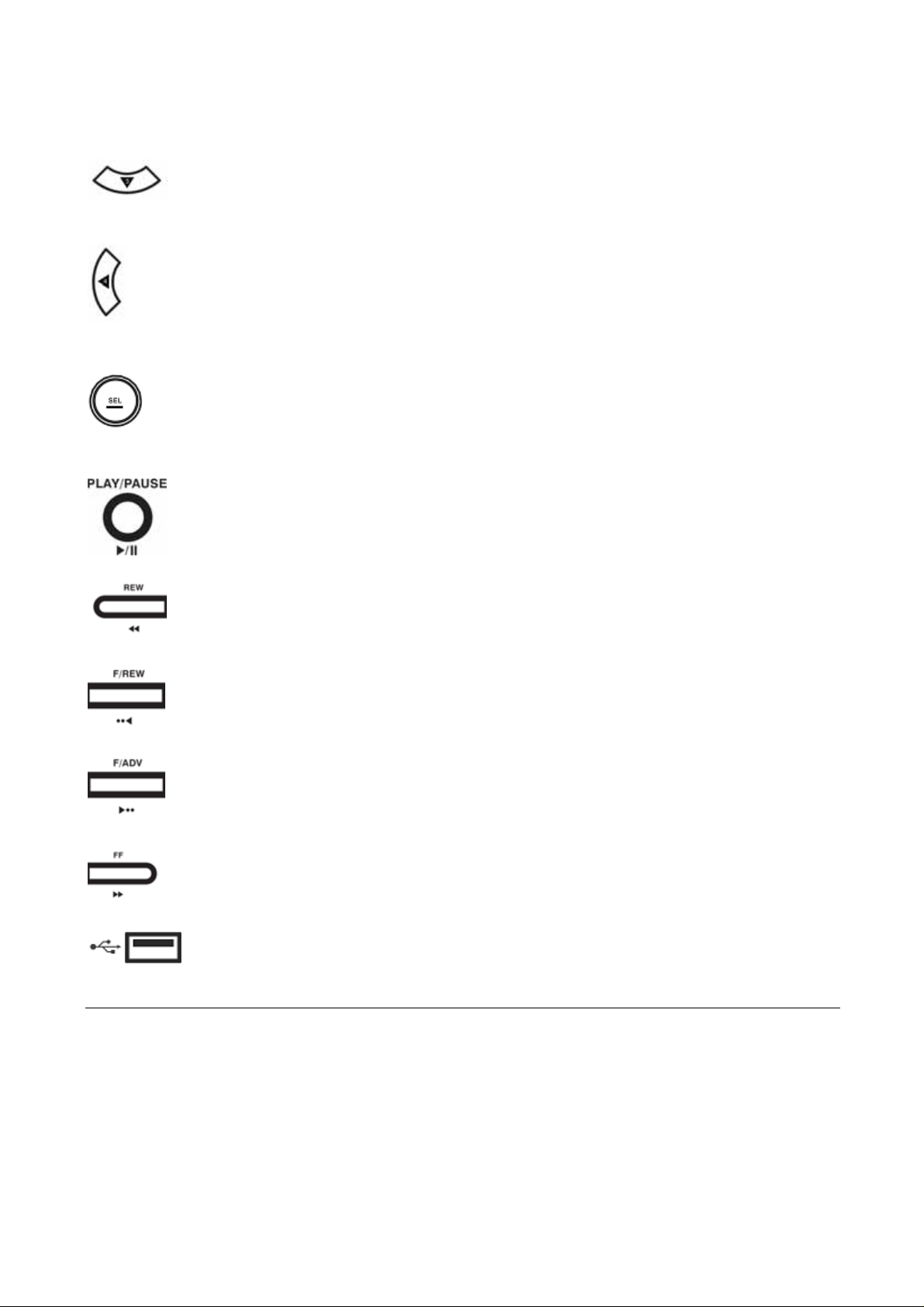
: Press to move down the menu items in setup mode and to select camera 3 in live mode. It is
also used as the number 3 when entering password.
: Press to move left in the menu or to change the values in setup mode and to select camera 4 in live
mode. It is also used as the number 4 when entering password.
: Press to select full screen or quad view in live display mode. It is also used to select desired menu
item or to store the setup value in the menu.
: Press to play or to pause the footage in playback mode.
: Press to rewind the footage at 1x, 2x, and 4x speed in playback mode.
: Jump/Step backward. – In playback mode, the playback po sition moves 60 seconds backward.
: Jump/Step forward – In playback mode, the playback po sition moves 60 seconds forward.
: Press to fast forward the footage at 1x, 2x, and 4x speeds in playback mode.
: There is a USB port located on the left side of the front panel. This USB port is used to archive
footage into a USB memory stick and USB CD-RW.
12
Page 13
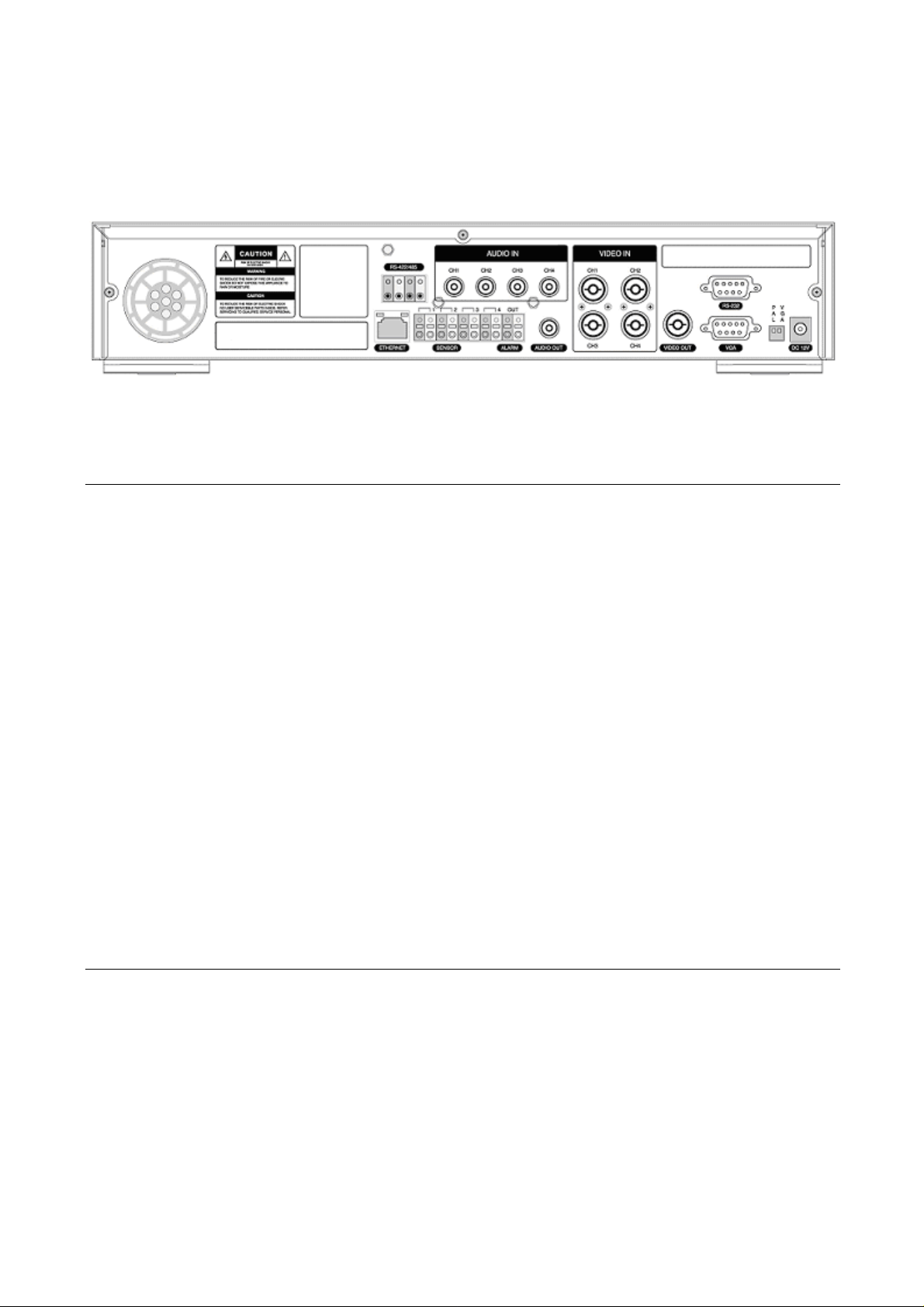
2. Rear Panel
Figure 2.1. Rear Panel
Rear panel connections
VIDEO IN: Four connectors for video input(NTSC/PAL).
VIDEO OUT: Composite video output in NTSC/PAL format
AUDIO IN: Four connectors for audio input(line level).
AUDIO OUT: One connector for audio output (connect a headphone or a speaker).
VGA: Connector for VGA monitor
RS-232: For engineering use only
RS-485/422: For camera control use
SENSOR: Connector for sensor device connection. 4 sensors can be connected to the equipment sensor 1,
2, 3, 4 are dedicated to Video channel 1, 2, 3, 4, respectively. Either normal open (NO) or normal
close (NC) sensor can be selected for each sensor. Simple On/Off switching.
ALARM: Connector for alarm device connection. Provides simple On/Off switching using relay. 0.5A/125V,
1A/30V
LAN: RJ45 connector for LAN connection
DC12V: Apply 12V DC using the DC adaptor supplied with the equipment.
SWITCHES: NTSC/PAL, BNC/VGA Select switch
13
Page 14
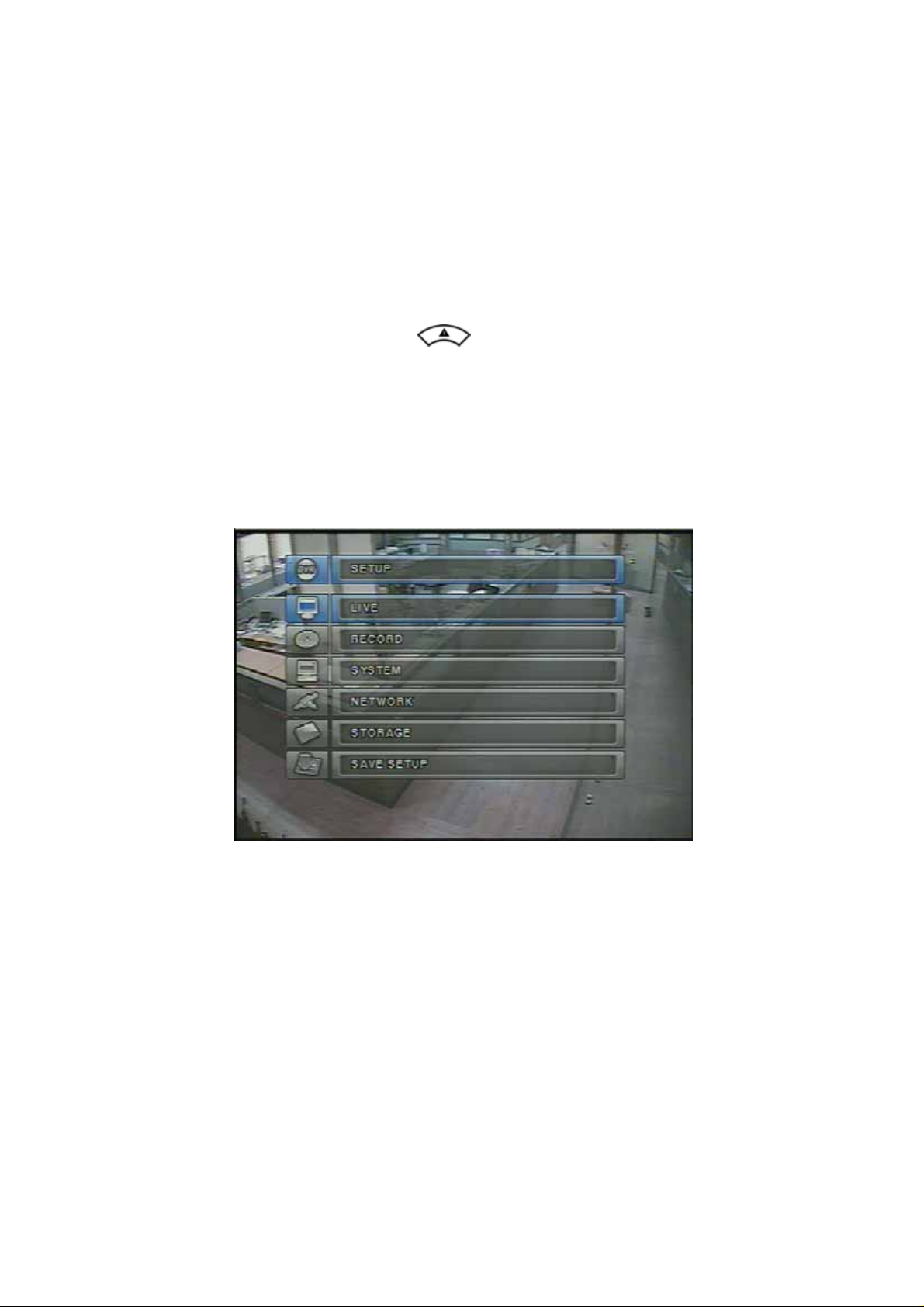
3. SETUP
The following sections detail the initial setup of the DVR
3-1. Entering SETUP
When you press the SETUP button, the DVR will ask for a password. The default password is 1111, which
can be entered by pressing the up button (
recommend you protect the system by assigning a new password immediately. The procedure for assigning a
password is found in section 3.4
direction keys (representing 1, 2, 3, & 4), and then press the SEL button for password validation. Once the
password is entered, you will see the screen as shown in Figure 3.1.1. Navigate through the menu items and
press the SEL button to enter the sub-category menu.
. After a password has been assigned, enter the password by using the 4
4 times and then pressing the SEL button. We
)
Figure 3.1.1. Setup menu screen
14
Page 15
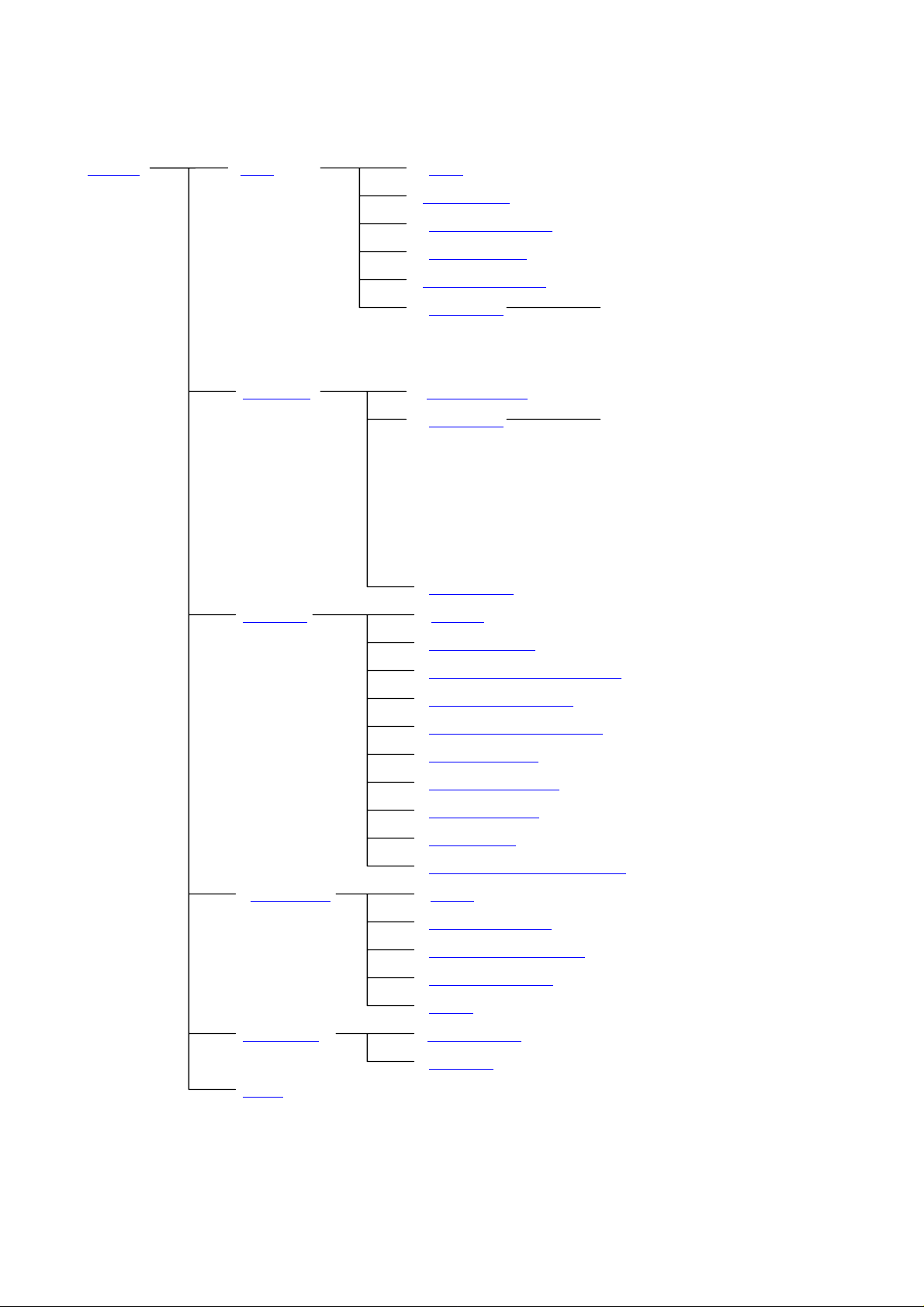
SETUP
LIVE OSD
SEQUENCE
SEQ-DWEL TIME
EVENT BEEP
OSD CONTRAST
CHANNEL
RECORD
RESOLUTION
CHANNEL
DISPLAY, SEQ LIST,
FRAME RATE, QUALITY,
SCHEDULE
SYSTEM
DVR ID
DESCRIPTION
BRIGHTNESS, CONTRAST,
HUE, SATURATION
RECORDING, MOTION ZONE,
MOTION SENSITIVITY,
SENSOR TYPE, PRE RECORD,
POST EVENT RECORD, ALARM,
ALARM DURATION, AUDIO
LOAD FACTORY DEFAULT
ADMIN PASSWORD
NETWORK PASSWORD
DATE FORMAT
SET DATE & TIME
PTZ CONTROL
LANGUAGE
REMOTE CONTROLLER ID
NETWORK
CLIENT ACCESS
PORT
BANDWIDTH SAVING
NETWORK TYPE
DDNS
STORAGE
OVERWRITE
FORMA T
SAVE
Table 3.1.1. Setup menu configuration
15
Page 16
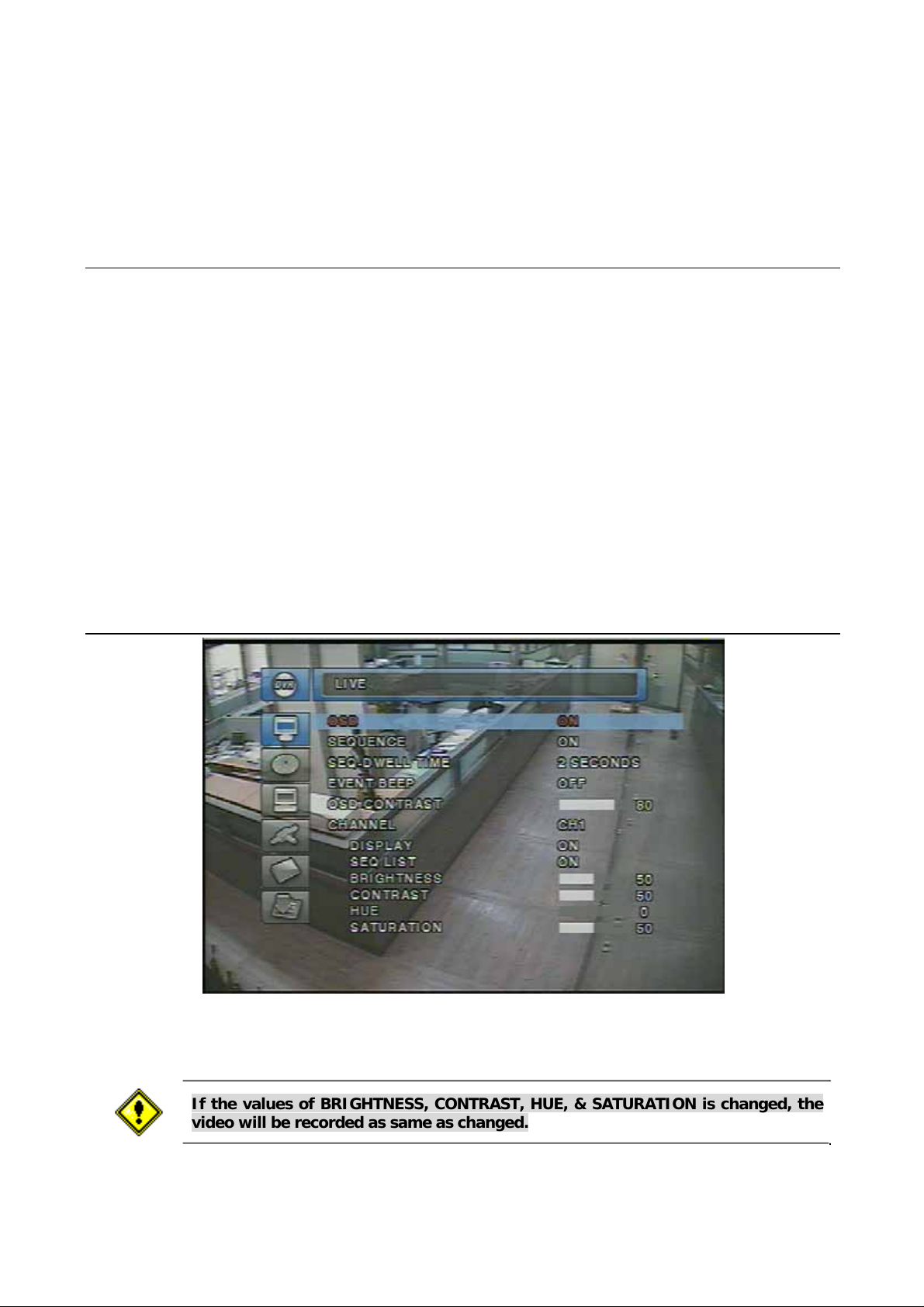
3-2. LIVE
Set values for live display. Navigate through the menu items by pressing the UP/DOWN buttons.
The value of the menu item may be changed by pressing the LEFT/RIGHT buttons.
Menu items in LIVE mode setup
OSD Enable/disable on-screen-display.
SEQUENCE Enable/disable sequential display of video channels in full screen mode
SEQ-DWELL TIME Dwell time for each channel display in sequential display mode
EVENT BEEP Enable/Disable beep alert sound.
OSD CONTRAST Set the visibility level of the On Screen Display (OSD)
CHANNEL Select the channel for applying the following settings by pressing the LEFT/RIGHT buttons.
Change the channel name by pressing the SEL button.
DISPLAY Enable/disable display of the video channel in live display mode
SEQ LIST Enable/disable the specified channel to be included in sequential display mode.
BRIGHTNESS Change the brightness value for the specified channel
CONTRAST Change the contrast value for the specified channel
HUE Change the hue value for the specified channel
SA TURATION Change the saturation value for the specified channel
Figure 3.2.1. LIVE mode setup screen
If the values of BRIGHTNESS, CONTRAST, HUE, & SATURATION is changed, the
video will be recorded as same as changed.
16
Page 17
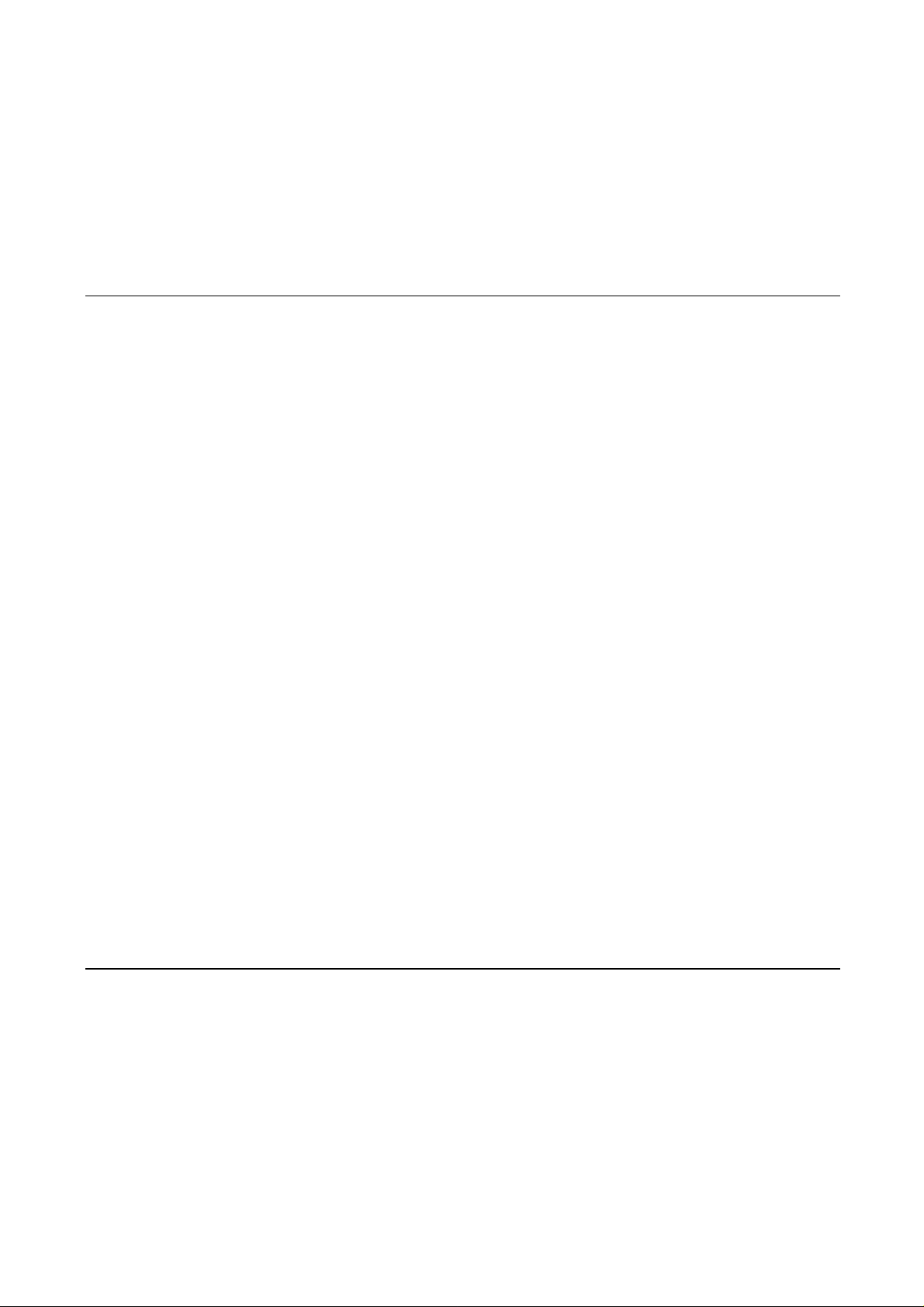
3-3. RECORD
Set the values for recording video. Navigate through menu items by pressing the UP/DOWN buttons. User
can change the value of the menu item by pressing the LEFT/RIGHT buttons.
Menu items in RECORD mode setup
RESOLUTION Set resolution.
CHANNEL Select the channel for applying the following settings. This channel name can be changed on
LIVE menu.
FRAME RATE Set the frame rate for the specified channel. The sum of the frame rate values from each
channel cannot exceed maximum frame rates for a particular recording resolution. Typical
values of the maximum frame rate for NTSC video are 120/100 fps for
360*240(NTSC)/360*288(PAL) and 30/25 fps for 720* 480(NTSC)/720*576(PAL).
QUALITY Select the recording quality for the specified channel from normal, high, and super.
RECORDING Assign the recording mode for each channel. Recording modes: Continuous, Motion,
Sensor, Sche dule, and Disable.
MOTION ZONE Select Full Zone or Partial Zone for motion sensing. If the Partial Zone is selected,
screen will be change as shown in figure 3.3.2.
MOTION SENSITIVITY Set the motion sensitivity for the specified channel. Control the motion sensitivity
from 1 to 9.
SENSOR TYPE Set the type of sensor for the specified channel from none, N/O (normal open),
and N/C (normal closed).
PRE RECORD Enable/disable pre-event recording. Pre-event recording time is 5 sec and only intra-
frames are recorded for pre-event recording.
POST EVENT RECORD Set post event recording time duration for the specified channel.
ALARM Enable/disable alarm generation for the specified channel.
ALARM DURATION Set alarm time duration for the specified channel.
AUDIO Enable/disable audio for the specified channel
SCHEDULE Set recording schedule. If this menu item is selected, screen will change as shown
in figure 3.3.3.
17
Page 18

Figure 3.3.1. RECORD mode setup screen
3-3-1. Motion Zones
By selecting Partial Zone in the Motion Zone menu, users can set-up the motion sensing zones in the screen
shown in figure 3.3.2. Move around each rectangular zone using 4 direction key buttons and press SEL
button to include the rectangular region as part of the motion sensing zone. The rectangular blocks included
as part of the motion zone are indicated by changing the color of the blocks.
Figure 3.3.2. Motion Zone selection screen
18
Page 19

3-3-2. Recording Schedule
Select SCHEDULE in the RECORD menu to set up the recording schedule. Navigate through the items to
highlight using the 4 direction key buttons and set recording schedule using the SEL button.
[ALL] : When ALL is highlighted, selected recording mode by pressing SEL button is applied to entire time
zone and channels.
[CH_] : When a particular channel is highlighted, selected recording mode by pressing SEL button is
applied to entire time zone for the specified channel.
[ | ] : When one of vertical bars “ | “ is highlighted, selected recording mode by pressing SEL button is
applied to 1, 2, 3, & 4 channels for the selected time zone. (Each vertical bar “ | “ corresponds with
one hour.)
[CH_] and [ | ] Cross : When a particular intersection point is highlighted, selected recording mode by
pressing SEL button is applied to that channel and time zone.
Recording mode in schedule
[ C ] : Continuous recording mode
[ . ] : No recording mode(Display only).
[ M ] : Motion detection triggered recording.
[ S ] : Sensor triggered recording.
Figure 3.3.3. Schedule recording setup screen
19
Page 20

3-4. SYSTEM
In this menu, system parameters can be input. Navigate through the menu items by pressing the UP/DOWN
buttons. User can change the value of the menu items by pressing the LEFT/RIGHT buttons.
Menu items in SYSTEM
DVR ID The name of the system. Press the SEL button and move through the position for each alphanumeric
character by pressing the LEFT and RIGHT buttons. UP/DOWN buttons are used to change character
for each location.
DESCRIPTION Press SEL button to see the system information.(IP Address, Storage size, Firmware version)
LOAD FACTORY DEFAULT Choose OFF or ON. If selecting ON, press the SEL button to load defaults.
When Load factory default is selected, DVR will automatically reboot.
ADMIN PASSWORD Set the password for the administrator. Once this menu is selected, the DVR will ask
you current password and new password. Follow the procedure provided by the DVR. The password
numbers (1,2,3,4) can be input by using direction keys.
respectively. The default password is 1111.
NETWORK PASSWORD Set the password of network client. Once this menu is selected, the DVR will ask
you current password and new password. The DVR will guide you through the entire process of setting
up the user password. The password numbers (1,2,3,4) can be input by using direction keys.
(1), (2), (3)and (4) respectively. The default password is 1111.
DA TE FORMAT Select the preferred date and time display.
SET DATE & TIME Set the present date and time. When data or time is changed, DVR will automatically
reboot.
PTZ CONTROL Set the camera control data speed, number, type and ID.
LANGUAGE Select a language.
REMOTE CONTROLLER ID Select a ID of remote controller. Please take steps as followings.
STEP 1. Select ID from 1 to 9.
STEP 2. Press the same number as ID set in DVR on a remote controller.
(1), (2), (3)and (4)
STEP. Then
icon will be displayed on Live screen of DVR that respond to the remote controller.
20
Page 21

Figure 3.4.1. System setup screen
Figure 3.4.2. DVR information display screen
21
Page 22

Figure 3.4.3. Date & Time setup screen.
Figure 3.4.4. PTZ Control setup screen.
To control the PTZ functions of the camera, connect the controller to the RS-485 port.
For speed dome cameras that supports RS-485, connect them directly to the RS-485 port. But if
the camera is controlled with RS-232C, it is needed to use Signal Converter (RS-485 to RS-
232C).
In the PTZ control setting in the setup menu, user can select or set the protocol type of the
camera which is the same as the one that is installed on the site. If the camera has a specific
camera ID, select the camera ID using Left/Right buttons.
22
Page 23

3-5. NETWORK
Network parameters can be input in this screen. These parameters are used for remote clients who are
connected to the DVR over the network.
Menu items in Network Setup screen
PORT Port number of DVR(default : 5445)
CLIENT ACCESS Enable/Disable network client access
BANDWIDTH SAVING Enable/Disable only-key frame transmission. This feature is useful when network
bandwidth is not enough for live video streaming.
NETWORK TYPE Select a type of network connection from LAN, DHCP, or ADSL.
DDNS SERVER NAME The DDNS sever name is ipdvrfree.com.
Figure 3.5.1. Network setup screen
(Do not change the sever name)
3-5-1. Port
When connecting 1 or more DVRs to a network through an IP sharing device, each device must have a
unique RTSP port number for access to each unit from outside the LAN. Also, the IP sharing device must be
configured for port forwarding, so that each port, when accessed on the IP sharing device, will forward to the
appropriate DVR. This port number is listed next to the Port menu option in the NETWORK menu. If the user
plans to only access the units from within the same local area network, the RTSP port does not have to be
changed.
23
Page 24

Network access beyond Router
In order to access beyond Router (Firewall), user must open 3 TCP ports for Command level,
Live channels, and Storage channels. If these all ports are not open properly, user can not
access DVR beyond a router.
If DVR sets port number with 5445 as bellow, user has to open 3 TCP ports (5445, 5446 and
5447).
3-5-2. Network types
There are three network types. Each type requires different settings.
LAN
To use the LAN option when connecting the DVR to a network, the following information is required. If you do
not have this information, see your network administrator.
Figure 3.5.2. Network setup screen - LAN
LAN network setting
1. When using private static IP in LAN: Please ask the fixed IP address, Gateway, Subnet Mask, &
DNS server name to your network manager or administrator.
2. When using private static IP that is set in a router:
IP address: IP address that is assigned in a router.
Gateway: Gateway of a router
Subnet Mask: Subnet Mask of a router.
You should open three ports, if you are using a router. Please refer to “3-5-1.
Port”.
24
Page 25

DHCP
Select DHCP to use the DHCP option when connecting the DVR to a network. An IP address is automatically
assigned by the DHCP server, which assigns IP address and other parameters to new devices automatically.
To see the DVR’s IP address, select DESCRIPTION from the SYSTEM menu.
If the network connection does not allow additional IP addresses, then an IP shar ing device will be needed. In
this case, forwarding may be needed to allow for a network connection. For more information on port
forwarding, see the documentation for your IP sharing device or your network administrator .
Figure 3.5.3. Network setup screen - DHCP
ADSL
To use the ADSL option when connecting the DVR to a network, the following information is required. If you
do not have this information, see your network administrator.
Figure 3.5.4. Network setup screen - ADSL
25
Page 26

ADSL
ID The user ID for ADSL connection
PASSWORD The password for ADSL connection
User’s ADSL connection must have an RJ45 output to connect to the DVR.
When sharing the connection with other devices, an IP sharing device should be used. In this case, select
LAN as the NETWORK type. User will also need to configure the IP sharing device for port forwarding to
allow for a network connection. For more information on port forwarding, see the documentation for your IP
sharing device, or contact your network administrator.
3-5-3. DDNS
DDNS
Select DDNS ON when you want to connect network with domain name instead of IP address.
DDNS SERVER NAME
ipdvrfree.com
is factory default.
Domain name is to be registered on ipdvrfree.com . Please refer to APPENDIX A-
1 DDNS (Dynamic Domain Name Server) for the detailed registration procedure.
3-6. Storage
User can set recording mode in the hard disk drive or initiate format of the hard disk drive.
Storage setup
OVERWRITE Overwrite existing material when hard disk drive is full
FORMAT Format hard disk drive
3-7. Save Setup
To preserve the changed setup values, save the values by selecting the SAVE SETUP menu and select
CONFIRM.
26
Page 27

4. LIVE & SEARCH
4-1. Live Screen
In the Live window, video inputs from the cameras are displayed on the configuration of the live setup.
Figure 4.1.1 shows the layout of the live screen. Various indicators showing the status of the DVR are
shown as OSD symbols. Refer to Table 4.1.1 for the meanings of the indicators.
Figure 4.1.1. Live Screen
Indicator Icons in Live Screen
C Continuous recording in progress
R Manual recording in progress
S Sensor alarm recording in progress
M Motion alarm recording in progress
Indicates that Remote controller ID function is activated.
Alarm indicator. When there is an alarm (sensor alarm or motion alarm) in the video channel, this icon
will be highlighted in bright red.
Indicates that alarm output is activated.
Indicates that a network client is connected to the DVR.
Indicates that sequencing mode is enabled.
Indicates the HDD is being recycled
Indicates the percentage of recorded data into HDD. 100% will be indicated once recorded
data is full in HDD. This is occurred only in OVERWRITE OFF mode which is set from storage setup.
27
Page 28

4-2. SEARCH
Press the SEARCH button in live mode to enter SEARCH.
The screen will appear as in figure 4.2.1.
Figure 4.2.1. Search window
4-2-1. EVENT Search
The EVENT SEARCH window is used to find the stored video. 3 categories of search filters can be
applied:
button to move up the categories. The ESC button will return user to the live screen.
Searching for an event:
1. Select the date of the video to begin searching, Use the LEFT or RIGHT button to navigate through
2. Once you have selected the date, press the SEL button to move to the CHANNEL selector.
3. Use the LEFT or RIGHT button to change the channel selection from ALL to any of the four available
4. Once you have selected the channel, press the SEL button to move to the TYPE selector.
5. Use the LEFT or RIGHT button to change the type of recording to ALL (A), MOTION (M), SENSOR
6. Once you have selected the type of recording to search for, press the SEL button to produce a list of
DATE, CHANNEL, and TYPE
the day. Use the UP or DOWN button to change the values.
channels.
(S), MANUAL (R), & CONTINUOUS (C).
instances that fit the search criteria.
. Use the SEL button to move down the categories and use the UP
28
Page 29

Figure 4.2.2. Event search screen
Figure 4.2.3. Event search list screen
7. Use the UP and DOWN button to scroll through the onscreen listings.
8. Use the LEFT and RIGHT buttons to display events that happened previous to or after the current
selection.
9. Once the desired event has been selected, press the SEL button to playback the selected video.
10. Press the ARCHIVE button to archive the video into HDD.
29
Page 30

4-2-2. TIME LINE Search
The TIME-LINE SEARCH window is used to find the stored video by using the time line bar.
1. Select the date of the video to begin searching by using the LEFT or RIGHT button to navigate
through the day.
2. Once you have selected the date, press the SEL button to move to the time line search window.
3. Use the LEFT or RIGHT button to select a time zone on the 24hours time table. Once you have
selected the time zone, press the DOWN button to move to the 60 minutes time table and select all
or each channel for playing back the recorded video.
4. Once you select the time zone, then move the time line select Bar(yellow) to the point you wish to
start playing video (recorded video is indicated by a Red underline) by using the LEFT or RIGHT
button.
5. Press the SEL button to playback the recorded video.
6. Press the ARCHIVE button to archive the video into HDD.
Figure 4.2.4. Calendar search screen Figure 4.2.5. Time line search screen
30
Page 31

4-2-3. GO TO
You can search for specified data by setting the time and date in this menu. Use the LEFT or RIGHT button
to move from left to right in this menu. Use the UP or DOWN button to set the date and time.
Figure 4.2.6. GO TO search screen
4-2-4. GO FIRST
You can access to the first data which has been recorded into the HDD disk by pressing this menu.
4-2-5. GO LAST
You can access to the last data which has been recorded into the HDD disk by pressing this menu.
4-2-6. SYSTEM LOG
User can see the system log list by selecting this item.
Figure 4.2.7. SYSTEM Log list screen
31
Page 32

4-2-7. ARCHIVE LIST
The ARCHIVE LIST window is used to find booked file list for archiving to the backup device.
1. Select the date on the calendar to begin searching by using the LEFT or RIGHT button.
2. Once you have selected the date, press the SEL button to move to the list of recording data.
3. Use the UP or DOWN button to scroll through the onscreen listings.
4. Once the desired event has been selected, press the SEL button to see the video in paused mode.
5. Press the ARCHIVE button to archive the video into USB memory stick or USB CD-RW.
Figure 4.2.8. Archive list screen
32
Page 33

4-3. PTZF operation
To operate the PTZF functions, connect the controller to the RS-485/422 port on the rear panel.
In the PTZ control setting in the setup menu, user can select or set the protocol type of the camera
which is the same as the one that is installed on the site. If the camera has a specific camera ID, select
the camera ID using Left or Right button.
The PTZ function button is found on the front panel. Once you press the PTZ button, the screen will
appear as in figure 4.3.1. Highlight the item to select and control the cameras by using the UP and
DOWN or LEFT and RIGHT buttons. Please refer to the table 4.3.1. for description.
Figure 4.3.1. PTZF control screen
Button functions in PTZF control
PAN / TILT Use the UP or DOWN button for TILT and LEFT or RIGHT button for PAN of the selected ca mera.
ZOOM / FOCUS Use the UP or DOWN button for ZOOM in or out and LEFT or RIGHT button for FOCUS
near or far of the selected camera.
INITIALIZE Initialize the PTZ settings of the selected camera.
33
Page 34

4-4. Playback mode
Figure 4.4.1. Playback mode screen
Button functions in Playback mode
ESC Return to the previous menu screen, search list, or exit menu
Press to rewind the footage at 1x, 2x, and 4x speeds. Reverse playback speed is shown as -1x
(normal), -2x (2 times normal), and -4x (4 times normal) at the bottom right of the screen.
Jump/Step backward. – The playback position moves 60 seconds backward.
Press to play or pause recorded video.
Jump/Step forward –Playback position moves 60 seconds forwa r d.
Press to fast forward the footage at 1x, 2x, and 4x speeds. Playback speed is indicated as +1X,
+2X, and +4X for normal, twice, and 4 times of the regular speed at the bottom right of the screen.
Press the ARCHIVE button to archive the video into HDD.
34
Page 35

5. Archiving Video into USB storage devices
To archive a still image or video to a USB storage devices, user must make book marking a still image or
video to the hard disk drive.
5-1. Capturing images or video
Still images can be captured and stored into the hard disk drive in live mode or while playing back recorded
video.
Archive in live mode : press ARCHIVE button to capture and store the still image into the hard disk drive.
Once you press the ARCHIVE button, the screen will be displayed as shown in Figure 5.1.1.
Figure 5.1.1. Archive in live screen mode
Archive in playback mode : the DVR will ask whether to store still image or video. If the user selects still
image or video, it will store captured image or video into the hard disk drive. User can find the list of archived
data in SEARCH - ARCHIVE LIST menu.
5-2. Transferring still images or videos into USB memory stick or USB CD-RW
To begin transferring stored image or video into a USB memory stick or USB CD-RW,
1. Connect a USB memory stick or USB CD-RW. In live mode.
2. Press the SEARCH button and select ARCHIVE LIST from menu to bring up the ARCHIVE LIST
screen which will allow you to specify a date to search stored images or videos.
3. Press the SEL button to retrieve lists of archived imag e or video.
35
Page 36

Figure 5.2.1. Archive search list screen
4. Select and display one of the files on the screen in the archived list by using the UP, DOWN and SEL
button.
Figure 5.2.2. USB Storage device selection screen
5. Select one of USB storage devices.
6. Press the ARCHIVE button to transfer the data to the USB storage devices. If there is no enough
space in the USB storage device, the DVR will popup the message that there is no space in the USB
storage device.
During the backup, the DVR will operate in Simplex
If there is proper COCDEC installed in PC, it is possible that the backup data can
not be playbecked. In case of that the backup data in USB device is not properly
play backed in multi-media S/W Oon PC, user need to install ‘ffswhow’ CODEC that
supplied on Network Client S/W CD.
36
Page 37

6. Network Client Software
The DVR provides a live remote monitoring feature. Remote monitoring requires installation of a software
client program on your PC. A LAN connection using the RJ45 connector on the rear panel is mandatory for
remote connection. For detailed features of the client program, please refer to the client program user guide.
For local operation purposes, the frame rate is limited to 1 frame/sec when there is no recording operation in
the DVR. When recording is under progress, video frame rate for the live monitoring will follow the recording
frame rate.
6-1. Overview
The remote software supports recording , remote live viewing, search, playback and system configurations.
By installing the Network Client Software on a Window PC, you can monitor real-time and recorded images
via op tional Ethernet network. This includes the ability to mon itor video, playback recorded video and change
operating parameters.
DVR allows maximum 4 users to access by network. In high bandwidth network,
maximum 4 user can access on one DVR. In low bandwidth network, one user
network access is highly recommended.
6-2. Minimum PC requirements
Before installing the client software, check the PC specifications. The Network Client Software may not
Minimum Recommended
CPU Intel Pentium Ⅲ Intel Pentium Ⅳ
500Mhz 2Ghz
Memory 128MB 256MB
VGA Super VGA - 16MB Super VGA - 64MB
Resolution 1024x768 1024x768
Disk space 10MB 10MB
OS Windows 2000 Windows 2000,
Professional, XP
Network 10/100Base T 10/100Base T
Others Direct X 8.1 Direct X 8.1 or Higher
perform correctly if the PC does not meet the minimum requirements.
37
Page 38

6-3. Installing the software
1. Insert the provided CD into the CD-ROM drive of your PC.
2. Run client.exe to start the installation process.
3. Double click Network Client icon to start the client software.
6-4. Live viewer
When installation is complete, double click the CLIENT icon on your desktop to start the software.
6-4-1. Main user interface
38
Page 39

6-4-2. Main control panel
Display the current date and time.
Click this icon to connect to the DVR
IP Address: Enter IP Address or Domain Name of DVR.
Port No.: Enter port number of DVR.
Protocol: Select TCP or UDP.
Click this icon to search for recorded videos.
When network is connected, user can playback remote data.
When network is disconnected, user can playback local data.
Click this icon to lock all operations of client software
Control of PAN/TILT & ZOON FOCUS of the remote camera.
PAN left /right TILT up/down
ZOOM in/out FOCUS in/out
Click icons to enlarge the channel and to rotate the channels.
Click this icon to capture a still image
Click this icon to play/pause live video.
Enable or disable recording of live video to local disk which has
been set in setup menu.
Click this icon to setup configuration of client software.
Click this icon to exit from the operations of client software.
39
Page 40

Use the volume control bar to set the audio level. You can
select the audio on or off by clicking the audio icon.
HDD storage usage indicator of DVR.
The alarm output indicator lights up for 5 seconds if alarm
6-5. Search and Playback Viewer
6-5-1. Main user interface
You can access to search window by clicking the search icon on the upper left of main user interface.
40
Page 41

6-5-2. Main control panel
Displays the recording time of the selected data by adjusting
of scale in the middle of the bottom of the main user interface.
Click this icon to see live videos.
The calendar shows dates with recorded video in a light Blue
and the selected date in Red color.
Click this icon to capture a still image of recorded video.
Save Path: User can select or make a folder that captured
image is saved.
File: Enter file name of captured image.
File Format: Select file format from BMP or JPG.
Click this icon to set the beginning time for backup of the
recorded video in AVI format
Click this icon to set the ending time for backup of the
recorded video in AVI format
Click this icon to backup the recorded video in AVI format.
41
Page 42

x
t
Click to play/pause the recorded video.
Click to reverse 1 frame.
Click to rewind the video at 2x and 4
The timeline shows recorded data in Green on the bar. You can adjus
the time line scale and move it to the time you wish to playback. Then
click the play icon to display the recorded video.
Click to shows timeline of recorded data in a hour.
Click to shows timeline of the selected channel.
6-5-3. Back up
You can backup the recorded videos in A V I format on search viewer.
1. First you have to set the beginning time by using the scale. Please click MARK IN icon
, when
the scale of the Green timeline is located on the target time as the beginning time of backup.
2. Set the ending time on the blue timeline by dragging the scale on the target time as the ending time of
backup and clicking MARK OUT icon
. Then, color of the timeline between the beginning time and
ending time will be changed into dark Green.
3. Next, click the backup icon
and the pop up window appears as below.
42
Page 43

You can also set the beginning time and ending time on this pop up window.
6-6. System configuration
Click the setup icon to setup the configuration of Network Client Software.
6-6-1. General
Once you click the setup icon, this pop up window appears. Select security options and set a password.
Then when you access any of the selected functions, you need to enter the password.
You can also set the save path for capturing, backup.
43
Page 44

Security Option: Set a password for security options.
Initial PW setting: Do not enter any PW on ‘Old Password’.
Enter the same PW on ‘New Password’ and ‘Confirm
Password’, then press ‘OK’ button.
From 2
nd
PW setting: User need to enter PW on ‘Old Password’
tochange PW.
Save Path: Specify the location to record the receiving video for Backup and still image for Capture.
Automatic reconnection: If a user selects this function, client S/W will automatically try to connect
the finally connected IP address, after the network i s discon nected.
Display network statistics: If a user selects this function, client S/W will display network status,
Bit rate and Frame rate.
Time Format: Change the way the Client software displays the time.
6-6-2. Site
This option shows the channel information of the DVR and allows you to change the channel title.
You may use alpha and numerical characters for channel name. (i.e. [A~Z],
[a~z] or [0~9])
44
Page 45

6-6-3. Event
You can set event items, the amount of local disk space you want to allow, and the save path for the log.
LOG – Select to save event log into ‘log file’.
ICON – Select to display event on live video.
EVENT LIST – Select to show event on ‘Event List” window of live mode.
You can search and check the recorded log data.
45
Page 46

6-6-4. Record
You can set the recording conditions for Always, Event, or Auto recording. You can also select individual
channels or all channels to record.
When you set the recording condition to event, you can set event for motion or alarm with duration. And you
also can set each or all channels to record.
46
Page 47

6-6-5. Disk
You can select the local disk to use and the amount of disk space you want to allow the program to use for
recording. You can also select the option to overwrite data or stop recording when the maximum amount of
disk space is full.
C:₩storage will be created and the data will be recorded in this folder.
6-6-6. About
“About” provides network client version information.
47
Page 48

7. Firmware Upgrade
The DVR is designed to be upgraded through firmware updates. Firmware upgrades can be initiated in
engineering mode. To start engineering mode, do the following:
In order to upgrade, the upgrade firmware file must be copied into the USB memory stick. Create a new
folder name as ‘UPGRADE’ into the USB memory drive and copy the new firmware file “app.bin” into the
folder.
The folder name should be “upgrade”.
The upgrade firmware must be downloaded from the USB memory stick only.
Do the firmware upgrade as follows:
1. Press the SETUP button and enter the admin password.
2. Go to the SYSTEM and select the ADMIN PASSWORD.
3. Enter the password as “12341234”, and press the SEL button.
4. The engineering mode screen “DVR DIAGNOSTICS” will appear.
5. Select USB UPGRADE, and then the upgrading will start automatically.
6. After the upgrade is completed, DVR will reboot and “DVR DIAGNOSTICS” will appear again. Select
BOOT APPLICATION to reboot DVR.
Figure 6.1. Engineering mode screen
It is highly recommended that user should not enter “MAC Configuration”, “RTC
Configuration”, and “License Key”. These fields are only for production purpose.
If user enters these fields and change setting or value, it will cause system
failure and malfunction.
48
Page 49

APPENDIX
A-1. DDNS (Dynamic Domain Name Server)
If you are using DYNAMIC addressing from your ISP (Internet Service Provider), you will need to register
with our DDNS service.
We recommend that you first determine if you are using dynamic addressing and, if so, register your DVR on
our DDNS website.
You do not need to register with our DDNS service if you were supplied a STATIC IP address from your ISP.
Please check with your ISP if you are unsure of how your IP address is configured.
To join our DDNS service, you will have to provide an ID and Password.
A-1-1. Creating an ID and password on our free DDNS Service
1. Access our DDNS Website by going to: http://www.IpdvrFree.com
2. Click on the “Member Join” button, on the lower right hand side of the webpage.
49
Page 50

3. Enter an ID (which must be more than 4 and less than 12 characters, alpha and or numerical). Please
check your ID with the “[check]” button to make sure the ID you choose is available. Choose your Password
(which also must be more than 4 and less than 12 characters, alpha and or numerical ). Co nfirm your
(Password). Enter your Name and E-Mail address.
4. The registration will be complete once you click the “OK” button.
The DDNS Service Administer will send a confirmation e-mail to the
Subscriber’s e-mail address, so please enter your e-mail address correctly.
A-1-2. Domain Name Registration
50
Page 51

1. Once your registration is complete, enter your User ID and Password on the main page. Once you are
logged on, you should see the following message:
“Welcome to DVR management server : guest”
2. After login, click the “Registration” button to go to the Server Registration page.
3. At the Server Registration page, enter the “Serial Number” and “Registration No.” which is attached to the
rear of the unit.
4. Choose a “Domain name”. Remember: the ID and password you used to register with our DDNS
service is separate and not the same as your “Domain name”.
51
Page 52

You may use alpha and numerical characters as well as hyphens for your Domain name. (i.e. [A~Z], [a~z],
[0~9] or [-] for your domain name and it is case sensitive). Please check your Domain name with the “[check]”
button to make sure the Domain name you choose is available. Registration will be complete once you
click the “OK” button.
5. After your Domain name registration is complete, click the “List” button at the top of the page, your Domain
name should be appear on the list if your registration was successful.
A-1-3. Access to DVR by Domain Name
If your DDNS service registration is successful, you can access your DVR through the provided Network
Client S/W.
Access via the Network Client S/W
Open your Client S/W program and click the on the “connect” button. A DVR Server Management window will
appear.
52
Page 53

Enter your domain name in the “IP Address” field at the Server Connect window.
(Refer to your Network Client S/W manual for more detailed instructions.)
A-1-4. Domain Name Management
You can register multiple domain names at the DDNS Service website. You can also edit or delete your
domain name here at anytime.
When you click your URL from the Host Name LIST, you can access a specific DVR by your web browser.
The “Status” column shows the
elapsed time since your last update.
Status Specification
Elapsed time since last update is Less than 5 minutes
Elapsed time since last update is more than 5 minutes and less then 20 minutes
Elapsed time since last update is more than 20 minutes
No update history
Modifying or Deleting your Domain name:
Check ① and click “[Info change]” to modify your Domain name information.
Check ① and click “[Delete]” to delete your Domain name.
53
Page 54

A-2. Compatible HDD models
BRAND CAPACITY RPM BUFFER INTERFACE
HITACHI
MAXTER
WESTERN DIGITAL
SEAGATE
80GB 7200RPM 2M E-IDE
160GB 7200RPM 8M E-IDE
250GB 7200RPM 8M E-IDE
80GB 7200RPM 2M E-IDE
160GB 7200RPM 8M E-IDE
250GB 7200RPM 8M E-IDE
80GB 7200RPM 2M E-IDE SAMSUNG
160GB 7200RPM 2M E-IDE
80GB 7200RPM 2M E-IDE
160GB 7200RPM 8M E-IDE
250GB 7200RPM 8M E-IDE
40GB 7200RPM 2M E-IDE
80GB 7200RPM 2M E-IDE
160GB 7200RPM 2M E-IDE
250GB 7200RPM 2M E-IDE
54
Page 55

A-3. Specifications
VIDEO
AUDIO
ALARM INPUT & OUTPUT
INPUT 4 composite BNC (NTSC/PAL) – 1.0Vp-p
OUTPUT(Selectable)
INPUT & OUTPUT 4 Line In (RCA)
1 composite BNC (NTSC/PAL) – 1.0Vp-p
1 VGA
1 Line Out (RCA)
4
1
OS
RECORD
MUL TI TASK TRIPLEX Record, playback and transfer
COMPRESSION
VIDEO FORMAT
RESOLUTION 360x240, 720x480 360x288, 720x576
RECORDING SPEED MAX. 120fps/4CH(352x240/CH)
MAX. 30fps/4CH(704X480/CH)
MODE Manual, Motion, Sensor, and Schedule
METHOD
NTSC PAL
By Resolution, Frame rate, & Quality
RTOS
MPEG-4
MAX. 100fps/4CH(352x288/CH)
MAX. 25fps/4CH(704X576/CH)
CONTROL UNIT
CAMERA CONTROL 1 RS-485
NETWORK
HDD CAPACITY 1EA Max. 250GB
USB STICK/CDRW Still Image & Video data
ELECTRONICAL ADAPTOR Input: AC100-240V, 50/60Hz, 1.5A
SPECIFICATION CONSUMPTION About 25W
ENVIRONMENTAL Operation Temperature 5°C ~ 40°C
SPECIFICATION HUMIDITY 30% ~ 90%
SIZE DIMENSION 260(W) X 350(D) X 65(H)mm
CONSOLE 1 RS-232C SERIAL PORT
INTERFACE ADSL, LAN
DYNAMIC IP DDNS
LAN PORT 1 10/100-base T Ethernet
FUNCTIONS Live, Search, P/T/Z/F, Backup
NETWORK Still Image & Video data BACKUP
IR Type Remote Control and Front keys
55
