Page 1
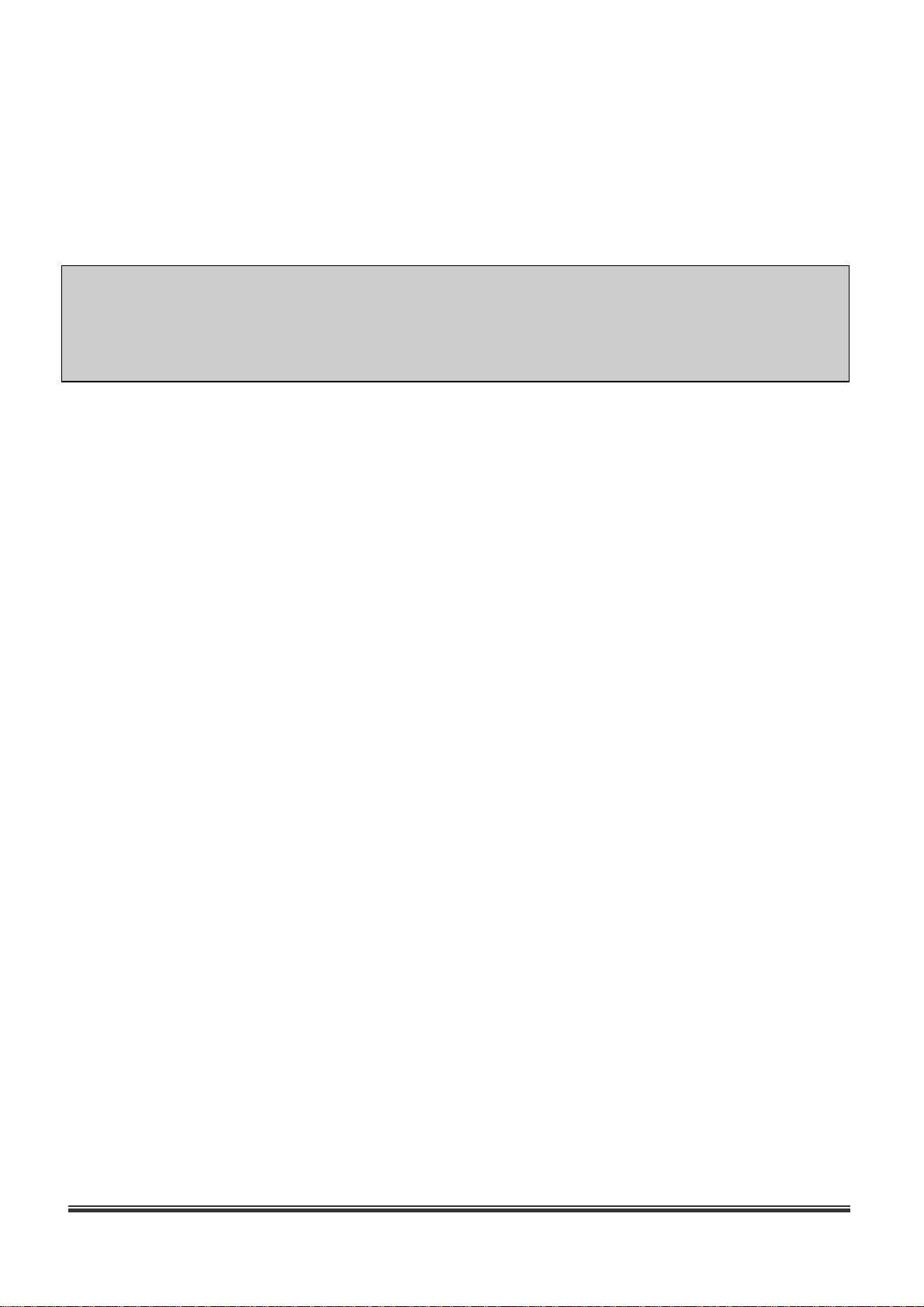
BDx-Series
Installation & User’s Manual (Ver 3.03)
Page 2
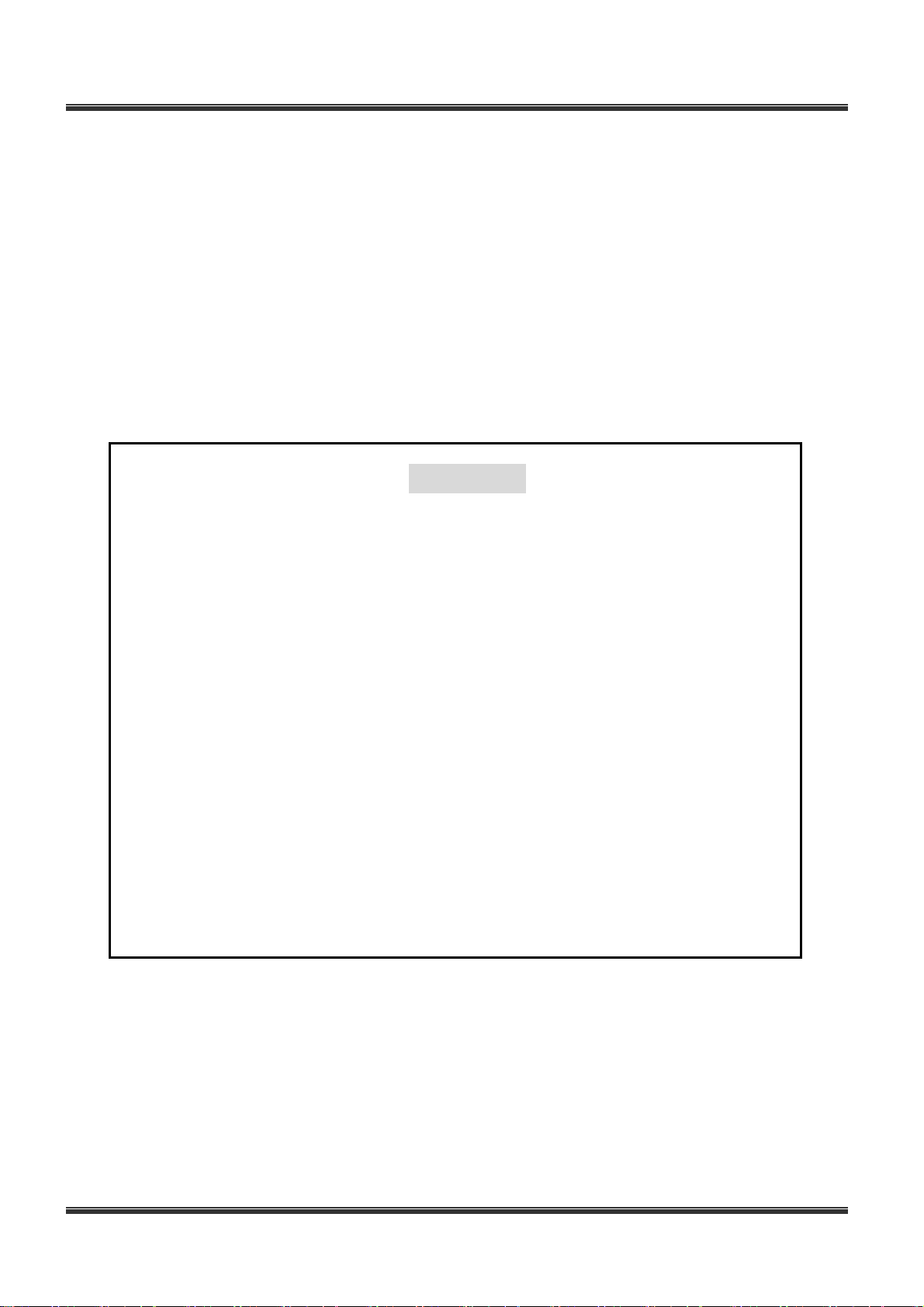
This product is made by advanced technology and passed reliability and compatibility test. Product quality can
be guaranteed.
This is an installation guide for BDx-Series user.
This guide gives you BDx-Series’s external specification, name, PAN/TILT control, the way of attaching
peripheral devices and configuration of system program.
If you are first user of BDx-Series DVR, even though you are experienced with similar products like this, we
recommend you to read this manual carefully and follow the instructions inside before using this product.
BDx-Series Installation & User’s Manual
CAUTION
The copyright of this manual belongs to Manufacturer.
It is prohibited to copy this manual without permission.
We do not guarantee, if your system is damaged by your mis-using disapproval
components or mis-operation.
If you have any problems or questions with our product, please contact the dealer you
bought from or Manufacturer.
If you need to open the system for modif ication or repairing, it is recommended that you
have to request an engineer’s assistance by contacting the dealer you bought it from or
Manufacturer.
BDx-Series is a registered trademark of Manufacturer DVR system.
This product has certification for domestic and industrial use. Also, it has taken CE for
Europe, FCC for the U.S.
2
Page 3
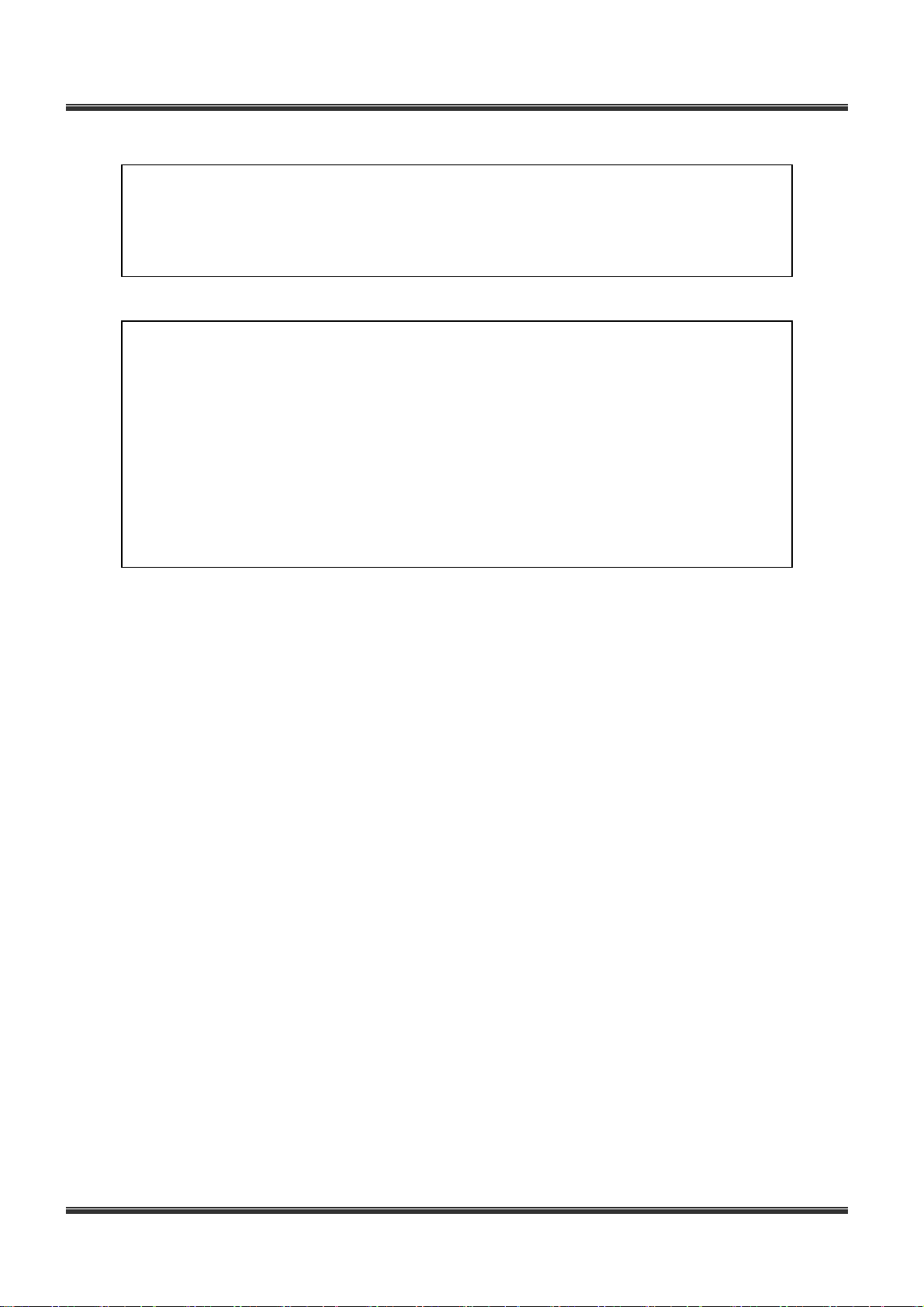
g
BDx-Series Installation & User’s Manual
Warning
This is a Class A product. In a domestic environment this product may cause radio
interference in which case the user may be required to take adequate measures.
This equipment has been tested and found to comply with the limits for a Class A digital
device, pursuant to Part 15 of the FCC Rules. These limits are desi
ned to provide reasonable
protection against harmful interference when the equipment is operated in a commercial
environment. This equipment generates, uses and can radiate radio frequency energy and, if
not installed and used in accordance with the instruction manual, may cause harmful
interference to radio communications. Operation of this equipment in a residential area is
likely to cause harmful interference in which case the user will be required to correct the
interference at his own expense.
3
Page 4
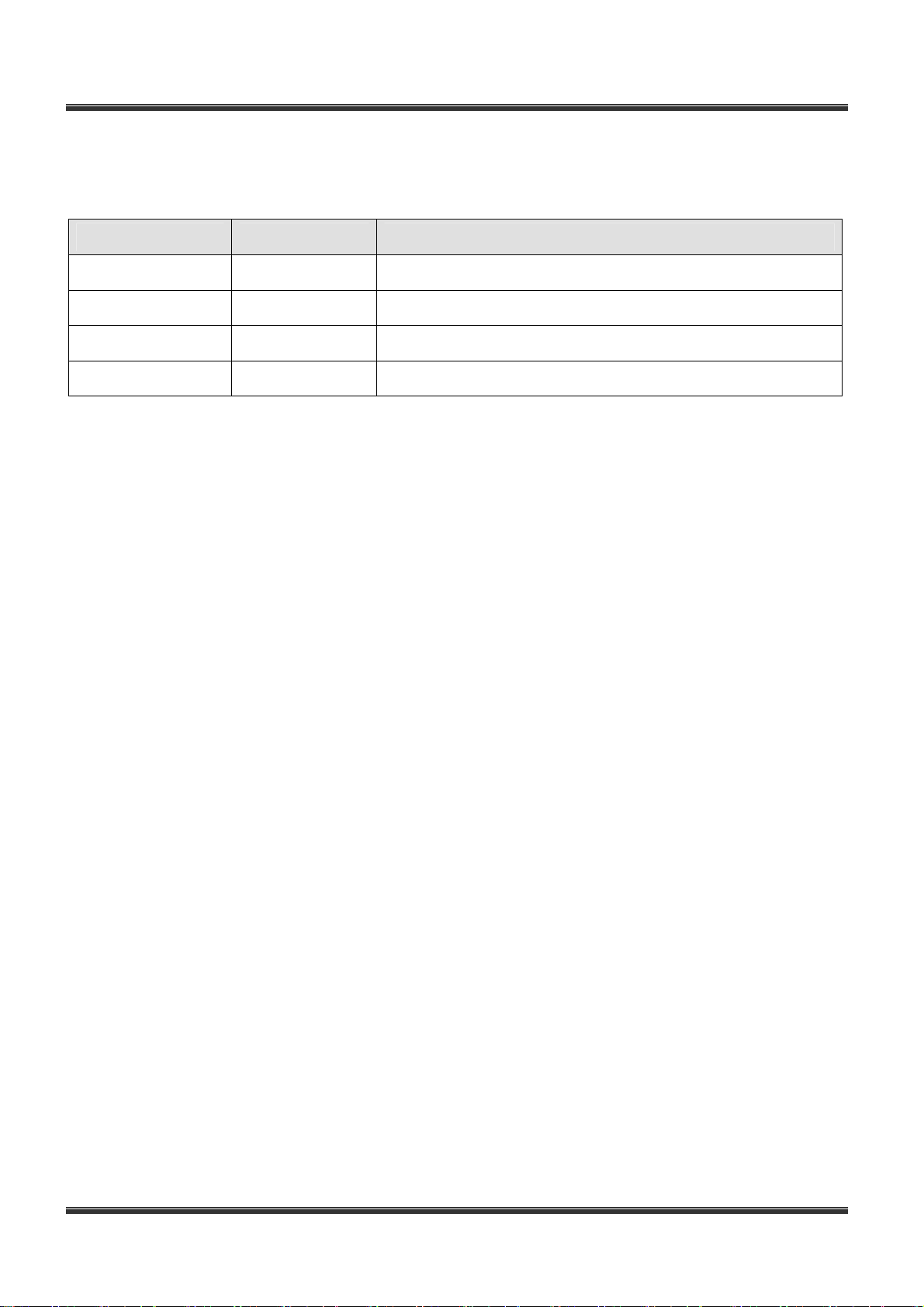
Reversion of History
BDx-Series Installation & User’s Manual
Date
2007-03-21
2007-05-10
2007-06-12
2007-07-24
Rev. No Description
3.00 Creation of the document.
3.01 Modified the part of contents.
3.02 Modified the part of FS-Wizard.
3.03 Modified the part of contents.(Network, Schedule, Etc.)
4
Page 5
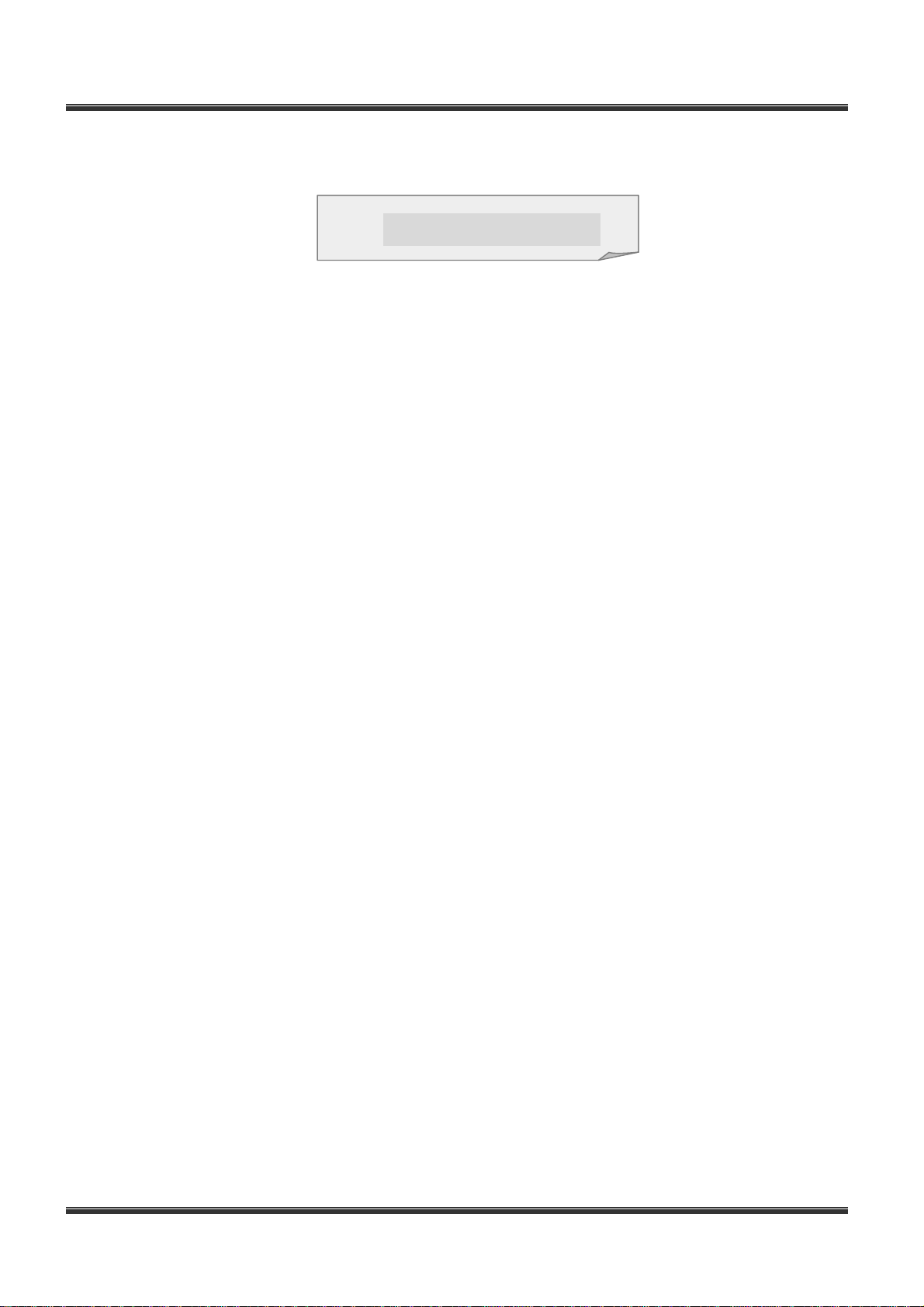
BDx-Series Installation & User’s Manual
Reversion of History
Part 1. Installation Manual...............................................................................................................8
1. Windows Setup ...................................................................................................................9
1.1 System Requir
1.2 Monitor R
1.3 Power Options & Displ
2. Hardware Installation.......................................................................................................... 11
2.1 Hardware Conf
2.1.1 Specific
2.1.2 Check the conte
2.1.3 Lay
2.1.4 Connecting the boar
2.2 Connecting Har
2.2.1 Connecting N
..............................................................................................................4
ements ...............................................................................................................9
esolution....................................................................................................................9
ay Properties..........................................................................................10
iguration..........................................................................................................11
ations................................................................................................................11
nts........................................................................................................12
out..........................................................................................................................14
dware..............................................................................................................25
etwork......................................................................................................25
Table of Contents
ds...................................................................................................20
2.2.2 Connecting camer
2.2.3 Connecting Sensor I
2.2.4 Connecting Digital Output
2.2.5 Connecting W
2.2.6 Selection of audio inp
2.3 Installing Device Driv
2.3.1 BDF0303m / BDF0303 / BDS0606 / BDS1212 Driv
2.3.1.1 Windows XP/2000
2.3.1.2 Wind
2.3.2 BDE2424/ BDS2424/ RBDS4812/ RBDS4824/ RB
2.3.2.1 Windows XP/2000
2.3.2.2 Wind
3. Installing the Software ........................................................................................................ 44
3.1 Installing the soft
3.2 Reinstalling the softw
3.2.1 Uninstalling the Softw
3.2.2 Reinstalling the Softw
ware ............................................................................................................45
a PTZ.................................................................................................25
nput................................................................................................28
..............................................................................................28
atch Dog ..................................................................................................29
ut .................................................................................................31
er ...........................................................................................................33
er.........................................................33
................................................................................................33
ows98 .........................................................................................................37
DS4848/ Overlay Driver............................40
................................................................................................40
ows 98 ........................................................................................................42
are.........................................................................................................48
are...............................................................................................48
are................................................................................................49
3.3 Installing the Client Sof
tware...................................................................................................49
5
Page 6
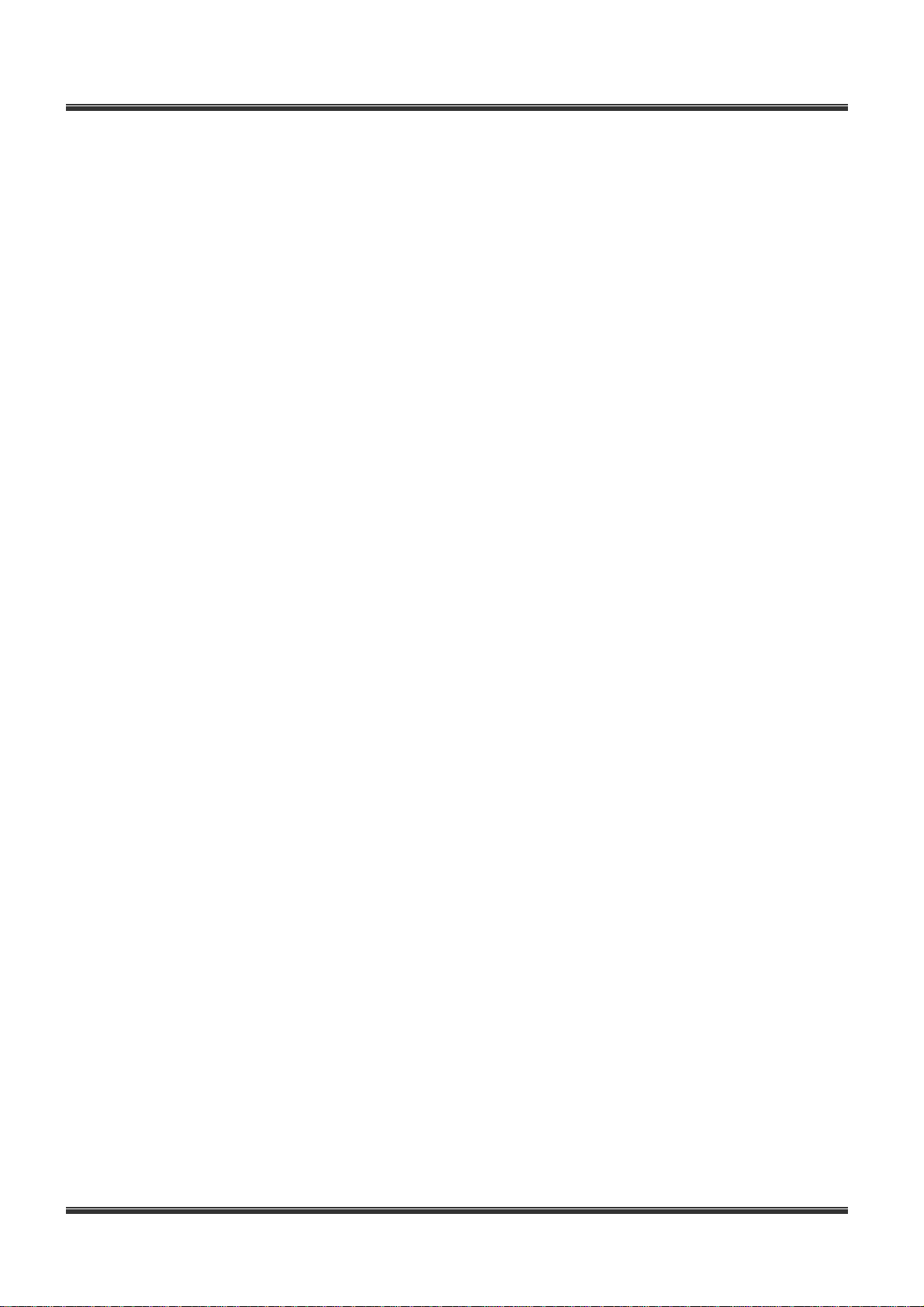
BDx-Series Installation & User’s Manual
3.3.1 Install Client Softw
are....................................................................................................49
3.3.2 Addition of DVR Ser
3.4 Installing the PDA Pr
3.4.1 Ready for inst
3.4.1.1 Install PDA pr
4. DDNS (Dynamic Doma
4.1 DDNS settings on y
4.1.1 Creating a Ho
4.1.2 Advanced Hostn
4.2 Access to DVR by D
5. Network Configuration
5.1 DVR network se
tup.................................................................................................................56
5.2 Connecting from R
5.2.1 Use of the network client s
5.3 Router Se
tup..........................................................................................................................59
in Name Server) ................................................................................. 52
our DVR.....................................................................................................52
........................................................................................................ 56
emote place ................................................................................................57
ver..................................................................................................50
ogram......................................................................................................50
allation.....................................................................................................50
ogram.............................................................................................50
st Name....................................................................................................53
ame management..................................................................................53
omain Name..............................................................................................54
oftware..................................................................................57
Appendix A. Advanced Host Name Management........................................................................ 60
1. Creating an ID and password
2. Host Name Registr
ation ............................................................................................................61
on our free DDNS Service ..............................................................60
3. Host Name Man
4. DDNS settings on yo
Part 2. User’s Manua
1. Live Mode
......................................................................................................................... 68
agement...........................................................................................................64
ur DVR.......................................................................................................64
l................................................................................................................... 67
2. Single channel search ........................................................................................................ 70
2.1 single cha
nnel search..............................................................................................................70
3. PTZ / color adjustment mode .............................................................................................. 71
4. Screen printing.................................................................................................................. 72
5. Search ............................................................................................................................. 74
5.1 Recording data pla
5.1.1 Selection of date, channel and tim
yback .........................................................................................................74
e of playback...............................................................74
6. Setup mode ...................................................................................................................... 76
6.1 System..................................................................................................................................76
6.2 Camer
a..................................................................................................................................81
6.2.1 Camera selecti
6.2.2 Functions by cam
6.2.3 Recording setup
on...........................................................................................................81
era......................................................................................................82
............................................................................................................85
6.3 Recording schedule
6.3.1 Schedul
.................................................................................................................88
e ......................................................................................................................88
7.3.2 Schedule setting .........................................................................................................90
6
Page 7
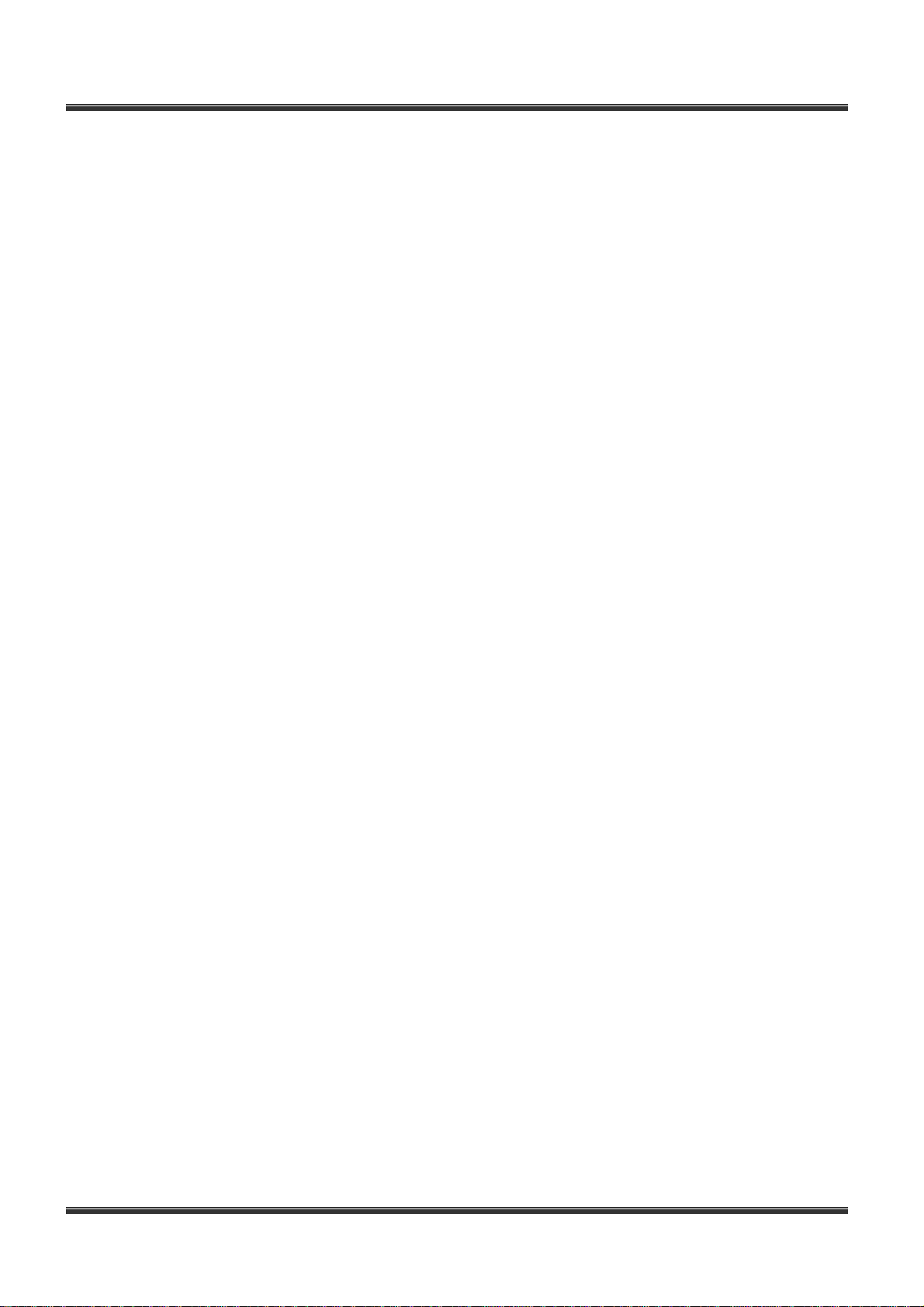
BDx-Series Installation & User’s Manual
6.4 File Syste
m Info .....................................................................................................................91
6.4.1 File Sys
6.5 Network
6.5.1 Basic configuration
6.5.2 Port s
6.5.3 DDNS s
tem Info............................................................................................................91
.................................................................................................................................96
........................................................................................................96
etup.....................................................................................................................97
etup..................................................................................................................97
6.6 User......................................................................................................................................98
6.6.1 List and registra
6.6.2 Classification of
6.6.3 Detailed function s
tion of user............................................................................................98
functions...............................................................................................99
etup..................................................................................................99
7
Page 8
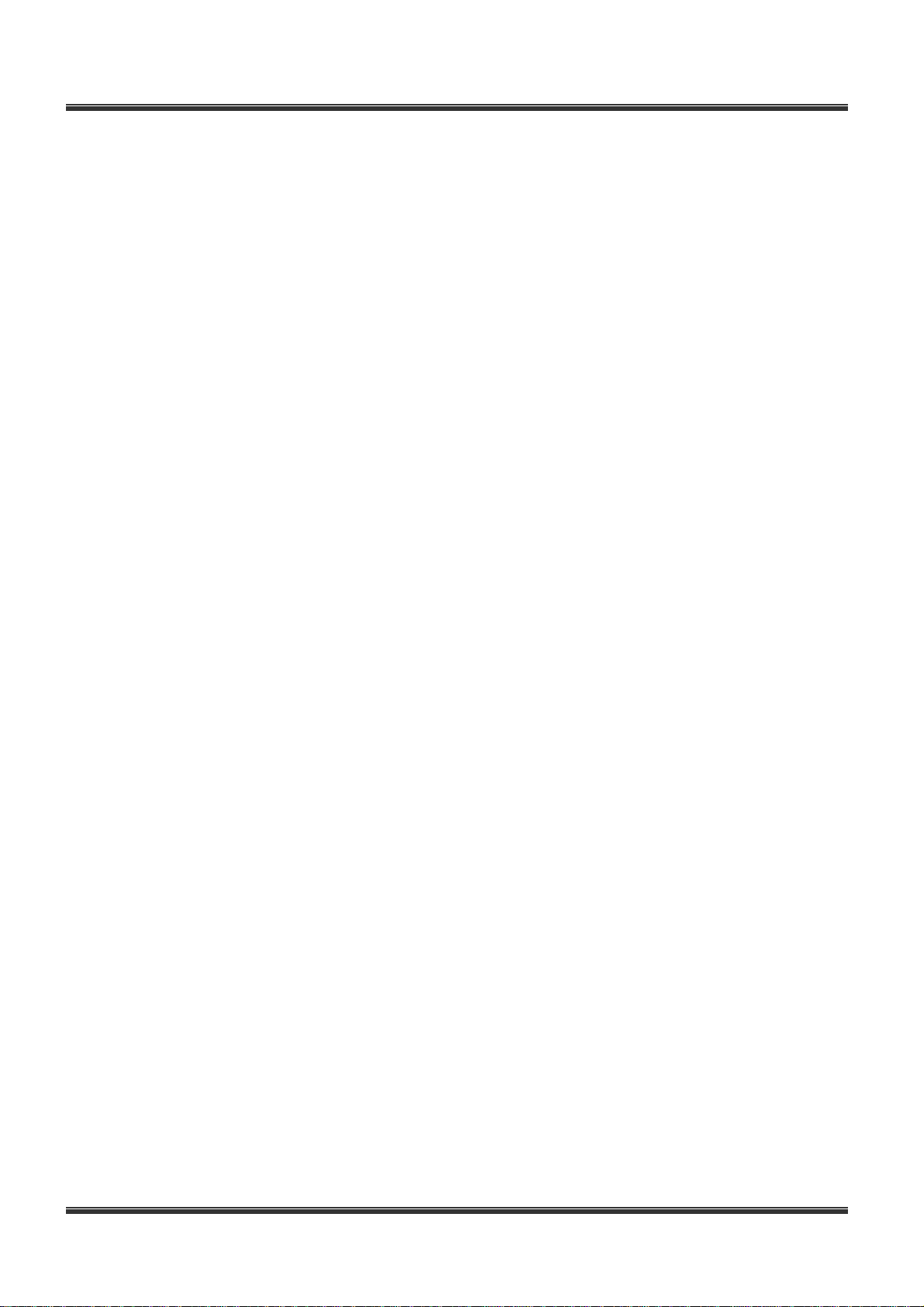
BDx-Series Installation & User’s Manual
Part 1. Installation Manual
8
Page 9
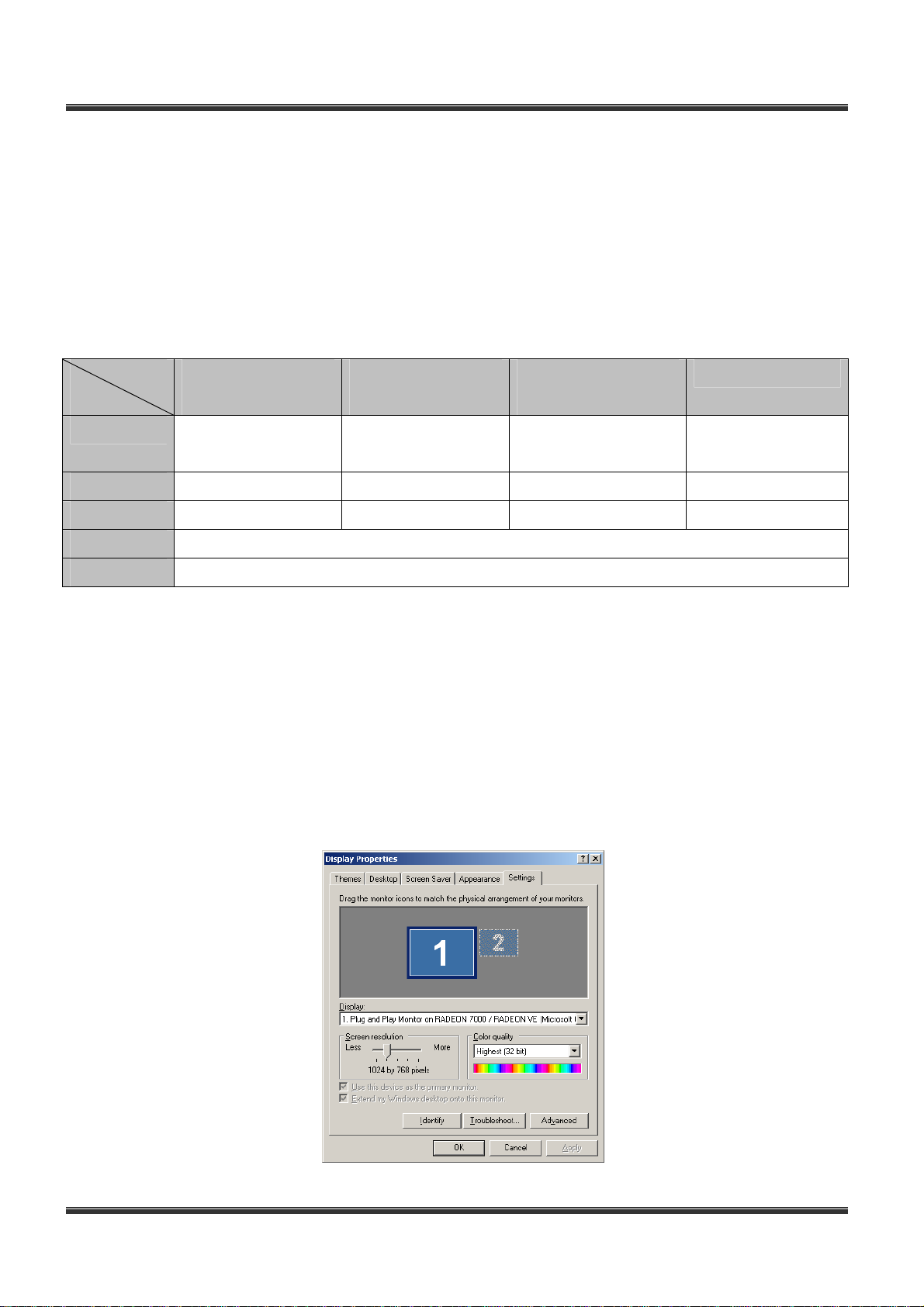
1. Windows Setup
1.1 System Requirements
• Supported OS
Windows 2000, Windows XP
• System Requirements
BDx-Series Installation & User’s Manual
Model
SPEC
CPU Cel 1.0 or higher Cel 2.0 or higher Pentium4 2.4G or
RAM 128MB or higher 256MB or higher 256MB or higher 512MB or higher
Main Board Intel chipset board Intel chipset board Intel chipset board Intel chipset board
Graphic ATI Radeon (video memory 32MB or higher)
DirectX DirectX 7.0a or higher
(We recommend you to update driver to the latest version because a old driver may not properly run.)
BDF0303
BDS0606
BDS1212/ BDS4812
RBDS4812
BDE2424/ BDS2424
BDS4824/ RBDS4824
higher
RBDS4848
Pentium4 3.0G or
higher
1.2 Monitor Resolution
Select “Display Properties”.
All programs have been designed to be run at the screen resolution of 1024×768 or higher.
If the monitor does not support this resolution or has not been configured, the program may not properly run.
Select “Medium(16 bit)” or “Highest (32 bit)” in the Color quality field, and “1024 by 768” in the Screen
resolution area as shown below:
9
Page 10
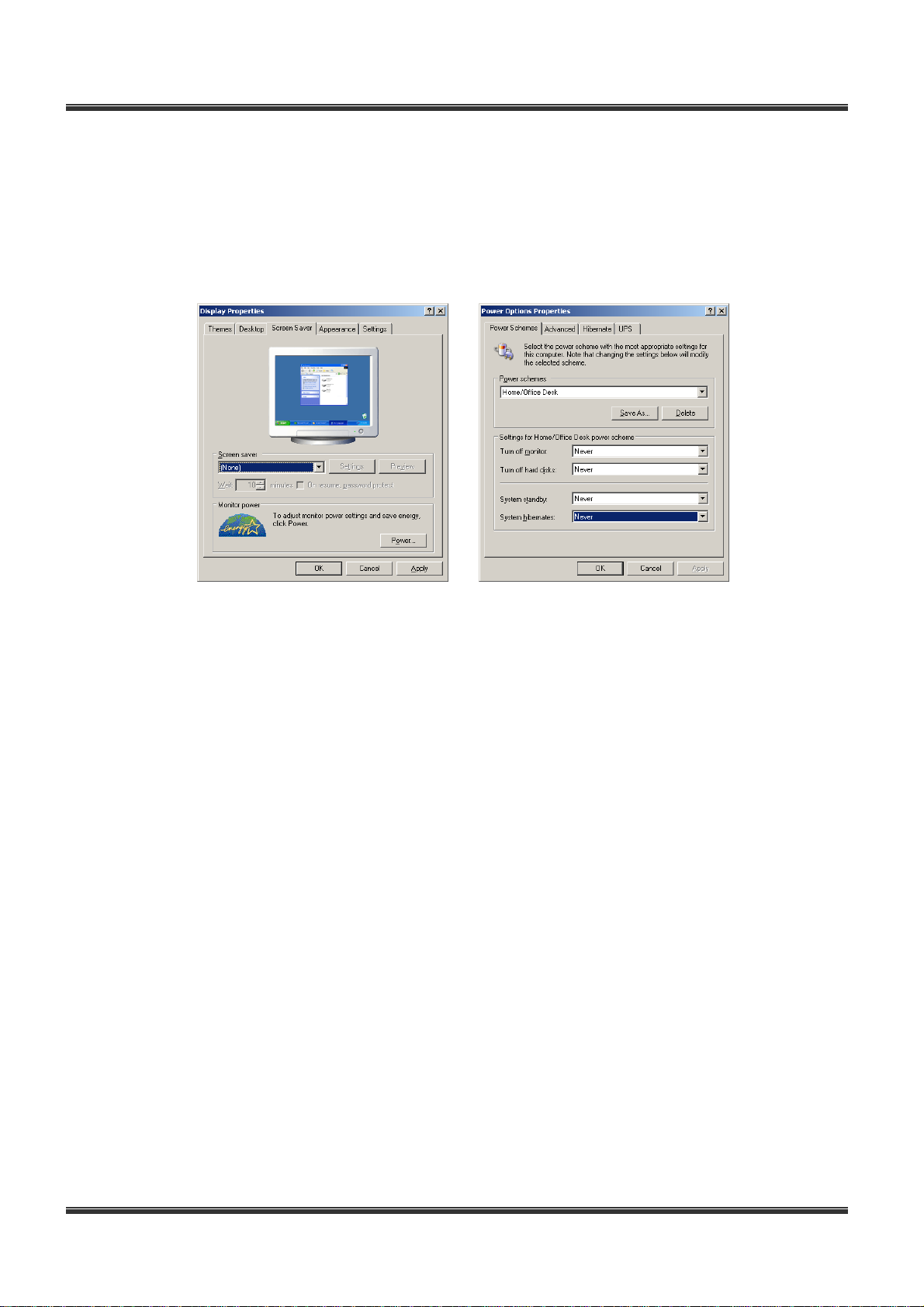
BDx-Series Installation & User’s Manual
1.3 Power Options & Display Properties
Select “None” in the Screen saver field, and click “Power…” in the “Monitor power” area.
When the Power Options Properties window appears, select “Never” in the “Turn off monitor” and the “Turnoff
hard disks” fields. If above settings are not made, program errors may occur.
10
Page 11
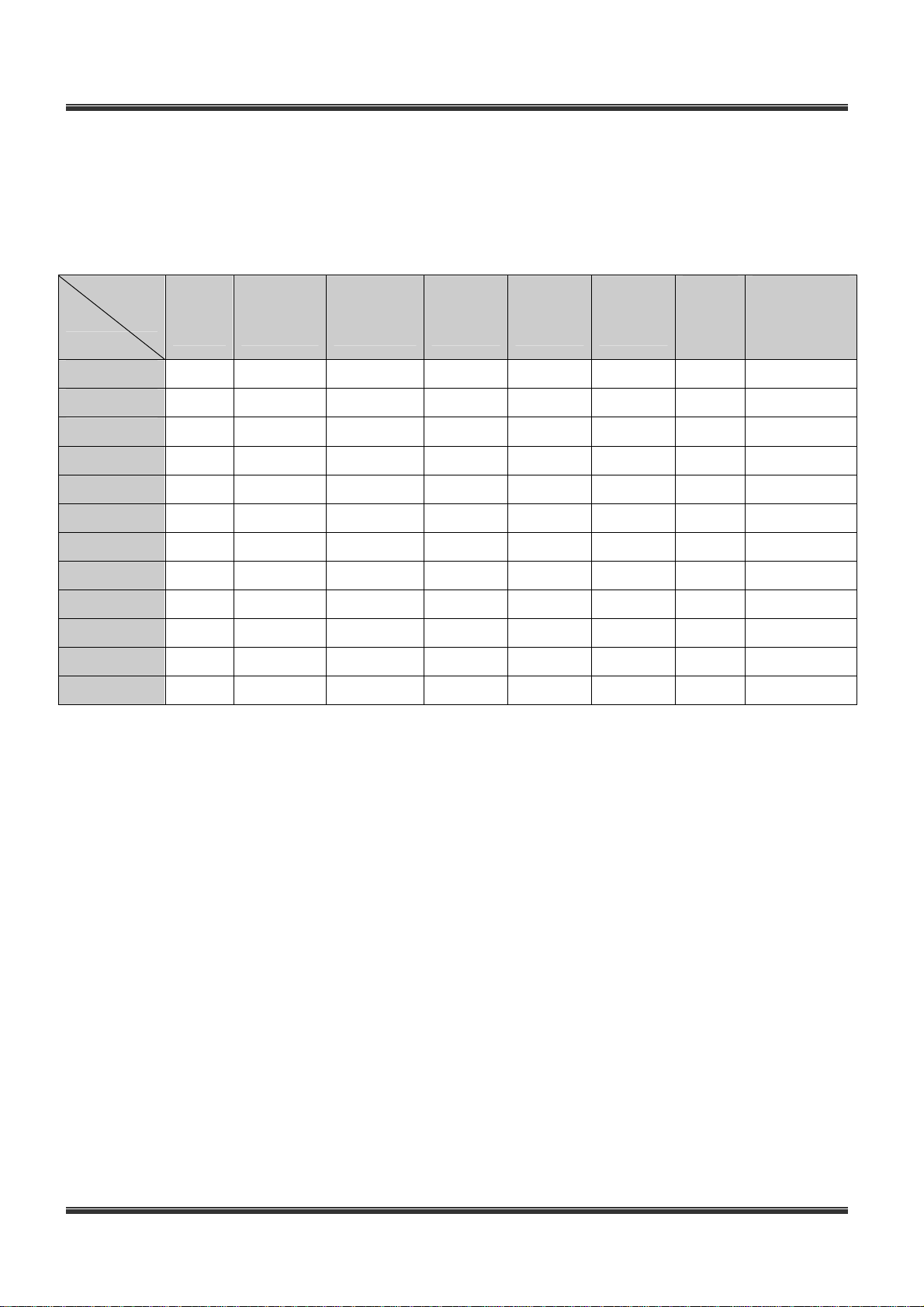
2. Hardware Installation
2.1 Hardware Configuration
2.1.1 Specifications
BDx-Series Installation & User’s Manual
Video
Inputs
BDF0303m 4 6 fps 6 fps **1Line in
BDF0303 4 30 fps 30 fps Switching 4 / 4
BDS0606 4,8,16 60 fps 60 fps Switching 8 / 4
BDS1212 4,8,16 120 fps 120 fps Switching 16 / 8
BDE2424 8 240 fps 240 fps Switching 8 / 4
BDS2424 16 240 fps 240 fps Switching 16 / 8
BDS4806 16 Realtime 60 fps Multi 8 / 4
BDS4812 16 Realtime 120 fps Multi 16 / 8
BDS4824 16 Realtime 240 fps Multi 16 / 8
RBDS4812 16 Realtime 120 fps Multi 16 / 8
RBDS4824 16 Realtime 240 fps Multi 16 / 8
RBDS4848 16 Realtime 480 fps Multi 16 / 8
Display
speed
Recording
speed
Video
Output
Sensor
/ Alarm
RS422/
RS485
√ √
√ √
√ √
√ √
√ √
√ √
√ √
√ √
√ √
√ √
√ √
H/W
watch-
dog
(Audio BD or
sound device)
*Sound Device
**4Line in
**8Line in
*Sound Device
*Sound Device
**4Line in
**8Line in
*Sound Device
**16Line in
**16Line in
**16Line in
*It defends on computer sound device.(2 Line in or 1 Microphone in normal) (fps : frame per second)
Audio
11
Page 12
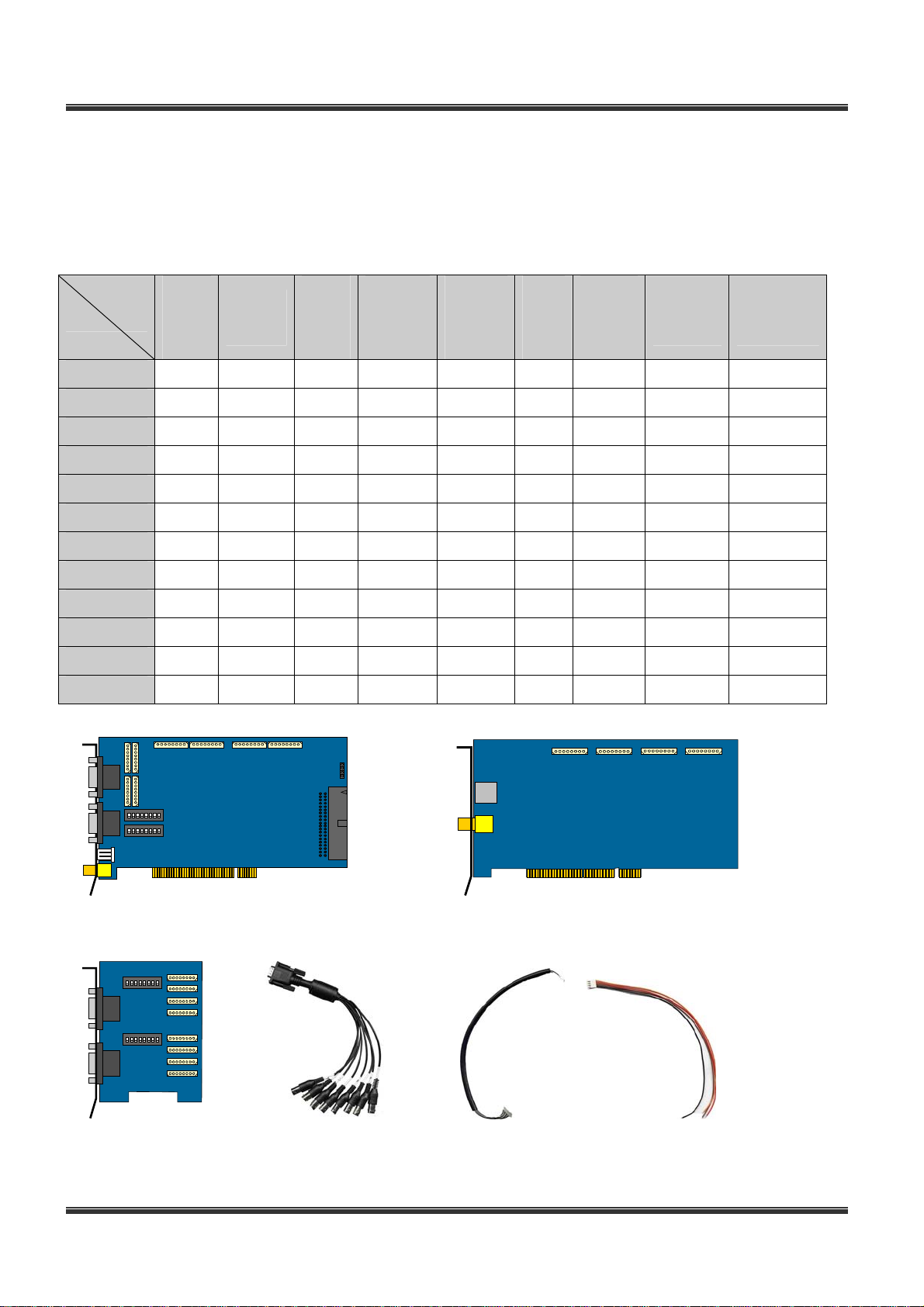
BDx-Series Installation & User’s Manual
2.1.2 Check the contents
After removing package, make sure that the following contents.
Please contact the dealer if any items are missing.
BDx-Series contents
( )- quantity
BDF0303m
BDF0303
BDS0606
BDS1212
BDE2424
BDS2424
BDS4806
BDS4812
BDS4824
RBDS4812
RBDS4824
RBDS4848
Video
capture
B/D
√
√
√
√
√
√
√ √
√ √
Overlay
B/D
Video
Input
B/D
External
Video
cable
Internal
Video
cable
PTZ
control
cable
Watch-
Software
Dog
CD
cable
√
√ √ √ √
√(2)
√(2)
√ √ √ √
√ √ √ √
√ √ √(2) √ √ √ √
√ √(2) √(4) √ √ √ √
√(2) √(4) √ √ √ √
√(2) √(4) √ √ √ √
√ √ √ √(2) √(8) √ √ √ √
√
√
√
√(2)
√(2)
√(2)
√ √ √ √
√ √ √ √
√ √ √ √
Installation
manual
ON
1 2 3 4 5 6 7 8
ON
1 2 3 4 5 6 7 8
<Video Capture B/D> <Overlay B/D(Real time display)>
ON
1 2 3 4 5 6 7
8
ON
1 2 3 4 5 6 7
8
<Video Input board> <External Video cable> <Internal Video cable> <PTZ control cable>
12
Page 13
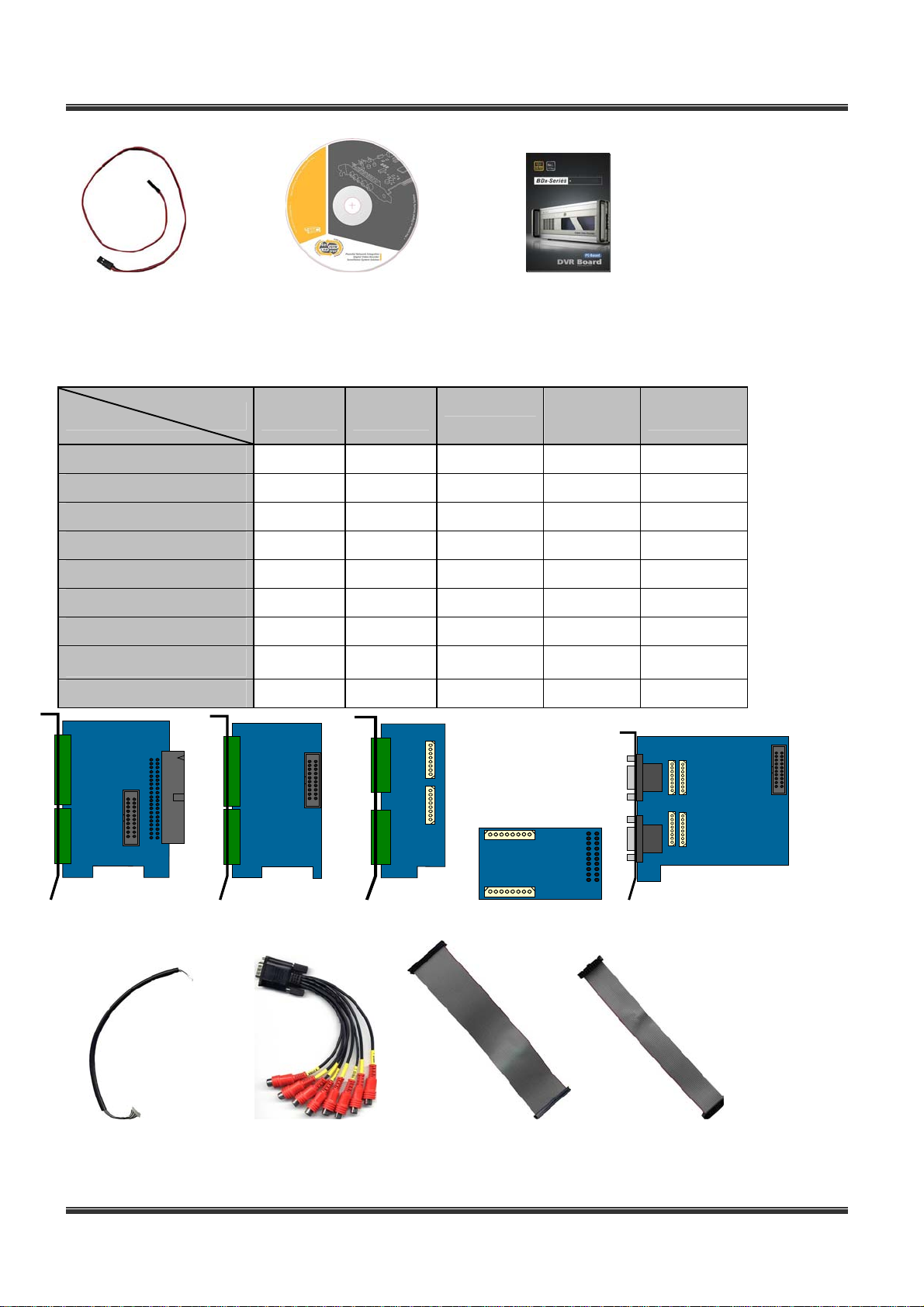
<Watch-Dog cable> <Software CD> <Installation manual>
DVR Accessory contents
BDx-Series Installation & User’s Manual
( )- quantity
DIO0804 DIO1608
1st DIO Board
2nd DIO Board
40pin DIO cable
20pin DIO cable
Audio8 Input Board
Audio8 A/D Board
Audio16 Input Board
Internal audio cable
External audio cable
AUDIO 4IN AUDIO
√ √
√
√ √
√
8IN
√ √
√ √
AUDIO 16IN
√ √(2)
√
√
√(2)
st
DIO Board> <2nd DIO Board> <Audio8 Input Board> <Audio8 A/D Board> <Audio16 Board>
<1
<Internal Audio cable> <External Audio cable> <40pin DIO cable> <20pin DIO cable>
13
Page 14
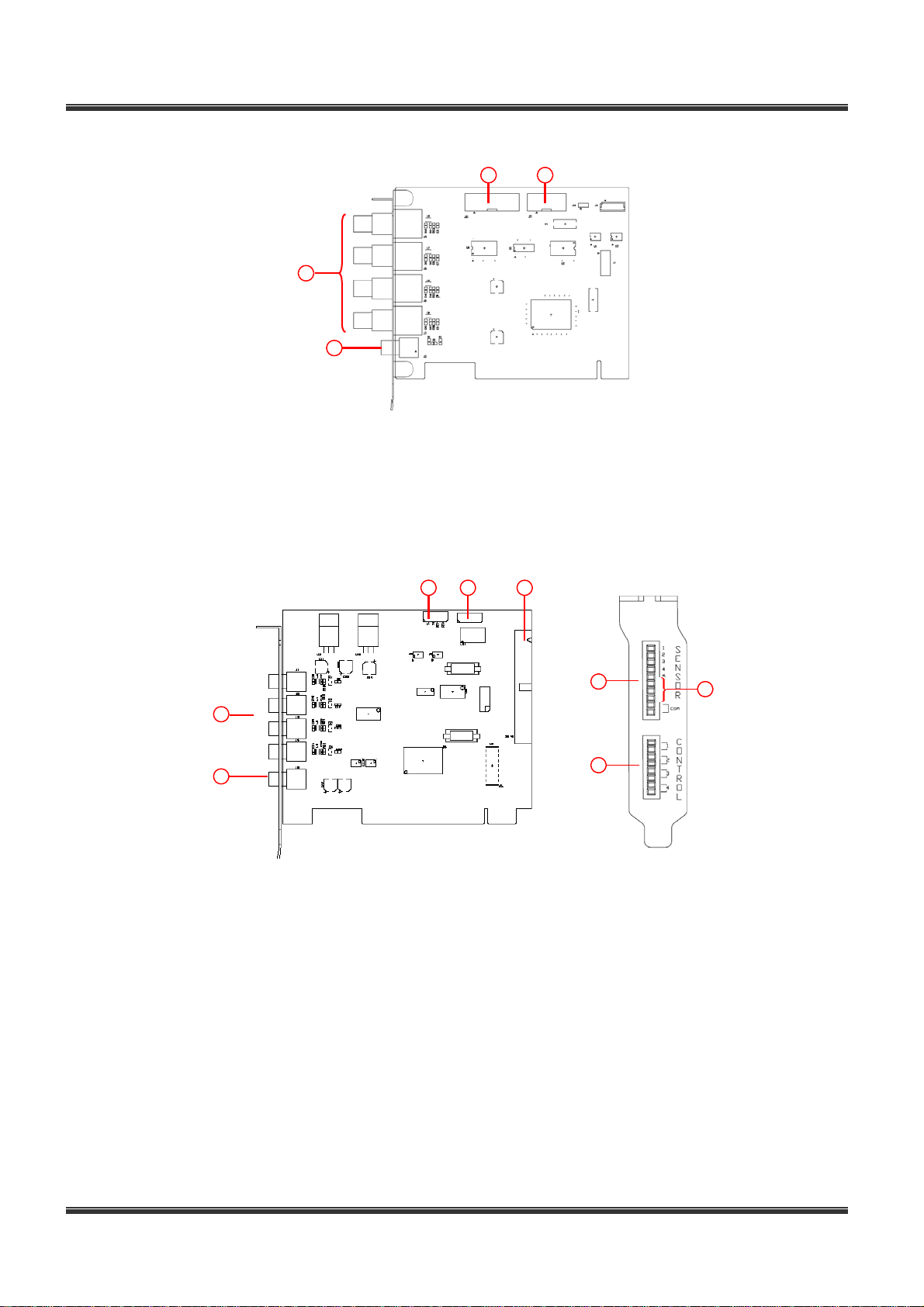
BDx-Series Installation & User’s Manual
2.1.3 Layout
3 4
1
2
<Capture B/D - BDF0303m>
①
②
③
④
Video Inputs : Camera In 1~ 4
Audio Input : 1Ch audio line level in
DI Connector : DI(1~8) control port. Connecting to the DIO board (1~8)
DO Connector : DO(1~4) control port. Connecting to the DIO board (1~4).
3 4 5
6
1
2
8
7
<Capture B/D - BDF0303> <DIO Board>
①
②
③
④
⑤
⑥
⑦
⑧
Video Inputs : Camera In 1~ 4
Thru pass Output : 1Ch Live display
RS422/RS485 port : Camera PTZ control
Watch-Dog Connector : Hardware Reset
DIO Connector : DIO control port. connecting to the DIO board
DI Connector : Sensor Input (1~4)
RS422/RS485 port : Camera PTZ control
DO Connector : Dry contact Output (1~4). Alarm control
14
Page 15
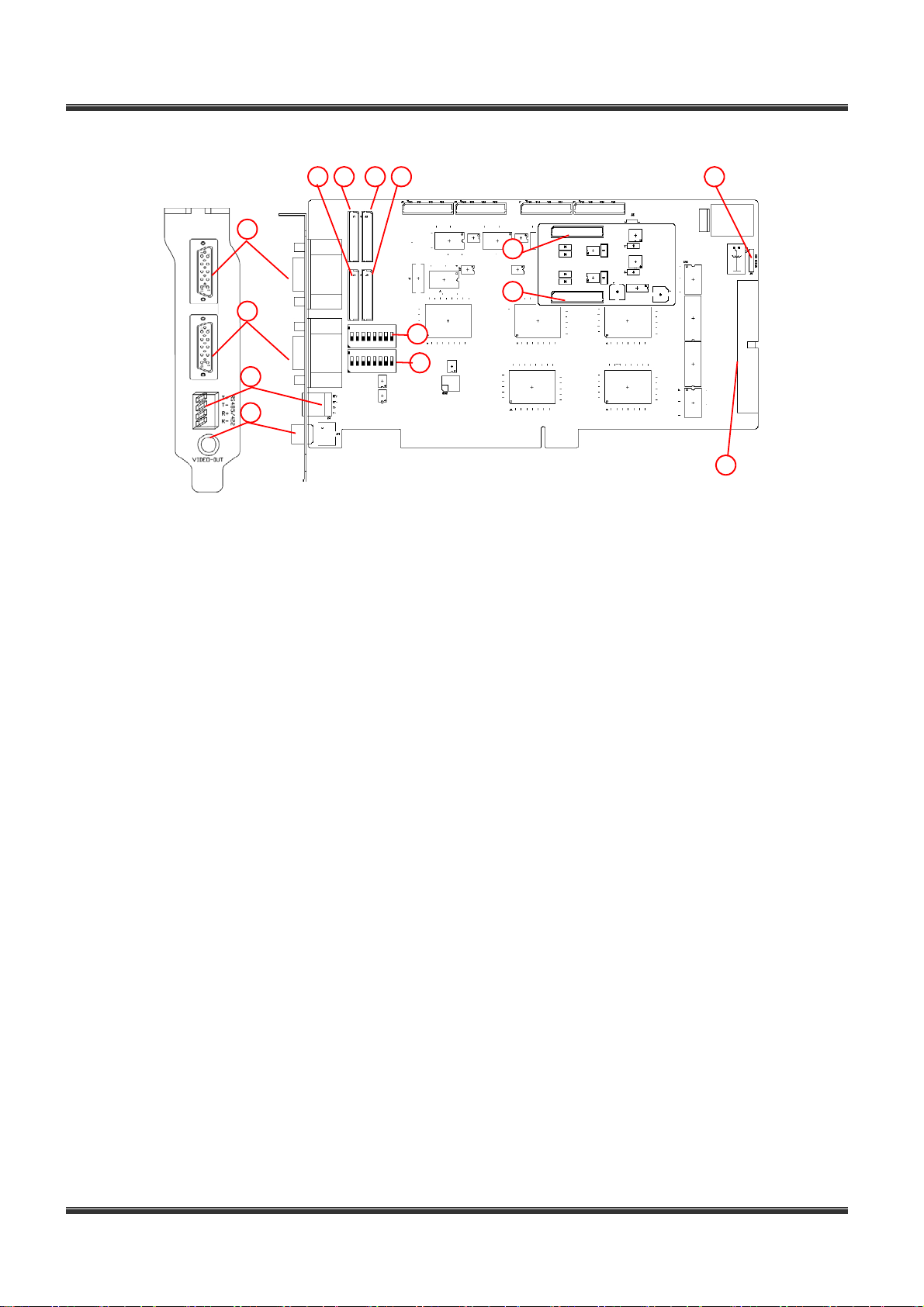
BDx-Series Installation & User’s Manual
1
2
13
14
①
Video Inputs (external connector):
3 45 6
17
18
11
12
< Capture B/D – BDS0606 / BDS1212>
⑪
Video termination switch: Camera In 1 ~ 8
15
16
Camera In 1 ~ 8
②
Video Inputs (external connector):
Camera In 9 ~ 16
③
Video Inputs (internal connector): 1 ~ 4
④
Video Inputs (internal connector): 5 ~ 8
⑤
Video Inputs (internal connector): 9 ~ 12
⑥
Video Inputs (internal connector): 13 ~ 16
Termination resistor(75ohm)
⑫
Video termination switch: Camera In 9 ~ 16
Termination resistor(75ohm)
⑬
RS422/RS485 port : Camera PTZ control
⑭
Thru pass Output : 1Ch Live display
⑮
Watch-Dog Connector : Hardware Reset
⑯
DIO Connector : DIO control port. connecting to
the DIO board
⑰
Audio Inputs (optional) : Line level 1 ~ 4
⑱
Audio Inputs (optional) : Line level 5 ~ 8
15
Page 16
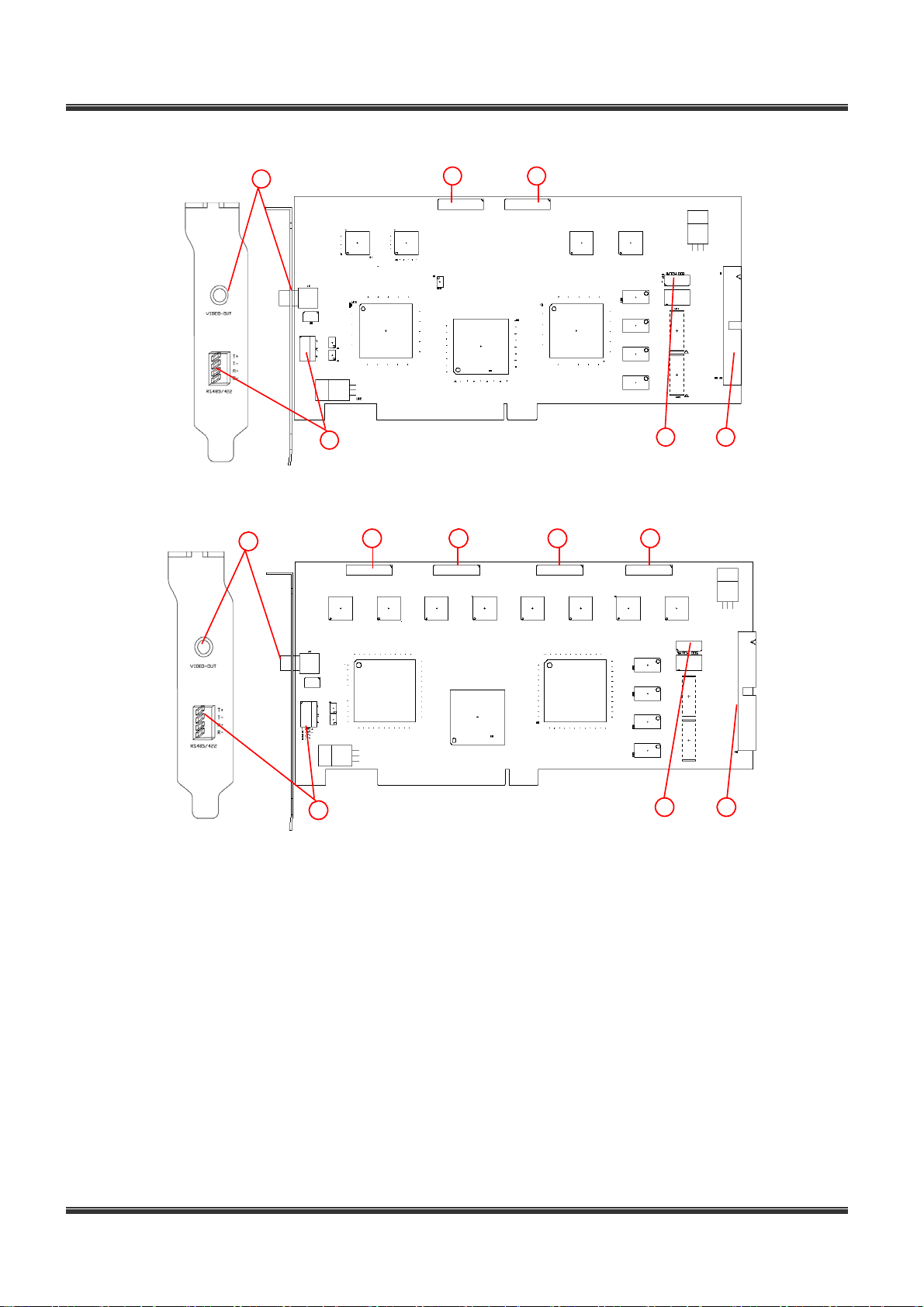
BDx-Series Installation & User’s Manual
5
1 2
6
7 8
< Capture B/D – BDE2424>
5
6
1 2 3 4
7 8
< Capture B/D – BDS2424>
①
②
③
④
⑤
⑥
⑦
⑧
Video Inputs (internal connector): 1 ~ 4
Video Inputs (internal connector): 5 ~ 8
Video Inputs (internal connector): 9 ~ 12
Video Inputs (internal connector): 13 ~ 16
Thru pass Output : 1Ch Live display
RS422/RS485 port : Camera PTZ control
Watch-Dog Connector : Hardware Reset
DIO Connector : DIO control port. connecting to the DIO board
16
Page 17
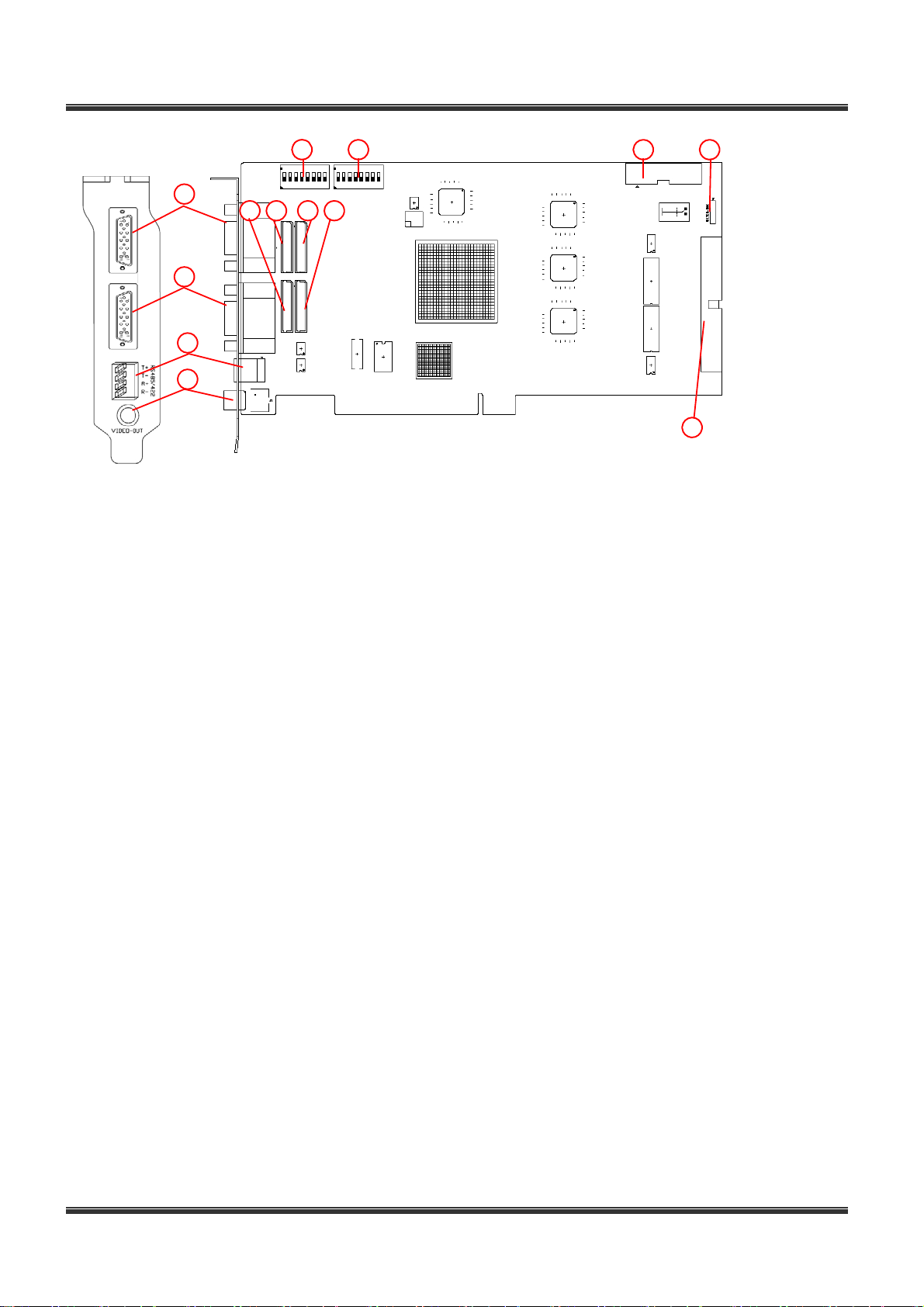
7 8 11
1
3 45 6
2
9
10
< Capture B/D – RBDS4812 / RBDS4824 / RBDS4848>
BDx-Series Installation & User’s Manual
13
12
①
Video Inputs (external connector):
Camera In 1 ~ 8
②
Video Inputs (external connector):
Camera In 9 ~ 16
③
Video Inputs (internal connector): 1 ~ 4
④
Video Inputs (internal connector): 5 ~ 8
⑤
Video Inputs (internal connector): 9 ~ 12
⑥
Video Inputs (internal connector): 13 ~ 16
⑦
⑧
⑨
⑩
⑪
⑫
⑬
Video termination switch: Camera In 1 ~ 8
Termination resistor(75ohm)
Video termination switch: Camera In 9 ~ 16
Termination resistor(75ohm)
RS422/RS485 port : Camera PTZ control
Video Output : Multiple video output
Watch-Dog Connector : Hardware Reset
DIO Connector : DIO control port.
Connecting to the DIO board
Audio Connector : Audio interace port.
Connecting to the Audio16 board
17
Page 18

6
5
< Overlay B/D(Real time display) - OVL480>
Real time display board is component of BDS48xx.
BDx-Series Installation & User’s Manual
14 3 2
①
②
③
④
⑤
⑥
7
8
Video Inputs (internal connector): 1 ~ 4
Video Inputs (internal connector): 5 ~ 8
Video Inputs (internal connector): 9 ~ 12
Video Inputs (internal connector): 13 ~ 16
Video Output : Multiple video output
S-Video Output : Multiple video output
6 5
①
②
③
④
⑤
1
2
3
4
⑥
⑦
Video Inputs (internal connector): 1 ~ 4
Video Inputs (internal connector): 5 ~ 8
Video Inputs (internal connector): 9 ~ 12
Video Inputs (internal connector): 13 ~ 16
Video termination switch: Camera In 1 ~ 8
Termination resistor(75ohm)
Video termination switch: Camera In 9 ~16
Termination resistor(75ohm)
Video Inputs(external connector): 1 ~ 8
⑧
Video Inputs(external connector): 9 ~ 16
<Video Input Board>
18
Page 19

BDx-Series Installation & User’s Manual
43
7
①
②
③
④
⑤
⑥
⑦
1
2
st
DIO Board> <2nd DIO Board>
<1
5
6
Sensor Input connector : Input 1 ~ 8 and common
Alarm Output : Output 1 ~ 4. Dry contact output
DIO Connector : connecting to the 2nd DIO board
DIO Connector : DIO control port. connecting to the capture
board
Sensor Input connector : Input 9 ~ 16 and common
Alarm Output : Output 5 ~ 8. Dry contact output
DIO Connector : connecting to the 1st DIO board
Capture Board
(BDS1212 or BDS0606
5
1
3
Audio A/D
Board
2
4
6
<AUDIO8 Input Board> <AUDIO8 A/D Board> <Connecting to Capture B/D>
①
②
③
④
⑤
⑥
Audio Input Connector : Line level Input 1 ~ 4
Audio Input Connector : Line level Input 5 ~ 8
Audio Input Connector(Internal) : connecting to the Audio A/D board, Audio 1~4
Audio Input Connector(Internal) : connecting to the Audio A/D board, Audio 5~8
Audio Input Connector(Internal) : connecting to the Audio Input board, Audio 1~4
Audio Input Connector(Internal) : connecting to the Audio Input board, Audio 5~8
19
Page 20

BDx-Series Installation & User’s Manual
7
3 45 6
1
2
<Audio16 Board >
①
②
③
④
⑤
⑥
⑦
Audio Input Connector(External) : Line level Input 1 ~ 8
Audio Input Connector(External) : Line level Input 9 ~ 16
Audio Input Connector(Internal) : connecting to the Audio16 board, Audio 1~4
Audio Input Connector(Internal) : connecting to the Audio16 board, Audio 5~8
Audio Input Connector(Internal) : connecting to the Audio16 board, Audio 9~12
Audio Input Connector(Internal) : connecting to the Audio16 board, Audio 13~16
Audio control Connector : connecting to the RBDS48xx board.
2.1.4 Connecting the boards
VIDEO 4 INPUTS
DIO Guide
<BDF0303>
20
Page 21

BDx-Series Installation & User’s Manual
Video 16 Inputs
Audio
Guide
Capture
1
2
1
2
DIO
Guide
Video 8 Inputs
<BDS0606 / BDS1212>
1 2
Video
Input B/D
1
Video
Internal
2
cables
Capture
DIO
Guide
<BDE2424>
21
Page 22

BDx-Series Installation & User’s Manual
Capture
1 2 3 4
Video 16 Inputs
Video
Input B/D
Video
Internal
1
cables
2
3
4
Video 16 Inputs
DIO
Guide
5
6
<BDS2424>
4 3 2 1
2
1
4
3
Overlay
Capture
5
6
DIO
Guide
Audio
Guide
<BDS4806 / BDS4812>
22
Page 23

BDx-Series Installation & User’s Manual
Video 16 Inputs
DIO
Guide
Video
Input B/D
8 7 6 5
1 2 3 4
5
6
7
8
Video
1
Internal
2
cables
3
4
Overlay
Capture
<BDS4824>
23
Page 24

BDx-Series Installation & User’s Manual
Video 16 Inputs
Audio 16 Inputs
Audio
Board
DIO
Guide
<RBDS4812 / RBDS4824 / RBDS4848>
24
Page 25

2.2 Connecting Hardware
2.2.1 Connecting Network
BDx-Series Installation & User’s Manual
LAN/xDSL Port
Internet
Client PC
2.2.2 Connecting camera PTZ
< RS422 / R485 >
5. Rx + or TRx +
6. Rx - or TRx -
7. Tx +
8. Tx -
<Connecting PTZ from DIO board (only for BDF0303)> <Connecting PTZ from BDF0303 board>
4 3 2 1
<RS422 / 485>
1. Rx + or TRx +
2. Rx - or TRx -
3. Tx +
4. Tx -
RS422 / 485 cable
1. Orange : RX+ / TRX+
2. Red : RX- / TRX-
3. Brown : TX+
4. Black : TX-
25
Page 26

BDx-Series Installation & User’s Manual
<RS422 / 485>
1. Black : RX+ / TRX+
2. Brown : RX- / TRX-
3. Red : TX+
4. Orange : TXRS422 / 485 cable
1. Rx + or TRx +
2. Rx - or TRx -
3. Tx +
4. Tx -
<Connecting PTZ from BDS0606 / BDS1212>
<RS422 / 485>
1. Black : RX+ / TRX+
2. Brown : RX- / TRX-
3. Red : TX+
4. Orange : TXRS422 / 485 cable
1. Rx + or TRx +
2. Rx - or TRx -
3. Tx +
4. Tx -
<Connecting PTZ from BDE2424 / BDS2424>
26
Page 27

BDx-Series Installation & User’s Manual
<RS422 / 485>
1. Black : RX+ / TRX+
2. Brown : RX- / TRX-
3. Red : TX+
4. Orange : TXRS422 / 485 cable
1. Rx + or TRx +
2. Rx - or TRx -
3. Tx +
4. Tx -
< Connecting PTZ from RBDS4812 / RBDS4824 / RBDS4848>
Camera PTZ RS-422 Capture Board
TX+ RX+
TX- RX-
RX+ TX+
RX- TX-
Camera PTZ RS-485 Capture Board
TRX+ TRX+
TRX- TRX-
27
Page 28

BDx-Series Installation & User’s Manual
2.2.3 Connecting Sensor Input
<DIO Board>
Connect one signal line of sensor (infrared rays sensor, heat perception sensor, magnetic sensor) to the desired
sensor number and then connect another line to the ‘COMMON’ port. (You can set the type-NC or NO- of sensor
at “Setup” mode -> “DIO”).
Use another Adapter for the all sort of sensor’s power supply.
2.2.4 Connecting Digital Output
<DIO Board>
Use this at 12V or less operating voltage and 300mA or less operating current.
When controlling lamp and AC operated equipment, control it using separate outside relay.
During normal operation the control output contact is maintained at “Open” status, and during control output
the output contact is changed to “Close(short)” status.
28
Page 29

BDx-Series Installation & User’s Manual
2.2.5 Connecting Watch Dog
Connect from
the computer
reset button
<Connecting watch-dog and computer reset pin for BDF0303>
Connect to
the computer
reset pin
Connect from
the computer
reset button
<Connecting watch-dog and computer reset pin for BDS1212(BDS0606)>
29
Connect to
the computer
reset pin
Page 30

BDx-Series Installation & User’s Manual
Connect from
the computer
reset button
Connect to
the computer
reset pin
<Connecting watch-dog and computer reset pin for BDS2424 and BDE2424>
Connect from
the computer
reset button
Connect to
the computer
reset pin
<Connecting watch-dog and computer reset pin for RBDS4812, RBDS4824 and RBDS4848>
Connect to the computer reset pin using the watch dog cable.
30
Page 31

BDx-Series Installation & User’s Manual
2.2.6 Selection of audio input
a) Soundcard user
<Choose between ‘line-In’ and ‘Microphone’ for the audio source>
▪ Microphone user (1CH audio)
We recommend you to choose a microphone that have amplifier. Because few sound cards
have audio amplifier with a built-in their own board.
Run the DVR software and go to Setup -> Audio Tab . Select Camera to record audio as below.
<Select Camera>
<Select ‘ Audio Channel’> <Click “Setup”> <Select ‘Microphone’>
▪ Line-In user (2CH audio)
Left channel of stereo line-in is Audio1 and Right channel is Audio2.
Run the DVR software and go to Setup -> Audio Tab . Select Camera to record Audio1(Left sound) and
Audio2(Right sound) as below.
< Select Camera >
< Select ‘ Audio Channel’> < Click “Setup”> < Select ‘Line in’ >
31
Page 32

BDx-Series Installation & User’s Manual
<The detail configuration refer to setup of software user manaul.>
▪ Configuration the settings for Sound Device
In case of using the sound card, the voice communication can be improved if setting of audio
equipment for the Windows’s system is as below.
[Sounds Tab] Scheme : No sound
[Volume Tab] Speaker settings / Advanced / Performance
. Hardware acceleration : Full, . Sample rate conversion quality : Good
[Audio Tab] Playback volume - Microphone and Line : Mute. Volume up to max
Recording volume - Select input Microphone or Line in.
- Microphone volume Advanced – check Boost check box
b) Audio Board User
Audio Board should be installed in order to use multi-channel audio.
( Audio8 Board is compatible with BDS0606, BDS1212, BDS4806 and BDS4812.
Audio16 Board is compatible with RBDS4812, RBDS4824 and RBDS4848.)
Audio Line In
Line In 1
GND
Line In 4
GND
Line In 5
GND
Line In 8
GND
1 ~ 8 Inputs
Audio Line In
9 ~ 16 Inputs
<AUDIO8 Input Board> <AUDIO16 Board>
Run the DVR software and go to Setup -> Audio Tab . Select Camera to record audio as below.
< Select Camera >
32
Page 33

To set audio each selected camera. Appear selecting camera number in “[__] Audio #1”.
< The detail configuration refer to setup of software user manaul.>
BDx-Series Installation & User’s Manual
2.3 Installing Device Driver
Install the board in the PC, and boot the PC. Then, the PC will automatically detect the board (by PNP) and will
be ready to install the driver. The user can easily install the driver file saved in the installation diskette or HDD by
designating the folder classified according to the OS type.
After the driver file is installed, the IRQ of the
installed card must not conflict or be shared with another card or equipment. However, if the IRQ
of the installed card is shared by another card or equipment, insert the card into a different PCI slot
or manually specify the IRQ through CMOS setup of the main board.
Operating systems supporting the driver include Windows98SE, Windows 2000, and windows XP.
Manufacturer guarantees the compatibility only with ATI-series video cards, not other video
cards.
Install the driver as described below:
2.3.1 BDF0303m / BDF0303 / BDS0606 / BDS1212 Driver
2.3.1.1 Windows XP/2000
T
urn off the PC, and insert the board in the PCI slot. Turn on the PC, and run the system.
Windows XP/2000 will automatically detect the new hardware device and recognize it as a multimedia video
controller.
33
Page 34

Select “Install from a list or specific location (Advanced)”, and click "Next>".
BDx-Series Installation & User’s Manual
Insert the provided CD or a floppy diskette containing the driver, and click “Next>” to search for the driver.
Click “Continue Anyway”.
34
Page 35

BDx-Series Installation & User’s Manual
Click “Finish”.
Windows XP / 2000 will automatically detect the new hardware devices.
Install the other “4(16)ch Video Slave Capture Device” drivers in the same way as described above.
In case of BDF0303m, once the drivers are successfully installed, the two new devices will be added to
Device Manager:
“MINIDVR Video Capture Device”
“MINIDSR Audio Capture Device”
In case of BDF0303, once the drivers are successfully installed, the two new devices will be added to Device
Manager:
“4ch Video Capture Device”
“4ch Slave Capture Device”
In case of BDS0606, once the drivers are successfully installed, the four new devices will be added to Device
Manager:
In case of BDS1212, once the drivers are successfully installed, the eight new devices will be added to
Device Manager:
“16ch Slave Capture Device”
“16ch Slave Capture Device”
35
Page 36

BDx-Series Installation & User’s Manual
“16ch Slave Capture Device”
“16ch Slave Capture Device”
“16ch Video Capture Device”
“16ch Video Capture Device”
“16ch Video Capture Device”
“16ch Video Capture Device”
When you installing the drivers, you may get error messages.
If errors occured, You can see
system then, they will be disappeared. They will not make any problem.
mark on that drivers from Device Manager window. Reboot the
36
Page 37

2.3.1.2 Windows98
T
urn off the PC, and install the board in the PCI slot.
BDx-Series Installation & User’s Manual
Run the system by turning on the computer.
The OS will automatically start to search for PCI Multimedia Video Device.
Select “Search for the best driver for your device (Recommended)”, and click “Next>”.
37
Page 38

Select “Specify a location”. Insert the provided CD or a floppy diskette containing the driver. Open the folder,
and click “Next>” to search for the driver.
BDx-Series Installation & User’s Manual
If the correct driver is found, the dialog will display “4(16)ch Video Capture Device”.
If you see this message, click “Next>”.
Click “Finish”.
Windows 98 will automatically detect the new hardware devices.
Install the other “4(16)ch Video Slave Capture Device” drivers in the same way as described above.
38
Page 39

BDx-Series Installation & User’s Manual
In case of BDF0303m, once the drivers are successfully installed, the two new devices will be added to
Device Manager:
“MINIDVR Video Capture Device”
“MINIDSR Audio Capture Device”
In case of BDF0303, once the drivers are successfully installed, the two new devices will be added to Device
Manager:
“4ch Video Capture Device”
“4ch Slave Capture Device”
In case of BDS0606, once the drivers are successfully installed, the four new devices will be added to Device
Manager:
In case of BDS1212, once the drivers are successfully installed, the eight new devices will be added to
Device Manager:
“16ch Slave Capture Device”
“16ch Slave Capture Device”
“16ch Slave Capture Device”
“16ch Slave Capture Device”
“16ch Video Capture Device”
“16ch Video Capture Device”
“16ch Video Capture Device”
“16ch Video Capture Device”
39
Page 40

BDx-Series Installation & User’s Manual
2.3.2 BDE2424/ BDS2424/ RBDS4812/ RBDS4824/ RBDS4848/ Overlay Driver
2.3.2.1 Windows XP/2000
Windows XP/2000 will automatically detect the new hardware device and recognize it as a multimedia video
controller.
Select “Install from a list or specific location (Advanced)”, and click "Next>".
Insert the provided CD or a floppy diskette containing the driver, and click “Next>” to search for the driver.
Click “Continue Anyway”.
40
Page 41

Click “Finish”.
BDx-Series Installation & User’s Manual
Once the driver is successfully installed, the new device will be added to Device Manager:
“16Ch / 240 fps Capture Board” (In case of BDS2424)
“8Ch / 240 fps Capture Board” (In case of BDE2424)
“16Ch 480 fps Video/Audio Capture Driver” (In case of RBDS4812/4824/4848)
“Overlay Board” (In case of Overlay Board)
41
Page 42

2.3.2.2 Windows 98
urn off the PC, and install the board in the PCI slot. Run the system by turning on the computer.
T
The OS will automatically start to search for PCI Multimedia Video Device.
BDx-Series Installation & User’s Manual
Select “Search for the best driver for your device (Recommended)”, and click “Next>”.
Select “Specify a location”. Insert the provided CD or a floppy diskette containing the driver. Open the folder,
and click “Next>” to search for the driver.
If the correct driver is found, the dialog will display “16(8)Ch / 240 fps Capture Board” or “Overlay Board”.If
42
Page 43

you see this message, click “Next>”.
Click “Finish”.
BDx-Series Installation & User’s Manual
Once the driver is successfully installed, the new device will be added to Device Manager:
Driver for RBDS4812, RBDS4824 and RBDS4848 are not supported on Windows 98.
“16Ch / 240 fps Capture Board” (In case of BDS2424)
“8Ch / 240 fps Capture Board” (In case of BDE2424)
“Overlay Board” (In case of Overlay Board)
43
Page 44

BDx-Series Installation & User’s Manual
3. Installing the Software
Welcome to install new DVR software of more stability and powerful efficiency.
The DVR install program will be run automatically, if it insert to provided CD.
44
Page 45

BDx-Series Installation & User’s Manual
3.1 Installing the software
To install program about Ver.3 if click “ ” from DVR install program.
The DVR main install wizard program will be run if click “
program.
” from DVR install
45
Page 46

Click “Next”.
BDx-Series Installation & User’s Manual
To select Camera type. Click “Next” after selection.
46
Page 47

To click “Finish” after installation.
BDx-Series Installation & User’s Manual
Appear icon as below, if install DVR program normally.
The FS-Make will be run for generating basket, if run DVR program at the first.
< The detail configuration refer to setup of software user manaul. >
You have to log in to use the program after generating basket.
You can use the program by clicking “OK” Button after typing User ID and Password.
47
Page 48

Default registered ID and Password :
ID - admin , Password - 1111
BDx-Series Installation & User’s Manual
3.2 Reinstalling the software
3.2.1 Uninstalling the Software
To install the DVR program while the system is on, remove the existing program first. However,
if the program is running, exit the system by selecting “Exit
Program”.
Select “Start" "→ Settings" "→ Control Panel”.
Select the “Add or Remove Programs”.
48
Page 49

Select the DVR Program, and click Change/Remove.
BDx-Series Installation & User’s Manual
Click “OK” to remove the existing program.
3.2.2 Reinstalling the Software
Refer the 3.1 Installing the software.
3.3 Installing the Client Software
3.3.1 Install Client Software
• Minimum Requirements
- Processor: Intel Pentium III 800MHz or higher
- Main Memory: 128MB or higher
- Video Card (32MB or higher): Recommended ATI series video card
- OS: Windows 98/ME/2000/XP
Run the client program, and the screen shown below will appear. Continue the process to
complete installing the program in the local computer.
The install wizard program will be run if click “ ” from DVR install program. The
default installation folder is “C:₩Program Files₩Cms”. If the client program has been already installed, a dialog
box asking whether to remove the existing program will be displayed. Click “OK” to remove the existing
program. After the existing program is completely removed, run the client program again.
49
Page 50

Click “Finish” to finish the installation. Then, the following icon will be created on the Desktop.
BDx-Series Installation & User’s Manual
3.3.2 Addition of DVR Server
Register DVR systems at Client software to connect the DVR system at remote place.
Refer 5.2 network configuration and connecting.
3.4 Installing the PDA Program
3.4.1 Ready for installation
To install ActiveSync program to PC first and synchronize with PDA for install PDA viewer.
(Refer to provied manual from manufacturer when purchased PDA.)
3.4.1.1 Install PDA program
Run install pr
ogram to select “
” button from DVR Install Program.
50
Page 51

BDx-Series Installation & User’s Manual
Appear message about installation when connect ActiveSync if PDA disconnected it at a installation point of
time.
51
Page 52

BDx-Series Installation & User’s Manual
4. DDNS (Dynamic Domain Name Server)
If you are using DYNAMIC addressing from your ISP (Internet Service Provider), you will need to register with
our DDNS service.
You do not need to register with our DDNS service if you were supplied a STATIC IP address from your ISP.
Please check with your ISP if you are unsure of how your IP address is configured.
4.1 DDNS settings on your DVR
The DDNS settings must also be set on your DVR to use the DDNS service.
The set up process can be completed at the Network Tab which you can find at: DVR Program -> Setup ->
Network.
52
Page 53

BDx-Series Installation & User’s Manual
4.1.1 Creating a Host Name
First, check box next to: “Use DDNS” to activate the related spaces. Enter the Host Name and
click the “Registration” button; You may use alpha and numerical characters as well as hyphens
for your Host Name. (i.e. [A~Z], [a~z], [0~9] or [-] for your host name and it is case sensitive).
You should see your host name as follows;
Registration will be complete once you click the “OK” and “Save” button.
4.1.2 Advanced Hostname management
You don’t have to use Hostname management, if you are normal user.
If you are using advanced Hostname management, you will need to register with our DDNS
service.
Please refer the Appendix A.
53
Page 54

BDx-Series Installation & User’s Manual
4.2 Access to DVR by Domain Name
If your DDNS service registration is successful, you can access your DVR through your web
browser or the provided CNB DVR Client S/W.
1) Access via the Client S/W
Open your Client S/W program and click the on the “link” button. A DVR Server Management
window will appear.
Enter your domain name in the “IP Address” field at the Server Connect window.
(Refer to your S/W manual for more detailed instructions.)
2) Access by Web Browser
Enter the domain name into the Internet Explorer’s address bar.
For example, domain name : http://dvrname.ipdvrfree.com
(when a web port is default value)
54
