Page 1
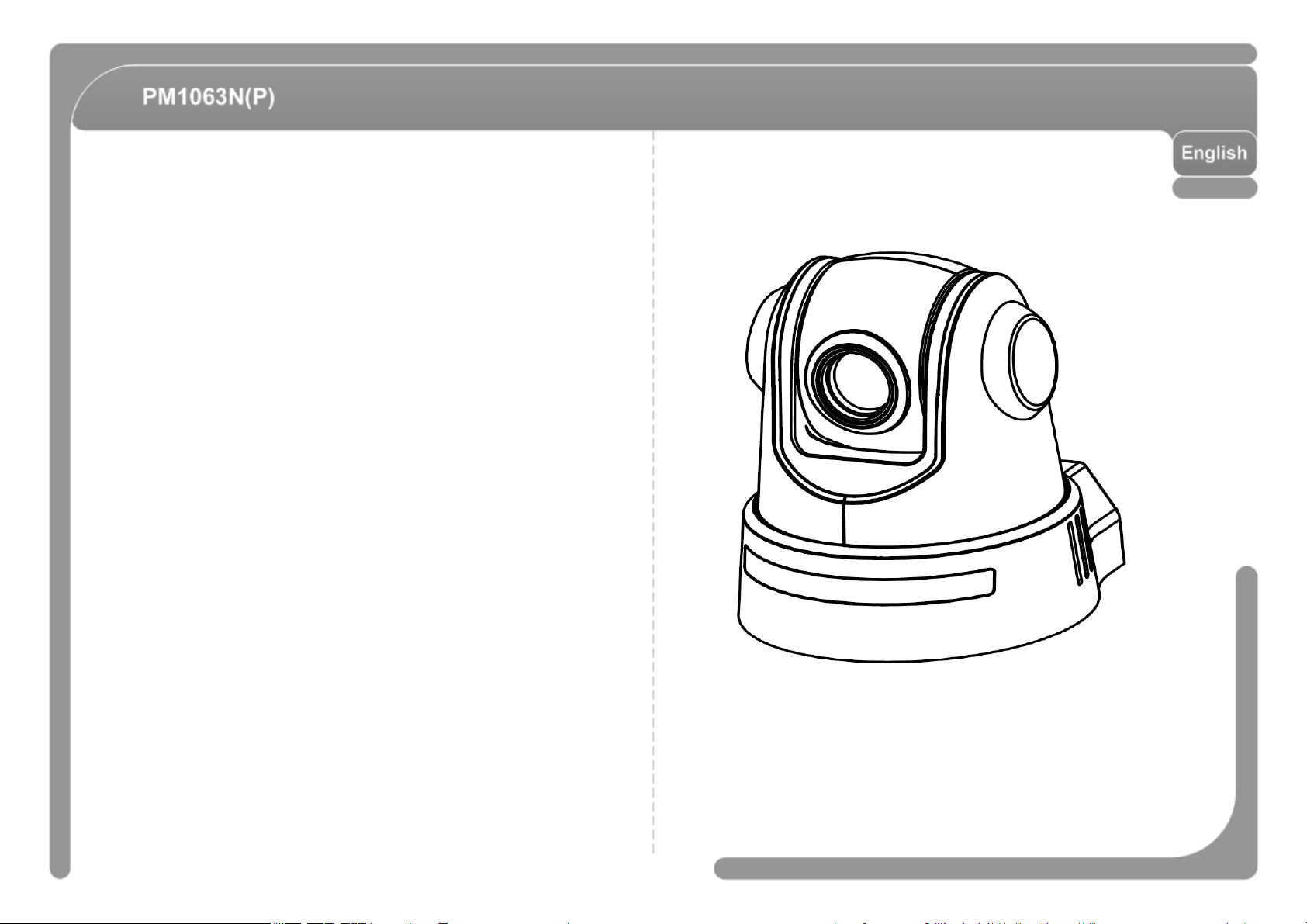
Interior PTZ Dome Camera PM1063N(P) User’s Manual Ver 1.0
(3810-0179A)
Page 2
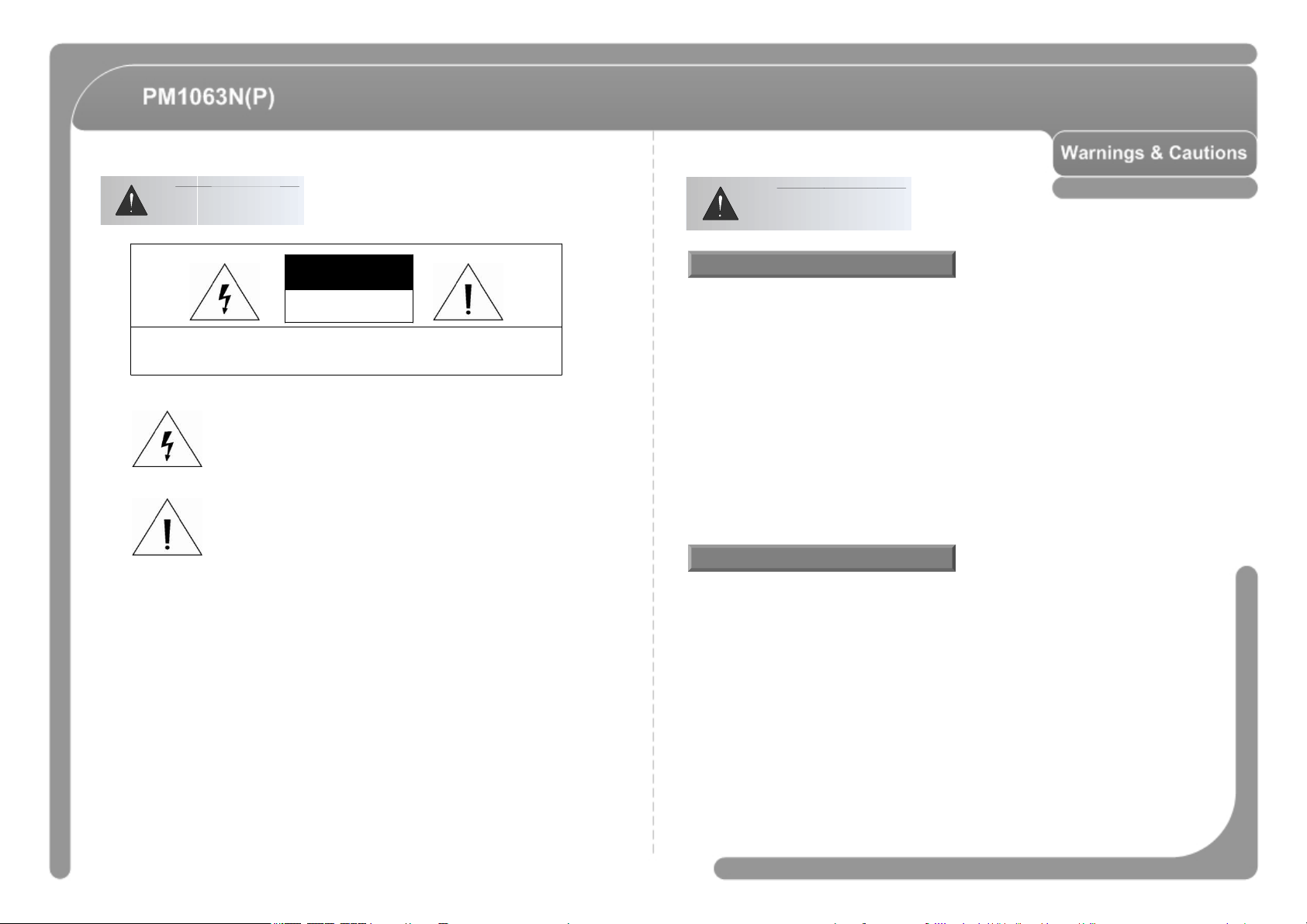
Warnings
Cautions
CAUTION
RISK OF ELECTRIC
SHOCK DO NOT OPEN
CAUTION : TO REDUCE THE RISK OF ELECTRICAL SHOCK, DO NOT OPEN COVE RS.
NO USER SERVICEABLE PARTS INSIDE.
REFER SERVICEING TO QUALIFIED SERVICE PER SONAL.
This lightning flash with arrowhead symbol is intended to alert the
user to the presence of un-insulated "dangerous voltage" within the
product's enclosure that may be of sufficient magnitude to constitute
a risk of electric shock to persons.
This exclamation point symbol is intended to alert the user to the
presence of important operating and maintenance (servicing)
instructions in the literature accompanying the appliance.
WARNING : TO PREVENT THE RISK OF FIRE OR ELECTRIC SHOCK HAZARD,
DO NOT EXPOSE THIS CAMERA TO RAIN OR MOISTURE.
Important Safeguard
◎ Read all of the safety and operating instructions before using the product.
◎ Save these instructions for future reference.
◎ Do not use attachments or accessories unless recommended by the appliance
manufacturer as they may cause hazards, damage product and void warranty.
◎ Do not use this product near water or moisture.
◎ Do not place or mount this product in or on an unstable or improperly supported location.
Improperly installed product may fall, causing serious injury to a child or adult, and
damage to the product. Use only with a mounting device recommended by the
manufacturer, or sold with the product. To insure proper mounting, follow the
manufacturer's instructions and use only mounting accessories recommended by
manufacturer.
◎ This product should be operated only from the type of power source indicated on the
marking label.
Precautions
◎ Before using, make sure power supply and others are properly connected.
◎ While operating, if any abnormal condition or malfunction is observed, stop using the
camera immediately and then contact your local dealer.
◎ Do not disassemble or tamper with parts inside the camera.
◎ Do not drop or subject the camera to shock and vibration as this can damage camera.
◎ Care must be taken when you clean the clear dome cover. Especially, scratch and dust
will ruin your quality of camera.
◎ Do not install the camera in areas of extreme temperature, which exceed the allowable
range.
◎ Avoid installing in humid or dusty places.
◎ Avoid installing in places where radiation is present.
◎ Avoid installing in places where there are strong magnetic fields and electric signals.
◎ Avoid installing in places where the camera would be subject to strong vibrations.
◎ Never expose the camera to rain and water.
Page 3
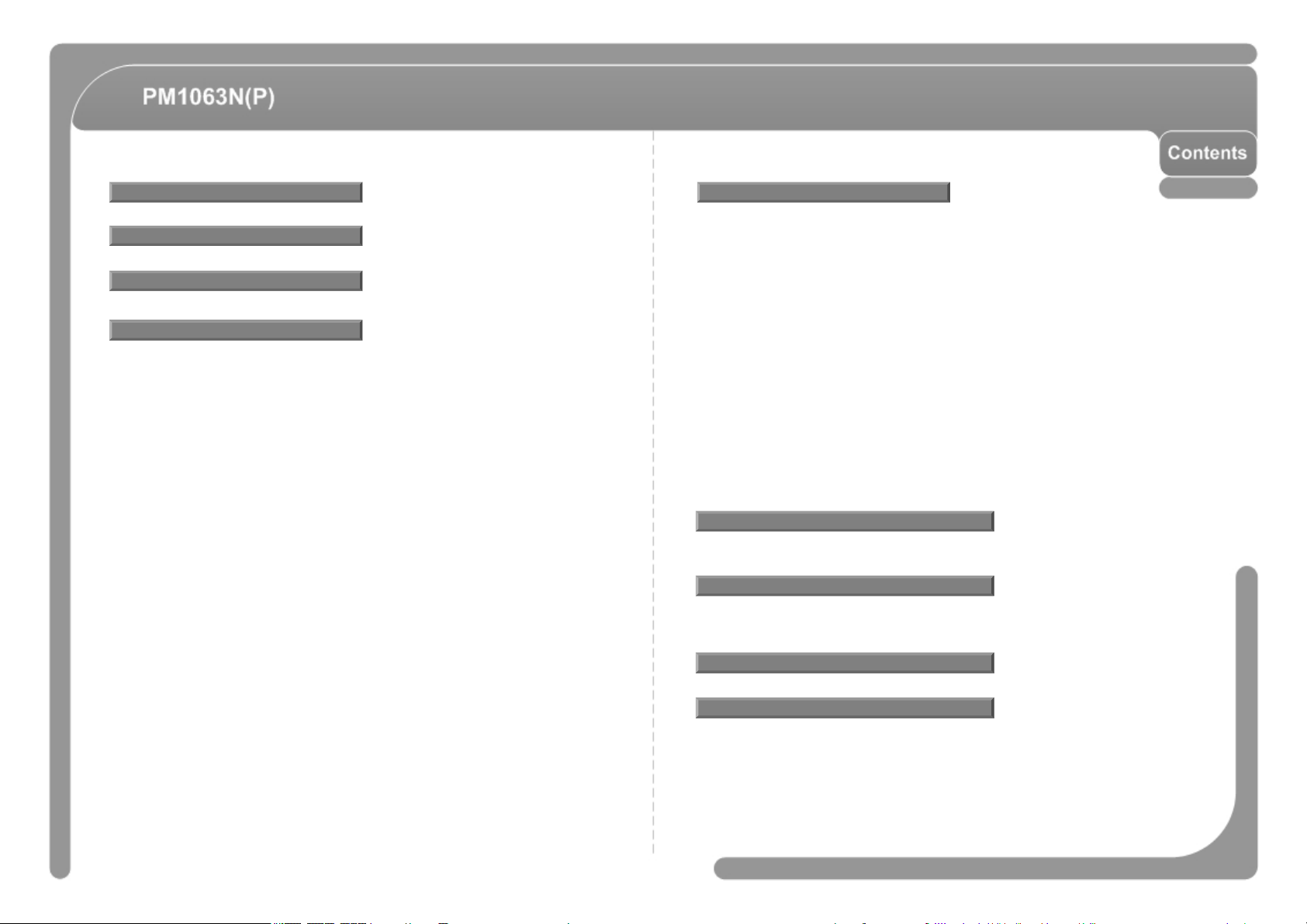
Features
------------------------------------------------- 6 -------------------------------------------- 24
MENU
Product
Installation
Operation
Check points before Operation ------------------------------------------------------------------ 18
Preset and Pattern Function Pre-Check ------------------------------------------------------ 18
Starting OSD Menu --------------------------------------------------------------------------------- 19
Reserved Preset ------------------------------------------------------------------------------------- 19
PRESET ------------------------------------------------------------------------------------------------ 19
SWING ------------------------------------------------------------------------------------------------- 20
PATTERN ---------------------------------------------------------------------------------------------- 20
GROUP ------------------------------------------------------------------------------------------------- 21
Others Functions ------------------------------------------------------------------------------------ 22
OSD Display of Main Screen --------------------------------------------------------------------- 23
------------------------------------------------- 8
------------------------------------------------- 8
------------------------------------------------- 18
General Rules of Key Operation for Menu ---------------------------------------------- 24
MAIN MENU ------------------------------------------------------------------------------------- 24
DISPLAY SETUP ------------------------------------------------------------------------------- 24
25Compass Direction Setup ---------------------------------------------------------------------
PRIVACY ZONE MASK SETUP ----------------------------------------------------------- 25
CAMERA SETUP ------------------------------------------------------------------------------- 26
MOTION SETUP ------------------------------------------------------------------------------- 28
PRESET SETUP ------------------------------------------------------------------------------- 30
SWING SETUP --------------------------------------------------------------------------------- 32
PATTERN SETUP ----------------------------------------------------------------------------- 32
GROUP SETUP -------------------------------------------------------------------------------- 33
SYSTEM INITIALIZE -------------------------------------------------------------------------- 36
Remote Controller
Remote Controller ------------------------------------------------------------------------------ 38
Driver Installation & Uninstallation
Driver Installation ------------------------------------------------------------------------------- 39
Driver Uninstallation --------------------------------------------------------------------------- 42
Viewer Program
---------------------------------- 44
Specifications
---------------------------------- 46
Page 4
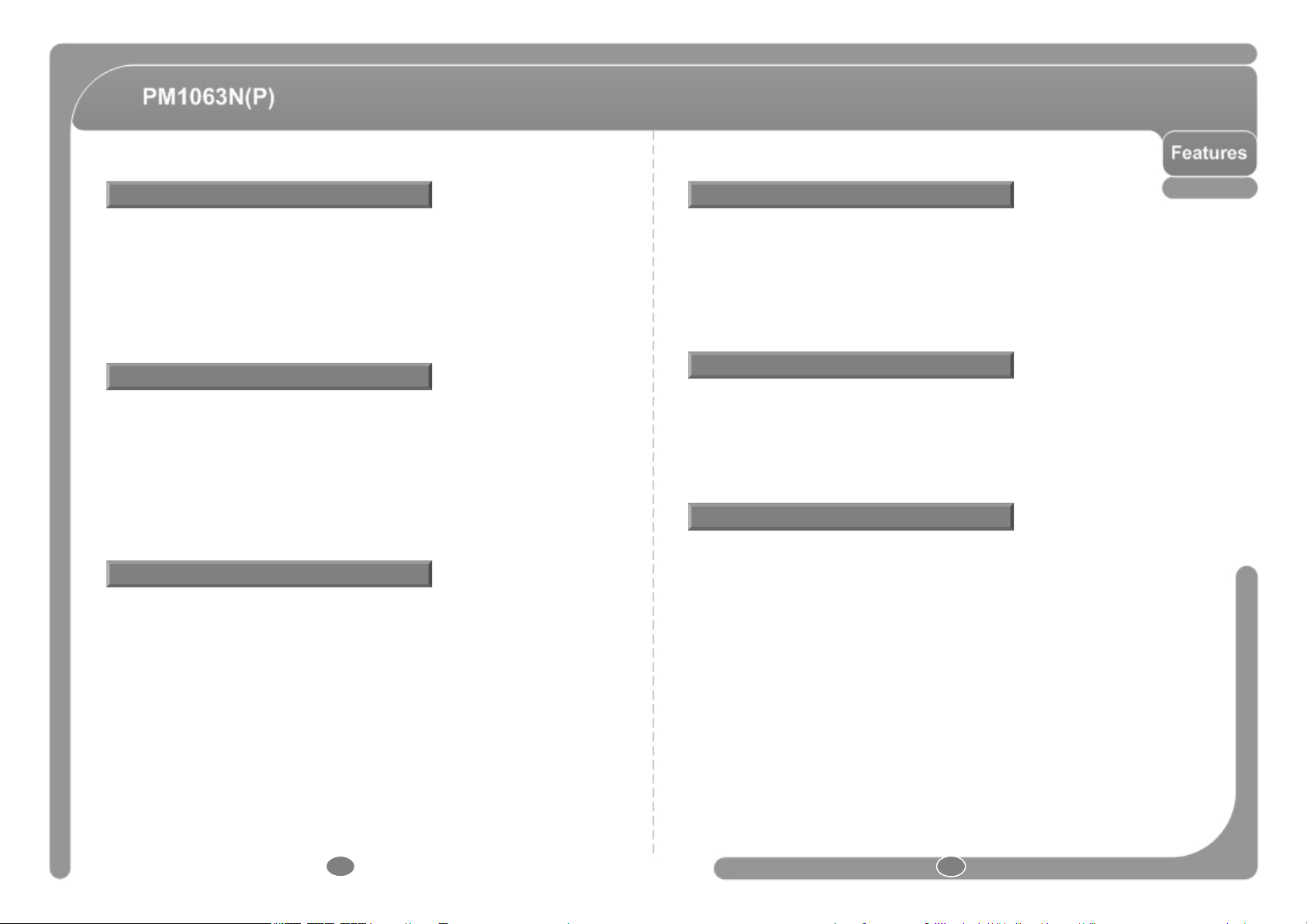
Camera Specifications
PTZ(Pan/Tilt/Zoom) Control
◎ CCD Sensor : 1/4” Interline Transfer CCD
◎ 10x Optical Zoom, 10x Digital Zoom (Max. 100x Zoom)
◎ Day & Night Function
◎ Various Focus Mode : Auto-Focus / Manual Focus / Semi-Auto Focus.
◎ Independent & Simultaneous Camera Characteristic Setup in Preset operation
Powerful Pan/Tilt Functions
◎ Max. 360°/sec high speed Pan/Tilt Movement.
◎ Using Vector Drive Technology, Pan/Tilt motions are accomplished in a shortest path.
As a result, time to target view is reduced dramatically and the video on the monitor is
very natural to watch.
◎ For jog operation using a controller, since ultra slow speed 0.05°/sec can be reached,
it is very easy to locate camera to desired target view. Additionally it is easy to move
camera to a desired position with zoom-proportional pan/tilt movement.
Auto Calibration
◎ When the camera position is changed by the outside pressure, perform the auto
position calibration.
◎ With RS-485 communication, max. 255 of cameras can be controlled at the same time.
◎ Using the remote controller, can control the camera (max. 10 meters range).
◎ Using the USB, can control the camera.
◎ Pelco-D or Pelco-P protocol can be selected as a control protocol in the current version
of firmware.
OSD(On Screen Display) Menu
◎ OSD menu is provided to display the status of camera and to configure the functions
interactively.
◎ The information such as Camera ID, Pan/Tilt Angle, Alarm Input and Preset can be
displayed on screen.
Alarm In/Out Functions
◎ 4 alarm sensor Inputs and 1 alarm output relay are available.
◎ To reject external electric noise and shock perfectly, alarm sensor Input is decoupled
with photo coupler.
◎ To reject external electric noise and shock perfectly, alarm sensor Input is decoupled
with photo coupler.
◎ The signal range of sensor input is from DC 5.0 to 12.0 volts to adopt various
applications.
◎ If an external sensor is activated, camera can be set to move to the corresponding
Preset position.
6 7
Page 5
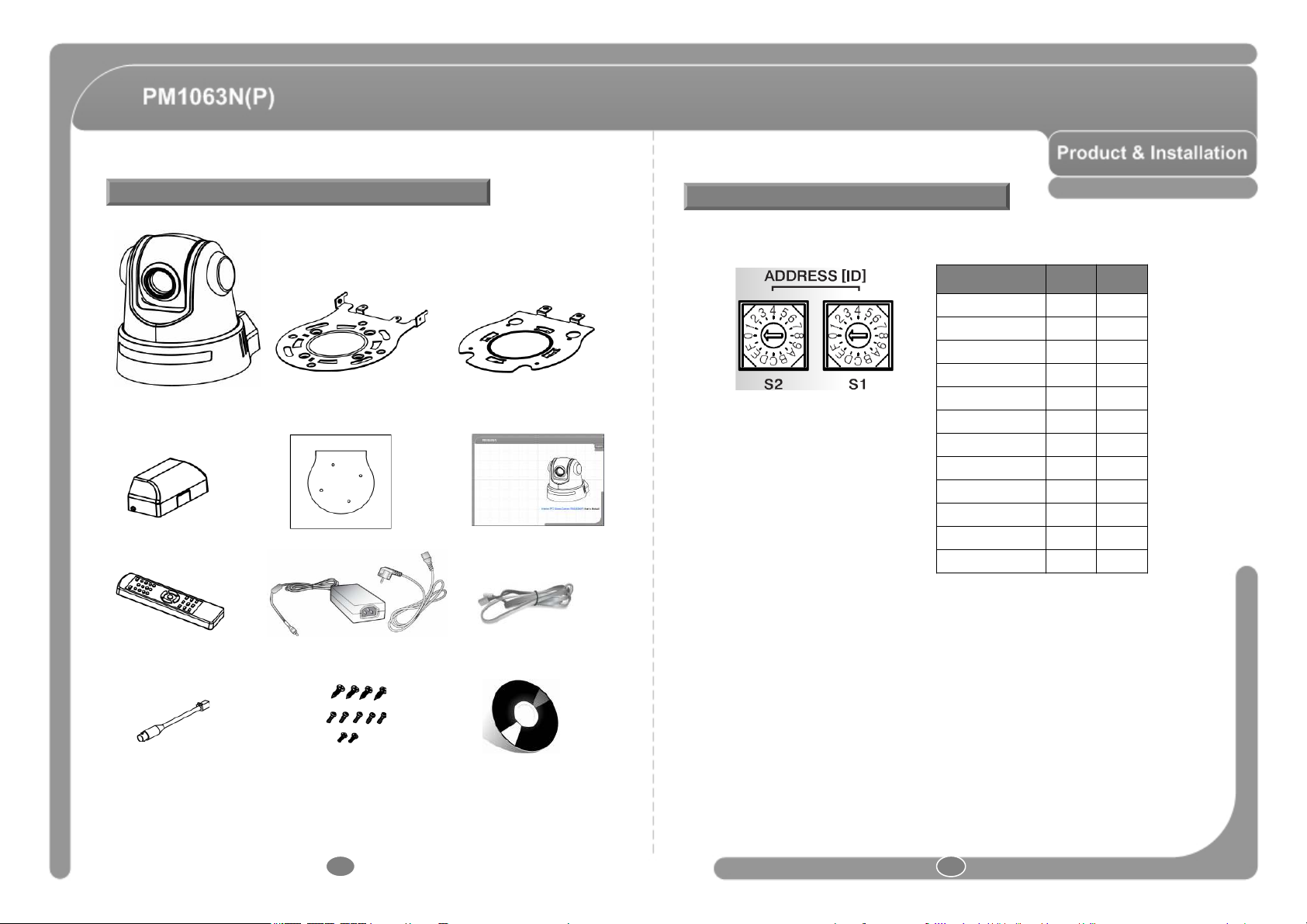
Basic Components
Main Body
Cable Cover Guide Pattern Manual
Ceiling Bracket Product Bracket
Camera ID Setup
◎ ID number of camera is set using dip switch. The example is shown below.
Camera ID S2 S1
1 0 1
ㆍ ㆍ ㆍ
15 0 F
16 1 0
ㆍ ㆍ ㆍ
64 4 0
65 4 1
ㆍ ㆍ ㆍ
128 8 0
129 8 1
ㆍ ㆍ ㆍ
255 F F
◎ The range of ID is 1~255. Do not use 0 as camera ID. Factory default of Camera
ID is 1.
Remote Controller DC Adaptor
Video Connect
Screws
8 9
USB Cable
Install CD
◎ If you want to control a certain camera, you must match the camera ID with
Cam ID setting of DVR of Controller.
Page 6
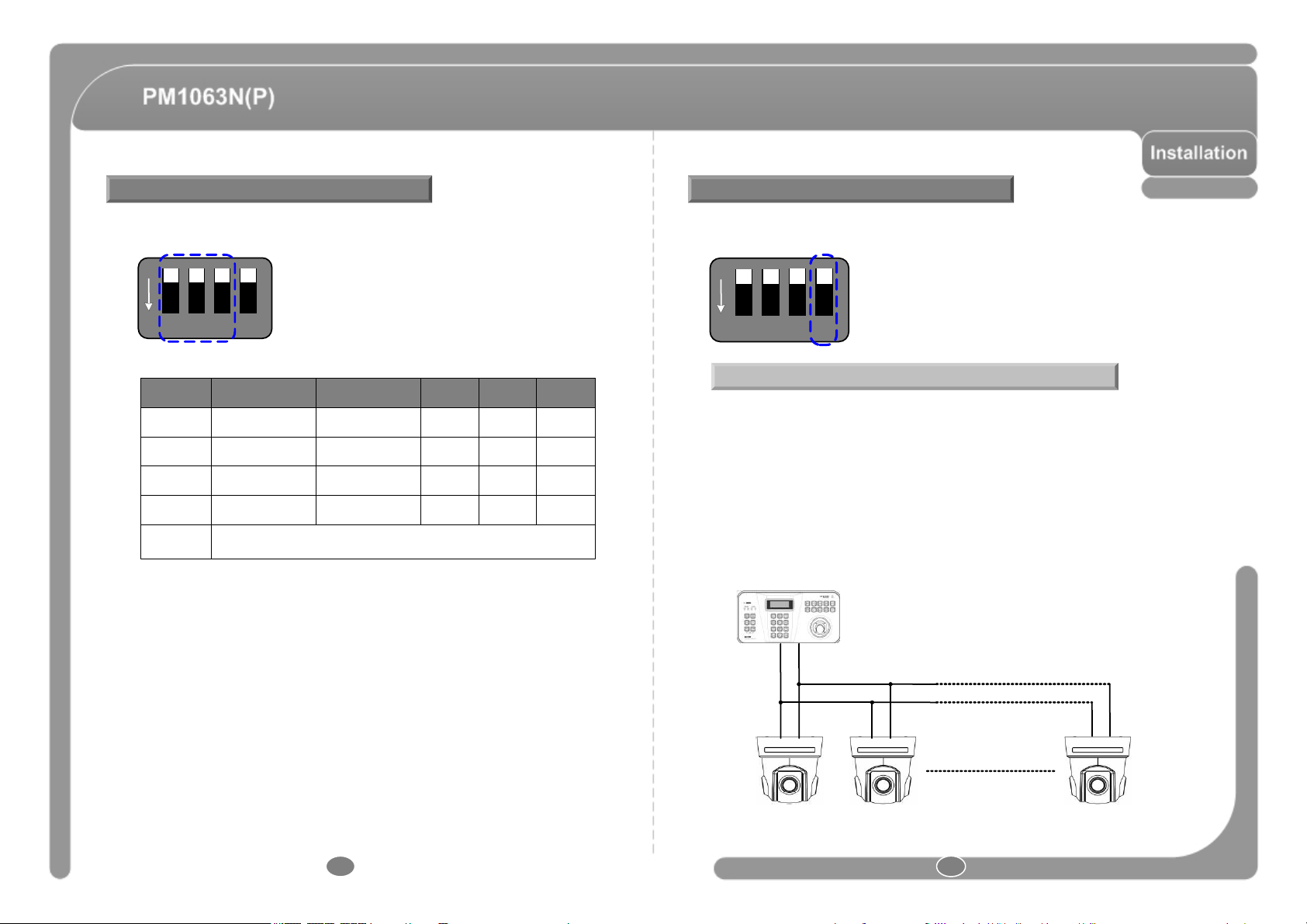
Communication Protocol Setup Termination Switch Setting
◎ Select the appropriate Protocol with DIP switch combination.
ON
1 2 3 4
NO PROTOCOL BUADRATE #1 #2 #3
0 PELCO-D 2400bps OFF OFF OFF
1 PELCO-D 9600bps ON OFF OFF
2 PELCO-P 4800bps OFF ON OFF
3 PELCO-P 9600bps ON ON OFF
Others
Reserved
◎ If you want to control using DVR or P/T controller, their protocol must be identical to
camera. Otherwise, you can not control the camera.
◎ If you changed camera protocol by changing DIP S/W, the change will be effective
after you reboot the camera.
◎ Termination switch(Pin 4) is used in cases listed below.
ON
1 2 3 4
Termination Switch is used in case listed below.
◎ Long-distance communication between the controller and the camera (1-to-1
connection)
- When the connecting distance between the two units is especially long,
communication errors may occur due to the impedance of transmission cable. In this
case, set the termination switch of both units to ON.
◎ Controlling multiple cameras (Multiple connection)
- The camera may not operate correctly if multiple cameras are connected and
controlled. In this case, set the termination switch of the controller and the last
connected camera to ON and the switch of other cameras is OFF.
Keyboard Controller/DVR
Termination Switch ON
+ -
◎ Factory default of protocol is “PELCO-D, 2400 bps”.
10 11
RS-485
#1 #2 #n
Termination Switch OFF Termination S witch OFF Termination Switch ON
Page 7
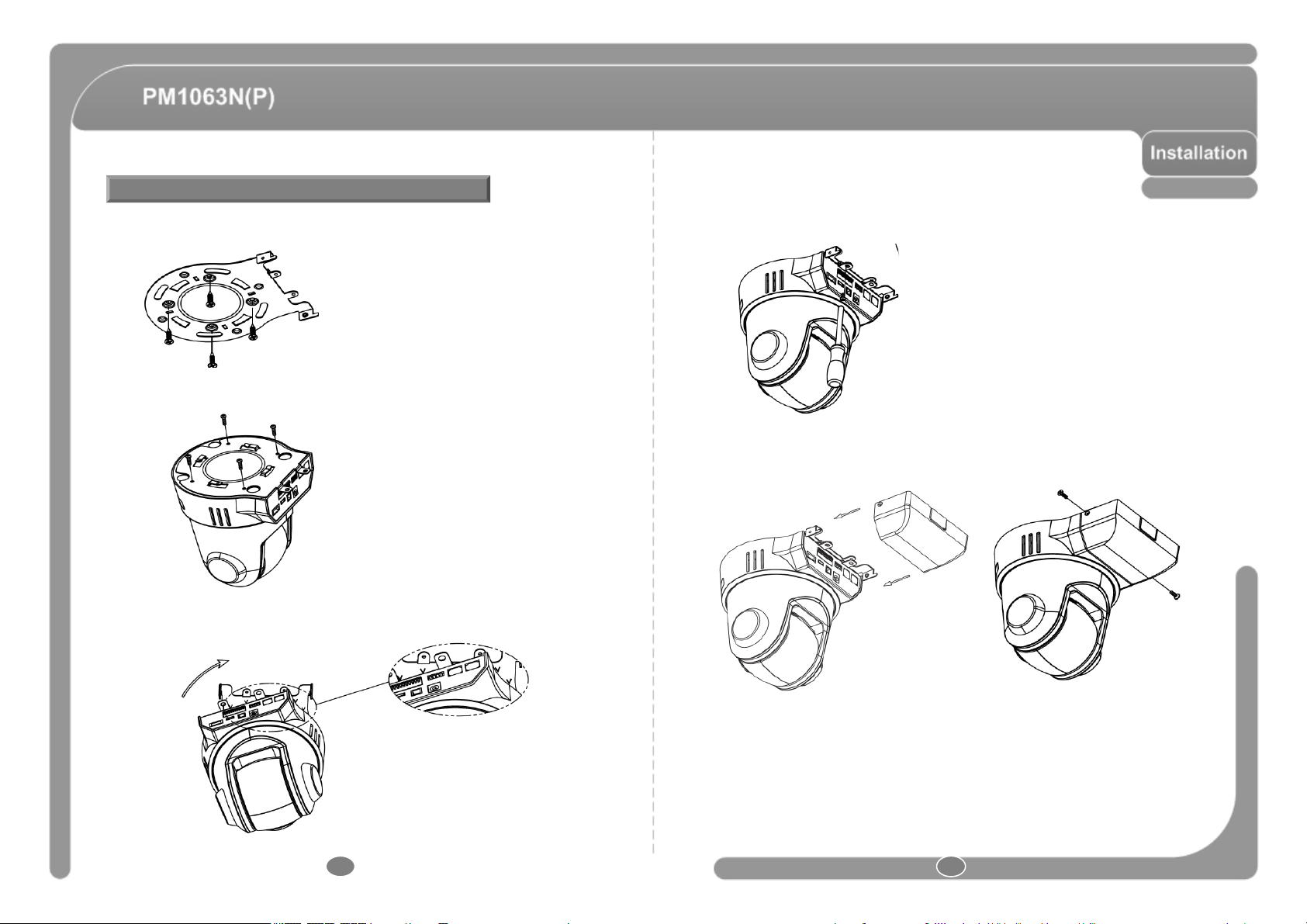
PM1063N(P) Installation
① Install Ceiling Bracket on Ceiling.
② Attach the product installation bracket to the camera.
③ Line up the mold lines and assemble main body to ceiling bracket. Turn main body
on its axis in CW(Clockwise) direction and after assembling then.
④ Fix the camera with the fixing screw.
⑤ Insert the Cable Cover into Ceiling Bracket. and fix it with the supplied fixing screw.
12 13
Page 8
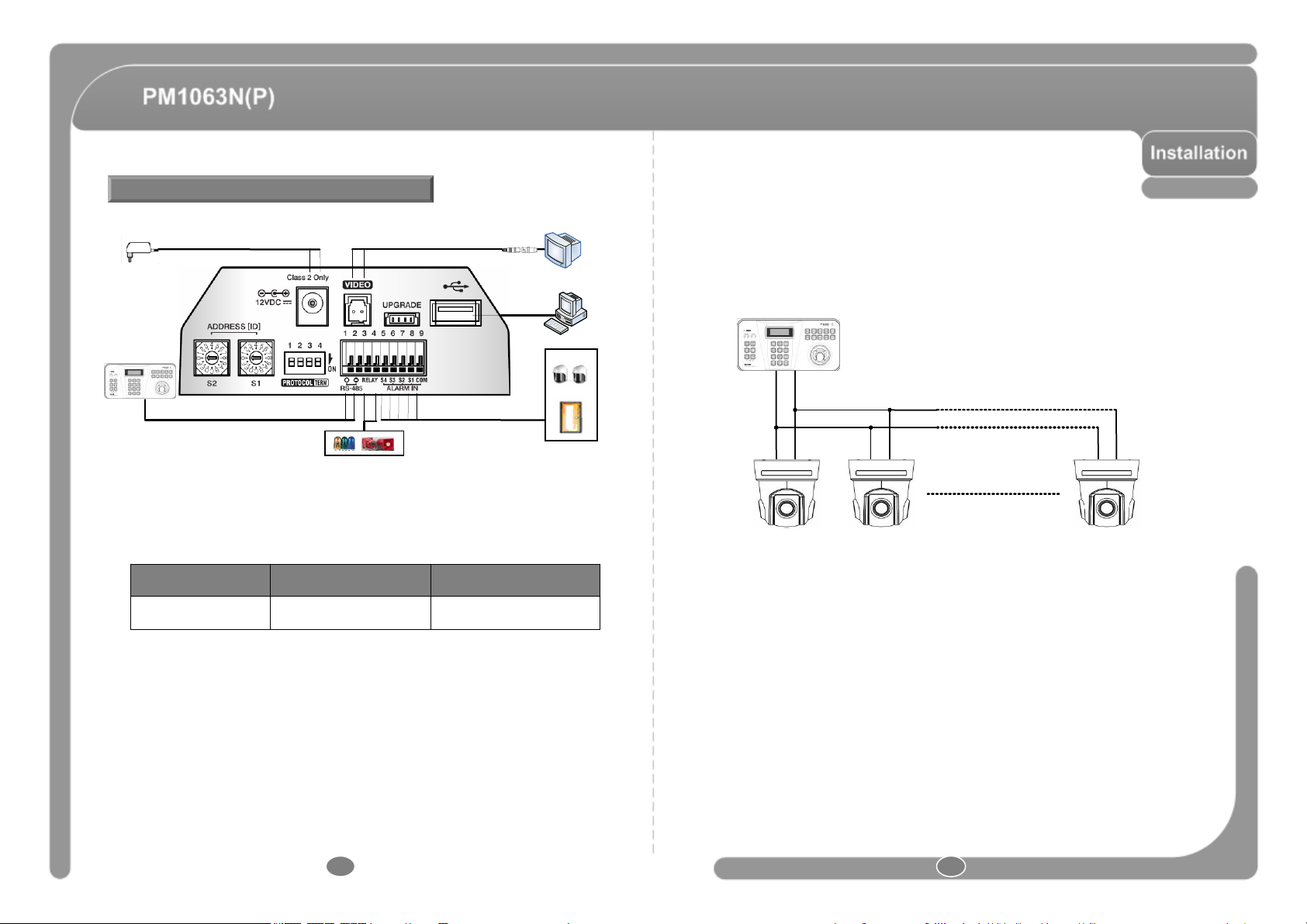
Cabling
POWER
Image Output Device
◎ RS-485 Communication
- For PTZ control, connect this line to keyboard and DVR. To control multiple cameras at
the same time, RS-485 communication lines of them is connected in parallel as shown
below.
Keyboard Controller /DVR
Keyboard Controller /DVR
Controller / DVR
Relay Output
◎ Power Connection
- The standard power for the system is 12V DC/1A
Please, check the voltage and current capacity of rated power carefully.
Rated power is included in the back of main unit.
RATED POWER INPUT VOLTAGE RANGE CURRENT CONSUMPTION
12V DC 11V ~ 18V DC 1A
PC
IrDA Sensor
Door Switch
+ -
+ -
RS-485
RS-485
#1 #2 #n
#1 #2 #n
◎ Video Connection
- Connect with the supplied Cable.
◎ USB Connection
- Connect with the supplied Cable.
◎ UPGRADE
- Speed Dome Firmware Upgrade (Using Update Stick)
- This function is not supported now.
14 15
Page 9
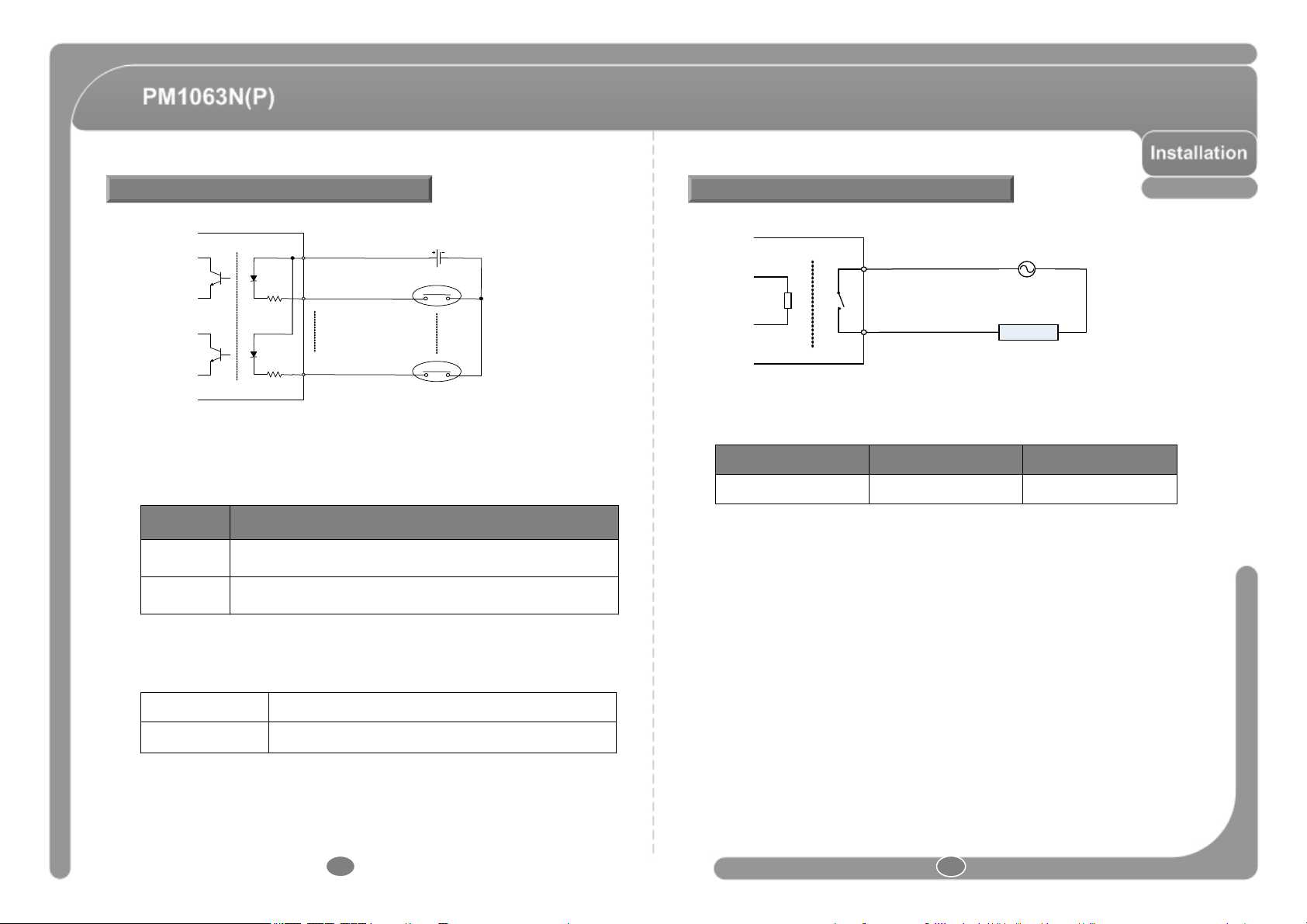
Relay OutputSensor Input
Internal Circuit
IN COM+
IN 1-
IN 4-
Sensor Output 1
Sensor Output 4
+5V ~ 12V
+ -
+
-
◎ Before connecting sensors, check driving voltage and output signal type of the sensor.
Since output signal types of the sensors are divided into Open Collector and Voltage
Output type in general, the cabling must be done properly after considering these
typed.
Signal Description
COM+
IN1-, IN2-,
IN3- , IN4-
◎ If you want to use Alarm Input, the types of sensor must be selected in OSD menu
. The sensor types are Normal Open and Normal. If sensor type is not selected properly,
the alarm can be activated reversely.
Connect (+) cable of electric power sources for Sensors to this port
as shown in the circuit above.
Connect output of sensors for each port as shown in the circuit
above.
Internal Circuit
OUT 1
AC or DC
LOAD
◎ Maximum allowable electrical load of relay is shown bellow table.
Driving Power DC 110V AC
Max. Load 24V DC, 1A 125V AC, 0.5A
Normal Open Output Voltage is high state when sensor is activated
Normal Close Output Voltage is high state when sensor is not activated
16 17
Page 10
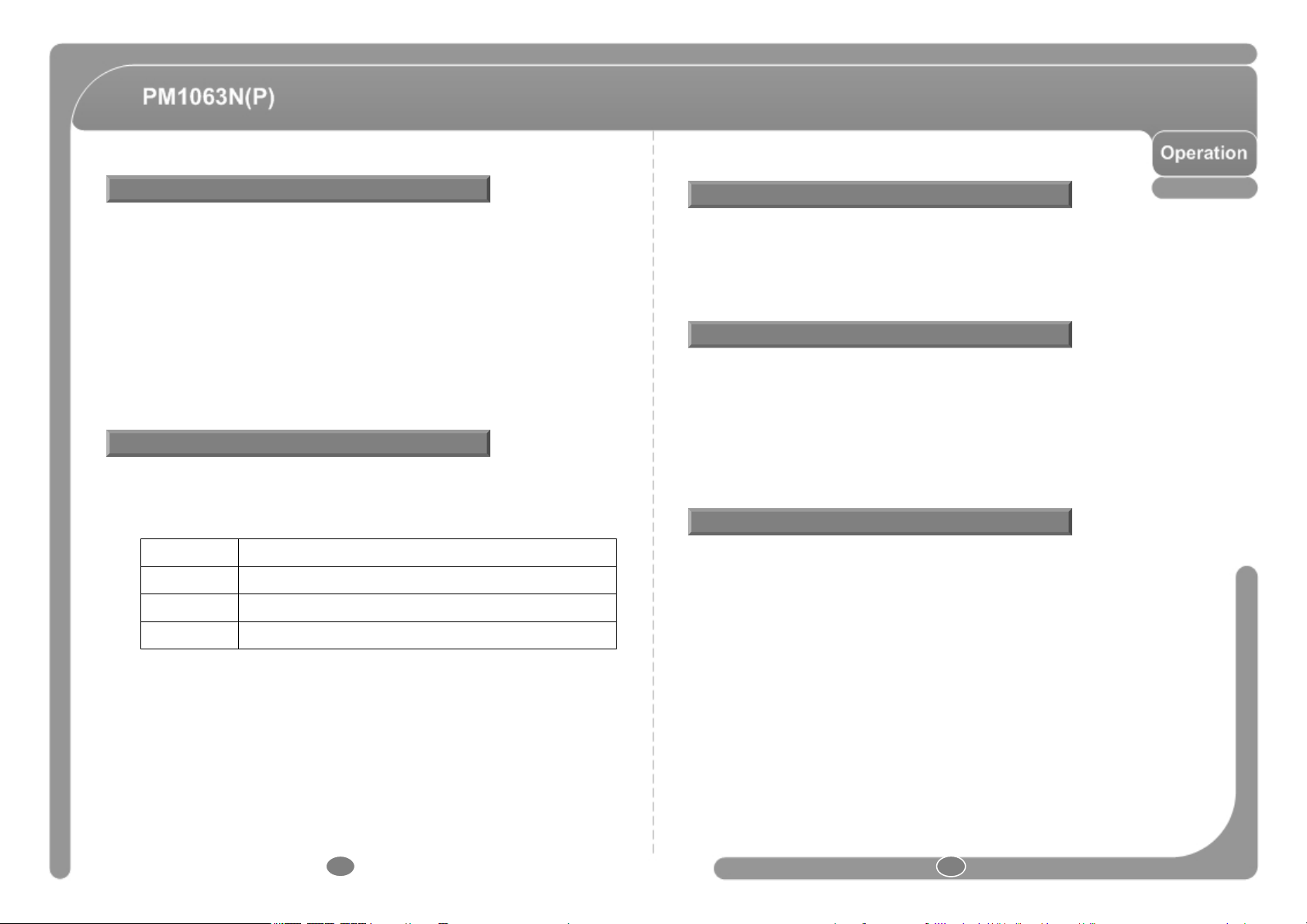
Check points before operation
Starting OSD Menu
◎ Before power is applied, please check the cables carefully.
◎ The camera ID of the controller must be identical to that of the target camera.
The camera ID can be checked by reading DIP switch of the camera.
◎ If your controller supports multi-protocols, the protocol must be changed to match to
that of the camera.
◎ If you changed camera protocol by changing DIP switch, the change will be effective
after you reboot the camera.
◎ Since the operation method can be different for each controller available, refer to the
manual for your controller if camera can not be controlled properly. The operation of
this manual is based on the standard Pelco® Controller.
Preset and Pattern Function Pre-Check
◎ Check how to operate preset and pattern function with controller or DVR in advance to
operate camera function fully when using controller or DVR.
◎ Refer to the following table when using standard Pelco® protocol controller.
Go Pattern Input [Preset No.] and press [Preset] button shortly.
Set Pattern Input [Preset No.] and press [Preset] button for more than 2 seconds.
Run Pattern Input [Pattern No.] and press [Pattern] button shortly.
Set Pattern Input [Pattern No.] and press [Pattern] button for more than 2 seconds.
◎ If controller or DVR has no pattern button or function, use shortcut keys with preset
numbers. For more information, refer to “Reserved Preset” in this manual.
• Function : Using the OSD menu, Preset, Pattern, Swing, Group and Alarm Input
function can be configured for each application.
• Enter Menu : Go Preset[95]
Reserved Preset
• Description : Some Preset numbers are reserved to special functions.
• Function :
Go Preset[95] : Enters into OSD Menu.
Go Preset [131~134] : Runs Pattern Function 1~4
Go Preset[141~148] : Runs Swing Function 1~8
Go Preset[151~158] : Runs Group Function 1~8
PRESET
• Function : Max. 127 positions can be stored as Preset position. The Preset number
can be assigned from 1 to 128, but 95 is reserved for starting OSD menu.
Camera characteristics (i.e. White Balance, Auto Exposure) can be set up
independently for each preset. Label should be blank and "Camera Adjust“
should be set to "GLOBAL" as default. All characteristics can be set up in
OSD menu.
• Set : Set Preset [1~128]
• Run : Go Preset [1~128]
• Delete : To delete Preset, use OSD menu.
18 19
Page 11

SWING
GROUP
• Function : By using Swing function, you can make camera to move between 2 Preset
positions repeatedly. When swing function runs, camera moves from the
preset assigned as the 1st point to the preset assigned as the 2nd point.
Then camera moves from the preset assigned as the 2nd point to the preset
assigned as the 1st point. Speed can be set up from 1°/sec to 180°/sec.
You can not set the same preset.
• Set : To set Swing, use OSD menu.
• Run : Method 1) Run Pattern [Swing NO.+10] ex) Run Swing 3 : Run Pattern [13]
Method 2) Go Preset [Swing NO.+140] ex) Run Swing 3 : Go Preset [143]
• Delete : To delete Swing, use OSD menu.
PATTERN
• Function : Pattern Function is that a camera memorizes the path (mostly curve path)
by joystick of controller for assigned time and revives the path exactly as it
memorized. 4 Patterns are available and Maximum 1200 communication
commands can be stored in a pattern.
• Setting : Pattern can be created by one of following two methods.
Method 1) <Set Pattern> [Pattern NO.]
- Pattern editing screen is displayed as bellow.
- Movement by Joystick and preset movement
can be memorized in a pattern.
- The rest memory size is displayed in progress bar.
- To save the recording, press NEAR key and to
cancel, press FAR key.
EDIT PATTERN 1
■■ ■■■ ■ ■■ ■■ ■■ ■ ■■ ■■■ ■
[NEAR:SAVE /FAR:DELETE]
0/0/x1/N
• Function : The group function allows running sequence of Presets, Pattern and/or
Swings. Max 8 group can be stored. Each group can have max 20 action
entities which can be preset, pattern or swing. Preset speed can be set up
and the repeat number of Pattern & Swing can be set up in Group setup.
Dwell time between actions can be set up also.
DWELL TIME
Preset 1 Pattern 1 Swing 1
Max. 20 Action
• Set : Use OSD menu to create a Group.
• Run : Method 1) Run Pattern [Group NO.+20] ex) Run Group 7 : Run Pattern [27]
Method 2) Go Preset [Group NO.+150] ex) Run Group 7 : Go Preset [157]
• Delete : To delete Group, use OSD menu.
Method 2) OSD using OSD menu: See the section “How to use OSD menu”.
• Run : Method 1) Run Pattern [Pattern NO.] ex) Run Pattern 2 : Run Pattern [2]
Method 2) Go Preset [Preset NO.+130] ex) Run Pattern 2 : Go Preset [132]
• Delete : To delete Pattern, use OSD menu.
20 21
Page 12
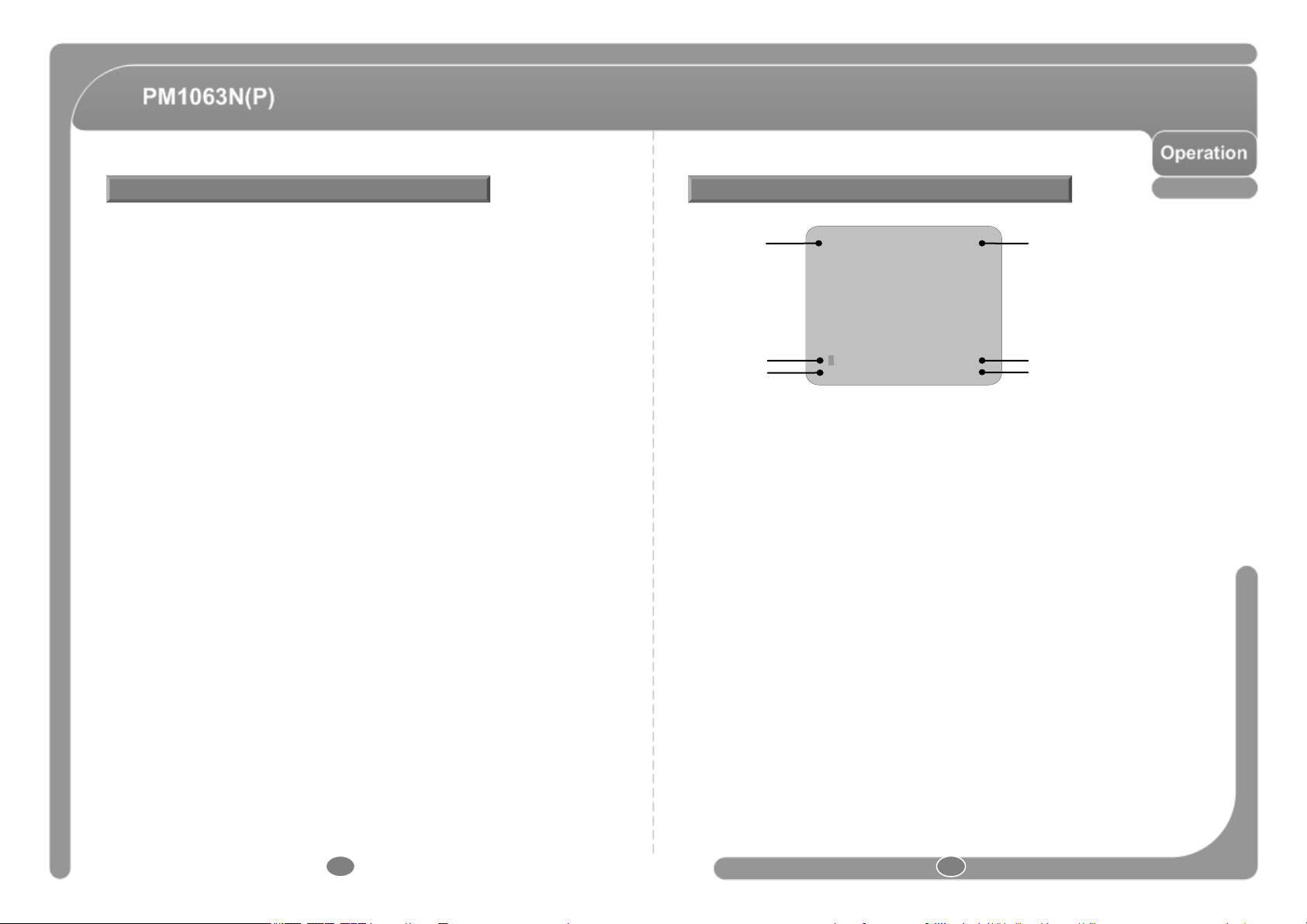
Other Functions
OSD Display of Main Screen
• PWR UP ACTION : This function enables to resume the last action executed before power down.
• AUTO FLIP : In case that tilt angle arrives at the top of tilt orbit (90°), zoom module camera keep
• PARKING ACTION : This function enables to locate the camera to specific position automatically if
• ALARM I/O : 4 Alarm Inputs and 1 Alarm output are used. If an external sensor is activated, camera
• PRIVACY ZONE : To protect privacy, Max. 4 Privacy Masks can be created on the arbitrary position
• CAM ADJUST : WB(White Balance) and AE(Auto Exposure) can be set up independently for each
• FOCUS MODE : This mode exchanges focus mode automatically between Manual Focus mode and
Most of actions such as Preset, Pattern, Swing and Group are available for this
function but Jog actions are not available to resume.
moving to opposite tilt direction (190°) to keep tracing targets. As soon as zoom module
camera passes through the top of tilt direction(90°), images should be reversed
automatically and
range is -5 ~ 95°.
operator doesn’t operate the controller for a while. The Park Time can be
defined as an interval from 1 minute to 4 hours.
can be set to move to corresponding preset position. It is noted that the latest alarm
input is effective if multiple sensors are activated.
to hide objects such as windows, shops or private house. With Spherical
Coordinates system, powerful Privacy Zone Mask function is possible.
preset. There are 2 modes, "Global" mode & "Local" mode. The Global mode means
that WB or AE can be set up totally and simultaneously for all presets in "ZOOM
CAMERA SETUP" menu. The Local mode means that WB or AE can be set up
independently or separately for each preset in each preset setup menu. Each Local
WB/AE value should activate correspondingly when camera arrives at each preset
location. During jog operation, Global WB/AE value should be applied. All Local
WB/AE value do not change although Global WB/AE value changes.
Auto Focus mode by operation. Manual Focus mode activates in preset operation
and Auto Focus mode activates during jog operation. With Manual mode at presets,
Focus data is memorized in each preset in advance and camera calls focus data in
correspondence with presets as soon as camera arrives at a preset. It should
shorten time to get focuses Focus mode changes to Auto Focus mode automatically
when jog operation starts.
F appears in screen. If this function is set to OFF, tilt movement
PRESET
I : 1 - - - O : -
Action TitlePreset Label
Alarm Information
P/ T/ Z Information
Image Flip
Camera ID
LABEL 12345
F
CAM 1 15 /4/x 1/N
CAM 1
• P/T/Z Information : Current Pan/Tilt angle in degree, zoom magnification and a compass
direction.
• Alarm Information : This information shows current state of input and relay output.
If the input and output points are ON state it will show a number
corresponding to each point. When they are OFF state, ‘-‘ will be
displayed.
ex) Point 2 & 3 of inputs are 1 of output is ON, OSD will show as below
I:-23- O:1
• Camera ID : Current Camera ID(Address).
• Action Title : Followings are possible Action Titles and their meaning.
“SET PRESET xxx” When Preset xxx is stored.
“PRESET xxx” When camera reach to Preset xxx.
“PATTERN x” When Pattern x is in action.
“SWGx/PRESET xxx” When Swing x is in action.
“UNDEFINED” When undefined function is called to run.
• Preset Label : The Label stored for specific Preset.
• Image Flip : Shows that images are currently reversed by Auto Flip Function.
22 23
Page 13
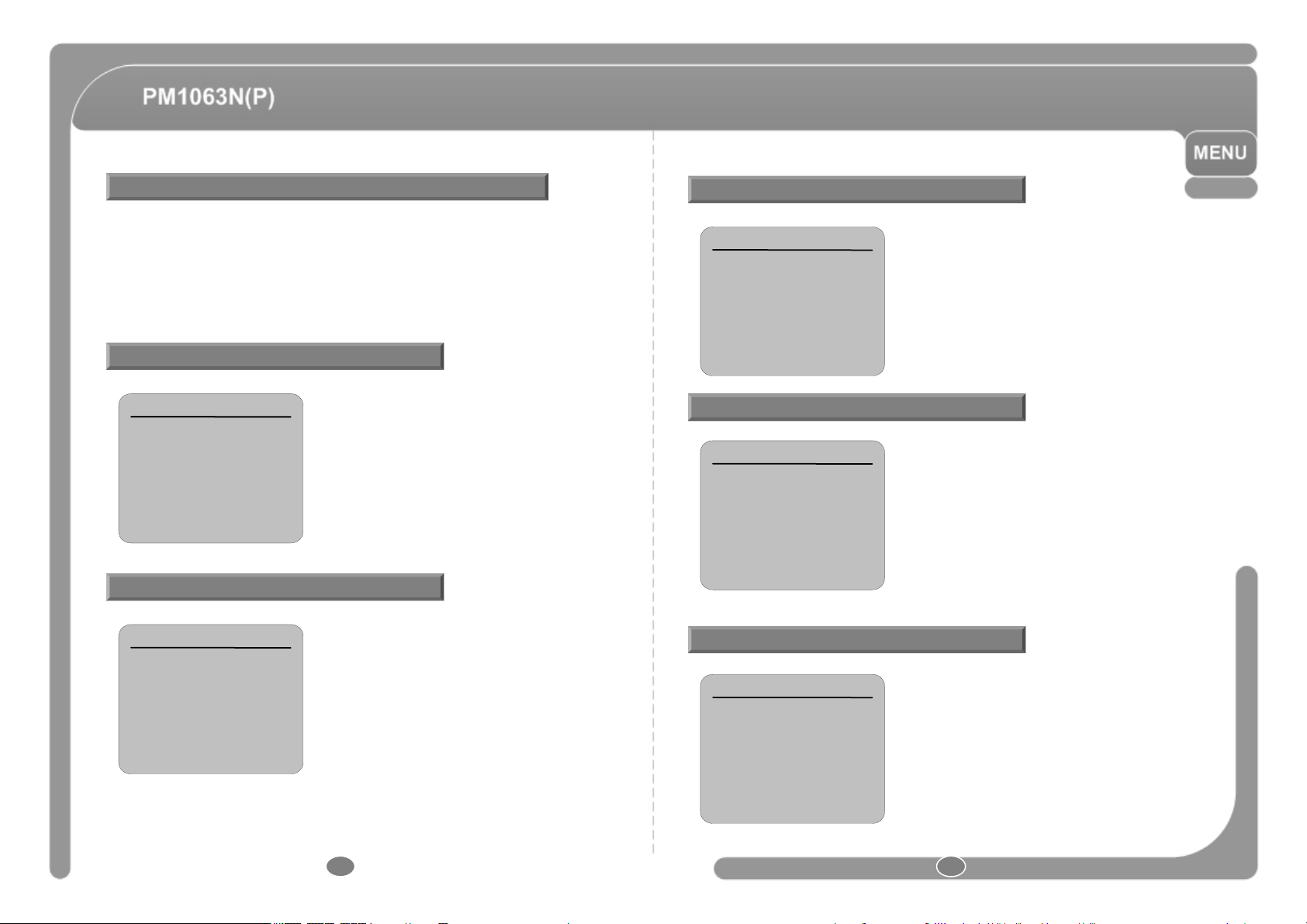
General Rules of Key Operation for Menu
Compass Direction Setup
◎ The menu items surrounded with ( ) always has its sub menu.
◎ For all menu level, to go into sub menu, press NEAR key.
◎ To go to up-one-level menu, press FAR key.
◎ To move from items to item in the menu, use joystick in the UP/DOWN or LEFT/RGHT.
◎ To change a value of an item, use UP/DOWN of the joystick in the controller.
◎ Press NEAR key to save values and Press FAR key to cancel values.
MAIN MENU
SPEED DOME CAMERA
<SYSTEM INFORMATION >
☞
<DISPLAY SETUP >
<DOME CAMERA SETUP >
<SYSTEM INITIALIZE >
EXIT
• SYSTEM INFORMATION
- Displays system information and configuration.
• DISPLAY SETUP
- Enable/Disable of OSD display on Main Screen.
• DOME CAMERA SETUP
- Configure various functions of this camera.
• SYSTEM INITIALIZE
- Initializes system configuration and sets all data to
factory default configuration.
DISPLAY SETUP
DISPLAY SETUP
CAMERA ID
☞
PTZ INFORMATION
ACTION TITLE
PRESET LABEL
ALARM INPUT
<SET NORTH DIRECTION >
<PRIVACY ZONE >
BACK
EXIT
ON
AUTO
AUTO
AUTO
AUTO
◎ This menu defines Enable/Disable of OSD display
on Main Screen. If an item is set to be AUTO, the
item is displayed only when the value of it is
changed.
• CAMERA ID
• PTZ INFORMATION
• ACTION TITLE
• PRESET LABEL
• ALARM I/O
: [ON/OFF]
: [ON/OFF/AUTO]
: [ON/OFF/AUTO]
: [ON/OFF/AUTO]
: [ON/OFF/AUTO]
SET NORTH DIRECTION
MOVE TO TARGET POSITION
[NEAR :SAVE /FAR :CANCEL ]
Move camera and press NEAR button to save.
PRIVACY ZONE MASK SETUP
◎ Set North to assign compass direction as criteria.
PRIVACY ZONE
MASK NO
☞
DISPLAY
CLEAR MASK
<EDIT MASK >
BACK
EXIT
1
UNDEFINED
OFF
CANCEL
◎ Select area in image to mask.
• MASK NO. [1~4]
- Select Mask number. If the selected mask has already
data, camera moves as it was set. Otherwise,
“UNDEFINED” will be displayed under “Mask NO”.
• DISPLAY [ON/OFF]
- Sets if camera makes mask shows or not on images.
• CLEAR MASK [CANCEL/OK]
- Deletes data in the selected mask NO.
PRIVACY ZONE AREA SETUP
EDIT MASK 1
MOVE TO TARGET POSITION
[NEAR :SELECT /FAR :C ANCEL ]
◎ Move camera to area to mask. Then the menu to
adjust mask size will be displayed.
24 25
Page 14
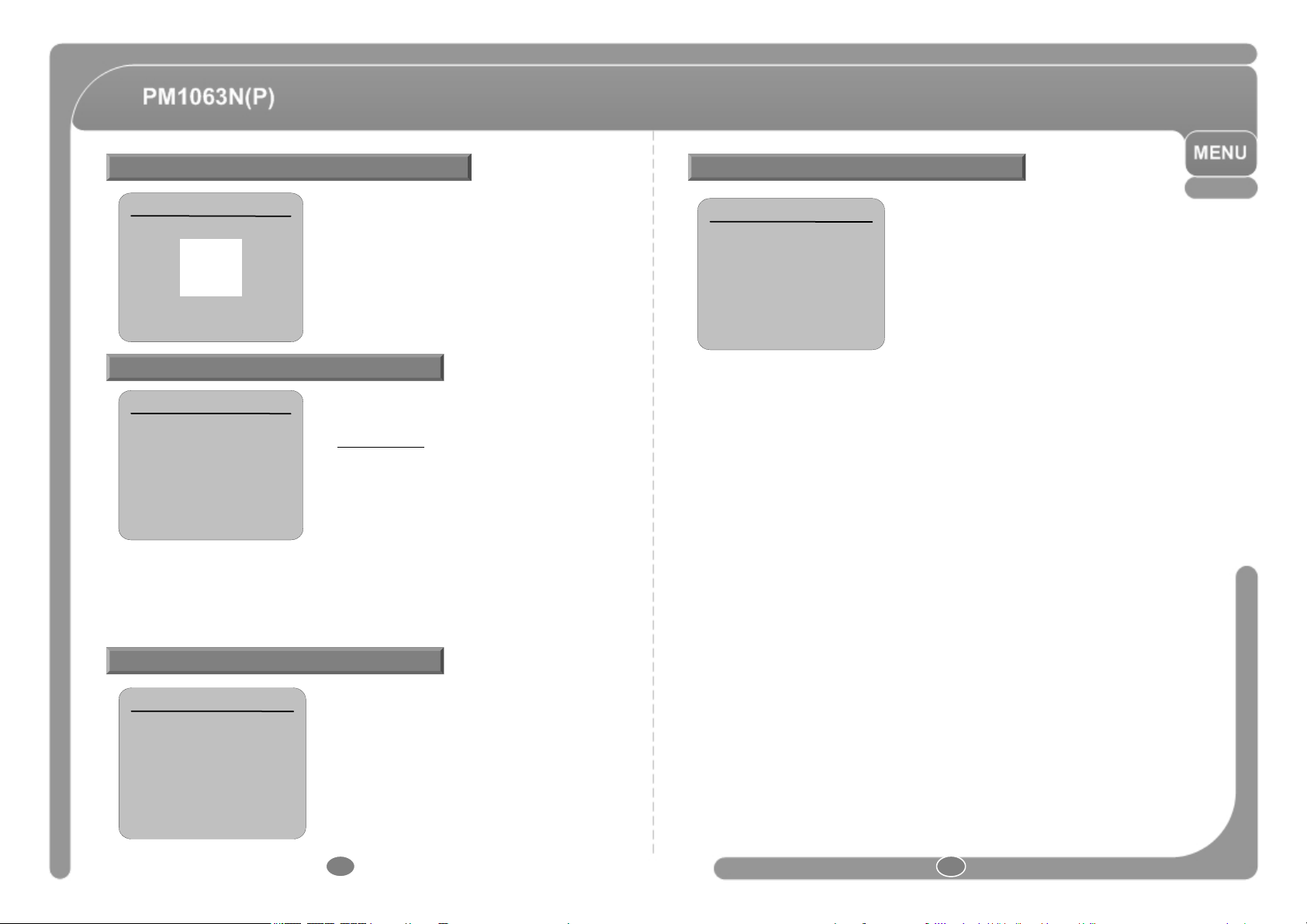
PRIVACY ZONE SIZE ADJUSTMENT
AUTO EXPOSURE SETUP
EDIT MASK 1
◎ Adjust mask size. Use joystick or arrow buttons to
adjust mask size.
◀▶ (LEFT/RIGHT) : Adjusts mask width.
[◀▶:ADJUST MASK WIDT H ]
[▲▼ : ADJUST MASK HEIGHT ]
[NEAR :SAVE /FAR :CANCEL ]
▲▼ (UP/DOWN) : Adjusts mask height.
CAMERA SETUP
CAMERA SETUP
FOCUS MODE
☞
DIGITAL ZOOM
IMAGE FLIP
<WHITE BALANCE SETUP >
<AUTO EXPOSURE SETUP >
BACK
EXIT
SEMIAUTO
ON
OFF
• DIGITAL ZOOM [ON/OFF]
- Sets digital zoom function to ON/OFF. If this is set to OFF, optical zoom function runs
but zoom function stops at the end of optical zoom magnification.
• IMAGE FLIP [ON/OFF]
- If IMAGE FLIP is ON, Current image is reversed. If IMAGE FLIP is OFF, Reversed
image will recover to previous status.
◎ Setup the general functions of zoom camera module.
• FOCUS MODE [AUTO/MANUAL/SEMIAUTO]
- Sets camera focus mode.
SEMIAUTO Mode
This mode exchanges focus mode automatically between
Manual Focus mode and Auto Focus mode. Manual
Focus mode activates in preset operation and Auto Focus
mode activates when jog operation starts. With Manual
mode at presets, Focus data is memorized in each preset
in advance and camera calls focus data in
correspondence with presets as soon as camera arrives
at a preset.
WHITE BALANCE SETUP
AE SETUP ▬GLOBAL
BACKLIGHT
☞
DAY /NIGHT
BRIGHTNESS
IRIS
SHUTTER
AGC
SSNR
SENS▬UP
BACK
EXIT
OFF
<AUTO 2 >
25
AUTO
ESC
HIGH
MIDDLE
<AUTO >
• BACKLIGHT [ON/OFF]
- Sets Backlight Compensation
• DAY/NIGHT [AUTO1/AUTO2(0~255)/DAY/NIGHT]
- AUTO1 exchanges Day/Night mode faster than
AUTO2. You are able to adjust Day/Night sensitive
level if you have selected AUTO2 mode.
If Day&Night sensitive level has the higher value,
it excute that change Day&Night in the lower
luminance.
• BRIGHTNESS [0~100]
- Adjusts brightness of images. Iris, Shutter Speed and Gain are adjusted automatically in
correspondence with this value.
• IRIS [AUTO/MANUAL(0~100)]
- If Iris is set to Auto, Iris should have highest priority in adjusting AE and Shutter Speed
should be fixed. If Iris is set to Manual, Iris should be fixed and Iris has lower priority in
adjusting AE, in comparison with others.
• SHUTTER SPEED [ESC/A.Flicker/Manual(x128~1/120000sec]
- If Iris is set to Manual and Shutter Speed is set to ESC, Shutter Speed should have
highest priority. If Shutter Speed is set to A.Flicker, to remove Flicker, Shutter Speed
should be set to 1/100 sec. for NTSC and 1/120 for PAL. If Shutter Mode is set to
MANUAL, Shutter speed is able to adjust from x128 to 1/120000.
• AGC [OFF/NORMAL/HIGH]
- Enhances image brightness automatically in case that luminance level of image signal is
too low.
WB SETUP▬GLOBAL
WB MODE
☞
RED ADJUST
├
BLUE ADJUST
└
BACK
EXIT
AUTO
▬ ▬ ▬
▬ ▬ ▬
• WB MODE [AUTO/MANUAL]
- In Manual mode, Red and Blue level can be set
up manually.
• RED ADJUST [10~60]
• BLUE ADJUST [10~60]
• SSNR [OFF/LOW/MIDDLE/HIGH]
- Enhances images by deducting noises when gain level of images is too high.
• SENS-UP [AUTO(2~128)/OFF]
- Activates Slow Shutter function when luminance of image (signal) is too dark.
It is possible to set up the maximum number of frames piled up one on another by Slow
Shutter function.
26 27
Page 15
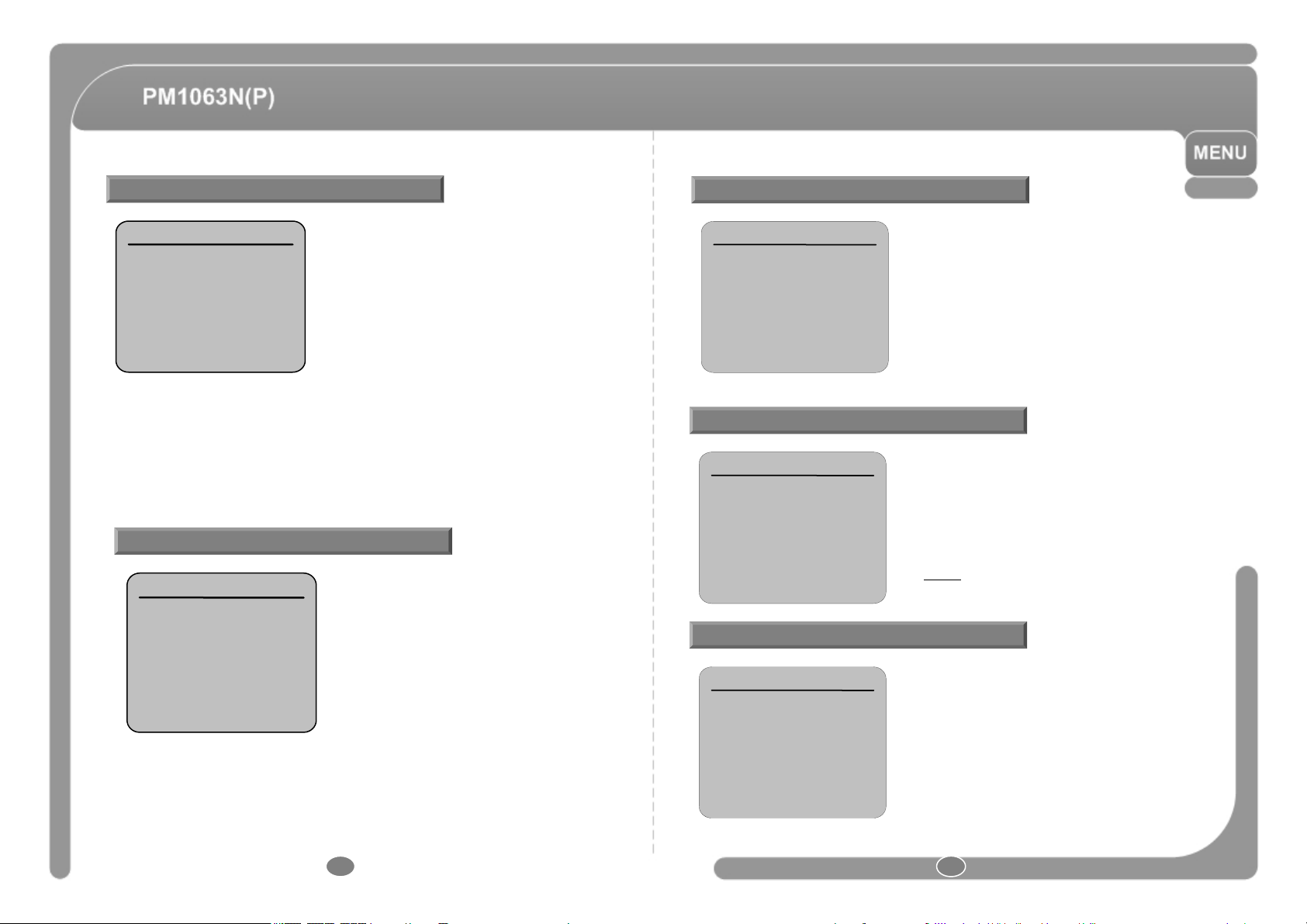
MOTION SETUP
JOG SETUP
MOTION SETUP
MOTION LOCK
☞
PWR UP ACTION
FRZ IN PRESET
<C ALIBRATION SETUP >
<JOG SETUP >
<P ARKING ACTION SETUP >
<ALARM IN PUT SETUP >
BACK
EXIT
OFF
ON
OFF
◎ Setup the general functions of Pan/Tilt motions.
• MOTION LOCK [ON/OFF]
- If Motion Lock is set to ON, it is impossible to set
up and delete Preset, Swing, Pattern and Group.
It is possible only to run those functions. To set
up and delete those functions, enter into OSD
menu.
• PWR UP ACTION [ON/OFF]
- Refer to “Other Functions" section.
• FRZ IN PRESET [ON/OFF]
- At start point of preset movement, camera starts freezing the image of start point.
Camera keeps displaying the image of start point during preset movement and does
not display the images which camera gets during preset movement. As soon as
camera stops at preset end point, camera starts displaying live images which it gets at
preset end point. This function availability should be different by models.
CALIBRATION SETUP
CALIBRATION SETUP
CALIBRATION
☞
BACK
EXIT
OFF
“CALIBRATION OFF” Message is displayed.
- Using Controller, If “NEAR” command is received, “CALIBRATION OFF” message is
removed.
- After Auto Calibration, executes the last action.
◎ When the camera position is changed by the
outside pressure, perform the auto calibration.
• CALIBRATION [AUTO/OFF]
- Case 1 : System boot and menu setting up
(executes 2 times Calibration)
- Case 2 : Normal operation (executes 10 times
Calibration (within 5 minutes))
- If “Case 1” or “Case 2” are occurred,
Calibration is Changed to “OFF”. And
JOG SETUP
AUTO FLIP
☞
JOG MAX SPEED
JOG DIRECTION
ON
120 /SEC
INVERSE
◎ Setup the Jog speed and Direction.
• AUTO FLIP [ON/OFF]
- Refer to “Other Functions" section.
• JOG MAX SPEED [1°/sec~200°/sec]
- Sets maximum jog speed. Jog speed is inversely
• JOG DIRECTION [INVERSE/NORMAL]
BACK
EXIT
- If you set this to ‘Inverse’, the view in the screen is
moving same direction with jog tilting. If ‘Normal’ is
selected, the view in the screen is moving
reversely.
PARKING ACTION SETUP
PARKING ACTION SETUP
PARK ENABLE
☞
WAIT TIME
PARK ACTION
BACK
EXIT
OFF
00 :10: 00
HOME
◎ If Park Enable is set to ON, camera runs assigned
function automatically if there is no PTZ command
during assigned "Wait Time".
• PARK ENABLE [ON/OFF]
• WAIT TIME [1minute~4hour]
- The time is displayed with "hh:mm:ss" format and
you can change this by 1 min unit.
• PARK ACTION [HOME/PRESET/PATTERN/SWING/GROUP]
HOME
ALARM INPUT SETUP
ALARM INPUT SETUP
ALARM 1 TYPE
☞
ALARM 2 TYPE
ALARM 3 TYPE
ALARM 4 TYPE
ALARM 1 ACT
ALARM 2 ACT
ALARM 3 ACT
ALARM 4 ACT
BACK
EXIT
N.O PEN
N.O PEN
N.O PEN
N.O PEN
NOT USED
NOT USED
NOT USED
NOT USED
◎ Match the Alarm sensor input to one of Preset
positions. If an external sensor is activated, camera
will move to corresponding preset position when
this item is predefined.
• ALARMx TYPE [NORMAL OPEN/NORMAL CLOSE]
- Sets sensor input type.
• ALARMx ACTION [NOT USED/PRESET 1~128]
- Assign counteraction Preset position to each Alarm
input.
proportional to zoom magnification. As zoom
magnification goes up, pan/tilt speed goes down.
Camera moves to home position if there is no
PTZ command during assigned "Wait Time".
28 29
Page 16

PRESET SETUP
EDIT PRESET LABEL
PRESET SETUP
PRESET NO .
☞
CLR PRESET
<EDIT SCENE >
<EDIT LABEL >
<RELAY OUT > -
CAM ADJUST GLOBAL
BACK
EXIT
1
UNDEFINED
CANCEL
• PRESET NO. [1~128]
- If a selected preset is already defined, camera
moves to pre-defined position and preset
characteristics such as Label and Relay Outputs
show on monitor. If a selected preset is not defined,
“UNDEFINED” shows on monitor.
• CLEAR PRESET [CANCEL/OK]
- Delete current Preset data
• EDIT PRESET SCENE
- Redefine current Preset scene position (i.e. PTZ).
• EDIT PRESET LABEL
- Edits Label to show on monitor when preset runs. MAX. 10 alphabets are allowed.
• CAM ADJUST [GLOBAL/LOCAL]
- WB(White Balance) and AE(Auto Exposure) can be set up independently for each
preset. There are 2 modes, "Global" mode & "Local" mode. The Global mode means
that WB or AE can be set up totally and simultaneously for all presets in "ZOOM
CAMERA SETUP“ menu. The Local mode means that WB or AE can be set up
independently or separately for each preset in each preset setup menu. Each Local
WB/AE value should activate correspondingly when camera arrives at each preset
location. During jog operation, Global WB/AE value should be applied. All Local WB/AE
value should not change although Global WB/AE value changes. If “Local’’
EDIT PRESET SCENE
EDIT LABEL ▬PRESET 1
[
■
1
2 3 4 5 6 7 8 9
ABC D EF G H I
KL M NOP QR S
UV W XY Z a b c
e f g h i j k l m
o pq r s t u v w
y z < >▬/ : .
]
0
J
T
d
n
x
OK
CANCEL
◎ Edits label to show on monitor when camera arrives
at presets. In Edit Label menu, a reverse
rectangular is cursor. As soon as finishing selecting
alphabet, cursor moves to the next digit.
(■ )
↑
Current Cursor Position
◎ Using LEFT/RIGHT/UP/DOWN of joystick, move to
an appropriate character from the Character set.
To choose that character, press the NEAR key.
• If you want to use blank, choose Space character (" ").
If you want to delete a character before, use backspace
character (" ←").
◎ If you complete the Label editing, move cursor to "OK" and
press NEAR key to save completed label. To abort current
change, move cursor to "Cancel" and press NEAR key.
RELAY OUTPUT SETUP
RELAY OUT ▬PRESET 1
RELAY OUT
☞
OFF
• RELAY OUT N [ON/OFF]
- Sets relay output when changing preset position.
2 3 45 67 8 9
1
ABC DEFGH I
KLMNOPQR S
UVWXYZa b c
e f g h i j k l m
opq r s t u v w
y z < >▬/ : .
Space
0
J
T
d
n
x
Backspace
EDIT SCENE ▬PRESET 1
MOVE TO TARGET POSITION
[NEAR :SAVE /FAR : CANCEL ]
◎ Using Joystick, move camera to desired position.
◎ By pressing NEAR key, save current PTZ data.
◎ Press FAR key to cancel.
BACK
EXIT
30 31
Page 17

SWING SETUP
•
EDIT PATTERN
SWING SETUP
SWING NO .
☞
1ST POS .
2ND POS .
SWING SPEED
CLEAR SWING C ANCEL
1
NOT USED
NOT USED
30 /SEC
• SWING NO. [1~8]
- Selects Swing number to edit. If a selected Swing
has not defined, "NOT USED" is displayed in 1st
Position and 2nd Position.
• 1st POS, 2nd POS [PRESET 1~128]
- Set up the 2 position for Swing function.
If a selected preset is not defined, "UNDEFINED“
BACK
EXIT
will be displayed as shown below.
◎ When swing function runs, camera moves from the preset assigned as the 1st point
to the preset assigned as the 2nd point. Then camera moves from the preset
assigned as the 2nd point to the preset assigned as the 1st point.
You can not set the same preset.
• SWING SPEED [1°/sec ~ 180°/sec]
- Sets Swing speed from 1°/sec to 180°/sec.
• CLEAR SWING [CANCEL/OK]
- Deletes current Swing data.
SWING SETUP
SWING NO .
1ST POS .
☞
2ND POS .
1
PRESET 5
NOT USED
UNDEFINED
PATTERN SETUP
PATTERN SETUP
PATTERN NO .
☞
CLR PATTERN
<EDIT PATTERN >
BACK
EXIT
1
UNDEFINED
CANCEL
• PATTERN NO. [1~4]
- Selects Pattern number to edit.
If a selected pattern number is not defined,
"UNDEFINED" will be displayed under selected
pattern number.
• CLEAR PATTERN [CANCEL/OK]
- Deletes data in current pattern.
• EDIT PATTERN
- Starts editing pattern.
EDIT PATTERN 1
EDIT PATTERN 1
■ ■ ■ ■ ■ ■ ■ ■ ■ ■ ■ ■ ■ ■ ■ ■ ■ ■ ■
NEAR
MOVE TO START POSITION
[NEAR :ST ART / FAR :CANCEL ]
[NEAR :SAVE /FAR : DELETE ]
0/0 /x1/ N
◎ By using Joystick, move to start position with appropriate zoom. To start pattern
recording, press NEAR key. To exit this menu, press FAR key.
◎ Move camera with joystick of controller or run preset function to memorize the path
(mostly curve path) in a selected pattern. The total memory size and the rest memory
size is displayed in the form of bar. Maximum 1200 communication commands can be
stored in a pattern.
◎ To save data and exit, press NEAR key. To cancel recording and delete record data,
press FAR key.
GROUP SETUP
GROUP SETUP
GROUP NO .
☞
CLEAR GROUP
<EDIT GROUP >
BACK
EXIT
• GROUP NO. [1~8]
- Selects Group number to edit.
If a selected Group number is not defined,
"UNDEFINED" will be displayed under selected
Group number.
• CLEAR GROUP [CANCEL/OK]
- Deletes data in current Group.
• EDIT GROUP
- Starts editing Group.
32 33
Page 18

EDIT GROUP
EDIT GROUP 1
NO ACTION ### DWELL OPT
1
NONE
2
NONE
3
NONE
4
NONE
5
NONE
SAVE
CANCEL
EDIT GROUP 1
NO ACTION ### DWELL OPT
☞
1
2
3
4
5
SAVE
CANCEL
NONE
NONE
NONE
NONE
NONE
[◀▶:MOVE CURSOR ]
[▲▼ :CHANGE VAL . ]
[NEAR : EDIT ]
• ACTION ### [NONE/PRESET/SWING/PATTERN]
• DWELL [0 sec~4minutes]
- Sets Dwell Time between functions.
• OPT
- Option. It should be preset speed when preset is set
in Action. It should be the number of repeat when
Pattern or Swing is selected in Action.
EDIT GROUP 1
NO ACTION ### DWELL OPT
1
NONE
☞
2
NONE
3
NONE
4
NONE
5
NONE
SAVE
CANCEL
[NEAR : EDIT ACT ]
[FAR :E DIT END ]
◎ Press NEAR key in “NO” list to start Group setup.
◎ Note that MAX. 20 Functions are allowed in a Group. Move cursor UP/DOWN and
press NEAR key to set up.
EDIT GROUP 1
NO ACTION ### DWELL OPT
☞
2
NONE
3
NONE
4
NONE
5
NONE
SAVE
CANCEL
1 00:03 360PRESET1
[NEAR :EDIT ACT ]
[FAR : EDIT END ]
NEAR
EDIT GROUP 1
NO ACTION ### DWELL OPT
1 00:03 360PRESET1
☞
2
NONE
3
NONE
4
NONE
5
NONE
SAVE
CANCEL
◎ Set up Action, Dwell time and Option. Note that selected item is displayed in reverse.
Move cursor LEFT/RIGHT to select items and move cursor UP/DOWN to change each
value.
◎ Set up items such as Action, ###, Dwell and OPT.
◎ After finishing setting up a Action, press NEAR key to one-upper-level menu.
Move cursor UP/DOWN to select Action number and repeat.
◎ After finishing setting up all Actions, press FAR key to exit. Then cursor should be
moved to “SAVE”. Press NEAR key to save data.
34 35
Page 19

SYSTEM INITIALIZE Initial Configuration Table
SYSTEM INITIALIZE
CLEAR ALL DATA
☞
CLR DISPLAY SET
├
CLR CAMERA SET
├
CLR MOTION SET
├
CLR EDIT DATA
└
REBOOT CAMERA
REBOOT SYSTEM
NO
NO
NO
NO
NO
NO
NO
• CLR ALL DATA
- Deletes all configuration data such as display,
camera, motion setup and so on.
• CLR DISPLAY SET
- Initializes Display Configuration.
BACK
EXIT
• CLR CAMERA SET
- Initializes Camera Configuration.
• CLR MOTION SET
- Initializes Motion Configuration.
• CLR EDIT DATA
- Deletes Preset Data, Swing Data, Pattern Data and Group Data.
• REBOOT CAMERA
- Reboots Zoom Camera module.
• REBOOT SYSTEM
- Reboots Speed Dome Camera.
Display Configuration Camera Configuration
Camera ID ON Focus Mode SemiAuto
PTZ Information AUTO Digital Zoom ON
Action Title AUTO Image Flip OFF
Preset Label AUTO White Balance AUTO
Alarm In/Output AUTO Backlight OFF
North Direction Pan 0° Day/Night AUTO2
Privacy Zone Undefined Brightness 25
Iris AUTO
Shutter ESC
Motion Configuration
Motion Lock OFF SENS-UP AUTO (4 Frame)
Power Up Action ON
Freeze In Preset OFF
Calibration OFF
Auto Flip ON Preset 1~128 Undefined
Jog Max Speed 120°/sec Swing 1~8 Undefined
Jog Direction INVERSE Pattern 1~4 Undefined
Park Action OFF Group 1~8 Undefined
Alarm Action OFF
AGC HIGH
SSNR MIDDLE
User Edit Data
36 37
Page 20

Remote Controller
Driver Installation
1. PRESET
- Run Preset. Number + PRESET.
2. MENU
- OSD menu on.
3. NUMBERS
- Numeric keypads(0~9)
4. CAM
- Camera ID set. Number + CAM.
5. SHIFT
- Save PRESET, PATTERN.
Number + (SHIFT + PRESET).
6. UP/DOWN/LEFT/RIGHT
- PTZ direction control and OSD menu control.
7. SET
- Move to the sub-menu in OSD menu.
8. +/-
- P/T Speed control, + : Speed Up, - : Speed Down.
9. CAMERA FOCUS
- Camera focus control.
10. ZOOM
- Zoom In/Out control.
11. IRIS
- IRIS control
12. SWING
- Run SWING. Number + SWING.
13. GROUP
- Run GROUP, Number + GROUP.
14. PATTERN
- Run PATTERN, Number + PATTERN.
ㆍConnect PM1063x to PC USB
Port.
“New Hardware Wizard”
Screen is display.
Click ‘Cancel’
ㆍExecute supplied install file.
“Installation Wizard” screen
is displayed as shown on the
left.
Click ‘Next’
ㆍInstall Operating System : Widows 2000, Windows XP, Vista
38 39
Page 21

Driver Installation
ㆍInstallation will proceed.
“Installation has not passed
Windows Logo testing to
verify its compatibility with
Windows XP” screen is
displayed.
Click ‘Continue Anyway’
ㆍClick ‘Continue Anyway’.
ㆍClick ‘Ok’.
Installation of driver completed.
ㆍInstallation verification.
Control Panel -> System ->
Hardware -> Device Manager
-> Imaging devices.
40 41
Page 22

Driver Uninstallation
ㆍClick ‘Smart Viewer Uninstall’.
ㆍClick ‘yes’.
ㆍConnect PM1063x to USB
Port and Smart Viewer
terminate.
Click ‘Continue’.
ㆍClick ‘yes’.
ㆍClick ‘Finish’.
ㆍClick ‘Ok’.
Uninstallation of driver
completed.
42 43
Page 23

Viewer Program
③ Preset/Pattern/Swing/Group setting and execution.
ㆍPRESET/PATTERN : Preset/Pattern setting and execution.
①
- Setting : Number + SHIFT + PRESET/PATTERN
- Execution : Number + PRESET/PATTERN
PRESET PATTERN
SWING GROUP
ㆍSWING/GROUP : Swing/Group execution.
- Setting : set up it within Camera OSD Menu.
②
- Execution : Number + SWING/GROUP
SHIFT
④ PTZ Direction and OSD MENU control
ㆍUP/DOWN/LEFT/RIGHT direction control.
ㆍSET : Moves to the sub-menu.(In OSD MENU)
③
⑤ Viewer setup Menu
ㆍ Video Capture Property Set : Video Type(NTSC/PAL) selection.
④
⑨
CAM ID : 001
GO PRESET 1
1
2
4
5
7
8
CLR
0
3
6
9
CAM
⑤⑥⑦⑧
ㆍMENU : OSD MENU Open.
ㆍBACK : Moves to the upper-menu.(In OSD MENU)
① Camera ID and execution command are displayed.
⑦ PT speed control
② Camera ID setup.
⑥ OSD MENU control
- Numbers (0~9)
- Camera ID setup (Number + CAM)
⑧ Camera control
ㆍNEAR/FAR : Camera focus control.
ㆍTELE/WIDE : Camera Zoom control.
44 45
MENU BACK
+ -
NEAR FAR TELE WIDE
Page 24

Specifications
VIDEO SIGNAL
Camera
Pan/Tilt
General
MODEL PM1063N(P)
CCD 1/4” Interline Transfer CCD
Max. Pixels 811(H)x508(V) 410K
Effective Pixels 768(H)x494(V) 380K
Horizontal Res. 500TV Line (Color), 570 TV Line(B/W)
S/N Ratio 50 dB (AGC Off)
Zoom X10 Optical Zoom, x10 Digital Zoom
Focal Length F1.8, f=3.8~38mm
Min. illumination 0.7 Lux (Color) / 0.02 Lux (B/W), 50 IRE
Day & Night Auto / Day / Night(ICR)
Focus Auto / Manual / SemiAuto
Iris Auto / Manual
Shutter Speed x128 ~ 1 / 120,000 sec
AGC Normal / High / Off
White Balance Auto / Manual(Red, Blue Gain Adjustable)
BLC Low / Middle / High / Off
Flickerless Selectable
SSNR Low / Middle / High / Off
Range
Pan/Tilt Speed
Preset 127 Preset (Label, Camera Image Setting)
Pattern 4 Pattern ,1200 Commands (about 5 minutes)/Pattern
Swing 8 Swing
Group 8 Group (20 action entities per Group)
Other Functions Auto-Flip, Auto Parking, Power Up Action, Auto Calibration Etc.
Communication RS-485, Remote Controller, USB
Protocol Pelco-D, Pelco-P
Privacy Zone 4 Zone
Alarm I/O 4 Input, 1 Output
OSD Menu / PTZ Information Etc.
Rated Power DC 12V/1A
Dimension ∅ 130.2 x 142.1(H) mm
Weight Approx. 1kg
Operating Temp. 0 °C ~ 40 °C (32 °F ~ 104 °F)
NTSC PAL
795(H)x596(V) 470K
752(H)x582(V) 440K
Pan 345° (Non-Endless)
Tilt 190° (Auto-Flip), 100° (Normal)
Preset 360°/sec
Manual 0.05° ~ 200°/sec(Proportional to Zoom)
Swing 1° ~ 180°/sec
◎ Product Bracket ◎ Ceiling Bracket
Unit(mm)
46 47
Page 25

Interior PTZ Dome Camera PM1063N(P) 설치 및 사용 매뉴얼 Ver 1.0
Page 26

경 고
주의사항
주 의
전기적 충격이 있을 수
있으니 열지 마시오
주의 : 전기적 충격의 위험을 피하기 위하여 커버를 열거나 임의로 제품을 분해하지 마십시오.
사용자가 교체할 수 있는 서비스 부품은 들어있지 않습니다.
자격 있는 서비스 요원으로부터 서비스를 받으십시오.
이 표시는 사람에게 전기적 충격으로 인한 위험성이 충분히 있는 높은
전압이 제품 내부에서 나타나게 됨으로써 이러한 절연되지 않는 높은
전압으로부터의 위험성을 사용자에게 경고하는 표시입니다.
이 표시는 제품을 동작시키거나 정비(보수)를 함에 있어서 중요한 내용
임을 사용자에게 주지 시키는 표시 입니다.
경고 : 화재 또는 전기적 충격으로부터의 위험을 예방하기 위하여 본 제품을 비 또는
습기가 있는 환경에 노출시키지 마십시오.
안전에 대한 사항
◎ 사용하시기 전에 안전에 대한 사항 및 본 제품의 조작 방법을 잘 읽어 주십시오.
◎ 제품의 올바른 사용을 위해서 사용설명서는 잘 보관하십시오.
◎ 기기의 제조사로부터 추천되지 않은 부착물은 위험을 초래할 수 있으므로 사용하지
마십시오.
◎ 물이나 습기가 많은 환경에서는 본 제품을 사용하지 마십시오.
◎ 불안정한 상태로 설치하거나 불안정한 곳에 제품을 올려두지 마십시오. 제품을 떨어뜨
리면 사람에게 중대한 상패를 입히거나 제품에 큰 손상을 초래합니다. 제품과 함께
판매되거나 제조사로부터 추천된 고정장치를 사용하십시오. 제품 부착은 제조사의
설치 방법에 따라 하여 주시고 반드시 제조사로부터 추천된 부품을 사용하여 주십시오.
◎ 본 제품은 정격 전원의 형식에 대해서만 동작됩니다.
사용시 주의사항
◎ 사용하시기 전에 결선과 전원연결이 올바른지 확인하십시오
◎ 사용하는 동안 어떠한 비정상적인 상태 또는 이상 동작이 관측될 경우 사용을 중지하고
즉시 공급자에게 문의하십시오.
◎ 제품을 분해하지 마시고 제품 내부의 부품을 만지지 않도록 주의하십시오.
◎ 제품의 손상을 피하기 위하여 카메라를 떨어뜨리거나 진동 및 충격을 가하지 마십시오.
◎ 커버를 청소할 때에는 커버에 이물질이 묻거나 흠집이 나지 않도록 주의하십시오.
◎ 허용되는 온도 범위를 초과하는 곳에 카메라를 설치하지 마십시오.
◎ 습기 또는 먼지가 많은 곳에서의 설치는 피해주십시오.
◎ 방사능이 있는 곳에서의 설치는 피해 주십시오. 부품에 고장을 일으킬 수 있습니다.
◎ 강한 자기장이나 전기 신호가 있는 곳에서의 설치는 피해 주십시오.
◎ 강한 진동이 가해지는 곳에서의 설치는 피해 주십시오.
◎ 카메라를 비 또는 물에 절대로 노출 시키지 마십시오.
Page 27

제품 특징
제품 구성품
설치
운전
설치 확인 ------------------------------------------------------------------------------------------------ 66
Preset 및 Pattern 기능 확인 ------------------------------------------------------------------------ 66
OSD 메뉴 선택 ----------------------------------------------------------------------------------------- 67
특수기능의 프리셋 ------------------------------------------------------------------------------------ 67
프리셋 ---------------------------------------------------------------------------------------------------- 67
스윙 ------------------------------------------------------------------------------------------------------- 68
패턴 ------------------------------------------------------------------------------------------------------- 68
그룹 ------------------------------------------------------------------------------------------------------- 69
기타 주요 기능 ----------------------------------------------------------------------------------------- 70
주 화면 OSD 구성 ------------------------------------------------------------------------------------- 71
--------------------------------------------------- 54
--------------------------------------------------- 56
--------------------------------------------------- 56
--------------------------------------------------- 66
OSD 메뉴 기능
메뉴 사용법 ----------------------------------------------------------------------------------------- 72
메인 메뉴 -------------------------------------------------------------------------------------------- 72
주 화면 OSD 표시 설정 -------------------------------------------------------------------------- 72
방위 위치 설정 ------------------------------------------------------------------------------------- 73
PRIVACY ZONE MASK 설정 ------------------------------------------------------------------ 73
카메라 모듈 설정 ----------------------------------------------------------------------------------- 74
모션 설정 -------------------------------------------------------------------------------------------- 76
프리셋 설정 ----------------------------------------------------------------------------------------- 78
스윙 설정 --------------------------------------------------------------------------------------------- 80
패턴 설정 -------------------------------------------------------------------------------------------- 80
그룹 설정 -------------------------------------------------------------------------------------------- 81
시스템 초기화 -------------------------------------------------------------------------------------- 84
------------------------------------------------ 72
리모컨 제어
리모컨 제어 ------------------------------------------------------------------------------------------ 86
드라이버 설치 및 제거
드라이버 설치 -------------------------------------------------------------------------------------- 87
드라이버 제거 -------------------------------------------------------------------------------------- 90
뷰어 프로그램
제품사양
------------------------------------------------ 92
------------------------------------------------ 94
Page 28

카메라 영상부 사양
PTZ 제어
◎ 1/4” Interline Transfer CCD
◎ x10 광학줌, x10 디지털 줌(최대 x100줌)
◎ Day & Night 기능
◎ Auto-Focus, Manual Focus 이외에 Semi-Auto Focus 기능이 제공되어 PTZ 카메라에
적합한 Focus 설정이 가능하며, OSD메뉴를 이용하여 영상부의 미세한 설정을 수행
할 수 있습니다.
강력한 팬/틸트 기능
◎ 프리셋 운전시 최대 360°/초의 고속 운전이 가능합니다.
◎ 프리셋 운전시 팬과 틸트가 동시에 보간 운전되므로 빠르고 자연스러운 화면 확인이
가능합니다.
◎ 조그 운전시 0.05°/초의 저속 운전이 가능하여 원하는 위치로 보다 정밀하게 이동
할 수 있습니다. 또한, 줌 배율에 따라 조그 운전속도가 연동됨으로써 원하는 위치로
쉽게 이동할 수 있습니다.
AUTO CALIBRATION
◎ 물리적인 외압에 의해서 카메라 위치가 변경될 경우 자동으로 위치 보정이 가능합니다.
◎ 최대 255개까지 카메라를 동시에 연결하여 사용할 수 있습니다.
◎ 최대 전면부 10m 범위내에서 리모콘을 이용해 카메라 제어가 가능 합니다.
◎ USB 케이블을 연결하여 카메라 제어 및 영상 확인이 가능합니다.
◎ Pelco-D, Pelco-P 프로토콜 선택이 가능합니다.
OSD(On Screen Display) 메뉴 지원
◎ OSD 메뉴를 통해 제품의 다양한 기능을 사용할 수 있습니다.
◎ 카메라 ID, 팬/틸트 위치, 방위 정보, 알람 입/출력, 프리셋 정보 등이 화면상에 표시
됩니다.
알람 입/출력 기능
◎ 4개의 센서 입력, 1개의 센서 출력을 사용할 수 있습니다.
◎ 외부의 전기적인 노이즈를 제거하기 위해 선서 입력은 포토 커플러 방식을, 출력부는
릴레이를 사용합니다.
◎ Normal Open 또는 Normal Close 방식의 센서를 모두 사용할 수 있습니다.
◎ 센서 입력은 DC 5~12V의 출력의 센서를 연결할 수 있습니다.
◎ 외부 센서의 동작에 따라 원하는 프리셋 위치로 이동할 수 있습니다.
54 55
Page 29

기본 구성품
카메라 본체
케이블 커버 시공지본 매뉴얼
리모컨 DC Adaptor
천장형 브래킷 제품형 브래킷
USB 케이블
카메라 ID 설정
◎ 카메라의 ID를 딥 스위치의 조합으로 설정하며 각 핀의 설정값은 다음과 같습니다.
Camera ID S2 S1
1 0 1
ㆍ ㆍ ㆍ
15 0 F
16 1 0
ㆍ ㆍ ㆍ
64 4 0
65 4 1
ㆍ ㆍ ㆍ
128 8 0
129 8 1
ㆍ ㆍ ㆍ
255 F F
• 1~255 까지 최대 255개의 ID를 설정할 수 있습니다. 0번 ID는 절대 사용하지 마십시오.
• 출하시 설정 ID는 1번 입니다.
• 키보드 제어기를 연결하여 운전할 때는 DIP 스위치에서 설정한 ID와 제어기의 ID를 일치
시키십시오.
Video Connect
고정용 나사
Install CD
56 57
Page 30

통신 프로토콜 설정 종단저항 설정
◎ 다음과 같이 DIP SW 1~3번을 선택하여 통신 프로토콜을 설정합니다.
ON
1 2 3 4
NO
프로토콜
BUADRATE #1 #2 #3
0 PELCO-D 2400bps OFF OFF OFF
1 PELCO-D 9600bps ON OFF OFF
2 PELCO-P 4800bps OFF ON OFF
3 PELCO-P 9600bps ON ON OFF
Others Reserved
◎ 키보드 제어기나 DVR에서 사용하는 프로토콜과 일치시키십시오.
◎ 반드시 전원이 꺼진 상태에서 프로토콜을 변경하십시오.
◎ 출하시 설정된 프로토콜은 PELCO-D, 2400bps 입니다.
◎ 다음과 같이 DIP SW 4번을 On/Off로 선택하여 종단저항을 설정합니다.
ON
1 2 3 4
종단저항은 다음과 같은 경우에 사용합니다.
◎ 제어기와 카메라의 통신 결선이 아주 긴 경우(1:1 연결)
- 제어기와 카메라 사이의 거리가 아주 먼 경우 통신 선로의 임피던스 문제로 인해
통신 장애가 발생할 수 있습니다. 이 경우에 제어기와 카메라 모두 종단 저항을 ON
으로 설정하여 사용하십시오.
◎ 여러 대의 카메라를 동시에 연결하여 사용할 경우
- 여러 대의 카메라를 동시에 하나의 제어기에 연결한 경우에도 통신 장애가 발생할 수
있습니다. 이 경우에는 제어기의 종단저항을 ON으로 설정하고, 카메라 중에서 가장
마지막에 위치한 카메라 1대의 종단 저항만을 ON으로 설정하십시오. 절대 모든
카메라의 종단저항을 ON으로 설정하지 마십시오.
스피드돔제어 디바이스
(키보드, DVR등)
종단 저항 ON
+ -
RS-485
#1 #2 #n
종단 저항 OFF 종단저항OFF 종단저항 ON
58 59
Page 31

제품 설치 방법
① 천장형 브래킷을 4개의 스크류를 이용하여 천장에 설치합니다.
② 제품형 브래킷을 4개의 스크류를 이용하여 제품에 장착합니다
③ 제품형 브래킷을 장착한 스피드돔을 천장형 브래킷의 4개의 지시선에 일치하도록
본체를 끼우십시오. 본체를 시계방향으로 회전시켜 조립합니다.
④ 1개의 고정 스크류로 제품을 고정합니다.
⑤ 케이블 커버를 천장형 브래킷에 삽입한 후 2개의 고정 스크류로 고정합니다.
60 61
Page 32

결선
POWER
Image Output Device
◎ RS-485
- PTZ제어 명령을 지령하는 키보드 제어기, DVR등을 연결하십시오. 여러 대의 카메라를
동시에 연결할 경우 RS-485 통신선을 병렬로 연결하여 사용하십시오.
제어기
Controller / DVR
Relay Output
IrDA Sensor
Door Switch
◎ 전원
- 본 제품의 정격전원은 DC 12V/1A입니다.
사용하는 전원이 DC 12V 출력인지, 용량이 1A이상인지를 확인하신 후 사용하십시오.
정격 전원 입력 전압 허용 범위 소모 전류
DC 12V DC 11V ~ 18V 1A
PC
+ -
RS-485
#1 # 2 #n
◎ 영상출력
- 제공하는 케이블을 사용하여 결선하십시오.
◎ USB 연결
- 제공하는 케이블을 사용하여 결선하십시오.
◎ UPGRADE
- 스피드돔의 펌웨어를 업그레이드 합니다. (Update Stick 이용)
- 이 기능은 현재 지원하지 않습니다.
62 63
Page 33

릴레이 출력 결선센서 입력
내부회로
IN COM +
IN 1 -
IN 4 -
센서출력 1
센서출력 4
+5V ~ 12V
+ -
+
-
◎ 센서를 결선하기 전에 센서의 구동 전압과, 센서의 신호 출력 방식을 체크하십시오.
센서의 신호 출력방식은 크게 Open Collector 방식과 Voltage Output 방식이 있으므
로, 각각의 경우에 맞게 결선하여야 합니다.
신호선 기 능
COM+
IN1-, IN2-,
IN3- , IN4-
입력된 회로를 구동하는 전원입니다. 센서를 구동하는 전원의
(+)극성을 연결하십시오.
센서의 출력신호를 연결하십시오.
◎ 센서를 사용하기 위해서는 OSD 메뉴에서 센서 타입을 설정하십시오. 센서 타입은
크게 Normal Open과 Normal Close로 구분할 수 있습니다. 센서 입력 타입을 잘못
설정할 경우, 센서 입력에 대해 반대로 동작할 수 있습니다.
내부회로
OUT 1
◎ 최대 연결할 수 있는 부하는 다음과 같습니다.
구동전원
최대용량
DC AC 110V
DC 24V, 1A AC 125V, 0.5A
AC or DC
부하
Normal Open
Normal Close
센서가 동작할 때 전압이 출력되는 방식
센서가 동작하지 않을 때 전압이 출력되는 방식
64 65
Page 34

설치 확인
OSD 메뉴 선택
◎ 전원을 인가하기 전에 결선에 이상이 없는지 확인하여 주십시오.
◎ 운전하고자 하는 카메라의 ID를 확인하신 후 제어기에서 올바른 카메라 번호를 선택하
십시오. 카메라 ID는 화면 또는 DIP 스위치에서 확인할 수 있습니다.
◎ 제어기가 Multi 프로토콜을 지원하는 경우 카메라에 설정된 프로토콜과 일치 시키십시
오.
◎ 카메라 프로토콜을 변경하는 경우 전원을 끈 상태에서 수행하십시오.
◎ 제어기와 관련된 기능을 제어기에 따라 사용 방법이 일부 다를 수 있으므로 정상 동작
되지 않을 경우 제어기의 사용 방법을 참조하십시오. 본 매뉴얼상의 사용방법은 Pelco
표준 프로토콜 제어기에 기준한 것입니다.
Preset 및 Pattern 기능 확인
◎ 본 카메라의 주요 기능을 사용하기 위해서는 먼저 컨트롤러나 DVR에서 Preset과
Pattern 기능을 수행하는 방법을 확인하십시오.
◎ 참고로 Pelco 표준 프로토콜 컨트롤러에서는 다음방법을 사용합니다.
Go Pattern [Preset No]를 입력한 후 [Preset] 버튼을 짧게 누릅니다.
Set Pattern [Preset No]를 입력한 후 [Preset] 버튼을 2초 이상 길게 누릅니다.
Run Pattern [Pattern No]를 입력한 후 [Pattern] 버튼을 짧게 누릅니다.
Set Pattern [Pattern No]를 입력한 후 [Pattern] 버튼을 2초 이상 길게 누릅니다.
◎ Pattern 기능이 없는 컨트롤러나 DVR을 사용하는 경우에도 제품의 모든 기능을 사용할
수 있습니다. 매뉴얼에서 해당 기능 부분을 참조하십시오.
• 기능 : 카메라의 OSD 메뉴 기능을 사용하여 영상을 설정하거나, Preset, Pattern,
Swing, Group등과 같은 PTZ동작들을 설정할 수 있습니다.
• 설정 : Go Preset[95]
특수기능의 프리셋
• 설명 : 일부 프리셋 번호는 다음과 같은 특수 기능을 수행합니다.
• 기능 :
Go Preset [95] : OSD 메뉴 선택
Go Preset [131~134] : 패턴 1~4 실행
Go Preset [141~148] : 스윙 1~8 실행
Go Preset [151~158] : 그룹 1~8 실행
프리셋
• 기능 : 최대 127개의 프리셋 위치를 지정할 수 있습니다. 프리셋 95번을 제외한
1~128번의 번호로 지정할 수 있습니다. 각각의 프리셋마다 카메라 영상 설정,
레이블을 별도로 설정 할 수 있습니다. 제어기를 이용하여 프리셋 위치를 직접
지정할 때는 레이블은 Blank로, 영상 설정은 Global 모드로 자동 설정되므로
각 설정값들을 변경하고자 할 경우 OSD 메뉴를 이용하십시오.
OSD 메뉴 내에서도 프리셋 위치를 지정할 수 있습니다.
• 설정 : Set Preset [1~128]
• 실행 : Go Preset [1~128]
• 삭제 : OSD 메뉴를 이용하여 삭제하십시오.
66 67
Page 35

스윙
그룹
• 기능 : 스윙 동작은 2개의 프리셋 위치를 왕복 운전하는 기능입니다. 스윙 운전을 실행
하면 먼저 첫번째 프리셋에서 두번째 프리셋 위치로 운전하고, 이후에 반대로
두번째 프리셋 위치에서 첫번째 프리셋 위치로 운전합니다. 운전속도는 1°/초
~180°/초 범위에서 설정할 수 있습니다. 단 첫번째 프리셋과 두번째 프리셋을
같은 프리셋으로 설정할 수 없습니다.
• 설정 : OSD 메뉴를 이용하여 설정하십시오.
• 실행 :
방법 1) Run Pattern [스윙번호+10] ex) 스윙 3번 실행 : Run Pattern [13]
방법 2) Go Preset [스윙번호+140] ex) 스윙 3번 실행 : Go Preset [143]
• 삭제 : OSD 메뉴를 이용하여 삭제하십시오.
패턴
• 기능 : 패턴 동작은 일정기간 동안 수행한 조그 운전 및 프리셋 운전 형태를 그대로
저장하여 다시 실행하는 기능 입니다. 최대 4개의 패턴을 기록할 수 있으며,
패턴당 최대 1200여 개의 통신 명령을 저장할 수 있습니다.
• 설정 : 패턴 설정은 다음 두 가지 방법 모두 가능합니다.
방법 1) Set Pattern [패턴 번호]
- 다음과 같은 설정 화면이 표시됩니다.
- Joystick을 이용해 조그 운전 및 프리셋 운전을
수행하면 패턴이 저장됩니다.
- 남은 저장 공간이 Bar 형태로 표시됩니다.
- 도중에 저장을 종료하려면 NEAR 키를, 취소
하려면 FAR 키를 누르십시오.
방법 2) OSD 메뉴에서 동일하게 설정할 수 있습니다.
메뉴 기능을 참조하십시오.
• 실행 :
방법 1) Run Pattern [패턴번호] ex) 패턴 2번 실행 : Run Pattern [2]
방법 2) Go Preset [패턴번호+130] ex) 패턴 2번 실행 : Go Preset [132]
• 삭제 : OSD 메뉴를 이용하여 삭제하십시오.
EDIT PATTERN 1
■■ ■■ ■■ ■■ ■■ ■■ ■ ■■ ■■■ ■
[NEAR:SAVE /FAR:DELETE]
0/0/x1/N
• 기능 : 그룹 기능은 프리셋, 패턴, 스윙 기능을 조합하여 반복적으로 실행하는 기능입
니다. 최대 8개의 그룹을 지정할 수 있으며 각 그룹은 최대 20개의 Action(프리
셋, 패턴 또는 스윙)을 설정할 수 있습니다. 그룹에서 설정한 프리셋은 운전
속도를 지정할 수 있으며 패턴 및 스윙은 반복횟수를 지정할 수 있습니다. 또한
각 Action을 수행한 후 운전을 정지하는 휴지시간을 설정할 수 있습니다.
휴지시간
Preset 1 Pattern 1 Swing 1
최대
20 Action
• 설정 : OSD 메뉴를 이용하여 설정하십시오.
• 실행 :
방법 1) Run Pattern [그룹번호+20] ex) 그룹 7번 실행 : Run Pattern [27]
방법 2) Go Preset [그룹번호+150] ex) 그룹 7번 실행 : Go Preset [157]
• 삭제 : OSD 메뉴를 이용하여 삭제하십시오.
68 69
Page 36

기타 주요 기능 주 화면 OSD 구성
• PWR UP ACTION : 카메라에 전원을 인가하면 전원이 꺼지기 이전에 수행하던 동작
을 다시 수행하는 기능입니다. 프리셋, 패턴, 스윙, 그룹 동작만
재 수행되고 조그 운전 동작은 이 기능에서 제외됩니다.
• AUTO FLIP : Tilt 운전이 90°를 넘어서는 경우 자동으로 영상을 Flip하는 기능
입니다. 영상 Flip이 동작된 경우에는 화면에 F 문자가 표시됩니다.
이 기능이 OFF 되면, Tilt의 운전범위는 -5~90°로 변경됩니다.
• PARKING ACTION : 일정시간 동안 카메라를 운전하지 않을 경우 지정한 프리셋 위치
로 자동으로 이동하는 기능 입니다. "Wait Time"은 1분 ~ 4시간의
값으로 설정할 수 있습니다.
• ALARM I/O : 4개의 알람 입력, 1개의 출력을 이용할 수 있습니다. 알람 입력이
동작하면 미리 지정된 프리셋 위치로 이동할 수 있습니다. 여러 개
의 알람 입력이 동시에 동작하면 가장 마지막에 입력된 신호만
반응합니다.
• PRIVACY ZONE : 임의의 위치를 영상에서 Mask 처리하는 기능입니다. 최대 4개의
위치를 설정할 수 있습니다. 곡면 좌표를 이용하여 고성능의 Mask
기능을 활용할 수 있습니다.
• CAM ADJUST : 프리셋마다 WB(White Balance) 및 AE(Auto Exposure) 설정을
독립적으로 지정할 수 있도록 "Global" 모드와 "Local" 모드가 지원
됩니다.
"ZOOM CAMERA SET" 메뉴에서 지정한 WE/AE 설정값이 "Global“
모드의 설정값이며, 각 프로셋 설정메뉴에서 지정한 WB/AE 설정값
이 "Local" 모드의 설정 값 입니다.
Local 모드에서 지정한 WB/AE 설정 값은 해당 프리셋 운전시 자동
으로 적용되며, 조그 운전등으로 프리셋 운전이 해제되면 자동으로
Global 설정으로 변경됩니다. 프리셋 설정에서 지정한 Local 모드의
설정값은 Global 모드의 설정값이 바뀌더라고 그대로 유지됩니다.
• FOCUS MODE : Manual Focus와 Auto Focus 모드를 자동 전환하는 모드입니다.
Preset 운전시에는 Manual Focus가 적용되고, 기타 조그 운전등에
서는 Auto Focus로 자동 전환됩니다. Preset 설정시에 결정된
Focus 값이 고정되므로, 프리셋 운전시에는 보다 빠른 Focus 성능
을 가질 수 있으며, 조그 운전 전환시에는 보다 편리하게 사용할 수
있습니다.
Image Flip
Camera ID
• P/T/Z Information : 현재의 Pan/Tilt/Zoom/방위 위치를 표시합니다.
• Alarm Information : 센서 입/출력 상태를 표시합니다. 해당 입/출력이 ON된 경우에는
• Camera ID : 카메라의 ID를 표시합니다.
• Action Title : 다음은 Action Title에서 표시되는 정보입니다.
• Preset Label : 프리셋 운전시 프리셋에 설정된 Label을 표시합니다.
• Image Flip : Auto Flip 기능에 의해 영상이 Flip된 상태를 표시합니다.
LABEL 12345
F
CAM 1 15/4/x1/N
CAM 1
해당 숫자가 표시되고 OFF인 경우에는 '-'가 표시 됩니다.
예제) 입력 2,3이 ON, 출력 1이 ON된 경우.
“SET PRESET xxx” 프리셋 위치를 설정하는 경우
“PRESET xxx” 프리셋 위치로 이동하는 경우
“PATTERN x” 패턴 운전을 실행한 경우
“SWGx/PRESET xxx” 스윙이 동작중인 경우, 스윙번호와 프리셋 번호 표시
“UNDEFINED” 설정되지 않은 운전을 선택한 경우
PRESET
I : 1 - - - O : -
I:-23- O:1
Action TitlePreset Label
Alarm Information
P/T/Z Information
70 71
Page 37

메뉴 사용법 방위 위치 설정
◎ ( )안에 표기된 메뉴에는 하위 메뉴가 있습니다.
◎ 하위 메뉴로의 이동은 NEAR 키를 누르십시오.
◎ 메뉴 항목에서 FAR 키를 누르면 이전 메뉴로 이동합니다.
◎ 메뉴 내에서 항목간에 커서를 이동하기 위해서는 조이스틱의 Up/Down 또는
Left/Right를 이용하십시오.
◎ 설정값을 변경하기 위해서는 조이스틱의 Up/Down을 이용하십시오.
◎ 변경한 설정값을 저장하기 위해서는 NEAR 키를, 취소할 때는 FAR 키를 이용하십시오.
메인 메뉴
SPEED DOME CAMERA
<SYSTEM INFORMATION >
☞
<DISPLAY SETUP >
<DOME CAMERA SETUP >
<SYSTEM INITIALIZE >
EXIT
• SYSTEM INFORMATION
- 제품 관련 정보 및 설정 상태를 표시합니다.
• DISPLAY SETUP
- 주 화면 OSD 표시 여부를 각 항목별로 설정합니다.
• DOME CAMERA SETUP
- 제품의 여러 기능을 설정합니다.
• SYSTEM INITIALIZE
- 제품의 설정값을 출하 상태로 초기화 하거나 시스템
을 재 부팅합니다.
주 화면 OSD 표시 설정
DISPLAY SETUP
CAMERA ID
☞
PTZ INFORMATION
ACTION TITLE
PRESET LABEL
ALARM INPUT
<SET NORTH DIRECTION >
<PRIVACY ZONE >
BACK
EXIT
ON
AUTO
AUTO
AUTO
AUTO
◎ 주 화면의 표시여부를 각 항목별로 설정합니다.
- AUTO로 설정한 경우에는 각 정보가 변경될 때에
만 표시합니다.
• CAMERA ID
• PTZ INFORMATION
• ACTION TITLE
• PRESET LABEL
• ALARM I/O
: [ON/OFF]
: [ON/OFF/AUTO]
: [ON/OFF/AUTO]
: [ON/OFF/AUTO]
: [ON/OFF/AUTO]
SET NORTH DIRECTION
◎ 방위 표시를 위해 북쪽 방향을 지정합니다.
원하는 PAN 위치로 이동한 후 NEAR 키를 눌러
저장합니다.
MOVE TO TARGET POSITION
[NEAR :SAVE /FAR :CANCEL ]
PRIVACY ZONE MASK 설정
PRIVACY ZONE
MASK NO
☞
DISPLAY
CLEAR MASK
<EDIT MASK >
BACK
EXIT
1
UNDEFINED
OFF
CANCEL
◎ 원하는 영역을 영상에서 Mask 처리하도록 설정
합니다.
• MASK NO. [1~4]
- 지정하고자 하는 Mask 번호를 선택합니다. 이미 Mask가
지정되어 있는 경우에는 그 위치로 이동하게 되며, 비어
있는 경우에는 "UNDEFINED“가 표시됩니다.
• DISPLAY [ON/OFF]
- 선택한 번호의 Mask를 표시 유무를 설정합니다.
• CLEAR MASK [CANCEL/OK]
- 선택한 번호의 Mask를 삭제합니다.
PRIVACY ZONE 위치 설정
EDIT MASK 1
MOVE TO TARGET POSITION
[NEAR :SELECT / FAR: CANCEL ]
◎ Mask를 하고자 하는 위치로 이동합니다. 위치를
설정하면 Mask 크기를 조절하는 메뉴가 표시됩니다.
72 73
Page 38

PRIVACY ZONE 크기 조절 AUTO EXPOSURE 설정
EDIT MASK 1
[◀▶:ADJUST MASK WIDT H ]
[▲▼ : ADJUST MASK HEIGHT ]
[NEAR :SAVE /FAR :CANCEL ]
카메라 모듈 설정
CAMERA SETUP
FOCUS MODE
☞
DIGITAL ZOOM
IMAGE FLIP
<WHITE BALANCE SETUP >
<AUTO EXPOSURE SETUP >
BACK
EXIT
SEMIAUTO
ON
OFF
WHITE BALANCE 설정
WB SETUP▬GLOBAL
☞
WB MODE
├
└
RED ADJUST
BLUE ADJUST
AUTO
▬ ▬ ▬
▬ ▬ ▬
◎ Mask의 크기를 조절합니다.
조그를 상하,좌우로 이동하면 크기가 조절됩니다.
◀▶ (LEFT/RIGHT) : Mask의 폭을 조절합니다.
▲▼ (UP/DOWN) : Mask의 높이를 조절합니다.
◎ 카메라의 줌 모듈과 관련된 설정을 수행합니다.
• FOCUS MODE [AUTO/MANUAL/SEMIAUTO]
- 카메라의 Focus 모드를 설정합니다. SemiAuto 모
드는 프리셋 운전시에만 Manual Focus로 동작하고,
기타 조그 운전시에는 Auto Focus로 자동 전환되는
모드 입니다.
• DIGITAL ZOOM [ON/OFF]
- 디지털 줌 영역을 사용할지 선택합니다.
• IMAGE FLIP [ON/OFF]
- 현재 이미지를 상하좌우 반전시킵니다.
• WB MODE [AUTO/MANUAL]
- Manual 모드에서는 RED, BLUE레벨을 직접 지정
할 수 있습니다.
• RED ADJUST [10~60]
• BLUE ADJUST [10~60]
AE SETUP ▬GLOBAL
BACKLIGHT
☞
DAY /NIGHT
BRIGHTNESS
IRIS
SHUTTER
AGC
SSNR
SENS▬UP
BACK
EXIT
OFF
<AUTO 2 >
25
AUTO
ESC
HIGH
MIDDLE
<AUTO >
• BACKLIGHT [ON/OFF]
- 역광 보정 기능을 설정합니다.
• DAY/NIGHT [AUTO1/AUTO2(0~255)/DAY/NIGHT]
- AUTO1은 AUTO2에 비해 상대적으로 빨리 Day/
Night 모드를 전환합니다. AUTO2모드를 선택했을
경우에는 Day/Night의 절환레벨을 변경할 수 있습
니다. 절환 레벨값이 클수록 낮은 조도에서 D&N
절환이 이루어집니다.
• BRIGHTNESS [0~100]
- 화면의 밝기 기준을 설정합니다. 이에 따라 Iris, Shutter Speed, Gain등이 동작합니다.
• IRIS [AUTO/MANUAL(0~100)]
- Iris가 Auto인 경우 AE를 조절하는데 있어 Iris를 우선시하며, Shutter Speed는 고정
됩니다. Iris가 Manual인 경우 Iris값이 고정되며, 이 경우 AE 조절에 있어 다른 항목에
비해 우선 순위가 낮아집니다.
• SHUTTER SPEED [ESC/A.Flicker/Manual(x128~1/120000초]
- Iris가 Manual 모드이고 Shutter Speed가 ESC 모드인 경우 Shutter Speed를 우선시
합니다. Shutter Speed가 A.Flicker 모드인 경우 Flicker 현상을 없애기 위해서 Shutter
Speed를 NTSC에서는 1/100초로, PAL에서는 1/200초로 고정합니다.
• AGC [OFF/NORMAL/HIGH]
- 영상 신호의 휘도 레벨이 너무 어두울 경우 이미지를 자동으로 밝게 조절합니다.
• SSNR [OFF/LOW/MIDDLE/HIGH]
- 영상의 게인 레벨이 지나치게 높을 경우 이미지의 노이즈를 줄여 영상을 좀 더 선명하게
조절 합니다.
• SENS-UP [AUTO(2~128)/OFF]
- 영상신호의 휘도 레벨이 너무 어두울 경우 실행되는 Slow Shutter기능의 중첩되는
프레임의 최대값을 설정할 수 있습니다.
BACK
EXIT
74 75
Page 39

모션 설정
조그 설정
MOTION SETUP
MOTION LOCK
☞
PWR UP ACTION
FRZ IN PRESET
<C ALIBRATION SETUP >
<JOG SETUP >
<P ARKING ACTION SETUP >
<ALARM IN PUT SETUP >
BACK
EXIT
OFF
ON
OFF
◎ 모션과 관련된 일반 기능을 설정합니다.
• MOTION LOCK [ON/OFF]
- Motion Lock을 ON으로 설정하면, 일반 운전상황
에서 프리셋, 스윙, 패턴, 그룹과 같은 기능을 지우
거나 신규로 설정할 수 있으며 단지 실행만 할 수
있습니다. OSD 메뉴 내에서는 해당 되지 않습니다.
• PWR UP ACTION [ON/OFF]
- “기타 주요 기능”부분을 참조하십시오.
• FRZ IN PRESET [ON/OFF]
- 프리셋 운전시 이동 전에 영상을 정지시키고 이동 후 영상을 복구합니다.
CALIBRATION 설정
CALIBRATION SETUP
CALIBRATION
☞
BACK
EXIT
OFF
◎ 인위적인 외압에 의해서 카메라 위치가 뒤틀어
졌을 경우 자동으로 위치를 보정하는 기능입니다.
• CALIBRATION [AUTO/OFF]
- 시스템 부트 및 메뉴 설정 시 2회, 기타 동작 중
10회(5분내) 이상 “CALIBRATION” 수행 시
OFF 모드로 자동 변경되며, “CALIBRATION OFF”
메시지를 출력합니다.
(“NEAR” 명령 수신 시 출력 메시지 OFF)
- CALIBRATION 수행 후 마지막에 실행한 Action을
실행합니다.
JOG SETUP
AUTO FLIP
☞
JOG MAX SPEED
JOG DIRECTION
BACK
EXIT
ON
120 /SEC
INVERSE
◎ 조그 운전속도 및 운전방향을 설정하는 기능입니다.
PARKING ACTION 설정
PARKING ACTION SETUP
PARK ENABLE
☞
WAIT TIME
PARK ACTION
BACK
EXIT
OFF
00 :10: 00
HOME
◎ 설정된 "Wait Time"동안 카메라를 운전하지 않을
알람 운전 설정
ALARM INPUT SETUP
ALARM 1 TYPE
☞
ALARM 2 TYPE
ALARM 3 TYPE
ALARM 4 TYPE
ALARM 1 ACT
ALARM 2 ACT
ALARM 3 ACT
ALARM 4 ACT
BACK
EXIT
N.O PEN
N.O PEN
N.O PEN
N.O PEN
NOT USED
NOT USED
NOT USED
NOT USED
◎ 알람이 입력될 경우 이동할 프리셋을 설정합니다.
• AUTO FLIP [ON/OFF]
- “기타 주요 기능” 부분 참조하십시오.
• JOG MAX SPEED [1°/초~200°/초]
- 조그 최대 운전 속도를 지정합니다. 조그 운전
속도는 줌 배율에 연동되므로 줌 배율이 커질 수록
속도가 줄어듭니다.
• JOG DIRECTION [INVERSE/NORMAL]
- Inverse로 설정한 경우 조그의 방향과 화면이동이
같아지고, Normal로 설정한 경우 조그의 방향과
화면 이동 방향이 반대로 됩니다.
경우 지정한 운전을 자동으로 실행하는 기능입니다.
• PARK ENABLE [ON/OFF]
• WAIT TIME [1분~4시간]
- “시 : 분 : 초”로 표시되며, 분 단위로만 설정 가능
합니다.
• PARK ACTION [HOME/PRESET/PATTERN/SWING/GROUP]
- "HOME" 설정 시 초기 원점으로 이동하는 기능
입니다.
• ALARMx TYPE [NORMAL OPEN/NORMAL CLOSE]
- 해당 입력 센서의 동작 방식을 설정합니다.
• ALARMx ACTION [NOT USED/PRESET 1~128]
- 해당 입력의 사용여부 또는 프리셋 위치를
설정합니다.
76 77
Page 40

프리셋 설정 프리셋 레이블 설정
.
PRESET SETUP
PRESET NO .
☞
CLR PRESET
<EDIT SCENE >
<EDIT LABEL >
<RELAY OUT > -
CAM ADJUST GLOBAL
BACK
EXIT
1
UNDEFINED
CANCEL
• PRESET NO. [1~128]
- 설정하고자 하는 프리셋 번호를 선택합니다. 이미
지정되어 있는 프리셋 번호를 선택하면 프리셋
이동을 실행하고 Label, CAM ADUJUST과 같은
프리셋 설정 값들을 표시합니다.
선택한 프리셋이 정의되어 있지 않은 경우에는
Preset 번호 아래에 "UNDEFINED"가 표시됩니다.
• CLEAR PRESET [CANCEL/OK]
- 현재의 프리셋의 모든 설정을 삭제합니다.
EDIT LABEL ▬PRESET 1
[
■
2 3 4 5 6 7 8 9
1
ABC D EF G H I
KL M NOP QR S
UV W XY Z a b c
e f g h i j k l m
o pq r s t u v w
y z < >▬/ : .
]
0
J
T
d
n
x
OK
CANCEL
◎ LABEL에서 반전되어 표시되는 부분이 현재 커서의
위치이며 글자를 선택하면 우측으로 위치가 이동합
니다.
(■ )
↑
현재 글자 위치
◎ LABEL하단의 Character Map부분에서 지정한 글자
를 선택하십시오. 조이스틱의 LEFT/RIGHT/UP
/DOWN을 이용하여 원하는 글자위치로 이동한 후
Near 키를 누르면 해당 글자가 선택됩니다.
• EDIT PRESET SCENE
- 하위 메뉴에서 프리셋 위치를 지정합니다.
• EDIT PRESET LABEL
- 프리셋 이동시 화면에 표시할 Label을 지정합니다. Label은 최대 10자까지 입력할 수
있습니다.
• CAM ADJUST [GLOBAL/LOCAL]
- 프리셋마다 White Balance 설정 및 AE설정을 독립적으로 할 수 있습니다.
"Global"은 "ZOOM CAMERA SETUP" 메뉴에 설정된 값을 그대로 사용한다는 의미이며,
"Local"은 해다 프리셋에서만 적용되는 WB/AE 설정을 별도로 지정한다는 의미 입니다.
"Local"을 선택하면 WB/AE 설정을 위한 메뉴가 표시됩니다.
프리셋 위치 설정
EDIT SCENE ▬PRESET 1
MOVE TO TARGET POSITION
[NEAR :SAVE /FAR : CANCEL ]
◎ 조이스틱을 이용하여 원하는 위치로 카메라를 이동
합니다.
◎ NEAR 키를 눌러 프리셋 위치를 저장합니다.
◎ 프리셋 위치를 취소할 때는 FAR 키를 누르십시오.
• 빈칸으로 설정할때는 Space 문자(" ")를 ,현재 글자를 지우고
위치를 좌측으로 이동할때는 Backspace 문자("<-")를
선택하십시오.
◎ Label 설정이 완료되면 "OK" 위치로 커서를 이동한 후
Near 키를 눌러 저장하십시오. "Cancel"을 선택하면 저장을
취소합니다.
릴레이 출력 설정
RELAY OUT ▬PRESET 1
RELAY OUT
☞
BACK
EXIT
OFF
• RELAY OUT N [ON/OFF]
- Preset Position이 변할 때 relay 출력을 설정합니다.
2 3 45 67 8 9
1
ABC DEFGH I
KLMNOPQR S
UVWXYZa b c
e f g h i j k l m
opq r s t u v w
y z < >▬/ : .
Space
0
J
T
d
n
x
Backspace
78 79
Page 41

스윙 설정
패턴 편집
SWING SETUP
SWING NO .
☞
1ST POS .
2ND POS .
SWING SPEED
CLEAR SWING CANCEL
BACK
EXIT
1
NOT USED
NOT USED
30 /SEC
• SWING NO. [1~8]
- 설정할 스윙 번호를 선택합니다. 선택한 스윙번호가
설정되어 있지 않은 경우에는 1st Position과 2nd
Position이 "NOT USED"로 표시 됩니다.
• 1st POS, 2nd POS [PRESET 1~128]
- 스윙 운전의 두 위치를 설정합니다. 설정되어 있지
않은 프리셋 번호를 선택한 경우에 아래 그림과 같
이 "UNDEFINED"가 표시 됩니다.
◎ 스윙 운전은 먼저 1st Position -> 2nd Position으로 이동한 후, 2nd Position -> 1st
Position으로 이동합니다. 단, 두 위치는 같은 프리셋으로 설정되지 않습니다.
• SWING SPEED [1°/초 ~ 180°/초]
- 스윙 운전시 이동 속도를 설정합니다.
• CLEAR SWING [CANCEL/OK]
- 현재의 Swing 설정값을 삭제합니다.
SWING SETUP
SWING NO .
1ST POS .
☞
2ND POS .
1
PRESET 5
NOT USED
UNDEFINED
패턴 설정
PATTERN SETUP
PATTERN NO .
☞
CLR PATTERN
<EDIT PATTERN >
BACK
EXIT
1
UNDEFINED
CANCEL
• PATTERN NO. [1~4]
- 설정할 패턴 번호를 선택합니다.
선택한 패턴이 정의되어 있지 않은 경우에 패턴
번호 아래에 “UNDEFINED”가 표시됩니다.
• CLEAR PATTERN [CANCEL/OK]
- 현재의 패턴 내용을 삭제합니다.
• EDIT PATTERN
- 패턴 편집을 시작합니다.
EDIT PATTERN 1
EDIT PATTERN 1
■ ■ ■ ■ ■ ■ ■ ■ ■ ■ ■ ■ ■ ■ ■ ■ ■ ■ ■
NEAR
MOVE TO START POSITION
[NEAR :ST ART / FAR :CANCEL ]
[NEAR :SAVE /FAR : DELETE ]
0/0 /x1/ N
◎ 패턴 편집을 원하는 초기 위치로 이동한 후 Near 키를 눌러 패턴 설정을 시작합니다.
Far 키를 누르면 패턴 설정을 취소합니다.
◎ 조그 운전 및 프리셋 운전을 수행하면 패턴에 저장됩니다. 남은 공간이 Bar 형태로 표시
됩니다. 패턴 당 최대 1200여개의 명령을 저장할 수 있습니다.
◎ 저장 도중에 Near 키를 누르면 그 때까지의 데이터를 저장하고 종료합니다. Far 키를 누
르면 패턴 저장을 취소하고, 이전의 데이터도 삭제합니다.
그룹 설정
GROUP SETUP
GROUP NO .
☞
CLEAR GROUP
<EDIT GROUP >
BACK
EXIT
• GROUP NO. [1~8]
- 설정할 그룹 번호를 선택합니다.
선택한 그룹이 정의되어 있지 않을 경우에 그룹
번호 아래에 “UNDEFINED”가 표시됩니다.
• CLEAR GROUP [CANCEL/OK]
- 현재의 그룹 내용을 삭제합니다.
• EDIT GROUP
- 그룹 편집을 시작합니다.
80 81
Page 42

그룹 편집
EDIT GROUP 1
NO ACTION ### DWELL OPT
1
NONE
2
NONE
3
NONE
4
NONE
5
NONE
SAVE
CANCEL
EDIT GROUP 1
NO ACTION ### DWELL OPT
☞
1
2
3
4
5
SAVE
CANCEL
NONE
NONE
NONE
NONE
NONE
[◀▶:MOVE CURSOR ]
[▲▼ :CHANGE VAL . ]
[NEAR :EDIT ]
• ACTION ### [NONE/PRESET/SWING/PATTERN]
• DWELL [0초~4분]
- Action 종료 후 휴지시간을 설정합니다.
• OPT
- 옵션값이며 프리셋에서는 프리셋 이동속도를 의미하
며 패턴/스윙에서는 반복횟수를 의미합니다.
EDIT GROUP 1
NO ACTION ### DWELL OPT
1
NONE
☞
2
NEAR
NONE
3
NONE
4
NONE
5
NONE
SAVE
CANCEL
[N EAR :EDIT ACT ]
[F AR : EDIT END ]
◎ "NO" 항목에서 NEAR 키를 누르면 그룹 설정을 시작합니다.
◎ 1개의 그룹에 20개의 Action을 설정할 수 있습니다. UP/DOWN을 이용해 원하는
Action 번호로 이동한 후 NEAR 키를 누르면 Action을 편집할 수 있습니다.
EDIT GROUP 1
NO ACTION ### DWELL OPT
☞
2
3
4
5
SAVE
CANCEL
NONE
NONE
NONE
NONE
1 00:03 360PRESET1
[NEAR :EDIT ACT ]
[FAR :E DIT END ]
NEAR
EDIT GROUP 1
NO ACTION ### DWELL OPT
1 00: 03 360PRESET1
☞
2
NONE
3
NONE
4
NONE
5
NONE
SAVE
CANCEL
◎ Action 종류와 휴지시간, Option값을 설정합니다. 선택된 항목은 반전 표시됩니다.
항목간의 커서 이동은 LEFT/RIGHT를 이용하고. 각 항목에서 설정값을 변경하고자 할 때
는 UP/DOWN을 이용합니다.
◎ 각 항목을 이동하면서 설정값을 입력합니다.
◎ 원하는 하나의 Action에 대해 설정이 끝나고 NEAR키를 누르면 이전단계로 돌아갑니다.
UP/DOWN을 이용해 다른 Action 번호로 이동한 후 설정하십시오.
◎ 모든 Action에 대해 설정이 완료된 후 FAR 키를 누르면 "SAVE"항목으로 커서가 이동합
니다. NEAR 키를 누르면 설정 내용이 저장됩니다.
82 83
Page 43

시스템 초기화 초기 설정값
SYSTEM INITIALIZE
CLEAR ALL DATA
☞
CLR DISPLAY SET
├
CLR CAMERA SET
├
CLR MOTION SET
├
CLR EDIT DATA
└
REBOOT CAMERA
REBOOT SYSTEM
BACK
EXIT
NO
NO
NO
NO
NO
NO
NO
• CLEAR ALL DATA
- Display 설정값, 카메라 설정값, 모션 설정값, 사용자
편집 데이터 전체를 초기화 합니다.
• CLEAR DISPLAY SET
- Display 설정값을 초기화 합니다.
• CLEAR CAMERA SET
- 카메라 설정값을 초기화 합니다.
• CLEAR MOTION SET
- 모션 설정값을 초기화 합니다.
• CLEAR EDIT DATA
- 프리셋, 스윙, 패턴, 그룹 데이터를 삭제합니다.
• REBOOT CAMERA
- 줌 카메라부를 재부팅합니다.
• REBOOT SYSTEM
- 본 제품을 재부팅합니다.
Display 설정 카메라 설정
Camera ID ON Focus Mode SemiAuto
PTZ Information AUTO Digital Zoom ON
Action Title AUTO Image Flip OFF
Preset Label AUTO White Balance AUTO
Alarm In/Output AUTO Backlight OFF
North Direction Pan 0° Day/Night AUTO2
Privacy Zone Undefined Brightness 25
Iris AUTO
Shutter ESC
모션 설정값
Motion Lock OFF SENS-UP AUTO (4 Frame)
Power Up Action ON
Freeze In Preset OFF
Calibration OFF
Auto Flip ON Preset 1~128 Undefined
Jog Max Speed 120°/sec Swing 1~8 Undefined
Jog Direction INVERSE Pattern 1~4 Undefined
Park Action OFF Group 1~8 Undefined
Alarm Action OFF
AGC HIGH
SSNR MIDDLE
사용자 설정 데이터
84 85
Page 44

리모컨 제어
1. PRESET
- 프리셋 실행. 숫자+PRESET.
2. MENU
- 카메라 OSD MENU 진입.
3. NUMBERS
- 숫자 키패드(0~9)
4. CAM
- 카메라 ID 설정. 숫자+CAM.
5. SHIFT
- 프리셋, 패턴 저장시 사용. 숫자+(SHIFT+PRESET).
6. UP/DOWN/LEFT/RIGHT
- PTZ 방향 제어 및 OSD MENU 제어.
7. SET
- OSD MENU내에서 Sub-menu로 이동함.
8. +/-
- P/T 속도 제어, + : Speed Up, - : Speed Down
9. CAMERA FOCUS
- 카메라 포커스 제어.
10. ZOOM
- 카메라 줌 제어.
11. IRIS
- IRIS 제어(현재 지원하지 않음).
12. SWING
- 스윙 실행. 숫자+SWING.
13. GROUP
- 그룹 실행, 숫자+GROUP.
14. PATTERN
- 패턴 실행, 숫자+PATTERN.
드라이버 설치
ㆍPC USB 포트에 PM1063x
를 연결하면 왼쪽과 같은
창이 나타납니다.
“취소’를 클릭합니다.
ㆍ설치 파일을 실행하면
다음과 같은 설치 마법사
화면이 나타납니다.
‘Next’를 클릭합니다.
ㆍInstall Operating System : Widows 2000, Windows XP, Vista
86 87
Page 45

드라이버 설치
ㆍ잠시 후 설치가 진행되고
Windows XP 로고 테스트
를 통과하지 않았다는
메시지가 나오면 ‘계속’을
클릭합니다.
ㆍ’계속’을 클릭합니다.
ㆍ설치가 완료 되었습니다.
‘Ok’ 버튼을 클릭합니다.
ㆍ정상적으로 설치되었는지
확인은 제어판->시스템
->하드웨어->장치관리자
-> ‘이미징 장치’에서
확인 하실 수 있습니다.
88 89
Page 46

드라이버 제거
ㆍ’Smart Viewer Uninstall’
을 클릭합니다.
ㆍ’예’를 클릭합니다.
ㆍPM1063x를 USB 포트에
연결, Smart Viewer를
종료 후 ‘Continue’를 클릭
합니다.
ㆍ’예’를 클릭합니다.
ㆍ’Finish’를 클릭합니다.
ㆍ’Ok’를 클릭하면 드라이버
삭제가 종료됩니다.
90 91
Page 47

뷰어 프로그램
⑨
CAM ID : 001
GO PRESET 1
1
2
4
5
7
8
③ Preset/Pattern/Swing/Group 설정 및 실행.
①
ㆍPRESET/PATTERN : Preset/Pattern 설정 및 실행
- 설정 : 숫자 + SHIFT + PRESET/PATTERN
- 실행 : 숫자 + PRESET/PATTERN
ㆍSWING/GROUP : Swing/Group 실행.
②
- 설정 : OSD Menu 내에서 설정.
PRESET PATTERN
SWING GROUP
SHIFT
- 실행 : 숫자 + SWING/GROUP
④ PTZ 방향 및 OSD MENU 제어
ㆍUP/DOWN/LEFT/RIGHT 방향 제어 가능합니다.
③
ㆍSET : 하위 메뉴로 이동합니다.(In OSD MENU)
⑤ Viewer setup Menu
④
⑤⑥⑦⑧
ㆍ Video Capture Property Set : Video Type(NTSC/PAL) 선택
⑥ OSD MENU 제어
ㆍMENU : OSD MENU를 Open 합니다.
MENU BACK
ㆍBACK : 상위 메뉴로 이동합니다.(In OSD MENU)
① 현재 선택한 카메라 ID와 실행한 커멘드를 출력합니다.
3
② 카메라 ID 설정,
- 숫자 패드(0~9)
- 카메라 ID 설정 (숫자 + CAM)
6
9
⑦ PT 속도제어
⑧ 카메라 제어
ㆍNEAR/FAR : 카메라 Focus를 제어합니다.
ㆍTELE/WIDE : 카메라 Zoom을 제어합니다.
NEAR FAR TELE WIDE
+ -
CLR
CAM
0
92 93
Page 48

제품 사양
모델 PM1063N(P)
비디오 신호방식 NTSC
소자 1/4” Interline Transfer CCD
최대화소수 811(H)x508(V) 410K
유효화소수 768(H)x494(V) 380K
수평해상도 500TV 라인(Color), 570 TV 라인(B/W)
S/N 비 50 dB (AGC Off)
줌 비율 X10 Optical Zoom, x10 Digital Zoom
초점 거리 F1.8, f=3.8~38mm
최저 조도 0.7 Lux (Color) / 0.02 Lux (B/W), 50 IRE
카메라
팬/틸트
일반
Day & Night Auto / Day / Night(ICR)
Focus Auto / Manual / SemiAuto
Iris Auto / Manual
Shutter Speed x128 ~ 1 / 120,000 sec
AGC Normal / High / Off
White Balance Auto / Manual(Red, Blue Gain Adjustable)
BLC Low / Middle / High / Off
Flickerless Selectable
SSNR Low / Middle / High / Off
운전 각도
운전 속도
프리셋 설정 127 프리셋 (레이블 설정, 개별 영상 설정)
패턴 설정 4 패턴 (패턴당 1200 명령, 약 5분)
스윙 설정 8 스윙
그룹 설정 8 그룹(20동작/그룹)
기타 설정 Auto-Flip, Auto Parking, Power Up Action, Auto Calibration 등
통신 RS-485, Remote Controller, USB
프로토콜 Pelco-D, Pelco-P 선택
Privacy Zone 4개
알람 입/출력 4 입력, 1 출력
OSD 메뉴/ 위치 표시 등
정격 전원 DC 12V/1A
외관 크기 ∅ 130.2 x 142.1(H) mm
무게 무게 약 1kg
동작 온도 0 °C ~ 40 °C (32 °F ~ 104 °F)
◎제품 브래킷 ◎ 천장 브래킷
PAL
795(H)x596(V) 470K
752(H)x582(V) 440K
Pan 345° (Non-Endless)
Tilt 190° (Auto-Flip), 100° (Normal)
Preset 360°/sec
Manual 0.05° ~ 200°/sec(줌 배율과 연동)
Swing 1° ~ 180°/sec
단위(mm)
94 95
