CNB NVE5055MF User Manual

XNET Network Vandal Dome Camera Installation Manual
XNET Network Vandal Dome Camera
(NVE5055MF)
Installation Manual
Ver. 1.2
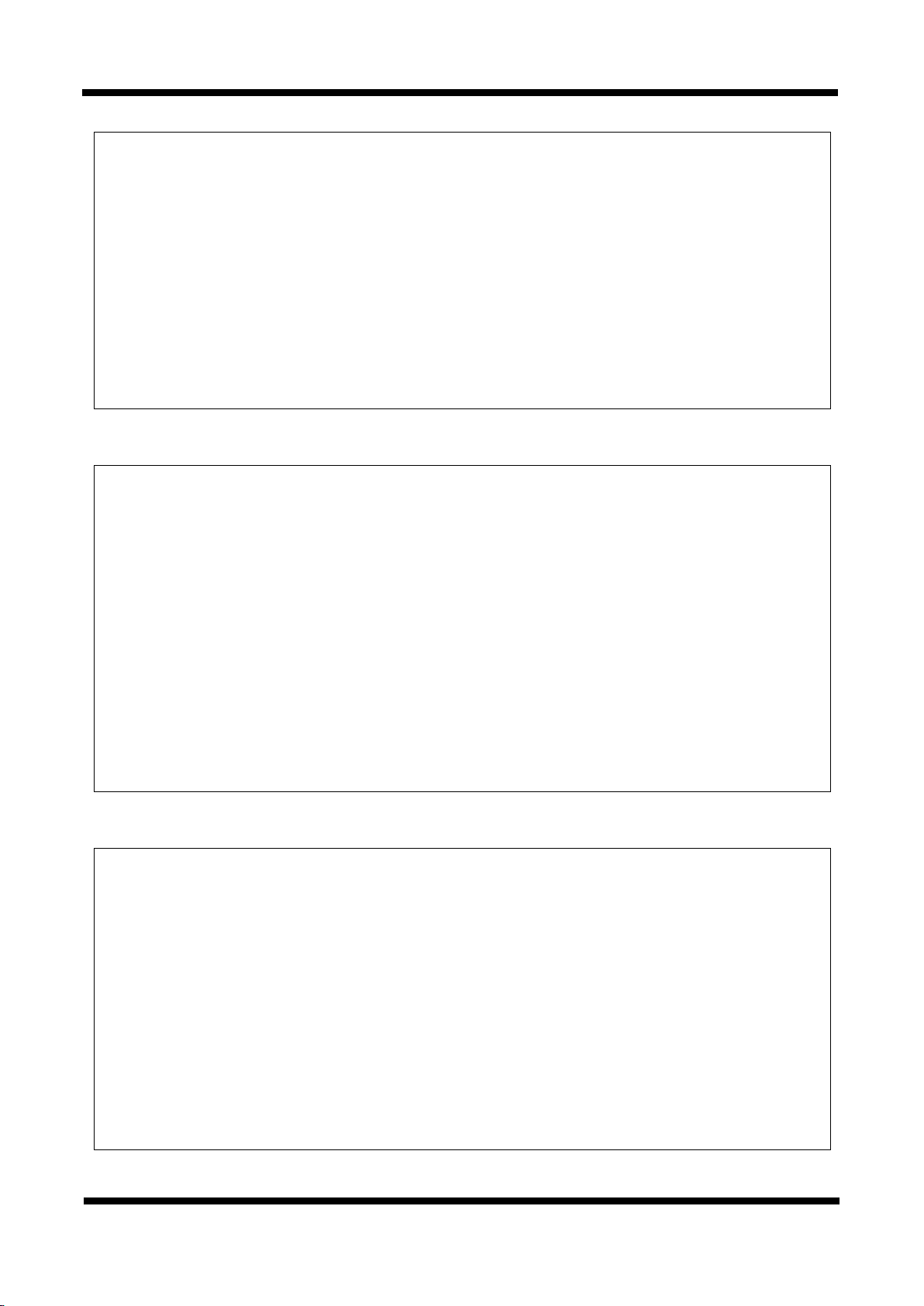
XNET Network Vandal Dome Camera Installation Manual
About this Manual
A compatibility and durability test ensured this product’s high performance.
This manual is for XNET IP Dome Camera users only, and it describes operations related to XNET IP
Dome Camera.
Please read this manual thoroughly paying attention to cautions and warnings before using the product
even if you have used similar products before.
Important Notices
The copyright of this manual is owned by CNB Technology Inc.
It is illegal to copy and distribute this manual without permission.
Damages caused by use of parts not recommended and by misuse will not be applicable for support.
Contact the store or the manufacturer immediately if (you think) there is any problem with the
product.
Contact the store or the manufacturer before disassembling the product for alteration or repair.
XNET is a trademark of CNB Technology Inc.
This product complies for CE (Europe) and FCC (USA) regulations for industrial/home use electrical
device.
INFORMATION
This equipment has been tested and found to comply with the limits for a Class A digital
device, pursuant to Part 15 of the FCC Rules. These limits are designed to provide
reasonable protection against harmful interference when the equipment is operated in a
commercial environment. This equipment generates, uses and can radiate radio
frequency energy and, if not installed and used in accordance with the instruction
manual, may cause harmful interference to radio communications. Operation of this
equipment in a residential area is likely to cause harmful interference in which case the
user will be required to correct the interference at his own expense.
2 / 21
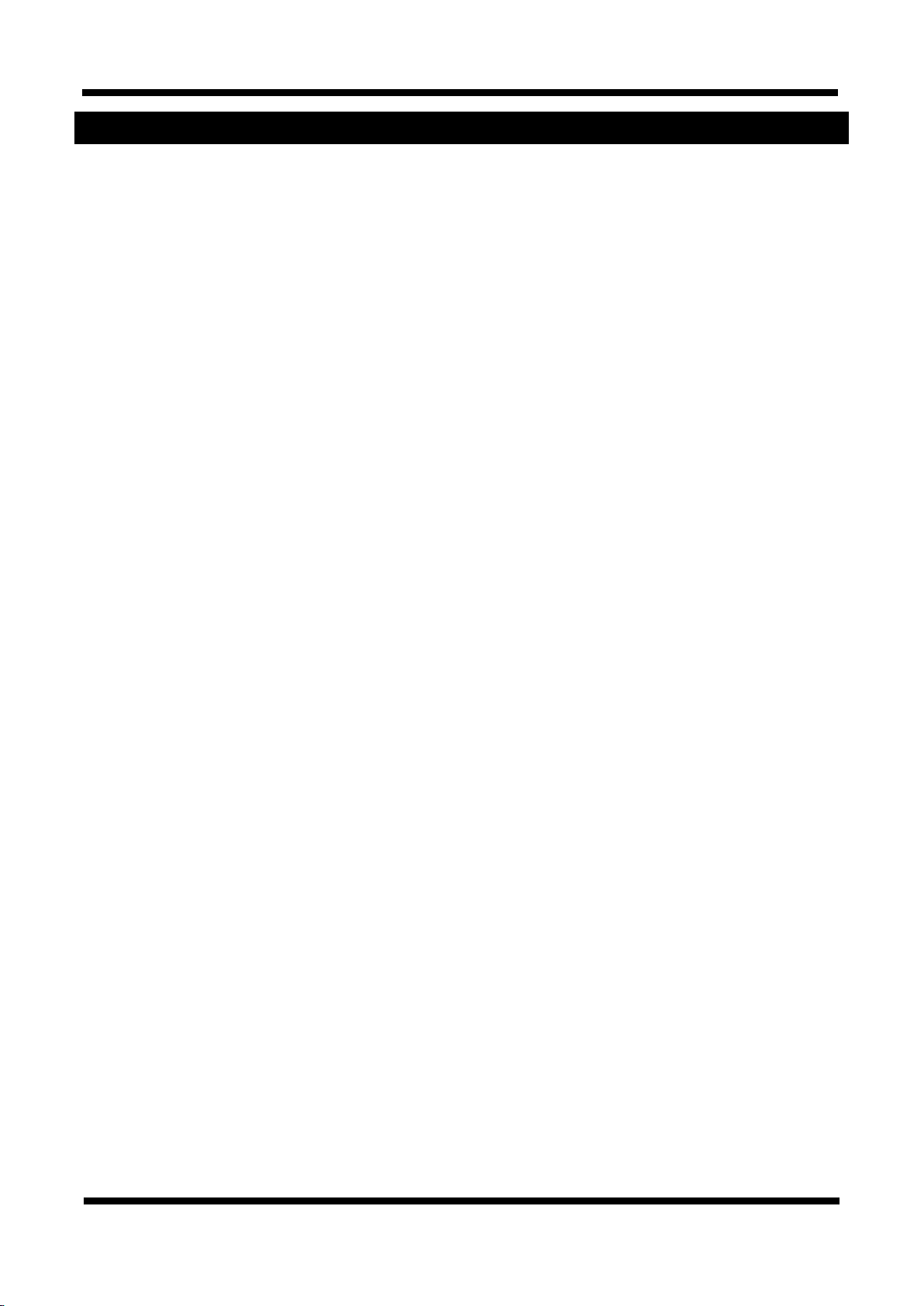
XNET Network Vandal Dome Camera Installation Manual
Index
1. About XNET ...................................................................................................................... 4
1.1. About XNET .......................................................................................................................... 4
1.2. Features of XNET .................................................................................................................. 4
1.3. Applications ........................................................................................................................... 4
2. About the Product ........................................................................................................... 5
2.1. Contents ................................................................................................................................ 5
2.2. Product Information ............................................................................................................... 5
2.3. Hardware Designation ........................................................................................................... 6
2.3.1. Switch and Controls .................................................................................................. 6
2.3.2 Connecting Cables ..................................................................................................... 7
2.3.3 Connecting to Alarm Devices...................................................................................... 9
3. Software Installation ...................................................................................................... 10
3.1. Installing XNET .................................................................................................................... 10
3.1.1. Installation ............................................................................................................... 10
3.1.2. Cable Connection ..................................................................................................... 11
3.2. Installing IP-Installer Software and Configuring IP address .................................................. 15
3.2.1. About IP-Installer ..................................................................................................... 15
3.2.2. Configuring IP Address ............................................................................................ 15
4. Using Web Viewer .......................................................................................................... 17
4.1. Logging In ........................................................................................................................... 17
4.2. Web Viewer Page ................................................................................................................ 18
5. Specification .................................................................................................................. 20
3 / 21
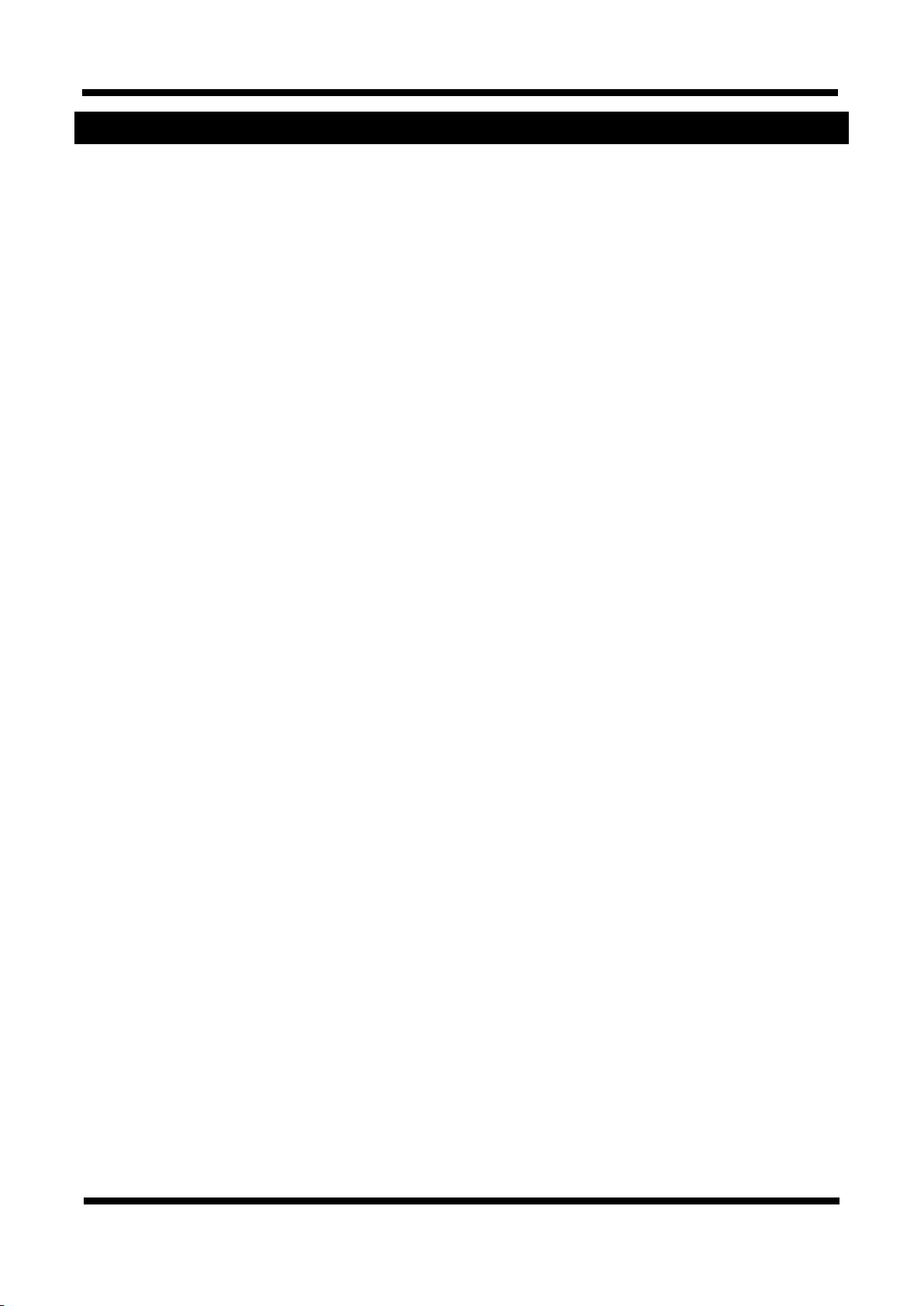
XNET Network Vandal Dome Camera Installation Manual
1. About XNET
11..11.. AAbboouutt XXNNEETT
XNET is an internet based security and surveillance system that is compatible with various network conditions
through easy installation and user interface as well as multi-functional compressor Codec such as H.264,
MJPEG. XNET provides stable real-time surveillance by real time video/ audio at 1080p level, local storage for
any network problems, and hybrid IP technology that can be used with existing analog CCTV devices.
11..22.. FFeeaattuurreess ooff XXNNEETT
Most advanced Video compression technology (H.264/MJPEG)
Progressive technology - Progressive scan makes the image sharp and clear without ghost effect.
Hybrid IP Technology - CCTV analog video output can be used for existing analog CCTV devices.
Transmission of Multi-Codec stream - Live video signal can be compressed to H.264 or MJPEG and sent
to meet various applications of network or user.
2-way Audio Communication (Bi-directional voice communication between Client’s PC and XNET)
Smart Event feature - On the top of motion detection and sensor/alarm feature, pre- and post- alarm
feature allows automated surveillance without an attendant’s monitoring.
Install/ Operation Wizard - Install/ Operation Wizard not only makes it easy for installers and users, but
also offers a unified installation setup for massive scale installations.
Up to 3 motion detection areas and Video data transmission to FTP site or e-mail upon detecting a
motion.
Supports Various resolutions
-
1080P(1920X1080), SXGA(1280X1024), SXGA(1280X960), 720p(1280X720), XGA(1024X768),
D1(720X480), VGA(640x480), CIF(352x240), QVGA(320X240)
Remote Control over the network for software upgrade
11..33.. AApppplliiccaattiioonnss
Surveillance (Building, store, factory, parking lot, financial institutions, government buildings, military
facilities, etc.)
Remote video monitoring (Hospital, kindergarten, traffic monitoring, remote branch office, weather,
environment preservation, and illegal disposal of trash, etc.)
Real time broadcasting over the internet (Resort facility, parties, festivals, etc), remote business meetings,
and educational trainings, etc.
4 / 21
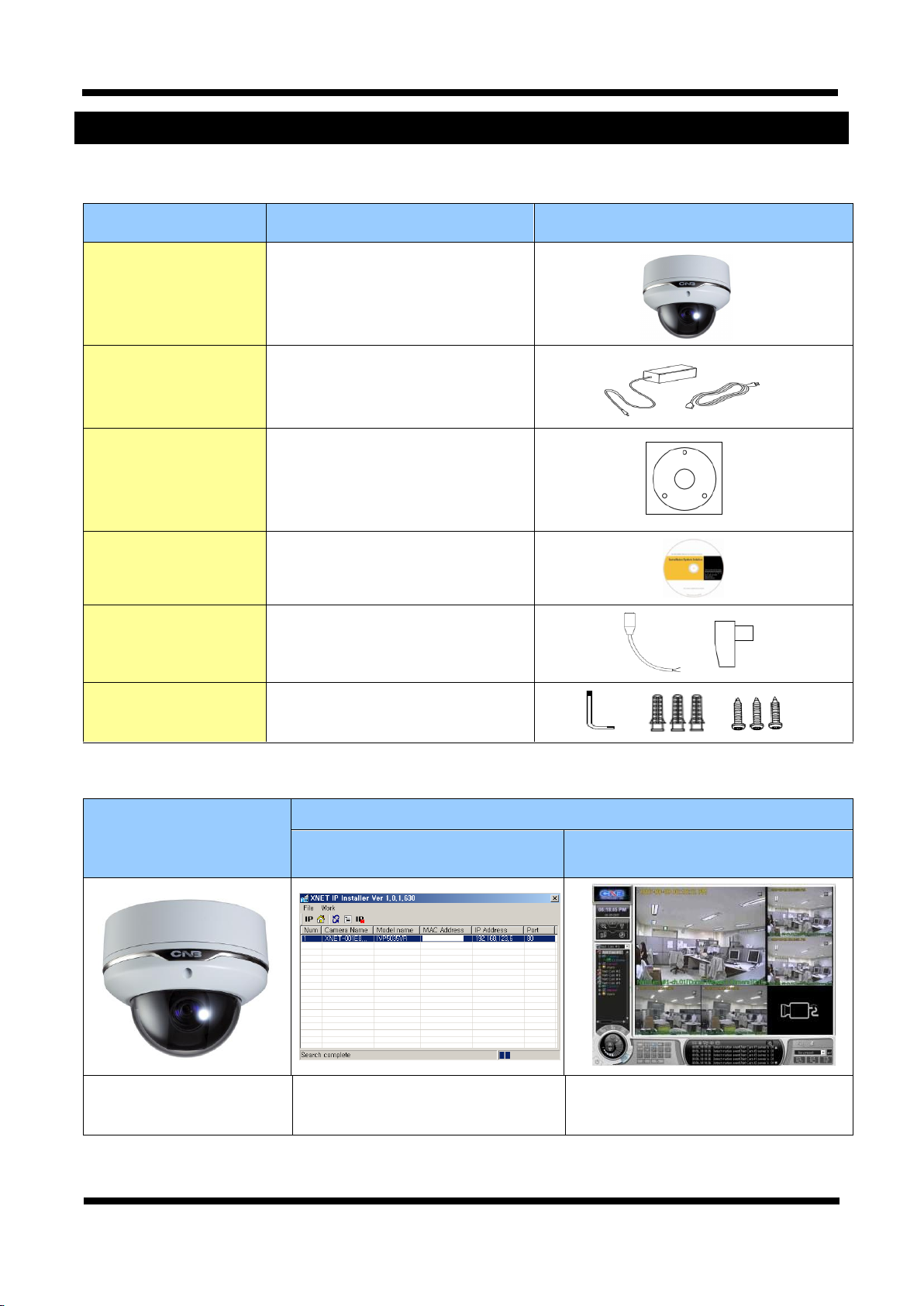
XNET Network Vandal Dome Camera Installation Manual
Contents
Description
Additional info.
XNET
XNET IP Vandal Dome Camera
POWER ADAPTOR
AC Power Cable
INPUT : 100~240VAC 50-60Hz
OUTPUT : 12VDC 2A
GUIDE PATTERN
Guide Pattern
CD
Software and User’s manual
DC JACK
DC CONNECTOR
Connect the Power Adaptor DC jack
Connect the DC jack Connector
Accessory
SCREW 3EA, Wall Anchors 3EA
L (wrench) 1EA
XNET
(NVE5055MF)
Install CD
IP-Installer
Viewer Program
(CNB-CMS)
IP Vandal Dome Camera
(NVE5055MF)
A software that assigns an IP address
to the product
A software that monitors and records
Audio and Video signal from the device
2. About the Product
22..11.. CCoonntteennttss
Please make sure the following contents are included when you open the package.
22..22.. PPrroodduucctt IInnffoorrmmaattiioonn
5 / 21
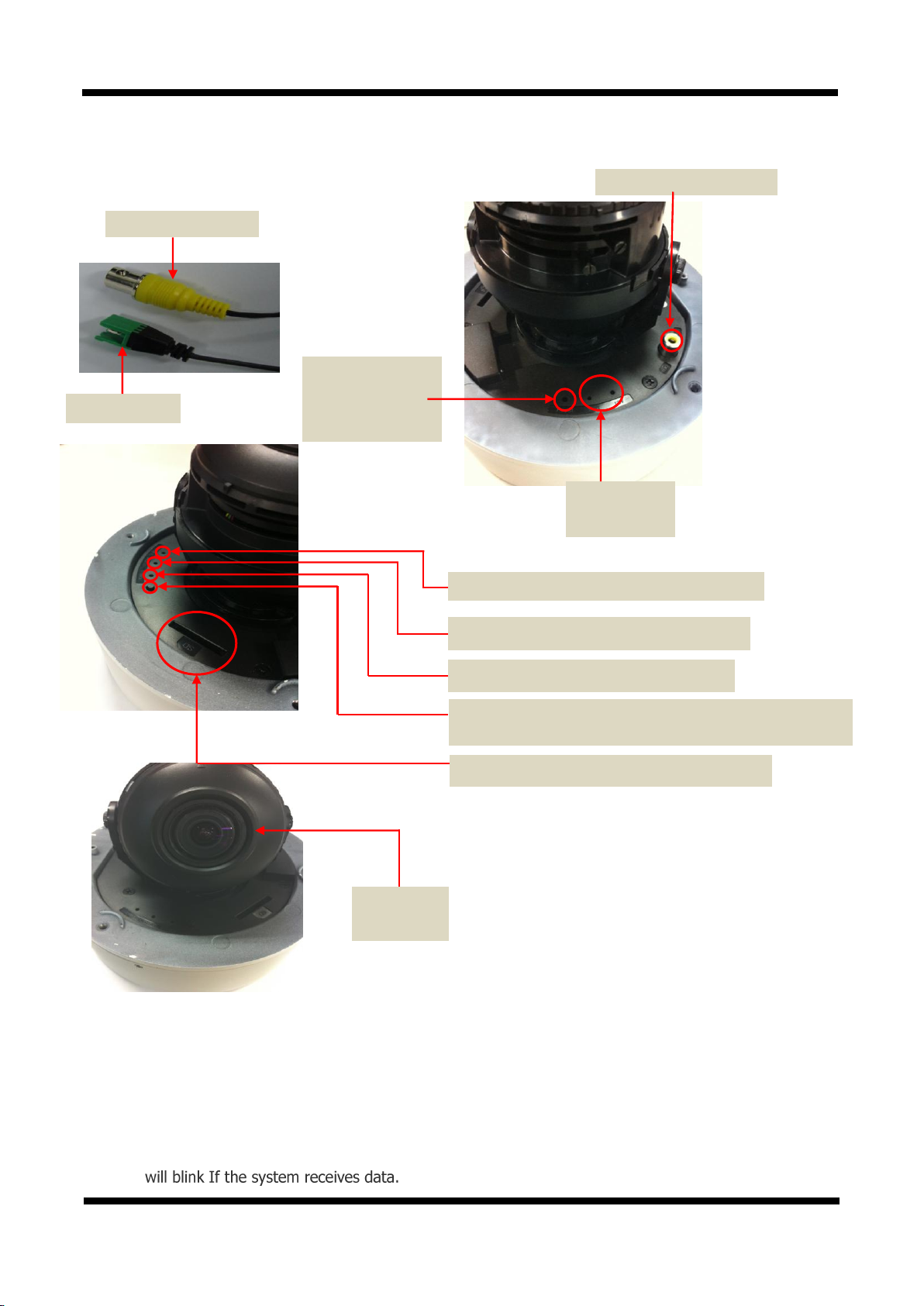
XNET Network Vandal Dome Camera Installation Manual
Power Terminal
Factory Reset button
Recalls factory default
configurations
Analog Video Output
Act,Link LED
Network status LED
Analog video output
EVENT LED : EVENT Alarm Out signal is turned on
SYSTEM LED : The camera at the end of boot
PWR LED : The power is connected indicates
EASY-SWITCH(Auto Focus) : Adjust automatically the focus of the
camera
SD CARD SLOT : For Mounting the SD Card Slot
Mega Pixel
Motorize Lens
22..33.. HHaarrddwwaarree DDeessiiggnnaattiioonn
22..33..11.. SSwwiittcchh aanndd CCoonnttrroollss
This shows Camera module inside the dome cover.
STATUS LED
PWR LED : Red light indicates that 12V DC power is connected.
EVENT LED : Green light indicates that Alarm Out signal is turned on.
SYSTEM LED : The system operates normally when the Green LED blinks
LINK LED : Red light indicates that the network is properly connected.
ACT LED : Green light indicates that the XNET system connected to 100Mbps LAN. This green lamp
6 / 21
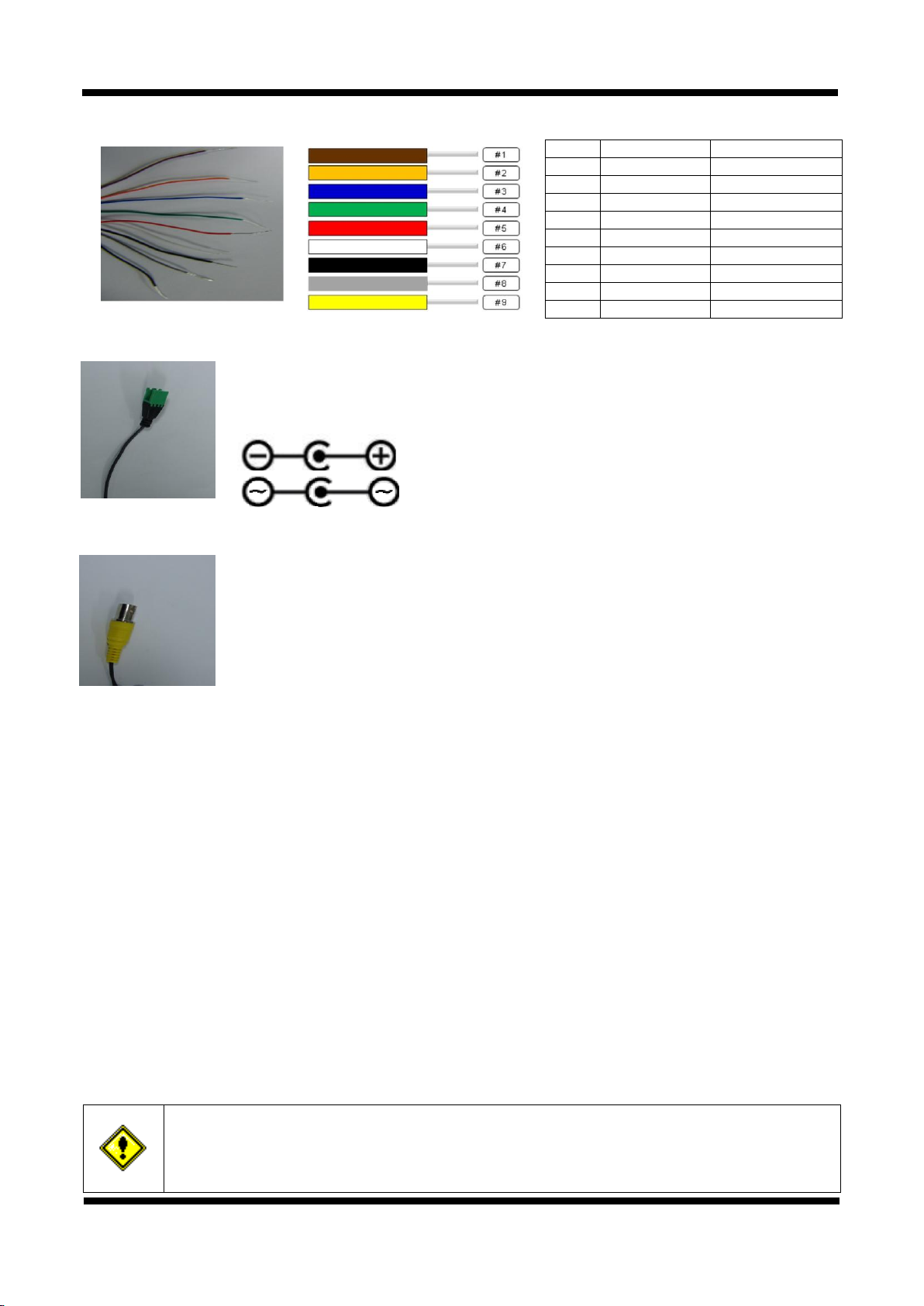
XNET Network Vandal Dome Camera Installation Manual
LINE COLOR
FUNCTION
1
BROWN
Alarm-Out(+)
2
ORANGE
Alarm-Out(-)
3
BLUE
Alarm-In(+)
4
GREEN
Alarm-In(-)
5
RED
MIC/Line-in
6
WHITE
Line-Out
7
BLACK
GND 8 GRAY
Not Used
9
YELLOW
Not Used
Do not use the other power connector when powering up the product through PoE.
The Product is not covered under warranty when it is damaged by connecting both
Ethernet power and 12V DC power (or 24V AC power) to this terminal.
22..33..22 CCoonnnneeccttiinngg CCaabblleess
Power Input(#1, #2)
Use the cable adapter(DC12V JACK) in the package to connect power.
Please use the accessory power supply provided in the package.
Except when connected to AC24V DC jack please use(DC12V 2A)
Analog Video Output
Use this output for immediate monitoring of the video during installation.
Use the supplied cable adapter
(Yellow for video and White for Video Ground GND)
This adapter can be connected to a cable through a BNC terminal Output connector.
(Select Video Out at menu screen to enable this output)
Audio Connection
MIC/Line Input (Mono)
Connects to auxiliary Audio device or microphone.
Line Output (Mono)
Audio signal output to a Power Amplified device or Speaker. This can be used to listen to the audio
signal sent from a remote PC for Bi-directional Audio communication.
Alarm Connection
These wires connect to Alarm input/output devices.
Alarm Sensor Input: Connect to Alarm sensor devices such as IR Sensor or Heat sensor. These can
be configured to normally close or normally open operation. (#1, #2)
Alarm Output: Connect to Alarm devices such as Relay operated Siren Lamp or Alarm Light.
These can be configured to normally close or normally open operation. (#3, #4)
Please refer to “2.3.3 Connection to Alarm Devices” for detailed instruction on how to connect
sensors and Relays.
7 / 21
