Page 1

CE-L07 USER MANUAL
• KEEP THE PLASTIC PACKAGING OUT OF THE REACH OF CHILDREN. CHILDREN MAY SUFFOCATE. DO NOT INSTALL
THE PRODUCT WITHIN THE REACH OF YOUNG CHILDREN.
• DO NOT EXPOSE THE PRODUCT TO DIRECT SUNLIGHT, HEAT, OR A HOT OBJECT SUCH AS A STOVE. PRODUCT
LIFESPAN MAY BE REDUCED OR A FIRE MAY RESULT.
• DO NOT INSTALL THE PRODUCT IN A VEHICLE OR A PLACE EXPOSED TO DUST, MOISTURE (WATER DRIPS, ETC.),
OIL, OR SMOKE. A FIRE OR ELECTRIC SHOCK MAY RESULT.
ITEMS INCLUDED
LCD REMOTE
MENU
SELECT
VIDEO
SELECT
MODE
• Monitor
• AC-to-DC Power Supply (5’ Cord)
• 12V DC Automobile Power Supply (5‘ Cord)
• 12V Pigtail Adapter
• Remote Control
• 5’ Composite A/V Cable (BNC/RCA to 3.5mm)
• 5’ HDMI Cable
• Tilting Stand / Wall Mount
• Installation Guide
MODE TCON VOL VOL MENU
SOURCE
Remove Protective Film
Peel o the protective film from the front of the LCD screen. You can also remove the plastic battery-retention-tab from the remote
1
control at this time if desired.
Attach Stand / Wall Mount
Lay the display face down on a clean, flat surface. Position
2
the narrow rounded end of the stand into the slot on the
back of the display. Using the included attachment screws,
screw the stand onto the display. Attach the square side of
the bracket to your mounting surface using appropriate
screws (not included).
3
Adjust Angle
The stand can be table mounted, or wall mounted flush.
To adjust, simply move the display to the desired
angle. The bracket has the correct tension to move by
hand without the need to tighten or loosen the nuts.
v.10.29.15*Information in this document is subject to change
Page 2
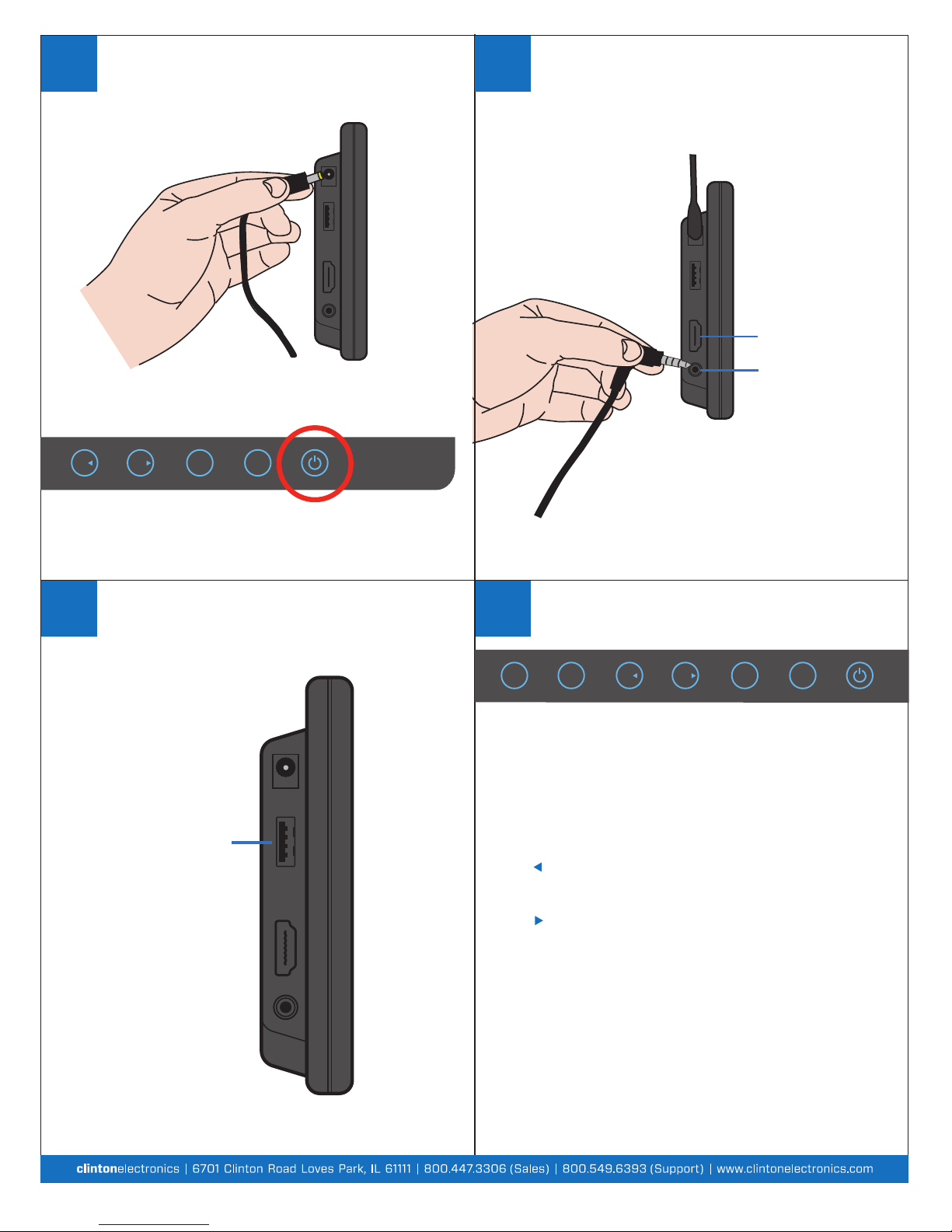
Connect Power
Using either the included AC110V wall power supply, or the
4
DC12V automobile power supply, plug the power supply into
power source. Connect the barrel plug to the DC12V socket
on the side of the LCD.
Touch the power button on the front of the LCD to turn on.
Connect Source
Connect an input source to one, or both of the A/V inputs.
5
Connect a BNC source to the bottom plug with the
BNC-to-3.5mm cord provided. Connect an HDMI source
to the HDMI input using the included HDMI cord.
HDMI Input
BNC Input
VOL VOL MENU
Charging Output
This device is capable of charging USB devices by means
6
of a DC5V USB output connection. Simply plug in your
desired USB charging cable to the side of the LCD to charge.
USB charge port will continue charging even if the LCD is off.
DC 5V External
Device Charging Port
SOURCE
Touchscreen Buttons
Use the following buttons to select the desired input,
7
change volume level, and adjust LCD settings.
MODE TCON VOL VOL MENU
SOURCE
1 2 3 4 5 6 7
1. MODE: Changes the aspect ratio (16:9, 4:3). Also functions as
Up button in OSD menu.
2. TCON: Changes display orientation (Normal, Mirror, Flip,
Mirror-Flip). Also functions as Down button in OSD menu.
3. VOL : Decreases Volume level. Also Enters current OSD menu
selection, and functions as Left button.
4. VOL : Increases Volume level. Also Enters current OSD menu
selection, and functions as Right button.
5. MENU: Enters the On-Screen-Display (OSD) Menu. Also Exits the
current menu selection in the OSD Menu.
6. SOURCE: Changes the input selection (A/V, HDMI).
7. POWER: Turns power on/o.
v.10.29.15*Information in this document is subject to change
