Page 1
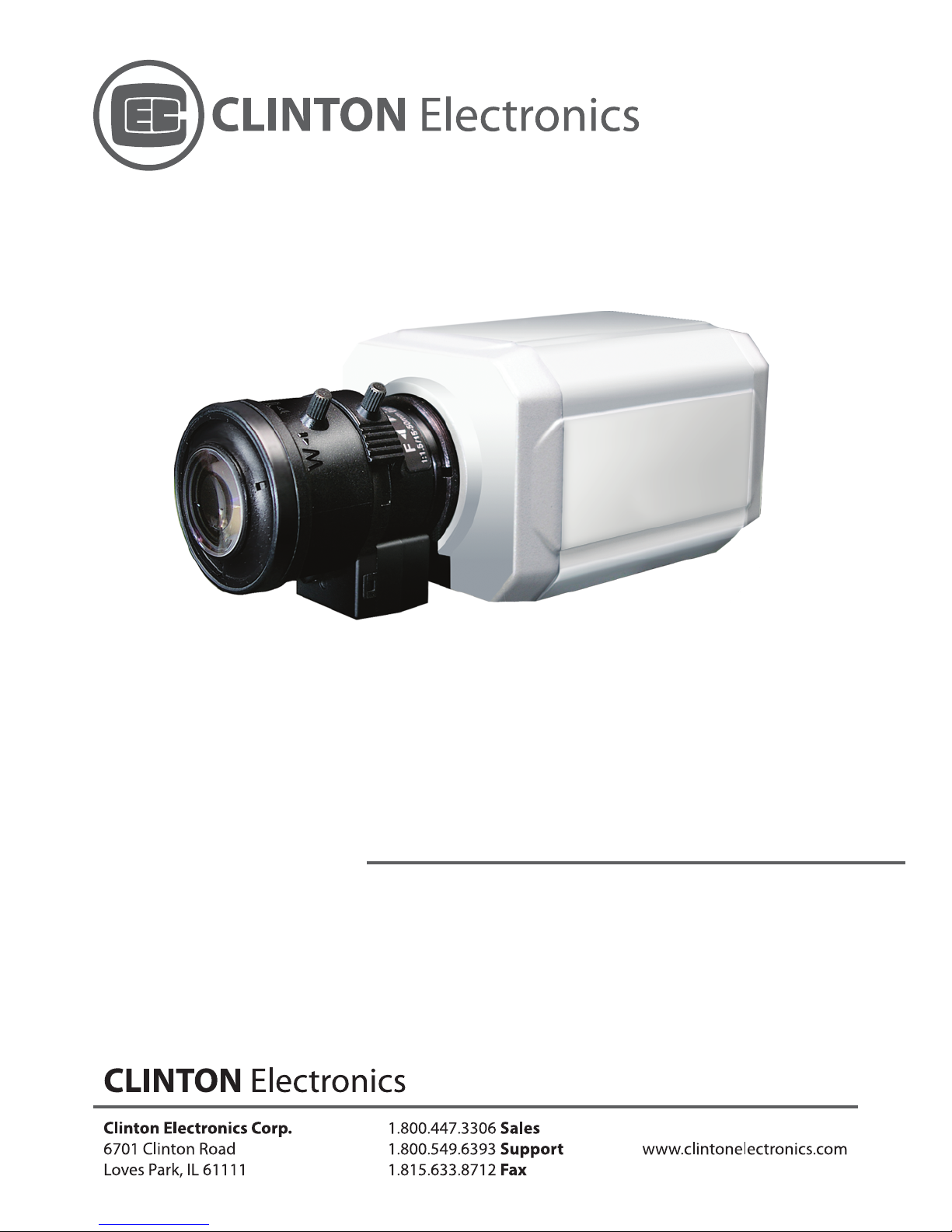
High Resolution
Color Day/Night Box Camera
CE-CC115-W
Page 2
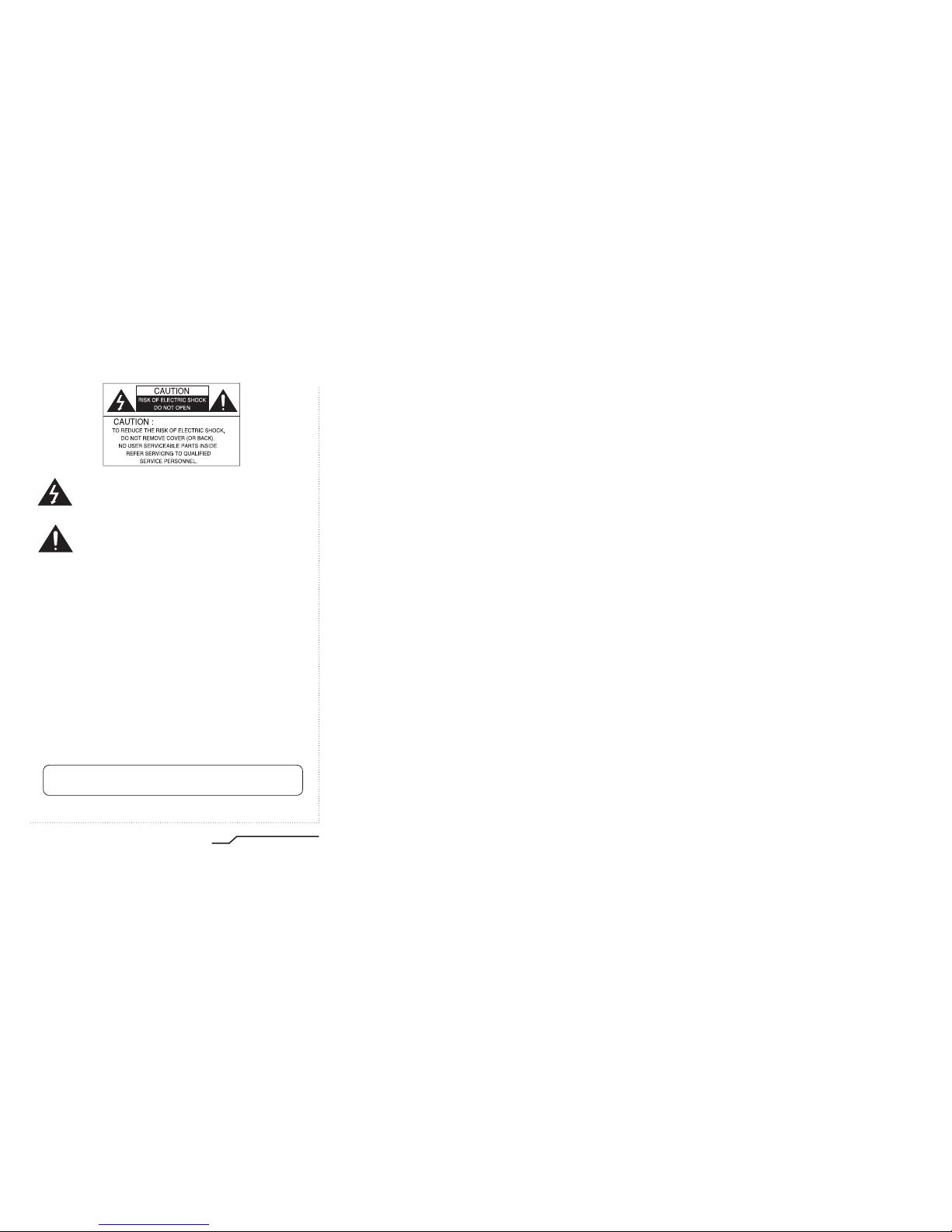
1
Digital Day&Night Color Camera
INFORMATION - This equipment has been tested and found to comply with
limits for a Class A digital device, pursuant to part 15 of the FCC Rules & CE Rules.
These limits are designed to provide reasonable protection against harmful
interference when the equipment is operated in a commercial environment.
This equipment generates, uses, and can radiate radio frequency energy and, if
not installed and used in accordance with the instruction manual, may cause
harmful interference to radio communications.
Operation of this equipment in a residential area is likely to cause harmful
interference in which case the user will be required to correct the interference at
his own expense.
WARNING - Changes or modifications not expressly approved by the
manufacturer could void the user’s authority to operate the equipment.
CAUTION : To prevent electric shock and risk of fire hazards:
◆ Do NOT use power sources other than those specified.
◆ Do NOT expose this appliance to rain or moisture.
This installation should be made by a qualified service person and
should conform to all local codes.
The lightning flash with an arrowhead symbol, within an equilateral
triangle is intended to alert the user to the presence of uninsulated
dangerous voltage within the product's enclosure that may be of
sufficient magnitude to constitute a risk of electric shock to persons.
The exclamation point within an equilateral triangle is intended to alert
the user to the presence of important operating and maintenance
(servicing) instructions in the literature accompanying the appliance.
Page 3
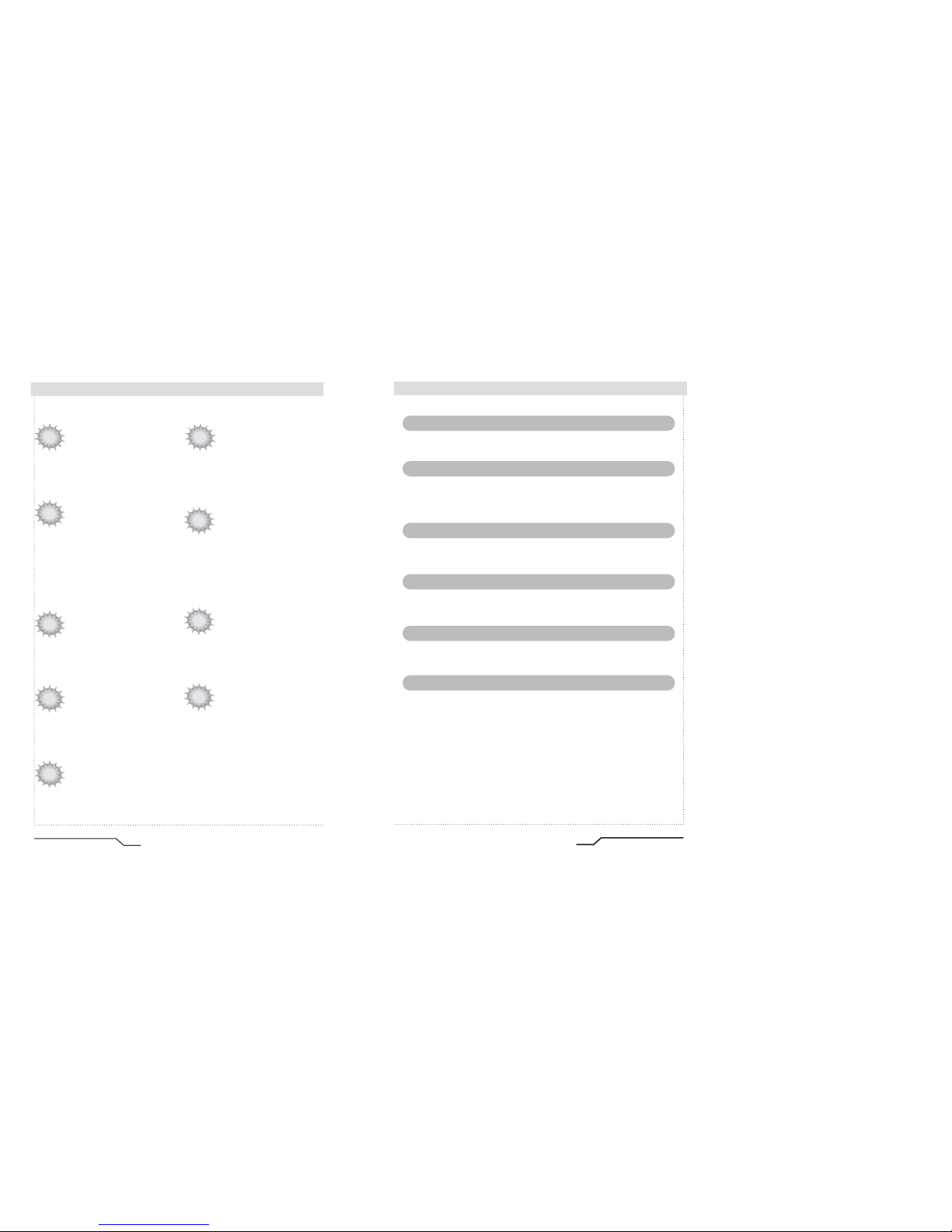
2
Digital Day&Night Color Camera
Features
Horizontal Resolution of 540 TV
Lines
Clear image quality has been achieved by
employing a SONY CCD with 410,000
(effective) pixels, which provides a
horizontal resolution of 540 TV lines.
DAY & NIGHT
This camera has a function that automatically selects the mode that is
appropriate for daytime or night-time
conditions. The COLOR mode operates in
daytime conditions to provide optimum
colors, and BW mode operates in nighttime conditions to enhance the definition
of the image.
Electronic IRIS
The electronic IRIS function enables
continuous automatic control of the
shutter between 1/60~1/120,000 seconds.
PRIVACY Function
The PRIVACY function conceals the
areas not required to appear on
the image.
VIDEO/DC Drive Lens
The video drive lens and the DC drive lens
can be selected by the touch of a switch.
High Sensitivity
The built-in high sensitivity SONY COLOR
CCD enables a clear image even in
0.3Lux(0.1Lux B/W) or as low as 0.002Lux
with SENS-UP.
DNR (Digital Noise Reduction)
The amount of low illuminance noise
has been significantly reduced, and the
signal-to-noise ratio (S/N ratio) as well as
horizontal resolution have been improved,
resulting in clear and sharp images
displayed even in low light.
Controlled by OSD Menu
The camera functions are controlled by
selecting text displayed on the monitor
screen.
Additional Functions
SENS-UP, MOTION DETECTION,
MIRROR, SHARPNESS and SYNC
(INT/LL) functions are also available.
3
Digital Day&Night Color Camera
Warning
The camera requires periodic inspection.
Contact an authorised technician to carry out the inspection.
Stop using your camera when you find it malfunctioning.
If the camera emits smoke or is unusually hot for a long period,
a fire may be caused.
Do not Install the camera on a surface that can not support it.
If the camera is installed on an inappropriate surface, it may fall
and cause injury.
Do not hold plug with wet hands.
It could cause an electric shock.
Do not dis-assemble the camera.
It may result in an electric shock or other hazards.
Do not use the camera close to a gas or oil leak.
It may result in a fire or other hazards.
Page 4
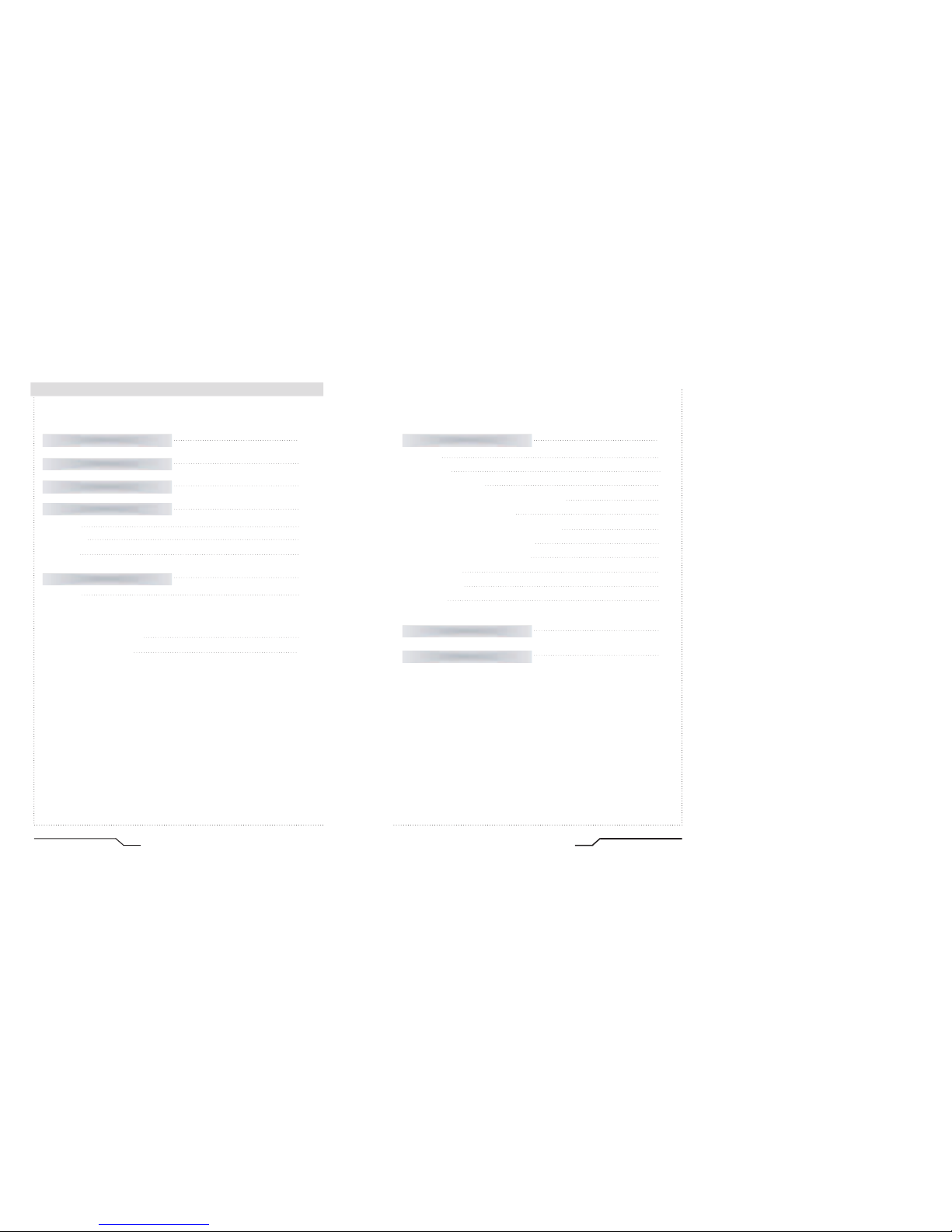
4
Digital Day&Night Color Camera
Contents
Features
Warnings and Precautions
Names and Functions of Parts
Installation
Front
Bottom
Back
2
3
9
12
9
10
11
Lens
·Using auto iris
·Using C/CS mount lens
Connecting to a monitor
Connecting to power
12
15
15
Components
8
5
Digital Day&Night Color Camera
Camera Operation
Troubleshooting
Menu
Settings
• LENS (selection)
• SHUTTER (condition and speed control)
• WHITE BALANCE control
• BLC (Back Light Compensation)
• AGC (Auto Gain Control)
• DNR (Digital Noise Reduction)
• SENS-UP
• SPECIAL
• EXIT
16
32
16
17
18
20
21
22
23
24
24
26
31
Specification
34
Page 5
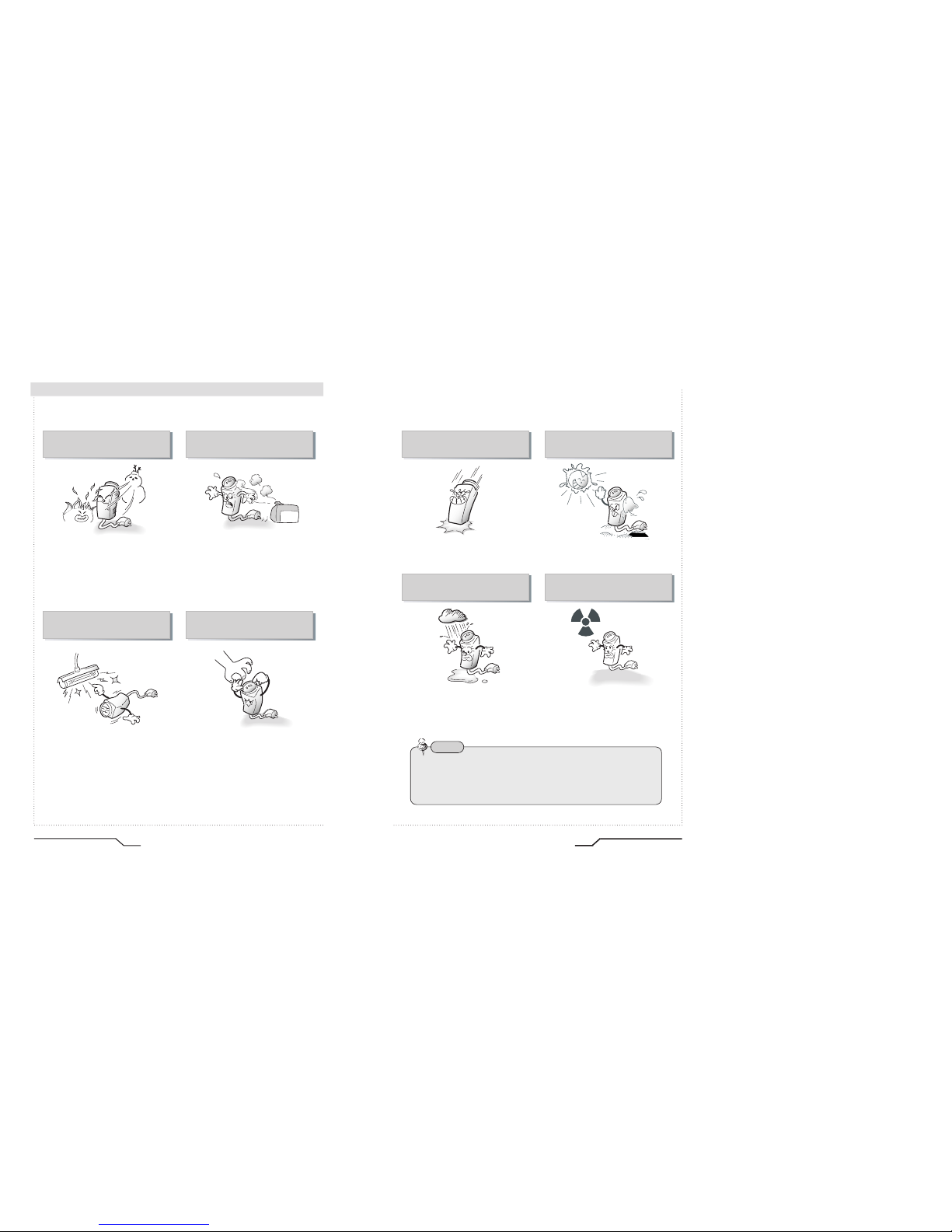
6
Digital Day&Night Color Camera
Precautions
Only use the camera under conditions
where temperatures are between
-10°C and +50°C. Be especially
careful to provide ventilation when
operating under high temperatures.
It can cause the image quality to be
poor.
Severe lighting change or flicker can
cause the camera to work improperly.
This is one of the most important parts of
the camera. Be careful not to leave
fingerprints on the lens cover.
Do not install the camera in
extreme temperature conditions.
Do not install or use the camera in an
environment where the humidity is high.
Do not install the camera under
unstable lighting conditions.
Do not touch the front lens of the
camera.
7
Digital Day&Night Color Camera
It can cause malfunctions to occur.
If it gets wet, wipe it dry immediately.
Liquids can contain minerals that
corrode the electronic components.
If exposed to radioactivity the CCD
will fail.
It can damage the CCD.
Do not expose the camera to rain
or spill beverage on it.
Do not expose the camera to
radioactivity.
Never keep the camera pointed
directly at strong light.
Do not drop the camera or subject
it to physical shocks.
Note
• If the camera is exposed to spotlight or object reflecting strong light,
smear or blooming may occur.
• Please check that the power satisfies the normal specification before
connecting the camera.
Page 6
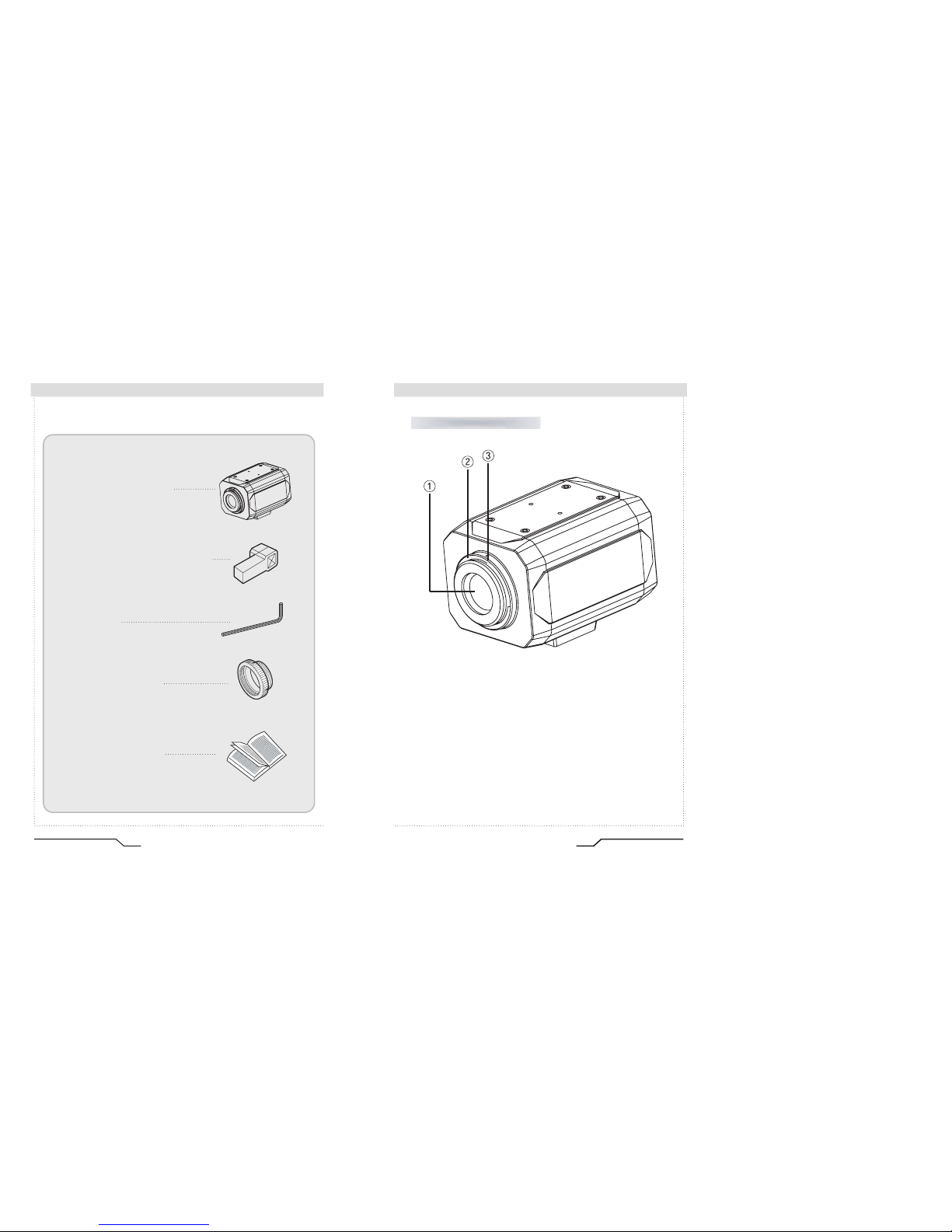
8
Digital Day&Night Color Camera
Components
1. COLOR BOX CAMERA
2.
AUTO IRIS LENS CONNECTION PLUG
3. L-WRENCH
4. C-MOUNT ADAPTOR
5. INSTRUCTION GUIDE
9
Digital Day&Night Color Camera
Names and Functions of Parts
Front
Lens protection cap
Cover the lens when not using it.
CS-Mount lens adaptor
Attach the CS-Mount lens here.
Back Focus clamp screw
Loosen the clamp screw with a screwdriver before adjusting the Back
Focal length.
Page 7

Page 8

12
Digital Day&Night Color Camera
Installation
Lenses are sold separately. Lenses such as auto iris lens,
CS-Mount lens and C-Mount lens can be used.
1. Peel off about 8mm of the outer skin of the auto iris lens cable.
2. Peel off about 2mm of the outer skin of the insulated conductor inside the
lens cable.
Lens
Note
• Use of the DC auto iris lens is recommended to achieve the best
results for operating this product effectively.
• Keep the lens clean.
• Any foreign objects and fingermarks on the lens can cause inferior
image quality in low light level conditions.
When using an auto iris lens
13
Digital Day&Night Color Camera
3. Remove the cover of the auto iris lens connection plug and solder the
lens cable to the connector pin in the plug.
4. Replace the auto iris lens connection plug cover and take off the lens
protection cap, and then attach the auto iris lens to the camera by
screwing it in clockwise.
5. Insert the connection plug that is connected to the auto iris lens cable into
the auto lens connector, which is located on the back of the camera.
6. Set the lens selection switch, located on
the back of the camera, to DC or VIDEO
depending on the type of auto iris lens which is
being used.
Pin No.
LENS
DC VIDEO
No.1 Pin Damping- Red(power)
No.2 Pin Damping+ NC
No.3 Pin Drive+ White(video signal)
No.4 Pin Dreve- Black(GND)
IRIS JACK
OSD EXTRA
POWER
DC
VIDEO
SET
VIDEO OUT
AC24V IN
DC12V IN
Installation
Page 9

14
Digital Day&Night Color Camera
Take off the lens protection cap and attach
the CS-Mount lens to the camera by screwing it in
clockwise.
Note
• Use the specified lens connection parts as shown in the picture below.
The use of the wrong sized parts may cause damage
to the inside of the camera or result in poor fitting.
• Use of a lens which is too heavy affects the balance
of the camera and may cause a malfunction. Please
use a lens that weighs less than 450g.
• Select Av mode if possible when adjusting
the automatic light control (ALC) of an auto lens.
Use of PK mode may cause hunting.
When using a CS-Mount lens
1. Take off the lens protection cap and
attach the C-mount adaptor.
2. Attach the C-Mount lens to the
camera by screwing it in clockwise.
When using a C-Mount lens
15
Digital Day&Night Color Camera
Connect the video output terminal located on the back of the camera to
the monitor.
• The connection method varies depending on the type of monitor and
accessories. Please refer to the user's manual for each instrument.
• Turn off the power when connecting.
Connecting to a monitor
Check the standard power requirement before connecting to power.
Connecting to power
IRIS JACK
OSD EXTRA
POWER
DC
VIDEO
SET
VIDEO OUT
AC24V IN
DC12V IN
AC24V IN
DC12V IN
AC24V IN
DC12V IN
IRIS JACK
OSD EXTRA
POWER
DC
VIDEO
SET
VIDEO OUT
AC24V IN
DC12V IN
IRIS JACK
OSD EXTRA
POWER
DC
VIDEO
SET
VIDEO OUT
AC24V IN
DC12V IN
POWER
POWER
Dual Power Type
(AC 24V/DC 12V, AC 24V Class2)
DC Power Type (DC 12V, 500mA)
Installation
Page 10
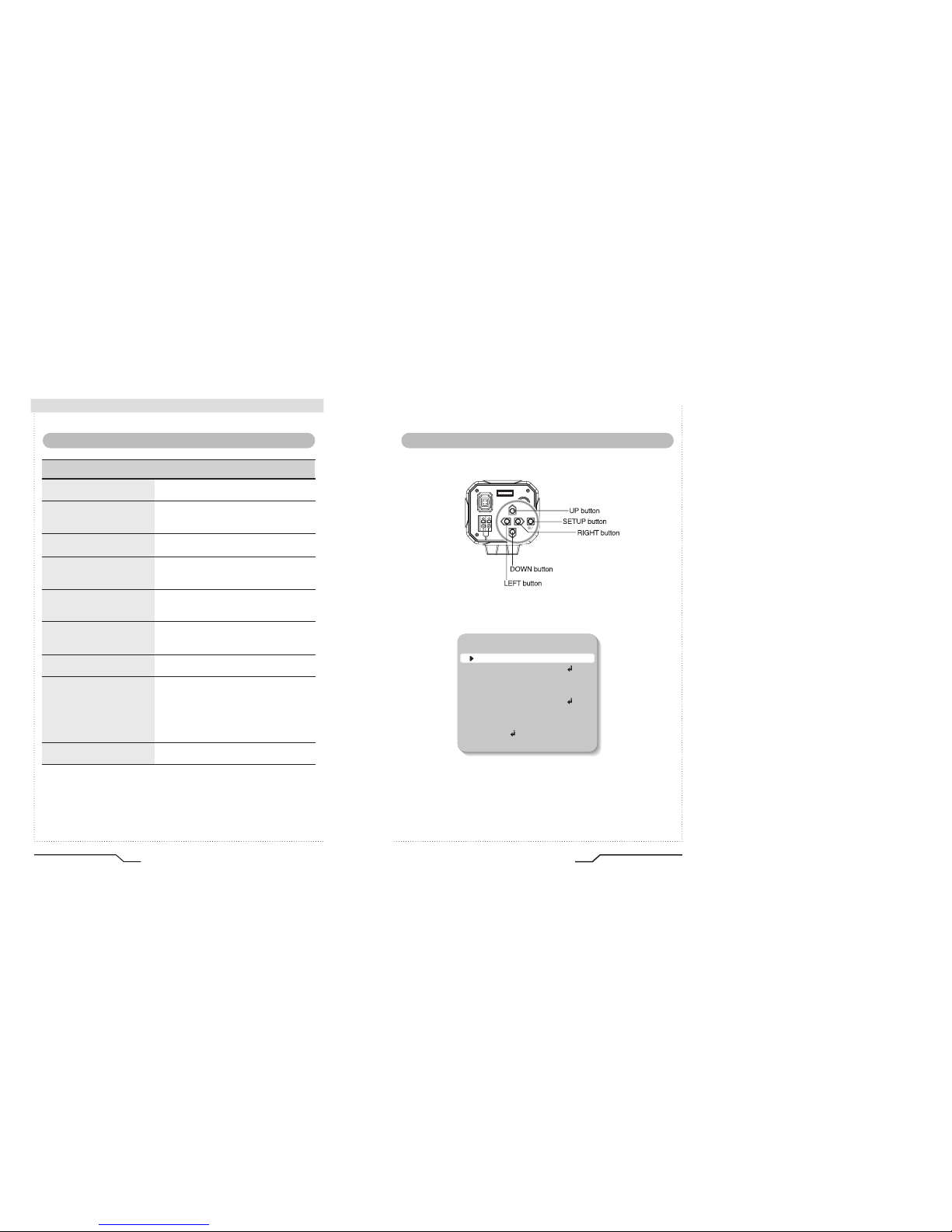
16
Digital Day&Night Color Camera
Camera Operation
Menu
SETUP menu
LENS (selection)
SHUTTER
(condition and speed control)
WHITE BALANCE control
BACKLIGHT
(Backlight compensation)
AGC (Auto Gain control)
DNR
(Digital Noise Reduction)
SENS-UP (Low illuminance)
SPECIAL
EXIT
•MANUAL •DC/VIDEO
•ESC •MANUAL •FLK
•ATW •AWC •MANUAL
•OFF •LOW •MIDDLE
•HIGH
•OFF •LOW •MIDDLE
•HIGH
•OFF •LOW •MIDDLE
•HIGH
•OFF •AUTO
•CAMERA ID •COLOR
•SYNC •MOTION DETECTION
•PRIVACY •MIRROR
•SHARPNESS •RESET
•RETURN
17
Digital Day&Night Color Camera
Settings can be made using the 5 buttons located on the back of the camera.
1. Press the SET button
•Settings can now be made. The SETUP menu is displayed on the monitor.
2. Select a menu item from the list available by using the UP and DOWN
buttons.
•The cursor can be moved up or down by using the UP and DOWN
buttons. Position the cursor to point to the function requiring adjsutment.
Settings
IRIS JACK
OSD EXTRA
POWER
DC
VIDEO
SET
VIDEO OUT
AC24V IN
DC12V IN
SETUP
LENSMANUAL
SHUTTERESC
WHITE BAL. ATW
BACKLIGHT OFF
AGC LOW
DNR LOW
SENS-UP OFF
SPECIAL
EXIT
Page 11

18
Digital Day&Night Color Camera
Camera Operation
SETUP
LENS MANUAL
SHUTTERESC
WHITE BAL. ATW
BACKLIGHT OFF
AGC LOW
DNR LOW
SENS-UP OFF
SPECIAL
EXIT
Modes can be changed
using the LEFT and
RIGHT buttons.
Select any function you
wish to operate by
using the UP and
DOWN buttons.
3. Press the LEFT or RIGHT button if you wish to change mode.
• When the LEFT or RIGHT button is pressed, available values and modes
are displayed in order. Please keep pressing the button until you get to the
mode you wish to operate.
4. Select 'EXIT' and then press the SET button to finish the setting.
This function is used to adjust the brightness of the screen.
1. When the SETUP menu is displayed on the screen, position the cursor to point
to 'LENS' by using the UP and DOWN buttons.
2. Select the type of the lens setting to use by pressing the LEFT or RIGHT button.
LENS (selection)
SETUP
LENSDC
SHUTTER ---
WHITE BAL. ATW
BACKLIGHT OFF
Note
• If appears at the mode selected, it means that there is a sub-menu
which can be selected by pressing the SET button.
• If appears at the mode item, it means that there are no modes
available for selection.
19
Digital Day&Night Color Camera
DC/VIDEO : Auto Iris Lens selection
MANUAL : Manual Lens selection
3. Press the SET button if you wish to return to the previous menu
Note
• When using an auto iris lens, the setting of the auto iris lens selection
switch, located on the back of the camera, must be on DC or VIDEO
depending on the type of the lens which is being used.
(Refer to the picture on page 13)
• The brightness of the screen can be adjusted in DC mode. The
brightness can be adjusted within the range of 1 ~ 70. The optimum
level of brightness for the user can be achieved by adjustment.
Page 12
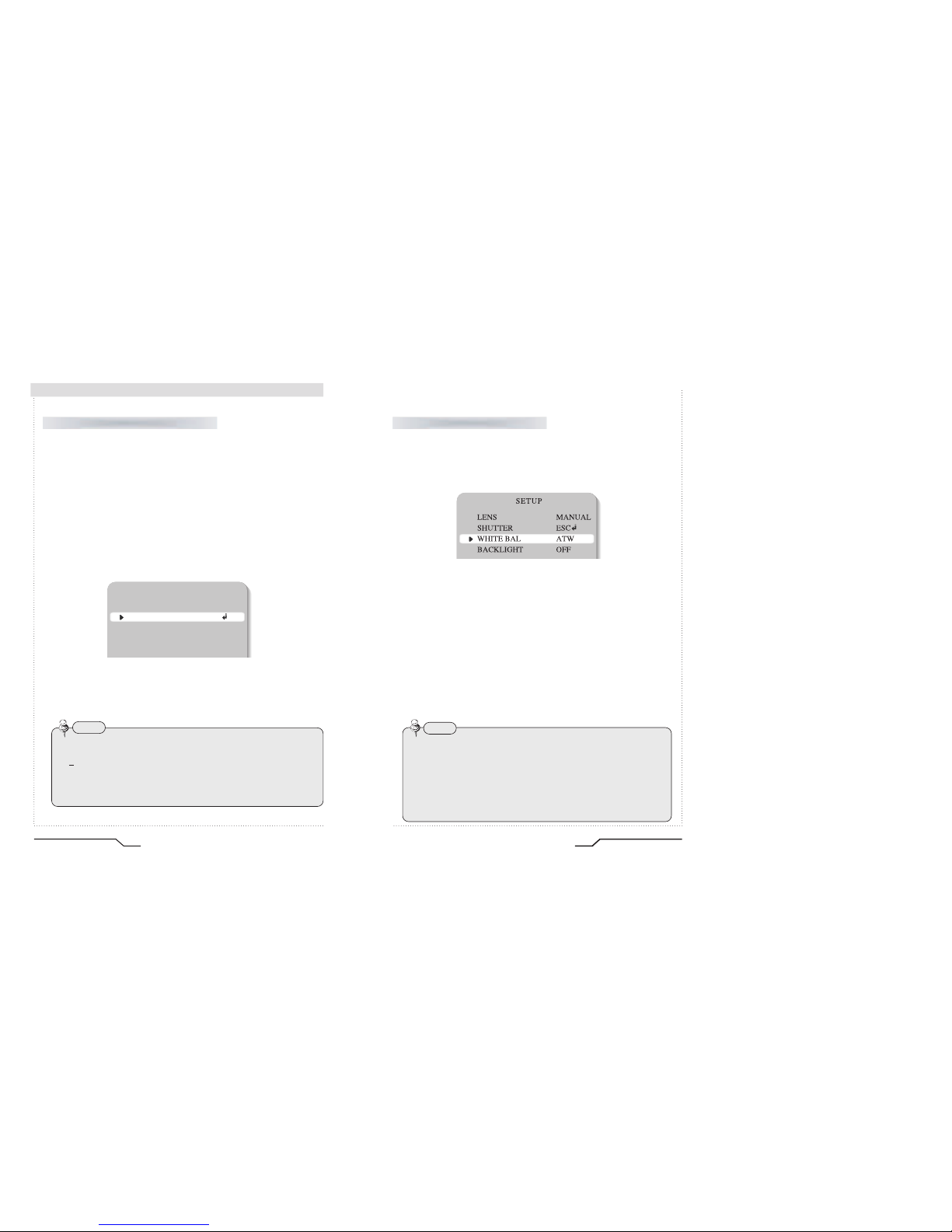
Auto or manual control can be selected.
1. When the SETUP menu is on the screen, position the cursor to point to
'SHUTTER' by using the UP and DOWN buttons.
2. Select the shutter mode by pressing the LEFT or RIGHT button.
FLK : Select 'FLK' mode when flickering occurs on the screen
due to an imbalance between illumination and frequency.
NTSC Model:1/100, PAL Model: 1/120
ESC : Auto control of the shutter speed is enabled.
When ESC mode is on, the shutter speed is controlled automatically
according to the brightness of the scene.
MANUAL : The shutter speed can be controlled manually.
3. Select 'MANUAL' mode for manual shutter speed adjustment.
•
Selectable speeds are from ‘1/60’ to ‘1/120,000’sec (NTSC) and ‘1/50’
to ‘1/120,000’sec (PAL).
4. Press the SET button when the settings are completed.
20
Digital Day&Night Color Camera
Camera Operation
SHUTTER (condition and speed control)
SETUP
LENSMANUAL
SHUTTERESC
WHITE BALATW
BACKLIGHT OFF
• While using the internal synchronous system, if the shutter setting is on
'ESC' and the camera is directly facing bright fluorescent lights the
image on the screen can be adversely affected - therefore choose
the installation location carefully.
• When 'MANUAL' mode is on, the SENS UP function cannot be used.
Note
21
Digital Day&Night Color Camera
The screen colours can be adjusted using the WHITE BALANCE function.
1. Position the cursor to point to 'WHITE BAL' on the SETUP menu by using the
UP and DOWN buttons.
2. Select the mode you wish to adjust by pressing the LEFT or RIGHT buttons.
※Select one of the 3 modes below.
ATW(Auto Tracking White Balance) : This mode can be used within the
colour temperature range 1,800°K ~ 10,500°K (eg, fluorescent light, outdoor,
sodium vapour lamp etc.)
AWC(Auto White Balance Control) : Press the SET button while the
camera is directed at a piece of white paper to obtain the optimum state
under current illumination. If the environment, including the light source,
changes the white balance will need to be adjusted again.
MANUAL : The manual adjustment mode enables finer adjustment.
Select ATW or AWC first then change to manual adjustment mode and
press the SET button. Set the appropriate colour temperature then increase
/ decrease the red and blue colour values and monitor the color
changes of the object.
WHITE BALANCE
• Under the following conditions the WHITE BALANCE function may not operate
properly. In such cases, please select the AWC mode.
When the object’s surroundings have a very high colour temperature
(eg, a clear sky and sunset)
When the object’s surroundings are dark
If the camera directly faces a fluorescent light or is installed in a place where
there are considerable changes in illumination, the WHITE BALANCE function
may become unstable.
Note
Page 13
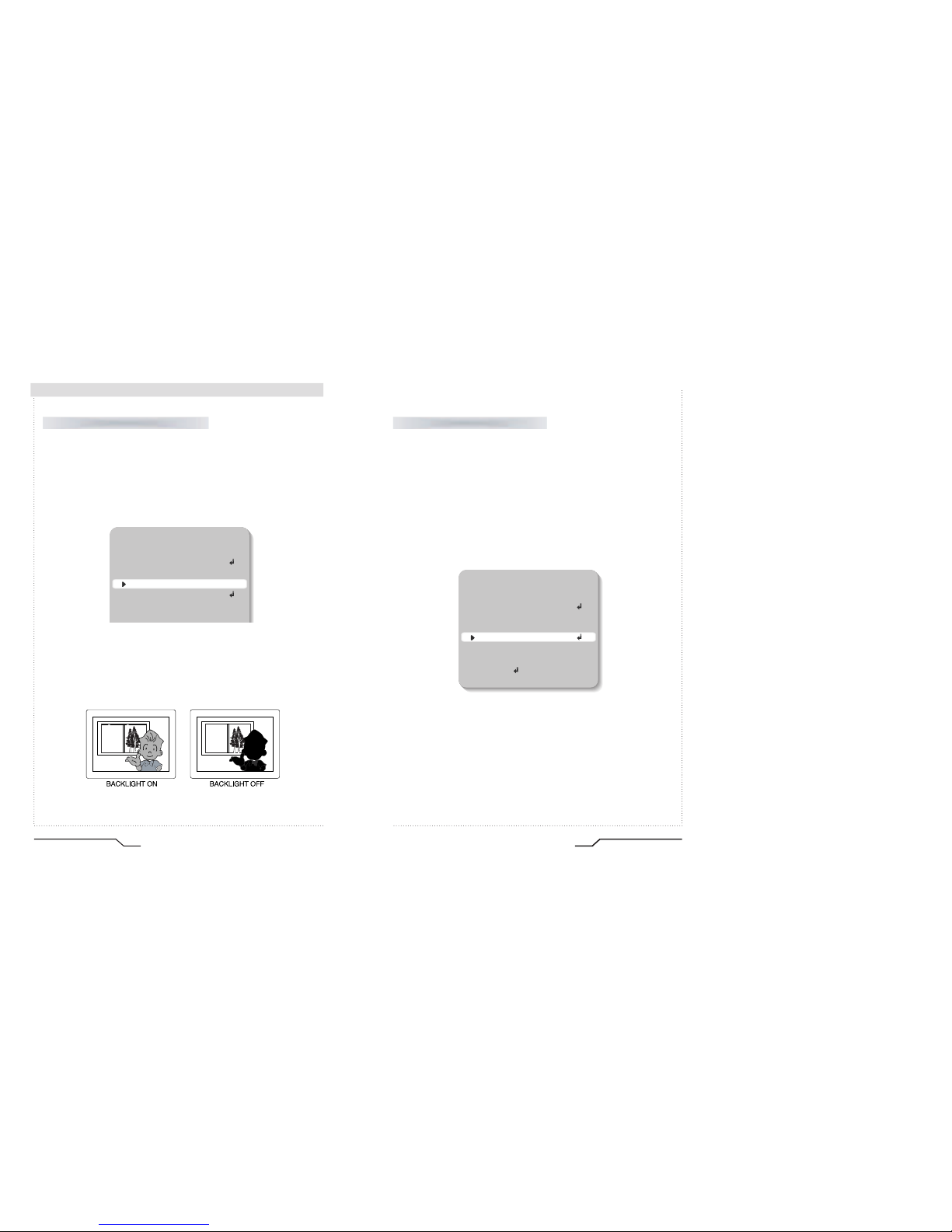
22
Digital Day&Night Color Camera
Camera Operation
When there is a strong backlight behind the object, clear images of the
background as well as the object can still be obtained by using the
BACKLIGHT function.
1. Position the cursor to point to 'BACKLIGHT' on the SETUP menu by
using the UP and DOWN buttons.
2. Select the value required by pressing the LEFT or RIGHT button.
HIGH : The gain increases from 0dB up to 42dB.
MIDDLE : The gain increases from 0dB up to 30dB.
LOW : The gain increases from 0dB up to 18dB.
OFF : BACKLIGHT function does not operate.
BACKLIGHT(Back Light Compensation)
SETUP
LENS MANUAL
SHUTTERESC
WHITE BAL. ATW
BACKLIGHT OFF
AGC LOW
DNR LOW
23
Digital Day&Night Color Camera
1. Position the cursor to point to 'AGC' on the SETUP menu by using the
UP and DOWN buttons.
2. Select the value required by pressing the LEFT or RIGHT button. As the
level of gain increases the screen gets brighter but the level of noise will
also increase.
HIGH
: The gain
varies between
the range of 6dB ~ 42dB.
MIDDLE
: The gain
varies between
the range of 6dB ~ 30dB.
LOW
: The gain
varies between
the range of 6dB ~ 18dB.
OFF : The gain is fixed at 6dB.
AGC (Auto Gain Control)
SETUP
LENSMANUAL
SHUTTERESC
WHITE BAL. ATW
BACKLIGHT OFF
AGC LOW
LOWDNR
SENS-UP OFF
SPECIAL
EXIT
Page 14

24
Digital Day&Night Color Camera
Camera Operation
The level of background noise in low light decreases automatically as the
level of gain changes.
1. Position the cursor to point to 'DNR' on the SETUP menu by using the
UP and DOWN buttons.
2. Select the value required by pressing the LEFT or RIGHT button.
OFF : There is no reduction in noise level.
LOW : There is a small reduction in noise level with almost no
ghost image
.
MIDDLE : The most effective mode. There is a sufficient reduction
in noise levels without causing significant ghosting.
HIGH : The level of noise is reduced greatly, however there is an
increase in ghosting.
SENS UP helps maintain a bright, clear screen image by automatically
detecting changes in the level of light in low light level conditions.
DNR (Digital Noise Reduction)
SENS UP (Low illuminance)
SETUP
LENS MANUAL
SHUTTERESC
WHITE BAL. ATW
BACKLIGHT OFF
AGC LOW
DNR LOW
SENS-UP OFF
SPECIAL
•
When AGC is turned off, DNR does not operate.
Note
25
Digital Day&Night Color Camera
1. Position the arrow to point to 'SENS UP' on the SETUP menu by using
the UP and DOWN buttons.
2. Select the value required by pressing the LEFT or RIGHT button.
AUTO : Low light level automatic mode.
OFF : The function does not operate
.
3. Press the SET button when all the settings are complete.
SETUP
LENSMANUAL
SHUTTERESC
WHITE BAL. ATW
BACKLIGHT OFF
AGC LOW
DNR LOW
SENS-UP OFF
SPECIAL
EXIT
• When SHUTTER is in the manual or flk mode, SENS UP does not operate.
• When AGC is turned off, SENS UP does not operate.
Note
• The maximum storage magnification in low light level movement
situations can be adjusted by pressing the SET button in 'AUTO'
mode.(X2~X128)
• As the magnification increases the screen gets brighter; however the
after image also increases.
• If storage magnification is increased while SENS UP is operational, it
may cause noise and spots may appear; this is normal.
Note
Page 15

26
Digital Day&Night Color Camera
Camera Operation
1. Position the cursor to point to 'SPECIAL' on the SETUP menu by using
the UP and DOWN buttons.
2. Select the mode required by pressing the UP or DOWN button.
CAMERA ID : If an ID is input, this camera ID appears on the monitor
and recorded footage.
1) Position the cursor to point to ‘CAMERA ID’ by using the UP or
DOWN button.
2) Select 'ON' by pressing the LEFT or RIGHT button.
SPECIAL
SPECIAL
CAMERA ID OFF
COLORON
SYNC INT
MOTION DETOFF
PRIVACYOFF
MIRROR OFF
SHARPNESS ON
RESET
RETURN
• If 'OFF' is selected, the ID does not
appear on the monitor even if it has
been input.
Note
SPECIAL
CAMERA ID OFF
COLORON
SYNC INT
MOTION DET OFF
PRIVACY OFF
MIRROR OFF
SHARPNESS ON
RESET
RETURN
27
Digital Day&Night Color Camera
• If the wrong name has been input.....
Press the SET button after moving the cursor to CLR and all the letters will
be erased. If you want to correct a letter move the cursor to the arrow at
the bottom left of the screen and press 'SET'.
Position the cursor above the letter you wish to correct and then move the
cursor onto the letter you wish to choose and press the SET button.
Note
3) Press the SET button.
4) Up to 15 characters can be used for the camera ID.
Move the cursor to the letter required by using the UP and DOWN
button.
Select an ID from A,B~Y,Z, a,b~y,z, 0,1~8,9 by using the UP,
DOWN, LEFT and RIGHT buttons.
Lock in the characters by using the SET button.
• Once locked in the cursor moves to the next space in the ID.
Repeat the above steps until the ID is complete.
Page 16

28
Digital Day&Night Color Camera
■ Camera Operation
5) When the camera ID is complete, select a position for the name to be
displayed.
① Move the cursor onto 'POS' and then press the SET button.
② The ID will appear in the top left
corner.
③ Select the position where the ID is
to be displayed by using the 4 directional
buttons, and then press the SET button
.
6)
Select 'END' and press the SET button to complete ID input.
● COLOR
- AUTO : This camera has an IR Cut Filter and automatically changes to the
appropriate mode dependant on lighting levels. COLOR mode is
selected during daylight and B/W mode at night time.
- ON : The color mode is selected by default, and the modes do not
change automatically.
29
Digital Day&Night Color Camera
● SYNC : Two sychronisation modes are available, INTERNAL and
EXTERNAL LINE-LOCK. In LINE-LOCK mode, it synchronises the
video signal between cameras without a synchronous generator.
The line-lock synchronisation is only used in areas of 60Hz
(NTSC Models) / 50Hz (PAL Models).
- INT : Internal synchronisation
- LL : External line-lock synchronisation
ㆍ
If ÔLLÕ is selected, it can be adjusted to the desired phase.
Press the SET button.
ㆍ
Adjust to the desired phase from 0 to 359.
ㆍWhen the AGC is turned off, COLOR does not operate.
ㆍ
When an infrared light is used, there may be a problem with focusing.
Note
ㆍ
When the mains frequency is 50Hz, the line-lock mode (NTSC Models) cannot be used.
ㆍ
When the mains frequency is 60Hz, the line-lock mode (PAL Models) cannot be used.
ㆍ
ÔSyncÕ mode is fixed to ÔINTÕ in DC12V input power
Note
Page 17
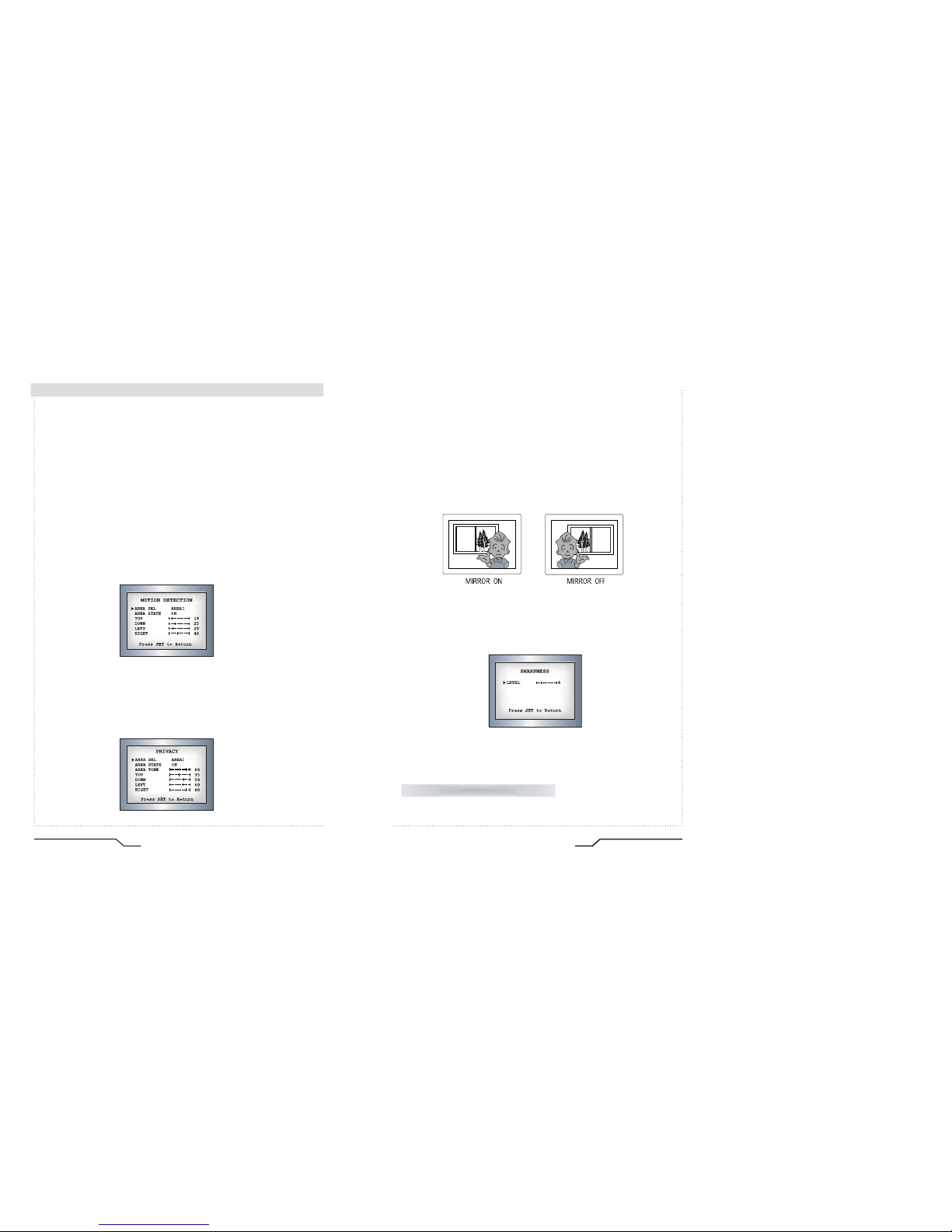
30
Digital Day&Night Color Camera
Camera Operation
MOTION DETECTION:
This product has a feature that allows you to observe movements of objects
in 4 different areas on the screen, and the words 'MOTION DETECTED'
appear on the screen when movement is detected; hence a single individual
can conduct supervision efficiently. The camera detects an object's
movement by sensing disparity of outline, and level of brightness and color.
• Please press the SET button.
- OFF : MOTION DETECTION mode is cancelled.
- ON : Any motion in the selected areas is observed.
• Please select the area you wish to observe from the 4 areas in AREA
SEL mode.
• Please select ON mode for the chosen area.
• Please adjust the size of the area to be observed by using the UP, DOWN,
LEFT or RIGHT button.
• Please press the SET button to save the changes and complete the setting.
PRIVACY : This mode conceals the areas you do not wish to appear on the screen.
- OFF : Cancels the PRIVACY mode. - ON : Operates the PRIVACY mode.
• Please press the SET button.
31
Digital Day&Night Color Camera
• Please select the area you do not wish to appear from the 4 areas in
AREA SEL mode.
• Please select ON mode for the chosen area.
• Please adjust the size of the area to be concealed by using the UP,
DOWN, LEFT or RIGHT button.
MIRROR
- ON : Sets a horizontal image inversion.
- OFF : Cancels the inversion.
SHARPNESS : The outline of the video image becomes cleaner and
more distinctive as the level of SHARPNESS increases. If the level
goes up excessively, however, it may affect the video image and
generate noise.
• Please press the SET button.
• The available range of level is 0 ~ 31.
RESET : Returns to the level which was set by the manufacturer for shipment.
RETURN : Saves the SPECIAL menu and returns to the SETUP menu.
Saves all the setting menus and then exits.
EXIT
Page 18

32
Digital Day&Night Color Camera
Troubleshooting
If there are problems with the camera operation, check the tables below. If
the problem persists, please contact the agent who supplied the product.
Problems
Nothing appears on the
screen.
The video image is not
clear.
The screen is dark.
There is a problem with
the camera operation.
The camera surface is
too hot and black stripes
appear on the screen.
• Check the power connection.
• Check the video signal line connection.
• Check and make sure that the auto lens switch
is correctly set to DC or VIDEO depending on
the type of lens attached.
• Make sure that the lens is clean.
Clean the lens with a clean lint free cloth or
brush.
• Adjust the contrast control on the monitor.
• Make sure that the screen is not exposed
directly to a bright light.
Re-position the camera if necessary.
• Re-adjust the back focus of the camera.
• Adjust the contrast control of the monitor.
• If there is an intermediate device, set the75ohm
Hi-z correctly, and also check the connections.
• Check if an auto iris lens is being used and if
necessary adjust the brightness level.
• Please check if an appropriate power source to
the camera complies with the manufacturer's
standard requirement, or if the voltage is
fluctuating. Check for ground loops.
Troubleshooting
33
Digital Day&Night Color Camera
Problems
The MOTION
DETECTION function is
not working.
Colors are not quite
right.
The screen is
flickering.
L/L mode isn't able to
be selected.
L/L mode is not
available
.
COLOR mode is not
working.
SENS-UP function is not
working.
• Check if 'MOTION DETECTION' mode is
turned on.
• Check the setting of the MD AREA.
• Check the 'WHITE BAL' setting.
• Check if the camera is facing directly into
sunlight or fluorescent light.
• Check if an auto iris lens is being used.
• Check the connection of the lens connector
cable.
• Have you connected your camera to DC power
source? Connect it to AC power source.
• Check the frequency of power supply
(60Hz for NTSC, 50Hz for PAL).
• Check if the AGC menu is set to the OFF
position.
• Check if the AGC menu is set to the OFF
position.
• Check if the SHUTTER menu is set to
MANUAL mode.
Troubleshooting
Page 19
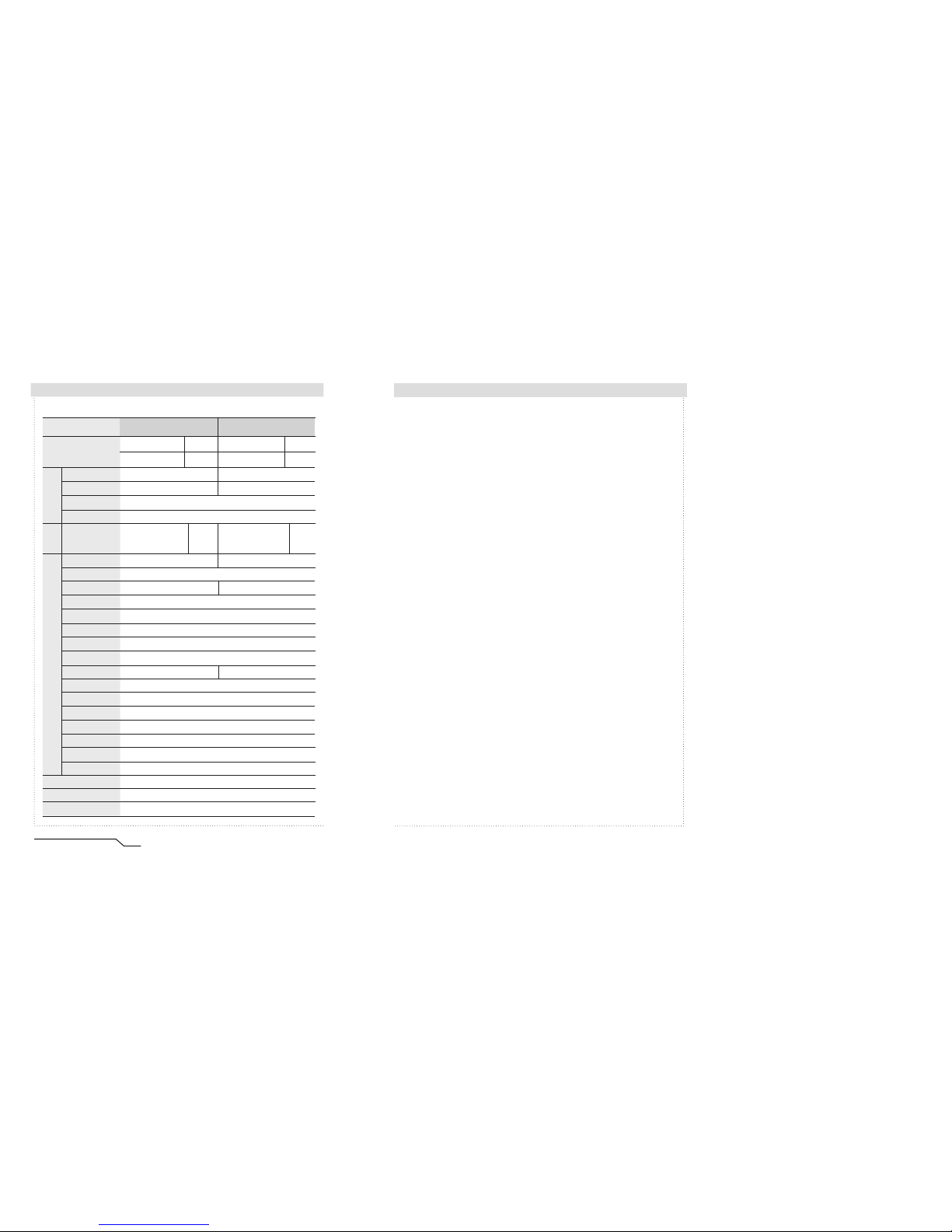
34
Digital Day&Night Color Camera
Specifications
ITEM
Power Source
Total Pixels
Effective Pixels
Size
Scanning System
Synchronization
Frequency
Resolution
Video Output
S/N (Y signal)
Min. Illumination
Color
Gain Control
White Balance
Electronic Shutter Speed
Sens-Up
O.S.D
Motion Detection
DNR
Mirror
Privacy Function
Iris Control
Lens Mount
C
C
D
s
y
n
c
E
L
E
C
T
R
I
C
A
L
AC24V / DC12V DC12V AC24V / DC12V DC12V
170mA(AC24V)/260mA(DC12V)
160mA
170mA(AC24V)/260mA(DC12V)
160mA
811(H) x 508(V) 795(H) x 596(V)
768(H) x 494(V) 752(H) x 582(V)
1/ 3 inch interline transfer CCD
2:1 Interlace
INT/LL Selectable
INT
INT/LL Selectable
INT
0~359°(Adjustable) 0~359°(Adjustable)
Horizontal:15.734 KHz Vertical :59.94 Hz Horizontal: 15.625 KHz Vertical : 50.00 Hz
540 TV Lines
1.0Vp-p/75(Video 0.714Vp-p Sync 0.286Vp-p) 1.0Vp-p/75 (Video 0.7 Vp-p Sync 0.3 Vp-p
)
50dB (AGC Off)
0.3Lux/F1.2(Color), 0.1Lux/F1.2(B/W), 0.002Lux(Sens-up)
ON / AUTO
OFF / LOW / MIDDLE / HIGH
ATW / AWC / MANUAL(1,800°K~10,500°K)
AUTO / MANUAL(1/60~1/120,000) AUTO / MANUAL(1/50~1/120,000
)
OFF / AUTO
Built-in
ON / OFF (4 Programmable Zone)
OFF / LOW / MIDDLE / HIGH(Noise Reduction)
Built-in (Horizontal Image Inversion)
ON / OFF (4 Programmable Zone)
DC / VIDEO
C/CS Mount (Screw Lock)
-10°C ~ +50°C / 30~90% RH
340g
NTSC PAL
Operating Temperature/Humidity
Weight
MEMO
Page 20

