Page 1
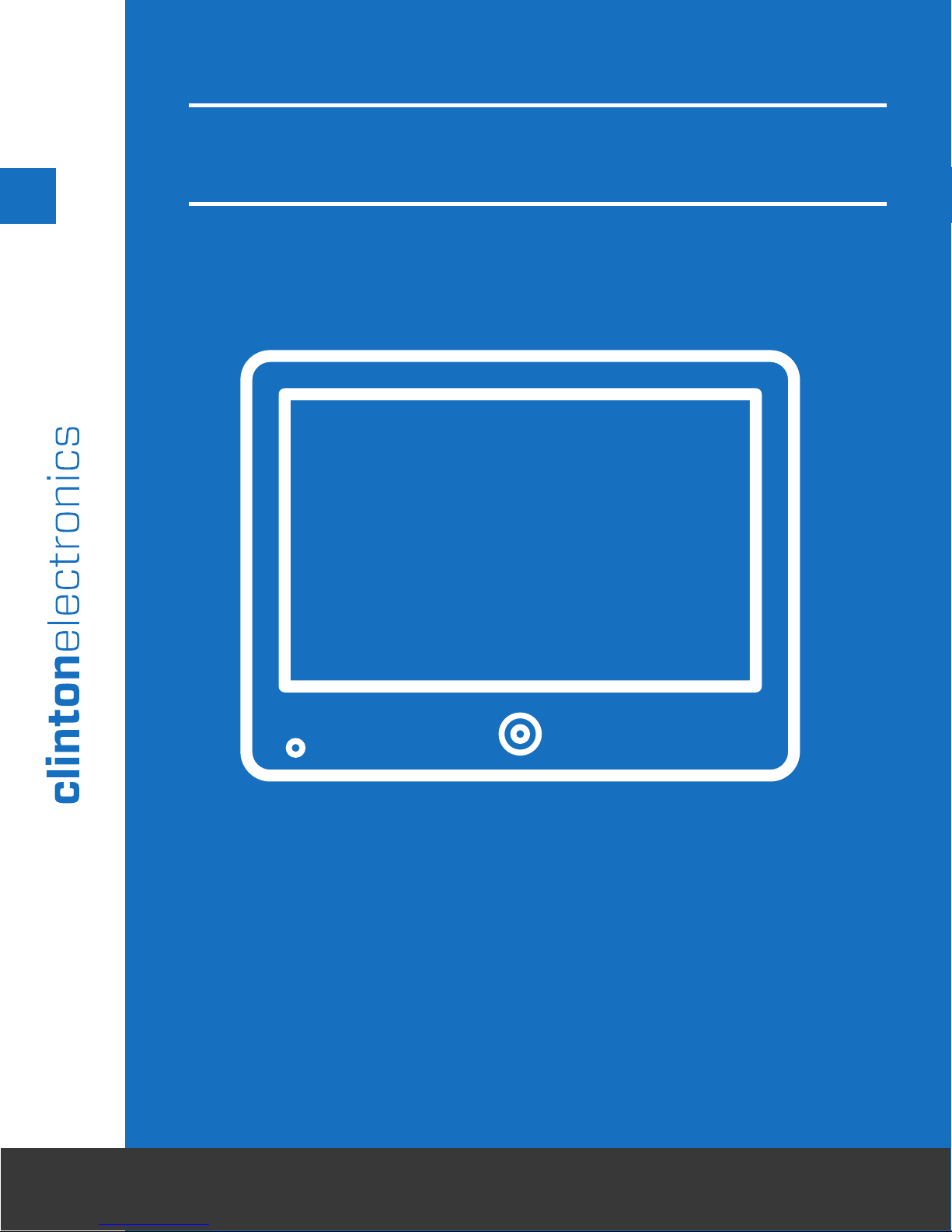
Public View Monitor
Manual
A-SERIES
v07.10.15
6701 Clinton Road Loves Park, IL 61111 | 800.447.3306 (Sales) | 800.549.6393 (Support) | www. clintonelectronics.com
Page 2

Warning & Compliance
1
Important Safeguards
Hardware Overview
PVM Exterior
Back Panel Connections
Table Of Contents
Remote & Button Pad
SD-Card
Display Menu
OSD Menu Overview
Video Menu
Display Menu
Audio & System Settings
Camera - Quick Setup
2
3
4
5
6
7
8
9
9-10
10
11
12
Mini CD Method - IP Utility
Software Download Method - IP Utility
Camera Access & Setting Reset
13-14
14
15
Page 3

The lightning flash with an arrowhead symbol,
RoHS
COMPLIANT
within an equilateral triangle is intended to alert
the user to the presence of uninsulated dangerous
voltage within the product’s enclosure that may
be of sucient magnitude to constitute a risk of
electric shock to persons.
The exclamation point within an equilateral triangle
is intended to alert the user to the presence of
important operating and maintenance (servicing)
instructions in the literature accompanying the
appliance.
INFORMATION - This equipment has been tested and found to comply with limits for a Class A digital device,
pursuant to part 15 of the FCC Rules. These limits are designed to provide reasonable protection against harmful
interference when the equipment is operated in a commercial environment. This equipment generates, uses,
and can radiate radio frequency energy and, if not installed and used in accordance with the instruction manual,
may cause harmful interference to radio communications. Operation of this equipment in a residential area is
likely to cause harmful interference in which case the user will be required to correct the interference at his own
expense.
WARN ING - Changes or modifications not expressly approved by the manufacturer could void the user’s
authority to operate the equipment.
CAUTION : To prevent electric shock and risk of fire hazards:
Do NOT use power sources other than that specified.
Do NOT expose this appliance to rain or moisture.
1
Warning & Compliance
This installation should be made by a qualified service person and
should conform to all local codes.
RoHS
This directive restricts the use of six hazardous materials in the manufacture of various
type of electronic and electrical equipment.
USA (FCC)
This device has been tested and found to comply with the limits of Class A computing
device pursuant to part 15 of the FCC rules.
Europe (CE)
By axing the CE marking, the manufacturer assures that the item meets all the essential
requirements of all applicable EU directives.
UL Listed
UL Listing means that UL has tested representative samples of the product and determined
that it meets UL’s requirements. These requirements are based primarily on UL’s published
and nationally recognized Standards for Safety..
Page 4
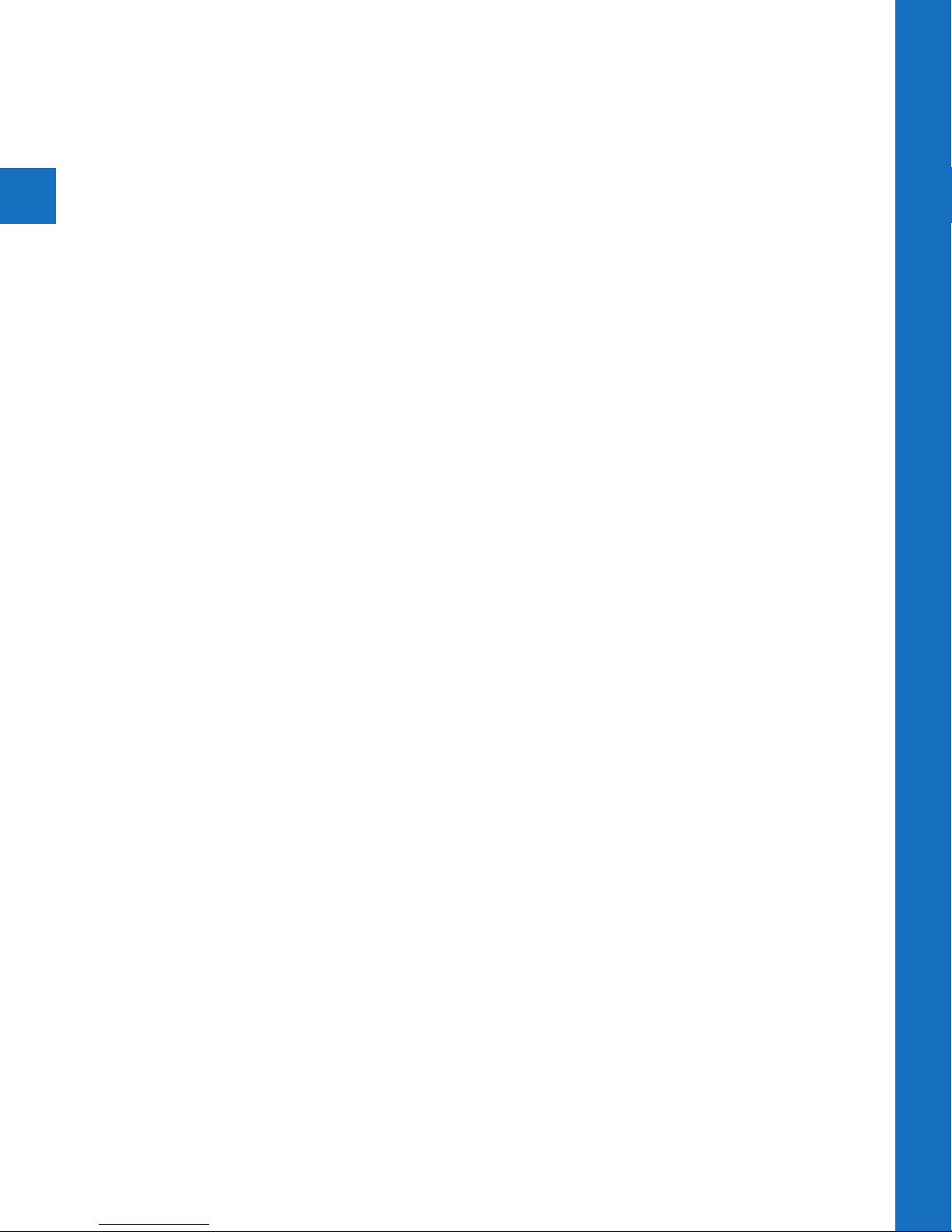
1. Read Instructions
All the safety and operating instructions should be
read before the appliance is operated.
2. Retain Instructions
The safety and operating instructions should be
retained for future reference.
3. Cleaning
Unplug this equipment from the wall outlet before
2
Important Safeguards
cleaning it. Do not use liquid aerosol cleaners. Use
a damp soft cloth for cleaning.
4. Attachments
Never add any attachments and/or equipment
without the approval of the manufacturer as such
additions may result in the risk of fire, electric
shock or other personal injury.
5. Water and/or Moisture
Do not use this equipment near water or in contact
with water.
6. Accessories
Do not place this equipment on an unstable cart,
stand or table. The equipment may fall, causing
serious injury to a child or adult, and serious
damage to the equipment. Wall or shelf mounting
should follow the manufacturer’s instructions,
and should use a mounting kit approved by the
manufacturer.
7. Power Sources
This equipment should be operated only from the
type of power source indicated on the marking
label. If you are not sure of the type of power,
please consult your equipment dealer or local
power company.
8. Power Cords
Operator or installer must remove power and
communications connections before handling the
equipment.
9. Lightning
For added protection for this equipment during a
lightning storm, or when it is left unattended and
unused for long periods of time, unplug it from
the wall outlet and disconnect the cable system.
This will prevent damage to the equipment due to
lightning and power-line surges.
D. If the equipment does not operate normally by
following the operating instructions, adjust only
those controls that are covered by the operating
instructions as an improper adjustment of other
controls may result in damage and will often
require extensive work by a qualified technician to
restore the equipment to its normal operation.
E. If the equipment has been dropped, or the
cabinet damaged.
F. When the equipment exhibits a distinct change
in performance —this indicates a need for service.
14. Replacement Parts
When replacement parts are required, be sure the
service technician has used replacement parts
specified by the manufacturer or that have the same
characteristics as the original part. Unauthorized
substitutions may result in fire, electric shock or
other hazards.
15. Safety Check
Upon completion of any service or repairs to this
equipment, ask the service technician to perform
safety checks to determine that the equipment is in
proper operating condition.
16. Field Installation
This installation should be made by a qualified
service person and should conform to all local
codes.
17. Correct Batteries
Warning: Risk of explosion if battery is replaced
by an incorrect type. Dispose of used batteries
according to the instructions.
18 . Tmra
A manufacturer’s maximum recommended ambient
temperature (Tmra) for the equipment must
be specified so that the customer and installer
may determine a suitable maximum operating
environment for the equipment.
19. Elevated Operating Ambient Temperature
If installed in a closed or multi-unit rack assembly,
the operating ambient temperature of the rack
environment may be greater than room ambient.
Therefore, consideration should be given to
installing the equipment in an environment
compatible with the manufacturer’s maximum rated
ambient temperature (Tmra).
10. Overloading
Do not overload wall outlets and extension cords as
this can result in the risk of fire or electric shock.
11. Objects and Liquids
Never push objects of any kind through openings
of this equipment as they may touch dangerous
voltage points or short out parts that could result
in a fire or electric shock. Never spill liquid of any
kind on the equipment.
12. Servicing
Do not attempt to service this equipment yourself.
Refer all servicing to qualified service personnel.
13. Damage Requiring Service
Unplug this equipment from the wall outlet and
refer servicing to qualified service personnel under
the following conditions:
A. When the power-supply cord or the plug has
been damaged.
B. If liquid is spilled, or objects have fallen into the
equipment.
C. If the equipment has been exposed to rain or
water.
20. Reduced Air Flow
Installation of the equipment in the rack should be
such that the amount of airflow required for safe
operation of the equipment is not compromised.
21. Mechanical Loading
Mounting of the equipment in the rack should be
such that a hazardous condition is not caused by
uneven mechanical loading.
22. Circuit Overloading
Consideration should be given to connection of
the equipment to supply circuit and the eect
that overloading of circuits might have on over
current protection and supply wiring. Appropriate
consideration of equipment nameplate ratings
should be used when addressing this concern.
23. Reliable Earthing (Grounding)
Reliable grounding of rack mounted equipment
should be maintained. Particular attention should
be given to supply connections other than direct
connections to the branch circuit (e.g., use of
power strips).
Page 5
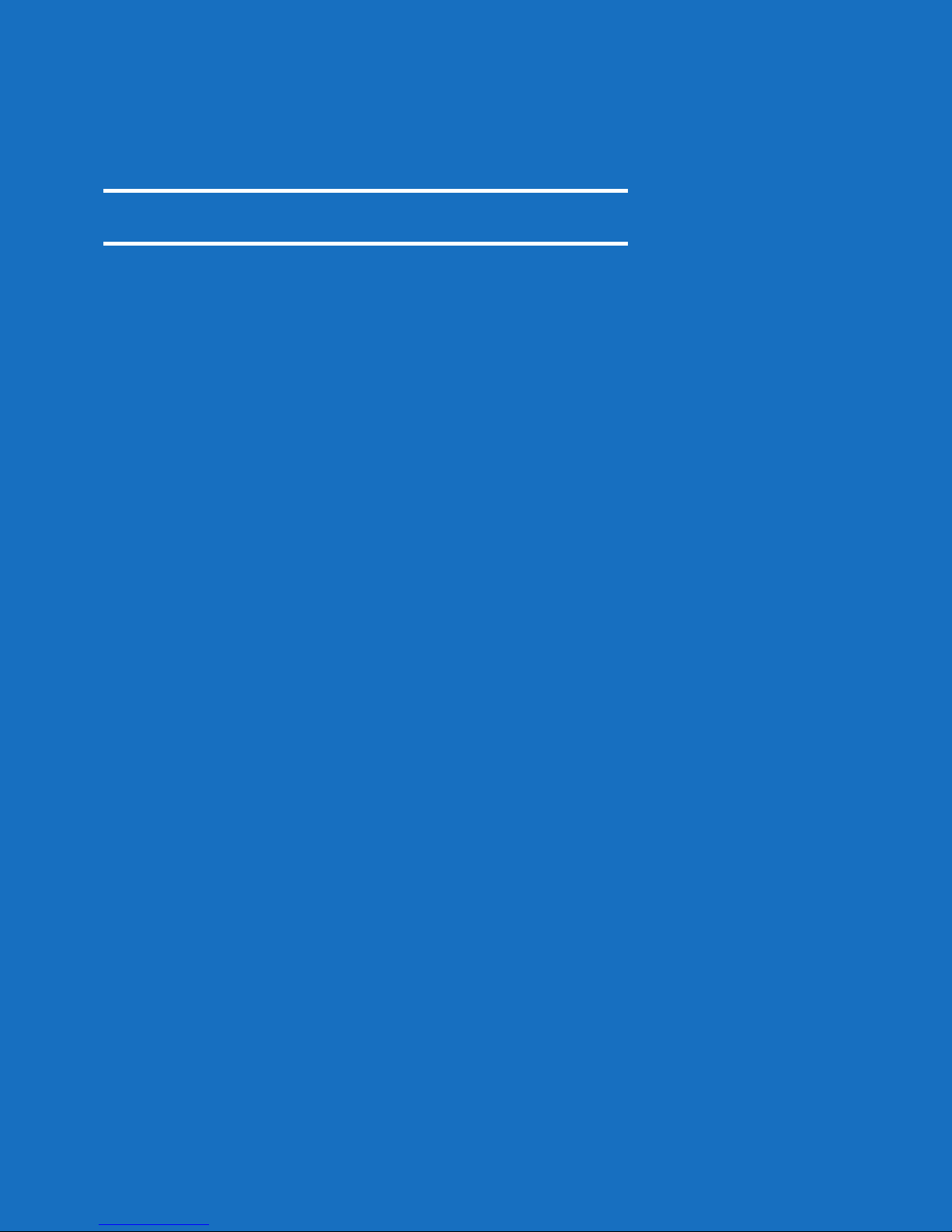
Hardware Overview
1
Page 6
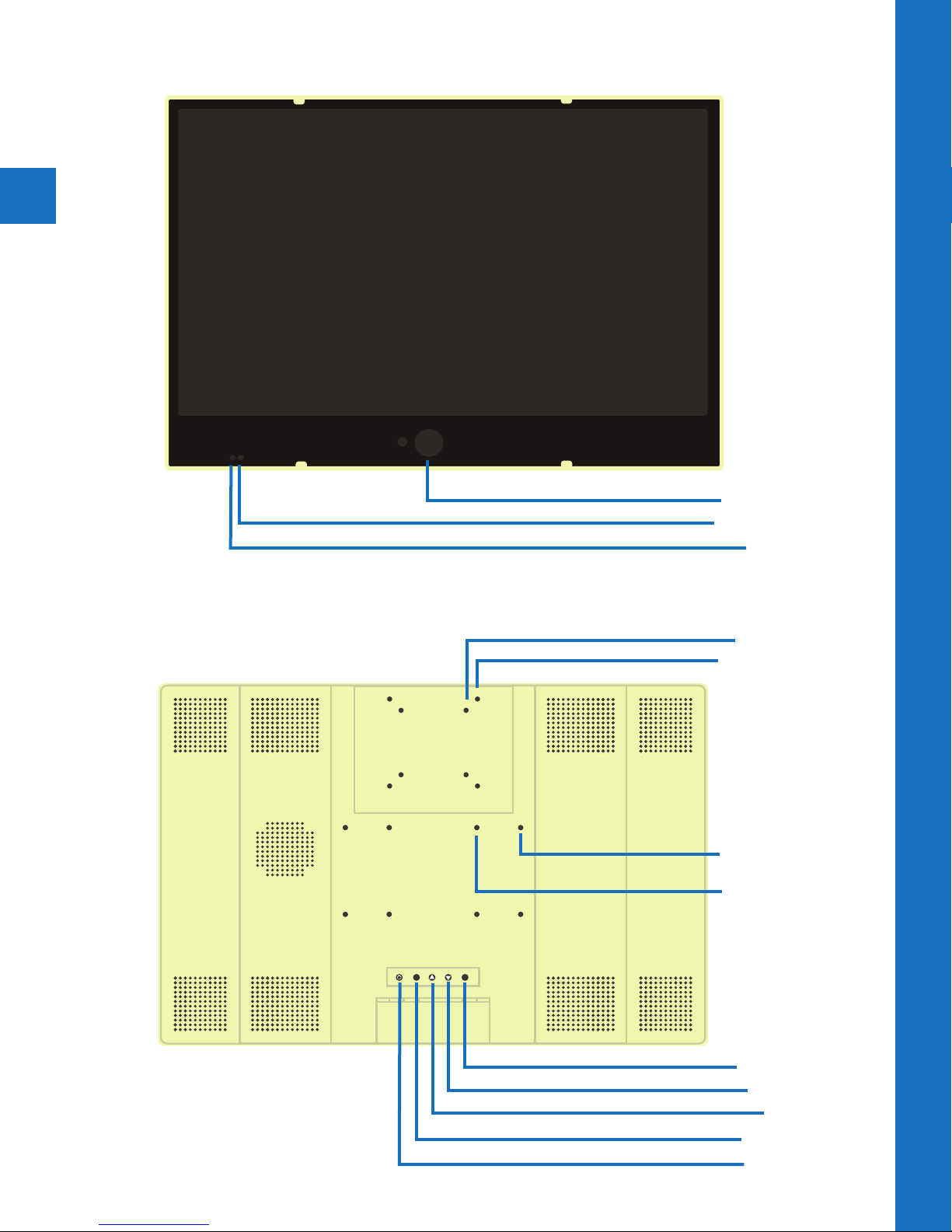
4
FRONT
Hardware Overview | Exterior
IP Camera Lens
Remote Receiver
LED Flasher
BACK
VESA 75 x 75
VESA 100 x 100
VESA 100 x 200
(27” & 32” Only)
VESA 100 x 100
AUTO
DOWNPOWER
MENUUP
Power Button
Auto Button
Up Button
Down Button
Menu Button
Page 7

LAN
(POE)
DC 24V
INPUT
HDMI
LAN
(POE)
DC 24V
INPUT
HDMI
BNC
OUTPUT
BNC
OUTPUT
VIDEO SD MEMORY
DO NOT REMOVE - CIF MEMORY
VIDEO SD MEMORY
DO NOT REMOVE - CIF MEMORY
LAN
(POE)
DC 24V
INPUT
HDMI
BNC
OUTPUT
VIDEO SD MEMORY
DO NOT REMOVE - CIF MEMORY
32 Inch
WARNING !
* Do not connect DC 24V and AC 110V
power simultaneously. Only use DC 24V
or AC 110V input. Connecting both will
cause damage to the device.
DC 24V
Input
Network
(POE Capable 48V POE)
BNC Out
HDMI Input
DC 24V
Input
Network
(POE Capable48V POE)
BNC Out
HDMI Input
27 Inch
21 Inch
DC 24V
INPUT
LAN
(POE)
BNC
OUTPUT
DC 24V
INPUT
LAN
(POE)
BNC
OUTPUT
HDMI
VIDEO SD MEMORY
DO NOT REMOVE - CIF MEMORY
HDMI
VIDEO SD MEMORY
DO NOT REMOVE - CIF MEMORY
AC 120V
Input
Service Port
(Not User Serviceable)
SD Card
Service Port
(Not User Serviceable)
SD Card
5
Hardware Overview | Back-Panel Connections
DC 24V
Input
Network
(POE Capable48V POE)
BNC Out
SD Card
Note: A-Series PVMs which have a manufactured date prior to May 19th, 2015 do not
have SD-Card or BNC Output features.
DC 24V
INPUT
LAN
(POE)
BNC
OUTPUT
VIDEO SD MEMORY
DO NOT REMOVE - CIF MEMORY
Service Port
(Not User Serviceable)
Page 8

BUTTON PAD
Closes the OSD Menu or
AUTO
returns to previous menu
Shows the OSD Menu
AUTO
MENU
DOWNPOWER
MENUUP
6
POWER
Turns display On/O
ARROW BUTTONS
Navigates the OSD Menu
REMOTE CONTROL
Switches between
SOURCE
video inputs
POWER
Turns display On/O
Display Control | Button Pad & Remote
Shows the On-Screen-
MENU
Display (OSD) Menu
ARROW BUTTONS
Navigates the OSD Menu
ENTER
Selects the highlighted OSD
Menu option. Press to make
adjustments or enter a
sub-menu.
Note: Swap, PIP, and Auto buttons are non-functioning for this device.
MUTE
Turns audio On/O
(from SD Card content)
VOLUME
Increases or decreases the
loudness of the audio
(from SD Card content)
EXIT
Closes the OSD Menu or
returns to previous menu
When the display is turned OFF (with the remote control or the back-panel button), the
camera will continue to supply video to a remote computer display or DVR if connected.
Page 9

Upload SD Card Content
The PVM is capable of displaying JPEG images or AVI video files from an SD Card.
Note: A-Series PVMs manufactured prior to May 19th, 2015 do not have SD-Card or BNC
Output features.
The preferred JPEG image size is 1024 x 768. Load files directly onto the card. Do not place
files into folders. Skip to step 6 below.
The preferred video format for Video-on-Video (VOV) is AVI with a maximum resolution size
of 720 x 540. If you already have a supported video, simply load it onto the SD Card.
To convert an unsupported video to the correct AVI format, follow guidelines below:
1. Download VLC
Download, install, & open the free program VLC. http://www.videolan.org/vlc/index.html
2. Convert
From the File menu select Convert/Stream.
3. Drop Media
Drag/Drop the desired video into the box that says “Drop Media Here”.
4. Choose Profile
A) Under Choose Profile, Click the Customize button. Select AVI under the
Encapsulation menu.
7
SD-Card
B) Click the Video codec tab, under the Codec dropdown, select DIVX 3.
In the Resolution field, enter 720 for width, and 540 for height.
Note: 640x480 will also work. (The Bitrate and Frame Rate should automatically
populate based on the quality of the original video).
C) Click Apply.
5. Choose Destination
Under Choose Destination, click Save File As > Browse to select the SD Card in which you
would like to save the file to. (Load files directly onto the card. Do not place files into
folders). Click Save when the progress bar has completed loading.
6. Insert Card into PVM
Insert the SD Card into the PVM with the contacts facing
outward (see image on right). Push the card down until it
clicks into place.
7. Power Cycle
Power cycle the unit by pressing the power button on the
back of the PVM, or on the remote control, or by
unplugging the power cord.
8. Set Viewing Options
In the PVM’s OSD menu, under Display, make sure Image Mode is set to Camera VOV Switch
or SD-Video to display content full-screen.
Contacts Facing Out
Note: If using an Apple Computer, you will not be able to preview an AVI file.
Note: The SD Card player is not High Definition.
Note: If the video is not formatted/sized correctly (too large), the VOV window will display
a blue “Home” screen.
Page 10

Display Menu
2
Page 11

OSD Menu
Using the remote control, or button pad located on the back of the device, press the Menu
button. The following selections will appear.
9
On-Screen-Display Menu
Video Display
Video: Adjust picture settings such as contrast, brightness, color, tint, sharpness, color
temperature, and select from video image presets.
Display: Select aspect ratio, and select the display source.
Audio: Raise or lower volume of SD Card content.
System Settings: Change Language, OSD Settings, Key Lock, and Message Control settings.
Camera: At the bottom of the OSD menu, the video image resolution and refresh rate will
appear. This cannot be changed. This camera is only capable of displaying images at 720p
resolution to the PVM.
Note: Within the Axis camera management software, you will see an option to set “Capture
Mode” to 1080p. Doing so will disable the camera from displaying on the PVM screen.
Audio
System Settings
Video
• Contrast: Adjust to set the white level so that the images are at their brightest without
losing definition in the white portions of the image. Setting the too high will result in an
oversaturated image.
• Brightness: Adjust to set the black level so that the images are at their brightest while the
black portions are still black. Do not adjust too high where the black portions of the image
become gray or the image will have a “washed out” appearance.
Page 12

Video continued...
• Color: (21” model only) Adjust to achieve a realistic image of the items within the viewing
area.
10
• Saturation: (27” & 32” models only) Adjust to achieve a life-like separation between colors.
• Tint: Adjust if the image has bluish or reddish tint to the white portions of the image.
• Sharpness: Adjust lower if the image appears too grainy or pixilated. Increase if the image
appears too soft.
Advanced-
• Video Mode: Select from video image presets (Normal, Cinema, Vivid, Natural).
• Color Temperature: Select from color temperature presets (Cool, Natural, Warm).
Display
OSD Menu | Video | Display
• Aspect Ratio: Select the display aspect ratio (Full Screen, Cinema Scope, 4:3, Pillar Box
Expand, 1:1). Select Full Screen to correctly display the image without stretching.
• Image Mode: Select the video display source. (Camera VOV Switch, Camera, SD-Video,
*HDMI, *Switch HDMI, *Switch SD-Video). *HDMI, Switch HDMI, and Switch SD-Video modes
only available on 27” & 32” models only.
*Camera Video-on-Video (VOV) Switch- Displays SD Card content in the corner of the
display with camera image full screen.
*Switch HDMI- Alternates Camera image and HDMI source full-screen. Set the duration to
show Camera image on-screen, and duration of SD Card content. (5-60 sec.)
*Switch SD-Video- Alternates Camera image and SD Card content full-screen. Set the
duration to show Camera image on-screen, and duration of SD Card content. (5-60 sec.)
• PIP Size: Change the size of the SD Card VOV window. (Large, Middle, Small)
• PIP Position: Change the corner in which the VOV is displayed. (Bottom-Right, Bottom-
Left, Top-Left, Top-Right)
• VOV Switch Open Time: Select the duration in which VOV content is displayed on screen.
(1-10 sec.)
• VOV Switch Close Time: Select the duration in which VOV content is inactive on screen.
(1-10 sec.)
Page 13

Audio
11
• Volume: Raise or Lower the volume for the SD Card content. Alternatively, you can use
the volume buttons on the remote control to set volume level.
• Output: Choose the audio output signal (SD-Audio, Chime). Note: Chime feature not
available or disabled on A-Series devices.
System Settings
• Language: Display the OSD menu in the following languages: English, Korean, French,
Dutch, Italian (English and Spanish only on 27” & 32” models). Note: Changing the Language
does not change the flashing on-screen message. This must be changed in the Special
Control > Message setting.
OSD Menu | Audio | System Settings
• OSD Timer: Set the time in seconds before the OSD menu disappears.
• OSD Transparency: Set the transparency level of the OSD menu.
• Key Lock: Turning Key lock on will disable the back panel buttons. Remote control will be
required for future OSD changes.
Special Control-
• Message On/O: Turn the on-screen message on or o.
• Message: Select from preset on-screen messages (Recording in Progress, Welcome,
Grabacion en Progresso, Bienvenida). There are also two selections that alternate the English
and Spanish versions of these messages (Flash must be set to “ON” for these selections).
• Message Position: (27” & 32” models only) Display message on top or bottom of screen.
• Flash: Turning Flash “ON” enables the on-screen message to flash on and o. If bilingual
message is selected, this option must be “ON” to see message in both languages.
• LED Control: Turn the flashing LED on the front of the display on or o.
• Recall: Pressing Enter while recall is highlighted will recall the display’s default factory
settings. Resets Video, and select System Settings only. Does not eect camera settings.
• DDC SEL: Device service port selection. Note: DDC SEL feature disabled on this device.
Page 14

Camera | Quick Setup
3
Page 15

Camera Overview
The A-Series PVMs feature an Axis M1025 camera built-in. This IP camera is POE capable (48V
POE). When using POE, the camera will continue to be powered, and output video even if the
main 24VDC (or 110VAC) power is disconnected from the PVM.
You can quickly view, setup, and configure the Axis IP camera inside the PVM by using the
included software on the Mini-CD. If your computer does not have a Mini-CD capable drive you
can download the software direct from the Axis website:
www.Axis.com/techsup/software
For more detailed information on setting up the Axis camera, refer to the full user guide here:
www.Axis.com/files/manuals/um_m1025_63354_en_1505.pdf
Mini-CD Setup Method
Run Axis IP Utility
Insert the CD into your computer and select the Open folder to view files option. Open the
software folder. Double click the IPUtility.exe file and follow the prompts to download and
open.
13
Axis Camera Setup
If you initially choose to run the program, close the program, and Right-click on the CD’s Axis
icon. Click Open > software > IPUtility.exe
Determine IP Address
Find the axis camera on the network. Double-click the AXIS M1025 from the list. If multiple
PVMs are connected, use the Serial number shown on the Owner Authentication card included
with the PVM to find the correct PVM from the list, or simply connect to any M1025 from the
list until you choose the desired PVM view.
Note: Each A-Series PVM includes an Owner Authentication Key which shows the Serial
number for the unit. Keep this key in a safe place and if multiple PVMs are present,
document which unit the serial number is associated with for easy service in the future.
Page 16

14
Login to camera
Use the default Username and password below to login to your camera. If the default settings
do not work, the camera has probably been set up already. Locate the correct username and
password, or refer to the next page for resetting the camera.
Default Username: root
Default Password: pass
Axis Camera Setup
Note: If you see the message above, follow this procedure: Run Internet Explorer
as administrator. To do so, Right-click the Internet Explorer icon and select Run as
administrator. Turn on Compatibility View (found under “Tools” menu, or by clicking
the Tools Gear Icon). Click “Add” to add the IP address to the list. Install plugin when
prompted (click accept or install on the pop-up banner on the bottom of the screen).
Tip: When the camera’s IP address has been located, you can simply type in the camera’s IP
address into an Internet Browser (Internet Explorer, Chrome, Firefox, etc.) to view and setup
the PVM’s camera.
Note: The computer must be connected to the same network as the camera.
Software Download Method
For computers without Mini-CD drive capable, you can download the software direct from
the Axis website at www.Axis.com/techsup/software
Register Account with Axis
Before you can download software from the Axis website, you must set up a user profile.
Download AXIS IP Utility
AXIS IP Utility helps you set the IP address of an Axis network video product. This is the
primary IP setting tool for Axis network video products.
Connect
Refer to the Mini-CD instructions above and on the previous page to complete connection.
Page 17

Camera Access
POWER
AUTO
UP
DOWN MENU
It may be necessary to access the Axis camera located inside the PVM. To access, remove
the 2 door screws located on the bottom of the PVM. Keep these screws in a safe place to
close the access door when finished.
CONTROL BUTTON
15
SETUP | Reset
POWER
CAMERA DOOR SCREWS
(2 on bottom of PVM)
ETHERNET
Camera Reset
Note: Reset to default should be used with caution. A reset to defaults will reset all settings,
including the password, IP address, and display orientation to factory default values.
To reset the product to the factory default settings:
1. Disconnect main power from the product.
2. Press and hold the control button (location shown in images above) and reconnect power.
3. Keep the control button pressed for 30 seconds. Note: You will NOT see a visual indicator
of successful reset.
4. Release the control button. The process is complete.
5. Login to the camera on your PC using the procedure and the default password shown on
the previous pages. You will be asked to enter (and confirm) a new password, and set your
power line frequency (50Hz or 60Hz).
Reset will invert the camera image. To correct video orientation, go to Setup > Video > Video
Stream, and set “Rotate Image” to 180 degrees. Click “Save” to apply the change.
If using DHCP server, the IP address will not change. If no DHCP server is available on the
network, the default IP address is 192.168.0.90
Note: It is also possible to reset parameters to factory default via the web interface. Go to:
Setup > System Options > Maintenance.
Page 18

6701 Clinton Road Loves Park, IL 61111 | 800.447.3306 (Sales) | 800.549.6393 (Support) | www. clintonelectronics.com
