Page 1
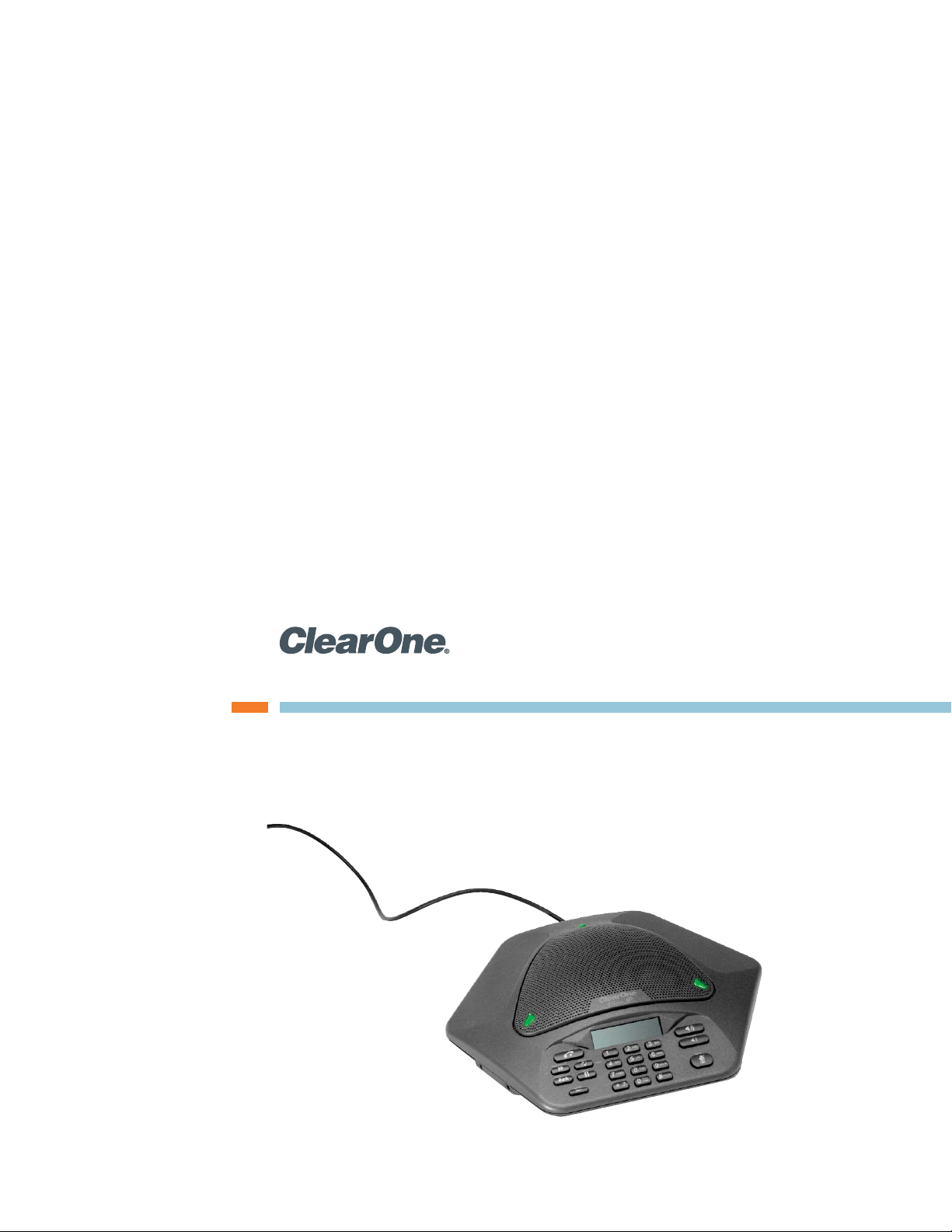
MAX™ IP Conferencing Phone
USER’S GUIDE
Page 2
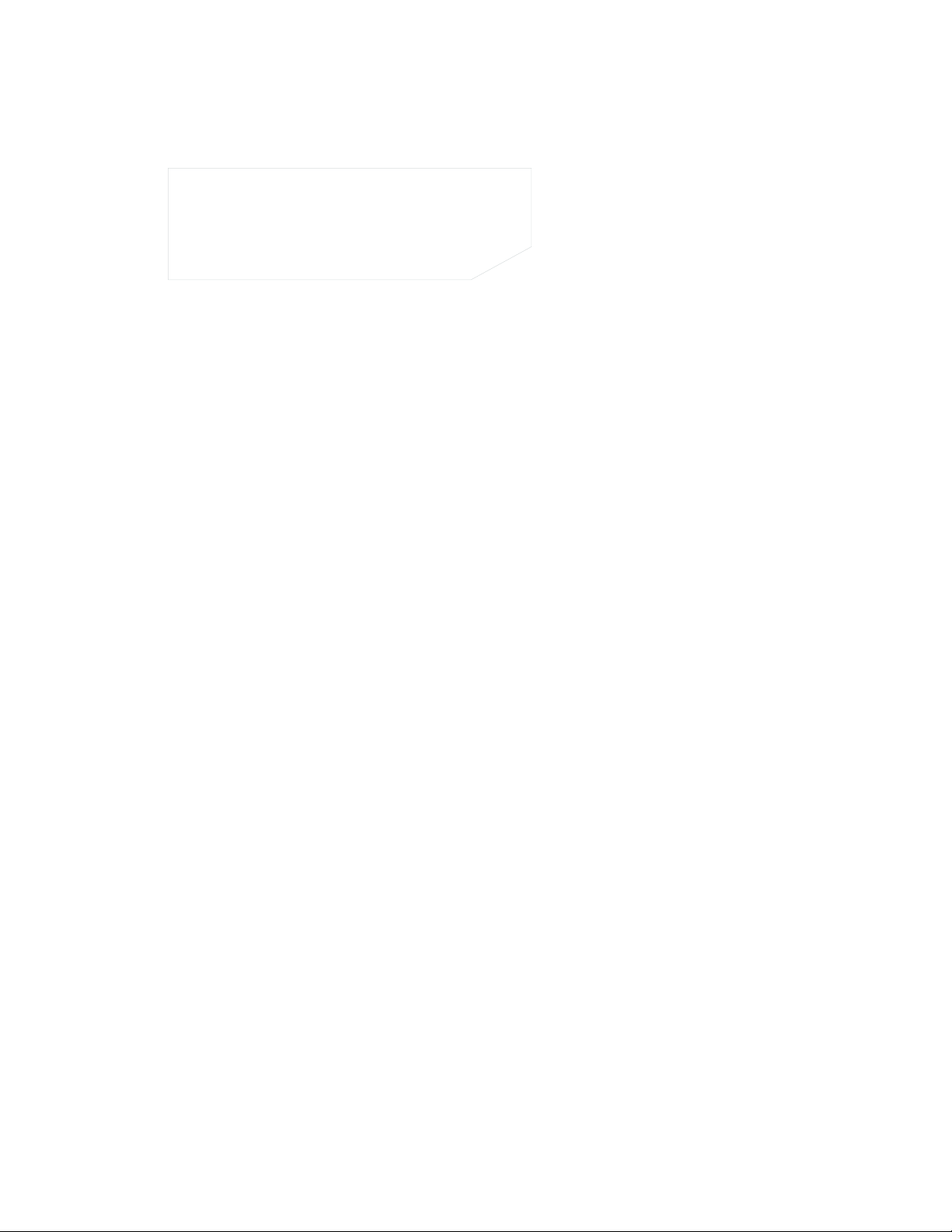
TECHNICAL SUPPORT
TELEPHONE 1.800.283.5936
1.801.974.3760
FAX 1.801.977.0087
EMAIL tech.support@clearone.com
MAX IP USER’S GUIDE
CLEARONE PART NO. 800-158-301. FEBRUARY 2007 (REV.2.0)
U.S. PATENT NO. D499,392
© 2007 ClearOne Communications, Inc. All rights reserved. No part
of this document may be reproduced in any form or by any means
without written permission from ClearOne Communications. Printed
in the United States of America. ClearOne reserves specific privileges. Inforfrmation in this document is subject to change without
notice
Page 3

MAX IP User’s Guide 1
UNPACKING AND SETTING UP YOUR MAX IP CONFERENCE PHONE
For information on unpacking and setting up your MAX IP conference phone, please refer to the MAX IP
Administrator’s Guide.
KEYPAD FUNCTIONS
MAX IP USER’S GUIDE
FIGURE 1 MAX IP keypad functions
Key
EDIT
CONFERENCE
Function
ON / OFF
PHONEBOOK
REDIAL
PROG.
HOLD
CLEAR
VOLUME
MUTE
Page 4

2 Technical Services: 800.283.5936
LCD DISPLAY
USING THE MAX IP PHONE
The following paragraphs describe how to use your MAX IP phone.
TO MAKE A CALL
1. Press the ON/OFF key to activate the phone. You hear a dial tone. (The phone icon and line states appear
when the phone is active (see figure 3).) The line states are displayed at the far right of the display as “1”
for line 1 and “2” for line 2, with the current line state being represented by the letter “c” for “connected,”
“i” for “incoming,” “h” for “hold,” or “r” for “remote hold” (the line is on hold at the far end).
2. Dial the number as you would on a standard phone. The number appears on the LCD screen.
> Note: You can also predial the number while in Standby mode and press the ON/OFF key to connect
the call.
To add a pause to the number you are predialing, press and hold the pound (#) key.
TO ANSWER A CALL
1. Press any key (except “*” key,
MUTE, VOLUME UP
or
VOLUME DOWN
).
When there is an incoming call, the phone rings (unless the ringer is turned off) and the phone LEDs and
phone icon on the LCD screen flash.
TO END A CALL
1. Press the ON/OFF key.
TO TURN THE RINGER ON/OFF (IN STANDBY)
1. Press and hold the star key (*).
FIGURE 2 MAX IP LCD display
FIGURE 3 MAX IP phone icon
FIGURE 4 MAX IP ringer off icon
Page 5
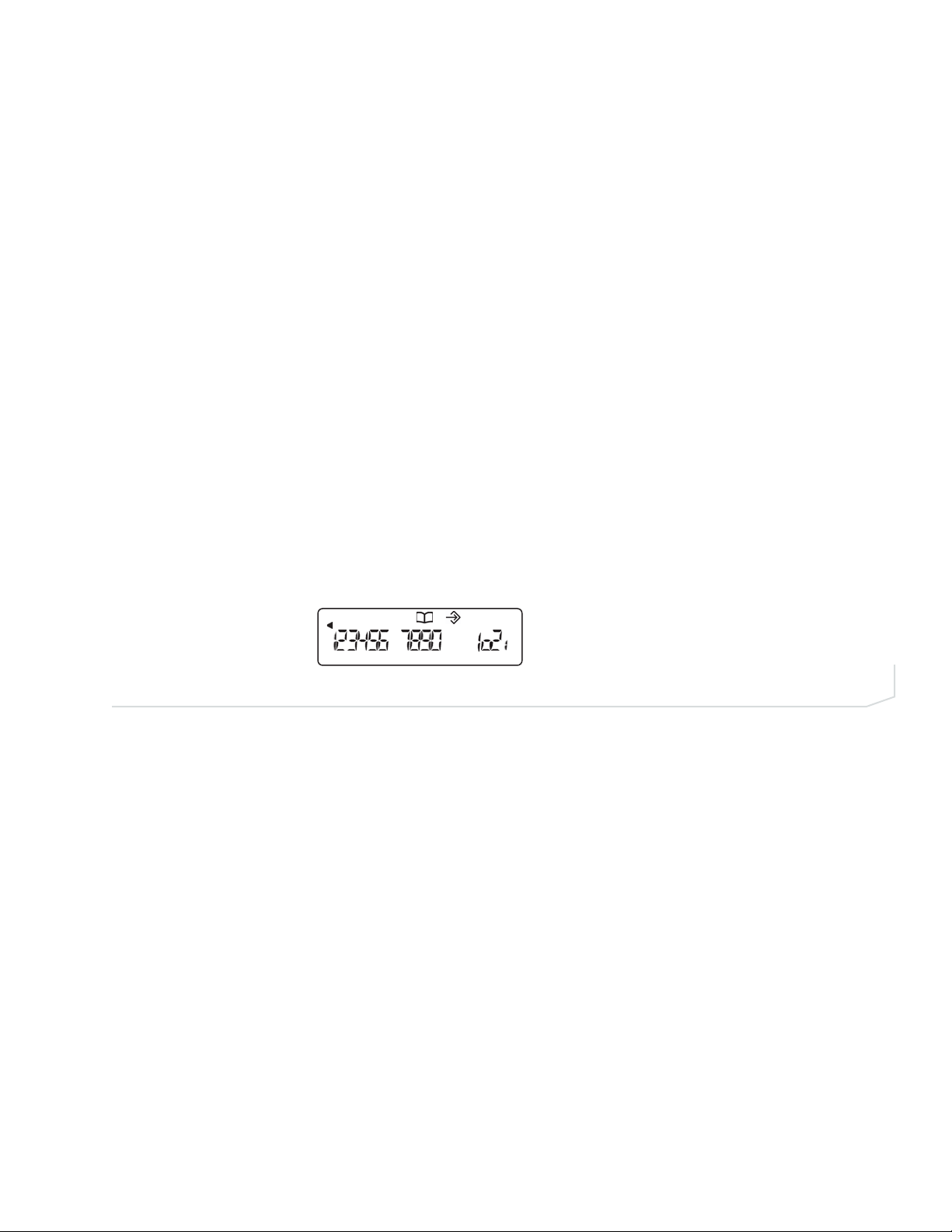
MAX IP User’s Guide 3
TO MUTE DURING RINGING
1. Press the star (*) or the
MUTE
key to mute the ringer for the duration of the ringing.
> Note: This only mutes the current ring; the ringer is unmuted for subsequent calls.
TO ADJUST RINGER VOLUME
1. While the phone is ringing, press VOLUME UP or VOLUME DOWN.
2. While the phone is inactive, press
VOLUME UP or VOLUME DOWN. The ringer melody plays once at the new
level.
TO ADJUST LOUDSPEAKER VOLUME
1. Press the VOLUME UP key while on a call to increase volume.
2. Press the
VOLUME DOWN
key while on a call to decrease volume.
TO ACCESS YOUR HELP LINE
1. While in Standby mode, press and hold the 0 key for 2 seconds. This feature must be programmed before
use.
TO STORE A NUMBER IN THE PHONEBOOK
1. Enter the number while the phone is in standby (inactive) mode.
2. Press and hold the
PHONEBOOK key until the Phonebook and Program icons appear.
3. Assign a Phonebook location (
0–9) by pressing the corresponding number key.
4. Press
PHONEBOOK again to save the entry. You hear a confirmation tone.
5. To exit Phonebook Edit mode before saving the entry, press
CLEAR
.
TO MAKE A CALL USING THE PHONEBOOK
1. Press the
PHONEBOOK
key.
2. Press the number (
0-9) that corresponds with the stored phone number you want to dial. The number is
displayed on the LCD screen.
3. Press the
ON/OFF
key to dial the number.
TO MAKE AN OUTBOUND THREE-WAY CALL
1. Press the CONFERENCE key. The first party is put on hold and you are connected to a second line dial tone.
OR press the
HOLD
key to place the current call on hold, then press
ON/OFF
key to obtain the second line.
2. Dial the second party’s phone number.
> Note: Stored numbers are not available for dialing a second party.
If you receive a busy signal or are routed to voicemail, then press the
ON/OFF key to terminate the call and
return to the first party.
3. Press the
CONFERENCE key to join all three parties in a conference call.
FIGURE 5 MAX IP phonebook and program icons
Page 6

4 Technical Services: 800.283.5936
USING THE PHONE IN A THREE-WAY CALL
1. Press the
HOLD
key to place both lines on hold.
> Note: The LEDs flash red when a call is on hold.
Press the
HOLD key a second time to take both lines off hold.
2. Press the
ON/OFF
key to hang up both lines.
3. If either of the other parties hangs up during the three-way call, the remaining party stays connected to the
call.
TO MAKE AN OUTBOUND CALL WHILE ON ANOTHER CALL
1. Press the HOLD key and then press the ON/OFF key. The first party is put on hold and you are connected to
a second line dial tone.
2. Dial the second party’s phone number.
> Note: Stored numbers are not available for dialing a second party.
If you receive a busy signal or are routed to voicemail, then press the
ON/OFF key to terminate the call and
return to the first party.
3. Press the
HOLD key to toggle between the first and second parties.
> Note: You cannot join the first and second parties together in a three-way call after calling the
second party in this fashion; a three-way call must be initiated by pressing the
CONFERENCE
key first,
as explained above (see
TO MAKE AN OUTBOUND THREE-WAY CALL for more information).
TO ACCEPT AN INBOUND CALL WHILE ON ANOTHER CALL
1. The phone rings (unless the ringer is muted) and the LEDs flash green.
2. Press the
HOLD
key and then press the
ON/OFF
key. The first party is put on hold and you are connected to
the incoming call.
> Note: If you want to disconnect the incoming call after answering it, press the
ON/OFF key to hang up
the second call and then press the
HOLD key to take the first party off of hold.
3. Press the
HOLD
key to toggle between the first and second parties.
> Note: You cannot join the first and second parties together in a three-way call after answering an
incoming call; a three-way call can only be initiated as an outbound call (see
TO MAKE AN OUTBOUND
THREE-WAY CALL
for more information).
TONES AND ALERTS
FIGURE 6 MAX IP tones and alerts
Tone/Alert Description
Confirmation
Reject
A tone will play upon successful programming entry.
A tone will play if you attempt to do any of the following:
• enter an invalid programming entry
• use a speed dial key that has not been programmed
(One-Touch Conferencing or service center)
• enter a 45th digit when predialing
• enter a 17th digit for user phone number
• enter a 31st digit for speed dial key (One-Touch
Conferencing or service center)
