Page 1
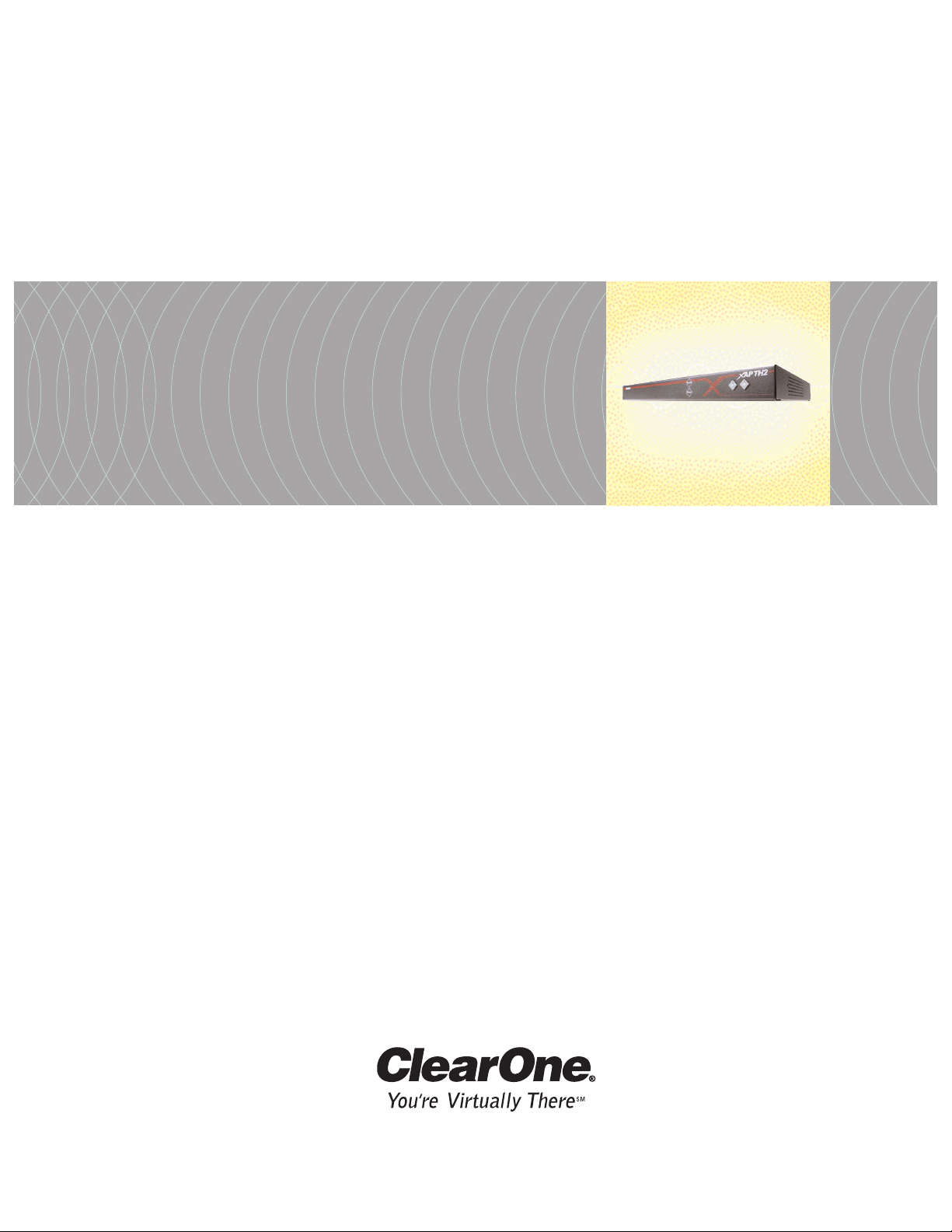
XAP TH2 Telephone Interface
Installation & Operation Manual
Page 2
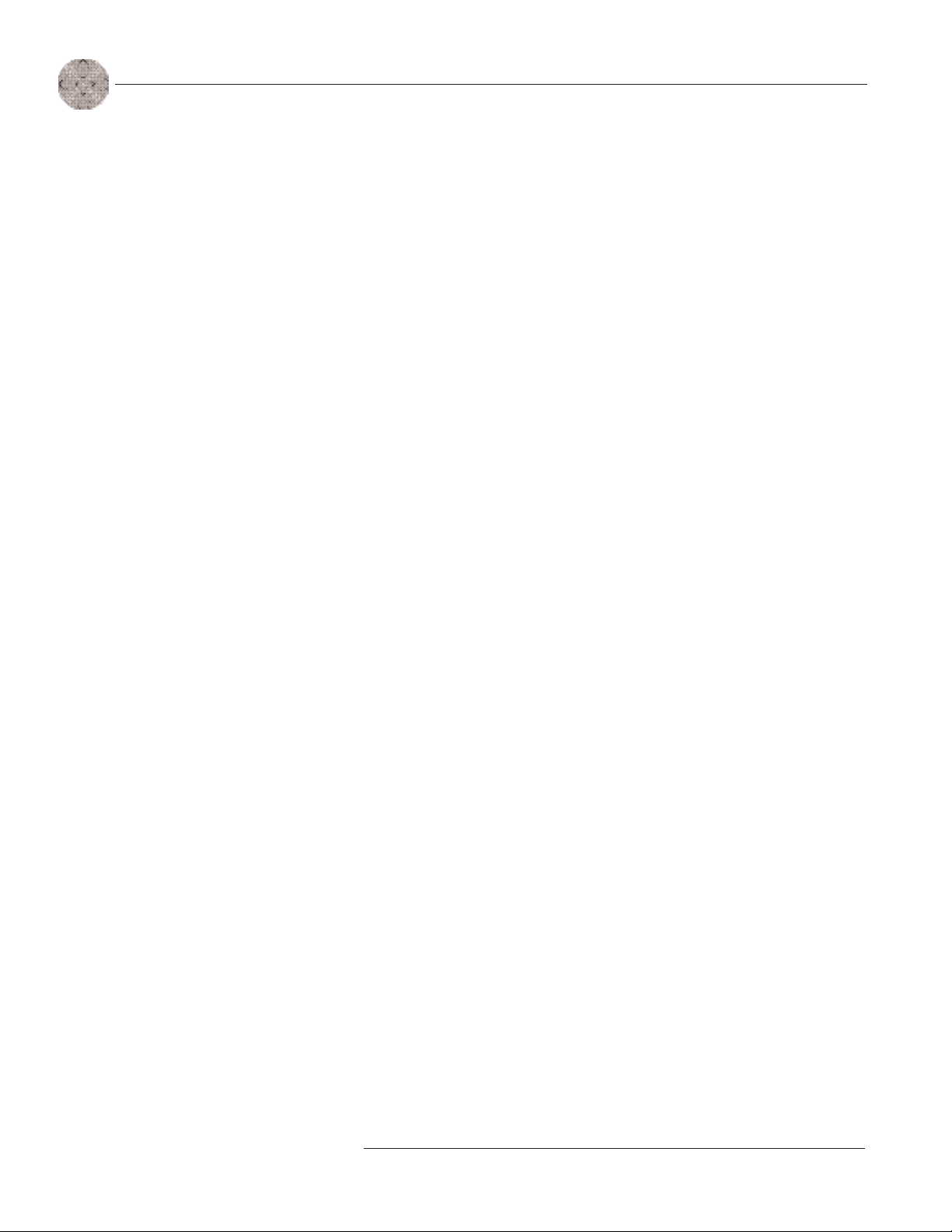
ii
Technical Services Group ~ 1-800-283-5936 (USA) ~ 1-801-974-3760
© 2002 ClearOne Communications, Inc. All
rights reserved. No part of this document
may be reproduced in any form or by any
means without written permission from
ClearOne Communications. Printed in the
United States of America. ClearOne
Communications reserves specific privileges.
Information in this document is subject to
change without notice.
XAP TH2 Installation and
Operation Manual
ClearOne Part No. 800-151-301
May 2005 (Rev. 3.0)
Page 3
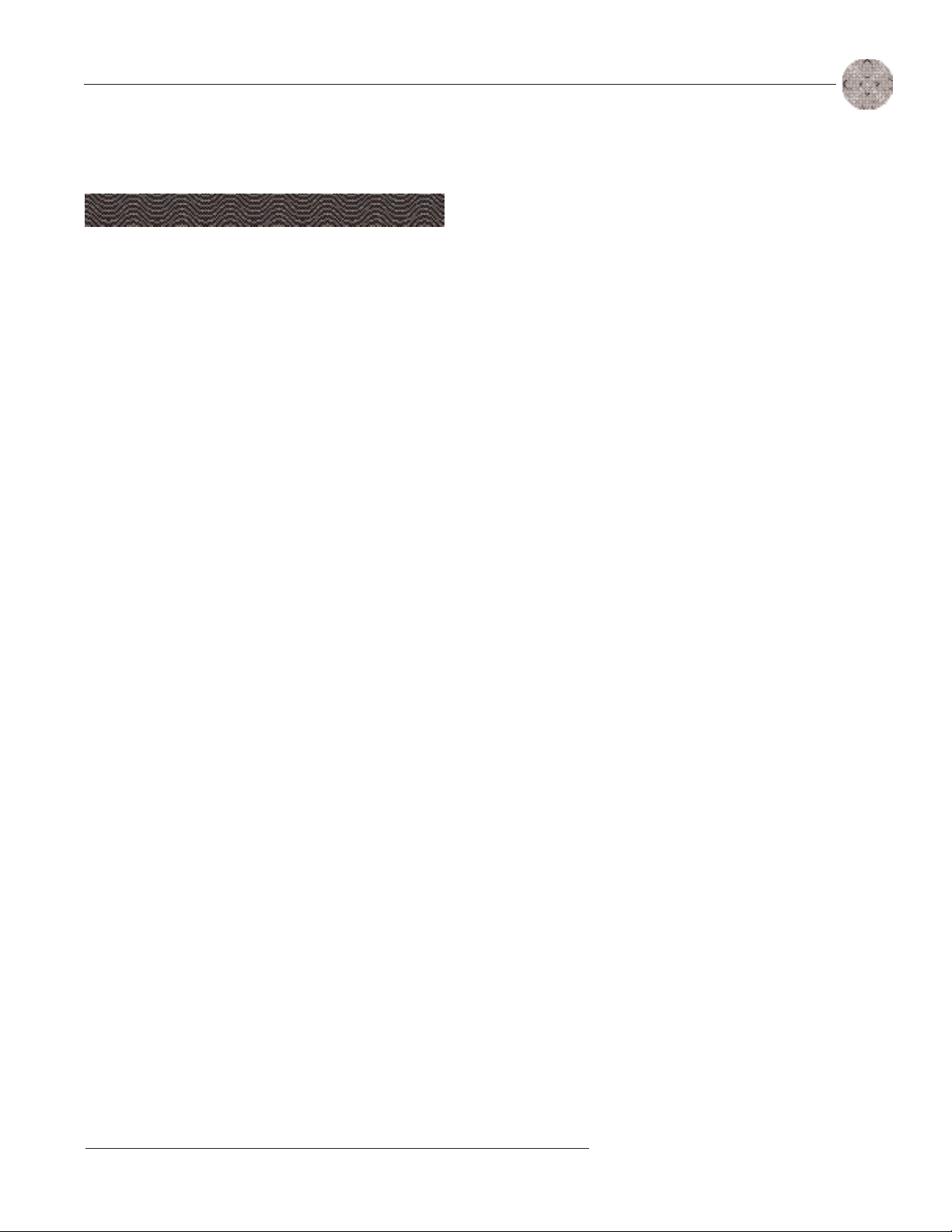
iii
Technical Services Group ~ 1-800-283-5936 (USA) ~ 1-801-974-3760
XAP TH2 Installation and Operation Manual
Table of Contents
CHAPTER 1: Introduction . . . . . . . . . . . . . . . . . . . . . . . . . . . . . .1
Features . . . . . . . . . . . . . . . . . . . . . . . . . . . . . . . . . . . . . . . . . . . . . . . . . . . . . . . . . . .1
Professional Services Group . . . . . . . . . . . . . . . . . . . . . . . . . . . . . . . . . . . . . . . . . . . .2
Technical Support . . . . . . . . . . . . . . . . . . . . . . . . . . . . . . . . . . . . . . . . . . . . . . . .2
Sales and Customer Service . . . . . . . . . . . . . . . . . . . . . . . . . . . . . . . . . . . . . . . . .2
ClearOne Communications EuMEA . . . . . . . . . . . . . . . . . . . . . . . . . . . . . . . . . . .2
Product registration . . . . . . . . . . . . . . . . . . . . . . . . . . . . . . . . . . . . . . . . . . . . . . .2
Product returns . . . . . . . . . . . . . . . . . . . . . . . . . . . . . . . . . . . . . . . . . . . . . . . . . .2
Unpacking . . . . . . . . . . . . . . . . . . . . . . . . . . . . . . . . . . . . . . . . . . . . . . . . . . . . . . . . .3
Controls and Connections . . . . . . . . . . . . . . . . . . . . . . . . . . . . . . . . . . . . . . . . . . . . . .3
Front panel . . . . . . . . . . . . . . . . . . . . . . . . . . . . . . . . . . . . . . . . . . . . . . . . . .3
Rear panel . . . . . . . . . . . . . . . . . . . . . . . . . . . . . . . . . . . . . . . . . . . . . . . . . . .4
Before You Install . . . . . . . . . . . . . . . . . . . . . . . . . . . . . . . . . . . . . . . . . . . . . . . . . . . .5
Power requirements . . . . . . . . . . . . . . . . . . . . . . . . . . . . . . . . . . . . . . . . . . . .5
Telephone line requirements . . . . . . . . . . . . . . . . . . . . . . . . . . . . . . . . . . . . . .5
Equipment placement . . . . . . . . . . . . . . . . . . . . . . . . . . . . . . . . . . . . . . . . . . .5
Network requirements . . . . . . . . . . . . . . . . . . . . . . . . . . . . . . . . . . . . . . . . . .5
Environmental requirements . . . . . . . . . . . . . . . . . . . . . . . . . . . . . . . . . . . . . .5
CHAPTER 2: Installation . . . . . . . . . . . . . . . . . . . . . . . . . . . . . . .7
Hardware Setup . . . . . . . . . . . . . . . . . . . . . . . . . . . . . . . . . . . . . . . . . . . . . . . . . . . . .7
Connecting the unit . . . . . . . . . . . . . . . . . . . . . . . . . . . . . . . . . . . . . . . . . . . .7
Assigning device ID numbers . . . . . . . . . . . . . . . . . . . . . . . . . . . . . . . . . . . . . .8
Creating an expansion bus network . . . . . . . . . . . . . . . . . . . . . . . . . . . . . . . . .9
Connecting power . . . . . . . . . . . . . . . . . . . . . . . . . . . . . . . . . . . . . . . . . . . . . .10
CHAPTER 3: Configuration . . . . . . . . . . . . . . . . . . . . . . . . . . . . .11
G-Ware . . . . . . . . . . . . . . . . . . . . . . . . . . . . . . . . . . . . . . . . . . . . . . . . . . . . . . . . . . . .11
To add a XAP TH2 to a site file . . . . . . . . . . . . . . . . . . . . . . . . . . . . . . . . . . .11
To configure Unit Properties . . . . . . . . . . . . . . . . . . . . . . . . . . . . . . . . . . . . . .11
Telco Configuration . . . . . . . . . . . . . . . . . . . . . . . . . . . . . . . . . . . . . . . . . . . . . . . . . . .13
XAP TH2 Flow Screen . . . . . . . . . . . . . . . . . . . . . . . . . . . . . . . . . . . . . . . . . .13
To configure the XAP TH2 . . . . . . . . . . . . . . . . . . . . . . . . . . . . . . . . . . . . . . . .13
Page 4
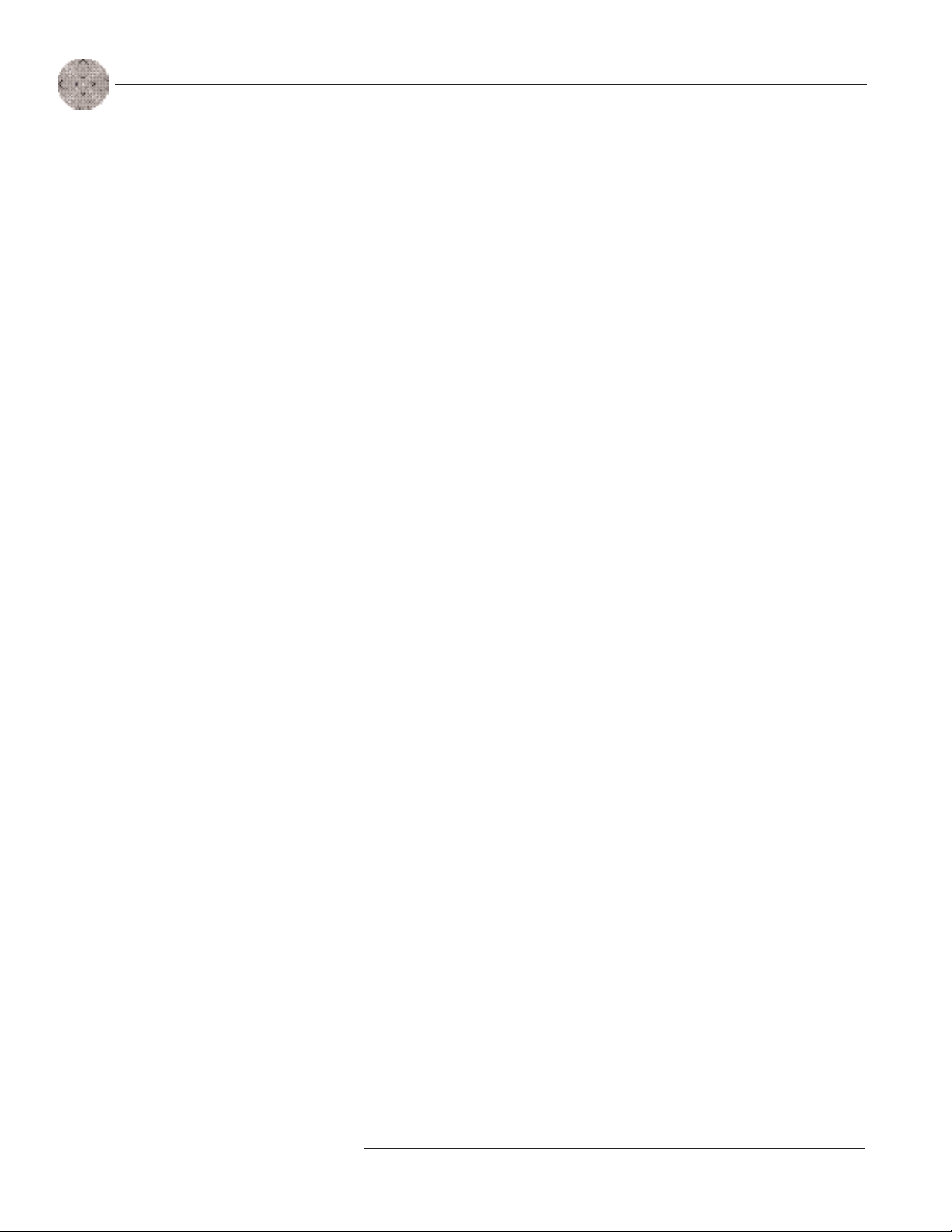
iv
Technical Services Group ~ 1-800-283-5936 (USA) ~ 1-801-974-3760
Creating Custom Control . . . . . . . . . . . . . . . . . . . . . . . . . . . . . . . . . . . . . . . . . . . . . .15
To Use GPIO Builder . . . . . . . . . . . . . . . . . . . . . . . . . . . . . . . . . . . . . . . . . . .15
Synchronizing Site Files . . . . . . . . . . . . . . . . . . . . . . . . . . . . . . . . . . . . . . . . . . . . . . .16
To sync site file to the XAP TH2 . . . . . . . . . . . . . . . . . . . . . . . . . . . . . . . . . . .16
CHAPTER 4: Operation . . . . . . . . . . . . . . . . . . . . . . . . . . . . . . . . .17
Using the XAP TH2 . . . . . . . . . . . . . . . . . . . . . . . . . . . . . . . . . . . . . . . . . . . . . . . . . .17
To answer a call . . . . . . . . . . . . . . . . . . . . . . . . . . . . . . . . . . . . . . . . . . . . . . .17
To make and disconnect a call . . . . . . . . . . . . . . . . . . . . . . . . . . . . . . . . . . . .17
Using the Dial Interface . . . . . . . . . . . . . . . . . . . . . . . . . . . . . . . . . . . . . . . . . . . . . . .18
To make and disconnect a call . . . . . . . . . . . . . . . . . . . . . . . . . . . . . . . . . . . .18
To dial multiple numbers . . . . . . . . . . . . . . . . . . . . . . . . . . . . . . . . . . . . . . . .18
To mute . . . . . . . . . . . . . . . . . . . . . . . . . . . . . . . . . . . . . . . . . . . . . . . . . . . . .18
Controllers . . . . . . . . . . . . . . . . . . . . . . . . . . . . . . . . . . . . . . . . . . . . . . . . . . . . . . . . .20
Custom control (DB-25) option . . . . . . . . . . . . . . . . . . . . . . . . . . . . . . . . . . .20
External control system . . . . . . . . . . . . . . . . . . . . . . . . . . . . . . . . . . . . . . . . .20
Touch-tone dialing . . . . . . . . . . . . . . . . . . . . . . . . . . . . . . . . . . . . . . . . . . . . .20
CHAPTER 5: Optimization . . . . . . . . . . . . . . . . . . . . . . . . . . . . . .21
Adjusting Levels . . . . . . . . . . . . . . . . . . . . . . . . . . . . . . . . . . . . . . . . . . . . . . . . . . . . .21
Adjusting receive audio . . . . . . . . . . . . . . . . . . . . . . . . . . . . . . . . . . . . . . . . . .21
Adjusting transmit audio . . . . . . . . . . . . . . . . . . . . . . . . . . . . . . . . . . . . . . . . .22
Adjusting DTMF level . . . . . . . . . . . . . . . . . . . . . . . . . . . . . . . . . . . . . . . . . .22
Adjusting dial tone level . . . . . . . . . . . . . . . . . . . . . . . . . . . . . . . . . . . . . . . . .22
Audible Hook Indication . . . . . . . . . . . . . . . . . . . . . . . . . . . . . . . . . . . . . . . . .22
Audible Ring Indication . . . . . . . . . . . . . . . . . . . . . . . . . . . . . . . . . . . . . . . . .22
Telco Meters . . . . . . . . . . . . . . . . . . . . . . . . . . . . . . . . . . . . . . . . . . . . . . . . . . . . . . . .23
Using meters . . . . . . . . . . . . . . . . . . . . . . . . . . . . . . . . . . . . . . . . . . . . . . . . .23
Appendices . . . . . . . . . . . . . . . . . . . . . . . . . . . . . . . . . . . . . . . . . .25
Appendix A: Specifications . . . . . . . . . . . . . . . . . . . . . . . . . . . . . . . . . . . . . . . . . . . . .25
Appendix B: Pinouts . . . . . . . . . . . . . . . . . . . . . . . . . . . . . . . . . . . . . . . . . . . . . . . . . .26
Appendix C: Serial Commands . . . . . . . . . . . . . . . . . . . . . . . . . . . . . . . . . . . . . . . . . .28
Appendix D: Warranty . . . . . . . . . . . . . . . . . . . . . . . . . . . . . . . . . . . . . . . . . . . . . . . .46
Appendix E: Compliance . . . . . . . . . . . . . . . . . . . . . . . . . . . . . . . . . . . . . . . . . . . . . . .48
Appendix F: Block Diagram . . . . . . . . . . . . . . . . . . . . . . . . . . . . . . . . . . . . . . . . . . . .52
Glossary . . . . . . . . . . . . . . . . . . . . . . . . . . . . . . . . . . . . . . . . . . . . . . . . . . . . . . . . . . .53
Index . . . . . . . . . . . . . . . . . . . . . . . . . . . . . . . . . . . . . . . . . . . . . . . . . . . . . . . . . . . . .55
Page 5
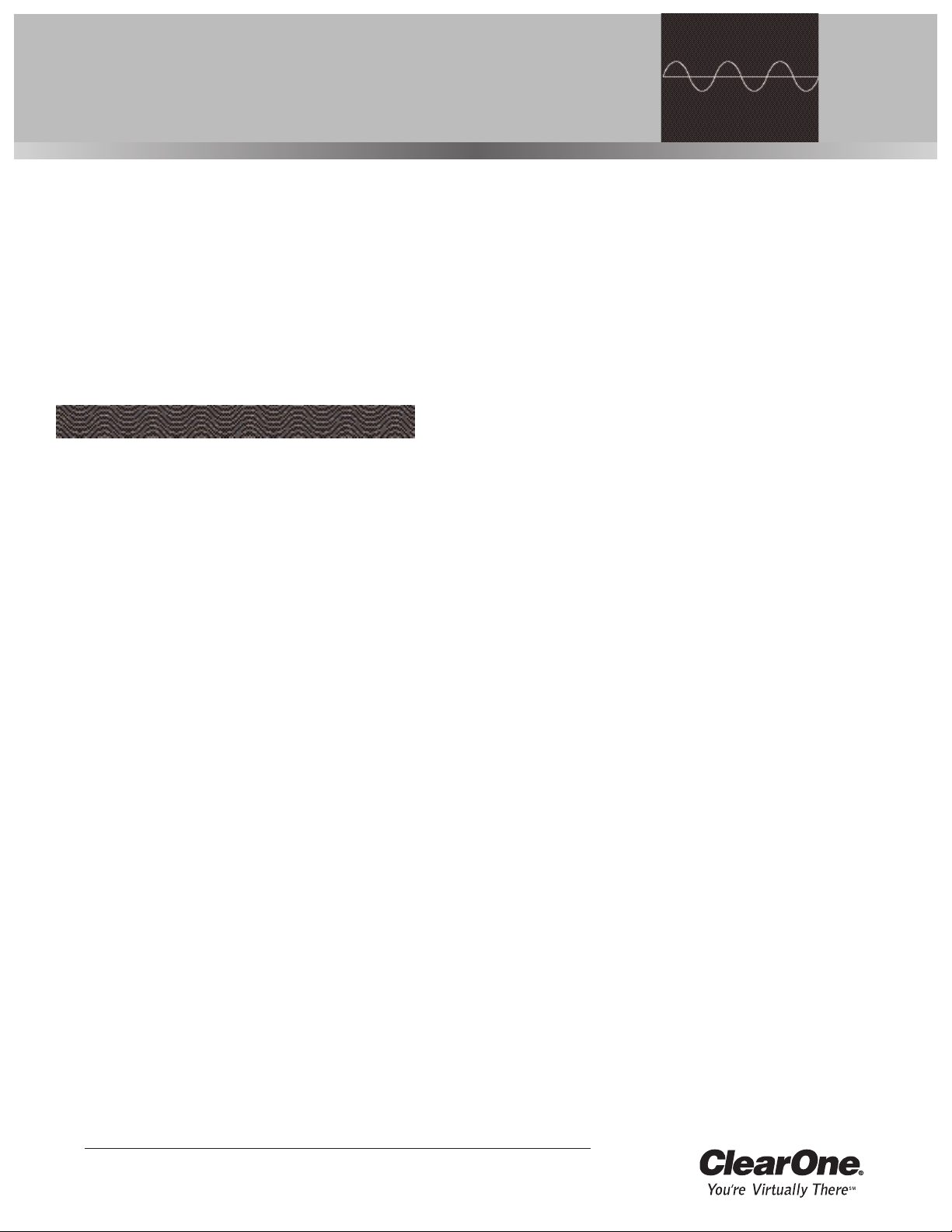
Technical Services Group ~ 1-800-283-5936 (USA) ~ 1-801-974-3760
CHAPTER 1: Introduction
Congratulations on purchasing the XAP TH2 Telephone Interface.The XAP TH2 is a
single-line digital hybrid which uses digital signal processing (DSP) to separate the
transmit and receive audio, eliminating distortion, weak signals, and feedback. It
continually filters low and high frequency noise to provide pure sound.
The XAP TH2 is designed to function as a stand-alone telephone hybrid or as
an accessory to the XAP 800 (echo cancelling, audio processing, microphone
mixing matrix), enabling you to add remote callers to your audio conferences.
• 100% digital signal processing (DSP) technology ensures crystal-clear audio
with the deepest, most reliable hybrid null.
• Balanced line-level input and output.
• Touch-tone dialing capability (40 character dial string).
• Full-time telco echo cancellation with 31 millisecond tail time.
• Conference up to 16 callers (with 16 XAP TH2s) within a
XAP 800 system.
• Adjustable audible connect and disconnect tones.
• Selectable caller automatic level control (ALC).
• Adjustable dial tone, DTMF attenuation.
• Simultaneous two-wire/four-wire operation.
• Continual adaptation to telephone line conditions.
• Digital anti-alias filter to minimize hum and Central Office switching noise.
• Compatible with analog telephone lines.
• Program and operate with a connected PC or any other type of serial
remote control device via expansion bus or RS-232 port.
CHAPTER 1: Introduction
Features
Page 6
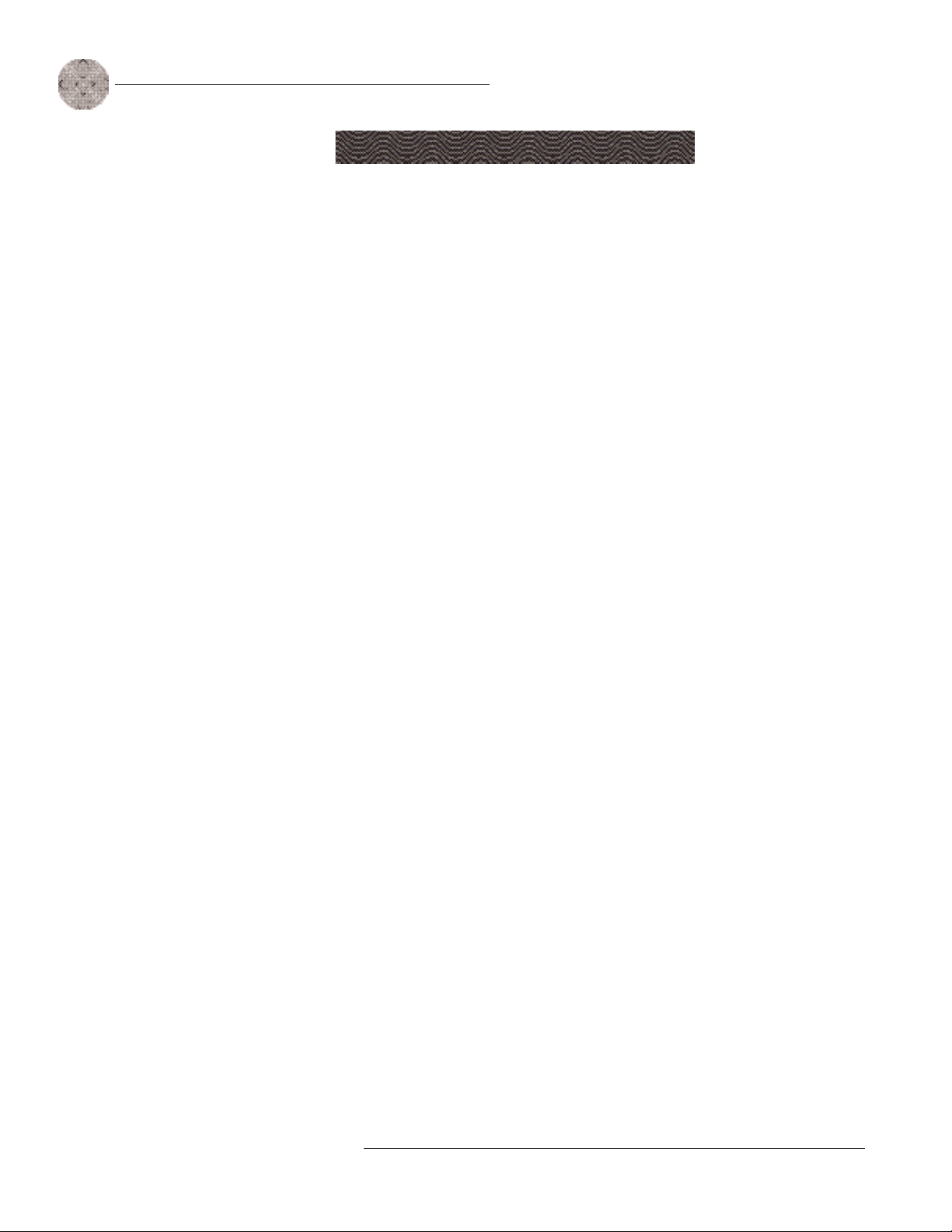
Introduction ~ Professional Services Group
2
Technical Services Group ~ 1-800-283-5936 (USA) ~ 1-801-974-3760
If you need any additional information on how to install, set up, or operate your
system, please contact us at one of the locations listed below. We welcome and
encourage your comments so we can continue to improve our products and serve your
needs.
ClearOne Communications ~ 1825 Research Way ~ Salt Lake City, UT 84119
Technical Support
Telephone: 1.800.283.5936 (USA) or 1.801.974.3760
Fax: 1.801.977.0087
E-mail: tech.support@clearone.com
Web site: www.clearone.com
Sales and Customer Service
Telephone: 1.800.945.7730 (USA) or 1.801.975.7200
Fax: 1.800.933.5107 (USA) or 1.801.977.0087
E-mail: sales@clearone.com
ClearOne Communications EuMEA GmbH
Leonhardstr. 16-18, D-90443 Nuremberg, Germany
Telephone: +49 911 955159-0
Fax: +49 911 955159-10
E-mail: global@clearone.com
Product registration
Please register your XAP TH2 online by visiting ClearOne Technical Support at
www.clearone.com
. When your product is properly registered, ClearOne
Communications is better able to serve you should you require technical assistance.
Registration information is also used to notify you of upgrades and new product
information.
Product returns
All product returns require a return authorization (RA) number. Please contact
ClearOne Technical Support before attempting to return your XAP TH2 unit.
Professional Services Group
Page 7
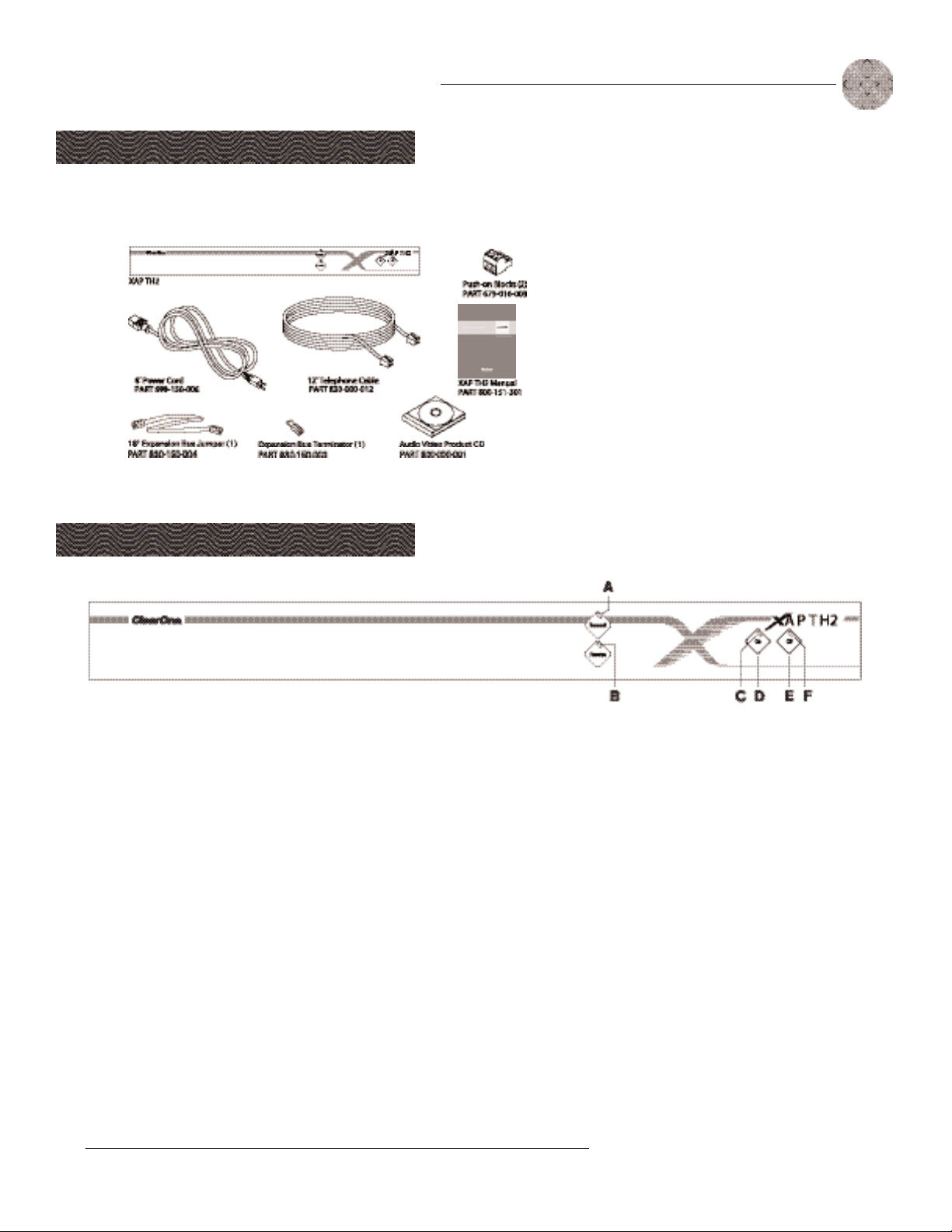
3
Introduction ~ Controls and Connections
Technical Services Group ~ 1-800-283-5936 (USA) ~ 1-801-974-3760
ClearOne is not
responsible for product
damage incurred during
shipment. You must make claims
directly with the carrier. Inspect
your shipment carefully for
obvious signs of damage. If the
shipment appears to be damaged,
retain the original boxes and
packing material for inspection
by the carrier. Contact your
carrier immediately.
Unpacking
Ensure that the following items were received with your shipment:
!
Controls and Connections
Front panel
A. Transmit LED. This bicolor LED indicates the audio levels being transmitted
from the room to the telephone line.
B. Receive LED. This bicolor LED indicates the audio level the room is
receiving from the telephone line.
C. On LED. This bicolor LED indicates the hybrid’s ON state.The LED will
illuminate green when the hybrid is in the ON state.
D. On. The On button connects the XAP TH2 to the telephone line and
automatically adapts the hybrid to the line.
E. Off. The Off button disconnects the hybrid from the telephone line and mutes
all audio.
F. Off LED.This bicolor LED indicates the hybrid’s OFF state. The LED will
Figure 1.2. XAP TH2 front-panel controls
Figure 1.1. XAP TH2 shipment
Pressing and holding the
On button for more than
a half-second while the
hybrid is active will readapt it.
When the hybrid is activated
from the Off to On state, the XAP
TH2 will send the updated status
via the expansion bus.
✍✍
Page 8
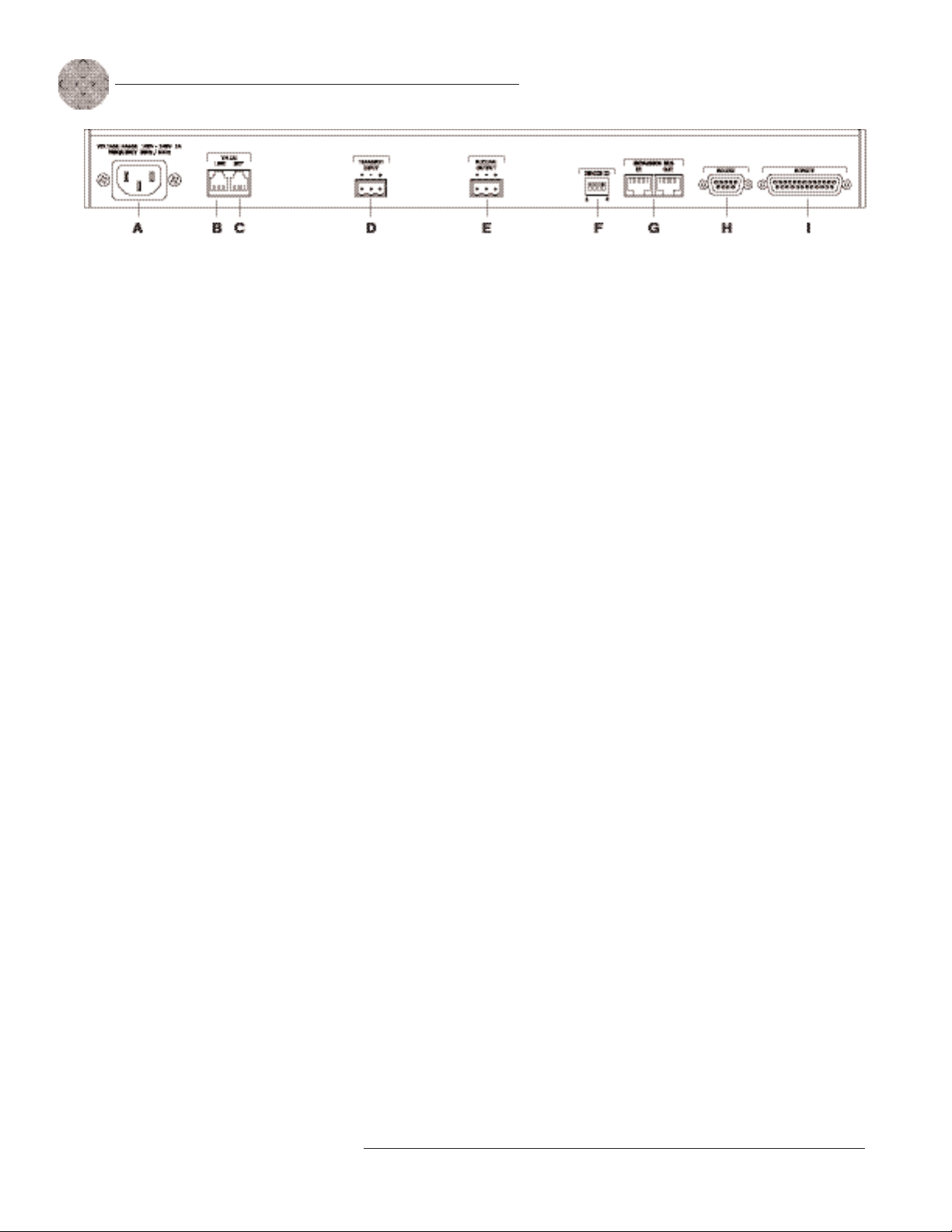
Introduction ~ Controls and Connections
4
Technical Services Group ~ 1-800-283-5936 (USA) ~ 1-801-974-3760
Rear panel
The XAP TH2 rear-panel connectors perform the following functions:
A. Power. The AC power cord input is a IEC type connector allowing
100–240VAC, 50/60Hz.
B. Telco Line. This RJ-11 connector provides connection of a standard analog
telephone line to the hybrid.
C. Telco Set. This RJ-11 connector allows connection to a standard telephone
set.Tip and ring from the phone line are present at this connector when the
hybrid is in its off state.Tip and ring from the phone line are not present at
this point when the hybrid is in its on state.
D. Transmit Input. This Phoenix connection provides a non-gated electronically
balanced line level input. The nominal input level is 0dBu.This line input is
mutable.The default setting is off (not muted).
E. Receive Output. This Phoenix connection provides a balanced line level
output. The nominal output level is 0dBu. The output adjusts for line
imbalances and maintains a constant output level.This line output is
mutable.The default setting is off (not muted).
F. Device ID. This four-position DIP switch is used to assign a device ID
number to the XAP TH2. See page 8 for more details.
G. Expansion Bus In, Out. This RJ-45 connector is used to connect the
XAP TH2 to the XAP 800 for control. G-Ware is capable of accessing and
controlling an expansion bus local area network (LAN) of up to eight
XAP 800/PSR1212 units and 16 XAP TH2 units, where the total number of
microphone inputs does not exceed 64.The expansion bus supports a
distance of up to 80 feet between each connected XAP 800 or PSR1212.
H. RS-232.This female DB-9 serial port is for interconnection between the
XAP TH2 and a PC, modem, or other custom remote controller. For serial
protocol, see page 28.
I. Remote. This DB-25 connector provides control and status of the XAP TH2
and unbalanced audio. See Appendix B for pinouts.
Figure 1.3. XAP TH2 back-panel connectors
Page 9
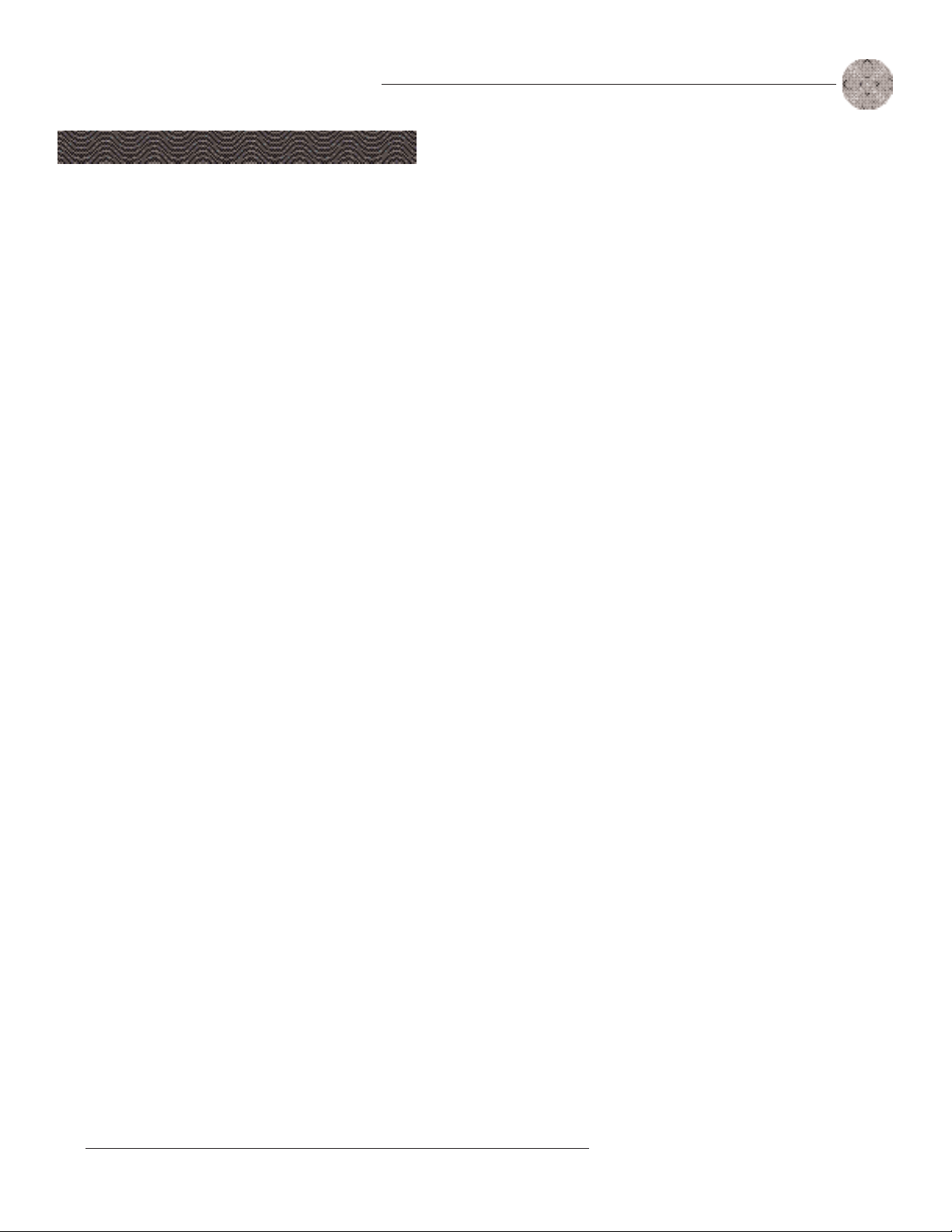
5
Introduction ~ Before You Install
Technical Services Group ~ 1-800-283-5936 (USA) ~ 1-801-974-3760
Power requirements
The XAP TH2 automatically accommodates voltage requirements of 100–240VAC,
50/60Hz, 15W.
Telephone line requirements
The XAP TH2 model operates on a standard analog telephone line and connects to
the telephone system with a standard RJ-11C modular jack. If you do not have an
RJ-11C jack where you want to install your XAP TH2, call your telephone company
for installation.
The XAP TH2 can be configured to meet compliance requirements of different
countries via the G-Ware software. See page 12.
Equipment placement
The XAP TH2 models are designed for installation in a standard 19-inch equipment
rack.You can also purchase side panels for desktop placement.
Network requirements
The expansion bus (RS-485) lets you connect up to eight XAP 800/400s and 16
XAP TH2 units, where the total number of microphone inputs does not exceed 64.
The maximum distance between interconnected XAP 800/400 or PSR1212 units is
80 feet (24 meters). Insertion of a XAP TH2 must not increase the cable length
between two PSR1212s, XAP 800s and/or XAP 400s beyond 80 feet. ClearOne
recommends that category five twisted-pair (10BaseT LAN) cable be used.
Environmental requirements
The XAP TH2 can be safely operated in a room with varying temperatures between
32 °F (0 °C) and 110 °F (43 °C).
Before You Install
Warning: The country
code must be set
correctly in
G-Ware to ensure that the unit
operates properly when
connected to the telco network
and complies with the country’s
telco requirements. Changing
this code to a country other than
the intended country of
operation might cause the XAP
!
Page 10
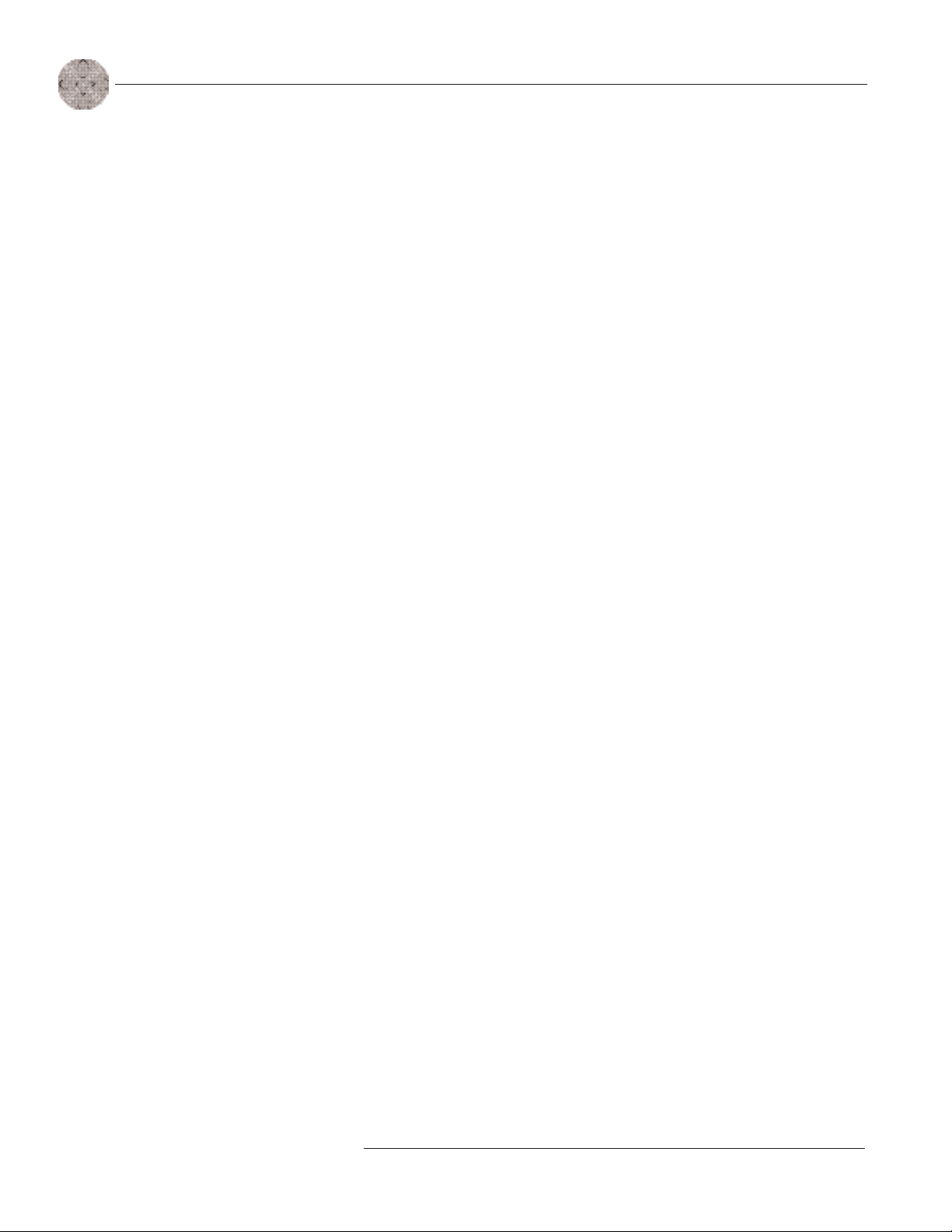
6
Technical Services Group ~ 1-800-283-5936 (USA) ~ 1-801-974-3760
Page 11
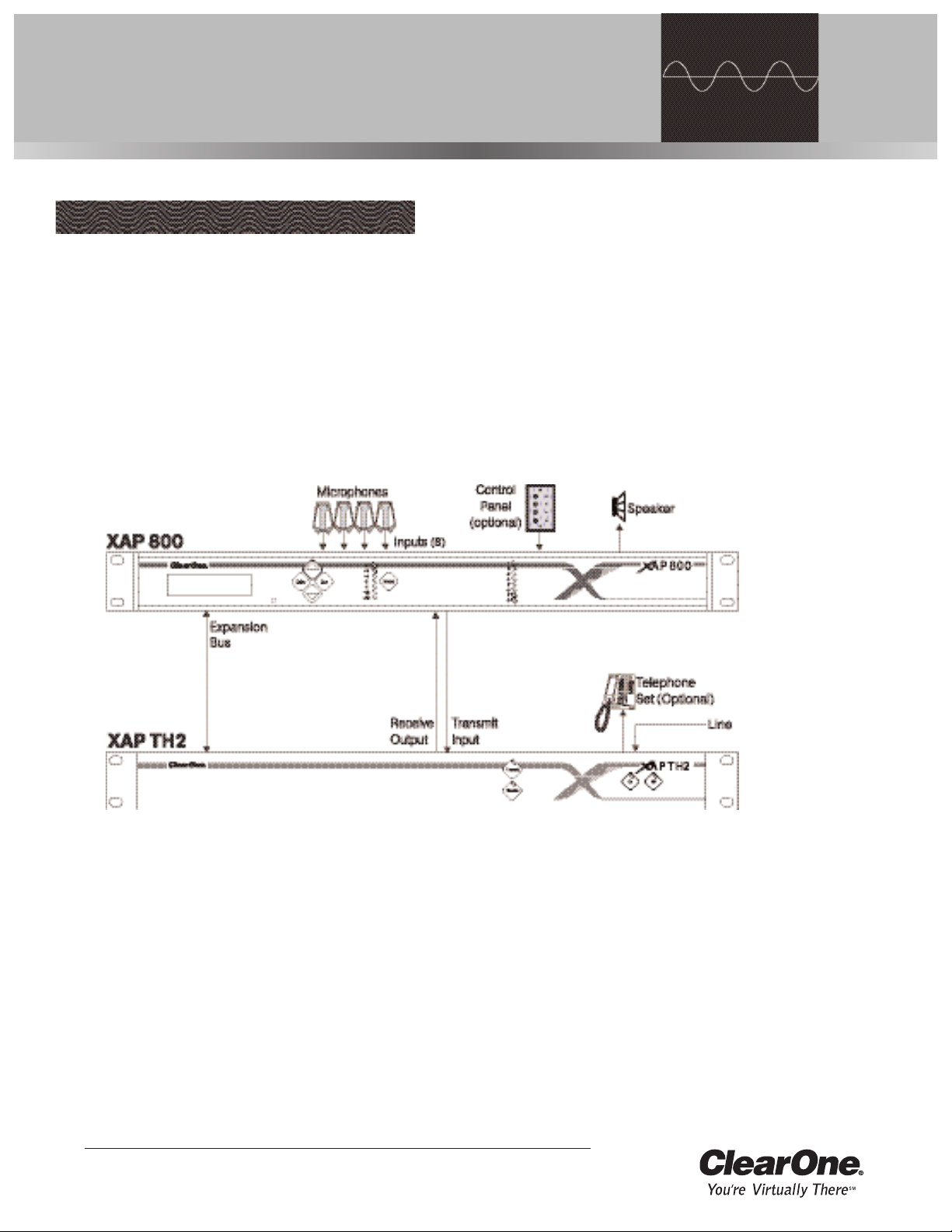
Technical Services Group ~ 1-800-283-5936 (USA) ~ 1-801-974-3760
The XAP TH2 is designed for easy installation and setup. All connections are made
through rear-panel connectors.This section provides instructions on installing the
units in the rack and making initial connections, assigning device ID numbers, and
creating an expansion bus (E-bus) network.
The diagram below illustrates the typical connections that are made when
adding a XAP TH2 to a XAP 800.
CHAPTER 2: Installation
Figure 2.1. System diagram
Hardware Setup
Connecting the unit
Refer to XAP TH2 rear-panel drawing on the following page. Each connector is
numbered for easy identification.
1. Place the unit in the rack and attach it securely. XAP TH2 models are
designed for installation in a standard 19-inch equipment rack.
2. Connect your telephone line from the wall jack to the RJ-11C Line jack [B].
Page 12
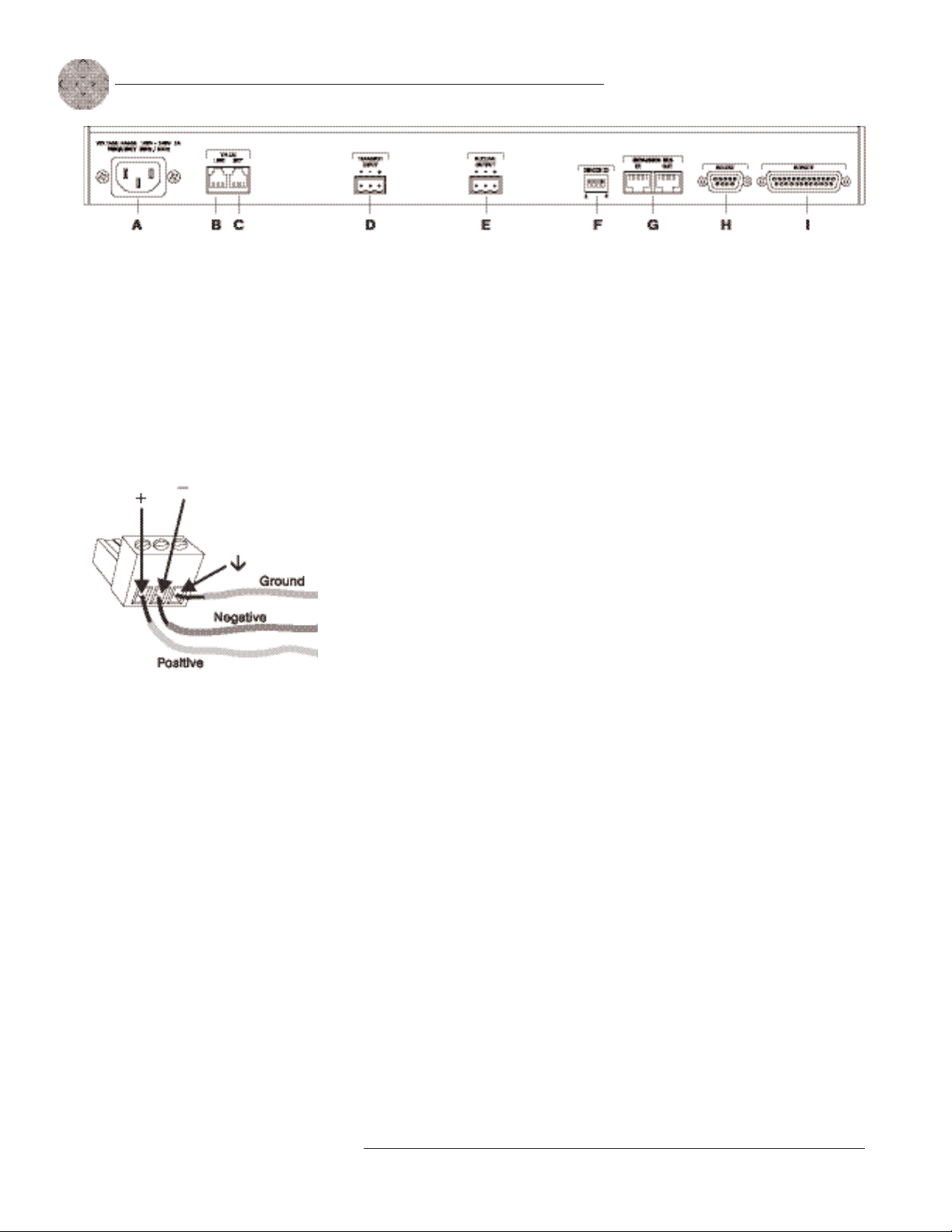
Installation ~ Hardware Setup
8
Technical Services Group ~ 1-800-283-5936 (USA) ~ 1-801-974-3760
3. Plug your telephone set into the RJ-11C Set jack [C].
4. If you are using a custom controller for control and hybrid status, plug it
into the DB-25 Remote connector [I].
If you are using an external RS-232 controller, connect it to the
RS-232 port [H].
5. Wire the XAP TH2 to the XAP 800 using the provided three-terminal
Phoenix push-on connectors.These connectors are designed for easy wiring;
simply insert the desired wire into the appropriate connector opening and
tighten down the top screw.
• Transmit Input Audio connected to the Transmit Input [D] will
be sent down the telephone line.
• Receive Output Audio from the telephone participant is
passed to Receive Output [E].
Assigning device ID numbers
Before creating an expansion bus network, you need to set up unique expansion bus
Device ID numbers for each XAP TH2 on the network. There are 16 expansion bus
network device locations that can be selected (0-F). As shipped from the factory, all
XAP TH2 units default as binary address 0.
Set Device ID numbers for each XAP TH2 unit at your site by manipulating
rear-panel DIP switches 1–4 [F], selecting/deselecting each switch to set up
address 0–15 in binary code.The table on the following page illustrates DIP switch
settings. DIP switch changes are read only when the unit is powered up, so you will
need to power cycle the unit to have the changes recognized.
Figure 2.2. XAP TH2 back-panel connectors
The three terminals in
the Phoenix connector
correspond with the
back-panel audio contacts (from
left to right): +(positive),
–(negative),and
d
(ground).
✍✍
Figure 2.3. Phoenix push-on connector
If more than one XAP
TH2 is assigned the
same device ID number,
the Transmit and Receive LEDs
will flash red and green on the
affected units until the error is
corrected.
!
You will need to power
cycle the unit to have
it recognize changes
made to the device ID.
✍✍
Page 13
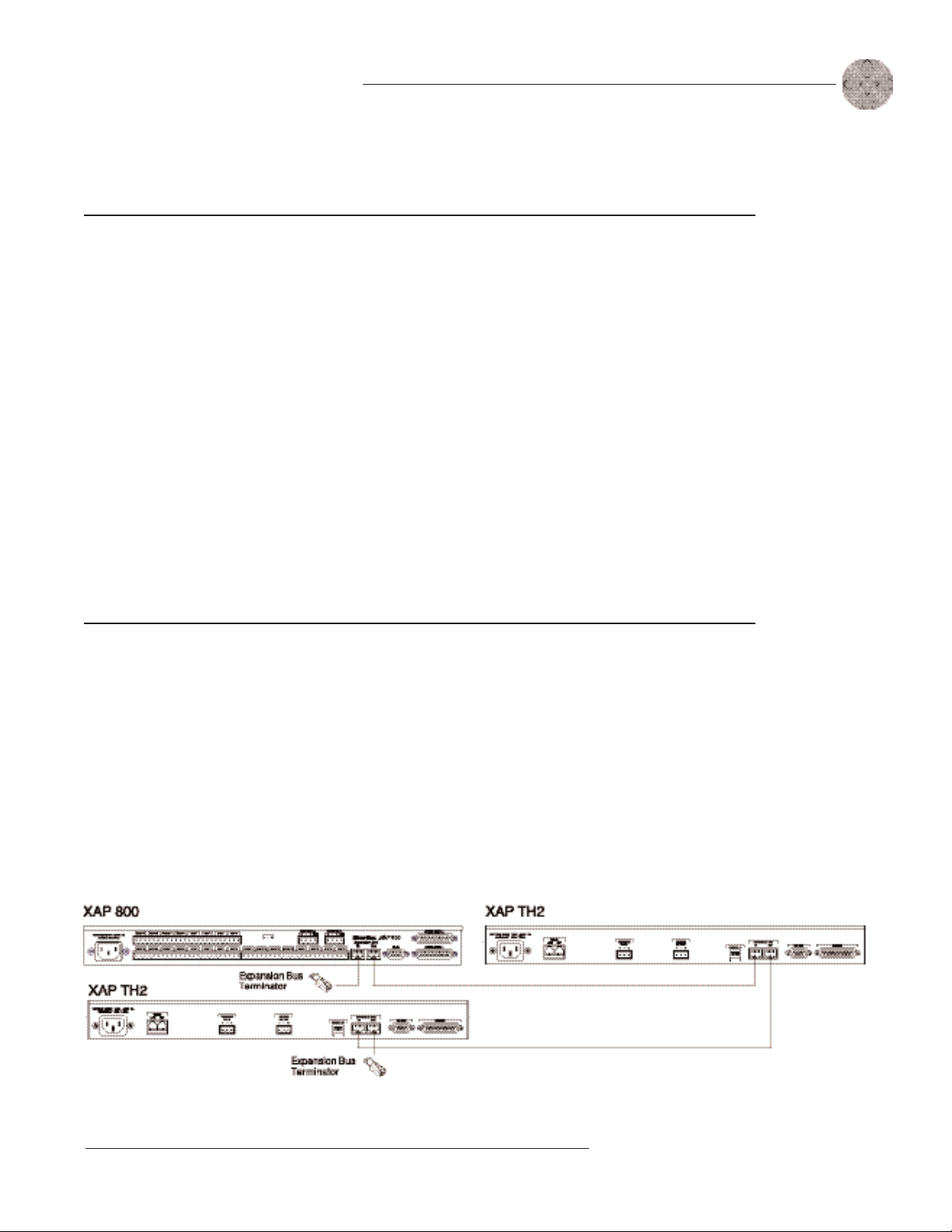
9
Installation ~ Hardware Setup
Technical Services Group ~ 1-800-283-5936 (USA) ~ 1-801-974-3760
Creating an expansion bus network
1. Place the XAP TH2 unit in the rack.The back-panel Expansion Bus In and
Expansion Bus Out connectors are designed for setting up your
expansion bus network. Connections between units are made in
daisy-chain fashion using category five twisted-pair cable.
2. The first XAP unit in the chain must have the Expansion Bus In
connector terminated with an Expansion Bus terminator (provided).
Device ID DIP switch settings
Binary DIP Switch 1 DIP Switch 2 DIP Switch 3 DIP Switch 4
Address Position Position Position Position
0 (default) 0 (UP) 0 (UP) 0 (UP) 0 (UP)
1 0 (UP) 0 (UP) 0 (UP) 1 ( DOWN)
2 0 (UP) 0 (UP) 1 ( DOWN) 0 (UP)
3 0 (UP) 0 (UP) 1 ( DOWN) 1 ( DOWN)
4 0 (UP) 1 ( DOWN) 0 (UP) 0 (UP)
5 0 (UP) 1 ( DOWN) 0 (UP) 1 ( DOWN)
6 0 (UP) 1 ( DOWN) 1 ( DOWN) 0 (UP)
7 0 (UP) 1 ( DOWN) 1 ( DOWN) 1 ( DOWN)
8 1 (DOWN) 0 (UP) 0 (UP) 0 (UP)
9 1 ( DOWN) 0 (UP) 0 (UP) 1 ( DOWN)
10 (A) 1 (DOWN 0 (UP) 1 ( DOWN) 0 (UP)
11 (B) 1 ( DOWN) 0 (UP) 1 ( DOWN) 1 ( DOWN)
12 (C) 1 ( DOWN) 1 ( DOWN) 0 (UP) 0 (UP)
13 (D) 1 ( DOWN) 1 ( DOWN) 0 (UP) 1 ( DOWN)
14 (E) 1 ( DOWN) 1 ( DOWN) 1 ( DOWN) 0 (UP)
15 (F) 1 ( DOWN) 1 ( DOWN) 1 ( DOWN) 1 (DOWN)
Figure 2.4. E-bus connection diagram
Page 14
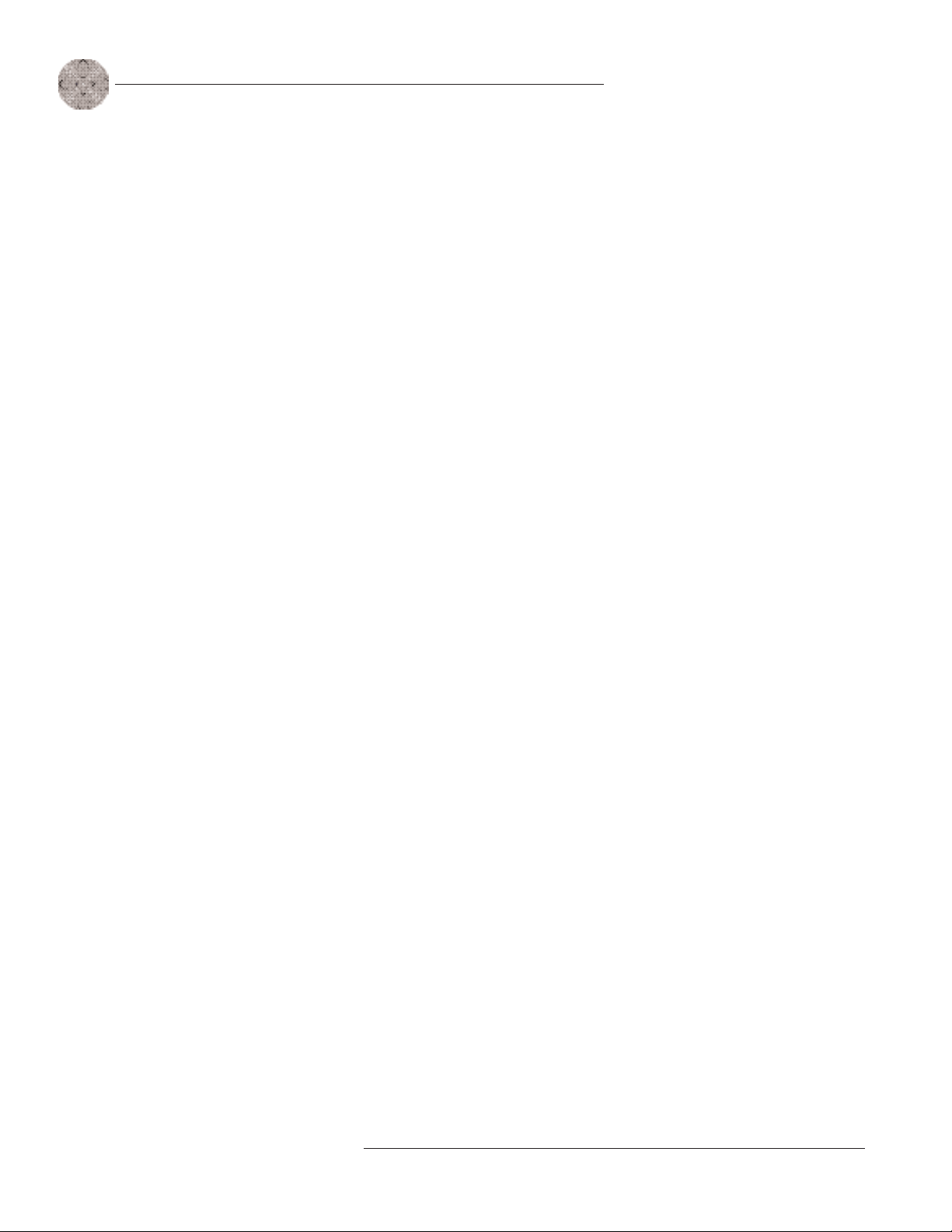
Installation ~ Hardware Setup
10
Technical Services Group ~ 1-800-283-5936 (USA) ~ 1-801-974-3760
3. The first XAP unit’s Expansion Bus Out connector is then attached
to the Expansion Bus In connector on the next unit in the chain. At
the end of the network, the final unit must have the Expansion Bus
Out connector terminated with an Expansion Bus terminator as well.
An expansion bus network will allow interconnection of up to 16
XAP TH2s and any combination of XAP 800s/400s and PSR1212s where the
number of microphone inputs does not exceed 64.
Connecting power
The power input [A] will operate at any level between 100–240VAC, 50–60Hz, 15W
(typical). Plug in the XAP TH2 to complete the hardware installation.
If networked XAP 800s
and TH2s are stacked
vertically, connect them
using the short RJ-45 jumper.
When networking between long
distances, use category five
twisted-pair (10BaseT LAN)
cable. The maximum cable run
between XAP 800/400 and
PSR1212 units is 80 feet (24
✍✍
Page 15
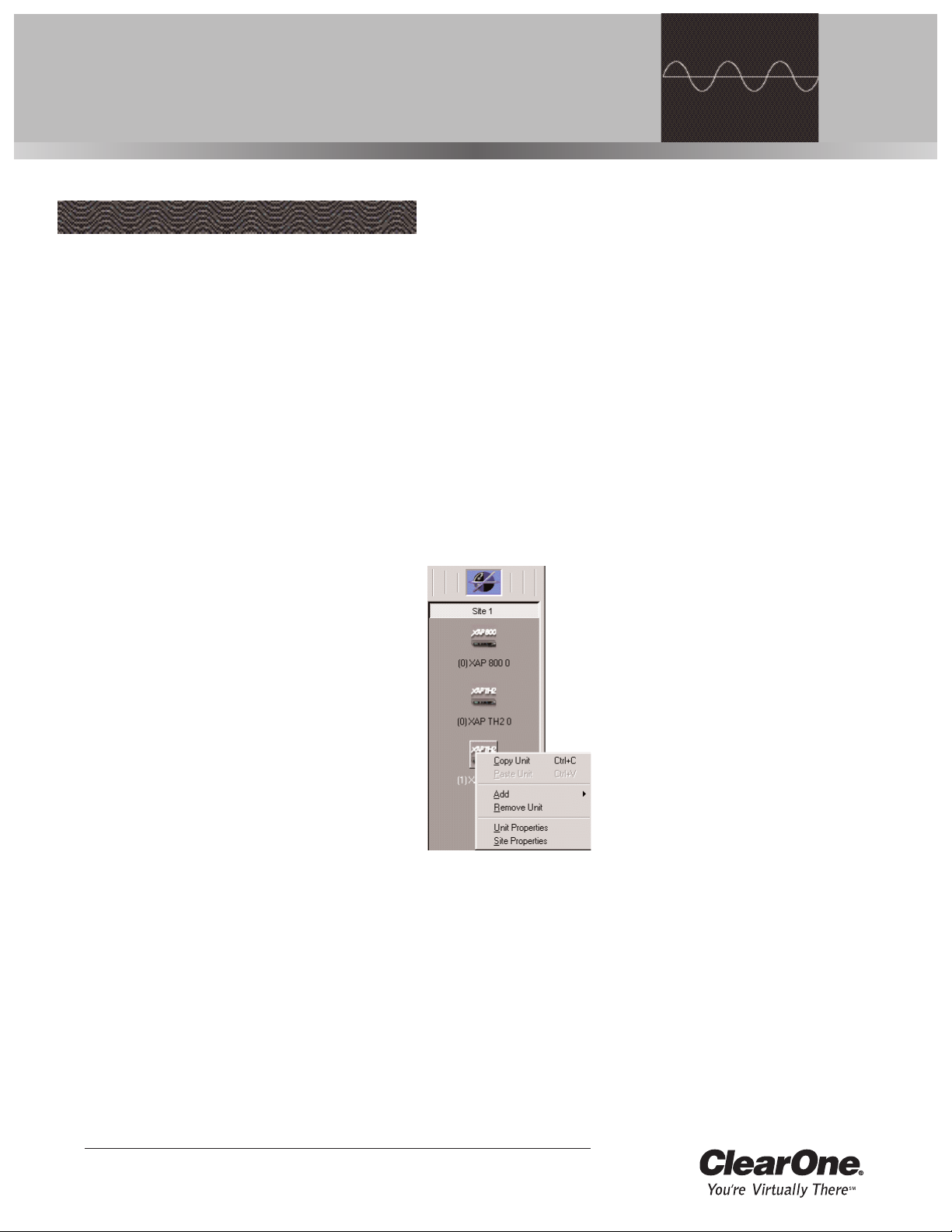
Technical Services Group ~ 1-800-283-5936 (USA) ~ 1-801-974-3760
ClearOne’s G-Ware software provides an easy interface for configuring and
controlling your XAP TH2.This chapter assumes you have already installed G-Ware
and have created a site. If you need help installing G-Ware, creating a new site, or
would like to see system requirements, consult the XAP 800 manual or help file.
To add a XAP TH2 to a site file
You can add XAP TH2(s) to your site file by connecting to your networked site and
letting G-Ware automatically create icons for the detected units. Or you can work
offline and manually add the unit(s) to the site file and connect to the site at a later
time.
1. Open G-Ware software from the Start menu,
or by double-clicking the desktop icon, and
select the site to which you will be adding the
XAP TH2.
2. Click the Connect button on the G-Ware
toolbar or select Connect from the Connect
Menu. Choose Sync to Unit(s). G-Ware will
automatically create icons for any new units it
detects on the network and place them in the
Site pane. Right-click the unit icon and select
Unit Properties.
If you are working offline, click the Add button on
the G-Ware toolbar and select XAP TH2.The
XAP TH2 Unit Properties window opens.
To configure Unit Properties
1. Type a descriptive Unit Name in the space provided.The Unit
Identification and Firmware Version will be supplied by the unit
when a connection is made.
CHAPTER 3: Configuration
G-Ware
Figure 3.1. Unit icons in Site
Pane with Unit menu displayed
When connecting to
your site,you can choose
to sync to Unit(s) or
Document. If you sync to the
Unit(s), you will update your
G-Ware site file with the current
state of the unit(s). If you sync to
the Document, you will update
your units with the settings you
have saved in the site file.
✍✍
Page 16
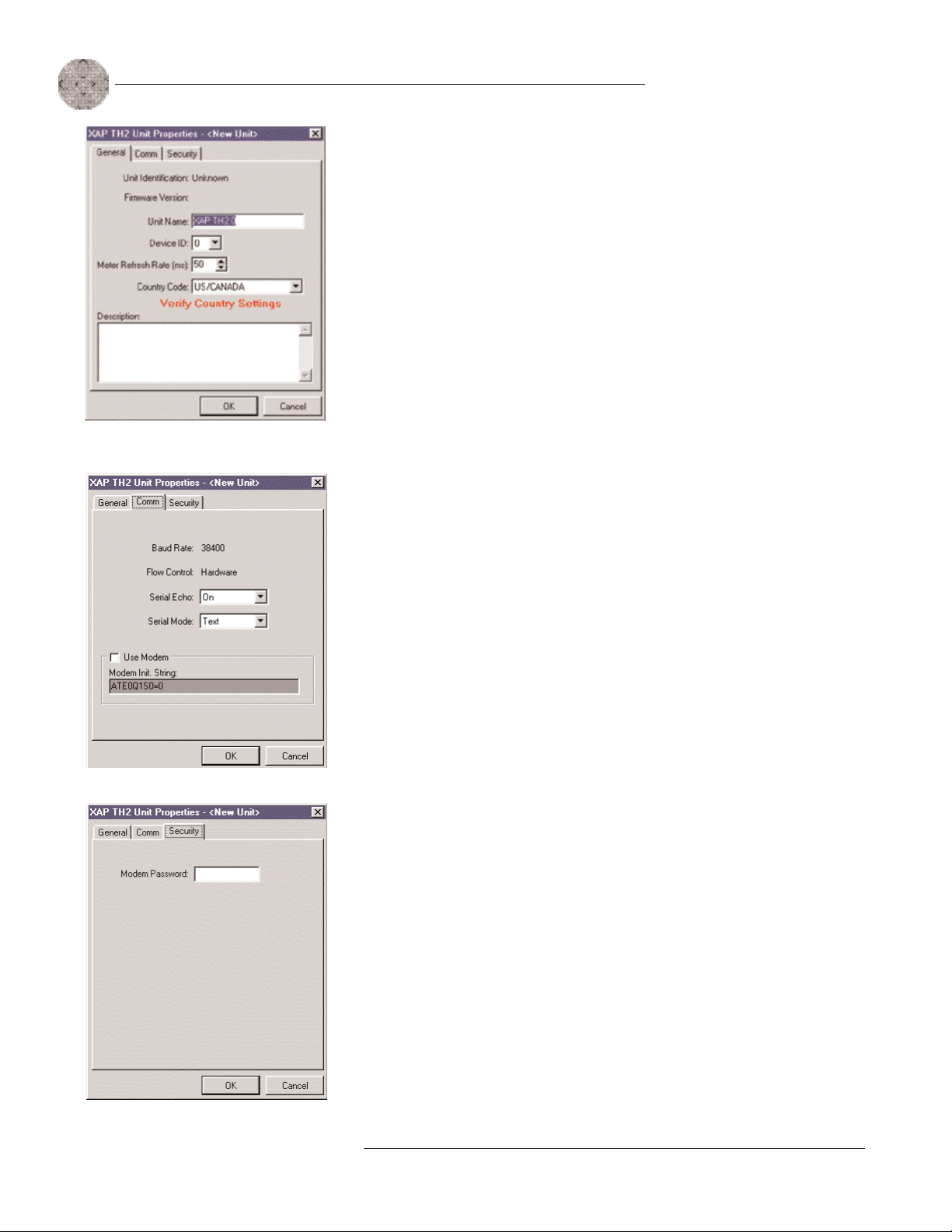
Configuration ~ G-Ware
12
Technical Services Group ~ 1-800-283-5936 (USA) ~ 1-801-974-3760
2. If you have already established a connection with the site, the Device
ID will be assigned. If you are working offline, select the Device ID that
matches the ID you assigned the unit via the back-panel DIP switches.
Device IDs ensure the software will sync up with the proper unit when there
are multiple TH2s on a network.
3. Adjust the Meter Refresh rate as necessary.The default rate is 50ms.
4. Select the country where this product is being used from the
Country Code list.
Warning:The country code must be set correctly to ensure that the unit
operates properly when connected to the telco network and complies with
the country’s telco requirements. Changing this code to a country other
than the intended country of operation might cause the XAP TH2 to be
non-compliant.
5. Click the Comm tab.The Baud Rate and Flow Control settings are changed
using the Site Properties window. Select the Serial Echo and Serial Mode
you want to use.
Serial Echo enables the unit to echo back the commands you send over the
E-bus network. Serial Mode determines the format (binary or text) in which
the commands return over the E-bus network.The default setting when
G-Ware is connected to a unit is binary. When the unit is disconnected, the
default is text.
6. Select Use Modem if a modem will be used with the unit.
7. Click the Security tab to enter a Modem Password.This password will be
required for all connections made to the RS-232 port whether it be modem,
direct connection to PC, or AMX touch panel.
8. Click OK to save settings and close the Unit Properties window.
You will need to repeat this process for all XAP TH2 units on your network.
Figure 3.2. Unit Properties General tab
Figure 3.3. Unit Properties Comm tab
Figure 3.4. Unit Properties Security tab
Page 17
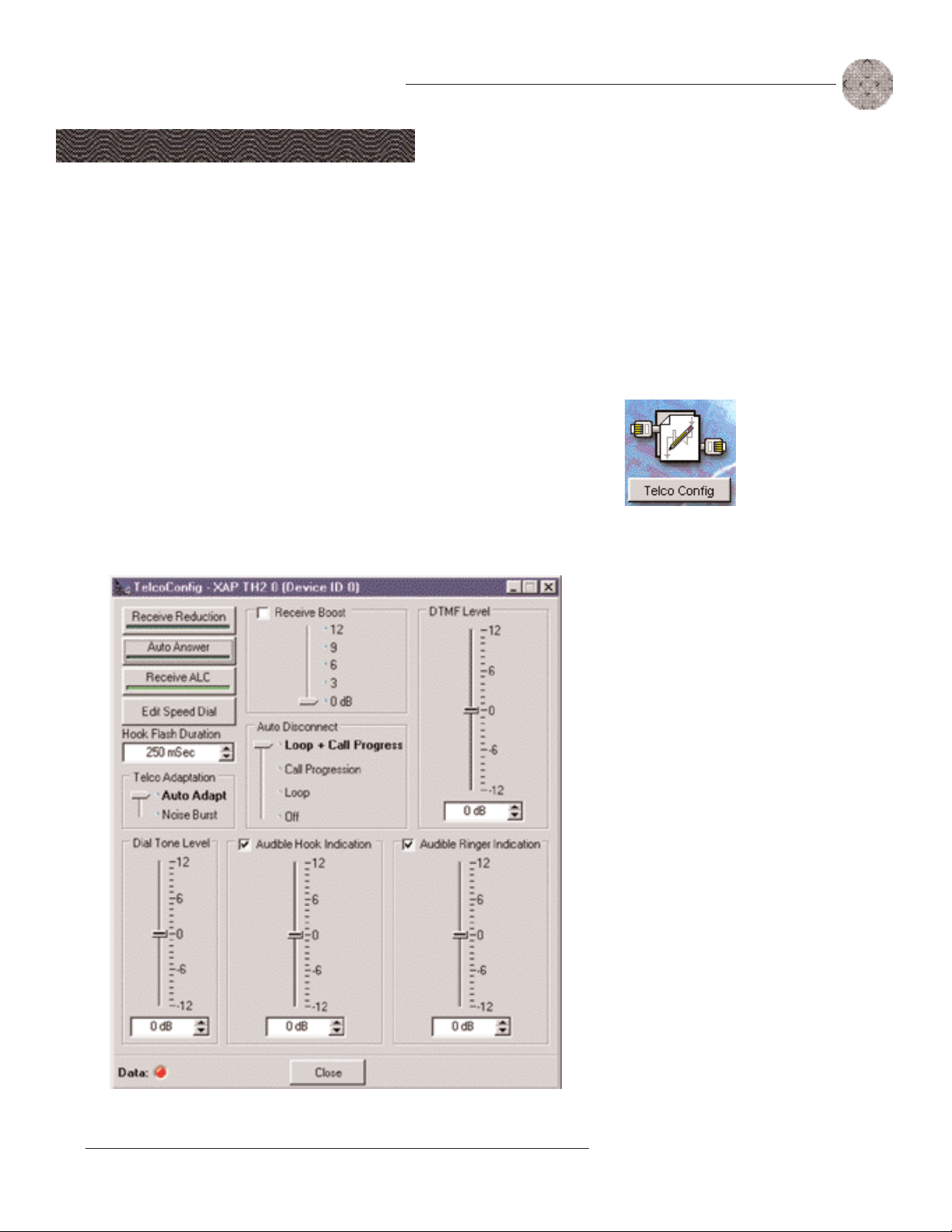
13
Configuration ~ Telco Configuration
Technical Services Group ~ 1-800-283-5936 (USA) ~ 1-801-974-3760
XAP TH2 Flow Screen
The XAP TH2 Flow Screen shows a detailed block diagram of the audio path in
relation to the TH2. There are four buttons on the Flow Screen: Dial, Telco Config,
Telco Meters, and GPIO builder.The Flow Screen is displayed for the selected unit in
the site panel on the left of the G-Ware screen.
To configure the XAP TH2
1. Click the Telco Config button on the XAP TH2 Flow Screen.
2. The Telco Config window opens. Refer to the table on the following
page for a description of configurable settings.
3. Click Close when you have finished making changes to save the settings and
close the window.
Figure 3.5.Telco Configuration window for XAP TH2
Telco Configuration
Page 18
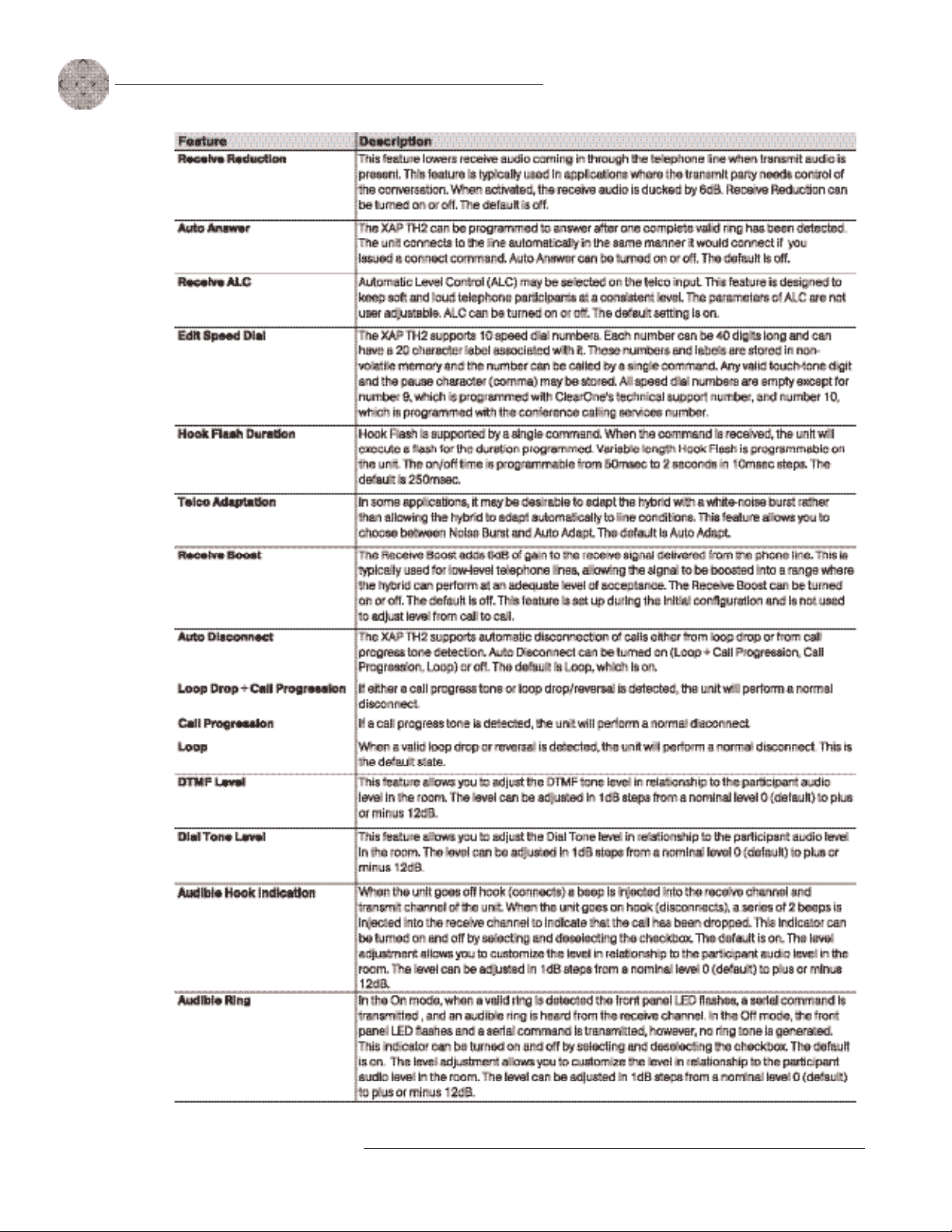
Configuration ~ Telco Configuration
14
Technical Services Group ~ 1-800-283-5936 (USA) ~ 1-801-974-3760
Page 19

15
Configuration ~ Creating Custom Control
Technical Services Group ~ 1-800-283-5936 (USA) ~ 1-801-974-3760
To use GPIO Builder
GPIO, or general purpose input/output, allows you to establish pin assignments for
the XAP TH2's Control/Status port.These pins provide control via contact closure
and status via open collector functions in the unit.
1. Open the GPIO Builder by clicking the GPIO Builder button on the
Flow Screen.
2. Select the Control/Status pin you want to program.
3. Select the command state to change—Active (Low)/Inactive (High).
4. To make changes to the command string, select the desired parameters from
the drop-down menus along the bottom of the window. For a list of
commands and their descriptions, see the G-Ware help file.
When you select a different command in the Command menu, the other dropdown menus change to reflect available parameters.
The Command Description and Argument Description panes reflect command
and argument information.You can modify this information as desired.
5. Click Apply to save changes or Clear to return to the default settings. To
exit the window, click Close.
The Active Command
pane reflects the default
command string for the
selected pin.
Figure 3.6. GPIO Builder in G-Ware
Creating Custom Control
✍✍
Odd-numbered pins
(blue) are control pins,
and
even-numbered pins (green) are
status pins. Pins 20-25 are not
✍✍
Page 20

Configuration ~ Synchronizing Site Files
16
Technical Services Group ~ 1-800-283-5936 (USA) ~ 1-801-974-3760
If you have created your site file offline, or have made changes to your site file, you
will need to connect to your site and sync the units to the site file.
To sync site file to the XAP TH2
1. Connect to your site or unit using one of the following methods:
~ Establish a direct serial connection from the RS-232 port on the
XAP TH2 to the COM port on your PC
~ Establish a direct serial connection from you PC to the XAP 800
which is linked to the XAP TH2(s) via the E-bus
2. Click the Connect button on the G-Ware toolbar or select Connect from
the Connect menu. Choose to sync to Document.This will update your units
with the configurations you have made in the site file.
Figure 3.7. Connection choices
If you sync to the
Unit(s), you will update
your
G-Ware site file with the state of
the unit. If you sync to the
Document, you will update your
units with the configurations you
have saved in the site file.
Synchronizing Site
✍✍
Page 21

Technical Services Group ~ 1-800-283-5936 (USA) ~ 1-801-974-3760
The XAP TH2 has four basic functions: make a call, answer a call, disconnect a call,
and mute.This chapter explains how to perform these functions with the TH2 unit
and a telephone handset (optional) and with the Dial interface in G-Ware.You can
also use touch panels and custom control devices.
To answer a call
Depending on how you have configured your XAP TH2, an incoming call can ring on
the telephone set connected to the XAP TH2, the receive output, and pass a serial
ring to the control device. An incoming call will also cause the front panel On LED
[C] to flash.You can answer the call in one of two ways:
• Press the On button [D] on either the front panel or on your remote control.
This will route the call through the XAP TH2 to the XAP 800.The green On
LED [C] will light.The red Off LED [F] will extinguish. Upon connection,
the XAP TH2 automatically adjusts to the line conditions.
• Answer the call by picking up the telephone handset and talking to your
party over the telephone.
To make and disconnect a call
1. Call the party using your handset.
2. After the other party has answered, route the call through the XAP TH2 by
pressing the On button [D]. The On LED [C] will light and the XAP TH2 will
take control of the call, disabling the telephone set. You may now safely hang
up the handset without disconnecting your call.
If using an external controller, it is not necessary to press the On button [D].
The DIAL serial port command automatically engages the XAP TH2. See
Serial Commands, page 28.
CHAPTER 4: Operation
Using the XAP TH2
Figure 4.1. XAP TH2 front-panel controls
If you have turned on
Audible Ring Indication
(see page 14), you will
hear a ringing sound from the
receive channel when a call
comes in.
✍✍
Page 22

Operation ~ Using the Dial Interface
18
Technical Services Group ~ 1-800-283-5936 (USA) ~ 1-801-974-3760
3. When the conversation is complete, press the Off button [E] to disconnect
the call. You can also disconnect using an external controller. If the handset
is off hook, audio will be routed to the telephone.
If your call is through the handset only (the red Off LED [F] will be lit),
hang up when the conversation is complete.
To make and disconnect a call
1. Open the Dial Interface by clicking the Dial button on the Flow Screen.
2. Activate the telephone interface by clicking Connect.
3. When the green light above the Connect button illuminates, enter the number
to be dialed, including any dial-out prefixes.
4. Click Dial.
5. When you are finished with the call, click Disconnect to end the call. If
there is noise on the phone line during a call, you might need to click the Re-
Null button to force the interface to readapt to the line. After the unit sends
a noise burst down the line for adaptation, it automatically switches to auto
adapt mode.The receive signal is muted during a noise burst.
To dial multiple numbers
Numbers can be dialed one at a time or a string can be dialed at one time
(In-Block). When dialing multiple numbers, the maximum length of the string is 40
characters. A comma is interpreted as a two second pause. If a command to dial is
issued while the unit is on hook, the unit will go off hook and dial the number.
To mute
Click
Mute Transmit
to mute the transmit audio (audio being sent to the telephone
line). Click
Mute Receive
to mute the receive audio (audio being received from the
telephone line).
If you have enabled
auto-answer, the XAP
TH2 will connect to the
call after one ring.
✍✍
Using the Dial
Page 23

19
Operation ~ Using the Dial Interface
Technical Services Group ~ 1-800-283-5936 (USA) ~ 1-801-974-3760
Page 24

Operation ~ Controllers
20
Technical Services Group ~ 1-800-283-5936 (USA) ~ 1-801-974-3760
Custom control (DB-25) option
A customer-supplied remote control or contact-closure switch can be programmed to
perform functions such as: mute on/off, system on, and system off. For pinouts, see
Remote connector pinout, page 26.
External control system
The XAP products are designed to function with external control systems.The
controller is connected to the XAP 800 RS-232 port. Via the E-bus network, all
networked XAP products can be accessed and controlled from that single point.The
controller can also be connected directly to the XAP TH2 RS-232 port.
Using an external controller, the XAP TH2 can be turned on or off; transmit
and receive audio can be muted; DTMF tones can be generated (see Serial
Commands, page 28); the XAP TH2’s binary address can be queried; telephone
interface can be renulled; input and output can be metered and muted; and ERL
and ERLE can be read.These commands are also available in the G-Ware software
which can communicates with the XAP TH2 via the RS-232 serial port, the E-bus
network, or directly.
Touch-tone dialing
Through the expansion bus (and serial commands), the XAP TH2’s touch-tone
(DTMF) dialing capability can be accessed.This allows outbound calls to be initiated
by the XAP TH2 without requiring an external dialer or telephone set.This feature
continues to function after connection, enabling the user to issue tones for voice
mail/pager interaction. See Serial Commands on page 28.
Controllers
Page 25

Technical Services Group ~ 1-800-283-5936 (USA) ~ 1-801-974-3760
In order to optimize the audio levels, you will need to place a call on the XAP TH2.
This will enable you to evaluate the levels for caller audio, audio being sent to the
telephone, dial tone, DTMF tone, audible hook indication, and audible ring indication.
Adjusting receive audio
To increase or decrease the caller audio level that is being sent to all sources (power
amplifier, video codec, recording device, etc.), adjust the gain on the XAP 800 input
channel that is connected to the XAP TH2 Receive Output.This will affect only the
incoming caller audio. See the XAP 800 manual or G-Ware help file for detailed
instructions.
Receive Boost
If incoming caller audio is consistently low, activate the Receive Boost in the XAP
TH2 Telco Config window. Using Receive Boost, you can increase the signal from the
phone line in 3dB steps from 0 to 12dB.This setting is not used to correct variances
in call audio from one call to the next.
Receive ALC
If incoming caller audio has a mix of soft and loud talkers, activate Receive ALC in
the Telco Config window.This feature helps keep telephone participants at a
consistent level.
Receive Reduction
If local audio needs to take priority over caller audio, activate Receive Reduction.
This feature reduces audio from the caller by 6dB when local audio is present.
CHAPTER 5: Optimization
Adjusting Levels
When making
adjustments to the
receive and transmit
audio level, refer to the TH2 Telco
Meters window in
G-Ware for a meter view of levels.
✍✍
Page 26

Optimization ~ Adjusting Levels
22
Technical Services Group ~ 1-800-283-5936 (USA) ~ 1-801-974-3760
Adjusting transmit audio
To increase or decrease audio being sent to the telephone line, adjust the output gain
on the XAP 800 output channel that is connected to the XAP TH2 Transmit Input.
This will affect only the audio being sent to the telephone on that channel. See the
XAP 800 manual or G-Ware help file for detailed instructions.
Adjusting DTMF level
If the DTMF tones are too loud or too soft in relation to the caller audio, adjust
DTMF Level in the Telco Config window.The level can be adjusted in 1dB steps from
a nominal level 0 (default) to plus or minus 12dB.
Adjusting dial tone level
If the dial tone is too loud or too soft in relation to the caller audio, adjust Dial Tone
Level in the Telco Config window.The level can be adjusted in 1dB steps from a
nominal level 0 (default) to plus or minus 12dB.
Audible Hook Indication
When the unit goes off hook (connects), a beep is placed on the receive channel and
the transmit channel of the unit. When the unit goes on hook (disconnects), a series
of 2 beeps is placed on the receive channel to indicate that the call has been dropped.
This indicator can be turned on and off by selecting and deselecting the checkbox.
The default is on.The level adjustment allows you to customize the level of the beeps
in relationship to the caller audio level in the room.The level can be adjusted in 1dB
steps from a nominal level 0 (default) to plus or minus 12dB.
Audible Ring Indication
If you have the Audible Ring Indication turned on, a valid call will cause the front
panel On LED to flash, a serial ring command to transmit, and an audible ring to be
heard from the receive channel. In the Off mode, the front panel On LED flashes and
a serial command is transmitted. However, no ring tone is generated.This indicator
can be turned on and off by selecting and deselecting the checkbox.The default is on.
The level adjustment allows you to customize the level of the ring in relationship to
the caller audio level in the room.The level can be adjusted in 1dB steps from a
nominal level 0 (default) to plus or minus 12dB.
Page 27

23
Optimization ~ Telco Meters
Technical Services Group ~ 1-800-283-5936 (USA) ~ 1-801-974-3760
Using meters
Open the XAP TH2 Telco Meters window by clicking the Telco Meters button on the
XAP TH2 Flow Screen.The Telco Meters window is a diagnostic tool which allows
you to observe the performance of various aspects of XAP TH2 operation. Refer to
the Transmit and Receive meters when making level adjustments.
Telco Echo Return Loss (TERL)
The Telco Echo Return Loss meter shows the coupling between the transmit signal
and the input to the telephone echo canceller. It is the ratio of the two levels.The
range of the meter is -30 to +20dB. It is a peak meter and updates only when
transmit signal is present.
Telco Echo Return Loss Enhancement (TERLE)
The Telco Echo Return Loss Enhancement meter shows the loss through the
telephone echo cancellation and non-linear processing chain. It is the ratio of the two
Figure 5.1. XAP TH2 Telco Meters window
Telco Meters
Page 28

Optimization ~ Telco meters
24
Technical Services Group ~ 1-800-283-5936 (USA) ~ 1-801-974-3760
levels.The range of the meter is -30 to +20dB. It is a peak meter and updates only
when a signal is present.
Total Telco Echo Reduction
The Total Telco Echo Reduction meter is the sum of the TERL and TERLE meters. It
indicates the total echo return loss in the system. The range of the meter is -50 to
0dB. It is a peak meter and only updates when signal is present.
Transmit Input
This meter shows the audio level input to the XAP TH2 for transmission to the
telephone line.The range of the meter is -30 to +20dB.
Transmit Output
This meter shows the transmit audio level output from the XAP TH2 to the Telco
DAA.The range of the meter is -30 to +20dB.
Receive Input
This meter shows the audio level input to the XAP TH2 as it is received from the
Telco DAA.The range of the meter is -30 to +20dB.
Receive Output
This meter shows the receive audio level output from the XAP TH2 to the XAP 800.
The range of the meter is -30 to +20dB.
Page 29

Technical Services Group ~ 1-800-283-5936 (USA) ~ 1-801-974-3760
APPENDICES
Appendix A: Specifications
Dimensions (LxDxH)
17.25" x 10.25" x 1.75"
43.8 x 26 x 4.5 cm
Weight
7 lb/3.18 kg dry
12 lb/5.4 kg shipping
Operating Temperature
32–100° F/0–38° C
Humidity
15% to 80%, non-condensing
Power Input Range
Auto-adjusting
100–240VAC; 50/60Hz
Power Consumption
15W typical
Device ID
4-position DIP switch
Expansion Bus In/Out
Proprietary Network
RJ-45 (2), 115.2kbps,
110k Impedance
Category five twisted-pair cable
80' (24 meters) maximum cable
length between any two
PSR1212s, XAP 800s, or
XAP 400s
RS-232
DB-9 female
9,600/19,200/38,400
(default)/57,600 baud rate; 8 bits,
1 stop, no parity
Hardware flow control
on (default)/off
Control/Status
DB-25 female
Inputs: active low (pull to ground)
Outputs: open collector, 40VDC max,
40mA each
+5VDC (300mA over-
current protected)
Telco Line
RJ-11
POTS (plain old telephone service)
or analog extension from a
PBX
A-lead supervision provided
Telco Set
RJ-11
Connect analog telephone set
A-lead supervision provided
Transmit Input
Push-on terminal block, balanced,
bridging
Impedance: >10k
Nominal Level: 0dBu
Maximum Level: 15dBu
Receive Output
Push-on terminal block, balanced
Impedance: <50
Nominal Level: 0dBu
Maximum Level: 19dBu
Audio Performance
Conditions: Unless otherwise
specified, all measurements are
performed with a 22Hz to 22kHz
BW limit (no weighting).Transmit
limiter and Receive ALC disabled
Frequency Response: 250Hz to
3.3kHz ±1dB
THD+N: <0.2% re max level
SNR: >62dB re max level
Telco Echo Cancellation
Tail time: 31ms
Null: 55dB nominal
Approvals
FCC, CSA, IC, CE, NOM, ACA,
SABS, JATE
Set-up Software
G-Ware
Page 30

Appendices ~ Appendix B: Pinouts
26
Technical Services Group ~ 1-800-283-5936 (USA) ~ 1-801-974-3760
Appendix B: Pinouts
Remote connector pinout
Pin Definable Type Default Description
1 Yes Control (Input) Telco On
2 Yes Status (Output) Telco On Indicator
3 Yes Control (Input) Telco Off
4 Yes Status (Output) Telco Off Indicator
5 Yes Control (Input)
6 Yes Status (Output)
7 Yes Control (Input)
8 Yes Status (Output)
9 Yes Control (Input) Transmit Mute
10 Yes Status (Output) Transmit Mute Indicator
11 Yes Control (Input) Receive Mute
12 Yes Status (Output) Receive Mute Indicator
13 Yes Control (Input)
14 Yes Status (Output)
15 Yes Control (Input)
16 Yes Status (Output)
17 Yes Control (Input)
18 Yes Status (Output)
19 Yes Control (Input)
20 No Analog Unbalanced Transmit
21 No Analog Analog Ground
22 No Analog Unbalanced Receive
23 No Analog Analog Ground
24 N/A N/A +5V 300 mA
25 N/A N/A Ground
Inputs:
Remote control provided via contact closure to Switch/Indicator Common
Outputs:
Remote indicators provided via open collector outputs to Indicator
Common (<40V, <40mA)
Page 31

27
Technical Services Group ~ 1-800-283-5936 (USA) ~ 1-801-974-3760
Set connector pinout
Pin Description Pin Description
1 To pin 6 of SET RJ-11C 4 Tip
2 To pin 5 of SET 5 To pin 2 of LINE
3 Ring 6 To pin 1 of LINE RJ-11C
Line connector pinout
Pin Description Pin Description
1 To pin 6 of LINE RJ-11C 4 Ring
2 To pin 5 of LINE 5 To pin 2 of SET
3 Tip 6 To pin 1 of SET RJ-11C
Appendices ~ Appendix B: Pinouts
RS-232 COM port pinout
Pin Description Pin Description
1 DCD 6 DSR
2 TXD 7 CTS
3 RXD 8 RTS
4 DTR 9 Not used
5 Ground
Page 32

Appendices ~ Appendix C: Serial Commands
28
Technical Services Group ~ 1-800-283-5936 (USA) ~ 1-801-974-3760
The XAP TH2 accepts serial commands through the serial port or the expansion bus.The commands in this manual
pertain only to the XAP TH2. RS-232 serial port protocol is 9,600, 19,200, 38,400 (default), or 57,600 baud; 8
bits, 1 stop bit, no parity.The Flow Control setting for the RS-232 port is on by default.
Conventions
The following typographic conventions are used in this document to describe the different serial commands. use the
Command structure section and the examples as a guide when creating your serial commands.
Convention Description
<X> Parameters enclosed in < > indicate a mandatory parameter.
[X] Parameters enclosed in [ ] indicate an optional parameter.
1-8 Parameters separated by a - indicate a range between the values.
4,7,9 Parameters separated by a , indicate a list of available values.
MREF
Words in uppercase bold indicate command text.
DEVICE Indicates the device type and device number on the expansion bus network. It is composed of a
device type character and a device number.The device type for the XAP TH2 is always 6 and the
device ID will always be 0–15, or * (to select all TH2 units).
Command structure
Commands can be either UPPER CASE or lower case. Also, extra spaces or tabs between arguments in text commands
is allowed. Return values are always in upper case. In order for a command to be recognized by the serial port, the
command must be terminated by a carriage return.
The structure of serial commands is as follows: #DEVICE COMMAND[X ][X]
# indicates the start of a command line
DEVICE represents the device type and device number
COMMAND
is the command text
[X] [X] represents any additional options in the order that they appear in the command descriptions that
follow
Example
A command to enable auto-answer on the XAP TH2 device “0” would have the command line:
#60 AA 1 1. In this command line, 6=XAP TH2, 0=unit 0, AA=command, 1=Telco channel 1, 1=on state. If a
command calls for a “null” value, leave a blank in the command line. For example,
#60 AA
would return the current
auto-answer state on device 60.
Command responses will have a carriage return line feed. Example: #60 AA 1 1 CR (carriage return line feed).
Appendix C: Serial Commands
Page 33

29
Appendices ~ Appendix C: Serial Commands
Technical Services Group ~ 1-800-283-5936 (USA) ~ 1-801-974-3760
Groups and channels
If a channel has an alpha value of “*”, the command will be applied to all channels For example, a group
value of M and a channel value of * means that the command will be applied to all channels of group M
(mic inputs).The following table shows the alpha representations for the different groups and the channels
that are available for each product.
Type and device IDs
Type ID Unit type Device ID range
4 PSR1212 0–7
5 XAP 800 0–7
6 XAP TH2 0–F
7 XAP 400 0–7
Page 34

Appendices ~ Appendix C: Serial Commands
30
Technical Services Group ~ 1-800-283-5936 (USA) ~ 1-801-974-3760
Meter type definitions
Serial command error codes
Error number Text message Explanation/Solution
1 Memory error The box is out of internal memory. Power cycle the box.
2 No command found A command was not found in the string.
3 Unknown command A command was executed on a different device type that this box
response cannot display.The command dictionary needs to be updated.
4 Not implemented The command is not implemented.
5 Argument error The command had an argument that was out of range.
6 Unknown command The command is unknown to this unit.
7 Bad checksum The binary command’s checksum is wrong.
8 Preset of macro invalid A preset or macro failed to program because it is too large or
because its command list contained an invalid command.
10 Queue error The internal command queue is full. Enable flow control and use
all five pins on the serial port.
11 Command too big The binary command is too large.
12 Unit is locked Unlock the unit with the proper password.
Page 35

31
Appendices ~ Appendix C: Serial Commands
Technical Services Group ~ 1-800-283-5936 (USA) ~ 1-801-974-3760
XAP TH2 Serial commands
Command Function
AA Sets auto-answer for a telco channel
ACONN Sets the audible connect signal to on/off
ACONNLVL Sets the level of the audible connect signal
AD Sets auto-disconnect for a telco channel
ALC Sets the ALC for the telco receive
BAUD Selects/reports the baud rate of the serial port
COUNTRY Sets/reports the country for compliance
DIAL Dials a DTMF sequence or reports last
sequence dialed
DID Selects/reports device ID
DTMFLVL Sets the DTMF tone level in the room
DTONELVL Selects/reports the audible dial tone level
FLOW Selects/reports the flow control of the serial
port
HOOK Sends a hook flash to the telephone line
HOOKD Sets hook flash duration
LABEL Selects/reports label of specified channel
LVL Reports in, out, or processor level
LVLREPORT Selects/reports level status
LVLRRATE Sets the level report rate for the unit
MDMODE Enables/disables the modem mode for the unit
MINIT Sets/reports modem initialization string of
serial port
MUTE Sets/reports mute status
NULL Renulls the XAP TH2 to the telephone line
Command Function
PRGSTRING Sets/reports a programmed string
REDIAL Redials the last number
RING Indicates a ringing line (reportable only)
RINGER Sets the audible ringer for a telco channel
RINGERLVL Sets the audible ring indication level
RXBOOST Sets the receive boost at 0, 3, 6, 9, or 12dB
RXBSTEN Enables/disables receive boost
RXRD Sets the RX reduction for the telco channel
SERECHO Selects/reports the serial echo of the RS-232
SERMODE Selects/reports the serial mode of the RS-232
SPEEDDIAL Dials one of ten numbers on the telco channel
STOREDIAL Saves a number in speed dial or reports the
current value
STRING Executes a string for the RS-232 port
TAMODE Sets the telco adapt mode for the telco
channel
TE Sets the telco enable for the telco channel
TERL Reports the telco echo return loss (read only)
TERLE Reports the telco echo return loss
enhancement (read only)
TOUT Selects/reports the title screen inactivity time
out
UID Reports unit ID (read only)
VER Reports unit version (read only)
Page 36

Appendices ~ Appendix C: Serial Commands
32
Technical Services Group ~ 1-800-283-5936 (USA) ~ 1-801-974-3760
AA - Auto-Answer Enable/ Disable
This command selects/reports the setting of auto-answer.
Command form: DEVICE
AA
<Channel> [Value]
Argument details
Name Description
Channel See Groups and Channels on page 29
Value 0 = Off, 1 = On, 2 = Toggle
Example: #61 AA 1 1
On XAP TH2 unit 1 (
#61
), auto-answer (AA) for telco
channel (
1
) is set on (1).
ACONN - Audible Connect / Disconnect
Indication
This command selects/reports the status of the audible connect/disconnect indication.
Command form: DEVICE
ACONN
<Channel> [Value]
Argument details
Name Description
Channel See Groups and Channels on page 29
Value 0 = Off, 1 = On, 2 = Toggle, (Null to query in text)
Example: #60 ACONN 1 1 On XAP TH2 unit 0 (
#60
), audible connect/disconnect
(
ACONN
) for telco channel 1 (1) is set on (1).
ACONNLVL - Audible Connect/Disconnect Level
This command selects/reports the audible connect/disconnect indicator’s level.
Command form: DEVICE
ACONNLVL
<Channel> [Value]
Argument details
Name Description Units
Channel See Groups and Channels on page 29
Value -12.00–12.00 dB
(Null to query in text)
Example: #64 ACONNLVL 1 -6 On XAP TH2 unit 4 (
#64
), audible
connect/disconnect level (
ACCONLVL
) on channel 1 (1) is set to -6dB (-6).
Page 37

33
Appendices ~ Appendix C: Serial Commands
Technical Services Group ~ 1-800-283-5936 (USA) ~ 1-801-974-3760
AD - Auto-Disconnect Enable/Disable
This command selects/reports the setting of auto-disconnect.
Command form: DEVICE
AD
<Channel> [Value]
Argument details
Name Description
Channel See Groups and Channels on page 29
Value 0 = Off, 1 = Loop Drop, 2 = Call Progress
3 = Loop Drop + Call Progress
(Null to query in text)
Example: #62 AD 1 3
On XAP TH2 unit 2 (
#62
), auto-disconnect (AD) on channel
1 (
1
) is set to Loop Drop + Call Progress (3).
ALC - Automatic Level Control
This command selects/reports the state of the automatic level control.
Command form: DEVICE
ALC
<Channel> <Group> [Value]
Argument details
Name Description
Channel See Groups and Channels, page 29
Group 17 (R)
Value 0 = Off, 1 = On, 2 = Toggle
(Null to query in text)
Example #62 ALC 1 1 On XAP TH2 unit 2 (
#62
), the automatic level control
(
ALC
) for the hybrid (1) is on (1).
BAUD - Baud Rate
This command selects/reports the baud rate of the serial port.
Command form: DEVICE
BAUD
[Value]
Argument details
Name Description
Value 9600, 19200, 38400, 57600
(Null to query in text)
Example: #66 BAUD 38400 On XAP TH2 unit 6 (
#76
), the baud rate (
BAUD
)
for the RS-232 port is set to 38,400 (
38400
).
Page 38

Appendices ~ Appendix C: Serial Commands
34
Technical Services Group ~ 1-800-283-5936 (USA) ~ 1-801-974-3760
COUNTRY – Country Selection
This command sets/reports the country for compliance.
Command form: DEVICE
COUNTRY
[Value]
Argument details
Name Description
Value 1 = US / Canada
2 = Europe (CTR21)
3 = Mexico
4 = Australia
5 = South Africa
6 = Japan
7 = Brazil
(Null to query in text)
Example: #60 COUNTRY 1 On the XAP TH2 unit 0 (
#60
), the country selection
(
COUNTRY
) is set to US/Canada (1).
DIAL – DTMF Dialing
This command dials a DTMF sequence or reports back the last sequence dialed.
Command form: DEVICE
DIAL
<Channel> [Number]
Argument details
Name Description
Channel 1
Number 1 – 40 Chars of ‘0’ – ‘9’, ‘A’ – ‘D’,‘*’, ‘#’, ‘,’
(Null to query last number dialed in text)
Example: #62 DIAL 1 1,8002835936 XAP TH2 unit 2 (
#62
) dials (
DIAL
) on
channel 1 (
1
) the number
18002835936
.
DID - Device ID
This command selects/reports the device ID.
Command form: DEVICE
DID
[Value]
Argument details
Name Description
Value See Type and Device IDs, page 29
(Null to query in text)
Example: #63 DID 0 On XAP TH2 unit 3 (
#63
), the device ID (
DID
) is set to 0.
Page 39

35
Appendices ~ Appendix C: Serial Commands
Technical Services Group ~ 1-800-283-5936 (USA) ~ 1-801-974-3760
DTMFLVL - DTMF Tone Level
This command selects/reports the DTMF tone’s level.
Command form: DEVICE
DTMFLVL
<Channel> [Value]
Argument details
Name Description Units
Channel See Groups and Channels, page 29
Value -12.00 – 12.00 dB
(Null to query in text)
Example: #62 DTMFLVL 1 6 On XAP TH2 unit 2 (
#62
), the
DTMF
tone level
(
DTMFLVL
) is set to 6dB.
DTONELVL - Dial Tone Level
This command selects/reports the audible dial tone’s level.
Command form: DEVICE
DTONELVL
<Channel> [Value]
Argument details
Name Description Units
Channel See Groups and Channels, page 29
Value -12.00 – 12.00 dB
(Null to query in text)
Example: #60 DTONELVL 1 3 On XAP TH2 unit 0 (
#60
), the dial tone level
(
DTONELVL
) is set to -3dB (3).
FLOW - Flow Control
This command selects/reports the flow control of the serial port on the unit.
Hardware flow control is implemented using DTR and DSR.
Command form: DEVICE
FLOW
[Value]
Argument details
Name Description
Value 0 = Off, 1 = On, 2 = Toggle
(Null to query in text)
Example: #63 FLOW 1 On XAP TH2 unit 3 (
#63
), the flow control (
FLOW
) to
the RS-232 port is enabled (
1
).
Page 40

Appendices ~ Appendix C: Serial Commands
36
Technical Services Group ~ 1-800-283-5936 (USA) ~ 1-801-974-3760
HOOK - Hook Flash
This command sends a hook flash.There is no query for this command.
Command form: DEVICE
HOOK
<Channel>
Argument details
Name Description
Channel See Groups and Channels, page 29
Example: #65 HOOK 1 On XAP TH2 unit 5 (
#65
), send a
HOOK
flash to the
hybrid (
1
).
HOOKD - Hook Flash Duration
This command selects/reports the hook flash duration.
Command form: DEVICE
HOOKD
<Channel> [Value]
Argument details
Name Description Units
Channel See Groups and Channels, page 29
Value 50 – 2000 ms
(Null to query in text)
Example: #66 HOOKD 1 500 On XAP TH2 unit 6 (
#66
), the hook flash duration
(
HOOKD
) for the hybrid (1) is set to 500ms (
500
).
LABEL - Label
This selects/reports the label of the specific channel or the unit.
Command form: DEVICE
LABEL
<Channel> <Group> [In/Out] [Value]
Argument details
Name Values
Channel See Groups and Channels, page 29
Group I, O, M, G, P, L, E, U,W, S, C, Z,T, R
Input/Output 0 = output
1 = input
Label 1 – 20 characters
CLEAR = clear the label
(Null to query in text)
Example: If the label of the Transmit is “Audio to Telco,” the command returns
DEVICE 1 T 0 AUDIO TO TELCO.
Page 41

37
Appendices ~ Appendix C: Serial Commands
Technical Services Group ~ 1-800-283-5936 (USA) ~ 1-801-974-3760
LVL - Level
This command reports the level of a channel.This command is read only.
Command form: DEVICE
LVL
<Channel> <Group> <Position> [Value]
Argument details
Name Description Units
Channel See Groups and Channels, page 29
Group 1, 2, 3, 5, 6, 7, 16, 17 (I, O, M, P, A, L, T, R)
Position See Meter Type Definitions, page 30
Value -99.99 – 99.99 dB
(Sent with Null in text,Value returned)
Example: #61 LVL 1 T I This will return the level of the telco input on XAP TH2
unit 1.
LVLREPORT - Level Report
This command selects/reports the status of level reporting for the specified channel.
Command form: DEVICE
LVLREPORT
<Channel> <Group> <Position> [Value]
Argument details
Name Description
Channel See Groups and Channels, page 29
Group 1, 2, 3, 5, 6, 7, 16, 17 (I, O, M, P, A, L, T, R)
Position See Meter Type Definitions, page 30
Value 0 = Off (Delete from list being reported)
1 = On (Add to list being reported)
2 = Toggle
(Null to query in text)
Note:
The level report rate (LVLRRATE) must also be set for levels to be reported.
Example: If you request the level of the transmit input to be reported, the command
returns DEVICE
LVLREPORT
1 T I.
LVLRRATE - Level Report Rate
Sets the level report rate for the unit.
Command form: DEVICE
LVLRRATE
[Value]
Argument details
Name Description Units
Value 0 = Turn off reporting but leave current list
1 = Turn off reporting and clear the list
50 – 1000 = Set Rate (1 meter every x ms) ms
(Null to query in text)
Example: #63 LVLRRATE 100 On XAP TH2 unit 3 (
#63
), the level report rate
(
LVLRRATE
) is set to
100
ms.
Page 42

Appendices ~ Appendix C: Serial Commands
38
Technical Services Group ~ 1-800-283-5936 (USA) ~ 1-801-974-3760
MDMODE - Modem Mode
This command enables or disables the modem mode for the unit. When the modem
mode is enabled, the modem initialization string is sent out the serial port and the
serial port now requires a password before a command is processed. After five
minutes of serial inactivity the password will be requested to continue serial activity.
Command form: DEVICE
MDMODE
[Value]
Argument details
Name Description
Value 0 = Off, 1 = On, 2 = Toggle
(Null to query in text)
Example: #67 MDMODE 1 On XAP TH2 unit 7 (
#67
), the modem mode
(
MDMODE
) is on (1).
MINIT - Modem Initialization String
This command sets/reports the modem initialization string of the serial port when in
modem mode.
Command form: DEVICE
MINIT
[Value]
Argument details
Name Description
Value CLEAR = Clear current value
1 – 80 Characters
(Null to query in text)
Example: #61 MINIT ATZ
On XAP TH2 unit 1 (
#61
), the modem initialization
string (
MINIT
) is
ATZ
.
MUTE - Mute
This command selects/reports the setting of mute on a channel.
Command form: DEVICE
MUTE
<Channel> <Group> [Value]
Argument
Name Description
Channel 1
Group T, R
Value 0 = Off, 1 = On, 2 = Toggle
(Null to query in text)
Example: If the Receive mute is enabled, the command returns DEVICE
MUTE
1
R 1.
Page 43

39
Appendices ~ Appendix C: Serial Commands
Technical Services Group ~ 1-800-283-5936 (USA) ~ 1-801-974-3760
NULL - Null the line
This command nulls the line.There is no query for this command.
Command form: DEVICE
NULL
<Channel>
Argument details
Name Description
Channel See Groups and Channels, page 29
Example:
If the phone is nulled, the command returns DEVICE
NULL
1.
PRGSTRING - Program String
This command sets/reports a programmed string.
Command form: DEVICE
PRGSTRING
<ID> [Value]
Argument details
Name Description
Device 0–7 or * to select all units
PRGSTRING Command
ID 0 – 7 (string location)
Value 1–80 Characters
CLEAR = Clear current value
Null = Current value
Example:
#63 PRGSTRING 2 MUTE
On XAP TH2 unit 3 (
#63
), string location
2
is programmed (
PRGSTRING
) with
MUTE
.
Supported special characters
\a = alert
\b = backspace
\f = formfeed
\n = new line
\r = carriage return
\t = horizontal tab
\v = vertical tab
\\ = backslash
Page 44

Appendices ~ Appendix C: Serial Commands
40
Technical Services Group ~ 1-800-283-5936 (USA) ~ 1-801-974-3760
REDIAL – Dial the last number again
This command redials the last number.There is no query for this command.
Command form: DEVICE
REDIAL
<Channel>
Argument details
Name Description
Channel See Groups and Channels, page 29
Group 17 (R)
Example: #60 REDIAL 1 On XAP TH2 unit 0 (#60), the hybrid (1) will redial
the last number dialed.
RING - Ring Indication
This command indicates a ringing line.This command is reportable only. It cannot
be queried or set.
Command form: DEVICE
RING
<Channel>
Argument details
Name Description
Channel See Groups and Channels, page 29
Group 17 (R)
Example: If the TH2 detects an incoming ring signal, the command returns
DEVICE
RING
1.
RINGER - Audible Ring Selection
This command sends/reports the use of an audible ring.
Command form: DEVICE
RINGER
<Channel> [Value]
Argument details
Name Description
Channel See Groups and Channels, page 29
Group 17 (R)
Value 0 = Off, 1 = On, 2 = Toggle, (Null to query in text)
Example: If the audible ring indication is enabled, the command returns DEVICE
RINGER
1 1.
Page 45

41
Appendices ~ Appendix C: Serial Commands
Technical Services Group ~ 1-800-283-5936 (USA) ~ 1-801-974-3760
RINGERLVL - Audible Ring Level
This command selects/reports the audible ring level.
Command form: DEVICE
RINGERLVL
<Channel> [Value]
Argument details
Name Description Units
Channel See Groups and Channels, page 29
Group 17 (R)
Value -12.00 – 12.00 dB
(Null to query in text)
Example: If the audible ring indication is set to 3dB, the command returns
DEVICE
RINGERLVL
1 3.
RXBOOST - Receive Boost
This command selects/reports the level of receive boost.
Command form: DEVICE
RXBOOST
<Channel> [Value]
Argument details
Name Description Units
Channel See Groups and Channels, page 29
Group 17 (R)
Value 0, 3, 6, 9, 12 dB
(Null to query in text)
Example: If the receive boost is set to 6dB, the command returns DEVICE
RXBOOST
1 6.
RXBSTEN - Receive Boost Enable
This command enables/disables receive boost or reports the status.
Command form: DEVICE
RXBSTEN
<Channel> [Value]
Argument details
Name Description
Channel See Groups and Channels, page 29
Group R
Value 0 = Off, 1 = On, 2 = Toggle
(Null to query in text)
Example: #64 RXBOOST 1 6
On XAP TH2 unit 4 (#64), the receive boost
(RXBOOST) of the hybrid (1) is set to 6dB.
Page 46

Appendices ~ Appendix C: Serial Commands
42
Technical Services Group ~ 1-800-283-5936 (USA) ~ 1-801-974-3760
RXRD - Telco Receive Reduction
This command selects/reports the status of the Telco receive reduction.
Command form: DEVICE
RXRD
<Channel> [Value]
Argument details
Name Description
Channel See Groups and Channels, page 29
Group 17 (R)
Value 0 = Off, 1 = On, 2 = Toggle, (Null to query in text)
Example: #65 RXRD 1 0
On XAP TH2 unit 5 (#65), the receive reduction
(RXRD) for the hybrid (1) is off (0).
SERECHO - Serial Echo
This command selects/reports the serial echo of the RS-232 port.
Command form: DEVICE
SERECHO
[Value]
Argument details
Name Description
Value 0 = Off, 1 = On, 2 = Toggle
(Null to query in text)
Example: #64 SERECHO 1 On XAP TH2 unit 4 (
#64
), the serial echo
(
SERECHO
) of the RS-232 port is set to on (1).
SERMODE - Serial Mode
This command selects/reports the serial mode of the RS-232 port.
Command form: DEVICE
SERMODE
[Value]
Argument details
Name Description
Value 1 = Text, 2 = Binary, (Null to query in text)
Example: #65 SERMODE 1
On XAP TH2 unit 5 (
#65
), the RS-232 port serial
mode (
SERMODE
) is set to text (1).
Page 47

43
Appendices ~ Appendix C: Serial Commands
Technical Services Group ~ 1-800-283-5936 (USA) ~ 1-801-974-3760
SPEEDDIAL - Speed Dialing
This command dials a speed dial number.
Command form: DEVICE
SPEEDDIAL
<Channel> [Value]
Argument details
Name Description
Channel See Groups and Channels, page 29
Group R
Value 1 – 10
(Null to query in text)
Example: #61 SPEEDDIAL 1 5 On XAP TH2 unit 1 (
#61),SPEEDDIAL
the
hybrid (
1
) with the number stored in location 5.
STOREDIAL – Store a number as a Speed Dial
This command saves a number in a speed dial or reports the current value.
Command form: DEVICE
STOREDIAL
<ID> [Number Label]
Argument details
Name Description
ID 1 – 10
Number 1 – 40 chars ‘0’ – ‘9’, ‘A’ – ‘D’,‘*’, ‘#’
(Null to query in text)
Label 1 – 20 chars
Example:
#62 STOREDIAL 5 1,8004478556 Express Conference
On XAP
TH2 unit 2 (
#62
), store (
STOREDIAL
) the number
1,8004478556
and the name
of
Express Conference
into speed dial location 5.
STRING - String Execution
This command sends the specified string out the serial port
Command form: DEVICE
STRING
[ID]
Argument details
Name Description
ID 0 – 7
(Null to query last string in text)
Example:
#61 STRING 3
On XAP TH2 unit 1 (
#61
), the
STRING
programmed
into location
3
will be sent out the RS-232 port.
The serial command to
create a string is
PRGSTRING (Program
String). See page 39.
✍✍
Page 48

Appendices ~ Appendix C: Serial Commands
44
Technical Services Group ~ 1-800-283-5936 (USA) ~ 1-801-974-3760
TAMODE - Telco Adapt Mode
This command selects/reports the Telco adapt mode.
COMMAND FORM: DEVICE
TAMODE
<Channel> [Value]
Argument details
Name Description
Channel See Groups and Channels, page 29
Group 17 (R)
Value 0 = Auto, 1 = Burst, (Null to query in text)
Example:
#62 TAMODE 10
On XAP TH2 unit 2 (
#62
), set the telco adapt
mode (
TAMODE
) for the hybrid (1) to Auto (0).
TE - Telco Enable
This command selects/reports the hook status.
Command form: DEVICE
TE
<Channel> [Value]
Argument details
Name Description
Channel See Groups and Channels, page 29
Group 17 (R)
Value 0 = Off, 1 = On, 2 = Toggle
(Null to query in text)
Example: #63TE 1 1
On XAP TH2 unit 3 (
#63
), set the telco enable (TE) of the
hybrid (
1
) on (1), off hook.
TERL - Telco Echo Return Loss
This command reports the Telco echo return loss. This command is read only.
Command form: DEVICE
TERL
<Channel> [Value]
Argument details
Name Description Units
Channel See Groups and Channels, page 29
Group 17 (R)
Value (Sent with a Null in text) dB
Example:
#63 TERL 1 -12
On XAP TH2 unit 3 (
#63
), the telco echo return loss
(
TERL
) for the hybrid (1) is
-12
dB.
Page 49

45
Appendices ~ Appendix C: Serial Commands
Technical Services Group ~ 1-800-283-5936 (USA) ~ 1-801-974-3760
TERLE - Telco Echo Return Loss Enhancement
This command reports the Telco echo return loss enhancement.
This command is read only.
Command form: DEVICE
TERLE
<Channel> [Value]
Argument details
Name Description Units
Channel See Groups and Channels, page 29
Group 17 (R)
Value (Sent with a Null in text) dB
Example:
#74 TERLE 1 -24 On XAP 400 unit 4 (#74), the telco echo return
loss enhancement (TERLE) for the hybrid (1) is -24dB.
UID - Unit ID
This command reports the unit ID.This command is read only.
Command form: DEVICE
UID
[Value]
Argument details
Name Description Units
Device 0–F or * to select all units
UID Command
Value Null to return value Hexadecimal
Example:
#63 UID B465F991
The unit ID number (
UID
) received from XAP TH2
unit 3 (
#63
), is
B456F991
.
VER - Version
This command reports the firmware version of the unit. This command is read only.
Command form: DEVICE
VER
[Value]
Argument details
Name Description
Device 0–F or * to select all units
VER Command
Value Null to return value
Example:
#64 VER 1.0.0
The version of the firmware (
VER
) programmed
into XAP TH2 unit 4 (
#64
), is
1.0.0
.
Page 50

ClearOne Communications, Inc. (Manufacturer) warrants that this product is free of
defects in both materials and workmanship. For full warranty information and
coverage, refer to the ClearOne website at www.clearone.com.
Appendices ~ Appendix D:Warranty
46
Technical Services Group ~ 1-800-283-5936 (USA) ~ 1-801-974-3760
Appendix D: Warranty
Page 51

47
Appendices ~ Appendix D:Warranty
Technical Services Group ~ 1-800-283-5936 (USA) ~ 1-801-974-3760
Page 52

Warning:The country code settings must be set for the desired country of
operation in order to ensure proper operation of the XAP TH2 and to
ensure that the XAP TH2 complies with the country’s Telco requirements.
Changing these settings to a country other than the intended country of
operation might cause the XAP TH2 to be non-compliant.
FCC Part 15 Compliance
This equipment has been tested and found to comply with the limits for a Class A
digital device, pursuant to Part 15 of the FCC rules.These limits are designed to
provide reasonable protection against harmful interference when the equipment is
operated in a commercial environment.This equipment generates, uses, and can
radiate radio frequency energy and, if not installed and used in accordance with the
instruction manual, may cause harmful interference to radio communications.
Operation of this equipment in a residential area is likely to cause harmful
interference, in which case the user will be required to correct the interference at
his/her own expense.
Changes or modifications not expressly approved by ClearOne Communications
could void the user’s authority to operate the equipment.
FCC Part 68 Compliance
FCC Registration Number: US:FBIBROOBXAPTH2 Ringer Equivalence
Number (REN): 0.0B(ac)
A label containing, among other information, the FCC registration number and
Ringer Equivalence Number (REN) for this equipment is prominently posted on the
top plate, near the rear of the equipment. If requested, this information must be
provided to your telephone company. USOC Jacks:This device uses RJ-11C and
RJ21X terminal jacks.
The REN is used to determine the quantity of devices, which may be
connected to the telephone line. Excessive RENs on the telephone line may result
in the devices not ringing in response to an incoming call. In most, but not all
areas, the sum of the RENs should not exceed five (5).To be certain of the number
of devices that may be connected to the line, as determined by the total RENs,
contact the telephone company to obtain the maximum RENs for the calling area.
Appendices ~ Appendix E: Compliance
48
Technical Services Group ~ 1-800-283-5936 (USA) ~ 1-801-974-3760
Appendix E:
Page 53
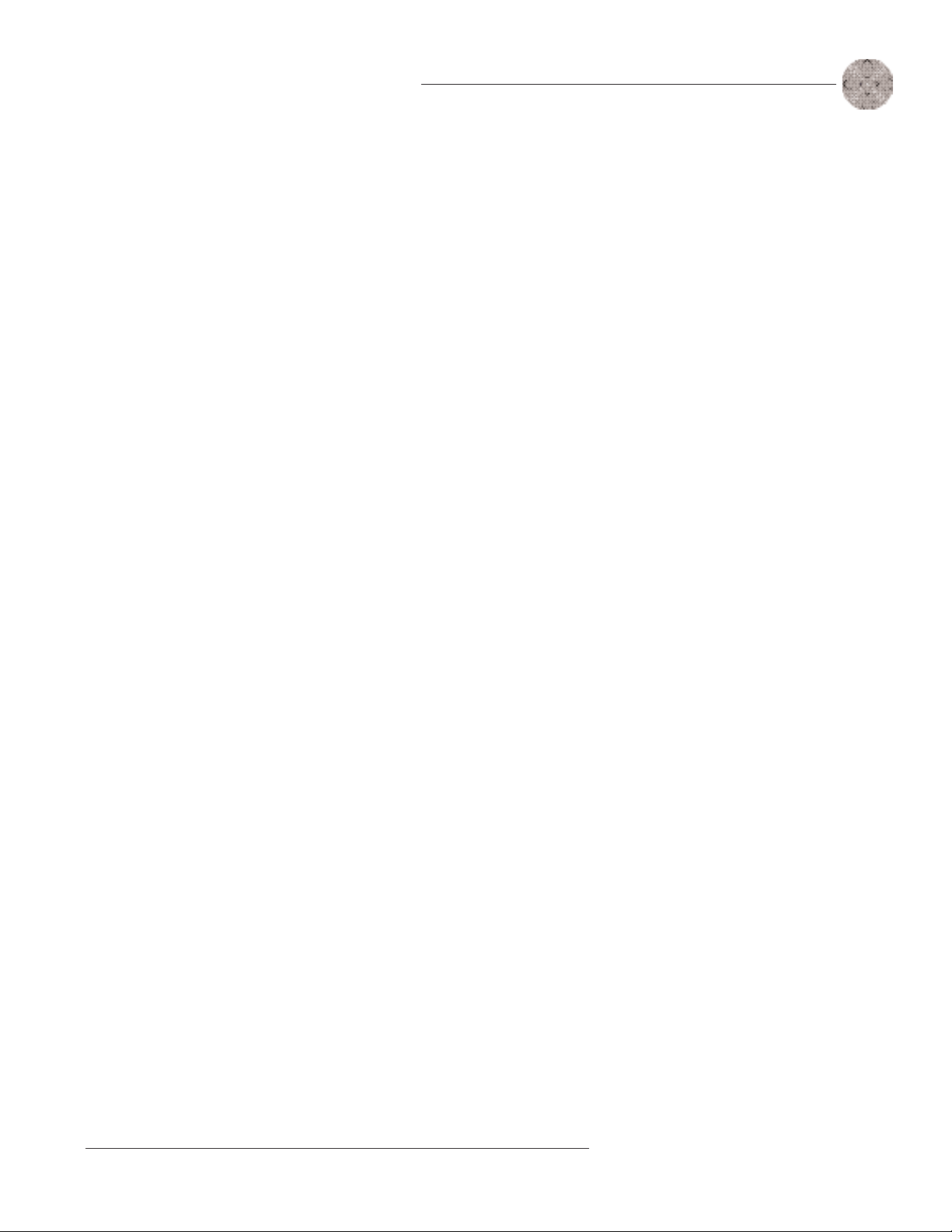
49
Appendices ~ Appendix E: Compliance
Technical Services Group ~ 1-800-283-5936 (USA) ~ 1-801-974-3760
If this equipment causes harm to the telephone network, the telephone
company will notify you in advance that temporary discontinuance of service may
be required. If advance notice is not practical, the telephone company will notify
the customer as soon as possible. Also, you will be advised of your right to file a
complaint with the FCC if you believe it is necessary.
The telephone company may make changes in its facilities, equipment,
operations, or procedures that could affect the operation of the equipment. If this
happens, the telephone company will provide advance notice for you to make the
necessary modifications in order to maintain uninterrupted service.
If you experience problems with this equipment, contact ClearOne
Communications, 1825 Research Way, Salt Lake City, Utah 84119, or by phone at
(801) 975-7200 for repair and warranty information. If the trouble is causing
harm to the telephone network, the telephone company may request you remove the
equipment from the network until the problem is resolved.
No user serviceable parts are contained in this product. If damage or
malfunction occurs, contact ClearOne Communications for instructions on its
repair or return.
This equipment cannot be used on telephone company provided coin service.
Connection to Party Line Service is subject to state tariffs.
IC Compliance
IC Certification Number: 1970 11802
Ringer Equivalence Number (REN): 0.0B(ac)
NOTICE:The Industry of Canada label identifies certified equipment.This
certification means that the equipment meets certain telecommunications network
protective operational and safety requirements.The Department does not guarantee
the equipment will operate to the user's satisfaction.
Before installing this equipment, users should ensure that it is permissible to
be connected to the facilities of the local telecommunications company.The
equipment must also be installed using an acceptable method of connection. In
some cases, the company's inside wiring associated with a single line individual
service may be extended by means of a certified connector assembly (telephone
extension cord).The customer should be aware that compliance with the above
conditions may not prevent degradation of service in some situations.
Repairs to certified equipment should be made by an authorized Canadian
maintenance facility designated by ClearOne Communications. Any repairs or
Page 54

Appendices ~ Appendix E: Compliance
50
Technical Services Group ~ 1-800-283-5936 (USA) ~ 1-801-974-3760
alterations made by the user to this equipment, or equipment malfunctions, may
give the telecommunications company cause to request the user to disconnect the
equipment.
Users should ensure for their own protection that the electrical ground
connections of the power utility, telephone lines and internal metallic water pipe
system, if present, are connected together.This precaution may be particularly
important in rural areas.
Safety Information
CAUTION: Users should not attempt to make such connections themselves, but
should contact the appropriate electrical inspection authority, or electrician, as
appropriate.
European Compliance
This equipment has been approved in accordance with Council Directive 1999/5/EC
“Radio Equipment and Telecommunications Equipment”
Conformity of the equipment with the guidelines below is attested by the
CE mark.
EC Declaration of Conformity
Application of Council Directive(s): 1999/5/EC Radio equipment and
Telecommunications Terminal
Equipment (R&TTE) Directive
Manufacturer’s Name: ClearOne Communications
Manufacturer’s Address: 1825 West Research Way
Salt Lake City, Utah 84119 U.S.A.
Model No.: XAP TH2
Standard(s) to which Conformity is declared:
89/336/EEC “Electromagnetic Compatibility (EMC) Directive”:
EN 55022: 1998 (Emissions) Specification for limits and methods
of measurement of radio interference
characteristics of information
technology equipment.
Page 55

51
Appendices ~ Appendix E: Compliance
Technical Services Group ~ 1-800-283-5936 (USA) ~ 1-801-974-3760
EN 61000-3-2:1995/A1/A2:1998 Part 3: Limits – Section 2: Limits
for harmonic current emissions.
EN 61000-3-3:1995 Section 3: Limitation of voltage
fluctuations and flicker in low
voltage supply systems for equipment
with rated current up to and
including 16 A.
EN 55024: 1998 (Immunity) Information technology equipment –
Immunity characteristics – Limits
and methods of measurement.
EN 61000-4-2: 1995/A1:1998 Electrostatic Discharge
EN 61000-4-3: 1996/A1:1998 Radiated RF Immunity
EN 61000-4-4: 1995 Electrical Fast Transients
EN 61000-4-5: 1995 Lighting Surge
EN 61000-4-6: 1996 Conducted RF Immunity
EN 61000-4-8: 1993 Radiated Magnetic Field Immunity
EN 61000-4-11: 1994 Voltage Dips and Voltage
Interruptions
73/23/EEC “Low Voltage Directive (LVD)”:
EN 60950: 1992 Safety of Information Technology
Equipment, Including A1, A2, A3,
A4 and A11 Electrical Business
Equipment.
Telecommunications Terminal Equipment:
CTR21 Attachment requirements for pan-European approval for connection to the
Public Switched Telephone Network.
Page 56

Appendices ~ Appendix F: Block Diagram
52
Technical Services Group ~ 1-800-283-5936 (USA) ~ 1-801-974-3760
Appendix F: Block Diagram
Page 57

53
Glossary ~ A–E
Technical Services Group ~ 1-800-283-5936 (USA) ~ 1-801-974-3760
Acoustic Echo Cancellation (AEC)
A process in which acoustical echo is
removed from a signal. AEC can be used to remove unwanted signals from mic audio
if the unwanted acoustic signal is available separately as an electronic signal.
Ambient Noise
The existing room-level noise, such as that caused by ventilation
systems, paper shuffling, and background chatter.
ASCII
The American Standard Code (for) Information Interchange. Standard code
for transmitting alphanumeric characters electronically.
Attenuation
A reduction of signal amplitude.
Audio Processor
A device that modifies an audio signal in response to certain
requirements.
Automatic Level Control (ALC)
Automatically increases or decreases audio level
to maintain a consistent audio level.
Baud Rate
The number of signal transitions per second, or the clock rate of the
serial bit stream in hertz. Given 7 or 8 bits for data plus start and stop, the
approximate ASCII character transmission rate is one-tenth the baud rate.
Clipping
A condition in which a signal level exceeds the maximum level a circuit
can handle.This is usually caused by overdriving an input. It always causes distortion
and typically leads to listener fatigue and accelerated failure of loudspeaker drivers.
Compression
An induced reduction in the dynamic range of part or all of an audio
signal. Compression is usually used to protect individual loudspeaker components
from the damaging effects of transients.
DSP
Digital signal processor.
Echo Canceller Reference
The signal point which contains an electronic copy of
all signals which will be removed from the signal the mics pick up.This is always the
far-end audio and, optionally, local program material.
Expansion Bus
Consists of two RJ-45 connectors on the rear panel of the XAP
TH2. An expansion bus allows multiple XAP TH2s to be networked together using
category five twisted-pair (10BaseT) cable.
Gain
The amount a signal is increased over a given reference, typically 0. It is
Glossary
Page 58

Glossary ~ G–Z
54
Technical Services Group ~ 1-800-283-5936 (USA) ~ 1-801-974-3760
normally specified in dB (decibels). On the XAP 800, gain is adjustable from -65 to
20dB (85dB range) in .5dB increments.
Gain Structure
The configuration of parameters which define gain adjustment of a
signal.The optimal input gain setting is one which provides both an adequate signalto-noise ratio and reasonable headroom.
GPIO (general purpose input/output)
The Remote port on the rear of the XAP
TH2 unit.
G-Ware Software
The XAP TH2’s setup and configuration software.
Macro
A series of user-created instructions, stored within the unit, which can be
executed from an RS-232 command or contact closure.
Matrix Mixer
A mixer that allows routing of any input or combination of inputs to
an output or any combination of outputs. In the case of the XAP 800, the matrix
mixer permits level control at each cross point in the matrix.
Mute
A condition in which an audio signal is attenuated below the audible
threshold.
Reverberation
A diffuse acoustic energy field fed and maintained by sound
reflections from the room surfaces.
Serial Command
A bit description designed to execute an instruction or command.
Page 59

55
Technical Services Group ~ 1-800-283-5936 (USA) ~ 1-801-974-3760
Index ~ A–R
A
answering calls 17
audible connect 33
audible connect/disconnect level 32
audible hook indication 14, 21, 22
audible ring 14, 17, 21, 22, 40, 41
auto adapt 14
auto-answer 14, 18, 32
auto-disconnect 14, 33
automatic level control 33
B
baud rate 25, 33
C
call progression 14
compliance 5, 48
control 20
control pins 15, 26
country code 5, 12, 34
D
device ID 4, 7, 12, 25, 34
Dial Interface 18–19
dial tone level 14, 21, 22, 35
disconnecting calls 17, 18
DTMF dialing 20, 34
DTMF tone level 14, 21, 22, 35
E
expansion bus 5, 9, 25
network 9–10, 20
error 8
F
firmware version 12
flow control 12, 35
Flow Screen 13, 15, 18
frequency response 25
G
GPIO Builder 13, 15
G-Ware 11–16
H
hook flash 14, 19, 36
hook flash duration 36
L
label 36
level 37
level report 37
level report rate 37
loop drop 14
M
meter refresh 12
meters 21, 23
modem 12
modem initialization string 38
modem mode 38
mute 17, 18, 38
Receive 19
Transmit 19
R
receive ALC 14, 21
receive boost 14, 21, 41
receive boost enable 41
Receive Output 4, 7, 21, 23, 25
receive reduction 14, 21
remote connector 4, 7, 26
redial 40
re-null 18, 19
ringer 40
ring indication 40
RS-232 4, 25, 27, 28
Index
Page 60

S
serial commands 28
conventions 28
example 28
structure 28
serial echo 12, 42
serial mode 12, 42
signal to noise ratio 25
site file 11, 16
speed dial 14, 19, 43
status pins 15, 26
store dial 43
string execution 43
T
tail time 25
telco adaptation 14, 44
Telco Config 13
telco enable 44
telco line 5, 25
telco meters 23
telco receive reduction 42
telco set 5, 25
TERL 23, 44
TERLE 23, 45
touch-tone 20
Transmit Input 4, 7, 22, 23, 25
U
Unit ID 45
Unit Properties 11, 12
V
version 45
View Last # 19
X
XAP 800 7, 16, 21
XAP TH2
adding 11
configuring 12, 13, 21
connecting 7–8
synchronizing to G-Ware 16
Index ~ S–Z
56
Technical Services Group ~ 1-800-283-5936 (USA) ~ 1-801-974-3760
