Page 1
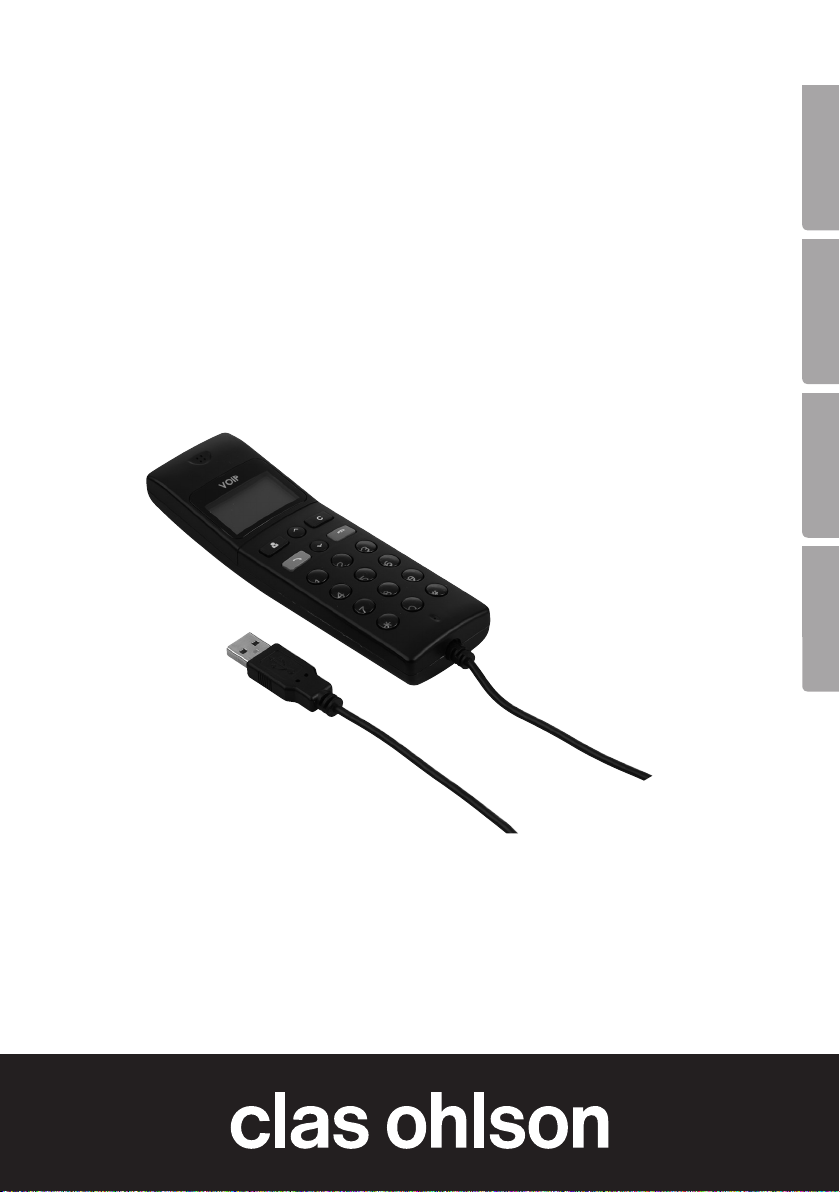
IP Telephone
IP-telefon
IP-telefon
IP-puhelin
EnglishSvenskaNorskSuomi
Art.no Model
36-3558 USB-P10D, LB-SP170
Ver. 201005
Page 2
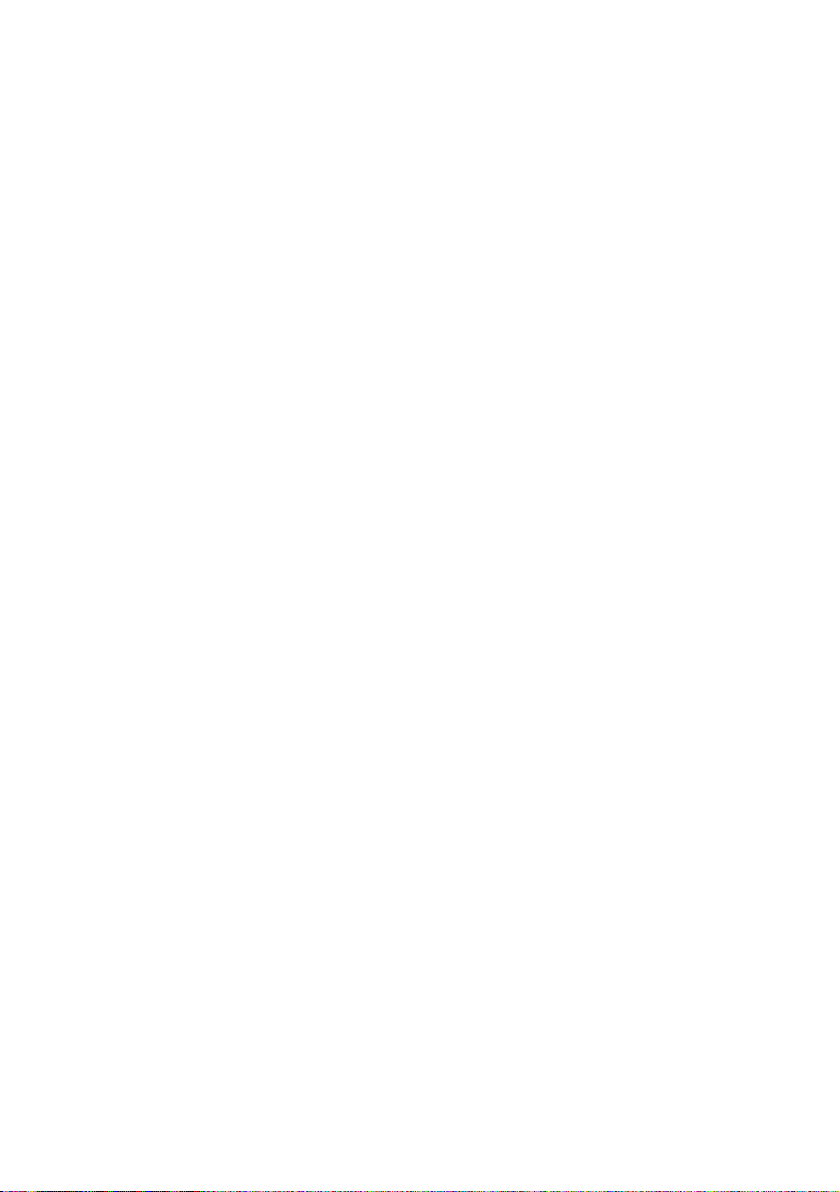
2
Page 3
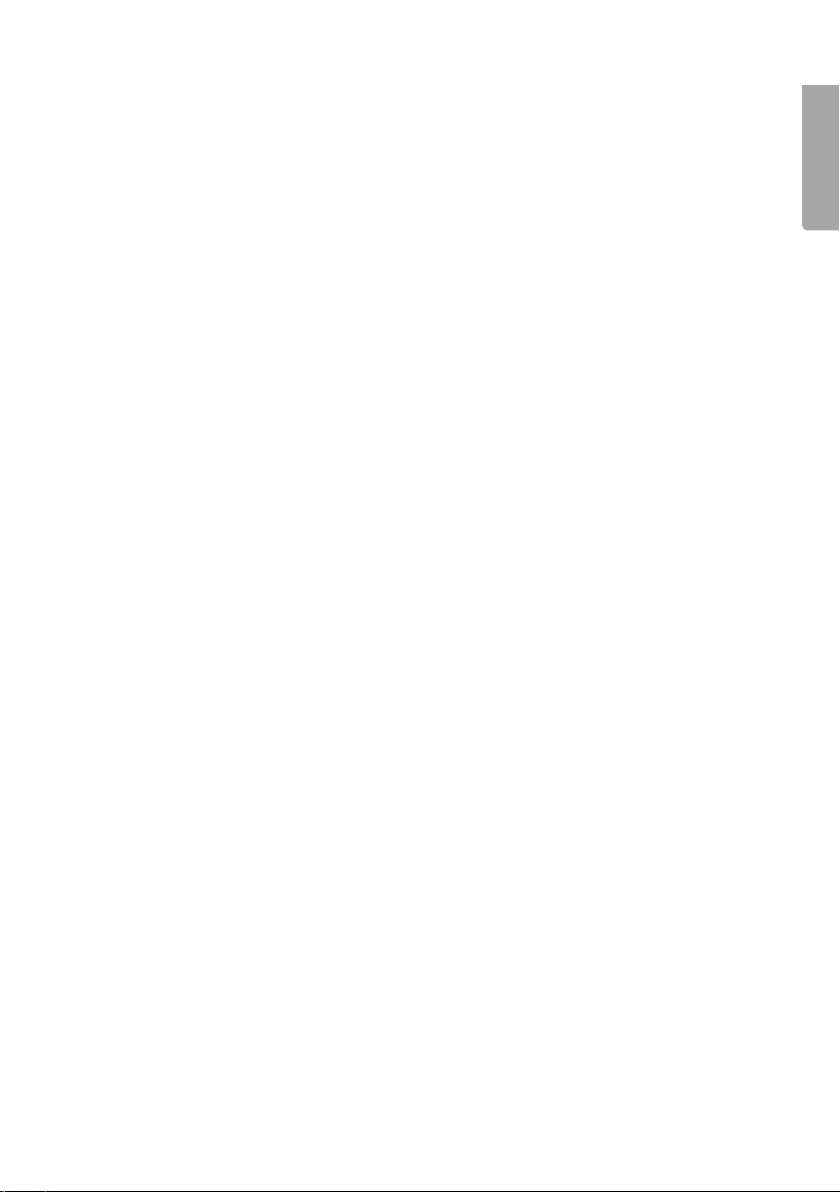
IP Telephone With Display
Art.no 36-3558 Model USB-P10D, LB-SP170
Please read the entire instruction manual before using the product and save it for future
reference. We reserve the right for any errors in the text or images and any necessary
changes made to technical data. If you have any questions regarding technical
problems please contact our Customer Services (see address on reverse).
Connect the IP phone to an available USB port on your computer to easily ring and
receive Skype calls. The telephone rings during all incoming calls. Ring your Skype
contacts and your Skype-Out’s directly. With its large graphical LCD display, keypad
and alarm it is as easy to use as a mobile phone.
Functions
• IP telephone with USB connection.
• Large illuminated LCD graphic display.
• Ring your Skype contacts (speed-dial numbers) and Skype-Out
numbers directly from the telephone.
• The telephone rings during all incoming calls. Select ring tones
using the keypad.
• Caller ID for Skype calls. Support for several display languages.
• Easy to display Skype contacts and call lists.
• Echo and interference cancellation function. Full-duplex communication.
System Requirements
• Windows 2000, XP or Vista.
• 400MHz processor and an available USB 1.1 or USB 2.0 port.
• 128 MB RAM and 15 MB available on the hard drive.
• Broadband connection.
English
Package contents
• USB Skype-telephone
• Instruction manual
• Installation CD
3
Page 4
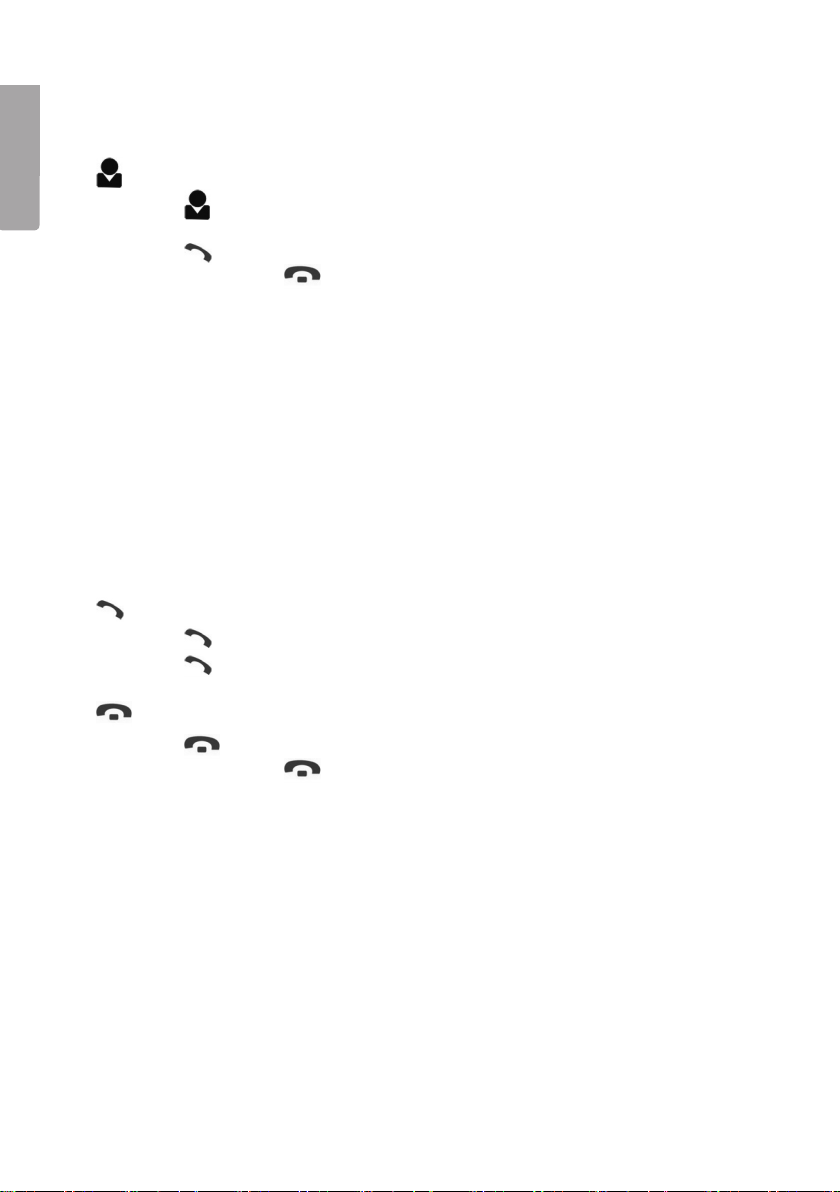
Operating the IP phone
Using the keypad
English
Ring up a Skype contact
1. Press in order to display your Skype contacts.
Use [▲] [▼] to scroll up/down the list.
2. Press to ring up the Skype-contact shown on the display.
3. During a call, push to end the call and resume normal mode.
4. Skype contacts are sorted alphabetically. For example press [5] to
display all names beginning with J. Press [5] once again to display
all names that start with K.
[C]
1. Press [C] in order to erase an entered letter/number.
2. Press to switch between the various tabs in the Skype menu.
3. During a conversation you can press [C] in order to activate the MUTE function.
This will turn off the speaker and microphone. Press [C] again
to turn off the MUTE function.
[▲] [▼]
Press [▲] [▼] to scroll up/down the list or to adjust the volume during a call.
Ring up/answer a call
1. Press to ring up or answer a call.
2. Press to place a call in Call Waiting. Press again to answer.
Ending a call
1. Press to end a call or refuse an incoming call.
2. During a call, push to return to the previous menu.
[* +]
Use the [* +] buttons to place into (+) into standby mode or (*) in call mode.
[#♪]
Use the [#♪] in standby mode to select between different ring tones.
[0] – [9]
Number keys.
4
Page 5

Installing Skype (IP communication software)
1) Download the latest software from www.skype.com.
The version must be 1.0.0.106 or later.
2) Double-click the icon for the
downloaded file and install the
programme following these
procedures:
• Open the dropdown menu at:
1. Select your Language and
highlight your language.
• Tick the box 2 Yes, I have... in
order to accept the conditions
of use and enable you to use
the software.
• Then click 3 Install to start
the installation.
• The installation will begin
automatically.
3) Start Skype and log in an existing
account or create a new one
following these procedures:
a) Enter your full name.
b) Select a desired Skype
username. N.B. You must
select a username that has not
been used before.
c) Enter a desired password
(twice).
d) Tick the box Yes, I have... in
order to accept the conditions
of use and enable you to use
the software.
e) Click Next.
f) A new window will open. Enter
a valid e-mail address. This is
needed in order to resend your
password in case you have
forgotten it.
English
5
Page 6
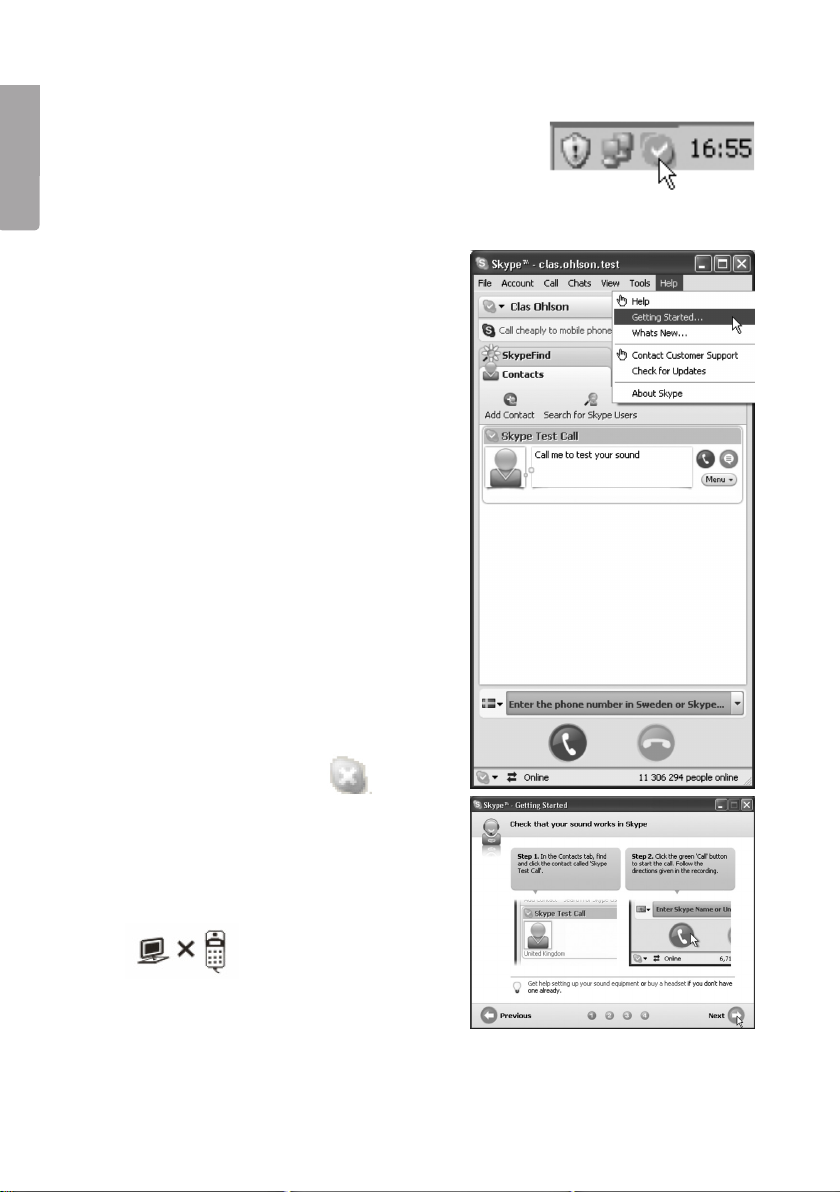
Using Skype
1. Click on the Skype icon which has been
created on your desktop or the icon on
English
the taskbar and select: Open Skype,
Change status or Quit Skype.
2. Skype will open with a welcome message
when you have created an account.
A good way to get started can be to click
on Help/Getting started with Skype...
Click on Next on the following windows
to go through Help. There you can find:
How to control sound, find friends and
colleagues and how to ring them up.
If your icon looks like this: you have
a problem with your Internet connection.
3. Connect the telephone to a free USB port
on your computer. When the IP-telephone
is connected to the computer this icon will
be shown in the display:
6
Page 7
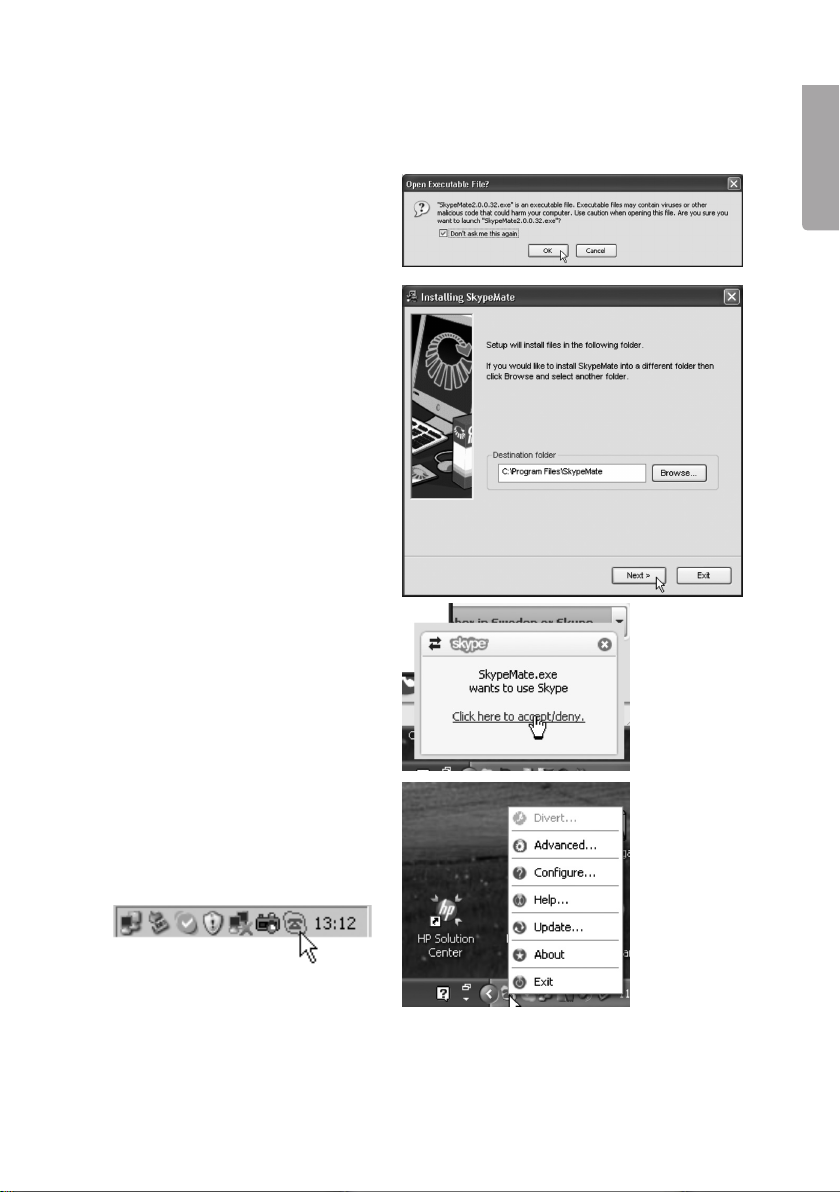
Installing SkypeMate (telephone software)
1. Download the latest software
from www.yealink.com.
2. Double click the downloaded file
(SkypemateSetup.exe). Click on
OK when you are requested to
run the Skypemate.exe file.
3. Then click on Next to install the
programme.
4. Click on Accept to confirm
using Skypemate in conjunction
with Skype.
English
5. Right click on the SkypeMate
icon on the taskbar and select
the desired function.
7
Page 8

Operation
When you have installed SkypeMate programme the telephone’s keypad will control
all functions like Call, Show contacts, Show previous calls etc.
English
Troubleshooting
If you have any problems with sound or other settings look under: Tools/Options/
8
Page 9
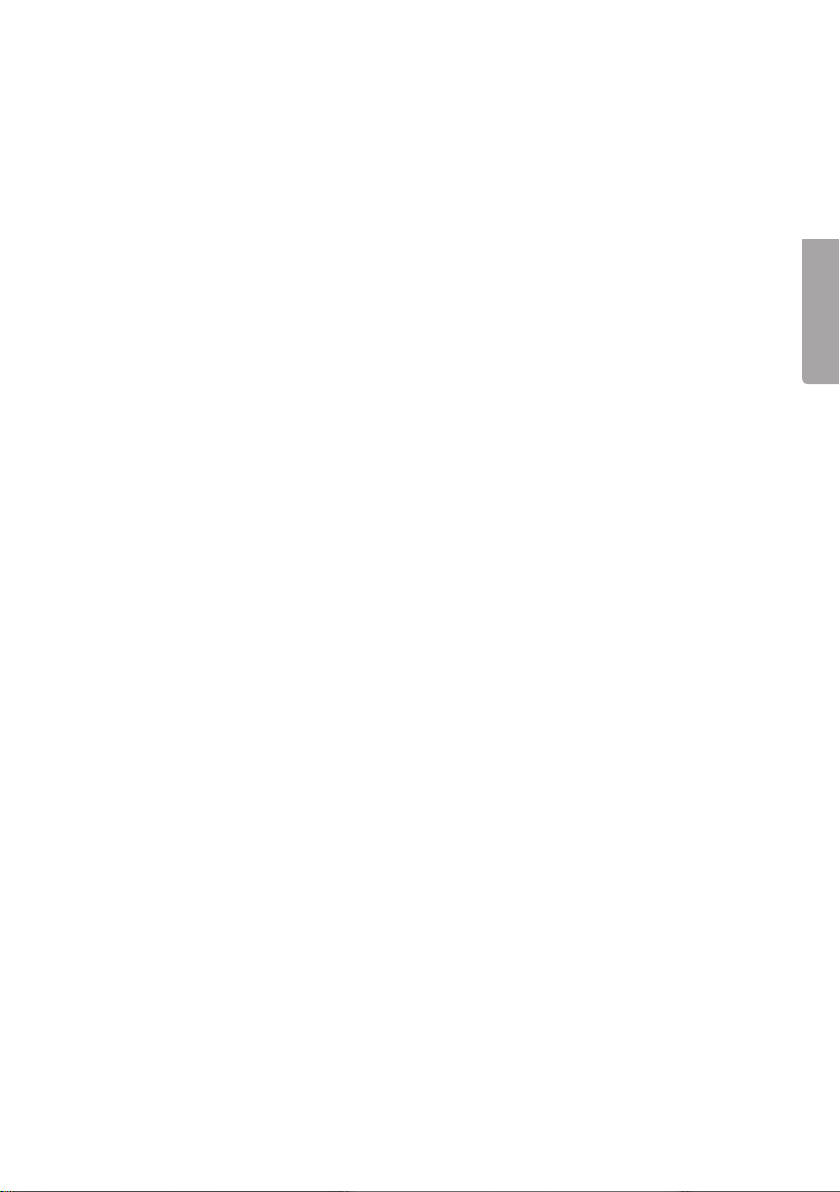
IP-telefon med display
Art.nr 36-3558 Modell USB-P10D, LB-SP170
Läs igenom hela bruksanvisningen före användning och spara den sedan för
framtida bruk. Vi reserverar oss för ev. text- och bildfel samt ändringar av tekniska
data. Vid tekniska problem eller andra frågor, kontakta vår kundtjänst
(se adressuppgifter på baksidan).
Anslut IP-telefonen till en ledig USB-port på din dator, för att enkelt ringa och ta emot
Skype-samtal. Telefonen ringer vid alla inkommande samtal. Ring upp dina Skypekontakter och dina Skype-Out direkt från telefonen. Med sin stora grafiska LCD-display,
knappsats och summer är den lika enkel att använda som en mobiltelefon.
Funktioner
• IP-telefon med USB-anslutning.
• Stor grafisk LCD-display med bakgrundsbelysning.
• Ring upp dina Skype-kontakter (snabbnummer) och dina Skype-Out nummer
direkt från telefonen.
• Telefonen ringer vid alla inkommande samtal.
• Valbara ringsignaler från knappsatsen.
• Nummerpresentatör för Skype-samtal
• Stöd för flera språk på displayen.
• Enkelt att visa Skype-kontakter och samtalslista på displyen.
• Undertryckning av eko och brusreducering, full Duplex-kommunikation.
Svenska
Systemkrav
• Windows 2000, XP eller Vista.
• 400 MHz processor och en ledig USB 1.1 eller USB 2.0 port.
• 128 MB RAM och 15 MB ledigt på hårddisken.
• Bredbandsanslutning.
Förpackningen innehåller
• USB Skype-telefon
• Bruksanvisning
• Installationsskiva
9
Page 10

Användning av IP-telefon
Använd knappsatsen
Ring upp en Skype-kontakt
1. Tryck på för att visa listan med dina Skype-kontakter på displayen.
Tryck på [▲] [▼] för att söka uppåt/neråt i listan.
2. Tryck på för att ringa upp den Skype-kontakt som visas på displayen.
3. Tryck på för att avsluta samtalet och återgå till normalläge.
4. Skype-kontakterna sorteras efter namn. Tryck t.ex. på [5] för att visa alla som
Svenska
börjar på J , tryck en gång till på [5] för att visa alla som börjar på K.
[C]
1. Tryck på [C] för att radera inslagna tecken.
2. Tryck för att växla mellan flikarna i programvaran från Skype.
3. Under ett pågående samtal kan du trycka på [C] för att tillfälligt aktivera MUTE,
d.v.s. stänga av högtalare och mikrofon. Tryck igen på [C] för att stänga av
MUTE-funktionen.
[▲] [▼]
Tryck på [▲] [▼] för att söka uppåt/neråt i listan eller justera volymen under
pågående samtal.
Ring upp/besvara samtal
1. Tryck på för att ringa upp eller besvara ett samtal.
2. Tryck på för att placera ett samtal i väntläge. Tryck igen för att
besvara samtalet.
Avsluta samtal
1. Tryck på för att avsluta pågående samtal eller avvisa ett
inkommande samtal.
2. Tryck på för att återgå till föregående meny.
[* +]
Tryck på knappen för att slå in + i viloläge eller * i samtalsläge.
[#♪]
Tryck på knappen för att välja mellan olika ringsignaler i viloläge.
[0] – [9]
Sifferknappar.
10
Page 11

Installera Skype (programvaran för IP-kommunikation)
1) Ladda ner den senaste programvaran från www.skype.com.
Versionen måste vara 1.0.0.106 eller senare.
2) Dubbelklicka på ikonen för den
nerladdade filen och installera
programvaran så här:
• Öppna rullningslisten vid:
1. Select your Language
och markera ditt språk.
• Markera rutan vid 2 Yes,
I have... för att godkänna
villkoren för användning
av programvaran.
• Klicka sedan på 3 Install
för att påbörja installationen.
• Installationen fortsätter
sedan utomatiskt.
3) Starta Skype och logga in på ett
befintligt konto eller skapa ett nytt
så här:
a) Skriv in hela namnet.
b) Välj önskat användarnamn för
Skype. Obs! Du måsta välja
ett användarnamn som inte är
registrerat tidigare.
c) Skriv in önskat lösenord
(två gånger).
d) Markera rutan vid Ja, jag har...
för att godkänna villkoren för
användning av programvaran.
e) Klicka på Nästa.
f) Ett nytt fönster öppnas, skriv in
en giltig mail-address, den be-
hövs för att sända ditt lösenord
om du har glömt av det.
Svenska
11
Page 12

Använd Skype
1. Klicka på Skype-ikonen som har skapats
på skrivbordet eller högerklicka på ikonen i
aktivitetsfältet och välj:
Öppna Skype, Ändra status eller
Avsluta Skype.
2. Skype öppnas med en välkomstbild när
du har skapat ett konto. Ett bra sätt att
komma igång, kan vara att klicka på
Svenska
Hjälp/Kom igång med Skype...
Klicka på Nästa på de följande fönstren
för att gå igenom hjälpen. Där finns
exempel för att: Kontrollera ljudet,
hitta vänner och kollegor samt att ringa
upp dem.
Om ikonen visas så här: har du
problem med din Internetanslutning.
3. Anslut telefonen till en USB-port på
datorn. När IP-telefonen är ansluten till
datorn visas denna ikon på displayen:
12
Page 13

Installera SkypeMate (programvaran för telefonen)
1. Ladda ner den senaste programvaran från www.yealink.com.
2. Dubbelklicka på den nerladdade
filen (SkypemateSetup.exe). Klicka
på OK om du blir tillfrågad om du vill
köra filen Skypemate.exe.
3. Klicka sedan på Nästa för att
installera programmet.
4. Klicka på Acceptera för att bekräfta
att Skypemate får användas
tillsammans med Skype.
Svenska
5. Högerklicka på SkypeMateikonen i aktivitetsfältet och välj
önskad funktion.
13
Page 14

Användning
När du har installerat programmet SkypeMate, kan telefonens knappsats styra alla
funktioner som Ring upp, Visa kontakter, Visa tidigare telefonsamtal etc.
Felsökning
Om du har några problem med ljud eller andra inställningar, finns
inställningarna på: Tools/Options/
Svenska
14
Page 15

IP-telefon med display
Art.nr. 36-3558 Modell USB-P10D, LB-SP170
Les bruksanvisningen nøye før bruk av produktet, og ta vare på den for ev. framtidig
bruk. Vi reserverer oss mot ev. tekst- og bildefeil, samt forandringer av tekniske data.
Ved tekniske problemer eller andre spørsmål, ta kontakt med vårt kundesenter.
(Se opplysninger om kundesenteret i denne bruksanvisningen).
IP-telefonen kobles til en ledig usb-port på din pc, for å enkelt kunne ringe og å ta
imot Skype-samtaler. Telefonen ringer ved alle innkommende samtaler. Ring dine
Skype-kontakter og Skype-Out direkte med telefonen. Den er like enkel i bruk som
en vanlig mobiltelefon og har en stor LCD-skjerm, tastatur og summer.
Funksjoner
• IP-telefon med usb-tilkobling.
• Stor grafisk LCD-skjerm med bakgrunnsbelysning.
• Ring dine Skype-kontakter (hurtignummer) og dine Skype-Out nummer
direkte fra telefonen.
• Telefonen ringer når den mottar innkommende samtale. Ringesignal kan velges.
• Telefonen har nummerpresentasjon for Skype-samtaler og støtte for flere
språk på skjermen.
• Enkel presentasjon av Skype-kontakter og samtaleliste på skjermen.
• Funksjon for å redusere ekko og susing, samt Duplex-kommunikasjon.
Norsk
Systemkrav
• Windows 2000, XP eller Vista
• 400 MHz prosessor og en ledig USB 1.1- eller USB 2.0-port.
• 128 MB RAM og 15 MB ledig kapasitet på harddisken.
• Bredbåndstilkobling.
Forpakningen inneholder
• Usb Skype-telefon
• Bruksanvisning
• Installasjonsplate
15
Page 16

Bruk av IP-telefonen
Bruk av tastatur
Ringe opp en Skype-kontakt
1. Trykk på for å vise listen over dine Skype-kontakter på skjermen.
Trykk på [▲] [▼] for å søke oppover eller nedover i listen.
2. Trykk på for å ringe opp den kontakten som er oppe på skjermen.
3. Under samtale, trykk for å avslutte samtalen og gå tilbake til normalmodus.
4. Skype-kontaktene sorteres etter navn. Trykk for eksempel på [5] for å vise alle
navn som begynner på J. Trykk en gang til på [5] for å få opp alle som starter
på K.
[C]
1. Trykk på [C] for å slette allerede tastede tegn.
2. Trykk for å skifte mellom flikene i programvaren fra Skype.
3. Under en pågående samtale kan man trykke på [C] for å midlertidig aktivere
Norsk
MUTE, dvs. skru av høyttaler og mikrofon. Trykk en gang til på [C] for å skru av
MUTE-funksjonen.
[▲] og [▼]
Trykk på [▲] eller [▼] for å søke oppover eller nedover i listen eller for justering av
volum under pågående samtale.
Ringe opp/besvare en samtale
1. Trykk på for å ringe opp eller besvare en samtale.
2. Trykk på for å plassere en samtale i ventemodus. Trykk igjen for å besvare
samtalen.
Avslutte en samtale
1. Trykk på for å avslutte eller å forkaste en innkommende samtale.
2. Trykk på for å gå tilbake til foregående meny.
[* +]
Trykk på denne knappen for å slå inn + i hvilemodus eller * i samtalemodus.
[#♪]
Trykk på denne knappen for å velge mellom de forskjellige ringesignalene
i hvilemodus.
[0] til [9]
Talltaster.
16
Page 17

Installere Skype (programvaren for IP-kommunikasjon)
1) Last ned den nyeste programvaren fra www.skype.com.
Versjonen må være 1.0.0.106 eller senere.
2) Dobbelklikk på ikonet for å
laste ned filen og installer
programvaren på følgende måte:
• Åpne listen ved: 1. Select
your Language og marker
ditt språk.
• Merk ruten ved 2 Yes, I
have... for å godkjenne
vilkårene for abruk av
programvaren.
• Klikk deretter på 3 Install for
åstarte installasjonen.
• Installeringen vil nå gå
automatisk.
3) Start Skype og logg deg inn på
en eksisterende konto eller lag en
ny slik:
a) Skriv inn hele navnet.
b) Velg ønsket brukernavn for
Skype. Obs! Brukernavnet må
ikke allerede være i bruk.
c) Skriv inn ønsket passord og
bekreft dette ved å taste det
nok en gang.
d) Merk ruten ved Ja, jeg har...
for å godkjenne vilkårene for
bruk av programvaren.
e) Klikk på Neste.
f) Et nytt vindu åpnes. Skriv inn
en gyldig mail-adresse. Denne
trengs for å sende deg ditt
passord dersom du skulle
glemme dette.
Norsk
17
Page 18

Bruk av Skype
1. Klikk på Skype-ikonet som er kommet
opp på skrivebordet eller høyreklikk på
ikonet i aktivitetsfeltet og velg: Åpne
Skype, Endre status eller Avslutt Skype.
2. Skype åpnes med et velkomstbilde når du
har laget en konto. En bra måte å komme
i gang på er ved å klikke på Hjelp - Kom i
gang med Skype …
Norsk
Klikk på Neste på dialogboksene for å
gå gjennom hjelpefunksjonen. Der er det
f.eks. eksempel på: Kontroll av lyd, finn
venner og kollegaer samt hvordan ringe
dem opp.
Dersom ikonet vises slik: så har du
problemer med din Internett-tilkobling.
Kontakt din leverandør.
3. Koble telefonen i en ledig usb-port på
datamaskinen. Når IP-telefonen er tilkoblet
datamaskinen vil dette ikonet komme opp
på skjermen:
18
Page 19

Installere SkypeMate (programvaren for telefonen)
1. Last ned den nyeste
programvaren fra www.yealink.
com.
2. Dobbelklikk på den nedlastede
filen (SkypemateSetup.exe). Klikk
på OK dersom du blir spurt om du
vil kjøre filen Skypemate.exe.
3. Klikk deretter på Neste for
å installere programmet.
4. Klikk på Akseptere for å bekrefte
at Skypemate kan brukes
sammen med Skype.
Norsk
5. Høyreklikk på SkypeMate-ikonet
i aktivitetsfeltet og velg ønsket
funksjon.
19
Page 20

Bruk
Når du har installert programmet SkypeMate, kan telefonens tastatur styre
alle funksjoner som f.eks. Ringe opp, Vise kontakter etc.
Feilsøking
Dersom du har problemer med lyd eller andre innstillinger, er det
innstillinger på: Tools/Options/
Norsk
20
Page 21

Näytöllinen ip-puhelin
Tuotenro: 36-3558 Malli: USB-P10D, LB-SP170
Lue käyttöohje kokonaan ennen laitteen käyttämistä ja säilytä ohje tulevaisuutta varten. Emme vastaa tekstissä tai kuvissa mahdollisesti olevista virheistä ja pidätämme
oikeuden teknisiin muutoksiin. Jos sinulla on laitteeseen liittyviä teknisiä ongelmia, ota
yhteyttä asiakaspalveluumme (yhteystiedot ovat takasivulla).
Soita tai vastaanota Skype-puheluita helposti liittämällä IP-puhelin tietokoneesi
vapaaseen USB-porttiin. Puhelin soi joka kerran, kun joku soittaa sinulle. Puhelimella
voit myös soittaa Skypessä oleville yhteyshenkilöillesi sekä SkypeOut-toiminnon avulla
tavallisiin numeroihin. Puhelimessa on suuri, graafinen LCD-näyttö, näppäimistö sekä
summeri, ja sitä on yhtä helppoa käyttää kuin tavallista matkapuhelinta.
Toiminnot
• IP-puhelin, jossa on USB-liitäntä.
• Suuri, graafinen LCD-näyttö sekä taustavalaistus.
• Soita Skype-yhteyshenkilöillesi (pikanumerot) sekä SkypeOut-toiminnon avulla
tavallisiin numeroihin suoraan puhelimestasi.
• Puhelin soi aina, kun joku soittaa sinulle. Soittoäänen voi valita näppäimistön avulla.
• Skype-puheluiden numeronäyttö, puhelin tukee useita kieliä.
• Näytölle on helppo hakea Skype-yhteyshenkilö- ja puhelulista.
• Kaiun ja kohinan vähennystoiminto, samanaikainen lähettäminen ja
vastaanottaminen (full-duplex-viestintä).
Suomi
Järjestelmävaatimukset
• Windows 2000, XP tai Vista.
• 400MHz:n prosessori ja vapaa USB 1.1 - tai USB 2.0 -portti.
• 128 Mt:a RAM-muistia ja 15 Mt:a vapaata tilaa kovalevyllä.
• Laajakaistaliittymä.
Pakkaus sisältää
• USB Skype -puhelimen
• Käyttöohjeet
• Asennuslevyn
21
Page 22

IP-puhelimen käyttö
Näppäimistön käyttö
Soita Skype-yhteyshenkilöllesi
1. Paina painiketta , kun haluat hakea näytölle Skype-yhteyshenkilöidesi listan,
painikkeilla [▲] [▼] liikut listalla ylös- ja alaspäin.
2. Paina painiketta soittaaksesi näytöllä näkyvälle Skype-yhteyshenkilöllesi.
3. Paina painiketta lopettaaksesi puhelun ja palataksesi normaalitilaan.
4. Skype-yhteyshenkilöt järjestetään nimen mukaan. Paina esim. painiketta [5],
kun haluat nähdä kaikki kirjaimella J alkavat nimet. Halutessasi nähdä kaikki
K-alkuiset nimet, paina painiketta [5] vielä kertaalleen.
[C]
1. Paina painiketta [C] pyyhkiäksesi näppäillyt merkit.
2. Paina, kun haluat siirtyä alaikkunasta toiseen Skype-ohjelmistossa.
3. Käynnissä olevan puhelun aikana voit painaa painiketta [C] aktivoidaksesi
väliaikaisesti MUTE-toiminnon, eli kytkeäksesi kaiuttimen ja mikrofonin pois
päältä. Kun sitten painat uudestaan painiketta [C], MUTE-toiminto kytkeytyy
pois päältä ja kaiutin ja mikrofoni ovat jälleen toiminnassa.
[▲] [▼]
Painikkeilla [▲] [▼] siirryt listalla alas- ja ylöspäin tai voit säätää äänen voimakkuutta
puhelun aikana.
Suomi
Puheluiden soittaminen/vastaanottaminen
1. Paina painiketta soittaaksesi puhelun tai vastataksesi puheluun.
2. Painiketta painamalla käynnissä oleva puhelu siirtyy odotustilaan.
Kun painat painiketta toistamiseen, vastaat puheluun.
Puhelun lopettaminen
1. Paina painiketta lopettaaksesi käynnissä olevan puhelun tai hylätäksesi
saapuvan puhelun.
2. Painikkeella palaat edelliseen valikkoon.
[* +]
Paina painiketta näppäilläksesi + valmiustilassa tai * puhelutilassa.
[#♪]
Paina painiketta valitaksesi eri soittoääniä valmiustilassa.
[0] – [9]
Numeropainikkeet.
22
Page 23

Skypen asennus (ohjelma IP-viestintää varten)
1) Lataa viimeisin ohjelmistoversio osoitteesta www.skype.com.
Tarvitset vähintään version 1.0.0.106.
2) Kaksoisnapsauta ladattua
tiedostoa esittävää kuvaketta ja
asenna ohjelma seuraavasti:
• Avaa vierityslista kohdassa:
1. Select your Language ja
valitse oma kielesi.
• Rastita ruutu kohdassa 2 Yes,
Ihave... hyväksyäksesi ohjelman
käyttöä koskevat ehdot.
• Napsauta sen jälkeen
kohtaa 3 Install aloittaaksesi
asennuksen.
• Asennus jatkuu tämän jälkeen
automaattisesti.
3) Käynnistä Skype ja kirjaudu sisään
jo olemassa olevalle tilillesi tai luo
uusi tili seuraavasti:
a) Syötä koko nimesi.
b) Valitse Skypeä varten haluamasi
käyttäjänimi. Huom! Sinun on
valittava sellainen käyttäjänimi,
jota kukaan ei vielä ole
rekisteröinyt.
c) Syötä haluamasi salasana
(kaksi kertaa).
d) Rastita ruutu kohdassa Kyllä,
olen... hyväksyäksesi ohjelman
käyttöä koskevat ehdot.
e) Napsauta kohtaa Seuraava.
f) Nyt aukeaa uusi ikkuna, jossa
sinun on kirjoitettava voimassa
oleva sähköpostiosoitteesi.
Tämä tieto on tarpeellinen, jos
unohdat salasanasi, ja se on
lähetettävä sinulle uudestaan.
Suomi
23
Page 24

Skypen käyttö
1. Napsauta Skype-kuvaketta, joka
on työpöydälläsi tai napsauta hiiren
oikeaa painiketta kuvakkeen päällä
toimintakentässä ja valitse: Avaa Skype,
Muuta tilaa tai Sulje.
2. Skype avautuu ja näytölle tulee
tervetuliaiskuva, kun olet luonut tilin. Hyvä
tapa päästä alkuun on napsauttaa kohtaa
Ohje/Aloittaminen...
Suomi
Napsauta kohtaa Seuraava seuraavassa
ikkunassa lukeaksesi läpi ohjeet. Täällä on
esimerkkejä, kuinka ohjaat ääntä, löydät
ystäviä ja kollegoita sekä soitat näille.
Jos kuvake näkyy näin: Internetyhteydessäsi on ongelmia.
3. Liitä puhelin tietokoneesi USB-porttiin. Kun
olet liittänyt IP-puhelimen tietokoneeseesi,
tämä kuvake näkyy näytöllä:
24
Page 25

SkypeMate:n asentaminen (ohjelma puhelimelle)
1. Lataa viimeisin ohjelmistoversio
osoitteesta www.yealink.com.
2. Kaksoisnapsauta ladattua tiedostoa
(SkypemateSetup.exe). Napsauta
kohtaa OK, jos sinulta tiedustellaan,
haluatko käynnistää tiedoston
Skypemate.exe.
3. Napsauta sen jälkeen kohtaa
Seuraava asentaaksesi ohjelman.
4. Napsauta kohtaa Hyväksy
vahvistaaksesi, että Skypemateohjelmaa saa käyttää yhdessä
Skypen kanssa.
5. Napsauta hiiren oikeaa painiketta
SkypeMate-kuvakkeen päällä
toimintokentässä ja valitse
haluamasi toiminto.
Suomi
25
Page 26

Käyttö
Kun olet asentanut ohjelman SkypeMate, puhelimen näppäimistöllä voidaan ohjata
kaikkia toimintoja, kuten Soita, Näytä yhteyshenkilöt, Näytä edelliset puhelut jne.
Vianetsintä
Jos äänen tai muiden asetusten kanssa ilmenee ongelmia, asetukset löydät
kohdasta: Työkalut/Asetukset/
Suomi
26
Page 27

27
Page 28

Sverige
Kundtjänst Tel: 0247/445 00
Fax: 0247/445 09
E-post: kundtjanst@clasohlson.se
Internet www.clasohlson.se
Post Clas Ohlson AB, 793 85 INSJÖN
Norge
Kundesenter Tlf.: 23 21 40 00
Faks: 23 21 40 80
E-post: kundesenter@clasohlson.no
Internett www.clasohlson.no
Post Clas Ohlson AS, Postboks 485 Sentrum, 0105 OSLO
Suomi
Asiakaspalvelu Puh.: 020 111 2222
Sähköposti: info@clasohlson.fi
Internet www.clasohlson.fi
Osoite Clas Ohlson Oy, Annankatu 34–36 A, 00100 HELSINKI
Great Britain
For consumer contact, please visit
www.clasohlson.co.uk and click on
customer service.
Internet www.clasohlson.co.uk
