Page 1
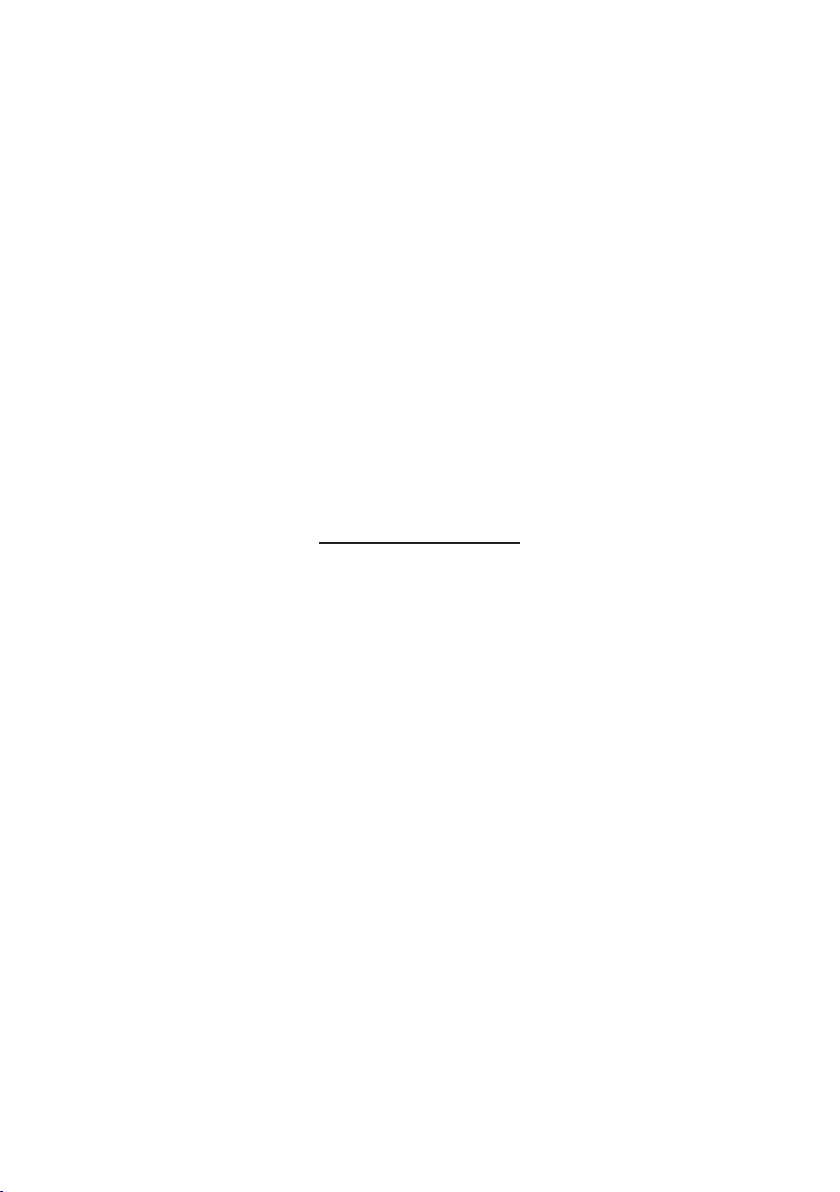
Owner's Manual
RU-9758
Page 2
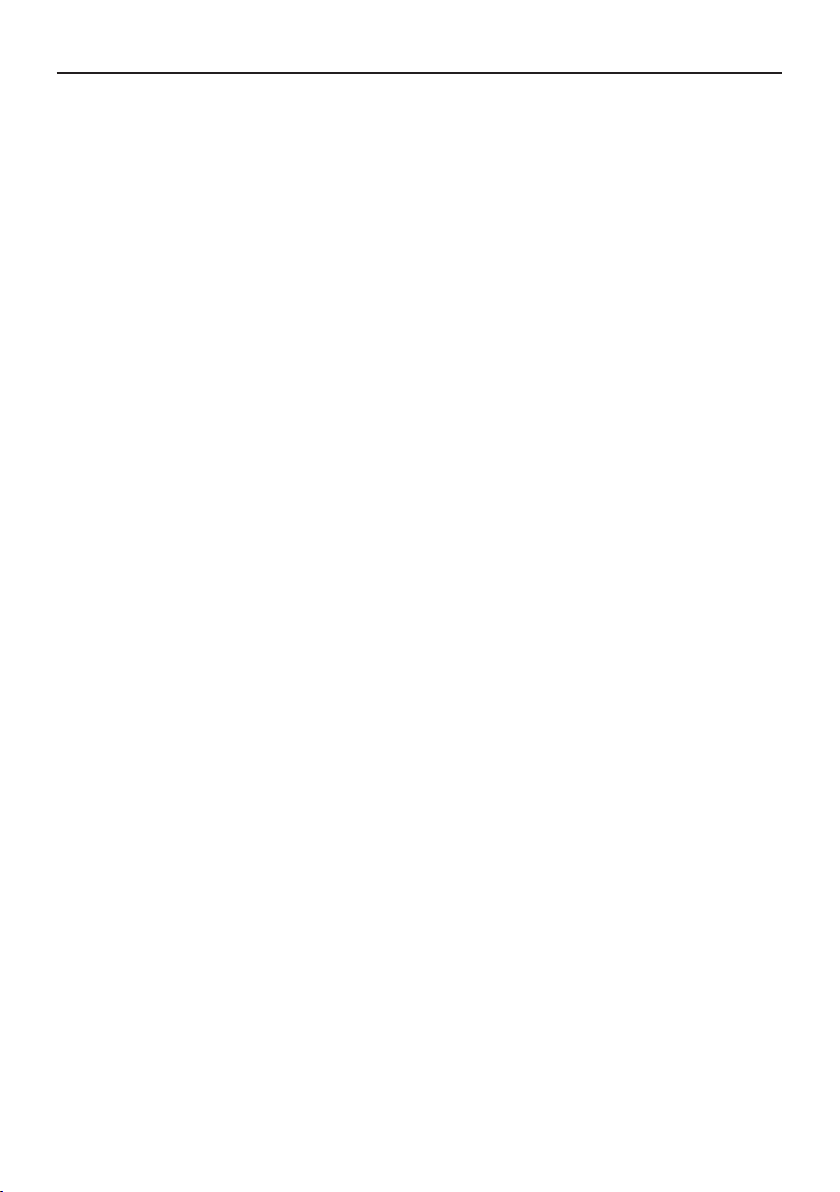
Contents
1. Operational Panel
Names of the Buttons and Their Functions
2. Operations
������������������������������������
Basic Operations
Menu setup
Radio Operations
Bluetooth Operations
Onstar service
3. Specifications
Reception frequencies
Declaration of conformity
��������������������������������
��������������������������������
������������������������������������
��������������������������������
������������������������������
����������������������������������
�����������������������������������
�����������������������������
����������������������������
������������������
2
2
3
3
3
4
4
6
7
7
7
1
Page 3
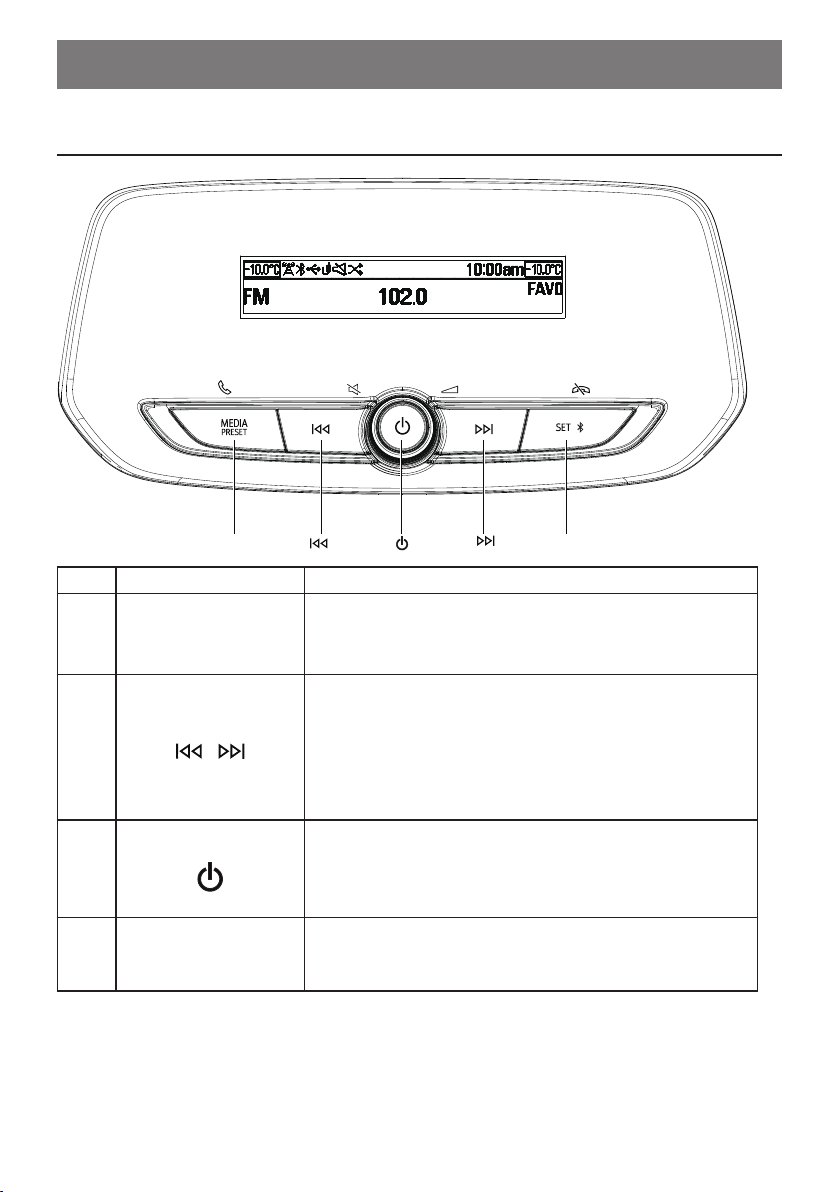
1. Operational Panel
Names of the Buttons and Their Functions
NO
1
2
3
4
[MEDIA]
.
Name Operations
MEDIA
/
SET
[ ] [ ]
1. Source Mode Switch:
Press to switch the source mode
2. Long press to enter Preset list.
1. Radio mode:
Press to seek automatically ;
Long press to seek manually.
2. BT Audio mode:
Press to track up/track down.
Long press to fast-reverse/fast-forward
1. Press to turn power on.
Long press to turn power off.
2. Turn to adjust the volume.(Audio mode)
Turn to select the item.(setting mode)
1. Press to enter the setting screen.
2. Long press to enter BT pairing screen/
Bluetooth Devices list screen.
[ ]
[SET]
2
Page 4

2. Operations
Basic Operations
Power On/Off
1. Press [ ] button to turn power on.
2. Long press [ ] button to turn
power off.
Source Mode Switch
1. Press [MEDIA] button to switch the
Menu setup
source mode in the following order:
AM→FM→BT Audio*……
* If the Bluetooth is not be connected, the
BT Audio mode will be skipped.
Volume Adjust
1. Turn [ ] knob to adjust volume.
1. Press [SET] button.
2. Turn [
3. Press [SET] button to enter
the Setting menu.
4. Turn [ ] knob to select setup item:
Time and date → Tone settings →
Auto volume control → Maximum
startup volume → Chime volume
→
5. Press [
to previous layer.
] knob to select Settings.
Language → Vehicle settings
] button to return
Time Setup
1. Select "Time and date"
and press [SET] button.
2. Turn [ ] knob to select "Time
set" and press [SET] button.
3. Turn [ ] knob to set
the correct time.
4. Press [SET] button to select
hour or minute and store
the clock into memory.
* You can set the date in the same way.
Tone Settings
1. Select “Tone settings” and press
[SET] button.
2. Turn [
Bass →→ Midrange → Treble
EQ → Balance
3. Press [SET] button and turn [ ]
] knob to select item:
→
knob to set the value.
Auto volume control
1. Select “Auto volume control”
and press [SET] button .
2. Turn [ ] knob to select item:
Off → Low → Medium-Low →
Medium → Medium-High → High
3. Press [SET] button to confirm.
Switching the language
1. Select “Language” and press
[SET] button .
2. Turn [ ] knob to select language:
English → Português → Español
中文
→
3. Press [SET] button to confirm.
Vehicle Settings
1. Select “Vehicle settings” and
press [SET] button .
2. Turn [ ] knob to select items:
Climate and air quality→→ Comfort
and convenience →→ Lights and
lock →→ Remote key settings
→
→ Collision/detection system
→
→ Hybrid settings→ → Return to
factory settings
3. Press [SET] button and turn
[
] knob to set up related items.
3
Page 5

Radio Operations
RDS (Radio Data System)
This unit has a built-in RDS decoder
system that supports broadcast
stations transmitting RDS data. When
using the RDS function, always set the
radio to FM mode.
1. Press [SET] button to
enter Radio settings.
2. Turn [ ] knob to select " RDS off".
3. Press [SET] button to turn on RDS.
Listen to the Radio
1. Press [MEDIA] button to switch
to the FM or AM band.
Tuning
1. Long press [ ]/[
] button to tune manually.
2. Press [ ]/[ ] button
to tune automatically.
Recalling a preset station
1. Long press [MEDIA] button
to enter preset station list.
2. Turn [ ] knob to select station
and press [SET]button to recall it.
A total of 10 preset positions exists
to store radio stations in memory.
Manual memory
1. Long press [MEDIA] button
to enter preset station list.
2. Turn [ ] knob to select a P No..
3. Long press [SET] button to store the
current station into preset memory.
PTY Select
1. Turn [ ] knob to select “PTY
select” in Radio settings.
2. Press [SET] button.
3. Turn [ ] knob to select a PTY type.
4. When you select "All", Press [SET]
button to enter PTY broadcast list.
5. Turn [ ] knob and press [SET]
button to select a station to play.
Radio menu settings
1. Press [SET] button to enter
Radio menu settings.
2. Turn [ ] knob to select a item to
setup the corresponding settings.
Bluetooth Operations
Mobile phones and audio devices that
support Bluetooth can be connected
for use on the unit.
Note:
•
This system will not operate or may
•
operate improperly with some Bluetooth
audio players and Bluetooth mobile
phones.
Bluetooth Pairing
Please pair this unit from your
Bluetooth device.
Up to a maximum of 5 Bluetooth
devices can be paired.
4
When a Bluetooth device has never
been paired.
1. Long press [SET] button to
enter pairing screen.
2. Press [SET] button again.
3. Search for this unit on your
device Bluetooth setup menu.
4. Select “Base Radio” from the
pairing list on your Bluetooth device.
When Bluetooth devices were
paired.
1. Long press [SET] button to
enter Bluetooth Devices.
2. Press [SET] button again to
Page 6

enter Bluetooth Devices list.
3. Turn [
a device to pair.
] knob to select
Disconnect Device
This option is used to disconnect the
currently connected device.
1. Long press [SET] button to enter
Bluetooth settings screen.
2. Press [SET] button again to
enter Bluetooth Devices list .
3. Turn [ ] knob to select the
currently connected bluetooth
device and press [SET] button.
4. Select "Disconnect" and press
[SET] button to disconnect
the bluetooth device.
* You can also disconnect it directly on
your phone.
Bluetooth Audio Operations
Switch to Bluetooth Audio
Mode
Press [MDEIA] button to switch to BT
Audio mode.
Selecting a track
1. Press [ ] button to
move to the next track.
2. Press [ ] button to move
back to the previous track.
Fast-forward/Fast-reverse
1. Long press [ ] button to fast-
forward.
2. Long press [ ] button to fast-
reverse.
Pause/Play
1. Press [ ] knob to pause.
2. Press [
knob to resume playing.
] knob again or turn [ ]
Shuffle/Repeat one Play Mode
This option is used on the BT Audio
mode.
1. Press [SET] button to
enter Setting Menu.
2. Turn [ ] knob to select
Bluetooth audio settings,
then press [SET] button.
3. Turn [ ] knob to select "Shuffle
off" / "Repeat one off".
4. Press [SET] button to turn on
shuffle/Repeat one play mode.
Bluetooth Telephone
Operations
Make Outgoing Call
•●Direct Number Call
Outgoing call can be made by entering
telephone numbers directly via the car
stereo. Telephone number uses 0, 1,
2, 3, 4, 5, 6, 7, 8, 9, , *, +, and #.
1. Press [SET] button.
2. Turn [
settings" and press [SET] button.
3. Turn [
"keypad" and press [SET]
button to enter keypad.
4. Turn [
numbers and press the [SET]
button to input the number.
5. Select "
button to delete the number.
6. Turn [
and press [SET] button to
call the mobile phone No..
• Call from contacts
You can search the contact name
in the phonebook and make call.
Alternatively, you can call from mobile
phone.
1. Press [SET] button.
2. Turn [
settings” and press [SET] button.
3. Turn [
4. Press [SET] button to enter
the contact name list.
5. Turn [ ] knob to select
] knob to select "Bluetooth
] knob to select
] knob to select the
" and press [SET]
] knob to select "Call"
] knob to select “Bluetooth
] knob to select "Contacts".
5
Page 7

the desired contact name,
then press [SET] button.
6. Press [SET] button to call
the mobile phone No.
• Call from History
1. Press [SET] button.
2. Turn [
] knob to select “Bluetooth
settings” and press [SET] button.
3. Turn [ ] knob to select "History"
and press the [SET] button.
4. Turn [ ] knob to select "Missed
calls"/"Incoming calls"/"outgoing
calls" and press the [SET] button to
enter the corresponding name list.
5. Turn [
] knob to select the desired
name, then press [SET] button.
6. Press [SET] button to call
the mobile phone No.
Onstar service
You can receive dial requests from
OnStar, such as Personal call, collision
phone, emergency call, etc. You can
also receive a download request from
OnStar.
Outgoing Call screen
•Handset:
switch to the secret call
•Keypad:
Press [MEDIA] button to
Press [ ] button to
return
to the keypad screen.
•MUTE:
Press [
] button to
mute
the mic during calling. Press it
again will cancel mute.
•End:
Press [
SET
] button to
hang up
during calling.
Answering a call
You can answer an incoming call by
pressing [MEDIA] button.
* Press the [SET] button to reject an
incoming call.
6
Page 8

3. Specifications
Reception frequencies
AM: 531~1602KHz→(9KHz step→)
FM: 87.5→~108MHz→(50KHz step)→
Declaration of conformity
Hereby, Clarion Co., Ltd, declares
that this RU-9758 is in compliance
with the essential requirements and
other relevant provisions of Directive
2014/53/EU.
The symbol indicates DC voltage.
•
•
•
•
The symbol indicates standy-by.
•
RECYCLING: This product bears
•
the selective sorting symbol
for Waste electrical and electronic
equipment (WEEE). This means that this
product must be handled pursuant to
European directive 2012/19/EU in order
to be recycled or dismantled to minimize
its impact on the environment.
•
This product max. operating ambient
•
temperate is 45 degree C.
The device must not be co-located or operating in conjunction with any other antenna or transmitter.
FCC RF Radiation Exposure Statement Caution: To maintain compliance with the
FCC’s RF exposure guidelines, place the product at least 20cm from nearby persons.
7
