Page 1
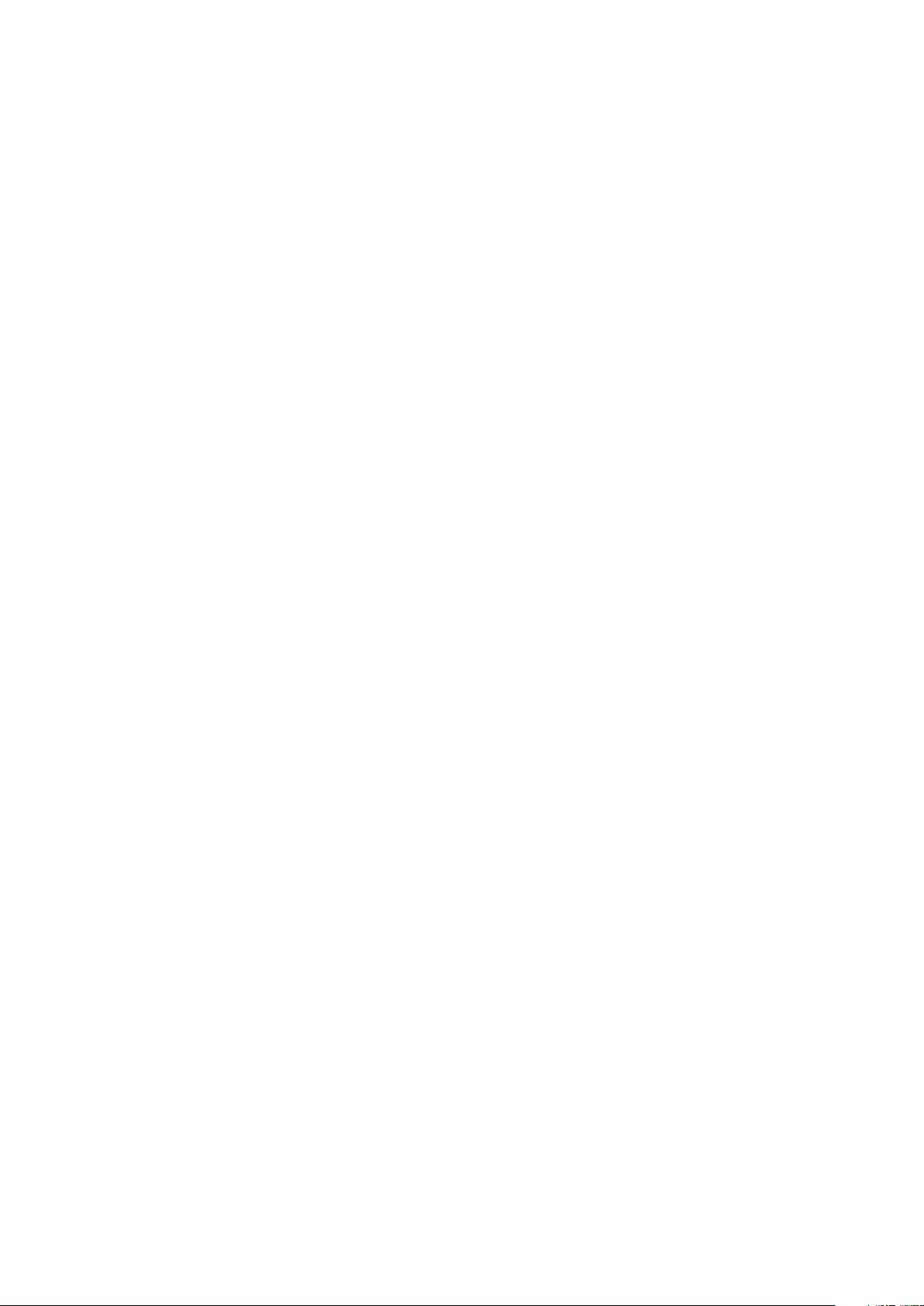
Owner's manual
RU-9478
Page 2
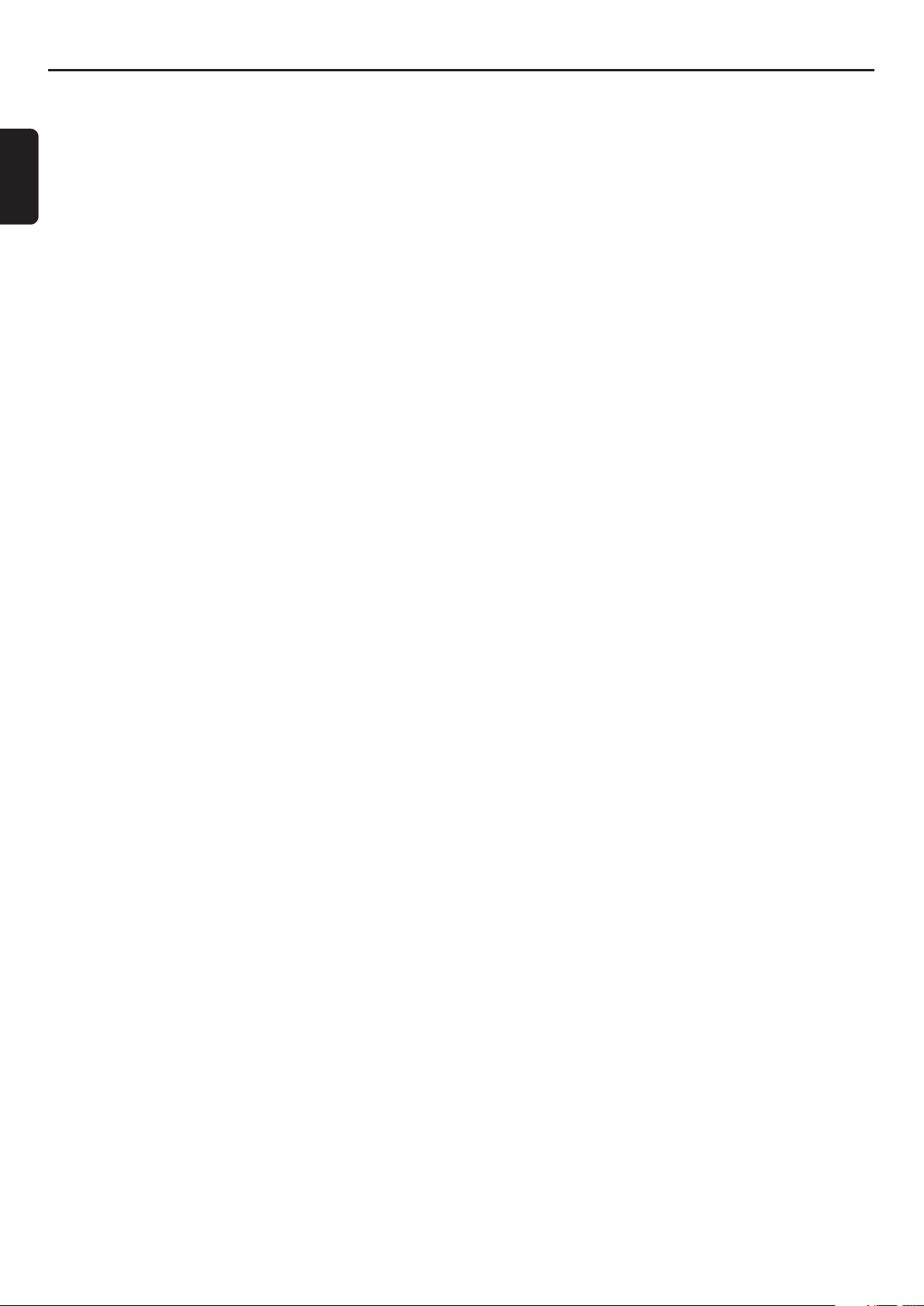
1. CONTROLS
Operational Panel
2. OPERATIONS
English
Basic Operations
Audio Setup
System Setup
Radio Operations
CD/MP3/WMA Operations
USB Operations
iPod Operations
Bluetooth Operations
AUX Operations
Contents
������������������������������������������������������������������������������
�������������������������������������������������������������������������
����������������������������������������������������������������������������
��������������������������������������������������������������������������
������������������������������������������������������������������������������
����������������������������������������������������������������������������
��������������������������������������������������������������������������
�������������������������������������������������������������������
���������������������������������������������������������������������������
���������������������������������������������������������������������������
�����������������������������������������������������������������������
��������������������������������������������������������������������������
4
4
5
5
5
6
7
8
8
9
9
10
2
Page 3
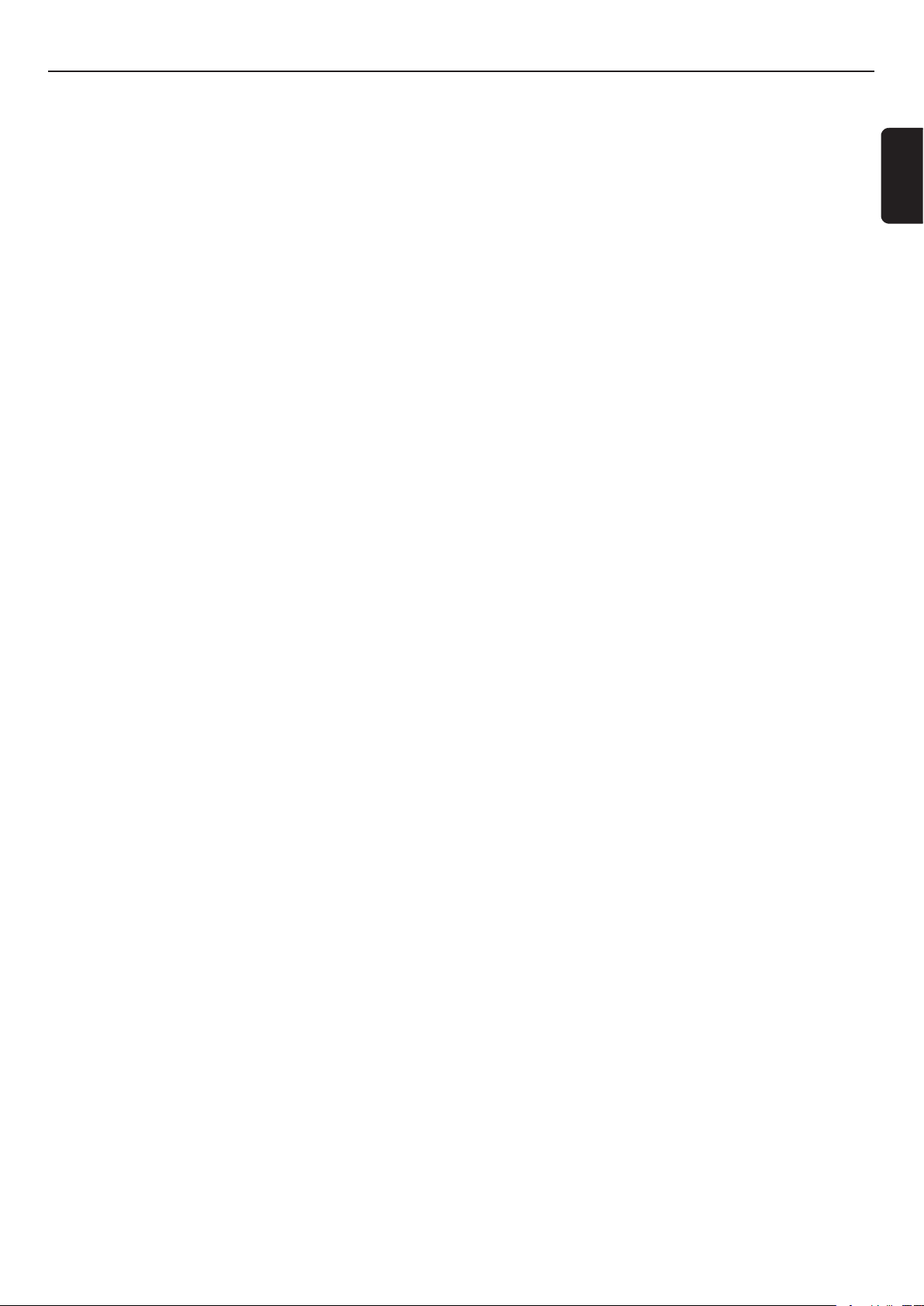
About FCC
Warning: Changes or modifications to this unit not expressly approved by the party responsible for compliance could void
the user’s authority to operate the equipment.
NOTE:
This equipment has been tested and found to comply with the limits for a Class B digital device, pursuant to Part 15 of
the FCC Rules. These limits are designed to provide reasonable protection against harmful interference in a residential
installation. This equipment generates, uses and can radiate radio frequency energy and, if not installed and used in
accordance with the instructions, may cause harmful interference to radio communications.
However, there is no guarantee that interference will not occur in a particular installation. If this equipment does cause
harmful interference to radio or television reception, which can be determined by turning the equipment off and on, the
user is encouraged to try to correct the interference by one or more of the following measures:
•Reorientorrelocatethereceivingantenna.
•Increasetheseparationbetweentheequipmentandreceiver.
•Connecttheequipmentintoanoutletonacircuitdifferentfromthattowhich
•Consultthedealeroranexperiencedradio/TVtechnicianforhelp.
Shielded cables must be used with this unit to ensure compliance with the Class B FCC limits.
the receiver is connected.
English
3
Page 4

1. CONTROLS
Operational Panel
English
[PWR]
Names of Buttons
[PWR] button
• Turn the power on/off.
[SRC]
[OK]
[MENU]
[LIST]
[ ]
[ ]
[ROTRAY]
[RPT][RDM]
[DISP] button
• Switch display mode.
[DIRECT]
[DISP]
[AUX]
[SRC] button
• Switch between the source mode.
[MENU] button
• Audio/system Setup.
[LIST] button
• Enter the list menu.
[w], [z] buttons
• Folder up/ Folder down
• Answer/Reject a call
• Manual seek up/down
[ROTARY] knob
• Rotate to adjust the volume.
[AUX] input jack
• Input jack for connecting external device.
[DIRECT] buttons
• Store radio stations in memory or recall it directly
while in radio mode.
[RDM] button
• Perform random play.
[RPT] button
• Perform repeat play.
[x], [v] buttons
• Commence fast-forward/fast-reverse mode.
• Auto seek up/down
[OK ] button
• Play or pause a track while in USB/iPod/BT Audio
mode.
4
Page 5

2. OPERATIONS
Basic Operations
Power on/off
1. Press the [PWR] button to turn on the power.
2. Press [PWR] button again to turn off the power.
Selecting a source mode
1. Press [SRC] button to change the operation mode.
TUNER CD* USB/iPod* AUX* BLUETOOTH*
TUNER...
Audio Setup
* When CD is not inserted, USB/iPod and AUX device is not connected,
or Bluetooth device is not paired, the related source mode will be
skipped.
Adjusting the Volume
1. Turn [ROTARY ] knob to adjust the volume.
Switching the display
1. Press the [DISP] button to select the desired display.
English
You can adjust a sound effect or tone quality to your
preference.
1. Press [MENU] button.
2. Then press [x] or [v] button to select the audio
setup item:
AMBIANCE BASS*1 TREBLE*1 LOUDNESS
DIST BALANCE*2 FADER*2 AUTO-VOL
AMBIANCE…
Notes:
*1 These items can be performed only when the item “AMBIANCE” is set
to “USER”.
*2 This item can be performed only when the system item “DIST” is set to
“ALL”.
• AMBIANCE: select the desired audio effect in preset
memory
• LOUDNESS: bass or treble emphasized
• DISTRIB(Distribution): Sound repartition
• BALANCE: balance of the right and left speakers
• FADER: balance of the rear and front speakers
• AUTO-VOL: Automatic Volume Control
3. Press the [w] and [z] button to adjust the value.
• AMBIANCE: USER/CLASSIC/JAZZ/POP-ROCK/
TECHNO/VOCAL(default: USER)
• BASS / TREB: -7 ~ +7 (default: 0)
• LOUDNESS: INACTIVE/ACTIVE(default: ACTIVE)
• DISTRIB: ALL PSGR / DRIVER(default: ALL PSGR)
• BALANCE: L7 ~ R7 (default: CENTER)
• FADER: R7 ~ F7 (default: CENTER)
• AUTO-VOL: INACTIVE/ACTIVE (default: ACTIVE)
4. After completing settings, press [MENU] button to return
to the previous mode.
Setting Ambiance
This unit is provided with 6 types of sound quality effects
stored in memory. Select the one you prefer.
∗The factory default setting is “USER”.
1. Select “AMBIANCE” in audio items.
2. Press the [w] and [z] button, select a tone effect.
USER CLASSIC JAZZ POP-ROCK
TECHNO VOCAL
• USER : user custom
• CLASSIC: Midrange and treble emphasized
• JAZZ: bass and treble emphasized
• POP-ROCK: bass, mid and treble emphasized
• TECHNO: Increase the bass and treble
• VOCAL: mid emphasized
Setting sound repartition
1. Select “DIST” in audio items, and press [R OTA RY]
button.
2. Press the [w] and [z] button, the tone effect changes.
ALL PSGR DRIVER
• ALL PSGR (All passengers): Front and rear balance
• DRIVER : Speaker of copilot balance
5
Page 6

System Setup
1. Long press [MENU] button.
2. Then press [x] or [v] button to select the system
English
setup items:
TA* RDS* PAIRING SELECT CONTRAST
DIMMER LANGUAGE TMP. UNIT SCROLL
• TA: Traffic Announcement
• RDS: Radio Data System
• PAIRING: pairing Bluetooth device
• SELECT: select paired device
• CONTRAST: display contrast
• DIMMER: dimmer control
• LANGUAGE: title display language setting
• TMP.UNIT: change the temperature unit
• SCROLL: set whether to scroll in title.
3. Press the [w] and [z] button to adjust the setting.
• PAIRING/SELECT: detailed operations are below
• CONTRAST: 1 ~ 11 (default: 6)
• DIMMER: -7 ~ +7 (default: 0)
• LANGUAGE: ENGLISH/SPANISH/PORTUG/FRENCH
• TMP.UNIT: CELSIUS/FAHR
• SCROLL: ON/OFF
4. After completing settings, press [MENU] button to return
to the previous mode.
PAIRING
This option is used to perform Bluetooth pairing
with the mobile phone and audio.
Up to a maximum of 10 Bluetooth devices can be paired.
The system requests pairing
1. Select “PAIRING” in system setup items.
2. Press the [OK] button, the “SEARCHING” blinking in the
display,then the searched BT list appears.
3. Press the [w] and [z] button to select the desired
Bluetooth device.
4. Press [OK] or [v] button to confirm.Then the unit will
sent a random password and the password input screen
is displayed.
5. Turn the [ROTARY ] knob or press [w] and [z] button to
input the password.
6. Press the [OK] button to pair.
• After pairing successfully, “CONNECT OK” will appear
on the LCD.
External device requests pairing
1. Turn on Bluetooth function of your mobile phone and
enter the mobile phone’s Bluetooth setup menu.
2. Search for new Bluetooth devices.
3. Select SYSTEM_NAME from the pairing list on the
mobile phone, then the “PAIRING?” appears on the
screen.
4. Press the [w] and [z] button to select “YES”.
5. Press [OK] button to confirm.Then the unit will sent a
random password and the password input screen is
displayed.
6. Turn the [ROTARY ] knob or press [w] and [z] button to
input the password.
7. Press the [OK] button to pair.
• After pairing successfully, “CONNECT OK” will appear
on the LCD.
Connect Paired Device
This is a setting for user to connect one of the paired
device from the list.
1. Select “SELECT” in system setup items.
2. The paired device appears in the display, Press the [w]
and [z] button to choose one of the paired devices.
3. Press [OK] or [v] button.
4. Press the [w]and [z] button to select “CONNECT”, and
press [OK] button.
• After connect successfully, BT indicator will lit in the
screen.
Delete Paired Device
This is a setting for user to delete one of the paired
devices from the list.
1. Select “SELECT” in system setup items.
2. The paired device appears in the display, Press the [w]
and [z] button to choose one of the paired devices.
3. Press [OK] button.
4. Press the [w] and [z] button to select “DELETE”, and
press [OK] button.
5. Press the [w] and [z] button to select “YSE” or “NO”,
and press [OK] or button.
YSE: confirm to delete the paired device.
NO: cancel deleting the paired device.
Disconnect Device
This option is used to disconnect the currently connected
device.
1. Select “SELECT” in system setup items.
2. The paired device appears in the display, press the [w]
and [z] button to choose one of the paired devices.
3. Press [OK] or [v] button.
4. Press the [w] and [z] button to select “DISCONNECT”,
and press [OK] or [v] button.
6
Page 7

Radio Operations
RDS (Radio Data System)
This unit has a built-in RDS decoder system that supports
broadcast stations transmitting RDS data.
Listening to the radio
1. Press [SRC] button and select the radio mode, the radio
band in the following order:
FM1 FM2 AM...
Switching display
Each time you press the [DISP] button to change the
display.
PS NAME External temperature PS NAME..
Manual tuning
2 modes are available: Quick tuning and step tuning.
Quick tuning
1. Press and hold [w] or [z] (2 sec.) to tune a station.
Step tuning
1. Press [w] or [z] to manually tune a station.
Recalling a preset station
A total of 18 preset positions (6-FM1, 6-FM2, 6-AM)
exists to store individual radio stations in memory.
Press the corresponding [1]~[6] button to recall the
stored radio frequency automatically.
Manual store
1. Long press [DIRECT] button to store the current
station into preset memory.
TA (Traffic Announcement) Interrupt
Setting
1. Select “TA” in system setup items.
2. Press the [w] and [z] button to select “ON” or
“OFF”.
Update Station List
1. Long press [LIST] button to update station list.
Radio station list
1. Press [LIST] button to enter station list.
2. Press [w] or [z] to select a station.
3. Press [OK] or [v] button to confirm.
English
7
Page 8

CD/MP3/WMA Operations
Backup Eject function
Just pressing the [Q] button, ejects the disc.
Listening to a disc already loaded in the unit
English
Press the [SRC] button to select “CD” mode.
Loading a CD
1. Insert a CD into the centre of the CD SLOT with the
labelled side facing up. The CD plays automatically after
loading.
Pausing play
1. Press the [OK] button to pause play.
2. To resume CD play, press the [OK] button again.
Switching display
This unit can display title data.
Each time you press the [DISP] button to change the
display.
CD-DA disc
Title Artist External temperature Title…
MP3/WMA disc
Title/File name Artist/Folder External temperature
Title /File name…
Track up/down
1. Press [v] button to the next track.
2. Press [x] button to the previous track if the playtime is
within 5s; otherwise it will move ahead to the beginning
of the current track.
Fast-forward/Fast-reverse
1. Long press the [v] button to fast-forward.
2. Long press the [x] button to fast-reverse.
Folder up/down
1. Press [w] button to previous folder.
2. Press [z] button to next folder.
Select a track from list
1. Press [LIST] button to enter audio file list.
2. Press [w] and [z] button to select a folder or track.
3. Press [OK] or [v] button to confirm.
• Press [x] button to return to the previous layer
Play mode setting
Repeat play
1. Each time you press [RPT] button:
• MP3/WMA disc - REPEAT ALL REPEAT OFF
Random play
1. Each time you press [RDM] button:
• CD-DA disc - Random Random off
• MP3/WMA disc - Random Random all Random off
Random all - Play all the tracks of a disc in a random
order.
Random - Play all the tracks of the current folders in a
random order.
USB Operations
USB memory device operation
The following operations are the same as for CD mode:
• Pause
• Track selection
• Fast-forward/reverse
• Repeat play
• Random play
• Folder selection
See “CD/MP3/WMA Operations” for details.
Switching display
Each time you press the [DISP] button to change the
display.
Title Artist Album Genre Folder External
temperature Title…
Select a track from list
1. Press [LIST] button to enter audio file list.
2. Press [w] and [z] button to select a track.
3. Press [OK] or [v] button to confirm.
• Press [x] button to return to the previous layer
List selection menu
1. Long press [LIST] button to enter list selection menu.
2. Press [w] and [z] button to select folders or playlist.
3. Press [OK] or [v] button to enter the folders or playlist.
4. Press [w] and [z] button to select a track.
5. Press [OK] or [v] button to confirm.
• Press [x] button to return to the previous layer.
8
Page 9

iPod Operations
Connect
Connect an iPod to the USB connector.
Selecting iPod Mode
1. Press the [SRC] button to switch to iPod mode.
The following operations are the same as for CD mode:
• Pause
• Track selection
• Fast-forward/reverse
• Repeat play
• Random play
See “CD/MP3/WMA Operations” for details.
Select a track from iPod List menu
1. Long press [LIST] button to enter list selection menu.
2. Press [w] and [z] button to select genres or playlist.
3. Press [OK] or [v] button.
Select genres:
1. Press [w] and [z] button to select the category list.
Bluetooth Operations
Mobile phones and audio devices that support Bluetooth
can be connected for use on the unit.
Bluetooth Pairing
Please pair this unit from your Bluetooth device.
See “Paring” on page 6 for details.
Bluetooth Audio Operations
The following operations are the same as for CD mode:
•Pause
•Selecting a track
•Fast-forward/Fast-reverse
Switch to Bluetooth Audio Mode
Press the [SRC] button to switch to “BT AUDIO” mode.
Switching Display
Each time you press the [DISP] button to change the
display.
Title name External temperature Title name...
Bluetooth Telephone Operations
Make Outgoing Call
There are 2 ways to make outgoing call.
• You can press [z] button to hang up during calling.
•Callfromphonebook
User can search the contact name in the phonebook and
make call.
Alternatively, user can call from mobile phone.
1. Long press [SRC] button to enter TEL menu.
2. Press [x] or [v] button to select “P-BOOK”.
3. Press [OK] button to enter the contact name list.
4. Press [w] and [z] button to select the desired contact
name.
5. Press [OK] button to enter the phone number list.
• If there are more one than phone No. of the contact
name, press [w] and [z] button to select a phone No.
6. Press the [OK] button to call the mobile phone No.
• Press [x] button to return to the previous layer.
•Dialed&Missed&Received Call History
The iPod list menu categories list alternate in the following
order:
GENRES LIST ARTISTS LIST ALBUMS LIST TRACK
LIST
2. Press [OK] or [v] button to confirm.
3. When the track name display is showing, press [OK] or
[v] button.
Playback will begin from the first track in the
selected category, and the iPod list menu mode
will be cancelled.
• Press [x] button to return to the previous layer
Select playlist:
1. Press [w] and [z] button to select a list.
2. Press [OK] or [v] button to enter the list.
3. Press [w] and [z] button to select a track from the list.
4. Press [OK] or [v] button to play the track.
• Press [x] button to return to return to the previous layer.
You can search the latest 30 dialed&missed call history.
1. Long press [SRC] button to enter TEL menu.
2. Press [x] or [v] button to select “HISTORY”.
3. Press [OK] button to enter the dialed&missed&Received
call list.
4. Press [w] and [z] button to select a call history.
5. If the phonebook has been downloaded, you should
press [OK] button to display the phone No.
6. Press the [OK] button to call the mobile phone No.
• Press [x] button to return to the previous layer.
Answering a call
You can answer an incoming call by pressing [SRC] or
[OK] or [w] button.
• Press the [z] button to reject an incoming call.
Calling menu
1. During calling, press [SRC] button to enter calling menu.
2. Press [x] or [v] button to select setup item:
MICRO TEL MODE SWITCH
• “TEL MODE” can be performed only when the item
“MICRO” is set to “ON”.
• “SWITCH” can be performed only when there are more
than one calls.
3. Press [SRC] button to return to the calling screen.
• Setting MICRO
1. Select “MICRO” in calling menu.
2. Press [w] and [z] button to adjust the value: ON / OFF.
• After 0.5 second, the value can be confirmed
automatically
•Setting TEL MODE
1. Select “TEL MODE” in calling menu.
2. Press [w] and [z] button to adjust the value: ON / OFF.
• After 0.5 second, the value can be confirmed
automatically
Switching call
1. When there are more than one call, select “SWITCH” in
calling menu.
2. Press [OK] button to switch between the calls.
English
9
Page 10

AUX Operations
This system has an external input jack on the front panel
so you can listen to sounds and music from external
devices connected to this unit.
English
Switching display
Each time you press the [DISP] button to change the
display.
AUX External temperature AUX…
10
