Clarion ProAudio DRX8675z Owner's Manual
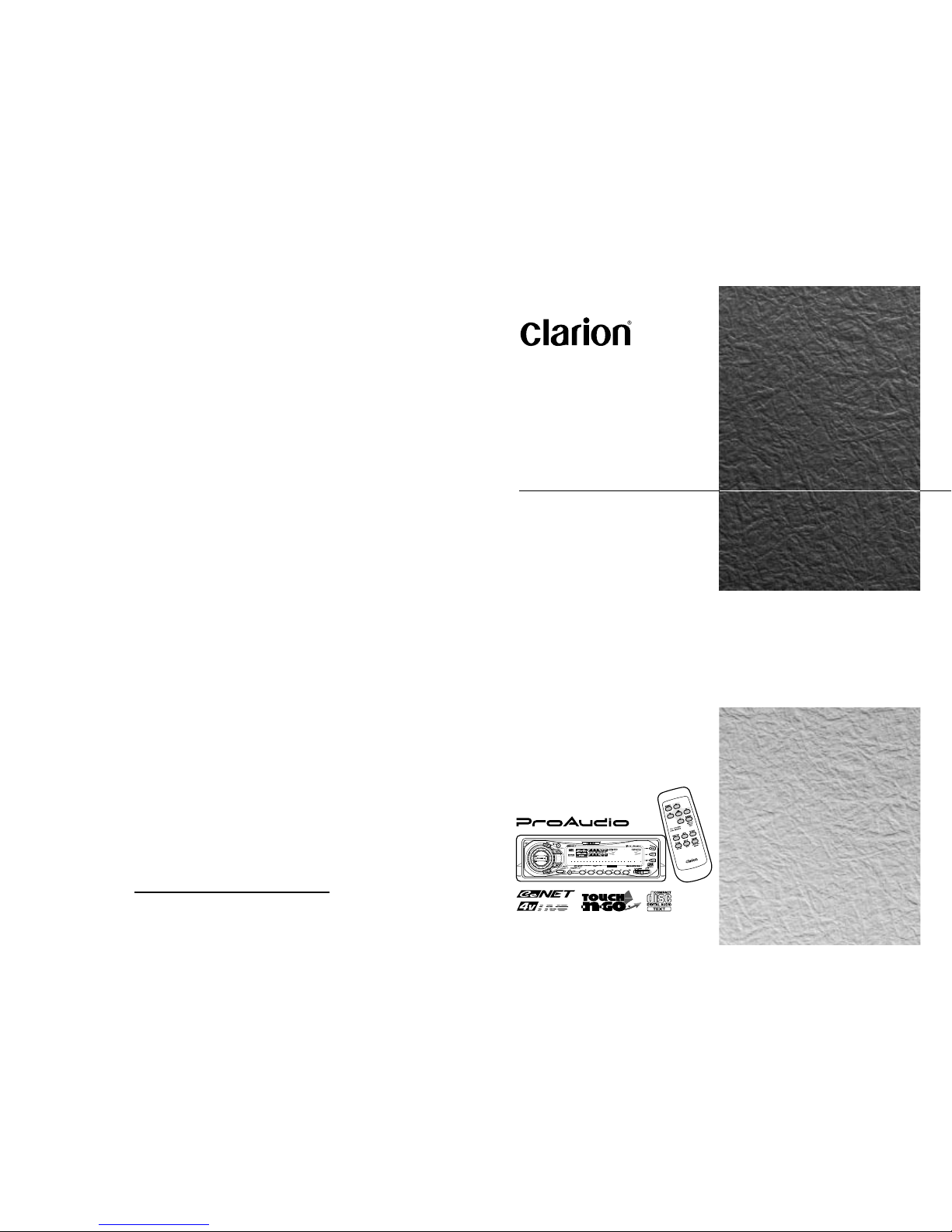
AM/FM CD PLAYER
WITH CD/MD CHANGER CONTROL
•
COMBINÉ RADIO/CD AM/FM AVEC PILOTE
DE CHANGEUR CD/MD
•
RADIO DE AM/FM Y REPRODUCTOR DE DISCOS
COMPACTOS CON CONTROL DE CAMBIADOR
DE DISCOS COMPACTOS/MINIDISCOS
Owner’s manual
Mode d’emploi
Manual de instrucciones
DRX8675 z
All Rights Reserved. Copyright © 1999: Clarion Co., Ltd.
Printed in China / Imprimé en Chine / Inpreso en China
1999/8 (CL·C)
PE-2332B
280-7401-00
Clarion Co., Ltd.
ISR
OPEN
123456
DRX8675z
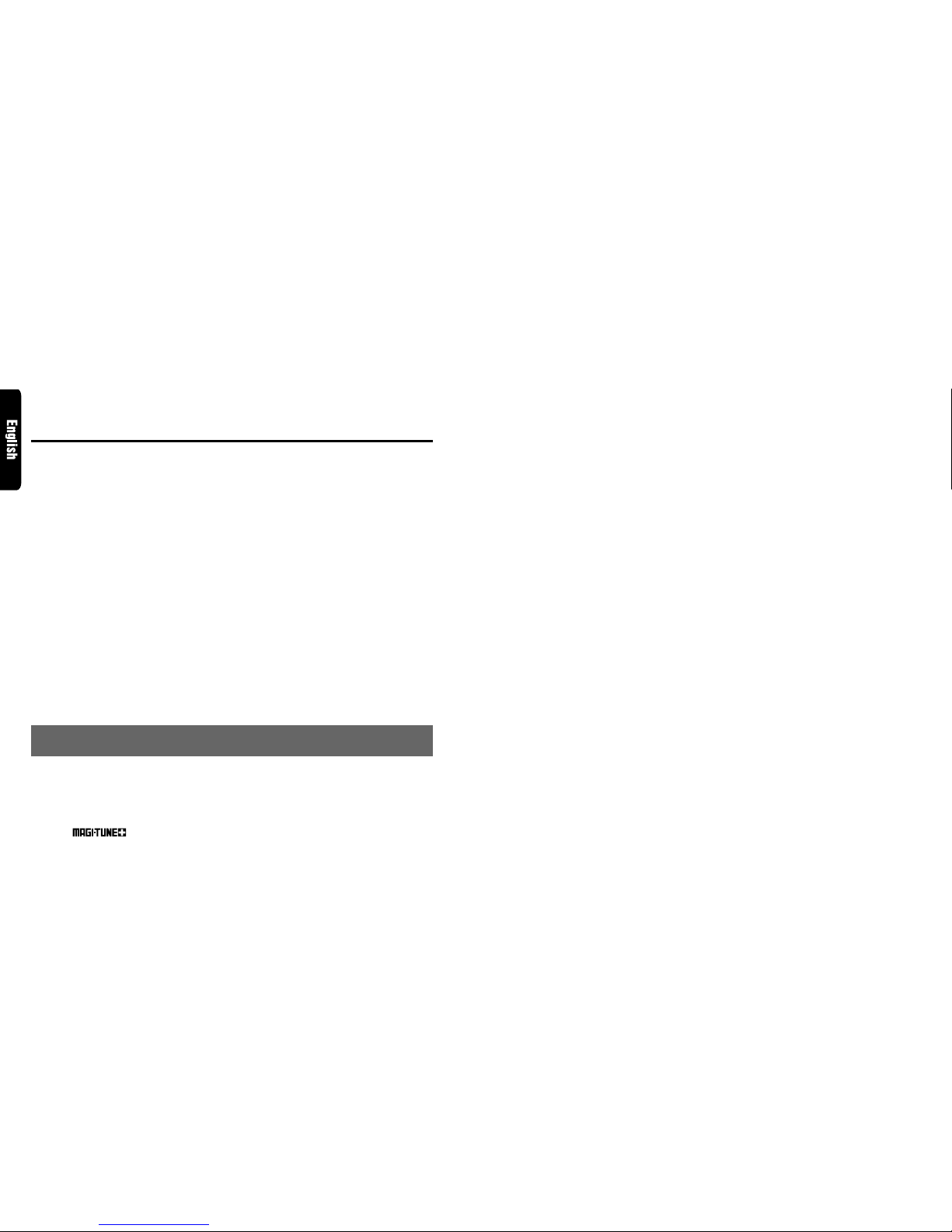
2 DRX8675z
Contents
1. FEATURES ..................................................................................................................................... 2
2. PRECAUTIONS .............................................................................................................................. 3
Handling Compact Discs ................................................................................................................. 4
Flip Down Panel .............................................................................................................................. 4
3. CONTROLS .................................................................................................................................... 5
4. NOMENCLATURE.......................................................................................................................... 6
Names of Buttons............................................................................................................................ 6
Display Items................................................................................................................................... 6
5. DCP ................................................................................................................................................. 7
6. REMOTE CONTROL ...................................................................................................................... 8
Inserting the Batteries ..................................................................................................................... 8
Functions of Remote Control Unit Buttons ..................................................................................... 9
7. OPERATIONS............................................................................................................................... 10
Basic Operations........................................................................................................................... 10
Radio Operations .......................................................................................................................... 13
CD Operations .............................................................................................................................. 14
Other Handy Functions ................................................................................................................. 16
8. OPERATIONS OF ACCESSORIES ............................................................................................. 18
CD Changer Operations ............................................................................................................... 18
MD Changer Operations ............................................................................................................... 20
TV Operations ............................................................................................................................... 21
DSP Operations ............................................................................................................................ 23
9. TROUBLESHOOTING.................................................................................................................. 27
10. ERROR DISPLAYS....................................................................................................................... 28
11. SPECIFICATIONS ........................................................................................................................ 29
Thank you for purchasing this Clarion product.
∗Please read this owner’s manual in its entirety before operating this equipment.
∗After reading this manual, be sure to keep it in a handy place (e.g., glove compartment).
∗Check the contents of the enclosed warranty card and keep it carefully with this manual.
∗This manual includes the operating procedures of the CD changer, MD changer, TV tuner and digital
sound processor (DSP) connected via the CeNET cable. The CD changer , MD changer , TV tuner and
DSP have their own manuals, but no explanations for operating them are described.
1. FEATURES
■ Rotary Encoder Volume Control with Multi-Color Prism Key
■ Touch-n-Go Flip Down Detachable Face
■ Controller for Optional DSP/EQ & TV Tuner Modules
■ Built-In CD TEXT, Also Reads CD TEXT Data from Clarion Compatible CD Changer
■ Z-Enhancer with 3 Adjustment Modes
■ CeNET with Balanced Audio Line Transmission and Dynamic Noise Canceling
■
®
FM Reception System
■ 8-Times Oversampling Digital Filter and Dual 1-Bit D/A Converters
■ Zero-Bit Detector™ Mute Circuit
■ 4V/4-Channel RCA Line Level Output with Fader Control
■ 4V/2-Channel Non-Fade RCA Line Level Output with Volume Control
■ 180W (45W×4) Maximum Power Output
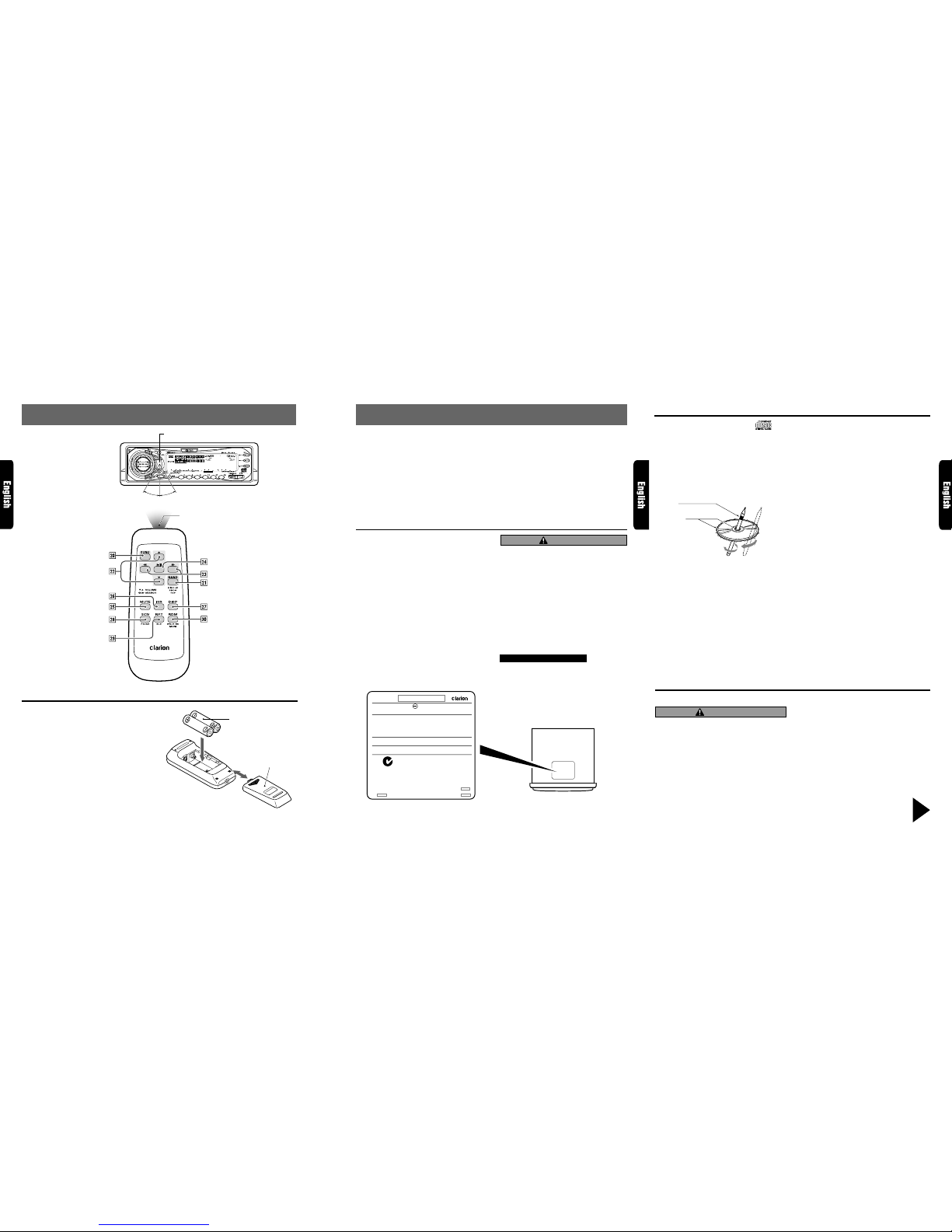
DRX8675z 4DRX8675z 38 DRX8675z
Use only compact discs bearing the mark.
Do not play heart-shaped, octagonal, or other specially shaped compact discs.
2. PRECAUTIONS
1. When the inside of the car is very cold and
the player is used soon after switching on
the heater moisture may form on the disc or
the optical parts of the player and proper
playback may not be possible. If moisture
forms on the disc, wipe it off with a soft cloth.
If moisture forms on the optical parts of the
player, do not use the player for about one
hour. The condensation will disappear naturally allowing normal operation.
2. Driving on extremely bumpy roads which
cause severe vibration may cause the sound
to skip.
This equipment has been tested and found to
comply with the limits for a Class B digital device, pursuant to Part 15 of the FCC Rules.
These limits are designed to provide reasonable protection against harmful interference in
a residential installation.
This equipment generates, uses, and can radiate radio frequency energy and, if not installed
and used in accordance with the instructions,
may cause harmful interference to radio communications. However, there is no guarantee
that interference will not occur in a particular
installation.
If this equipment does cause harmful interference to radio or television reception, which can
be determined by turning the equipment off and
on, the user is encouraged to consult the dealer
or an experienced radio/TV technician for help.
3. When the auto antenna cord is connected to
the car auto antenna cord, when the unit is
switched to the radio mode (or the TV mode),
the antenna is extended automatically. If the
car is in a narrow space, the antenna may
strike something, so be careful.
4. This unit uses a precision mechanism. Even
in the event that trouble arises, never open
the case, disassemble the unit, or lubricate
the rotating parts.
CAUTION
USE OF CONTROLS, ADJUSTMENTS, OR
PERFORMANCE OF PROCEDURES OTHER
THAN THOSE SPECIFIED HEREIN, MAY RESULT IN HAZARDOUS RADIATION EXPOSURE.
THE COMPACT DISC PLAYER and MINI DISC
PLAYER SHOULD NOT BE ADJUSTED OR
REPAIRED BY ANYONE EXCEPT PR OPERLY
QUALIFIED SERVICE PERSONNEL.
CHANGES OR MODIFICATIONS NOT EXPRESSLY APPROVED BY THE MANUFACTURER FOR COMPLIANCE COULD VOID
THE USER’S AUTHORITY T O OPERATE THE
EQUIPMENT.
INFORMATION FOR USERS:.
CHANGES OR MODIFICATIONS TO THIS
PRODUCT NOT APPROVED BY THE MANUFACTURER WILL VOID THE WARRANTY
AND WILL VIOLATE FCC APPROVAL.
Handling Compact Discs
Handling
• New discs may have some roughness around
the edges. If such discs are used, the player
may not work or the sound may skip. Use a
ball-point pen or the like to remove any roughness from the edge of the disc.
Ball-point pen
Roughness
• Never stick labels on the surface of the compact disc or mark the surface with a pencil or
pen.
• Never play a compact disc with any cellophane
tape or other glue on it or with peeling off marks.
If you try to play such a compact disc, you may
not be able to get it back out of the CD player
or it may damage the CD player.
• Do not use compact discs that have large
scratches, are misshapen, cracked, etc. Use
of such discs may cause misoperation or damage.
• To remove a compact disc from its storage
case, press down on the center of the case
and lift the disc out, holding it carefully by the
edges.
• Do not use commercially available CD protection sheets or discs equipped with stabilizers,
etc. These may damage the disc or cause
breakdown of the internal mechanism.
Storage
• Do not expose compact discs to direct sunlight or any heat source.
• Do not expose compact discs to excess humidity or dust.
• Do not expose compact discs to direct heat
from heaters.
Cleaning
• To remove fingermarks and dust, use a soft
cloth and wipe in a straight line from the center of the compact disc to the circumference.
• Do not use any solvents, such as commercially
available cleaners, anti-static spray or thinner
to clean compact discs.
• After using special compact disc cleaner, let
the compact disc dry off well before playing it.
Flip Down Panel
This unit uses a flip-down structure that makes possible large-size displays.
CAUTION
When opening and closing the FLIP DOWN
PANEL, be careful not to catch your fingers.
They could be injured.
1. Always use this unit with the FLIP DOWN
PANEL closed.
2. Do not force operations or use this device abnormally when opening or closing the FLIP
DOWN PANEL.
3. Do not use the FLIP DOWN PANEL as a tray
to place objects on when it is open.
4. When closing the FLIP DOWN PANEL, do not
press OPEN button 1.
5. Strong impacts to the operating or display
section can cause damage or deformation.
6. If the FLIP DOWN PANEL does not open fully,
gently open it with your hand.
Be sure to unfold and read the next page.
Veuillez déplier et vous référer à la page suivante.
Cerciórese de desplegar y de leer la página siguiente.
Inserting the Batteries
1. Turn the remote control unit over, then slide
the rear cover in the direction of the arrow.
2. Insert the AA (UM-3/1.5V) batteries that came
with the remote control unit facing in the
directions shown in the figure, then close the
rear cover.
Notes:
Using batteries improperly can cause them to explode. Take note of the following points:
•
When replacing batteries, replace both batteries
with new ones.
•
Do not short-circuit, disassemble or heat batteries.
•
Do not dispose of batteries into fire or water.
•
Dispose of spent batteries properly.
6. REMOTE CONTROL
Remote control unit
Rear side
AA (UM-3/1.5V)
Batteries
Rear cover
Bottom View of Source Unit
AM 530-1710kHz/FM 87.9-107.9MHz
12V GROUND
MODEL
THIS PRODUCTION COMPLIES WITH DHHS RULES 21 CFR
SUBCHAPTER J APPLICABLE AT DATE OF MANUFACTURE.
CLARION CO.,LTD.
50 KAMITODA,TODA-SHI,SAITAMA-KEN,JAPAN
MANUFACTURED:
SERIAL No.
PE-
286-
Clarion Co.,Ltd.
MADE IN
051 722 877
THIS DEVICE COMPLIES WITH PART 15 OF THE FCC RULES.
OPERATION IS SUBJECT TO THE FOLLOWING TWO CONDITIONS:
(1) THIS DEVICE MAY NOT CAUSE HARMFUL INTERFERENCE, AND
(2) THIS DEVICE MUST ACCEPT ANY INTERFERENCE RECEIVED,
INCLUDING INTERFERENCE TAHT MAY CAUSE UNDESIRED
OPERATION.
ISR
OPEN
123456
DRX8675z
Receiver for remote control unit
Signal transmitter
Operating range: 30° in all directions
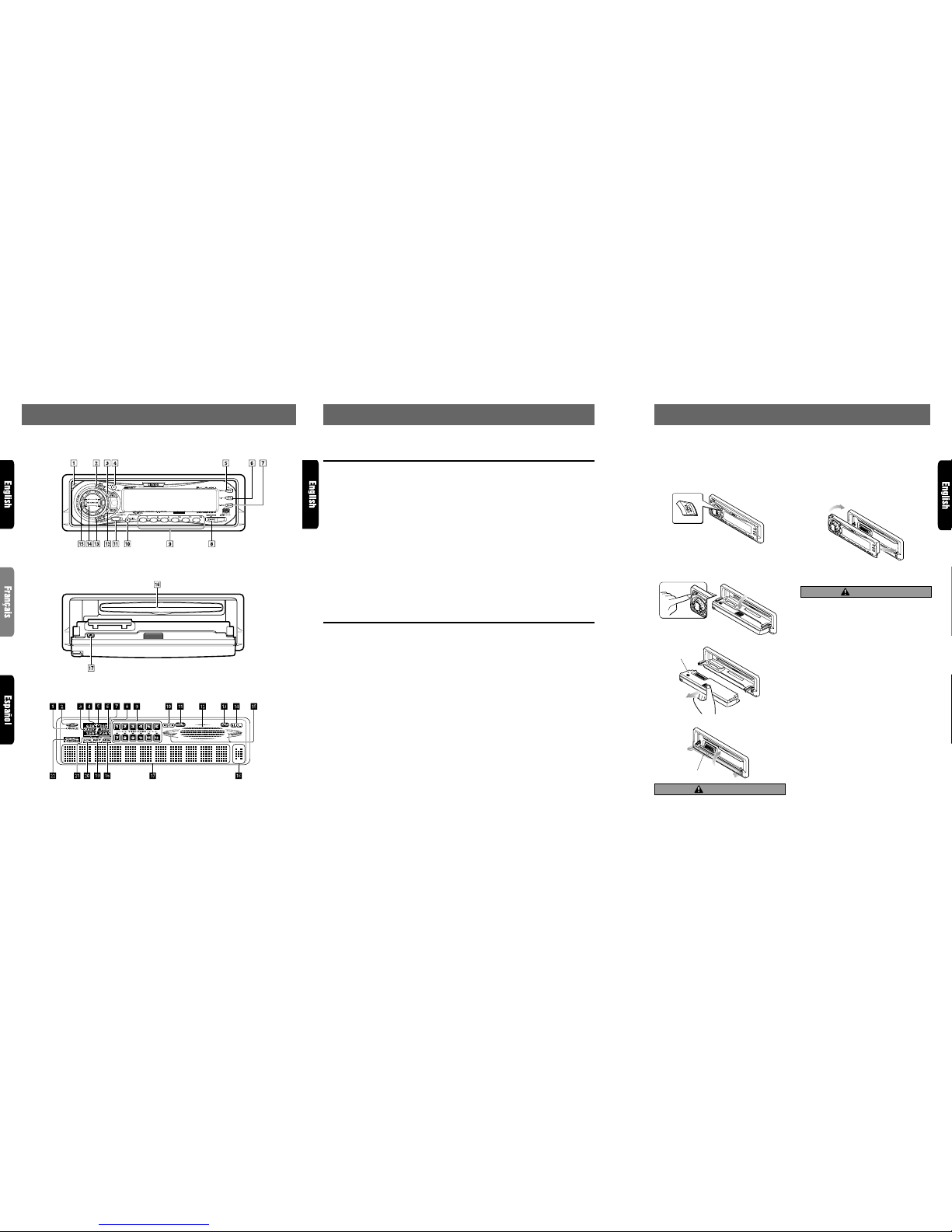
5 DRX8675z 6 DRX8675z DRX8675z 7
4. NOMENCLATURE
Note:
• Be sure to read this chapter referring to the front diagrams of chapter “3. CONTROLS” on page 5 (unfold).
Names of Buttons
3.
CONTROLS / LES COMMANDES / CONTROLES
Source unit / Appareil pilote / Unidad fuente
Note:
Be sure to unfold this page and refer to the front diagrams as you read each chapter.
Remarque:
Veuillez déplier cette page et vous référer aux schémas quand vous lisez chaque chapitre.
Nota:
Cuando lea los capítulos, despliegue esta página y consulte los diagramas.
5. DCP
The control panel can be detached to prevent theft. When detaching the control panel, store it in the
DCP (DETACHABLE CONTROL PANEL) case to prevent scratches.
We recommend taking the DCP with you when leaving the car.
Attaching the DCP
1. Insert the right side of the DCP into the source
unit.
2. Insert the left side of the DCP into the source
unit.
2.
1.
CAUTION
• The DCP can easily be damaged by shocks.
After removing it, be careful not to drop it
or subject it to strong shocks.
• If the FLIP DOWN PANEL is kept open, the
DCP may drop due to vibration of the car.
This results in damage to the DCP. So c lose
the FLIP DOWN PANEL or remove the DCP
to store into the case.
• The connector connecting the source unit
and the DCP is an extremely important part.
Be careful not to damage it by pressing on
it with fingernails, screwdrivers, etc.
Note:
• If the DCP is dirty, wipe off the dirt with a soft, dry
cloth only.
Removing the DCP
1. Hold down POWER button 3 for 1 second
or longer to turn off the power.
2. Deeply push in OPEN button 1 to unlock
the FLIP DOWN PANEL.
∗ If the FLIP DOWN PANEL does not open fully ,
gently open it with your hand.
3. Pull the DCP toward you and remove it.
DCP
4. Close the HOLD FLAP.
HOLD FLAP
CAUTION
Be sure to close the HOLD FLAP for safety
when removing the DCP.
With the FLIP DOWN PANEL opened / Ouverture du P ANNEAU RABA TTABLE /
Apertura del PANEL ABATIBLE
Display / Afficheur / Visualizador
1 OPEN button
2 ENT (enter) button
Play/pause button
3 POWER button
FNC (function) button
4 TITLE button
ADJ (adjust) button
5 PS/AS (preset scan/auto store) button
SCN (scan) button
6 RPT (repeat) button
7 RDM (random) button
8 Z-EHCR (z-enhancer) button
9 Preset buttons (1 to 6)
Direct buttons (1 to 6) (7 to 12)
! DISP (display) button
" ISR (instant station recall) button
# BND (band) button
TOP button
$ A-M (audio mode) button
LOUD (loudness) button
% SEARCH button
& Rotary knob
( CD insertion slot
) Eject button
Display Items
1 Single disc indication
2 Disc in indication
3 EASY mode indication
4 G.EQ indication
5 DSP indication
6 PRO (professional) mode indication
7 P.EQ indication
8 S.EQ indication
9 Preset channel indication (1 to 6)
Disc number indication (1 to 12)
∗ The disc numbers corresponding to the discs
in the CD or MD changer light.
! ST (stereo) indication
" MANU (manual) indication
# Function mode indication
∗ The names of modes being selected, etc. are
displayed.
$ A-M (audio mode) indication
% LD (loudness) indication
& Graphic indication
∗ Levels are displayed in adjusting the volume,
etc.
( Long title indication
∗ When the texts for CD or MD are more than
11 characters, this indication lights.
) Operation status indication
∗ The frequency, play time, clock, etc. are
displayed.
~ RDM (random) indication
+ RPT (repeat) indication
, SCN (scan) indication
- DISC indication
. Z-EHCR (z-enhancer) indication
ISR
OPEN
123456
DRX8675z
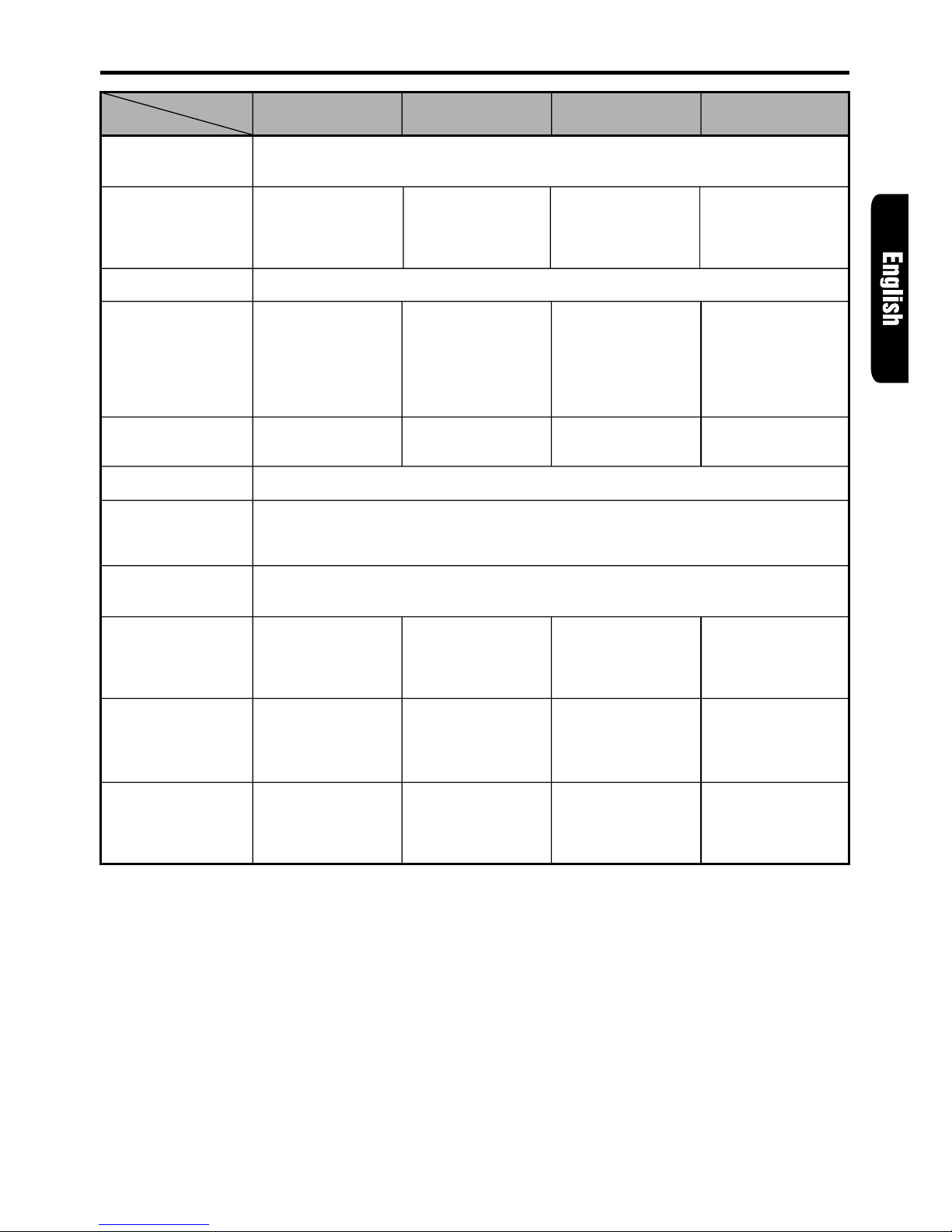
DRX8675z 9
Functions of Remote Control Unit Buttons
* Some of the corresponding buttons on the source unit and remote control unit have different functions.
, FUNC
- BAND
DISC UP
PROG
TOP
. VOLUME
/ SEARCH
: PLAY/PAUSE
; MUTE
< ISR
= DISP
> SCN
PS/AS
? RPT
BLS
@ RDM
DOLBY NR
MONI
Turns power on and off. When pressed and held for 1 second: Tur ns power off.
Switches among radio, CD, CD changer, MD changer and TV.
Button
Mode
Radio CD
CD changer
MD changer
Switches reception
band.
Plays the first trac k.
Top play.
Moves the ne xt disc
in increasing order.
Increases and decreases volume (in all modes).
Moves preset
channels up and
down.
No function.
Moves tracks up
and down.
When pressed and
held for 1 second:
Fast-forward/
fast-backward.
Switches between
playback and pause.
Moves tracks up
and down.
When pressed and
held for 1 second:
Fast-forward/
fast-backward.
Switches between
playback and pause.
Turns mute on and off.
Preset scan.
When pressed and
held for 2 seconds:
Auto store.
No function.
No function.
Scan play.
Repeat play.
Random play.
Scan play.
When pressed and
held for 1 seconds:
Disc scan play.
Repeat play.
When pressed and
held for 1 seconds:
Disc repeat play.
Random play.
When pressed and
held for 1 seconds:
Disc random play.
TV
Moves preset
channels up and
down.
No function.
Switches reception
band.
Preset scan.
When pressed and
held for 2 seconds:
Auto store.
No function.
Switches between
TV and VTR.
Recalls ISR radio station in memory.
Press and hold for 2 seconds or longer: Stores current station into ISR memory (radio
mode only).
Switches among main display, sub display, clock display and spectrum analyzer display
(only when connected to DPH7500z).
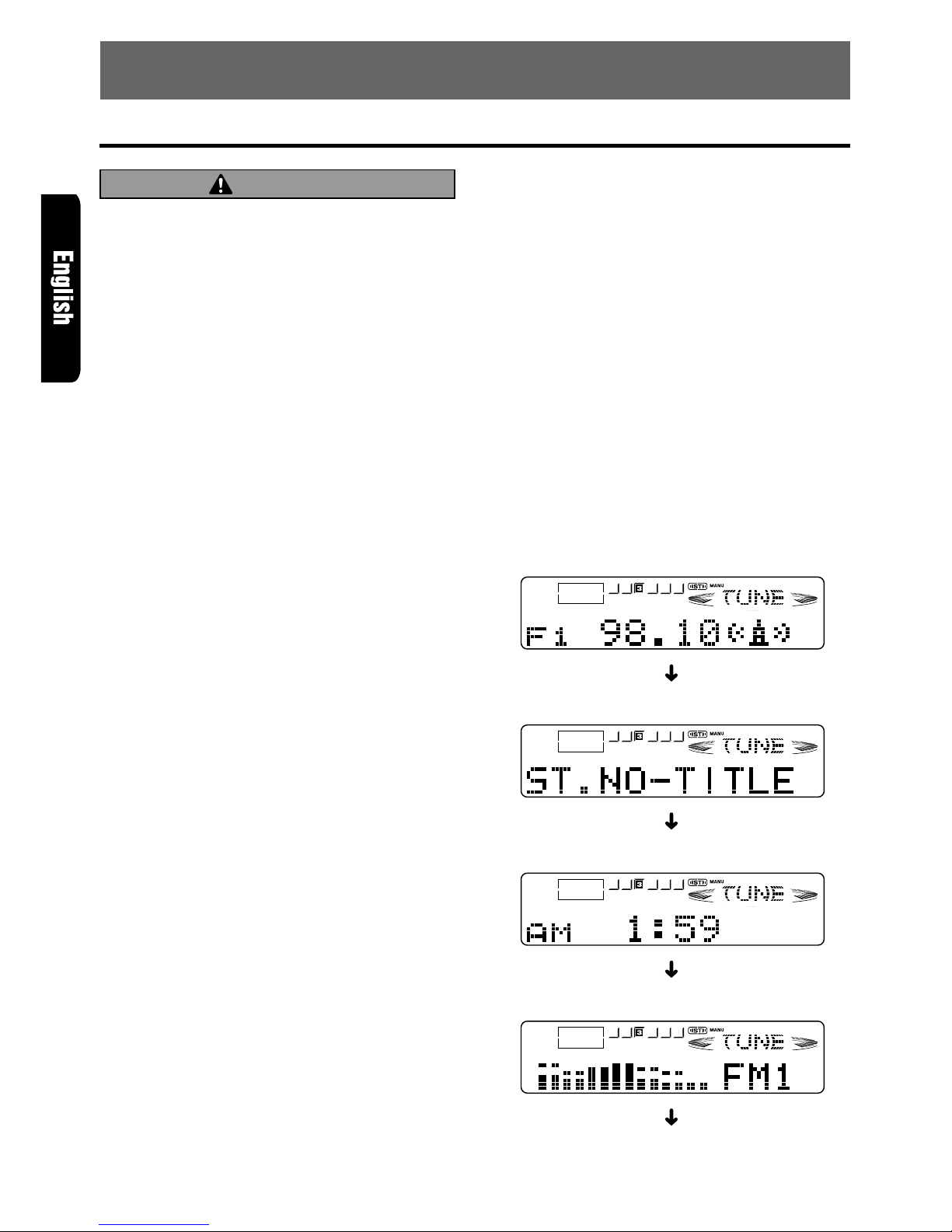
10 DRX8675z
7. OPERATIONS
Basic Operations
Note: Be sure to read this chapter referring to the front diagrams of
chapter “3. CONTROLS” on page 5 (unfold).
CAUTION
Be sure to lower the volume bef ore switching
off the unit power or the ignition key. The unit
remembers its last volume setting. If you
switch the power off with the volume up, when
you switch the power back on, the sudden
loud volume may hurt your hearing and damage the unit.
The clock is displayed when the ignition key
is turned to the ACC (accessory) or IGN (ignition-on) position even when the unit power
is off. In some cars, the clock may momentarily disappear when the ignition key is
turned to the START position. The clock will
reappear after the engine has started and the
ignition key is released to the IGN (ignitionon) position.
Turning on/off the power
Note:
• Be careful about using this unit for a long time without running the engine. If you drain the car’s battery too far, you may not be able to start the engine and this can reduce the service life of the
battery.
1. Press POWER button 3.
2. The illumination and display on the unit light
up. The unit automatically remembers its last
operation mode and will automatically switch
to display that mode.
3. Press and hold POWER button 3 for 1 second or longer to turn off the power for the unit.
Note:
• System check
The first time this unit is turned on after the wire
connections are completed, it must be checked
what equipment is connected. When the power is
turned on, “SYSTEM CHCK” appears in the
display, so press POWER button 3. The system
check starts within the unit. When the system check
is complete, the power is turned off, so press
POWER button 3 again.
Selecting a mode
1. Press FNC button 3 to change the mode of
operation.
2. Each time you press FNC button 3, the mode
of operation changes in the following order:
Radio mode ➜ CD mode ➜ CD changer mode
➜ MD changer mode ➜ TV mode ➜ Radio
mode...
∗ External equipment not connected with CeNET
is not displayed.
Adjusting the volume
Turning the Rotary knob & clockwise increases
the volume; turning it counterclockwise decreases the volume.
∗ The volume level is from 0 (minimum) to 33 (maxi-
mum).
Switching the display
Press DISP button ! to select the desired displa y .
Each time you press DISP button !, the display
switches in the following order:
Main display
Sub (title) display
Clock display
Spectrum analyzer display
Main display...
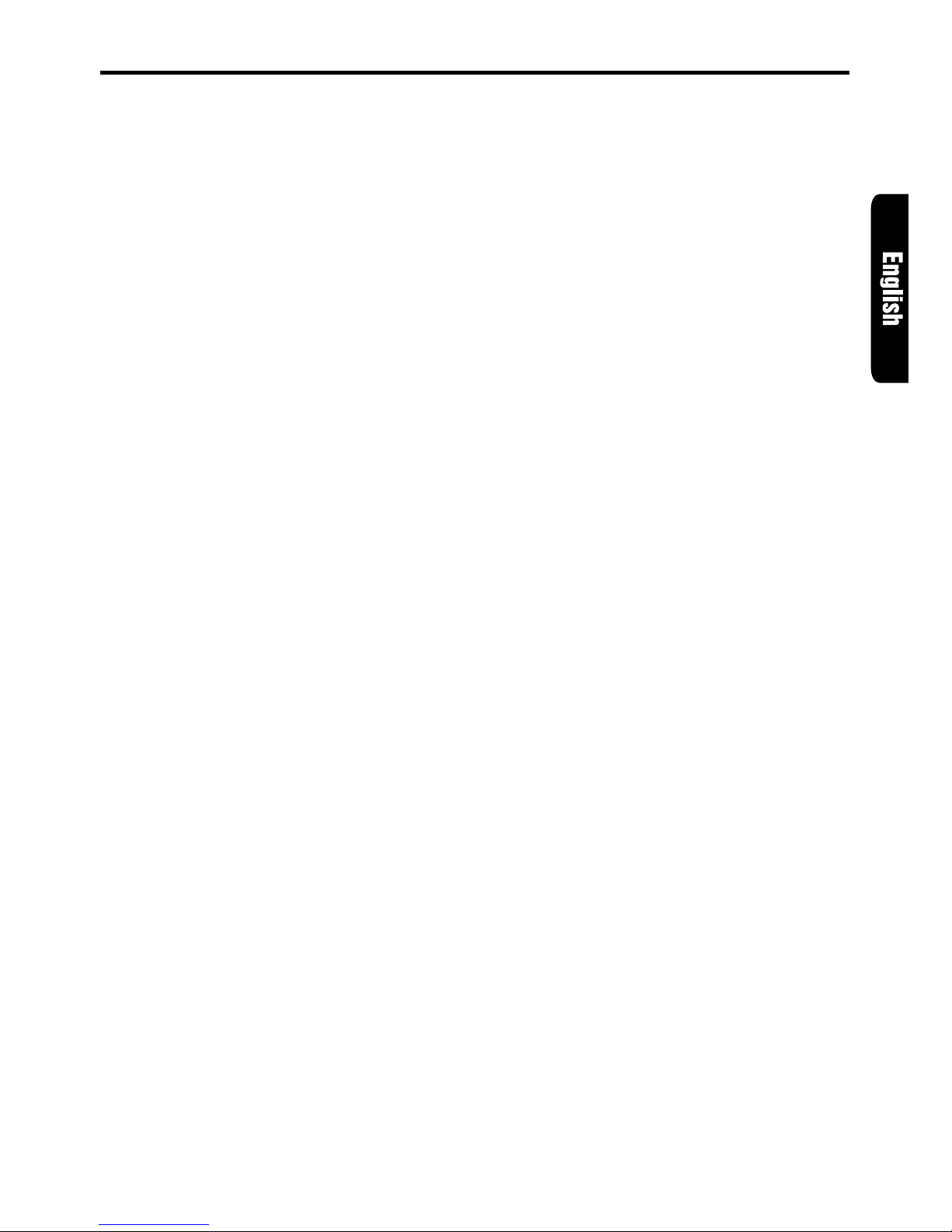
DRX8675z 11
∗ The spectrum analyzer display is only displa yed
when the DPH7500z is connected.
∗ Once selected, the preferred displa y becomes
the display default. When a function adjustment
such as volume is made, the screen will
momentarily switch to that function’s display,
then revert back to the preferred display several seconds after the adjustment.
∗ When you have entered a title in a CD, it
appears in the sub display. If you have not
entered a title, “NO-TTL” appears in the title
display instead. For information on how to enter
a title, refer to the subsection “Entering titles”
in the “Other Handy Functions”.
Setting the Z-enhancer
This unit comes with 3 types of sound tone effects
stored in memory. Select the one you prefer.
∗ The factory default setting is “Z-EHCR OFF”.
Each time you press Z-EHCR button 8, the tone
effect changes in the following order:
“Z-ENHANCER 1” ➜ “Z-ENHANCER 2” ➜ “Z-
ENHANCER 3” ➜ “Z-EHCR OFF” ➜ “Z-
ENHANCER 1”...
• Z-ENHANCER 1: bass emphasized
• Z-ENHANCER 2: treble emphasized
• Z-ENHANCER 3: bass and treble emphasized
• Z-EHCR OFF : no sound effect
Adjusting the tone
Press A-M button $ and select the item to adjust.
Each time you press A-M button $, the item
changes in the following order:
●
When the Z-enhancer and tone bypass are off
“NON-FAD VOL” ➜ “TONE BYPASS” ➜
“BASS” ➜ “TREBLE” ➜ “BALANCE” ➜
“FADER” ➜ Function mode...
● When Z-enhancer 1, 2 or 3 is set
“NON-FAD VOL” ➜ “Z-EHCR” ➜ “BALANCE”
➜ “FADER” ➜ Function mode...
Note:
• When the separately-sold digital sound processor
(DPH7500z) is used, the tone bypass, bass and
treble tone adjustments cannot be selected. To
adjust the tone, refer to the chapter “DSP
Operations”.
Adjusting the non-fader output volume
You can adjust the volume output from the unit’s
non-fader output terminal.
1.
Press A-M button $ and select “NON-F AD VOL”.
2. T urning the Rotary knob & clockwise increases
the output volume; turning it counterclockwise
Basic Operations
decreases the output volume.
* The factory default setting is “4”.
(Setting range: 0 to 7)
3. When the adjustment is complete, press A-M
button $ sev eral times until the function mode
is reached.
Setting tone bypass
The tone bypass disables the tone (bass and
treble) functions and cuts the noise generated
when the tone functions are on.
1.
Press A-M button $ and select “T ONE BYP ASS”.
2. T urning the Rotary knob & clockwise sets the
tone bypass to “YES” (ON); turning it
counterclockwise sets the tone bypass to
“NO” (OFF).
∗ The factory default setting is “NO” (OFF).
∗ If the setting is “YES” (ON), the bass and treble
adjustments cannot be made.
3. When the adjustment is complete, press A-M
button $ several times until the function mode
is reached.
Note:
• If you set the Z-ENHANCER function to ON (1 to
3), you cannot set the tone bypass.
Adjusting the bass
1. Press A-M button $ and select “BASS”.
2. T urning the Rotary knob & clockwise emphasizes the bass; turning it counterclockwise
attenuates the bass.
∗ The factory default setting is “0”.
(Adjustment range: – 6 to +6)
∗ The bass cannot be adjusted if the tone by-
pass setting is “YES” (ON).
3. When the adjustment is complete, press A-M
button $ several times until the function mode
is reached.
Adjusting the treble
1. Press A-M button $ and select “TREBLE”.
2. T urning the Rotary knob & clockwise emphasizes the treble; turning it counterclockwise
attenuates the treble.
∗ The factory default setting is “0”.
(Adjustment range: – 6 to +6)
∗ The treble cannot be adjusted if the tone by-
pass setting is “YES” (ON).
3. When the adjustment is complete, press A-M
button $ sev eral times until the function mode
is reached.
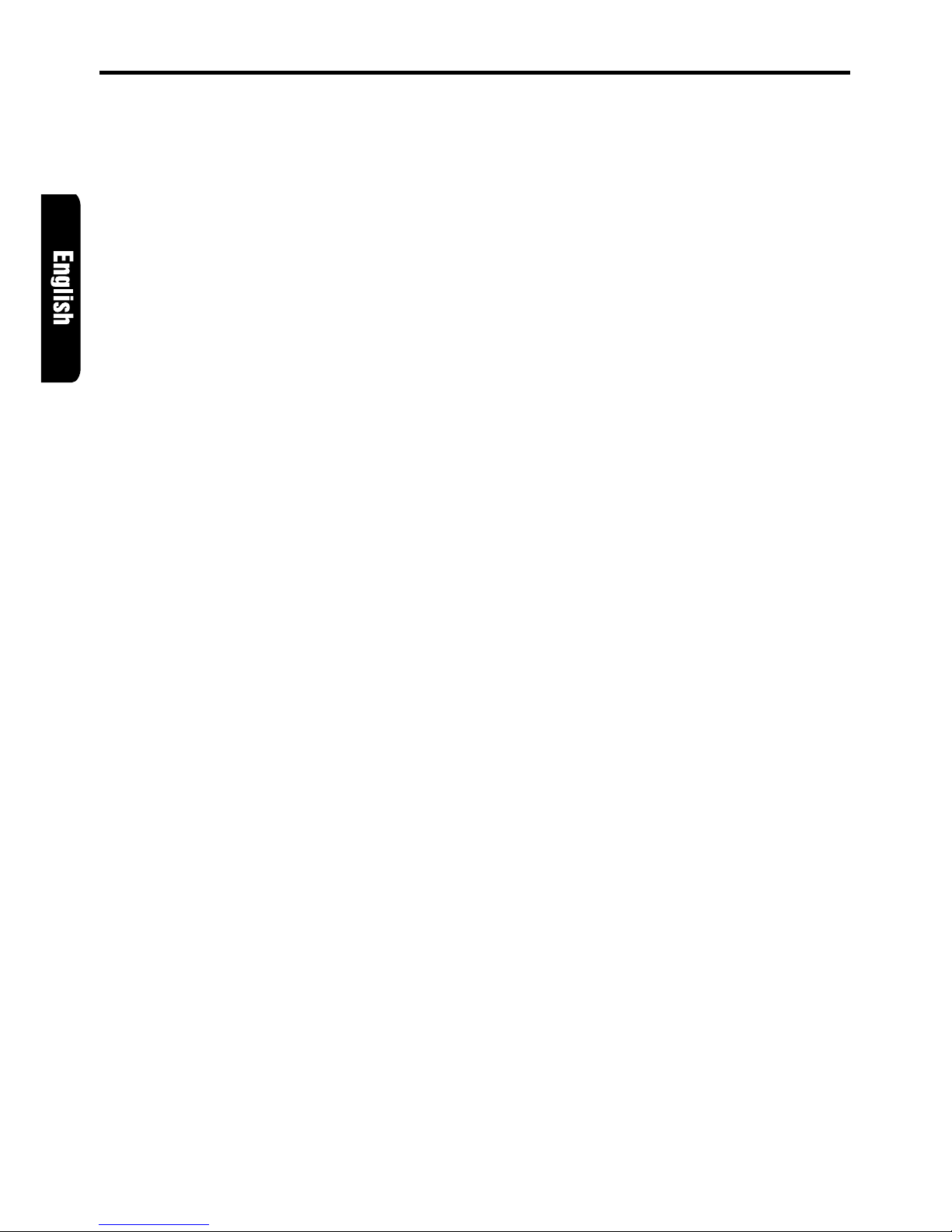
12 DRX8675z
Adjusting the balance
1. Press A-M button $ and select “BALANCE”.
2. T urning the Rotary knob & clockwise emphasizes the sound from the right speaker; turning it counterclockwise emphasizes the sound
from the left speaker.
∗ The factory default setting is “0”. (Adjustment
range: L13 to R13)
3. When the adjustment is complete, press A-M
button $ several times until the function mode
is reached.
Adjusting the fader
1. Press A-M button $ and select “FADER ”.
2. T urning the Rotary knob & clockwise emphasizes the sound from the front speakers; turning it counterclockwise emphasizes the sound
from the rear speakers.
∗ The factory default setting is “0”. (Adjustment
range: F12 to R12)
3. When the adjustment is complete, press A-M
button $ several times until the function mode
is reached.
Adjusting the Z-enhancer
1. Press Z-EHCR button 8 and select the Zenhancer mode (1 to 3) to adjust.
2. Press A-M button $ and select “Z-EHCR”.
3. Turning the Rotary knob & clockwise adjusts
in the + direction; turning it counterclockwise
adjusts in the – direction.
∗ When Z-enhancer 1 is selected, you can adjust
the bass in the range of ±2.
∗ When Z-enhancer 2 is selected, you can adjust
the treble in the range of ±2.
∗ When Z-enhancer 3 is selected, you can adjust
the bass and treble in the range of ±2.
4. When the adjustment is complete, press A-M
button $ several times until the function mode
is reached.
Note:
• If you set the Z-ENHANCER function to ON (1 to
3), you cannot set the tone bypass.
Basic Operations
Turning on/off the loudness
The loudness effect emphasizes the bass and
treble to create a natural sound tone. When you
are listening to music at a low volume, it is recommended to use the loudness effect.
1. Press and hold LOUD button $ for 1 second
or longer to turn on the loudness effect. When
the loudness effect is turned on, “LD” lights in
the display.
2. Press and hold LOUD button $ for 1 second
or longer to turn off the loudness effect. “LD”
goes off in the display.
Note:
• When using a sold separately digital sound pro-
cessor (DPH7500z), a feature called auto loudness is selected. This function is diff erent from the
loudness effect. For further details on the auto loudness feature, refer to the subsection “Output
adjustment of auto loudness, subwoofer and
playback band”.
