Cisco WS-SUP720= - Supervisor Engine 720, Catalyst 6500 series, Supervisor Engine 720 Configuration Manual
Page 1
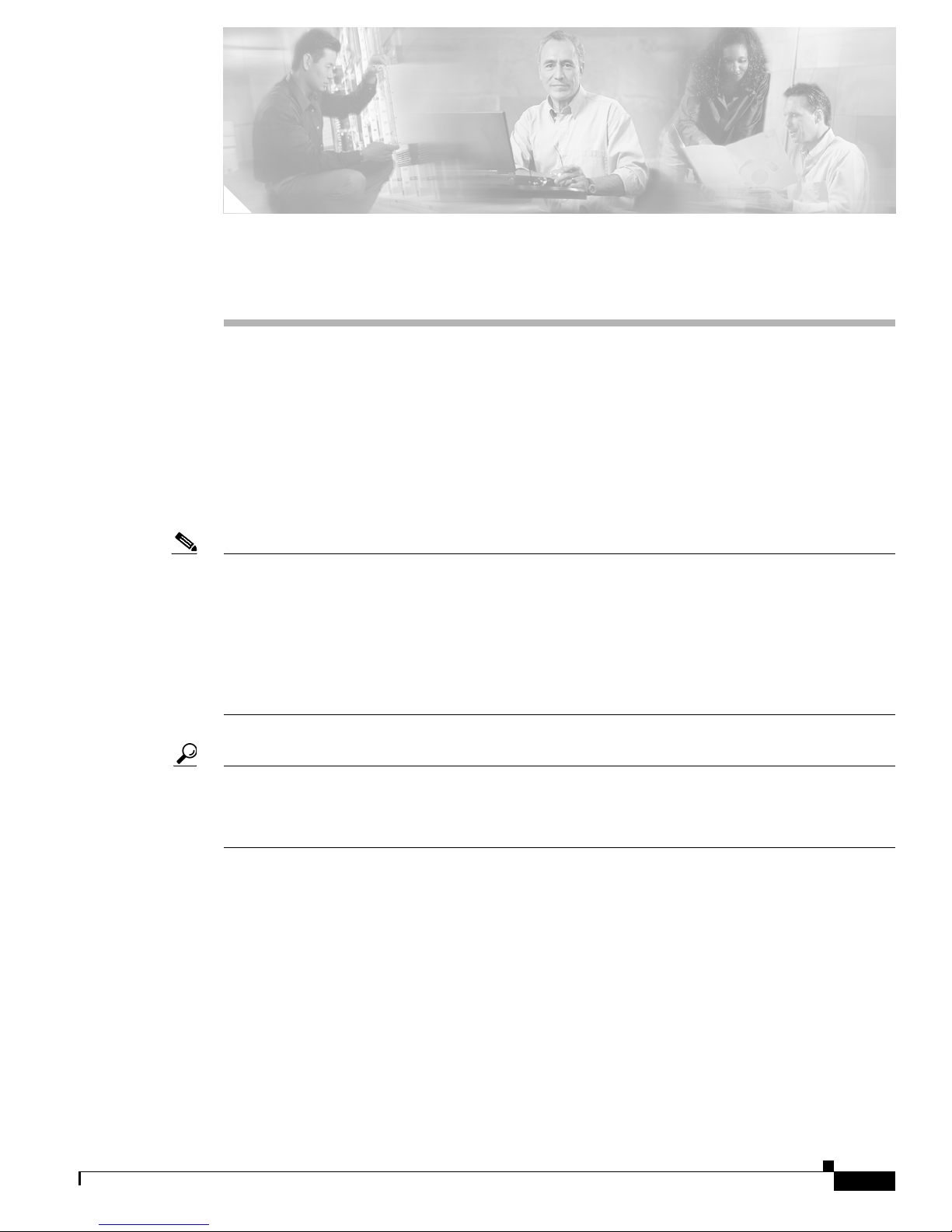
CHA PTER
4
Configuring a Supervisor Engine 720
This chapter describes how to configure a Supervisor Engine 720 in a Catalyst 6500 series switch. This
chapter contains these sections:
• Using the Bootflash or Bootdisk on a Supervisor Engine 720, page 4-2
• Using the Slots on a Supervisor Engine 720, page 4-2
• Configuring Supervisor Engine 720 Ports, page 4-2
• Configuring and Monitoring the Switch Fabric Functionality, page 4-2
Note • For complete syntax and usage information for the commands used in this chapter, refer to the Cisco
IOS Master Command List, Release 12.2SX at this URL:
http://www.cisco.com/en/US/docs/ios/mcl/122sxmcl/12_2sx_mcl_book.html
• With a 3-slot chassis, install the Supervisor Engine 720 in either slot 1 or 2.
• With a 6-slot or a 9-slot chassis, install the Supervisor Engine 720 in either slot 5 or 6.
• With a 13-slot chassis, install the Supervisor Engine 720 in either slot 7 or 8.
Tip For additional information about Cisco Catalyst 6500 Series Switches (including configuration examples
and troubleshooting information), see the documents listed on this page:
http://www.cisco.com/en/US/products/hw/switches/ps708/tsd_products_support_series_home.html
OL-3999-08
Catalyst 6500 Series Switch Cisco IOS Software Configuration Guide, Release 12.2SXF
4-1
Page 2

Chapter 4 Configuring a Supervisor Engine 720
Using the Bootflash or Bootdisk on a Supervisor Engine 720
Using the Bootflash or Bootdisk on a Supervisor Engine 720
All 12.2SX releases support the Supervisor Engine 720 64-MB bootflash device (sup-bootflash:).
Release 12.2(18)SXE5 and rebuilds and Release 12.2(18)SXF and rebuilds support WS-CF-UPG=,
which replaces the bootflash device with a CompactFlash adapter and 512 MB CompactFlash card
(sup-bootdisk:). Refer to this publication:
http://www.cisco.com/en/US/docs/switches/lan/catalyst6500/hardware/Config_Notes/78_17277.html
Using the Slots on a Supervisor Engine 720
The Supervisor Engine 720 has two CompactFlash Type II slots. The CompactFlash Type II slots
support CompactFlash Type II Flash PC cards sold by Cisco Systems, Inc. The keywords for the slots on
the active Supervisor Engine 720 are disk0: and disk1:. The keywords for the slots on a redundant
Supervisor Engine 720 are slavedisk0: and slavedisk1:.
Configuring Supervisor Engine 720 Ports
Supervisor Engine 720 port 1 has a small form-factor pluggable (SFP) connector and has no unique
configuration options.
Supervisor Engine 720 port 2 has an RJ-45 connector and an SFP connector (default). To use the RJ-45
connector, you must change the configuration.
To configure port 2 on a Supervisor Engine 720 to use either the RJ-45 connector or the SFP connector,
perform this task:
Command Purpose
Step 1
Step 2
Router(config)# interface gigabitethernet slot/2
Router(config-if)# media-type {rj45 | sfp}
Router(config-if)# no media-type
This example shows how to configure port 2 on a Supervisor Engine 720 in slot 5 to use the RJ-45
connector:
Router(config)# interface gigabitethernet 5/2
Router(config-if)# media-type rj45
Selects the Ethernet port to be configured.
Selects the connector to use.
Reverts to the default configuration (SFP).
Configuring and Monitoring the Switch Fabric Functionality
These sections describe how to configure the switching mode and monitor the switch fabric functionality
that is included on a Supervisor Engine 720:
• Understanding How the Switch Fabric Functionality Works, page 4-3
• Configuring the Switch Fabric Functionality, page 4-4
• Monitoring the Switch Fabric Functionality, page 4-4
Catalyst 6500 Series Switch Cisco IOS Software Configuration Guide, Release 12.2SXF
4-2
OL-3999-08
Page 3

Chapter 4 Configuring a Supervisor Engine 720
Configuring and Monitoring the Switch Fabric Functionality
Understanding How the Switch Fabric Functionality Works
These sections describe how the switch fabric functionality works:
• Switch Fabric Functionality Overview, page 4-3
• Forwarding Decisions for Layer 3-Switched Traffic, page 4-3
• Switching Modes, page 4-3
Switch Fabric Functionality Overview
The switch fabric functionality is built into the Supervisor Engine 720 and creates a dedicated
connection between fabric-enabled modules and provides uninterrupted transmission of frames between
these modules. In addition to the direct connection between fabric-enabled modules provided by the
switch fabric funtionality, fabric-enabled modules also have a direct connection to the 32-Gbps
forwarding bus.
Forwarding Decisions for Layer 3-Switched Traffic
Switching Modes
Either a PFC3 or a Distributed Feature Card 3 (DFC3) makes the forwarding decision for Layer
3-switched traffic as follows:
• A PFC3 makes all forwarding decisions for each packet that enters the switch through a module
without a DFC3.
• A DFC3 makes all forwarding decisions for each packet that enters the switch on a DFC3-enabled
module in these situations:
–
If the egress port is on the same module as the ingress port, the DFC3 forwards the packet
locally (the packet never leaves the module).
–
If the egress port is on a different fabric-enabled module, the DFC3 sends the packet to the
egress module, which sends it out the egress port.
–
If the egress port is on a different nonfabric-enabled module, the DFC3 sends the packet to the
Supervisor Engine 720. The Supervisor Engine 720 fabric interface transfers the packet to the
32-Gbps switching bus where it is received by the egress module and is sent out the egress port.
With a Supervisor Engine 720, traffic is forwarded to and from modules in one of the following modes:
• Compact mode—The switch uses this mode for all traffic when only fabric-enabled modules are
installed. In this mode, a compact version of the DBus header is forwarded over the switch fabric
channel, which provides the best possible performance.
• Truncated mode—The switch uses this mode for traffic between fabric-enabled modules when there
are both fabric-enabled and nonfabric-enabled modules installed. In this mode, the switch sends a
truncated version of the traffic (the first 64 bytes of the frame) over the switch fabric channel.
• Bus mode (also called flow-through mode)—The switch uses this mode for traffic between
nonfabric-enabled modules and for traffic between a nonfabric-enabled module and a fabric-enabled
module. In this mode, all traffic passes between the local bus and the supervisor engine bus.
Table 4-1 shows the switching modes used with fabric-enabled and nonfabric-enabled modules installed.
OL-3999-08
Catalyst 6500 Series Switch Cisco IOS Software Configuration Guide, Release 12.2SXF
4-3
Page 4

Configuring and Monitoring the Switch Fabric Functionality
Table 4-1 Switch Fabric Functionality Switching Modes
Modules Switching Modes
Between fabric-enabled modules (when no nonfabric-enabled modules are
installed)
Between fabric-enabled modules (when nonfabric-enabled modules are also
installed)
Between fabric-enabled and nonfabric-enabled modules Bus
Between non-fabric-enabled modules Bus
1. In show commands, displayed as dcef mode for fabric-enabled modules with DFC3 installed; displayed as fabric mode for
other fabric-enabled modules.
2. Displayed as fabric mode in show commands.
Configuring the Switch Fabric Functionality
To configure the switching mode, perform this task:
Chapter 4 Configuring a Supervisor Engine 720
Compact
Truncated
1
2
Command Purpose
Router(config)# [no] fabric switching-mode allow
{bus-mode | {truncated [{threshold [number]}]}
Configures the switching mode.
When configuring the switching mode, note the following information:
• To allow use of nonfabric-enabled modules or to allow fabric-enabled modules to use bus mode,
enter the fabric switching-mode allow bus-mode command.
• To prevent use of nonfabric-enabled modules or to prevent fabric-enabled modules from using bus
mode, enter the no fabric switching-mode allow bus-mode command.
Caution When you enter the no fabric switching-mode allow bus-mode command, power is removed from any
nonfabric-enabled modules installed in the switch.
• To allow fabric-enabled modules to use truncated mode, enter the fabric switching-mode allow
truncated command.
• To prevent fabric-enabled modules from using truncated mode, enter the no fabric switching-mode
allow truncated command.
• To configure how many fabric-enabled modules must be installed before they use truncated mode
instead of bus mode, enter the fabric switching-mode allow truncated threshold number command.
• To return to the default truncated-mode threshold, enter the no fabric switching-mode allow
truncated threshold command.
Monitoring the Switch Fabric Functionality
The switch fabric functionality supports a number of show commands for monitoring purposes. A fully
automated startup sequence brings the module online and runs the connectivity diagnostics on the ports.
Catalyst 6500 Series Switch Cisco IOS Software Configuration Guide, Release 12.2SXF
4-4
OL-3999-08
Page 5

Chapter 4 Configuring a Supervisor Engine 720
These sections describe how to monitor the switch fabric functionality:
• Displaying the Switch Fabric Redundancy Status, page 4-5
• Displaying Fabric Channel Switching Modes, page 4-5
• Displaying the Fabric Status, page 4-6
• Displaying the Fabric Utilization, page 4-6
• Displaying Fabric Errors, page 4-7
Displaying the Switch Fabric Redundancy Status
To display the switch fabric redundancy status, perform this task:
Command Purpose
Router# show fabric active
Router# show fabric active
Active fabric card in slot 5
No backup fabric card in the system
Router#
Displays switch fabric redundancy status.
Configuring and Monitoring the Switch Fabric Functionality
Displaying Fabric Channel Switching Modes
To display the fabric channel switching mode of one or all modules, perform this task:
Command Purpose
Router# show fabric switching-mode [module
{
slot_number | all]
This example shows how to display the fabric channel switching mode of module 2:
Router# show fabric switching-mode module 2
Module Slot Switching Mode
2 dCEF
Router#
This example shows how to display the fabric channel switching mode of all modules:
Router# show fabric switching-mode
Global switching mode is Compact
dCEF mode is not enforced for system to operate
Fabric module is not required for system to operate
Modules are allowed to operate in bus mode
Truncated mode is allowed
Module Slot Switching Mode
1 Crossbar
2 dCEF
3 dCEF
4 dCEF
5 Crossbar
6 dCEF
Displays fabric channel switching mode of one or all
modules.
OL-3999-08
Catalyst 6500 Series Switch Cisco IOS Software Configuration Guide, Release 12.2SXF
4-5
Page 6

Configuring and Monitoring the Switch Fabric Functionality
Router#
Displaying the Fabric Status
To display the fabric status of one or all switching modules, perform this task:
Command Purpose
Router# show fabric status [slot_number | all]
This example shows how to display the fabric status of all modules:
Router# show fabric status
slot channel speed module fabric
status status
1 0 8G OK OK
5 0 8G OK Up- Timeout
6 0 20G OK Up- BufError
8 0 8G OK OK
8 1 8G OK OK
9 0 8G Down- DDRsync OK
Router#
Displays fabric status.
Chapter 4 Configuring a Supervisor Engine 720
Displaying the Fabric Utilization
To display the fabric utilization of one or all modules, perform this task:
Command Purpose
Router# show fabric utilization [slot_number | all]
This example shows how to display the fabric utilization of all modules:
Router# show fabric utilization all
Lo% Percentage of Low-priority traffic.
Hi% Percentage of High-priority traffic.
slot channel speed Ingress Lo% Egress Lo% Ingress Hi% Egress Hi%
5 0 20G 0 0 0 0
9 0 8G 0 0 0 0
Router#
Displays fabric utilization.
Catalyst 6500 Series Switch Cisco IOS Software Configuration Guide, Release 12.2SXF
4-6
OL-3999-08
Page 7

Chapter 4 Configuring a Supervisor Engine 720
Displaying Fabric Errors
To display fabric errors of one or all modules, perform this task:
Command Purpose
Router# show fabric errors [slot_number | all]
This example shows how to display fabric errors on all modules:
Router# show fabric errors
Module errors:
slot channel crc hbeat sync DDR sync
1 0 0 0 0 0
8 0 0 0 0 0
8 1 0 0 0 0
9 0 0 0 0 0
Fabric errors:
slot channel sync buffer timeout
1 0 0 0 0
8 0 0 0 0
8 1 0 0 0
9 0 0 0 0
Router#
Displays fabric errors.
Configuring and Monitoring the Switch Fabric Functionality
Tip For additional information about Cisco Catalyst 6500 Series Switches (including configuration examples
and troubleshooting information), see the documents listed on this page:
http://www.cisco.com/en/US/products/hw/switches/ps708/tsd_products_support_series_home.html
OL-3999-08
Catalyst 6500 Series Switch Cisco IOS Software Configuration Guide, Release 12.2SXF
4-7
Page 8

Configuring and Monitoring the Switch Fabric Functionality
Chapter 4 Configuring a Supervisor Engine 720
Catalyst 6500 Series Switch Cisco IOS Software Configuration Guide, Release 12.2SXF
4-8
OL-3999-08
