Cisco Wide Area Application Engine 612, Cisco Wide Area Application Engine 512, WAE-512, WAE-612 Hardware Installation Manual
Page 1
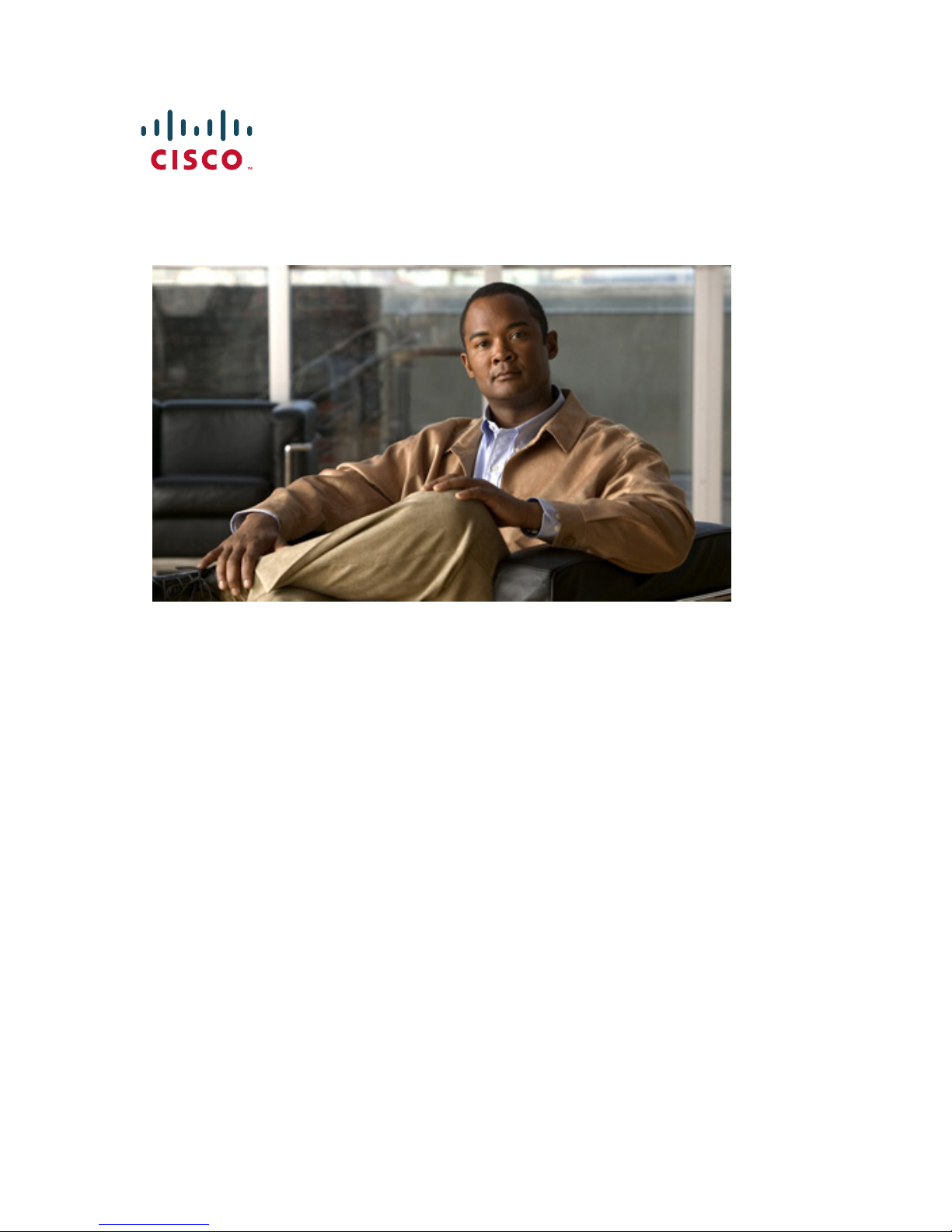
Americas Headquarters
Cisco Systems, Inc.
170 West Tasman Drive
San Jose, CA 95134-1706
USA
http://www.cisco.com
Tel: 408 526-4000
800 553-NETS (6387)
Fax: 408 527-0883
Cisco Wide Area Application Engine
512 and 612 Hardware Installation
Guide
Text Part Number: OL-9137-02
Page 2
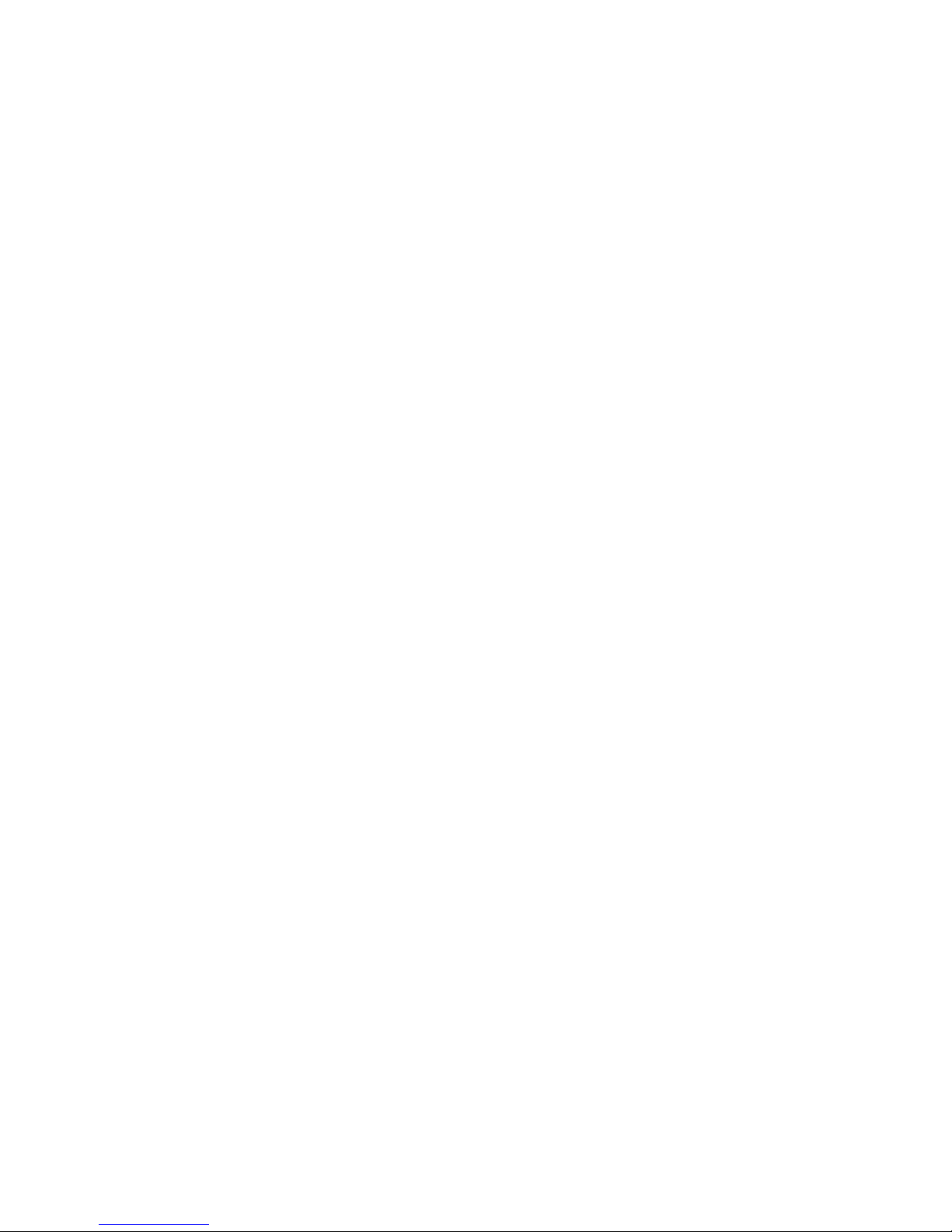
THE SPECIFICATIONS AND INFORMATION REGARDING THE PRODUCTS IN THIS MANUAL ARE SUBJECT TO CHANGE WITHOUT
NOTICE. ALL STATEMENTS, INFORMATION, AND RECOMMENDATIONS IN THIS MANUAL ARE BELIEVED TO BE ACCURATE BUT
ARE PRESENTED WITHOUT WARRANTY OF ANY KIND, EXPRESS OR IMPLIED. USERS MUST TAKE FULL RESPONSIBILITY FOR
THEIR APPLICATION OF ANY PRODUCTS.
THE SOFTWARE LICENSE AND LIMITED WARRANTY FOR THE ACCOMPANYING PRODUCT ARE SET FORTH IN THE INFORMATION
PACKET THAT SHIPPED WITH THE PRODUCT AND ARE INCORPORATED HEREIN BY THIS REFERENCE. IF YOU ARE UNABLE TO
LOCATE THE SOFTWARE LICENSE OR LIMITED WARRANTY, CONTACT YOUR CISCO REPRESENTATIVE FOR A COPY.
The Cisco implementation of TCP header compression is an adaptation of a program developed by the University of California, Berkeley (UCB) as
part of UCB’s public domain version of the UNIX operating system. All rights reserved. Copyright © 1981, Regents of the University of California.
NOTWITHSTANDING ANY OTHER WARRANTY HEREIN, ALL DOCUMENT FILES AND SOFTWARE OF THESE SUPPLIERS ARE
PROVIDED “AS IS” WITH ALL FAULTS. CISCO AND THE ABOVE-NAMED SUPPLIERS DISCLAIM ALL WARRANTIES, EXPRESSED
OR
IMPLIED, INCLUDING, WITHOUT LIMITATION, THOSE OF MERCHANTABILITY, FITNESS FOR A PARTICULAR PURPOSE AND
NONINFRINGEMENT OR ARISING FROM A COURSE OF DEALING, USAGE, OR TRADE PRACTICE.
IN NO EVENT SHALL CISCO OR ITS SUPPLIERS BE LIABLE FOR ANY INDIRECT, SPECIAL, CONSEQUENTIAL, OR INCIDENTAL
DAMAGES, INCLUDING, WITHOUT LIMITATION, LOST PROFITS OR LOSS OR DAMAGE TO DATA ARISING OUT OF THE USE OR
INABILITY TO USE THIS MANUAL, EVEN IF CISCO OR ITS SUPPLIERS HAVE BEEN ADVISED OF THE POSSIBILITY OF SUCH
DAMAGES.
CCVP, the Cisco logo, and Welcome to the Human Network are trademarks of Cisco Systems, Inc.; Changing the Way We Work, Live, Play, and Learn is
a service mark of Cisco Systems, Inc.; and Access Registrar, Aironet, Catalyst, CCDA, CCDP, CCIE, CCIP, CCNA, CCNP, CCSP, Cisco, the Cisco
Certified Internetwork Expert logo, Cisco IOS, Cisco Press, Cisco Systems, Cisco Systems Capital, the Cisco Systems logo, Cisco Unity,
Enterprise/Solver, EtherChannel, EtherFast, EtherSwitch, Fast Step, Follow Me Browsing, FormShare, GigaDrive, HomeLink, Internet Quotient, IOS,
iPhone, IP/TV, iQ Expertise, the iQ logo, iQ Net Readiness Scorecard, iQuick Study, LightStream, Linksys, MeetingPlace, MGX, Networkers,
Networking Academy, Network Registrar, PIX, ProConnect, ScriptShare, SMARTnet, StackWise, The Fastest Way to Increase Your Internet Quotient,
and TransPath are registered trademarks of Cisco Systems, Inc. and/or its affiliates in the United States and certain other countries.
All other trademarks mentioned in this document or Website are the property of their respective owners. The use of the word partner does not imply a
partnership relationship between Cisco and any other company. (0711R)
Any Internet Protocol (IP) addresses used in this document are not intended to be actual addresses. Any examples, command display output, and
figures included in the document are shown for illustrative purposes only. Any use of actual IP addresses in illustrative content is unintentional and
coincidental.
Cisco Wide Area Application Engine 512 and 612 Hardware Installation Guide
© 2006, 2007 Cisco Systems, Inc. All rights reserved.
Page 3
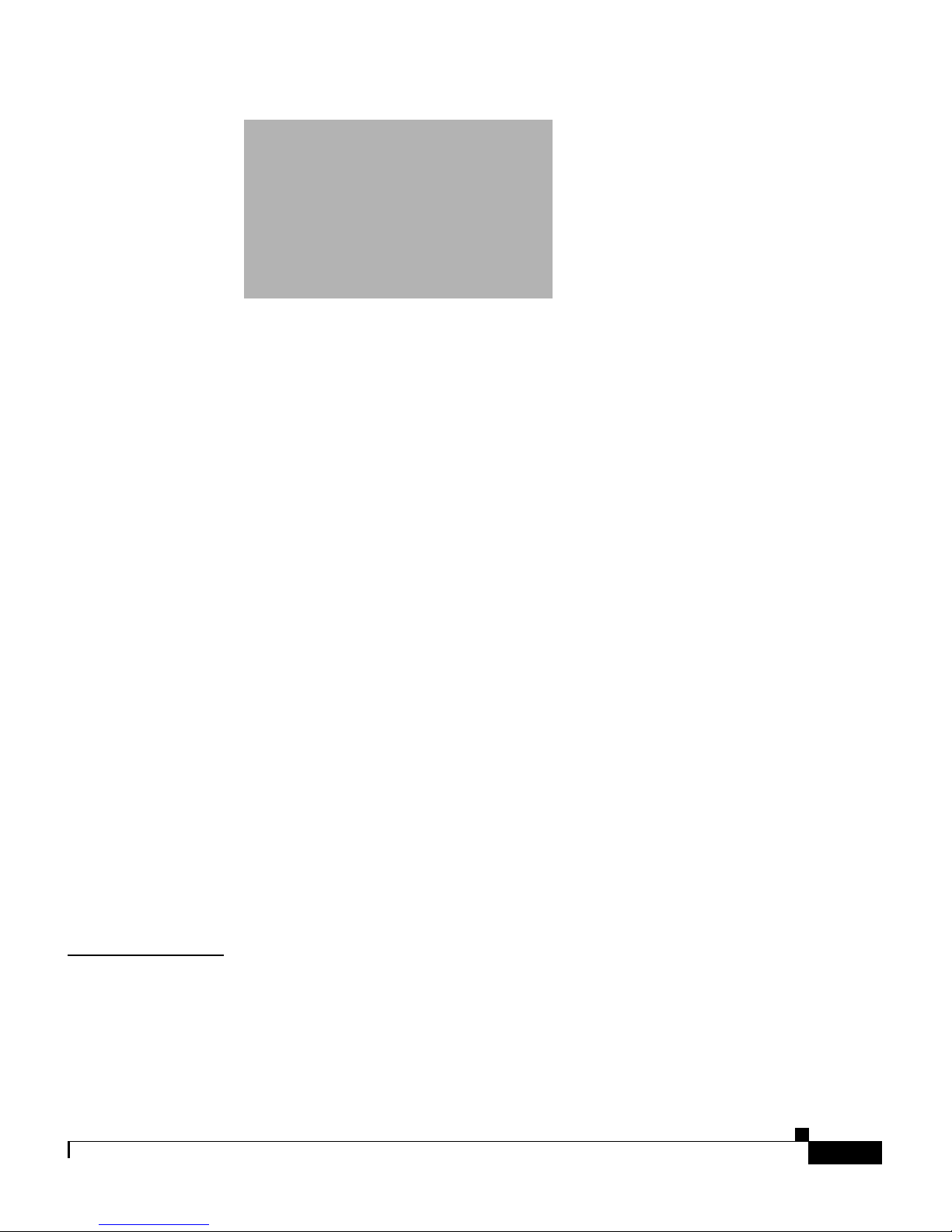
iii
Cisco Wide Area Application Engine 512 and 612 Hardware Installation Guide
OL-9137-02
CONTENTS
Preface vii
Purpose vii
Audience viii
Organization viii
Conventions ix
Related Documentation xi
Obtaining Documentation xiii
Cisco.com xiii
Product Documentation DVD xiii
Ordering Documentation xiv
Documentation Feedback xiv
Cisco Product Security Overview xv
Reporting Security Problems in Cisco Products xvi
Obtaining Technical Assistance xvi
Cisco Technical Support & Documentation Website xvii
Submitting a Service Request xvii
Definitions of Service Request Severity xviii
Obtaining Additional Publications and Information xix
CHAPTER
1 Introducing the Cisco Wide Area Application Engine 1-1
Introduction 1-1
Software Functional Description 1-4
WAAS Software Description 1-4
Page 4
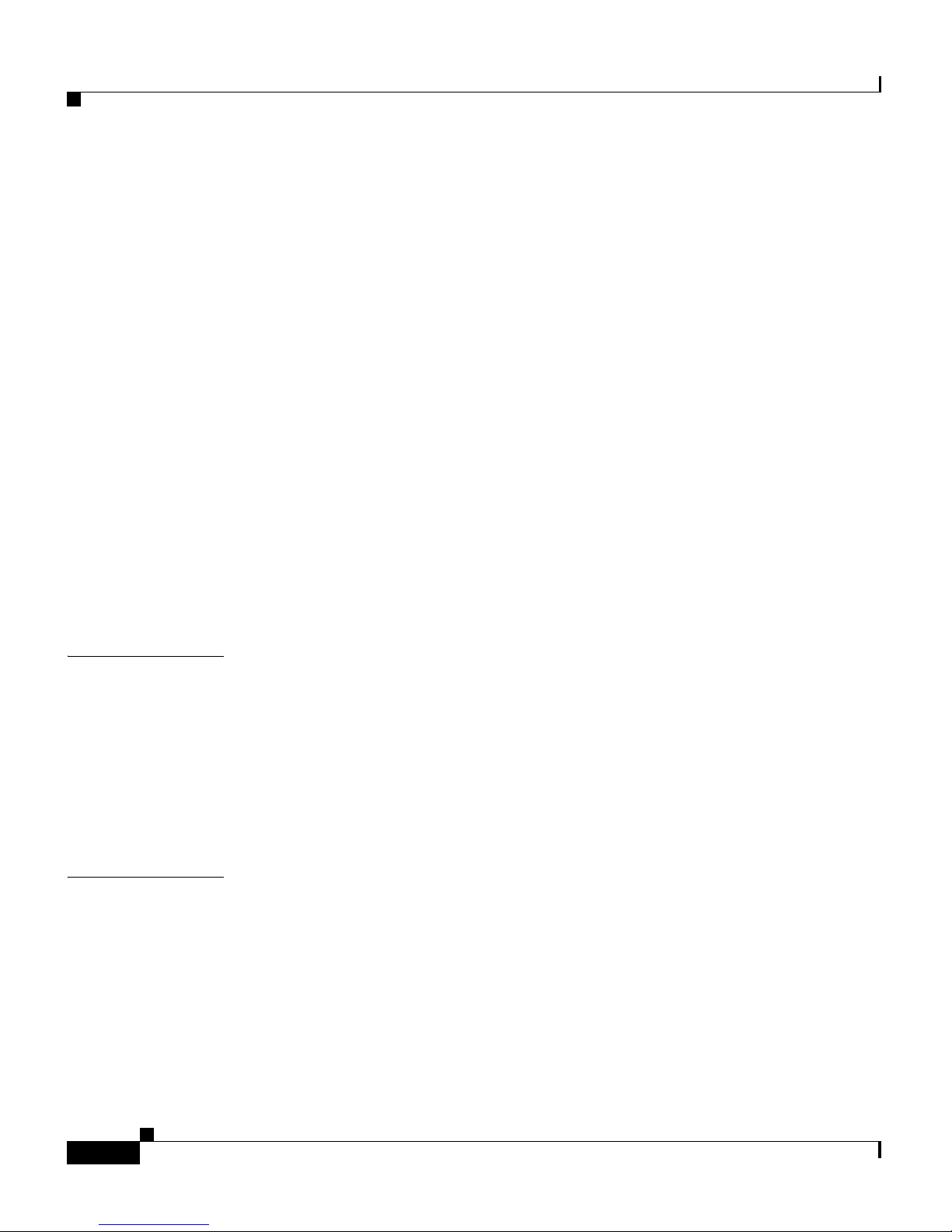
Contents
iv
Cisco Wide Area Application Engine 512 and 612 Hardware Installation Guide
OL-9137-02
ACNS Software Description 1-5
WAFS Software Description 1-6
Hardware Features 1-6
Front Panel Control Buttons 1-7
LED Indicators 1-7
Input/Output Ports and Connectors 1-10
Ethernet Port Connector 1-11
Serial Port Connector 1-12
Video Port Connectors 1-13
Inline Network Adapter Description 1-14
Form and Function 1-14
Ports and LED Indicators 1-16
Inline Network Adapter Cabling Requirements 1-17
Installation Scenarios and Cabling Examples for Fast Ethernet
Connections 1-20
CHAPTER
2 Preparing to Install the Cisco Wide Area Application Engine 2-1
Safety Warnings 2-1
Safety Guidelines 2-4
General Precautions 2-4
Protecting Against Electrostatic Discharge 2-6
Rack Installation Safety Guidelines 2-6
CHAPTER
3 Installing the Cisco Wide Area Application Engine 3-1
Tools and Parts Required 3-2
Installing the Cisco Wide Area Application Engine 3-2
Installing the Chassis in a Two-Post Rack 3-3
Installing the Chassis in a Four-Post Rack 3-4
Installing the Chassis on a Tabletop 3-12
Page 5
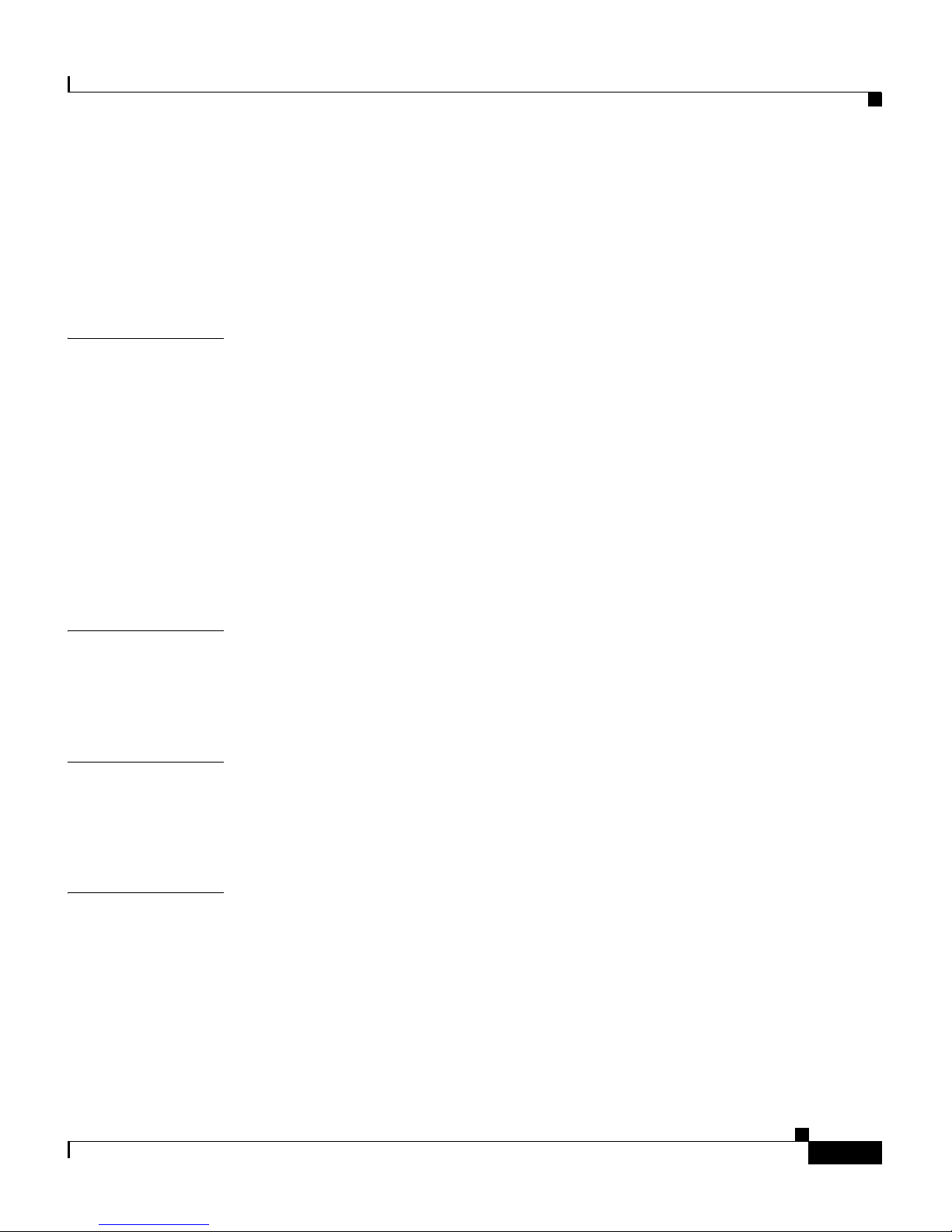
v
Cisco Wide Area Application Engine 512 and 612 Hardware Installation Guide
OL-9137-02
Contents
Connecting Cables 3-13
Connecting Power and Booting the System 3-15
Checking the LEDs 3-15
Removing or Replacing a Cisco Wide Area Application Engine 3-15
CHAPTER
4 Installing Hardware Options 4-1
Removing the Cover and Bezel 4-1
Installing Adapters 4-3
Installing DIMMs 4-6
Working with Hard Disk Drives 4-10
Installing SATA Hard Disk Drives 4-11
Installing an SAS Hard Disk Drive 4-13
Completing the Installation 4-15
APPENDIX
A Technical Specifications A-1
Appliance Specifications A-1
Adapter Specifications A-4
APPENDIX
B Troubleshooting the System Hardware B-1
Checking the Basics B-1
Checking Connections and Switches B-2
APPENDIX
C Maintaining the Cisco Wide Area Application Engine C-1
Maintaining Your Site Environment C-1
Temperature C-2
Humidity C-3
Altitude C-3
Dust and Particles C-3
Page 6
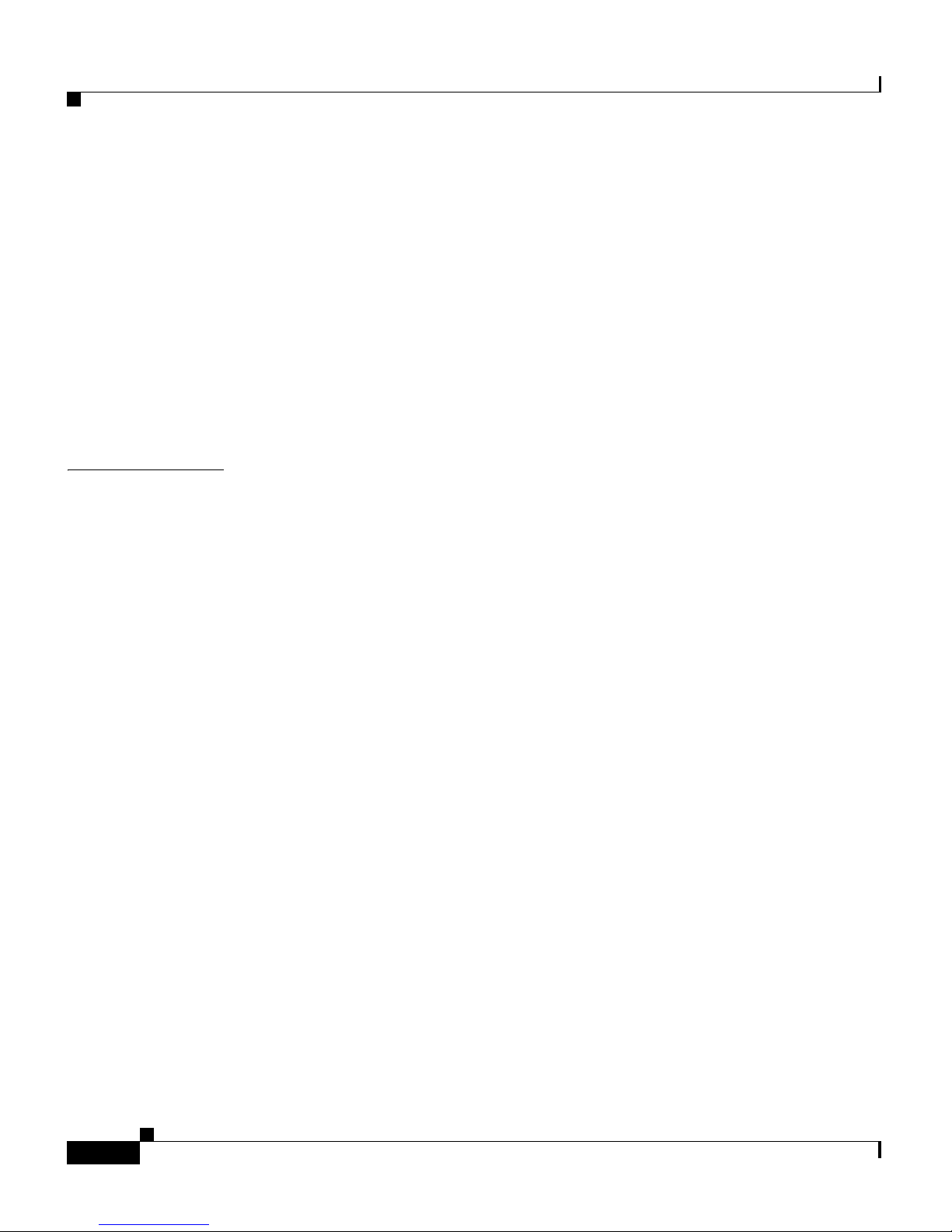
Contents
vi
Cisco Wide Area Application Engine 512 and 612 Hardware Installation Guide
OL-9137-02
Corrosion C-4
Electrostatic Discharge C-4
Electromagnetic and Radio Frequency Interference C-4
Magnetism C-5
Power Source Interruptions C-6
Using Power Protection Devices C-7
Surge Protectors C-7
Line Conditioners C-7
Uninterruptible Power Supplies C-7
I
NDEX
Page 7

vii
Cisco Wide Area Application Engine 512 and 612 Hardware Installation Guide
OL-9137-02
Preface
This preface describes the purpose of the Cisco Wide Area Application Engine 512
and 612 Hardware Installation Guide, who should read it, how it is organized, and
its document conventions.
This preface contains the following sections:
• Purpose, page vii
• Audience, page viii
• Organization, page viii
• Conventions, page ix
• Related Documentation, page xi
• Obtaining Documentation, page xiii
• Documentation Feedback, page xiv
• Cisco Product Security Overview, page xv
• Obtaining Technical Assistance, page xvi
• Obtaining Additional Publications and Information, page xix
Purpose
This installation guide explains how to prepare your site for installation, how to
install a WAE-512 and WAE-612 (WAE) in an equipment rack, and how to
maintain and troubleshoot the system hardware. After completing the hardware
Page 8
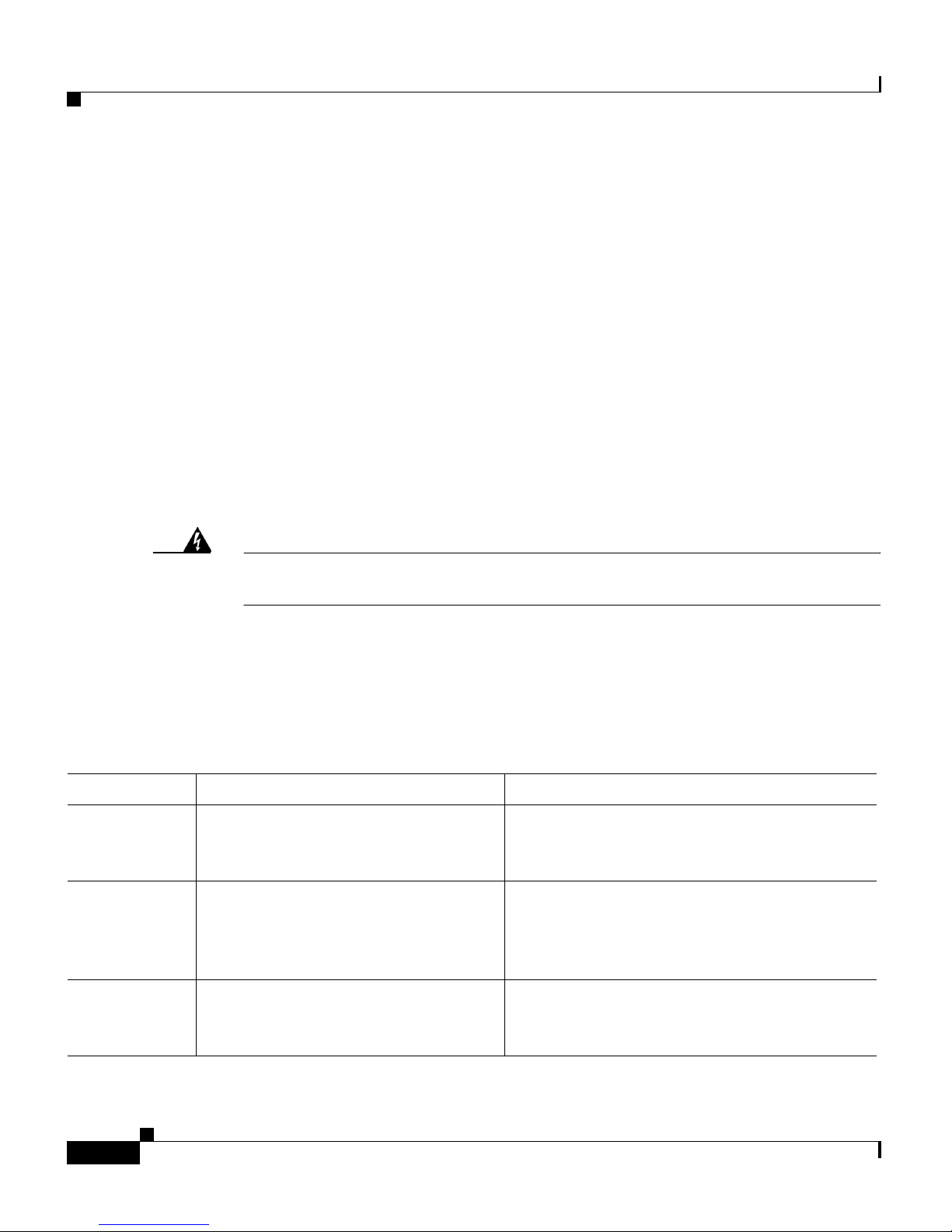
Preface
Audience
viii
Cisco Wide Area Application Engine 512 and 612 Hardware Installation Guide
OL-9137-02
installation procedures covered in this guide, you will then use the appropriate
companion publications to configure your system. (See the
“Related
Documentation” section on page xi.)
Audience
To use this installation guide, you should be familiar with internetworking
equipment and cabling, and have a basic knowledge of electronic circuitry and
wiring practices.
To complete the installation, including the software configuration for your WAE
appliance and for the router with which it works in conjunction, you should be
familiar with basic networking principles and router configuration, especially
web page protocols.
Warning
Only trained and qualified personnel should be allowed to install, replace, or
service this equipment.
Statement 1030
Organization
This guide includes the following chapters:
Chapter Title Description
Chapter 1 Introducing the Cisco Wide Area
Application Engine
Describes the physical properties of the WAE
appliance and provides a functional overview
of the different software-based device modes.
Chapter 2 Preparing to Install the Cisco Wide
Area Application Engine
Describes safety considerations and gives an
overview of the installation and procedures
you should perform before the actual
installation.
Chapter 3 Installing the Cisco Wide Area
Application Engine
Describes installing the hardware and
connecting the external network
interface
cables.
Page 9
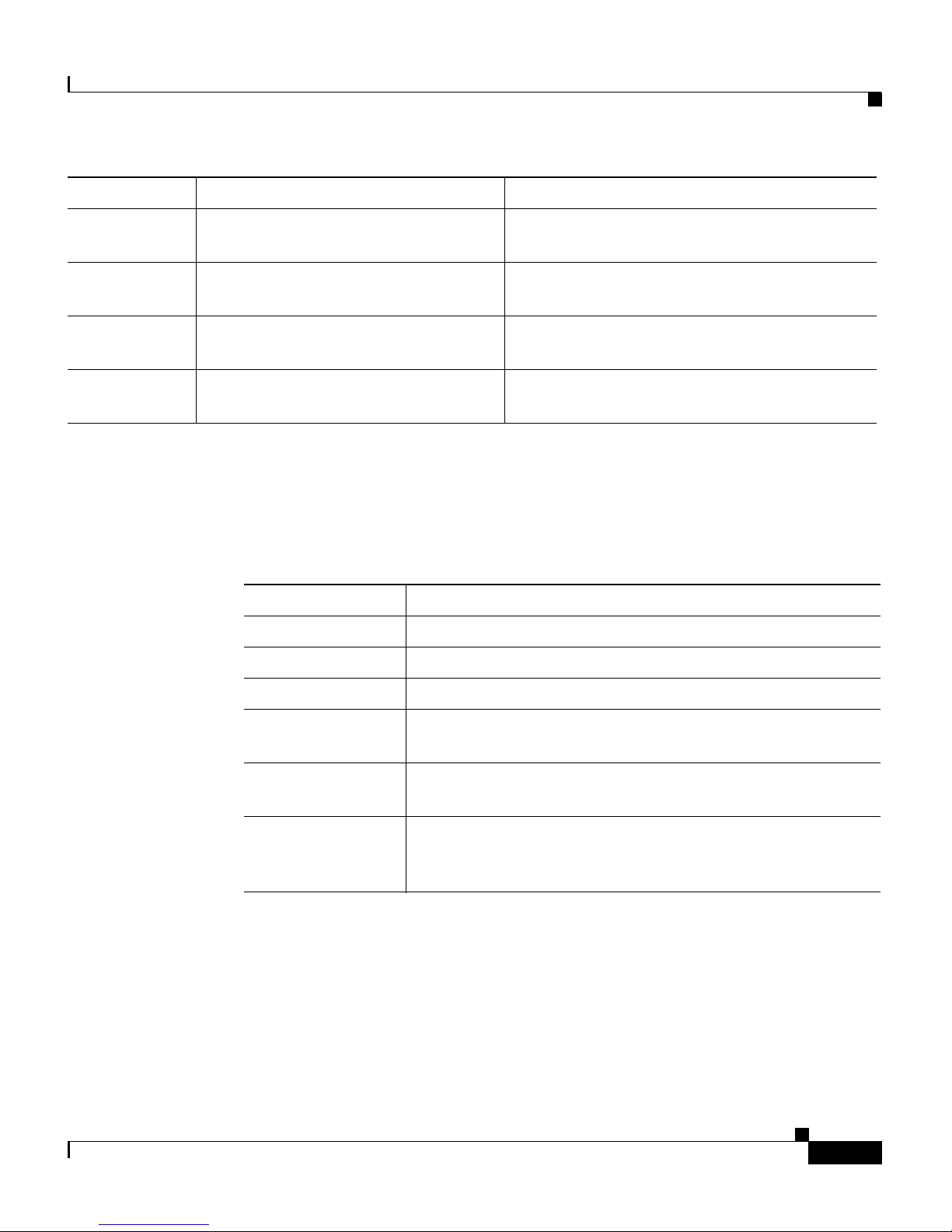
ix
Cisco Wide Area Application Engine 512 and 612 Hardware Installation Guide
OL-9137-02
Preface
Conventions
Conventions
Command descriptions use the following conventions:
Convention Description
boldface font Commands and keywords are in boldface.
italic font Variables for which you supply values are in italics.
[ ] Elements in square brackets are optional.
{x | y | z} Alternative keywords are grouped in braces and separated
by vertical bars.
[x | y | z] Optional alternative keywords are grouped in brackets and
separated by vertical bars.
string A nonquoted set of characters. Do not use quotation marks
around the string, or the string will include the
quotation
marks.
Chapter 4 Installing Hardware Options Describes how to remove and replace the hard
disk drives, memory options, and adapters.
Appendix A Technical Specifications Describes the functional specifications for the
hardware models.
Appendix B Troubleshooting the System
Hardware
Describes troubleshooting procedures for the
hardware installation.
Appendix C Maintaining the Cisco Wide Area
Application Engine
Contains the procedures for keeping your
system in good condition.
Chapter Title Description
Page 10
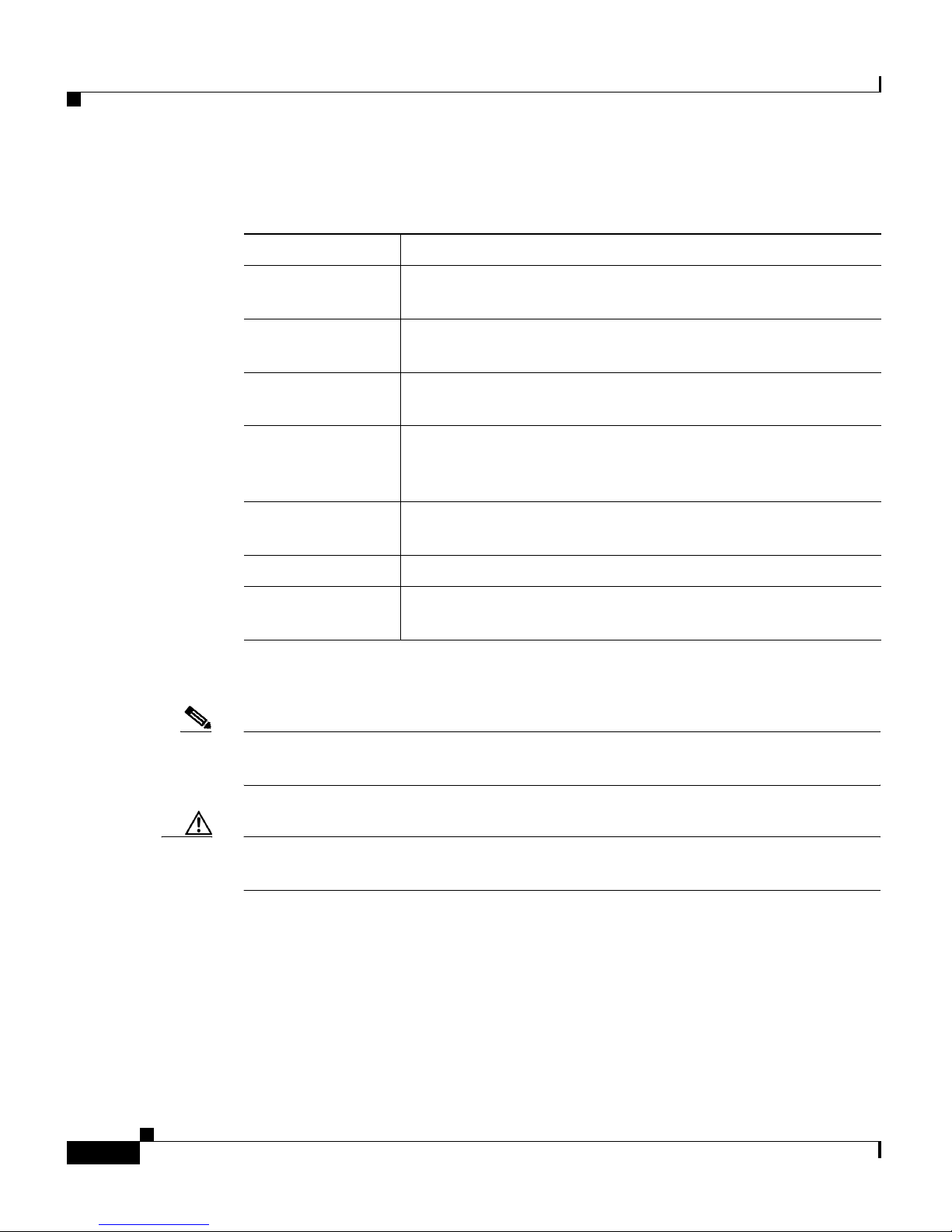
Preface
Conventions
x
Cisco Wide Area Application Engine 512 and 612 Hardware Installation Guide
OL-9137-02
Screen examples use the following conventions:
Convention Description
screen font Terminal sessions and information the system displays are
in
screen font.
boldface screen
font
Information you must enter is in boldface screen font.
italic screen
font
Variables for which you supply values are in italic screen
font.
^ The symbol ^ represents the key labeled Control—for
example, the key combination ^D in a screen display means
hold down the Control key while you press the D key.
< > Nonprinting characters, such as passwords, are in angle
brackets.
[ ] Default responses to system prompts are in square brackets.
!, # An exclamation point (!) or a pound sign (#) at the
beginning of a line of code indicates a comment line.
Notes, cautionary statements, and safety warnings use these conventions:
Note Means reader take note. Notes contain helpful suggestions or references to
materials not contained in this manual.
Caution Means reader be careful. You are capable of doing something that might result in
equipment damage or loss of data.
Page 11

Warning
IMPORTANT SAFETY INSTRUCTIONS
This warning symbol means danger. You are in a situation that could cause
bodily injury. Before you work on any equipment, be aware of the hazards
involved with electrical circuitry and be familiar with standard practices for
preventing accidents. Use the statement number provided at the end of each
warning to locate its translation in the translated safety warnings that
accompanied this device.
Statement 1071
SAVE THESE INSTRUCTIONS
xi
Cisco Wide Area Application Engine 512 and 612 Hardware Installation Guide
OL-9137-02
Preface
Related Documentation
Related Documentation
The WAE appliance supports three different software installations: Cisco Wide
Area Application Services software (WAAS), Cisco Wide Area File System
(WAFS) software and Cisco Application and Content Networking System
(ACNS) software.
When WAAS software is installed, the WAE appliance can function as either a
Central Manager or as an Application Acceleration Engine. When ACNS software
is installed, the WAE appliance functions as a Content Engine or one of the other
ACNS device modes (Content Router or Content Distribution Manager). When
WAFS software is installed, the WAE appliance functions as a File Engine.
The Cisco WAAS software document set includes the following documents:
• Cisco WAAS Release Notes
• Cisco WAAS Quick Installation Guide
• Cisco WAAS User Guide
• Cisco WAAS Command Reference
• Cisco WAAS System Messages Guide
• Cisco WAAS Logging Messages Guide
• Cisco WAAS MIB Support Guide
Page 12

Preface
Related Documentation
xii
Cisco Wide Area Application Engine 512 and 612 Hardware Installation Guide
OL-9137-02
The WAFS software document set includes the following documents:
• Release Notes for Cisco WAFS
• Cisco WAFS 3.0 Quick Installation Guide
• Cisco WAFS 3.0 Configuration Guide
• Cisco WAFS 3.0 Command Reference
• Cisco WAFS 3.0 User Guide
• Cisco WAFS 3.0 Online Help
• Cisco WAFS MIB Quick Reference
• Cisco WAFS System Messages Reference
• NIST Net Installation and Configuration Note
• Cisco WAFS Benchmark Tool for Microsoft Office Applications Installation
and Configuration Note
The ACNS software document set includes the following documents:
• Release Notes for Cisco ACNS Software
• Cisco ACNS Software Upgrade and Maintenance Guide, Release 5.x
• Cisco ACNS Software Configuration Guide for Locally Managed
Deployments
• Cisco ACNS Software Configuration Guide for Centrally Managed
Deployments
• Cisco ACNS Software Command Reference
• Cisco ACNS Software API Guide
The documentation for this product also includes the following hardware-related
documents:
• Regulatory Compliance and Safety Information for the Cisco Content
Networking Product Series
• Installing the Cisco WAE Inline Network Adapter
Page 13
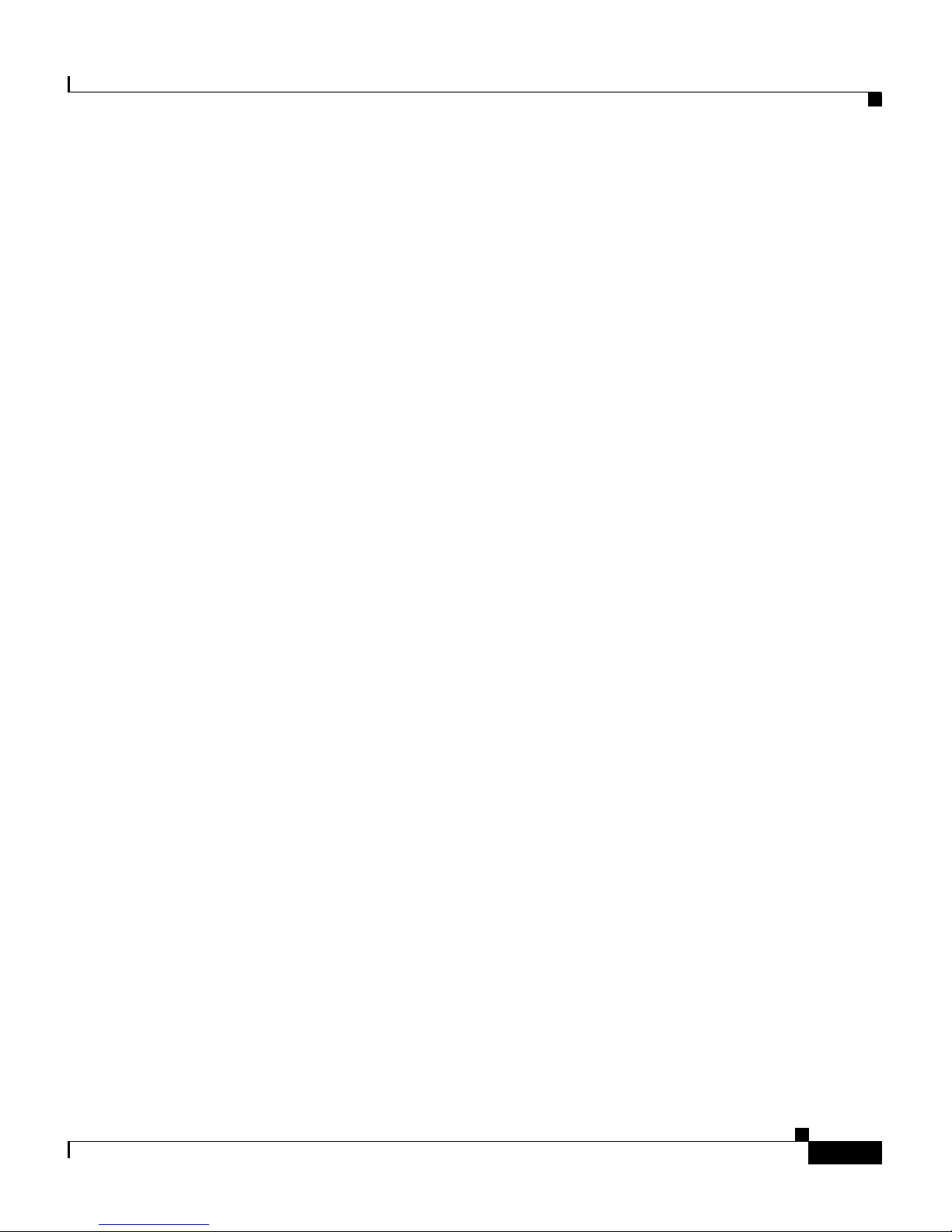
xiii
Cisco Wide Area Application Engine 512 and 612 Hardware Installation Guide
OL-9137-02
Preface
Obtaining Documentation
Obtaining Documentation
Cisco documentation and additional literature are available on Cisco.com. Cisco
also provides several ways to obtain technical assistance and other technical
resources. These sections explain how to obtain technical information from Cisco
Systems.
Cisco.com
You can access the most current Cisco documentation at this URL:
http://www.cisco.com/techsupport
You can access the Cisco website at this URL:
http://www.cisco.com
You can access international Cisco websites at this URL:
http://www.cisco.com/public/countries_languages.shtml
Product Documentation DVD
Cisco documentation and additional literature are available in the Product
Documentation DVD package, which may have shipped with your product. The
Product Documentation DVD is updated regularly and may be more current than
printed documentation.
The Product Documentation DVD is a comprehensive library of technical product
documentation on portable media. The DVD enables you to access multiple
versions of hardware and software installation, configuration, and command
guides for Cisco products and to view technical documentation in HTML. With
the DVD, you have access to the same documentation that is found on the Cisco
website without being connected to the Internet. Certain products also have .pdf
versions of the documentation available.
The Product Documentation DVD is available as a single unit or as a subscription.
Registered Cisco.com users (Cisco direct customers) can order a Product
Documentation DVD (product number DOC-DOCDVD=) from the Ordering tool
or Cisco Marketplace.
Page 14
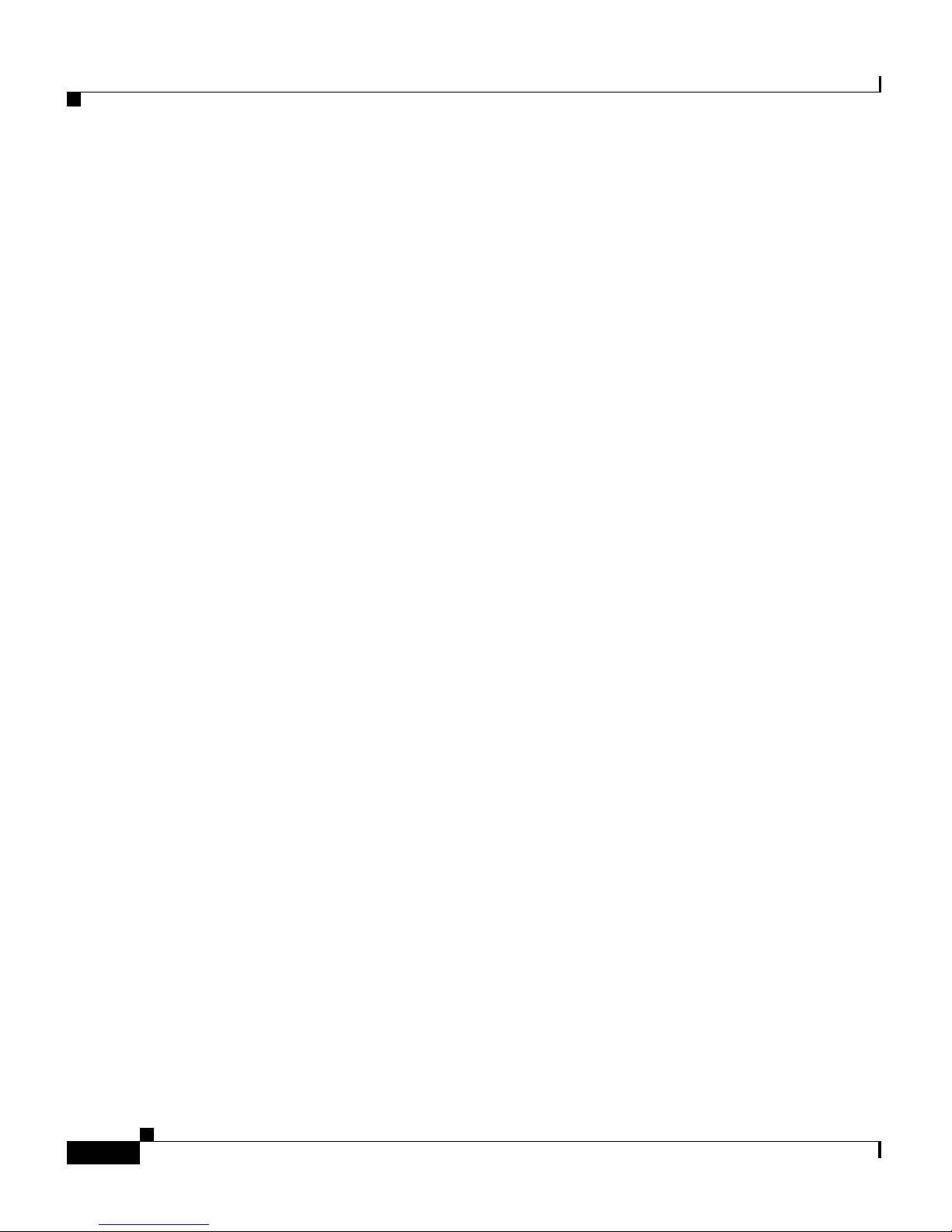
Preface
Documentation Feedback
xiv
Cisco Wide Area Application Engine 512 and 612 Hardware Installation Guide
OL-9137-02
Cisco Ordering tool:
http://www.cisco.com/en/US/partner/ordering/
Cisco Marketplace:
http://www.cisco.com/go/marketplace/
Ordering Documentation
Beginning June 30, 2005, registered Cisco.com users may order Cisco
documentation at the Product Documentation Store in the Cisco Marketplace at
this
URL:
http://www.cisco.com/go/marketplace/
Cisco will continue to support documentation orders using the Ordering tool:
• Registered Cisco.com users (Cisco direct customers) can order
documentation from the Ordering
tool:
http://www.cisco.com/en/US/partner/ordering/
• Instructions for ordering documentation using the Ordering tool are at
this
URL:
http://www.cisco.com/univercd/cc/td/doc/es_inpck/pdi.htm
• Nonregistered Cisco.com users can order documentation through a local
account representative by calling Cisco Systems Corporate Headquarters
(California, USA) at 408
526-7208 or, elsewhere in North America, by
calling 1 800
553-NETS (6387).
Documentation Feedback
You can rate and provide feedback about Cisco technical documents by
completing the online feedback form that appears with the technical documents
on Cisco.com.
You can send comments about Cisco documentation to bug-doc@cisco.com.
Page 15
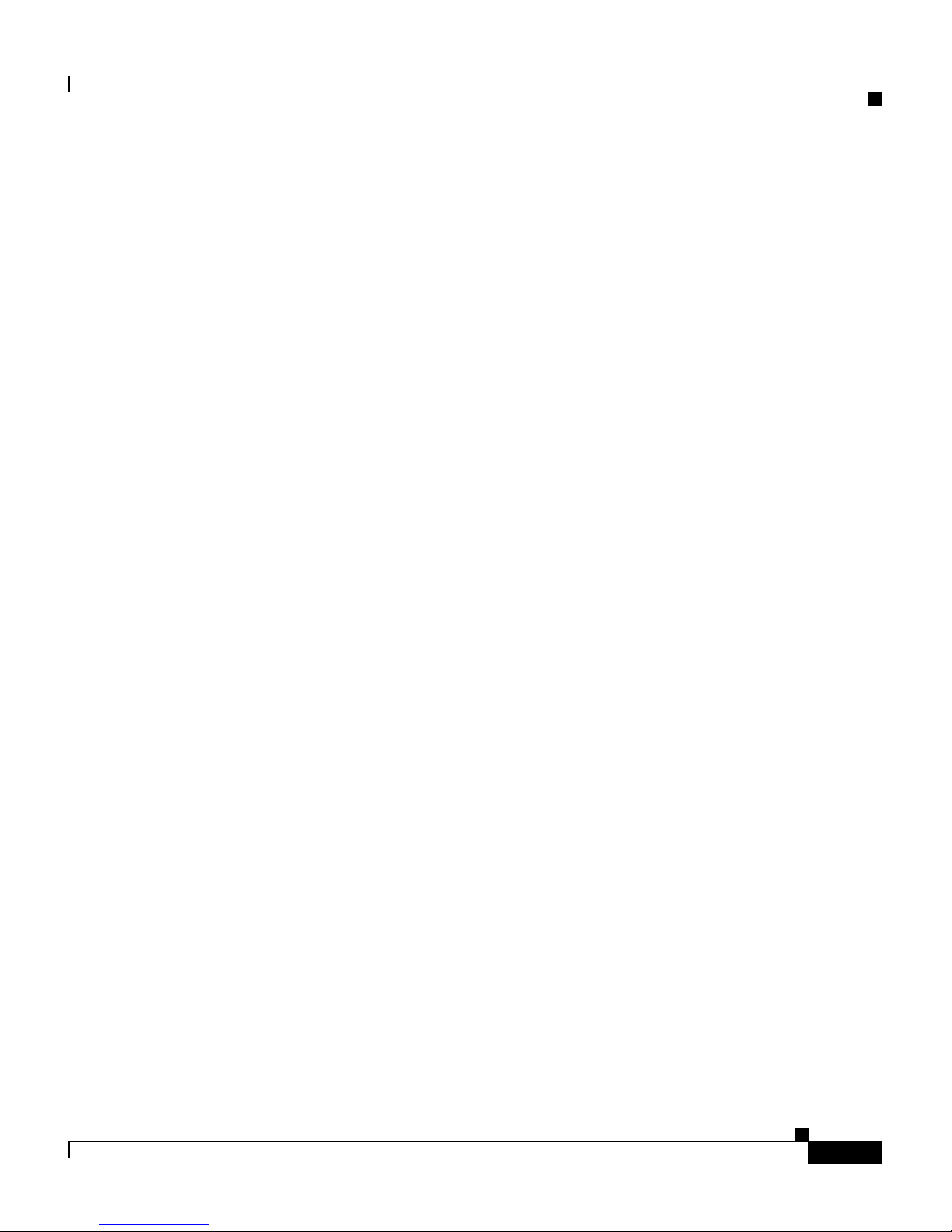
xv
Cisco Wide Area Application Engine 512 and 612 Hardware Installation Guide
OL-9137-02
Preface
Cisco Product Security Overview
You can submit comments by using the response card (if present) behind the front
cover of your document or by writing to the following address:
Cisco Systems
Attn: Customer Document Ordering
170 West Tasman Drive
San Jose, CA 95134-9883
We appreciate your comments.
Cisco Product Security Overview
Cisco provides a free online Security Vulnerability Policy portal at this URL:
http://www.cisco.com/en/US/products/products_security_vulnerability_policy.ht
ml
From this site, you can perform these tasks:
• Report security vulnerabilities in Cisco products.
• Obtain assistance with security incidents that involve Cisco products.
• Register to receive security information from Cisco.
A current list of security advisories and notices for Cisco products is available at
this
URL:
http://www.cisco.com/go/psirt
If you prefer to see advisories and notices as they are updated in real time, you
can access a Product Security Incident Response Team Really Simple Syndication
(PSIRT RSS) feed from this
URL:
http://www.cisco.com/en/US/products/products_psirt_rss_feed.html
Page 16
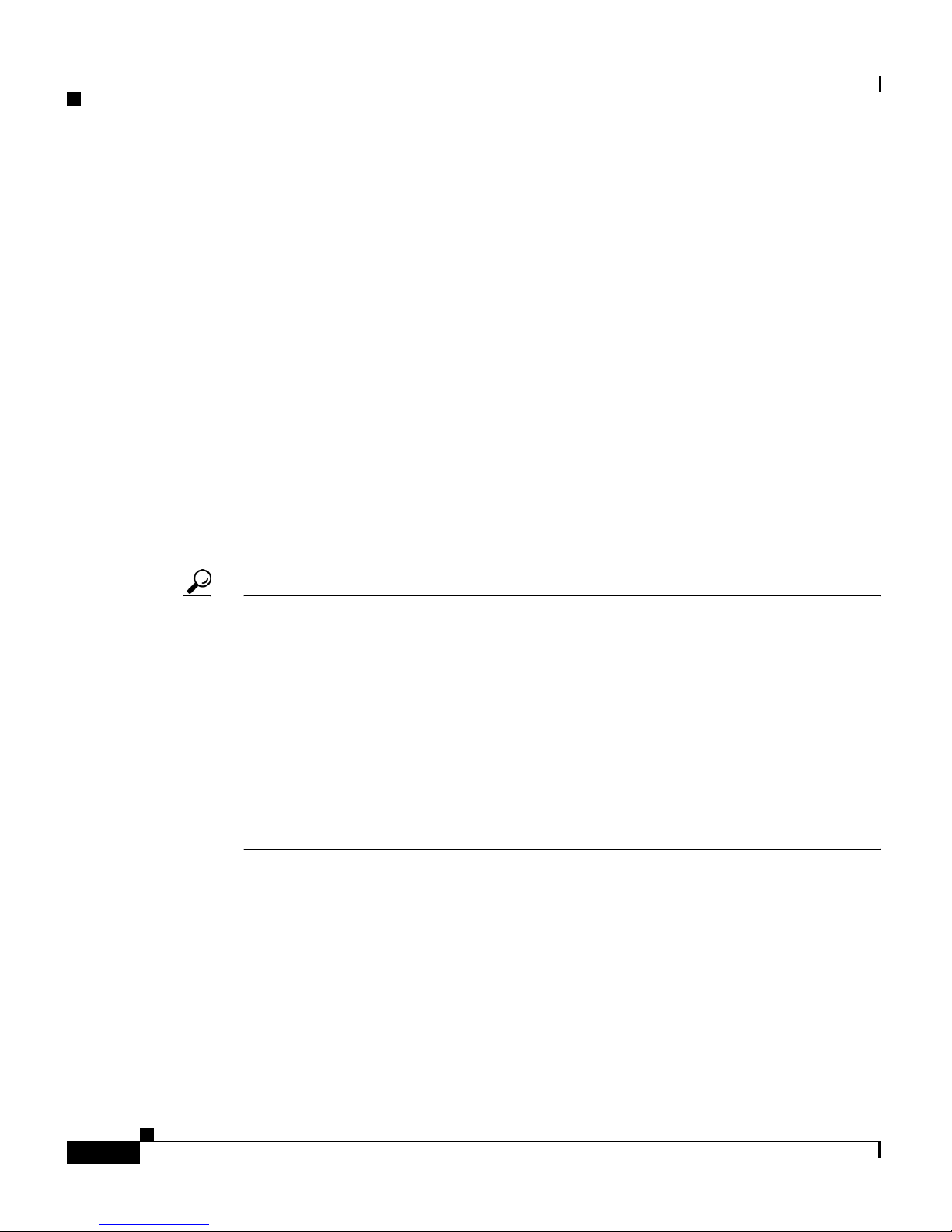
Preface
Obtaining Technical Assistance
xvi
Cisco Wide Area Application Engine 512 and 612 Hardware Installation Guide
OL-9137-02
Reporting Security Problems in Cisco Products
Cisco is committed to delivering secure products. We test our products internally
before we release them, and we strive to correct all vulnerabilities quickly. If you
think that you might have identified a vulnerability in a Cisco product, contact
PSIRT:
• Emergencies — security-alert@cisco.com
An emergency is either a condition in which a system is under active attack
or a condition for which a severe and urgent security vulnerability should be
reported. All other conditions are considered nonemergencies.
• Nonemergencies — psirt@cisco.com
In an emergency, you can also reach PSIRT by telephone:
• 1 877 228-7302
• 1 408 525-6532
Tip We encourage you to use Pretty Good Privacy (PGP) or a compatible product to
encrypt any sensitive information that you send to Cisco. PSIRT can work from
encrypted information that is compatible with PGP versions
2.x through 8.x.
Never use a revoked or an expired encryption key. The correct public key to use
in your correspondence with PSIRT is the one linked in the Contact Summary
section of the Security Vulnerability Policy page at this
URL:
http://www.cisco.com/en/US/products/products_security_vulnerability_policy.ht
ml
The link on this page has the current PGP key ID in use.
Obtaining Technical Assistance
Cisco Technical Support provides 24-hour-a-day award-winning technical
assistance. The Cisco Technical Support & Documentation website on Cisco.com
features extensive online support resources. In addition, if you have a valid Cisco
Page 17
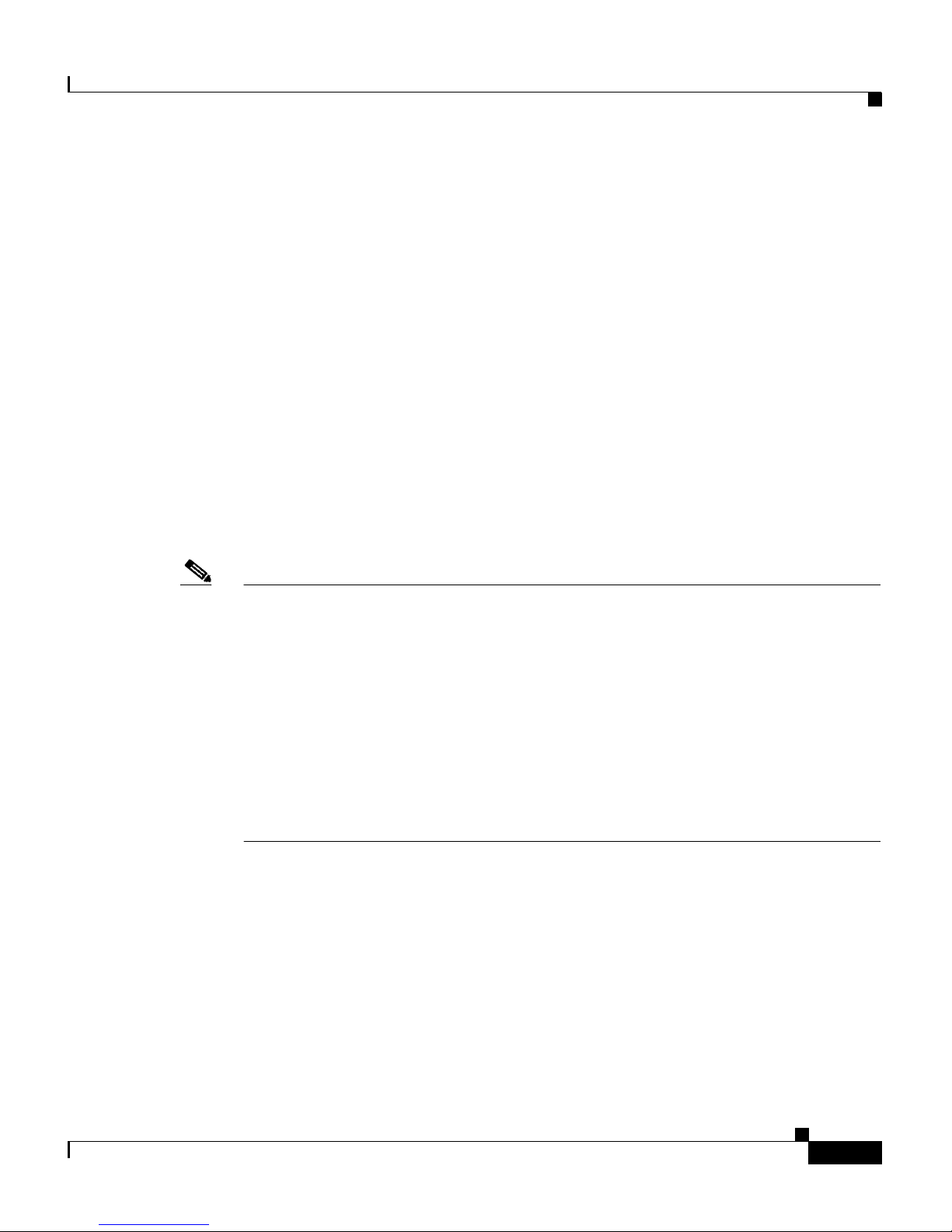
xvii
Cisco Wide Area Application Engine 512 and 612 Hardware Installation Guide
OL-9137-02
Preface
Obtaining Technical Assistance
service contract, Cisco Technical Assistance Center (TAC) engineers provide
telephone support. If you do not have a valid Cisco service contract, contact your
reseller.
Cisco Technical Support & Documentation Website
The Cisco Technical Support & Documentation website provides online
documents and tools for troubleshooting and resolving technical issues with Cisco
products and technologies. The website is available 24 hours a day, at this
URL:
http://www.cisco.com/techsupport
Access to all tools on the Cisco Technical Support & Documentation website
requires a Cisco.com user ID and password. If you have a valid service contract
but do not have a user ID or password, you can register at this
URL:
http://tools.cisco.com/RPF/register/register.do
Note Use the Cisco Product Identification (CPI) tool to locate your product serial
number before submitting a web or phone request for service. You can access the
CPI tool from the Cisco Technical Support & Documentation website by clicking
the Tools & Resources link under Documentation & Tools. Choose Cisco
Product Identification Tool from the Alphabetical Index drop-down list, or click
the Cisco Product Identification Tool link under Alerts & RMAs. The CPI tool
offers three search options: by product ID or model name; by tree view; or for
certain products, by copying and pasting show command output. Search results
show an illustration of your product with the serial number label location
highlighted. Locate the serial number label on your product and record the
information before placing a service call.
Submitting a Service Request
Using the online TAC Service Request Tool is the fastest way to open S3 and S4
service requests. (S3 and S4 service requests are those in which your network is
minimally impaired or for which you require product information.) After you
describe your situation, the TAC Service Request Tool provides recommended
Page 18
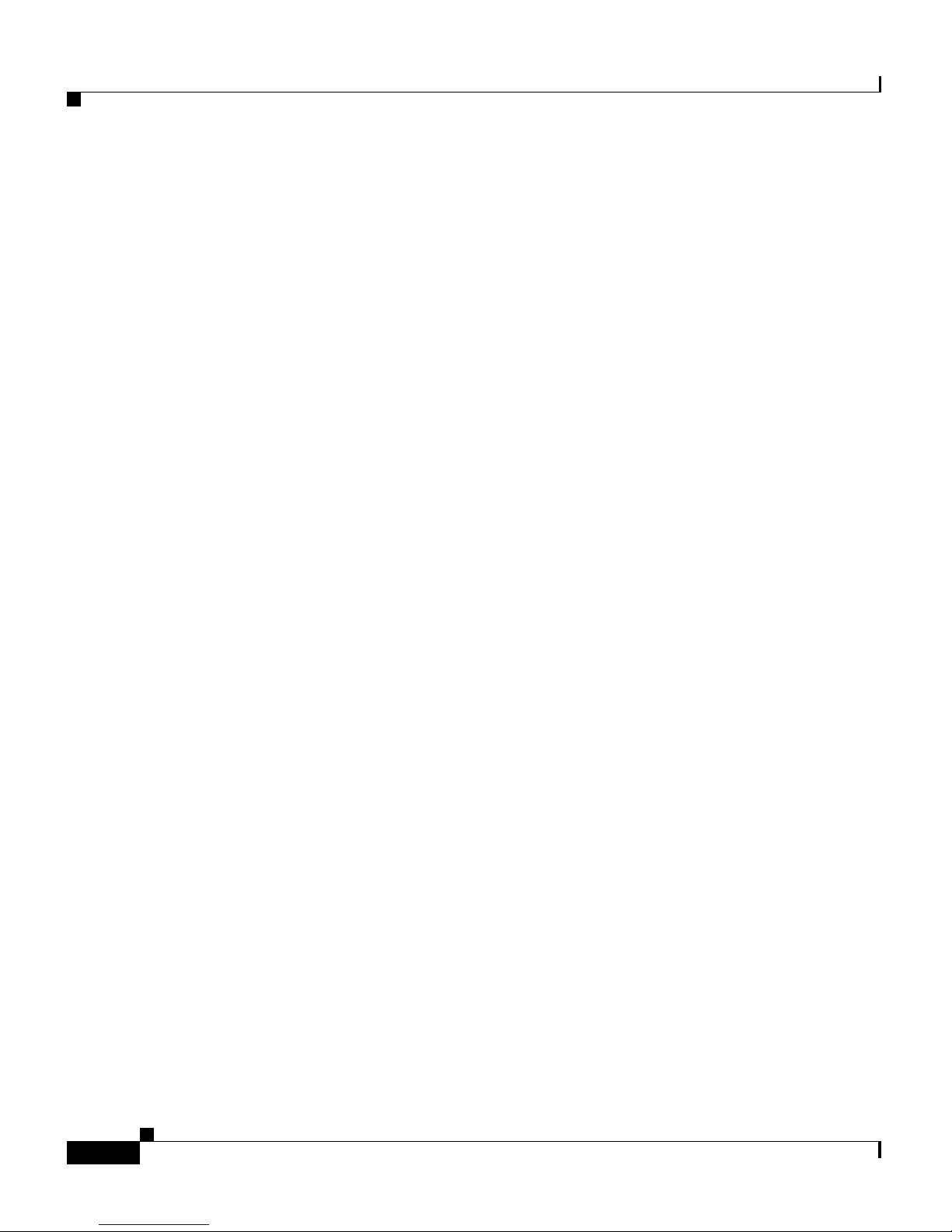
Preface
Obtaining Technical Assistance
xviii
Cisco Wide Area Application Engine 512 and 612 Hardware Installation Guide
OL-9137-02
solutions. If your issue is not resolved using the recommended resources, your
service request is assigned to a Cisco engineer. The TAC Service Request Tool is
located at this URL:
http://www.cisco.com/techsupport/servicerequest
For S1 or S2 service requests or if you do not have Internet access, contact the
Cisco TAC by telephone. (S1 or S2 service requests are those in which your
production network is down or severely degraded.) Cisco engineers are assigned
immediately to S1 and S2 service requests to help keep your business operations
running smoothly.
To open a service request by telephone, use one of the following numbers:
Asia-Pacific: +61 2 8446 7411 (Australia: 1 800 805 227)
EMEA: +32 2 704 55 55
USA: 1 800 553-2447
For a complete list of Cisco TAC contacts, go to this URL:
http://www.cisco.com/techsupport/contacts
Definitions of Service Request Severity
To ensure that all service requests are reported in a standard format, Cisco has
established severity definitions.
Severity 1 (S1)—Your network is “down,” or there is a critical impact to your
business operations. You and Cisco will commit all necessary resources around
the clock to resolve the situation.
Severity 2 (S2)—Operation of an existing network is severely degraded, or
significant aspects of your business operation are negatively affected by
inadequate performance of Cisco products. You and Cisco will commit full-time
resources during normal business hours to resolve the situation.
Severity 3 (S3)—Operational performance of your network is impaired, but most
business operations remain functional. You and Cisco will commit resources
during normal business hours to restore service to satisfactory levels.
Severity 4 (S4)—You require information or assistance with Cisco product
capabilities, installation, or configuration. There is little or no effect on your
business operations.
Page 19
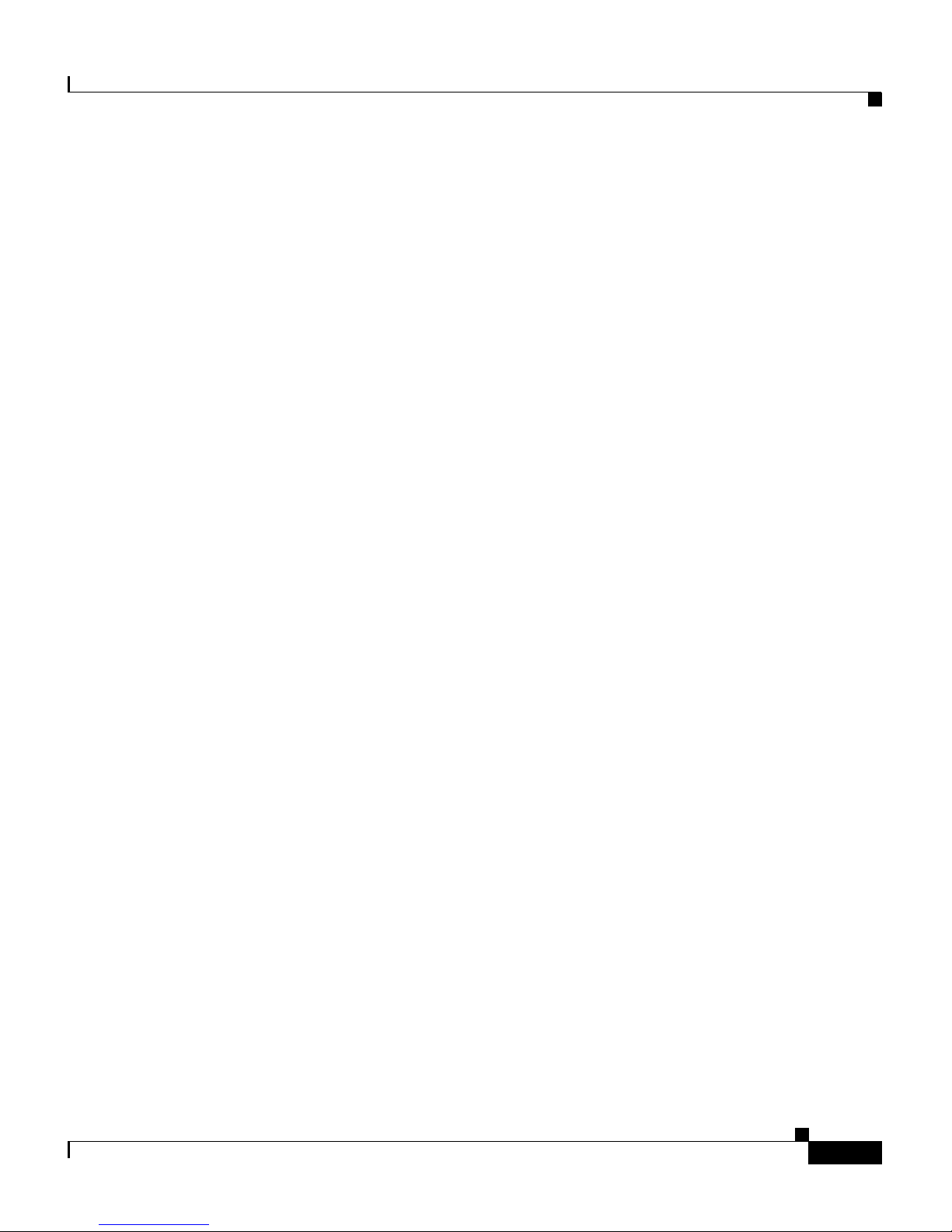
xix
Cisco Wide Area Application Engine 512 and 612 Hardware Installation Guide
OL-9137-02
Preface
Obtaining Additional Publications and Information
Obtaining Additional Publications and Information
Information about Cisco products, technologies, and network solutions is
available from various online and printed sources.
• Cisco Marketplace provides a variety of Cisco books, reference guides,
documentation, and logo merchandise. Visit Cisco Marketplace, the company
store, at this
URL:
http://www.cisco.com/go/marketplace/
• Cisco Press publishes a wide range of general networking, training and
certification titles. Both new and experienced users will benefit from these
publications. For current Cisco Press titles and other information, go to Cisco
Press at this
URL:
http://www.ciscopress.com
• Packet magazine is the Cisco Systems technical user magazine for
maximizing Internet and networking investments. Each quarter, Packet
delivers coverage of the latest industry trends, technology breakthroughs, and
Cisco products and solutions, as well as network deployment and
troubleshooting tips, configuration examples, customer case studies,
certification and training information, and links to scores of in-depth online
resources. You can access Packet magazine at this
URL:
http://www.cisco.com/packet
• Internet Protocol Journal is a quarterly journal published by Cisco Systems
for engineering professionals involved in designing, developing, and
operating public and private internets and intranets. You can access the
Internet Protocol Journal at this
URL:
http://www.cisco.com/ipj
• Networking products offered by Cisco Systems, as well as customer support
services, can be obtained at this
URL:
http://www.cisco.com/en/US/products/index.html
• Networking Professionals Connection is an interactive website for
networking professionals to share questions, suggestions, and information
about networking products and technologies with Cisco experts and other
networking professionals. Join a discussion at this
URL:
http://www.cisco.com/discuss/networking
Page 20
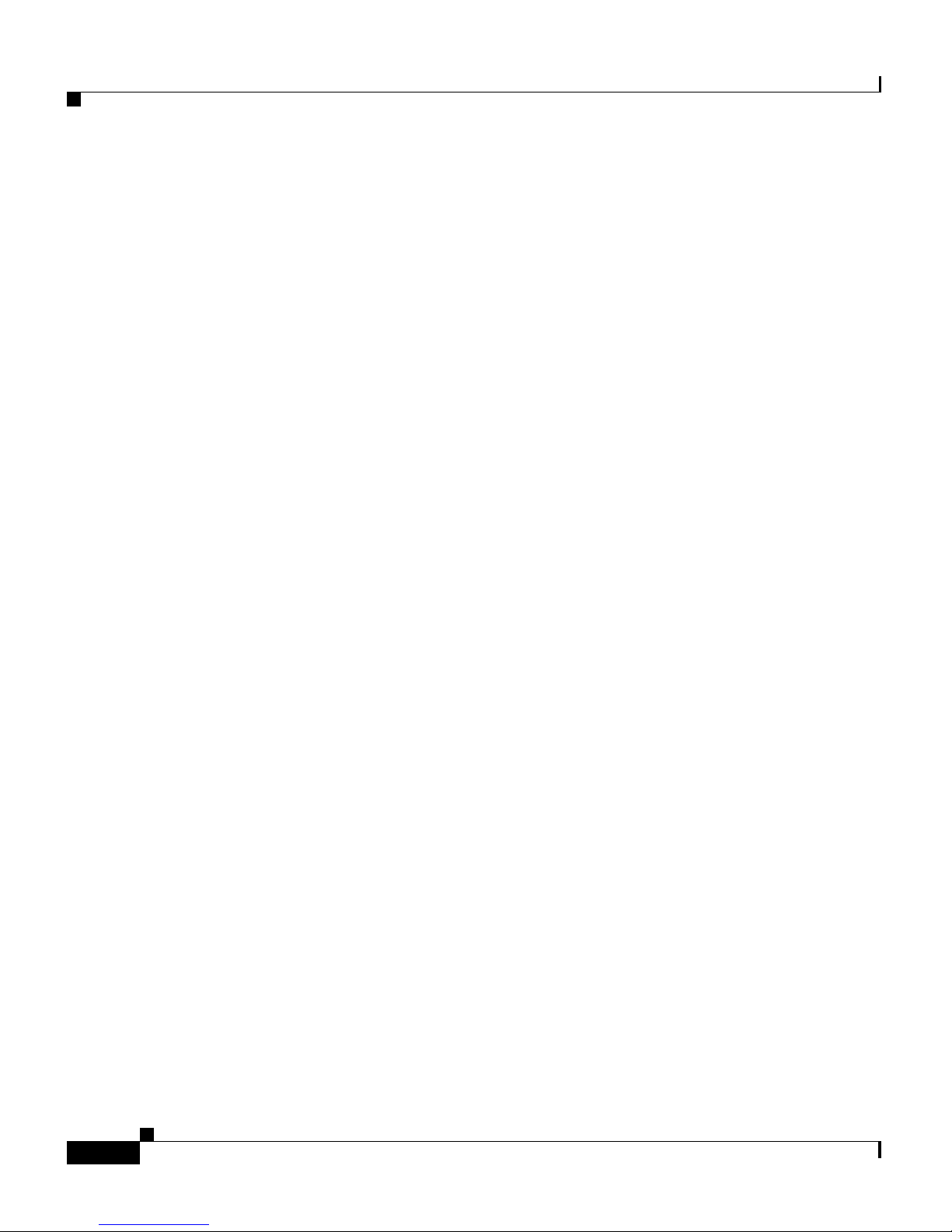
Preface
Obtaining Additional Publications and Information
xx
Cisco Wide Area Application Engine 512 and 612 Hardware Installation Guide
OL-9137-02
• World-class networking training is available from Cisco. You can view
current offerings at this URL:
http://www.cisco.com/en/US/learning/index.html
Page 21
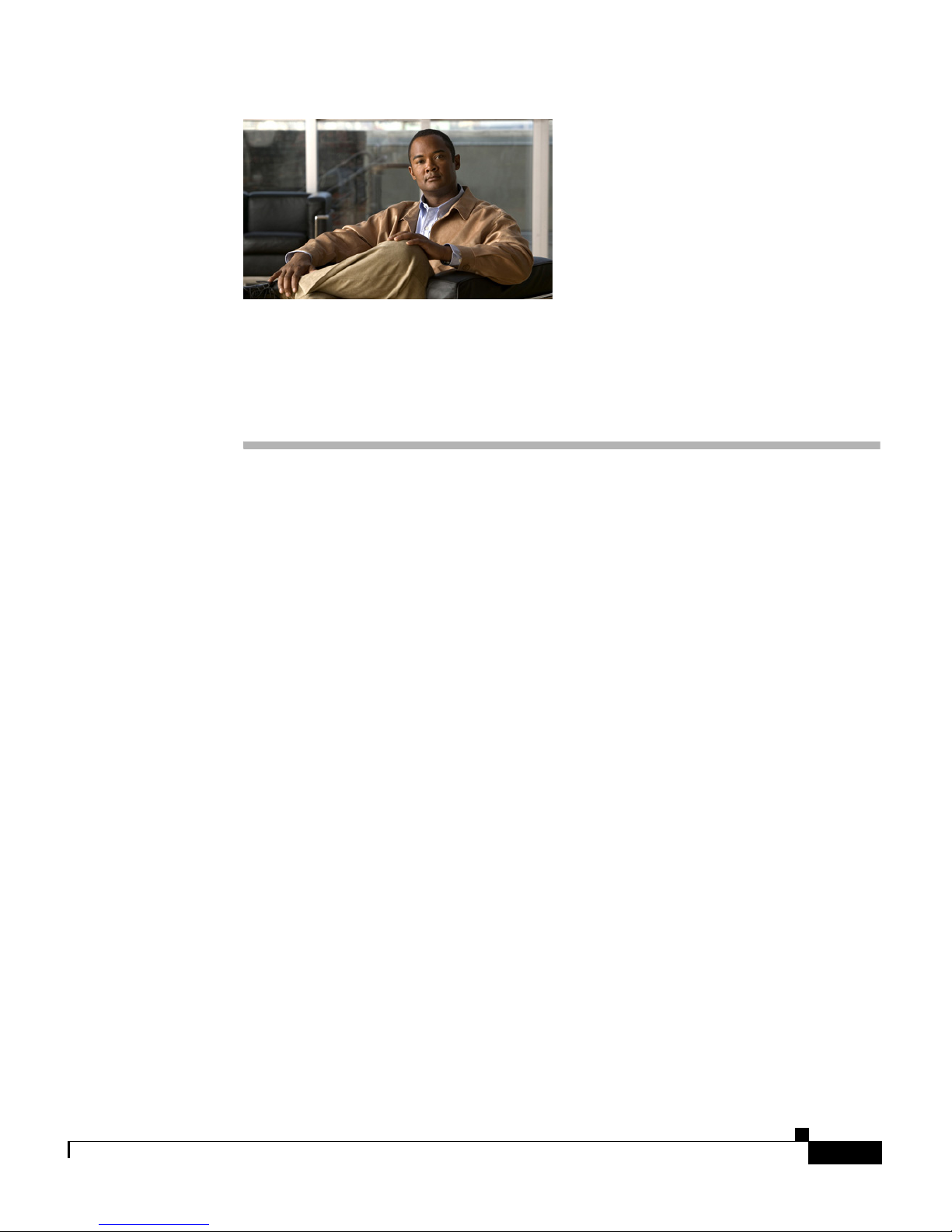
1-1
Cisco Wide Area Application Engine 512 and 612 Hardware Installation Guide
OL-9137-02
CHAPTER
1
Introducing the Cisco Wide Area
Application Engine
This chapter provides a basic functional overview of the Cisco Wide Area
Application Engine 512 and 612 (WAE-512 and WAE-612), and describes the
hardware, major components, and front and back panel indicators and controls.
This chapter contains the following sections:
• Introduction, page 1-1
• Software Functional Description, page 1-4
• Hardware Features, page 1-6
Introduction
The Wide Area Application Engines (WAE-512 and WAE-612) support three
different software installations that provide a comprehensive set of services for
the remote office: Cisco Wide Area Application Services (WAAS) software, Cisco
Wide Area File System (WAFS) software and Cisco Application and Content
Networking System (ACNS) software.
The following software releases support the WAE-512 and WAE-612 appliances:
• WAAS 4.0.1 and later
• WAFS 3.0.7 and later
• ACNS 5.4.3 and later
• ACNS 5.5.1 and later
Page 22

Chapter 1 Introducing the Cisco Wide Area Application Engine
Introduction
1-2
Cisco Wide Area Application Engine 512 and 612 Hardware Installation Guide
OL-9137-02
When WAAS software is installed, the WAE appliance can function as either a
Central Manager or as an Application Acceleration Engine. When ACNS software
is installed, the WAE appliance functions as a Content Engine or one of the other
ACNS device modes (Content Router or Content Distribution Manager). When
WAFS software is installed, the WAE appliance functions as a File Engine.
Figure 1-1 shows the WAE-512 and Figure 1-2 shows the WAE-612.
Figure 1-1 WAE-512—Front View
151919
Cisco WAE 500 Series
Page 23

1-3
Cisco Wide Area Application Engine 512 and 612 Hardware Installation Guide
OL-9137-02
Chapter 1 Introducing the Cisco Wide Area Application Engine
Introduction
Figure 1-2 WAE-612—Front View
151920
Cisco WAE 500 Series
The WAE-512 and WAE-612 are configured for AC-input power and have a single
AC-input power supply.
The WAE appliance has an integrated dual-port Ethernet controller, which
supports 10BASE-T/100BASE-TX/1000BASE-TX Ethernet using RJ-45
receptacles. Both Ethernet ports support autodetect speed mode and full-duplex
operation, which enable simultaneous transmission and reception of data on the
Ethernet
LAN.
WAE-512 and 612 models that are operating with ACNS software support an
MPEG A/V decoder adapter. This adapter is user-replaceable and is installed in
PCI-X slot 1 on the back panel.
Figure 1-3 shows the WAE rear view.
Page 24

Chapter 1 Introducing the Cisco Wide Area Application Engine
Software Functional Description
1-4
Cisco Wide Area Application Engine 512 and 612 Hardware Installation Guide
OL-9137-02
Figure 1-3 WAE-512 and WAE-612 Back Panel
115921
Software Functional Description
The operation of the WAE is dependent on the software application that is
installed on it. This section describes WAAS, ACNS and WAFS software:
• WAAS Software Description, page 1-4
• ACNS Software Description, page 1-5
• WAFS Software Description, page 1-6
WAAS Software Description
With WAAS software installed, the WAE appliance functions as either a WAAS
Central Manager or a WAAS Application Acceleration Engine. The WAAS
Central Manager provides a graphical user interface to monitor and configure all
Acceleration Engines. The WAAS Acceleration Engine is deployed in remote
branch offices and in the data center to accelerate TCP applications that access
data across the network.
The Application Acceleration Engine functionality operates at different levels
based on the software licenses purchased. WAAS 4.x, software offers the WAAS
Transport License or the WAAS Enterprise License options.
Cisco WAAS software helps enterprises meet the following objectives:
• Provide branch office employees with LAN-like access to information and
applications across a geographically distributed network.
Page 25
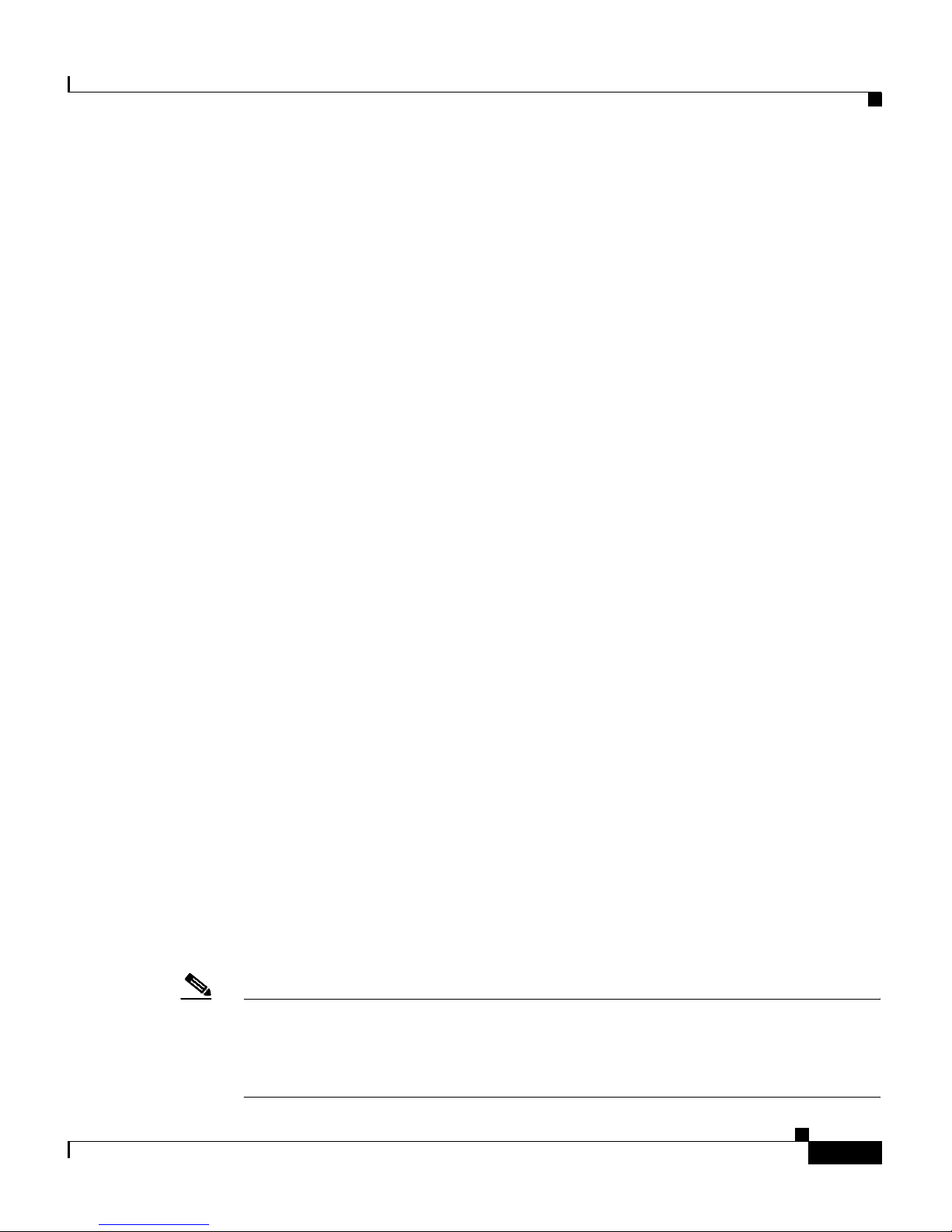
1-5
Cisco Wide Area Application Engine 512 and 612 Hardware Installation Guide
OL-9137-02
Chapter 1 Introducing the Cisco Wide Area Application Engine
Software Functional Description
• Migrate application and file servers from branch offices into centrally
managed data centers.
• Minimize unnecessary WAN bandwidth consumption through the use of
advanced compression algorithms.
• Provide print services to branch office users. Cisco WAAS allows you to
configure a WAE as a print server so you do not need to deploy a dedicated
system to fulfill print requests.
• Improve application performance over the WAN by addressing the following
common issues:
–
Low data rates (constrained bandwidth)
–
Slow delivery of frames (high network latency)
–
Higher rates of packet loss (low reliability)
ACNS Software Description
With ACNS software installed, the WAE appliance functions as a Content
Distribution Manager, Content Engine, or Content Router. The Content
Distribution Manager provides a graphical user interface to manage registered
Content Engines and Content Routers. The ACNS solution addresses the need to
distribute and receive high-bandwidth, media-rich content across the Internet or
an intranet without performance losses or content-delivery
delays.
ACNS software offers the following content-based services:
• Content caching and hosting
• Proxy services
• Content replication
• Video streaming
In Content Engine mode, the WAE operates either as a component of an ACNS
network or as a standalone content-caching device and is generally positioned on
the WAN edge between your enterprise network and the
Internet.
Note The WAE-612 supports device-mode configuration and can be configured with
ACNS 5.x software to operate as a Content Engine, a Content Router, a Content
Distribution Manager, or an IP/TV Program Manager. The WAE-512 operates as
a Content Engine only.
Page 26
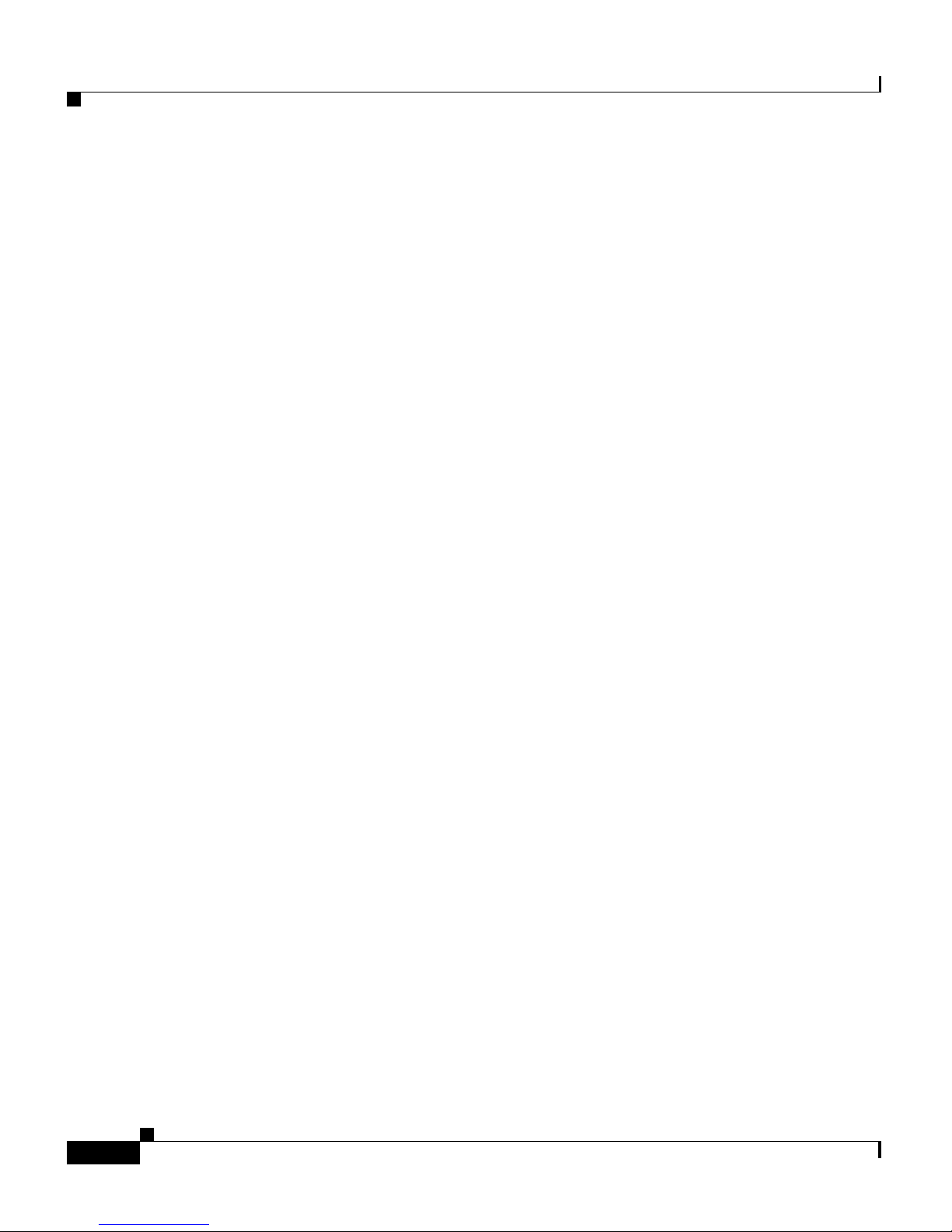
Chapter 1 Introducing the Cisco Wide Area Application Engine
Hardware Features
1-6
Cisco Wide Area Application Engine 512 and 612 Hardware Installation Guide
OL-9137-02
To deploy Cisco Content Engines with Cisco ACNS software within your existing
network, your network must support Cisco
IOS software and the Web Cache
Communication Protocol (WCCP). WCCP transparently redirects HTTP requests
to a Content
Engine, and the Content Engine responds to those requests.
WAFS Software Description
With WAFS software installed, the WAE appliance functions as a File Engine.
The File Engine is an Internet file delivery device that provides the following
file-based services:
• Segment-level file and metadata caching
• Protocol-specific latency reduction
• WAN transport-level optimization
• Policy-based prepositioning
• Global locking and coherency
• Native end-to-end CIFS/NFS support
• Web-based centralized control and management
• Branch file server replacement
Hardware Features
This section illustrates and describes the front and back panel controls, ports, and
LED indicators on the WAE-512 and WAE-612. It contains the following topics:
• Front Panel Control Buttons, page 1-7
• LED Indicators, page 1-7
• Input/Output Ports and Connectors, page 1-10
• Inline Network Adapter Description, page 1-14
Page 27

1-7
Cisco Wide Area Application Engine 512 and 612 Hardware Installation Guide
OL-9137-02
Chapter 1 Introducing the Cisco Wide Area Application Engine
Hardware Features
Front Panel Control Buttons
Figure 1-4 shows the WAE front panel, and Tab le 1-1 describes the front panel
control buttons.
Figure 1-4 Front Panel Control Buttons
151922
3
1 2
1 Power control button 2 Reset button
3 CD eject button
Ta b l e 1-1 Front Panel Control Buttons
Item Description
Power control button Powers up the device. You might need to use a pen or the end of a
straightened paper clip to press the button.
Reset button Resets the device and runs the power-on self-test (POST). You might need
to use a pen or the end of a straightened paper clip to press the button.
Note This is a hardware reset button and does not restore the device to the
factory default software settings.
CD eject button Opens the CD drive tray.
LED Indicators
Figure 1-5 shows the location of front panel LEDs, and Tab le 1-2 describes
their function.
Page 28
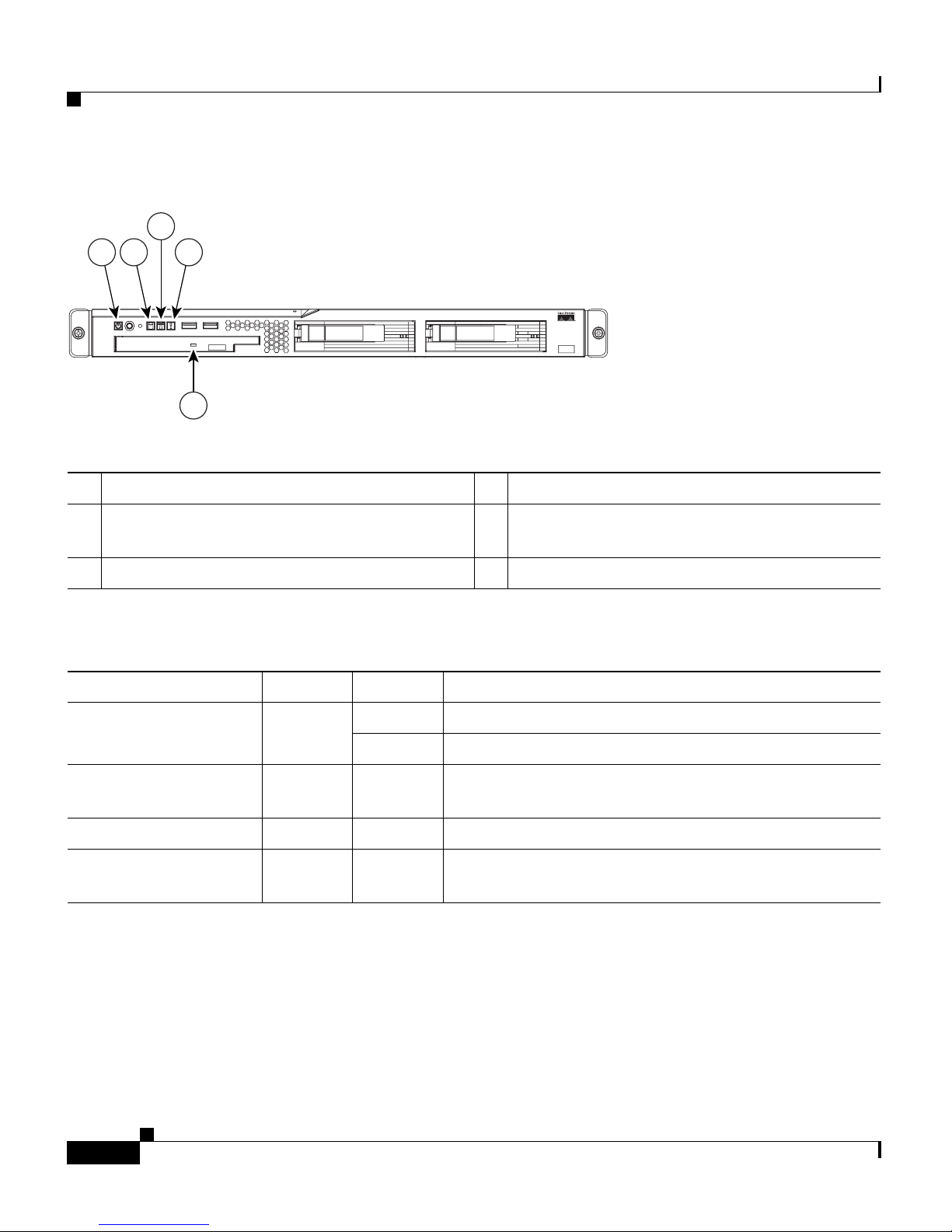
Chapter 1 Introducing the Cisco Wide Area Application Engine
Hardware Features
1-8
Cisco Wide Area Application Engine 512 and 612 Hardware Installation Guide
OL-9137-02
Figure 1-5 Front Panel LEDs
151923
5
3
21 4
1 Power on 2 Hard disk drive activity
3 System locator (not supported on
Content
Engine models)
4 System error
5 CD-ROM drive activity
Ta b l e 1-2 Front Panel LEDs
LED Color State Description
Power Green On Power is flowing to the device.
Flashing The device is in standby mode.
Hard disk drive
activity
Green Flashing The associated hard disk drive is in use.
System error Amber On A system error has occurred.
CD-ROM drive
activity
Green On The CD-ROM drive is in use.
Figure 1-6 shows the location of back panel LEDs, and Tab le 1-3 describes
their function.
Page 29
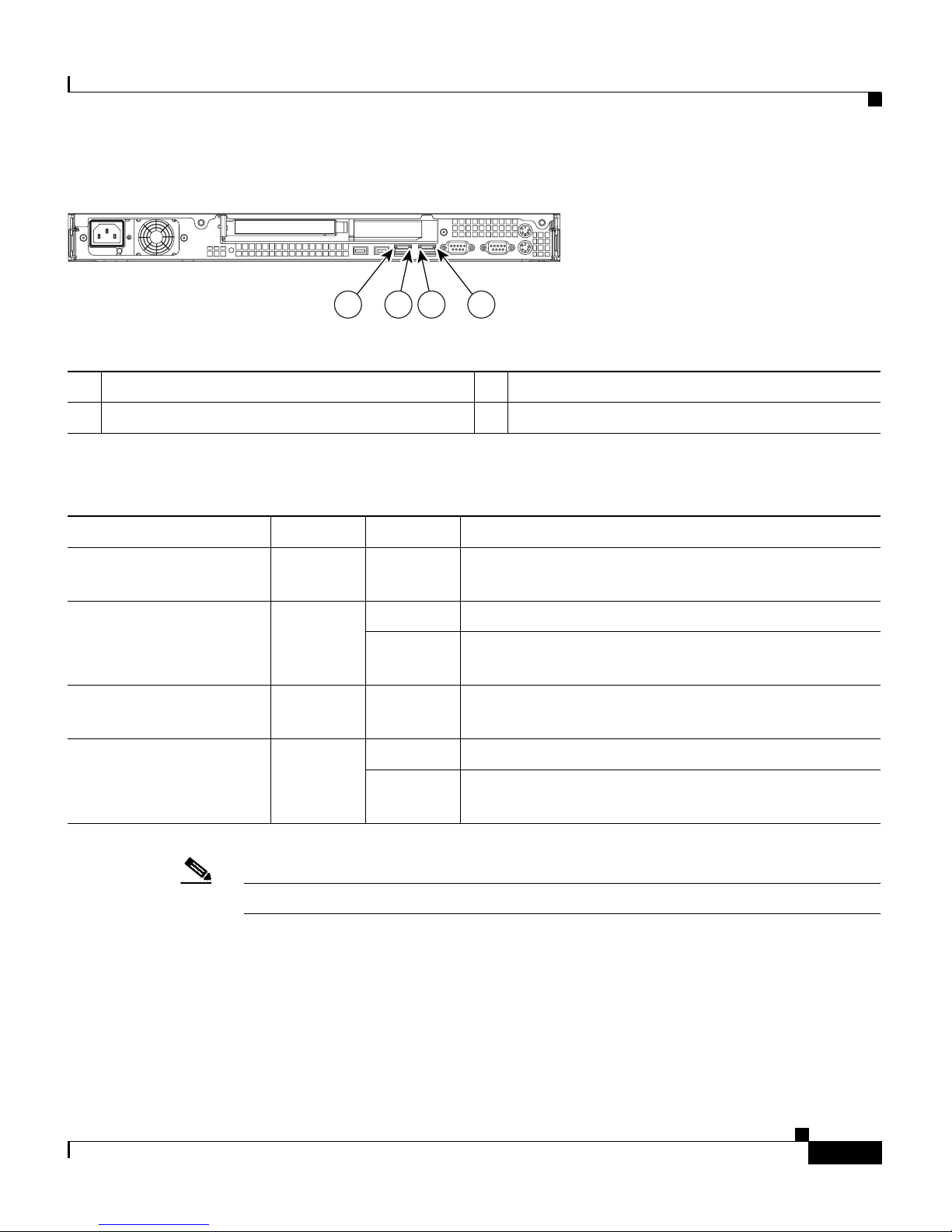
1-9
Cisco Wide Area Application Engine 512 and 612 Hardware Installation Guide
OL-9137-02
Chapter 1 Introducing the Cisco Wide Area Application Engine
Hardware Features
Figure 1-6 Back Panel LEDs
21 3 4
151924
1 Ethernet 1 transmit receive activity 2 Ethernet 1 speed
3 Ethernet 2 transmit receive activity 4 Ethernet 2 speed
Ta b l e 1-3 Back Panel LEDs
Indicator Color State Description
Ethernet 1 transmit
receive activity
Green On There is an active link connection on the
10/100/1000BASE-T interface for Ethernet port
1.
Ethernet 1 speed Green On The speed of the Ethernet LAN is 1000BASE-TX.
Off The speed of the Ethernet LAN is
10BASE-T/100BASE-TX.
Ethernet 2 transmit
receive activity
Green On There is an active link connection on the
10/100/1000BASE-T interface for Ethernet port
2.
Ethernet 2 speed Green On The speed of the Ethernet LAN is 1000BASE-TX.
Off The speed of the Ethernet LAN is
10BASE-T/100BASE-TX.
Note The MPEG A/V decoder adapter does not have any LEDs.
Page 30
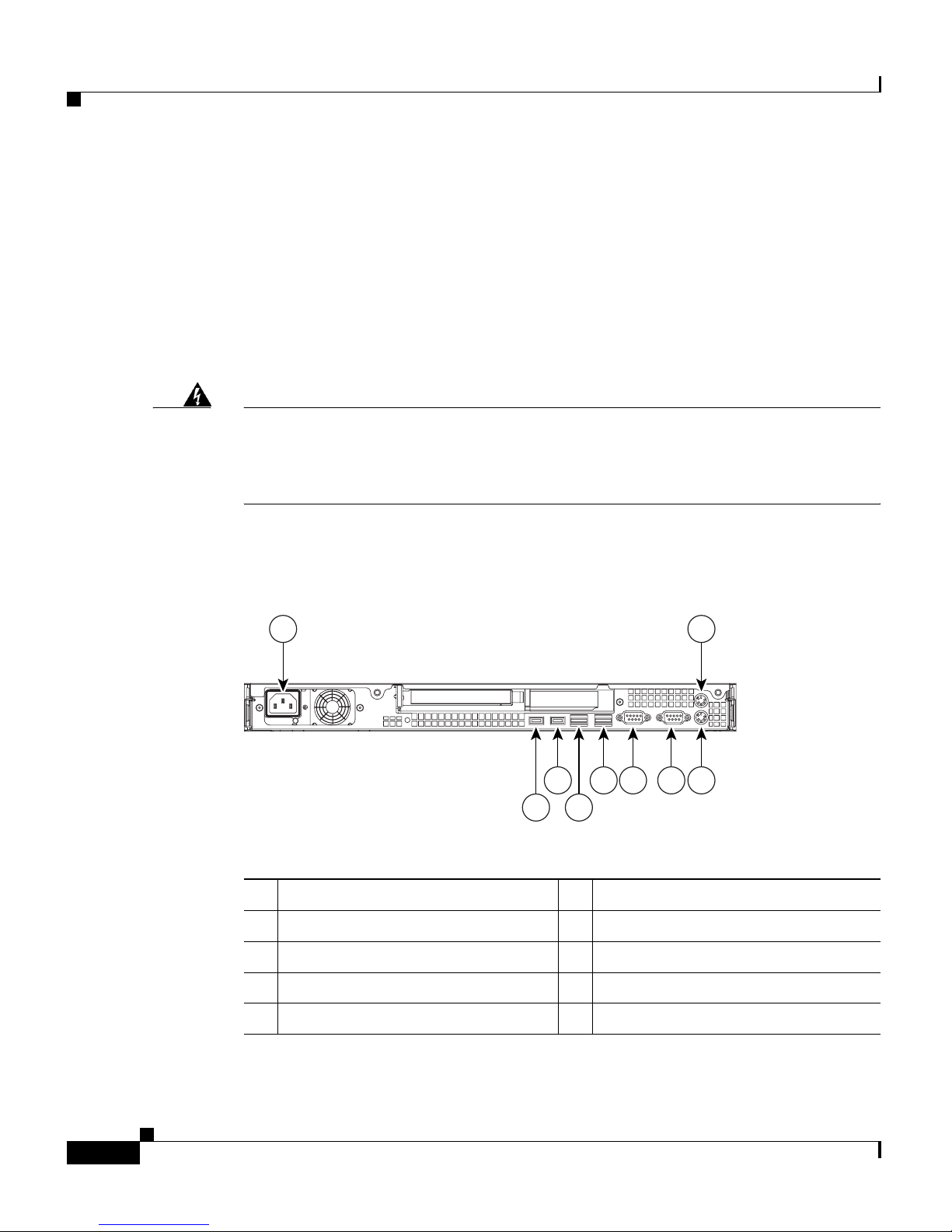
Chapter 1 Introducing the Cisco Wide Area Application Engine
Hardware Features
1-10
Cisco Wide Area Application Engine 512 and 612 Hardware Installation Guide
OL-9137-02
Input/Output Ports and Connectors
Your WAE appliance supports the following I/O connectors on the back of the
device:
• Ethernet connectors
• Serial connector
• Video and audio connectors (on optional adapter)
Warning
To avoid electric shock, do not connect safety extra-low voltage (SELV) circuits
to telephone-network voltage (TNV) circuits. LAN ports contain SELV circuits,
and WAN ports contain TNV circuits. Some LAN and WAN ports both use RJ-45
connectors. Use caution when connecting cables.
Statement 1021
Figure 1-7 shows the location of the WAE back panel connectors and receptacles.
Figure 1-7 WAE-512 and WAE-612 Back Panel Connectors and Receptacles
56
7
8
9
4 3
1 2
151925
1 AC power receptacle 2 Mouse connector
1. Not required for normal operation. Can be used for troubleshooting purposes.
1
3 Keyboard connector
1
4 Serial port
5 Monitor connector
1
6 Ethernet 2 port connector
7 Ethernet 1 port connector 8 USB 1 port (not supported)
9 USB 2 port (not supported)
Page 31

1-11
Cisco Wide Area Application Engine 512 and 612 Hardware Installation Guide
OL-9137-02
Chapter 1 Introducing the Cisco Wide Area Application Engine
Hardware Features
Note The system software does not support the use of a keyboard or mouse (Personal
System 2 [PS/2] or Universal Serial Bus [USB]). The BIOS does support a
keyboard and a mouse for power-on self-test (POST) and the configuration/setup
utility.
To troubleshoot the BIOS boot process, you can connect a keyboard to any USB
port and connect a monitor to the video connector. Video output is for
troubleshooting only during the BIOS boot process. The video output stops
displaying when the serial port becomes active. To monitor the boot process in
normal operation, use the serial console port.
Table 1-4 describes the back panel ports and receptacles.
Ta b l e 1-4 Back Panel Ports and Connectors
Item Description
AC power receptacle The AC power cord connects to this plug.
Ethernet 1 port This 10/100/1000BASE-T port is autosensing with
full-duplex capability; it connects your device to the
Ethernet LAN.
Ethernet 2 port This 10/100/1000BASE-T port is autosensing with
full-duplex capability; it connects your device to the
Ethernet LAN.
Serial port This is a standard serial port for connecting to a
console or terminal.
Audio/video port (on
optional MPEG A/V
decoder adapter)
•
1
connectors for YUV, RGB
2
1. BNC = Bayonet Neill-Concelman
3 BNC , and
2. RGB = red green blue
composite video output
• Mini-XLR 8-pin connector for S/PDIF
3
and
3. S/PDIF = Sony/Philips Digital Interface
analog stereo audio output
• Mini-XLR 8-pin connector for VGA
4
output
4. VGA = video graphics array
Page 32

Chapter 1 Introducing the Cisco Wide Area Application Engine
Hardware Features
1-12
Cisco Wide Area Application Engine 512 and 612 Hardware Installation Guide
OL-9137-02
Ethernet Port Connector
The WAE appliance comes with one integrated dual-port Ethernet controller. This
controller provides an interface for connecting to 10-Mbps, 100-Mbps, or
1000-Mbps networks and provides full-duplex (FDX) capability, which enables
simultaneous transmission and reception of data on the Ethernet LAN.
To access the Ethernet port, connect a Category 3, 4, or 5 unshielded twisted-pair
(UTP) cable to the RJ-45 connector on the back of the device.
Note The 100BASE-TX/1000BASE-TX Ethernet standard requires that the cabling in
the network be Category 5 or higher.
Figure 1-8 shows the pin number assignments for the Ethernet RJ-45 port.
Figure 1-8 Ethernet Port Connector
1
8
Link LED
(green)
Activity LED
(green)
83195
Serial Port Connector
The WAE appliance has one standard serial port connector located on the back of
the device.
Figure 1-9 shows the pin number assignments for the 9-pin, male D-shell serial
port connector on the back of the device. These pin number assignments conform
to the industry standard for RS-232 communications.
Page 33

1-13
Cisco Wide Area Application Engine 512 and 612 Hardware Installation Guide
OL-9137-02
Chapter 1 Introducing the Cisco Wide Area Application Engine
Hardware Features
Figure 1-9 Serial Port Connector
1
5
69
83193
Video Port Connectors
The WAE-512 and WAE-612 support one optional MPEG A/V decoder adapter
that has one audio and video input/output port.
Figure 1-10 shows the following five connectors for the audio and video
input/output port:
• 3 BNC connectors for YUV, RGB, and composite video output
• Mini-XLR 8-pin connector for Sony/Philips Digital Interface (S/PDIF) and
analog stereo audio output
• Mini-XLR 8-pin connector for video graphics array (VGA) output
Figure 1-10 Video Input/Output Connectors
83288
Table 1-5 provides the pinout for the audio output mini-XLR 8-pin connector, and
Table 1-6 provides the pinout for the VGA output mini-XLR 8-pin connector.
Page 34

Ta b l e 1-5 Audio Output Connector Pinout
Pin Number Destination
1 Audio left (–)
2 Ground
3 Audio left (+)
4 Audio right (+)
5 Ground
6 Audio left (–)
7 Ground
8 S/PDIF
Ta b l e 1-6 VGA Output Connector Pinout
Pin Number Destination
1 Vsync
2 Ground
3 Hsync
4 Blue
5 Ground
6 Red
7 Green
8 Ground
Chapter 1 Introducing the Cisco Wide Area Application Engine
Hardware Features
1-14
Cisco Wide Area Application Engine 512 and 612 Hardware Installation Guide
OL-9137-02
Inline Network Adapter Description
This section describes the following features of the WAE inline network adapter:
• Form and Function
• Ports and LED Indicators
• Inline Network Adapter Cabling Requirements
Page 35

1-15
Cisco Wide Area Application Engine 512 and 612 Hardware Installation Guide
OL-9137-02
Chapter 1 Introducing the Cisco Wide Area Application Engine
Hardware Features
• Installation Scenarios and Cabling Examples for Fast Ethernet Connections
For adapter specifications, see Table A-4 in Appendix A.
Form and Function
Your appliance supports one optional 4-port Ethernet inline network adapter. The
inline network adapter is a full-height, three-quarter-length PCI-X network
interface card that contains four independent Gigabit Ethernet ports. (See
Figure 1-11.)
Figure 1-11 Inline Network Adapter
159701
The Cisco WAE inline network adapter provides inline traffic interception
capability for your appliance. When your appliance is configured for inline
interception mode, you can set attributes to control which interfaces are to be used
over which VLANs. By default, the adapter operates on all inline-capable
interfaces and VLANs. You can configure the inline redirection feature using the
WAAS 4.0.7 CLI or the WAAS 4.0.7 Central Manager GUI.
The WAAS software defines two new interface types: A group interface that
represents an inline pair grouping and a port interface that represents the
individual port. These interfaces are referred to as inlineGroup and inlinePort,
respectively.
Page 36

Chapter 1 Introducing the Cisco Wide Area Application Engine
Hardware Features
1-16
Cisco Wide Area Application Engine 512 and 612 Hardware Installation Guide
OL-9137-02
InlineGroup interfaces are numbered using the format slot/group. The slot number
is the slot in which the adapter is inserted. (In the WAE 500 series and 600 series
appliances, the adapter must be installed in slot
1 only.) The group number is
either 0 or 1 (each adapter has 2 group pairs). The group number is displayed on
the adapter label.
InlinePort interfaces are numbered slot/group/lan or slot/group/wan. The last
attribute is the LAN or WAN designator.
The inline network adapter also includes an onboard programmable Watch Dog
Timer (WDT) controller. You can set the time to wait after a failure event, such as
a power outage or a kernel crash, before the unit begins to operate in mechanical
bypass mode. In mechanical bypass mode, traffic is bridged between the LAN and
WAN ports of each group. Mechanical bypass mode prevents the WAE from
becoming a single point of failure and allows traffic to continue to flow between
the router and the client while it passes through an unresponsive WAE without
being processed.
For more information about configuring the inline network adapter, see the Cisco
Wide Area Application Services Configuration Guide.
Ports and LED Indicators
Figure 1-12 shows the inline network adapter port numbers, interface
designations, and LEDs. Tab le 1-7 describes the LED functions.
Figure 1-12 Inline Network Adapter Port Numbering and LEDs
0 1 2 3
LINK/ACT
100
1000
BYPAS
S
0 1 2 3
Page 37

0 Port 0; Group 1 WAN interface 1 Port 1; Group 1 LAN interface
2 Port 2; Group 0 WAN interface 3 Port 3: Group 0 LAN interface
1-17
Cisco Wide Area Application Engine 512 and 612 Hardware Installation Guide
OL-9137-02
Chapter 1 Introducing the Cisco Wide Area Application Engine
Hardware Features
The inline network adapter has three LEDs that correspond to each port (the 0
LEDs correspond to Port
0, and so forth). Tab le 1-7 describes the LEDs.
Ta b l e 1-7 Inline Network Adapter LEDs
LEDs State Description
Link / Activity On The 10/100/1000BASE-T interface is receiving power.
Blinking The Ethernet link is transmitting data.
100 On The speed of the Ethernet connection is 100BASE-TX.
1000 On The speed of the Ethernet connection is 1000BASE-TX.
Bypass Both the 100 and
1000 LEDs are
on
The corresponding ports are in mechanical bypass mode.
Inline Network Adapter Cabling Requirements
Your inline network adapter ships with two types of cables: crossover and
straight-through. When you connect the WAE inline network adapter, proper
cabling depends on the link speed (Gigabit Ethernet or Fast Ethernet) and the
types of devices (DCE or DTE) being connected.
Note You must retain the same link speed from one end of the connection to the other
end. Inline adapter interfaces are able to autonegotiate link speeds. If any of your
connecting interfaces are configured for Fast Ethernet (whether on a switch or a
router), your WAE inline adapter uses Fast Ethernet. If any of your connecting
interfaces are configured for Gigabit Ethernet, your WAE inline adapter uses
Gigabit Ethernet. Speed and duplex settings are port-specific, so two inline ports
can negotiate different speeds independently.
Page 38

Chapter 1 Introducing the Cisco Wide Area Application Engine
Hardware Features
1-18
Cisco Wide Area Application Engine 512 and 612 Hardware Installation Guide
OL-9137-02
If you are connecting a WAE inline appliance between two devices using Gigabit
Ethernet, you can use either straight-through cables, crossover cables, or any
combination of the two cable types, regardless of the type of device. However, for
consistency, we recommend that you use straight-through cables for all Gigabit
Ethernet connections.
Table 1-8 shows the cable requirements for WAE and non-WAE connections when
you are using Gigabit Ethernet end to end.
Ta b l e 1-8 Cable Requirements for WAE Connections Using Gigabit
Ethernet
Connection Required Cable
Switch to switch (no WAE) Crossover or Straight-through
Switch to router (no WAE) Crossover or Straight-through
Router to router (no WAE) Crossover or Straight-through
Switch to WAE and
WA E t o R o u t e r
Crossover or Straight-through
Crossover or Straight-through
Switch to WAE and
WAE to Switch
Crossover or Straight-through
Crossover or Straight-through
Router to WAE and
WA E t o R o u t e r
Crossover or Straight-through
Crossover or Straight-through
WA E t o WA E Crossover or Straight-through
Some switches support automatic medium-dependent interface crossover
(MDIX). You can configure MDIX by using the mdix auto global configuration
switch command. If your switch supports MDIX, you do not need to follow these
cabling rules because MDIX automatically adjusts transmit and receive pairs
when an incorrect cable type (crossover or straight-through) is installed on a
10/100 Fast Ethernet port. However, when you configure MDIX, you must also
configure the port to use autosense (not manual selection of speed/duplex).
Caution If you are connecting to Fast Ethernet ports on both the LAN and the WAN sides
of the WAE inline appliance, you must consider the types of devices that are being
connected, and you must use the correct cables. You must follow these cabling
Page 39

1-19
Cisco Wide Area Application Engine 512 and 612 Hardware Installation Guide
OL-9137-02
Chapter 1 Introducing the Cisco Wide Area Application Engine
Hardware Features
instructions for the inline network adapter to work properly. (See Tabl e 1-9. For
illustrations and examples, see the “Installation Scenarios and Cabling Examples
for Fast Ethernet Connections” section on page 1-20.)
To connect the inline network adapter using the correct cables for Fast Ethernet
connections, follow these steps:
Step 1 Determine which type of cable you would use for a direct connection between
your two end devices (without a WAE inline network appliance connected
between them) by using the following standard cabling rules:
• When you are directly connecting two network devices that are similar, such
as two switches, use a crossover cable.
• When you are directly connecting two network devices that are different, such
as a switch and router, use a straight-through cable.
Note Because the inline network adapter has an internal crossover connection
that becomes active when the InlineGroup interface is placed in
mechanical bypass mode, you must figure out which cable you would use
to connect the two network devices directly, and then you must install the
other cable type (on one side, usually the WAN side of the inline
appliance) instead.
Table 1-9 shows the cable requirements for WAE and non-WAE connections when
you are using Fast Ethernet end to end.
Ta b l e 1-9 Cable Requirements for WAE Connections Using Fast Ethernet
Connection Required Cable
Switch to switch (no WAE) Crossover
Switch to router (no WAE) Straight-through
Router to router (no WAE) Crossover
Switch to WAE and
WA E t o R o u t e r
Straight-through
Crossover
Switch to WAE and
WAE to Switch
Straight-through
Straight-through
Page 40

Chapter 1 Introducing the Cisco Wide Area Application Engine
Hardware Features
1-20
Cisco Wide Area Application Engine 512 and 612 Hardware Installation Guide
OL-9137-02
Step 2 Connect Fast Ethernet ports on both the LAN and the WAN sides of the WAE
inline appliance by using the following cable types:
• On the LAN side of the connection, use a straight-through cable between the
WAE inline appliance and the network device.
• On the WAN side of the connection, use the cable that is different from the
cable that you would use to connect the two network devices directly (as
determined in
Step 1).
For example, if you are connecting a router and a switch (two different
devices) through the WAE inline appliance, use a straight-through cable on
the LAN side of the connection and use a crossover cable on the WAN side
of the connection. (If you were connecting the two different devices directly,
you would use a straight-through cable, so use the crossover cable instead.)
If you are connecting two switches (or two similar devices), use
straight-through cables on both the LAN and the WAN sides of the WAE
inline appliance.
Figure 1-13 through Figure 1-15 show the cables to use for the WAE LAN
and WAN connections between Fast Ethernet ports.
Installation Scenarios and Cabling Examples for Fast Ethernet Connections
WAE appliances can be installed physically between two network devices (such
as the branch office router and branch office LAN switch) by connecting the WAE
inline network adapter ports to the network devices using the proper cables.
Router to WAE and
WA E t o R o u t e r
Straight-through
Straight-through
WA E t o WA E Crossover
Table 1-9 Cable Requirements for WAE Connections Using Fast Ethernet
Connection Required Cable
Page 41

1-21
Cisco Wide Area Application Engine 512 and 612 Hardware Installation Guide
OL-9137-02
Chapter 1 Introducing the Cisco Wide Area Application Engine
Hardware Features
If you are connecting a WAE inline appliance between two devices using Gigabit
Ethernet, you can use either straight-through cables, crossover cables, or any
combination of the two cable types, regardless of the type of device. This section
shows cabling examples for Fast Ethernet connections only, because Fast Ethernet
has specific cabling requirements.
The inline network adapter has four ports that are divided into two inline groups
(see the
“Ports and LED Indicators” section on page 1-16). The WAE can be
physically placed inline between two distinct network paths, creating redundant
WAN links. (See
Figure 1-13.)
Two WAEs with inline network adapters can also be installed back-to-back in a
serial fashion between two network devices for failover purposes. In this type of
serial cluster configuration, if one WAE fails or becomes overloaded, the other
WAE can provide optimization. (See
Figure 1-14.)
Note When you connect two WAE inline appliances to each other in serial fashion,
always use a crossover cable between the two WAEs. (See Figure 1-15.)
Page 42

Chapter 1 Introducing the Cisco Wide Area Application Engine
Hardware Features
1-22
Cisco Wide Area Application Engine 512 and 612 Hardware Installation Guide
OL-9137-02
Figure 1-13 Cabling for a Single Inline WAE with Redundant WAN Connections
MGMT
240087
WAE
WAN
WAN
Router A
Router B
LAN switch
1
4
5
2
3
1 Connection: Management
Gigabit Ethernet: 1/0
Cable type: Straight-through (recommended)
2 Connection: WAE to LAN switch
(using InlineGroup 1/0)
Fast Ethernet: LAN0 (InlinePort 1/0/lan)
Cable type: Straight-through
3 Connection: WAE to LAN switch
(using InlineGroup 1/1)
Fast Ethernet: LAN1 (InlinePort 1/1/lan)
Cable type: Straight-through
4 Connection: WAE to WAN router A
(using InlineGroup 1/0)
Fast Ethernet: WAN0 (InlinePort 1/0/wan)
Cable type: Crossover
5 Connection: WAE to WAN router B
(using InlineGroup 1/1)
Fast Ethernet: WAN1 (InlinePort 1/1/wan)
Cable type: Crossover
Figure 1-14 Cabling for Serial Cluster Inline WAEs with a Single WAN Connection
MGMT
240088
WAE1
WAN
Router B
WAE2
LAN switch
31 2
Page 43

1 Connection: WAE 1 to LAN switch
Fast Ethernet: LAN0 (InlinePort 1/0/lan)
Cable type: Straight-through
2 Connection: WAE 1 to WAE 2
Fast Ethernet: WAE1 WAN0
(InlinePort
1/0/wan) to WAE 2 LAN0
(InlinePort 1/0/lan)
Cable type: Crossover
3 Connection: WAE 2 to WAN router
Fast Ethernet: WAE 2 WAN0
(InlinePort
1/0/wan)
Cable type: Crossover
1-23
Cisco Wide Area Application Engine 512 and 612 Hardware Installation Guide
OL-9137-02
Chapter 1 Introducing the Cisco Wide Area Application Engine
Hardware Features
Figure 1-15 Cabling Between Two Inline WAEs
0 1 2 3
LINK/ACT
100
1000
BYPASS
0 1 2 3
LINK/ACT
100
1000
BYPASS
240089
WAE1
inline adapter
WAE2
inline ad
a
WAN
Router
LAN switch
1
3
2
Page 44

1 Connection: WAE 1 to LAN switch
Fast Ethernet: WAE 1 LAN0
(InlinePort
1/0/lan)
Cable type: Straight-through
2 Connection: WAE 1 to WAE 2
Fast Ethernet: WAE 1 WAN0
(InlinePort 1/0/wan) to WAE 2 LAN0
(InlinePort 1/0/lan)
Cable type: Crossover
3 Connection: WAE 2 to WAN router
Fast Ethernet: WAE 2 WAN0
(InlinePort
1/0/wan)
Cable type: Crossover
Chapter 1 Introducing the Cisco Wide Area Application Engine
Hardware Features
1-24
Cisco Wide Area Application Engine 512 and 612 Hardware Installation Guide
OL-9137-02
Page 45

2-1
Cisco Wide Area Application Engine 512 and 612 Hardware Installation Guide
OL-9137-02
CHAPTER
2
Preparing to Install the Cisco Wide
Area Application Engine
This chapter contains important safety information you should know before
working with the Wide Area Application Engine (WAE). Use the guidelines in
this chapter to ensure your own personal safety and to help protect your device
from potential damage.
This chapter contains the following sections:
• Safety Warnings, page 2-1
• Safety Guidelines, page 2-4
Note Read the Regulatory Compliance and Safety Information for the Cisco Content
Networking Product Series document that came with your device before you
begin the installation.
Safety Warnings
Before you install the device, observe the safety warnings in this section.
Warning
This equipment is to be installed and maintained by service personnel only as
defined by AS/NZS 3260 Clause 1.2.14.3 Service Personnel.
Statement 88
Page 46

Chapter 2 Preparing to Install the Cisco Wide Area Application Engine
Safety Warnings
2-2
Cisco Wide Area Application Engine 512 and 612 Hardware Installation Guide
OL-9137-02
Warning
Before working on a chassis or working near power supplies, unplug the power
cord on AC units.
Statement 246
Warning
Do not work on the system or connect or disconnect cables during periods of
lightning activity.
Statement 1001
Warning
Read the installation instructions before connecting the system to the power
source.
Statement 1004
Warning
To prevent bodily injury when mounting or servicing this unit in a rack, you
must take special precautions to ensure that the system remains stable. The
following guidelines are provided to ensure your safety:
• This unit should be mounted at the bottom of the rack if it is the only unit in the rack.
• When mounting this unit in a partially filled rack, load the rack from the bottom to the
top with the heaviest component at the bottom of the rack.
• If the rack is provided with stabilizing devices, install the stabilizers before mounting
or servicing the unit in the rack.
Statement 1006
Warning
There is the danger of explosion if the battery is replaced incorrectly. Replace
the battery only with the same or equivalent type recommended by the
manufacturer. Dispose of used batteries according to the manufacturer’s
instructions.
Statement 1015
Page 47

2-3
Cisco Wide Area Application Engine 512 and 612 Hardware Installation Guide
OL-9137-02
Chapter 2 Preparing to Install the Cisco Wide Area Application Engine
Safety Warnings
Warning
This unit is intended for installation in restricted access areas. A restricted
access area can be accessed only through the use of a special tool, lock and
key, or other means of security.
Statement 1017
Warning
The plug-socket combination must be accessible at all times, because it serves
as the main disconnecting device.
Statement 1019
Warning
To avoid electric shock, do not connect safety extra-low voltage (SELV) circuits
to telephone-network voltage (TNV) circuits. LAN ports contain SELV circuits,
and WAN ports contain TNV circuits. Some LAN and WAN ports both use RJ-45
connectors. Use caution when connecting cables.
Statement 1021
Warning
This equipment must be grounded. Never defeat the ground conductor or
operate the equipment in the absence of a suitably installed ground conductor.
Contact the appropriate electrical inspection authority or an electrician if you
are uncertain that suitable grounding is available.
Statement 1024
Warning
Blank faceplates and cover panels serve three important functions: they
prevent exposure to hazardous voltages and currents inside the chassis; they
contain electromagnetic interference (EMI) that might disrupt other equipment;
and they direct the flow of cooling air through the chassis. Do not operate the
system unless all cards, faceplates, front covers, and rear covers are in place.
Statement 1029
Warning
Only trained and qualified personnel should be allowed to install, replace, or
service this equipment.
Statement 1030
Warning
Ultimate disposal of this product should be handled according to all national
laws and regulations.
Statement 1040
Page 48

Chapter 2 Preparing to Install the Cisco Wide Area Application Engine
Safety Guidelines
2-4
Cisco Wide Area Application Engine 512 and 612 Hardware Installation Guide
OL-9137-02
Warning
This product requires short-circuit (overcurrent) protection, to be provided as
part of the building installation. Install only in accordance with national and
local wiring regulations.
Statement 1045
Warning
Installation of the equipment must comply with local and national electrical
codes.
Statement 1074
Warning
Hazardous voltage or energy may be present on DC power terminals. Always
replace cover when terminals are not in service. Be sure uninsulated
conductors are not accessible when cover is in place.
Statement 1075
Safety Guidelines
To reduce the risk of bodily injury, electrical shock, fire, and damage to the
equipment, observe the precautions in this section.
General Precautions
Observe the following general precautions for using and working with your
system:
• Observe and follow service markings. Do not service any Cisco product
except as explained in your system documentation. Opening or removing
covers that are marked with the triangular symbol with a lightning bolt may
expose you to electrical shock. Components inside these compartments
should be serviced only by an authorized service technician.
• If any of the following conditions occur, unplug the product from the
electrical outlet and replace the part or contact your authorized service
provider:
–
The power cable or plug is damaged.
–
An object has fallen into the product.
–
The product has been exposed to water.
Page 49

2-5
Cisco Wide Area Application Engine 512 and 612 Hardware Installation Guide
OL-9137-02
Chapter 2 Preparing to Install the Cisco Wide Area Application Engine
Safety Guidelines
–
The product has been dropped or damaged.
–
The product does not operate correctly when you follow the operating
instructions.
• Keep your system components away from radiators and heat sources. Also,
do not block cooling vents.
• Do not spill food or liquids on your system components, and never operate
the product in a wet environment.
• Do not push any objects into the openings of your system components. Doing
so can cause fire or electric shock by shorting out interior components.
• Use the product only with other Cisco-approved equipment.
• Allow the product to cool before removing covers or touching internal
components.
• Use the correct external power source. Operate the product only from the type
of power source indicated on the electrical ratings label. If you are not sure
of the type of power source required, consult your service representative or
local power company.
• Use only approved power cables. If you have not been provided with a power
cable for your system or for any AC-powered option intended for your
system, purchase a power cable that is approved for use in your country. The
power cable must be rated for the product and for the voltage and current
marked on the product’s electrical ratings label. The voltage and current
rating of the cable should be greater than the ratings marked on the product.
• To help prevent electric shock, plug the system components and peripheral
power cables into properly grounded electrical outlets. These cables are
equipped with three-prong plugs to help ensure proper grounding. Do not use
adapter plugs or remove the grounding prong from a cable.
• Observe power strip ratings. Make sure that the total ampere rating of all
products plugged into the power strip does not exceed 80 percent of the power
strip ampere ratings limit.
• Do not use appliance or voltage converters or kits sold for appliances with
your product.
• To help protect your system components from sudden, transient increases and
decreases in electrical power, use a surge suppressor, line conditioner, or
uninterruptible power supply (UPS).
Page 50

Chapter 2 Preparing to Install the Cisco Wide Area Application Engine
Safety Guidelines
2-6
Cisco Wide Area Application Engine 512 and 612 Hardware Installation Guide
OL-9137-02
• Position cables and power cords carefully; route cables and the power cord
and plug so that they cannot be stepped on or tripped over. Be sure that
nothing rests on your system components’ cables or power cord.
• Do not modify power cables or plugs. Consult a licensed electrician or your
power company for site modifications. Always follow your local or national
wiring rules.
Protecting Against Electrostatic Discharge
Static electricity can harm delicate components inside the device. To prevent
static damage, discharge static electricity from your body before you touch any of
your system’s electronic components. You can do so by touching an unpainted
metal surface on the chassis.
You can also take the following steps to prevent damage from electrostatic
discharge (ESD):
• When unpacking a static-sensitive component from its shipping carton, do not
remove the component from the antistatic packing material until you are
ready to install the component in your system. Just before unwrapping the
antistatic packaging, be sure to discharge static electricity from your body.
• When transporting a sensitive component, first place it in an antistatic
container or packaging.
• Handle all sensitive components in a static-safe area. If possible, use
antistatic floor pads and workbench pads.
Rack Installation Safety Guidelines
Before installing your device in a rack, review the following guidelines:
• Two or more people are required to install the device in a rack.
• Ensure that the room air temperature is below 95°F (35°C).
• Do not block any air vents; usually 6 inches (15 cm) of space provides
proper
airflow.
• Plan the device installation starting from the bottom of the rack.
• Install the heaviest device in the bottom of the rack.
Page 51

2-7
Cisco Wide Area Application Engine 512 and 612 Hardware Installation Guide
OL-9137-02
Chapter 2 Preparing to Install the Cisco Wide Area Application Engine
Safety Guidelines
• Do not extend more than one device out of the rack at the same time.
• Remove the rack doors and side panels to provide easier access during
installation.
• Connect the device to a properly grounded outlet.
• Do not overload the power outlet when installing multiple devices in the rack.
• Do not place any object weighing more than 110 lb (50 kg) on top of
rack-mounted devices.
Page 52

Chapter 2 Preparing to Install the Cisco Wide Area Application Engine
Safety Guidelines
2-8
Cisco Wide Area Application Engine 512 and 612 Hardware Installation Guide
OL-9137-02
Page 53

3-1
Cisco Wide Area Application Engine 512 and 612 Hardware Installation Guide
OL-9137-02
CHAPTER
3
Installing the Cisco Wide Area
Application Engine
This chapter explains how to install the Cisco Wide Area Application Engine
(WAE) 512 and WAE 612 into an equipment rack. It also provides general
instructions for installing the device on a table or workbench. This chapter
contains the following sections:
• Tools and Parts Required, page 3-2
• Installing the Cisco Wide Area Application Engine, page 3-2
• Connecting Cables, page 3-13
• Connecting Power and Booting the System, page 3-15
• Checking the LEDs, page 3-15
• Removing or Replacing a Cisco Wide Area Application Engine, page 3-15
Before you begin the installation, read the Regulatory Compliance and Safety
Information for the Cisco Content Networking Product Series document that
shipped with your device.
Warning
Read the installation instructions before connecting the system to the power
source.
Statement 1004
Page 54

Chapter 3 Installing the Cisco Wide Area Application Engine
Tools and Parts Required
3-2
Cisco Wide Area Application Engine 512 and 612 Hardware Installation Guide
OL-9137-02
Tools and Parts Required
A sliding rail rack-mount kit and cable management assembly is included in your
shipping container accessory box. The rack-mount kit is suitable for mounting the
device in a 19-inch (48.26-cm) four-post equipment rack.
Angle brackets for mounting the device in a two-post rack are also included in
your shipping container.
You need the following parts and tools to install the device in a rack:
• Flat-blade screwdriver
• Phillips screwdriver
• One rack-mount kit
• Documentation
Installing the Cisco Wide Area Application Engine
Place the device in the desired location. You can mount it in a rack for your
convenience, or place it on a solid, stable surface. If you do not plan to install the
unit in an equipment rack, proceed to the
“Installing the Chassis on a Tabletop”
section on page 3-12.
Racks are marked in vertical increments of 1.75 inches (4.44 cm). Each increment
is referred to as a rack unit (RU). A 1-RU device is 1.75 inches (4.44 cm) tall.
Page 55

Warning
To prevent bodily injury when mounting or servicing this unit in a rack, you
must take special precautions to ensure that the system remains stable. The
following guidelines are provided to ensure your safety:
• This unit should be mounted at the bottom of the rack if it is the only unit in the rack.
• When mounting this unit in a partially filled rack, load the rack from the bottom to the
top with the heaviest component at the bottom of the rack.
• If the rack is provided with stabilizing devices, install the stabilizers before mounting
or servicing the unit in the rack.
Statement 1006
3-3
Cisco Wide Area Application Engine 512 and 612 Hardware Installation Guide
OL-9137-02
Chapter 3 Installing the Cisco Wide Area Application Engine
Installing the Cisco Wide Area Application Engine
Installing the Chassis in a Two-Post Rack
The chassis mounts to two rack posts with brackets that attach to the sides of the
chassis. These brackets are for a 19-inch (48.26-cm) equipment rack and require
four screws in each bracket. (See
Figure 3-1.)
Figure 3-1 Rack-Mount Brackets
124554
Orientation for 19-inch rack
Page 56

Chapter 3 Installing the Cisco Wide Area Application Engine
Installing the Cisco Wide Area Application Engine
3-4
Cisco Wide Area Application Engine 512 and 612 Hardware Installation Guide
OL-9137-02
To install the chassis in a two-post rack, follow these steps:
Step 1 Attach a bracket to one side of the chassis, aligning the front flange of the bracket
with the hash mark on the side of the chassis. (See
Figure 3-2.)
Figure 3-2 Installing the Chassis in the Rack
124555
Front
Rear
Step 2 Attach a second bracket to the opposite side of the chassis in the same manner.
Step 3 After you secure the brackets to the chassis, rack-mount the chassis by threading
at least two screws through the bracket flanges on each side of the chassis into the
corresponding holes in each side of the rack. You need two people to install the
chassis in the rack—one person to hold the chassis and one person to secure it to
the rack.
The inlet and exhaust ports for cooling air are located in the front and rear of the
chassis, respectively; therefore, multiple chassis can be stacked with little or no
vertical clearance.
Installing the Chassis in a Four-Post Rack
The four-post rack-mounting system does not require any tools for installation, unless
you are shipping a device mounted in a rack. When you are shipping a device in a rack,
you need a Phillips screwdriver.
Figure 3-3 shows the items that you need to install
the chassis in a four-post rack. If any items are missing or damaged, contact your
place of purchase.
Page 57

3-5
Cisco Wide Area Application Engine 512 and 612 Hardware Installation Guide
OL-9137-02
Chapter 3 Installing the Cisco Wide Area Application Engine
Installing the Cisco Wide Area Application Engine
Figure 3-3 Rack-Mount Installation Kit
Rear of rail
Front of rail
4 1
2 3
134402
1 Slide rails (2) 2 Shipping bracket
3 M6 screws (6) 4 Cable straps (6)
These slide rails come with spring-loaded locking pins at both ends of each rail.
To attach the slide rails to an equipment rack, you need to pull back the pin
carriage, align the pins with holes in the equipment rack-mounting flange, and
release the pin carriage to lock the pins into the rack posts. A rail-adjustment
bracket allows you to adjust the length of the slide rails to fit the rack. (See
Figure 3-4.)
The chassis rests on the lower ledges provided by the two rails and slides in and
out of the rack along the rail ledges.
To install the chassis in a four-post rack, follow these steps:
Step 1 To begin, open the pin carriages at the front and rear of the left slide rail:
• On the front of the rail, press on tabs labeled (2) and (3) in Figure 3-4, and slide
the pin carriage toward the rear of the rail, releasing the latch tab (2) as it catches
in place.
Page 58

Chapter 3 Installing the Cisco Wide Area Application Engine
Installing the Cisco Wide Area Application Engine
3-6
Cisco Wide Area Application Engine 512 and 612 Hardware Installation Guide
OL-9137-02
• On the rear of the rail, press on the two rear tabs, and slide the pin carriage toward
the front of the rail, releasing the latch tab as it catches in place. To prevent the
rail-adjustment bracket (labeled 1 in
Figure 3-4) from moving during this step,
hold it in place with your thumb.
Note Slide rails are marked (RIGHT/FRONT and LEFT/FRONT) for proper
placement.
Figure 3-4 Opening the Spring-Loaded Pin Carriages—Left Slide Rail
Shown
4
3
2
1
1 Rail-adjustment bracket 2 Latch tab
3 Slider tab 4 Pin carriage
Step 2 To adjust the length of the slide rail, lift the release tab (labeled 1 in Figure 3-5)
and fully extend the rail-adjustment bracket from the rear of the slide rail until it
snaps into place.
Step 3 To secure the slide rail to the equipment rack, align the pins on the rear of the slide
rail with the holes on the rear mounting flange. Press the latch tab (labeled 2 in
Figure 3-5) to release the pin carriage.
Page 59

3-7
Cisco Wide Area Application Engine 512 and 612 Hardware Installation Guide
OL-9137-02
Chapter 3 Installing the Cisco Wide Area Application Engine
Installing the Cisco Wide Area Application Engine
Note Ensure that the pins are fully extended through the mounting flange and slide
rail pin bracket. (See Figure 3-5.)
Figure 3-5 Attaching the Slide Rail to the Rear Mounting Flange—Left
Front Rail Shown
2
1
134404
Pins extended through
the mounting flange and
slide rail pin bracket
Pins not extended
through the mounting
flange and slide rail
pin bracket
1 Release tab for the rail-adjustment
bracket
2 Latch tab
Step 4 To secure the front of the slide rail to the equipment rack, align the pins (labeled 1 in
Figure 3-6) on the front pin carriage to the front mounting flange. If you adjusted the
rail length, push the pin carriage back toward the rear of the slide rail. Press the latch
tab (labeled 2 in
Figure 3-6) to release the front pin carriage.
Note Ensure that the pins are fully extended through the mounting flange and
the slide rail pin bracket (labeled 3 in Figure 3-6).
Page 60

Chapter 3 Installing the Cisco Wide Area Application Engine
Installing the Cisco Wide Area Application Engine
3-8
Cisco Wide Area Application Engine 512 and 612 Hardware Installation Guide
OL-9137-02
Figure 3-6 Attaching the Slide Rail to the Front Mounting Flange—Left
Front Rail Shown
Pins extended through
the mounting flange and
slide rail pin bracket
Pins not extended
through the mounting
flange and slide rail
pin bracket
134405
2
3
1
1 Pins 2 Latch tab
3 Slide rail pin bracket
Step 5 Repeat these steps for the right slide rail. Make sure that you attach the second
slide rail at the same rack height as the first one so that the chassis will be level
in the rack.
Step 6 To install the chassis in the rack, align the chassis on the slide rails and push the
chassis fully into the rack. Secure the chassis to the front mounting flanges with the
captive thumbscrews (labeled 1 in
Figure 3-7).
Note You must leave the shipping brackets (labeled 2 in Figure 3-7) attached to
the slide rails unless the shipping brackets impede the chassis from
sliding fully into the rack. If you need to remove the shipping brackets,
continue with Step 7.
Page 61

3-9
Cisco Wide Area Application Engine 512 and 612 Hardware Installation Guide
OL-9137-02
Chapter 3 Installing the Cisco Wide Area Application Engine
Installing the Cisco Wide Area Application Engine
Figure 3-7 Inserting the Chassis onto the Slide Rails
134406
2
1
1 Captive thumbscrews 2 Shipping brackets
Step 7 To remove the shipping bracket, press on the release tab (labeled 1 in Figure 3-8) as
indicated on the shipping bracket, and remove the shipping bracket from the slide rail.
Repeat this step for the other shipping bracket. Store the shipping brackets for future
use.
Note You must reinstall the shipping brackets on the slide rails before you transport
the rack with the chassis installed. To reinstall the shipping brackets, reverse
this step.
Page 62

Chapter 3 Installing the Cisco Wide Area Application Engine
Installing the Cisco Wide Area Application Engine
3-10
Cisco Wide Area Application Engine 512 and 612 Hardware Installation Guide
OL-9137-02
Figure 3-8 Removing the Shipping Bracket
TO REMOVE
BRACKET,
PUSH HERE
AND SLIDE
FOR SHIPPING
PURPOSES ONLY
1
134407
1 Release tab
Step 8 Attach the power cords and the Ethernet cables to the rear of the device. Route the
cables to the left corner of the chassis (as viewed from the rear) and use the cable
straps to secure the cables to the slide rails. (See
Figure 3-9.)
Figure 3-9 Securing the Cables
134408
Page 63

3-11
Cisco Wide Area Application Engine 512 and 612 Hardware Installation Guide
OL-9137-02
Chapter 3 Installing the Cisco Wide Area Application Engine
Installing the Cisco Wide Area Application Engine
Note Leave enough slack in the cables to allow for sliding the device in or out
of the rack.
Step 9 To transport the rack to another location with the chassis installed, you must
secure the chassis to the rack.
a. Remove one mounting screw and loosen the other mounting screws as
indicated in
Figure 3-10.
Figure 3-10 Securing the Chassis for Transporting in the Rack
134410
Move mounting
screw
Loosen
mounting
screws
b. If necessary, disconnect the cables from the rear of the chassis, then slide the
chassis out of the rack six inches (150 mm).
c. Fully extend the rail, and reinsert the M6 screws in each slide rail. To secure
the rail, tighten all screws. The rails should be fully extended to the rear of
the rack, and the shipping brackets should be installed.
d. Secure the chassis to the rack with the M6 screws.
To remove the chassis from the rack, reverse these instructions. Store these
installation instructions with your product documentation for future
use.
Page 64

Chapter 3 Installing the Cisco Wide Area Application Engine
Installing the Cisco Wide Area Application Engine
3-12
Cisco Wide Area Application Engine 512 and 612 Hardware Installation Guide
OL-9137-02
Note The four-post rack-mounting system is designed for racks that do not have
pre-threaded holes. If you are using an equipment rack with pre-threaded holes,
the pins will not protrude through the rack. Instead, secure the slide rails to the
rack by attaching screws through the slide rail pin brackets at both ends of each
rail. (See Figure 3-11.)
Figure 3-11 Attaching the Slide Rails and Chassis Using M6 Screws
134409
Installing the Chassis on a Tabletop
When you install a chassis on a workbench or tabletop, ensure that the surface is
clean and in a safe location and that you have considered the following:
• The chassis should be installed off the floor. (Dust that accumulates on the
floor is drawn into the interior of the chassis by the cooling fans. Excessive
dust inside the device can cause overtemperature conditions and component
failures.)
• There must be approximately 19 inches (48.26 cm) of clearance at the front
and rear of the chassis for accessing network cables or equipment.
• The device must receive adequate ventilation (it cannot be installed in an
enclosed cabinet where ventilation is inadequate).
Page 65

3-13
Cisco Wide Area Application Engine 512 and 612 Hardware Installation Guide
OL-9137-02
Chapter 3 Installing the Cisco Wide Area Application Engine
Connecting Cables
To install the chassis on a workbench or tabletop, follow these steps:
Step 1 Remove any debris and dust from the tabletop or workbench, as well as from the
surrounding area. Also make sure that your path between the device and its new
location is unobstructed.
Step 2 Place the chassis on the tabletop or workbench.
Step 3 Ensure that no exhaust air from other equipment will be drawn into the chassis.
Also, make sure that there is adequate clearance at the front and rear of the
chassis.
Connecting Cables
To connect network and console cables to the device, follow these steps:
Step 1 For network connections, insert a Category 5 UTP cable into the Ethernet 1 or
Ethernet 2 receptacle on the device back panel. (See
Figure 3-12.)
Step 2 Connect the other end of the network cable to a hub or switch in your network.
Note We strongly recommend that you do not use half-duplex connections on
the WAE or on routers, switches, or other devices.
Step 3 For console connections, plug the serial cable into the serial port on the device
back panel.
Step 4 Connect the other end of the console cable to a console or a communications
server.
Page 66

Chapter 3 Installing the Cisco Wide Area Application Engine
Connecting Cables
3-14
Cisco Wide Area Application Engine 512 and 612 Hardware Installation Guide
OL-9137-02
Figure 3-12 WAE-512 and WAE-612 Back Panel Connectors and Receptacles
56
7
8
9
4 3
1 2
151925
1 AC power receptacle 2 Mouse connector
1. Not required for normal operation. Can be used for troubleshooting purposes.
1
3 Keyboard connector
1
4 Serial port
5 Monitor connector
1
6 Ethernet 2 port connector
7 Ethernet 1 port connector 8 USB 1 port (not supported)
9 USB 2 port (not supported)
Note The system software does not support the use of a keyboard or mouse (PS/2 or
USB). However, a keyboard and mouse are supported by the BIOS for power-on
self-test (POST) and troubleshooting purposes.
Page 67

3-15
Cisco Wide Area Application Engine 512 and 612 Hardware Installation Guide
OL-9137-02
Chapter 3 Installing the Cisco Wide Area Application Engine
Connecting Power and Booting the System
Connecting Power and Booting the System
To connect power to the device, follow these steps:
Step 1 Review the information in the “Safety Warnings” section on page 2-1.
Step 2 Plug the AC power cord into the power cord receptacle at the rear of the device.
(See
Figure 3-12.)
Step 3 Connect the other end of the power cord to a power source at your installation site.
Step 4 Power up all externally connected devices.
Step 5 Press the power control button on the front of the device.
The system should begin booting. Once the operating system boots, you are ready
to initialize the basic software configuration. (See the
“Related Documentation”
section on page xi for a list of software configuration documents.)
Note While the device is powering up, the power LED on the front of the
chassis is green.
Checking the LEDs
When the device is up and running, observe the front panel LEDs. To verify that
your system is operating properly, see
the “LED Indicators” section on page 1-7.
Removing or Replacing a Cisco Wide Area
Application Engine
Warning
Before working on a chassis or working near power supplies, unplug the power
cord on AC units.
Statement 246
Page 68

Chapter 3 Installing the Cisco Wide Area Application Engine
Removing or Replacing a Cisco Wide Area Application Engine
3-16
Cisco Wide Area Application Engine 512 and 612 Hardware Installation Guide
OL-9137-02
Warning
Ultimate disposal of this product should be handled according to all national
laws and regulations.
Statement 1040
To remove a device from your network, power it down, disconnect the power
cords and network cables, and physically remove the chassis from the
rack.
The device is in constant communication with the router on your network. When
the router notices that the device is no longer responding to it, the router stops
sending requests to the device. This is transparent to users. If other devices are
attached to the router, the router continues sending requests to the other devices.
When you remove a device, the pages that were cached on that device are no
longer available to the router or other devices, and you might see an increase in
outgoing web traffic that might have otherwise been fulfilled by the device that
you are removing. However, after a time, the router and other devices redistribute
the load of web traffic.
If you remove the last device from your network, you can also disable device
support on the router. However, this is not necessary; having device support
enabled when there are no devices attached has no effect on the router’s
performance.
To replace a device, remove it from the network, and then install a new device.
Configure it using the same configuration parameters (IP
address, and so forth)
that you used for the removed device.
Page 69

4-1
Cisco Wide Area Application Engine 512 and 612 Hardware Installation Guide
OL-9137-02
CHAPTER
4
Installing Hardware Options
This chapter provides basic instructions for installing hardware options in the
Wide Area Application Engine (WAE). These instructions are intended for
experienced technicians.
This chapter contains the following topics:
• Removing the Cover and Bezel, page 4-1
• Installing Adapters, page 4-3
• Installing DIMMs, page 4-6
• Working with Hard Disk Drives, page 4-10
• Completing the Installation, page 4-15
Removing the Cover and Bezel
Warning
Before working on a chassis or working near power supplies, unplug the power
cord on AC units.
Statement 246
To remove the cover, follow these steps:
Step 1 Review the information in the “Safety Warnings” section on page 2-1, and the
“Safety Guidelines” section on page 2-4.
Step 2 Power down the device and all attached devices. Disconnect the power cord and
all external cables.
Page 70

Chapter 4 Installing Hardware Options
Removing the Cover and Bezel
4-2
Cisco Wide Area Application Engine 512 and 612 Hardware Installation Guide
OL-9137-02
Step 3 Press the cover release button. (See Figure 4-1.)
Figure 4-1 Removing the Cover
151926
Cisco WAE 500 Series
1
1 Cover release button
Step 4 While holding the cover release button down with your thumb, lift the opposite
front corner of chassis slightly with your other hand, and using your free thumb,
slide the cover back approximately 0.5 inches (1.27 cm); then lift it up and off the
device.
Caution For proper cooling and airflow, replace the cover before turning on the device.
Operating the device for extended periods (over 30
minutes) with the cover
removed might damage device components.
Page 71

4-3
Cisco Wide Area Application Engine 512 and 612 Hardware Installation Guide
OL-9137-02
Chapter 4 Installing Hardware Options
Installing Adapters
Installing Adapters
This section provides general information about the system board, riser card,
adapters, and PCI-X slot configuration specifications. Use these instructions to
install any full-height three-quarter-length PCI-X adapter card.
Note The MPEG decoder adapter is supported in ACNS software only. The inline
network adapter is supported in WAAS 4.0.7 and later software only.
Before you install adapters, review the following information:
• The adapter slots are on the riser card assembly. You must first remove the
riser card assembly to access the adapter slots. (See
Figure 4-2.)
• The device has two Peripheral Component Interconnect-Extended (PCI-X)
adapter slots:
–
PCI-X slot 1 is for one full-height three-quarter-length adapter.
–
PCI-X slot 2 is for one low-profile half-length adapter; however, it is not
used in this device.
• You must install supported adapters in PCI-X slot 1. (This slot is labeled
“Slot
1” on the back of the device.)
• Documentation is included with the adapter. Follow the instructions in the
adapter documentation in addition to the instructions in this chapter.
Caution When you handle static-sensitive devices, take precautions to avoid damage from
static electricity. For details on handling these devices, see the
“Protecting
Against Electrostatic Discharge” section on page 2-6.
Note The illustrations in this document might differ slightly from your hardware.
To install an adapter, follow these steps:
Step 1 Review the safety information in the “Safety Guidelines” section on page 2-4.
Step 2 Power down the device and peripheral devices.
Page 72

Chapter 4 Installing Hardware Options
Installing Adapters
4-4
Cisco Wide Area Application Engine 512 and 612 Hardware Installation Guide
OL-9137-02
Step 3 Disconnect the power cord and then all external cables from the device.
Step 4 Remove the device cover.
Step 5 Grasp the riser card at the rear edge and lift to remove the riser card assembly.
(See
Figure 4-2.)
Figure 4-2 Removing the Riser Card Assembly
151927
1
2
Front
Rear
1 Riser card assembly 2 Rear edge of riser card
Step 6 Place the riser card assembly on a flat, static-protective surface.
Step 7 Remove the expansion slot cover for Slot 1. (See Figure 4-3.)
Note PCI expansion slot covers must be installed on all vacant slots. This
maintains the electronic emissions characteristics of the device and
ensures proper cooling of device components.
Page 73

4-5
Cisco Wide Area Application Engine 512 and 612 Hardware Installation Guide
OL-9137-02
Chapter 4 Installing Hardware Options
Installing Adapters
Figure 4-3 Installing the Adapter in the Riser Card Assembly
151928
1
2
3
4
5
6
7
1 Expansion slot bracket 2 Adapter
3 Adapter support bracket 4 PCI-X expansion slot 1
5 Riser card assembly 6 PCI-X expanison slot 2 (not supported)
7 Riser card connectors
Page 74

Chapter 4 Installing Hardware Options
Installing DIMMs
4-6
Cisco Wide Area Application Engine 512 and 612 Hardware Installation Guide
OL-9137-02
Step 8 Touch the static-protective package that contains the adapter to any unpainted
metal surface on the device, and then remove the adapter from the
static-protective package. Avoid touching the components and gold-plated edge
connectors on the adapter.
Step 9 Place the adapter, component-side up, on a flat, static-protective surface.
Caution When you install an adapter in the device, be sure that it is completely and
correctly seated in the PCI expansion slot before you power up the device.
Incomplete insertion might cause damage to the system board or the adapter.
Step 10 To install the adapter, carefully grasp the adapter by its top edge or upper corners,
align it with the expansion slot in the riser card assembly, and then press the
adapter firmly into the expansion slot.
Step 11 Reinstall the riser card. Make sure that the riser card is fully seated in the riser
card connectors on the system board.
Step 12 If you have other hardware options to install, do so now; otherwise, go to the
“Completing the Installation” section on page 4-15.
Installing DIMMs
Adding memory to your device is an easy way to make your system software run
faster. You can increase the amount of memory in your device by installing
additional dual-inline memory modules (DIMMs).
When you install additional memory, note the following information:
• Review the memory specifications for your WAE model in the “Appliance
Specifications” section on page A-1.
• The amount of usable memory will be reduced depending on the system
configuration. A certain amount of memory must be reserved for system
resources. The BIOS displays the total amount of installed memory and the
amount of configured memory.
• You must use DIMMs (MEM-WAE-1GB=) purchased from Cisco only.
Page 75

4-7
Cisco Wide Area Application Engine 512 and 612 Hardware Installation Guide
OL-9137-02
Chapter 4 Installing Hardware Options
Installing DIMMs
• Memory modules are installed on the system board in the DIMM connectors
shown in
Figure 4-4. Devices with a single DIMM should have the module
installed in DIMM connector 1. Install the next module in DIMM
connector
3. The third and fourth DIMMs must be installed as a pair in
DIMM connectors 2 and 4.
• When you install or remove DIMMs, the WAE appliance automatically
detects the new DIMM configuration and no save in the BIOS is required.
Figure 4-4 shows the location of the system-board connectors for installing
DIMMs.
Figure 4-4 System Board DIMM Connectors
159094
4
3
2
1
1 DIMM 1 2 DIMM 2
3 DIMM 3 4 DIMM 4
Page 76

Chapter 4 Installing Hardware Options
Installing DIMMs
4-8
Cisco Wide Area Application Engine 512 and 612 Hardware Installation Guide
OL-9137-02
Caution When you handle static-sensitive devices, take precautions to avoid damage from
static electricity.
To install a DIMM, follow these steps:
Step 1 Review the safety information in the “Safety Guidelines” section on page 2-4.
Step 2 Power off the device and peripheral devices. Disconnect the power cord, and then
disconnect all external cables. Remove the cover. (See the
“Removing the Cover
and Bezel” section on page 4-1 for details.
Step 3 Touch the static-protective package that contains the DIMM to any unpainted
metal surface on the device, and then remove the DIMM from the package.
Step 4 Install the DIMM:
a. Open the retaining clip on each end of the DIMM connector. Turn the DIMM
so that the pins align correctly with the connector. (See
Figure 4-5.)
Figure 4-5 Installing a DIMM
151929
2
1
1 DIMM 1 2 DIMM 3
Page 77

4-9
Cisco Wide Area Application Engine 512 and 612 Hardware Installation Guide
OL-9137-02
Chapter 4 Installing Hardware Options
Working with Hard Disk Drives
Caution To avoid breaking the retaining clips or damaging the DIMM connectors, open
and close the clips gently.
b. Insert the DIMM into the connector by aligning the DIMM edges with the
slots at each end of the DIMM connector. Firmly press the DIMM straight
down into the connector by applying pressure on both ends of the DIMM
simultaneously. Be sure that the retaining clips snap into the locked position
when the DIMM is firmly seated in the connector.
c. If a gap exists between the DIMM and the retaining clips, the DIMM has not
been properly installed. In this case, open the retaining clips and remove the
DIMM, and then reinsert the DIMM.
Step 5 If you have other options to install, do so now; otherwise, go to the “Completing
the Installation” section on page 4-15.
Working with Hard Disk Drives
This section describes how to install a hard disk drive in the Wide Area
Application Engine (WAE). The WAE-512 requires simple-swap
Serial Advanced
Technology Attachment II (SATA) hard disk drives, and the WAE-612 accepts
Serial Attached
SCSI (SAS) hard disk drives or hot-swap SATA hard disk drives.
Consider the following information when installing a hard disk drive:
• Locate the documentation that comes with the hard disk drive and follow
those instructions in addition to the instructions in this chapter.
• In the WAE-512 and WAE-612, disk00 belongs in the left drive bay and
disk01 belongs in the right drive bay as seen when facing the drive bays.
• If you are installing a SAS hard disk drive, see the documentation that comes
with the drive before installing it.
Note To avoid damage to the hard disk drive connectors, make sure that the
cover is in place and fully closed whenever you install or remove a hard
disk drive.
Page 78

Chapter 4 Installing Hardware Options
Working with Hard Disk Drives
4-10
Cisco Wide Area Application Engine 512 and 612 Hardware Installation Guide
OL-9137-02
• All hard disk drives being used in the WAE should have the same throughput
speed rating. Mixing hard disk drives with different speed ratings will cause
all hard disk drives to operate at the lower throughput speed.
Caution To maintain proper system cooling, do not operate the device for more than 10
minutes without either a hard disk drive or a filler panel installed in each bay.
Installing SATA Hard Disk Drives
Note The WAE-512 supports simple-swap SATA hard disk drives. Simple-swap hard
disk drives are not hot-swappable. Disconnect all power from the server before
removing or installing a simple-swap hard disk drive.
Note The WAE-612 hardware supports hot-swappable SATA hard disk drives; however,
you must be running WAAS 4.0.13 or a later version to obtain the software
support for hot-swapping. If you are running a WAAS version prior to 4.0.13, we
recommend that you power down your WAE-612 when swapping or installing
new hard disk drives.
To install an SATA hard disk drive in a bay, follow these steps:
Step 1 Inspect the new drive for any signs of damage.
Step 2 Review the information in the “Safety Warnings” section on page 2-1, and the
“Safety Guidelines” section on page 2-4.
Step 3 Make sure that the chassis cover is in place and fully closed.
Step 4 Power down the device and peripheral devices, and disconnect the power cord and
all external cables.
Step 5 If the drive bay contains a filler panel, remove it.
Step 6 To install the hard disk drive, pull the loops of the drive tray toward each other
and slide the drive into the bay until the drive connects to the backplane.
Step 7 Insert the filler panel into the bay to cover the drive. (See Figure 4-6.)
Page 79

4-11
Cisco Wide Area Application Engine 512 and 612 Hardware Installation Guide
OL-9137-02
Chapter 4 Installing Hardware Options
Working with Hard Disk Drives
Note Figure 4-6 shows that disk00 is being inserted into the left drive bay in the
WAE-512.
Step 8 If you have other options to install, do so now; otherwise, go to the “Completing
the Installation” section on page 4-15.
Figure 4-6 Installing an SATA Hard Disk in the WAE-512—Disk00 is Shown
151930
2
3
1
1 Filler panel 2 SATA hard disk drive
3 SATA hard disk drive backplane
Page 80

Chapter 4 Installing Hardware Options
Working with Hard Disk Drives
4-12
Cisco Wide Area Application Engine 512 and 612 Hardware Installation Guide
OL-9137-02
Installing an SAS Hard Disk Drive
Note The WAE-612 hardware supports hot-swappable SAS hard disk drives; however,
you must be running WAAS 4.0.13 or a later version to obtain the software
support for hot-swapping. If you are running a WAAS version prior to 4.0.13, we
recommend that you power down your WAE-612 when swapping or installing
new hard disk drives.
To install an SAS hard disk drive in the WAE-612, follow these steps:
Step 1 Inspect the new drive for any signs of damage.
Step 2 Review the information in the “Safety Warnings” section on page 2-1, and the
“Safety Guidelines” section on page 2-4.
Step 3 Make sure that the chassis cover is in place and fully closed.
Step 4 Open the drive tray handle.
Step 5 Gently push the drive assembly into the bay until the drive stops. (See Figure 4-7.)
Note If you are replacing disk00 in a WAE-612, you must install it in the left
drive bay.
Page 81

4-13
Cisco Wide Area Application Engine 512 and 612 Hardware Installation Guide
OL-9137-02
Chapter 4 Installing Hardware Options
Working with Hard Disk Drives
Figure 4-7 Installing a SAS Hard Disk in the WAE-612—Disk01 is Shown
151931
1 2
1 Drive handle (in open position) 2 SAS drive and tray assembly
Step 6 Close the drive tray handle.
Step 7 Reload the appliance.
Step 8 Check the hard disk drive status LED to make sure that the hard disk drive is
operating correctly. If the amber hard disk drive status LED for a drive is lit
continuously, that drive is faulty and needs to be replaced. If the green hard disk
drive activity LED is flashing, the drive is being accessed.
Page 82

Chapter 4 Installing Hardware Options
Completing the Installation
4-14
Cisco Wide Area Application Engine 512 and 612 Hardware Installation Guide
OL-9137-02
Completing the Installation
Caution To maintain proper cooling and airflow, install the cover before turning on the
device. Operating the device for extended periods (over 30 minutes) with the
cover removed might damage device components.
To complete the installation, follow these steps:
Step 1 Install the cover by placing it into position and sliding it forward. (See
Figure 4-8.)
Figure 4-8 Installing the Cover
151932
Cisco WAE 500 Series
Caution Before sliding the cover forward, make sure that the cover will properly engage
the ledge at the front of the device.
Step 2 Install the device in the rack. See the “Installing the Cisco Wide Area Application
Engine” section on page 3-2 for instructions.
Page 83

4-15
Cisco Wide Area Application Engine 512 and 612 Hardware Installation Guide
OL-9137-02
Chapter 4 Installing Hardware Options
Completing the Installation
Step 3 Connect all external cables and the power cord to the device, and then plug the
power cord into a properly grounded electrical outlet.
Page 84

Chapter 4 Installing Hardware Options
Completing the Installation
4-16
Cisco Wide Area Application Engine 512 and 612 Hardware Installation Guide
OL-9137-02
Page 85

A-1
Cisco Wide Area Application Engine 512 and 612 Hardware Installation Guide
OL-9137-02
APPENDIX
A
Technical Specifications
This appendix describes the WAE models listed here:
Model Product Number
Wide Area Application Engine 512 WAE-512-K9
Wide Area Application Engine 612 WAE-612-K9
This appendix contains the following sections:
• Appliance Specifications, page A-1
• Adapter Specifications, page A-4
Appliance Specifications
Note Your system software might not support all of the WAE-supported hardware
features.
Table A-1 summarizes the features and specifications for the WAE-512 and
WAE-612.
Page 86

Appendix A Technical Specifications
Appliance Specifications
A-2
Cisco Wide Area Application Engine 512 and 612 Hardware Installation Guide
OL-9137-02
Ta b l e A-1 Appliance Features and Specifications
Specification Description
Microprocessor • WAE-512—One Intel Pentium 4, 3.0-GHz processor 531, 800-MHz
FSB1, 1-MB level-2 cache
• WAE-612—One Intel Pentium D Smithfield 3.0 GHz, Dual Core,
800-MHz FSB, 2-MB level-2 cache
Memory • WAE-512—One, two, or four 1-GB RoHS compliant SDRAM
RDIMMs
The system comes with one 1-GB RDIMM. You have the option to add
one or three additional 1-GB memory modules.
• WAE-612—Two or four 1-GB RoHS compliant SDRAM RDIMMs
The system comes with two 1-GB RDIMMs. You have the option to add
two additional 1-GB memory modules.
Expansion bays Two 3.5-in. (8.89-cm) slim-height bays for hard disk drives
Expansion slots Two 64-bit, 100 MHz PCI-X half-length slots (1 low profile, 1 full profile)
Hard disk controllers • WAE-512—Serial ATA (SATA) controller with integrated RAID
(simple swap)
• WAE-612—Serial-attached SCSI (SAS) controller with integrated
RAID (hot swap)
Hard disk drives • WAE-512—One or two 80-GB or 250-GB simple-swap serial advanced
technology attachment (SATA) hard disk drives. Drive-type mixing is
not allowed.
• WAE-612—Two 146-GB or 300-GB serial attached SCSI (SAS).
Drive-type mixing is not allowed.
Adapters • 1-port Fibre Channel adapter
• 1-port MPEG A/V decoder adapter
• 4-port Ethernet inline network adapter
Note The WAE-512 and WAE-612 support full-height
three-quarter-length adapter cards in PCI slot 1.
Power supply 1 AC-input
Page 87

A-3
Cisco Wide Area Application Engine 512 and 612 Hardware Installation Guide
OL-9137-02
Appendix A Technical Specifications
Appliance Specifications
Dimensions • Height: 1.75 in., 1 RU (43 mm)
• Depth: 22 in. (559 mm)
• Width: 17.32 in. (440 mm)
Weight Maximum weight: 28 lb (12.7 kg) depending on your configuration
Electrical input • Sine-wave input (47–63 Hz) required
• Input voltage low range:
–
Minimum: 100 VAC
–
Maximum: 127 VAC
• Input voltage high range:
–
Minimum: 200 VAC
–
Maximum: 240 VAC
• Input kilovolt-amperes (kVA), approximately:
–
Minimum: 0.102 kVA
–
Maximum: 0.55 kVA
Ports Supported • Two 1000BASE-TX, 100BASE-TX, 10BASE-T (dual) Ethernet ports
• Serial port
• Audio/video ports (on optional adapter):
–
3 BNC connectors
–
2 mini-XLR connectors
Temperatur e • Operating: 50° to 95° F (10° to 35° C)
• Nonoperating: –104° to 140° F (–40° to +60° C)
Heat Dissipation • Minimum configuration: 307 Btu2/hr (90 Watts)
• Maximum configuration: 850 Btu/hr (250 Watts)
Humidity • Operating: 8 to 80%
• Nonoperating: 8 to 80%
Table A-1 Appliance Features and Specifications (continued)
Specification Description
Page 88

Appendix A Technical Specifications
Adapter Specifications
A-4
Cisco Wide Area Application Engine 512 and 612 Hardware Installation Guide
OL-9137-02
Adapter Specifications
Table A-2 describes the Fibre Channel adapter specifications.
Ta b l e A-2 Fibre Channel Adapter Specifications
Fibre Channel adapter • Bus type: Fiber-optic media (shortwave 50-micron)
• Bus transfer rate: 2 gigabits per second (Gbps) maximum at half duplex
and 4 Gbps at full duplex
• Protocols: Supports FCP
1
-SCSI
1. FCP = Fibre Channel Protocol
protocol
Table A-3 describes the MPEG A/V decoder adapter specifications.
Altitude Maximum altitude: 6500 ft (2000 m)
Acoustical noise
emissions
• Sound power, idling: 6.5 bel maximum
• Sound power, operating: 6.5 bel maximum
1. FSB = front side bus
2. Btu = British thermal unit
Table A-1 Appliance Features and Specifications (continued)
Specification Description
Page 89

Ta b l e A-3 MPEG A/V Decoder Adapter Specifications
MPEG A/V decoder
adapter
Video specifications
•
1
10 kHz to 4.2 MHz; Y: 65 dB rms
1. S/N = signal-to-noise ratio
S/N:
2
; Pb: 70 dB rms; Pr: 70 dB rms
2. rms = root mean square
• Frequency response: 0 to 4.0 MHz ± 2 dB
• Sync tip: 40 IRE
3
± 4
3. IRE = Institute of Radio Engineers
• Luma nonlinearity: 5%
• Audio specifications
•
4
4. S/PDIF = Sony/Philips Digital Interface
S/PDIF
–
5
or compressed audio coding 3 (AC-3) bitstream out
5. PCM = pulse-coded modulation
PCM
–
75-ohm, 0.5-V p-p6 ± 20%
6. p-p = peak to peak
–
Rise and fall time: > 0.4 microseconds measured from 10 to 90%
• Analog
–
Jumper-selectable balanced or unbalanced audio (balanced = +4
dBm)
–
Frequency response: 20 Hz to 22 kHz ± 0.5 dB
–
Reference level: 0.5-V p-p ± 10%
–
7
+n:@20 Hz to 22 kHz < 0.5%
7. THD = total harmonic distortion
THD
A-5
Cisco Wide Area Application Engine 512 and 612 Hardware Installation Guide
OL-9137-02
Appendix A Technical Specifications
Adapter Specifications
Table A-4 describes the inline network adapter technical and general
specifications.
Note The minimum software release required for the inline network adapter is
WAAS 4.0.7.
Page 90

Ta b l e A-4 Inline Network Adapter Specifications
Specification Description
Copper Gigabit Ethernet Specifications
IEEE standard Gigabit Ethernet, 1000BASE-T
Fast Ethernet, 100BASE-T
Ethernet, 10BASE-T
Full duplex and half duplex Supports both half-duplex and full-duplex operation in all
operating speeds
Autonegotiation Autonegotiates between full-duplex and half-duplex
operations and between 1000-Mbps, 100-Mbps, and
10-Mbps speeds
Data transfer rate 1000-Mbps, 100-Mbps, and 10-Mbps speeds per port in
half-duplex mode
2000-Mbps, 200-Mbps, and 20-Mbps speeds per port in
full-duplex mode
General Technical Specifications
Interface standard PCI v2.2 32/64 bit, 33/66 MHz
PCI-X v1.0 32/64 bit, 66/100/133 MHz
Size 6.6 in. x 4.2 in. (167.64 mm x 106.68 mm)
PCI connector Universal 64-bit connector
PCI voltage +12V (minimum 11.4V, maximum 12.6V)
+3.3V (minimum 3.0V, maximum 3.6V)
Weight 6.18 oz (175 grams)
Operating humidity 0 to 90 percent, noncondensing
Operating temperature 32° to –122° F (0° to 50° C)
Storage temperature –4° to –149° F (–20° to –65° C)
Appendix A Technical Specifications
Adapter Specifications
A-6
Cisco Wide Area Application Engine 512 and 612 Hardware Installation Guide
OL-9137-02
Page 91

B-1
Cisco Wide Area Application Engine 512 and 612 Hardware Installation Guide
OL-9137-02
APPENDIX
B
Troubleshooting the System Hardware
If your system is not working as expected, begin troubleshooting using the
procedures in this appendix. This appendix guides you through some initial
checks and procedures that can solve basic system problems.
This appendix contains the following sections:
• Checking the Basics, page B-1
• Checking Connections and Switches, page B-2
Checking the Basics
To solve some basic system problems, follow these steps:
Step 1 Was an alert message issued by the system software?
Ye s . Check the component named in the alert message.
No. Go to Step 2.
Step 2 Visually inspect the chassis. Is the system wet or damaged?
Ye s . Liquid spills, splashes, and excessive humidity can cause damage to the
system. If an external device such as an external drive gets wet, contact your
service representative for instructions. (See the
“Obtaining Technical Assistance”
section on page xvi.)
Page 92

Appendix B Troubleshooting the System Hardware
Checking Connections and Switches
B-2
Cisco Wide Area Application Engine 512 and 612 Hardware Installation Guide
OL-9137-02
If the chassis was dropped or damaged while being moved, you should check the
system to see if it functions properly. If an external device attached to the system
is dropped or damaged, contact your service representative for instructions. (See
the
“Obtaining Technical Assistance” section on page xvi.)
No. Go to Step 3.
Step 3 Perform the steps in the “Checking Connections and Switches” section on
page B-2.
Is the problem resolved?
Ye s . The power to the system was faulty, or the connections to the system were
loose. You have fixed the problem.
No. Go to Step 4.
Step 4 Verify the settings in the system setup program. For details, refer to the software
configuration guide or user guide that corresponds to the version of software you
are running on your system.(See the
“Related Documentation” section on
page xi.)
Did the system complete the boot routine?
Ye s . The system configuration information was incorrect. You have fixed the
problem.
No. Call your service representative. (See the “Obtaining Technical Assistance”
section on page xvi.)
Checking Connections and Switches
Improperly set switches and controls and loose or improperly connected cables
are the most likely source of problems for the chassis or other external equipment.
A quick check of all
the switches, controls, and cable connections can easily
solve
these problems. (See Figure 1-5 for the location of front panel controls
and indicators. See Figure 1-6 for the location of back panel connections on
the system.)
Page 93

B-3
Cisco Wide Area Application Engine 512 and 612 Hardware Installation Guide
OL-9137-02
Appendix B Troubleshooting the System Hardware
Checking Connections and Switches
To check all the connections and switches, follow these steps:
Step 1 Power down the system, including any attached peripherals such as external
drives. Disconnect all the power cables from their electrical outlets.
Step 2 If the system is connected to a power strip (or power distribution unit), turn the
power strip off and then on again.
Is the power strip receiving power?
Ye s . Go to Step 5.
No. Go to Step 3.
Step 3 Plug the power strip into another electrical outlet.
Is the power strip receiving power?
Ye s . The original electrical outlet probably does not function. Use a different
electrical outlet.
No. Go to Step 4.
Step 4 Plug a system that you know works into the electrical outlet.
Does the system receive power?
Ye s . The power strip is probably not functioning properly. Use another power
strip.
No. Go to Step 5.
Step 5 Reconnect the system to the electrical outlet or power strip.
Make sure that all connections fit tightly together.
Step 6 Power up the system.
Is the problem resolved?
Ye s . The connections were loose. You have fixed the problem.
No. Call your service representative. (See the “Obtaining Technical Assistance”
section on page xvi.)
Page 94

Appendix B Troubleshooting the System Hardware
Checking Connections and Switches
B-4
Cisco Wide Area Application Engine 512 and 612 Hardware Installation Guide
OL-9137-02
Page 95

C-1
Cisco Wide Area Application Engine 512 and 612 Hardware Installation Guide
OL-9137-02
APPENDIX
C
Maintaining the Cisco Wide Area
Application Engine
Proper use of preventive maintenance procedures can keep your system in good
operating condition and minimize the need for costly, time-consuming service
procedures. This appendix contains maintenance procedures that you should
perform regularly.
This appendix covers the following maintenance tasks:
• Maintaining Your Site Environment, page C-1
• Using Power Protection Devices, page C-7
Maintaining Your Site Environment
An exhaust fan in the power supply cools the power supply and system by drawing
air in through various openings in the system and blowing it out the back.
However, the fan also draws dust and other particles into the system, causing
contaminant buildup, which results in an increase in the system’s internal
temperature and interferes with the operation of various system components.
To avoid these conditions, we recommend keeping your work environment clean
to reduce the amount of dust and dirt around the system, thereby reducing the
amount of contaminants drawn into the system by the power supply fan.
This section discusses various environmental factors that can adversely affect
system performance and longevity.
Page 96

Appendix C Maintaining the Cisco Wide Area Application Engine
Maintaining Your Site Environment
C-2
Cisco Wide Area Application Engine 512 and 612 Hardware Installation Guide
OL-9137-02
Temperature
Temperature extremes can cause a variety of problems, including premature aging
and failure of chips or mechanical failure of devices. Extreme temperature
fluctuations can cause chips to become loose in their sockets and can cause
expansion and contraction of disk drive platters, resulting in read or write data
errors.
To minimize the negative effects of temperature on system performance, follow
these guidelines:
• Ensure that the system is operated in an environment no colder than 50°F
(10°C) or hotter than 95°F (35°C).
• Ensure that the system has adequate ventilation. Do not place it within a
closed-in wall unit or on top of cloth, which can act as insulation. Do not
place it where it will receive direct sunlight, particularly in the afternoon. Do
not place it next to a heat source of any kind, including heating vents during
winter.
Adequate ventilation is particularly important at high altitudes. System
performance may not be optimum when the system is operating at high
temperatures as well as high altitudes.
• Make sure that all slots and openings on the system remain unobstructed,
especially the fan vent on the back of the system.
• Clean the system at regular intervals to avoid any buildup of dust and debris,
which can cause a system to overheat.
• If the system has been exposed to abnormally cold temperatures, allow a
2-hour warm-up period to bring it up to normal operating temperature before
turning it on. Failure to do so may cause damage to internal components,
particularly the hard disk drive.
• If intermittent system failures are noticed, try reseating any socketed chips,
which might have become loose because of temperature fluctuations.
Page 97

C-3
Cisco Wide Area Application Engine 512 and 612 Hardware Installation Guide
OL-9137-02
Appendix C Maintaining the Cisco Wide Area Application Engine
Maintaining Your Site Environment
Humidity
High-humidity conditions can cause moisture migration and penetration into the
system. This moisture can cause corrosion of internal components and
degradation of properties such as electrical resistance and thermal conductivity.
Extreme moisture buildup inside the system can result in electrical shorts, which
can cause serious damage to the system.
Each system is rated to operate at 8 to 80 percent relative humidity, with a
humidity gradation of 10 percent per hour. Buildings in which climate is
controlled by air conditioning in the warmer months and by heat during the colder
months usually maintain an acceptable level of humidity for system equipment.
However, if a system is located in an unusually humid location, a dehumidifier can
be used to maintain the humidity within an acceptable range.
Altitude
Operating a system at high altitude (low pressure) reduces the efficiency of forced
and convection cooling and can result in electrical problems related to arcing and
corona effects. This condition can also cause sealed components with internal
pressure, such as electrolytic capacitors, to fail or perform at reduced efficiency.
Each system is rated to operate at a maximum altitude of 6998 feet (2133 meters)
and can be stored at a maximum altitude of 15,000 feet (4570 meters).
Dust and Particles
A clean operating environment can greatly reduce the negative effects of dust and
other particles, which act as insulators and interfere with the operation of a
system’s mechanical components. In addition to regular cleaning, you should
follow these guidelines to deter contamination of the system equipment:
• Do not permit smoking anywhere near the system.
• Do not permit food or drink near the system.
• Use dust covers when the system is not in use.
• Close windows and outside doors to keep out airborne particles.
Page 98

Appendix C Maintaining the Cisco Wide Area Application Engine
Maintaining Your Site Environment
C-4
Cisco Wide Area Application Engine 512 and 612 Hardware Installation Guide
OL-9137-02
Corrosion
The oil from a person’s fingers or prolonged exposure to high temperature or
humidity can corrode the gold-plated edge connectors and pin connectors on
various devices in the system. This corrosion on system connectors is a gradual
process that can eventually lead to intermittent failures of electrical circuits.
To prevent corrosion, you should avoid touching contacts on boards and cards.
Protecting the system from corrosive elements is especially important in moist
and salty environments, which tend to promote corrosion. Also, as a further
deterrent to corrosion, the system should not be used in extreme temperatures, as
explained in the
“Temperature” section on page C-2.
Electrostatic Discharge
Electrostatic discharge (ESD) results from the buildup of static electricity on the
human body and certain other objects. This static electricity is often produced by
simple movements such as walking across a carpet. ESD is a discharge of a static
electrical charge that occurs when a person whose body contains such a charge
touches a component in the system. This static discharge can cause components,
especially chips, to fail. ESD is a problem particularly in dry environments where
the relative humidity is below 50 percent.
To reduce the effects of ESD, you should observe the following guidelines:
• Wear a grounding wrist strap. If a grounding wrist strap is unavailable, touch
an unpainted metal surface on the chassis periodically to neutralize any static
charge.
• Keep components in their antistatic packaging until they are installed.
• Avoid wearing clothing made of wool or synthetic materials.
Electromagnetic and Radio Frequency Interference
Electromagnetic interference (EMI) and radio frequency interference (RFI) from
a system can adversely affect devices such as radio and television (TV) receivers
operating near the system. Radio frequencies emanating from a system can also
Page 99

C-5
Cisco Wide Area Application Engine 512 and 612 Hardware Installation Guide
OL-9137-02
Appendix C Maintaining the Cisco Wide Area Application Engine
Maintaining Your Site Environment
interfere with cordless and low-power telephones. Conversely, RFI from
high-power telephones can cause spurious characters to appear on the system’s
monitor screen.
RFI is defined as any EMI with a frequency above 10 kilohertz (kHz). This type
of interference can travel from the system to other devices through the power
cable and power source or through the air like transmitted radio waves. The
Federal Communications Commission (FCC) publishes specific regulations to
limit the amount of EMI and RFI emitted by computing equipment. Each system
meets these FCC regulations.
To reduce the possibility of EMI and RFI, follow these guidelines:
• Operate the system only with the system cover installed.
• Ensure that the screws on all peripheral cable connectors are securely
fastened to their corresponding connectors on the back of the system.
• Always use shielded cables with metal connector shells for attaching
peripherals to the system.
Magnetism
Because they store data magnetically, hard disk drives are extremely susceptible
to the effects of magnetism. Hard disk drives should never be stored near magnetic
sources such as the following:
• Monitors
• TV sets
• Printers
• Telephones with real bells
• Fluorescent lights
Page 100

Appendix C Maintaining the Cisco Wide Area Application Engine
Maintaining Your Site Environment
C-6
Cisco Wide Area Application Engine 512 and 612 Hardware Installation Guide
OL-9137-02
Power Source Interruptions
Systems are especially sensitive to variations in voltage supplied by the AC power
source. Overvoltage, undervoltage, and transients (or spikes) can erase data from
memory or even cause components to fail. To protect against these types of
problems, power cables should always be properly grounded and one or both of
the following methods should be used:
• Use one of the power protection devices described in the “Using Power
Protection Devices” section on page C-7.
• Place the system on a dedicated power circuit (rather than sharing a circuit
with other heavy electrical equipment). In general, do not allow the system to
share a circuit with any of the following:
–
Copier machines
–
Air conditioners
–
Vacuum cleaners
–
Space heaters
–
Power tools
–
Teletype machines
–
Adding machines
–
Laser printers
–
Facsimile machines
–
Any other motorized equipment
Besides these appliances, the greatest threats to a system’s supply of power are
surges or blackouts caused by electrical storms. Whenever possible, turn off the
system and any peripherals and unplug them from their power sources
during
thunderstorms.
If a blackout occurs—even a temporary one—while the system is turned on, turn
off the system immediately and disconnect it from the electrical outlet. Leaving
the system on may cause problems when the power is restored; all other
appliances left on in the area can create large voltage spikes that can damage
the
system.
