Page 1

Cisco UCS Invicta C3124SA
Appliance
Installation Guide
Version 5.0.0
August 27, 2014
Cisco Systems, Inc.
www.cisco.com
Cisco has more than 200 offices worldwide.
Addresses, phone numbers, and fax numbers
are listed on the Cisco website at
www.cisco.com/go/offices.
Text Part Number:
Page 2

THE SPECIFICATIONS AND INFORMATION REGARDING THE PRODUCTS IN THIS MANUAL ARE SUBJECT TO CHANGE WITHOUT NOTICE. ALL
STATEMENTS, INFORMATION, AND RECOMMENDATIONS IN THIS MANUAL ARE BELIEVED TO BE ACCURATE BUT ARE PRESENTED WITHOUT
WARRANTY OF ANY KIND, EXPRESS OR IMPLIED. USERS MUST TAKE FULL RESPONSIBILITY FOR THEIR APPLICATION OF ANY PRODUCTS.
THE SOFTWARE LICENSE AND LIMITED WARRANTY FOR THE ACCOMPANYING PRODUCT ARE SET FORTH IN THE INFORMATION PACKET THAT
SHIPPED WITH THE PRODUCT AND ARE INCORPORATED HEREIN BY THIS REFERENCE. IF YOU ARE UNABLE TO LOCATE THE SOFTWARE LICENSE
OR LIMITED WARRANTY, CONTACT YOUR CISCO REPRESENTATIVE FOR A COPY.
The following information is for FCC compliance of Class A devices: This equipment has been tested and found to comply with the limits for a Class A digital device, pursuant
to part 15 of the FCC rules. These limits are designed to provide reasonable protection against harmful interference when the equipment is operated in a commercial
environment. This equipment generates, uses, and can radiate radio-frequency energy and, if not installed and used in accordance with the instruction manual, may cause
harmful interference to radio communications. Operation of this equipment in a residential area is likely to cause harmful interference, in which case users will be required
to correct the interference at their own expense.
The following information is for FCC compliance of Class B devices: This equipment has been tested and found to comply with the limits for a Class B digital device, pursuant
to part 15 of the FCC rules. These limits are designed to provide reasonable protection against harmful interference in a residential installation. This equipment generates,
uses and can radiate radio frequency energy and, if not installed and used in accordance with the instructions, may cause harmful interference to radio communications.
However, there is no guarantee that interference will not occur in a particular installation. If the equipment causes interference to radio or television reception, which can be
determined by turning the equipment off and on, users are encouraged to try to correct the interference by using one or more of the following measures:
• Reorient or relocate the receiving antenna.
• Increase the separation between the equipment and receiver.
• Connect the equipment into an outlet on a circuit different from that to which the receiver is connected.
• Consult the dealer or an experienced radio/TV technician for help.
Modifications to this product not authorized by Cisco could void the FCC approval and negate your authority to operate the product.
The Cisco implementation of TCP header compression is an adaptation of a program developed by the University of California, Berkeley (UCB) as part of UCB’s public
domain version of the UNIX operating system. All rights reserved. Copyright © 1981, Regents of the University of California.
NOTWITHSTANDING ANY OTHER WARRANTY HEREIN, ALL DOCUMENT FILES AND SOFTWARE OF THESE SUPPLIERS ARE PROVIDED “AS IS” WITH
ALL FAULTS. CISCO AND THE ABOVE-NAMED SUPPLIERS DISCLAIM ALL WARRANTIES, EXPRESSED OR IMPLIED, INCLUDING, WITHOUT
LIMITATION, THOSE OF MERCHANTABILITY, FITNESS FOR A PARTICULAR PURPOSE AND NONINFRINGEMENT OR ARISING FROM A COURSE OF
DEALING, USAGE, OR TRADE PRACTICE.
IN NO EVENT SHALL CISCO OR ITS SUPPLIERS BE LIABLE FOR ANY INDIRECT, SPECIAL, CONSEQUENTIAL, OR INCIDENTAL DAMAGES, INCLUDING,
WITHOUT LIMITATION, LOST PROFITS OR LOSS OR DAMAGE TO DATA ARISING OUT OF THE USE OR INABILITY TO USE THIS MANUAL, EVEN IF CISCO
OR ITS SUPPLIERS HAVE BEEN ADVISED OF THE POSSIBILITY OF SUCH DAMAGES.
CCDE, CCENT, CCSI, Cisco Eos, Cisco Explorer, Cisco HealthPresence, Cisco IronPort, the Cisco logo, Cisco Nurse Connect, Cisco Pulse, Cisco SensorBase,
Cisco StackPower, Cisco StadiumVision, Cisco TelePresence, Cisco TrustSec, Cisco Unified Computing System, Cisco WebEx, DCE, Flip Channels, Flip for Good, Flip
Mino, Flipshare (Design), Flip Ultra, Flip Video, Flip Video (Design), Instant Broadband, and Welcome to the Human Network are trademarks; Changing the Way We Work,
Live, Play, and Learn, Cisco Capital, Cisco Capital (Design), Cisco:Financed (Stylized), Cisco Store, Flip Gift Card, and One Million Acts of Green are service marks; and
Access Registrar, Aironet, AllTouch, AsyncOS, Bringing the Meeting To You, Catalyst, CCDA, CCDP, CCIE, CCIP, CCNA, CCNP, CCSP, CCVP, Cisco, the
Cisco Certified Internetwork Expert logo, Cisco IOS, Cisco Lumin, Cisco Nexus, Cisco Press, Cisco Systems, Cisco Systems Capital, the Cisco Systems logo, Cisco Unity,
Collaboration Without Limitation, Continuum, EtherFast, EtherSwitch, Event Center, Explorer, Follow Me Browsing, GainMaker, iLYNX, IOS, iPhone, IronPort, the
IronPort logo, Laser Link, LightStream, Linksys, MeetingPlace, MeetingPlace Chime Sound, MGX, Networkers, Networking Academy, PCNow, PIX, PowerKEY,
PowerPanels, PowerTV, PowerTV (Design), PowerVu, Prisma, ProConnect, ROSA, SenderBase, SMARTnet, Spectrum Expert, StackWise, WebEx, and the WebEx logo are
registered trademarks of Cisco and/or its affiliates in the United States and certain other countries.
Cisco and the Cisco Logo are trademarks of Cisco Systems, Inc. and/or its affiliates in the U.S. and other countries. A listing of Cisco's trademarks can be found at
www.cisco.com/go/trademarks. Third party trademarks mentioned are the property of their respective owners. The use of the word partner does not imply a partnership
relationship between Cisco and any other company. (1005R)
Any Internet Protocol (IP) addresses and phone numbers used in this document are not intended to be actual addresses and phone numbers. Any examples, command display
output, network topology diagrams, and other figures included in the document are shown for illustrative purposes only. Any use of actual IP addresses or phone numbers in
illustrative content is unintentional and coincidental.
Cisco UCS Invicta Appliance Installation and Service Guide
© 2014 Cisco Systems, Inc. All rights reserved.
Page 3

Preface 1-1
CONTENTS
CHAPTER
CHAPTER
1 Overview 1-1
External Features Overview 1-1
Status LEDs and Buttons 1-3
Front Panel LEDs 1-3
Rear Panel LEDs and Buttons 1-5
Summary of Cisco UCS Invicta C3124SA Appliance Features 1-7
2 Installing the Cisco UCS Invicta C3124SA Appliance 2-1
Unpacking and Inspecting the Cisco UCS Invicta C3124SA Appliance 2-2
Shipping Box Contents 2-2
Preparing for Cisco UCS Invicta C3124SA Appliance Installation 2-2
Installation Guidelines 2-3
Rack Requirements 2-4
Equipment Requirements 2-4
Slide Rail Adjustment Range 2-4
Installing the Cisco UCS Invicta C3124SA Appliance In a Rack 2-5
Installing the Slide Rails 2-5
2-7
CIMC Setup and Configuration 2-7
Customer CIMC Installation 2-7
Connectivity 2-8
Powering On 2-9
CHAPTER
3 Connecting the Cisco UCS Invicta C3124SA Appliance to the Network 3-1
Factory Default IP Settings 3-1
Completing Console Screens 3-2
Understanding Console Navigation 3-2
Configuring Network Settings 3-3
Changing the Console Password 3-5
Basic Troubleshooting 3-5
Support 3-5
OL-31369-01
Cisco UCS Invicta C3124SA Appliance Installation Guide
1
Page 4

Contents
APPENDIX
A Cisco UCS Invicta C3124SA Appliance Specifications A-1
Physical Specifications A-1
Power Specifications A-2
1200 W AC Power Supply A-2
Environmental Specifications Cisco UCS Invicta C3124SA Appliance A-3
Cisco UCS Invicta C3124SA Appliance Installation Guide
2
OL-31369-01
Page 5

Preface
Preface
This preface describes the audience, organization, and conventions of the Cisco UCS Invicta C3124SA
Appliance Installation Guide. It also provides information about how to obtain related documentation.
Related Documentation
For additional information see Cisco UCS Invicta C3124SA Appliance Administration and Configuration
Gui
de.
This guide is organized as follows:
Chapter Title Description
Chapter 1 Overview Provides an overview of the Appliance features.
Chapter 2 Installing the Cisco
UCS Invicta C3124SA
Appliance
Chapter 3 Connecting the Cisco
UCS Invicta C3124SA
Appliance to the
Network
Appendix A Cisco UCS Invicta
C3124SA Appliance
Specifications
Describes how to install the Appliance in a rack, how to cable
and power on the Appliance, and how to initially set up the
Appliance in standalone mode.
Describes the server LEDs and buttons, identifies the replaceable
components of the Appliance, and describes how to replace
them.
Lists physical, environmental, and power specifications for the
Appliance.
OL-31369-01
Cisco UCS Invicta C3124SA Appliance Installation Guide
1
Page 6

Audience
This guide is for experienced network administrators who configure and maintain Cisco servers.
Documentation Feedback
To provide technical feedback on this document, or to report an error or omission, please send your
comments to ucs-docfeedback@external.cisco.com. We appreciate your feedback.
Conventions
This document uses the following conventions for notes, cautions, and safety warnings. Notes and
cautions contain important information that you should know.
Note Means reader take note. Notes contain helpful suggestions or references to material that are not covered
in the publication.
Preface
Caution Means reader be careful. Cautions contain information about something you might do that could result
Warning
Waarschuwing
in equipment damage or loss of data.
Safety warnings appear throughout this guide in procedures that, if performed incorrectly, can cause
physical injuries. A warning symbol precedes each warning statement.
IMPORTANT SAFETY INSTRUCTIONS
This warning symbol means danger. You are in a situation that could cause bodily injury. Before you
work on any equipment, be aware of the hazards involved with electrical circuitry and be familiar
with standard practices for preventing accidents. Use the statement number provided at the end of
each warning to locate its translation in the translated safety warnings that accompanied this
device.
SAVE THESE INSTRUCTIONS
BELANGRIJKE VEILIGHEIDSINSTRUCTIES
Dit waarschuwingssymbool betekent gevaar. U verkeert in een situatie die lichamelijk letsel kan
veroorzaken. Voordat u aan enige apparatuur gaat werken, dient u zich bewust te zijn van de bij
elektrische schakelingen betrokken risico's en dient u op de hoogte te zijn van de standaard
praktijken om ongelukken te voorkomen. Gebruik het nummer van de verklaring onderaan de
waarschuwing als u een vertaling van de waarschuwing die bij het apparaat wordt geleverd, wilt
raadplegen.
Statement 1071
BEWAAR DEZE INSTRUCTIES
Cisco UCS Invicta C3124SA Appliance Installation Guide
2
OL-31369-01
Page 7

Preface
Varoitus
Attention
Warnung
TÄRKEITÄ TURVALLISUUSOHJEITA
Tämä varoitusmerkki merkitsee vaaraa. Tilanne voi aiheuttaa ruumiillisia vammoja. Ennen kuin
käsittelet laitteistoa, huomioi sähköpiirien käsittelemiseen liittyvät riskit ja tutustu
onnettomuuksien yleisiin ehkäisytapoihin. Turvallisuusvaroitusten käännökset löytyvät laitteen
mukana toimitettujen käännettyjen turvallisuusvaroitusten joukosta varoitusten lopussa näkyvien
lausuntonumeroiden avulla.
SÄILYTÄ NÄMÄ OHJEET
IMPORTANTES INFORMATIONS DE SÉCURITÉ
Ce symbole d'avertissement indique un danger. Vous vous trouvez dans une situation pouvant
entraîner des blessures ou des dommages corporels. Avant de travailler sur un équipement, soyez
conscient des dangers liés aux circuits électriques et familiarisez-vous avec les procédures
couramment utilisées pour éviter les accidents. Pour prendre connaissance des traductions des
avertissements figurant dans les consignes de sécurité traduites qui accompagnent cet appareil,
référez-vous au numéro de l'instruction situé à la fin de chaque avertissement.
CONSERVEZ CES INFORMATIONS
WICHTIGE SICHERHEITSHINWEISE
Dieses Warnsymbol bedeutet Gefahr. Sie befinden sich in einer Situation, die zu Verletzungen führen
kann. Machen Sie sich vor der Arbeit mit Geräten mit den Gefahren elektrischer Schaltungen und
den üblichen Verfahren zur Vorbeugung vor Unfällen vertraut. Suchen Sie mit der am Ende jeder
Warnung angegebenen Anweisungsnummer nach der jeweiligen Übersetzung in den übersetzten
Sicherheitshinweisen, die zusammen mit diesem Gerät ausgeliefert wurden.
Avvertenza
Advarsel
BEWAHREN SIE DIESE HINWEISE GUT AUF.
IMPORTANTI ISTRUZIONI SULLA SICUREZZA
Questo simbolo di avvertenza indica un pericolo. La situazione potrebbe causare infortuni alle
persone. Prima di intervenire su qualsiasi apparecchiatura, occorre essere al corrente dei pericoli
relativi ai circuiti elettrici e conoscere le procedure standard per la prevenzione di incidenti.
Utilizzare il numero di istruzione presente alla fine di ciascuna avvertenza per individuare le
traduzioni delle avvertenze riportate in questo documento.
CONSERVARE QUESTE ISTRUZIONI
VIKTIGE SIKKERHETSINSTRUKSJONER
Dette advarselssymbolet betyr fare. Du er i en situasjon som kan føre til skade på person. Før du
begynner å arbeide med noe av utstyret, må du være oppmerksom på farene forbundet med
elektriske kretser, og kjenne til standardprosedyrer for å forhindre ulykker. Bruk nummeret i slutten
av hver advarsel for å finne oversettelsen i de oversatte sikkerhetsadvarslene som fulgte med denne
enheten.
TA VARE PÅ DISSE INSTRUKSJONENE
OL-31369-01
Cisco UCS Invicta C3124SA Appliance Installation Guide
3
Page 8

Preface
Aviso
¡Advertencia!
Varning!
INSTRUÇÕES IMPORTANTES DE SEGURANÇA
Este símbolo de aviso significa perigo. Você está em uma situação que poderá ser causadora de
lesões corporais. Antes de iniciar a utilização de qualquer equipamento, tenha conhecimento dos
perigos envolvidos no manuseio de circuitos elétricos e familiarize-se com as práticas habituais de
prevenção de acidentes. Utilize o número da instrução fornecido ao final de cada aviso para
localizar sua tradução nos avisos de segurança traduzidos que acompanham este dispositivo.
GUARDE ESTAS INSTRUÇÕES
INSTRUCCIONES IMPORTANTES DE SEGURIDAD
Este símbolo de aviso indica peligro. Existe riesgo para su integridad física. Antes de manipular
cualquier equipo, considere los riesgos de la corriente eléctrica y familiarícese con los
procedimientos estándar de prevención de accidentes. Al final de cada advertencia encontrará el
número que le ayudará a encontrar el texto traducido en el apartado de traducciones que acompaña
a este dispositivo.
GUARDE ESTAS INSTRUCCIONES
VIKTIGA SÄKERHETSANVISNINGAR
Denna varningssignal signalerar fara. Du befinner dig i en situation som kan leda till personskada.
Innan du utför arbete på någon utrustning måste du vara medveten om farorna med elkretsar och
känna till vanliga förfaranden för att förebygga olyckor. Använd det nummer som finns i slutet av
varje varning för att hitta dess översättning i de översatta säkerhetsvarningar som medföljer denna
anordning.
SPARA DESSA ANVISNINGAR
Cisco UCS Invicta C3124SA Appliance Installation Guide
4
OL-31369-01
Page 9

Preface
Aviso
Advarsel
INSTRUÇÕES IMPORTANTES DE SEGURANÇA
Este símbolo de aviso significa perigo. Você se encontra em uma situação em que há risco de lesões
corporais. Antes de trabalhar com qualquer equipamento, esteja ciente dos riscos que envolvem os
circuitos elétricos e familiarize-se com as práticas padrão de prevenção de acidentes. Use o
número da declaração fornecido ao final de cada aviso para localizar sua tradução nos avisos de
segurança traduzidos que acompanham o dispositivo.
GUARDE ESTAS INSTRUÇÕES
VIGTIGE SIKKERHEDSANVISNINGER
Dette advarselssymbol betyder fare. Du befinder dig i en situation med risiko for
legemesbeskadigelse. Før du begynder arbejde på udstyr, skal du være opmærksom på de
involverede risici, der er ved elektriske kredsløb, og du skal sætte dig ind i standardprocedurer til
undgåelse af ulykker. Brug erklæringsnummeret efter hver advarsel for at finde oversættelsen i de
oversatte advarsler, der fulgte med denne enhed.
GEM DISSE ANVISNINGER
OL-31369-01
Cisco UCS Invicta C3124SA Appliance Installation Guide
5
Page 10

Preface
Cisco UCS Invicta C3124SA Appliance Installation Guide
6
OL-31369-01
Page 11

Preface
Obtaining Documentation and Submitting a Service Request
For information on obtaining documentation, submitting a service request, and gathering additional
information, see the monthly What’s New in Cisco Product Documentation, which also lists all new and
revised Cisco technical documentation, at:
http://www.cisco.com/en/US/docs/general/whatsnew/whatsnew.html
Subscribe to the What’s New in Cisco Product Documentation as a Really Simple Syndication (RSS) feed
and set content to be delivered directly to your desktop using a reader application. The RSS feeds are a free
service and Cisco currently supports RSS Version 2.0.
OL-31369-01
Cisco UCS Invicta C3124SA Appliance Installation Guide
7
Page 12
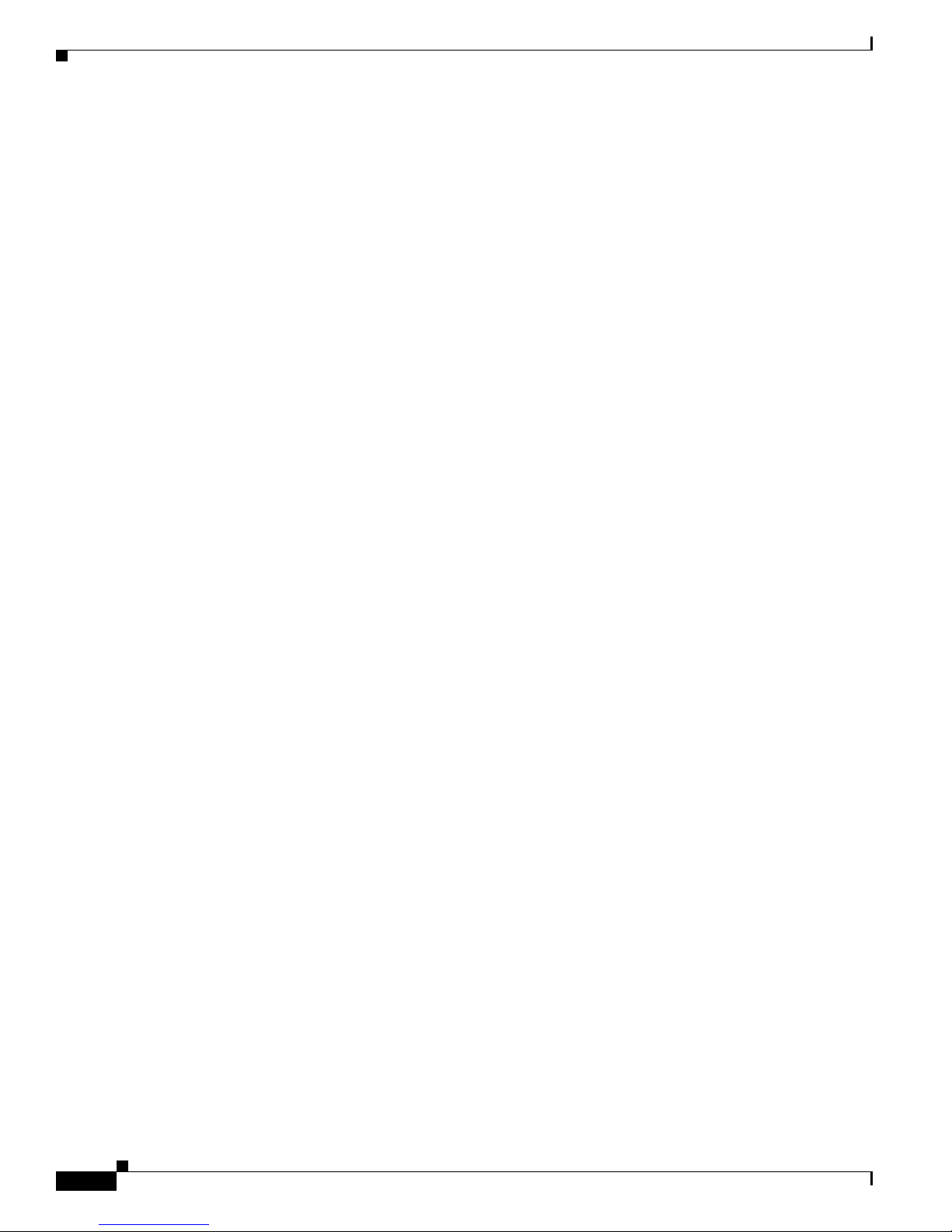
Preface
Cisco UCS Invicta C3124SA Appliance Installation Guide
8
OL-31369-01
Page 13

Overview
This chapter provides an overview of the Cisco UCS Invicta C3124SA Appliance features.
• External Features Overview, page 1-1
• Status LEDs and Buttons, page 1-3
• Summary of Cisco UCS Invicta C3124SA Appliance Features, page 1-7
External Features Overview
The figures in this chapter show an overview of external Cisco UCS Invicta C3124SA Appliance
features.
The Cisco UCS Invicta C3124SA Appliance holds twenty-four solid state drives.
CHA PTER
1
Figure 1-1 Cisco UCS Invicta C3124SA Appliance Front Panel Features
21
4
5
10
6
7
8
9
352581
SSD 1
SSD 2
SSD 3
SSD 4
SSD 5
SSD 6
1 KVM connector
SSD 7
SSD 8
SSD 9
SSD 10
SSD 11
SSD 12
SSD 13
SSD 14
SSD 15
SSD 16
SSD 17
SSD 18
SSD 19
SSD 20
SSD 21
SSD 22
SSD 23
SSD 24
3
6 Temperature status LED
(used with KVM cable that provides two
USB 2.0, one VGA, and one serial connector)
2 Pull-out asset tag 7 Fan status LED
3 Drives, hot-swappable (up to 24 2.5-inch drives) 8 System status LED
4 Network link activity LED 9 Identification button/LED
5 Power supply status LED 10 Power button/power status LED
OL-31369-01
Cisco UCS Invicta C3124SA Appliance Installation Guide
1-1
Page 14

Chapter 1 Overview
PSU1 PSU2
PCIe 1
PCIe 2
PCIe 3
PCIe 4
PCIe 5
4 98 107 1165
2 3
331826
1
Figure 1-2 shows the rear panel features of the Cisco UCS Invicta C3124SA Appliance (identical for all
versions of the Cisco UCS Invicta C3124SA Appliance).
Figure 1-2 UCS Invicta C3124SA Appliance Rear Panel Features
1 Power supplies (two) 7 1-Gb Ethernet dedicated management port
2 PCIe slot on riser 2:
PCIe 5—full-height, 3/4-length, x16 lane)
3 PCIe slot on riser 2:
PCIe 4—half-height, 3/4-length, x8 lane)
8 USB 2.0 port
9 Quad 1-Gb Ethernet ports
(LAN1, LAN2, LAN3, and LAN4)
The two left-most of these ports are the ports
used for management during configuration.
4 VGA video connector 10 PCIe slots on riser 1:
PCIe 1—full-height, half-length, x8 lane
PCIe 2—full-height, half-length, x16 lane
PCIe 3—full-height, half-length, x8 lane
5 Serial port (RJ-45 connector) 11 Rear Identification button/LED
6 USB port –
Table 1-1 provides PCle Slot Descriptions
Table 1-1 PCle Slot Descriptions
PCle Slot Description
1 Netlist NVRAM Card
2 Interface Card 2
3 Not Populated
4 LSI HBA
5 Interface Card 1
Note A maximum of 2 interface cards are supported. PCle 2 and 5 interface card types can be different or the
same.
Cisco UCS Invicta C3124SA Appliance Installation Guide
1-2
OL-31369-01
Page 15

Chapter 1 Overview
Status LEDs and Buttons
This section describes the location and meaning of LEDs and buttons and includes the following topics
• Front Panel LEDs, page 1-3
• Rear Panel LEDs and Buttons, page 1-5
Front Panel LEDs
Figure 1-3 shows the front panel LEDs. Table 1-2 defines the LED states.
Status LEDs and Buttons
Figure 1-3 Front Panel LEDs
1 Hard drive fault LED 6 Fan status LED
2 Hard drive activity LED 7 System status LED
3 Network link activity LED 8 Identification button/LED
4 Power supply status LED 9 Power button/power status LED
5 Temperature status LED –
Table 1-2 Front Panel LEDs, Definitions of States
LED Name State
Hard drive fault
Hard drive activity
OL-31369-01
• Off—The hard drive is operating properly.
• Amber—This hard drive has failed.
• Amber, blinking—The device is rebuilding.
• Off—There is no hard drive in the hard drive sled (no access, no fault).
• Green—The hard drive is ready.
• Green, blinking—The hard drive is reading or writing data.
Cisco UCS Invicta C3124SA Appliance Installation Guide
1-3
Page 16

Status LEDs and Buttons
Table 1-2 Front Panel LEDs, Definitions of States (continued)
LED Name State
Network link activity • Off—The Ethernet link is idle.
• Green—One or more Ethernet LOM ports are link-active, but there is no activity.
• Green, blinking—One or more Ethernet LOM ports are link-active, with activity.
Power supply status
Temperature status
Fan status
• Green—All power supplies are operating normally.
• Amber, steady—One or more power supplies are in a degraded operational state.
• Amber, blinking—One or more power supplies are in a critical fault state.
• Green—The server is operating at normal temperature.
• Amber, steady—One or more temperature sensors have exceeded a warning
threshold.
• Amber, blinking—One or more temperature sensors have exceeded a critical
threshold.
• Green—All fan modules are operating properly.
Chapter 1 Overview
System status
Identification
Power button/Power status LED
• Amber, steady—One fan module has failed.
• Amber, blinking—Critical fault, two or more fan modules have failed.
• Green—The server is running in normal operating condition.
• Green, blinking—The server is performing system initialization and memory check.
• Amber, steady—The server is in a degraded operational state. For example:
–
Power supply redundancy is lost.
–
CPUs are mismatched.
–
At least one CPU is faulty.
–
At least one DIMM is faulty.
–
At least one drive in a RAID configuration failed.
• Amber, blinking—The server is in a critical fault state. For example:
–
Boot failed.
–
Fatal CPU and/or bus error is detected.
–
Server is in over-temperature condition.
• Off—The Identification LED is not in use.
• Blue—The Identification LED is activated.
• Off—There is no AC power to the server.
• Amber—The server is in standby power mode. Power is supplied only to the CIMC
and some motherboard functions.
• Green—The server is in main power mode. Power is supplied to all server
components.
Cisco UCS Invicta C3124SA Appliance Installation Guide
1-4
OL-31369-01
Page 17

Chapter 1 Overview
Rear Panel LEDs and Buttons
Figure 1-4 shows the rear panel LEDs and buttons. Table 1-3 defines the LED states.
Figure 1-4 Rear Panel LEDs and Buttons
PSU1 PSU2
PCIe 5
Status LEDs and Buttons
PCIe 1
PCIe 4
PCIe 2
PCIe 3
331829
1 Power supply fault LED 5 1-Gb Ethernet link speed LED
2 Power supply AC OK LED 6 1-Gb Ethernet link status LED
3 1-Gb Ethernet dedicated management link
status LED
4 1-Gb Ethernet dedicated management link
speed LED
Table 1-3 Rear Panel LEDs, Definitions of States
LED Name State
Power supply fault
• Off—The power supply is operating normally.
Amber, blinking—An event warning threshold has been reached, but the power supply
continues to operate.
• Amber, solid—A critical fault threshold has been reached, causing the power
supply to shut down (for example, a fan failure or an over-temperature condition).
Power supply AC OK AC power supplies:
• Off—There is no AC power to the power supply.
• Green, blinking—AC power OK, DC output not enabled.
• Green, solid—AC power OK, DC outputs OK.
3 4 5 61 2
7 Identification button/LED
–
7
1-Gb Ethernet dedicated
management link speed
OL-31369-01
DC power supplies:
• Off—There is no DC power to the power supply.
• Green, blinking—DC power OK, DC output not enabled.
• Green, solid—DC power OK, DC outputs OK.
• Off—link speed is 10 Mbps.
• Amber—link speed is 100 Mbps.
• Green—link speed is 1 Gbps.
Cisco UCS Invicta C3124SA Appliance Installation Guide
1-5
Page 18

Status LEDs and Buttons
Table 1-3 Rear Panel LEDs, Definitions of States (continued)
LED Name State
1-Gb Ethernet dedicated
management link status
1-Gb Ethernet link speed
1-Gb Ethernet link status
Identification
• Off—No link is present.
• Green—Link is active.
• Green, blinking—Traffic is present on the active link.
• Off—link speed is 10 Mbps.
• Amber—link speed is 100 Mbps.
• Green—link speed is 1 Gbps.
• Off—No link is present.
• Green—Link is active.
• Green, blinking—Traffic is present on the active link.
• Off—The Identification LED is not in use.
• Blue—The Identification LED is activated.
Chapter 1 Overview
Cisco UCS Invicta C3124SA Appliance Installation Guide
1-6
OL-31369-01
Page 19

Chapter 1 Overview
Summary of Cisco UCS Invicta C3124SA Appliance Features
Table 1 - 4 lists a summary of Cisco UCS Invicta C3124SA Appliance features.
.
Table 1-4 Cisco UCS Invicta C3124SA Appliance Features
Chassis Two rack-unit (2RU) chassis.
Processors Two Intel E5-2680 v2 processors.
Network and
management I/O
Power Two 1200 W.
Cooling Six hot-swappable fan modules for front-to-rear cooling.
Storage Drives are installed into front-panel drive bays that provide hot-pluggable access.
1. DIMM = dual inline memory module
2. USB = universal serial bus
The Cisco UCS Invicta C3124SA Appliance provides these connectors:
• One 1-Gb Ethernet dedicated management port
• Four 1-Gb Base-T Ethernet LAN ports
• One RS-232 serial port (RJ-45 connector)
• One 15-pin VGA
• Two USB
• One front-panel KVM connector that is used with the included KVM cable,
2
1
connector
2.0 connectors
which provides two USB, one VGA, and one serial connector.
Redundant as 1+1.
Cisco UCS Invicta C3124SA Appliance holds up to twenty-four 2.5-inch solid
state drives. Drives are installed into front-panel drive bays that provide
hot-pluggable access.
Status LEDs and Buttons
OL-31369-01
Cisco UCS Invicta C3124SA Appliance Installation Guide
1-7
Page 20

Status LEDs and Buttons
Chapter 1 Overview
Cisco UCS Invicta C3124SA Appliance Installation Guide
1-8
OL-31369-01
Page 21

CHA PTER
2
Installing the Cisco UCS Invicta C3124SA
Appliance
It is important to read the important safety instructions, as well as the sections, “Unpacking and
Inspecting the Cisco UCS Invicta C3124SA Appliance, page 2-2”and “Powering On, page 2-9” before
proceeding to Chapter 3, “Connecting the Cisco UCS Invicta C3124SA Appliance to the Network.This
chapter describes how to install the Cisco UCS Invicta C3124SA Appliance, and it includes the
following sections:
• Unpacking and Inspecting the Cisco UCS Invicta C3124SA Appliance, page 2-2
• Preparing for Cisco UCS Invicta C3124SA Appliance Installation, page 2-2
• Installing the Cisco UCS Invicta C3124SA Appliance In a Rack, page 2-5
Note Before you install, operate, or service a Cisco UCS Invicta C3124SA Appliance, review the Regulatory
Compliance and Safety Information for Cisco UCS C-Series Cisco UCS Invicta C3124SA Appliances for
important safety information.
OL-31369-01
Warning
IMPORTANT SAFETY INSTRUCTIONS
This warning symbol means danger. You are in a situation that could cause bodily injury. Before you
work on any equipment, be aware of the hazards involved with electrical circuitry and be familiar
with standard practices for preventing accidents. Use the statement number provided at the end of
each warning to locate its translation in the translated safety warnings that accompanied this device.
Statement 1071
SAVE THESE INSTRUCTIONS
Cisco UCS Invicta C3124SA Appliance Installation Guide
2-1
Page 22

Chapter 2 Installing the Cisco UCS Invicta C3124SA Appliance
Unpacking and Inspecting the Cisco UCS Invicta C3124SA Appliance
Unpacking and Inspecting the Cisco UCS Invicta C3124SA
Appliance
Caution When handling internal Cisco UCS Invicta C3124SA Appliance components, wear an ESD strap and
handle modules by the carrier edges only.
Tip Keep the shipping container in case the Cisco UCS Invicta C3124SA Appliance requires shipping in the
future.
Note The chassis is thoroughly inspected before shipment. If any damage occurred during transportation or
any items are missing, contact your customer service representative immediately.
To inspect the shipment, follow these steps:
Step 1 Remove the Cisco UCS Invicta C3124SA Appliance from its cardboard container and save all packaging
material.
Step 2 Compare the shipment to the equipment list provided by your customer service representative and .
Verify that you have all items.
Step 3 Check for damage and report any discrepancies or damage to your customer service representative. Have
the following information ready:
• Invoice number of shipper (see the packing slip)
• Model and serial number of the damaged unit
• Description of damage
• Effect of damage on the installation
Shipping Box Contents
1 Cisco UCS Invicta C3124SA Appliance 3 KVM cable
2 2 Power cords 4 Rail Kit
Preparing for Cisco UCS Invicta C3124SA Appliance Installation
This section provides information about preparing for Cisco UCS Invicta C3124SA Appliance
installation, and it includes the following topics:
Cisco UCS Invicta C3124SA Appliance Installation Guide
2-2
OL-31369-01
Page 23

Chapter 2 Installing the Cisco UCS Invicta C3124SA Appliance
• Installation Guidelines, page 2-3
• Rack Requirements, page 2-4
• Equipment Requirements, page 2-4
• Slide Rail Adjustment Range, page 2-4
Installation Guidelines
Preparing for Cisco UCS Invicta C3124SA Appliance Installation
Warning
Warning
Warning
Warning
Caution All Cisco UCS Invicta C3124SA Appliances are shipped with rail kits and are expected to be
To prevent the system from overheating, do not operate it in an area that exceeds the maximum
recommended ambient temperature of: 35° C (95° F).
Statement 1047
The plug-socket combination must be accessible at all times, because it serves as the main
disconnecting device.
Statement 1019
This product relies on the building’s installation for short-circuit (overcurrent) protection. Ensure that
the protective device is rated not greater than: 250 V, 15 A.
Statement 1005
Installation of the equipment must comply with local and national electrical codes.
Statement 1074
rack-mounted. To ensure proper air flow it is necessary to rack the Cisco UCS Invicta C3124SA
Appliances using the provided rail kits. Physically placing the units on top of one another or “stacking”
without the use of the rail kits blocks the air vents on top of the Cisco UCS Invicta C3124SA Appliances,
which could result in overheating, higher fan speeds, and higher power consumption. It is recommended
that you mount your Cisco UCS Invicta C3124SA Appliances on the rail kits when installing them into
the rack because these rails provide the minimal spacing required between the Cisco UCS Invicta
C3124SA Appliances. No additional spacing between the Cisco UCS Invicta C3124SA Appliances is
required when you mount the units using the provided rail kits.
Caution Avoid UPS types that use ferroresonant technology. These UPS types can become unstable with systems
such as the Cisco UCS, which can have substantial current draw fluctuations from fluctuating data traffic
patterns.
OL-31369-01
Cisco UCS Invicta C3124SA Appliance Installation Guide
2-3
Page 24

Preparing for Cisco UCS Invicta C3124SA Appliance Installation
When you are installing a Cisco UCS Invicta C3124SA Appliance, use the following guidelines:
• Plan your site configuration and prepare the site before installing the Cisco UCS Invicta C3124SA
Appliance. See the Cisco UCS Site Preparation Guide for the recommended site planning tasks.
• Ensure that there is adequate space around the Cisco UCS Invicta C3124SA Appliance to allow for
servicing the Cisco UCS Invicta C3124SA Appliance and for adequate airflow. The airflow in this
Cisco UCS Invicta C3124SA Appliance is from front to back.
• Ensure that the air-conditioning meets the thermal requirements listed in the C3124SA Appliance.
• Ensure that the cabinet or rack meets the requirements listed in the “Rack Requirements” section on
page 2-4.
• Ensure that the site power meets the power requirements listed in the Cisco UCS Invicta C3124SA
Appliance Specifications. If available, you can use an uninterruptible power supply (UPS) to protect
against power failures.
Rack Requirements
This section provides the requirements for the standard open racks.
The rack must be of the following type:
• A standard 19-in. (48.3-cm) wide, four-post EIA rack, with mounting posts that conform to English
universal hole spacing, per section 1 of ANSI/EIA-310-D-1992.
Chapter 2 Installing the Cisco UCS Invicta C3124SA Appliance
• The rack post holes can be square 0.38-inch (9.6 mm), round 0.28-inch (7.1 mm), #12-24 UNC, or
#10-32 UNC when you use the supplied slide rails.
• The minimum vertical rack space per Cisco UCS Invicta C3124SA Appliance must be two RUs,
equal to 3.5 in. (88.9 mm).
Equipment Requirements
The slide rails supplied by Cisco Systems for this Cisco UCS Invicta C3124SA Appliance do not require
tools for installation if you install them in a rack that has square 0.38-inch (9.6 mm), round 0.28-inch
(7.1 mm), or #12-24 UNC threaded holes. The inner rails are pre-attached to the sides of the Cisco UCS
Invicta C3124SA Appliance.
However, if you install the slide rails in a rack that has #10-32 round holes, a bladed screwdriver is
required to remove the larger square/round mounting pegs from the front of the slide rails.
Slide Rail Adjustment Range
The slide rails for this Cisco UCS Invicta C3124SA Appliance have an adjustment range of 26 to 36
inches (660 to 914 mm).
Cisco UCS Invicta C3124SA Appliance Installation Guide
2-4
OL-31369-01
Page 25

Chapter 2 Installing the Cisco UCS Invicta C3124SA Appliance
Installing the Cisco UCS Invicta C3124SA Appliance In a Rack
Installing the Cisco UCS Invicta C3124SA Appliance In a Rack
This section contains the following sections:
• Installing the Slide Rails, page 2-5
• CIMC Setup and Configuration, page 2-7
• Connectivity, page 2-8
• Powering On, page 2-9
Installing the Slide Rails
Warning
To prevent bodily injury when mounting or servicing this unit in a rack, you must take special
precautions to ensure that the system remains stable. The following guidelines are provided to ensure
your safety:
This unit should be mounted at the bottom of the rack if it is the only unit in the rack.
When mounting this unit in a partially filled rack, load the rack from the bottom to the top with the heaviest component
at the bottom of the rack.
If the rack is provided with stabilizing devices, install the stabilizers before mounting or servicing the unit in the rack.
Statement 1006
To install the slide rails and the Cisco UCS Invicta C3124SA Appliance into a rack, follow these steps:
Step 1 Install the slide rails into the rack (see Figure 2-1):
a. Align the slide-rail assembly inside the rack posts with the length-adjustment bracket (Figure 2-1,
item 4) toward the rear of the rack.
b. Compress the length-adjustment bracket until the mounting pegs (item 5) and locking clips (item 6)
engage the desired rack holes on the front and rear rack posts.
–
The mounting pegs fit square 0.38-inch (9.6 mm), round 0.28-inch (7.1 mm), or #12-24 UNC
threaded holes. They fit the shape of the hole when the pegs are compressed.
–
The smaller #10-32 round mounting pegs are enclosed in the center of the compressible rear
pegs. However, to use the #10-32 pegs, you must use a bladed screwdriver to remove the
square/round front pegs.
OL-31369-01
Cisco UCS Invicta C3124SA Appliance Installation Guide
2-5
Page 26

Installing the Cisco UCS Invicta C3124SA Appliance In a Rack
Figure 2-1 Attaching a Slide-Rail Assembly
1 2
Chapter 2 Installing the Cisco UCS Invicta C3124SA Appliance
3
4
5
66
1 Front-right rack post 4 Length-adjustment bracket
2 Rear-right rack post 5 Mounting pegs (two on each end of assembly)
3 Slide-rail assembly 6 Locking clips (one on each end of assembly)
Attach the second slide-rail assembly to the opposite side of the rack. Ensure that the two slide-rail
c.
assemblies are level and at the same height with each other.
d. Pull the inner slide rails on each assembly out toward the rack front until they hit the internal stops
and lock in place.
Step 2 Insert the Cisco UCS Invicta C3124SA Appliance into the slide rails (see Figure 2-2):
Caution This Cisco UCS Invicta C3124SA Appliance weighs approximately 60 pounds (28 kilograms) when
fully loaded with components. We recommend that you use a minimum of two people when lifting the
Cisco UCS Invicta C3124SA Appliance. Attempting this procedure alone could result in personal injury
or equipment damage.
330499
Note The inner rails are pre-attached to the sides of the Cisco UCS Invicta C3124SA Appliance at the
factory. You can order replacement inner rails if these are damaged or lost (Cisco PID
UCSC-RAIL-2U-I).
a. Align the inner rails that are attached to the Cisco UCS Invicta C3124SA Appliance sides with the
front ends of the empty slide rails.
b. Push the Cisco UCS Invicta C3124SA Appliance into the slide rails until it stops at the internal
stops.
c. Push in the slide rail locking clip (item 2) on each inner rail, and then continue pushing the Cisco
UCS Invicta C3124SA Appliance into the rack until its front flanges latch onto the rack posts.
Cisco UCS Invicta C3124SA Appliance Installation Guide
2-6
OL-31369-01
Page 27

Chapter 2 Installing the Cisco UCS Invicta C3124SA Appliance
Figure 2-2 Inserting the Cisco UCS Invicta C3124SA Appliance Into the Slide Rails
1
Installing the Cisco UCS Invicta C3124SA Appliance In a Rack
3
2
4
330534
1 Inner rail on Cisco UCS Invicta C3124SA
Appliance
2 Slide rail locking clip 4 Right-front rack post
CIMC Setup and Configuration
The CIMC is factory configured using the dedicated CIMC Management Port (see Item 7, Figure 1-2 on
page 1-2). This is designed to prevent conflicts with the Invicta Storage OS. The devices are shipped
from the factory with the following configuration:
• IP address: 10.100.100.1
• Mask: 255.255.255.0
• Username: admin
• Password: d3m0n0w!
Customer CIMC Installation
To set up CIMC, do the following:
3 Slide rail assembly on rack post
Step 1 Configure a local machine on the 10.100.x IP address.
Step 2 Browse to 10.100.100.1 IP address and login in using the following credentials:
• IP address: 10.100.100.1
• Mask: 255.255.255.0
• Username: admin
• Password: d3m0n0w!
OL-31369-01
Cisco UCS Invicta C3124SA Appliance Installation Guide
2-7
Page 28

Installing the Cisco UCS Invicta C3124SA Appliance In a Rack
Step 3 Change the IP address and Mask to those provided by the customer.
Caution Do not change the CIMC mode or passwords. Cisco Technical Support will not have access to the device
if configurations are changed.
Step 4 Repeat Steps 1-3 for each SSR and SSN in the Cisco UCS Invicta Scaling System.
Note Customers need to create a record of all the IP addresses used, using labels or other means.
After Steps 1-4 are completed, the management port is ready to be connected to the customer network.
Connectivity
There are four kinds of connectivity for the Cisco UCS Invicta C3124SA Appliance, as described in
Table 2 - 1 .
Chapter 2 Installing the Cisco UCS Invicta C3124SA Appliance
Note Cables are not included and need to be ordered separately.
Table 2-1 Cisco UCS Invicta C3124SA Connectivity
Connectivity Type Invicta Connectivity Upstream Switch Connectivity
Fibre Channel N2XX-AQPCI05 dual-port 8Gb
Fibre Channel adapter comes
with preinstalled 8G SW SFP+
transceivers
Compatible cable: 50 μm
multimode fiber cable
Ethernet over Fiber (iSCSI only) N2XX-AIPCI01 dual-port 10Gb
SFP+ Ethernet adapter
• Short-wave 850nm 2G, 4G,
8G Fibre Channel.
• Cisco DS-SFP-FC8G-SW
• Cisco MDS 9000 and Cisco
Nexus series switches with
Unified Ports set to FC
mode.
• Compatible 3
rd
party Fibre
Channel switches are listed
in the Cisco UCS Hardware
and Software
Interoperability Documents.
Note The Cisco UCS Invicta
3124SA Appliance
comes with preinstalled
8G FC transceivers.
Compatible optical transceiver:
SFP-10G-SR
Cisco UCS Invicta C3124SA Appliance Installation Guide
2-8
Compatible cable: 50 μm
multimode fiber cable
OL-31369-01
Page 29

Chapter 2 Installing the Cisco UCS Invicta C3124SA Appliance
Installing the Cisco UCS Invicta C3124SA Appliance In a Rack
Ethernet over SFP+ Twinax
Copper Cables (iSCSI only)
Ethernet over Ethernet over
10GBase-T (iSCSI only)
N2XX-AIPCI01 dual-port 10Gb
SFP+ Ethernet adapter
Compatible cables:
• SFP-H10GB-CU1M
• SFP-H10GB-CU3M
• SFP-H10GB-CU5M
UCSC-PCIE-ITG dual-port
10GBase-T Ethernet Adapter
Compatible switch ports are
listed in the Cisco 10 Gb
Ethernet Transceiver Modules
Compatibility Matrix
• Compatible cable:
CAT6A or better for 10G
Ethernet.
Cisco UCS Hardware and Software Interoperability Documents:
http://www.cisco.com/c/en/us/support/servers-unified-computing/unified-computing-system/products-t
echnical-reference-list.html
Cisco 10-Gigabit Ethernet Transceiver Modules Compatibility Matrix:
http://www.cisco.com/c/en/us/td/docs/interfaces_modules/transceiver_modules/compatibility/matrix/O
L_6974.html.
Powering On
Step 1 Attach a supplied power cord to each power supply in your Cisco UCS Invicta C3124SA Appliance, and
Use the following procedure to power on the Cisco UCS Invicta C3124SA Appliance:
then attach the power cord to a grounded AC power outlet. See the Physical Specifications, page A-1 for
power specifications.
Wait for approximately two minutes to let the Cisco UCS Invicta C3124SA Appliance boot in standby
power during the first bootup.
You can verify power status by looking at the Power Status LED (see Figure 1-3 on page 1-3):
• Off—There is no AC power present in the Cisco UCS Invicta C3124SA Appliance.
• Amber—The Cisco UCS Invicta C3124SA Appliance is in standby power mode. Power is supplied
only to the CIMC and some motherboard functions.
• Green—The Cisco UCS Invicta C3124SA Appliance is in main power mode. Power is supplied to
all Cisco UCS Invicta C3124SA Appliance components.
Note During bootup, the Cisco UCS Invicta C3124SA Appliance beeps once for each USB device that
is attached to the Cisco UCS Invicta C3124SA Appliance. Even if there are no external USB
devices attached, there is a short beep for each virtual USB device such as a virtual floppy drive,
CD/DVD drive, keyboard, or mouse. Connect a USB keyboard and VGA monitor by using the
supplied KVM cable connected to the KVM connector on the front panel (see Figure 1-3 on
page 1-3).
OL-31369-01
Cisco UCS Invicta C3124SA Appliance Installation Guide
2-9
Page 30

Installing the Cisco UCS Invicta C3124SA Appliance In a Rack
Note Alternatively, you can use the VGA and USB ports on the rear panel. However, you cannot use
the front panel VGA and the rear panel VGA at the same time. If you are connected to one VGA
connector and you then connect a video device to the other connector, the first VGA connector
is disabled.
Chapter 2 Installing the Cisco UCS Invicta C3124SA Appliance
Cisco UCS Invicta C3124SA Appliance Installation Guide
2-10
OL-31369-01
Page 31

CHA PTER
3
Connecting the Cisco UCS Invicta C3124SA
Appliance to the Network
• Completing Console Screens, page 3-2
• Configuring Network Settings, page 3-3
• Changing the Console Password, page 3-5
• Basic Troubleshooting, page 3-5
This section provides the steps for connecting to the Cisco UCS Management Interface.
Before connecting to the network ensure you have the following customer-supplied items:
• Network cables
• Network Configuration Information:
–
IP Addresses
–
Subnet Mask
–
Default Gateway
Factory Default IP Settings
The factory default settings must be changed to match the local subnet. The default settings are provided
for informational purposes only:
• Bond0: 192.168.10.1
• Netmask: 255.255.255.0
The Default Gateway or DNS must be customer configured.
Note Firewall must be configured to allow access to Port 443 outbound. This enables your device to send a
nightly health status to Cisco Autosupport.
OL-31369-01
Cisco UCS Invicta C3124SA Appliance Installation Guide
3-1
Page 32

Completing Console Screens
The following procedure must be completed to connect to the Management interface tool.
Step 1 Attach a crash cart or a monitor and keyboard to access the console.
Once the terminal session is established, a prompt for credentials appears.
Step 2 Enter the default username and password:
Username: console
Password: cisco1
The Cisco UCS Invicta C3124SA Appliance Console Administration Menu screen appears.
Understanding Console Navigation
Tables 3.1 and 3.2 describe the Cisco UCS Invicta C3124SA Appliance console’s navigational schema.
Chapter 3 Connecting the Cisco UCS Invicta C3124SA Appliance to the Network
Note Your console navigation may vary slightly, depending on they type of terminal you use.
Table 3-1 Table Elements
Representation Element Type Example
( ) Radio list (*) 1 bond0
( ) 2 bond1
* (Asterisk) Current list selection (*) 1 bond0
( ) 2 bond1
R
ed Letter or number that may be entered to navigate
to that selection
< > Screen buttons < Back >
v+ Scrolls to see additional screen text v+
^+ Indicates scrolling up is possible ^+
1 iSCSI Settings
Cisco UCS Invicta C3124SA Appliance Installation Guide
3-2
OL-31369-01
Page 33

Chapter 3 Connecting the Cisco UCS Invicta C3124SA Appliance to the Network
Table 3-2 Cursor Navigation
Cursor
Focus Description Navigation
Menu Displays alphanumeric
list along with Screen
Navigation
Form Submenu screen that
requires input
• <Ta b >
• <UP/DOWN ()> navigates between list items.
• <Enter> chooses the currently highlighted menu item.
Note Navigating UP or DOWN alone does NOT choose
the item.
• <LEFT/RIGHT (> switches focus to <OK> and
<Back> (on sub menus) or to EXIT (on the Main
Menu).
• <SPACE>, toggles between the currently highlighted
menu item.
• <SPACE>, <Ta b> and <LEFT/RIGHT (>toggles
between <OK> and < CANCEL> and the <Back> and
<EXIT> buttons.
• </> returns to Main Menu.
• <Ta b > switches between the form fields and the
<OK>/<Cancel> buttons.
Settings
Configuring Network Settings
• <BACKS PACE> deletes character before the cursor.
• <LEFT/RIGHT> moves cursor one character to the
left/right in the input field.
• <UP/DOWN> Chooses previous/next input field.
• <RETURN> Chooses <OK> or <Cancel> depending
on the cursor focus.
Caution To avoid accidental overwrites, network settings
screens e.g., the Edit Bond screen, defaults to
<Cancel>. All cursor moves must be deliberate.
• To edit the information, press <Tab > to move the cursor
from <Cancel> to the information field.
• To replace information, delete the character or numeral
before entering edits.
• To commit updates, press <Tab > to return to <OK> and
then press <RETURN/ENTER>
From the Main Menu, do the following:
OL-31369-01
Cisco UCS Invicta C3124SA Appliance Installation Guide
3-3
Page 34

Chapter 3 Connecting the Cisco UCS Invicta C3124SA Appliance to the Network
Step 1 Choose Option “2,” Network Settings and choose <OK>.
The Network Settings menu appears.
Step 2 Choose Option “1,” Bonds, and choose <OK>.
The Bonds Menu appears.
Step 3 Choose the name of the bond to edit (bond0) and choose <OK>.
Step 4 Choose Option “2” to edit a specific bond and choose <OK>.
Step 5 The Edit Bond screen appears.
The Edit Bond Information screen appears.
Step 6 Press <Tab> to focus on the form and edit any of the following:
Note <UP/DOWN ()> navigates between list items.
• IP Address
• Subnet Mask
• MTU
• Mode
• Set on Boot? (yes/no) – YES. This function informs the OS that this bond is to come online during
the boot process.
Note Use the following default IP addresses for bond0:
• Bond0: 192.168.10.1
• Netmask: 255.255.255.0
The Default Gateway or DNS must be customer configured.
Step 7 Press <Tab> and then choose <OK> when bond edits are complete.
The confirmation screen appears if edits are successful.
Step 8 Choose <OK>.
The Bonds menu appears.
Step 9 Choose <Back> to return to the Network Settings menu.
The Network Settings menu appears.
Step 10 Choose Option “4” to enter the Default Gateway.
The Edit Default Gateway appears.
Step 11 Press <Tab> to move cursor focus and enter the new Default Gateway.
Step 12 Press <Tab> and choose <OK>.
A confirmation screen appears if the gateway was successfully updated.
Note The IP gateway change does not take effect until the device is rebooted (or logged in as root and services
are restarted).
Cisco UCS Invicta C3124SA Appliance Installation Guide
3-4
OL-31369-01
Page 35

Chapter 3 Connecting the Cisco UCS Invicta C3124SA Appliance to the Network
Step 13 Choose <OK> to return to the Network Settings menu, and then “/” to return to the Main Menu.
The Cisco UCS Invicta C3124SA Appliance Console Menu appears.
Step 14 Choose <Exit> and then <Yes>.
Step 15 Log into the Management Interface tool using the administrator-defined IP address once the network
configuration updates have been completed.
The Cisco UCS Invicta C3124SA Appliance is now ready to be configured.
For Administration and Configuration procedures, see the Cisco UCS Invicta C3124SA Appliance
Administration and Configuration Guide, under separate cover.
Changing the Console Password
To change the console password, do the following from the Cisco UCS Invicta C3124SA Appliance
Main Console Menu:
Step 1 Choose Option “7,” Support Settings, and Choose <OK>.
The Support Settings screen appears.
Step 2 Choose Option “1” to change the password and Choose <OK>.
The Change Console User Password screen appears.
Step 3 Enter current and new passwords and the new password confirmation.
Step 4 Press <Tab> and Choose <OK>.
A success confirmation message appears.
Step 5 Choose <OK> to return to the Network Settings menu and then Option “/” or <Back> to return to the
Main Menu.
Basic Troubleshooting
• If the Cisco UCS Invicta C3124SA Appliance Management Interface is not accessible from the
browser do the following:
• PING the IP Address to confirm connectivity.
• Check that all cable connections are correct.
Support
Cisco technical support is available to assist with any Cisco product questions, concerns or issues at:
tac@cisco.com
OL-31369-01
.
Cisco UCS Invicta C3124SA Appliance Installation Guide
3-5
Page 36

Chapter 3 Connecting the Cisco UCS Invicta C3124SA Appliance to the Network
Cisco UCS Invicta C3124SA Appliance Installation Guide
3-6
OL-31369-01
Page 37

Cisco UCS Invicta C3124SA Appliance
Specifications
This appendix lists the technical specifications for the Cisco UCS Invicta C3124SA Appliance and
includes the following sections:
• Physical Specifications, page A-1
• Power Specifications, page A-2
• Environmental Specifications Cisco UCS Invicta C3124SA Appliance, page A-3
Physical Specifications
Table A -1 lists the physical specifications for the Cisco UCS Invicta C3124SA Appliance.
APPENDIX
A
Table A-1 Physical Specifications
Description Specification
Height 3.4 in. (8.70 cm)
Width (including slam-latches) 17.5 in. (44.55 cm)
Depth 28.0 in. (71.23 cm)
Weight (fully loaded) 60.0 lbs. (27.2 Kg)
OL-31369-01
Cisco UCS Invicta C3124SA Appliance Installation Guide
A-1
Page 38

Power Specifications
Power Specifications
The power specifications for the power supply is listed in the section, “1200 W AC Power Supply,
page A-2.”
1200 W AC Power Supply
Table A -2 lists the specifications for each 1200 W power supply (Cisco part number UCSC-PSU2-1200).
Table A-2 Power Supply Specifications
Description Specification
AC input voltage range 90 to 264 VAC (self-ranging, 180 to 264 VAC nominal)
AC input frequency Range: 47 to 63 Hz (single phase, 50 to 60Hz nominal)
AC line input current (steady state) 11A peak at 100 VAC
Maximum output power for each power
supply
Power supply output voltage Main power: 12 VDC
Appendix A Cisco UCS Invicta C3124SA Appliance Specifications
7 A peak at 208 VAC
1200 W
Standby power: 12 VDC
Cisco UCS Invicta C3124SA Appliance Installation Guide
A-2
OL-31369-01
Page 39

Appendix A Cisco UCS Invicta C3124SA Appliance Specifications
Environmental Specifications Cisco UCS Invicta C3124SA Appliance
Environmental Specifications Cisco UCS Invicta C3124SA
Appliance
Table A -3 lists the environmental specifications for the Cisco UCS Invicta C3124SA Appliance.
Table A-3 Environmental Specifications
Description Specification
Temperature, operating: 41 to 104°F (5 to 40°C)
Derate the maximum temperature by 1°C per every
305 meters of altitude above sea level.
Temperature, non-operating –40 to 149°F (–40 to 65°C)
Humidity (RH), noncondensing 10 to 90%
Altitude, operating 0 to 10,000 feet
Altitude, non-operating 0 to 40,000 feet
Sound power level
Measure A-weighted per ISO7779 LwAd (Bels)
Operation at 73°F (23°C)
Sound pressure level
Measure A-weighted per ISO7779 LpAm (dBA)
Operation at 73°F (23°C)
5.8
43
OL-31369-01
Cisco UCS Invicta C3124SA Appliance Installation Guide
A-3
Page 40

Environmental Specifications Cisco UCS Invicta C3124SA Appliance
Appendix A Cisco UCS Invicta C3124SA Appliance Specifications
Cisco UCS Invicta C3124SA Appliance Installation Guide
A-4
OL-31369-01
