Page 1
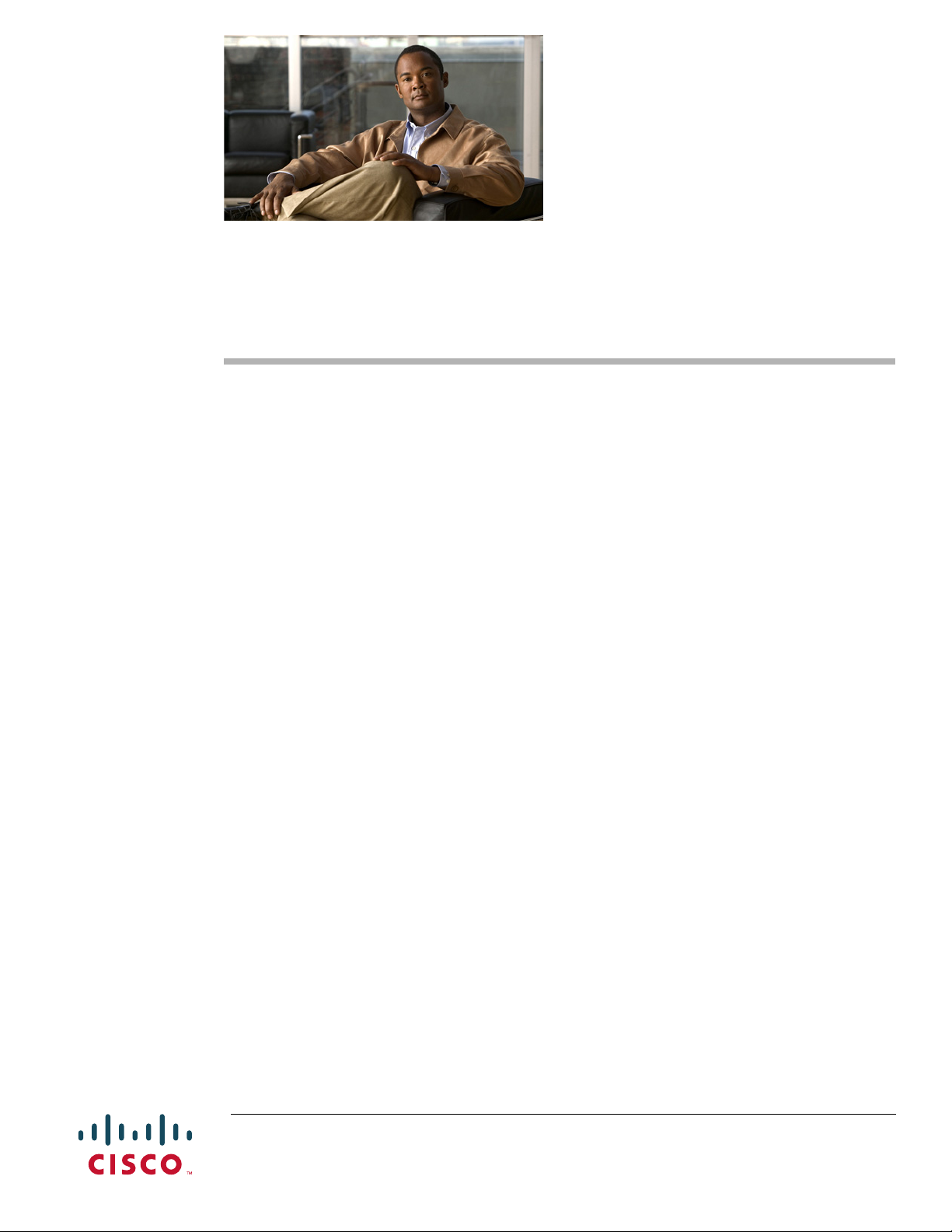
Comments to ucs-docfeedback@cisco.com
Cisco UCS B230 Blade Server Installation and
Service Note
The Cisco UCS B230 Blade Server (shown in Figure 1) is one of the industry's highest-density
two-socket blade server platforms, providing performance, density, and cost-effective value to data
centers. With a half-width blade form factor, up to eight B230 servers can reside in the Cisco UCS 5100
Series Blade Server Chassis. Combining the performance of the Intel Xeon 6500 and 7500 series
processors with up to 32 DIMM slots, the Cisco UCS B230 delivers compact performance and
exceptional memory-per-core count to improve virtualization performance, reduce software license
costs, and help enable more virtual machines. It has the following features:
• One or two Intel Xeon 6500 or 7500 series multi-core processors, for up to 16 processing cores
• 32 DIMM slots for industry-standard double-data-rate 3 (DDR3) memory
• Two optional solid-state drives (SSDs)
• One dual-port adapter slot for up to 20 Gbps of I/O throughput
• Remote management through a Cisco Integrated Management Controller (CIMC) that implements
a policy established in Cisco UCS Manager software
• Local keyboard, video, and mouse (KVM) access through a front console port on each server
• Out-of-band access by remote KVM, Secure Shell (SSH) Protocol, and virtual media (vMedia) and
Intelligent Platform Management Interface (IPMI)
• A compact, high-performance, half-width blade server form factor
• LSI SAS 2008 RAID controller (onboard version of MegaRAID 9240)
M1 and M2 versions are available, supporting different processor classes. The Cisco UCS B230 is
managed by Cisco UCS Manager version 1.4(1) and later. Cisco UCS Manager provisions Cisco UCS
B-Series Blade Servers and their I/O properties using service profiles, which are infrastructure policies
needed to provision servers and deploy applications, such as policies for power and cooling, security,
identity, hardware health, and Ethernet and storage networking. Use of service profiles helps reduce the
number of steps needed for provisioning, the opportunities for human error, and server and network
deployment times. In addition, service profiles improve policy consistency and coherency across the
entire Cisco Unified Computing System.
Every Cisco UCS B-Series Blade Server uses converged network adapters (CNAs) for access to the
unified fabric. This design reduces the number of adapters, cables, and access-layer switches needed
while still allowing traditional LAN and SAN connectivity, thus reducing capital expenditures and
Americas Headquarters:
Cisco Systems, Inc., 170 West Tasman Drive, San Jose, CA 95134-1706 USA
Page 2

Comments to ucs-docfeedback@cisco.com
operating expenses. Among the I/O adapter options, and unique to the Cisco Unified Computing System,
the Cisco UCS M81KR Virtual Interface Card (VIC) delivers up to 128 dynamic virtual adapters and
interfaces, all integrated with Cisco UCS Manager and VMware vCenter Server. Incorporating Cisco
VN-Link technology, this advanced fabric interface provides network visibility to virtual machines and
helps enable configurations and policies to follow the virtual machine during migration.
Figure 1 Cisco UCS B230 (N20-B6730) Front Panel
4 6 14
9 10 12 131
199980
3 8 112 5 7
1 SSD 1 activity LED 9 Beaconing LED and button
2 SSD 1 Fault/Locate LED 10 System activity LED
3 SSD sled in bay 1 11 Blade health LED
4 SSD 2 activity LED 12 Reset button access
5 SSD 2 fault LED 13 Power button and LED
6 Ejector lever captive screw 14 Console connector
15
7 Ejector lever 15 Asset tab
8 SSD sled in bay 2
1. Each server has a blank plastic tag that pulls out of the front panel, provided so you can add your
own asset tracking label without interfering with the intended air flow.
1
Buttons
2
The Reset button is just inside the chassis and must be pressed using the tip of a paper clip or a similar
item. Hold the button down for five seconds and then release it to restart the server if other methods of
restarting are not working.
The beaconing function for an individual server can be turned on or off by pressing the combination
button and LED or in UCS Manager. See Table 1 on page 3 for details.
The power button and LED allows you to manually take a server temporarily out of service but leave it
in a state where it can be restarted quickly. Pressing the button for one second initiates a graceful
shutdown, and pressing it for over 4 seconds initiates an immediate shutdown. If the desired power state
for a service profile associated with a blade server or an integrated rack-mount server is set to "off",
using the power button or Cisco UCS Manager to reset the server will cause the desired power state of
Cisco UCS B230 Blade Server Installation and Service Note
OL-23811-01
Page 3
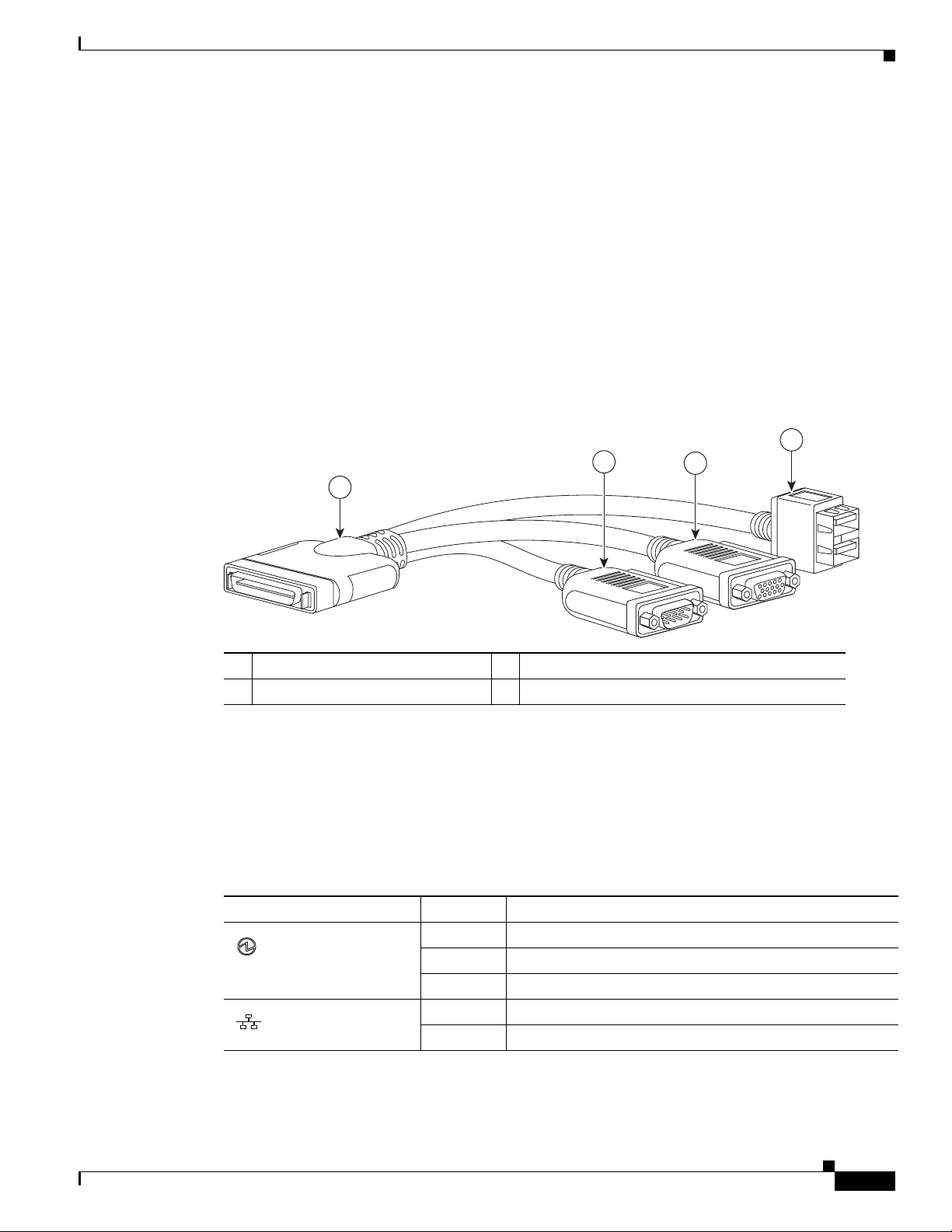
Connectors
Comments to ucs-docfeedback@cisco.com
the server to become out of sync with the actual power state and the server may unexpected shutdown at
a later time. To safely reboot a server from a power-down state, use the Boot Server action in Cisco UCS
Manager.
A console port is provided to give a direct connection to a blade server to allow operating system
installation and other management tasks to be done directly rather than remotely. The port uses the KVM
dongle device included in the chassis accessory kit.
The KVM cable (N20-BKVM, see Figure 2) provides a connection into a Cisco UCS blade server,
providing a DB9 serial connector, a VGA connector for a monitor, and dual USB ports for a keyboard
and mouse. With this cable you can create a direct connection to the operating system and the BIOS
running on a blade server.
Figure 2 KVM Cable for Blade Servers
4
2
1
3
LEDs
192621
1 Connector to blade server slot 3 VGA connection for a monitor
2 DB9 serial connector 4 2-port USB connector for a mouse and keyboard
The LED indicators indicate whether the blade server is in active or standby mode, the status of the
network link, the overall health of the blade server, and whether the server is set to give a flashing blue
beaconing indication. See Ta bl e 1 for details.
The removable hard disks also have LEDs indicating hard disk access activity and hard disk health.
Table 1 Blade Server LEDs
LED Color Description
Power
Off Not installed or Fault.
Green Normal operation.
Amber Standby.
Link
Off None of the network links are up.
Green At least one network link is up.
OL-23811-01
Cisco UCS B230 Blade Server Installation and Service Note
3
Page 4
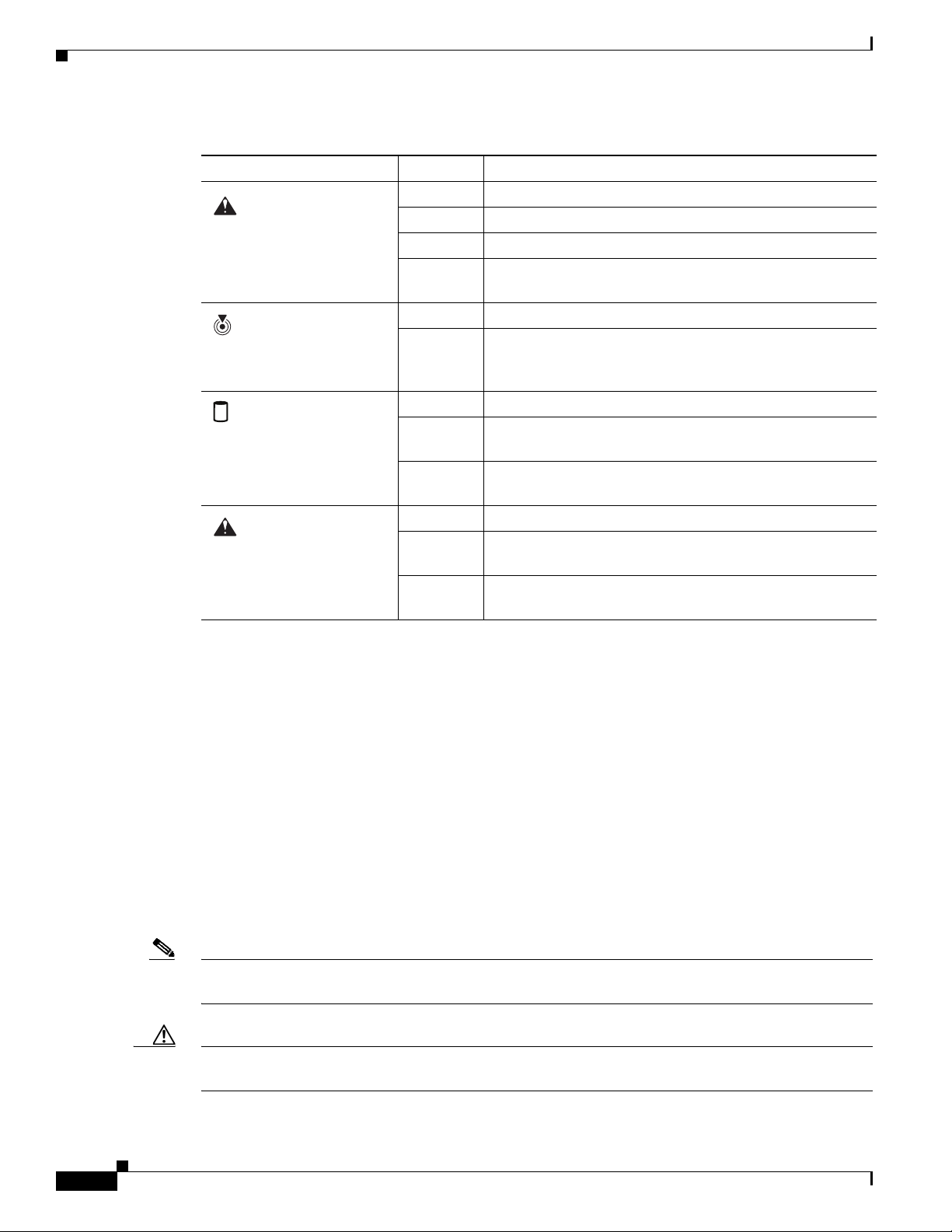
Comments to ucs-docfeedback@cisco.com
Table 1 Blade Server LEDs (continued)
LED Color Description
Health
Beaconing
Activity
(Disk Drive)
Health
(Disk Drive)
Off Power unavailable.
Green Normal operation.
Amber Minor error.
Blinking
Critical error.
Amber
Off Beaconing not enabled.
Blinking
blue 1 Hz
Beaconing to locate a selected blade—If the LED is not
blinking, the blade is not selected. You can initiate
beaconing in UCS Manager or with the button.
Off Drive not installed.
Green
Outstanding I/O to disk drive.
(flashing)
Green
Drive installed.
(solid)
Off No fault.
Amber
Some fault or drive error.
(solid)
Amber
Locator function in OS is active.
(flashing)
Each UCS B230 blade server contains several Field Replaceable and Field Upgradable units:
This document provides step–by–step information on how to add or replace all the above components.
Conventions
This document uses the following conventions for notes, cautions, and safety warnings.
Notes and Cautions contain important information that you should know.
Note Means reader take note. Notes contain helpful suggestions or references to material that are not covered
in the publication.
Caution Means reader be careful. You are capable of doing something that might result in equipment damage or
loss of data.
• Solid State Drive
• CPU(s)
• Memory
• Adapter card
Cisco UCS B230 Blade Server Installation and Service Note
4
OL-23811-01
Page 5
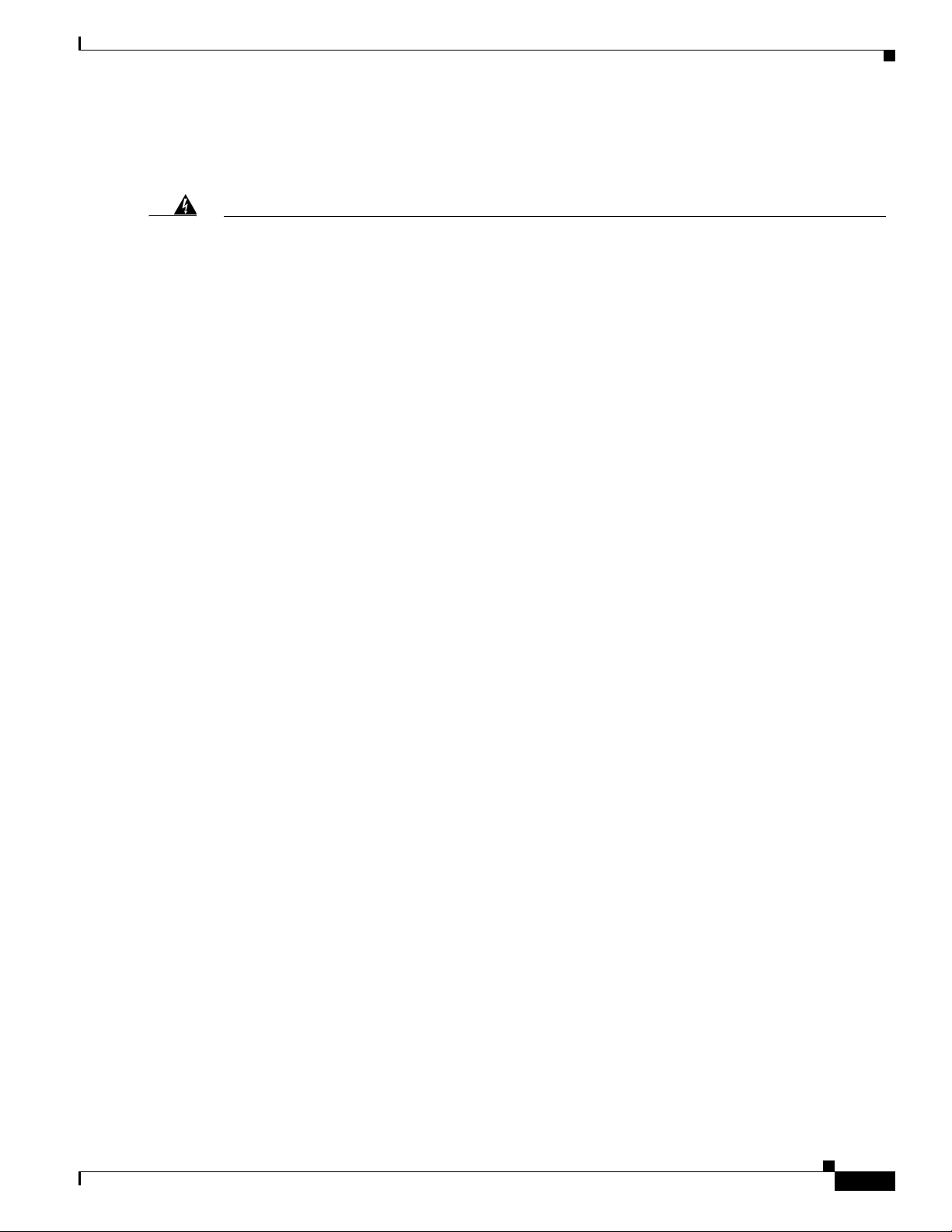
Comments to ucs-docfeedback@cisco.com
Safety warnings appear throughout this publication in procedures that, if performed incorrectly, can
cause physical injuries. A warning symbol precedes each warning statement.
Warning
Waarschuwing
Varoitus
IMPORTANT SAFETY INSTRUCTIONS
This warning symbol means danger. You are in a situation that could cause bodily injury. Before you
work on any equipment, be aware of the hazards involved with electrical circuitry and be familiar
with standard practices for preventing accidents. Use the statement number provided at the end of
each warning to locate its translation in the translated safety warnings that accompanied this
device.
Statement 1071
SAVE THESE INSTRUCTIONS
BELANGRIJKE VEILIGHEIDSINSTRUCTIES
Dit waarschuwingssymbool betekent gevaar. U verkeert in een situatie die lichamelijk letsel kan
veroorzaken. Voordat u aan enige apparatuur gaat werken, dient u zich bewust te zijn van de bij
elektrische schakelingen betrokken risico's en dient u op de hoogte te zijn van de standaard
praktijken om ongelukken te voorkomen. Gebruik het nummer van de verklaring onderaan de
waarschuwing als u een vertaling van de waarschuwing die bij het apparaat wordt geleverd, wilt
raadplegen.
BEWAAR DEZE INSTRUCTIES
TÄRKEITÄ TURVALLISUUSOHJEITA
Tämä varoitusmerkki merkitsee vaaraa. Tilanne voi aiheuttaa ruumiillisia vammoja. Ennen kuin
käsittelet laitteistoa, huomioi sähköpiirien käsittelemiseen liittyvät riskit ja tutustu
onnettomuuksien yleisiin ehkäisytapoihin. Turvallisuusvaroitusten käännökset löytyvät laitteen
mukana toimitettujen käännettyjen turvallisuusvaroitusten joukosta varoitusten lopussa näkyvien
lausuntonumeroiden avulla.
OL-23811-01
Attention
SÄILYTÄ NÄMÄ OHJEET
IMPORTANTES INFORMATIONS DE SÉCURITÉ
Ce symbole d'avertissement indique un danger. Vous vous trouvez dans une situation pouvant
entraîner des blessures ou des dommages corporels. Avant de travailler sur un équipement, soyez
conscient des dangers liés aux circuits électriques et familiarisez-vous avec les procédures
couramment utilisées pour éviter les accidents. Pour prendre connaissance des traductions des
avertissements figurant dans les consignes de sécurité traduites qui accompagnent cet appareil,
référez-vous au numéro de l'instruction situé à la fin de chaque avertissement.
CONSERVEZ CES INFORMATIONS
Cisco UCS B230 Blade Server Installation and Service Note
5
Page 6
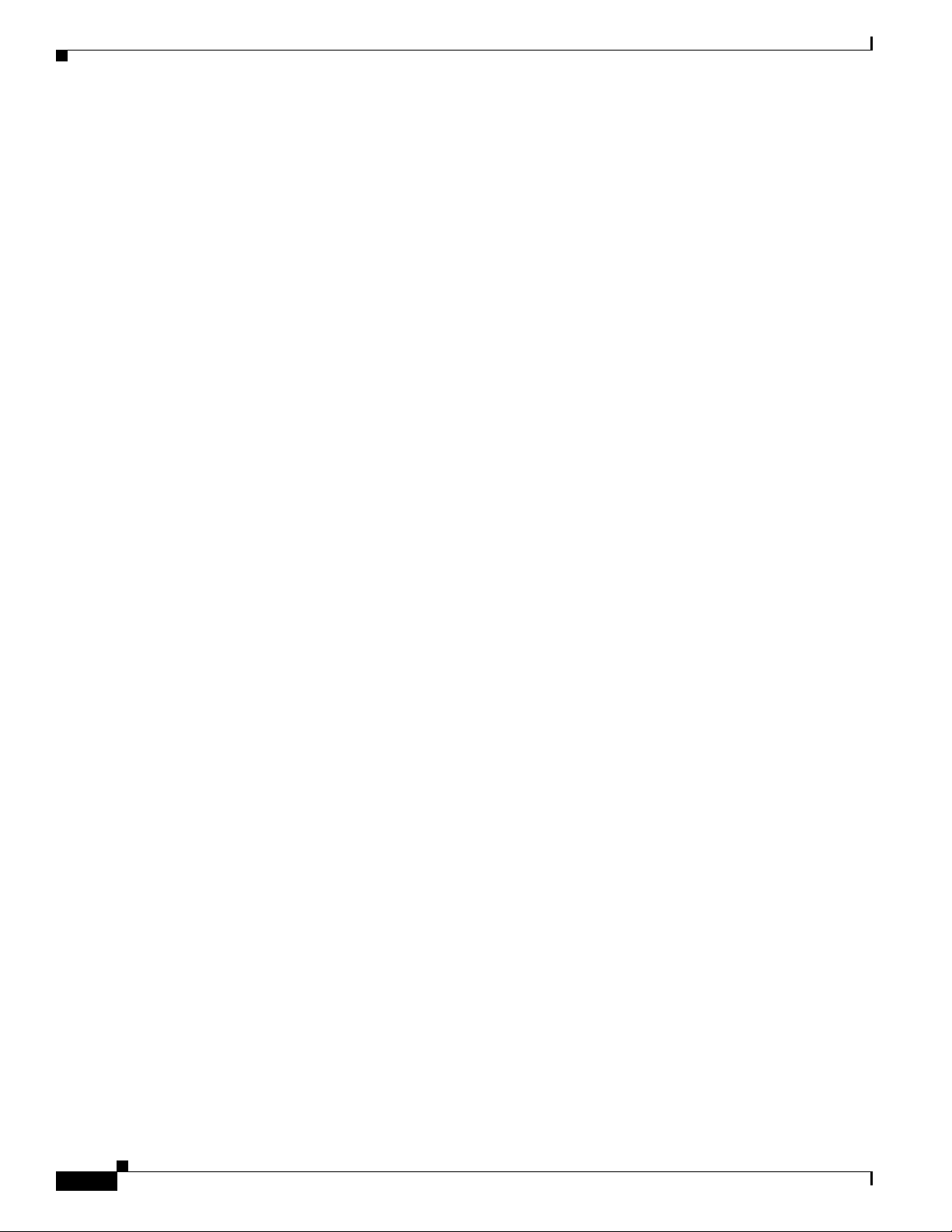
Comments to ucs-docfeedback@cisco.com
Warnung
Avvertenza
Advarsel
WICHTIGE SICHERHEITSHINWEISE
Dieses Warnsymbol bedeutet Gefahr. Sie befinden sich in einer Situation, die zu Verletzungen führen
kann. Machen Sie sich vor der Arbeit mit Geräten mit den Gefahren elektrischer Schaltungen und
den üblichen Verfahren zur Vorbeugung vor Unfällen vertraut. Suchen Sie mit der am Ende jeder
Warnung angegebenen Anweisungsnummer nach der jeweiligen Übersetzung in den übersetzten
Sicherheitshinweisen, die zusammen mit diesem Gerät ausgeliefert wurden.
BEWAHREN SIE DIESE HINWEISE GUT AUF.
IMPORTANTI ISTRUZIONI SULLA SICUREZZA
Questo simbolo di avvertenza indica un pericolo. La situazione potrebbe causare infortuni alle
persone. Prima di intervenire su qualsiasi apparecchiatura, occorre essere al corrente dei pericoli
relativi ai circuiti elettrici e conoscere le procedure standard per la prevenzione di incidenti.
Utilizzare il numero di istruzione presente alla fine di ciascuna avvertenza per individuare le
traduzioni delle avvertenze riportate in questo documento.
CONSERVARE QUESTE ISTRUZIONI
VIKTIGE SIKKERHETSINSTRUKSJONER
Dette advarselssymbolet betyr fare. Du er i en situasjon som kan føre til skade på person. Før du
begynner å arbeide med noe av utstyret, må du være oppmerksom på farene forbundet med
elektriske kretser, og kjenne til standardprosedyrer for å forhindre ulykker. Bruk nummeret i slutten
av hver advarsel for å finne oversettelsen i de oversatte sikkerhetsadvarslene som fulgte med denne
enheten.
Aviso
¡Advertencia!
TA VARE PÅ DISSE INSTRUKSJONENE
INSTRUÇÕES IMPORTANTES DE SEGURANÇA
Este símbolo de aviso significa perigo. Você está em uma situação que poderá ser causadora de
lesões corporais. Antes de iniciar a utilização de qualquer equipamento, tenha conhecimento dos
perigos envolvidos no manuseio de circuitos elétricos e familiarize-se com as práticas habituais de
prevenção de acidentes. Utilize o número da instrução fornecido ao final de cada aviso para
localizar sua tradução nos avisos de segurança traduzidos que acompanham este dispositivo.
GUARDE ESTAS INSTRUÇÕES
INSTRUCCIONES IMPORTANTES DE SEGURIDAD
Este símbolo de aviso indica peligro. Existe riesgo para su integridad física. Antes de manipular
cualquier equipo, considere los riesgos de la corriente eléctrica y familiarícese con los
procedimientos estándar de prevención de accidentes. Al final de cada advertencia encontrará el
número que le ayudará a encontrar el texto traducido en el apartado de traducciones que acompaña
a este dispositivo.
GUARDE ESTAS INSTRUCCIONES
Cisco UCS B230 Blade Server Installation and Service Note
6
OL-23811-01
Page 7
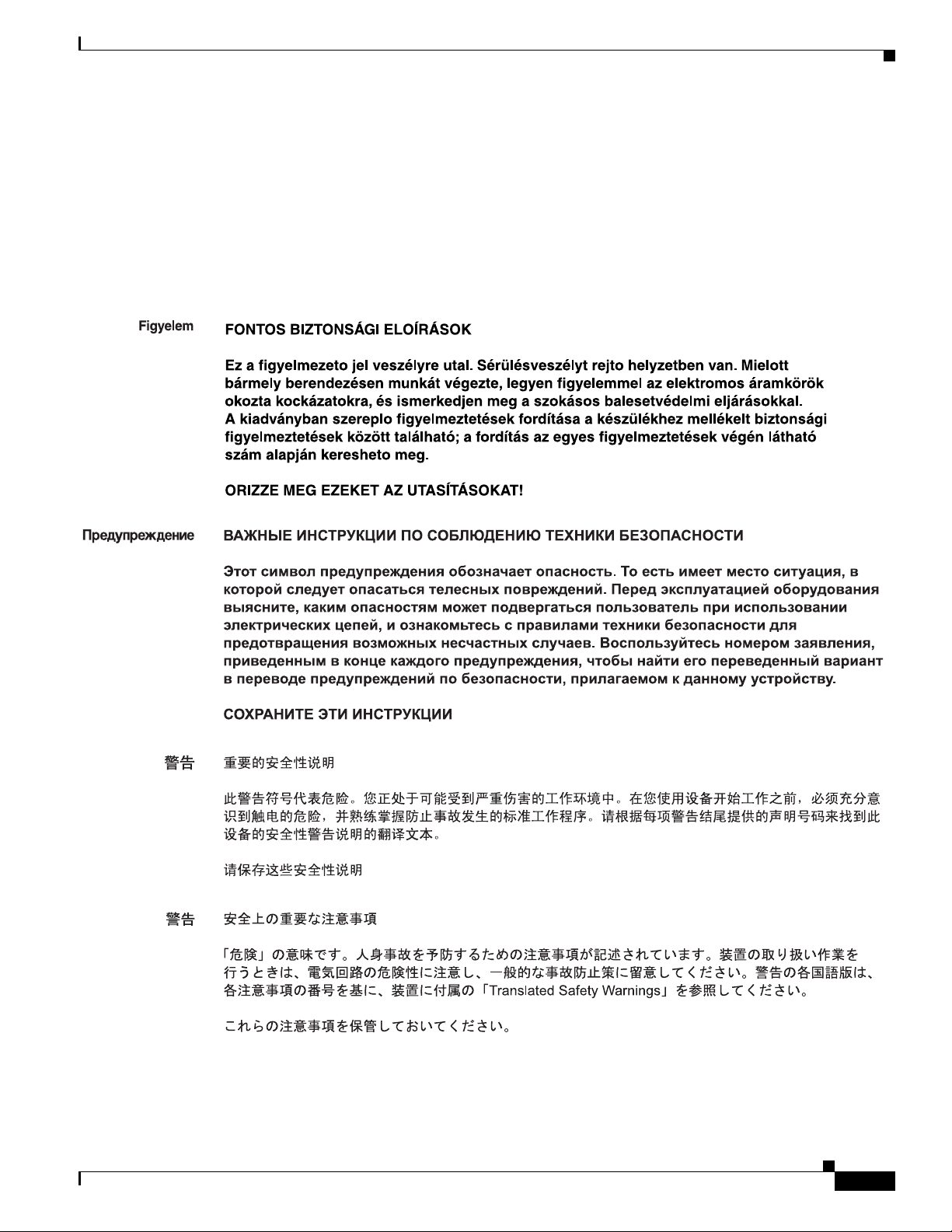
Comments to ucs-docfeedback@cisco.com
Varning!
VIKTIGA SÄKERHETSANVISNINGAR
Denna varningssignal signalerar fara. Du befinner dig i en situation som kan leda till personskada.
Innan du utför arbete på någon utrustning måste du vara medveten om farorna med elkretsar och
känna till vanliga förfaranden för att förebygga olyckor. Använd det nummer som finns i slutet av
varje varning för att hitta dess översättning i de översatta säkerhetsvarningar som medföljer denna
anordning.
SPARA DESSA ANVISNINGAR
OL-23811-01
Cisco UCS B230 Blade Server Installation and Service Note
7
Page 8
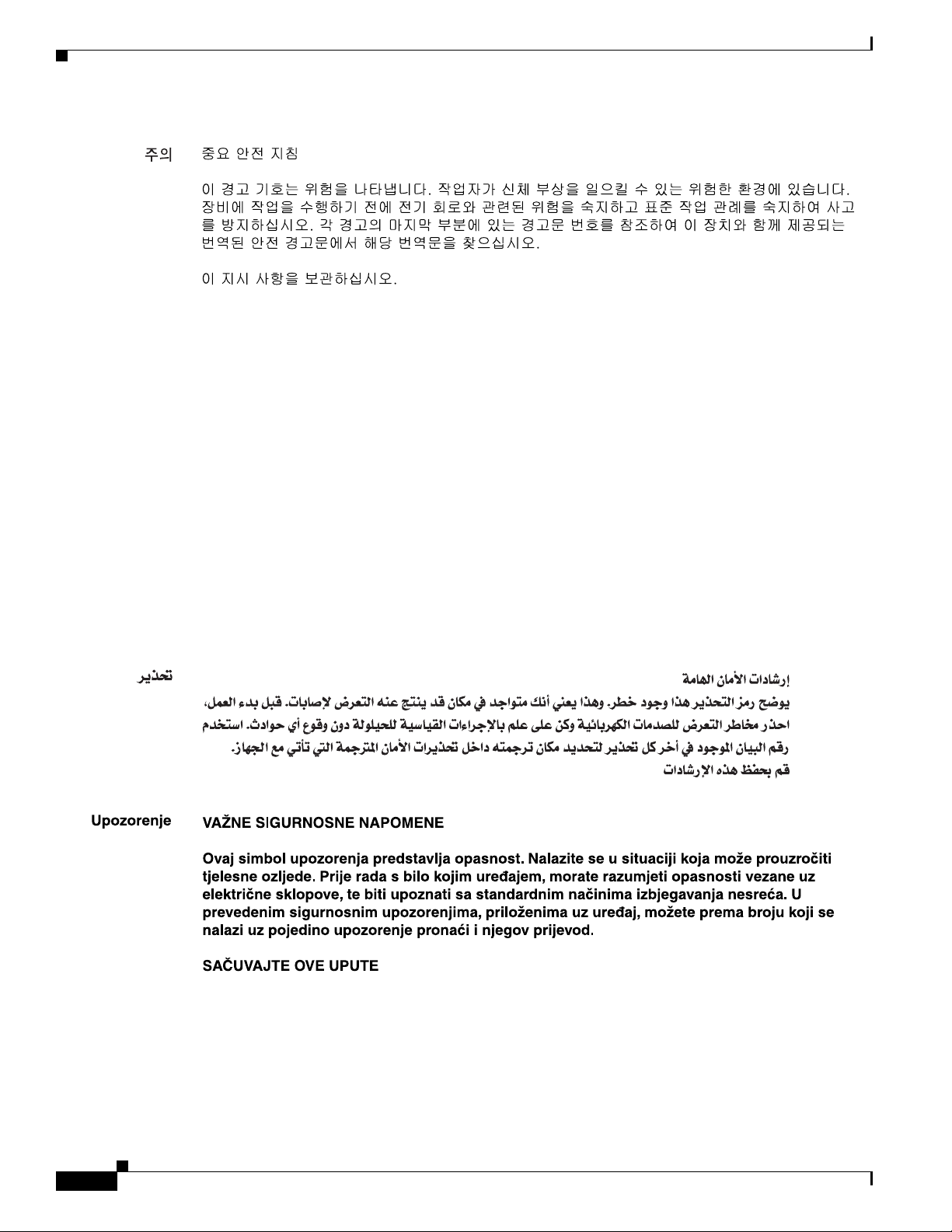
Comments to ucs-docfeedback@cisco.com
Aviso
Advarsel
INSTRUÇÕES IMPORTANTES DE SEGURANÇA
Este símbolo de aviso significa perigo. Você se encontra em uma situação em que há risco de lesões
corporais. Antes de trabalhar com qualquer equipamento, esteja ciente dos riscos que envolvem os
circuitos elétricos e familiarize-se com as práticas padrão de prevenção de acidentes. Use o
número da declaração fornecido ao final de cada aviso para localizar sua tradução nos avisos de
segurança traduzidos que acompanham o dispositivo.
GUARDE ESTAS INSTRUÇÕES
VIGTIGE SIKKERHEDSANVISNINGER
Dette advarselssymbol betyder fare. Du befinder dig i en situation med risiko for
legemesbeskadigelse. Før du begynder arbejde på udstyr, skal du være opmærksom på de
involverede risici, der er ved elektriske kredsløb, og du skal sætte dig ind i standardprocedurer til
undgåelse af ulykker. Brug erklæringsnummeret efter hver advarsel for at finde oversættelsen i de
oversatte advarsler, der fulgte med denne enhed.
GEM DISSE ANVISNINGER
Cisco UCS B230 Blade Server Installation and Service Note
8
OL-23811-01
Page 9
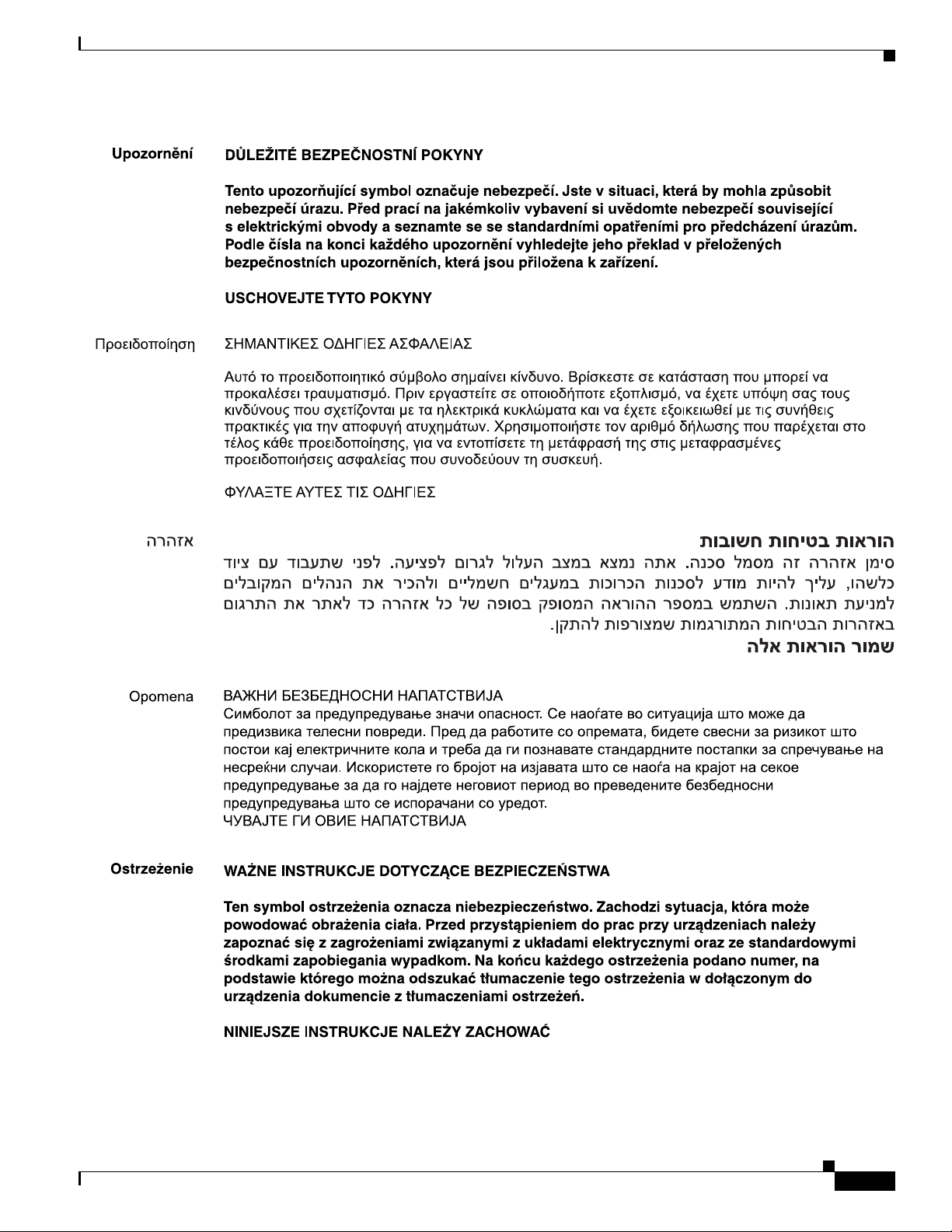
Comments to ucs-docfeedback@cisco.com
OL-23811-01
Cisco UCS B230 Blade Server Installation and Service Note
9
Page 10

Installing and Removing a Solid State Drive
Comments to ucs-docfeedback@cisco.com
Installing and Removing a Solid State Drive
There are up to 2 front-accessible, hot-swappable SSD drives per blade. You can remove or install
supported blade server SSD drives (see Tabl e 2 ) without removing the blade server from the chassis. All
other component replacements for a blade server require removing the blade from the chassis. Unused
SSD drive bays should always be covered with cover plates (N20-BBLKD-7MM) to assure proper
cooling and ventilation.
Table 2 Supported SSD Drives (M1 Models)
Product ID Description
UCS-SSD100GI1F105 100 GB Low Height 7mm SATA SSD hot plug/drive sled mounted
N20-D032SSD 32 GB Low Height SATA SSD SFF drive/hot plug/drive sled mounted
N20-D064SSD 64 GB Low Height SATA SSD SFF drive/hot plug/drive sled mounted
1. This SSD requires UCS capability catalog version 1.0.46 or later.
Cisco UCS B230 Blade Server Installation and Service Note
10
1
OL-23811-01
Page 11

Comments to ucs-docfeedback@cisco.com
Caution To prevent ESD damage, wear grounding wrist straps during these procedures and handle modules by
the carrier edges only.
Replacing an SSD with a drive of the same size, model, and manufacturer generally causes few problems
with UCS Manager. If the drive being replaced was part of a RAID array we recommend using a newly
ordered drive of identical size, model, and manufacturer to replace the failed drive. Cisco recommends
following industry standard practice of using drives of the same capacity when creating RAID volumes.
If drives of different capacities are used, the useable portion of the smallest drive will be used on all
drives that make up the RAID volume. Before upgrading or adding an SSD to a running system, check
the service profile in UCS Manager and make sure the new hardware configuration will be within the
parameters allowed by the service profile.
Disk and RAID troubleshooting information is in the Troubleshooting Server Hardware chapter of the
Cisco UCS Troubleshooting Guide. The B230 uses a built-in LSI SAS 2008 RAID controller (onboard
version of the LSI MegaRAID 9240) .
Installing an SSD Drive
Installing and Removing a Solid State Drive
To install an SSD drive sled in a B230 blade server, follow these steps:
Step 1 Remove the blank faceplate, if necessary.
Step 2 With the drive label face up, align the drive with the desired drive bay and insert. (See Figure 1 to locate
the bays; Figure 3 shows a drive removal which is largely the reverse process.)
Step 3 Slide the drive into the opening in the blade server until the catch is secured. You should feel the catch
click into place.
Step 4 Give a gentle push to the rear to make sure the drive is fully seated.
Step 5 Check the LEDs on the blade server to make sure the drive is functioning as expected. (See Tab le 1.)
Removing an SSD Drive
To remove a drive from a blade server, follow these steps:
Step 1 Squeeze the catch mechanism to release the drive. (See Figure 3, callout 1.)
Step 2 Pull the drive from its slot. (See Figure 3, callout 2.)
OL-23811-01
Cisco UCS B230 Blade Server Installation and Service Note
11
Page 12

Removing and Installing a UCS B230
Comments to ucs-docfeedback@cisco.com
Figure 3 Squeeze the Catch on the Drive Sled
1
2
Step 3
Step 4 Install a blank faceplate (N20-BBLKD-7MM) to keep dust out of the blade server if the slot will remain
Place the drive on an antistatic mat or antistatic foam if you are not immediately reinstalling it in another
blade server.
empty.
Removing and Installing a UCS B230
Caution To prevent ESD damage, wear grounding wrist straps while performing procedures where the server is
removed from the chassis, and handle modules by the carrier edges only.
Before performing any internal operation on a blade server, you must remove it from the chassis. This
section describes the following topics:
• Removing a Cisco UCS B230 Blade Server, page 13
• Installing a Cisco UCS B230 Blade Server, page 14
236685
Shutting Down and Powering Off a Blade Server
The server has two power modes:
• Main power mode—Power is supplied to all server components and any supported operating system.
Cisco UCS B230 Blade Server Installation and Service Note
12
OL-23811-01
Page 13

Comments to ucs-docfeedback@cisco.com
• Standby power mode—Power is supplied only to the service processor and the cooling fans and it
is safe to remove the server for service.
After establishing a connection to the blade server’s operating system, you can directly shut down the
blade server using the operating system.
You can invoke a graceful shutdown or an emergency shutdown (hard shutdown) by using either of the
following methods:
• UCS Manager, see either the Cisco UCS Manager GUI configuration guide or the Cisco UCS
Manager CLI configuration guide.
• Use the Power button on the server front panel. To use the Power button, follow these steps:
Step 1 Check the color of the Power Status LED.
• Green indicates that the server is in main power mode and must be shut down before it can be safely
removed. Go to Step 2.
• Amber indicates that the server is already in standby mode and can be safely removed. Go to Step 3.
Step 2 Invoke either a graceful shutdown or a hard shutdown:
Removing and Installing a UCS B230
Caution To avoid data loss or damage to your operating system, you should always invoke a graceful shutdown
of the operating system.
• Graceful shutdown—Press and release the Power button. The operating system performs a graceful
shutdown and the server goes to standby mode, which is indicated by an amber Power Status LED.
• Emergency shutdown—Press and hold the Power button for 4 seconds to force the main power off
and immediately enter standby mode.
Step 3 If you are shutting down an entire chassis, you should now disconnect the power cords from the chassis
to completely power off the servers. If you are only shutting down one server, you do not need to unplug
the chassis and may simply to removing the server.
Removing a Cisco UCS B230 Blade Server
To remove a blade server from the chassis, follow these steps:
Step 1 Loosen the captive screw on the front of the blade.
Step 2 Remove the blade from the chassis by pulling the ejector lever on the blade until it unseats the blade
server.
Step 3 Slide the blade part of the way out of the chassis, and place your other hand under the blade to support
its weight.
Step 4 Once removed, place the blade on an antistatic mat or antistatic foam if you are not immediately
reinstalling it into another slot.
OL-23811-01
Step 5 If the slot is to remain empty, install a blank faceplate (N20-CBLKB1) to keep dust out of the chassis.
Cisco UCS B230 Blade Server Installation and Service Note
13
Page 14

Removing and Installing a UCS B230
Comments to ucs-docfeedback@cisco.com
Installing a Cisco UCS B230 Blade Server
To install a blade server, follow these steps:
Step 1 Grasp the front of the blade server and place your other hand under the blade to support it.
Step 2 Open the ejector lever in the front of the blade server. (See Figure 4.)
Figure 4 Inserting a Blade Server in the Chassis
199988
14
Step 3
Gently slide the server into the opening until you cannot push it any farther. At a certain point it will
engage the ejector lever.
Step 4 Press the ejector lever as it catches the edge of the chassis and presses the blade server all the way in.
Give a gentle push to the rear to be sure the server is fully seated into the midplane.
Step 5 Tighten the captive screw on the front of the blade to no more than 3 in-lbs. Tightening with bare fingers
only is unlikely to lead to stripped or damaged captive screws.
Cisco UCS B230 Blade Server Installation and Service Note
OL-23811-01
Page 15

Comments to ucs-docfeedback@cisco.com
Removing a Blade Server Cover
Caution To prevent ESD damage, wear grounding wrist straps while performing procedures where the cover is
removed from the server, and handle modules by the carrier edges only.
To open the blade server, follow these steps:
Step 1 Set the ejector lever to the angle shown in Figure 5.
Figure 5 Opening a Cisco UCS B230 Blade Server
Removing a Blade Server Cover
199981
OL-23811-01
Step 2
Step 3 Press and hold the button down as shown in Figure 5.
Step 4 While holding the back end of the cover, pull the cover forward and up.
Note The front face of the server is attached to the top cover and will come off with the cover.
Tip Replacement of the cover is the reverse of the removal procedure. Be sure to re-install the SSDs after the
Remove any installed SSDs. If needed, refer to “Removing an SSD Drive, page 11.”
cover is secured.
Cisco UCS B230 Blade Server Installation and Service Note
15
Page 16

Removing a Blade Server Cover
Comments to ucs-docfeedback@cisco.com
Blade Server Internal Components
Figure 6 calls out the various components within the blade server.
Figure 6 Inside View of a Blade Server
1 DIMM slots 2 CPU 1 and heat sink
3 CPU 2 and heat sink 4 DIMM slots
5 Adapter card connector 6 Diagnostic button
Diagnostics Button and LEDs
At blade start-up, POST diagnostics test the CPUs, DIMMs, and adapter cards, and any failure
notifications are sent to Cisco UCS Manager. You can view these notifications in the System Error Log
or in the output of the show tech-support command. If errors are found, an amber diagnostic LED also
lights up next to the failed component. During run time, the blade BIOS, component drivers, and OS all
monitor for hardware faults and will light up the amber diagnostic LED for a component if an
uncorrectable error or correctable errors (such as a host ECC error) over the allowed threshold occur.
Diagnostic LED states are saved and if you remove the blade from the chassis the LED values persist for
up to 10 minutes. Pressing the LED diagnostics button on the motherboard causes the LEDs that
currently show a component fault to light for up to 30 seconds for easier component identification. LED
fault values are reset when the blade is reinserted into the chassis and booted, and the process begins
from its start.
If DIMM insertion errors are detected, they may cause the blade discovery to fail and errors are reported
in the server POST information, viewable using the UCS Manager GUI or CLI. UCS blade servers
require specific rules to be followed when populating DIMMs in a blade server, and the rules depend on
the blade server model.
41 32
65
199982
16
Drive status LEDs are on the front face of the server. Faults on the CPU, DIMMs, or adapter cards also
cause the server health LED to light solid Amber for minor error conditions or blinking Amber for
critical error conditions.
Cisco UCS B230 Blade Server Installation and Service Note
OL-23811-01
Page 17

Comments to ucs-docfeedback@cisco.com
Working Inside the Blade Server
This section describes how to perform the following tasks within a blade server:
• Removing a CPU or Heat Sink, page 17
• Installing a CPU or Heat Sink, page 19
• Installing a Motherboard CMOS Battery, page 21
• Installing an Adapter Card, page 22
• Installing Memory, page 24
Removing a CPU or Heat Sink
You can order your blade server with two CPUs, or upgrade later to a second CPU. Both CPUs must be
of the same type, and memory in slots intended for the second CPU is not recognized if the second CPU
is not present. You may need to use these procedures to move a CPU from one server to another, or to
replace a faulty CPU.
Table 3 and Tab le 4 list the available CPU options:
Working Inside the Blade Server
Table 3 CPU Options, M1 Models
Product ID Power Draw (W) Clock Speed Cores Cache
A01-X0308 / Xeon X6550 130 W 2 GHz 8 18 MB
A01-X0304 / Xeon E6540 105W 2 GHz 6 18 MB
A01-X0302 / Xeon E6510 105 W 1.73 GHz 4 12 MB
A01-X0200 / Xeon X7560 130 W 2.26 GHz 8 24 MB
A01-X0206 / Xeon L7555 95 W 1.86 GHz 8 24 MB
Table 4 CPU Options, M2 Models
Product ID Power Draw (W) Clock Speed Cores Cache
UCS-CPU-E72870 130 W 2.4 GHz 10 30 MB
UCS-CPU-E72860 130 W 2.26 GHz 10 24 MB
UCS-CPU-E72850 130 W 2 GHz 10 24 MB
UCS-CPU-E72830 105 W 2.13 GHz 8 24 MB
UCS-CPU-E72803 105 W 1.73 GHz 6 18 MB
UCS-CPU-E78867L 105 W 2.13 GHz 10 30 MB
OL-23811-01
To remove a CPU or heat sink, follow these steps:
Step 1 Unscrew the two captive screws securing the heat sink to the motherboard. (See Figure 7, callout 1.)
Step 2 Remove the heat sink (N20-BHTS6). (See Figure 7, callout 2.) Remove the old thermal compound from
the bottom of the heat sink using the cleaning kit (UCSX-HSCK= ) available from Cisco. Follow the
instructions on the two bottles of cleaning solvent.
Cisco UCS B230 Blade Server Installation and Service Note
17
Page 18

Working Inside the Blade Server
Comments to ucs-docfeedback@cisco.com
Step 3 Unhook the socket latch. (See Figure 7, callout 3.)
Step 4 Open the socket latch. (See Figure 7, callout 4.)
Step 5 Remove the CPU or socket protective cover. (See Figure 7, callout 5.)
Figure 7 Removing the Heat Sink and Accessing the CPU Socket
2
1
1
3
4
5
199984
18
Cisco UCS B230 Blade Server Installation and Service Note
OL-23811-01
Page 19

Working Inside the Blade Server
Comments to ucs-docfeedback@cisco.com
In systems shipped with one CPU, the vacant CPU has an N20-BBFLA-230 air blocker (see Figure 8) in
place of the CPU heat sink. The blocker is needed for cooling air to flow as designed and needed through
the server, and should be kept in place unless another CPU is added. If you are downgrading to a single
CPU, order the air blocker and install it in the empty CPU location.
Figure 8 Air Blocker (shown in CPU 2)
Installing a CPU or Heat Sink
To install a CPU or heat sink, follow these steps:
Step 1 Place the CPU on the base with the notches aligned to the pins on the base. (See Figure 9, callout 1.)
279988
OL-23811-01
Cisco UCS B230 Blade Server Installation and Service Note
19
Page 20

Working Inside the Blade Server
3
1
2
6
6
5
4
199985
Comments to ucs-docfeedback@cisco.com
Figure 9 Inserting the CPU and Replacing the Heat Sink
Step 2 Close the socket latch. (See Figure 9, callout 2.)
Step 3 Lock the socket latch into place with the hook. (See Figure 9, callout 3.)
Step 4 Attach the thermal pad (also available as a spare A04-BTHP3=) provided with the replacement CPU or
server to the bottom of the heat sink, then remove the covering film from the side that will adhere to the
CPU. (See Figure 9, callout 4.)
Step 5 Replace the heat sink (N20-BHTS6). (See Figure 9, callout 5.)
Caution Make sure that the heat sink fins are aligned to run along the length of the blade server (see Figure 9).
Step 6 Secure the heat sink to the motherboard by tightening the two captive screws hand tight. (See Figure 9,
callout 6.)
20
Cisco UCS B230 Blade Server Installation and Service Note
OL-23811-01
Page 21

Comments to ucs-docfeedback@cisco.com
Installing a Motherboard CMOS Battery
The B230 blade server supports the following Cisco component:
Supported Components Part Number
CR2032 battery N20-MBLIBATT
Working Inside the Blade Server
Warning
There is danger of explosion if the battery is replaced incorrectly. Replace the battery only with the
same or equivalent type recommended by the manufacturer. Dispose of used batteries according to
the manufacturer’s instructions.
Statement 1015
To install or replace a motherboard complementary metal-oxide semiconductor (CMOS) battery, follow
these steps:
Step 1 Remove a motherboard CMOS battery:
a. Power off the blade, remove it from the chassis, and remove the top cover as described in the
“Removing a Blade Server Cover” section on page 15.
b. Press the battery socket retaining clip away from the chassis wall (see Figure 10).
c. Lift the battery from the socket. Use needle-nose pliers to grasp the battery if there is not enough
clearance for your fingers.
d. Note the orientation of the the battery’s positive (+) marking.
Step 2 Install a motherboard CMOS battery:
a. Press the battery socket retaining clip away from the chassis wall.
b. Insert the new battery into the socket with the battery’s positive (+) marking oriented as it was in
step 1d. Ensure that the retaining clip clicks over the top of the battery.
c. Replace the top cover.
d. Replace the server in the chassis and press the Power button to power on the blade.
OL-23811-01
Cisco UCS B230 Blade Server Installation and Service Note
21
Page 22

Working Inside the Blade Server
Comments to ucs-docfeedback@cisco.com
Figure 10 Removing and Replacing a Motherboard CMOS Battery
Installing an Adapter Card
The network adapters and interface cards all have a shared installation process. Tab l e 5 lists the available
options:
Table 5 Adapter Card Options
Cisco Product ID Name
N20-AC0002 Cisco UCS M81KR Virtual Interface Card
N20-AB0002 Cisco UCS NIC M51KR-B Broadcom BCM57711 Network Adapter
N20-AI0102 Cisco UCS CNA M61KR-I Intel Converged Network Adapter
N20-AQ0102 Cisco UCS CNA M72KR-Q QLogic Converged Network Adapter
N20-AE0102 Cisco UCS CNA M72KR-E Emulex Converged Network Adapter
UCS-VIC-M82-8P Cisco UCS Virtual Interface Card 1280
1. Requires UCS Manager 2.0(2) or later.
279985
1
1
1
1
22
Cisco UCS B230 Blade Server Installation and Service Note
OL-23811-01
Page 23

Working Inside the Blade Server
Comments to ucs-docfeedback@cisco.com
If you are switching from one type of adapter card to another, before you physically perform the switch
make sure you have downloaded the appropriate device drivers and loaded them into the server’s
operating system. For more information, refer to the firmware management chapter of one of the UCS
Manager software configuration guides.
To install an adapter card on the blade server, follow these steps:
Step 1 Position the adapter board connector above the motherboard connector and align the three adapter
captive screws to the posts on the motherboard. (See Figure 11, callout 1.)
Step 2 Firmly press the adapter connector into the motherboard connector. (See Figure 11, callout 2.)
Step 3 Tighten the three captive screws. (See Figure 11, callout 3.)
Figure 11 Installing an Adapter Card
3
2
1
1
1
1
199986
OL-23811-01
Cisco UCS B230 Blade Server Installation and Service Note
23
Page 24

Memory and Performance
Comments to ucs-docfeedback@cisco.com
Installing Memory
Only the DIMMs listed inTab le 6 should be used. Memory must be installed in the order shown in
Table 8 into the slots located in Figure 13. To install a DIMM into a slot in the B230 blade server, follow
these steps:
Step 1 Open both DIMM connector latches. (See Figure 12, callout 1.)
Figure 12 Installing DIMMs in the Blade Server
1
2
2
3
1
3
Step 2 Press the DIMM into its slot evenly on both ends until it clicks into place. (See Figure 12, callout 2.)
Step 3 Press the DIMM connector latches inward slightly to seat them fully. (See Figure 12, callout 3.)
Memory and Performance
This section describes the type of memory that the B230 blade server requires and its effect on
performance. The following topics are covered:
• Supported DIMMs, page 25
• Memory Arrangement, page 25
• Memory Performance, page 26
199987
24
Cisco UCS B230 Blade Server Installation and Service Note
OL-23811-01
Page 25

Comments to ucs-docfeedback@cisco.com
Supported DIMMs
Table 6 lists the type of DIMMs that Cisco Systems makes available for use with this blade server:
Table 6 Cisco Systems Supported DIMMs (M1 Models)
Product ID Description
A02-M308GB3-2 Two DIMMs, each 4 GB DDR3–1333 MHz (Low Voltage supported)
A02-M316GB3-2 Two DIMMs, each 8 GB DDR3–1333 MHz (Low Voltage supported)
A02-M308GD5-2 Two DIMMs, each 4 GB DDR3–1333 MHz
A02-M316GD5-2 Two DIMMs, each 8 GB DDR3–1333 MHz
UCS-MR-2X041RX-C Two DIMMs, each 4 GB DDR3–1333 MHz (Low Voltage supported)
Table 7 Cisco Systems Supported DIMMs (M2 Models)
Product ID Description
A02-M308GB3-2 Two DIMMs, each 4 GB DDR3–1333 MHz (Low Voltage supported)
A02-M316GB3-2 Two DIMMs, each 8 GB DDR3–1333 MHz (Low Voltage supported)
A02-M332GD3-2-L Two DIMMs, each 16 GB DDR3–1066 MHz (Low Voltage supported)
Memory and Performance
Cisco does not support third-party memory DIMMs, and in some cases their use may irreparably damage
the server and require an RMA and down time.
Memory Arrangement
The UCS B230 contains 32 slots for installing DIMMs. Each CPU has 16 DIMM slots organized in pairs.
This blade server needs at least one matched pair of DIMMs attached to CPU 1 or CPU 2. Both CPUs
can boot and run from a single DIMM pair. DIMM pairs must be identical (the same size, speed, and
manufacturer) and are sold in appropriately matched pairs, but one DIMM pair on a CPU can be different
from other pairs. DIMMs installed in slots for an absent CPU are not recognized. You should also install
memory evenly across the installed CPUs, though it is not a requirement. DIMM slots are color coded
blue, white, yellow, and black, and we recommend that you install memory in that order. Each channel
pair is identified by a letter: A, B, C, or D for each CPU. Each DIMM pair member is identified by
numbers, 0, 1, 2 or 3. You must install additional DIMMs as shown in Tabl e 8.
Table 8 DIMM Installation Order
DIMMs per CPU Numbered slots
2 (Blue) (B0, B1)
4 (Blue) (B0, B1) – (D0, D1)
8 (Blue, White) (B0, B1) – (D0, D1) – (A0, A1) – (C0, C1)
16 (Blue, white,
yellow, black)
1
(B0, B1) – (D0, D1) – (A0, A1) – (C0, C1) –
(B2, B3) – (D2, D3) – (A2, A3) – (C2, C3)
OL-23811-01
Cisco UCS B230 Blade Server Installation and Service Note
25
Page 26

Memory and Performance
A2
A0
B2
B0
D1
D3
C1
C3
B1
B3
A1
A3
C2
C0
D2
D0
C3
C1
D3
D1
B0
B2
A0
A2
D0
D2
C0
C2
A3
A1
B3
B1
CPU 1
CPU 2
279986
Comments to ucs-docfeedback@cisco.com
1. The slots inside the brackets are electrically paired with each other, and should be populated with identical
matched DIMMs that were ordered as a pair. Do not swap a paired DIMM with a DIMM that is not identical
in manufacturer part number.
Figure 13 shows how DIMMs slots are laid out on the blade server. A CPU uses the DIMM slots directly
to the right or the left of the CPU. Note that the arrangement for CPU 2 and CPU 1 is not identical.
Figure 13 DIMM Slot Numbering
Memory Performance
When configuring your server, consider the following.
• DIMMs within the blade server can be of a different size.
• Your selected CPU(s) can have some effect on performance. If two CPUs are used, both must be of
the same type.
Bandwidth and Performance
You can achieve maximum bandwidth, performance, and system memory using the following
configuration:
• 16 DIMM per CPU (32 DIMMs total)
• Maximum capacity of 256 GB (using 8 GB DIMMs)
Performance Loss
Performance is less than optimal if the following memory configurations are used:
• Mixing DIMM sizes and densities within a pair is not allowed and both DIMMs in the pair will be
26
removed from the memory array
• Unevenly populating DIMMs between CPUs
Depending on the application needed, performance loss might or might not be noticeable or measurable.
Partially populating a pair is unsupported and will not work at all.
Cisco UCS B230 Blade Server Installation and Service Note
OL-23811-01
Page 27

Comments to ucs-docfeedback@cisco.com
Server Troubleshooting
For general server troubleshooting information, refer to the "Troubleshooting Server Hardware" chapter
of the Cisco UCS Troubleshooting Guide.
Server Configuration
UCS servers are intended to be configured and managed using UCS Manager. Refer to the UCS Manager
Configuration Guide appropriate for your UCS Manager version
Server Specifications
Table 9 Physical Specifications for the Cisco UCS B230 Blade Server
Specification Value
Height 1.95 inches (50 mm)
Width 8.00 inches (203 mm)
Depth 24.4 inches (620 mm)
Weight 18.0 lbs (8.16 kg)
1. The system weight listed here is an estimate for a fully configured system and will vary depending on peripheral devices
installed.
Server Troubleshooting
1
Related Documentation
The documentation set for the Cisco Unified Computing System environment is described in full at:
http://www.cisco.com/go/unifiedcomputing/b-series-doc
Obtaining Documentation and Submitting a Service Request
For information on obtaining documentation, submitting a service request, and gathering additional
information, see What’s New in Cisco Product Documentation at:
http://www.cisco.com/en/US/docs/general/whatsnew/whatsnew.html.
Subscribe to What’s New in Cisco Product Documentation, which lists all new and revised Cisco technical
documentation, as an RSS feed and deliver content directly to your desktop using a reader application. The
RSS feeds are a free service.
Cisco and the Cisco logo are trademarks or registered trademarks of Cisco and/or its affiliates in the U.S. and other countries. To view a list of
Cisco trademarks, go to this URL: www.cisco.com/go/trademarks. Third-party trademarks mentioned are the property of their respective owners. The
use of the word partner does not imply a partnership relationship between Cisco and any other company. (1110R)
OL-23811-01
Cisco UCS B230 Blade Server Installation and Service Note
27
Page 28

Related Documentation
Comments to ucs-docfeedback@cisco.com
28
Cisco UCS B230 Blade Server Installation and Service Note
OL-23811-01
