Cisco TelePresence, Codec C-series, Profile Series, Quick Set C20, SX20 Quick Set Quick Reference Manual
...Page 1
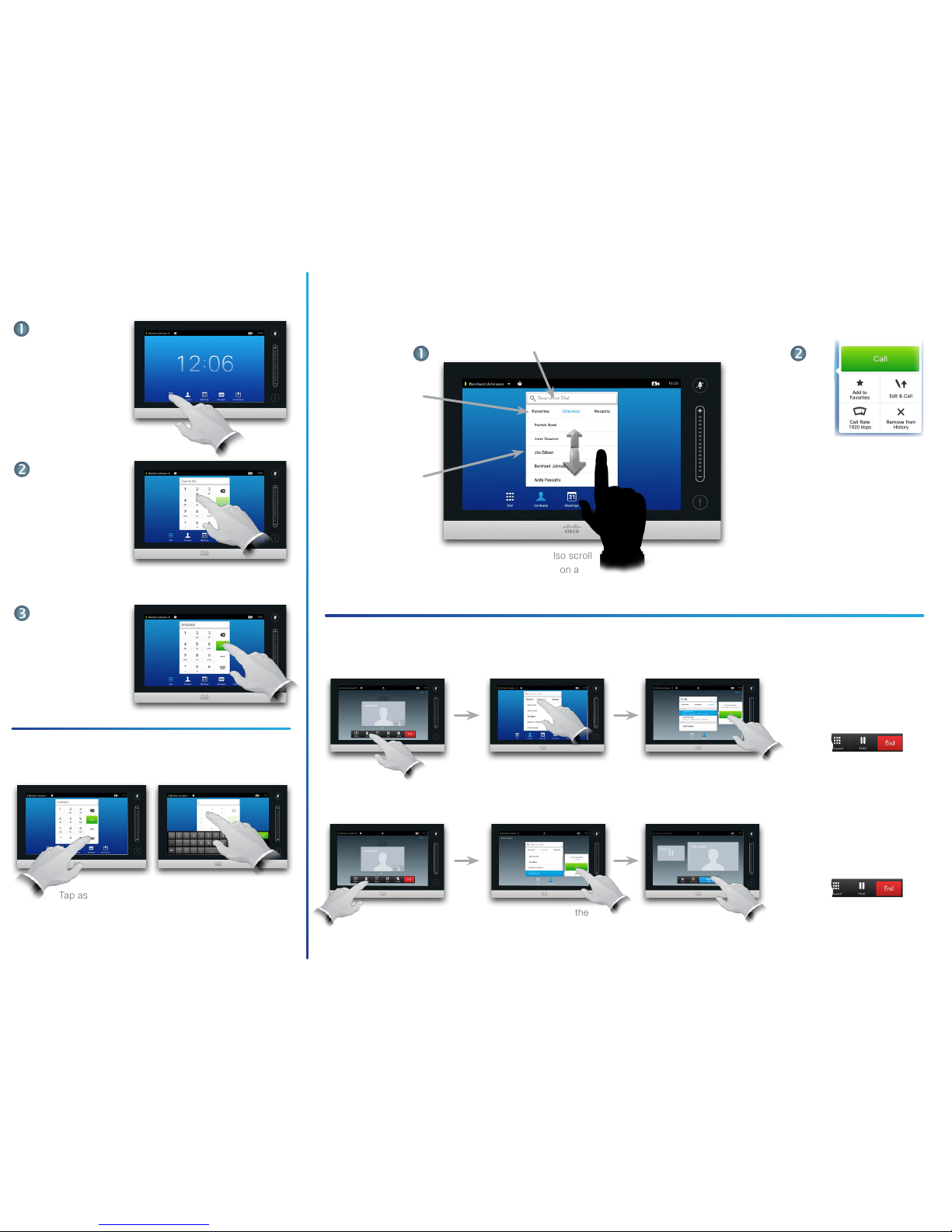
Calling someone
Using the list of contacts to call
Initiating a video conference (optional feature)
Keyboard layout
Tap Dial, as outlined.
When the number has
been keyed in, tap the
Call key to place the
call.
Key in the number, as
outlined.
When an entr y has been located and
selected the Call menu will appear.
Tap Call to place the call. There are
some options available. These are always
context sensitive, which means that
meaningless options are not shown. For
example Add to Favorites is not available
for entries already residing in the list of
Favorites.
If you are going to
look in a specic
list only, tap the
corresponding
tab rst.
To search for someone, tap here to invoke the virtual keyboard
and then key in the name or number. Matches will appear as you
type. All three lists will be examined for possible matches.
To locate an entry, you may also scroll
through a list as you would do on a
smartphone. Tap to select an entry.
Any matches will
appear here. Tap to
select an entry. The
selected entr y will
appear on a blue
background.
D1504106 Quick R eference Guide TC7.2, English, Jul y 2014
Method A (Multisite):
Method B (MultiWay/CUCM):
In a call
tap Add.
In a call
tap Add.
Search or dial in the usual
way.
Place a new call in the
usual way.
Tap Add to turn
the current call into a
conference.
Tap Merge to
turn the current
call into a conference.
Tap END to terminate the
conference.
Repeat the procedure to
add more participants.
Tap END to terminate the
conference.
Repeat the procedure to
add more participants.
Tap as outlined to go betwen dialpad and
alphanumerical keyboard.
Quick Reference Guide
Cisco TelePresence, Prole Series
Codec C-ser ies, Quick Set C20
SX20 Quick Set, MX200, MX300
TC 7. 2
Page 2
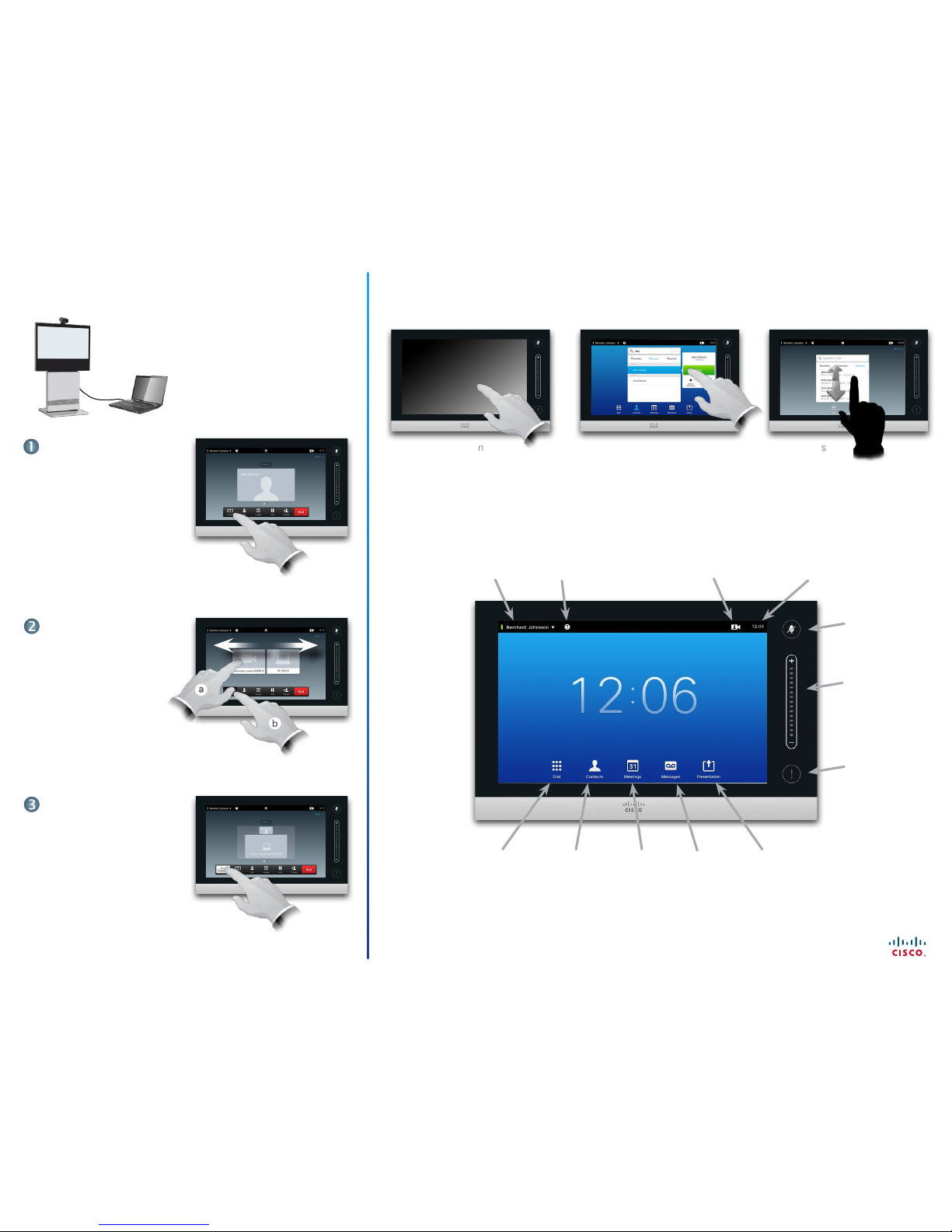
Tap here to
invoke the
dial pad.
Tap here to
invoke the list
of contacts
including
Favorites,
Directory and
Histor y.
Tap here to
invoke a list
of upcoming
scheduled
meetings.
Tap here to
invoke the
voice mail
system, if
applicable.
Tap here to
start sharing
content and
conduct
presentations.
Any messages
to you while you
were away will be
indicated here.
Adjust volume
here (tap and
dra g).
Tap to
mute / unmute
microphone.
A tour of the Touch padSharing content
Make sure your presentation source
is switched on and connected to
the video system before you tap
Presentation.
Tap the touch screen
to wake up the system,
if needed.
Tap a button
to activate its
function.
Scroll in lists
as outlined.
Make sure your source is
connected and on. Tap
Presentation, as outlined.
When the presentation is
over, tap Stop Presenting,
as outlined.
Scroll horizontally (a), if
needed, to locate the
required source, as outlined.
Then tap Prese nt (b).
You should now see the
presentation on the screen.
D1504106 Quick R eference Guide TC7.2, English, Jul y 2014
Quick Reference Guide
Cisco TelePresence, Prole Series
Codec C-ser ies, Quick Set C20
SX20 Quick Set, MX200, MX300
Tap here to
invoke help
desk contact,
if available.
Tap here to activate /
deactivate the Do not
disturb
feature, to activate /
deactivate the Standby
feature, and to access the
Settings.
Time of day.
Tap here
to activate
self-view.
TC 7. 2
