Page 1

Contents
Installing and Upgrading Cisco Video
Surveillance Media Server (VSMS)
This document provides the following information and instructions:
Installation and Initial Configuration:
1. Verify minimum system requirements—System Requirements, page 2
2. Understand general installation information—Before You Install, page 4
3. Obtain the VSMS software—Obtaining VSMS Software, page 3
4. Perform pre-installation procedures—Before You Install, page 4
5. Install J2SDK—Installing J2SE 1.4.2 SDK for Linux (all platforms), page 8
6. Install the VSMS software—Installing VSMS, page 9
7. Configure video repositories for archives and clips—Configuring VSMS,
page 10
Americas Headquarters:
Cisco Systems, Inc., 170 West Tasman Drive, San Jose, CA 95134-1706 USA
Page 2
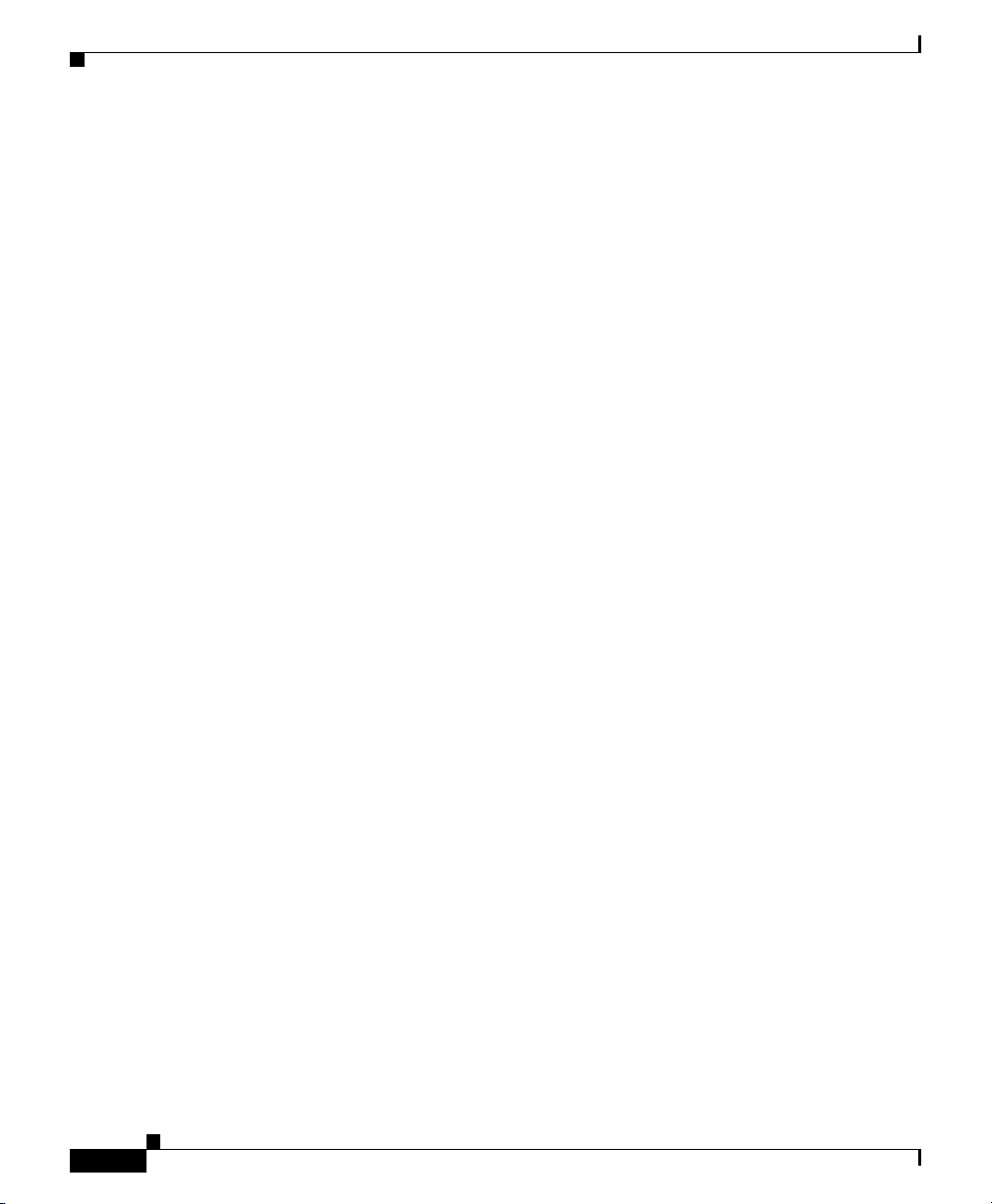
System Requirements
After installation:
8. (Recommended) Back up the VSMS configuration—Backing up VSMS,
page 10, and Restoring VSMS, page 11
9. (As needed) Upgrade VSMS to a new software release—Upgrading VSMS,
page 12
System Requirements
This section describes the requirements of the server and client systems on which
you install VSMS.
The server must meet the following minimum requirements:
• Hardware
–
Intel Celeron or Pentium, 1.7 GHz
–
1 GB DRAM
–
10 GB hard disk
• Operating System (one of the following):
–
Red Hat Enterprise 4 Update 2 (RHEL4)
–
SuSE Enterprise 9 Service Pack 3 (SLES9-SP3)
–
SuSE Enterprise 10 Service Pack 1 (SLES10-SP1)
–
SuSE Enterprise 10 Service Pack 1 64-bit (SLES10-SP1-64)
• Software License Key
–
Obtain a VSMS license key by contacting vsm-license@cisco.com
A client PC must meet the following minimum requirements:
• Hardware
–
1.7 GHz Pentium III if running 1 video window
–
1.7 GHz Pentium 4 if running 2 video windows
–
3.2 GHz Pentium 4 with hyperthreading enabled if running 4 video
windows
–
1 GB DRAM
Installing and Upgrading Cisco Video Surveillance Media Server (VSMS)
2
Page 3
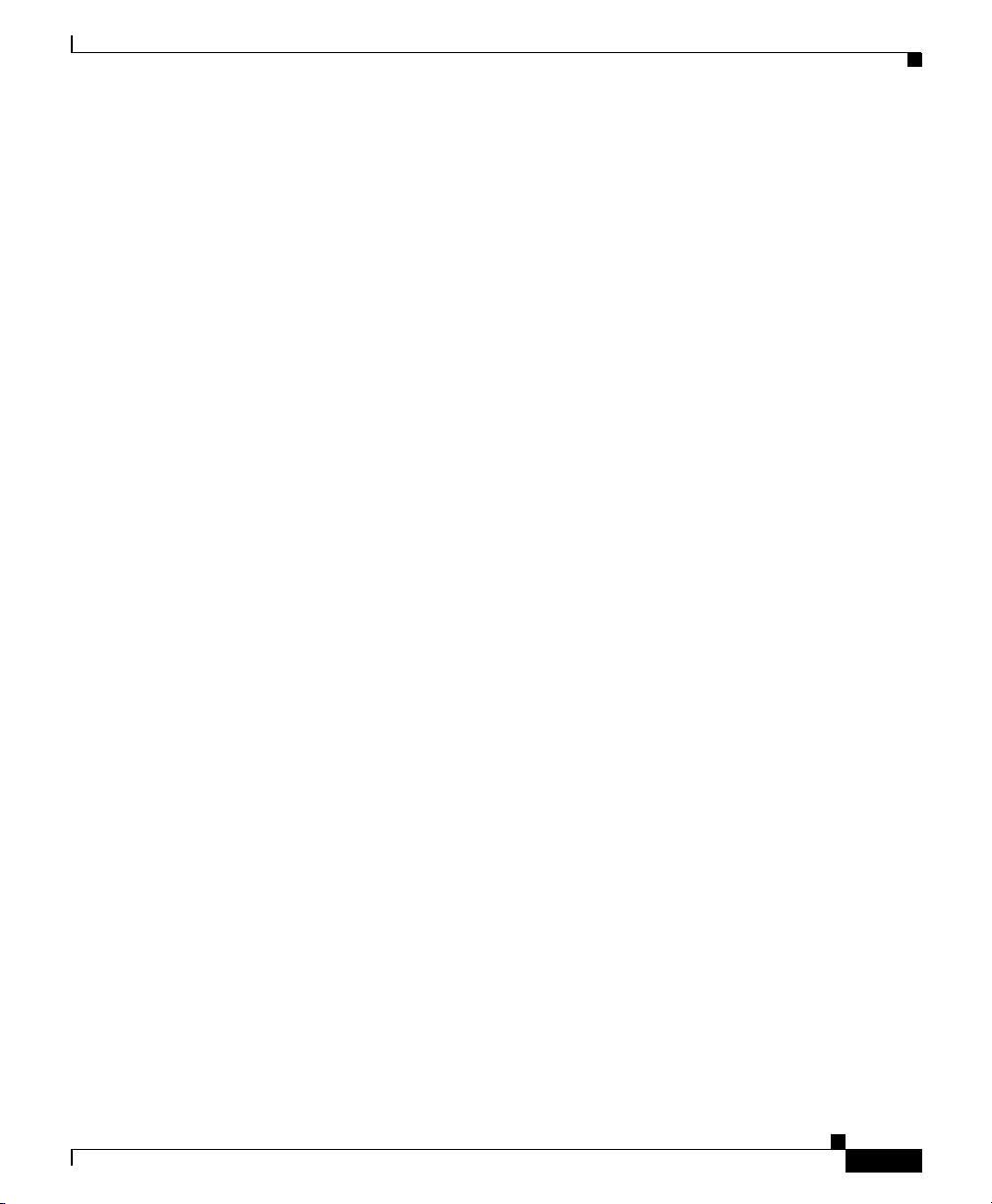
–
ATI or Nvidia DirectX 9 compatible graphics interface. The graphics
interface and Drivers must support DirectX Acceleration, Direct3D
Acceleration, and AGP texture acceleration and have at least 128 MB of
video memory.
• Operating system:
–
Microsoft Windows XP SP2 (32-bit)
• Software:
–
Microsoft Internet Explorer 6.0
–
Microsoft DirectX 9.0c
Installation Notes
• The Pegasus MJPEG video decoder is installed automatically with the VSMS
client.
• Cisco recommends that you use NTP source to maintain the correct time on
the server. Configuring NTP should be done before video recording is
configured. The hardware clock should be set to use UTC time and the
appropriate time zone for the server. If you are using SUSE, you can use YaST
to configure the server time.
Installation Notes
• The performance of client devices can vary depending on client configuration
and applications.
Obtaining VSMS Software
The VSMS software is available from
http://tools.cisco.com/support/downloads/pub/Redirect.x?mdfid=281550158
You must log in to the Cisco website to access the software. Select the Cisco
Video Surveillance Media Server Software software version for the appropriate
for your Linux version.
Installing and Upgrading Cisco Video Surveillance Media Server (VSMS)
3
Page 4
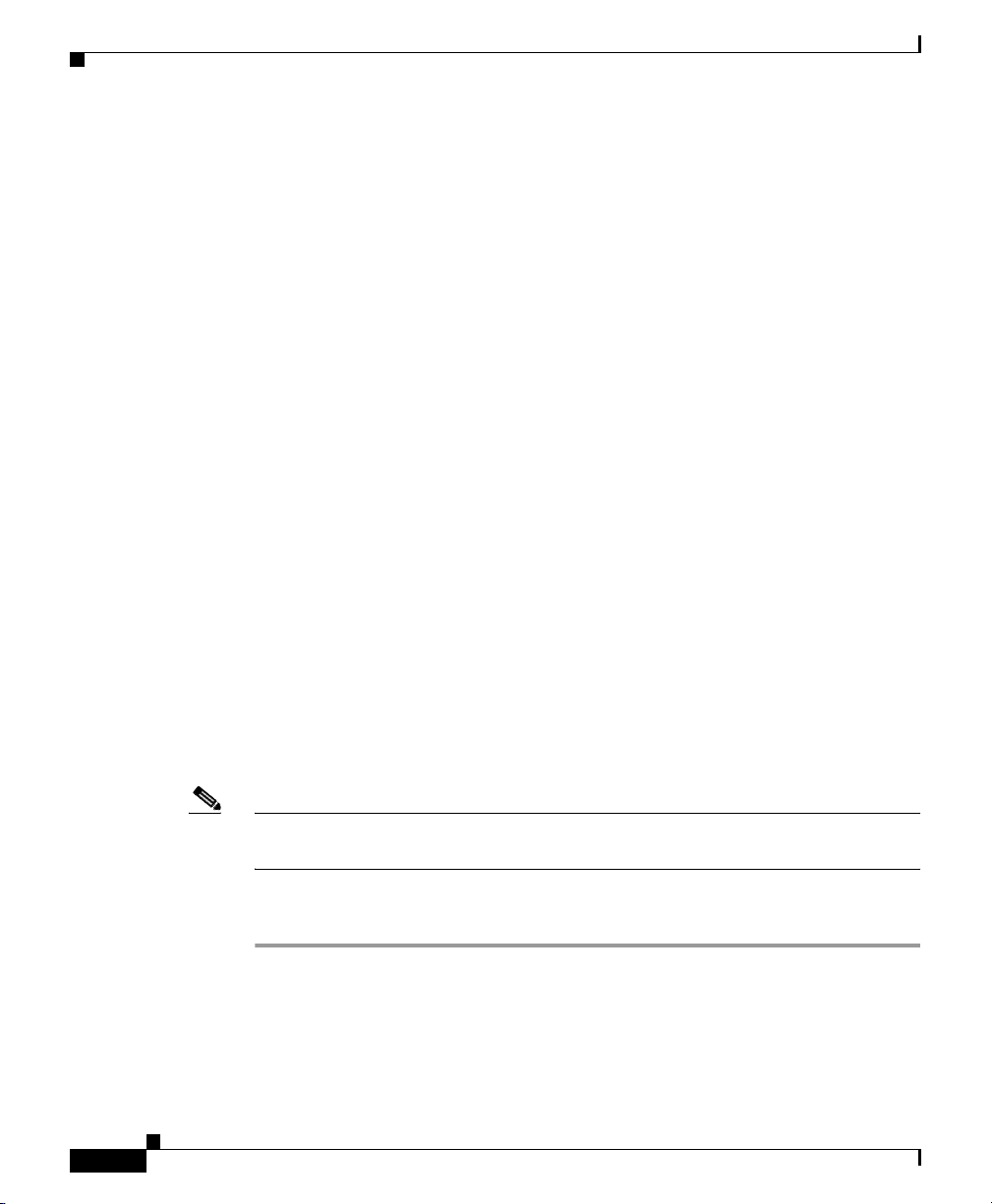
Before You Install
Before You Install
Before you install VSMS, you must configure the video repositories and install
all software pre-requisites.
Preparing Video Repositories
Video that is recorded by VSMS is stored in repositories on storage volumes that
are dedicated for recording video by VSMS. The repositories must be separate
partitions from the operating system partitions. Network attached storage, such as
NFS or CIFS volumes are not supported.
To create a repository, partition and format a storage volume, then configure the
operating system to access the partition.
Each repository has a mount point to specify the path through which the files are
accessed. The common convention for naming repositories is "/media#," with
/media0 used for a repository on the operating system volume, and /media1 /mediaN used for additional storage volumes.
Repository Greater than 2 TiB
To create partitions greater than 2 TiB, the volume must use a GPT partition table
and must be a different storage volume from the operating system volume. The
GPT partition table does not work on the boot volume.
Note The following steps erase the partition table on the specified volume, which
deletes all data on the volume.
Procedure
Step 1 Login to the VSMS server and follow these steps to create a partition GPT table
on the volume:
linux:~ # parted -- /dev/<device> mklabel gpt
Replace <device> with the volume device name, such as /dev/sdb.V
Installing and Upgrading Cisco Video Surveillance Media Server (VSMS)
4
Page 5
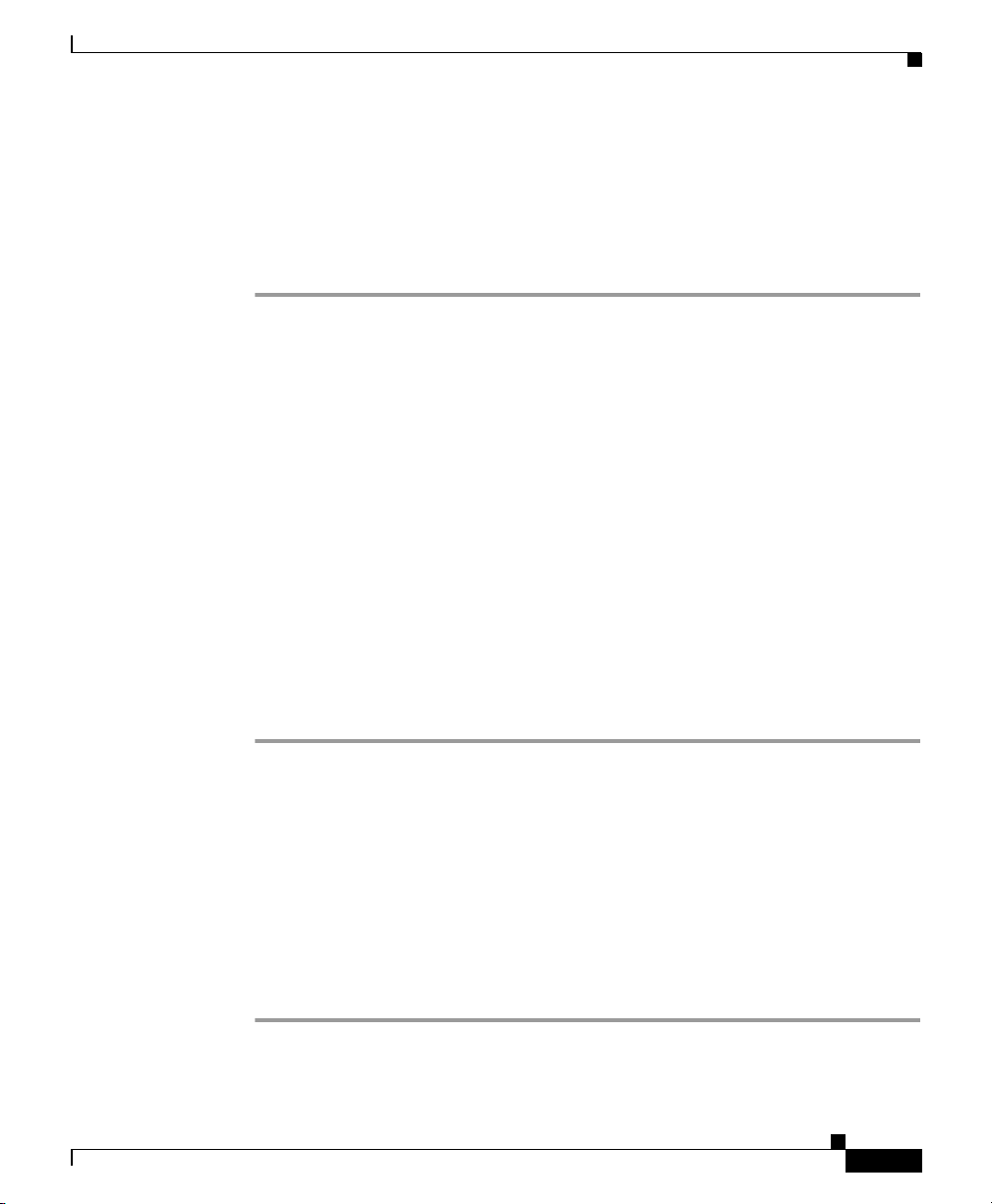
Step 2 Verify that the volume is using the correct partition type:
linux:~ # parted -- /dev/sdb print
Disk geometry for /dev/sdb: 0kB - 10TB
Disk label type: gpt
Number Start End Size File system Name Flags
Information: Do not forget to update /etc/fstab, if necessary.
Make sure that the disk label type is set to GPT. After creating the GPT partition
table, use the standard following methods for partitioning and formatting the
partitions.
Creating Partitions
Creating partitions in SLES9-SP3 & SLES10-SP1
Use the SUSE YaST to partition, format, and configure repositories. If any of the
volumes are greater than 2TiB you must first follow the steps above to create a
GPT partition table on each volume. Cisco recommends using the XFS file system
for optimal video recording performance.
Before You Install
Procedure
Step 1 Open the YaST Control Center.\
Step 2 Navigate to System, Partitioner.
Step 3 Enter Yes to create new partitions as required for video storage. The creation
process may take some time.
Step 4 Choose Create and set the FileSystem = XFS and MountPoint = /media#.
Step 5 Choose Apply, Finish, Quit, and Quit.
Step 6 Change ownership of the mounted partitions to nobody.nobody.
shell> chown nobody.nobody /media1
Installing and Upgrading Cisco Video Surveillance Media Server (VSMS)
5
Page 6

Before You Install
Creating partitions in Red Hat Enterprise 4
Open a shell session and run the following commands to create a repository. The
Ext3 file system should be used to format the repository.
Procedure
Step 1 Create new partitions:
Shell> parted -- /dev/sdb mkpart primary ext3 0 -0
Step 2 Use mkfs to make the partitions:
Shell> mkfs -t ext3 /dev/sdb1
Note: This command destroys all data that resides on that partition.
Step 3 Create a new directory.
shell> mkdir /media1
Note: Each volume needs a unique directory for a mount point.
Step 4 Add a new line to /etc/fstab, substituting the appropriate device name and mount
point:
dev/sdb1 /media1 ext3 defaults 1 2
Step 5 Mount the newly created partitions. (Usage: mount /dev/sdb1 /media1.)
Step 6 Change ownership of the mounted partitions to nobody.nobody:
shell> chown nobody: /media1
Installing and Upgrading Cisco Video Surveillance Media Server (VSMS)
6
Page 7

Software Prerequisites
In additional to the default SUSE or Red Hat installation, the following software
packages are required. Unless otherwise indicated, all packages are provided by
the operating system, refer to the media from the operating system vendor to
locate the necessary files.
• All platforms
–
Sun J2SE 1.4.2 SDK
–
db1
–
libelf
–
sysstat
• SLES10-SP1-64
–
libelf-32-bit
• RHEL4
–
perl-Digest-SHA1
–
perl-Digest-HMAC
–
perl-Net-SNMP
–
perl-Crypt-DES
–
perl-Socket6
Before You Install
1
1
1
1. These packages are not provided by Red Hat. Compatible versions can be found on
the Internet.
Installing and Upgrading Cisco Video Surveillance Media Server (VSMS)
7
Page 8

Installing J2SE 1.4.2 SDK for Linux (all platforms)
Installing J2SE 1.4.2 SDK for Linux (all platforms)
VSMS uses the Sun Java SDK 1.4.2. Follow these steps to download and install
this package before you install VSMS.
Procedure
Step 1 Download Java 2 SDK, Standard Edition, v. 1.4.2 from the Sun Microsystems
website at http://java.sun.com/j2se/1.4.2/download.html. Although the version
must be version 1.4.2, the build number may vary. The downloaded filename is
similar to j2sdk-1_4_2_19-linux-i586-rpm.bin, adjust the commands in the
following steps if your file name is different.
Step 2 Copy the downloaded file to the VSMS server.
Step 3 On the VSMS server, extract the J2SDK .rpm file with the command:
shell> sh <filename>
This process creates a new file
Step 4 Agree to the license as applicable.
Step 5 Install the extracted J2SDK rpm file with the command:
shell> rpm -ivh <filename>
Step 6 Create symbolic link /usr/java/java to the installed J2SDK for VSMS as follows:
shell> cd /usr/java
shell> ln -s j2sdk1.4.2_19 java
Step 7 Verify the symbolic link with the command:
shell> ls -l /usr/java/
total 0
drwxr-xr-x 8 root root 376 Sep 26 10:15 j2sdk1.4.2_19
lrwxrwxrwx 1 root root 13 Sep 26 10:16 java -> j2sdk1.4.2_19
Installing and Upgrading Cisco Video Surveillance Media Server (VSMS)
8
Page 9

Installing VSMS
Copy the downloaded .zip file with the VSMS software to the server and then
follow these steps:
Procedure
Step 1 Extract the contents of the downloaded .zip file. Cisco recommends that you
create a directory for the extracted contents.
shell> mkdir vses-6.1.0
shell> unzip Cisco_VSMS-6.1.0-xx-xxxxx.zip -d vses-6.1.0
Step 2 Verify that all files are present:
shell> cd vses-6.1.0
shell> ls -1
Cisco_VSBase-6.1.0-xx-xxxxx-i686.rpm
Cisco_VSBWT-6.1.0-xx-xxxxx-i686.rpm
Cisco_VSDocs-6.1.0-xx-noarch.rpm
Cisco_VSDrivers-6.1.0-xx-xxxxx-i686.rpm
Cisco_VSMS-6.1.0-xx-xxxxx-i686.rpm
Cisco_VSRecorder-6.1.0-xxxxx-sp3-i686.rpm
Cisco_VSVM-6.1.0-xx-xxxxx.i586.rpm
Cisco_VSTools-6.0.0-noarch.rpm
Installing VSMS
Step 3 Install each of VSMS .rpm file:
shell> rpm -ivh Cisco_VSBase-6.1.0-xx-xxxxx-i586.rpm
shell> rpm -ivh Cisco_VSMS-6.1.0-xx-xxxxx-i586.rpm
shell> rpm -ivh Cisco_VSRecoder-6.1.0-xx-xxxxx-i586.rpm
shell> rpm -ivh Cisco_VSDrivers-6.1.0-xx-xxxxx-i586.rpm
shell> rpm -ivh Cisco_VSBWT-6.1.0-xx-xxxxx-i586.rpm
shell> rpm -ivh Cisco_VSDocs-6.1.0-xx-xxxxx-i586.rpm
shell> rpm -ivh Cisco_VSTools-6.0.0-noarch.rpm
Installing and Upgrading Cisco Video Surveillance Media Server (VSMS)
9
Page 10

Configuring VSMS
Configuring VSMS
After you install VSMS, perform the following steps to use the Management
Console (VSMC) to set repositories for archives, clips and events. The VSMC
authentication information is:
Userid: root
password: secur4u
Procedure
Step 1 Open a web browser from a Windows PC and enter http://<server name/IP
address>/vsmc.html.
Step 2 Click the Media Server link to access the VSMS configuration. You are prompted
to authenticate.
Step 3 Enter the license key on the VSMS configuration page.
Step 4 Check the Local Archives Repositories check box.
Step 5 Click Update.
Step 6 Click Restart Server, Restart Now, and Ver if y.
Backing up VSMS
After configuring VSMS, you can back up the VSMS configuration.
Procedure
Step 1 In a web browser, open http://<Server HostName>/vsmc.html and navigate to the
Encoding Server Backup on the Console page.
Step 2 Click Download.
Step 3 When prompted, save the .tar file to a secure directory.
Installing and Upgrading Cisco Video Surveillance Media Server (VSMS)
10
Page 11

The VSMS backup file is named VSMS_<ServerName>_backup_timestamp. For
example, VSMS_PST_backup_20070327153851.tar.
Restoring VSMS
To restore the VSMS configuration, follow these steps:
Note This process is not intended for copying a configuration from VSMS server to
another VSMS server.
Procedure
Step 1 Obtain a new license key by sending the MAC address of the server that you want
to restore to license@broadware.com.
Step 2 Enter the following command to stop the server:
shell> /etc/init.d/cisco stop
Restoring VSMS
Step 3 Uninstall the VSMS packages.
Step 4 Reinstall the VSMS packages.
Step 5 Perform the following steps to extract the backed up VSMS configuration data to
the new server. This process extracts all necessary configuration files, including
proxy, archive, and event data.
a. Locate the VSMS backup file that was created by using the VSMS console
Backup command.
b. Use SSH to access the new VSMS server as the root user.
c. Copy the VSMS backup file from its current location to the VSMS server.
d. From the SSH command line, enter:
shell> tar -Pxvf <filename>.tar
Example:
shell> tar -Pxvf VSMS_PST_backup_20070327153851.tar
Installing and Upgrading Cisco Video Surveillance Media Server (VSMS)
11
Page 12

Upgrading VSMS
Step 6 Restart the server.(
Shell> /etc/init.d/cisco restart).
Step 7 Open the Management Console and enter the license, and set the storage, PTZ,
and other configuration information as needed.
Upgrading VSMS
To upgrade VSMS, follow these steps:
Procedure
Step 1 Extract the contents of the downloaded .zip file. Cisco recommends that you
create a directory for the extracted contents.
shell> mkdir vses-6.1.0
shell> unzip Cisco_VSMS-6.1.0-xx-xxxxx.zip -d vses-6.1.0
12
Step 2 Verify that all files are present:
shell> cd vses-6.1.0
shell> ls -1
Cisco_VSBase-6.1.0-xx-xxxxx-i686.rpm
Cisco_VSBWT-6.1.0-xx-xxxxx-i686.rpm
Cisco_VSDocs-6.1.0-xx-noarch.rpm
Cisco_VSDrivers-6.1.0-xx-xxxxx-i686.rpm
Cisco_VSMS-6.1.0-xx-xxxxx-i686.rpm
Cisco_VSRecorder-6.1.0-xxxxx-sp3-i686.rpm
Cisco_VSVM-6.1.0-xx-xxxxx.i586.rpm
Cisco_VSTools-6.0.0-noarch.rpm
Step 3 Stop the VSMS service:
shell> /etc/init.d/cisco stop
Step 4 VSDrivers must be removed prior to uninstalling Cisco_VSMS. Uninstall all
previous MS modules including some (but not all) of the following based on the
previously installed version:
shell> rpm -e Cisco_VSBWT
Installing and Upgrading Cisco Video Surveillance Media Server (VSMS)
Page 13

Upgrading VSMS
shell> rpm -e Cisco_VSDocs
shell> rpm -e Cisco_VSTools
shell> rpm -e Cisco_VSRecorder
shell> rpm -e Cisco_VSDrivers
shell> rpm -e Cisco_VSMS
shell> rpm -e Cisco_VSBase
If the Cisco Video Surveillance Operations Manager (VSOM) is installed you
may get an error message when uninstalling the Cisco_VSBase package; to
uninstall the Cisco_VSBase package run
shell> rpm -e Cisco_VSBase --nodeps
This will leave the VSOM module installed.
Step 5 Run the following commands in the following order to install VSMS 6.1.0:
shell> rpm -ivh Cisco_VSBase-6.1.0-xx-xxxxx-i586.rpm
shell> rpm -ivh Cisco_VSMS-6.1.0-xx-xxxxx-i586.rpm
shell> rpm -ivh Cisco_VSRecoder-6.1.0-xx-xxxxx-i586.rpm
shell> rpm -ivh Cisco_VSDrivers-6.1.0-xx-xxxxx-i586.rpm
shell> rpm -ivh Cisco_VSBWT-6.1.0-xx-xxxxx-i586.rpm
shell> rpm -ivh Cisco_VSDocs-6.1.0-xx-xxxxx-i586.rpm
shell> rpm -ivh Cisco_VSTools-6.1.0-noarch.rpm
Installing and Upgrading Cisco Video Surveillance Media Server (VSMS)
13
Page 14

Upgrading VSMS
14
Installing and Upgrading Cisco Video Surveillance Media Server (VSMS)
