Page 1
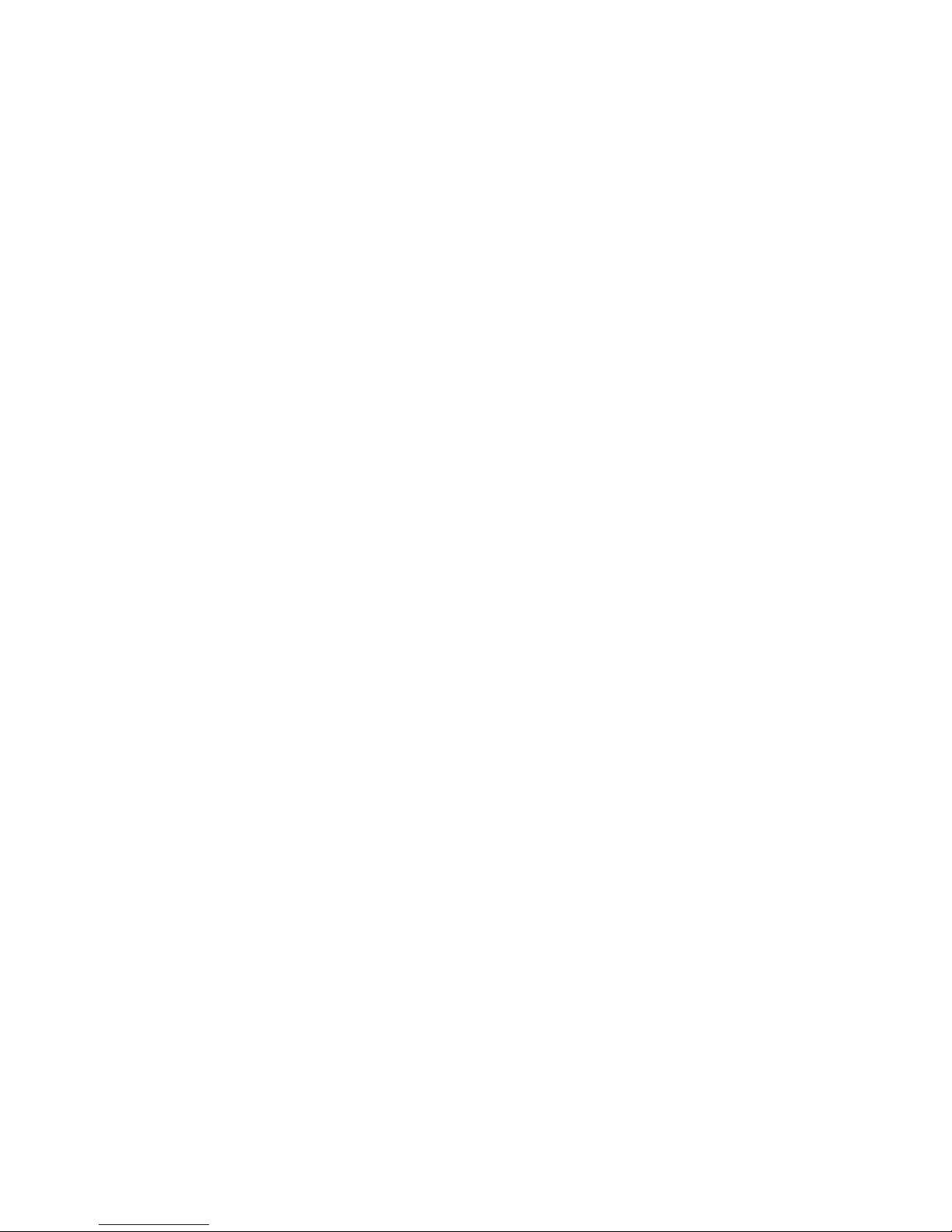
© 2003 - 2012 Bicom Systems
Cisco SPA Phones User Guide
Page 2
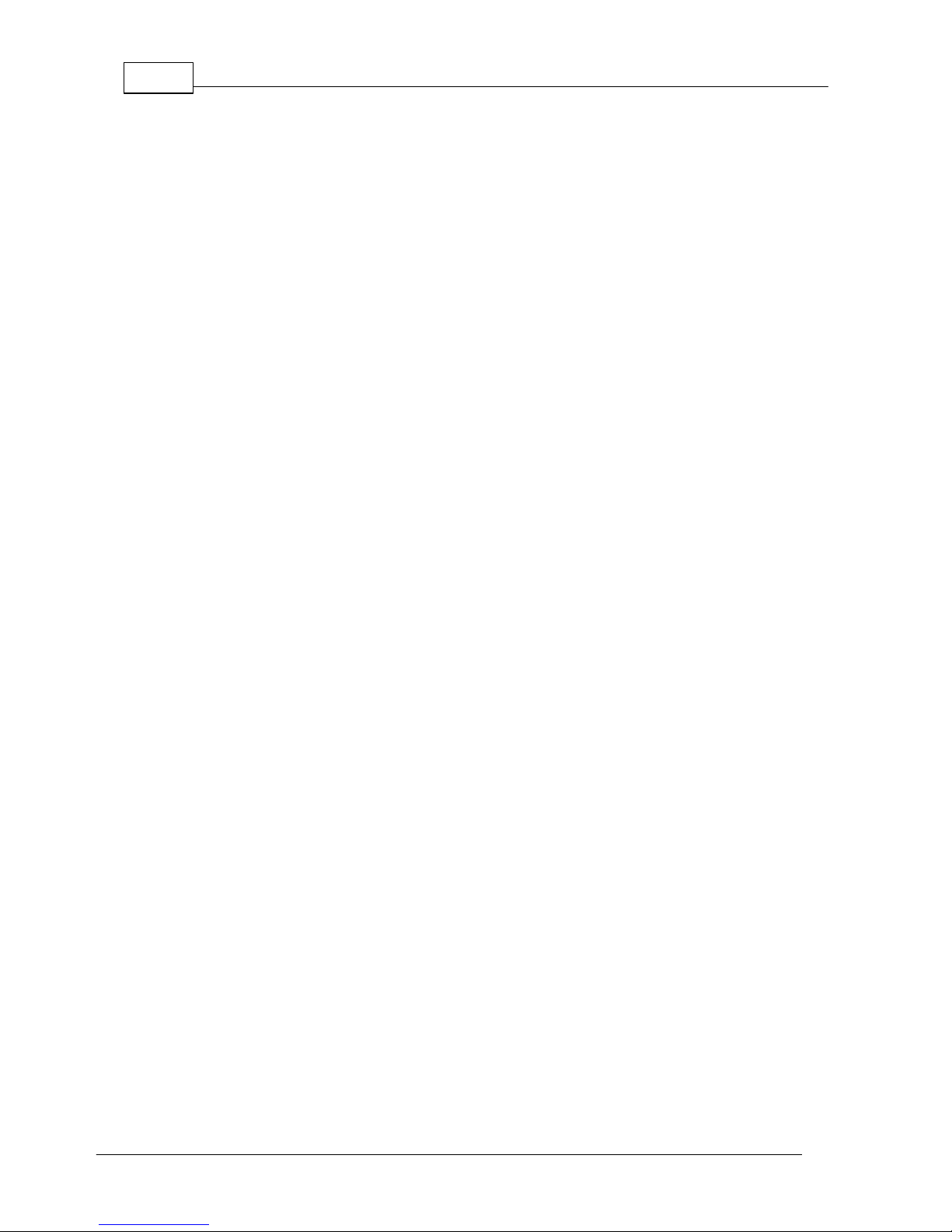
Cisco SPA Phones User GuideI
© 2003 - 2012 Bicom Systems
Table of Contents
Part I Introduction
1
Part II Requirements
1
Part III Installation
3
................................................................................................................................... 31 Power Adapter
................................................................................................................................... 32 Power over Ethernet (PoE)
................................................................................................................................... 33 IP Address
................................................................................................................................... 44 Factory Settings
Part IV Registering Phone
5
................................................................................................................................... 51 Manual Configuration
......................................................................................................................................................... 5UAD Settings
......................................................................................................................................................... 6Creating Extension
......................................................................................................................................................... 8Registering Phone
.................................................................................................................................................. 8Hostname or IP Address
.................................................................................................................................................. 9DNS SRV
................................................................................................................................... 102 Auto Provisioning
......................................................................................................................................................... 10UAD Settings
......................................................................................................................................................... 11Creating Extension
......................................................................................................................................................... 12Registering Phone
.................................................................................................................................................. 13DHCP
.................................................................................................................................................. 13TFTP or HTTP & HTTPS
........................................................................................................................................... 13TFTP
........................................................................................................................................... 14HTTP & HTTPS
.................................................................................................................................................. 15DNS SRV
Page 3

1Introduction
© 2003 - 2012 Bicom Systems
1
Introduction
Cisco SPA Phones User Guide
This User Guide is written as general guide on how to set up the Cisco SPA phone
models: SPA301, SPA501G, SPA502G, SPA504G, SPA508G, SPA509G and SPA525G to
work with PBXware 3.1.
2
Requirements
1. Identify Cisco SPA Phone Model
To start and successfully complete registration of your Cisco SPA phone you need
to know which phone model you will setup.
From the back of each Cisco SPA phone there are exact model information that
Page 4
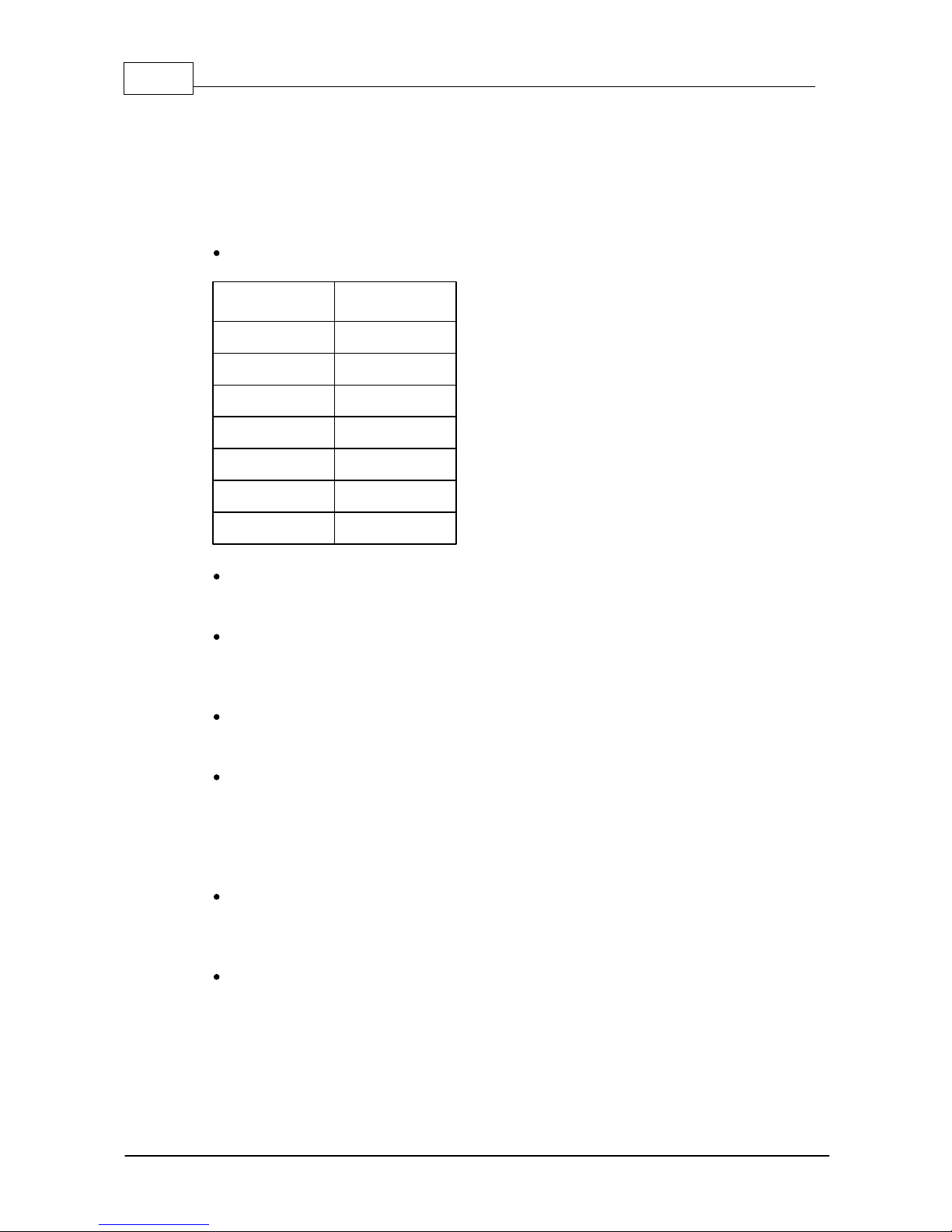
2 Cisco SPA Phones User Guide
© 2003 - 2012 Bicom Systems
you should check. Although different phone models can have exactly the same
requirements and installation procedure, phone models can also have significantly
different requirements and installation procedure, so that ignorance of your own
model may result in the inability to successfully set up your phone.
2. Phone firmware
Make sure that your phone is loaded with appropriate firmware version.
model
firmware
SPA301
7.4.9c
SPA501G
7.4.9c
SPA502G
7.4.9c
SPA504G
7.4.9c
SPA508G
7.4.9c
SPA509G
7.4.9c
SPA525G
7.4.9c
For Cisco SPA phone model SPA301 lift the handset and enter ****, enter 150
and press #, the phone firmware (software version) will be recited.
For Cisco SPA phone models SPA502G, SPA504G, SPA508G, SPA509G press the
Setup button, scroll to Product Info and press select, scroll to Software
Version, the firmware version number is displayed.
For Cisco SPA phone model SPA501G press the Setup button, enter 150, then
press #, the firmware version will be recited.
For Cisco SPA phone model SPA525G press the Setup button, scroll to Status
and press Select, select Product Information, scroll to Software Version,
press Select.
3. DHCP server
Fully configured and operational DHCP server.
4. PBXware version
In order to find out the PBXware version, please login to PBXware and navigate to
Settings: About. On the top of "About" page is a code similar to this one "PBXware
Edition: Business, Release: 3.1 (041373f), Running: 1.4.24-gc-75ee203", where
Page 5
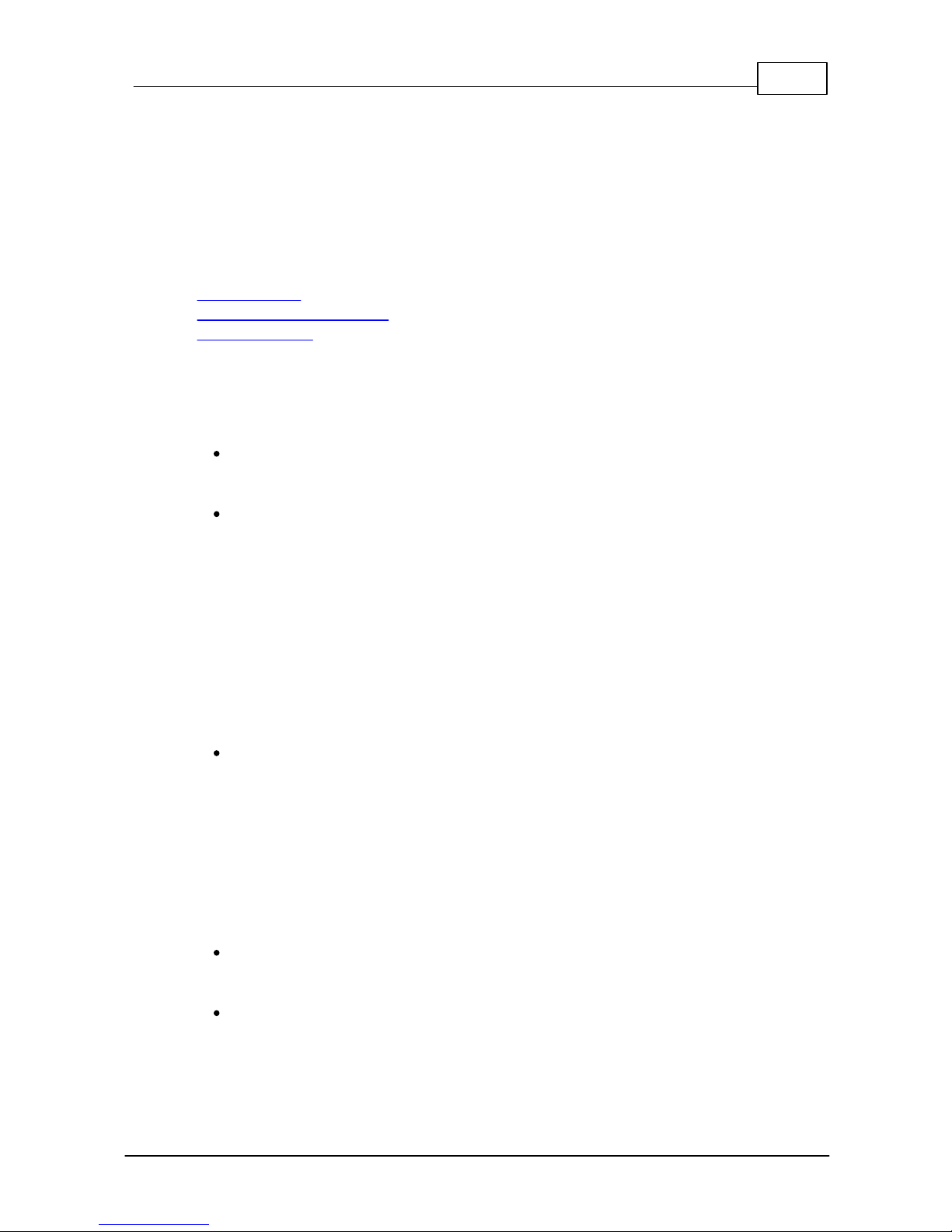
3Requirements
© 2003 - 2012 Bicom Systems
"Release" denotes the exact version of your PBXware.
3
Installation
This chapter describes how to install and connect the phone to the electrical power and
data network as well as how to apply factory settings.
The following topics are covered:
- Power adapter
- Power over Ethernet (PoE)
- Factory Settings
3.1 Power Adapter
1. Connect the Network and Power
Connect the DC plug on the power adapter to the DC port on the phone and
connect the other end of the power adapter into an electrical power outlet.
Connect the ethernet cable between the Internet port on the phone and the
network port on a router or switch to access LAN.
N O TE If y ou are using Power ov er Ethernet (PoE), y ou don't ne ed to connect the
AC ada pter. M ake s ure the Ethernet cable and router or s witch is Power over
Ethernet (PoE) complia nt.
3.2 Power over Ethernet (PoE)
1. Connect the Network (only)
Using a regular ethernet cable, your phone can be powered from a Power over Ethernet
(PoE) compliant router or switch.
Connect the Ethernet cable between the Internet port on the phone and an
available port on the in-line power router or switch.
N O TE If y ou are using Power ov er Ethernet (PoE), y ou don't ne ed to connect the
AC ada pter. M ake s ure the Ethernet cable and router or s witch is Power over
Ethernet (PoE) complia nt.
3.3 IP Address
1. Find out your Cisco SPA phone IP Address
For Cisco SPA phone mode SPA301 lift the handset and enter ****, enter 110
and press #, the IP address will be recited.
For Cisco SPA phone models SPA502G, SPA504G, SPA508G, SPA509G press the
Page 6
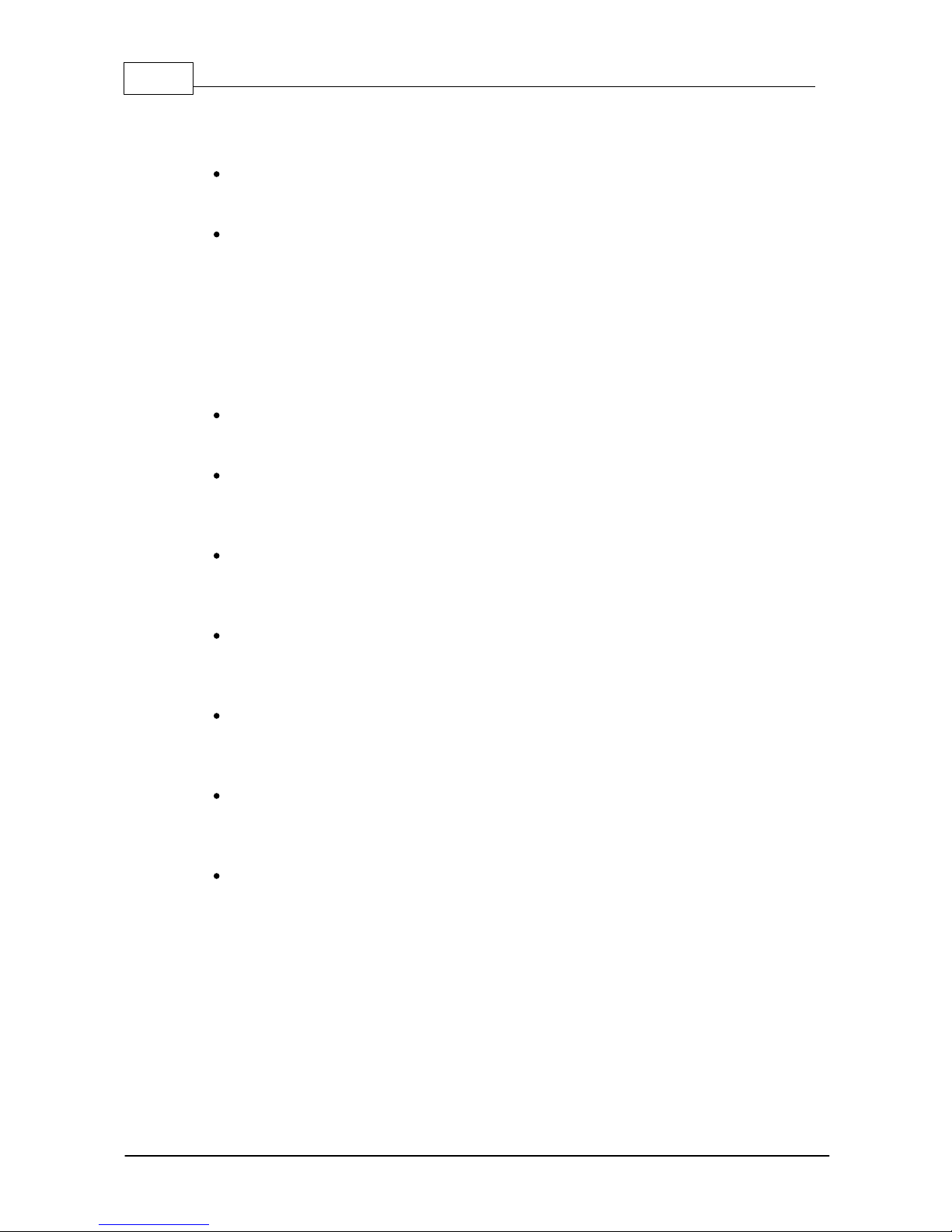
4 Cisco SPA Phones User Guide
© 2003 - 2012 Bicom Systems
Setup button, scroll to Network and press select, scroll to view current IP
address.
For Cisco SPA phone model SPA501G press the Setup button, enter 110, then
press #, the IP address will be recited.
For Cisco SPA phone model SPA525G press the Setup button, select Status,
scroll to Network Status, press Select.
3.4 Factory Settings
1. Reset to factory settings
This step is not required for out-of-the-box phones, however, if the phone has been
already used then it is a must.
Open a new browser window and enter your phone IP address in order to access
the phone web administration interface login screen. Example: http://192.168.1.22
Login to phone web administration interface with your username and password.
Please note, factory default login details are username: admin and password:
admin.
For Cisco SPA phone mode SPA301 lift the handset and enter ****, enter 7373
and press #, press 1 to confirm, hang up to exit and begin the restore process,
phone will be reset to the factory default settings.
For Cisco SPA phone models SPA502G, SPA504G, SPA508G, SPA509G press the
Setup button, scroll to Factory Reset and press select, phone will be reset to
the factory default settings.
For Cisco SPA phone model SPA501G press the Setup button, enter 73738, then
press #, enter 1 to confirm, hang up to exit and begin the restore process, phone
will be reset to the factory default settings.
For Cisco SPA phone model SPA525G press the Setup button, select Device
Administration, scroll to Factory Reset, press Select, phone will be reset to
the factory default settings.
Wait sometime prior for device to reboot.
N O TE D o not unplug or remov e power to the phone while it is updating firm ware
and configurations.
Page 7

5Registering Phone
© 2003 - 2012 Bicom Systems
4
Registering Phone
This chapter describes how to identify Cisco SPA phone model, requirements that must
be met and how to register the phone using manual configuration or auto provisioning.
The following topics are covered:
- Manual Configuration
- Auto Provisioning
4.1 Manual Configuration
This chapter describes how to set UAD settings, create PBXware extension and register
the phone.
The following topics are covered:
- UAD Settings
- Creating Extension
- Registering Phone
4.1.1 UAD Settings
1. Login to PBXware web administration interface
Open a new browser window and enter the IP address in order to access the
PBXware web administration login screen. Example: http://192.168.1.10
Login to PBXware with your e-mail address and password.
2. UAD settings
Navigate to Settings:UAD.
Make sure Cisco SPA UAD is enabled. To check the UAD status click on the edit
icon corresponding to your Cisco SPA phone.
Make sure Status is set to Active, Auto provisioning is set to No, and DHCP
is set to Yes.
Page 8

6 Cisco SPA Phones User Guide
© 2003 - 2012 Bicom Systems
Click on the Save button to save changes.
4.1.2 Creating Extension
1. Add Extension
Navigate to Extensions. Click on Add Extension.
The standard options window will be shown below.
Select Cisco SPA phone model from the UAD select box.
Select Location: Local or Remote.
Local is for all extensions registered on the LAN and Remote is for all extensions
registered from remote networks, WAN, Internet etc.
Click on the Next step button.
2. Extension values
Enter values into the required field text boxes.
REQUIRED FIELDS
Page 9

7Registering Phone
© 2003 - 2012 Bicom Systems
Name
Enter a name for the extension being created. Example: John Smith.
E-mail
Enter the e-mail address associated with this extension. This e-mail address will
receive all system notification messages. Example: john.smith@bicomsystems.
com
Click on the Save button.
Optionally, click on the Save & E-mail button. Account details will be sent to the
e-mail address associated with this extension.
OPTIONAL FIELDS
Extension
An auto-generated extension number based on the next available sequential
number. An extension value can be changed. Example: 1003.
Secret
A secret value associated with the UAD is auto-generated in order to allow the UAD
to successfully register with the system. The secret value can be changed,
however it is STRONGLY recommended not to change the system generated
value to a simple value like "1234" or "1003" etc.
PIN
An auto-generated PIN will allow access to voicemail and online self-care.
Page 10

8 Cisco SPA Phones User Guide
© 2003 - 2012 Bicom Systems
4.1.3 Registering Phone
This chapter describes how to register Cisco SPA phone using Hostname or IP
Address, or DNS SRV.
The following topics are covered:
- Hostname or IP Address
- DNS SRV
4.1.3.1 Hostname or IP Address
1. Login to phone web administration interface
Open a new browser window and enter your phone IP address in order to access
the phone web administration interface login screen. Example:
http://192.168.1.22.
Login to phone web administration interface with your username and password.
Please note, factory default login details are username: admin and password:
admin.
Click on Admin Login and then on Advanced.
Click on Ext 1 or Ext 2, Ext 3 and Ext 4.
Enter or set the following details into the respective fields.
REQUIRED FIELDS
Line Enable
Make sure the Yes is selected.
Proxy
Enter the Hostname or IP Address of the PBXware.
- Example for Hostname: voip.bicomsystems.com
- Example for IP Address: 192.168.1.10
User ID
PBXware extension number. Example: 1003.
Password
The Secret of the extension as received in the e-mail associated with this
extension. Example: _%Z4M3*Ts9y7. A password is generated automatically
for each newly created extension.
Page 11

9Registering Phone
© 2003 - 2012 Bicom Systems
Click on the Submit All Changes button.
You'll have to wait sometime prior for the device to reboot. If everything is done
as above described, you should have successfully registered your phone to
PBXware. Dial *123 to verify registration.
4.1.3.2 DNS SRV
This chapter describes how to use a DNS SRV record which specifies the location of the
PBXware.
N O TE Y our DNS Se rver needs to be configured correctly for this to work.
Bicom Systems can provide serv ice to s et up this for you.
1. Login to phone web administration interface.
Open a new browser window and enter your phone IP address in order to access
the phone web administration interface login screen. Example:
http://192.168.1.22.
Login to phone web administration interface with your username and password.
Please note, factory default login details are username: admin and password:
admin.
Click on Admin Login and then on Advanced.
Click on Ext 1 or Ext 2, Ext 3 and Ext 4.
Enter or set the following details into the respective fields.
REQUIRED FIELDS
Line Enable
Make sure the Yes is selected.
Proxy
In the Proxy field enter the Hostname.
- Example for the Hostname: bicomsystems.com
Make sure you replace Hostname from this example with your PBXware
Hostname.
Make sure DNS server is configured to automatically route registration request to a
PBXware which is actually under another domain name, example:
newbicomsystems.com.
Use DNS SRV
Select Yes.
Page 12

10 Cisco SPA Phones User Guide
© 2003 - 2012 Bicom Systems
DNS SRV Auto Prefix
Select Yes.
User ID
PBXware extension number. Example: 1003.
Password
The Secret of the extension as received in the e-mail associated with this
extension. Example: _%Z4M3*Ts9y7. A password is generated automatically
for each newly created extension.
Click on the Submit All Changes button.
You'll have to wait sometime prior for the device to reboot. If everything is done
as above described, you should have successfully registered your phone to
PBXware. Dial *123 to verify registration.
4.2 Auto Provisioning
This chapter describes how to set UAD settings, create PBXware extension and register
the phone using DHCP or Static IP address.
The following topics are covered:
- UAD Settings
- Creating Extension
- Registering Phone
4.2.1 UAD Settings
1. Login to PBXware web administration interface
Open a new browser window and enter the IP address in order to access the
PBXware web administration login screen. Example: http://192.168.1.10.
Login to PBXware with your e-mail address and password.
2. UAD settings
Navigate to Settings:UAD.
Make sure Cisco SPA UAD is enabled. To check the UAD status click on the edit
icon corresponding to your Cisco SPA phone.
Make sure Status is set to Active, Auto provisioning is set to Yes, and DHCP
is set to Yes.
Page 13

11Registering Phone
© 2003 - 2012 Bicom Systems
Click on the Save button to save changes.
4.2.2 Creating Extension
1. Add Extension
Navigate to Extensions. Click on Add Extension.
The standard options window will be shown below.
Select Cisco SPA phone model from the UAD select box.
Select Location: Local or Remote.
Local is for all extensions registered on the LAN and Remote is for all extensions
registered from remote networks, WAN, Internet etc.
Click on the Next step button.
2. Extension values
Enter values into the required field text boxes.
REQUIRED FIELDS
Page 14

12 Cisco SPA Phones User Guide
© 2003 - 2012 Bicom Systems
Name
Enter a name for the extension being created. Example: John Smith.
E-mail
Enter the e-mail address associated with this extension. This e-mail address will
receive all system notification messages. Example: john.smith@bicomsystems.
com
Auto Provisioning
Set to Yes.
MAC Address
Enter Cisco SPA phone MAC address. Example: 0002FDFF1536. MAC address
can be found at the back of the phone.
Click on the Save button.
4.2.3 Registering Phone
This chapter describes how to register Cisco SPA phone using DHCP, TFTP, HTTP &
HTTPS or DNS SRV.
The following topics are covered:
- DHCP
- TFTP or HTTP & HTTPS
- DNS SRV
Page 15

13Registering Phone
© 2003 - 2012 Bicom Systems
4.2.3.1 DHCP
1. Configure DHCP
Make sure your DHCP router is configured to use option 66 to automatically
instruct phones with the URL for auto provisioning. For more information refer to
your router documentation or contact your network administrator.
2. Phone first boot or user initiated reboot
Auto provisioning process will start during phone first boot or after reboot process has
been initiated by user. DHCP server will instruct the phone where from to pickup
appropriate configuration file. If everything is done as above described, you should
have successfully registered your phone to PBXware. Dial *123 to verify registration.
4.2.3.2 TFTP or HTTP & HTTPS
1. Login to phone web administration interface
If there is no DHCP in your network, you can still auto provision your Cisco SPA phone.
Please refer to your Cisco SPA phone model User Guide for instruction about setting
static IP address. After you configure your Cisco SPA phone to use a static IP address,
continue with the following steps.
Open a new browser window and enter your phone IP address in order to access
the phone web administration interface login screen. Example:
http://192.168.1.22
Login to the phone web administration interface with your username and password.
Please note, factory default login details are username: admin and password:
admin.
Click on Admin Login and then on Advanced.
Click on Provisioning tab.
You can use TFTP or HTTP & HTTPS protocols in order to Auto Provision your
Cisco SPA phone.
Choose which protocol you want to use:
- TFTP
- HTTP & HTTPS
4.2.3.2.1 TFTP
In the Profile Rule field enter tftp:// followed by Hostname or IP Address,
followed then by /$MA.cfg.
Page 16

14 Cisco SPA Phones User Guide
© 2003 - 2012 Bicom Systems
- Example for Hostname: tftp://voip.bicomsystems.com/$MA.cfg
- Example for IP Address: tftp://192.168.1.10/$MA.cfg
Make sure you replace Hostname or IP Address from this example with your
PBXware Hostname or IP address.
Click on Submit All Changes and wait 35 seconds. The phone may reboot.
Reboot the phone and wait for the phone to reboot once again.
Auto provisioning process will start during phone reboot process, phone will pickup
appropriate configuration file from PBXware. If everything is done as above
described, you should have successfully registered your phone to PBXware. Dial
*123 to verify registration.
4.2.3.2.2 HTTP & HTTPS
This chapter describes how to use HTTP & HTTPS protocols in order to register Cisco
SPA phone.
N O TE Y our PB Xware needs to be configured correctly for this to work.
Contact your PBXware administrator.
Bicom Sy stem s can prov ide s erv ice to set up this
for y ou.
In the Profile Rule field enter http:// or https:// followed by Hostname or IP
Address, followed then by /tftp/
- Example for Hostname using HTTP: http://voip.bicomsystems.com/tftp/
- Example for Hostname using HTTPS: https://voip.bicomsystems.com/
tftp/
- Example for IP Address using HTTP: http://192.168.1.10/tftp/
- Example for IP Address USING HTTPS: https://192.168.1.10/tftp/
Make sure you replace Hostname or IP Address from this example with your
PBXware Hostname or IP address.
Click on Submit All Changes and wait 35 seconds. The phone may reboot.
Reboot the phone and wait for the phone to reboot once again.
Auto provisioning process will start during phone reboot process, phone will pickup
appropriate configuration file from PBXware. If everything is done as above
Page 17

15Registering Phone
© 2003 - 2012 Bicom Systems
described, you should have successfully registered your phone to PBXware. Dial
*123 to verify registration.
4.2.3.3 DNS SRV
This chapter describes how to use a DNS SRV record which specifies the location of the
PBXware.
N O TE Y our DNS Se rver needs to be configured correctly for this to work.
Bicom Systems can provide serv ice to s et up this for you.
1. Check if the DNS SRV is enabled in your PBXware
Contact your PBXware administrator to find out if the DNS SRV is enabled in your
PBXware, or if you have access to the PBXware you can check this yourself.
Open a new browser window and enter the IP address in order to access the
PBXware web administration login screen. Example: http://192.168.1.10
Login to PBXware with your e-mail address and password.
Navigate to Settings: Servers. Click on the server corresponding edit button.
In Auto Provisioning group, make sure Use DNS SRV when possible: is set
to Yes. If it is set to No or N/A, set to Yes and click on the Save button.
N O TE Y ou m ust re-sav e all your ex tensions configured for Auto Provis ioning.
2. Login to phone web administration interface
If there is no DHCP in your network, you can still auto provision your Cisco SPA phone.
Please refer to your Cisco SPA phone model User Guide for instruction about setting
static IP address. After you configure your Cisco SPA phone to use a static IP address,
continue with the following steps.
Open a new browser window and enter your phone IP address in order to access
the phone web administration interface login screen. Example:
http://192.168.1.22
Page 18

16 Cisco SPA Phones User Guide
© 2003 - 2012 Bicom Systems
Login to phone web administration interface with your username and password.
Please note, factory default login details are username: admin and password:
admin.
Click on Admin Login and then on Advanced.
Click on Provisioning tab.
Profile Rule
In the Profile Rule field enter the Hostname.
- Example for the Hostname: bicomsystems.com
Make sure you replace Hostname from this example with your PBXware
Hostname.
Make sure DNS server is configured to automatically route registration request to a
PBXware which is actually under another domain name, example:
newbicomsystems.com.
Click on Submit All Changes and wait 35 seconds. The phone may reboot.
Reboot the phone.
For Cisco SPA phone mode SPA301 lift the handset and enter ****, enter
73266 and press #, the phone will be rebooted.
For Cisco SPA phone models SPA502G, SPA504G, SPA508G, SPA509G press the
Setup button, scroll to Reboot and press select, the phone will be rebooted.
For Cisco SPA phone model SPA501G press the Setup button, enter 73266, then
press #, the phone will be rebooted.
For Cisco SPA phone model SPA525G press the Setup button, scroll to Reboot
and press select, the phone will be rebooted.
Auto provisioning process will start during phone reboot process, phone will pickup
appropriate configuration file from PBXware. If everything is done as above
described, you should have successfully registered your phone to PBXware. Dial
*123 to verify registration.
