Page 1
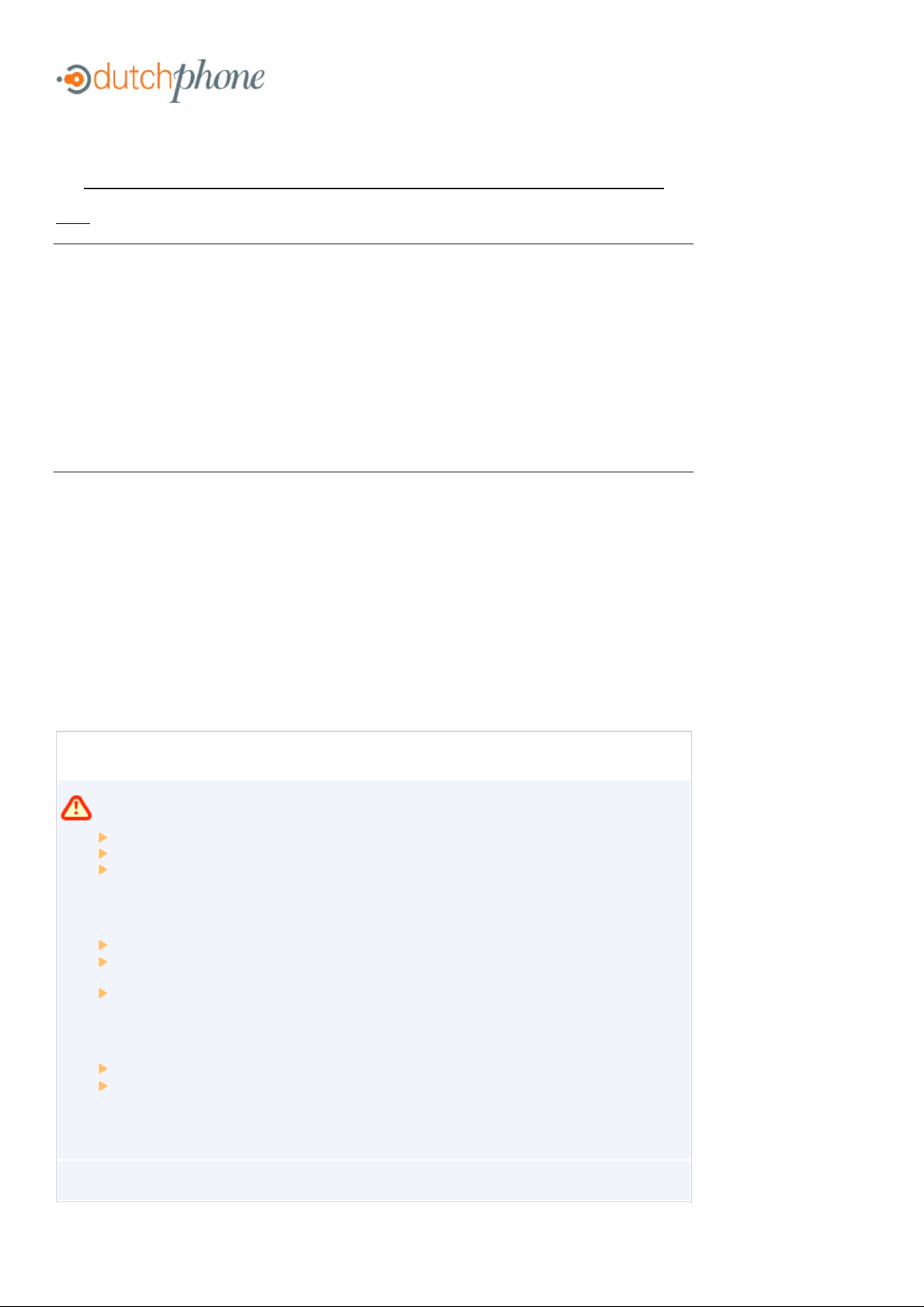
Cisco SPA 2100 Phone Adapter Installation Manual
Installation of the Cisco SPA 2100 Phone Adapter to NationPhone
Index
P. 1 Index, before you begin, and what is included
P.2 Installing the NationPhone Router & Phone Adapter SPA2100
P.3 Installing the NationPhone Router & Phone Adapter on Multiple Computers
P.4 About the NationPhone Router & Phone Adapter
P.5 Troubleshooting
P.6 DSL/PPPoE Set Up ( most cases when you have inter net thr ough you telephone company)
P.9 Troubleshooting f or DSL/ PPPoE Set Up
If you are experiencing issues with your service, please review these common troubleshooting
solutions.
If you need additional assistance please contact our Technical Suppor t Center at 24 hours a day, 7
days a week.
Americas +1 888 744 8647
Overseas +1 781 613 8647
or
e-mail us at sipsupport@supportfor voip.com.
Getting Started
What’s included:
NationPhone Router & Phone Adapter SPA 2100
Ethernet Cable
AC Power Adapter
Equipment you will need:
Broadband Connection: DSL, cable modem, or other high-speed Int ernet connection
Router (optional): To share your broadband connect ion with more than one devi ce. A
router is not necessary if you only use one computer.
Traditional Analog Telephone
To use enhanced features, you will need:
Computer
Web Browser
BEFORE YOU BEGIN: If you are using DSL service that requires a User Logi n and Password
entry in order to connect , please review the foll owing i nformation.
1
Page 2

Installing the NationPhone Router & Phone Adapter SPA2100
1. Power off your DSL or cable modem and computer.
2. Insert an Ethernet cable into the WAN port. Connect the ot her end of an Ethernet cable
into your DSL or cable modem.
3. Insert an end of another Et hernet cable into the LAN port. Connect the ot her end of the
Ethernet cabl e int o the Ethernet port on your computer.
4. Insert the li ne from your telephone handset into the PHONE 1 port of the NationPhone
Router & Phone Adapter. Connect the other end of the telephone cable to a traditional
analog telephone.
5. Apply power to your DSL or cable modem. Ensure the proper status indi cators are lit.
6. Plug the power adapter i nto the NationPhone Router & Phone Adapter. The yellow STAT
light will blink for up to one minute. When complete the yel low STAT light and the green
light will remain solid.
7. If you wish, you may power up your com puter now. Your computer does not need to be
on in order to make calls.
8. You can now make calls! Pick up t he phone receiver and listen for a dial t one. I f you do
not have a dial tone, ref er t o the tr oubleshooting portion of this document.
2
Page 3
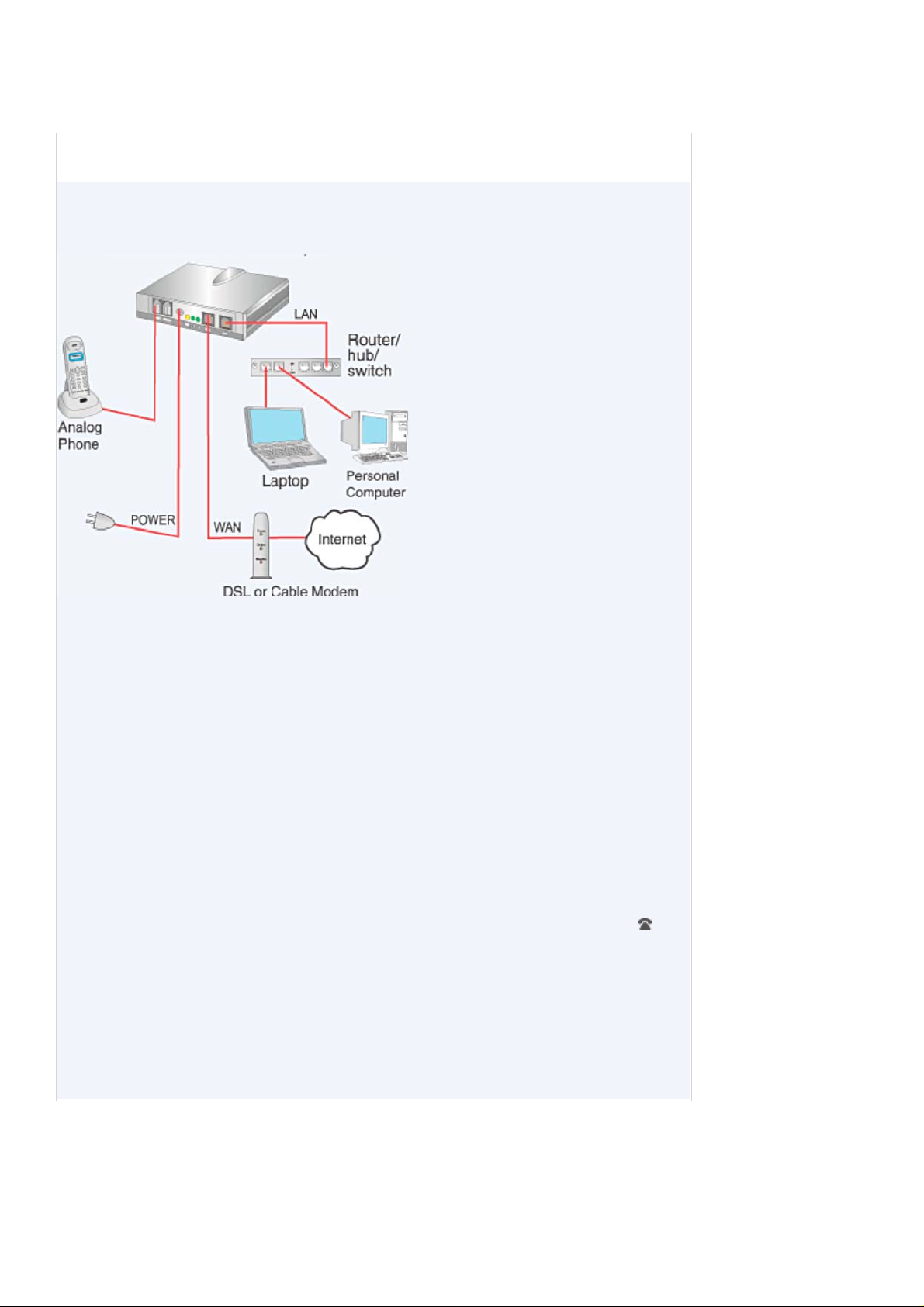
Installing the NationPhone Router & Phone Adapter on Multiple Computers
1. Power of your DSL or cable modem, router, and any devices connected to the r outer.
2. Insert an Ethernet cable into the WAN port. Connect the other end of the Ethernet cable
into your DSL or cable modem.
3. Insert an end of another Et hernet cable into the LAN port. Connect the ot her end of the
Ethernet cable into the Ethernet port on your router. Connect your PC and all other
network devices into the NationPhone Router & Phone Adapter.
4. Insert the li ne from your telephone handset into the PHONE 1 port of the NationPhone
Router & Phone Adapter. Connect the other end of the telephone cable to a traditional
analog telephone.
5. Apply power to DSL or cable modem. Ensure the proper status indicators are lit.
6. Plug the power adapter into the NationPhone Telephone Adapter. The yellow stat light
will blink for up to one minute. When complete the yellow STAT light and the green light
will remain solid.
7. Apply power to your router. Ensure the proper status indicators are lit. Apply power to
devices connected t o the NationPhone Router & Phone Adapter. Your com puter(s) do not
need to be on in order to make calls.
8. You can now make calls! Pick up t he phone receiver and listen for a dial t one. I f you do
not have a dial tone, ref er t o the tr oubleshooting portion of this document.
3
Page 4

About the NationPhone Router & Phone Adapter
The NationPhone Router & Phone Adapter enables you to connect your phones and eit her one or
more computers to your broadband network. When connecting to a single computer, you do not
need a router.
BEFORE PROCEEDING: If you are using DSL that requires PPPoE authentication,
please see these import ant instructions.
4
Page 5

Troubleshooting
ISSUE SOLUTION
No Dial Tone Check all connect ions t o the NationPhone Router & Phone Adapter. Make sur e that
Phone Does Not
Ring
Fast B usy
Signal
Can’t Enable
DHCP
(Windows 2000,
Me, NT)
Can’t Enable
DHCP
(Windows 95, 98)
Can’t Enable
DHCP
(Windows XP)
the gree n light on the NationPho ne Router & Phone Adapter blinks only when the
phone is off hook. If not, ensure th at you have an Internet connection. Reboot your
equipment.
Check all connect ions t o the NationPhone Router & Phone Adapter. Make sur e the
ring volume on the phone is properl y adjusted.
Reboot your equipment.
Reboot your equipment.
Select Start in the Windows task bar. Then select Settings, Control Panel, the
Network icon, and the Ethernet Adapter icon (or Local Area Connection). Then
select [Properties]. Select Internet Protocol (TCP/IP). Write down all of the
information prov ided in the w indow. Select Obtai n an IP address automati cally to
enable DHCP. Close all w indows and reboot the computer.
Select Start in the Windows task bar. Then select Settings, Control Panel, and the
Networ k icon. Sel ect the Configur ation tab.Select TCP/IP in the list of network
compo n ents . Selec t the ap pr opr i at e ad apt er ass oc iat e d wi th yo ur comp uter’ s
Ethernet adapter . Select Pr operti es and w rit e down all of the inf ormation in the
TCP/IP window that appears. Select Obtain an IP address automatically to enable
DHCP. Close all windo w s and reboot the computer.
Select Start in the Windows task bar. Select Control Panel. Then select the
Networ k Co nnecti ons icon (in Clas sic View), or select Network and Internet
Connections and then Network Connections (in Category View). Right c lick on the
Local Area Connection i con. Then select Properties, Int ernet Prot ocol (TCP/I P) and
then Properties. W rite down al l of t he information provided in the wi ndow.
USB vs.
Ethernet Port
Select the General tab of the Internet Pr otocol (TCP/IP) Propertie s window. Then
select Obtain an I P address autom atically and Obtain DNS server address
autom atical ly. Select the Altern ate Configuration tab and make sure that Aut omatic
private IP address is select ed. Select t he General tab again and select [A dvanced].
In the Advanced TCP/IP Settings window, ensure that DHCP enabled is selected in
the IP address section of the IP Settings tab. Do not check any settings in the
Default gateways and Automatic metric box sections.
If your broadband provider requires a USB connection instead of Ethernet, you
must p urchase a USB to Ethern et converter to connect to the NationPhone Router
& Phone Adapter. Most D SL/C able modems permit use of onl y one port at a tim e,
either the USB or Ether net Port . The NationPhone adapter should be connected t o
the Ethernet port from the DS L/Cable Modem v ia the adapater's WAN port and
your P C connected to th e adapter's LAN port. Use the U SB port only if connecting
to the adapter's W AN port with a USB to Ethernet Conver ter.
5
Page 6

DSL/PPPoE Set Up
Follow the steps below to setup the NationPhone Router & Phone Adapter for your DSL/ PPPoE Int ernet connection.
BEFORE YOU BEGIN : These steps are only needed if your DSL connection requi res a User Login and Password entry in order to
connect to your DSL ser vice. If so, you must have both your User Login and Password in order to complete these steps. For
additional information regarding your User Login and Password, please contact your DSL service provider pri or t o beginning these
steps.
NOTE: The easiest way is t o start is by connecting a PC directly to your DSL modem and logging i nto the world wide web as you
would normall y do. The NationPhone Router and Phone adapter will al low you to share your Internet network for both NationPhone
service and your PC. You can connect t he NationPhone adapter and move your PC to the PC port of the Nati onPhone adapter
after the fir st f ew steps below (see Figure 2 for multiple computer installati on wit h a router /hub).
1. Setup your networ k according to the Figure1 below. Be sure to connect your PC via an Ethernet cable to the LAN port of
the NationPhone Router & Phone Adapter.
Figure 1
2. Plug the power adapter into the NationPhone Router & Phone Adapter. The yellow STAT light may blink continuously unti l
these PPPoE settings are completed.
3. Reboot your PC.
4. In an address bar of an open Internet browser type 172.16.5.1 and click the GO button or hit Enter on your keyboard.
5. The following screen will be viewable in the browser:
6
Page 7
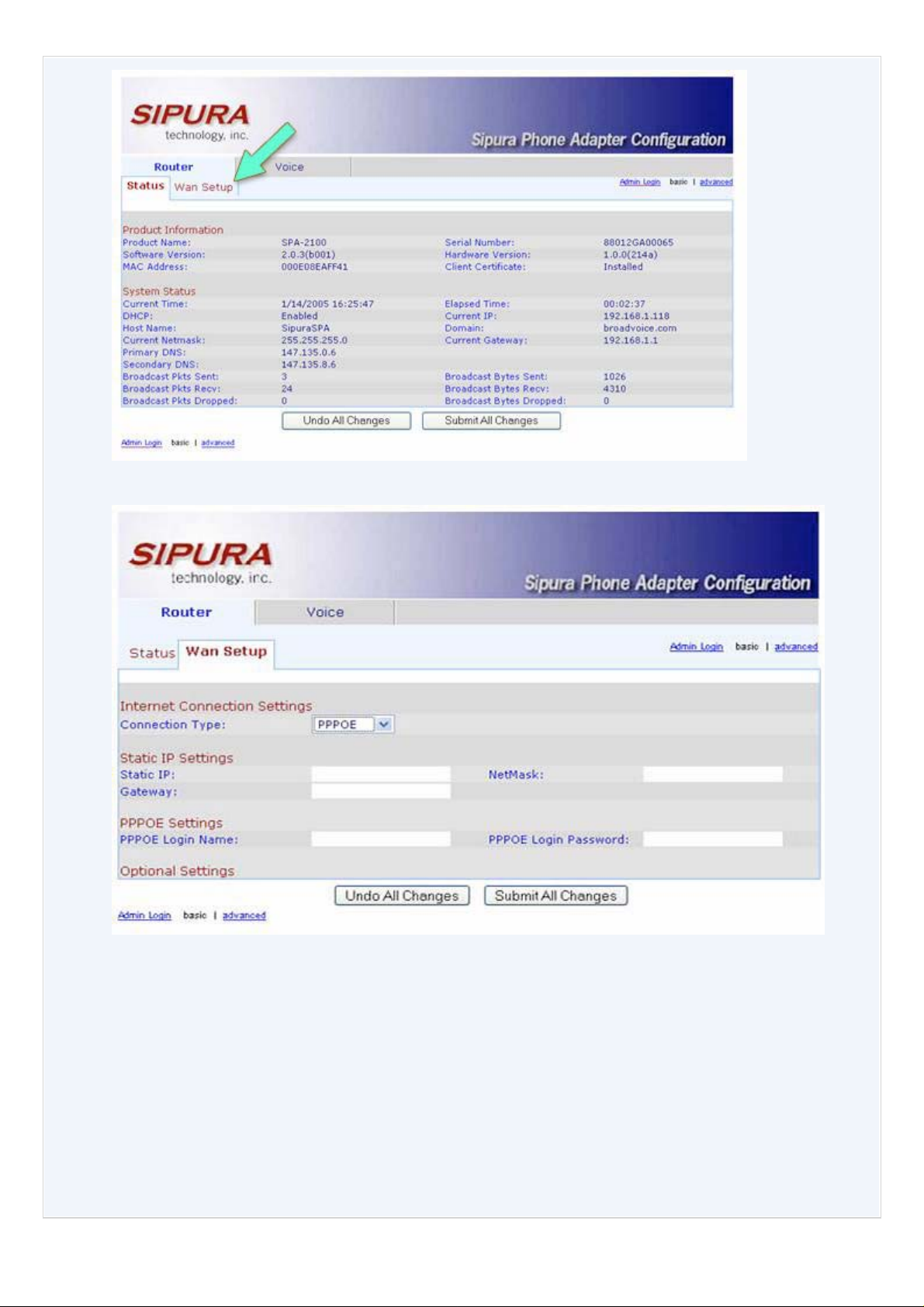
6. Click the Wan Setup tab. The following screen will appear in the browser.
7. Select PPPOE from the drop down menu for Connection Type.
8. In the empty field t o the right of "PPPoE Login Name" enter your DSL login I.D. provided to you by your DSL provider.
9. In the empty field t o the ri ght of "PPPoE Logi n Password" enter your DSL password provi ded to you by your DSL provider.
10. Click the Submit All Changes button at the bottom of the screen.
11. The page will change to the f oll owing message and then return after approximately 5 seconds:
SPA is updating your configuration. Unit may reset.
7
Page 8
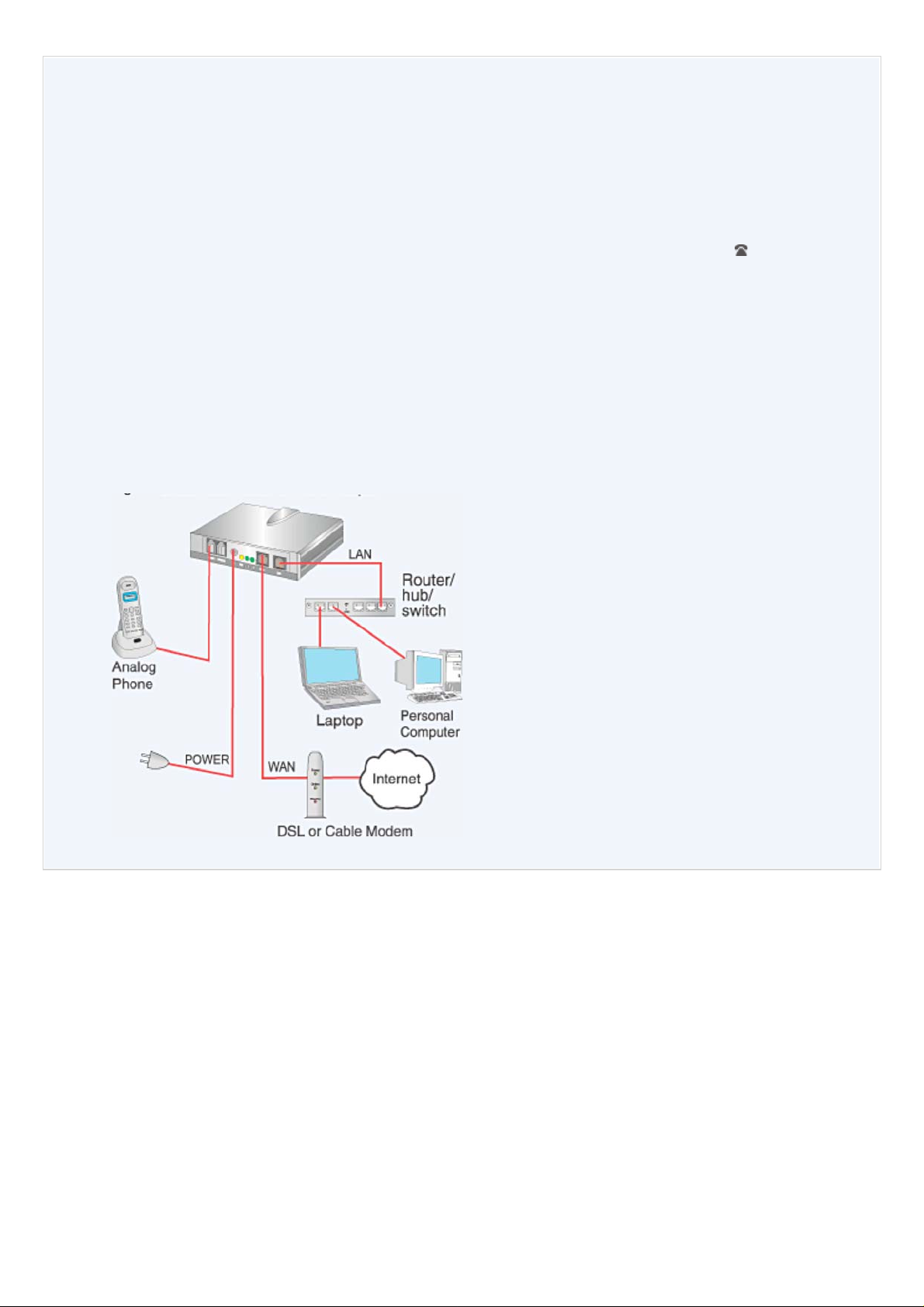
You will be redirected t o the confi guration page in 5 seconds.
If not, you can click HERE to return to the configur ati on page.
12. Close the browser.
13. Pull out the power supply plug from your NationPhone Router & Phone Adapter. Wait 10 seconds, and then plug the
power supply back into the Adapter.
14. The yellow STAT light will blink for up to one minute. Wait until bot h the yel low STAT and the Green ( lights are
illuminated and have stopped blinking.
15. Talk on the phone and surf the web! Your NationPhone Router & Phone Adapter is now configured to pr ovide your
PPPoE Login information to access your DSL Internet service.
16. Please retur n to the NationPhone installations instructions or Figure 2 below if you are utilizing a router, hub or switch to
complete your net work setup. As a reminder, the router, hub or switch connects to the PC port of the NationPhone Router
& Phone Adapter. The Adapter is a DHCP server/router and will provide IP addresses for use with a network switch.
Figure 2
8
Page 9

Troubleshooting
If the Sipura Web Configuration page does not return to your browser after clicking the Submit All Changes button:
1. Unplug the power to the NationPhone Router and Phone Adapter.
2. Wait 10 seconds, and then pl ug the power back into the Adapter.
3. Repeat steps 3-15 above.
If you are unable to surf the Web or use the NationPhone Adapter to make/receive calls:
1. Confirm your DSL/PPPoE Logon User I. D. and Passwor d with your DSL provider.
2. Contact your DSL provider if necessary.
3. Repeat steps 4-19 above.
If the yellow STAT light does not stop blinki ng:
1. Power down your PC, the NationPhone Adapt er, and your DSL Modem.
2. Wait 60 seconds and then power up your DSL Modem.
3. Repeat steps 2-19 above.
If you need additional assistance e-mail us at 24 hours a day, 7 days a week
Americas
+1 888 744 8647
Overseas
+1 781 613 8647
Or e-mail us at sipsupport@supportforvoip.com
Before you call or in your email , inf orm us of your NationPhone number in the
subject line. We will call or email you with the informat ion you need.
Please let us know whether you prefer to be contacted by email or
phone (and the best tim e to r each you).
9
