Cisco GSR12/60 - 12012 Router -AnyLAN, SONET/SDH, 12012 Installation And Configuration Manual
Page 1
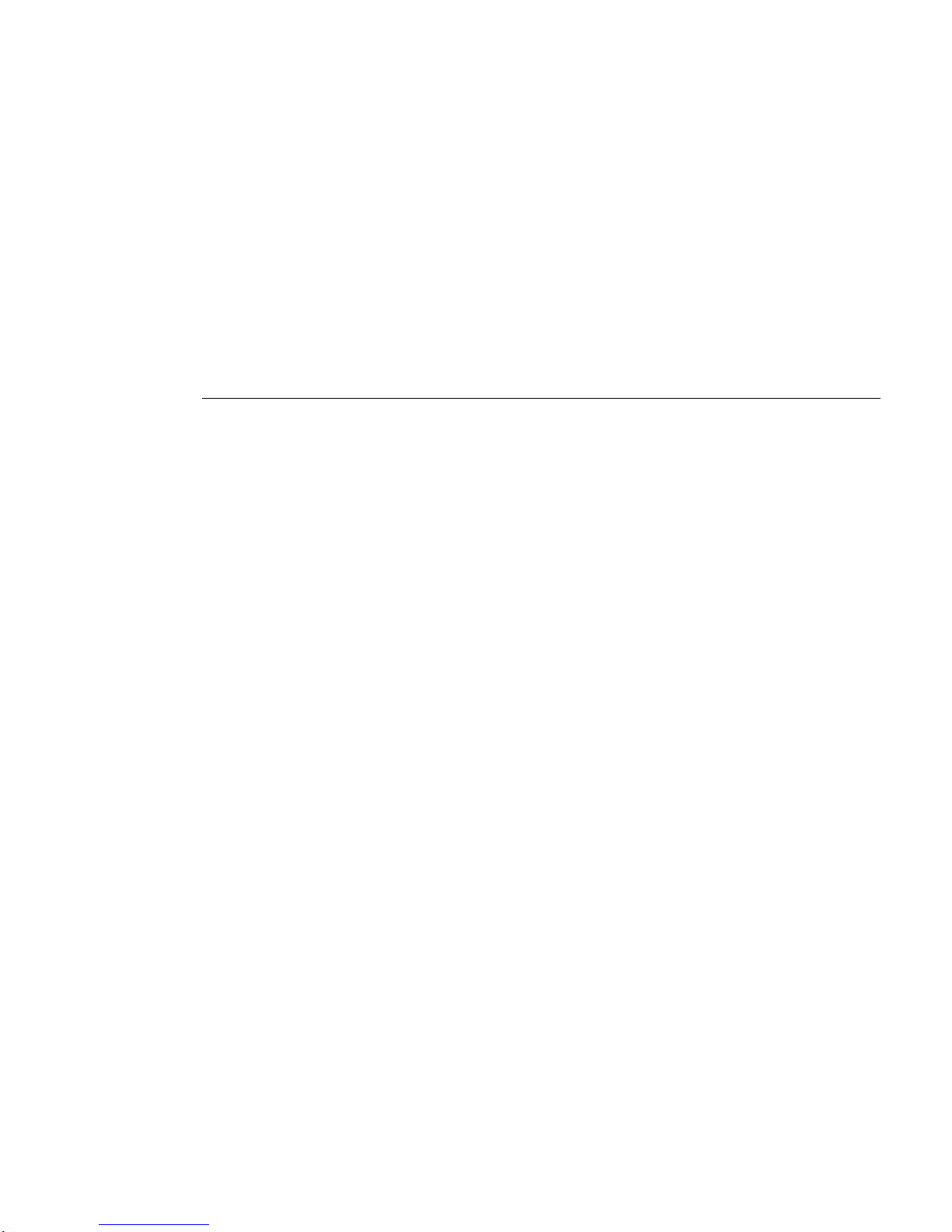
Cisco 12012
Gigabit Switch Router
Installation and
Configuration Guide
Corporate Headquarters
Cisco Systems , In c.
170 West Tasman Drive
San Jose, CA 95134-1706
USA
http://www.cisco.com
Tel:
408 526-4000
800 553-NETS (6387)
Fax:
408 526-4100
Customer Order Number: DOC-12012GSR-ICG=
Text Part Number: 78-4331-04
Page 2
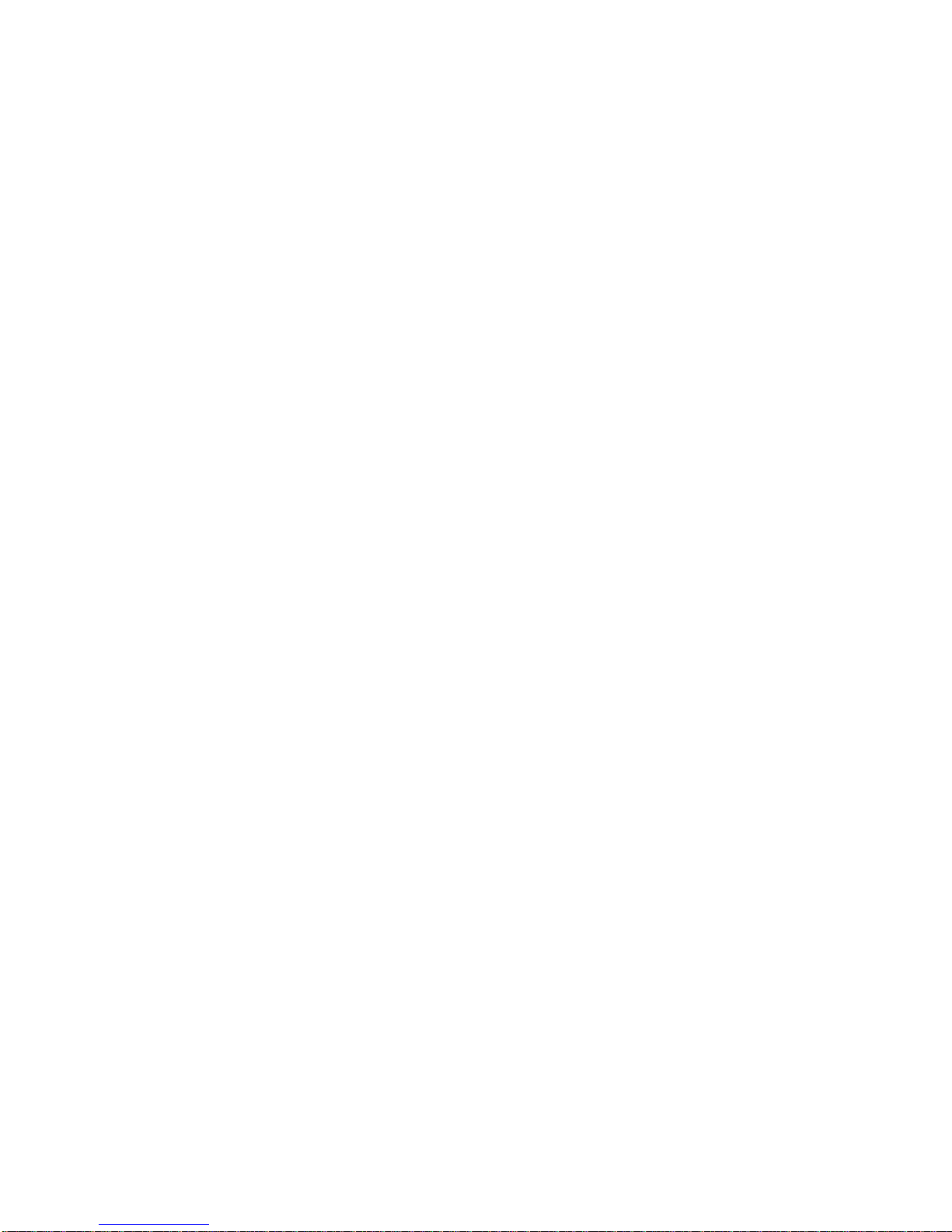
THE SPECIFICATIONS AND INFORMATION REGARDING THE PRODUCTS IN THIS MANUAL ARE SUBJECT TO CHANGE WITHOUT
NOTICE. ALL STATEMENTS, INFORMATION, AND RECOMMENDATIONS IN THIS MANUAL ARE BELIEVED TO BE ACCURATE BUT ARE
PRESENTED WITHOUT WARRANTY OF ANY KIND, EXPRESS OR IMPLIED. USERS MUST TAKE FULL RESPONSIBILITY FOR THEIR
APPLICATION OF ANY PRODUCTS.
THE SOFTWARE LICENSE AND LIMITED WARRANTY FOR THE ACCOMPANYING PRODUCT ARE SET FORTH IN THE INFORMATION
PACKET THAT SHIPPED WITH THE PRODUCT AND ARE INCORPORATED HEREIN BY THIS REFERENCE. IF YOU ARE UNABLE TO
LOCATE THE SOFTWARE LICENSE OR LIMITED WARRANTY, CONTACT YOUR CISCO REPRESENTATIVE FOR A COPY.
The following information is for FCC compliance of Class A devices: This equipment has been tested and found to comply with the limits for a Class A
digital device, pursuant to part 15 of the FCC rules. These limits are designed to provide reasonable protection against harmful interference when the
equipment is operated in a commercial environment. This equipment generates, uses, and can radiate radio-frequency energy and, if not installed and used
in accordance with the instruction manual, may cause harmful interference to radio communications. Operation of this equipment in a residential area is
likely to cause harmful interference, in which case user s will be requir ed to corr ect the inter ferenc e at thei r own expens e.
The following information is for FCC compliance of Class B devices: The equipment described in this manual generates and may radiate radio-frequency
energy. If it is not installed in accordance with Cisco’s installation instructions, it may cause interference with radio and television reception. This equipment
has been tested and found to comply with the limits for a Class B digital device in accordance with the specifications in part 15 of the FCC rules. These
specifications are designed to provide reasonable protection against such interference in a residential installation. However, there is no guarantee that
interference will not occur in a particular insta llation.
You can determine whether your equipment is causing interference by turning it off. If the interference stops, it was probably caused by the Cisco equipment
or one of its peripheral devices. If the equipment causes interference to radio or television reception, tr y to c orrect t he interference by using one or more of
the following measures:
• Turn the television or radio antenna until the interference stops.
• Move the equipment to one side or the other of the television or radio.
• Move the equipment farther away from the television or radio.
• Plug the equipment into an outlet that is on a different circuit from the television or radio. (That is, make certain the equipment and the television or radio
are on circuits controlled by different circuit breakers or fuses.)
Modifications to this product not authorized by Cisco Systems, Inc. could void the FCC approval and negate your authority to operate the product.
The following third-party software may be include d with your product and will be subject to the software license agreement:
CiscoWorks software and documentation are based in part on HP OpenView under license from the Hewlett-Packard Company. HP OpenView is a
trademark of the Hewlett-Packard Company. Copyright © 1992, 1993 Hewlett-Packard Company.
The Cisco implementation of TCP header compression is an adaptation of a program developed by the University of California, Berkeley (UCB) as part of
UCB’s public domain version of the UNIX operating system. All rights reserved. Copyright © 1981, Regents of the University of California.
Network Time Protocol (NTP). Copyright © 1992, David L. Mills. The University of Delaware makes no representations about the suitability of this
software for any purpose.
Point-to-Point Protocol. Copyright © 1989, Carnegie-Mellon University. All right s reserved. The name of the University may not be used to endorse or
promote products derived from this softwa re without s peci fic prior written permission.
The Cisco implementation of TN3270 is an adaptation of the TN3270, curses, and termcap programs developed by the University of California, Berkeley
(UCB) as part of UCB’s public domain version of the UNIX operating system. All rights reserved. Copyright © 1981-1988, Regents of the University of
California.
Cisco incorporates Fastmac and TrueView software and the RingRunner chip in some Token Ring products. Fastmac software is licensed to Cisco by Madge
Networks Limited, and the RingRunner chip is licensed to Cisco by Madge NV. Fastma c, Ring Ru nner, and TrueVie w are trade marks and in some
jurisdictions registered trademar ks of Ma dge Networks Limit e d. Copyright © 1995, Madge Networks Limited. All rights reserved.
XRemote is a trademark of Network Computing Devices, Inc. Copyright © 1989, Network Computing Devices, Inc., Mountain View, California. NCD
makes no representations about the suitability of this software for any purpose.
The X Window System is a trademark of the X Consortium, Cambridge, Massachusetts. All rights reserved.
Page 3
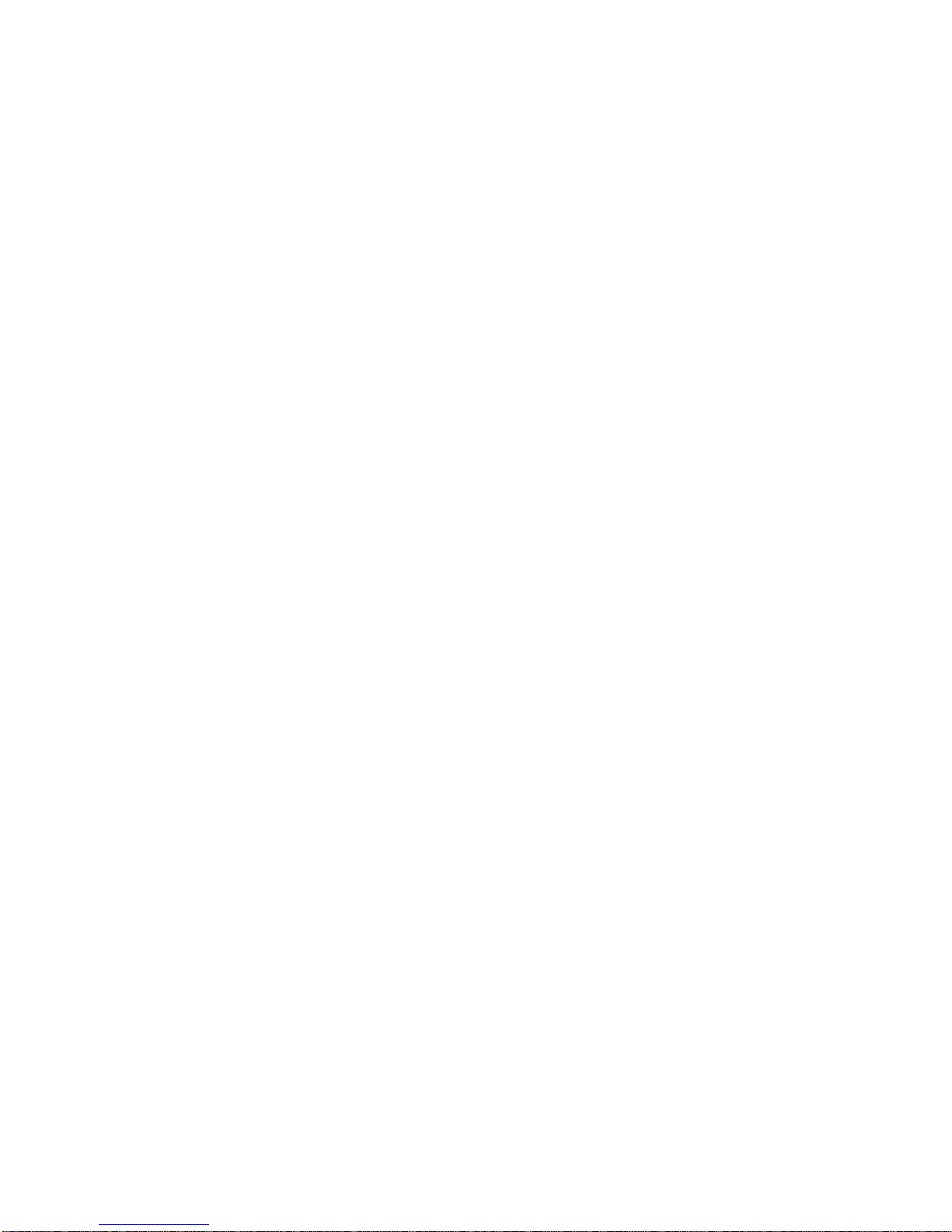
NOTWITHSTANDING ANY OTHER WARRANTY HEREIN, ALL DOCUMENT FILES AND SOFTWARE OF THESE SUPPLIERS ARE
PROVIDED “AS IS” WITH ALL FAULTS. CISCO AND THE ABOVE-NAMED SUPPLIERS DISCLAIM ALL WARRANTIES, EXPRESSED OR
IMPLIED, INCLUDING, WITHOUT LIMITATION, THOSE OF MERCHANTABILITY, FITNESS FOR A PARTICULAR PURPOSE AND
NONINFRINGEMENT OR ARISING FROM A COURSE OF DEALING, USAGE, OR TRADE PRACTICE.
IN NO EVENT SHALL CISCO OR ITS SUPPLIERS BE LIABLE FOR ANY INDIRECT, SPECIAL, CONSEQUENTIAL, OR INCIDENTAL
DAMAGES, INCLUDING, WITHOUT LIMITATION, LOST PROFITS OR LOSS OR DAMAGE TO DATA ARISING OUT OF THE USE OR
INABILITY TO USE THIS MANUAL, EVEN IF CISCO OR ITS SUPPLIERS HAVE BEEN ADVISED OF THE POSSIBILITY OF SUCH DAMAGES.
CCIP, CCSP, the Cisco Arrow logo, the Cisco Powered Network mark, Cisco Unity, Follow Me Browsing, FormShare, and StackWise are trademarks of
Cisco Systems, Inc.; Changing the Way We Work, Live, Play, and Learn, and iQuick Study are s ervice marks of Cisco Systems, Inc.; and Aironet, ASIST,
BPX, Catalyst, CCDA, CCDP, CCIE, CCNA, CCNP, Cisco, the Cisco Certified Internetwork Expert logo, Cisco IOS, the Cisco IOS logo, Cisco Press,
Cisco Systems, Cisco Systems Capital, the Cisco Systems logo, Empowering the Internet Generation, Enterprise/Solver, EtherChannel, EtherFast,
EtherSwitch, Fast Step, GigaDrive, GigaStack, HomeL ink, Inte rnet Quotient, IOS, IP/TV, iQ Expertise, the iQ logo, iQ Net Readiness Scorecard,
LightStream, Linksys, MeetingPlace, MGX, the Networkers logo, Networking Academy, Network Registrar, Packet, PIX, Post-Routing, Pre-Routing,
ProConnect, RateMUX, Registrar, ScriptShare, SlideCast, SMARTnet , StrataView Plus, SwitchProbe, TeleRouter, The Fastest Way to Increase Your
Internet Quotient, TransPath, and VCO are registered trademarks of Cisco Systems, Inc. and/or its affiliates in the United States and certain other countries.
All other trademarks mentioned in this document or Website are the property of their respective owners. The use of the word partner does not imply a
partnership relationship between Cisco and any other company. (0403R)
Cisco 12012 Gigabit Switch Router Installation and Configuration Guide
Copyright © 1997–2004, Cisco Systems, Inc.
All rights reserved.
Page 4
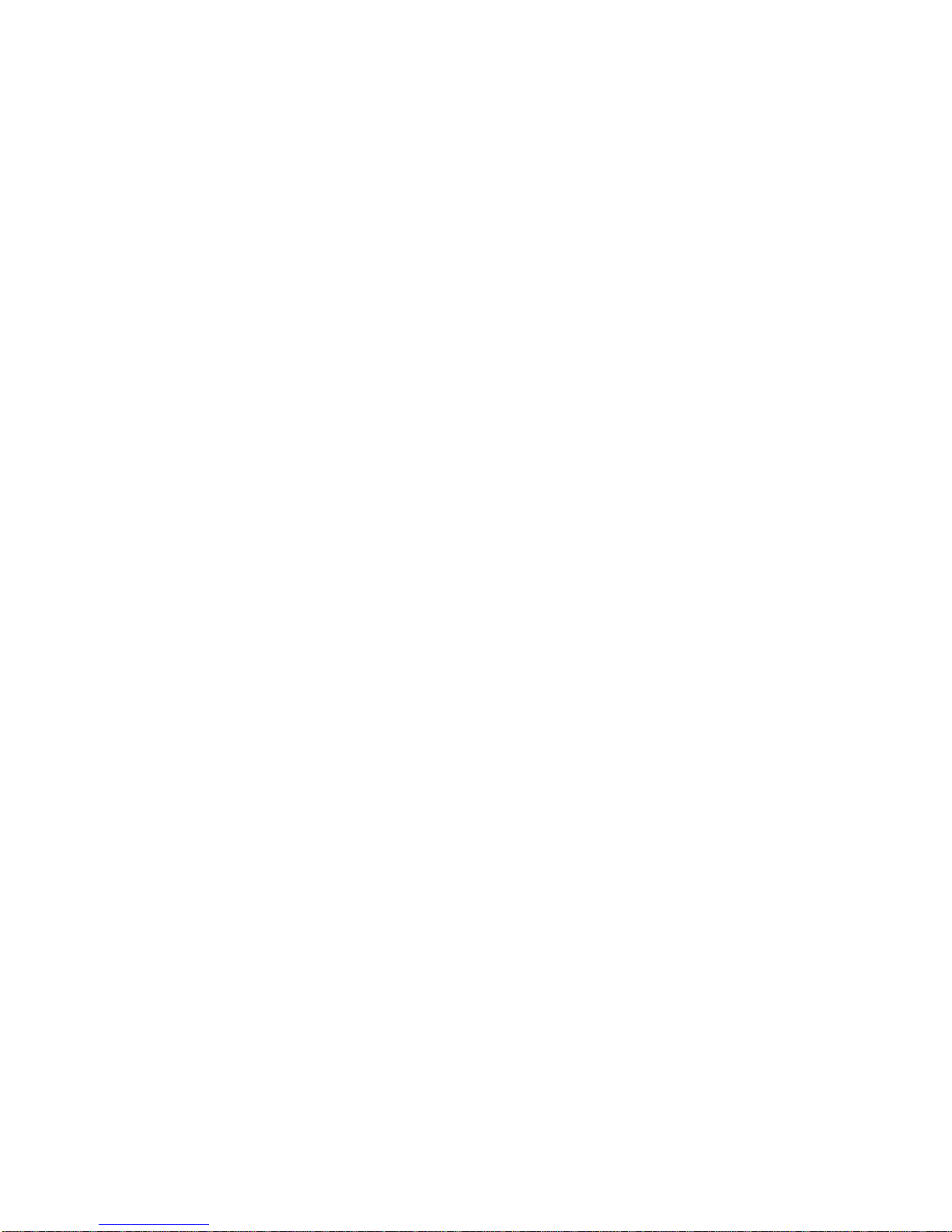
Page 5
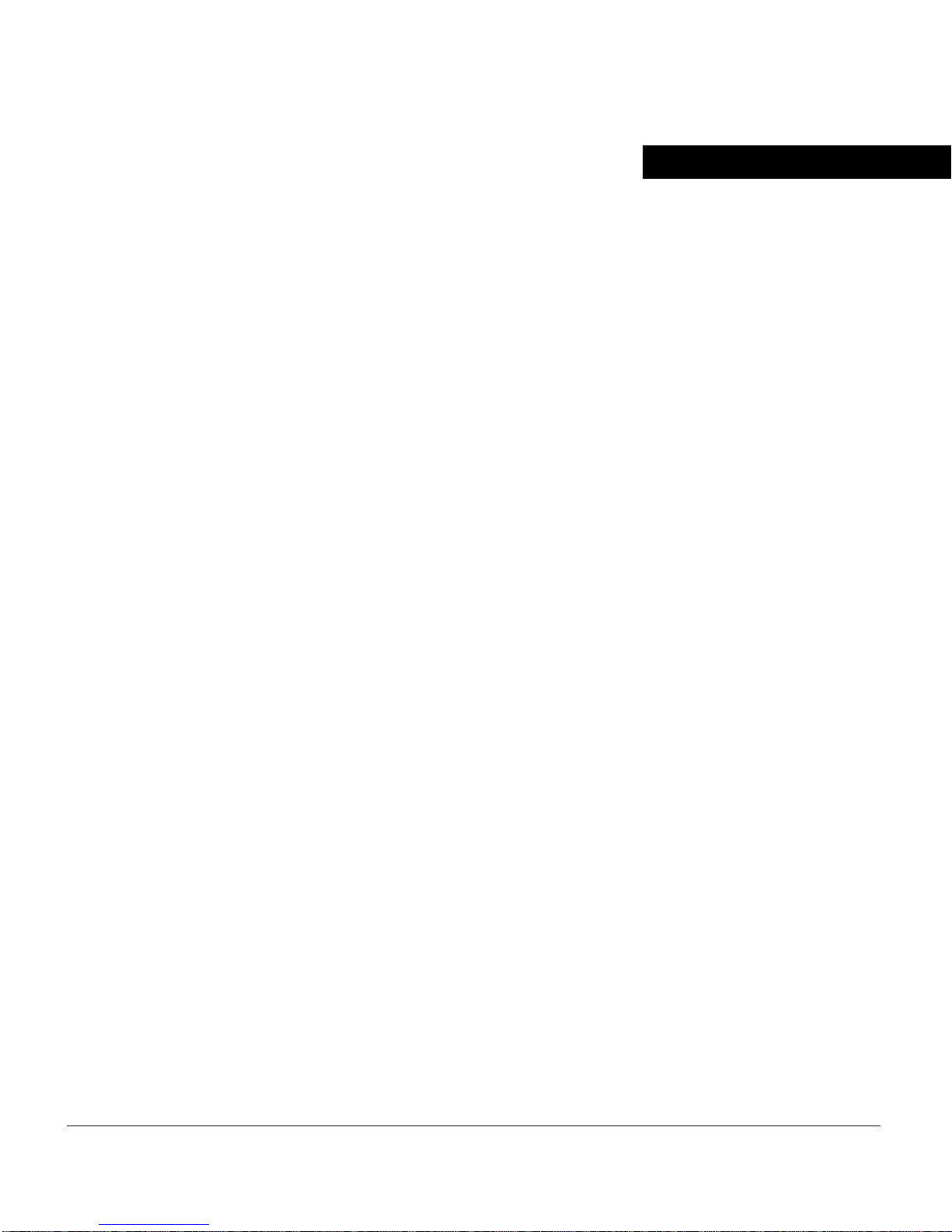
CONTENTS
About This Guide xix
Document Objectives xix
Audience xix
Document Organization xx
Document Conventions xxi
Obtaining Documentation xxiv
Cisco.com xxiv
Ordering Documentation xxv
Documentation Feedback xxv
Obtaining Technical Assistance xxv
Cisco Technical Support Website xxvi
Submitting a Service Request xxvi
Definitions of Servic e Request Severity xxvii
Obtaining Additional Publications and Information xxvii
Chapter 1 Product Overview 1-1
Physical and Functional Overviews 1-2
Gigabit Route Processor 1-4
GRP Memo ry Compo nents 1-7
System Status LEDs 1-10
Soft Reset Switch 1-11
PCMCIA Slots 1-12
Asynchronous Serial Ports 1-12
Ethernet Port 1-12
Performance Route Processor 1-13
PRP Memory Components 1-17
System Status LEDs 1-20
Soft Reset Switch 1-21
Flash Disk Slots 1-21
Asynchronous Serial Ports 1-22
Table of Contents v
Page 6
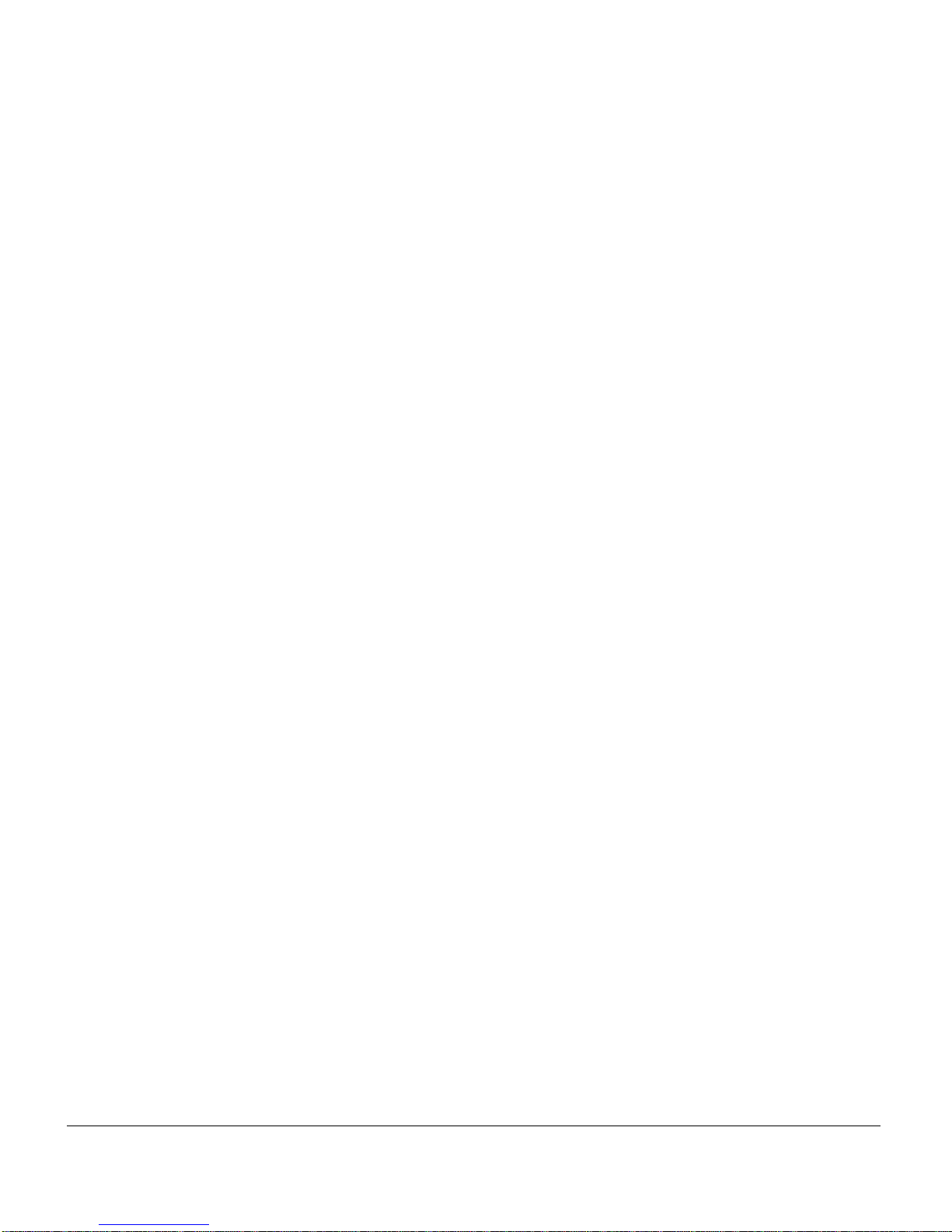
Ethernet Ports 1-22
Line Cards 1-22
Alarm Card 1-23
Switch Fabric 1-25
Power Supplies 1-28
AC-Input Power Supply 1-29
DC-Input power Supply 1-30
Power Distribution 1-32
Blower Module 1-34
Air Filter 1- 37
Cable-Management System 1-37
Maintenance Bus 1-39
System Specifications 1-40
Agency Approvals 1-42
Chapter 2 Preparing for Installation 2-1
Safety Recommendations 2-2
Lifting Guidelines 2-3
Safety with Electricity 2-4
Preventing Electrostatic Discharge Damage 2-5
Laser Safety 2-6
Site Requirement Guidelines 2-6
Rack-Mounting Guidelines 2-7
Airflow Guidelines 2-10
Temperature and Humidity Guidelines 2-10
Power Guidelines 2-11
AC-Powered Systems 2-12
DC-Powered Systems 2-14
System Grounding Connection Guidelines 2-15
Site Wiring Guidelines 2-15
SONET Connection Guidelines 2-16
Power Budget 2-17
Approximating the Line Card Power Margin 2-18
Multimode Power Budget Example with Sufficient Power for
Transmission 2-20
vi Cisco 12012 Gigabit Switch Router Installation and Configuration Guide
Page 7
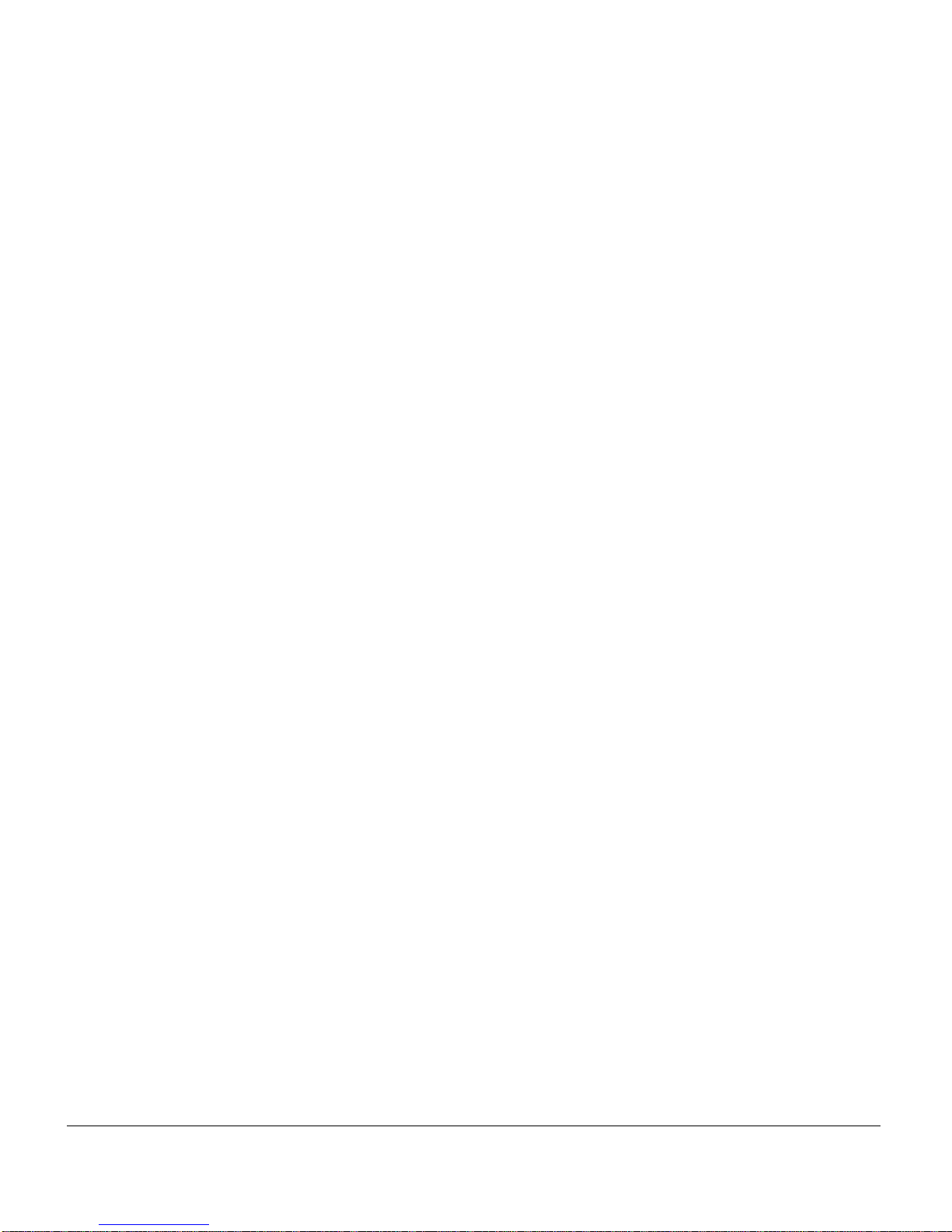
Multimode Power Budget Example of Dispersion Limit 2-20
Single-Mode Transmission 2-21
SONET Single-Mode Power Budget Example 2-21
Using Statistics to Estimate the Power Budget 2-22
Tools for Installatio n 2-22
Unpacking the Cisco 12012 2-23
Checking the Shipping Packaging Contents 2-23
Site Log 2-24
Chapter 3 Installing a Cisco 12012 3-1
Installing the Brace Bar 3-3
Removing the Cisco 12012 Components before Installing the Frame 3-4
Removing the Blower Modules 3-5
Removing Cards from the Card Cage Assembly 3-7
Removing the Cards from the Upper Card Cage 3-8
Removing the Cards from the Lower Card Cage 3-10
Removing a DC-Input Power Supply 3-14
Removing an AC-Input Power Supply 3-16
Removing the Card Cage Assem bly 3-18
Rack-Mounting the Frame 3-20
Reinstalling the Cisco 12012 Components after Installing the
Frame 3-23
Reinstalling the Card Cage Assembly 3-24
Reinstalling the Blower Modules 3-25
Reinstalling the Cards in the Upper Card Cage 3-26
Reinstalling the Cards in the Lower Card Cage 3-28
Connecting Line Card Cables 3-30
Connecting Route Processor Cables 3-33
GRP Console and Auxiliary Port Connection Equipment 3-33
GRP Console Port Signals 3-3 5
GRP Auxiliary Port Signals 3-35
GRP Ethernet Connection Equipment 3-36
Table of Contents vii
Page 8
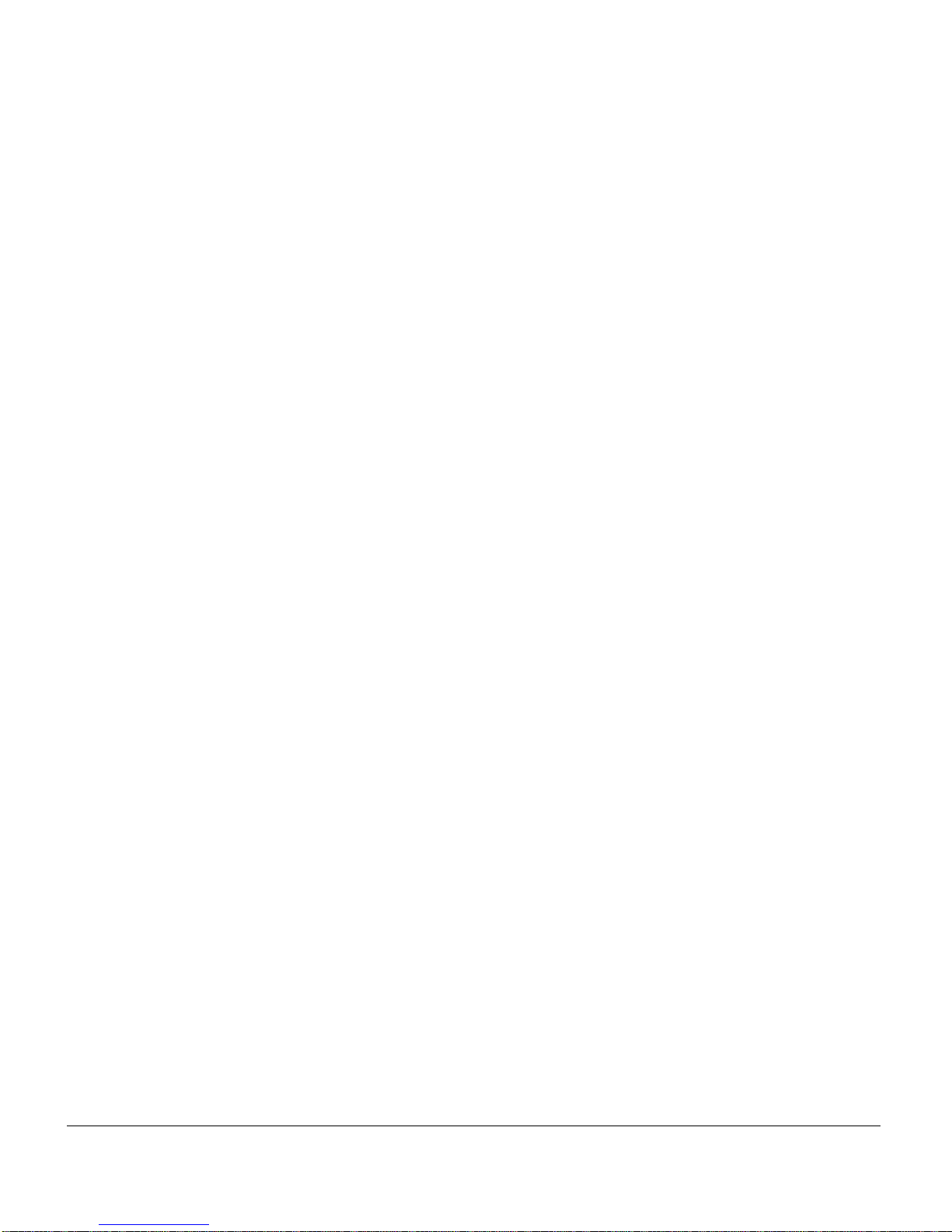
PRP Console and Auxili ary Port Connection Guidelines 3-40
PRP Console Port Signals 3-42
PRP Auxiliary Port Signals 3-42
PRP Ethernet Connection Equipment 3-43
PRP Ethernet Connections 3-44
Connecting Alarm Card Cables 3-48
Connecting System Grounding 3-50
Connecting Power 3-53
Reinstalling an AC-Input Power Supply 3-54
Reinstalling a DC-Input Power Supply 3-57
Chapter 4 Observing System Startup and Performing a Basic Configuration 4-1
Checking Connections in Preparation for System Startup 4-2
Starting the System and Observing Initial Co nditions 4-3
Manually Booting the System 4-7
Configuring the Cisco 12012 4-8
Performing a Basic Manual Configuration Using the Setup Facility or the
setup Command 4-8
Configuring the Global Parameters 4-9
Configuring Interfaces 4-15
Performing a Basic Configuration Usi ng Configuration Mode 4-20
Checking the Running Configuration Settings before Saving
Them 4-21
Saving the Running Configuration Settings and Reviewi ng Your
Configuration 4-21
viii Cisco 12012 Gigabit Switch Router Installation and Configuration Guide
Impleme nting Other Configuration Tasks 4-23
Configuring the Software Configuration Register 4-24
Boot Field Settings and the boot Command 4-26
Changing Configuration Register Settings 4-27
Configuration Register Bit Meanings 4-28
Recovering a Lost Password 4-31
Using Flash Memory Cards in the RP 4-34
Installing and Removing the Flash Memory Card in a RP 4-34
Page 9
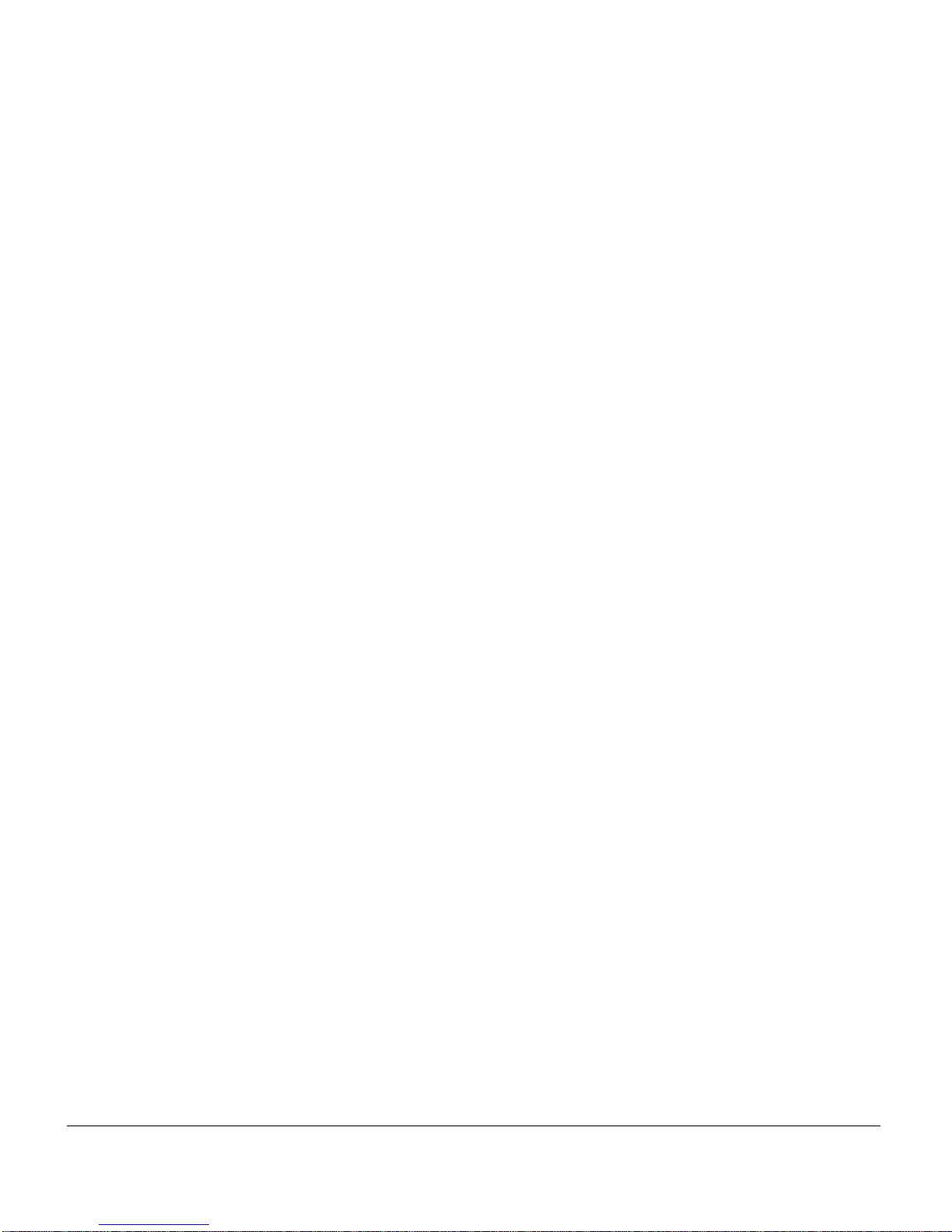
Formatting a Flash Memory Card 4-37
Specifying the Cisco IOS Image Used to Boot the System 4-38
Software Commands Associated with Flash Memory 4-38
Enabling Booting from Flas h Memory 4-40
Copying Files t o Flash Memory 4-41
Copying a Cisco IOS Software Image into a Flash Memory
Card 4-42
Copying Cisco IOS Software Images between Flash Memory
Cards 4-44
Copying System Co nfiguration Files Between RP Memory and a Flash
Memory Card 4-46
Recovering from Locked Blocks in Flash Memory Cards 4-49
What To D o Next? 4-50
If You Need More Configuration Information 4 - 50
Chapter 5 Troubleshooting the Installation 5-1
Troubleshooting Overview 5-2
Problem Solving with Subsystems 5-2
Identifying Startup Problems 5-4
Troubleshooting the Power Subsystem 5-7
Troubleshooting the Processor Subsystem 5-9
Troubleshooting the RP 5-10
Troubleshooting the Line Cards 5-12
Troubleshooting Using the Alarm Card 5-14
Troubleshooting the Cooling Subsystem 5-15
Additional Reference Information for Troubleshooting 5-17
Chapter 6 Running Diagnostics on the Cisco 12012 6-1
Diagnostic Test Overview 6-1
Using the diag Command 6-3
Diagnostic Testin g Sequence 6-4
Loading and Running Diagnostics 6-4
Table of Contents ix
Page 10
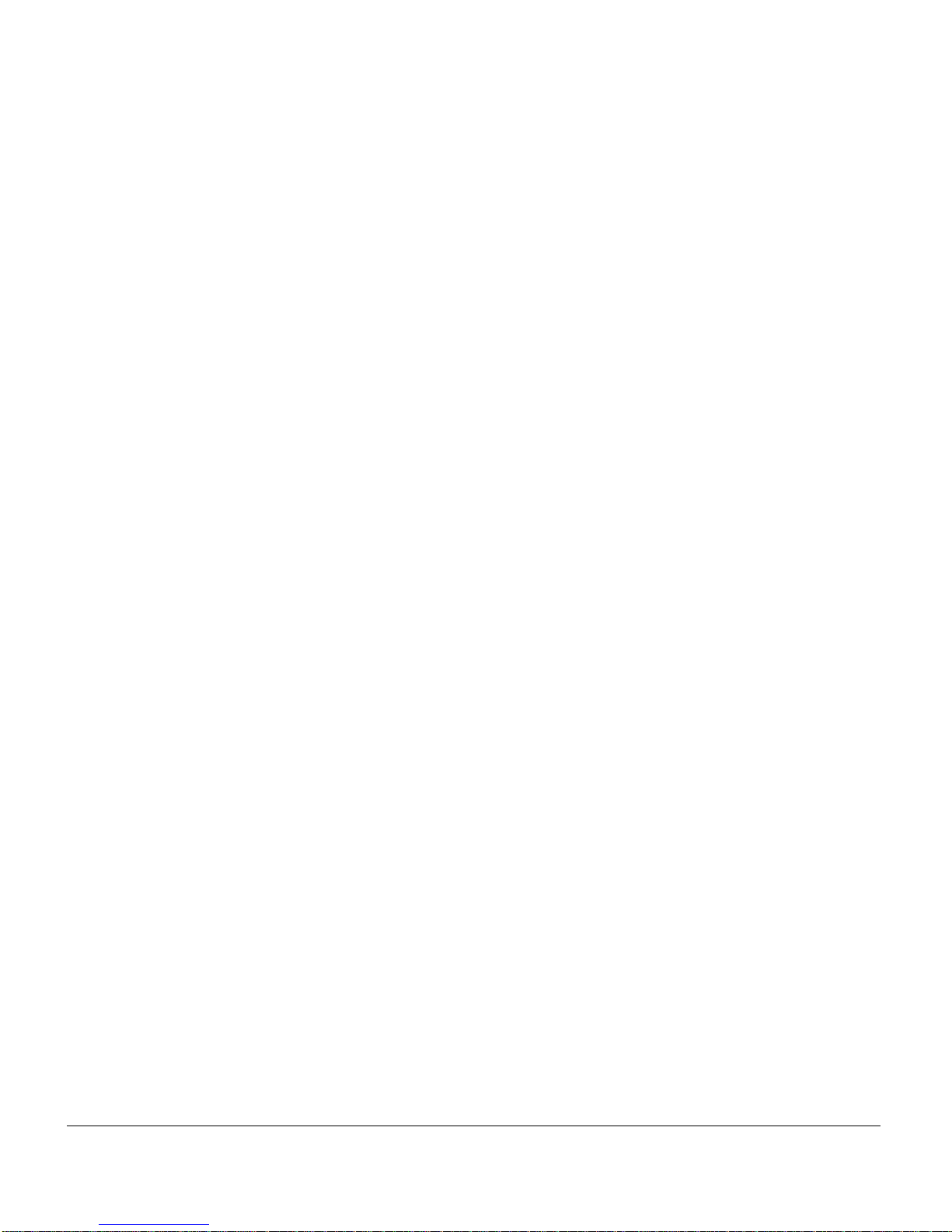
Diagnostic Examples 6-6
Without ve rbose Option 6-6
With verbose Option 6-7
Failed Diagnostic 6-9
Chapter 7 Maintaining the Cisco 12012 7-1
Cleaning and Replacing the Air Filter Assembly 7-2
Removing the Air Filter 7-3
Cleaning the Air Filter 7-7
Replacing the Air Filter Assembly 7-7
Removing the Old Air Filter Assembly 7-7
Installing A New Air Filter Assembly 7-9
Removing and Replacing an AC-Input Power Supply 7-12
Removing an AC-Input Power Supply 7-12
Installing a New or Replacement AC-Input Power Supply 7-15
Checking the Replacement of an AC-Input Power Supply 7-17
Removing and Replacing a DC-Input Power Supply 7-19
Removing a DC-Input Power Supply 7-19
Installing a New or Replacement DC-Input Power Supply 7-25
Checking the Replacement of a DC-Input Power Supply 7-30
Removing and Replacing a Blower Module 7-32
Removing and Replacing the Card Cage Assembly 7-33
Powering Down the Cisco 12012 7-34
Removing the Power Supplies 7-34
Removing the Cards from the Upper Card Cage 7-34
Removing a Line Card from the Upper Card Cage 7-35
Removing a RP from the U pper Card Ca ge 7-37
Removing an Alarm Card from the Upper Card Cage 7-37
Removing the Cards from the Lower Card Cage 7-38
Removing the System Grounding 7-38
Removing the Card Cage Assem bly 7-39
Installing a New Card Cage Assembly 7-39
Replacing the Cards in the Lower Card Cage 7-40
Replacing the Cards in the Upper Card Cage 7-40
Reattaching the System Grounding 7-41
x Cisco 12012 Gigabit Switch Router Installation and Configuration Guide
Page 11
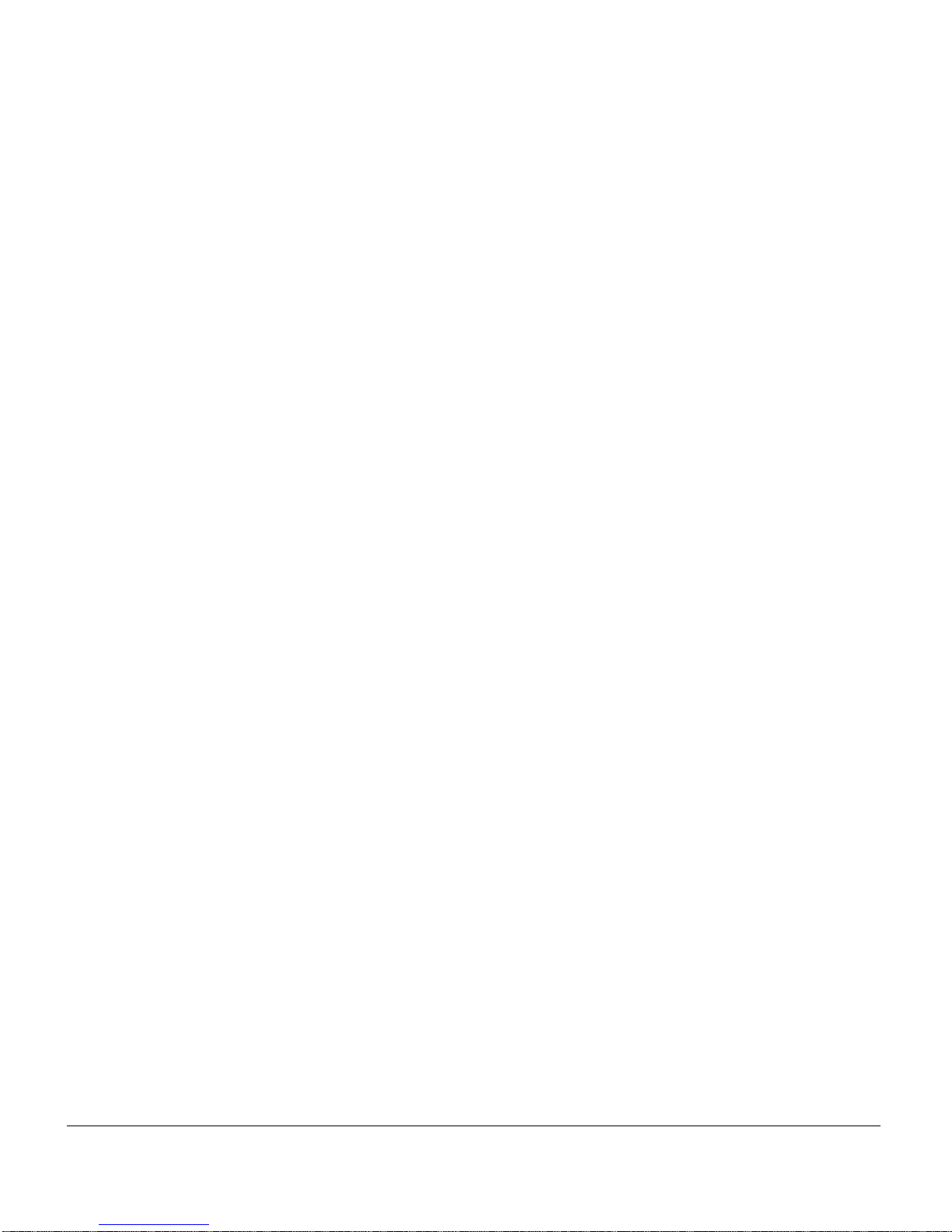
Replacing the Power Supp lies 7-41
Removing and Replacing a Route Processor 7-42
Removing and Replacing an Alarm Card 7-43
Removing and Replacing a Clock and Scheduler Card or Switch Fabric
Card 7-45
Upgrading RP and Li ne Card Memory 7-45
Appendix A Repackaging the Cisco 12012 A-1
Tools Required A-2
Safety Recommendations A-2
Removing the Cisco 12012 from a Rack A-3
Powering Down the Cisco 12012 A-3
Removing the Blower Modules A-3
Removing the Card Cage Assem bly A-3
Removing the Frame from the Rack A-4
Replacing Components in the Cisco 12012 A-6
Replacing the Blower Modules A-6
Replacing the Card Cage Assembly A-6
Completing the Repackaging A-7
Repackaging the Redundant AC-Input Power Supplies A-7
Repackaging the Accessories Box A-8
Installing the Side Panels, End Panels, and Top of the Shipping
Container A-8
Table of Contents xi
Page 12
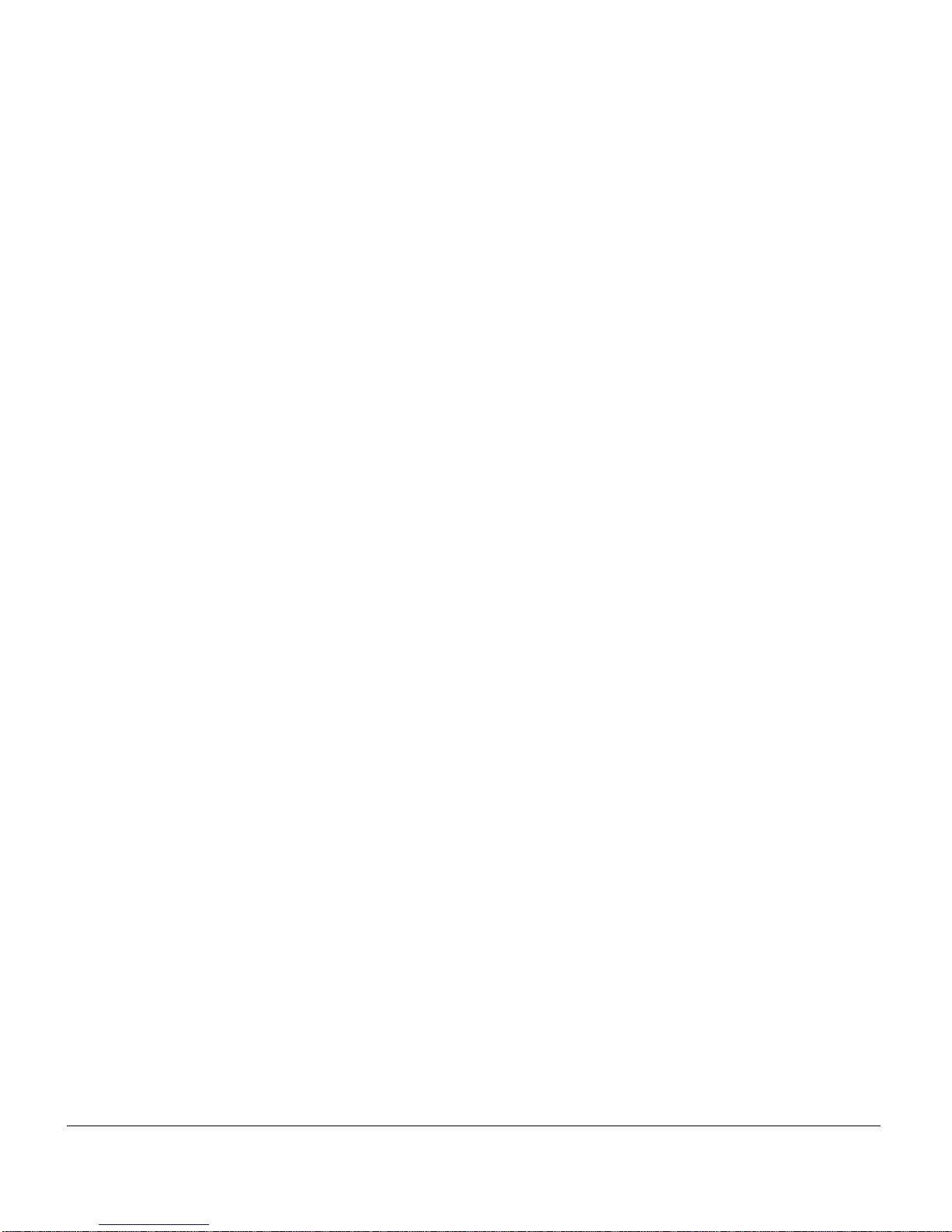
xii Cisco 12012 Gigabit Switch Router Installation and Configuration Guide
Page 13
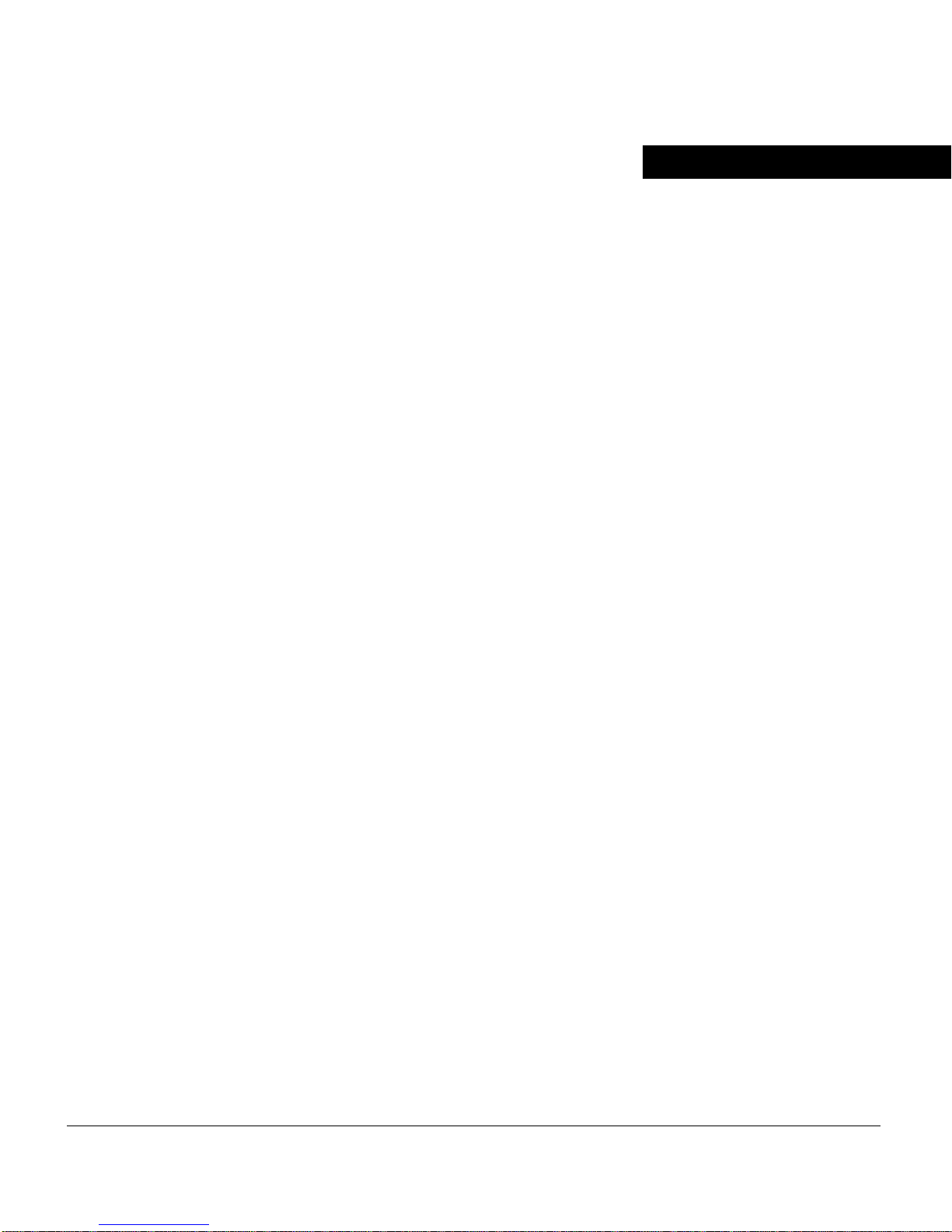
FIGURES
Figure 1-1 Cisco 12012 (Front View, AC-Input Power Supplies Shown) 1-3
Figure 1-2 Gigabit Route Processor (Front Panel View, Horizontal Orientation Shown) 1-5
Figure 1-3 GRP (Horizontal Orientation Shown) 1-8
Figure 1-4 Performance Route Processor (Front Panel View, Horizontal Orientation
Shown) 1-14
Figure 1-5 PR P ( H orizo ntal Orientation) 1-16
Figure 1-6 Alarm Card Faceplate LEDs, Switches, and Connectors 1-25
Figure 1-7 Lower Card Cage 1-26
Figure 1-8 AC-Input Power Supply 1-30
Figure 1-9 DC-Input Power Supply 1-32
Figure 1-10 Cisco 12012 Power Distribution 1-33
Figure 1-11 Blower Module (Shown wit hout the Blower Module Front Cove r) 1- 34
Figure 1-12 Internal Air Flow (Side View) 1-35
Figure 1-13 Cable-Management System 1-38
Figure 2-1 Cisco 12012 Frame Outer Dimensions (Top View) 2-9
Figure 2-2 AC Power Cords 2-13
Figure 2-3 DC Power Cable Lug 2-14
Figure 3-1 Installing the Brace Bar 3-4
Figure 3-2 Removing the Blower Module Front Cover 3-5
Figure 3-3 Removing the Blower Module 3-6
Figure 3-4 Cisco 12012 Card Cage Assembly 3-7
Figure 3-5 Removing a Ca rd from the Upper Card Cage (GRP Shown) 3-9
Figure 3-6 Opening the Air Filter Tray 3-11
Figure 3-7 L atching the Lower Card Cage Air Deflector 3-12
List of Figures xiii
Page 14

Figure 3-8 Removing Cards from the L ower Card C age 3 -13
Figure 3-9 Removing a DC-Input Power Suppl y 3-15
Figure 3-10 Removing the Card Cage Assembly from the Frame 3-19
Figure 3-11 Frame Mounting Hole Groups 3-20
Figure 3-12 Installing the Fr am e in the Rack 3-22
Figure 3-13 Attaching an Interface Cable to a Line Card 3-32
Figure 3-14 Console and Auxiliary Port Connections 3-33
Figure 3-15 RJ-45 and MII Ethernet Connections 3-37
Figure 3-16 Ethernet MII Receptacle 3-38
Figure 3-17 Ethernet RJ-45 Receptacle 3-39
Figure 3-18 PRP Console and Auxiliary Port Connections 3-41
Figure 3-19 Using the Ethernet Port on the PRP 3-44
Figure 3-20 RJ-45 Receptacle and Plug (Horizontal Orientation) 3-45
Figure 3-21 Straight-Through Cable Pinout (Connecting MDI Ethernet Port to MDI-X
Wiring) 3-46
Figure 3-22 Crossover Cable Pinout (for Connecting Two PRPs) 3-46
Figure 3-23 Alarm Card Connectors 3-48
Figure 3-24 System Grounding Receptacles 3-51
Figure 3-25 Attaching a Grounding Lug to the Grounding Receptacles 3-52
Figure 3-26 Connecting Source AC to the AC-Input Po wer Supply 3-55
Figure 3-27 DC Power Cable Lug 3-57
Figure 3-28 Removing the DC-Input Power Supply Front Cover and Cable Bracket 3-59
Figure 3-29 Connecting the Source DC Power Cable Leads t o the D C- Inpu t Po wer S upp l y 3-61
Figure 3-30 Reins talling the DC-Input Power Supply 3-63
Figure 4-1 RP Alphanumeric LED Displays (Partial Front Panel View) 4-3
xiv Cisco 12012 Gigabit Switch Router Installation and Configuration Guide
Page 15
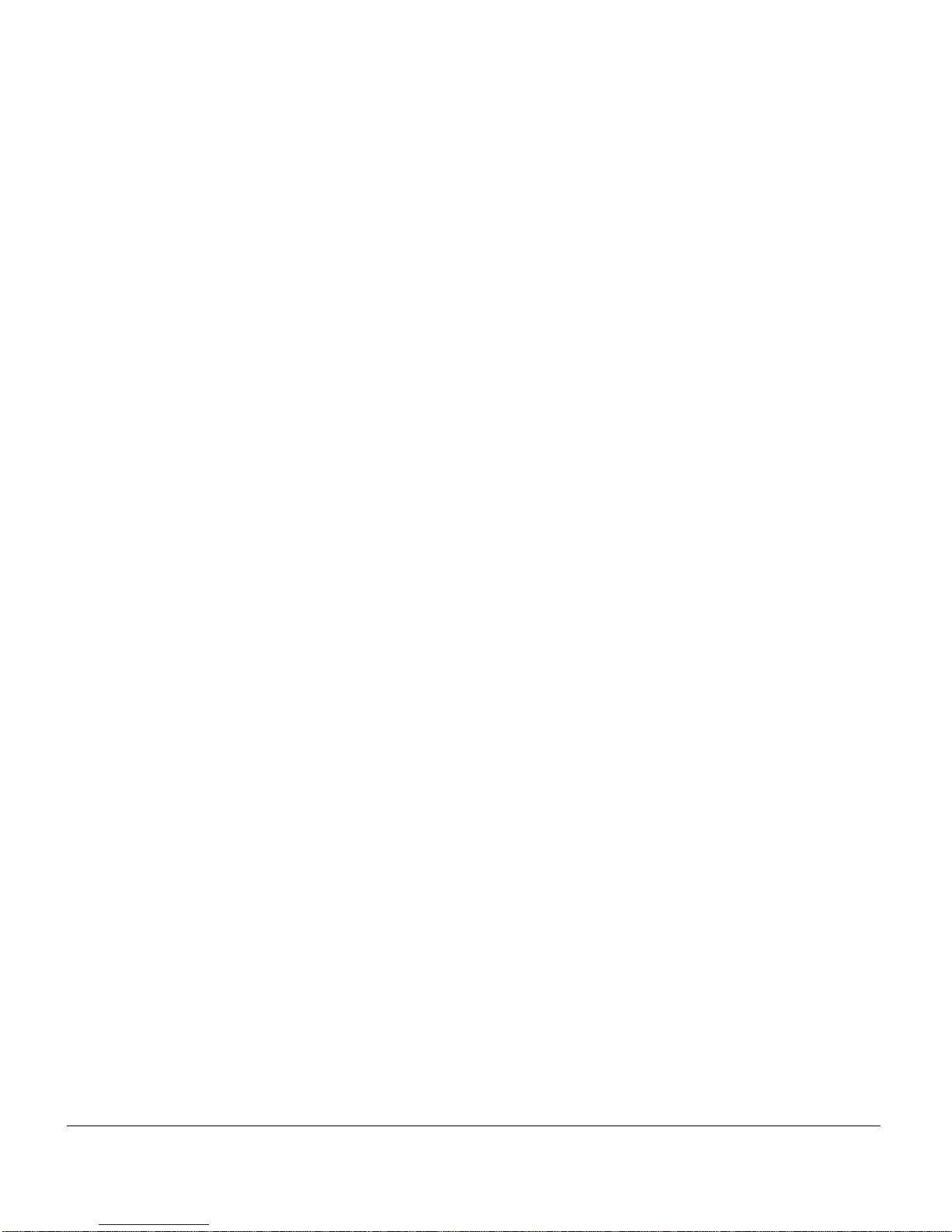
Figure 4-2 Installin g and Removing a Flash Memory Card 4 -36
Figure 7-1 Connecting an ESD-Preventive Strap to the Cisco 12012 7-4
Figure 7-2 Removing the Air Filter 7-6
Figure 7-3 Remo vi ng the S crews fro m the Old Air Filter Tray 7-8
Figure 7-4 New Air Filter Hinge Holes and Chassis Holes Alignment 7-10
Figure 7-5 Installin g the New Air Filter in the New Air Filter Tray 7 -11
Figure 7-6 Disconnecting an AC-Input Power Supply 7-13
Figure 7-7 Removing an AC-Input Power Supply 7-14
Figure 7-8 Removing a DC-Input Power Suppl y 7-21
Figure 7-9 Removing the DC-Input Power Supply Front Cover 7-22
Figure 7-10 Removing the Power Cable Bracket 7-23
Figure 7-11 Disconnecting the DC-Input Power Supply 7-24
Figure 7-12 DC Power Cable Lug 7-26
Figure 7-13 Installing a DC -Input Power Supply 7-29
Figure 7-14 Removing the Interface Cables from a Line Card 7-36
Figure 7-15 Removing an Alarm Card 7-44
Figure A-1 Removing the Frame from the Rack A-5
Figure A-2 Cisco 12012 Shipping Packaging A-9
List of Figures xv
Page 16
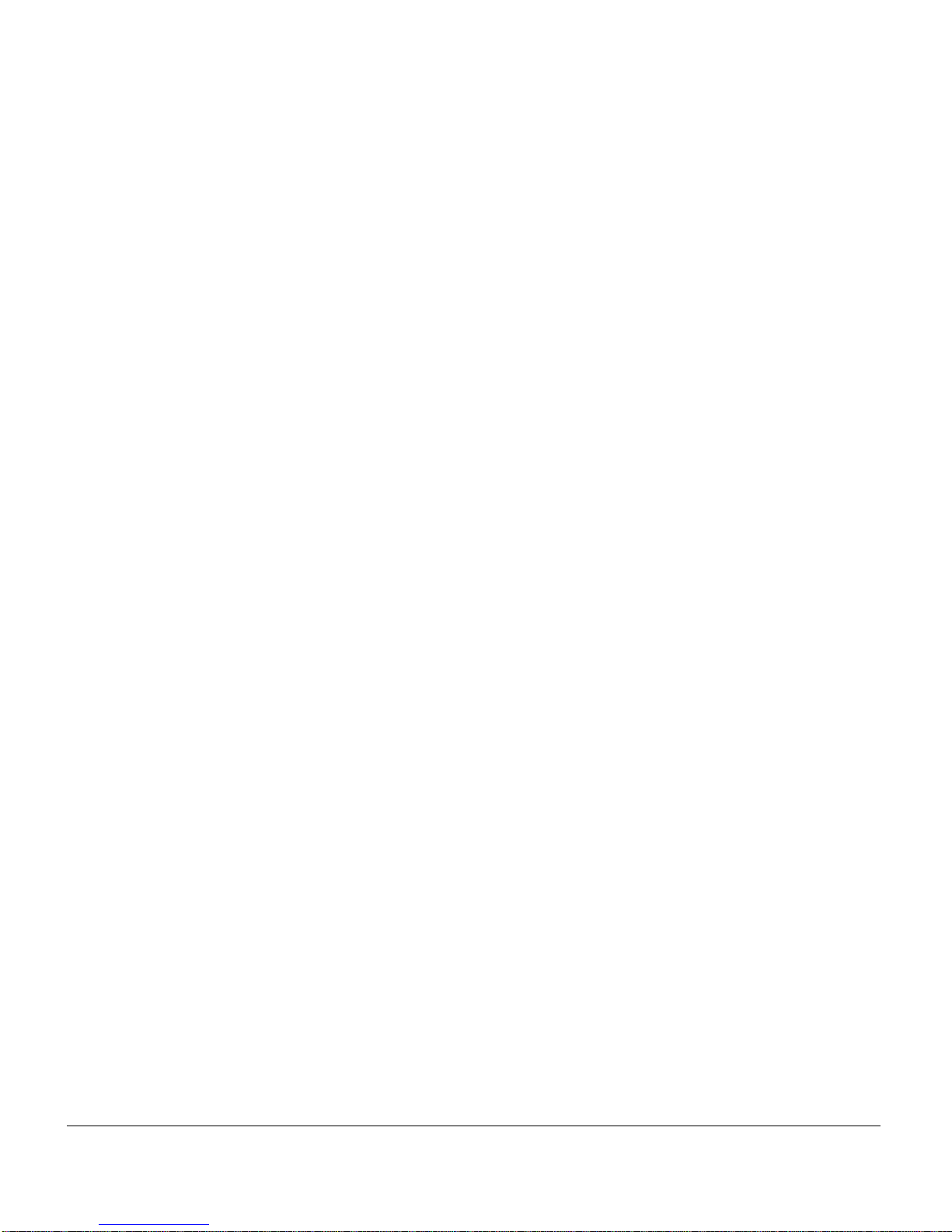
xvi Cisco 12012 Gigabit Switch Router Installation and Configuration Guide
Page 17
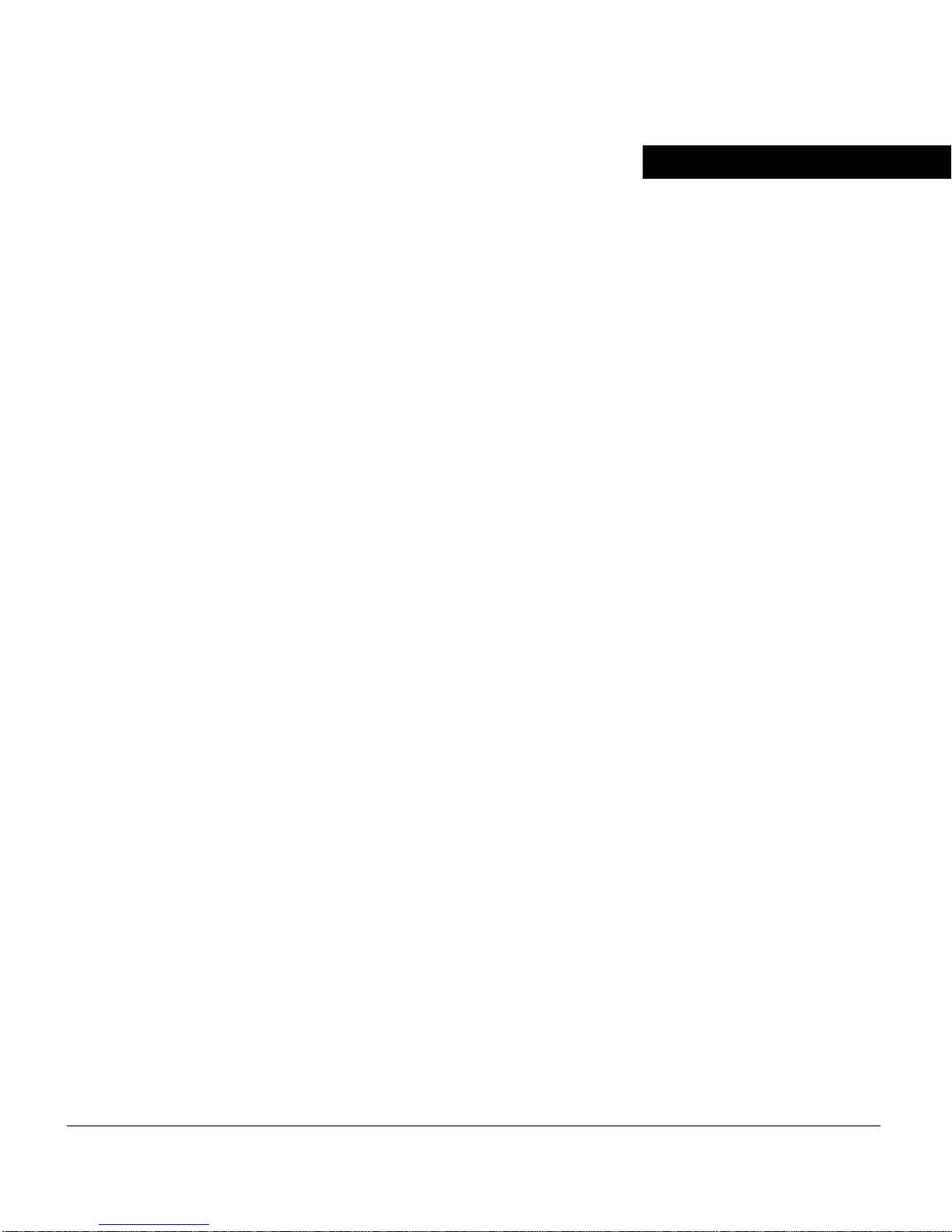
TABLES
Table 1-1 GRP Memory Components 1-7
Table 1-2 DRAM Configurations 1-9
Table 1-3 PRP Memory Components 1-17
Table 1-4 Supported Flash Disk Sizes and Product Numbers 1-19
Table 1-5 Switch Fabric Configurations 1-27
Table 1-6 Cisco 12012 Physical Specificatio ns 1-40
Table 1-7 Cisco 12012 Electrical Specifications 1-41
Table 1-8 Cisco 12012 Environmental Specificat ions 1-41
Table 1-9 Agency Approvals 1-42
Table 2-1 Site Environment Requirements 2-11
Table 2-2 Source AC Power Specifications 2-12
Table 2-3 AC Power Cord International Options 2-13
Table 2-4 Source DC Power Specifications 2-14
Table 2-5 SONET Maximum Fiber-Optic Transmission Distances 2-17
Table 2-6 Typical Fiber-Optic Link Attenuation and Dispersion Limits 2-18
Table 2-7 Estimating Link Loss 2- 19
Table 2-8 Line Card SONET Signal Requirements 2-19
Table 2-9 Site Log Example 2-25
Table 3-1 GRP Console Port Signals 3-35
Table 3-2 Auxiliary Port Signals 3-35
Table 3-3 Ethernet MII Pinout 3-38
Table 3-4 Ethernet RJ-45 Pinout 3-39
Table 3-5 PRP Console Port Signals 3-42
Table 3-6 PRP Auxiliary Port Signals 3-42
List of Tables xvii
Page 18
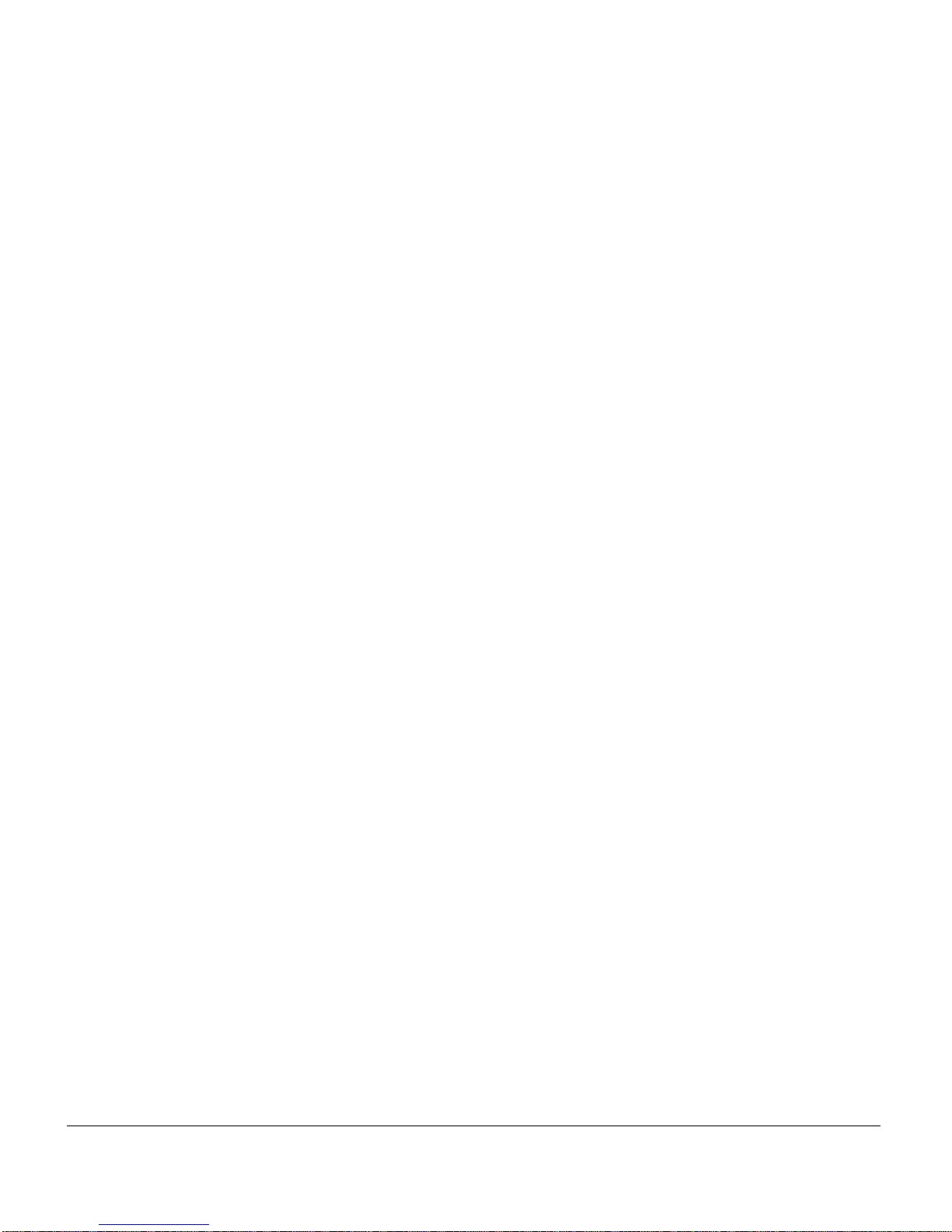
Table 3-7 PRP RJ-45 Ethernet Receptacle Pinout 3-45
Table 3-8 Specifications and Connection Limits for 100-Mbps Transmission 3-47
Table 3-9 IEEE 802.3u Physical Characteristics 3-47
Table 3-10 Alarm 1 and Alarm 2 Connector Pinout 3-49
Table 4-1 RP Alphanumeric LED Display Sequences 4-4
Table 4-2 Line Card A lphanumeric LED Display Sequences 4-4
Table 4-3 Software Configuration Register Bit Meanings 4-25
Table 4-4 Explanat ion of Boot Field (Configuration Register Bits 00 to 03) 4-25
Table 4-5 Default Boot Filenames 4-29
Table 4-6 Configuration Register Settings for Br oadcast Address Destination 4-30
Table 4-7 System Console Terminal Transmission Rate Settings 4-30
Table 5-1 RP Alphanume ric LED Display Me ssages 5-10
Table 5-2 Line Card Alphanumeric LED Display Messages 5-13
xviii Cisco 12012 Gigabit Switch Router Installation and Configuration Guide
Page 19
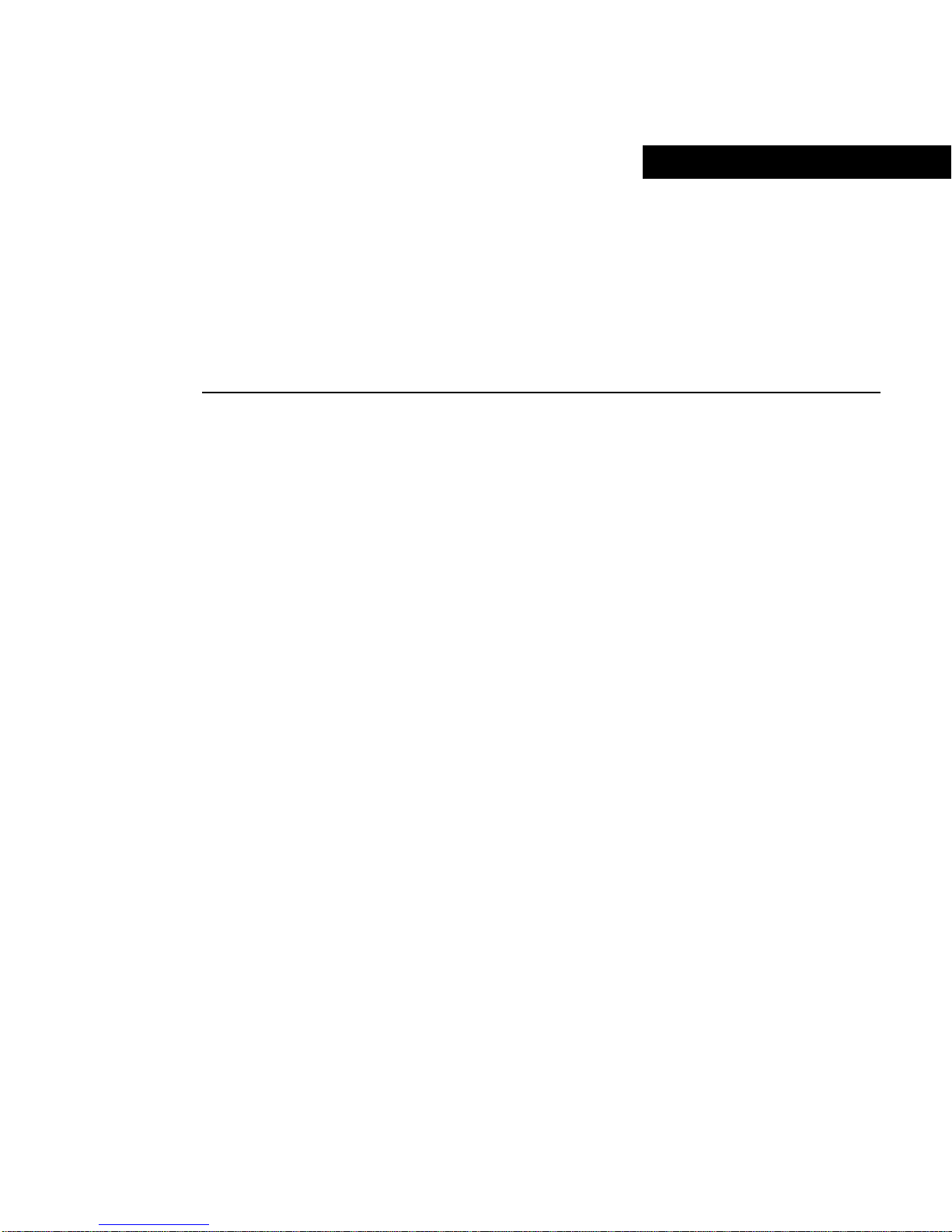
About This Guide
This section explai ns the objectiv es, intended audience, and org anization of this installat ion
and configuration gu ide. Also included are the con ven tions used to con ve y instructions and
information.
Cisco documentation and additional literature are available in a CD-ROM package, which
ships with your product. The Docum entation CD-R OM, a member of the Cisco Co nnection
Family, is updated monthly. Therefore, it might be more up to date than printed
documentation. To order additional copies of the Documentation CD-ROM, contact your
local sales representative or call cus tomer service. The CD-ROM package is available as a
single package or as an annual subscription. You can also access Cisco documentation on
the World Wide Web at http://www.cisco.com, http://www-china.cisco.com, or
http://www-europe.cisco.com.
Document Objectives
This installation and configuration guide explains th e hardware installation and basic
configuration procedures for a Cisco 12012 Gigabit Switch Router (GSR). It contains
procedures for installing the hardware, creating a basic configuration file, and starting up
the router . After comp leting the installation and basic conf igu ration procedures cov ered in
this guide, you will then use the appropriate companion publications to configure your
system more completely.
Audience
T o use this publication, you should be familiar with Cisco or equivalent router hardware and
cabling, electronic circuitry and wiring practices, and preferably have experience as an
electronic or electromechanical technician.
About This Guide xix
Page 20
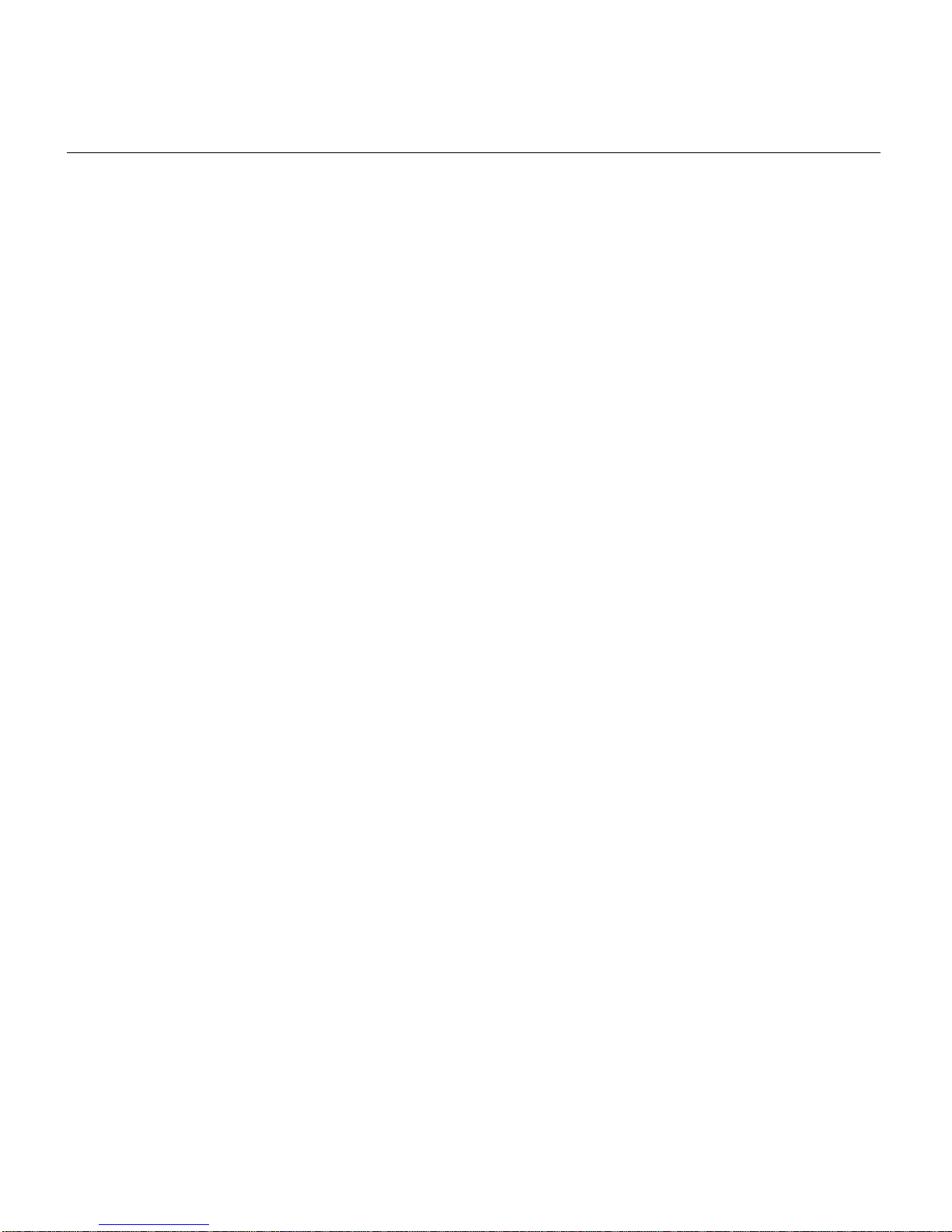
Document Organization
Document Organization
This installation and configuration guide is organized into the following chapters and
appendixes:
• Chapter 1, “Product Overview,” provides an introduction to the Cisco 12012 with a
description of the system’s components.
• Chapter 2, “Preparing for Installation,” is a preparatory chapter that describes safety
considerations, tools required, an overview of the installation, and procedures you
should perform before the actual installation.
• Chapter 3, “Installing a Cisco 12012,” provides instructions for installing the hardware
and connecting the external network interface cables.
• Chapter 4, “Observing System Startup and Performing a Basic Configuration,”
provides simple procedures for completing a basic system configuration and for
checking and saving this configuration to system memory.
• Chapter 5, “Troubleshooting the Installation,” provides guidelines for troubleshooting
the Cisco 1201 2 ha r dware installation.
• Chapter 6, “Running Diagnostics on the Cisco 12012,” describes how to load and run
the Cisco 12012 field diagnostics.
• Chapter 7, “Maintaining the Cisco 12012,” provides simple maintenance procedures
that you might need to per form after yo u hav e inst alled the Ci sco 12012. Also included
are removal and replacement procedures for the field replaceable units.
• Appendix A, “Repackaging the Cisco 12012,” provides instructions on repacking the
Cisco 12012 if you need to transport it to another site.
xx Cisco 12012 Gigabit Switch Router Installation and Configuration Guide
Page 21

Document Conventions
This publication uses the following conventions:
• The symbol ^ represents the ke y labeled Control. For examp le, the key combination ^z
means hold down the Control key while you press the z key.
Command descriptions use these conventions:
• Examples that contain system prompts denote interactive sessions, indicating the
commands that you should enter at the prompt. The system prompt indicates the current
level of the EXEC command interpreter. For example, the prompt
you should b e at the user level, and the prompt
the privileged level. Acces s to the pri vile ged le vel usually req uires a password. R efer to
the related software conf iguration an d reference documentation listed in the section “I f
You Need More Configuration Information” in Chapter 4 for additional information.
• Commands and keywords are in boldface font.
• Arguments for which you supply values are in italic font.
Document Conventions
router> indicates that
router# indicates that you should be at
• Elements in square brackets ([ ]) are optional.
• Alternative but requ ired k e ywor ds are grouped in braces ( { }) and separated by v ertical
bars (|).
Examples use these conventions:
• Terminal sessions and sample console screen displays are in screen font.
• Information you enter is in boldface screen font.
• Nonprinting characters, such as passwords, are in angle brackets (< >).
• Default responses to system prompts are in square brackets ([ ]).
• Exclamation points (!) at the beginning of a line indicate a comment line.
About This Guide xxi
Page 22
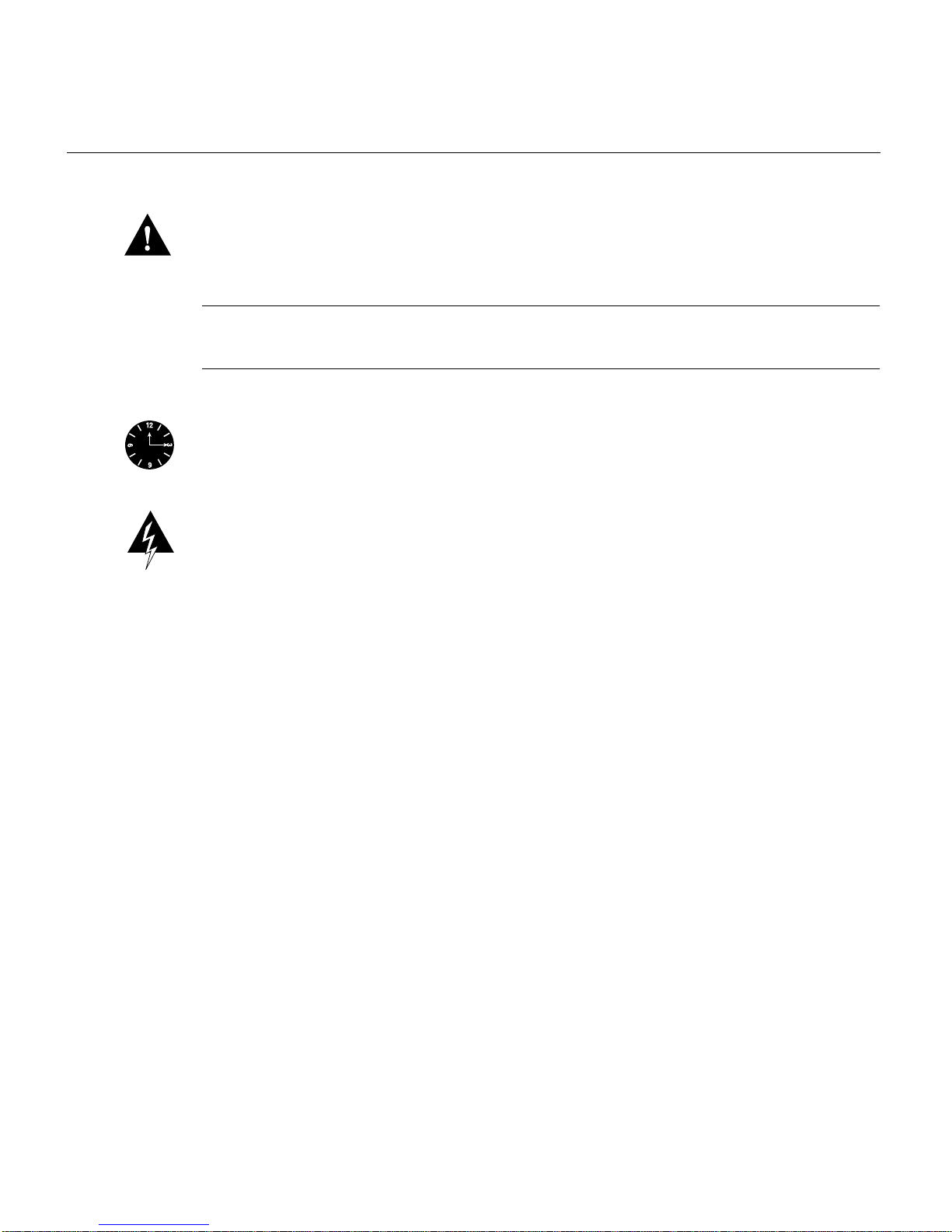
Document Conventions
Caution Means reader be careful. You are capable of doing something that might result
in equipment damage or loss of data.
Note Means r eader take no te. Notes contain helpful suggestions or references to materials
not contained in this manual.
Timesaver Means the described action saves time. You can save time by performing the
action described in the paragraph.
Warning This warning symbol means danger. You are in a situation that could cause
bodily injury. Before you work on any equipment, be aware of the hazards involved with
electrical circuitry and be familiar with standard practices for prev enting accidents. To see
translations of the warnings that appear in this publication, refer to the Regulatory
Compliance and Safety Information document that accompanied this device.
Waarschuwing Dit waarschuwingssymbool betekent gevaar . U verkeert in een situatie die
lichamelijk letsel kan veroorzaken. Voordat u aan enige apparatuur gaat werken, dient u
zich bewust te zijn van de bij elektrische schakelingen betrokken risico's en dient u op de
hoogte te zijn van standaard maatregelen om ongelukken te voorkomen. Voor vertalingen
van de waarsch uwingen die in deze publicatie verschijnen, k unt u het document Regulatory
Compliance and Safety Information (Informatie over naleving van veiligheids- en andere
voorschriften) raadplegen dat bij dit toestel is ingesloten.
Varoitus Tämä varoitusmerkki merkitsee vaaraa. Olet tilanteessa, joka voi johtaa
ruumiinvammaan. Ennen kuin työskentelet minkään laitteiston parissa, ota selvää
sähkökytkentöihin liittyvistä vaaroista ja tavanomaisista onnettomuuksien
ehkäisykeinoista. Tässä julkaisussa esiintyvi en varoitusten käännökset löydät laitteen
mukana olevasta Regulatory Compliance and Safety Information -kirjasesta (määräysten
noudattaminen ja tietoa turvallisuudesta).
xxii Cisco 12012 Gigabit Switch Router Installation and Configuration Guide
Page 23
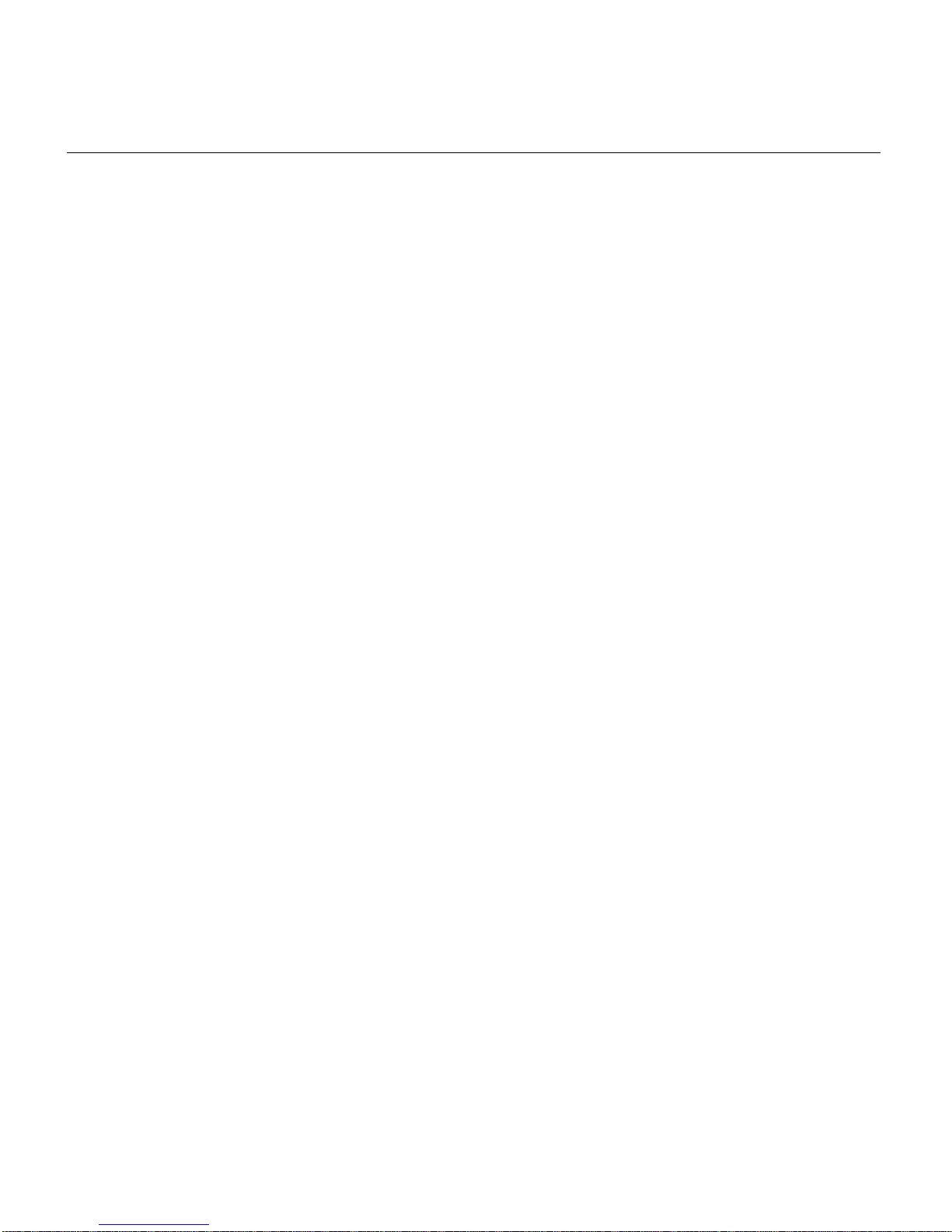
Document Conventions
Attention Ce symbole d'avertissement indique un danger. Vous vous trouvez dans une
situation pouvant cau ser des bl essure s ou des do mmag es corpo rels. Avant de travailler sur
un équipement, soyez conscient des dangers posés par les circuits électriques et
familiarisez-vous a v ec les p rocédures c ouramment utilisées po ur éviter les accid ents. Pour
prendre connaissance des traductions d’avertissements figurant dans cette publication,
consultez le document Regulatory Compliance and Safety Information (Conformit é aux
règlements et consignes de sécurité) qui accompagne cet appareil.
Warnung Dieses W arnsymbo l bedeutet Gefahr . Sie befind en sich in einer Situation, die zu
einer Körperverletzung führ en könnte. Bevor Sie mit der Arbeit an irgendeinem Gerät
beginnen, seien Sie sich der mit elektrischen Stromkreisen v erb undenen Gefahren un d der
Standardpraktiken zur Vermeidung von Unfällen bewußt. Übersetzungen der in dieser
Veröffentlichung enthaltenen Warnhinweise finden Sie im Dokument Regulatory
Compliance and Safety Information (Informationen zu behördlichen Vorschriften und
Sicherheit), das zusammen mit diesem Gerät geliefert wurde.
Avvertenza Questo simbolo di avvertenza indica un pericolo. La situazione potrebbe
causare infortuni alle persone. Prima di lavorare su qualsiasi apparecchiatura, occorre
conoscere i pericoli relativi ai cir cuiti elettrici ed essere al corr ente delle p ratiche s tandar d
per la prevenzione di incidenti. La traduzione delle avvertenze riportate in questa
pubblicazione si trova nel documento Regulatory Compliance and Safety Information
(Conformità alle norme e informazioni sulla sicurezza) che accompagna questo dispositi vo.
Advarsel Dette varselsymbolet betyr fare. Du befinner deg i en situasjon som kan føre til
personskade. Fø r du utfører arbeid på utstyr , må du v are oppmerksom på de faremom entene
som elektriske kretser innebærer, samt gjøre deg kjent med vanlig praksis når det gjelder å
unngå ulykker. Hvis du vil se oversettelser av de advarslene som finnes i denne
publikasjonen, kan du se i dokumentet Regulatory Compliance and Safety Information
(Overholdelse av forskrifter og sikkerhetsinformasjon) som ble levert med denne enheten.
Aviso Este símbolo de aviso indica perigo. Encontra-se nu ma situação que lhe poderá
causar danos físicos. Antes de começar a trabalhar com qualquer equipamento,
familiarize-se com os perigos relacionados com circuitos eléctricos, e com quaisquer
práticas comuns que possam pr e ven ir possív eis acidentes. Pa ra v er as traduções d os a visos
que constam desta publicação, consulte o documento Regulatory Compliance and Safety
Information (Informação de Segurança e Disposições Reguladoras) que acompanha este
dispositivo.
About This Guide xxiii
Page 24

Obtaining Documentation
¡Advertencia! Este símbolo de aviso significa peligro. Existe riesgo para su integridad
física. Antes de manipu lar cualquier equipo, co nsiderar los ri esgos que entraña la co rriente
eléctrica y familiarizarse con los procedimientos estándar de pre vención de accidentes. Para
ver una traducción de las advertencias que aparecen en esta publicación, consultar el
documento titulado Regulatory Compliance and Safety Information (Información sobre
seguridad y conformidad con las disposiciones reglamentarias) que se acompaña con este
dispositivo.
Varning! Denna varningssymbol sig nalerar fara. Du befinner dig i en situation som kan
leda till personskada. Innan du utför arbete på någon utrustning måste du vara medveten om
farorna med elkretsar och känna till vanligt förfarande för att förebygga skador. Se
förklaringar av de varningar som förkommer i denna publikation i dokumentet Regulatory
Compliance and Safety Information (Efterrättelse av för eskrifter och
säkerhetsinformation), vilket medföljer denna anordning.
Obtaining Documentation
Cisco documentation and additional literature are available on Cisco.com. Cisco also
provides several ways to obtain technical assistance and other technical resources. These
sections explain how to obtain technical information from Cisco Systems.
Cisco.com
You can access the most current Cisco documentation at this URL:
http://www.cisco.com/univercd/home/home.htm
You can access the Cisco website at this URL:
http://www.cisco.com
You can access international Cisco websites at this URL:
http://www.cisco.com/public/countries_languages.shtml
xxiv Cisco 12012 Gigabit Switch Router Installation and Configuration Guide
Page 25
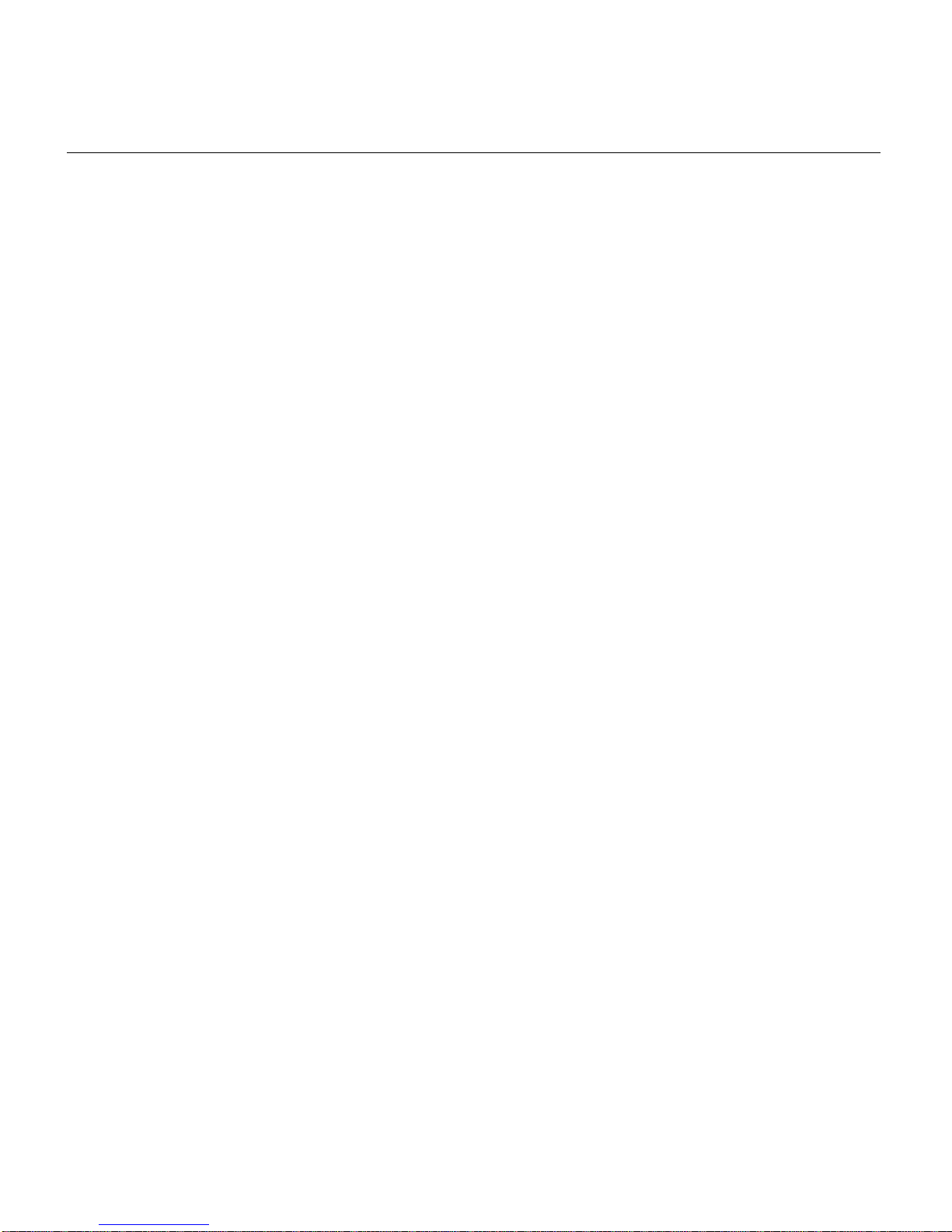
Ordering Documentation
You can find instructions for ordering documentation at this URL:
http://www.cisco.com/univercd/cc/td/doc/es_inpck/pdi.htm
You can order Cisco documentation in these ways:
• Registered Cisco.com users (Cisco direct customers) can order Cisco product
documentation from the Ordering tool:
http://www.cisco.com/en/US/partner/ordering/index.shtml
• Nonregistered Cisco.com users can order documentation through a local account
representative by calling Cisco Systems Corporate Headquarters (California, USA) at
408 526-7208 or, elsewhere in North America, by calling 800 553-NETS (6387).
Documentation Feedback
Ordering Documentation
You can send comments about technical documentation to bug-doc@cisco.com.
You can submit comments by using the respon se card (if present) behind the fro nt cover of
your document or by writing to the following address:
Cisco Syste ms
Attn: Customer Document Ordering
170 West Tasman Drive
San Jose, CA 95134-9883
We appreciate your comments.
Obtaining Technical Assistance
For all customers, partners, resellers, and distributors who hold valid Cisco service
contracts, Cisco Technical Support provides 24-hour-a-day, award-wi nning technical
assistance. The Cisco Technical Support Website on Cisco.com features extensive online
support resources. In addition, Cisco T ech nical Assistance Center (T A C) engineers provide
telephone support. If you do not hold a valid Cisco service contract, contact your reseller.
About This Guide xxv
Page 26
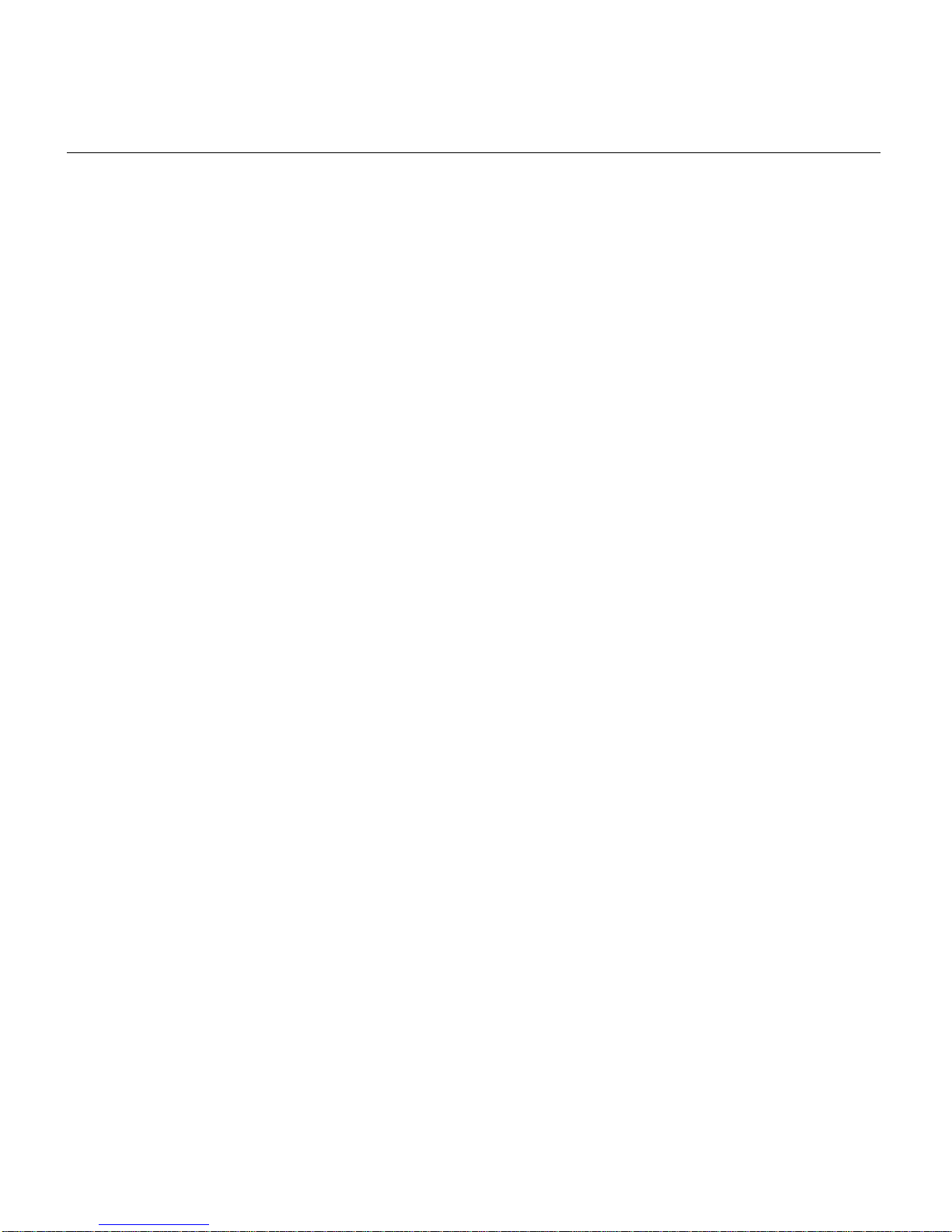
Cisco Technical Support Website
Cisco Technical Support Website
The Cisco Technical Support Website provides online documents and tools for
troubleshooting and resolving technical issues with Cisco products and technologies. The
website is available 24 hours a day, 365 days a year at this URL:
http://www.cisco.com/techsupport
Access to all tools on the Cisco Technical Support Website requires a Cisco.com user ID
and password. If you have a valid service contract but do not have a user ID or password,
you can register at this URL:
http://tools.cisco.com/RPF/register/register.do
Submitting a Service Request
Using the online TAC Service Request Tool is the fastest way to open S3 and S4 service
requests. (S3 and S4 service requests are those i n which your network is minimally
impaired or for which you require prod uct informati on.) After you des cribe your si tuation,
the TAC Service Request Tool automatically provides recommended solutions. If your
issue is not resolved using the recommended resources, your service request will be
assigned to a Cisco TAC engineer. The TAC Service Request Tool is located at this URL:
http://www.cisco.com/techsupport/servicerequest
For S1 or S2 service requests or if you do not ha ve Internet access, contact the Cisco T AC
by telephone. (S1 or S2 service requests are those in which your production network is
down or severely degraded.) Cisco TAC engineers are assigned immediately to S1 and S2
service requests to help keep your business operations running smoothly.
To open a service request by telephone, use one of the following numbers:
Asia-Pacific: +61 2 8446 7411 (Australia: 1 800 805 227)
EMEA: +32 2 704 55 55
USA: 1 800 553 2447
For a complete list of Cisco TAC contacts, go to this URL:
http://www.cisco.com/techsupport/contacts
xxvi Cisco 12012 Gigabit Switch Router Installation and Configuration Guide
Page 27
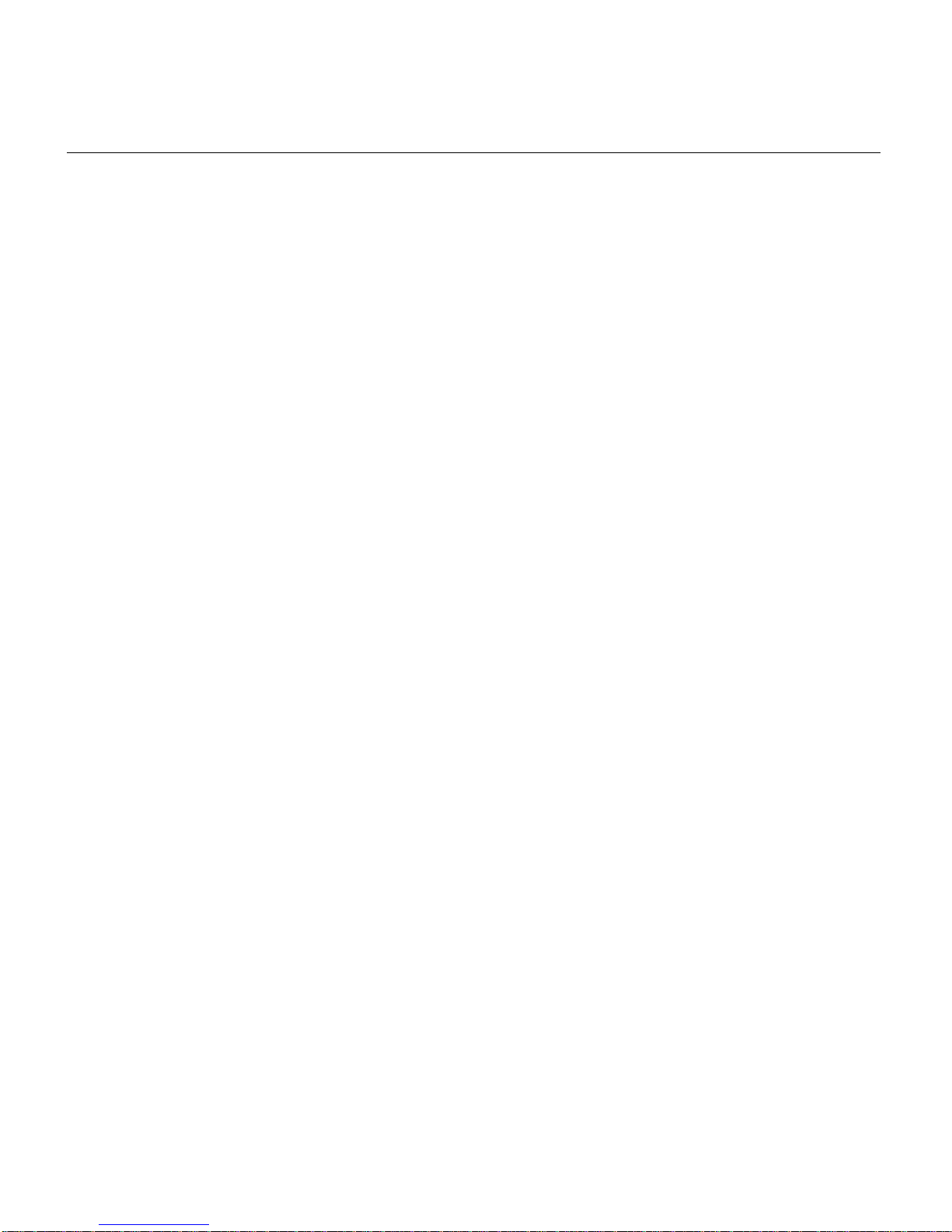
Definitions of Service Request Severity
Definitions of Service Request Severity
To ensure that all service requests are reported in a standard format, Cisco has established
severity definitions.
Severity 1 (S1)—Your network is “down,” or there is a critical impact to your business
operations. You and Cisco will commit all necessary resources around the clock to resolve
the situation.
Severity 2 (S2)—Operation of an existing network is severely degrad ed, or significant
aspects of your business operation are negatively affected by inadequate performance of
Cisco products. You and Cisco will commit full-time resources during normal business
hours to resolve the situation.
Sev erity 3 (S3) —Operat ional per formance of your net work is impaired , b ut most b usines s
operations remain functi onal. Y ou and Cisco wi ll commit resources during normal business
hours to rest ore service to satisfactory levels.
Severity 4 (S4)—You require in for m ation or assistance with Cisco product capabilities,
installation, or configuration. There is little or no effect on your business operations.
Obtaining Additional Publications and Information
Information about Cisco products, t echnologies, and network solutions is available from
various on line and printed sources.
• Cisco Marketplace provides a variety of Cisco books, reference guides, and logo
merchandise. Visit Cisco Marketplace, the company store, at this URL:
http://www.cisco.com/go/marketplace/
• The Cisco Product Catalog describes the networking products offered by
Cisco Systems, as well as ordering and customer support services. Access the Cisco
Product Catalog at this URL:
http://cisco.com/univercd/cc/td/doc/pcat/
• Cisco Press publishes a wide range of general networking, training and certification
titles. Both new and experienced users will benefit from these publications. For current
Cisco Press titles and other information, go to Cisco Press at this URL:
http://www.ciscopress.com
About This Guide xxvii
Page 28
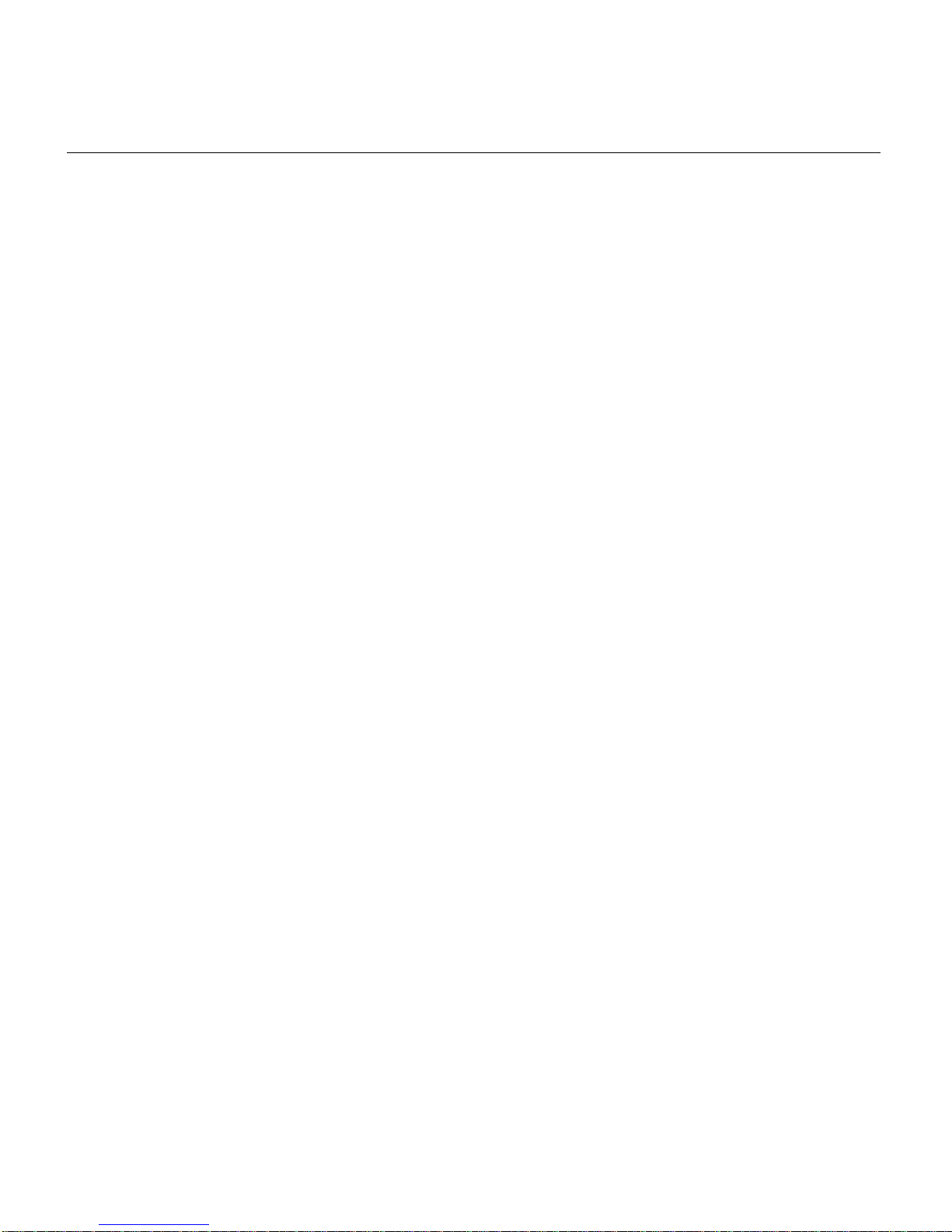
Obtaining Additional Publications and Information
• Packet magazine is the Cisco Systems technical user maga zine for maximizing In ternet
and networking investments. Each quarter, Packet delivers coverage of the latest
industry trends, techno logy breakthr oughs, and Cisc o products and sol utions, as well as
network deployment and troubleshooting tips, configuration examples, customer case
studies, certification and training information, and links to scores of in-depth online
resources. Yo u can access Packet magazine at this URL:
http://www.cisco.com/packet
• iQ Magazine is the quarterly publication from Cisco Systems designed to help growing
companies learn how they can use technology to increase revenue, streamline their
business, and expand services. The publication identifies the challenges facing these
companies and the technologies to help solve them, using real-world case studies and
business strategies to help readers make sound technology investment decisions. You
can access iQ Magazine at this URL:
http://www.cisco.com/go/iqmagazine
• Internet Protocol Journal is a quarterly journal published by Cisco Systems for
engineering professionals involved in designing, developing, and operating public and
priv ate internets and intranets. You can access the Internet Protocol Journal at this URL:
http://www.cisco.com/ipj
• Wor ld-class netw orking training is av ailable from Ci sco. You can view current of ferings
at this URL:
http://www.cisco.com/en/US/learning/index.html
xxviii Cisco 12012 Gigabit Switch Router Installation and Configuration Guide
Page 29
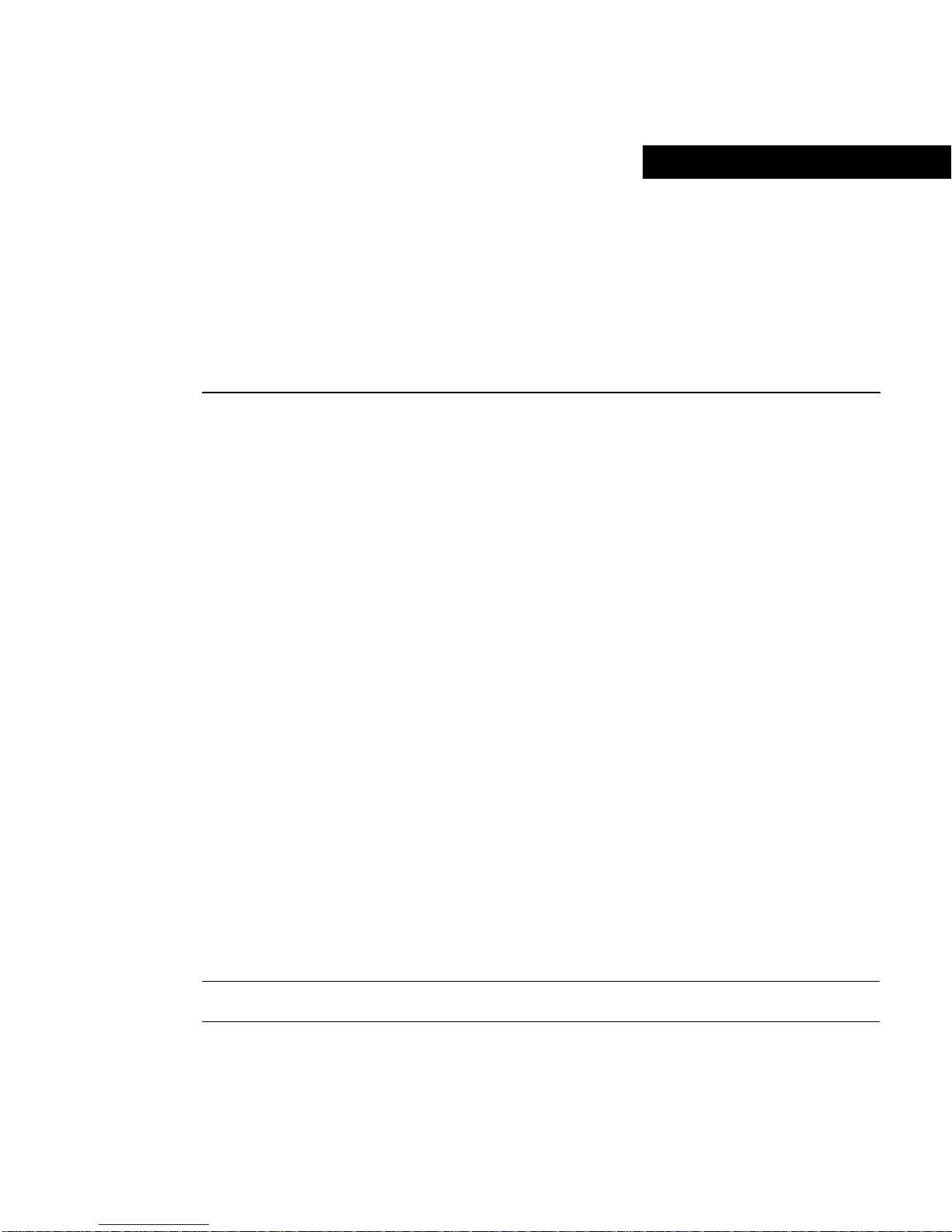
CHAPTER
1
Product Overview
This chapter provides physical and functional overviews of the Cisco 12012 Gigabit Switch
Router (GSR). It contains physical des criptions of the router hardware and major
components, and functional descriptions of the hardware-related features.
The Cisco 12012 is a member of the Cisco 12000 series of gigabit switch routers. The
Cisco 12012 is aimed at scaling the Internet and enterprise backbones to speeds of
OC-3/STM -1 (155 Mb ps), OC-12/STM-4 (622 Mbps), and OC-48/STM-16 (2.4 Gbps).
The Cisco 12012 is built around a high-speed switch ing fabric t hat is scalable from 5 t o 60
Gbps, providing high-performance to support IP-based local and wide-area networks
(WANs).
The Cisco 12012 has two separate card cages; the upper card cage and the lower card cage.
The upper card cage has 12 user -config urable slots that support a comb ination of line cards
and a Route Processor (RP). The rightmost slot in the upper card cage supports a
non-configurable alarm card. Network interfaces reside on line cards that provide
connection between the router’s switch fabric and the external networks.
The lower card cage has five slots for the cards contai ning the switch fabric: clock and
scheduler cards (CSCs) and switch fabric cards (SFCs). The lower card cage is k e yed ; the
top two slots accept clock and s cheduler cards, and the lower th ree slots accept switch fabric
cards.
You can configure the Cisco 12012 for either source A C operation or source DC operation.
AC-inp ut or DC-input powe r supplies resi de in a powe r supply bay located n ear the bottom
of the frame.
Note The Cisco 12012 does not support a mixture of AC- and DC-input power supplies.
Product Overview 1-1
Page 30
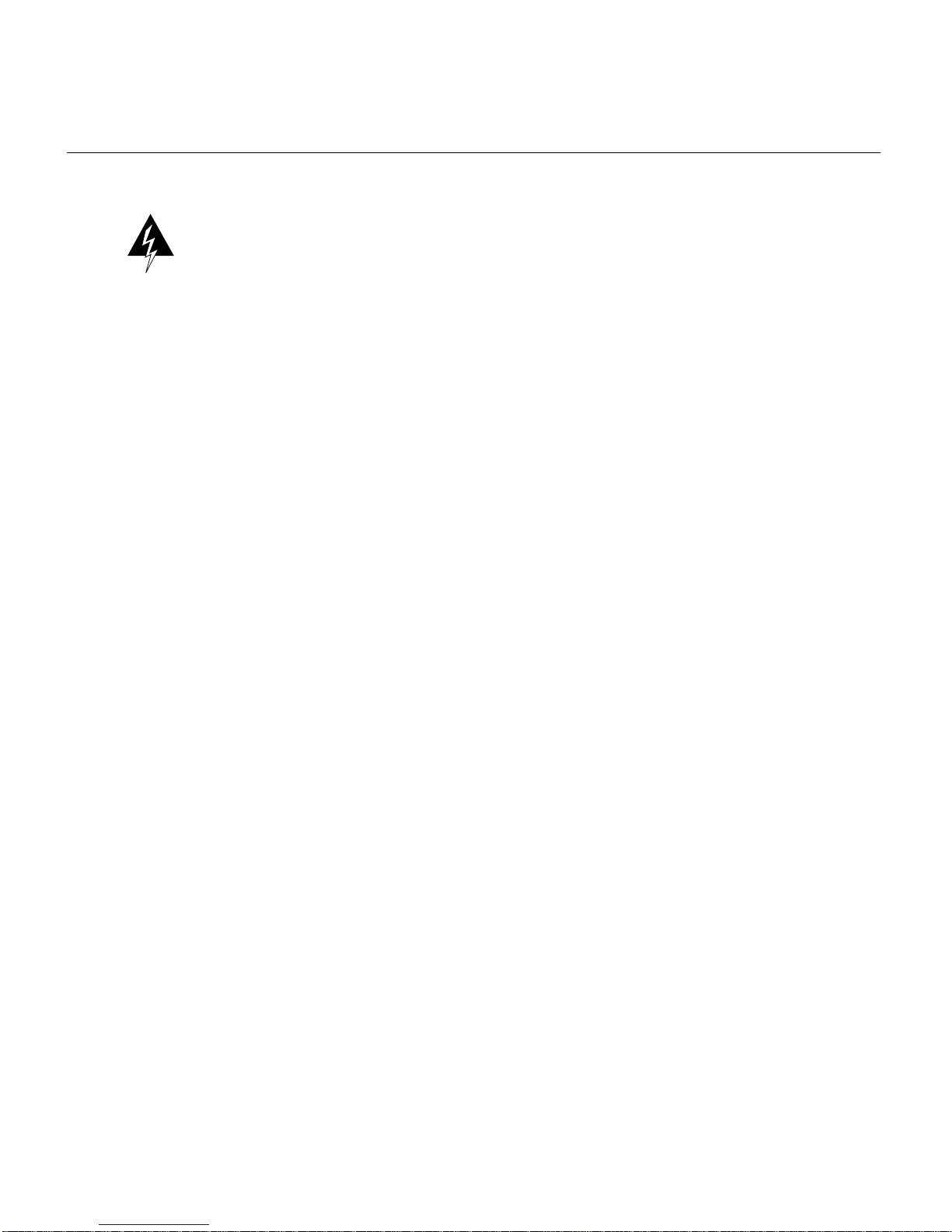
Physical and Functional Overviews
Warning AC operation requires a minimum configuration of two AC-input power
supplies.
Two blower modules, one mounted at the top of the frame and one mounted at the bottom
of the frame, provide cooling air to the system.
Physical and Functional Overviews
The Cisco 12012 is a modular system consisting of the following components (see
Figure 1-1):
• Frame—a rigid metal structure that is 19-inches (48.3-cm) wide, 21-inches (53.3-cm)
deep, and 56-inches (142.2-c m) high and weighs 75 lb (34 kg) empty . Thr ee sets of rails
in the frame support the other three major components: a card cage assembly and two
blower modules. The frame mounts into either a telco-style or four-post rack that is
secured to the building structure.
• Card cage assembly—a sheet metal enclosure that mounts in the frame. The card cage
assembly consists of the upper card cage, the lo wer card cage, and the power supply bay .
All three components are tied together electrically th rou gh a pas s i ve system backplane
in the back of the card cage assembly. The upper card cage has 12 vertical slots for line
cards and an RP. A unique slot (rightmost slot) in the upper card cage supports an alarm
card. The lower card cage has five horizontal slots for the switch fabric. A removable
air filter in a hinged air filter tray is mounted in front of the lower card cage. The power
supply bay is at the botto m of the card cage assembly; it has slots for up to four A C-input
power supplies or up to two DC-input power supplies.
• Blower modules—two identical blower modules that slide on rails into the top and
bottom of the frame. The y provide cooling air for all of the component s in the card cage.
1-2 Cisco 12012 Gigabit Switch Router Installation and Configuration Guide
Page 31

Physical and Functional Overviews
Figure 1-1 Cisco 12012 (Front View, AC-Input Power Supplies Shown)
Top blower module
(behind front cover)
Upper card cage
Air filter tray
Power supply bay
Bottom blower module
(behind front cover)
Frame
0
A
C
T
I
V
C
E
A
E
R
JE
R
R
I
C
X
E
T
R
P
K
T
S
S
L
L
O
O
T-0
T
-1
R
E
A
S
U
E
1
T
X
0
0
A
A
C
A
C
T
C
T
I
V
C
T
I
V
E
C
A
I
V
C
E
A
R
E
A
R
R
R
R
R
I
R
X
E
R
I
R
X
E
R
I
P
X
E
R
C
K
R
C
E
T
E
L
L
L
L
C
O
2
N
S
O
L
E
A
C
T
I
V
C
E
A
R
R
R
I
X
E
R
P
K
T
3
L
IN
K
A
C
CO
T
I
T
V
C
LL
X
E
A
R
R
R
R
X
I
X
E
R
P
K
T
M
II
RJ
-45
ROUTE PROCESSOR
OC-12/STM-4 ATM
Q OC-3/STM-POS
OC-12/STM-4 POS
C
R
I
TI
C
A
L
M
AJ
O
R
M
IN
O
R
A
C
O
/L
T
ALARM 1 ALARM 2
E
N
AB
L
F
A
E
IL
D
0
C
1
SC
0
1
S
ALARM
F
C
2
Lower card cage
(behind air filter)
I
N
P
U
T
:
2
0
0
2
4
0
V
~
I
N
P
U
T
:
1
0
A
2
0
0
2
4
0
V
~
I
N
P
U
T
5
0
/
6
0
H
Z
2
0
0
0
W
A
C
O
K
A
C
O
K
O
U
T
P
U
T
F
A
I
L
O
U
T
P
U
T
F
A
I
L
:
1
0
A
2
0
0
2
4
0
V
~
I
N
P
U
T
5
0
/
6
0
H
Z
2
0
0
0
W
A
C
O
K
O
U
T
P
U
T
F
A
I
L
:
1
0
A
2
0
0
2
4
0
V
~
5
0
/
6
0
H
Z
1
0
A
2
0
0
0
W
5
0
/
6
0
H
Z
2
0
0
0
W
A
C
O
K
O
U
T
P
U
T
F
A
I
L
H10476
Product Overview 1-3
Page 32

Physical and Functional Overviews
The front of the Cisco 12012 provide s access to all system compo nents, making the system
easy to service. All its major compon ents are f ield- replaceable units (FRUs), including the
following:
• Gigabit Route Processor (GRP) or Performance Route Processor (PRP)
• Line cards
• Clock and scheduler cards
• Switch fabric cards
• Alarm card
• Power supplies
• Blower modules
The following sections pr o v ide br ie f overviews of each FR U. Chapter 7, “Maintaining the
Cisco 12012,” and separate documents called configuration notes contain instructions for
removing and replacing FRUs.
For information on ordering FRUs, contact a customer service representative.
Gigabit Route Processor
Each Cisco 12012 GSR has one main system (or route) processor . The route processor (RP)
processes the network routing protocols and distributes updates to the Cisco Express
Forwarding (CEF) tables on the line cards. The RP also performs general maintenance
functions, such as diagnostics, console support, and line card monitoring.
Two types of RPs are available for the Cisco 12012 GSR:
• Gigabit Route Processor (GRP)
• Performance Route Processor (PRP)
When not explicitly specified, this document uses the term route processor (RP) to indicate
either the GRP or the PRP.
Note If you install a second, redundant RP, it must be of the same type as the primary RP.
1-4 Cisco 12012 Gigabit Switch Router Installation and Configuration Guide
Page 33

Physical and Functional Overviews
This section provides information about the Gigabit Route Processor (GRP) (see
Figure 1-2) and its use as the main system processor for the Cisco 12012.
This section provides information on the following GRP functionality:
• Memory components
• System st atus LEDs
• Soft reset switch
• PCMCIA s lots
• Asynchronous serial ports
• Ethernet port
If you have a PR P, see the “Performance Route Processor” section.
Figure 1-2 Gigabit Route Processor (Front Panel View, Horizontal Orientation
Shown)
EJECT
SLOT-1
RESET
SLOT-0
AUX
CONSOLE
RX
TX
LINK
RJ-45
MII
GIGABIT ROUTE PROCESSOR
COLL
The primary functions of the GRP are as follows:
• Downloading the Cisco IOS software to all of the installed line cards at power up
• Providing a console (terminal) port for router configuration
• Providing an auxiliary port for other external equipment (such as modems)
• Providing an IEEE 802.3, 10/100-me gabits-p er-second (Mbps) Ethernet por t for Telnet
functionality
• Running routing protocols
• Building and distributing routing tables to line cards
• Providing general system maintenance functions
H10548
Product Overview 1-5
Page 34

Physical and Functional Overviews
The GRP communicates with the line cards either through the switch fabric or through a
maintenance bus (MBus). The switch fabric connection is the main data path for routing
table distribution as well as for packets that are sent between the line cards and the GRP.
The MBus connection allows the GRP to download a system bootstrap image, collect or
load diagnostic information, and perform general, internal system maintenance operations.
The GRP plugs into any slot in the upper car d cage in the Cisco 12012 e xcept the rightmost
slot, which is reserved for the alarm card.
The GRP contains the following components:
• IDT R5000 Reduced Instruction Set Computing (RISC) processor used for the CPU.
The CPU runs at an external bus clock speed of 100 MHz and an internal clock speed
of 200 MHz.
• Up to 256 megabytes (MB) of parity-protected, extended data ou tput (EDO) dynamic
random-access memory (DRAM) on t wo, 60-nanosecond (ns), dual in-line memory
modules (DIMMs); 64 MB of DRAM is the minimum shipping configuration.
• 512 kilobytes (KB) of static random-access memor y (SRAM) for secondary CPU cache
memory functions (SRAM is not user configurable or field upgradeable).
• 512 KB of NVRAM (NVRAM is not user configurable or field upgradeable).
• Most of the additional memory components used by the system, including onboard
Flash memory (8-MB) and up to two PCMC IA-based Flash memor y cards. The def ault
GRP PCMCIA Flash memory is 20 megabytes (MB).
• Air-temperature sensors for environmental monitoring.
The Cisco IOS software im ages that run the Cis co 12012 reside i n Flash memory, which is
located on the GRP in the form of a single in-line memory module (SIMM), and on up to
two Personal Computer Memory Card International Association (PCMCIA) cards (called
Flash memory cards) that insert in the two PCMCIA slots (slot 0 and slot 1) on the front of
the GRP. (See Figure 1-2.) Storing the Cisco IOS images in Flash memory enables you t o
download and boot from upgraded Cisco IOS images remotely or from software images
resident in GRP Flash memory.
The Cisco 12012 supports downloadable system software for most Cisco IOS software
upgrades, which enabl es yo u to remotely do w nload, st ore, an d boot f rom a ne w Cisco IO S
image.
1-6 Cisco 12012 Gigabit Switch Router Installation and Configuration Guide
Page 35

GRP Memory Components
Table 1-1 lists the memory components on the GRP. Figure 1-3 shows the location of the
DRAM and Flash SIMM on the GRP.
Table 1-1 GRP Memory Components
Type Size Quantity Description
Physical and Functional Overviews
DRAM 641 to 256 MB
1 or 2 64- or 128-MB DIMMs (based on
DRAM required) for main Cisco IOS
software functions.
SRAM 512 KB (fixed)
2
SRAM for secondary CPU cache
memory functions.
NVRAM 512 KB (fixed)
3
Nonvolatile random-access memory for
the system configuration file.
Flash Memory
(SIMM)
4
Flash Memory
(card)
8 MB 1 Contains Cisco IOS software images and
other user-defined files on the GRP.
20 MB
5
Up to 2 Contains Cisco IOS software images and
other user-defined files on up to two
PCMCIA-based Flash memory cards.
6
Flash boot ROM 512 KB 1 Flash EPROM for the ROM monitor
program bo ot im ag e .
1. 64 MB of DRAM is the default DRAM configuration for the GRP.
2. SRAM is not user configurable or fi el d upgradeable.
3. NVRAM is not user configurable or field upgradeable.
4. SIMM socket is wired for Cisco’s own design and does not accept industr y-sta nd ard 80-pin Flash SIMMs.
5. 20-MB Flash memory card is the default shipping configuration for the Cisco 12012.
6. Type 1 or Type 2 PCMCIA cards can be used in eithe r P CMC IA slot.
Product Overview 1-7
Page 36

Physical and Functional Overviews
Figure 1-3 GRP (Horizontal Orientation Shown)
Backplane connector
Bank 2
DRAM DIMMs
Bank 1
PCMCIA slots
slot 0: bottom
slot 1: top
U42
U39
U17
T
C
-1
T
T
E
E
J
O
S
E
L
E
S
R
-0
T
O
L
S
X
U
A
Auxiliary port
Console port
5
L
L
-4
J
O
X
R
C
R
II
K
X
T
M
IN
L
Ethernet
interface
(RJ-45 or MII)
Flash
SIMM
H10547
GIGABIT ROUTE PROCESSOR
Alphanumeric
LED displays
1-8 Cisco 12012 Gigabit Switch Router Installation and Configuration Guide
Page 37

Physical and Functional Overviews
DRAM
The extended data output (EDO) dynamic random-access memory (DRAM) on the GRP
stores routing tables, protocols, and network accounting applications, and runs the
Cisco IOS software. The standard (default) GRP DRAM configuration is 64 megabytes
(MB) of EDO DRAM, which you can increase up to 256 MB through DRAM upgrades.
The Cisco IOS software runs from within GRP DRAM. Table 1-2 lists the DRAM
configurations and upgrades.
Table 1-2 DRAM Configurations
Total DRAM Product Numbers DRAM Sockets Number of DIMMs
64 MB
128 MB MEM-GRP/LC-64(=) U39 (bank 1) and
128 MB MEM-GRP/LC- 128(=) U39 (bank 1) 1 128-MB DIMM
1
MEM-GRP/LC-64(=) U39 (bank 1) 1 64-MB DIMM
U42 (bank 2) 2 64-MB DIM Ms
256 MB MEM-GRP/LC- 256(=) U39 (bank 1) and
U42 (bank 2) 2 128-MB DIMMs
1. 64-MB is the standard (default) DRAM configur ation for the GRP.
Caution
To prevent memory problems, DRAM DIMMs must be 3.3-volt (V),
60-nanosecond (ns) devices. Do not attempt to install other devices in the DIMM sockets.
SRAM
SRAM provides secondary CPU cache memory. The standard GRP configuration is
512 KB. Its principle function is to act as a staging area for routing tables update
information to and from the line cards. SRAM is not user conf igurable or field-up gradeable.
Product Overview 1-9
Page 38

Physical and Functional Overviews
NVRAM
The system configuration, software configuration register settings, and environmental
monitoring logs are contained in the 512-KB NVRAM, which is backed up with built-in
lithium batteries that retain the contents for a minimum of five years. NVRAM is not user
configurable or field-upgradeable.
Caution Before you replace the GRP in the system, back up the running conf iguration to
a Tri vial File Transfer Protocol (TFTP) f ile server or an installed Flash memor y card so you
can retrieve it later. If the configuration is not saved, the entire configuration will be
lost—inside the NVRAM on the removed G RP—and you will have to reenter the entire
configuration manually. This procedure is not necessary if you are temporarily removin g a
GRP; lithium batteries retain the conf iguration in mem ory until you r eplace the GRP in the
system.
Flash Memory
Both the onboard and PCMCIA card-based Flash memory allo w you to re motely load and
store multiple Cisco IOS software and microcode images. You can download a new image
over the network or from a local server and then add the new image to Flash memory or
replace the existing files. You can then boot the routers either manually or automatically
from any of th e stored images. Flash memo ry also functions as a TFTP s erver to allo w other
servers to boot remotely from stored images or to copy them into their own Flash memory.
System Status LEDs
This section describes the two types of system status LEDs used on the GRP: LED
indicators and alphanumeric LED displays.
• The GRP has the following eight LED indicators:
— Two PCMCIA activity LEDs (one per PCMCIA slot): these LEDs light when the
— Four RJ-45 Ethernet port LEDs: these LEDs are used in conjunction with the RJ-45
slot is accessed. The LEDs receive power from the switched slot voltage.
Ethernet connector. When the MII Ethernet port is in use, the LEDs are disabled.
The LEDs indicate link activity, collision detection, data transmission, and data
reception.
1-10 Cisco 12012 Gigabit Switch Router Installation and Configuration Guide
Page 39

Physical and Functional Overviews
— T wo RJ-45 or MII Ether net port select LEDs: these LEDs, when o n, identify which
one of the two Ethernet connections you selected. When the RJ-45 port is selected,
its LED is on and the MII LED is off. When the MII port is selected, its LED is on
and the RJ-45 LED is off.
• The alphanumeric displays are organized as two rows of four characters each. The
displays’ content is controlled by the MBus module software. The displays’ content is
controlled by the GRP’s MB us modu le softw are. Both ro w s of the disp lay are powered
by the MBus module.
These alphanumeric displays provide information about the following:
— System status messages that are displayed during the boot process
— System status messages that are displayed after the boot process is complete
During the boot process, the alphanumeric LED displays are controlled directly by the
MBus. After the boot process, they are controlled by the Cisco IOS software (via the
MBus), and display messages designated by the Cisco IOS software.
Note A complete, descriptive list of all system and error messages is located in the Cisco
IOS System Error Messages publications.
Soft Reset Switch
A soft reset switch provides a r eset to the R5000 's software on the GRP. Access to the soft
reset switch is through a small opening in the GRP faceplate. To depress the switch, you
must insert a paperclip or similar sharp pointed object into the opening.
Caution To pre vent system problems or loss of data, use the soft reset switch only at the
advice of Cisco service personnel.
The following levels of system operation are displayed:
— Status of the GRP
— System error messages
— User-defined status/error mes sages
Product Overvi ew 1-11
Page 40

Physical and Functional Overviews
PCMCIA Slots
The GRP has two PCMCIA slots av ailable. Either s lot can support a Flash mem ory card or
an input/output (I/O) d evice as lon g as the device re quires only +5 VDC. The GRP s upports
T ype 1 and T ype 2 d evices; it does n ot support +3.3 VDC PCMCIA de vices. Each PCMCIA
slot has an ejector button for ejecting a PCMC IA card from the slot.
Asynchronous Serial Ports
Two asynchronous serial ports on the GRP, the console and auxiliar y po rts, allow you to
connect external devices to monitor and manage the system. The console port is an
Electronics Industries Association/Telecommunications Industry Association
(EIA/TIA)-232 receptacle (female) that provides a data circuit-terminating equipment
(DCE) interface for connecting a console terminal.
Note EIA/TIA-232 was known as recommended standard RS-232 before its acceptance
as a standard by the Electronic Industries Association (EIA) and Telecommunications
Industry Association (TIA).
Ethernet Port
The auxiliary port is an EIA/TIA-232 plug (male) that provides a d ata terminal eq uipment
(DTE) interface; the auxiliary port supports flow control and is often used to connect a
modem, a channel service u nit (CSU), or other optional equipment f or Telnet management.
The GRP has one Ethernet port available, using one of t he following two connection types:
• RJ-45 receptacle: an 8-pin media dependent interface (MDI) RJ-45 receptacle for either
IEEE 802.3 10BaseT (10 Mbps) or IEEE 802.3u 100BaseTX (100 Mbps) Ethernet
connections.
• MII receptacle: a 40-pin media independent interface (MII) receptacle that provides
additional flexibility in Ethernet connections. The pinout of this standard 40-pin
receptacle is defined by the IEEE 802.3u standard.
1-12 Cisco 12012 Gigabit Switch Router Installation and Configuration Guide
Page 41

Note The RJ-45 and MII receptacles on the GRP represent two physical connection
options for one Ethernet interface; therefore, you can use either the MDI RJ-45 connection
or the MII connection, but not both simultaneously.
Performance Route Processor
Each Cisco 12012 GSR has one main system (or route) processor . The route processor (RP)
processes the network routing protocols and distributes updates to the Cisco Express
Forwarding (CEF) tables on the line cards. The RP also performs general maintenance
functions, such as diagnostics, console support, and line card monitoring.
Two types of RPs are available for the Cisco 12012 GSR:
• Gigabit Route Processor (GRP)
• Performance Route Processor (PRP)
Physical and Functional Overviews
When not explicitly specified, this document uses the term route processor (RP) to indicate
either the GRP or the PRP.
Note If you install a second, redundant RP, it must be of the same type as the primary RP.
The section describes the Performance Route Processor (PRP) and includes the following
information:
• PRP Memory Co mponents
• System St atus LEDs
• Soft Reset Switch
• PCMCIA Sl ots
• Asynchronous Serial Ports
• Ethernet Port
If you have a GRP, see the “Gigabit Route Processor” section.
Product Overvi ew 1-13
Page 42

Physical and Functional Overviews
Figure 1-2 shows the front panel view of the PRP.
Figure 1-4 Performance Route Processor (Front Panel View, Horizontal Orientation Shown)
EJECT
ETH 1ETH 0 AUX
SLOT-1
SLOT-0
Y
R
A
IM
R
P
RX
TX
EN
LINK
Y
R
A
IM
R
P
RX
TX
EN
LINK
CONSOLE
RESET
PERFORMANCE ROUTE PROCESSOR 1 (PRP-1)
The PRP is available as Product Number PRP-1=, which includes one PRP with 512 MB
of synchronous dynamic random-access memory (SDRAM) and one 64-MB advanced
technology attachment (ATA) Flash disk.
The primary functions of the PRP are as follows:
• Downloading the Cisco IOS software to all of the installed line cards at power up
• Providing a console (terminal) port for router configuration
• Providing an auxiliary port for other external equipment (such as modems)
• Providing two IEEE 802.3, 10/100-megabits-per-second (Mbps) Ethernet ports for
Telnet f unc tionality
• Running routing protocols
• Building and distributing routing tables to line cards
• Providing general system maintenance functions
75041
• Communicating with line cards either through the switch fabric or through the
maintenance bus (MBus)
The MBus connection allows the PRP to do wnload a system bootstr ap image, collect or
load diagnostic information, and perform general, internal system maintenance
operations. The switch fabric connection is the main data path for routing table
distribution as well as for packets that are sent between line cards and the PRP.
1-14 Cisco 12012 Gigabit Switch Router Installation and Configuration Guide
Page 43

Physical and Functional Overviews
The PRP contains the following components:
• Motorola PowerPC 7450 central processing unit (CPU). The CPU runs at an external
bus clock speed of 133 MHz and an internal clock speed of 667 MHz.
• Up to 2 GB of SDRAM on two PC133-compliant, dual in-line memory modules
(DIMMs). 512 MB of SDRAM is the default shipping configuration. SDRAM is field
replaceable.
• Two MB of SRAM for secondary CPU cache memory functions. SRAM is not user
configurable or field replaceable.
• Two MB of NVRAM. NVRAM is not user configurable or field replaceable.
• Additional memory components used by the system, including onboard Flash memory
and up to two Flash memory cards.
• Air-temperature sensors for environmental monitoring.
The Cisco IOS software images th at run the C isco 12000 series Internet Router system are
stored in Flash memory. Two types of Flash memory ship with the PRP:
1 Onboard F lash memory — Ships as a single in-line memory module (SIMM). This
Flash memory contains the Cisco IOS boot image (bootflash) and is not field
replaceable.
2 Flash disk— The PRP ships with a Flash disk that can be installed in either Flash disk
slot. (See Figure 1-5.) The Flash disk contains the Cisco IOS software image.
Storing the Cisco IOS images in Flash memory enables you to download and boot from
upgraded Cisco IOS software images remotely, or from software images that reside in PRP
Flash memory.
Cisco 12000 ser ies Internet Routers support do wnloadable system soft ware for m ost Cisco
IOS software upgrad es. This enables you to remotely downlo ad, store, and boot fro m a new
Cisco IOS software image. The Cisco IOS software runs from within the PRPs SDRAM.
Figure 1-5 shows the locations of the various hardware components on the PRP.
Product Overvi ew 1-15
Page 44

Physical and Functional Overviews
Figure 1-5 PRP (Horizontal Orientation)
1
3
2
T
C
E
J
E
SLOT-1
SLOT-0
Y
R
A
IM
R
P
EN
LINK
ETH 1ETH 0 AUX
RX
TX
EN
Y
R
A
IM
R
P
LINK
CONSOLE
RX
TX
R
E
S
E
T
PERFORMANCE ROUTE PROCESSOR 1 (PRP-1)
4
5 7 8 109
6
75042
1-16 Cisco 12012 Gigabit Switch Router Installation and Configuration Guide
Page 45

1 Backplane connector 6 Ethernet ports
2 Flash SI MM (Socket number P3) 7 Auxiliary port
SDRAM DIMMs
Bank 1 - Socket number U15
3
Bank 2 - Socket number U18 8
4 Ejector lever 9 Handle
5 Flash disk slots (covered) 10 Display LEDs
PRP Memory Components
Table 1-3 lists the memory components on the PRP.
Table 1-3 PRP Memory Components
Physical and Functional Overviews
Console port
Type Size Quantity Description
SDRAM
SRAM
NVRAM
Flash
memory
1
2
512 MB, 1 GB, or
2 GB
1 or 2 512-MB and 1-G B DIMMs (based on desired SDRA M
configuration) for main Cisco IOS software functions
2 MB (fixed) — Secondary CPU cache memo ry functions
3
2 MB (fixed) 1 System configuration files, register settings, and logs
4
64 MB SIMM
1 Cisco IOS boot image (bootflash), crash information, and other
user-defined files
Flash disks
5
1 or 2 Cisco IOS software images, system configuration files, and other
user-defined files on up to two Flas h disks
Flash boot
512 KB 1 Flash EPROM for the ROM monitor program boot image
ROM
1. Default SDRAM configuration is 512 MB. Bank 1 (U15) must be popul at ed first. You can use one or both banks to
configure SDRAM combinations of 512 MB, 1 GB, or 2 G B. 1. 5-GB configurations are not supp orted.
2. SRAM is not user configurable or fiel d re pla c ea bl e.
3. NVRAM is not user configura bl e or field replaceable.
4. Flash memory SIMM is not user configurable or field rep lace ab le .
5. ATA Flash disks and Type I and Type II linear Flash memory cards a r e sup ported. See the
“Flash Memory” section on page -19 for Flash disk information.
Product Overvi ew 1-17
Page 46

Physical and Functional Overviews
Note If a single DIMM module is installed, it must be placed in bank 1 (U15).
SDRAM
SDRAM stores routing tables, protocols, and network accounting applications, and runs the
Cisco IOS software. The default PRP conf iguration includes 512 MB of error checking and
correction (ECC) SDRAM. DIMM upgrades of 512 MB and 1 GB are available. You
cannot mix memory sizes. If tw o DIMMS are installed, they must be the same memory size.
1-18 Cisco 12012 Gigabit Switch Router Installation and Configuration Guide
Page 47

Physical and Functional Overviews
Caution Cisco Systems strongl y recommends that you us e only Cisco-approv ed memory .
To prevent memory problems, SDRAM DIMMs must be +3.3VDC, PC133-compliant
devices. Do not attempt to install other devices in the DIMM sockets.
SRAM
SRAM provides 2 MB of parity-protected, secondary CPU cache memory. Its principal
function is to act as a staging area for routing tab le updates and for inf ormation sent to and
received from line cards. SRAM is not user configurable and cannot be upgraded in the
field.
NVRAM
NVRAM provides 2 MB of memory for system conf iguration f ile s, softw are conf iguratio n
register settings, and environmental monitoring logs. This information is backed up with
built-in lithium batteries that retain the contents for a minimum of 5 years. NVRAM is not
user configurable and cannot be upgraded in the field.
Flash Memory
Flash memory allows you to remotely load and store multiple Cisco IOS software and
microcode images. You can download a new image o ver the netw ork or fro m a local serv er
and then add the new image to Flash memor y or replace the existing files. You then can boot
the routers either manually or automatically from any of the stored images.
Flash memory also functions as a Trivial File Transfer Protocol (TFTP) server to allow
other servers to boot remotely from stored images or to copy them into their own Flash
memory . The onboard Flash memo ry (called bootflash) contains the Cisco IOS boot image,
and the Flash disk contains the Cisco IOS software image . A 64-MB AT A Flash disk ships
by default with the PRP. Table 1-4 lists the supported Flash disk sizes and their C isco
product numbers.
Table 1-4 Supported Flash Disk Sizes and Product Numbers
Flash Disk Size
64 MB
2
1
Product Number
MEM-12KRP-FD64=
Product Overvi ew 1-19
Page 48

Physical and Functional Overviews
Flash Disk Size
128 MB MEM-12KRP-FD128=
1 GB MEM-12KRP-FD1G=
1. Standard Type 1 and Type 2 linear Flash me m ory c ard s also are supported,
although they may not have the capaci ty to meet the requirements of your
configuration.
2. 64-MB ATA Flash disk is the default shi ppi ng configuration.
System Status LEDs
The sections describes the two types of system status LEDs used on the PRP: LED
indicators and alphanumeric LED displays.
The device or port activity indicators consist of the following functional groups:
• Two Flash disk activity LEDs (labeled SLOT-0 and SLOT-1)—1 LED per Flash disk
slot: these go on when the slot is accessed.
• Four RJ-45 Ethernet port LEDs (labeled LINK, EN, T X, an d R X): u sed in conjunction
with each of the RJ-45 Ethernet connectors. Each connector includes a set of 4 LEDs
that indicate link activity (LINK), port enabled (EN), data transmission (TX), and data
reception (RX).
1
Product Number
• Two Ethernet connection LEDs (labeled PRIMARY): these two LEDs, when on,
identify which of the two Ethernet connections is selected. Since both ports are
supported on the PRP, the LED on port ETH0 is always on. The ETH1 LED goes on
when it is selected.
The alphanumeric display LEDs are o rg anized as two ro ws of four characters each and a re
located at one end of the card. These LEDs provide system status and error messages that
are displayed during and after the boot proces s. The boot process and the co ntent displayed
are controlled by the PRPs MBus module software.
At the end of the boot process, the LEDs are controlled by the Cisco IOS so ftware (via the
MBus), and the content displayed is designated by the Cisco IOS software.
The alphanumeric display LEDs provide information about the following:
• Status of the PRP
• System e rror messages
1-20 Cisco 12012 Gigabit Switch Router Installation and Configuration Guide
Page 49

• User-defined status and error messages
Note A complete, descriptive list of all system and error messages is located in the Cisco
IOS System Error Messages publications.
Soft Reset Switch
The soft reset switch causes a nonmaskable interrupt (NMI) and places the PRP in ROM
monitor mode. When the PRP enters ROM monitor mode, its behavior depends on the
setting of the PRP software configuration register. For example, when the boot field of the
software configuration register is set to 0x0, and you press the NMI switch, the PRP
remains at the ROM monitor prompt (
system manually. But if the boot field is set to 0x1, the system automatically boots the first
IOS image found in the onboard Flash memory SIMM on the PRP.
Physical and Functional Overviews
rommon>) and waits for a user command to boot the
Caution The soft reset (NMI) switch is not a mechanism for resetting the PRP and
reloading the IOS image. It is intended for software development use. To prevent system
problems or loss of data, use the soft reset switch only on the advice of Cisco service
personnel.
Access to the soft reset switch is through a small opening in the PRP faceplate. To press the
switch, you must insert a paper clip or similar small pointed object into the opening.
Flash Disk Slots
The PRP includes two Flash disk (PCMCIA) slots. Either slot can support an ATA Flash
disk or a Type 1 or Type 2 linear Flash memory card. The PRP ships by default with one
64-MB ATA Flash disk.
Note The PRP only supports +5VDC Flash disk devices. It does not support +3.3VDC
PCMCIA devices.
Product Overvi ew 1-21
Page 50

Physical and Functional Overviews
All combinations of different Flash devices are supported by the PRP. You can use ATA
Flash disks, Type 1 or T ype 2 linear Flash memo ry cards, or a combination of the two. Each
Flash disk slot has an ejector button for ejecting a card from the slot.
Note Type 1 and Type 2 linear Flash memory cards may not hav e the capacity to m eet the
requirements of your configuration.
Asynchronous Serial Ports
The PRP has two asynchronous serial ports, the console and auxiliary ports. These allow
you to connect external serial devices to monitor and manage the system. Both ports use
RJ-45 receptacles.
The console port prov ides a data circuit-terminating equipment (DCE) interface for
connecting a console terminal. The auxiliary port provides a data terminal equipment
(DTE) interface and supports flo w contr ol. It is often used to connect a modem, a chann el
service unit (CSU), or other optional equipment for Telnet management.
Ethernet Ports
Line Cards
The PRP includes two Ethernet ports , both using an 8-pin RJ-45 r eceptacle for either IE EE
802.3 10BASE-T (10 Mbps) or IEEE 802.3u 100BASE-TX (100 Mbps) connections.
Note The transmission speed of the Ethernet ports is auto-sensing by default and is user
configurable.
The Cisco 12012 is shipped from the factory with up to 11 installed line cards that provide
a variety o f networ k media types (b ased on you r order) . The line cards are installed i n slots
0 through 11 in the upper card cage and interface to each other and to the RP through the
switch fabric (cards in the lo wer car d cag e). Vertical cable-management brackets attach to
each line card to manage and organize the network interface cables.
1-22 Cisco 12012 Gigabit Switch Router Installation and Configuration Guide
Page 51

Alarm Card
Physical and Functional Overviews
Line cards installed in the Cisco 12012 suppo rt online inser tion and remo va l (OIR), which
means you can remove and replace a line card while the Cisco 12012 remains power ed u p.
Caution To ensure adequate airflow through the upper card cage, empty card slots must
have a card blank installed.
Note Detailed instructions for removing, replacing, and configuring the line cards
supported by the Ci sco 12012 are contained in the configurati on note for the indi vidual line
card.
The alarm card occupies a special slot (rightmost slot) in the upper card cage. The slot is
labeled Alarm card, is physically narrower, and has a different backplane connector than
the rest of slots in the upper card cage.
Product Overvi ew 1-23
Page 52

Physical and Functional Overviews
The alarm card has three primary functions:
• Provides a visual display of three severity levels of alarms (critical, major, and minor)
detected by the system through the MBus. The alarms can warn of an overtemp erature
condition on a component in the card cage assembly, a fan failure in a blower module,
an overcurrent condition in a p ower supply, or an out-of-tolerance voltage on one of the
cards in the upper or lower card cage. The threshold levels for triggering the different
stages of alarms are set by software.
The RP continuously polls the system for temperature, voltage, current, and fan speed
values. If a threshold value is detected, the RP sets the appropriate severity level of
alarm on the alarm card lighting one of three pairs of LEDs and energizing the
appropriate alarm card relays activating any external audible or visual alarms.
• Provides a connection point for the system to connect to two site-w ide external alarm
systems. Two redundant, 25-pin D-sub connectors on the alarm card faceplate are tied
directly to the critical, major, and minor alarm relay normally open, normally closed,
and common contacts. Only safety extra-low v oltage (SEL V) external alarm circuits can
be attached to the two alarm card connectors. The external alarm can be visual or
audible. Audible external alarms can be reset by the reset switch on the alarm card
faceplate. Visual alarms are reset by software.
• Provides visual status of the clock and scheduler card s and the switch f abric cards. Fi ve
pairs of LEDs (one pair for each slot in the lower card cage) provide a visual status of
the switch fabric.
The alarm card faceplate con tains the follo wing connector s and indicators (s ee Figure 1-6):
• Critical/Major/Minor LEDs—Three pairs of LEDs; two pairs are red, and one pair is
amber. The LEDs are driven by MBus software. The LEDs give a visual indication of
critical, major, and minor alarms detected by the system. The LEDs are paired for
redundancy.
• Audible alarm cutoff switch—A switch used to turn off an external audible alarm. It
does not affect any visual (LED) alarms set on the alarm card. The audible alarm
remains activated until the alarm condition is cleared or this button is pressed.
• Alarm 1 and alarm 2 connectors—Two, 25-pin D-sub connectors. The alarm card relay
contacts are tied to these two connectors. You can attach visual and audible alarm
circuits to the alarm 1and alarm 2 connectors.
1-24 Cisco 12012 Gigabit Switch Router Installation and Configuration Guide
Page 53

Physical and Functional Overviews
Note Only safety extra-low voltage (SELV) circuits can be connected to the alarm 1 and
alarm 2 connectors. Maximum rating for the alarm circuit is 2 amps, 50 volt-amp.
• CSC/SFC LEDs —Five pairs of LEDs (one pair for each slot in the lower card cage)
showing clock and sched uler card status and switch fab ric card status. A gr een enabled
LED indicates that the card in that slot has been detected by the system. A red fail LED
indicates that the system has detected a fault in the card in that slot.
Figure 1-6 Alarm Card Faceplate LEDs, Switches, and Connectors
Switch Fabr ic
The heart of the Cisco 12012 is the swi tch fabric circuity, which provides synchronized
gigabit speed interconnections for the line cards and the RP. The switch fabric circuitry is
contained on two types of cards, a clock and sched uler card and a switch fabric card, which
install in the fiv e slots in the lower card cage. (See Figure 1-7.) A clock and scheduler card
is installed in either slot 0 or slot 1 (CSC 0 or CSC 1) in the lower card cage; a switch fabric
card is install ed in slot 2, slot 3, or slot 4 (S FC 1 , S F C 2, or SFC 3) in the lower card cage.
MAJOR
CRITICAL
Critical, major, and
minor alarm LEDs
MINOR
MAJOR
CRITICAL
Audio alarm
cutoff switch
MINOR
ACO/LT
Pin 25
Pin 1
Pin 25
CSC
FAIL
0
ENABLED
SFC
0
1
Pin 1
ALARM 2ALARM 1
FAIL
ENABLED
CSC
SFC
1
0
0
1
2
ALARM
Clock and scheduler card
and switch fabric card LEDs
2
1
H10900
Product Overvi ew 1-25
Page 54

Physical and Functional Overviews
GIGABIT ROUTE PROCESSOR
Q OC-3/STM-POS
OC-12/STM-4 ATM
OC-12/STM-4 POS
ALARM
C
S
C
0
F
A
I
L
1
0
1
2
E
N
A
B
L
E
D
S
F
C
A system must hav e a one clock and scheduler card installed to operate. Both types of cards
have a s witching capaci ty of 15 Gbps . You can add switching capacity (up t o 60 Gbps) an d
redundancy b y increasing the number of switch cards (to a maximu m of fi ve cards) installed
in your system.
Figure 1-7 Lower Card Cage
Lower card
cage slot 0
Lower card
cage slot 4
H11017
1-26 Cisco 12012 Gigabit Switch Router Installation and Configuration Guide
Page 55

Physical and Functional Overviews
Each clock and scheduler card or switch fabric card provides OC-12/STM-4 (622 Mbps)
switching bandwidth for the system. By adding three m ore cards in the lo wer card cag e, the
bandwidth is increased to OC-48/STM-16 (2.4 Gbps). Table 1-5 lists the switch fabric
bandwidth and the card configurations needed to support the bandwidth.
Table 1-5 Switch Fabric Configurations
Clock and
Scheduler
Switch Fabric Bandwidth
OC-12/STM-4 1
OC-12/STM-4 redundant 2 0
OC-48/STM-16 1 3
OC-48/STM-16 redundant 2 3
1. One clock and scheduler card must be i nsta lle d in a syste m.
Card
1
Switch Fabric
Card
0
A minimally configured system has one clock and scheduler card installed. This
configuration provides an OC-12/STM-4 bandwidth, but no switch fabric, clock, or
scheduler redundancy. Adding a second clock and scheduler card provides fabric, clock,
and scheduler redun dancy, b ut no increase in bandwidth. Adding three s witch fabric cards
to a system with a single clock and scheduler card increases the system bandwidth to
OC-48/STM-16, but no clock or scheduler redundancy. Adding a second clock and
scheduler card to the system gives you OC-48/STM-16 bandwidth plus fabric, clock, and
scheduler redundancy.
The clock and scheduler card contains the following functionality:
• System clock—Sent to all line cards, RP, and switch fabric cards. The system clock
synchronizes data transfers between line cards or line cards and the RP through the
switch fabric. In systems with redundant clock and scheduler cards, the two system
clocks are synchronized so that if one system clock fails, the other clock takes over.
• Scheduler—Handles requests from the line car ds fo r acces s to the switch fabric. When
the scheduler receives a request from a line card for switch fabric access, the scheduler
determines when to allow the line card access to the switch fabric.
Product Overvi ew 1-27
Page 56

Physical and Functional Overviews
• Switch fabric—Circuitry that carries the user traffic between line cards or between the
RP and a line card. The switch fabric on the clock and scheduler card is identical to the
switch fabric on the switch fabric card.
The switch fabric card contains only the switch fabric circuitry, which carries user traffic
between line cards or between the RP and the line cards. The switch fabric card receives
scheduling information and the system clock from the clock and scheduler card. The switch
card is keyed to occupy slots 2, 3, and 4 (lower three slots) in the lower card cage. A
minimally confi gured Cisco 12012 does not require a switch fabric card; however, to
maximize the bandwidth and switching capacity of the Cisco 12012, three switch fabric
cards must be installed.
Status of the cards in the lower card cage is displayed by five pairs of LEDs (one pair for
each card slot) on the alarm card in the upper card cage. Each pair of LEDs includes a green
enable LED, which indicates the clock and scheduler card (CSC) or switch fabric card
(SFC) is installed and operational, and a red fail LED, which indicates a fault has been
detected on the card installed in that slot.
Power Supplies
The power supp ly bay, located at the bottom of the card cage as sembly, can accommodate
up to four AC-input power supplies or two dual-width DC-input power supplies.
Caution Do not mix power supplies in the Cisco 12012. In multiple power supply system
configurat ions, all po wer supp lies must be of the same type (four AC-inpu t po wer supplies
or two DC-input power supplies).
Note Detailed instructions for handling and replacing the Cisco 12012 power su pplies are
contained in the configuration notes Cisco 12012 Gigabit Switch Router AC-Input Power
Supply Replacement Instruct ions (Document Number 78-4334-xx) and Cisco 12012
Gigabit Switch Router DC-Input power Supply Replacement Instructions (Document
Number 78-4330-xx). The appr opriate configuration note accompanies each AC-input or
DC-input power supply that is shipped from the factory as a FRU.
1-28 Cisco 12012 Gigabit Switch Router Installation and Configuration Guide
Page 57

AC-Input Power Supply
The AC-input power supply is a modular unit that measures 10 inches (25.4 cm) by 3.8
inches (9.6 cm) wide by 15 inches (38 cm) deep and weighs 18 lb (8.2 kg). (See Figure 1-8.)
The Cisco 12012 requires two AC-input power supplies to operate. Installing one or two
additional A C-input po wer suppli es provides po wer suppl y redundancy and current sharing
capability.
Warning AC operation requires a minimum configuration of two AC-input power
supplies.
An AC-i nput power supply has the following features:
• A power factor corrector (PFC). Allo ws the power s upply to accept source A C v oltages
from 180 to 264 VAC, single phas e, 47 to 63 Hz. Each A C-input po wer sup ply requires
a dedicated 20A service, North America; 10A or 16A, International.
Physical and Functional Overviews
• A handle. Provides a grip point for removing and replacing the power supply.
• A captive screw at the bottom of the faceplate. Secures the power supply in the power
supply bay.
• A power supply power cord appliance coupler . The main d isconnect for the system. The
power supp l y p ower switch engages a latch that s ecur e s th e power supply in the po we r
supply bay.
• Two LEDs on the power su pply faceplate. Indicate the following:
— A green AC OK LED indicates that the source AC voltage is within the operational
range of 200 to 264 VAC. The LED is on any time th e power supply i s connected
to source A C and the po wer supply po wer switch i s on. If the LED is off, a problem
might be indicated.
— A red output fail LED indicates that one or both of t he power supply output v oltages
(+5 and –48 VDC) is out of tolerance. The LED flashes on and off for fi v e seconds
as a test of the LED when you first turn on the power supply.
Product Overvi ew 1-29
Page 58

Physical and Functional Overviews
• An AC power cord receptacle, located to the left of the hand le. A modular 14-ft (4.3-m)
power cable connects the AC-input power supply to the site AC power source. AC
power cords with different source AC power plugs are available. A spring clip secures
the power cable to the AC -i nput power supply.
Connect each AC-input power supply to a separate AC power source.
Note We recommend you install an uninterruptable power source (UPS) as a safeguard
against power loss.
Figure 1-8 AC-Input Power Supply
Spring clip
Handle
AC OK LED
Output fail LED
Captive screw
DC-Input power Supply
The DC-input power supply is a modular unit that measures 10 inches high (25.4 cm),
7.84 inches (19.9 cm) wide (twice as wide as the AC-input power supply), 15 inches
(38.1 cm) deep, and weighs 19 lb (8.6 kg). The Cisco 12012 requires one DC-input po wer
supply. Adding a second DC-input power supply provides redundancy.
AC receptacle
I
N
P
U
T
:
2
0
0
-
2
4
0
V
~
1
0
A
5
0
/
6
0
H
Z
2
0
0
0
W
A
C
O
K
O
U
T
P
U
T
F
A
I
L
H10484
Power switch
1-30 Cisco 12012 Gigabit Switch Router Installation and Configuration Guide
Page 59

Physical and Functional Overviews
The DC-input power supply has the following features (see Figure 1-9):
• Operates from a DC source voltage of –40.5 to –75 VDC and requires a dedicated 60A
service.
• A handle. Provides a grip point for removing and replacing the power supply.
• A captive jackscrew. Seats and unseats the power supply in the backplane power supply
connector and secures the power supply to the power supply bay.
• A power switch. Turns the power supply on and off and controls a latch that secures the
power supply in the power supply bay. Turning the power switch on (|) engages the
latch; turning the power switch off (O) releases the latch.
• Two LEDs on the power supply faceplate. The LEDs indicate the following:
— A green input OK LED indicates that the source DC voltage is within the
operational range of –40.5 to –75 VDC. The LED is on anytime the power supply
is connected to source DC and the power supply power switch is on.
— A red output fail LED indicates that one or both of t he power supply output v oltages
(+5 and –48 VDC) is out of tolerance. The LED will flash on and off for five
seconds as a test of the LED when the power supply is first turned on.
• Six threaded terminals—two each for negative (source DC), positive (source DC
return), and ground. A hardwired source DC power cable is required from the site DC
power source to the DC-input power supply. The DC power cable leads should be 4
American Wi ring Gauge (AWG) high strand count wire. The lugs for connecting po wer
cable leads to the power supply should be dual-hole, M6 terminal lugs with .625-inch
(15.86-mm) centers.
• An external circuit breaker alarm. Indicates when a DC-input power supply circui t
breaker has tripped. A terminal block with three connectors is mounted on the left side
of the power supply for this external alarm.
Product Overvi ew 1-31
Page 60

Physical and Functional Overviews
Figure 1-9 DC-Input Power Supply
Source DC terminals
Circuit breaker
alarm terminal
Power switch
Caution
or a power supply blank must be installed in each power supply bay.
Power Distribution
The backplane distributes power in the Cisco 12012 through the backplane to all cards in
the upper and lower card cages and to the two blow er modules through two harnesses. (See
Figure 1-10.) The power supplies convert either source AC or source DC into +5 VDC and
-48 VDC. The +5 VDC goes directly to each card to power the MBus module. The
–48 VDC feeds a DC-DC converter also on each card. The MBus module contro ls the
DC-DC con verter. When directed by the RP o r by MBus sof tware, the MBus mod ule turns
on the DC-DC converter ; the –48 VDC is converted into +3.3 VDC and +5 VDC for use by
the card.
block
Handle
Captive jackscrew
To ensure adequate airflow across the router’s power supplies, a power supply
H10485
Input OK LED
Output fail LED
DC power
cable bracket
Power for the blower modules is supplied directly from the backplane through two
harnesses mounted on the frame. An internal blower module controller card converts
–48 VDC into a variable DC voltage which powers the blower module fan s. An increase in
the system ambient air temperature increases the v oltage to the f ans, increasing their speed.
1-32 Cisco 12012 Gigabit Switch Router Installation and Configuration Guide
Page 61

Figure 1-10 Cisco 12012 Power Distribution
Blower
module
Blower
module
Controller
card
MBus
module
Controller
card
MBus
module
–48
VDC
–48
VDC
–48
VDC
Physical and Functional Overviews
+5 VDCDC/DC
+5
VDC
conv.
MBus
module
conv.
MBus
module
DC/DC
conv.
+3.3 VDC
GRP
+5 VDCDC/DC
+3.3 VDC
Line card
+3.3 VDC
185–264 V AC
–48/–60 VDC
AC-input or
DC-input
power supply
MBus
module
Switch fabric card
–48
VDC
+5
VDC
+5 VDC
Backplane
Alarm card
–48 VDC
+5 VDC
H10506
Minimum 2 AC-input power supplies or 1 DC-input power supply
Maximum 4 AC-input power supplies or 2 DC-input power supply
Product Overvi ew 1-33
Page 62

Physical and Functional Overviews
Blower Module
The Cisco 12012 has two blower modules; one is located above the upper card cage, and
the second is located below the power supply bay. (See Figure 1-1.) The two blower
modules maintain acceptable operating temperatures for the internal components by
drawing cooling air through both card cages and the power supply bay.
The blower module is a sheet metal enclosure containing three fans, a fan controller card,
and two faceplate LEDs. (See Figure 1-11.) The top and bottom blower modules are
identical and are interchangeable. Both blower modules have snap-on plastic front covers
mounted over the blo wer module faceplates. Two blower module LEDs are visible through
the front covers.
Figure 1-11 Blower Module (Shown without the Blower Module Front Cover)
Snap fasteners
(4 places)
Blower module
LEDs
H10486
Captive screws
The blower modules draw room air in through an air filter on the front of the lower card
cage (See Figure 1-12). The top blower module draws the air up through the upper card
cage and out through exhaust vents on the back of the blower module; the bottom blower
module draws the air down through the lower card cage and power supply bay and out
through exhaust vents on the back of the blower module.
1-34 Cisco 12012 Gigabit Switch Router Installation and Configuration Guide
Page 63

Physical and Functional Overviews
The front and back of the Cisco 12012 must remain unobst ructed to ensure adequate air
flow and prevent overheating inside the card cage assembly; we recommend at least
6 inches (15.2 cm) of clearance.
Figure 1-12 Internal Air Flow (Side View)
Top blower module
Air filter
Room air
Air exhaust
Upper card cage
Air deflector
Lower card cage
Power supply bay
Bottom blower module
Front Rear
Air exhaust
H10487
Product Overvi ew 1-35
Page 64

Physical and Functional Overviews
A blower module controller card in the blower module monitor s and controls the operation
of the three variable-speed fans. The variable-speed feature enables quieter operation by
allowing the blower modules to operate at less than maximum speed when doing so
provides adequate cool ing to maintain an acceptable oper ating temperature inside the car d
cage assembly.
T emperature sensors (tw o per card) monitor the internal air temperature. When the ambient
air temperature is within normal operating range, the fans operate at their lowest speed,
which is 55 percent of the maximum speed.
If the air temperature inside the card cage assembly rises, fan speed increases to provide
additional cooling air to the internal components. If the internal air temperatures continue
to rise beyond the specified threshold, the system environmental monitor shuts down all
internal power to prevent equipment damage from excessive heat.
If the system detects that one of three fans within a blower module has failed, it displays a
warning message on the console screen. In addition, the two remaining fans go to full speed
to compensate for the loss of the one fan. If another fan fails, the system shut downs to
prevent equipment damage.
A handle on the b l ower module provides a g rip p oi nt f or removing and replacing a blower
module. (See Figur e 1-11.) Two LEDs (one green and one red), vis ible t hroug h the blower
module front cover, provide blower module status. The green LED, when on, indi cates all
three fans are operating normally . The red LED should remain off during no rmal operation.
If the red LED is on, a fa n failure or other f ault has been detected in the blo wer module. The
fault can be one or more stopped fans or one or more fans running below speed, or the
controller card has a fault.
Note The configuration note Cisco 12012 Gigabit Switch Router Blower Module
Replacement Instructions (Document Number 78-4335-xx) contains detailed instructions
for removing and replacing a blower module. This configuration note accompanies every
blower module that is shipped from the factory as a FRU.
1-36 Cisco 12012 Gigabit Switch Router Installation and Configuration Guide
Page 65

Air Filter
The Cisco 12012 is equipped with a serviceable air filter mounted in a hinged tray located
in front of the lower card cage. Do not run the Cisco 12012 without an air filter installed.
Y ou s hould inspect and clean the air filter once a month ( more often in dusty en vironments).
Procedures for vacuuming and replacing the air f ilter are contained in the section “Cleaning
and Replacing the Air Filter Assembly” in the chapter “Maintaining the Cisco 12012.”
Cable-Management System
The Cisco 12012 cable-management system organizes the interface cables entering and
exiting the system, keeping them free of sharp bends (excessive bending in an interface
cable can cause performance degradation) and out of the way. The Cisco 12012
cable-management system consists of two components: a horizontal cable-management
tray attached to the frame above the upper card cage, and vertical cable-management
brackets, one bracket per line card. (See Figure 1-13.)
Physical and Functional Overviews
The horizontal cable-management tray keeps all of the interface cables organized as the
cables enter the Cisco 12012 from either the left or right side, and directs them down
through the bottom of the tray to the individual line cards.
A vertical cable-management bracket attaches to each line card with two captive screws.
Rubber clips on the bracket ho ld the interface cables in place, keeping the cab les organized.
On line cards with multiple ports, the vertical cable-management bracket keeps the
interface cables organized when yo u remo v e and replace the line card. You can unplug the
interface cables from the line card and keep cables clipped in the vertical
cable-management bracket while you remove the bracket from the line card. Then, when
you replace the line card, the interface cables are already broken out to the correct line card
interface connectors.
Product Overvi ew 1-37
Page 66

Physical and Functional Overviews
Figure 1-13 Cable-Management System
Horizontal
cable-management
tray
Captive screw
A
U
C
O
N
S
O
L
I
N
K
T
X
M
I
I
GIGABIT ROUTE PROCESSOR
0
A
C
T
I
V
C
E
A
E
R
J
R
E
R
I
C
X
E
T
R
P
K
T
S
S
L
L
O
O
T
T
-
-
0
1
R
E
S
E
1
T
X
L
E
C
O
L
L
R
X
R
J
-
4
5
A
C
T
I
V
C
E
A
R
R
R
I
X
E
R
P
K
T
2
A
C
T
I
V
C
E
A
R
R
R
I
X
E
R
P
K
T
3
A
C
T
I
V
C
E
A
R
R
R
I
X
E
R
P
K
T
Q OC-3/STM-POS
0
0
A
A
C
C
T
T
IV
C
IV
C
E
A
E
A
R
R
R
R
R
I
R
X
E
IE
X
C
R
R
C
E
E
L
L
L
L
OC-12/STM-4 ATM
OC-12/STM-4 POS
C
R
I
T
M
M
E
ALARM
I
C
A
L
A
J
O
R
I
N
O
R
A
C
O
/
L
T
ALARM 1 ALARM 2
N
A
B
L
F
A
E
I
D
L
0
C
1
S
C
0
1
S
F
C
2
Captive screw
Vertical
cable-management
bracket
1-38 Cisco 12012 Gigabit Switch Router Installation and Configuration Guide
Line card
H10733
Page 67

Maintenance Bus
The Cisco 12012 maintenance bus (MBus) and MBus modules manage all of the
maintenance functions of the system.
The Cisco 12012 MBus consists of two se parate busses (providing MBu s redundancy) that
link all of the line cards, the RP, the switch fabric cards, the power supplies, and the blo wer
modules. Each component contains an MBus module that allows the component to
communicate over the MBus. The MBus module on each component is powered by
+5 VDC directly from the power supply. The MBus modules perform the following
functions:
• Power-up/down co ntrol—Each MBus module directly controls the DC-DC converters
on the component it is mounted on based on commands it receives from its on-board
EPROM and from the master RP. Each MBus module is tied directly to +5 VDC from
the power supply. When power is applied to the Cisco 12012, all MBus modules
immediately power up. The MBus modules on the RP or clock and scheduler card
immediately turn on the DC-DC converter, powering up the respective card. The line
card MBus module waits to power up the line card until it recei ves a command from the
master RP.
Physical and Functional Overviews
• Device discovery—The RP can determine the system configuration using the MBus. A
message is sent from the RP over the MBus requesting all installed devices to identify
themselves. The response back provides slot number and card and component type.
• Code download—A portion of the line card operating softw are can be do wnloaded from
the RP to the line card over the MB us. Because the MBus is relatively slow compared
to the switch fabric, only enough co de is do wnloaded to the line card for it to access the
switch fabric and complete the download process.
• Diagnostics—The diagnostic software image is downloaded from the RP to the card
under test.
Product Overvi ew 1-39
Page 68

System Specifications
• Environmental monitoring and alarms—The MBus module on each component
monitors that component’s environment as follows:
— Line cards and the RP are monitored for temperature by two temperature sensors
mounted on each card. The MBus module makes voltage adjustments through
software for the +3.3- and +5-VDC DC-DC converters.
— Clock and scheduler cards and switch fabric cards are monitored for temperature by
two temperature sensors mounted on each card. The MBus module makes voltage
adjustments through software for the +3.3- and +5-VDC DC-DC converters
— Environmental monitoring includes voltage monitoring, temperature monitoring
from two temperature sen sors, and rotational speed sensing f or each blower module
fan.
System Specifications
This section lists the Cisco 12012 specifications. The specifications are listed in three
tables: Table 1-6 lists the physical specifications, Table 1-7 lists the electrical
specifications, and Table 1-8 lists the environmental specifications.
Table 1-6 Cisco 12012 Physical Specific ations
Description Value
Frame height 57 inches (144.8 cm)
Frame width 17.4 inches (44.2 cm)
19.375 inches (49.2 cm) including flanges
Frame depth 21 inches (53.3 cm) including cable- management system
Weight:
Maximum configuration
Minimum configuration
Shipping
380 lb (172.4 kg)
250 lb (113.6 kg)
460 lb (208.6 kg)
1-40 Cisco 12012 Gigabit Switch Router Installation and Configuration Guide
Page 69

Table 1-7 Cisco 12012 Electrical Specifications
Description Value
AC-in p ut power 1560 watts
AC-input voltage 200–240 VAC nominal (single-phase)
AC-input current ra ting 9.5 amps (@ 200 VAC)
DC-input po we r 3000 watts
DC-input voltage –48 VDC nominal in North America
–60 VDC nominal in the European Community
DC-input current rating 55 amps (A) @ 50 VDC
Table 1-8 Cisco 12012 Environmental Specifications
Description Value
System Specifications
Temperature 32° to 104°F (0 to 40°C) operating
–4° to 149°F (–20 to 65°C) nonoperating
Humidity 10 to 90% noncondensing operating
5 to 95% noncon densing nonoperating
Altitude 0 to 10,000 ft (0 to 3,050 m) operating
0 to 30,000 ft (0 to 9,144 m) nonoperating
Heat dissipation 10,640 Btu/hr maximum
Acoustic Noise 69 dbA maximum
Shock 5 to 500 Hz, 0.5g
1
(0.1 oct./min.2) operating
5 to 100 Hz, 1g (0 .1 oct./min.) nonoperating
100 to 500 Hz, 1.5g (0.2 oct./min.)
500 to 1,000 Hz, 1. 5g (0.2 oct./min.)
1. g = gravity.
2. oct./min . = octave per minute.
Product Overvi ew 1-41
Page 70

Agency Approvals
Agency Approvals
In addition to meeting GR-63-CORE and GR-1 089-CORE specifica tions, the Cisco 12012
meets the agency approvals for safety, EMI, and immunity listed in Table 1-9.
Table 1-9 Agency Approvals
Category Agency Approval
Safety UL 1950
EMI FCC Class A
CSA 22.2 No. 950
EN60950
AUS TEL TS001
AS/NZS 3260
CSA Class A
EN55022 Class A
VCCI Class 1
AS/NRZ 3548 Class A
Immunity EN61000-4-2/IEC-1000-4-2
EN61000-4-3/IEC-1000-4-3
EN61000-4-4/IEC-1000-4-4
EN61000-4-5/IEC-1000-4-5
EN61000-4-6/IEC-1000-4-6
EN61000-4-11/IEC-1000-4-11
1-42 Cisco 12012 Gigabit Switch Router Installation and Configuration Guide
Page 71

CHAPTER
2
Preparing for Installation
This chapter provides specific information about preparing your site for the Cisco 12012.
Included are safety guidelines, specific preparatory information, and tools and parts
required to assure a successful installation of your Cisco 12012.
The shipping package for Cisco 12000 series routers is engineered to reduce the potential
of product damage associated with r outine material handling e xperienced du ring shipmen t.
To minimize potential damage to the product, transport these products in their
Cisco-specified packagings. Failure to do so may result in damage to the router or
degradation of its performance. Also, do not remove the GSR or Internet Router from its
shipping container until you are ready to install it. The router should always be transported
or stored in an upright position. Keep the router in the shipping container until you have
determined where you will install it.
Use the unpacking documentation included with the router when you unpack the
Cisco 12012. Inspect all items for shipping damage. If anything is damaged, immediately
contact a customer service representative.
Sections in this chapter include the following:
• Safety Recommenda tions
• Site Requirement Guidelines
• Tools for Installation
• Unpacking the Cisco 12012
• Site Log
Preparing for Installation 2-1
Page 72

Safety Recommendations
Before installing your Cisco 12012, you should consider power and cabling requirements
that must be in place at your installation site, the equipment you will need to install th e
router, and the environmental conditions yo ur in stallation site must meet to maintain
normal operation. This chapte r guides you through the proces s of preparing for your rout er
installation.
Safety Recommendations
The following guidelines will help to ensure your safety and protect the equipment. This
list is not inclusive of all potentially hazardous situations, so be alert.
• Never attempt to lift an object that might be too heavy for you to lift by yourself.
• Always disconnect t he pow er source and unplug all p ower cabl es before w orking on the
router.
• Keep the work area clear and dust free during and after installation.
• Keep tools and router components away from walk areas.
• Do not wear loose clothing, jewelry (including rings and chains), or other items that
could get caught in the router. Fasten your tie or scarf and sleeves.
• The Cisco 12012 operates safely when it is used in accordance with its marked electrical
ratings and product usage instructions.
• Do not work alone if potentially hazardous conditions exist.
• The installation of your Cisco 12012 should be in compliance with nation a l and local
electrical codes: in the United States, National Fire Protection Association (NFPA) 70,
United States National Electrical Code; in Canada, Canadian Electrical Code, part I,
CSA C22.1; in other countries, International Electrotechnical Commission (IEC) 364,
part 1 through part 7.
• Review the safety warnings listed in the document Regulatory Compliance and Safety
Information for the Cisco 12012 Gigabit Switch Router (Document Number
78-4347-xx) that accompanied your Cisco 12012 before installing, configuring, or
maintaining the router.
2-2 Cisco 12012 Gigabit Switch Router Installation and Configuration Guide
Page 73

Safety Recommendations
• Cisco 12012 routers with AC-input power su pplies are shipped with a three-wire
electrical grounding-type plug that will only fit into a grounding-type power outlet. This
is a safety feature. The equipment grounding should be in accordance with local and
national electrical codes.
• Cisco 12012 routers configu red with DC-input po wer supplies requi re a 60-ampere DC
circuit breaker for the input DC power source. This circuit breaker should protect
against short-circuit and overcurrent faults in accordance with United States National
Electrical Code NFPA 70 (United States), Canadian Electrical Code, part I, CSA C22.1
(Canada) and IEC 364 (other countries).
• Only a DC power source that complies with the safety extra-low voltage (SELV)
requirements in UL950, CSA 950, EN 60950, and IEC950 can be connected to a
Cisco 12012 DC-input power supply.
• A Cisco 12012 configured with DC-input power supplies is to be in stalled in a restricted
access area in accordance with Articles 110-16, 110-17, and 110-18 of the National
Electric Code, ANSI/NFPA 70.
• A Cisco 12012 configu red with DC-input power s upplies shall have a readily accessible
disconnect device incorporated in the fixed wiring.
Lifting Guidelines
A fully confi gured Cisco 12 012 weighs appr oximately 380 lb (172 kg); i t is not intend ed to
be moved fr equently . Before you install the router, ensure that your site is properly prepared
so you can avo id having to mo ve the Cisco 12012 later to accommodate power sources and
network connections.
Whenever you lift any heavy assembly, follow these guidelines:
• Have a second person available to help lift the assembly; avoid lifting the assembly
alone.
• Ensure that your footing is solid; balance the weight of the object between your feet.
• Lift the assembly slowly; never move suddenly or twist your body as you lift.
Preparing for Installation 2-3
Page 74

Safety Recommendations
• Keep your back straight and lift with your legs, not your back. If you must bend down
to lift the assembly, bend at the knees, not at the waist, to reduce the strain on your lower
back muscles.
• Always disconnect all external cables before lifting or moving the Cisco 12012.
Caution To pre vent damage, nev er attempt to lift or tilt the Cisco 12012 using the handles
on the blower modul es or on the po wer supplies. Thes e handles are not designed to support
the weight of the Cisco 12012.
Safety with Electricity
The line cards, redundant clock and scheduler cards, switch fabric cards , alarm card, blower
modules, and redundant power supplies can be removed and replaced while the system is
operating without presenting an electrical hazard or damage to the system.
Follow these basic guidelines when working with any electrical equipment:
• Before beginning any procedures requiring access to the interior of the Cisco 12012,
locate the emergency power-off switch for the room in which you are working.
• If an electrical accident occurs, proceed as follows:
— Use caution; do not become a victim yourself. Disconnect power to the system.
— If possible, send an other person to get medical aid; oth erwi se, asses s t he con dit ion
of the victim and then call for help.
— Determine if the person needs rescue breathing or external cardiac compressions,
then take appropriate action.
• Disconnect all power and external cables before installing or removing a router.
• Never assume that power has been disconnected from a circuit; always check.
• Do not perform any action that creates a potential hazard to people or makes the
equipment unsafe.
• Never install equipment that appears damaged.
• Carefully examine your work area for possible hazards such as moist floors,
ungrounded power extension cables, and missing safety grounds.
2-4 Cisco 12012 Gigabit Switch Router Installation and Configuration Guide
Page 75

In addition, use the guidelines that follow when working with any equipment that is
disconnected from a power source, but still connected to telephone or network wiring:
• Never install telephone wiring during a lightning storm.
• Never install telephone jacks in wet locations unless the jack is specifically designed for
wet locations.
• Never touch uninsulated telephone wires or terminals unless the telephone line has been
disconnected at the network interface.
• Use caution when installing or modifying telephone lines.
Preventing Electrostatic Discharge Damage
Many router componen ts are sensitiv e to damage from static electricity. Some components
can be degraded by voltages as low as 30V. Conversely, static voltages as high as
35,000V can be generated just by handling plastic or foam packing material, or b y sli ding
assemblies across plastic and carpets. Not exercising the proper electrostatic discharge
(ESD) precautions can result in intermittent or complete componen t f ailures. To minimize
the potential for ESD damage, observe the following guidelines:
Safety Recommendations
• Always use an ESD wrist strap or ankle strap and ensure that it makes good skin contact.
• When handling a removed line card, switch f abric card, or RP, make sure the equipment
end of your ESD strap is attached to one of the two upper card cage ESD connection
sockets or to bare metal on the frame. A void contact between the card and your clothing.
The wrist strap only protects the card from ESD v oltages on the body; EDS v oltages o n
the clothing can still cause component damage.
• Always place a card component-side up on an antistatic surface, in an antistatic card
rack, or in a static shielding bag. If you are returning the item to the factory , immediately
place it in a static shielding bag.
• When installing a line card or RP, use the ejector levers to properly seat the card
connectors in the backplane, then tigh ten both captive screws. These screws prevent
accidental remov al, provide proper grounding for the system, an d help to ensure that the
card connector is seated in the backplane.
Preparing for Installation 2-5
Page 76

Site Requirement Guidelines
• When removing line cards, clock and scheduler cards, switch f abric cards, or an RP, use
the ejector levers to unseat the card connector from the backplane. Pull the metal card
carrier out slowly, placing one hand along the bottom of the carrier to guide it straight
out of the slot.
• Handle line cards, clock and scheduler cards, switch fabric cards or an RP b y the metal
card carrier edges only; avoid touching the board or any connector pins.
Caution For safety, periodically check the resistance value of the antistatic strap. The
measurement should be between 1 and 10 megohms.
Laser Safety
Single-mode style line cards for the Cisco 12012 are equipped with lasers, which emit
invisible radiation. Do not stare into open line card ports. Observe the following warning to
prevent eye injury.
Warning Because invisible laser radiation may be emitted from the aperture of the port
when no cable is connected, avoid exposure to laser radiation and do not stare into open
apertures.
Site Requirement Guidelines
This section provides the following site requirement guidelines that you must consider
before installing the Cisco 12012:
• Rack-mounting guidelines
• Airflow guidelines
• Temperature and humidity guidelines
• Power guidelines
• Site wiring guidelines
2-6 Cisco 12012 Gigabit Switch Router Installation and Configuration Guide
Page 77

Rack-Mounting Guidelines
Before installing the Cisco 12012 in telco-style or 19-inch equipment racks, consider the
following gener a l rack-moun t ing guideli nes:
• Install the frame in an enclosed rack only if the rack has adequate ventilation or an
exhaust fan; use an open rack when possible.
• A ventilation system that is too powerful in an enclosed rack can also prevent cooling
by creating negati ve air pressure arou nd the frame and redirecting the air away from the
air intake vent. If necessary, operate the router with the rack door open or in an open
rack.
• The correct use of baffles inside an enclosed rack can assist in cooling the router.
• Equipment located near the bottom of the rack can generate e xcessiv e heat that is dra wn
upward and into the intake ports of equipment above, leading to failures in the router. If
the enclosed rack you are using does not ha ve a v entilation fan, on e should be installed.
The rack-mounting hardware included with the Cisco 12012 is suitable for most 19-inch
equipment racks or telco-style racks. W e strong ly recommend a rack-mount installation for
the Cisco 12012 because of size and weight considerations.
Site Requirement Guidelines
Following are s pecific rack-mounting guidelines for the Cisco 12012:
• The Cisco 12012 weighs approximately 380 lb (172 kg) fully configured. To keep the
equipment rack center of g ravity as low as possible, mount the r outer so th at the bottom
of the router frame is no higher than 10-inches (25.4-cm) from the floor.
• If you use telco-style racks, be sure that the rack is bolted to floor. The frame mounts to
the two rack posts, and the rest of the frame is cantile v ered of f of the posts. Ensure that
the weight of the Cisco 12012 does not make the r ack u nstable. Som e telco-s t yle r acks
are also secured to ceiling brack ets, if necessary , because of th e weight of the equipment
in the rack. Make sure that the rack you are installing the Cisco 12012 in is secured to
the building structure.
• The height of the Cisco 12012 frame is 57-inches (144.8-cm). Allo w suffi cient space in
the rack for the frame.
• T o moun t the ro uter b etween two po sts or r ails, th e inner clearance ( t he width b etween
the inner sides of the two posts or rails) must be at least 17.5-inches (44.5-cm).
Preparing for Installation 2-7
Page 78

Site Requirement Guidelines
• Maintain at least a 6-inch (15.25-cm) clearance at the front and back of the router frame
for cooling air intake and warm air exhaust. Avoid placing the router in an overly
congested rack because the heated exhaust air from oth er equipment can enter the inlet
air vents and cause an overtemperature condition inside the router.
• Allow at least 19 inches (48-cm) of clearance at the front of the rack for maintenance.
• Install and use the cable-management bracket included with the router to keep cables
organized and out of the way of line cards, power supplies, and the blower modules.
Consider the equipment and cabling that is already install ed in the rack. Ensure that
cables from other equipment will not impair access to the upper or lower card cage, or
require you to disconnect cables unnecessarily to perform equipment maintenance or
upgrades.
• When mounting the router in a four-post or telco-style rack, be sure to use all of the
screws prov ided to secure the frame to the rack posts.
Figure 2-1 shows the outer dimensions of the Cisco 12012 frame.
2-8 Cisco 12012 Gigabit Switch Router Installation and Configuration Guide
Page 79

Site Requirement Guidelines
Figure 2-1 Cisco 12012 Frame Outer Dimensions (Top View)
24 inches required for
component removal
Vertical mounting rail
(rack mounting surface)
19.375
inches
21
5
Front Rear
inches
inches
17.4
inches
H10404
Preparing for Installation 2-9
Page 80

Site Requirement Guidelines
Airflow Guidelines
The Cisco 12012 air circulation system consists of two blower modules: one mou nted at the
top of the frame (above the upper card cage) and the other mounted at the bottom of the
frame (below the power supply bay). The blo w er mod ules maintain acceptable operating
temperatures for the internal components by drawing cooling air in through a replaceable
air filter and circulating the air through both card cages and the power supply bays.
Observe the following guidelines when selecting a site to install the Cisco 1 201 2:
• The site should be as dust-free as possibl e . Dusty environments can clog the air filter,
reducing the cooling airflow through the system. This can cause an overtemperature
condition in the system.
• Allow sufficient airflow by maintaining a minimum of 6 inches (1 5.2 -cm) of clearan ce
at both the inlet and exhaust openings on the frame. If the airflow is blocked or
restricted, or if the inlet air is too warm, an over temperature condition within the router
can occur. Under extreme conditions, the environmental monitoring system will shut
down the power to protect the system components.
Temperature and Humidity Guidelines
T able 2-1 lists the operatin g and nonoperating en vironmenta l site requirements. The rang es
listed are those within which the Cisco 12012 will continue to operate; however, a
temperature measurement that is app roaching a minimum or maximum indicates a potential
problem. You can maintain normal operation by anticipating and correcting en vironmental
anomalies before they approach critical values.
The environmental monitoring functionality built into the Cisco 12012 protects the system
and components from potential damage from overvoltage and overtemperature conditions.
To assure normal operation and avoid unplanned maintenance, pl an and prepare your site
before you install the router.
2-10 Cisco 12012 Gigabit Switch Router Installation and Configuration Guide
Page 81

Site Requirement Guidelines
Table 2-1 Site Environment Requirements
Specifications Minimum Maximum
Ambient temperature, operating 32°F (0°C) 104°F ( 4 0°C)
Ambient, temperature, nonoperating
and storage
Ambient humidity, (noncondensing)
operating
Ambient humidity, (noncondensing)
nonoperatin g and storage
Altitude, operating and nonoperating Sea level 10,000 ft (3,050 m)
Thermal output – 10,640 Btu/hour
Vibration, operating 5 to 200 Hz, 0.5 g
Vibration, nonoperating 5 to 200 Hz, 1 g (1 oc t/min)
1. g = gravity.
2. oct/min. = octave per minute.
Power Guidelines
–40°F (–40°C) 149°F (65°C)
10% relative 90% relative
5% relative 95% relative
(maximum)
1
(1 oct/min)
200 to 500 Hz, 2 g (1 oc t/min)
2
–
–
The Cisco 12012 can be configur ed with either AC-input or DC-input po wer suppl ies. The
Cisco 12012 requires two AC-input power supplies or one DC-input power supply to
operate. Site requirements differ depen ding on the type of source v o ltage. We recommend
you follow these precautions and recommendations when planning power connections to
the Cisco 12012:
• Check the power at your site before installation and periodically after installation to
ensure that you are receiving clean power. Install a power conditioner if necess ary.
• Install proper grounding to avoid damage from lightening and power surges.
Warning AC operation requires a minimum configuration of two AC-input power
supplies.
Preparing for Installation 2-11
Page 82

Site Requirement Guidelines
AC-Powered Systems
In sites where the Cisco 12012 operates with AC-input power supplies, observe the
followi ng guidel i n es:
• The AC-input po wer supply operating between 185–264 VAC requires a minimum of
20-amp service, North America; 10-amp or 16-amp, International.
• There are five st yles of A C-i nput po wer sup ply po wer cords a v ailable (differing in plug
type); make sur e you hav e the correct style for your site. (See Fi gure 2-2 and T able 2-3.)
All AC-input p owe r supply p owe r cords measure 14 feet (4.3 m).
• Provide dedicated power sources for each power supply installed in the router.
• Install an uninterruptible power source where possible.
• Install proper grounding to avoid damage from lightening and power surges.
Table 2-2 lists the nominal and acceptable value ranges for source AC power.
Table 2-2 Source AC Power Specifications
Specifications Nominal Value Acceptable Value Ranges
AC input voltage 200 to 240 VAC
AC input line frequency 50/60 Hz 47 to 63 Hz
AC input current 9.5 amps (@ 200 VAC) –
1. VAC = volts alternating current.
1
180 to 264 VAC, single phase
2-12 Cisco 12012 Gigabit Switch Router Installation and Configuration Guide
Page 83

Figure 2-2 AC Power Cords
Site Requirement Guidelines
North American plug
L6-20 20A
Italian plug
CEI 23-16/VII 10A
Australian plug
AS 3112 10A
United Kingdom plug
BS 1363 13A
European plug
CEE 7/7 16A
Appliance coupler
Hot IEC 320 C-13 10A
Table 2-3 AC Power Cord International Options
Label Description Product Number
North American 208 VAC, 60 Hz AC power cord CAB-GSR12-US=
Australian 240 VAC, 50 Hz AC power cord CAB-GSR12-AU=
European 230 VAC, 50 Hz AC power co rd CAB-GSR12-EU=
H10884
Italian 220 VAC, 50 Hz AC power cord CAB-GSR12-IT=
United Kingdom 240 VAC, 50 Hz AC power cord CAB-GSR12-UK=
Preparing for Installation 2-13
Page 84

Site Requirement Guidelines
DC-P owered Systems
In sites where the Cisco 12012 operat es with DC-input power supplies, observe the
followi ng guidel i n es:
• Each DC-input power supply requires a dedicated 60-amp service. Table 2-4 lists the
nominal and acceptable value ranges for source DC power.
• For DC power cables, we recommend that you use 4-A WG, high strand cou nt wire cable
(three leads).
• Lugs should be dual hole and able to f it ov er M6 terminal st uds at .625-inch (1 5.86-mm)
centers. Figure 2-3 shows the type of lug required for the DC-input cable connections.
Table 2-4 Source DC Power Specifications
Specifications Nominal Value Acceptable Value Ranges
DC input volt age –48 VDC1 (United States)
DC input current 50 amps (@ 50 VDC) –
1. VDC = volts direct current.
Figure 2-3 DC Power Cable Lug
End View
.55
Ø .267
2 holes
.25 .37.63
.08
–60 VDC (International)
2.25
Crimp area
–40.5 to –56 VDC (United States)
–58 to –75 VDC (International)
All measurements in inches
4 AWG conductor
H10402
2-14 Cisco 12012 Gigabit Switch Router Installation and Configuration Guide
Page 85

System Grounding Connection Guidelines
Before you connect powe r or turn on your Cisco 12012, we strongly recommend that you
provide adequate syst em g rou nd for you r router. System grounding (ear th) receptacles are
provided on the Cisco 12012. The grounding receptacles are located between the air filter
tray and the power s upply bay s, on the card cag e assembly mo unting flang e. To ensure the
system grounding connection that you provide is adequate, you will need the following
parts:
• Two grounding lugs—Must have two M6 screw holes that have 0.625–0.75-inch
(15.86–19.05-mm) spacing between them. The lug is similar to the type used for the
DC-input po wer supply leads. (See Figure 2-3.) This grounding lug is not a vailable from
Cisco Systems; electri cal-con nect or v e nd ors , su ch as Panduit, provide this type of lug.
• Four hex-head screws with locking washers—M6 (metric). These screws are no t
available from Cisco Systems; they are available from any commercial hardware
vendor.
• T wo groun ding wire s—4 AWG recommended. The length of the wire depends on you r
router location and site environment. This wire is not available from Cisco Systems; it
is available from any commercial cable vendor.
Site Requirement Guidelines
Site Wiring Guidelines
Following are guidelines for setting up the plant wiring and cabling at your site. When
planning the location of the new system, consider the distance limitations for signaling,
electromagnetic interference (EMI), and connector compatibility, as described in the
following sections.
When wires are run for any sig nificant distance in an electromagnetic field, inter ference can
occur between the field and the signals on the wires. This f act has two implications for the
construction of plant wiring:
• Bad wiring practice can result in radio interference emanating from the plant wiring.
• Strong EMI, especially when it is caused by lightning or radio transmitters, can destr oy
the signal drivers and receivers in the Cisco 12012, and can even create an electrical
hazard by conducting power surges through lines and into equipment.
Preparing for Installation 2-15
Page 86

Site Requirement Guidelines
Note To predict and remedy stro ng EMI, you might also need to consult experts in radio
frequency interference (RFI).
If you use twisted-pair cable in your plant wiring with a good distribution of grounding
conductors, the plant wiring is unlikely to emit radio interference. If you exceed the
recommended distances, use a high-quality twisted-pair cable with one ground conductor
for each data signal when applicable.
If wires exceed recommended distances, or if wires pass between buildings, give special
consideration to the effect of a lightning strike in your vicinity. The electromagnetic pulse
(EMP) caused by lightning or other high-energy phenomena can easily couple enough
energy into uns hielded conductor s to dest roy electronic d e vices . If you ha ve had problems
of this sort in the past, you may wan t to consul t e xperts i n electrical sur ge supp ression and
shielding.
Most data centers cannot resolve the infrequent but potentially catastrophic problems just
described without pulse meters and other sp ecial equipment. These problems can cost a
great deal of time to identify and resolve, so take precautions by providing a properl y
grounded and shielded environment, with special attention to issues of electrical surge
suppression.
SONET Connection Guidelines
The SONET specification for fiber-optic transmission defines two types of fiber:
single-mode and multimo de. Modes can be thought of as b undles of lig ht rays entering the
fiber at a particular angle. Single-mode fiber allows only one mode of li ght to propagate
through the fiber, while multimode fiber allows multiple modes of light to propagate
through the fiber. B ecause multiple modes of light propagating through the fiber travel
different distances depen ding on the entry angles , causing them to arri ve at the destination
at different t imes (a phenom enon called modal d ispersion), s ingle-mode f iber is capable of
higher bandwidth and greater cable run distances than multimode fiber. The maximum
distances for single-mode and multimode transmissions, as defined by SONET, are listed
in T able 2-5. If the distance between two connected stations is greater than these maximu m
distances, significant signal loss can result, making transmission un reliable.
2-16 Cisco 12012 Gigabit Switch Router Installation and Configuration Guide
Page 87

Site Requirement Guidelines
Table 2-5 SONET Maximum Fiber-Optic Transmission Distances
Power Budget
Transceiver Type Maximum Distance between Stations
Single-mode Up to 9 miles (14.8 kilometers)
Multimode Up to 1.5 miles (2.4 kilometers)
1. Table 2-5 gives typical results. You should use the power budget calculations to
determine th e actual distances.
1
T o design an ef ficient optical data link, e v aluate the po wer bu dget. The po wer b udget is the
amount of light available to overcome attenuation in the optical link and to ex ceed the
minimum power that the receiver requires to operate within its specifications. Proper
operation of an optical data link depends on modulated light reaching the receiver with
enough power to be correctly demodulated.
Attenuation, caused by the passive media components (cables, cable splices, and
connectors), is common to both multimode and single-mode transmissi on.
The following v ariables reduce the po wer of the signal (light) transmitted to the recei v er in
multimode transmission:
• Chromatic dispersion (spreading of the signal in time becaus e of the dif ferent speeds of
light wavelengths)
• Modal dispersion (spreading of the signal in time because of the different propagation
modes in the fiber)
Attenuation is significantly lower for optical fiber than for other media. For multimode
transmission, chromatic and modal dispers ion reduce the available power of the system by
the combined dispersion penalty (in d ecibels [dB]). The po wer lost o ver the d ata link is the
sum of the component, dispersion, and modal losses. Table 2-6 lists the factors of
attenuation and dispersion limit for typical fiber-optic cable.
Preparing for Installation 2-17
Page 88

Site Requirement Guidelines
Table 2-6 Typical Fiber-Optic Link Attenuation and Dispersion Limits
Single-Mode Multimode
Attenuation 0.5 dB 1.0 dB/km
Dispersi on Limit No limit 500 MHz/km
1. The product of bandwidth and distance must be less than
500 MHzkm.
Approximating the Line Card Power Margin
The LED used for a multimode transmission light source creates multiple propagation paths
of light, each with a different path length and time requirement to cross the optical fiber,
causing signal dispersion (smear). Higher order mode loss (HOL) results from light from
the LED entering the fiber and being radiated into the f iber cladding. A worst-case estimate
of power margin (PM) for multimode transmissions assumes minimum transmitter p ower
(PT), maximum link loss (LL), and minimum receiver sensitivity (PR). The worst-case
analysis provides a margin of error, alth ough not all of the parts of an actual system will
operate at the worst-case levels.
1
The power budget (PB) is the maximum possible amount of power transmitted. The
following equation lists the calculation of the power budget:
PB = PT – PR
PB = –18.5 dBm –(– 30 dBm)
PB = 11.5 dB
The power margin calculation is derived from the po wer budget and subtracts the link loss,
as follows:
PM = PB – LL
If the power margin is positive, as a rule, the link will work.
Table 2-7 lists the factors that contribute to link loss and the estimate of the link loss value
attributable to those factors.
2-18 Cisco 12012 Gigabit Switch Router Installation and Configuration Guide
Page 89

Site Requirement Guidelines
Table 2-7 Estimating Link Loss
Link Loss Factor Estimate of Link Loss Value
Higher order mode losses 0.5 dB
Clock recovery module 1 dB
Modal and chromatic dispersion Dependent on fiber and wavelength used
Connector 0.5 dB
Splice 0.5 dB
Fiber attenuation 1 dB/km
After calculating the power budget minus the data link loss, the result should be greater than
zero. Results less than zero may have insufficient power to operate the receiver.
For SONET versions of a line card, the signal must meet the worst case parameters listed
in Table 2-8.
Table 2-8 Line Card SONET Signal Requirements
Single-Mode Multimode
PT –18.5 –15
PR –30 –28
PB 11.5 13
Preparing for Installation 2-19
Page 90

Site Requirement Guidelines
Multimode Power Budget Example with Sufficient Power for Transmission
The following is an example calculation for a multimode power budget b ased on the
following variables:
Length of multimode link = 3 kilometers (km)
4 connectors
3 splices
Higher order loss (HOL)
Clock recovery module (CRM)
Estimate the power budget as follows:
PB = 13 dB – 3 km (1.0 dB/km) – 4 (0.5 dB) – 3 (0.5 dB) – 0.5 dB (HOL) – 1 dB (CRM)
PB = 13 dB – 3 dB – 2 dB – 1.5 dB – 0.5 dB – 1 dB
PB = 5 dB
The value of 5 dB indicates that this link would have sufficient power for transmission.
Multimode Power Budget Example of Dispersion Limit
Following is an example with the same parameters as the previous ex am ple, but with a
multimode link distance of 4 km:
PB = 13 dB – 4 km (1.0 dB/km) – 4 (0.5 dB) – 3 (0.5 dB) – 0.5 dB (HOL) – 1 dB (CRM)
PB = 13 dB – 4 dB – 2 dB – 1.5 dB – 0.5 dB – 1 dB
PB = 4 dB
The value of 4 dB indicates that this link would have sufficient power for transmission;
howe ver, due to the dispersion li mit on the li nk (4 km x 15 5.5 2 MH z > 500 MHzkm) , t his
link would not work with multimode fiber. In this case, single-mode fiber would be the
better choice.
2-20 Cisco 12012 Gigabit Switch Router Installation and Configuration Guide
Page 91

Single-Mode Transmission
The single-mode signal source is an injection laser diode. Singl e-mo de tran smission is
useful for longer distances because there is a single transmission path within the fib er and
smear does not occur. In addition, chromatic dispersion is also reduced becaus e laser light
is essentially monochromatic.
The maximum overload specification on the single-mode receiver is –14 dBm. The
single-mode receiver can be overloaded when using short lengths of fiber because the
transmitter can transmit up to –8 dB. The receiver could be overloaded at –14 dB, but no
damage will result. To prevent overloading the receiver connecting short fiber links, insert
a 5 to 10 dB attenuator on the link between any single-mode SONET transmitter and the
receiver.
SONET Single-Mode Power Budget Example
The followin g example o f a single-m ode po wer bu dget is of a two b uildings , 11 kilometers
apart, connected through a patch panel in an intervening building with a total of 10
connectors.
Site Requirement Guidelines
Length of single-mode link = 11 km
10 connectors
Estimate the power budget as follows:
PB = 11.5 dB – 11 km (0.5 dB /km) – 10 (0.5 dB)
PB = 11.5 dB – 5.5 dB – 5 dB
PB = 1 dB
The value of 1 dB indicates that this link would have suf f icient power for transmission and
is not in excess of the maximum receiver input power.
Preparing for Installation 2-21
Page 92

Tools for Installation
Using Statistics to Estimate the Power Budget
Statistical models more accurately determine the power b udget than the worst-case method.
Determining the link loss with statistical methods requires accurate knowledge of
variations in the data link components. Statistical power budget analysis is beyond the
scope of this document. For further in formation, refer to UNI Forum specificat ions, ITU-T
standards, and your equipment specifications.
Tools for Installation
The Cisco 12012 is designed to be installed with a minimum number of tools. The
following are required tools:
• 1/4-inch flat-blade screwdriver
• 3/16-inch flat-blade screwdriver
• ESD-preventive wrist strap
• Antistatic mat
• Tape measure
• 10-mm wrench (either open-end or socket) for DC-input power supplies
• 9/16-inch or 15-mm wrench (either open-end or socket) to remove lag bolts from pallet
• Wire cutters
• Pliers
2-22 Cisco 12012 Gigabit Switch Router Installation and Configuration Guide
Page 93

Unpacking the Cisco 12012
Unpacking the Cisco 12012
T o un pack your Cisco 12012, use the u npacking instruct ions in the documen t Cisco 12012
Unpacking Ins t ru ctions posted on the outside of the shipping container.
Note Do not discard the shipping packaging. Y ou will need this packaging if you move or
ship the router in the future.
If packing material is lost or damaged, the Cisco 12012 packing materials are available as
an ordera ble item; use Product Number P KG-GSR12=.
Checking the Shipping Packaging Contents
Check the contents of the shipping packaging and verify that the following are included
with your shipment:
• One Cisco 12012, fully assembled (except for redundant AC-input power supplies)
• One to four power supplies. Systems configured for source DC operation are shipped
with one or two DC-input power supplies installed in the power supply bay. Systems
configured for source AC operation are shipped with two AC-input power supplies
installed in the po wer supply bay. If your system is conf igured with redund ant AC- input
power suppli es (one or two additional AC-input power supplies), the additional power
supplies are shipped packaged in a large cardboard box on the front of the pallet.
• One or more accessories boxes (one accessories box is shipped in the large cardboard
box on the front of the pallet. Additional accessories boxes are shipped separately.)
If you do not receiv e ev erything you ordered, contact a customer service repres entativ e for
assistance.
Preparing for Installation 2-23
Page 94

Site Log
Site Log
A site log provides a historical record of all actions relevant to the Cisco 12012 operation
and maintenance. Keep your s ite log in a common place near the rout er where anyone who
performs tasks has access to it.
Site log entries might include the following:
• Installation progress—make entries in the site log to record installation progress. Note
any difficulties encountered and remedies during the installation process.
• Upgrades and removal/replacement procedures—use the site log as a record of system
maintenance and expansion history.
Each time a procedure is performed on the system, update the site log to reflect the
following:
— Any FRU installed, removed, or replaced
— Any Cisco 12012 configuration changes
— Software upgraded
— Corrective or preventive maintenance procedures performed
— Intermittent problems
— Related comments
T a ble 2-9 show s a sample site log page. Make copies o f the sampl e or design your o wn si te
log to meet the needs of your site and equipment.
2-24 Cisco 12012 Gigabit Switch Router Installation and Configuration Guide
Page 95

Table 2-9 Site Log Example
Date Description of Action Performed or Symptom Observed Initials
Site Log
Preparing for Installation 2-25
Page 96

Site Log
2-26 Cisco 12012 Gigabit Switch Router Installation and Configuration Guide
Page 97

CHAPTER
Installing a Cisco 12012
This chapter provides the procedures for installing the Cisco 1 2012 and contains the
following sections:
• Installing the Brace Bar
• Removing the Cisco 12012 Compone nts before Installing the Frame
• Rack-Mounting the Frame
• Reinstalling the Cisco 12012 Components after Installing the Frame
3
• Connecting Line Card Cables
• Connecting Route Processor Cables
• Connecting Alarm Card Cables
• Connecting Power
Note You mus t install the Cisco 12012 in a rack; either a telco-style or a four-post unit.
The Cisco 12012 is not designed to be installed as a s h elf-mounted or a free-standing
system.
Installing a Cisco 12012 3-1
Page 98

Before you install your Cisco 12012, your installation site should already be prepared.
Ensure that you ha v e p lanned a comp atibl e location f or th e Cisco 12012 and that you h av e
considered the followin g:
• The location does not block th e cooling air intake (f ront of the system) an d exhaust vents
(rear of system). There must be at least 6 inches (15.8 cm) of clearance in the rack for
the air intake and exhaust vents.
• The location is a temperature-controlled, air-conditioned, dust-free area.
• You have checked the power cables and power supplies for compatibility with your
power service; check the labels on the equipment and ensure that the power service at
your site is suitable for the Cisco 12012.
• The proper source voltage (AC or DC) receptacles have been provided.
• Maintain at least 24 inches (61 cm) of clearance in front of the frame for w ork ing with
line cards, blower modu les, power supplies, or attaching network interface cables or
equipment.
Warning The Cisco 12012 must be installed in a rack that is secu red to the building
structure.
Caution To prevent system problems, do not mix power supply input types in the
Cisco 12012 router. All power supplies installed in a router must be either AC-input or
DC-input.
The Cisco 12012, fully configured, can weigh 380 lb (172.3 kg). The system installation
process is structured to reduce the weight of the system by removing components fro m the
card cage assembly and the frame, then ins talling the empty frame in the rack, and finally,
reinstalling all of the components in the card cage assembly and the frame.
To make the installation process easier, reduce t he weight of the system. The installation
procedure requires you to remove all of the components from the card cage assembly and
the frame, then install the empty frame in the rack, and finally reinstall all of the
components in the card cage assembly and the frame.
3-2 Cisco 12012 Gigabit Switch Router Installation and Configuration Guide
Page 99

Installing the Brace Bar
An optional brace bar is shipped with every Cisco 12012 as part of the accessory kit. You
install the brace bar across the front of the rack to support the frame while you secure the
frame is in the rack.
Caution The brace bar can only support the weight of an empty f rame. It is not desi gned
to support the full weight of the Cisco 12012.
This is an optional procedure; you can install the Cisco 12012 in the rack without a brace
bar. If you choose not to use the brace bar, proceed to the next section “Removing the
Cisco 12012 Components before Installi ng the Frame.”
Perform the following steps to install the brace bar (see Figure 3-1):
Step 1 Determine the proper height to install the brace bar in the rack. We recom mend
that you install the brace bar not mor e than 1 2 inch es (30 .5 cm) above the floor
to maintain a low center of gravity for the system.
Installing the Brace Bar
Step 2 Position the brace bar between the front posts of a four-post rack or telco-style
rack; make sure that the bar is level.
Step 3 Secure the brace bar to the rack using the two scre ws pr o v ided in th e accessor y
kit.
Installing a Cisco 12012 3-3
Page 100

Removing the Cisco 12012 Components before Installing the Frame
Figure 3-1 Installing the Brace Bar
Brace bar
Telco-style rack
Installation screw
H10732
Removing the Cisco 12012 Components before Installing
the Frame
To make the frame installation process easier, reduce the total weight of the system. The
installation process requires you to remove all of the components from the card cage
assembly and the frame, then install the empty frame in the rack, and finally reinstall all of
the components in the card cage assembly and the frame.
Before you can remove the Cisco 12012 components, you must position the Cisco 12012,
mounted on its shipping pallet (with the shipping container disassembled), as close to the
installation site as possible.
A Cisco 12012 system confi gured for either source A C or sour ce DC power is sh ipped with
power supplies installed in the power supply bay. Redundant AC-input power supplies
(third and fourth power supplies) are shipped in a large cardboard box on the front of the
pallet.
Procedures in the following sections provide the steps for removing the Cisco 12012
components:
• Removing the Blower Modules
• Removing Cards from the Card Cage Assembly
3-4 Cisco 12012 Gigabit Switch Router Installation and Configuration Guide
