Page 1
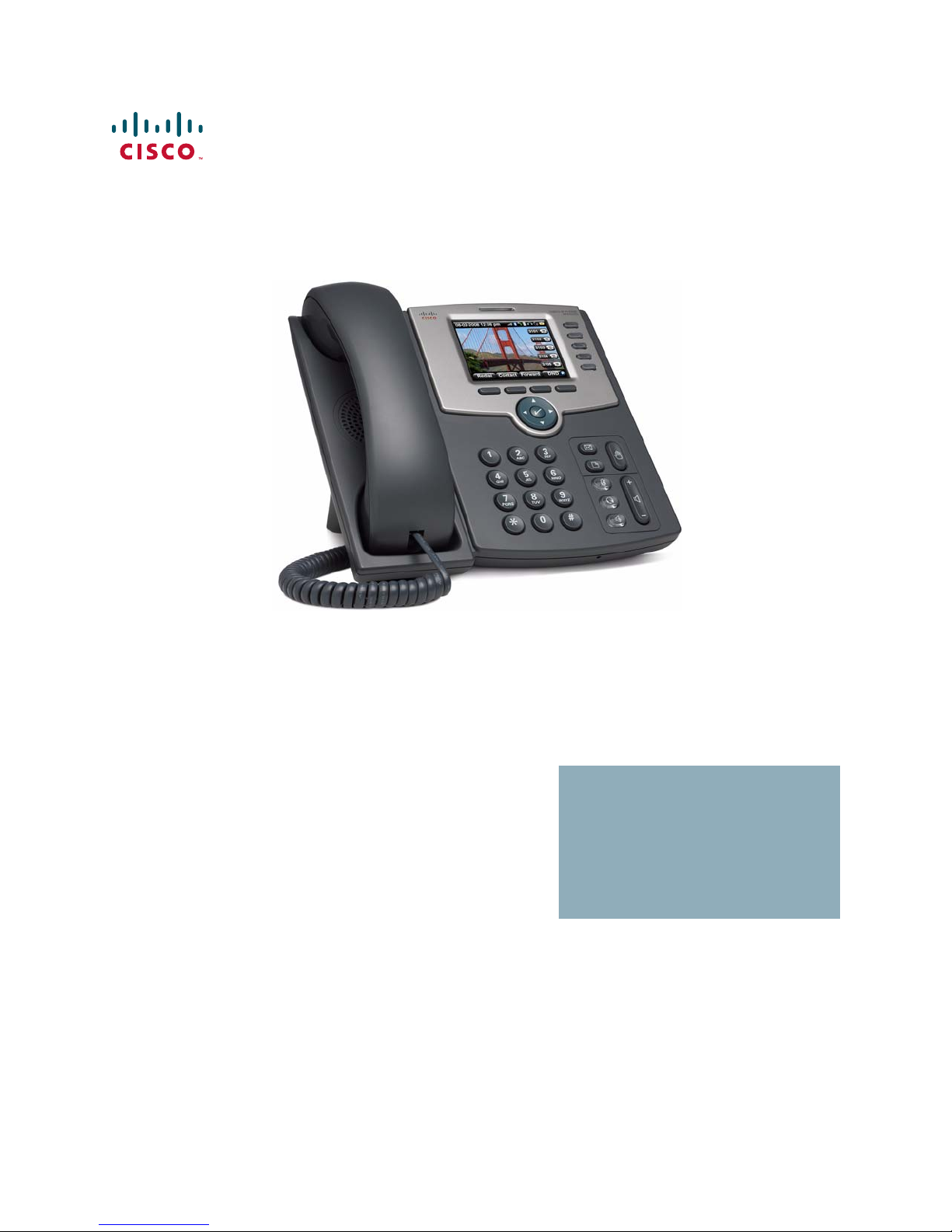
Cisco Small Business
SPA525G and SPA525G2 SIP IP Phones
USER GUIDE
Page 2
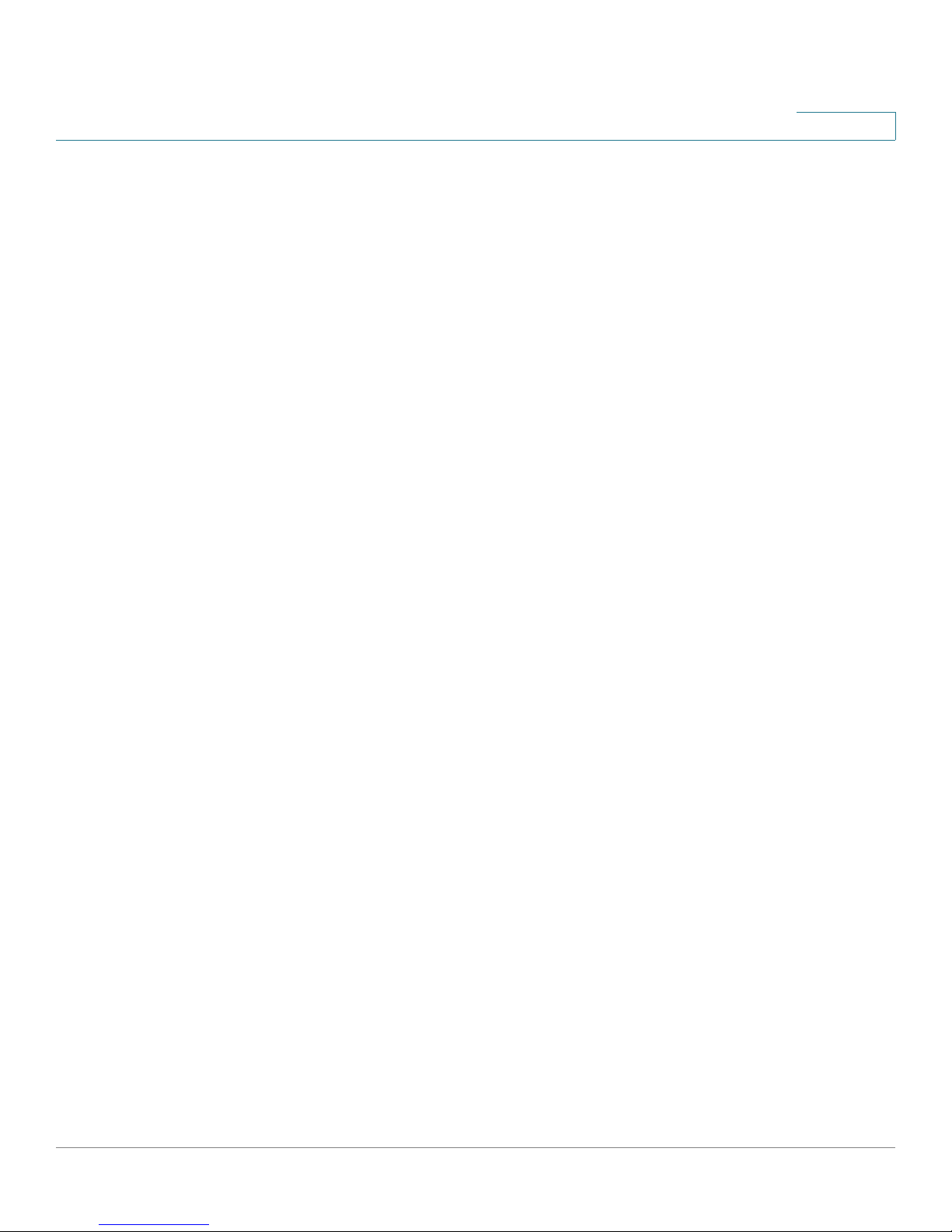
Contents
Chapter 1: Getting Started 8
Overview 8
Caring for Your Phone 10
Understanding Your Phone Lines and Buttons 10
Softkey Buttons 13
Using the Keypad and Buttons with Menus 16
Using Keypad Shortcuts 16
Using the Navigation Button 16
Entering Numbers and Text in Fields 16
Using Phone Hardware and Accessories 17
Using the Speakerphone 17
Using Wired and Wireless Headsets 17
Connecting the Headset 17
Connecting Bluetooth Headsets 18
Using a Headset with Your IP Phone 20
Switching Between the Handset/Headset/Speakerphone During a Call 20
Using the Cisco Attendant Console 21
Changing the Cisco SPA500DS Attendant Console Display 21
Chapter 2: Installing Your Phone 23
Before You Begin 23
Connecting the Handset 24
(Optional) Attaching the Desk Stand 26
(Optional) Mounting the Phone to the Wall 26
Connecting the Power 27
Connecting Your Phone to the Network 27
Connecting Your Phone to the Wired Network 27
Connecting Your Phone to the Wireless Network 28
Setting the Phone Wireless Connection 30
Cisco SPA525G and Cisco SPA525G2 SIP IP Phone User Guide 2
Determining Your Wireless Router Security Type 28
Using Wi-Fi Protected Setup 31
Manually Adding a Wireless Profile 32
Page 3
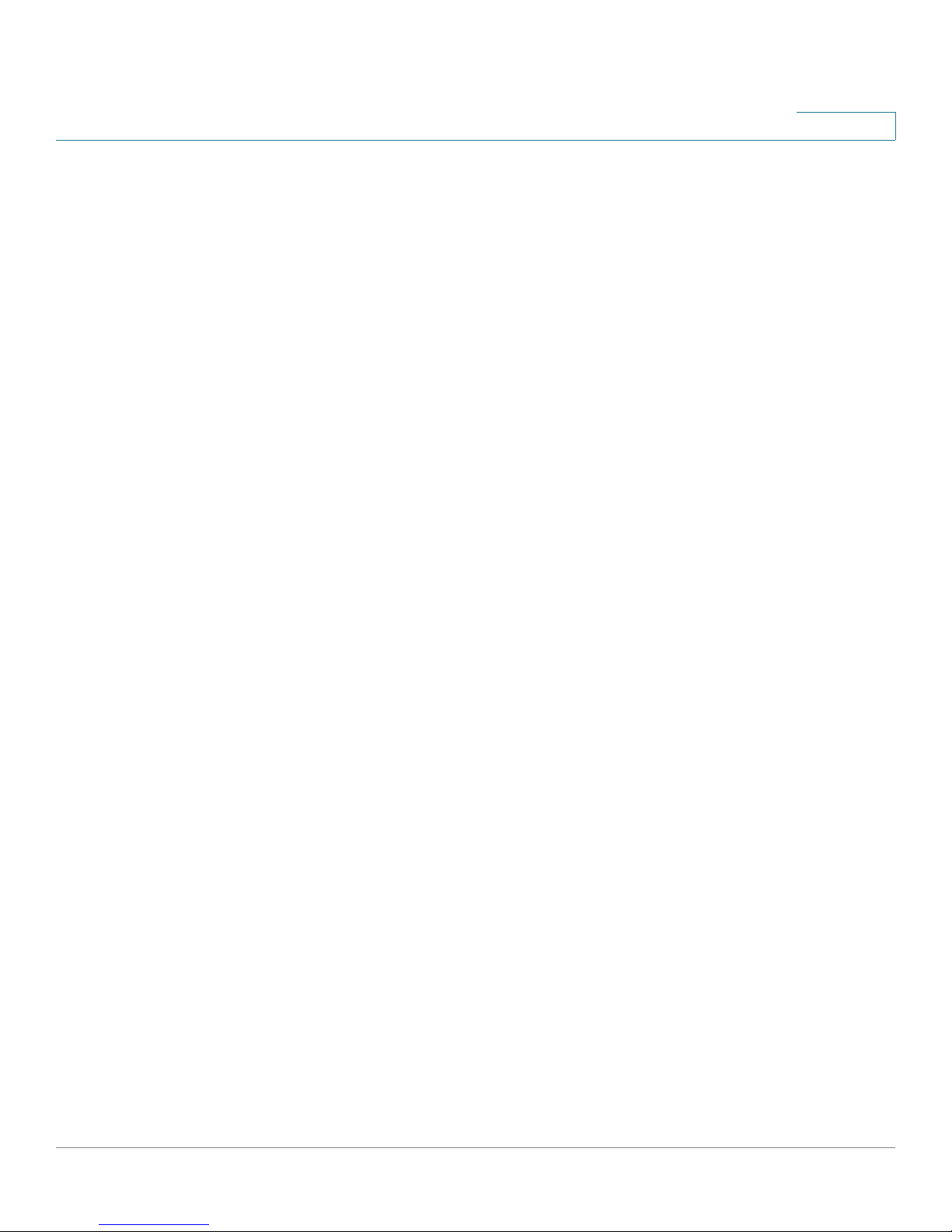
Uploading Security Certificates to the Phone 34
Contents
Verifying Phone Startup 35
Updating Your Phone Firmware 35
Chapter 3: Using Basic Phone Functions 36
Placing or Answering a Call 37
Using Dial Assistance 37
Adjusting Call Volume and Muting 38
Adjusting Call Volume 38
Using Mute 38
Putting a Call on Hold 38
Resuming a Call 38
Ending a Call 38
Transferring Calls 39
Performing an Attended Transfer 39
Performing an Unattended (Blind) Transfer 39
Redialing 40
Viewing and Returning Missed Calls 40
Returning a Missed Call 40
Viewing a List of Missed Calls 40
Turning the Missed Calls Shortcut On and Off 41
Forwarding Calls 42
Forwarding Calls to a Single Number 42
Forwarding Calls When Your Phone is Busy 43
Forwarding Calls When You Do Not Answer the Phone 43
Delaying Call Forwarding When there is no Answer the Phone 43
Setting Do Not Disturb 44
Configuring Call Waiting 45
Picking Up a Call 45
Placing a Three-Way Conference Call 46
Using the Phone Directories 47
Cisco SPA525G and Cisco SPA525G2 SIP IP Phone User Guide 3
Page 4
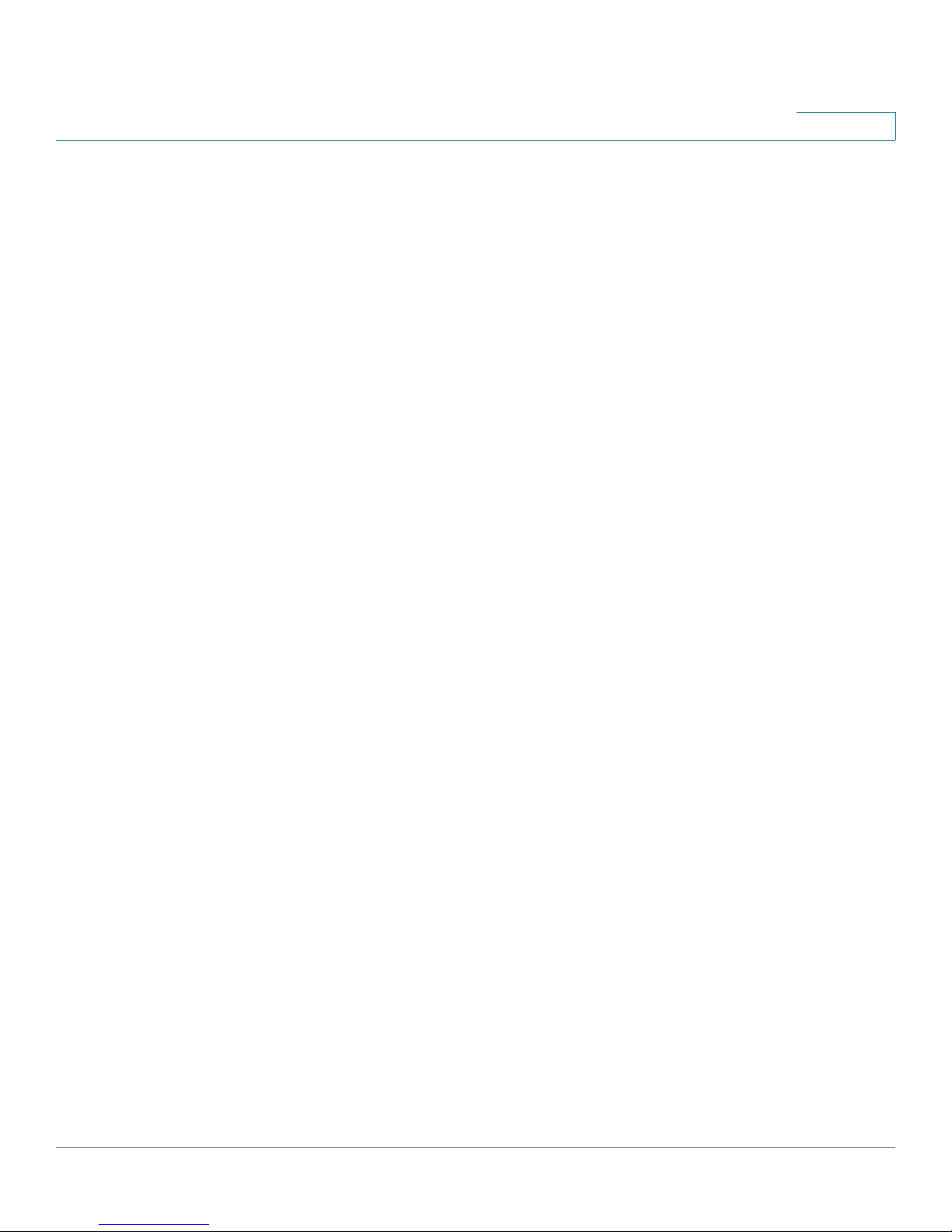
Using Your Personal Address Book 47
Adding a New Contact 48
Copying a Contact 49
Searching for a Contact 49
Deleting a Contact 49
Editing a Contact 49
Importing Your Mobile Phone Address Book into the Cisco SPA 525G2 50
Using the Corporate Directory 51
Contents
Using the Call History Lists 51
Viewing the Call History Lists 51
Deleting a Call History List 52
Calling from the Call History Lists 52
Deleting an Entry from the Call History Lists 53
Saving a Call History List Number to Your Directory 53
Setting or Changing a Phone Password 53
Logging In and Logging Out of Your Phone 54
Accessing Voicemail 55
Chapter 4: Using Advanced Phone Features 56
Configuring Privacy and Security Features 57
Blocking Caller ID 57
Blocking Anonymous Calls 57
Using Secure Call 58
Enabling Dial Assistance 58
Connecting to a Virtual Private Network (VPN) 59
Connecting to a VPN Manually 59
Viewing Your VPN Status 60
Creating and Using Speed Dials 60
Creating Speed Dials on Unused Line Buttons 60
Creating Numerical Speed Dials 61
Calling Speed Dials 61
Using the IP Phone With Your Bluetooth-Enabled Mobile Phone 62
Enabling Bluetooth 62
Cisco SPA525G and Cisco SPA525G2 SIP IP Phone User Guide 4
Page 5
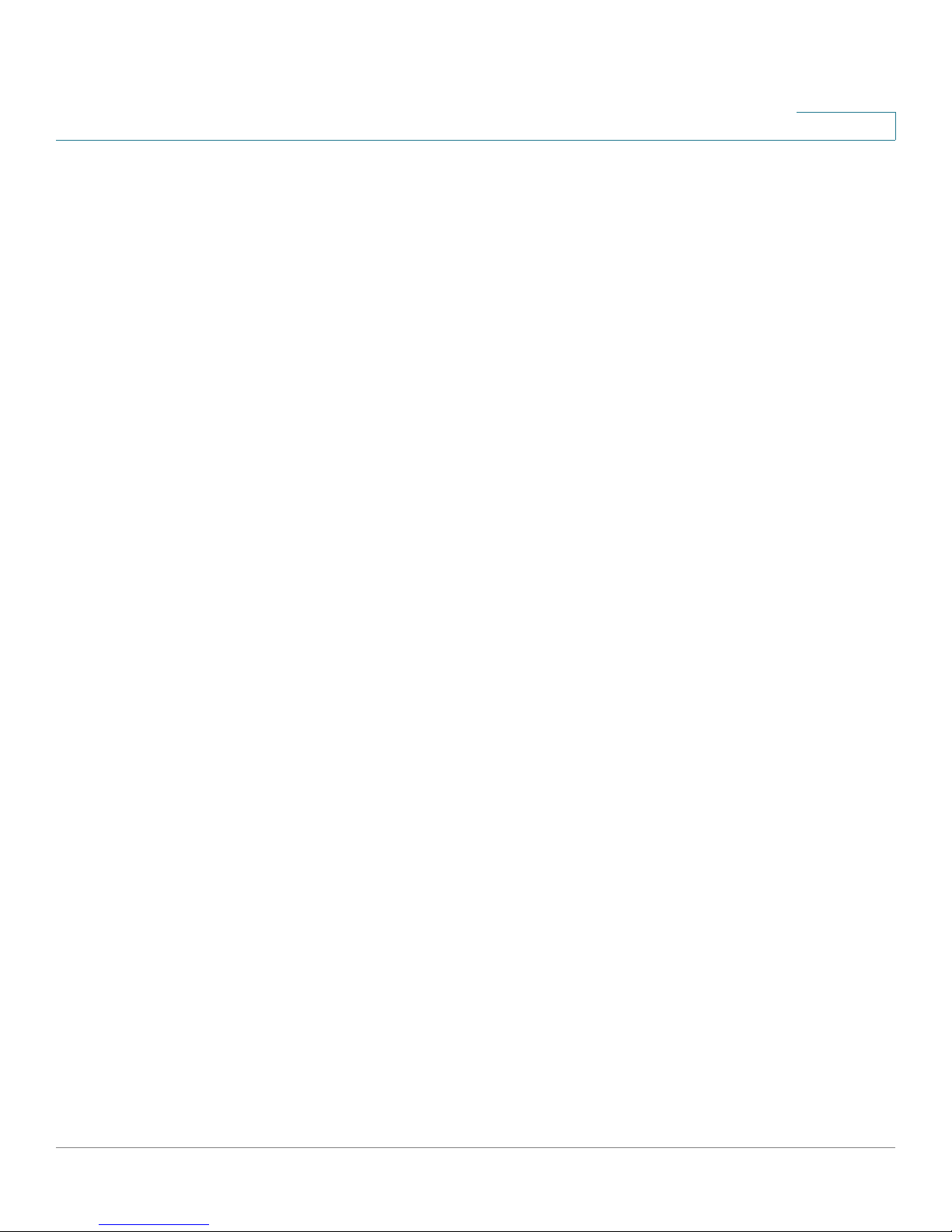
Pairing Your Cisco SPA525G2 with a Bluetooth-Enabled Mobile Phone 63
Initiating Pairing from the IP Phone 63
Initiating Pairing from Your Bluetooth-Enabled Mobile Phone 64
Verifying that the Cisco SPA525G2 is Paired 65
Importing Your Mobile Phone Address Book into the Cisco SPA525G2 65
Making a Mobile Phone Call by using Your Cisco SPA525G2 66
Receiving Mobile Phone Calls by using the Cisco SPA525G2 67
Switching Audio from Your Cisco SPA525G2 to Your Mobile Phone 67
Viewing Mobile Phone Battery and Signal Information on Your
Cisco SPA525G2 67
Charging Your Mobile Phone 68
Contents
Playing MP3 Files on Your Phone 68
Creating the Playlist 69
Playing Songs 69
Controlling the Audio 69
Using the Paging Feature 70
Paging Another Phone 70
Paging a Group of Phones 70
Configuring Auto Answer 71
Customizing Your IP Phone Screen 71
Changing the IP Phone Screen Contrast 71
Setting the Screen Backlight Timer 72
Configuring the Phone Screen Saver 72
Changing the Phone Wallpaper 73
Using Ring Tones 74
Accessing Weather and News on Your Phone 75
Accessing Weather Information 75
Accessing News 76
Configuring Date and Time Parameters on Your Phone 76
Using Star Codes 77
Restarting Your Phone 79
Viewing Phone, Network, and Call Information 79
Cisco SPA525G and Cisco SPA525G2 SIP IP Phone User Guide 5
Page 6
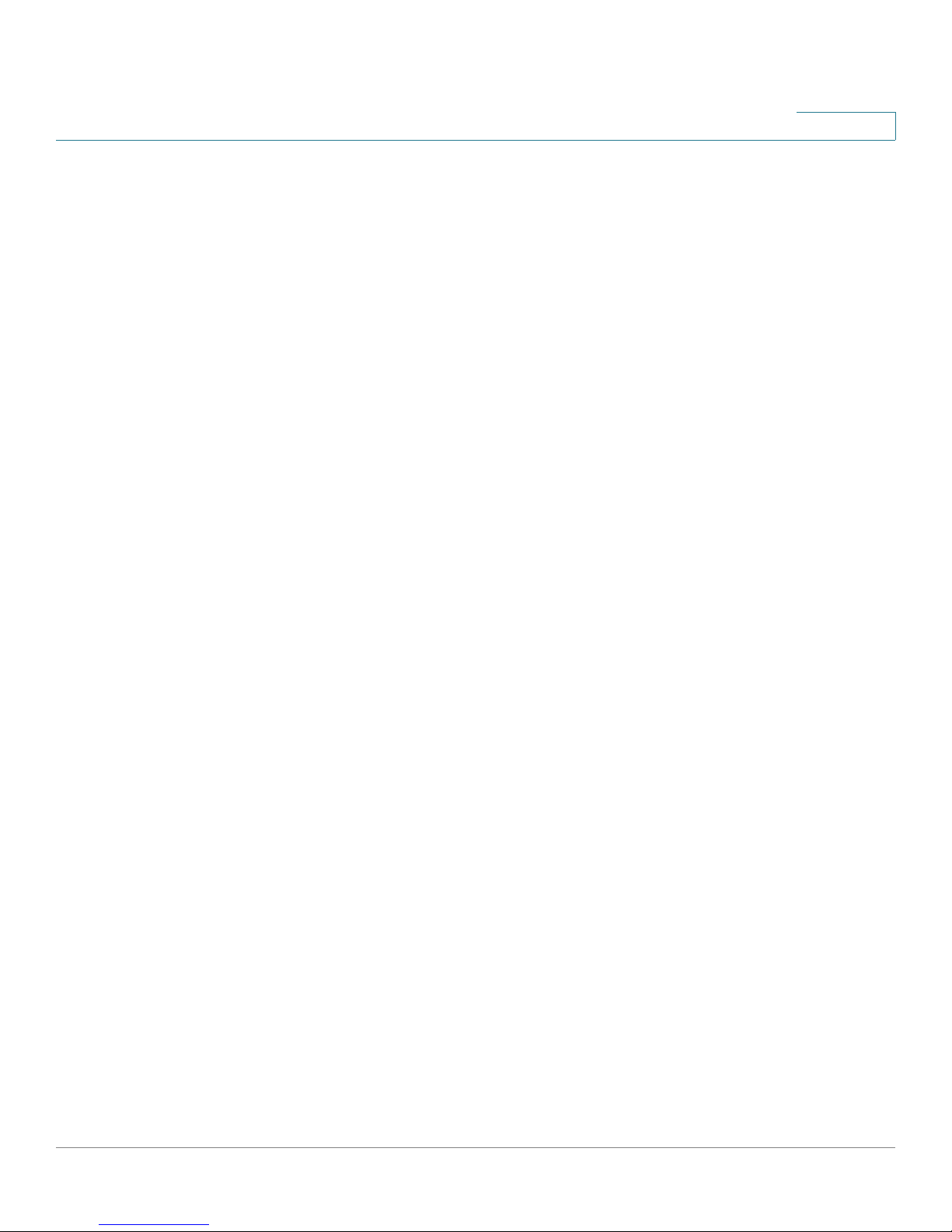
Viewing Product Information 79
Viewing Network Information 80
Viewing Phone Line and Extension Information 80
Viewing Peripheral Status 81
Contents
Viewing the Wireless Connection Status 81
Advanced Menus for Technical Support Personnel 82
Chapter 5: Using the Web Configuration Utility 83
Logging in to the Phone Web User Interface 83
Saving the Configuration Profile 84
Configuring Your Personal Address Book 85
Configuring Voice User Parameters 86
Configuring Call Forwarding 86
Configuring Supplementary Services 87
Call Waiting (CW Setting) 87
Block Caller ID (Block CID Setting) 87
Block Anonymous Calls (Block ANC Setting) 87
Do Not Disturb (DND Setting) 88
Display Text Messages on Receiving Phone (Display Text Message on Recv
Setting) 88
Text Messages From a Third Party (Text Message From 3rd Party) 88
Audio Volume 88
Screen 89
Viewing Call History Lists 90
Creating Speed Dials 91
Configuring Wi-Fi 91
Creating a Wi-Fi Profile 92
Configuring Bluetooth 93
Bluetooth Profiles 93
Upgrading Firmware 94
Cisco SPA525G and Cisco SPA525G2 SIP IP Phone User Guide 6
Page 7
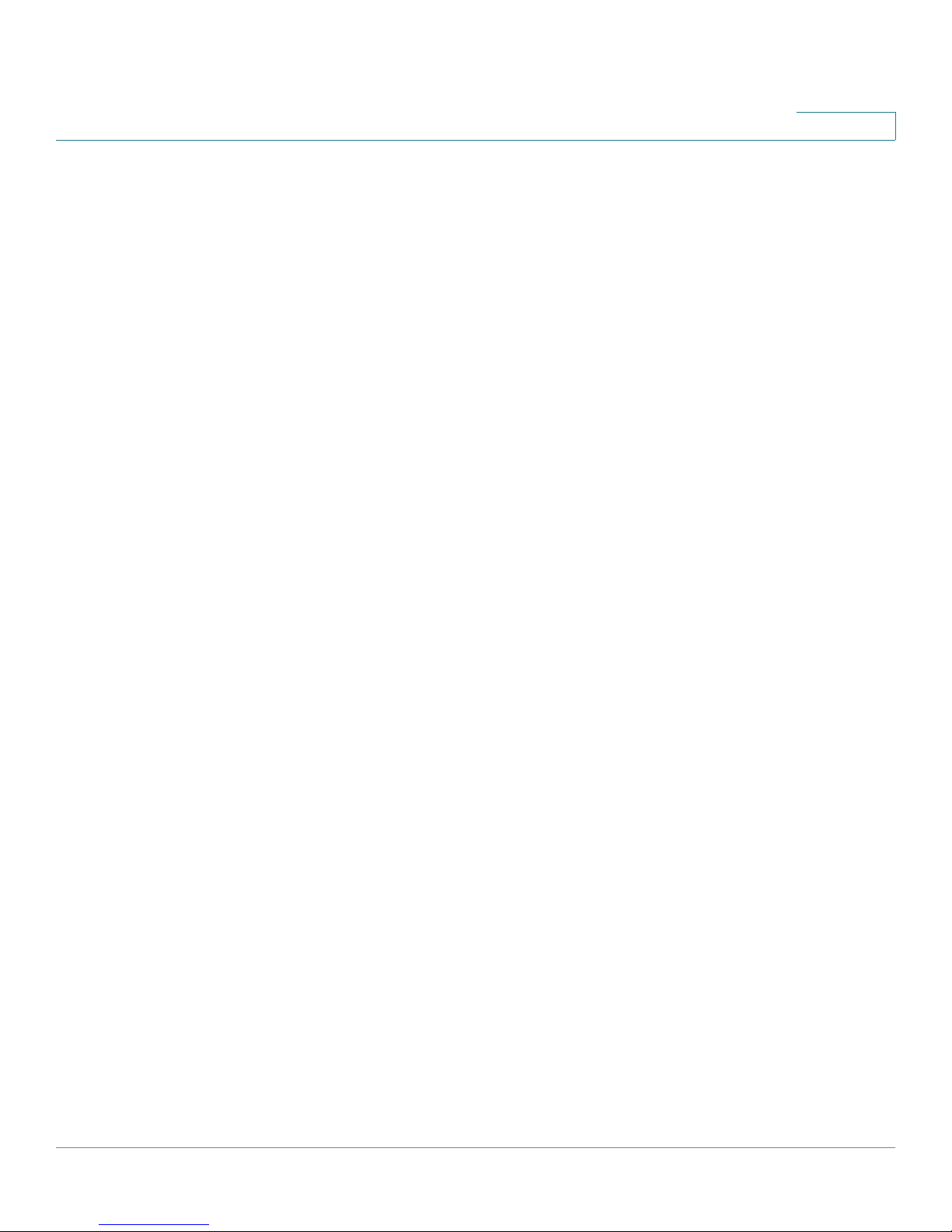
Contents
Appendix A: Where to Go From Here 96
Power Adapter Statement 98
FCC and IC Statement 98
Federal Communication Commission Interference Statement 98
IMPORTANT NOTE 99
Industry Canada Statement 99
Cisco SPA525G and Cisco SPA525G2 SIP IP Phone User Guide 7
Page 8
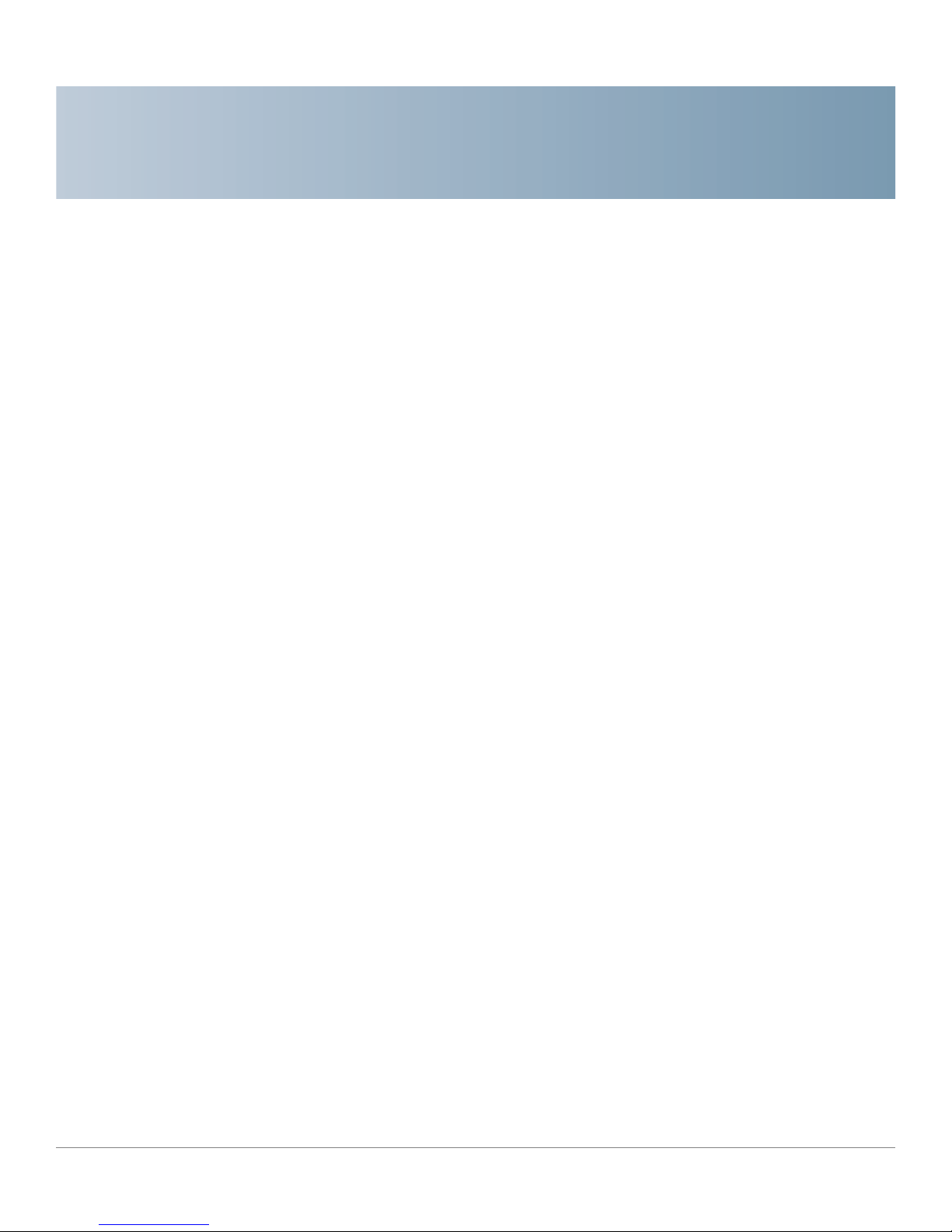
Getting Started
This chapter provides an overview of your Cisco SPA525G and Cisco SPA525G2
IP phone. It contains the following sections:
• Overview, page 8
• Understanding Your Phone Lines and Buttons, page 10
• Using the Keypad and Buttons with Menus, page 16
1
Overview
• Entering Numbers and Text in Fields, page 16
• Using Phone Hardware and Accessories, page 17
• Using the Cisco Attendant Console, page 21
The Cisco SPA525G and Cisco SPA525G2 IP phone is a full-featured VoIP (Voice
over Internet Protocol) phone that provide voice communication over an IP
network. It provides traditional features, such as call forwarding, redialing, speed
dialing, transferring calls, conference calling, and accessing voice mail. Calls can
be made or received with a handset, headset or speaker.
The Cisco SPA525G and Cisco SPA525G2 features vary, depending on the type
of call control system that you are using and the limitations set by the phone
system administrator. This document describes using the Cisco SPA 525G/SPA
525G2 with a SIP phone system, such as the Cisco SPA 9000 Voice System or a
BroadSoft or Asterisk system, with no limitations. If you are using the Cisco SPA
525G/525G2 with a Cisco Unified Communications 500 Series, see the Cisco
Unified Communications Manager Express for Cisco Small Business IP Phone SPA
525G/SPA 525G2 User Guide.
Cisco SPA525G and Cisco SPA525G2 SIP IP Phone User Guide 8
Page 9
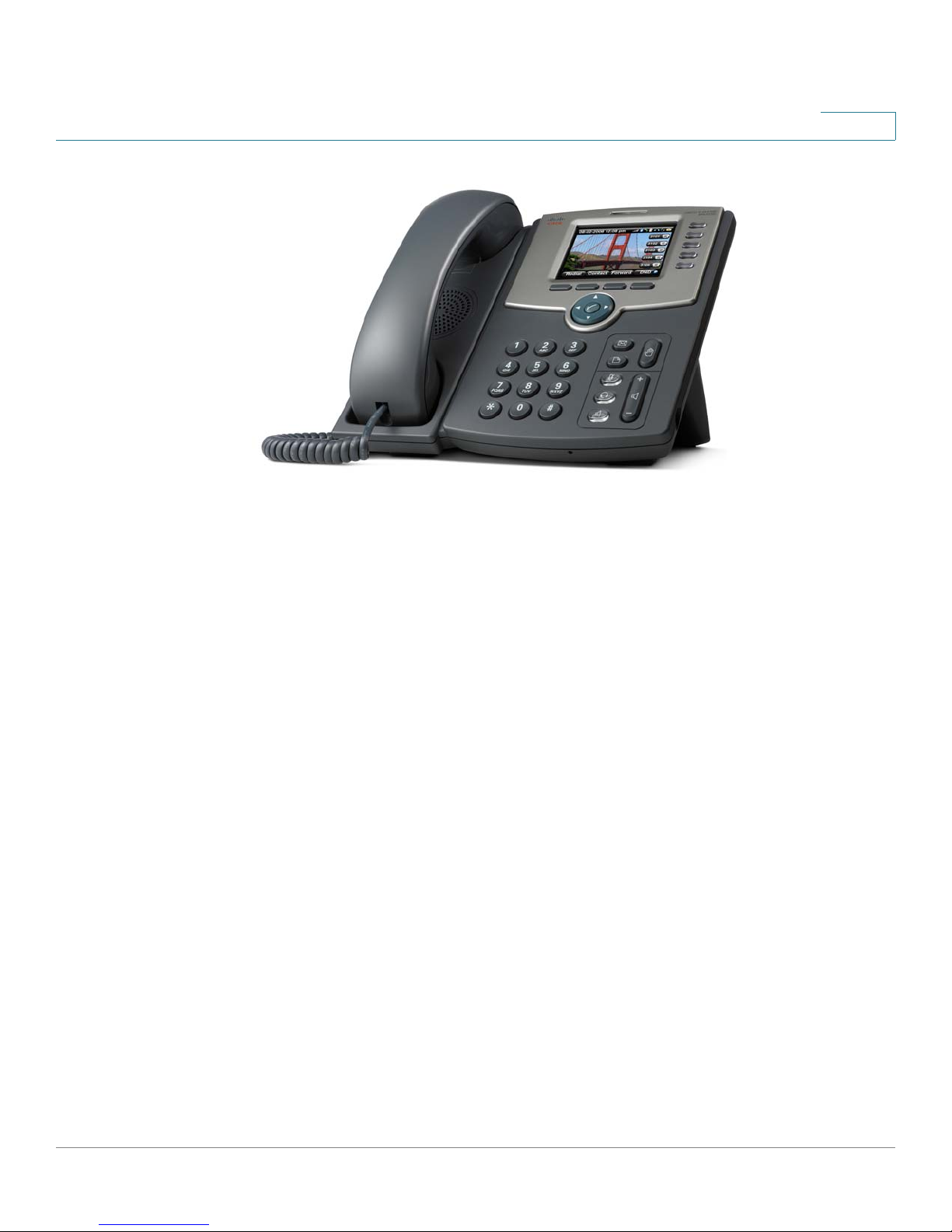
Getting Started
Overview
1
The phone can be powered by connecting your phone to an Ethernet switch that
provides Power over Ethernet (PoE) or you can use an optional Cisco PA100 power
adapter.
A phone is connected to the network through an Ethernet connection or the built-in
Wireless-G radio. If you are using the Wireless-G connection, a Cisco PA100
power adapter is required. The phone provides an additional Ethernet port that
allows a computer to be connected to the network through the phone. (We
recommend that if a PC is connected to the network through the phone, that the
phone be connected to the network only by using the wired Ethernet connection).
The Cisco SPA525G and Cisco SPA525G2 have 320 x 240 color, 3.2-inch LCD
screens and can manage up to five telephone extensions. They also provide
following hardware features:
• Two 10/100 Mbps Ethernet ports
• 802.3af Power-over-Ethernet support
• USB 2.0 port
• AUX port (to attach a Cisco Attendant Console)
• Bluetooth capability for headset support
• Bluetooth capability for mobile phone pairing (Cisco SPA525G2 only)
• 2.5mm stereo earphone jack for a headset
• Wireless-G client support
• Kensington security slot support
Cisco SPA525G and Cisco SPA525G2 SIP IP Phone User Guide 9
Page 10
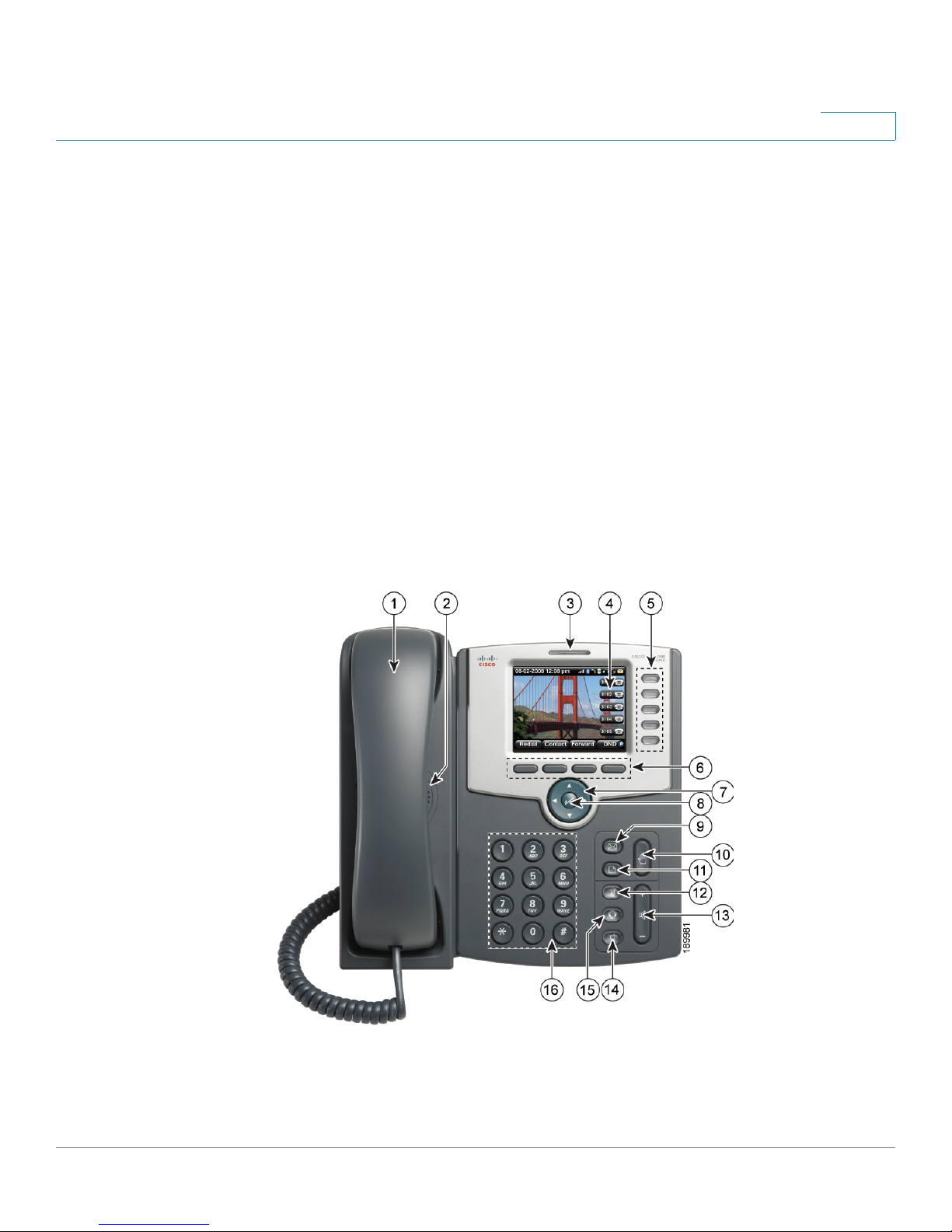
Getting Started
Understanding Your Phone Lines and Buttons
The functionality of the phones can be modified by your phone system
administrator. Not all of the functional features described in this document are
available or they might function slightly differently on your phone. This document
describes the features as they function in factory default mode.
Caring for Your Phone
The Cisco Small Business IP phones are electronic devices that should not be
exposed to excessive heat, sun, cold, or water. To clean the equipment, use a
slightly moistened paper or cloth towel. Do not spray or pour cleaning solution
directly onto the hardware unit.
Understanding Your Phone Lines and Buttons
1
Use the following graphic and table to identify the parts of your phone.
Cisco SPA525G and Cisco SPA525G2 SIP IP Phone User Guide 10
Page 11
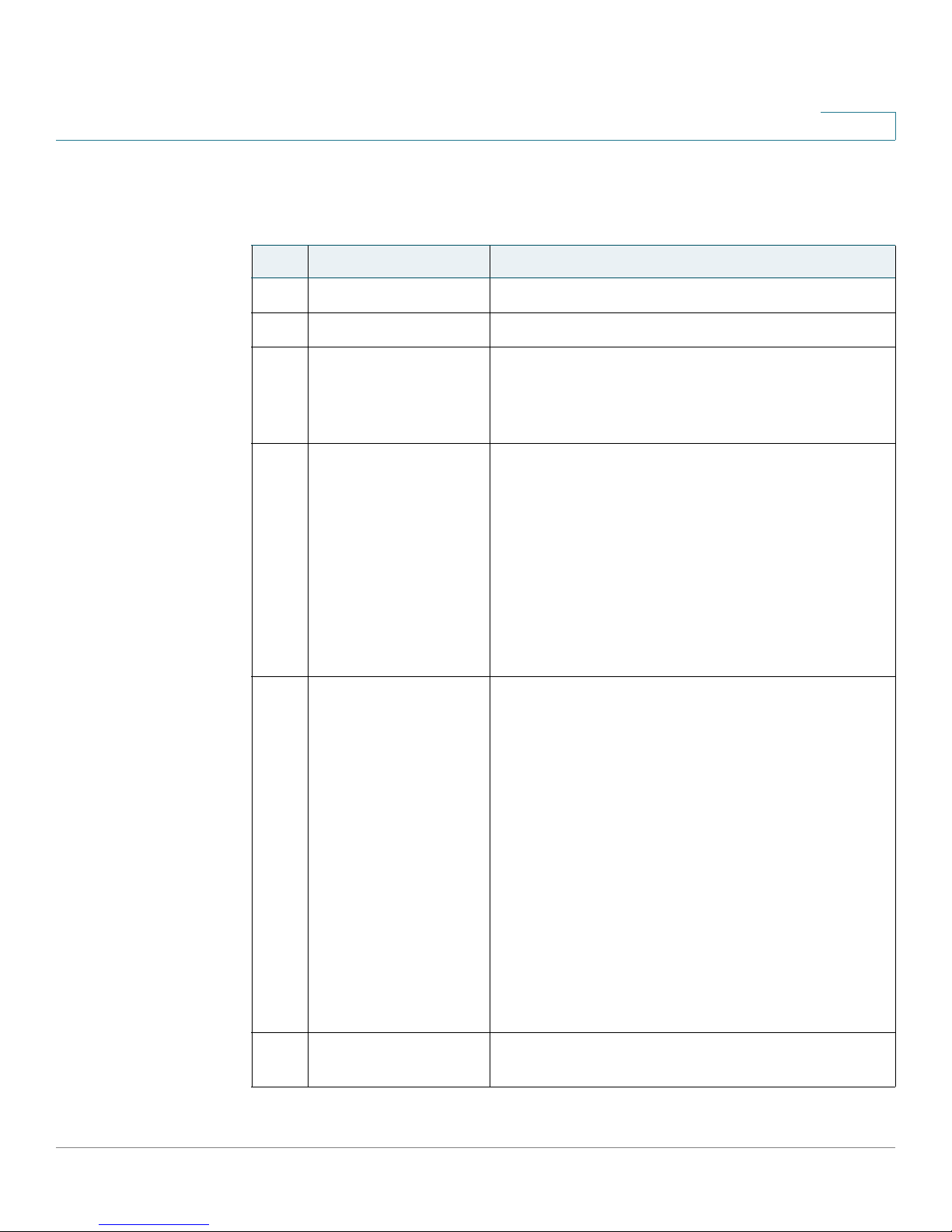
Getting Started
Understanding Your Phone Lines and Buttons
Figure1 Cisco SPA525G and Cisco SPA525G2 Phone Components
Table 1 IP Phone Components
# Phone Feature Description
1
1Handset
2Speaker
3 Message Waiting
Indicator
4LCD Screen
5 Line keys Indicates phone line status:
Pick up to answer or place calls.
Speaker for phone.
When lit:
• Red—You have a new voice mail message.
• Flashing Red—You have an incoming call.
Your phone may vary, but typically displays:
• Date and time
• Phone station name
• Line extensions
• Softkey options
• Startup logo, screen saver, background
photo, and photo album
• Green: Line is idle.
• Red (steady): Line is active or in use.
• Red (blinking): Line is on hold.
• Orange: Line is unregistered (cannot be
used).
• Flashing Orange: The phone is not
connected to the network.
These keys can also be programmed by your
system administrator to perform differently than
described here or to add functions such as
speed dial, call pickup, or monitor an extension.
6 Softkey buttons Press a softkey button to perform the action on
the label on the LCD screen above.
Cisco SPA525G and Cisco SPA525G2 SIP IP Phone User Guide 11
Page 12

Getting Started
Understanding Your Phone Lines and Buttons
Table 1 IP Phone Components
# Phone Feature Description
7 Navigation button Press in each direction to scroll through items on
8 Center Select button Press this button to select the option or menu that
9 Messages button Press to access voice mail (must be set up by
10 Hold button Press to place a call either on hold or to resume.
1
the LCD screen.
is highlighted on the LCD screen.
your phone administrator).
11 Setup button
12 Mute button
13 Volume button
14 Headset button Press to turn the headset on or off. When the headset
15 Speaker button Press to turn the speaker on or off. When the speaker
16 Keypad Press keys to dial phone numbers, enter letters, and
Press to access a menu to configure features and
preferences (such as your directory, status, and speed
dials), access your call history, set up functions (such
as call forwarding), and provide phone status
information.
Press to mute or unmute the phone. When the
phone is muted, the button glows red. A flashing
red mute button indicates that the phone has no
network connectivity.
Press + to increase the volume and press - to
lower the volume of the handset, headset,
speaker (when the handset is off hook), or ringer
(when the handset is on hook).
is on, the button glows green.
is on, the button glows green.
choose menu items.
Cisco SPA525G and Cisco SPA525G2 SIP IP Phone User Guide 12
Page 13

Getting Started
Understanding Your Phone Lines and Buttons
Softkey Buttons
The phone displays four softkey buttons at a time on the LCD screen. Different
softkey buttons display depending on the phone screen or menu that is shown.
Press the Right Arrow/Left Arrow key or More softkeys to see additional softkeys.
The following table shows some of the typical Cisco SPA525G and
Cisco SPA525G2 softkey buttons that are available (in alphabetical order). You
might not have all of these softkey buttons, and you might have additional buttons
that are not listed here. For example, your phone administrator can provide custom
softkey buttons on your phone, such as buttons that provide a speed dial to a
company number, or that access a specialized program that runs on your phone.
Contact your phone administrator for more information.
Table 2 Cisco SPA 525G/525G2 Softkey Buttons
1
Button Function
Add Adds a new item (for example, a new directory entry).
AddList Creates a list (for example, of MP3 files to play).
Alpha Press to enter alphabetic characters in a data entry field.
Answer Answers an incoming call.
Back Returns you to the previous screen.
Barge Press to interrupt a call on a shared extension.
BlindXfer Performs a blind call transfer. See “Performing an
Unattended (Blind) Transfer,” on page 39.
Call Rtn Returns the last missed call by dialing the number that called
you. See “Viewing and Returning Missed Calls,” on
page 40.
Clear Deletes an entire text or number field.
Clr DND Clears Do Not Disturb.
Clr Fwd Clears Call Forward All.
Conf Initiates a conference call. See “Placing a Three-Way
ConfLx Conferences existing active calls on the phone together.
Connect Connects to the selected item (for example, to the wireless
Cisco SPA525G and Cisco SPA525G2 SIP IP Phone User Guide 13
Conference Call,” on page 46.
network or Bluetooth device).
Page 14
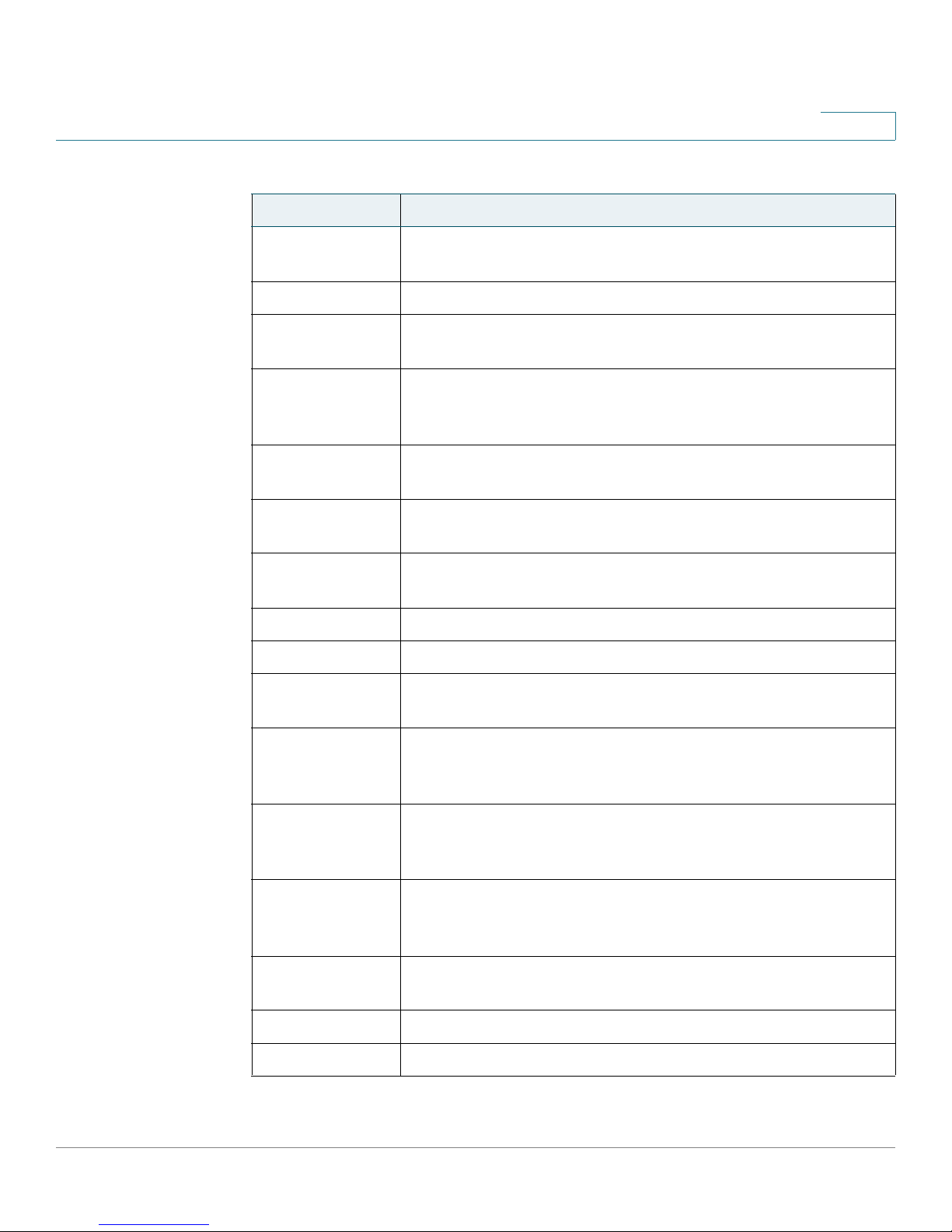
Getting Started
Understanding Your Phone Lines and Buttons
Table 2 Cisco SPA 525G/525G2 Softkey Buttons
Button Function
Copy Copies the selected item (for example, a contact in the
delChar Deletes the last number or letter.
Delete Deletes an entire item (for example, a number from the Call
Dial Dials the string of numbers that you have entered, or the
Directory Access your personal address book. See “Using Your
1
Address Book).
History list).
number that you have highlighted in a list such as Missed
Calls.
Personal Address Book,” on page 47.
DND Do Not Disturb prevents incoming calls from ringing your
phone. See “Setting Do Not Disturb,” on page 44.
Edit Opens an item so that you can edit numbers or letters, or
enable or disable a feature.
EditDial Edits a number before dialing.
End Call Disconnects a call.
Forward Forwards calls coming to your phone. See “Forwarding
Calls,” on page 42.
GrPickup Allows you to pick up (answer) a call at that is ringing at
another extension in your group. See “Picking Up a Call,” on
page 45.
Handset Switches audio from the Cisco SPA525G2 to your Bluetooth-
enabled mobile phone. See “Using the IP Phone With Your
Bluetooth-Enabled Mobile Phone” on page 62.
Handsfree Switches audio from your Bluetooth-enabled mobile phone
to the Cisco SPA525G2. See “Using the IP Phone With
Your Bluetooth-Enabled Mobile Phone” on page 62.
Hold Places a call on hold. See “Putting a Call on Hold,” on
Ignore Ignores an incoming call.
Join Connects a conference call.
Cisco SPA525G and Cisco SPA525G2 SIP IP Phone User Guide 14
page 38.
Page 15
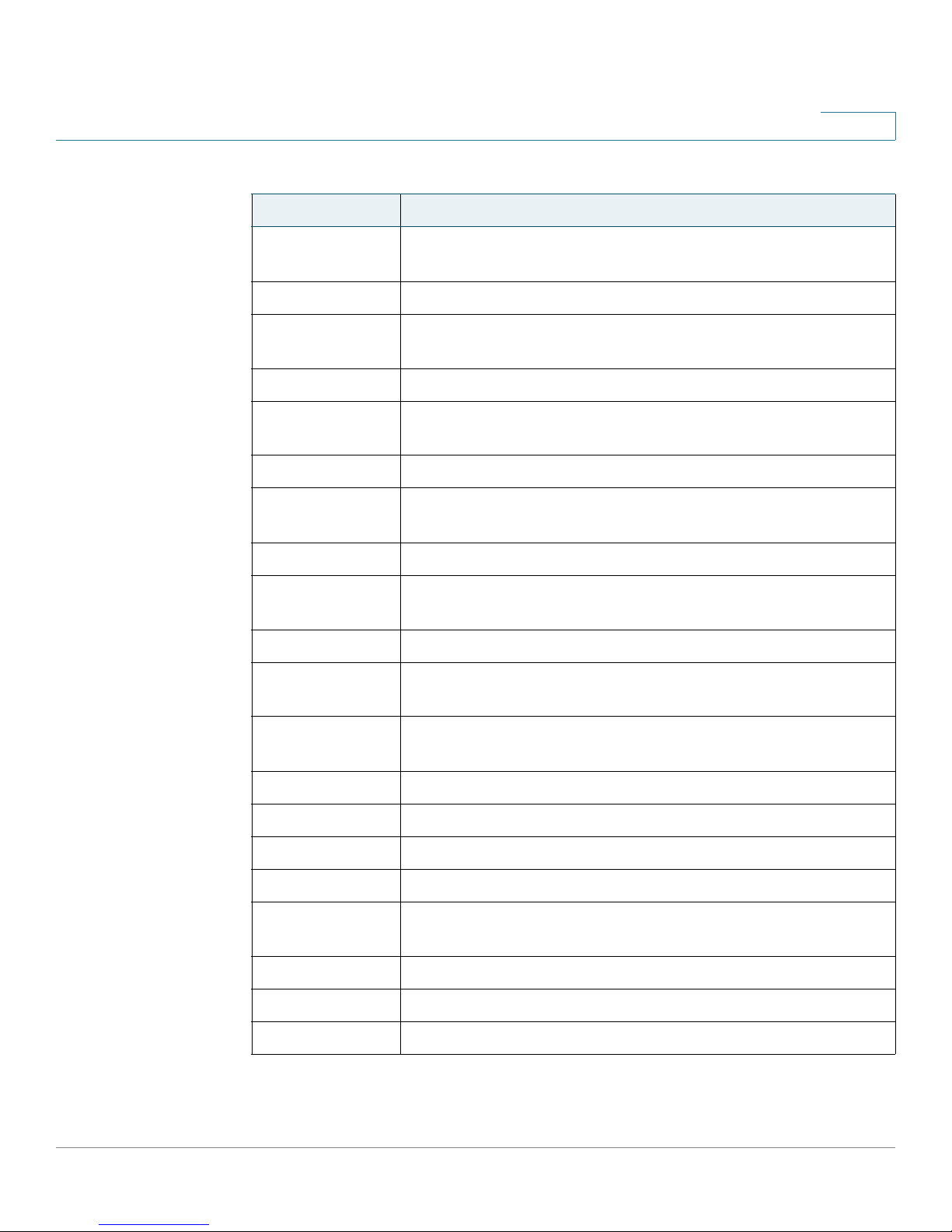
Getting Started
Understanding Your Phone Lines and Buttons
Table 2 Cisco SPA 525G/525G2 Softkey Buttons
Button Function
List In some menus, shows a list of configured items (for
Miss Displays the list of missed calls.
Next Moves to the next item in a list (for example, a song in the
Option Enters a sub-menu.
Park Parks a call at a designated park number. The call is active
Paste Pastes the item you copied into a list or field.
PickUp Allows you to pick up (answer) a call that is ringing at another
1
example, a list of locations for weather or news).
MP3 Playlist).
until you unpark it, or the caller disconnects.
extension. See “Picking Up a Call,” on page 45.
Play Plays a selected item such as a song or a ringtone.
Previous Moves to a previous item in a list (for example, a song in the
MP3 Playlist).
PrivHold Puts a call on hold on an active shared line.
Redial Brings up the list of recently dialed numbers. See
“Redialing,” on page 40.
Refresh Refreshes the screen. Useful after changing a configuration
or when you want to update information (such as weather).
Resume Resumes a call that is on hold.
Save Saves your changes.
Scan Scans for wireless networks or Bluetooth devices.
Select Selects the highlighted item on the LCD screen.
Transfer Performs a call transfer. See “Transferring Calls,” on
page 39.
Unpark Connects to a parked call.
View Displays more information about a selected item.
XferLX Transfers existing active calls on the phone.
Cisco SPA525G and Cisco SPA525G2 SIP IP Phone User Guide 15
Page 16
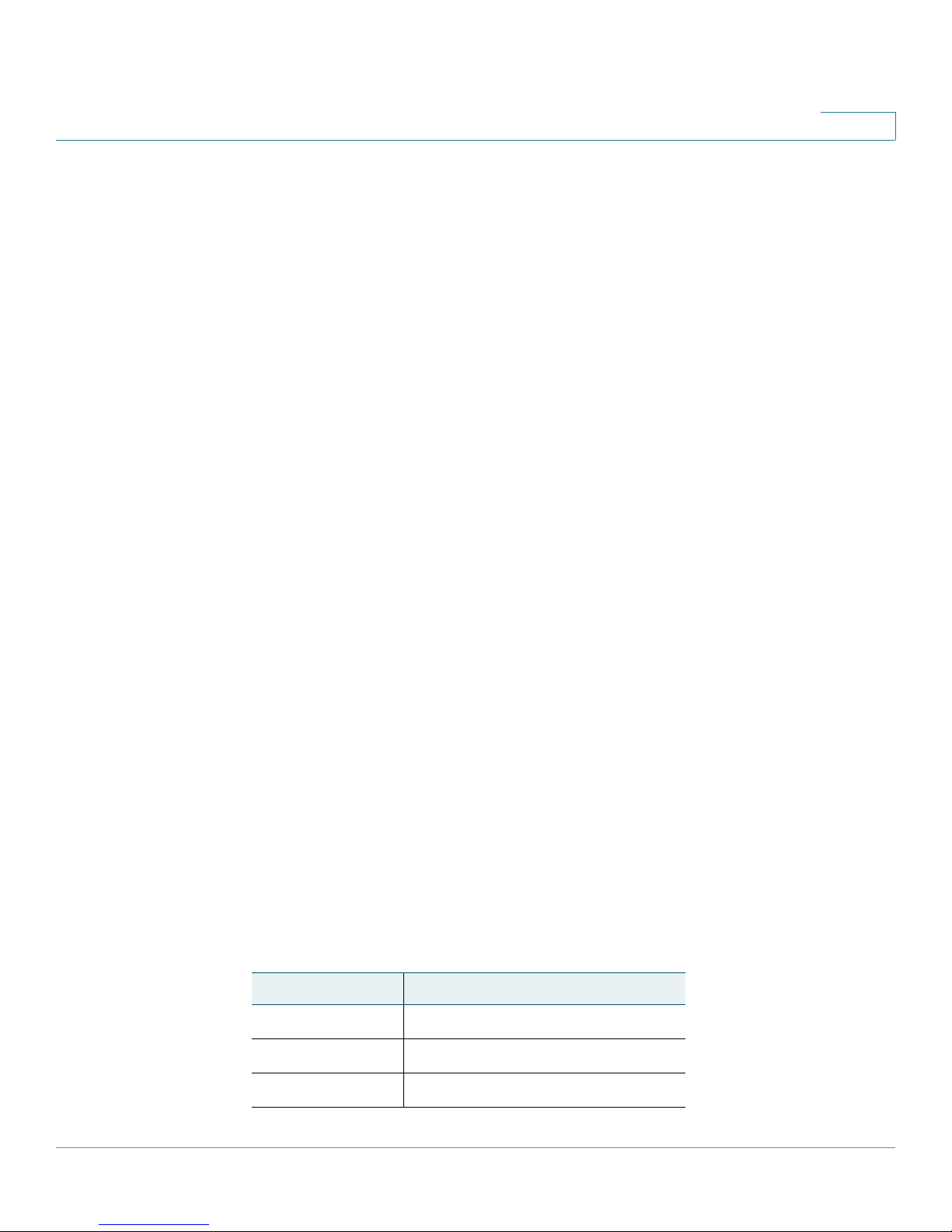
Getting Started
Using the Keypad and Buttons with Menus
Using the Keypad and Buttons with Menus
You press a softkey button or other buttons to enter menus on the LCD screen.
Using Keypad Shortcuts
Use the keypad to enter the number of the menu or sub-menu item. For example,
to reach the Call History menu, press the Setup button and press 2.
Menus and options can change depending on the software release and what is
allowed by your phone system administrator.
Using the Navigation Button
1
Use the navigation button to scroll up or down through the menu items, and then
press the Select softkey button or the center Select button to choose the
highlighted item.
Entering Numbers and Text in Fields
Some fields on the IP phones require you to enter numbers and text by using the
keypad or softkey buttons. In general, the following guidelines apply:
• Use the keypad to enter numbers and characters, pressing the key multiple
times to select the correct number or letter.
• Press the number key multiple times to move to a different letter under that
number. (For example, to enter “Mary,” you would press 6 five times rapidly
and then pause (for M); press 2 and then pause (for a), press 7 three times
rapidly (for r), then press 9 three times rapidly (for y).
Available characters are shown in the following table:
Key Character Set
1 1 / : \ , ! ; $ ^ |
2abc2ABC
3def3DEF
Cisco SPA525G and Cisco SPA525G2 SIP IP Phone User Guide 16
Page 17
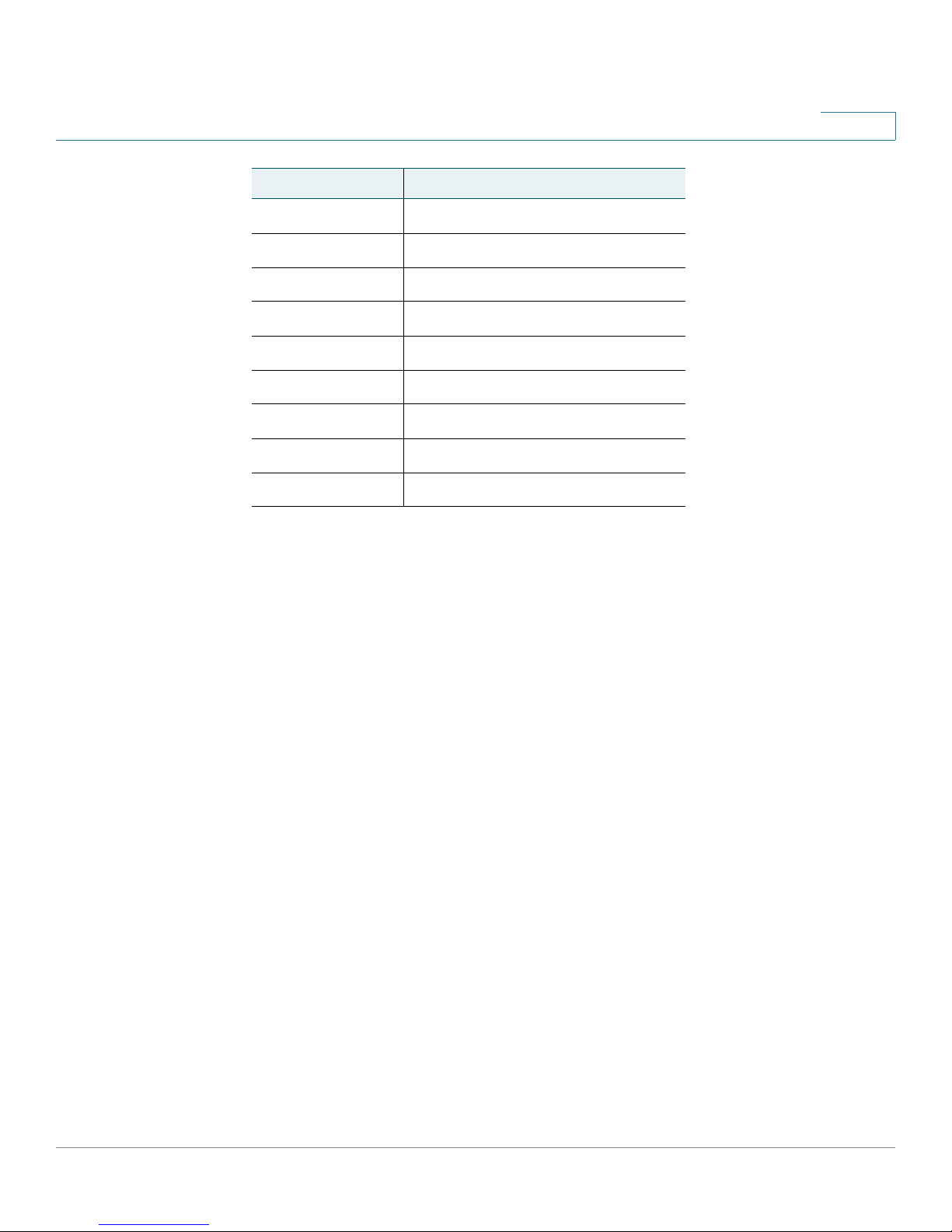
Getting Started
Using Phone Hardware and Accessories
Key Character Set
4ghi4GHI
5jkl5JKL
6mno6MNO
7pqrs7PQRS
8tuv8TUV
9wxyz9WXYZ
0 Space 0 ~ ? > ‘ < “
* . @ * & % [ ] _
#/P # + - = ( ) { }
1
Use the delChar softkey button to backspace and delete the last character.
Use the Option > Clear softkey button to remove the entire entry.
Using Phone Hardware and Accessories
Using the Speakerphone
The IP phones provide a speakerphone. To use the speakerphone, press Speaker
(the handset can be either on or off hook).
Using Wired and Wireless Headsets
The SPA IP phones support headsets from different manufacturers. For the latest
supported models, contact your reseller. Additional information can be found at
the manufacturer websites.
Connecting the Headset
Each brand and type of headset may require different steps for connection.
Consult the documentation for your particular headset for more information:
• Bluetooth headsets—See the “Connecting Bluetooth Headsets” section
on page 18.
Cisco SPA525G and Cisco SPA525G2 SIP IP Phone User Guide 17
Page 18
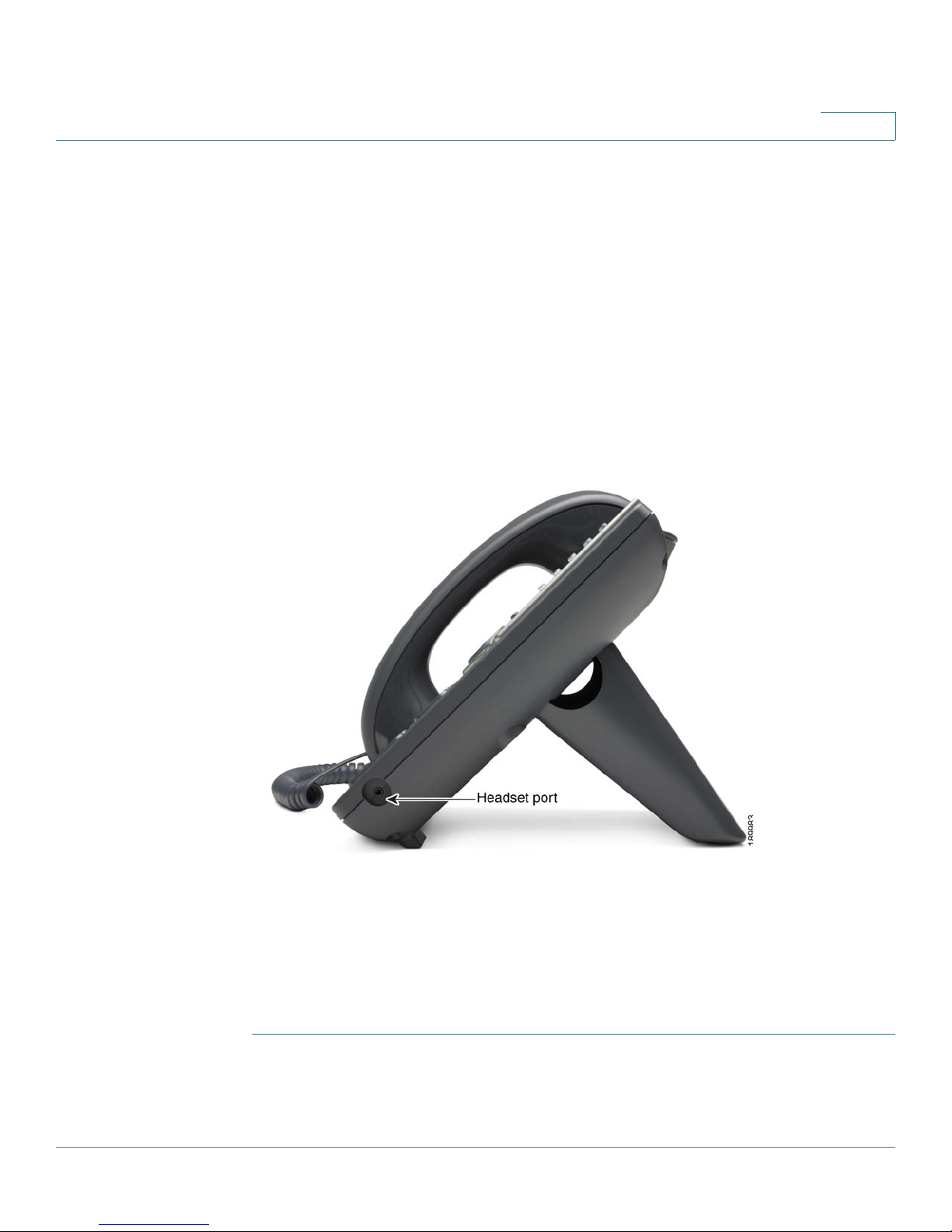
Getting Started
Using Phone Hardware and Accessories
• Wireless (non-Bluetooth) headsets (such as Plantronics or Jabra)—Follow
the instructions for your product to connect the phone to the wireless
headset base.
• Wired headsets—Connect the 2.5mm connector from the headset into the
headset port on the right side of the IP phone.
• Electronic Hookswitch (EHS)—Some headsets enable you to answer and
end phone calls by using controls located on the headset. The SPA525G2
supports the following EHS capable Plantronics headsets:
- Savi W7xx series ( Savi W710, W720, W730, W740 and W745)
- CS5xx series ( CS540, CS510 and CS520)
1
Connecting Bluetooth Headsets
Your phone is Bluetooth compatible and works with Bluetooth devices such as
headsets.
To configure the phone to work with your headset, first enable Bluetooth:
STEP 1 Press Setup.
STEP 2 Select User Preferences.
Cisco SPA525G and Cisco SPA525G2 SIP IP Phone User Guide 18
Page 19

Getting Started
Using Phone Hardware and Accessories
STEP 3 Select Bluetooth Configuration.
1
STEP 4 With Bluetooth selected, press the Right Arrow key to turn Bluetooth
STEP 5 Press Set.
After enabling Bluetooth, create a profile for your headset:
STEP 1 Enable Bluetooth as described above.
STEP 2 Press Setup.
STEP 3 Scroll to User Preferences and press Select.
STEP 4 Scroll to Bluetooth Configuration and press Select.
STEP 5 Scroll to Bluetooth Mode and press the Right Arrow key to choose one of the
following:
• Phone—Your IP phone pairs with a Bluetooth headset only. Choose this
option if you will not use the Cisco IP phone with a Bluetooth-enabled mobile
phone.
• Handsfree—Your IP phone will operate as a handsfree device with a
Bluetooth-enabled mobile phone.
On
.
• Both—Your Cisco IP phone uses a Bluetooth headset or operates with a
Bluetooth-enabled mobile phone. Your IP phone will connect to only one
device at a time (either the Bluetooth headset or the Bluetooth-enabled
mobile phone. (See “Using the IP Phone With Your Bluetooth-Enabled
Mobile Phone” on page 62 for more information on using the
Cisco SPA525G2 with your mobile phone.)
If multiple Bluetooth devices are in range of the Cisco SPA 525G2, the order
of devices in the Bluetooth Configuration > Bluetooth Profiles list is used,
and the device with a higher priority is activated first.
STEP 6 Scroll to Bluetooth Profiles and press the Right Arrow key to enter the profile
screen.
STEP 7 Press Scan to scan for your headset. Depending on the network environment (for
example, the number of Bluetooth devices and noise level), your Bluetooth
headset might not appear on the found devices list. Ensure the headset is
powered on and has Bluetooth activated, and retry the scan.
STEP 8 In the list of found devices, select your headset and press Select to edit the profile.
Cisco SPA525G and Cisco SPA525G2 SIP IP Phone User Guide 19
Page 20
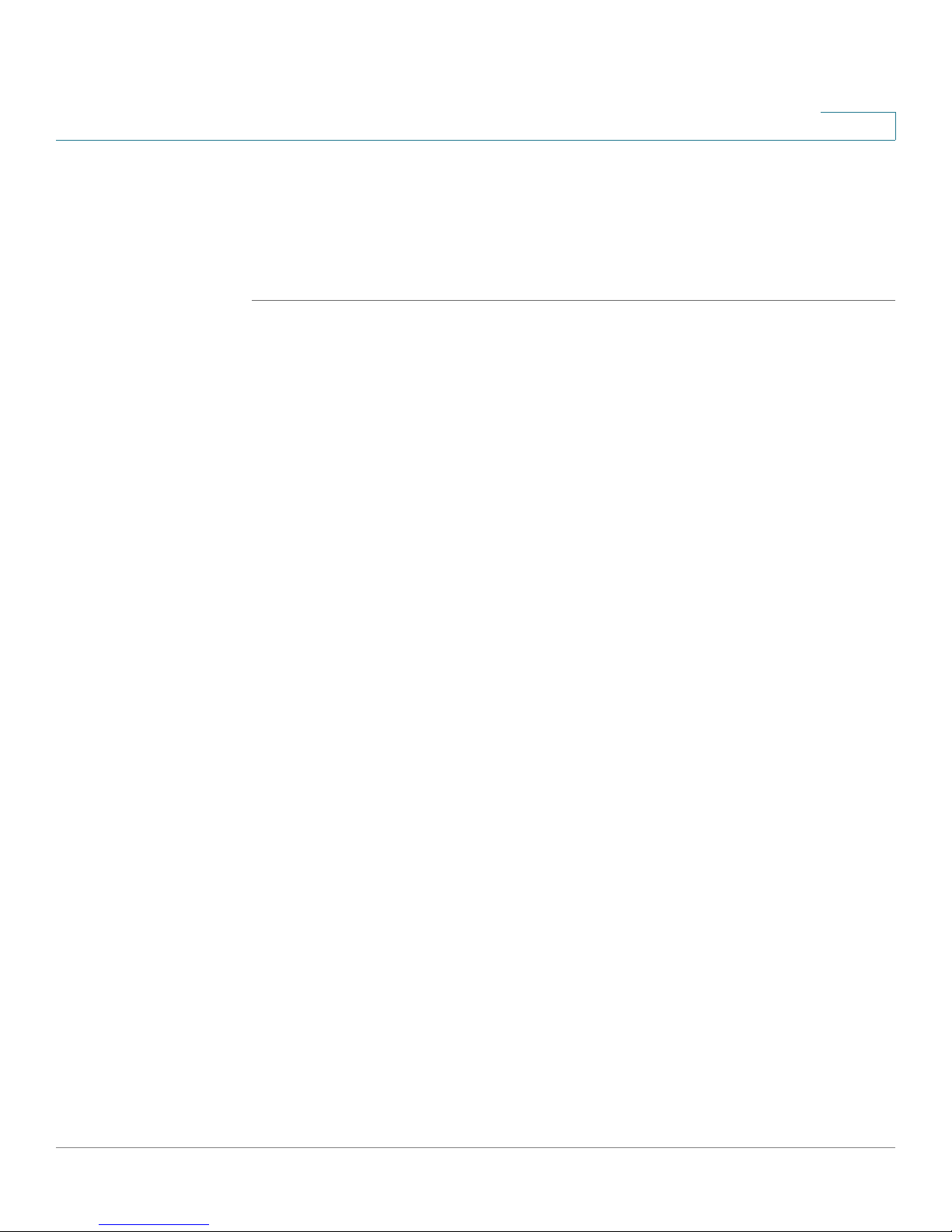
Getting Started
Using Phone Hardware and Accessories
STEP 9 Scroll to PIN and enter the PIN for your Bluetooth headset.
STEP 10 Scroll to Connect Automatically and press the Right Arrow key to turn to On.
STEP 11 Press Connect. The profile screen displays and a check mark appears next to the
headset if the connection was successful.
Using a Headset with Your IP Phone
Steps to use your headset with the IP phone might vary. Consult the user
documentation for your headset for more information.
• To use a wired headset, press Headset and dial the number to place a call,
or press the headset button to answer a ringing call.
• To use a non-Bluetooth wireless headset (such as Jabra or Plantronics), lift
the receiver off hook before speaking or listening through the headset.
1
• To use a Bluetooth headset, make sure your headset is powered on. Press
Headset on your phone (or, if supported, press Answer on your Bluetooth
headset twice) and dial the number to place a call. Press Answer on your
Bluetooth headset to answer a ringing call. See the user documentation for
your Bluetooth headset for more information.
Switching Between the Handset/Headset/Speakerphone
During a Call
Any of these audio devices can be used during a call. Only one device can be
used at a time. The handset can be on the hook when using the speaker or
headset function.
To switch from the handset to the speaker, press Speaker and place the handset
back on the hook.
To switch from the speakerphone to a headset, press Headset.
To switch from the speaker to the handset, pick up the handset.
To switch from the headset to the speakerphone, press Speaker.
Cisco SPA525G and Cisco SPA525G2 SIP IP Phone User Guide 20
Page 21
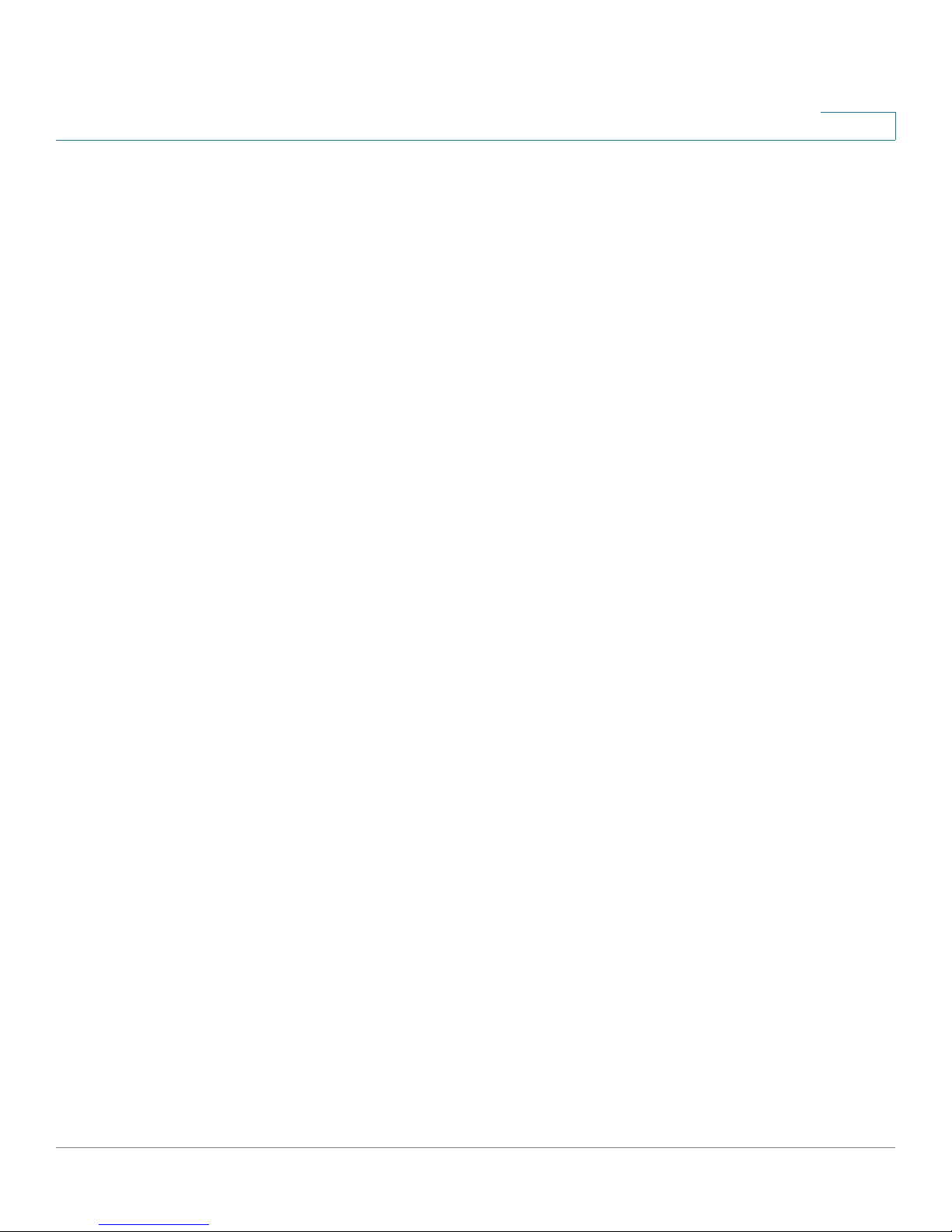
Getting Started
Using the Cisco Attendant Console
Using the Cisco Attendant Console
The Cisco Attendant Consoles are accessory consoles for the Cisco SPA500
Series IP phones. The Cisco SPA500S provides 32 three-color (red, green, and
orange) programmable line buttons, and the Cisco SPA500DS provides 30
buttons. The Cisco Attendant Console attaches to the IP phone with the
attachment arm provided. It obtains power directly from the IP phone; it does not
require a separate power supply. Two Cisco Attendant Console units can be
attached to a single IP phone to monitor a total of 64 (SPA500S) or 60 (SPA500DS)
separate lines.
Detailed information on the installation of the Cisco Attendant Console are
provided in the Cisco Small Business SPA500S Attendant Console Quick Start
Guide and the Cisco Small Business SPA500DS 15-Button Digital Attendant
Console for SPA500 Family Phones Quick Start Guide.
1
Configuration of the Cisco Attendant Console and assignment of the line buttons is
typically performed by the phone system administrator and is not described in
this document. The Cisco Attendant Console can be configured by using the same
phone web user interface for the IP phone to which the Cisco Attendant Console is
attached. See the Cisco SPA300 Series, SPA500 Series, and WIP310
Administration Guide on Cisco.com for more information.
Changing the Cisco SPA500DS Attendant Console Display
The Cisco SPA500DS provides a backlit LCD display. The backlight is controlled
by the backlight settings of the phone display and is not separately configurable;
that is, the Cisco SPA500DS display is lit when the phone display is lit, and is off
when the phone display is off.
Cisco SPA525G and Cisco SPA525G2 SIP IP Phone User Guide 21
Page 22
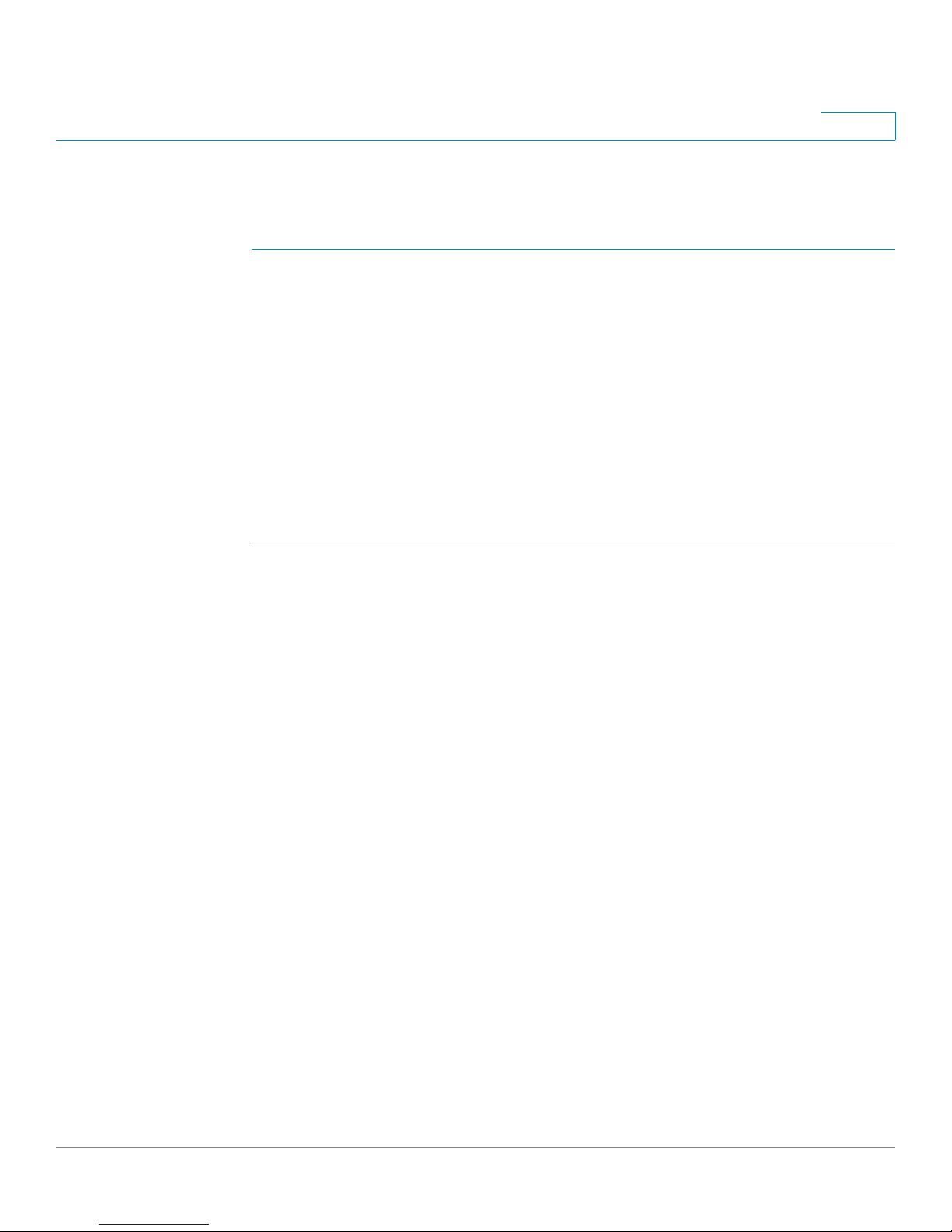
Getting Started
Using the Cisco Attendant Console
You can choose the font size (10 or 12 point) of the text displayed on the Cisco
SPA500DS. You can also configure the text contrast, or how dark the text appears
on the display. To configure these options from the phone:
STEP 1 Press the Setup button.
STEP 2 Scroll to User Preferences and press Select.
STEP 3 Scroll to Att. Console Preferences and press Select.
STEP 4 Choose Font Size or Contrast from the menu and press edit:
• To change the font size, press the Right Arrow button to switch between 10
• To change the display contrast, use the keypad to enter a number value from
1
and 12 point font. Press Set to save.
1 to 30. The higher the number, the greater the contrast on the display. Press
Set to save.
Cisco SPA525G and Cisco SPA525G2 SIP IP Phone User Guide 22
Page 23
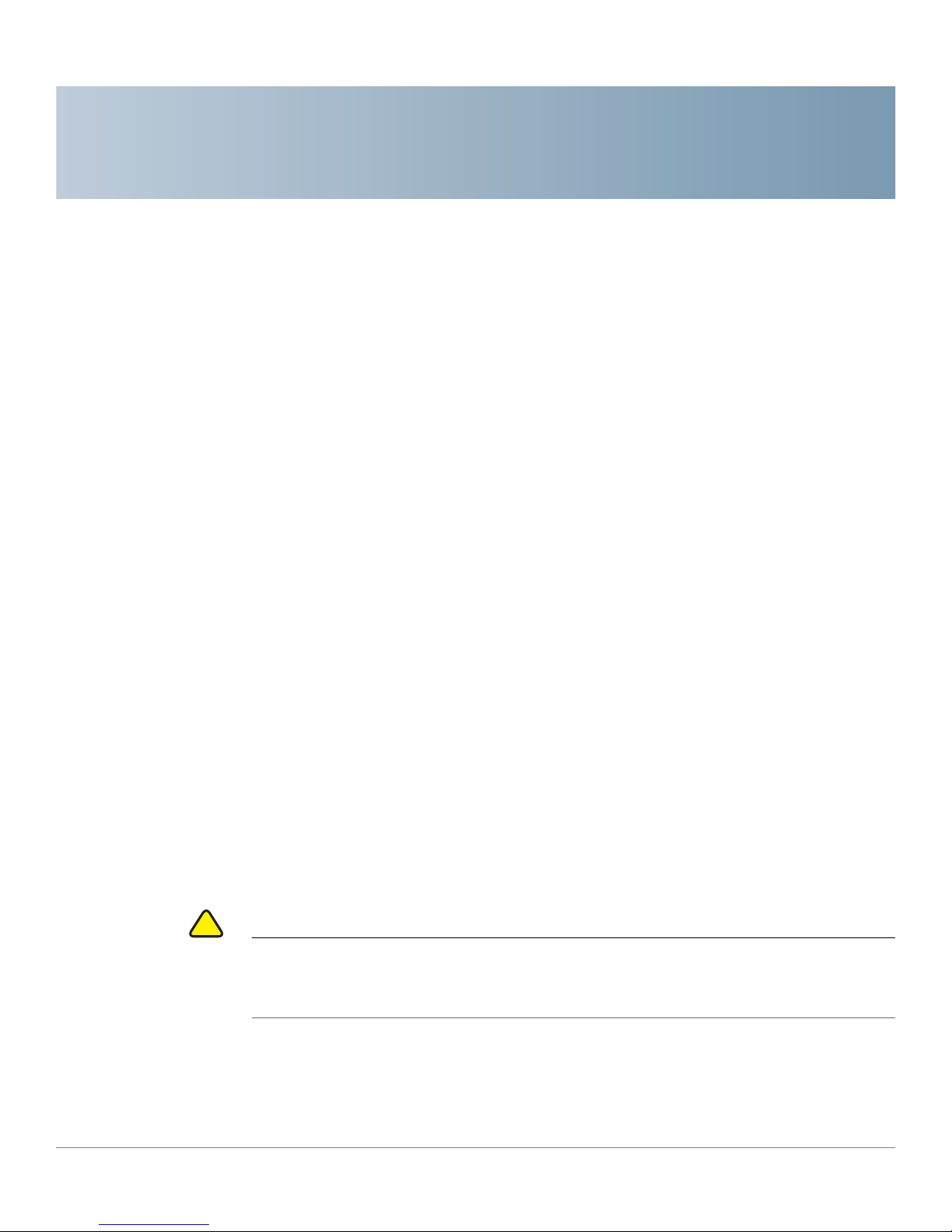
Installing Your Phone
!
This chapter describes how to install and connect your IP phone. It contains the
following sections:
• Before You Begin, page 23
• Connecting the Handset, page 24
• (Optional) Attaching the Desk Stand, page 26
2
Before You Begin
Before you install and connect your phone, verify with your phone system
administrator (if applicable) that the network is ready for the phone, read the
safety notices, and make sure you have all the phone parts and documentation
available.
CAUTION Do not plug a telephone line cord into the port marked AUX. The RJ-11 port marked
AUX is reserved for connection with the Cisco Attendant Console. It is not for use
as a telephone line port or IP device connection.
• (Optional) Mounting the Phone to the Wall, page 26
• Connecting the Power, page 27
• Connecting Your Phone to the Network, page 27
• Verifying Phone Startup, page 35
• Updating Your Phone Firmware, page 35
Cisco SPA525G and Cisco SPA525G2 SIP IP Phone User Guide 23
Page 24
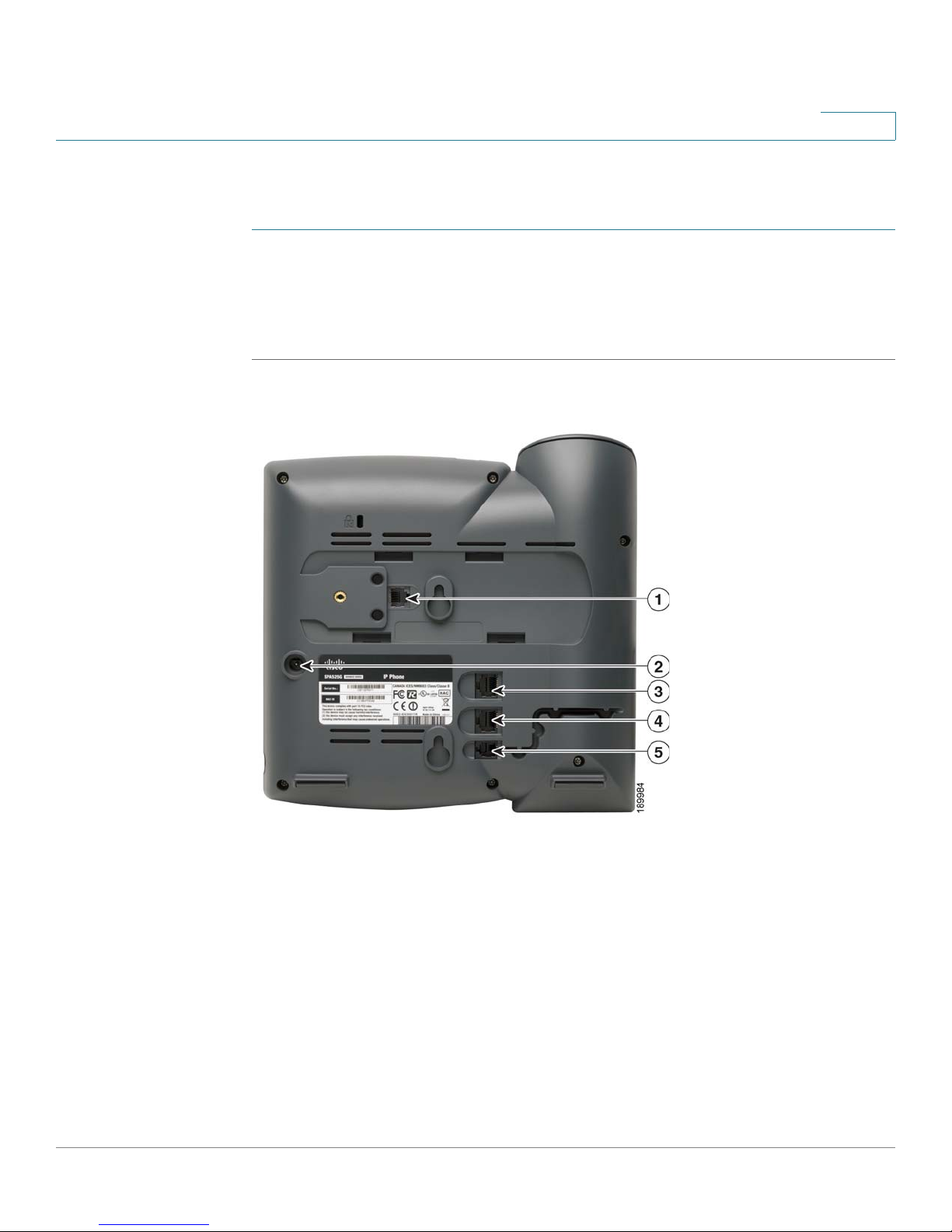
Installing Your Phone
Connecting the Handset
Connecting the Handset
STEP 1 Find the longer end of the coiled phone cord. Insert it into the back of the phone
base in the slot marked with a phone symbol. This port is labeled #5 on Figure 1.
STEP 2 Insert the short end of the handset cord into the jack at the bottom of the handset
(not shown).
Figure1 Cisco SPA 525G/525G2 IP Phone Connections
2
Cisco SPA525G and Cisco SPA525G2 SIP IP Phone User Guide 24
Page 25
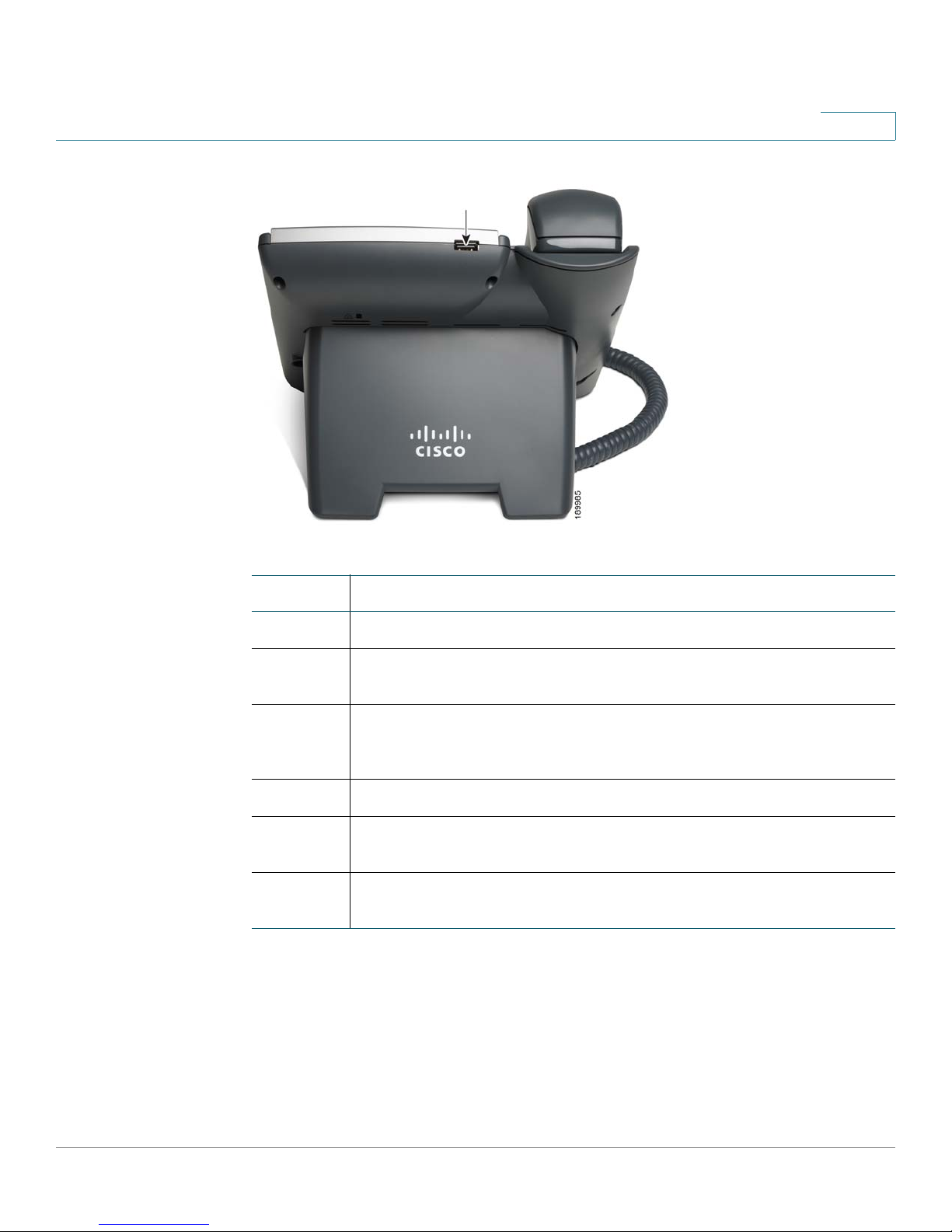
Installing Your Phone
Connecting the Handset
2
Number Component
1 Auxiliary port. Only for use with the Cisco Attendant Console.
2 Power port. Insert the power adapter into this port. (Use only with a
Cisco PA100 power adapter.)
3 Additional Ethernet port. Connect an Ethernet cable to this port to provide
network connectivity to a PC. (This port cannot be used when the phone
is connected to the network by using the built-in Wireless-G client.)
4 Ethernet port. Connect the network cable to this port.
5 Phone cord slot. Insert one end of the phone cord into this slot and the
other into the jack at the bottom of the phone handset.
not
numbered
USB port. For use with an external USB memory device (optional). You can
also use the USB port to charge a device such as a mobile phone.
Cisco SPA525G and Cisco SPA525G2 SIP IP Phone User Guide 25
Page 26
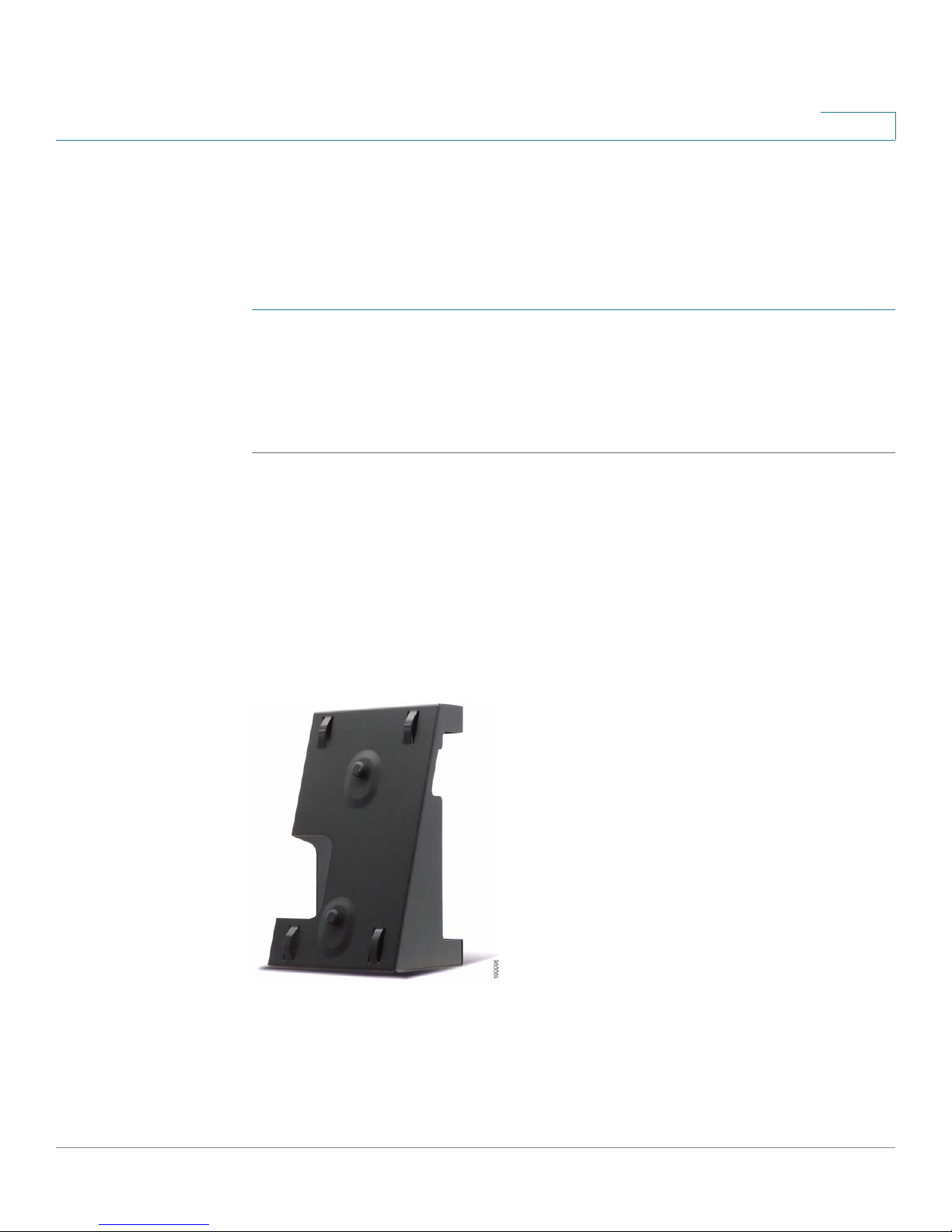
Installing Your Phone
(Optional) Attaching the Desk Stand
(Optional) Attaching the Desk Stand
Do not attach the desk stand if you want to mount the phone to the wall. If you are
attaching a Cisco Attendant Console attach the console before attaching the desk
stand.
STEP 1 Line up the tabs on the desk stand with the slots on the back of the phone.
STEP 2 Slide the bottom tabs into the slots
STEP 3 Lightly press down on the top of the desk stand. It should easily slide into the top
slots. Do not force it.
2
(Optional) Mounting the Phone to the Wall
To mount the phone to the wall, you must purchase the Cisco MB100 wall mount
bracket kit. Follow the instructions in the kit to attach the mount to the wall and the
phone.
Figure 2 MB100 Wall Mount Kit
Cisco SPA525G and Cisco SPA525G2 SIP IP Phone User Guide 26
Page 27
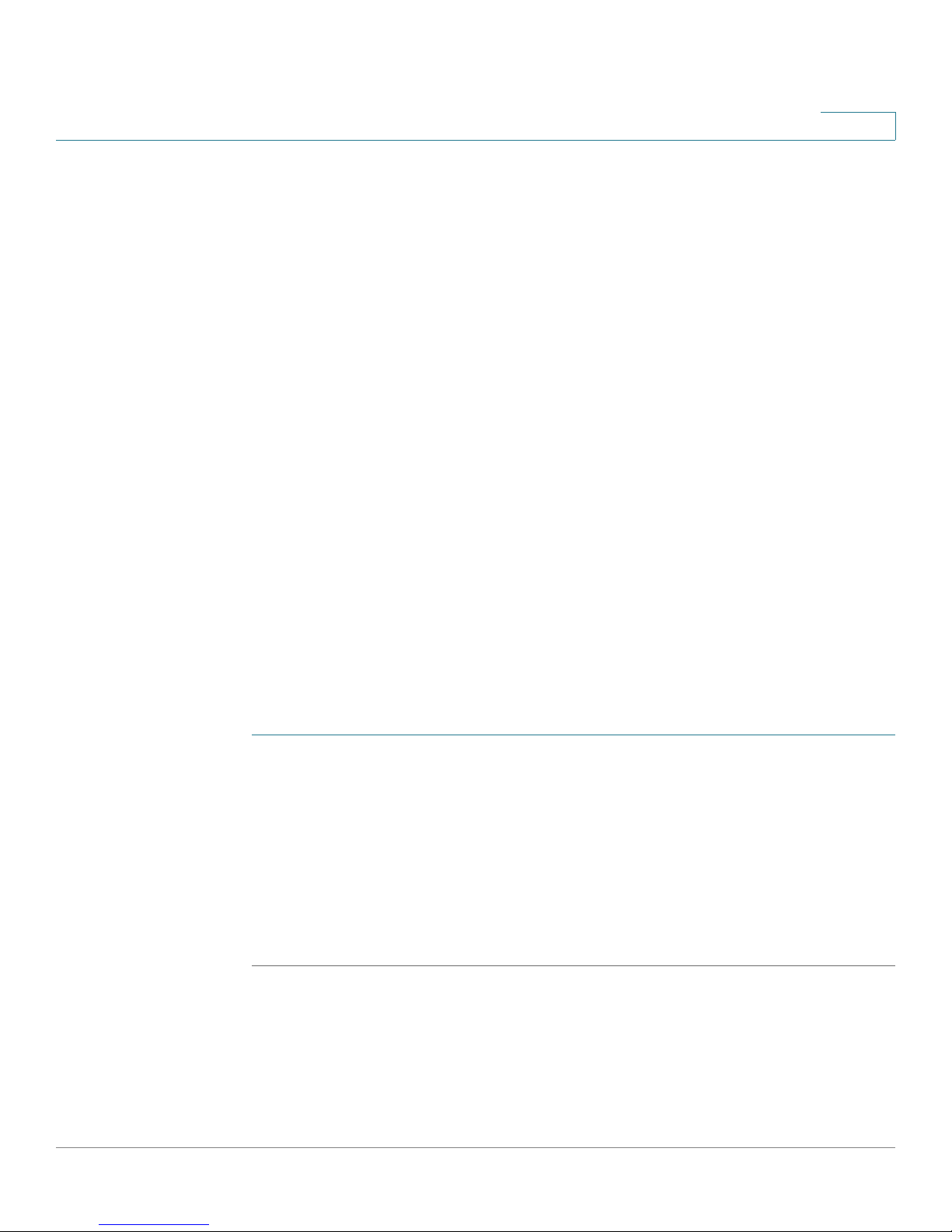
Installing Your Phone
Connecting the Power
Connecting the Power
The Cisco SPA525G and Cisco SPA525G2 do not ship with power supplies. If you
are not using Power over Ethernet (PoE), you must order a Cisco PA100 power
adapter for each phone.
If you are using Power over Ethernet (PoE) to power the phone, the phone receives
power when you connect an Ethernet cable from the phone SW port to a switch
that provides PoE. See the “Connecting Your Phone to the Wired Network”
section on page 27. If you are using a Cisco PA100 power adapter, insert one end
of the power adapter into an outlet and insert the other end into the power port on
the phone body.
Connecting Your Phone to the Network
2
The phone can be connected to a wired or wireless network by using a Cat5
(Cat5e or higher for the Cisco SPA512G and Cisco SPA514G) Ethernet cable, or
through a wireless network connection.
Connecting Your Phone to the Wired Network
You connect your phone to the local network by using an Ethernet cable:
STEP 1 Plug the Ethernet cable into the back of the base station into the slot marked “SW.”
This port is labeled #4 on Figure 1 on page 24.
STEP 2 Plug the other end of the Ethernet cable into the appropriate device on your
network, such as a network switch.
NOTE The Cisco SPA525G and Cisco SPA525G2 provides a second Ethernet port. You
can connect a PC to this port to provide network access to the PC. This port is
labeled #4 in Figure 1. This port cannot be used when the phone is connected to
the network by using the built-in Wireless-G client.
Cisco SPA525G and Cisco SPA525G2 SIP IP Phone User Guide 27
Page 28
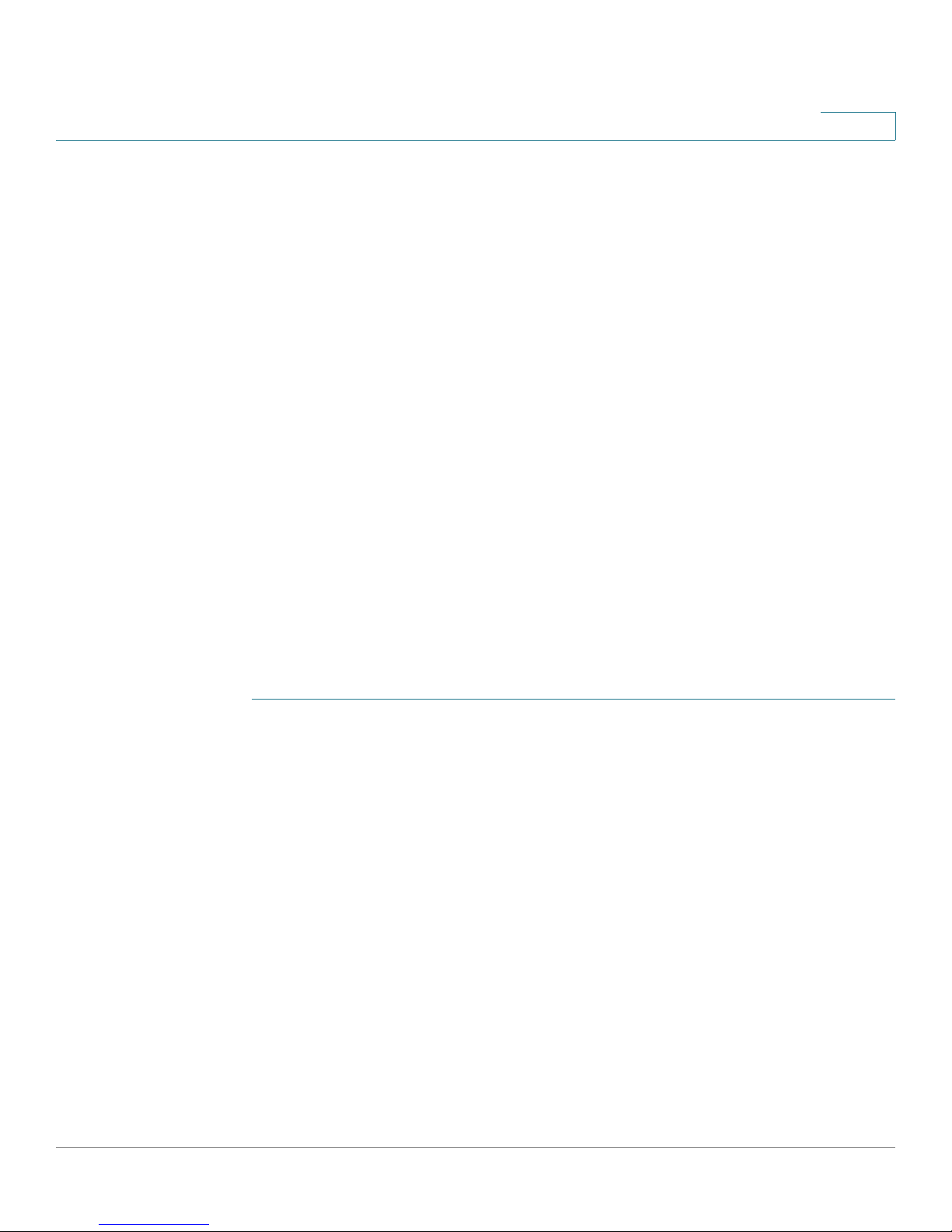
Installing Your Phone
Connecting Your Phone to the Network
Connecting Your Phone to the Wireless Network
The Cisco SPA525G and Cisco SPA525G2 phone supports a direct connection to
a wireless network. Before setting up the wireless network, you need to know the
wireless security type for your router. The phone works with the following security
types:
• Wired Equivalent Privacy (WEP)—With this type of security, you must enter
a 64– or 128–bit key on the phone (or a more easily remembered
passphrase to generate the key). The phone then authenticates with your
router to provide a secure connection.
• Wi-Fi Protected Access (WPA)—The phone supports WPA PSK, WPA2
PSK, WPA Enterprise, and WPA2 Enterprise. With this type of security, you
will at the minimum be required to enter a password on the phone. The
phone then authenticates with your router to provide a secure connection.
2
NOTE The PC port is not supported in wireless operation; the PC port is only supported
in a wired environment.
Determining Your Wireless Router Security Type
If you do not know your wireless router security type, log in to the router interface
to get this information. The steps below are written for a Cisco Small Business
router, but procedures for other routers should be similar.
STEP 1 Log in to your wireless router web interface. Your computer must be connected to
same subnetwork as the router. Enter the IP address of the wireless router in the
browser toolbar.
STEP 2 If required, enter the user name and password. (By default, Linksys routers
typically use “admin” for the user name and “admin” for the password. Cisco
routers typically use cisco for the username and cisco for the password.)
STEP 3 View the Wireless tab or screen. Note the network name (SSID) and the type of
security (WEP, WPA Personal, or WPA2 Personal).
If your router is using WEP, note the following information:
• WEP encryption: 64 bit or 128 bit. You need to choose this later.
• Default transmit key, or TX key: The default key (of the 4) that the router
transmits to authenticate. This value will be 1, 2, 3, or 4.
• Passphrase and keys: You choose one of two methods to enter the WEP
key. You either directly enter the WEP key, or enter a more simple
passphrase to generate the WEP key.
Cisco SPA525G and Cisco SPA525G2 SIP IP Phone User Guide 28
Page 29
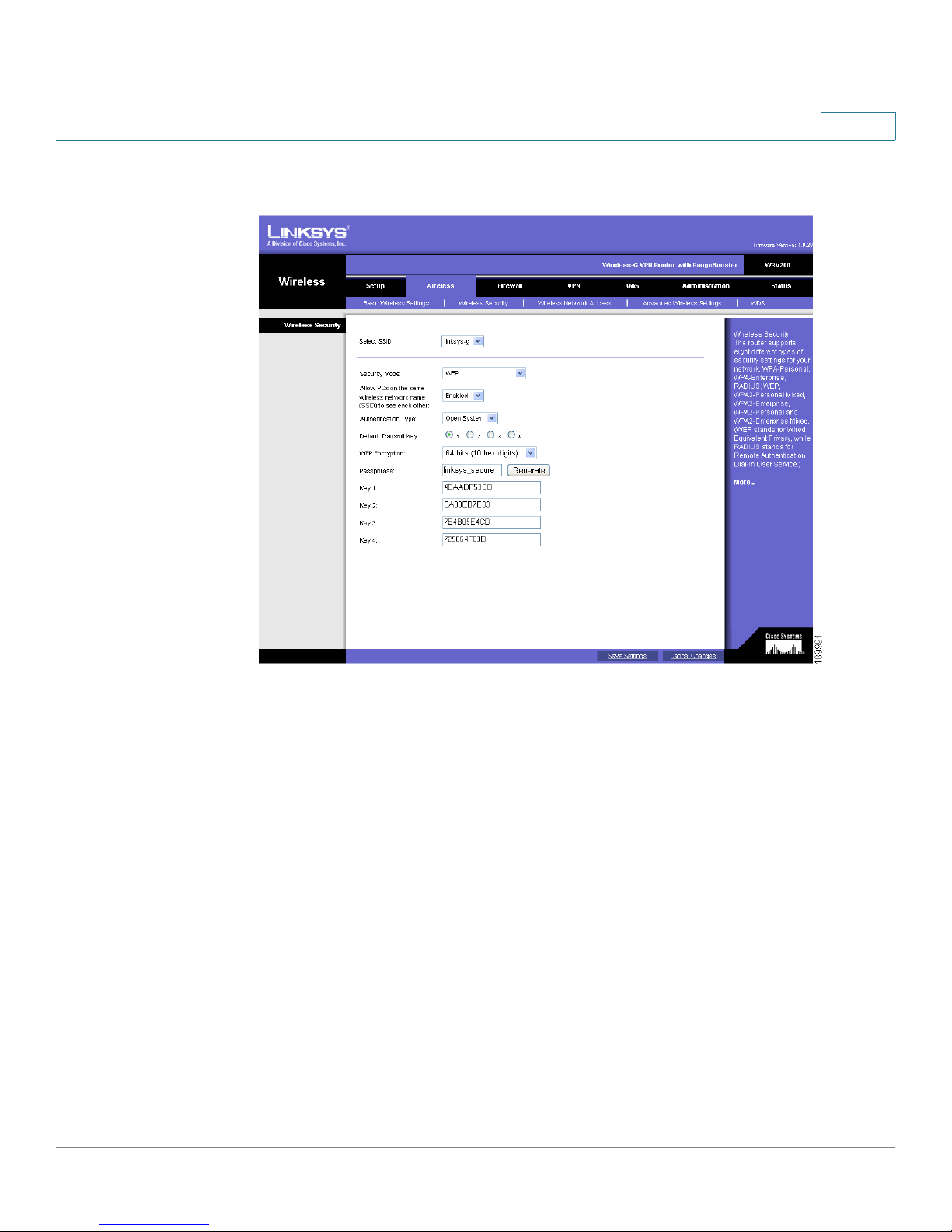
Installing Your Phone
Connecting Your Phone to the Network
The following example shows WEP information for a Linksys WRV200 router:
2
If your router is using WPA, note the WPA shared key, or passphrase that you shall
enter when configuring the phone.
The following example shows WPA information for a Linksys WRT160N router:
Cisco SPA525G and Cisco SPA525G2 SIP IP Phone User Guide 29
Page 30
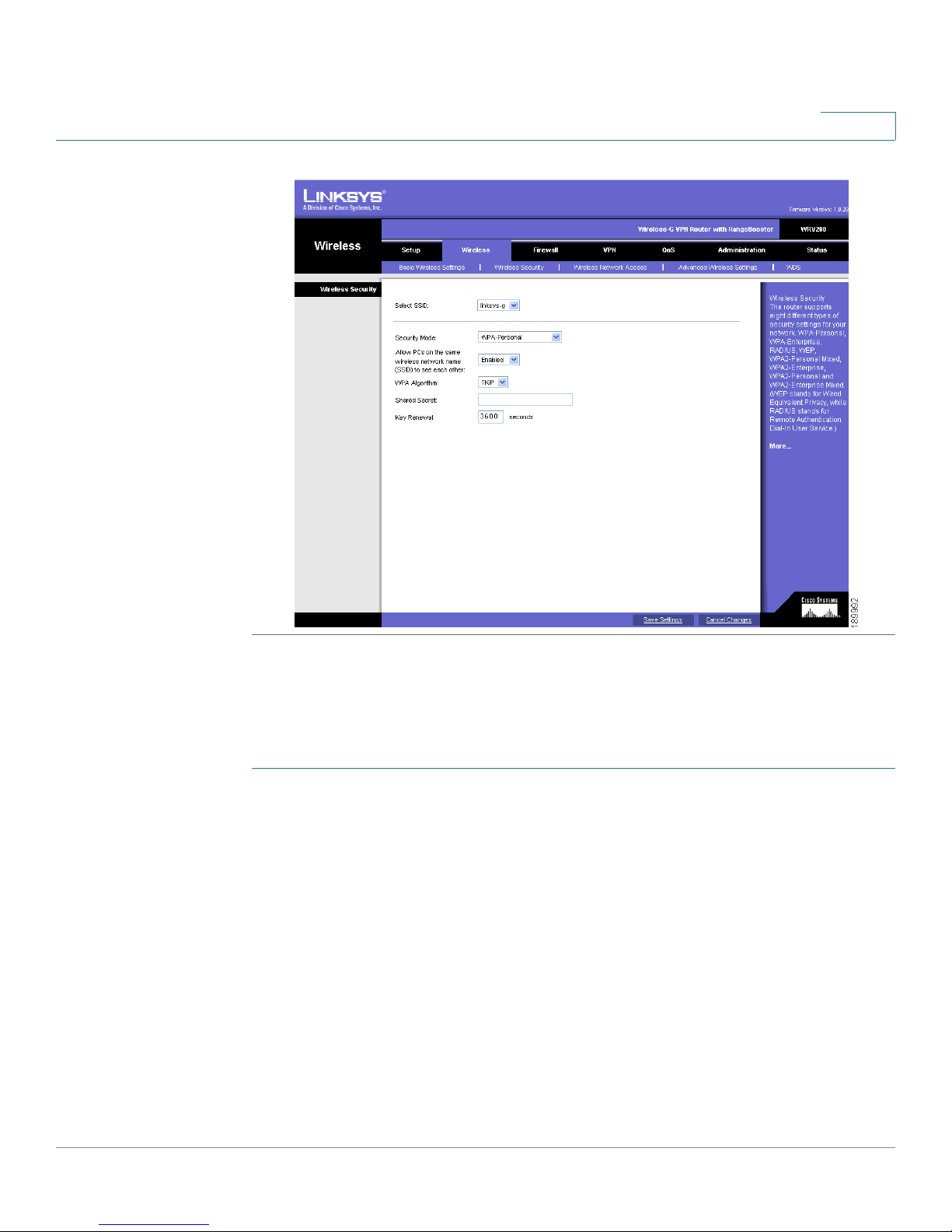
Installing Your Phone
Connecting Your Phone to the Network
2
Setting the Phone Wireless Connection
To set up the Cisco SPA525G and Cisco SPA525G2 wireless connection:
STEP 1 If you have plugged in an Ethernet cable to connect the phone to the wired
network, remove it and reboot the phone. When the phone is connected by using
wired Ethernet, the phone Wi-Fi connection is disabled.
STEP 2 Press Setup.
STEP 3 Scroll to Network Configuration and press Select.
STEP 4 Highlight Wi-Fi, press the Left or Right Arrow key to toggle Wi-Fi on or off.
STEP 5 Press Set.
STEP 6 Scroll to Wi-Fi Configuration and press the Right Arrow key.
Cisco SPA525G and Cisco SPA525G2 SIP IP Phone User Guide 30
Page 31

Installing Your Phone
Connecting Your Phone to the Network
STEP 7 Choose one of the following options:
• Wireless Profile—Use this option to add a new wireless profile (either
manually or by scanning for available networks), editing an existing wireless
profile, or connecting to a previously configured network. See Manually
Adding a Wireless Profile, page 32.
• Wi-Fi Protected Setup—If your wireless router supports Wi-Fi Protected
Setup, use this method to set up your wireless connection. See Using Wi-Fi
Protected Setup, page 31.
Using Wi-Fi Protected Setup
If your router has a WPS button, you can use Wi-Fi Protected
Setup to add a new wireless network profile.
2
STEP 1 Select Wireless Configuration and select Wi-Fi Protected Setup.
STEP 2 Choose one of the following options:
Push Button Configuration:
a. Press the WPS button on your router.
b. On your phone, highlight Push Button Configuration and press Select. Your
phone might reboot before the Wi-Fi connection is established.
PIN Configuration
a. After selecting PIN Configuration on your phone, note the PIN displayed.
b. Connect to your router interface by using a PC by following the instructions
provided with your router.
c. If required, enter the user name and password. (By default, Linksys routers
typically use admin for the user name and admin for the password. Cisco
routers typically use cisco for the username and cisco for the password.)
d. Locate the Wireless Protected Setup configuration menu.
e. Enter the PIN into the field that allows you to setup wireless devices by using a
PIN.
Cisco SPA525G and Cisco SPA525G2 SIP IP Phone User Guide 31
Page 32

Installing Your Phone
Connecting Your Phone to the Network
f. Save your changes.
g. On the Cisco SPA525G and Cisco SPA525G2, with PIN Configuration
highlighted, press Select. To add the connection as a profile, press OK. Your
phone might reboot before the Wi-Fi connection is established.
Manually Adding a Wireless Profile
To add a new wireless network profile:
STEP 1 In the Network Configuration window, verify that Wi-Fi is enabled (checked).
STEP 2 Scroll to Wi-Fi Configuration and press the Right Arrow key to enter the Wi-Fi
Configuration screen.
STEP 3 Select Wireless Profile. The current wireless profiles are displayed.
2
STEP 4 Do one of the following:
• Scan for available networks. See Scanning for Available Networks,
page 32.
• Manually add the network. See Manually Adding a Network, page 33.
Scanning for Available Networks
If your router has SSID (router name) broadcast disabled, it might not appear in the
list of networks. In that case, you must manually add the SSID (see Manually
Adding a Network, page 33).
STEP 1 In the Wireless Profile window, press Scan.
STEP 2 In the list of available networks, scroll to the desired network and click Add to
select the highlighted network.
STEP 3 (Optional) Press the Right Arrow key under Security Mode to set the security
options:
• WEP—Wired Equivalent Privacy: You must enter the Default Transmit Key,
Key Type and Length, and the keys.
• WPA PSK or WPA2 PSK: You must enter the Cipher Type (TKIP or AES
CCMP) and the shared key.
Cisco SPA525G and Cisco SPA525G2 SIP IP Phone User Guide 32
Page 33

Installing Your Phone
Connecting Your Phone to the Network
• WPA/WPA2 Enterprise: This type of authentication requires some
advanced expertise because it involves setting up a radius server for
authentication and, in some cases, creation of certificates for both the
radius server and the phone. See
- TTLS—Enter the anonymous ID, choose whether the phone should
- LEAP—Enter the User ID and password.
- TLS—Enter the User ID, choose whether the phone should check for the
2
You must enter the Cipher Type (TKIP or AES CCMP) and the EAP Type:
check for the server certificate, choose the TTLS Inner Protocol
(MSCHV2, MSCHAP, PAP, CHAP, or MD5), and enter the User ID and
password.
server certificate, enter the User ID, and configure the Root certificate
and User certificate (see the “Uploading Security Certificates to the
Phone” section on page 34).
STEP 4 Press Set.
Manually Adding a Network
STEP 1 From the Wireless Profile screen, press Option and select Add New to manually
add the network.
STEP 2 (Optional) Press the Right Arrow key under Security Mode to set the security
options:
• WEP—Wired Equivalent Privacy: You must enter the Default Transmit Key,
Key Type and Length, and the keys.
• WPA PSK or WPA2 PSK: You must enter the Cipher Type (TKIP or AES
CCMP) and the shared key.
• WPA/WPA2 Enterprise: You must enter the Cipher Type (TKIP or AES
CCMP) and the EAP Type:
- TTLS: Enter the anonymous ID (typically, anonymous unless the RADIUS
server has other rules), choose whether or not the phone should check
for the server certificate, choose the TTLS Inner Protocol (MSCHV2,
MSCHAP, PAP, CHAP, or MD5), and enter the User ID and password.
- LEAP: Enter the User ID and password.
Cisco SPA525G and Cisco SPA525G2 SIP IP Phone User Guide 33
Page 34

Installing Your Phone
Connecting Your Phone to the Network
- TLS: Enter the User ID, choose whether the phone should check for the
STEP 3 Press Set.
Uploading Security Certificates to the Phone
If you are using some types of wireless security (for example, WPA2 Enterprise),
you will need to upload security certificates to the phone. Certificates must be in
the following format:
• Root certificate: DER encoded binary x.509 (CER)
• User certificate: Personal Information Exchange (PKCS#12(.PFX))
2
server certificate, enter the User ID, and configure the Root certificate
and User certificate (see the “Uploading Security Certificates to the
Phone” section on page 34).
STEP 1 Connect a USB storage device to your PC.
STEP 2 Create a directory named ca on the USB device and copy the certificate files into
that directory.
STEP 3 Remove the USB device from your PC and insert it into the USB slot on the IP
phone.
STEP 4 After creating a wireless profile, in the Profile screen, press the Right Arrow key
under Security Mode to set the security options (WPA Enterprise or WPA2
Enterprise).
STEP 5 Scroll to Root Certificate and press the Right Arrow key. All files in the ca folder are
displayed.
STEP 6 Use the Up Arrow or Down Arrow key to choose the certificate you want to install
(for example, the root certificate). Press the Select softkey.
STEP 7 Press Save to save the profile.
Cisco SPA525G and Cisco SPA525G2 SIP IP Phone User Guide 34
Page 35

Installing Your Phone
!
Verifying Phone Startup
Verifying Phone Startup
After receiving power and network connectivity, the phone executes a boot-up
sequence. During this sequence, the display shows the Cisco logo. All of the lights
on the phone will flash. After the sequence (about five seconds) the phone
displays the standard menu for the phone. The date, name and number of the
phone appear on the top line of the LCD screen. At the bottom of the LCD screen,
softkeys appear over their associated soft buttons.
If the phone does not display this screen, confirm your installation and
connections. If these are correct, try unplugging the phone and plugging it back in
again. If you still don’t see the display, then contact your phone system
administrator or Internet Telephony Service Provider (ITSP).
2
Updating Your Phone Firmware
Your phone ships with pre-installed firmware. However, later firmware versions
might be available that add features and fix problems with your phone. It might be
necessary to update your phone to the latest firmware for ideal performance.
CAUTION If you are using your phone with an Internet Telephony Service Provider (ITSP)
system, do not manually update your phone firmware without consulting your
service provider. Your provider might automatically update your phones without
any action on your part.
There are two ways to update your phone firmware:
• Download the firmware from CCO to your PC and log in to the web
interface to run the update procedure. See the “Upgrading Firmware”
section on page 94.
• Update by using the Voice System Setup Wizard (for example if your phone
is part of a Cisco Voice System). See the
Guide
.
Voice System Setup Wizard User
Cisco SPA525G and Cisco SPA525G2 SIP IP Phone User Guide 35
Page 36

Using Basic Phone Functions
This chapter describes how to use the basic functions of your Cisco SPA525G
and Cisco SPA525G2 IP phone. It includes the following sections:
• Placing or Answering a Call, page 37
• Adjusting Call Volume and Muting, page 38
• Putting a Call on Hold, page 38
3
• Resuming a Call, page 38
• Ending a Call, page 38
• Transferring Calls, page 39
• Redialing, page 40
• Viewing and Returning Missed Calls, page 40
• Turning the Missed Calls Shortcut On and Off, page 41
• Forwarding Calls, page 42
• Setting Do Not Disturb, page 44
• Picking Up a Call, page 45
• Placing a Three-Way Conference Call, page 46
• Using the Phone Directories, page 47
• Using the Call History Lists, page 51
• Setting or Changing a Phone Password, page 53
• Accessing Voicemail, page 55
Cisco SPA525G and Cisco SPA525G2 SIP IP Phone User Guide 36
Page 37
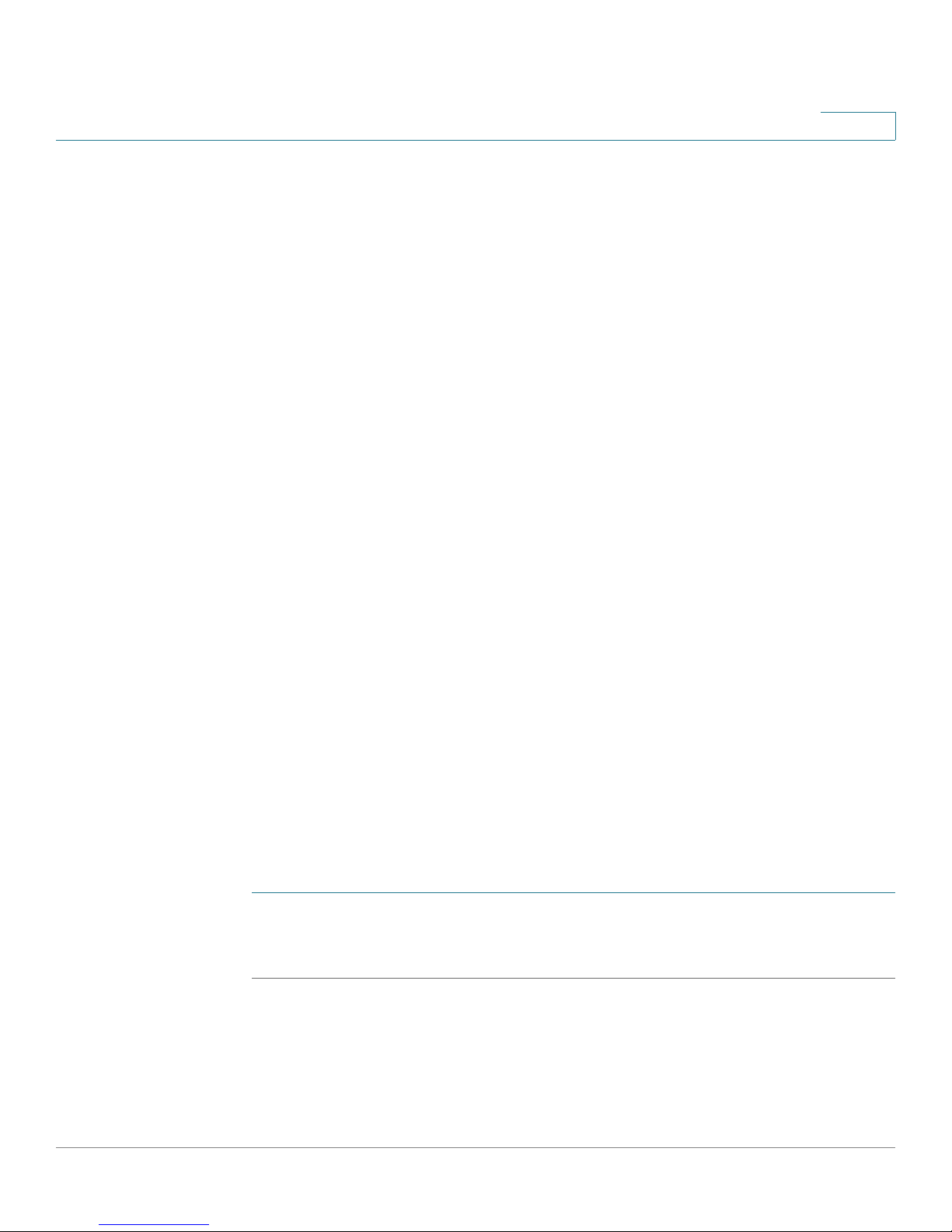
Using Basic Phone Functions
Placing or Answering a Call
Placing or Answering a Call
You might have to dial a number or numbers to reach an outside line. Ask your
system administrator.
Depending on the phone system setup, you might be able to place or answer calls
by using various methods.
To place or answer a call:
• Pick up the handset.
•Press the Speaker button.
•Press the Headset button.
• Press a green line button (to place a call) or a red flashing line button or the
Answer softkey (to answer a call).
3
If you are on a call and another call comes in, choose one of the following options:
• Press the Answer softkey. (Press the Ignore softkey to ignore the incoming
call.)
• Press the flashing red line button.
The call in progress is put on hold and the incoming call is answered.
To return to the first call, press the flashing red line button, or select the call on the
screen using the Up Arrow or Down Arrow key and press the Resume softkey.
Using Dial Assistance
If dial assistance is enabled, when placing calls a list of closely-matched phone
numbers displays as you begin dialing. To choose one of these numbers:
STEP 1 Use the navigation button highlight a phone number.
STEP 2 Press Select or Dial to complete the call.
See “Enabling Dial Assistance,” on page 58 for more information on enabling
this feature.
Cisco SPA525G and Cisco SPA525G2 SIP IP Phone User Guide 37
Page 38

Using Basic Phone Functions
Adjusting Call Volume and Muting
Adjusting Call Volume and Muting
Adjusting Call Volume
To adjust the volume while you are on a call, press + on the Volume button to
increase the volume, or press - to decrease the volume. Press Set.
Pressing the Volume button while not on a call adjusts the volume of the phone
ringer.
Using Mute
To mute the phone microphone, speaker, or headset microphone, press Mute. The
button lights red. Press Mute again to unmute.
3
Putting a Call on Hold
To put a call on hold, press the Hold button/Hold softkey. A series of beeps
indicates the call is on hold.
Resuming a Call
To resume a call, press the Resume softkey or the flashing red line button for the
call or the Hold hardkey. If you have multiple calls, all calls are put on hold except
the active call.
Ending a Call
To end a call:
• If you are using the handset, hang up or press the EndCall softkey.
• If you are using the speakerphone, press Speaker.
• If you are using the headset, either press the Headset button (wired) or replace
the receiver (wireless).
Cisco SPA525G and Cisco SPA525G2 SIP IP Phone User Guide 38
Page 39

Using Basic Phone Functions
Transferring Calls
Transferring Calls
You can perform types of transfers:
• Attended—Call the person to whom you are transferring the call and speak
• Blind—Transfer the call without speaking to the other party to whom you are
Performing an Attended Transfer
STEP 1 During an active call or with a call on hold, press Tr an sfe r.
STEP 2 Do one of the following:
3
to them before transferring the call.
transferring the call.
• Enter the number to where you want to transfer the call; or
• Press Directory and choose a number from the personal directory.
STEP 3 Press Dial or wait a few seconds. The call is placed on hold and a new line is
opened to dial the number.
STEP 4 Do one of the following:
• To transfer the call without waiting for the other person to answer, press
Tr an sf er after the call begins to ring and hang up. If you hang up before the
second call rings, the transfer fails and the first call is disconnected. If you
misdial, press the second line button again to receive a dial tone.
• To transfer after speaking privately to the other person, press Tr an sfe r at
any time during the conversation.
Performing an Unattended (Blind) Transfer
STEP 1 During an active call press BlindXfer.
STEP 2 Enter the number to where you want to transfer the call and press Dial. The call is
transferred with no further action required.
Cisco SPA525G and Cisco SPA525G2 SIP IP Phone User Guide 39
Page 40

Using Basic Phone Functions
Redialing
Redialing
To redial a number, do one of the following:
• Press Redial and select the desired number.
• Press EditDial to select a number and modify it (for example, to add an area
code).
• Lift the handset or press Dial to select a number. The number is
automatically dialed.
Viewing and Returning Missed Calls
3
A notice is displayed after a call was received that was unanswered. (You can also
turn off this feature - see the “Turning the Missed Calls Shortcut On and Off”
section on page 41.)
Returning a Missed Call
To return a missed call:
• If the screen shows a missed call, press Call Rtn to return the call.
• If the screen does not show a missed call, select a call from the Missed Call
list. See “Viewing a List of Missed Calls” on page 40. Choose the call you
want to return and press Dial.
If the call was from a long distance number or an outside line, it might be
necessary to edit the call before dialing it. Press Edit to edit the number by using
the softkey buttons and keypad.
Viewing a List of Missed Calls
If the IP phone screen shows a missed call, press the Miss softkey to view a list of
all missed calls.
If the IP phone screen does not show a missed call, do the following:
STEP 1 Press Setup.
STEP 2 Scroll to Call History and press Select.
Cisco SPA525G and Cisco SPA525G2 SIP IP Phone User Guide 40
Page 41

Using Basic Phone Functions
Turning the Missed Calls Shortcut On and Off
STEP 3 Scroll to Missed Calls and press Select. You can then do one of the following:
• Press Dial to dial the most recent number that called you.
• Press EditDial and edit the number, then press Dial.
• Press Option and choose one of the following:
- Delete Entry—Delete the entry from the Missed Calls list.
- Delete List—Delete all entries from the Missed Calls list.
- Add to Address Book—Add the entry to your personal address book.
Turning the Missed Calls Shortcut On and Off
3
This option controls the Missed Call notification that appears on your screen when
you miss a call. To access this option:
STEP 1 Press Setup.
STEP 2 Scroll to User Preferences and press Select.
STEP 3 Select Call Preferences.
STEP 4 Scroll to Miss Call Shortcut.
STEP 5 Press the Right Arrow key to toggle the feature on and press Set.
Cisco SPA525G and Cisco SPA525G2 SIP IP Phone User Guide 41
Page 42

Using Basic Phone Functions
Forwarding Calls
Forwarding Calls
You can forward all calls, forward calls when the phone is busy, or forward calls
when there is no answer. You can also set call forwarding options from your PC by
using the IP phone phone web user interface; see the “Configuring Call
Forwarding” section on page 86.
To forward or unforward calls:
STEP 1 Press Setup.
STEP 2 Scroll to User Preferences and press Select.
STEP 3 Select Call Preferences.
STEP 4 Highlight Call Forwarding.
3
STEP 5 Press the Right Arrow key to toggle call forwarding on (checked) or off
(unchecked).
STEP 6 Press Set.
Forwarding Calls to a Single Number
STEP 1 Press Setup.
STEP 2 Scroll to User Preferences and press Select.
STEP 3 Select Call Preferences and scroll to Forward All Number.
STEP 4 Enter a number to where all calls are to be forwarded; for example, your voice
mailbox, another extension, or an outside line. If forwarding calls to an outside line,
be sure to enter any steering digits, access codes, or area codes required.
NOTE You can also use CfwdAll softkey to activate/deactivate forwarding call feature and
configure Cfwd number.
To e n te r a U RL , p r e s s Option and choose Input IP before entering the call
forwarding information.
STEP 5 Press Set.
Cisco SPA525G and Cisco SPA525G2 SIP IP Phone User Guide 42
Page 43

Using Basic Phone Functions
Forwarding Calls
Forwarding Calls When Your Phone is Busy
STEP 1 Press Setup.
STEP 2 Scroll to User Preferences and press Select.
STEP 3 Select Call Preferences and scroll to Forward Busy Number.
STEP 4 Enter vm for voice mail, or a number where to forward all calls; for example,
another extension, or an outside line. If forwarding calls to an outside line, be sure
to enter any external line access and area codes required.
STEP 5 Press Set.
Forwarding Calls When You Do Not Answer the Phone
3
STEP 1 Press Setup.
STEP 2 Scroll to User Preferences and press Select.
STEP 3 Select Call Preferences and scroll to Forward No Ans Number.
STEP 4 Enter vm for voice mail, or a number where to forward all calls; for example,
another extension, or an outside line. If forwarding calls to an outside line, be sure
to enter any external line access and area codes required.
STEP 5 Press Set.
Delaying Call Forwarding When there is no Answer the Phone
STEP 1 Press Setup.
STEP 2 Scroll to User Preferences and press Select.
STEP 3 Select Call Preferences and scroll to Forward No Ans Delay.
STEP 4 Enter the number of seconds to delay forwarding calls when there is no answer at
your phone.
STEP 5 Press Set.
Cisco SPA525G and Cisco SPA525G2 SIP IP Phone User Guide 43
Page 44

Using Basic Phone Functions
Setting Do Not Disturb
Setting Do Not Disturb
Use the Do Not Disturb feature to prevent incoming calls from ringing your phone.
If you have voice mail configured, incoming callers immediately reach voice mail. If
voice mail is not configured, callers hear a busy signal or message.
You can also set Do Not Disturb from your PC by using the phone web user
interface; see the “Configuring Supplementary Services” section on page 87.
To set Do Not Disturb, choose one of the following options:
•Press the Do Not Disturb softkey on your phone. The IP phone screen indicates
that Do Not Disturb is turned on for your phone; or
•Press the Setup button and select User Preferences. Then:
3
STEP 1 Choose Call Preferences.
STEP 2 Scroll to
STEP 3 Press the Right Arrow key to turn Do Not Disturb on.
STEP 4 Press Set.
To turn off Do Not Disturb, choose one of the following options:
•Press the Clr DND softkey on your phone; or
•Press the Setup button and select User Preferences. Then:
STEP 1 Choose Call Preferences.
STEP 2 Scroll to
STEP 3 Press the Right Arrow key to turn Do Not Disturb Off.
STEP 4 Press Set.
Do Not Disturb
Do Not Disturb
.
.
Cisco SPA525G and Cisco SPA525G2 SIP IP Phone User Guide 44
Page 45

Using Basic Phone Functions
Configuring Call Waiting
Configuring Call Waiting
Call waiting alerts you when you are on a call with a status message and ringing
that another call is incoming. If you turn call waiting off, incoming calls do not ring
your phone if you are on another call, and the caller hears a busy signal or
message.
To turn call waiting on or off:
STEP 1 Press Setup.
STEP 2 Scroll to User Preferences and press Select.
STEP 3 Select Call Preferences.
STEP 4 Scroll to Call Waiting and press the Right Arrow key to turn call waiting On or Off.
3
STEP 5 Press Set.
Picking Up a Call
You can pick up a call that is ringing at another extension. Depending on the way
your phone network is configured, you can pick up a call ringing at any extension,
or you may have a group of phones configured where members of the group can
pick up a call ringing at any group member’s phone.
To pick up a call ringing at an extension in your group:
STEP 1 Press GrPickup. The phone displays any extensions in the group that have ringing
calls.
STEP 2 Choose the call you want to pick up and press Dial.
To pick up a call ringing at any extension:
STEP 1 Press the Pickup button.
STEP 2 Enter the extension number of the phone from which you are picking up the call
and press Dial.
Cisco SPA525G and Cisco SPA525G2 SIP IP Phone User Guide 45
Page 46

Using Basic Phone Functions
Placing a Three-Way Conference Call
STEP 3 Select the call from the list and press Dial again.
NOTE For advanced call features like call park, call pickup, group pickup and so on, see
the user guide from the service provider.
Placing a Three-Way Conference Call
To initiate a conference call:
STEP 1 Press the Conf button during an active call. The first call is placed on hold, a
second line is opened, and you hear a dial tone.
STEP 2 Dial the second person’s telephone number.
3
STEP 3 Press the Conf button again. All three parties are connected in the conference call.
When you hang up, the other two parties are disconnected. To keep the other
parties in a call, but disconnect yourself from the call, press Join.
To conference two active calls on your phone:
STEP 1 On one of the active calls, press ConfLx. If you have two active lines, the calls are
conferenced. If you have more than two active lines, you must scroll to choose the
line you want to conference in.
STEP 2 Press Select.
Cisco SPA525G and Cisco SPA525G2 SIP IP Phone User Guide 46
Page 47

Using Basic Phone Functions
Using the Phone Directories
Using the Phone Directories
The Cisco SPA 525G/525G2 IP phone provides several different types of phone
directories, depending on the phone model and what the phone administrator has
set up for the company.
In general, the phones provide the following types of directories:
• Personal Address Book—The personal directory provides a place for you to
store and view frequently dialed numbers. You can also dial numbers from
the directory.
• Corporate Directories—Depending on your phone network configuration,
you may have one or more of the following directories available:
- Corporate Directory (XML)
3
- Corporate Directory (available in SPA9000 system only)
- Directory using Lightweight Directory Access Protocol (LDAP)
NOTE Cisco XML directory and LDAP directory are used as corporate directory in SPA
525G/525G2 IP phones.
Using Your Personal Address Book
To access the Phone Directory, press the Directory button, or press the Setup
button, select Directories, and select Personal Address Book.
You have the following options in the Address Book:
• Options—Press Options and choose one of the following:
- Search—Search for a name.
- Delete—Delete a contact.
- Copy—Copy a contact.
- Paste—Paste a contact.
- Edit Dial—Edit a contact’s number before dialing.
• Dial—Press to dial a highlighted contact.
• Add—Choose to add a new contact.
Cisco SPA525G and Cisco SPA525G2 SIP IP Phone User Guide 47
Page 48

Using Basic Phone Functions
Using the Phone Directories
Use the Down Arrow key to scroll through entries in the address book. Use the
Right Arrow key to scroll through the phone numbers available for the highlighted
contact.
You can also view and edit the directory from your PC by using the phone web
user interface. See the “Configuring Your Personal Address Book” section on
page 85.
Adding a New Contact
To add a new entry to the directory:
STEP 1 In the Personal Address Book screen, press Add.
STEP 2 Use the keypad to enter the name of the directory entry. When finished with the
name, use the Down Arrow key to navigate to the other fields.
3
TIP To enter numbers and letters, press Option and select Input All. To e nt e r on ly
numbers, press Option and select Input Num. To clear all characters from an entry,
press Option and select Clear.
STEP 3 Enter the office, mobile, or home phone number, including any digits you must dial
to access an outside line and the appropriate area code, if necessary. You must
enter at least one phone number for a contact.
TIP To enter numbers and letters, press Option and choose Input All. To enter only
numbers, press Option and select Input Num. To enter an IP address, press Option
and select Input IP. To enter a star code, press Option and select Input Star Code.
(See “Using Star Codes,” on page 77.) To clear all characters from an entry, press
Option and select Clear.
STEP 4 (Optional) To change the ring tone for the caller:
a. Press the Right Arrow key to enter the Select Ring Tone screen.
b. Scroll through the available ring tones.
c. Press the Play button to play the selected ring tone or the Select button to
assign that ringtone to the person whose number you are adding to the
directory.
STEP 5 Press Save to save the entry.
Cisco SPA525G and Cisco SPA525G2 SIP IP Phone User Guide 48
Page 49

Using Basic Phone Functions
Using the Phone Directories
Copying a Contact
You can copy a contact to create a new contact, changing information as
necessary on the second contact. To copy a contact:
STEP 1 In the Personal Address Book, scroll to highlight a contact.
STEP 2 Press Option and select Copy.
STEP 3 Press Option again and select Paste.
STEP 4 Edit any necessary fields and press Set.
Searching for a Contact
To search for a contact:
3
STEP 1 In the Personal Address Book, press Option and select Search.
STEP 2 Begin to enter the person’s name. The list below displays entries as you type in
characters. Scroll to highlight the entry you want.
You can press Dial to call the contact, or Option to delete, copy, or edit the contact.
Deleting a Contact
To delete a contact:
STEP 1 In the Personal Address Book, highlight the contact you want to delete.
STEP 2 Press Option and select Delete.
STEP 3 Press OK to delete the contact.
Editing a Contact
To edit a contact’s phone information:
STEP 1 In the Personal Address Book, highlight the contact you want to edit.
Cisco SPA525G and Cisco SPA525G2 SIP IP Phone User Guide 49
Page 50

Using Basic Phone Functions
Using the Phone Directories
STEP 2 Choose one of the following:
Press the center Select button to choose the contact and edit the numbers in the
entry. Use the delChar key to delete numbers individually, or press Option and
choose Clear to delete all numbers and start over.
Press Save when finished.
Importing Your Mobile Phone Address Book into the Cisco
SPA 525G2
Not all mobile phones support this function. See the list of Bluetooth-enabled
mobile phones supported with the Cisco SPA 525G2 that is posted at the Cisco
support community at http://www.cisco.com/go/smallbizsupport, and also
consult the latest Cisco SPA 525G2 release notes available at Cisco.com.
3
To import your mobile phone book into the personal address book on the Cisco
SPA 525G2:
STEP 1 Press Dir or Directory or press the Setup button, select Directories.
STEP 2 Select Personal Address Book.
STEP 3 Press Import.
NOTE Depending on your mobile phone, you may need to authorize the Bluetooth
connection, even if the phone is already paired with the Cisco SPA 525G.
The phone displays a status message about the import. If the import is successful,
your imported contacts appear in the Directory.
Cisco SPA525G and Cisco SPA525G2 SIP IP Phone User Guide 50
Page 51

Using Basic Phone Functions
Using the Call History Lists
Using the Corporate Directory
Depending on your Internet Telephony Service Provider or corporate network
setup, you might not have a corporate directory available to you.
To use the corporate directory:
STEP 1 Press the Setup button and select Directories.
STEP 2 Scroll to the Corporate Directory you want to view and press Select.
To use the Lightweight Directory Access Protocol (LDAP) directory:
STEP 1 Press the Setup button and select Directories.
STEP 2 Scroll to the LDAP Directory and press Select.
3
STEP 3 Choose the type of search to perform and press Select:
• Simple Search: Enter a last name and press Search. A first name may be
required if too many results are found for the last name.
• Advanced Search: The fields available in advanced search depend on your
system configuration. Enter information into the fields and press Search.
STEP 4 In the results, press Dial to dial the contact, or choose one of the other options.
Using the Call History Lists
You can also view the Call History Lists from your PC by using the phone web user
interface. See the “Viewing Call History Lists” section on page 90.
Viewing the Call History Lists
To view the Call History lists:
STEP 1 Press Setup.
STEP 2 Scroll to Call History and press Select.
Cisco SPA525G and Cisco SPA525G2 SIP IP Phone User Guide 51
Page 52

Using Basic Phone Functions
Using the Call History Lists
STEP 3 Select the Call History list you want to view. Available Call History lists are:
• All Calls—Shows all calls placed, received, and missed on the phone.
• Missed Calls—Shows the last 60 missed calls.
• Received Calls—Shows the caller ID of the last 60 answered calls.
• Placed Calls—Shows all calls placed from the phone.
STEP 4 Press Select to view the list.
Deleting a Call History List
STEP 1 Press Setup.
3
STEP 2 Scroll to Call History and press Select.
STEP 3 Scroll to the Call History list you want to delete.
STEP 4 Press Option and select Delete List.
STEP 5 Press OK to delete the list.
Calling from the Call History Lists
To dial a number from one of the Call History lists:
STEP 1 Choose the call.
STEP 2 Press Dial.
NOTE If the call was from a long distance number or an outside line, you might have to edit
the call before dialing it. Press the EditDial button to edit the call and use the s oftkey
buttons and keypad to edit the number.
Cisco SPA525G and Cisco SPA525G2 SIP IP Phone User Guide 52
Page 53

Using Basic Phone Functions
Setting or Changing a Phone Password
Deleting an Entry from the Call History Lists
STEP 1 In the call history list, choose the call.
STEP 2 Press Option and select Delete Entry.
STEP 3 Press OK.
Saving a Call History List Number to Your Directory
STEP 1 In the call history list, choose the call.
STEP 2 Press Option and select Add to Address Book.
3
STEP 3 Press Select. The entry appears.
STEP 4 Edit the information (if desired) and press Save again. The entry is added to your
directory.
Setting or Changing a Phone Password
You can set or change the password for your phone to prevent unauthorized use.
To set a password for your phone:
STEP 1 Press Setup.
STEP 2 Scroll to Device Administration and press Select.
STEP 3 Select Set Password.
STEP 4 Enter your old password (leave blank if you have never set a password). Press the
Down Arrow key to go to New Password.
STEP 5 Enter your new numeric password. Press the Down Arrow key to go to Re-enter
New Password.
STEP 6 Reenter the same password.
Cisco SPA525G and Cisco SPA525G2 SIP IP Phone User Guide 53
Page 54

Using Basic Phone Functions
Setting or Changing a Phone Password
STEP 7 Press Set.
To delete a password:
STEP 1 Press Setup.
STEP 2 Scroll to Device Administration and press Select.
STEP 3 Select Set Password.
STEP 4 Enter your old password. Press the Down Arrow key to go to New Password.
STEP 5 Leave the New Password and Reenter New Password fields empty.
STEP 6 Press Set.
3
Logging In and Logging Out of Your Phone
After you have set a password, you can log in and out of your phone. Logging out
leaves the phone locked so that no one can access the directory, call history, user
preferences, or other features on your phone.
If you are in a window (for example, Directories) and are not logged in, the system
prompts you for your password. Enter your password and press Login.
To log in through the Administration menu:
STEP 1 Press Setup.
STEP 2 Scroll to Device Administration and press Select.
STEP 3 Scroll to Login and press Select.
STEP 4 Enter your password and press Login.
Cisco SPA525G and Cisco SPA525G2 SIP IP Phone User Guide 54
Page 55

Using Basic Phone Functions
Accessing Voicemail
Accessing Voicemail
To access voicemail, press the Messages button. Your phone administrator should
have configured your phone with the correct voicemail number so that pressing
the Messages button automatically dials your voicemail system.
To change the number for your voicemail (for example, if your phone is not part of a
Cisco Voice System or you have external voicemail), perform the following steps:
STEP 1 Press Setup.
STEP 2 Scroll to User Preferences and press Select.
STEP 3 Scroll to Call Preferences and press Select.
STEP 4 Scroll to Voice Mail.
3
STEP 5 Enter the number to dial for voicemail. For a Cisco Voice System, this is typically
vmm. For an external system, enter the phone number, including any digits you
must dial to reach an outside line.
To e n te r di gi ts , p re s s Option and choose Input Num.
To enter an IP address, press Option, choose Input IP. Use the dial pad to enter the
digits. Press * to enter a dot.
To enter a star code, press Option, choose Input Star Code, and select the code
from the list.
To clear the field of a previous entry, press Option and choose Clear.
STEP 6 Press Set.
Cisco SPA525G and Cisco SPA525G2 SIP IP Phone User Guide 55
Page 56

Using Advanced Phone Features
This chapter describes how to configure advanced features on your
Cisco SPA525G and Cisco SPA525G2 IP phone. It contains the following sections:
• Configuring Privacy and Security Features, page 57
• Creating and Using Speed Dials, page 60
• Using the IP Phone With Your Bluetooth-Enabled Mobile Phone, page 62
4
• Playing MP3 Files on Your Phone, page 68
• Using the Paging Feature, page 70
• Customizing Your IP Phone Screen, page 71
• Using Ring Tones, page 74
• Accessing Weather and News on Your Phone, page 75
• Configuring Date and Time Parameters on Your Phone, page 76
• Using Star Codes, page 77
• Restarting Your Phone, page 79
• Viewing Phone, Network, and Call Information, page 79
• Viewing the Wireless Connection Status, page 81
• Advanced Menus for Technical Support Personnel, page 82
Cisco SPA525G and Cisco SPA525G2 SIP IP Phone User Guide 56
Page 57
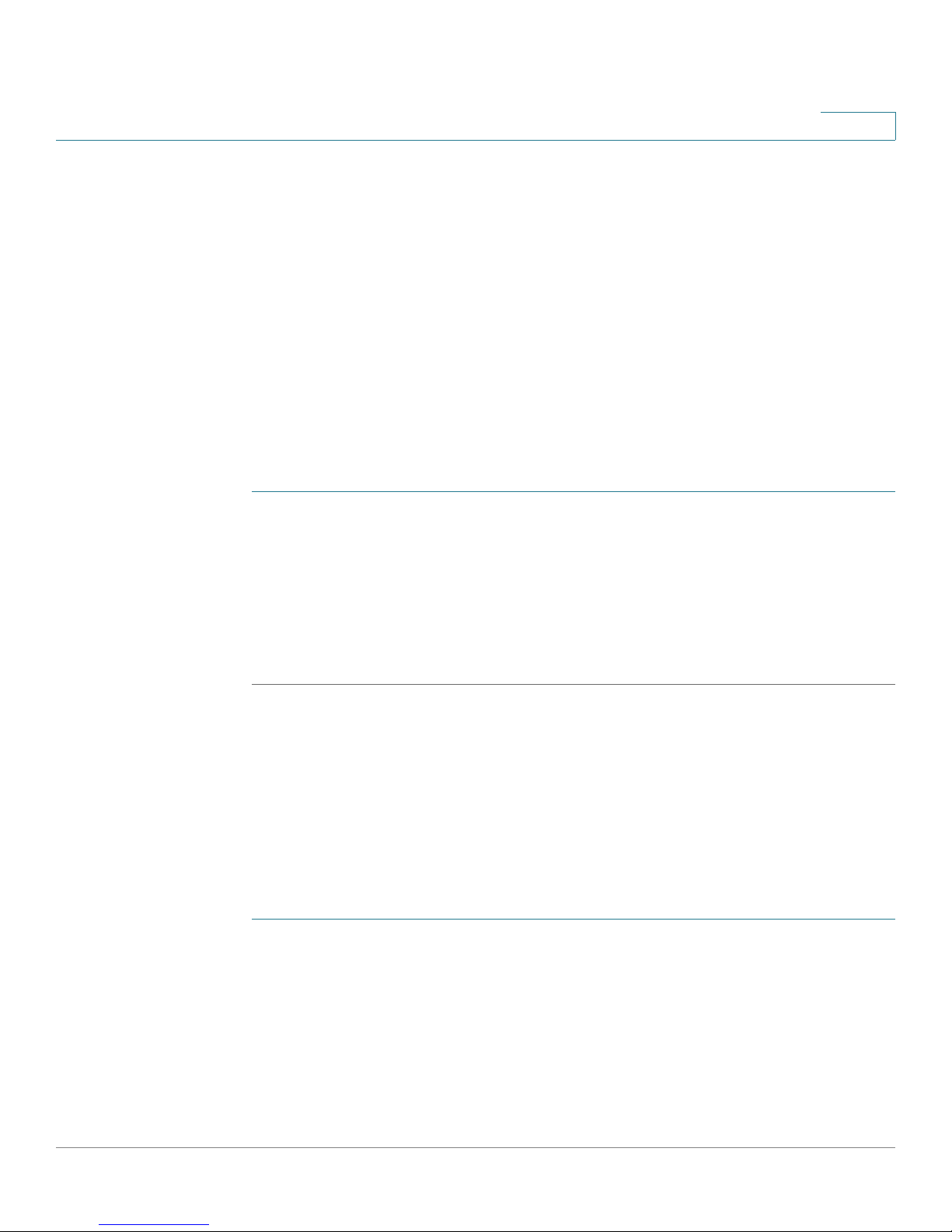
Using Advanced Phone Features
Configuring Privacy and Security Features
Configuring Privacy and Security Features
Use this section to configure your privacy and security features. You can also
configure these features by using your PC and the phone web user interface. See
“Block Caller ID (Block CID Setting),” on page 87 and the “Block Anonymous
Calls (Block ANC Setting),” on page 87.
Blocking Caller ID
You can block Caller ID from your phone so that your phone number does not
appear on a phone that you call.
To block Caller ID:
STEP 1 Press Setup.
4
STEP 2 Scroll to User Preferences and press Select.
STEP 3 Select Call Preferences.
STEP 4 Scroll to Block Caller ID and press the Right Arrow key to choose On.
STEP 5 Press Set.
Blocking Anonymous Calls
Blocking anonymous calls prevents calls with unknown Caller ID from ringing your
phone. (For example, if a caller set his phone to not display Caller ID, the call is
considered anonymous.) These callers receive a busy signal or message when
calling your phone if anonymous calls are blocked.
To block anonymous calls:
STEP 1 Press Setup.
STEP 2 Scroll to User Preferences and press Select.
STEP 3 Select Call Preferences.
STEP 4 Scroll to Block Anonym Call and press the Right Arrow key to toggle the feature on
(checked) or off (unchecked).
Cisco SPA525G and Cisco SPA525G2 SIP IP Phone User Guide 57
Page 58

Using Advanced Phone Features
Configuring Privacy and Security Features
STEP 5 Press Set.
Using Secure Call
With the secure call feature, the active call is encrypted so that others cannot
eavesdrop. Your phone must be part of a Cisco Voice System and your service
provider must install a mini-certificate to enable this feature. Before attempting to
use Secure Call, verify with your phone service provider that Secure Call is
available.
To use secure call:
STEP 1 Press Setup.
4
STEP 2 Scroll to User Preferences and press Select.
STEP 3 Select Call Preferences.
STEP 4 Scroll to Secure Call and press the Right Arrow key to toggle the feature on
(checked) or off (unchecked).
STEP 5 Press Set. When you dial, you will hear a tone before the call.
Enabling Dial Assistance
Dial assistance displays the phone numbers as you dial, based on the best
matched to the entries in the Directory and Call History lists.
When dial assistance is enabled, you can use the navigation button to scroll down,
highlight a phone number on the screen, and press Dial to complete the call.
To enable dial assistance:
STEP 1 Press Setup.
STEP 2 Scroll to User Preferences and press Select.
STEP 3 Select Call Preferences.
STEP 4 Scroll to Dial Assist and press the Right Arrow key to toggle the feature on
(checked) or off (unchecked).
Cisco SPA525G and Cisco SPA525G2 SIP IP Phone User Guide 58
Page 59
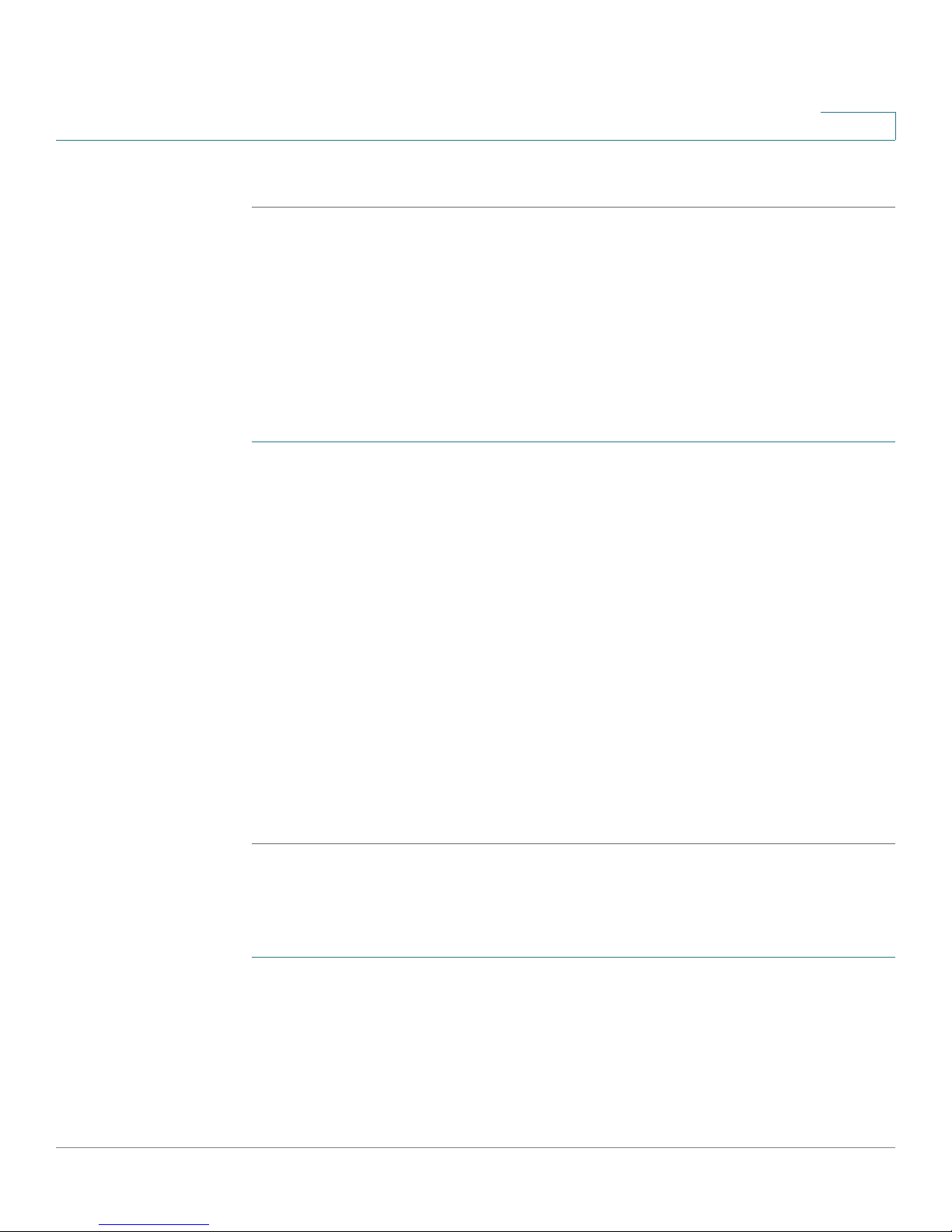
Using Advanced Phone Features
Configuring Privacy and Security Features
STEP 5 Press Set.
Connecting to a Virtual Private Network (VPN)
Your phone administrator can set up a VPN that allows you to use your phone at an
offsite location to securely connect to the company phone network over the
Internet. You must get from your phone administrator the IP address of the VPN,
your username, and password.
To configure your phone for use with a VPN:
STEP 1 Press Setup.
STEP 2 Scroll to Network Configuration and press Select.
4
STEP 3 Scroll to VPN and press the Right Arrow key.
STEP 4 Enter the IP address of the VPN server provided by your phone administrator.
STEP 5 Press the Down Arrow key and enter your user name.
STEP 6 Press the Down Arrow key and enter your password.
STEP 7 Press the Down Arrow key and enter the tunnel group (typically not required).
(Optional) If you want your phone to connect to the VPN every time it starts up (for
example, if you will always be using it at an offsite location), press the Down Arrow
key to the Connect on Bootup field, and press the Right Arrow key to toggle the
feature enabled (checked) or disabled (unchecked).
STEP 8 Press Set.
Connecting to a VPN Manually
To connect to the VPN manually:
STEP 1 Press Setup.
STEP 2 Scroll to Network Configuration and press Select.
STEP 3 Scroll to VPN and press the Right Arrow key to display VPN Settings.
Cisco SPA525G and Cisco SPA525G2 SIP IP Phone User Guide 59
Page 60
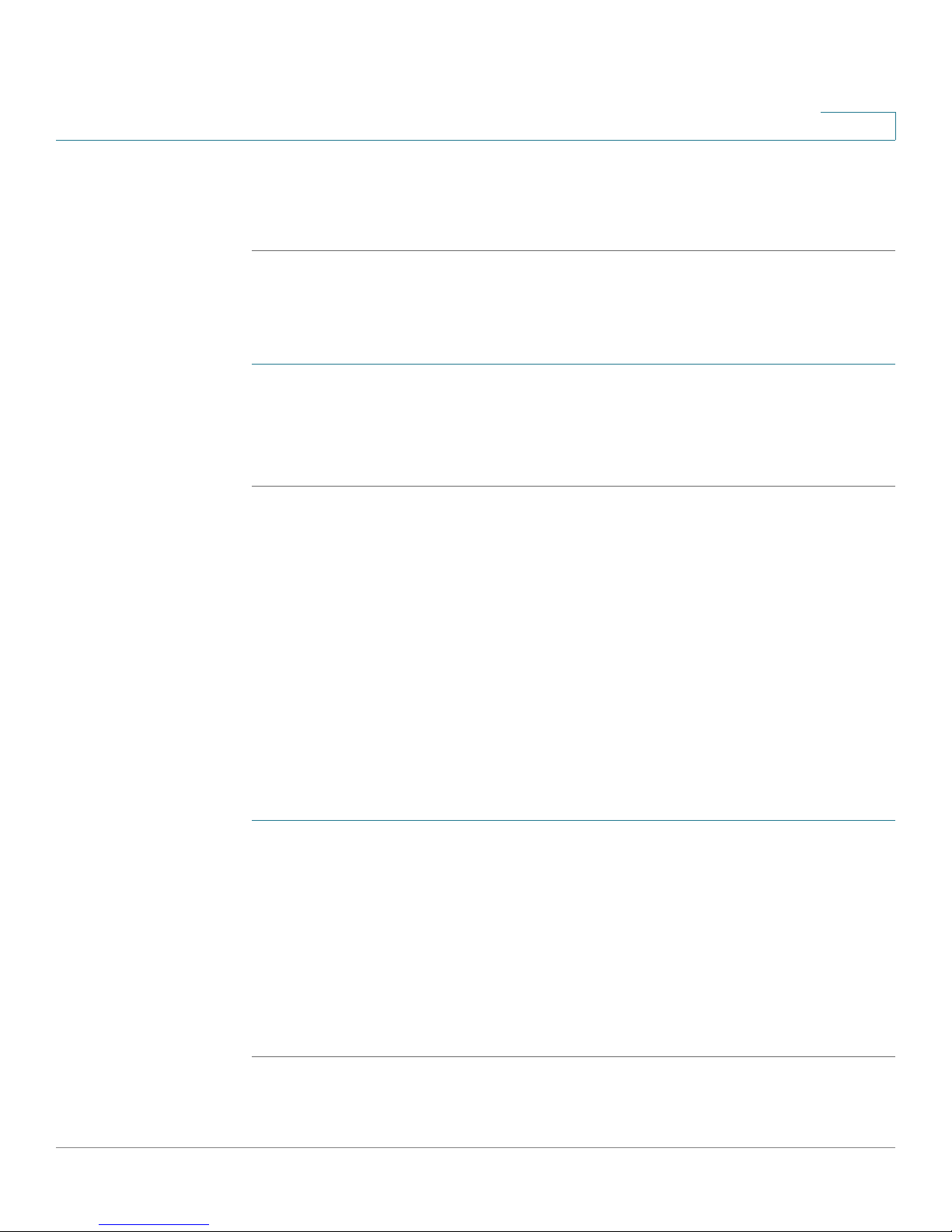
Using Advanced Phone Features
Creating and Using Speed Dials
STEP 4 Press the Down Arrow button to Enable Connection and press the Right Arrow key
to connect to the VPN (checked). To disconnect, press the arrow key and uncheck
the field.
Viewing Your VPN Status
To verify that you are connected to the VPN or review VPN parameters:
STEP 1 Press Setup.
STEP 2 Scroll to Status and press Select.
STEP 3 Scroll to VPN Status and press Select.
4
Creating and Using Speed Dials
You can create and edit speed dials directly on the phone/attendant console, or by
using your PC and the phone web user interface (see “Creating Speed Dials,” on
page 91).
Creating Speed Dials on Unused Line Buttons
Depending on how your extensions are configured, you can assigned unused line
buttons on your phone or attendant console to act as speed dialers.
STEP 1 Press the unused line button and hold down for three seconds. The Define Speed
Dial window displays.
STEP 2 Enter a name for the speed dial.
STEP 3 Press the Down Arrow key to display the phone number field.
STEP 4 Enter the phone number and press Set.
After creating the speed dial, it displays next to the line button. Press the line
button to use the speed dial.
Cisco SPA525G and Cisco SPA525G2 SIP IP Phone User Guide 60
Page 61

Using Advanced Phone Features
Creating and Using Speed Dials
Creating Numerical Speed Dials
You can assign speed dials to numbers. You can have up to eight numerical speed
dials. Each speed dial can be a phone number, IP address or URL.
STEP 1 Press Setup.
STEP 2 Scroll to Speed Dials and press Select.
STEP 3 To create or edit a speed dial, select an unused speed dial location (2 through 9).
You can have up to eight speed dials (location 1 is reserved for voice mail).
STEP 4 Press Edit.
STEP 5 Enter the name and phone number for the speed dial.
TIP To select a contact from the address book, press Option and select Select From
Address Book. Scroll to choose the contact and press Select.
4
STEP 6 Press Save.
Calling Speed Dials
To call one of your configured speed dial numbers, choose one of the following
options:
• Press the line button that has been configured as a speed dial.
• Open a phone line and press the number for the speed dial, then wait a few
seconds for the phone to initiate the call or press Dial.
•Press the Setup button, select Speed Dial, choose the number, and press Dial.
Cisco SPA525G and Cisco SPA525G2 SIP IP Phone User Guide 61
Page 62

Using Advanced Phone Features
Using the IP Phone With Your Bluetooth-Enabled Mobile Phone
Using the IP Phone With Your Bluetooth-Enabled Mobile
Phone
The Cisco SPA525G and Cisco SPA525G2 support Bluetooth to allow use of the
phone with a Bluetooth-enabled headset. (See “Connecting Bluetooth
Headsets” on page 18.) Only the Cisco SPA525G2 supports the use of your
Cisco IP phone in conjunction with Bluetooth-enabled mobile phone.
You can do the following:
• Pair your Bluetooth-enabled mobile phone and Cisco SPA525G2 to make
and receive mobile calls. Your mobile phone is assigned a line button on your
Cisco SPA525G2.
• Switch audio for in-progress calls between your mobile phone and the
Cisco SPA525G2.
4
• Import your mobile phone address book to your Cisco SPA525G2 personal
address book.
• Use your Cisco SPA525G2 as a handsfree device for your mobile phone.
Not all mobile phones support this function. See the list of Bluetooth-enabled
mobile phones supported with the Cisco SPA525G2 that is posted at the Cisco
support community at http://www.cisco.com/go/smallbizsupport, and also
consult the latest Cisco SPA525G2 release notes available at cisco.com.
Enabling Bluetooth
STEP 1 Press Setup.
STEP 2 Scroll to User Preferences and press Select.
STEP 3 Scroll to Bluetooth Configuration and press Select.
STEP 4 With Bluetooth highlighted, press the Right Arrow key until a blue check mark
appears.
STEP 5 Press Set.
Cisco SPA525G and Cisco SPA525G2 SIP IP Phone User Guide 62
Page 63

Using Advanced Phone Features
Using the IP Phone With Your Bluetooth-Enabled Mobile Phone
Pairing Your Cisco SPA525G2 with a Bluetooth-Enabled
Mobile Phone
You can initiate pairing from the Cisco SPA525G2 or from your mobile phone.
This feature is based on the following standard Bluetooth profiles:
• Phone Book Access Profile 1.0
• Handsfree Profile 1.5
• Handset Profile 1.1
Initiating Pairing from the IP Phone
The Cisco SPA525G2 connects to one Bluetooth device at a time. If multiple
Bluetooth devices are in range of the Cisco SPA525G2, the order of devices in the
Bluetooth Configuration > Bluetooth Profiles list is used, and the device with a
higher priority is activated first.
4
STEP 1 Enable Bluetooth as described in the “Enabling Bluetooth” section on page 62.
STEP 2 Press Setup.
STEP 3 Scroll to User Preferences and press Select.
STEP 4 Scroll to Bluetooth Configuration and press Select.
STEP 5 Scroll to Bluetooth Mode and press the Right Arrow key to choose one of the
following:
• Handsfree—Your Cisco SPA525G2 operates as a handsfree device with a
Bluetooth-enabled mobile phone.
• Phone—Your Cisco SPA525G2 pairs with a Bluetooth headset only. Choose
this option if you do not use the IP phone with a Bluetooth–enabled mobile
phone.
• Both—Your Cisco SPA525G2 operates with your Bluetooth-enabled mobile
phone or Bluetooth headset. (See “Connecting Bluetooth Headsets”
section on page 18 for more information on Bluetooth headsets.)
STEP 6 Scroll to Bluetooth Profiles and press the Right Arrow key to enter the profile
screen.
STEP 7 Press Scan to scan for the Bluetooth device.
Cisco SPA525G and Cisco SPA525G2 SIP IP Phone User Guide 63
Page 64

Using Advanced Phone Features
Using the IP Phone With Your Bluetooth-Enabled Mobile Phone
Depending on the network environment (for example, the number of Bluetooth
devices and noise level), your Bluetooth headset might not appear on the found
devices list. Ensure the headset is powered on and Bluetooth is activated, and
retry the scan.
STEP 8 In the Select a Bluetooth Device to Pair list, select the device that you want to pair
and press Connect.
Initiating Pairing from Your Bluetooth-Enabled Mobile Phone
The procedure varies depending on your phone model. You must turn Bluetooth
on, and it might be necessary to configure a separate setting to make your mobile
phone discoverable by other devices.
Before starting, it is helpful to find the MAC address of your Cisco SPA525G2 IP
phone. Go to the Setup menu and select Status > Product Information. The MAC
address is listed.
4
The following procedure uses an Apple iPhone as an example:
STEP 1 On your iPhone, click Settings.
STEP 2 Under General, choose Bluetooth. Ensure Bluetooth is turned on.
STEP 3 In the Bluetooth Window, under Devices, find the MAC address of your
Cisco SPA525G2.
STEP 4 Select the MAC address of the Cisco SPA525G2.
STEP 5 Enter the PIN (the default is 0000) and press Connect.
When paired with your mobile phone, the Cisco SPA525G2 display screen
assigns one of your line buttons to the mobile phone. A mobile phone icon with a
flashing lightning bolt icon is displayed next to the mobile phone name, number, or
other identifier (such as the phone model) for your phone.
The name, number, or other identifier shown depends on what is configured on
your mobile phone. If you have not configured a name on your paired phone, the
phone might display your phone number or some other identifier (such as the
phone model). The display name can vary, depending on your phone model and
configuration.
Cisco SPA525G and Cisco SPA525G2 SIP IP Phone User Guide 64
Page 65

Using Advanced Phone Features
Using the IP Phone With Your Bluetooth-Enabled Mobile Phone
Verifying that the Cisco SPA525G2 is Paired
The Bluetooth phone icon colors show the status of your mobile phone and/or the
Cisco SPA525G2:
• No icon—Bluetooth is disabled
• Gray icon— Bluetooth is enabled, but the phones are not connected.
• Blue icon—Bluetooth is enabled and the Cisco SPA525G2 is connected to a
headset.
• Green icon—Bluetooth is enabled and the Cisco SPA525G2 is connected
to a mobile phone.
To verify the mobile phone configuration:
STEP 1 On the Cisco SPA525G2, press the Setup button.
4
STEP 2 Scroll to User Preferences and press Select.
STEP 3 Scroll to Bluetooth and press Select.
STEP 4 Scroll to Bluetooth Profiles and press the Right Arrow key.
The mobile phone appears in the list of Bluetooth devices.
Importing Your Mobile Phone Address Book into the
Cisco SPA525G2
Not all mobile phones support importing your address book.
To import your mobile phone book into the personal address book on the
Cisco SPA525G2:
STEP 1 Press the Setup button and select Directories.
STEP 2 Select Personal Address Book.
STEP 3 Press the Import softkey.
Depending on your mobile phone, it might be necessary to authorize the Bluetooth
connection, even if the phone is already paired with the Cisco SPA525G2.
Cisco SPA525G and Cisco SPA525G2 SIP IP Phone User Guide 65
Page 66

Using Advanced Phone Features
Using the IP Phone With Your Bluetooth-Enabled Mobile Phone
The phone displays a status message about the import.
If the import is successful, your imported contacts are shown in the directory.
Making a Mobile Phone Call by using Your Cisco SPA525G2
When you make a mobile phone call by using your Cisco SPA525G2, your
Cisco SPA525G2 acts as a handsfree device for your phone. The call is made
through your mobile phone, but the audio is present on and the call control is done
by using the Cisco SPA525G2. (See “Switching Audio from Your
Cisco SPA525G2 to Your Mobile Phone” section on page 67.)
To make a call through a mobile phone:
4
STEP 1 Press the line button associated with your mobile phone (the line button is marked
with a mobile phone icon with a flashing lightning bolt).
STEP 2 Do one of the following:
• Enter a number on the dial pad and press Dial.
• Press the Setup button and select Directories. Choose a number and press
Dial.
• Scroll to recently-called number and press Select.
NOTE You probably do not dial a digit to reach an outside line on your mobile phone. If you
usually enter a digit before dialing (such as 9) to reach an outside line from the
Cisco SPA525G2 when it is not paired with a mobile phone, it might not be
necessary to do so when calling through your mobile phone; follow the usual
process for making calls on your mobile phone.
The outgoing call appears on both your Cisco SPA525G2 and your mobile phone
display. The Cisco SPA525G2 displays an off-hook icon next to the mobile phone
display name.
After the call is connected, the icon next to the mobile phone display shows that
the call is established. The audio goes through the Cisco SPA525G2, although the
mobile phone display also shows a connected call.
The layout and options shown on your phone screen might differ slightly,
depending on the type of phone system to which your Cisco SPA525G2 is
connected.
Cisco SPA525G and Cisco SPA525G2 SIP IP Phone User Guide 66
Page 67

Using Advanced Phone Features
Using the IP Phone With Your Bluetooth-Enabled Mobile Phone
Receiving Mobile Phone Calls by using the Cisco SPA525G2
If your mobile phone is paired with the Cisco SPA525G2, an incoming call to your
mobile phone is also shown on the Cisco SPA525G22.
Do one of the following:
• Press the Answer softkey to connect to the call.
• Press the red flashing line button associated with your mobile phone.
• Pick up the Cisco SPA525G2 handset.
• Press Ignore to ignore the call.
Switching Audio from Your Cisco SPA525G2 to Your Mobile
Phone
4
You can only switch audio back and forth between the Cisco SPA525G2 and your
mobile phone if the call is connected by using the Cisco SPA525G2-to-mobile
phone feature. You cannot switch a call on your Cisco SPA525G2 that is not
associated with your mobile phone.
To switch audio from your Cisco SPA525G2 to your mobile phone during a call,
press Handset.
To switch audio back to the Cisco SPA525G2 from your mobile phone, on a
connected call, press Handsfree.
Viewing Mobile Phone Battery and Signal Information on Your
Cisco SPA525G2
When a mobile phone call is incoming, outgoing, or connected on your
Cisco SPA525G2, the phone display shows information about your mobile phone.
Not all mobile phones support this function.
The display bubble shows the following information if it is supported by the mobile
phone:
• Battery indicator—Shows the battery life left on your mobile phone.
• Signal strength—Shows the signal strength for your mobile phone.
• Network—The phone network for your mobile phone.
Cisco SPA525G and Cisco SPA525G2 SIP IP Phone User Guide 67
Page 68

Using Advanced Phone Features
Playing MP3 Files on Your Phone
Charging Your Mobile Phone
You can use the USB port on the IP phone to charge your mobile phone if your
phone has a USB connection.
4
Playing MP3 Files on Your Phone
Your IP phone contains an audio player that can play .mp3 files. To play music on
your IP phone, you must load the audio files onto a USB memory device (not
provided with the phone). The phone reads the content of the files from the device,
so the device must remain inserted while playing the files.
Only MP3 music without Digital Media Rights protection can be played on the IP
phone.
Cisco SPA525G and Cisco SPA525G2 SIP IP Phone User Guide 68
Page 69

Using Advanced Phone Features
Playing MP3 Files on Your Phone
Creating the Playlist
The MP3 playlist on the phone is limited to 48 songs.
To c r e at e a p la yl is t :
STEP 1 Connect a USB storage device to your PC.
STEP 2 Create a directory named mp3 on the USB device and copy the audio files into
that directory.
STEP 3 Remove the USB device from your PC and insert it into the USB slot on the phone.
STEP 4 Press the Setup button.
STEP 5 Scroll to MP3 Player and press Select.
STEP 6 Press Add List to create a playlist from the songs on the USB device.
4
STEP 7 Choose songs by using one of the following methods:
• Choose individual songs by scrolling to the song you want and pressing the
Right Arrow key or Select.
• Choose all songs on the USB device by pressing SelectAll.
You can clear all songs by pressing ClearAll.
STEP 8 After choosing songs, the songs are marked with a check next to the song. Press
Add to add the selected songs to the playlist.
Playing Songs
In the Playlist, scroll to the song you want to begin playing and press Play.
You can control the play by using the following controls:
• Stop—Stop the song. Pressing play will restart song play.
• Previous—Move to the previous song in the playlist.
• Next—Move to the next song in the playlist.
• Back—Move back one screen to the playlist.
Controlling the Audio
Use the Volume button on the phone to turn the music up or down.
Cisco SPA525G and Cisco SPA525G2 SIP IP Phone User Guide 69
Page 70

Using Advanced Phone Features
Using the Paging Feature
To switch the audio destination between the speaker, headset, and handset, press
the Up Arrow or Down Arrow key. The icon on the left above the song length
display shows the audio destination of speaker, handset, or headset.
4
Using the Paging Feature
Your IP phone can automatically answer pages from other Cisco SPA phones in
the phone system. When your phone is paged, the phone emits a series of beeps,
and two-way audio is established between your phone and the phone that called
you. You do not have to accept the page.
This feature must be configured by your phone administrator.
Paging Another Phone
To page another phone, dial *96 plus the extension of the phone you are paging. If
the phone you are paging is not set up to auto answer pages, the call rings as
would a normal voice call.
Paging a Group of Phones
A phone can be configured to be part of a paging group. Each paging group has a
number associated with it. Your administrator must give you the number of the
groups that are configured. To page this group just dial the number of the paging
group.
Cisco SPA525G and Cisco SPA525G2 SIP IP Phone User Guide 70
Page 71

Using Advanced Phone Features
Customizing Your IP Phone Screen
Configuring Auto Answer
To configure your phone to auto answer pages:
STEP 1 Press Setup.
STEP 2 Scroll to User Preferences and press Select.
STEP 3 Select Call Preferences.
STEP 4 Scroll to Auto Answer Page. Press the Right Arrow key to toggle the feature on
(checked) or off (unchecked).
STEP 5 Press Set.
4
Customizing Your IP Phone Screen
You can customize your IP phone screen in the ways described below.
Changing the IP Phone Screen Contrast
To adjust the contrast of the IP phone screen:
STEP 1 Press Setup.
STEP 2 Scroll to User Preferences and press Select.
STEP 3 Scroll to Screen Preferences and press Select.
STEP 4 Scroll to Display Brightness. The default contrast is 15. Enter a number between 1
(lowest) and 15 (greatest) to change the contrast.
STEP 5 Press Set.
Cisco SPA525G and Cisco SPA525G2 SIP IP Phone User Guide 71
Page 72

Using Advanced Phone Features
Customizing Your IP Phone Screen
Setting the Screen Backlight Timer
You can set a timer for your screen so that your IP phone screen becomes dark
after a specified time when the phone is idle.
STEP 1 Press Setup.
STEP 2 Scroll to User Preferences and press Select.
STEP 3 Scroll to Screen Preferences and press Select.
STEP 4 Scroll to Backlight. Press the Right Arrow key to toggle the feature on (checked) or
off (unchecked). When the feature is enabled, the darkening feature is enabled.
STEP 5 Scroll to Backlight Timer. Enter the number of seconds before the display should
shut off after the phone is idle.
STEP 6 Press Set.
4
Configuring the Phone Screen Saver
You can enable your phone screen saver and specify its appearance and the
amount of time for the phone to be idle before it begins.
To configure your screen saver:
STEP 1 Press Setup.
STEP 2 Scroll to User Preferences and press Select.
STEP 3 Scroll to Screen Preferences and press Select.
STEP 4 With Screen Saver highlighted, press the Right Arrow key to toggle the feature on
(checked) or off (unchecked).
Cisco SPA525G and Cisco SPA525G2 SIP IP Phone User Guide 72
Page 73

Using Advanced Phone Features
Customizing Your IP Phone Screen
STEP 5 Scroll to Screen Saver Settings and press the Right Arrow key to choose the
settings:
• Screen Saver Type—Choose from:
- Black Background—Displays a black screen.
- Gray Background—Displays a gray screen.
- Black/Gray Rotation—The screen incrementally cycles from black to
- Picture Rotation—The screen rotates through available pictures that
- Digital Frame—Shows the background picture.
• Trigger Interval—Enter the number of seconds that the phone remains idle
before the screen saver turns on.
4
gray.
your phone administrator has made available on the phone.
• Refresh Interval—Enter the number of seconds before the screen saver
should refresh (if, for example, you chose a rotation of pictures).
STEP 6 Press Set.
Changing the Phone Wallpaper
You can change the background picture on your phone to one stored in the phone,
or to one on a USB memory device attached to the phone.
To use a picture from the USB memory device:
STEP 1 Connect a USB storage device to your PC.
STEP 2 Create a directory named pictures on the USB device and copy the image files
into that directory. Image files must be between 30Kb and 300Kb. The phone can
read up to 45 images from the USB device.
STEP 3 Remove the USB device from your PC and insert it into the USB port on the
Cisco SPA525G or SPA525G2.
NOTE The phone wallpaper has resolution restriction; select 320x240 image in JPEG or
BMP format.
Cisco SPA525G and Cisco SPA525G2 SIP IP Phone User Guide 73
Page 74

Using Advanced Phone Features
Using Ring Tones
To change the background picture on your phone:
STEP 1 Press Setup.
STEP 2 Scroll to User Preferences and press Select.
STEP 3 Scroll to Screen Preferences and press Select.
STEP 4 Scroll to Wallpaper. Press the arrow keys to select an image to use as the
wallpaper.
STEP 5 Use the navigation arrows to highlight an image. To preview how the image will
look on your phone, highlight the image and press View.
STEP 6 Press Select to choose the image.
STEP 7 Press Set.
4
Using Ring Tones
Each extension of your phone can have a different ring tone.
To change a ring tone:
STEP 1 Press Setup.
STEP 2 Scroll to User Preferences and press Select.
STEP 3 Scroll to Audio Preferences and press Select.
STEP 4 Scroll to the extension for which you want to select a ring tone and press the Right
Arrow key.
STEP 5 Scroll through the ring tones and press Select to choose the highlighted ringtone
for that extension. Press Play to hear the highlighted ring tone.
a. Select From USB in the ring tone list menu.
b. Press Play to review the music.
To i n st al l M P 3 r i ng to ne :
c. Press Save.
Cisco SPA525G and Cisco SPA525G2 SIP IP Phone User Guide 74
Page 75

Using Advanced Phone Features
Accessing Weather and News on Your Phone
NOTE To personalize the ring tone, go to Directory and select a differernt ring tone for
each entry in the directory.
Accessing Weather and News on Your Phone
You can access some weather and news web services on your IP phone (if
enabled by your phone administrator). To access these services:
STEP 1 Press Setup.
STEP 2 Select Web Applications.
STEP 3 Select the type of service.
4
Accessing Weather Information
You can view weather information for a maximum of three cities.
To add a city:
STEP 1 In the Web Applications screen, select Weather.
STEP 2 Press Add.
STEP 3 Enter the city name or zip code, and press Search.
STEP 4 Select the city from the list of results and press Add.
To view weather in a city:
STEP 1 In the Web Applications screen, select Weather.
STEP 2 Weather information for the first entry in the list of cities is displayed. To view other
cities on the list, press List and select the city. Then press View.
TIP Press Refresh to update weather information when viewing the weather screen.
To organize the list of cities:
Cisco SPA525G and Cisco SPA525G2 SIP IP Phone User Guide 75
Page 76

Using Advanced Phone Features
Configuring Date and Time Parameters on Your Phone
STEP 1 In the Web Applications screen, select Weather.
STEP 2 Highlight the city you want to change.
STEP 3 Press Option, and choose Move Up, Move Down, or Delete.
Accessing News
STEP 1 In the Web Applications screen, select News.
STEP 2 Scroll to select the type of news you want to view:
• Local
4
• World
• Finance
• Sports
• Politics
STEP 3 Press Select to bring up the list of articles and use the Up and Down Arrow keys to
scroll through them.
STEP 4 Press View to read an article, using the Down Arrow key to scroll through the
article. Press Prev or Next to go to other articles in the news category.
Configuring Date and Time Parameters on Your Phone
The date and time for your phone normally come from the phone server. However,
some date and time parameters can be modified:
STEP 1 Press Setup.
STEP 2 Scroll to Device Administration and press Select.
STEP 3 Scroll to Date/Time and press Select.
STEP 4 Highlight the date and time setting that you want to change:
Cisco SPA525G and Cisco SPA525G2 SIP IP Phone User Guide 76
Page 77

Using Advanced Phone Features
Using Star Codes
• Time Zone—Adds or subtracts hours to Greenwich Mean Time, or Western
European Time. Press the Right Arrow key to display the time zones.
Highlight the desired time zone and press Save.
• Daylight Saving—Adjusts the time on your phone at the twice-yearly
adjustment intervals for daylight saving time. Press the Left and Right Arrow
keys to toggle Daylight Saving Time to on (checked) or off (unchecked).
• Automatic Mode—Configures your phone to receive the time and date from
the phone server. Press the Left and Right Arrow keys to toggle automatic
mode on (checked) or off (unchecked). Press Set.
• NTP Server 1 and NTP Server 2—Enter a name or IP address of a Network
Time Protocol (NTP) server to receive the time and date from a Network
Time Protocol (NTP) server and press Set.
• Set Current Time Manually—Press the Right Arrow key to set the date and
time manually. Use the Left and Right Arrow keys to move between the year,
month, date, hour, and minute. Use the Up and Down Arrow keys to change
the value. Press Save.
4
NOTE If your phone is connected to an administration server that sets these values, any
changes you make to the date or time are lost when rebooting the phone.
Using Star Codes
The Cisco SPA525G and Cisco SPA525G2 supports star codes. These codes
start with an asterisk (*) and access supplementary services. For example, to
block your caller ID for a specific call, dial *67 followed by the telephone number
you are calling.
NOTE Missing *code for wideband codec G722.
The table lists supported star codes. Some codes must be configured by your
phone administrator and might not be available on all systems.
Code Definition
03 Request media loopback for a call to monitor Voice over IP quality.
16 Activate Secure Call for all calls. See Using Secure Call, page 58.
Cisco SPA525G and Cisco SPA525G2 SIP IP Phone User Guide 77
Page 78

Using Advanced Phone Features
Using Star Codes
Code Definition
17 Deactivate Secure Call for all calls. See Using Secure Call, page 58.
18 Activate Secure Call for a single call. See Using Secure Call, page 58.
19 Deactivate Secure Call for a single call. See Using Secure Call,
36 Pick up a call at another extension. See Picking Up a Call, page 45.
37 Pick up a call from a group. See Picking Up a Call, page 45.
38 Park a call.
39 Unpark a call.
4
page 58.
66 Activate Call Back.
Causes the IP phone to redial a busy number
until the called party phone rings.
69 Call the most recent number that called your phone.
72 Activate Call Forward All. See Forwarding Calls, page 42.
73 Deactivate Call Forward All. See Forwarding Calls, page 42.
77 Activate anonymous call blocking. See Blocking Anonymous Calls,
page 57.
86 Deactivate Call Back.
87 Deactivate anonymous call blocking. See Blocking Anonymous Calls,
page 57.
90 Activate Call Forward Busy. See Forwarding Calls, page 42.
91 Deactivate Call Forward Busy. See Forwarding Calls, page 42.
92 Activate Call Forward No Answer. See Forwarding Calls, page 42.
93 Deactivate Call Forward No Answer. See Forwarding Calls, page 42.
96 Page an extension. See Paging Another Phone, page 70.
01729 Configure the phone to prefer the G729 codec for all calls.
02729 Force the phone to prefer the G729 codec for all calls.
017110 Configure the phone to prefer the G711u codec for all calls.
Cisco SPA525G and Cisco SPA525G2 SIP IP Phone User Guide 78
Page 79

Using Advanced Phone Features
Restarting Your Phone
Code Definition
017111 Configure the phone to prefer the G711a codec for all calls.
027110 Force the phone to use the G711u codec for all calls.
027111 Force the phone to use the G711a codec for all calls.
0172632 Configure the phone to prefer the G726r32 codec for all calls.
0272632 Configure the phone to force the G726r32 codec for all calls.
Restarting Your Phone
4
It might be necessary to restart your phone. For example, if the screen locks up. To
restart your phone:
STEP 1 Press Setup.
STEP 2 Scroll to Device Administration and press Select.
STEP 3 Scroll to Restart and press Select.
Viewing Phone, Network, and Call Information
The Cisco SPA525G and Cisco SPA525G2 provide menus to view status and
network information about your phone.
Viewing Product Information
To view product information about your phone:
STEP 1 Press Setup.
STEP 2 Scroll to Status and press Select.
STEP 3 Select Product Information. You can view the following information:
Cisco SPA525G and Cisco SPA525G2 SIP IP Phone User Guide 79
Page 80

Using Advanced Phone Features
Viewing Phone, Network, and Call Information
• Product Name
• Serial Number
• MAC (Hardware) Address
• Software Version
• Hardware Version
• Certificate
• Customization
Viewing Network Information
4
To view network information for your phone:
STEP 1 Press Setup.
STEP 2 Scroll to Status and press Select.
STEP 3 Scroll to Network Status and press Select. You can view the following information:
• Network Type
• Network Status
• Addressing Type
• IP Address
• Subnet Mask
• Default Router
• Primary DNS
• Secondary DNS
• MAC (Hardware) Address
Viewing Phone Line and Extension Information
To view phone line and extension information:
Cisco SPA525G and Cisco SPA525G2 SIP IP Phone User Guide 80
Page 81

Using Advanced Phone Features
Viewing the Wireless Connection Status
STEP 1 Press Setup.
STEP 2 Scroll to Status and press Select.
STEP 3 Scroll to Phone Status and press Select. You can view the following information:
• Phone Status—Up time and packets sent/received.
• Extension Status—Registration status, such as when it was registered.
• Line Status—Active calls and call information.
• Provisioning Status—If a profile rule was used, and the status
• Call Statistics History—Information about individual calls.
4
Viewing Peripheral Status
To view information about phone peripherals, such as a USB memory stick or a
Cisco Attendant Console:
STEP 1 Press Setup.
STEP 2 Scroll to Status and press Select.
STEP 3 Scroll to Peripheral Status and press Select. You can view the following
information:
• USB Status
• Attendant Console (Attn Cons) Status
Viewing the Wireless Connection Status
If you have set up your wireless connection (described in “Connecting Your
Phone to the Wireless Network” section on page 28), you can view the status of
your wireless connection.
STEP 1 Press Setup.
STEP 2 Scroll to Network Configuration and press Select.
Cisco SPA525G and Cisco SPA525G2 SIP IP Phone User Guide 81
Page 82

Using Advanced Phone Features
!
Advanced Menus for Technical Support Personnel
STEP 3 Select Wi-Fi Configuration and press the Right Arrow key.
STEP 4 Scroll to Wireless Status and press Select. The status, SSID name, and signal
strength are displayed. Press Detail for more information.
Advanced Menus for Technical Support Personnel
CAUTION These menus are used to configure and troubleshoot your phone and the phone
network. You should not change these settings or perform these actions unless
directed to do so by your Administrator.
4
Settings Menu
Network Configuration:
• Connection Type
• Static IP Address Settings
• CDP
• VLAN
• VLAN ID
• Multicast Address
Device Administration:
• Factory Reset
• Custom Reset
• Profile Rule
• Call Control Settings
Cisco SPA525G and Cisco SPA525G2 SIP IP Phone User Guide 82
Page 83

Using the Web Configuration Utility
Your Cisco IP Phone provides a web interface for the phone user that allows you to
configure some features of your phone by using a web browser. Your phone
system administrator can allow you to view the phone statistics and modify some
or all of the parameters by using the phone web user interface. The features of the
Cisco SPA phones that can be modified by the user by using the phone web user
interfaceare described in this chapter; however, not all features are available on all
phones.
5
This chapter contains the following sections:
• Logging in to the Phone Web User Interface, page 83
• Configuring Your Personal Address Book, page 85
• Configuring Voice User Parameters, page 86
• Viewing Call History Lists, page 90
• Creating Speed Dials, page 91
• Configuring Wi-Fi, page 91
• Configuring Bluetooth, page 93
• Upgrading Firmware, page 94
Logging in to the Phone Web User Interface
To log into the phone web user interface:
STEP 1 Get the IP address of your phone:
a. Press Setup.
b. Select to Status > Network Status.
c. Scroll to view IP Address. This is the IP address of your phone.
Cisco SPA525G and Cisco SPA525G2 SIP IP Phone User Guide 83
Page 84

Using the Web Configuration Utility
Logging in to the Phone Web User Interface
STEP 2 On your PC, open a Web browser window. Your PC must be on the same
subnetwork as the phone.
STEP 3 Enter the IP address in the browser address bar. For example, 192.168.1.244. The
phone web user interface displays.
The phone web user interface has the following tabs:
• Voice—Contains information about your phone, including the following sub-
tabs:
- Info—System, reboot history, product, status, extension, and line
information (read only).
- System—Password and network settings.
- Phone—Screen saver.
5
- User—Call forwarding, speed dials, call waiting, privacy settings, and
audio settings.
• Wi-Fi—Manages Wi-Fi profiles.
• Bluetooth—Manages Bluetooth profiles.
• Personal Address Book—Personal address book.
• Call History—Calls received and made from your phone.
• Speed Dials—Configures phone speed dial numbers.
• Firmware Upgrade—Uploads a phone firmware (software) image from the
PC.
Saving the Configuration Profile
Click Submit All Changes when you have finished modifying the fields in the
phone web user interface to update the configuration profile. The phone is
rebooted and the changes are applied.
Click Cancel Settings if you want to clear all changes made this session and
return to the parameter values set before the session began or since the last time
you clicked Submit All Changes.
Cisco SPA525G and Cisco SPA525G2 SIP IP Phone User Guide 84
Page 85

Using the Web Configuration Utility
Configuring Your Personal Address Book
Configuring Your Personal Address Book
The Cisco SPA525G and Cisco SPA525G2 phone provides an address book for
you to store and view frequently dialed numbers. The address book appears on
your phone, and the numbers can be dialed from the phone.
To view and edit your address book:
STEP 1 Log in to the phone web user interface.
STEP 2 Choose the Personal Address Book tab. A window appears with the listings for
your address book.
STEP 3 In the Personal Address Book tab, click Add Personal Address Entry. The entry
menu displays.
5
STEP 4 Enter the name, work number, home number, or mobile number for the new
contact. Enter numbers only; do not enter spaces or symbols. For example,
18315880220.
STEP 5 Select a ring tone.
STEP 6 Click Submit All Changes. The contact is added to your address book.
To add the contact to a speed dial number:
STEP 1 Click the Phone icon under Speed Dials.
STEP 2 Choose the phone number (office, home, or mobile) that you want to add as a
speed dial.
STEP 3 Choose the speed dial position to assign the contact.
STEP 4 Click Confirm. The Speed Dial tab displays.
To remove a contact from the address book:
STEP 1 In the Personal Address Book tab, check the box next to the contacts you want to
remove. To select all contacts, check the box at the top of the column.
STEP 2 Click Remove.
Cisco SPA525G and Cisco SPA525G2 SIP IP Phone User Guide 85
Page 86

Using the Web Configuration Utility
Configuring Voice User Parameters
STEP 3 Click OK. The contacts are removed from your address book.
To edit a contact’s information:
STEP 1 In the Personal Address Book tab, click the Edit icon in the row for that contact.
STEP 2 Modify the information and click Submit All Changes.
Configuring Voice User Parameters
You can configure user parameters in the Voice User window, Including call
forwarding, do not disturb, and call waiting.
5
Configuring Call Forwarding
You can forward calls to another number or to voice mail based on several
scenarios. Entering a value in the CFWD All Dest field creates a default number;
calls are forwarded to this number unless a value is entered in another field. For
example, if CFW Busy Dest is blank, the caller is forwarded to the number entered
in this field. If CFW Busy Dest contains a value, if the number is busy, the caller is
forwarded to CFW Busy Dest. If there is no answer and the CFW No Ans Dest
contains a value, calls are forwarded to that number.
To forward calls to another number or to voice mail:
STEP 1 Log in to the phone web user interface.
STEP 2 In the Voice tab User menu, under Call Forward you can configure the following
parameters:
• CFWD Setting—Select yes to enable call forwarding. Select no to disable
call forwarding.
• CFWD All Dest—Enter the number to where all calls are forwarded or enter
vm to forward the calls to voice mail.
• CFWD Busy Dest—Enter the number to which to forward calls or enter vm
to forward the calls to voice mail when your number is busy.
Cisco SPA525G and Cisco SPA525G2 SIP IP Phone User Guide 86
Page 87

Using the Web Configuration Utility
Configuring Voice User Parameters
• CFWD No Ans Dest—Enter the number to which to forward calls or enter
vm to forward the calls to voice mail when there is no answer at your phone.
• CFWD No Ans Delay—Enter the number of seconds to delay forwarding
calls when there is no answer at your phone.
STEP 3 Click Submit All Changes. Your phone reboots.
Configuring Supplementary Services
Supplementary Services controls a number of features that are listed in the User
window that you can enable or disable. To display the Supplementary Services
features, choose the Voice tab and click the User menu. Choose yes to enable or
no to disable a feature. When the modifications are complete, click Submit All
Changes. Your phone reboots.
5
You can also enable or disable these features from your phone.
The Supplementary Services are described in the following sections.
Call Waiting (CW Setting)
Use call waiting to alert you by displaying a status message and ringing your
phone while you are on a call to indicate that another call is incoming. If you turn
call waiting off, incoming calls do not ring your phone while you are on another call,
and the caller hears a busy signal or message.
Block Caller ID (Block CID Setting)
Use this feature to prevent the caller ID information from being sent by your phone;
your phone number and information does not appear to the person you call.
Block Anonymous Calls (Block ANC Setting)
Blocking anonymous calls prevents calls with unknown Caller ID from ringing your
phone. For example, if a caller set his phone to not display Caller ID, the call is
considered anonymous and your phone will not accept the call. These callers
receive a busy signal or message.
Cisco SPA525G and Cisco SPA525G2 SIP IP Phone User Guide 87
Page 88

Using the Web Configuration Utility
Configuring Voice User Parameters
Do Not Disturb (DND Setting)
Use the Do Not Disturb to prevent incoming calls from ringing your phone. If you
have voice mail configured, incoming callers are sent to voice mail. If voice mail is
not configured, callers hear a busy signal or a message.
Display Text Messages on Receiving Phone (Display Text
Message on Recv Setting)
Use the Display Text Messages on Receiving to enable or prevent text messages
from displaying on your phone.
Text Messages From a Third Party (Text Message From 3rd
Party)
5
Use the Text Messages From a Third Party to enable or prevent text messages
from a third party from displaying on your phone.
Audio Volume
The Audio Volume section controls volume levels of several parts of your device
and overall audio tone.
Ringer Volume
Speaker Volume
Headset Volume
Headset Volume
Bluetooth Volume
Enter a volume between 1 and 15, with 1 being the lowest
level.
Cisco SPA525G and Cisco SPA525G2 SIP IP Phone User Guide 88
Page 89

Using the Web Configuration Utility
Configuring Voice User Parameters
Handset Version Handset Version—Administrator can change the handset
Deep Bass Standard tone or enhanced bass tone.
Screen
5
version manually.
Auto—Phone automatically sets the handset version
based on the hardware version and model. (Default)
Original—Handset set to Version 2 and below.
V3—Handset set to Version 3.
This parameter should not be modified, unless you are
requested to do so by your phone system administrator.
The Screen section controls phone display.
Screen Saver
Enable
Screen Saver
Type
Screen Saver
Trigger Time
Select yes to enable the screen saver. Select no to disable
the screen saver.
Choose the Screen Saver Type:
• Black Background—Displays a black screen.
• Gray Background—Displays a gray screen.
• Black/Gray Rotation—The screen incrementally
cycles from black to gray.
• Picture Rotation—The screen rotates through
available pictures that your phone administrator has
made available on the phone.
• Digital Frame—Shows the background picture.
Enter the number of seconds before the display should
change to the screen saver after the phone is idle.
Cisco SPA525G and Cisco SPA525G2 SIP IP Phone User Guide 89
Page 90

Using the Web Configuration Utility
Viewing Call History Lists
5
Screen Saver
Refresh Time
LCD Contrast Enter a number between 1 (lowest) and 15 (greatest) to
Viewing Call History Lists
To view Call History Lists:
STEP 1 Log in to the phone web user interface.
STEP 2 Choose the Call History tab.
STEP 3 Select a call history list to show from the drop-down list:
• All Calls—All calls placed to and from your phone.
Enter the number of seconds before the screen saver
should refresh (if, for example, you chose a rotation of
pictures).
change the contrast.
• Placed Calls—Shows information for the last 60 numbers dialed from your
phone.
• Received Calls—Shows information for the last 60 answered calls.
• Missed Calls—Shows the last 60 missed calls.
STEP 4 (Optional) To add a call from one of these lists to your address book, click the
Address Book icon in the Add column. Edit the information and click Submit All
Changes. The Personal Address Book displays.
Cisco SPA525G and Cisco SPA525G2 SIP IP Phone User Guide 90
Page 91

Using the Web Configuration Utility
Creating Speed Dials
Creating Speed Dials
You can configure up to eight speed dials. Each speed dial can be a phone
number, IP address, or URL.
To create or edit a speed dial:
STEP 1 Log in to the phone web user interface.
STEP 2 Choose the Speed Dials tab.
STEP 3 Enter the name and number, IP address, or URL for the speed dial entries you want
to create or edit. Remember to enter any digits you must dial to reach an outside
line. Phone numbers are entered without spaces or symbols, such as
18315880220. IP addresses are entered in dotted decimal format, such as
192.168.1.10.
5
STEP 4 Click Submit All Changes.
Configuring Wi-Fi
The Cisco SPA525G and Cisco SPA525G2 phone supports a direct connection to
the wireless network. You can configure your Wi-Fi connection from the phone
web user interface. See Connecting Your Phone to the Wireless Network,
page 28 for more information on configuring wireless connections from the phone.
Before setting up the wireless network, you must know the wireless security type
for your router. The phone works with the following security types:
• Wired Equivalent Privacy (WEP)—With this type of security, you must enter
• Wi-Fi Protected Access (WPA)—The phone supports WPA PSK, WPA2
a 64– or 128–bit key on the phone (or a more easily remembered pass
phrase to generate the key). The phone then authenticates with your router
to provide a secure connection.
PSK, WPA Enterprise, and WPA2 Enterprise. With this type of security, you
will at the minimum be required to enter a password on the phone. The
phone then authenticates with your router to provide a secure connection.
If you do not know your wireless router security type, log in to the router interface
to get this information.
Cisco SPA525G and Cisco SPA525G2 SIP IP Phone User Guide 91
Page 92

Using the Web Configuration Utility
Configuring Wi-Fi
To configure your wireless connection:
STEP 1 Log in to the phone web user interface.
STEP 2 Click the Wi-Fi tab.
STEP 3 Verify that Wireless Enable is set to On.
STEP 4 To manually enter a Wi-Fi profile, choose Wi-Fi Profile from the Wi-Fi Device list
and proceed to the next section. To use WPS, choose Wi-Fi Protected Setup and
follow the on-screen instructions
Creating a Wi-Fi Profile
You can create up to three wireless profiles. To create a wireless profile:
5
STEP 1 In the Wi-Fi tab, verify Wi-Fi Profile is selected in the Wi-Fi Device menu.
STEP 2 To add a profile by scanning for available networks:
a. Click Site Survey.
b. Click the icon in the Add row for the SSID of the wireless network to be
included in the profile list.
c. Complete the profile by entering the name, SSID, and security information.
d. Click Submit All Changes. The phone is rebooted.
To add a profile by entering the information manually, click Add New Wi-Fi Profile.
Complete the profile by entering the name, SSID, and security information. Click
Submit All Changes. The wireless profile is added to the list.
STEP 3 Click Submit All Changes. The phone is rebooted.
Cisco SPA525G and Cisco SPA525G2 SIP IP Phone User Guide 92
Page 93

Using the Web Configuration Utility
Configuring Bluetooth
Configuring Bluetooth
The Cisco SPA525G and Cisco SPA525G2 support Bluetooth to allow use of the
phone with a Bluetooth-enabled headset. (See “Connecting Bluetooth
Headsets” on page 18.) Only the Cisco SPA525G2 supports the use of your
Cisco IP phone in conjunction with Bluetooth-enabled mobile phone.
The mode that determines if the phone is set to pair with a headset, mobile phone,
or both is set on the IP phone. For more information on using Bluetooth with your
phone, see Using the IP Phone With Your Bluetooth-Enabled Mobile Phone,
page 62.
To configure Bluetooth from the phone web user interface:
STEP 1 Log in to the phone web user interface.
5
STEP 2 Choose the Bluetooth Configuration tab.
STEP 3 Ensure Bluetooth Device is set to On.
STEP 4 Click Search Bluetooth Devices. When found, your device appears in the Bluetooth
Device List.
STEP 5 Select the device.
STEP 6 Enter your PIN.
STEP 7 Click Submit All Changes.
Bluetooth Profiles
If you have both a headset and a Bluetooth-enabled phone paired with your
Cisco SPA525G2, the phone can only connect to one device at a time. If multiple
Bluetooth devices are in range of the IP phone, the order of the devices in the
Bluetooth Profiles list is used to determine which device the phone will attempt to
pair with first. The device with a higher order priority number is attempted first.
Use the arrow keys to move devices up and down in priority order.
Choose yes or no in the Connect Automatically column to determine if the phone
will attempt to connect automatically when it detects that Bluetooth device. You
can also select a device and click Remove to remove a device from the list.
Cisco SPA525G and Cisco SPA525G2 SIP IP Phone User Guide 93
Page 94

Using the Web Configuration Utility
Upgrading Firmware
Upgrading Firmware
If you are using your phone with an Internet Telephony Service Provider, do not
upgrade your phone firmware without consulting your phone system administrator
or service provider. Often the administrator or service provider automatically
upgrades your phone remotely as needed.
Before upgrading your firmware, download the latest version from http://
www.cisco.com/go/smallbiz to a convenient folder on your PC and unzip the file.
To upload the firmware from the PC to the phone:
STEP 1 Log in to the phone web user interface.
STEP 2 Choose the Firmware Upgrade tab.
5
STEP 3 Click Firmware Upgrade Window.
Cisco SPA525G and Cisco SPA525G2 SIP IP Phone User Guide 94
Page 95

Using the Web Configuration Utility
Upgrading Firmware
STEP 4 Browse to select the firmware file from your PC.
STEP 5 Click Submit. The firmware is installed and your phone reboots.
5
Cisco SPA525G and Cisco SPA525G2 SIP IP Phone User Guide 95
Page 96

Where to Go From Here
Cisco provides a wide range of resources to help you and your customer obtain
the full benefits of the Cisco SPA525G or Cisco SPA525G2.
Support
A
Cisco Small Business
Support Community
Cisco Small Business
Support and Resources
Phone Support Contacts www.cisco.com/en/US/support/
Cisco Small Business
Firmware Downloads
Product Documentation
Cisco SPA IP Phones www.cisco.com/go/spa500phones
Cisco Small Business IP
Phone Accessories
www.cisco.com/go/smallbizsupport
www.cisco.com/go/smallbizhelp
tsd_cisco_small_business
_support_center_contacts.html
www.cisco.com/go/smallbizfirmware
Select a link to download firmware for Cisco Small
Business Products. No login is required.
Downloads for all other Cisco Small Business
products, including Network Storage Systems, are
available in the Download area on Cisco.com at
www.cisco.com/go/software (registration/login
required).
www.cisco.com/en/US/products/ps10042/
tsd_products_support_series_home.html
Regulatory Compliance
and Safety Information for
the Cisco SPA300 Series
and Cisco SPA500 Series
IP Phone
Cisco Small Business IP Phone SPA 525G/SPA 525G2 User Guide (SIP) 96
www.cisco.com/en/US/docs/voice_ip_comm/
csbpipp/ip_phones/regulatory_compliance/guide/
rcsi_500_series.pdf
Page 97
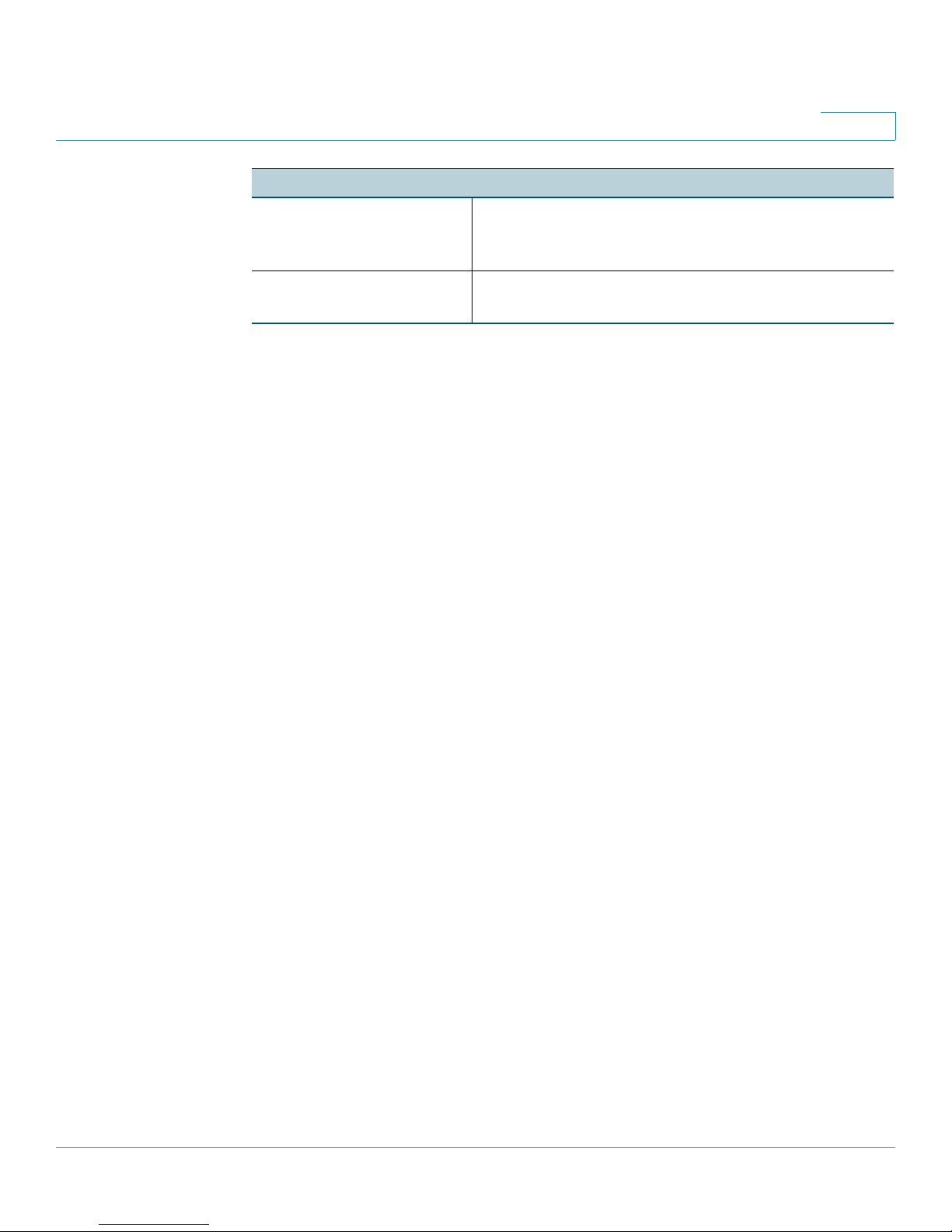
Where to Go From Here
A
Cisco Small Business
Cisco Partner Central for
Small Business (Partner
Login Required)
Cisco Small Business
Home
www.cisco.com/web/partners/sell/smb
www.cisco.com/smb
Cisco Small Business IP Phone SPA 525G/SPA 525G2 User Guide (SIP) 97
Page 98

Power Adapter Statement
Power Adapter Statement
This product is intended to be supplied by a Listed Direct Plug-In Power Unit
marked “Class 2" or Listed Adapter marked “L.P.S.” (or “Limited Power Source”)
and rated from +5Vdc, 2A minimum.
FCC and IC Statement
Federal Communication Commission Interference Statement
This equipment has been tested and found to comply with the limits for a Class B
digital device, pursuant to Part 15 of the FCC Rules. These limits are designed to
provide reasonable protection against harmful interference in a residential
installation. This equipment generates, uses and can radiate radio frequency
energy and, if not installed and used in accordance with the instructions, may
cause harmful interference to radio communications. However, there is no
guarantee that interference will not occur in a particular installation. If this
equipment does cause harmful interference to radio or television reception, which
can be determined by turning the equipment off and on, the user is encouraged to
try to correct the interference by one of the following measures:
B
• Reorient or relocate the receiving antenna.
• Increase the separation between the equipment and receiver.
• Connect the equipment into an outlet on a circuit different from that to which
the receiver is connected.
• Consult the dealer or an experienced radio/TV technician for help.
FCC Caution: Any changes or modifications not expressly approved by the party
responsible for compliance could void the user's authority to operate this
equipment.
This device complies with Part 15 of the FCC Rules. Operation is subject to the
following two conditions:
1. This device may not cause harmful interference, and
2. This device must accept any interference received, including interference that
may cause undesired operation.
Cisco SPA525G and Cisco SPA525G2 SIP IP Phone User Guide 98
Page 99

FCC and IC Statement
Cisco and the Cisco logo are trademarks or registered trademarks of Cisco and/or its affiliates in the U.S. and other countries. To view a list of Cisco trademarks, go to this URL:
www.cisco.com/go/trademarks. Third-party trademarks mentioned are the property of their respective owners. The use of the word partner does not imply a partnership
relationship between Cisco and any other company. (1110R)
B
IMPORTANT NOTE
FCC Radiation Exposure Statement:
This equipment complies with FCC radiation exposure limits set forth for an
uncontrolled environment. This equipment should be installed and operated with
minimum distance 20cm between the radiator & your body.
This transmitter must not be co-located or operating in conjunction with any other
antenna or transmitter.
Industry Canada Statement
This device complies with RSS-210 of the Industry Canada Rules. Operation is
subject to the following two conditions:
1. This device may not cause harmful interference, and
2. This device must accept any interference received, including interference that
may cause undesired operation.
Revised August 2013
OL-18193-05
Cisco SPA525G and Cisco SPA525G2 SIP IP Phone User Guide 99
