Page 1

Cisco Small Business
Cisco Unified Communications Manager Express for IP
Phone Models 30X
USER GUIDE
Page 2

Cisco and the Cisco Logo are trademarks of Cisco Systems, Inc. and/or its affiliates in the U.S. and other countries. A listing of Cisco's trademarks can be found
at www.cisco.com/go/trademarks. Third party trademarks mentioned are the property of their respective owners. The use of the word partner does not imply
a partnership relationship between Cisco and any other company. (1005R)
June 2010
© 2010 Cisco Systems, Inc. All rights reserved. OL-22244-01
Page 3
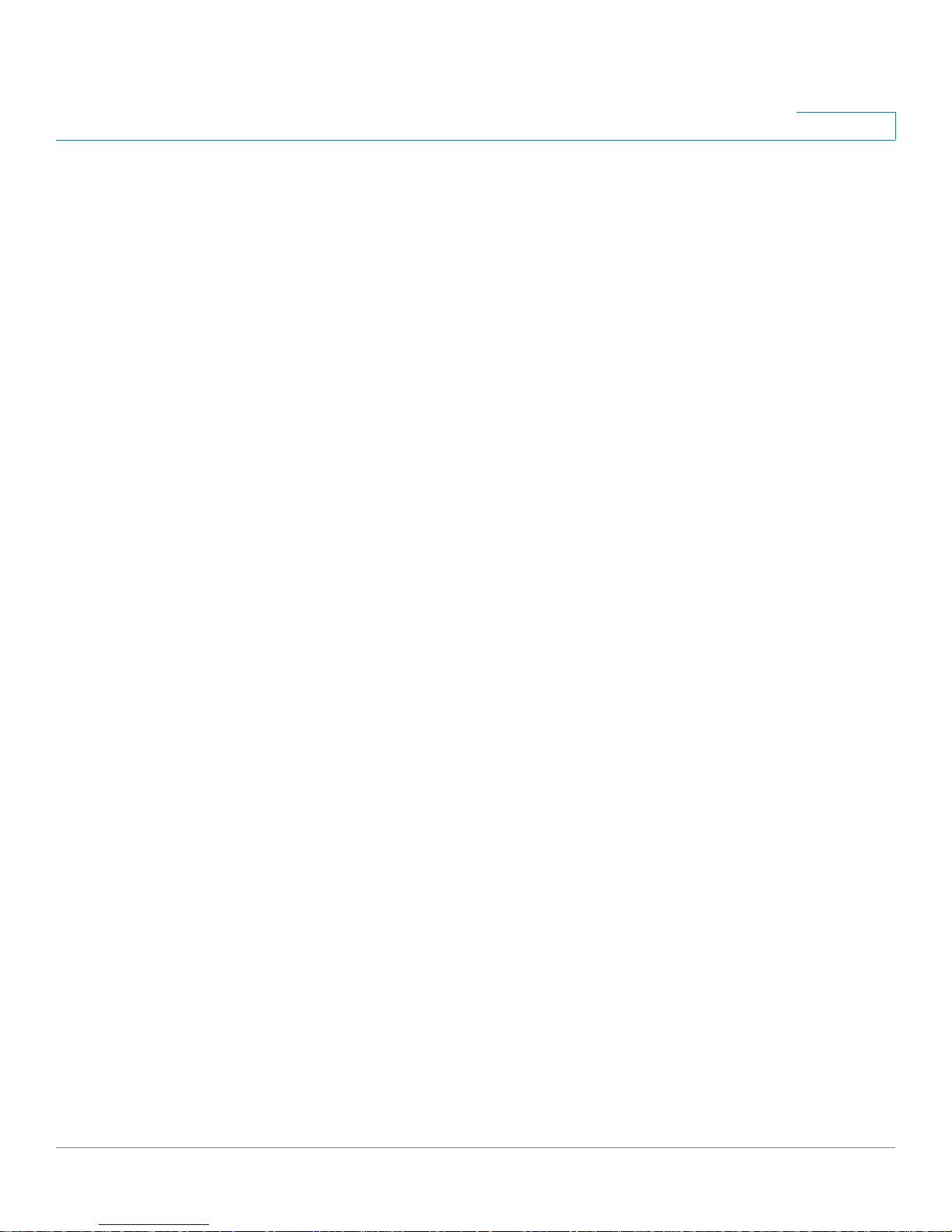
Contents
Chapter 1: Getting Started 4
About This Document 4
Overview of the Cisco Small Business IP Phones 6
Caring for Your Phone 7
Getting to Know the Cisco SPA 301 7
Getting to Know the Cisco SPA 303 9
Softkey Buttons 11
Using Keypad Shortcuts 12
Chapter 2: Installing Your Phone 13
Before You Begin 13
Installing Your Cisco SPA 301 IP Phone 14
Connecting the Handset 14
Connecting the Power 14
Connecting Your Cisco SPA 301 to the Network 15
Installing Your Cisco SPA 303 IP Phone 16
Connecting the Handset 16
Connecting the Power 17
Connecting Your Cisco SPA 303 to the Network 17
(Optional) Installing the Cisco SPA 303 Stand 18
(Optional) Connecting a PC to Your Cisco SPA 303 18
(Optional) Connecting Wired and Wireless Headsets 18
(Optional) Mounting Your Cisco SPA 30X Phone to the Wall 19
Reversing the Handset Retention Tab 25
Verifying Phone Startup 26
Upgrading Your Phone’s Firmware 27
Chapter 3: Using Basic Phone Functions 28
Using Phone Hardware and Accessories (Cisco SPA 303) 29
Using the Speakerphone 29
Using the Headset with Your IP Phone 29
Cisco Small Business IP Phone SPA 30X User Guide (SPCP) 1
Page 4

Switching Between the Handset/Headset/Speakerphone During a Call 29
Contents
Adjusting Call Volume and Muting 29
Adjusting Call Volume 29
Adjusting the Ringer Volume 30
Using Mute (Cisco SPA 303) 30
Placing or Answering a Call 30
Using Hold and Resume 31
Using Mute (Cisco SPA 303) 32
Ignoring an Incoming Call When You Are on a Call 32
Ending a Call 32
Transferring Calls (Cisco SPA 303) 32
Performing an Attended Transfer 33
Redialing a Number 33
Viewing and Returning Missed Calls (Cisco SPA 303) 34
Forwarding All Calls to Another Number (Cisco SPA 303) 34
Forwarding All Calls 34
Setting Do Not Disturb (Cisco SPA 303) 35
Picking Up a Call from Another Extension (Cisco SPA 303) 35
Using Call Back 36
Placing a Three-Way Conference Call 36
Using the Local Directory (Cisco SPA 303) 37
Using the Call History Lists (Cisco SPA 303) 38
Deleting All Numbers from the Missed Calls, Received Calls, or
Placed Calls List 38
Accessing Voicemail 39
Chapter 4: Using Advanced Phone Features 40
Logging in to Your Phone/Extension Mobility (Cisco SPA 303) 40
Adding and Using Speed Dials (Cisco SPA 303) 42
Monitoring/Accessing Another Phone from Your Phone
(Cisco SPA 303) 44
Cisco Small Business IP Phone SPA 30X User Guide (SPCP) 2
Page 5
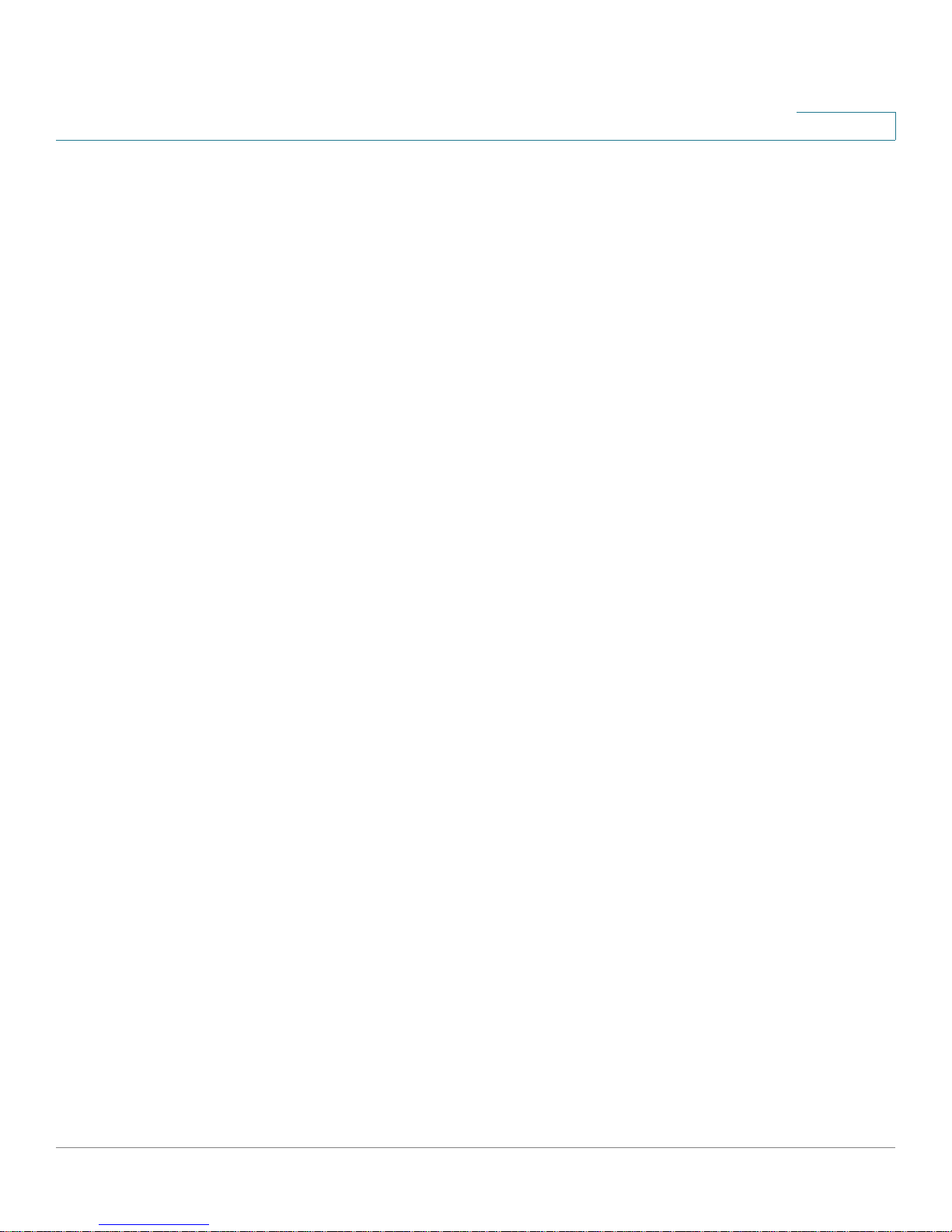
Contents
Customizing Your LCD Screen (Cisco SPA 303) 44
Changing the LCD Screen Contrast 44
Configuring the Phone Screen Saver 44
Turning on the Screen Saver Immediately 45
Updating Your Ring Tone 46
Using the Interactive Voice Response Menu on the
Cisco SPA 301 46
Advanced Procedures for Technical Support Personnel 47
Viewing Status Information and Statistics 48
Rebooting, Restarting, and Resetting a Phone 48
Appendix A: Where to Go From Here 50
Cisco Small Business IP Phone SPA 30X User Guide (SPCP) 3
Page 6
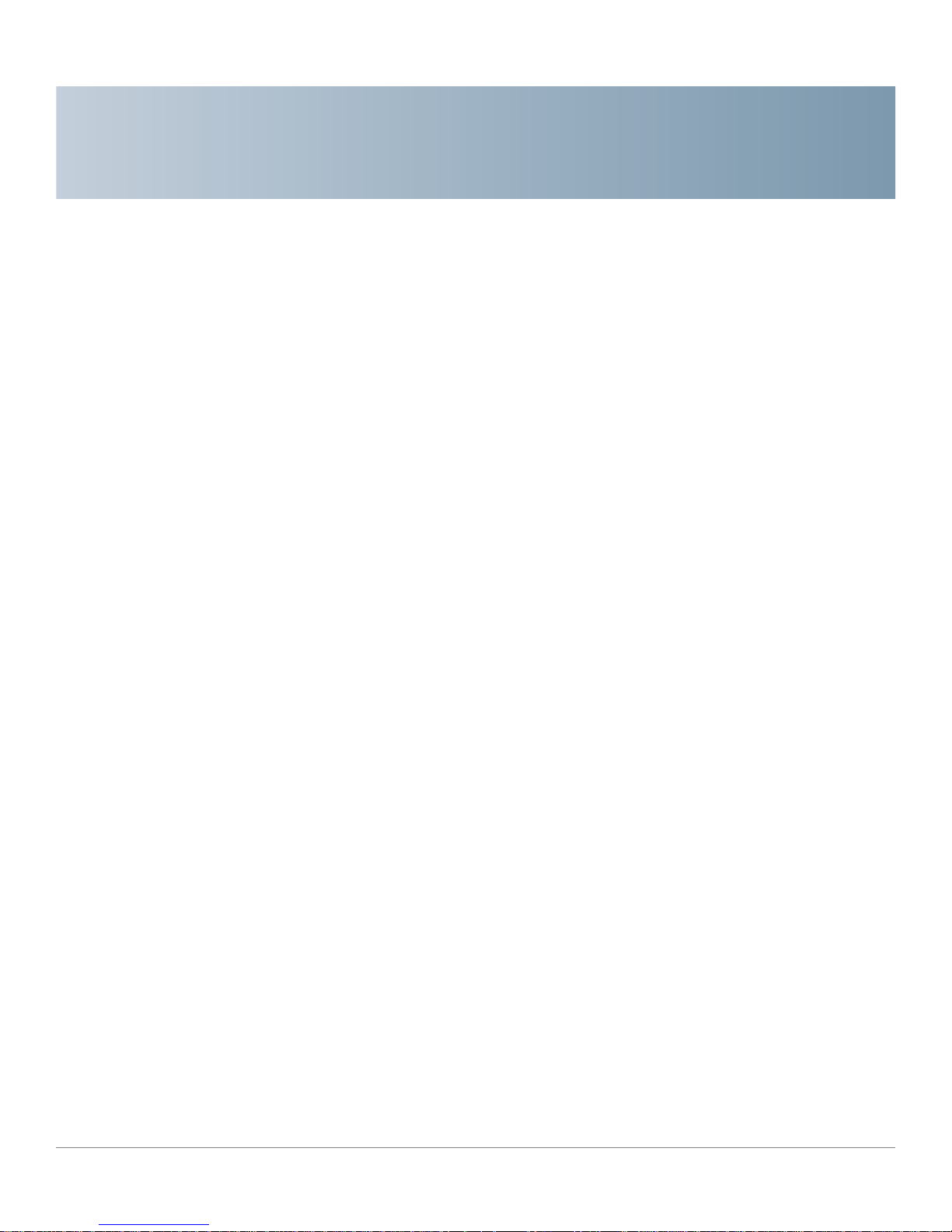
Getting Started
This chapter provides an overview of this document and basic information about
your Cisco Small Business IP phone.
• About This Document, page 4
• Overview of the Cisco Small Business IP Phones, page 6
• Getting to Know the Cisco SPA 301, page 7
1
About This Document
This guide describes the concepts and tasks necessary to use and configure your
Cisco Small Business IP Phone.
NOTE The Cisco Small Business IP Phone features vary, depending on the type of call
control system that you are using and the functions that your phone administrator
has enabled. This document describes using the Cisco Small Business IP Phones
with a Smart Phone Control Protocol (SPCP) phone system, such as the Cisco
Unified Communications 500 Series. If you are using your Cisco Small Business
IP Phone with a Cisco SPA 9000 Voice System or a BroadSoft or Asterisk system,
see the
Cisco Small Business IP Phone SPA 30X (SIP) User Guide
.
Cisco Small Business IP Phone SPA 30X User Guide (SPCP) 4
Page 7
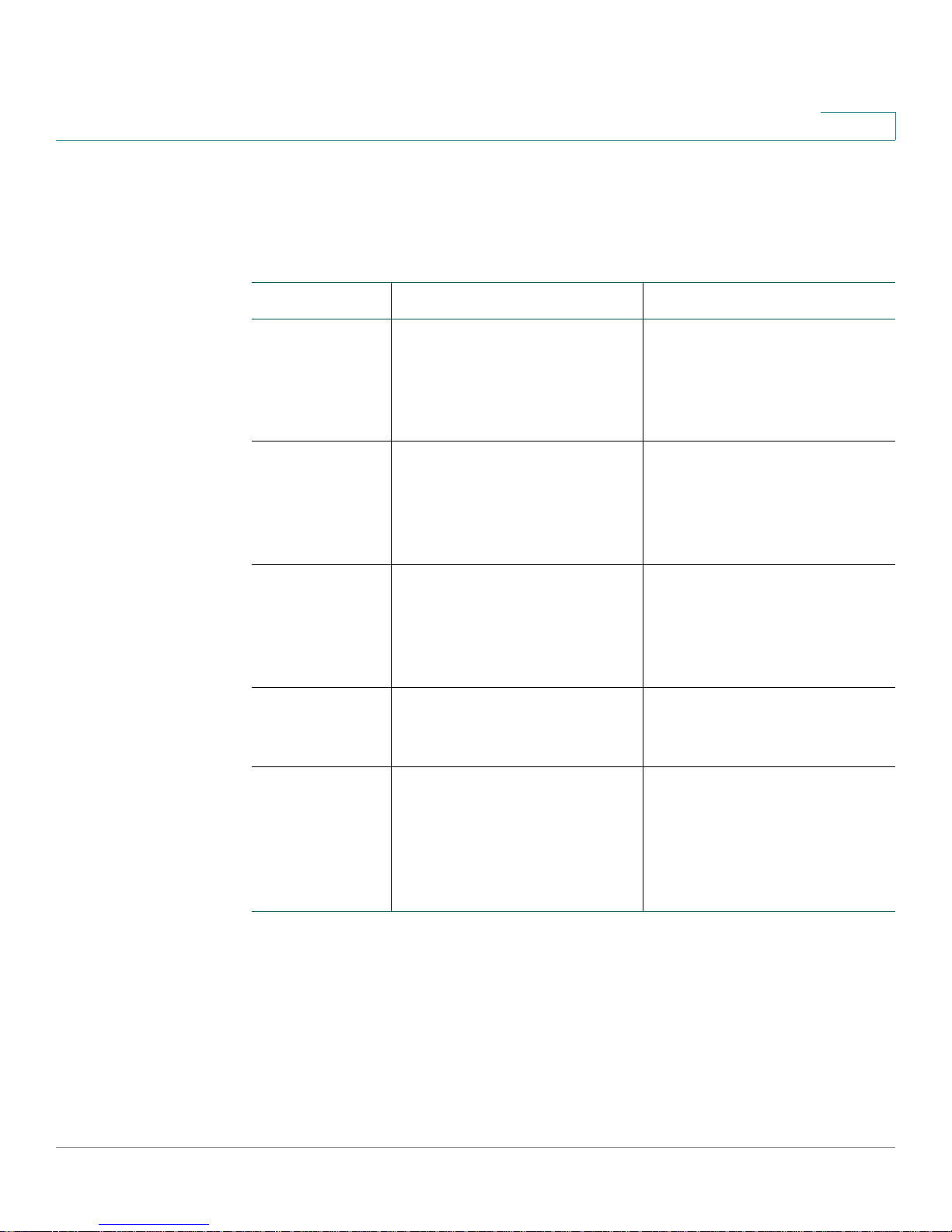
Getting Started
About This Document
Organization
1
This table describes the contents of each chapter in this document.
Title Description
Chapter 1 Getting Started This chapter provides an
overview of this document
and basic information about
your Cisco Small Business IP
phone.
Chapter 2 Installing Your Phone This chapter provides an
overview of this document
and basic information about
your Cisco Small Business IP
phone.
Chapter 3 Using Basic Phone
Functions
Chapter 4 Using Advanced Phone
Features
Appendix A Where to Go From Here Cisco provides a wide range
This chapter provides
instructions on using your
phone’s basic functions. It
includes the following
sections:
This chapter describes how
to configure advanced
features on your IP Phone.
of resources to help you
obtain the full benefits of the
Cisco SPA 30X phones. This
appendix provides link to
many of these resources.
Cisco Small Business IP Phone SPA 30X User Guide (SPCP) 5
Page 8
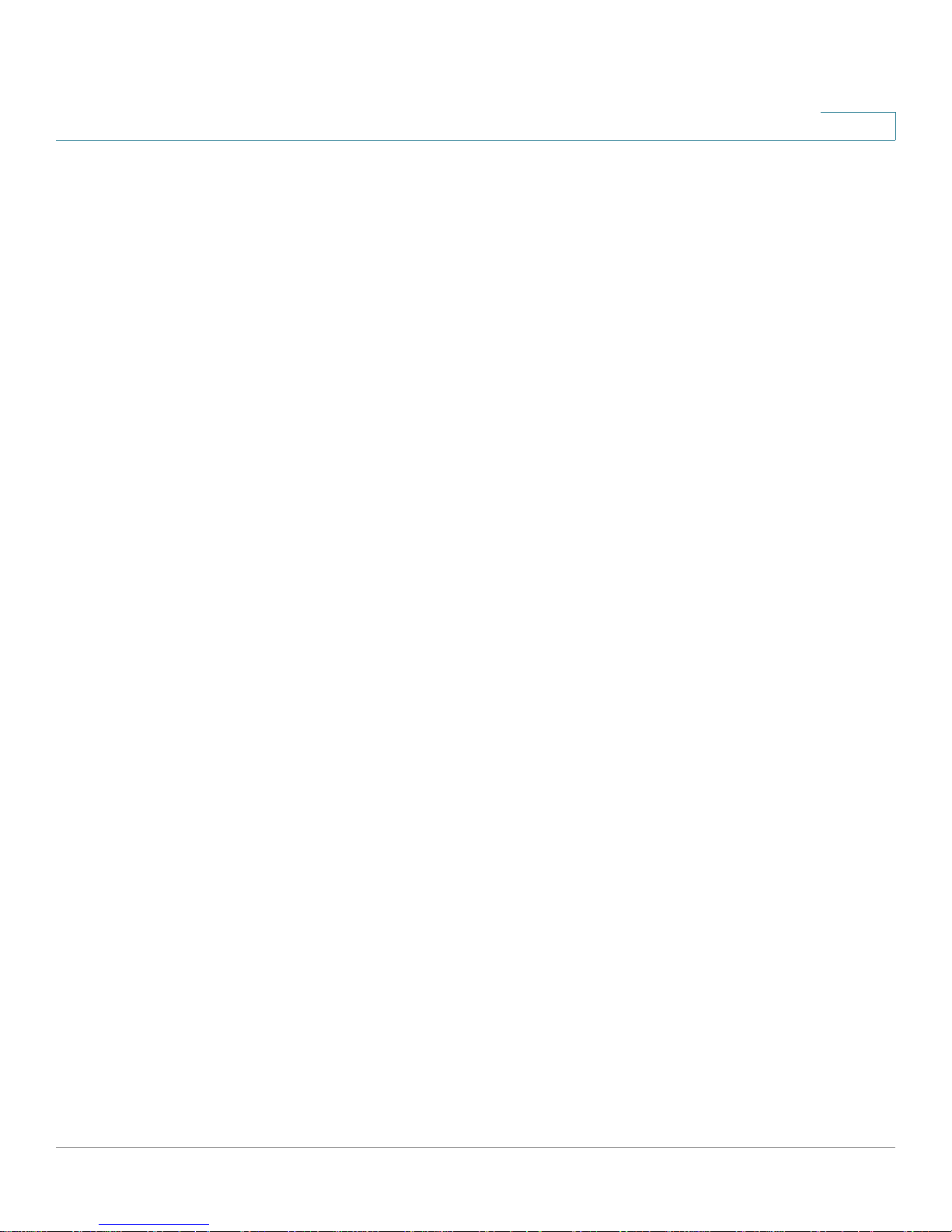
Getting Started
Overview of the Cisco Small Business IP Phones
Overview of the Cisco Small Business IP Phones
The Cisco Small Business IP Phones are full-featured VoIP (Voice over Internet
Protocol) phones that provide voice communication over an IP network. The
phones provide traditional features, such as call forwarding, redialing, speed
dialing, transferring calls, conference calling and accessing voice mail. Calls can
be made or received with a handset, headset or over a speaker.
IP phones also have special features not available in traditional phones. The Cisco
Small Business IP phones contain Ethernet ports, or ports that allow them to be
linked to the computer network. They also have additional Ethernet ports that
allow a computer to be connected to the network through the IP phone. Unlike
traditional phones, Cisco Small Business IP phones require a separate power
source. This power adapter is included with the phone.
As stated in the “About This Document” section on page 4, this document
covers the Cisco Small Business IP Phones when used as part of a system such as
the Cisco Smart Business Communications System (SBCS). In this system, the
phone network is managed by equipment such as the Cisco Unified
Communications 500 Series. The Cisco Unified Communications 500 Series uses
a protocol called Smart Phone Control Protocol (SPCP) to manage voice, data, and
video traffic.
1
Setup of the phone network, including advanced configuration of the phones, is
performed using Cisco Configuration Assistant (CCA) software. This software is
available on Cisco.com. Documents for using CCA are listed in Appendix A,
“Where to Go From Here.”
Cisco Small Business IP Phone SPA 30X User Guide (SPCP) 6
Page 9

Getting Started
Getting to Know the Cisco SPA 301
The following table shows the Cisco Small Business IP Phones covered in this
document and their respective features:
1
Cisco SPA 301 Cisco SPA 303
Screen
Lines
Softkeys
Navigation Button
None 128 X 64 monochrome LCD
13
None 4 dynamic
None Four-way navigation key
Caring for Your Phone
The Cisco Small Business IP phones are electronic devices that should not be
exposed to excessive heat, sun, cold or water. To clean the equipment, use a
slightly moistened paper or cloth towel. Do not spray or pour cleaning solution
directly onto the hardware unit.
Getting to Know the Cisco SPA 301
Cisco Small Business IP Phone SPA 30X User Guide (SPCP) 7
Page 10
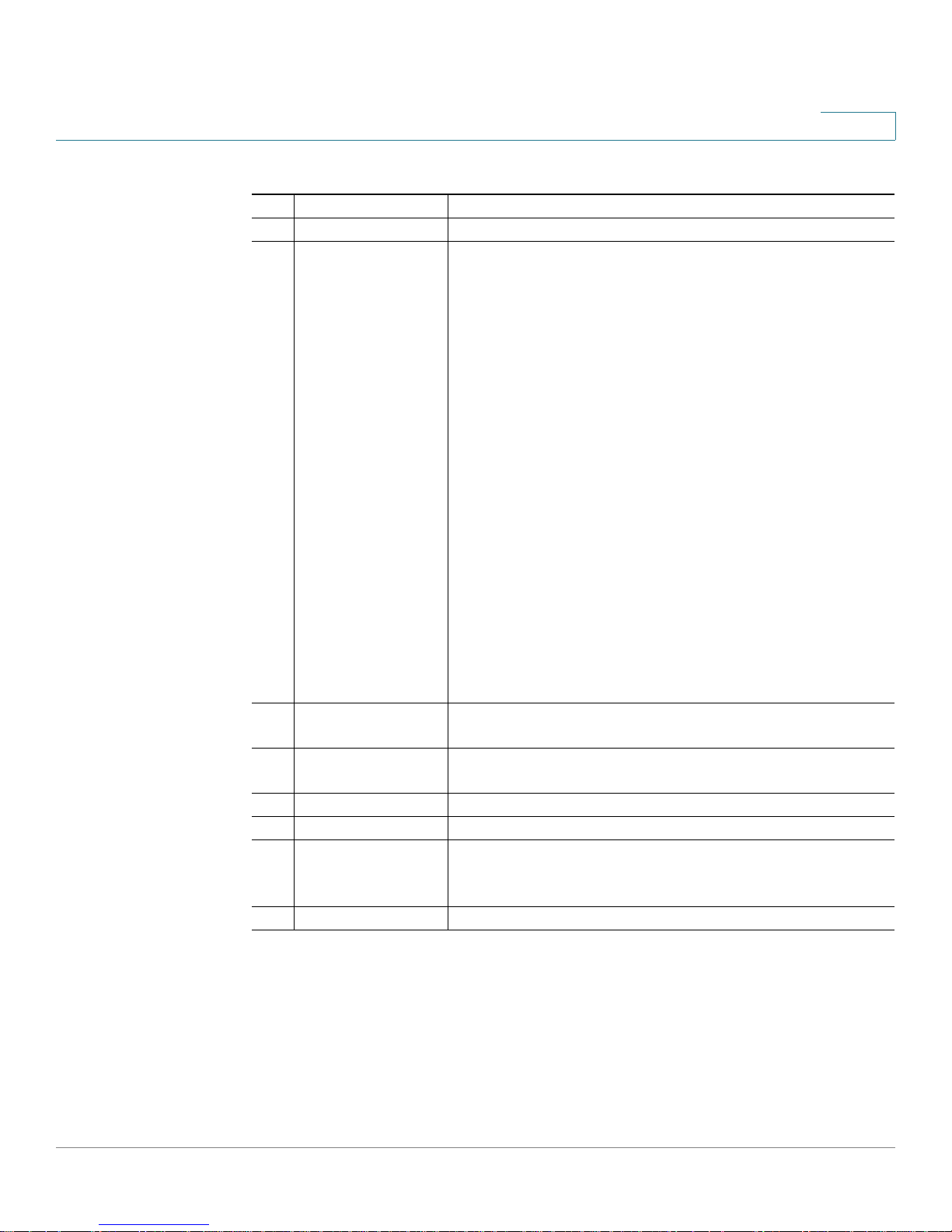
Getting Started
Getting to Know the Cisco SPA 301
#Phone FeatureDescription
1 Handset Pick up to place or answer a call.
2 Message Waiting/
Status Indicator
1
The LED color and action indicates the phone or
message status:
• Red (solid)—You have a new voice mail message.
• Red (fast blinking)—You have an incoming call.
• Red (slow blinking)—You have a call on hold.
• Red (series of two fast blinks)—Your phone has
temporarily lost its Ethernet connection.
• Orange (fast blinking)—Your phone’s firmware is
upgrading.
• Orange (slow blinking)—Your phone is
downloading firmware.
• Orange (series of two fast blinks)—Your phone
has permanently lost its Ethernet connection.
When the phone is reconnected, it will reboot.
• Green (solid)—You have an active call on the
phone (the phone is off-hook).
3 Ringer button Push to the On position to turn the ringer on. Push to the
Off position to turn the ringer off.
4 Messages button Press to access voice mail (must be set up by your
phone administrator).
5 Flash button Press to place a call on hold and open another line.
6 Redial button Press to redial the last number called.
7 Volume button Press repeatedly to increase the volume of the handset
(when the handset is off the phone) or ringer volume
(when the handset is on the phone).
8 Keypad Use to dial phone numbers.
Cisco Small Business IP Phone SPA 30X User Guide (SPCP) 8
Page 11
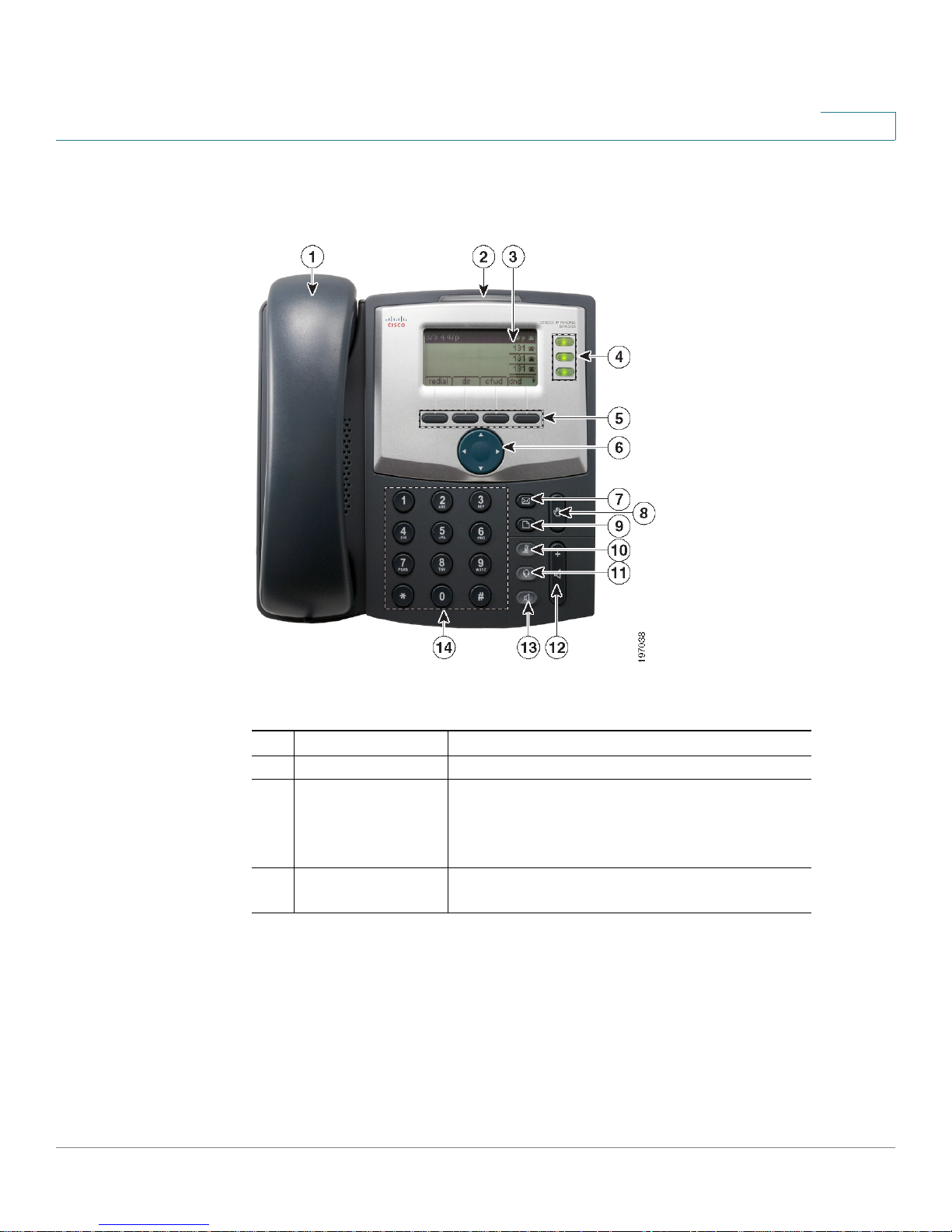
Getting Started
Getting to Know the Cisco SPA 303
Getting to Know the Cisco SPA 303
1
# Phone Feature Description
1 Handset Pick up to place or answer a call.
2 Message Waiting
Indicator
3 LCD Screen Displays date and time, phone station name,
Cisco Small Business IP Phone SPA 30X User Guide (SPCP) 9
Displays solid red when you have a new
voice mail message. Flashes red during an
incoming call or when the phone’s firmware is
being updated.
line extensions, and softkey options.
Page 12
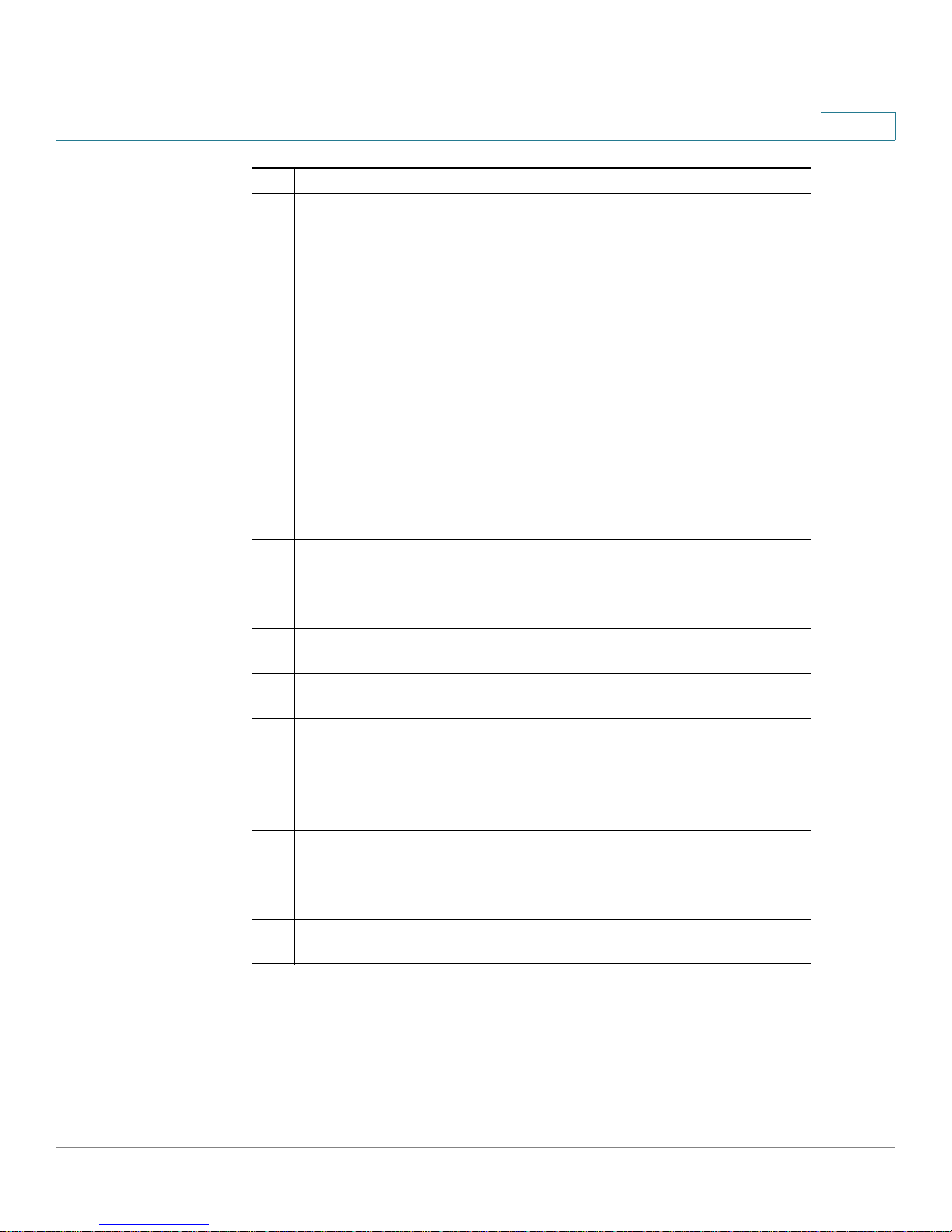
Getting Started
Getting to Know the Cisco SPA 303
# Phone Feature Description
4 Line keys Indicates phone line status:
5 Softkey buttons Press a softkey button to perform the action
6 Navigation button Press an arrow to scroll left, right, up, or down
7 Messages button Press to access voice mail (must be set up by
8 Hold button Press to place a call on hold.
9 Setup button Press to access a menu to configure features
10 Mute button Press to mute or unmute the phone. When
11 Headset button Push to turn the headset on or off. When the
1
• Off (unlit): Line is idle.
• Green: Line is active or in use.
• Green (blinking): There is an inbound
call.
• Red (blinking): Line is on hold.
Line key colors depend on your phone
system and can vary.
These keys can also be programmed by your
phone administrator to perform functions
such as speed dial, call pickup, or monitoring
an extension.
shown on the label on the LCD screen above.
Softkeys vary depending on your phone
system. See Softkey Buttons, page11.
through items shown on the LCD screen.
your phone administrator).
and preferences (such as your directory and
speed dials), access your call history, and set
up functions (such as call forwarding).
phone is muted, the button glows red. A
flashing mute button indicates the network
connection cannot be found.
headset is on, the button glows green.
Cisco Small Business IP Phone SPA 30X User Guide (SPCP) 10
Page 13
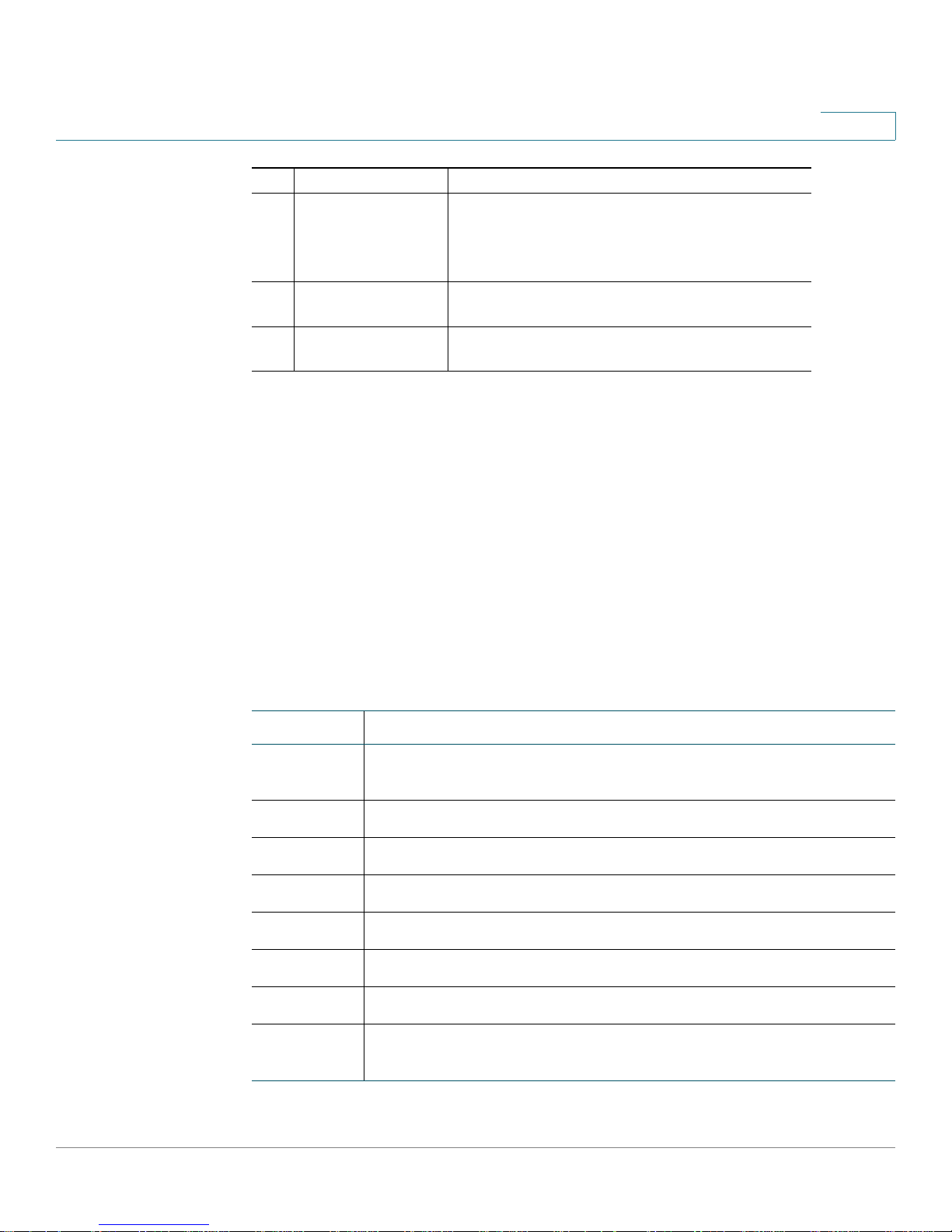
Getting Started
Getting to Know the Cisco SPA 303
# Phone Feature Description
12 Volume button Press + to increase the volume and - to lower
13 Speaker button Push to turn the speaker on or off. When the
14 Keypad Use to dial phone numbers, enter letters, and
Softkey Buttons
The softkey buttons on your phone display may vary depending on your phone
model and the phone system setup. Press the Right Arrow or Left Arrow keys on
the navigation button to view additional softkey buttons.
1
the volume of the handset, headset, speaker
(when the handset is off the phone), or ringer
volume (when the handset is on the phone).
speaker is on, the button glows green.
choose menu items.
Below is a partial listing of softkey buttons that may be available on your phone.
You may not have all of these softkey buttons on your phone, and you may have
additional buttons that are not listed here. For example, your phone administrator
may also provide custom softkey buttons on your phone, such as buttons that
provide a speed dial to a company number, or that access a specialized program
that runs on your phone. Contact your phone administrator for more information.
Button Function
CallBac. Press to receive an audio and visual notification on your phone when a
busy or unavailable party becomes available.
CFwdAll Forwards all calls coming to your phone to a specified number.
Change Opens an item so that you can edit numbers or letters.
Confrn Initiates a conference call.
Dial Dials a number.
DnD Do Not Disturb; prevents incoming calls from ringing your phone.
Edit Selects an item to change.
GPickUp Allows you to answer a call ringing on an extension by discovering the
Cisco Small Business IP Phone SPA 30X User Guide (SPCP) 11
number of the ringing extension.
Page 14

Getting Started
Getting to Know the Cisco SPA 303
Button Function
1
Login/
Logout
PickUp Allows you to answer a call ringing on another extension by entering the
Redial Displays a list of recently dialed numbers.
Resume Resumes a call that is on hold.
OK Saves your changes or confirms an action in response to a prompt on
Select Selects the highlighted item on the LCD screen.
Trnsfer Per forms a call transfer.
Y/N Enters a submenu and when pressed, toggles between Ye s or No to
Log in and out of the call system to use the Extension Mobility feature.
Extension mobility allows you to log in to any physical phone and
retrieve your personal settings and directory number to that phone.
extension number.
the screen.
enable or disable an option.
Using Keypad Shortcuts
When using the phone menus, you can use the keypad to enter the number shown
next to the menu or sub-menu item on the LCD screen.
For example, to change your ring settings, press the Setup button, then press 3 for
Settings and 2 for Ring Type.
NOTE Menus and options vary depending on phone model.
Cisco Small Business IP Phone SPA 30X User Guide (SPCP) 12
Page 15
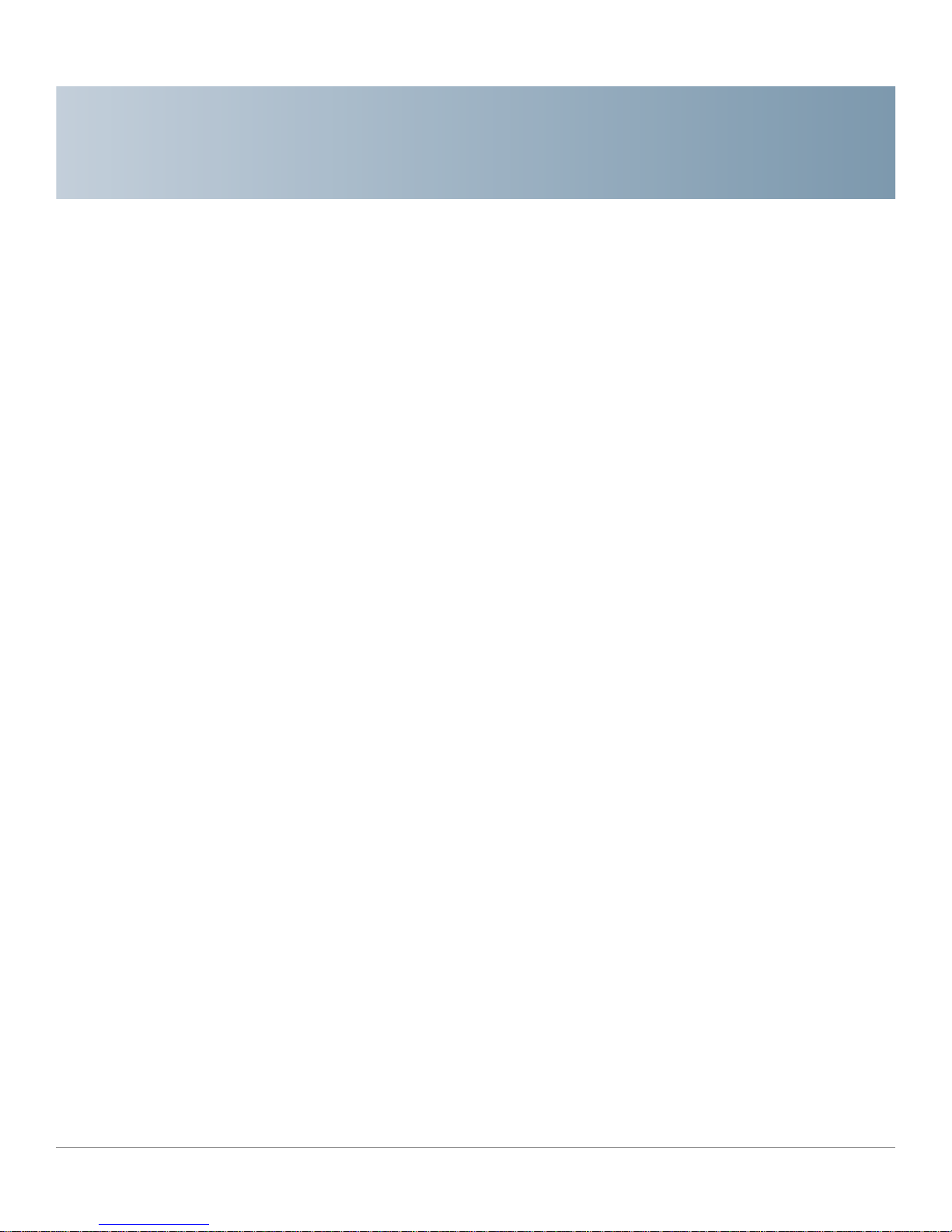
Installing Your Phone
This chapter describes how to install your Cisco Small Business IP Phone and
connect it to your network. It contains the following sections:
• Before You Begin, page13
• Installing Your Cisco SPA 301 IP Phone, page 14
• Installing Your Cisco SPA 303 IP Phone, page 16
2
Before You Begin
Before you install and connect your phone, verify with your phone administrator (if
applicable) that the network is ready for the phone, read the safety notices, and
make sure you have all the phone parts and documentation available.
• (Optional) Mounting Your Cisco SPA 30X Phone to the Wall, page 19
• Verifying Phone Startup, page 26
• Upgrading Your Phone’s Firmware, page 27
Cisco Small Business IP Phone SPA 30X User Guide (SPCP) 13
Page 16
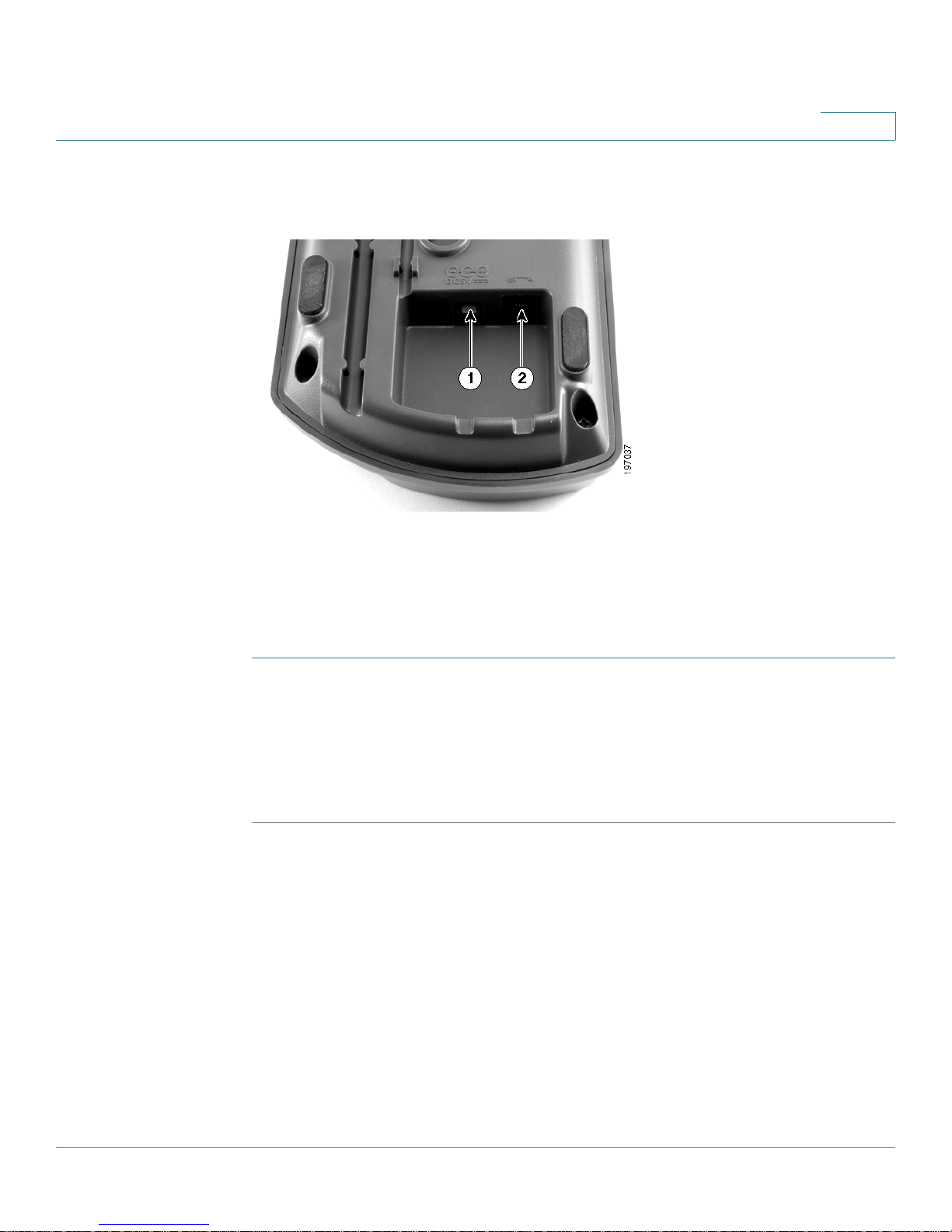
Installing Your Phone
Installing Your Cisco SPA 301 IP Phone
Installing Your Cisco SPA 301 IP Phone
2
Figure1 Cisco SPA 301 Phone Power and Handset Connections
Connecting the Handset
STEP 1 Turn the phone body over to expose the ports on the back of the unit.
STEP 2 Insert the long end of the phone cord into the handset port on the phone body that
is marked with a phone symbol. (labeled 2 in Figure 1).
STEP 3 Insert the other end of the phone cord into the port at the bottom of the handset
(not shown).
Connecting the Power
Insert one end of the power cord into an outlet and insert the other end of the
power cord into the power port on the phone body (labeled 1 in Figure 1).
NOTE To power the phone through the Ethernet connection, use the optional Cisco
POES5 5-Volt Power Over Ethernet Splitter accessory. See the Cisco POES5
documentation on Cisco.com for more information.
Cisco Small Business IP Phone SPA 30X User Guide (SPCP) 14
Page 17

Installing Your Phone
Installing Your Cisco SPA 301 IP Phone
Connecting Your Cisco SPA 301 to the Network
2
Figure 2 Cisco SPA 301 Phone Ethernet Connection
If you are using an Ethernet connection:
STEP 1 Insert one end of the Ethernet cable into the network port on the phone body
marked “WAN” (labeled 3 in Figure 2).
STEP 2 Insert the other end of the Ethernet cable into the appropriate device, such as a
network switch, on your network.
(Optional) Connecting Your Cisco SPA 301 to the Wireless Network
You can use the Cisco WBP54G Wireless-G Bridge for Phone Adapters to connect
the IP phone to a Wireless-G network instead of the wired local network. To
connect your phone to the Cisco WBP54G:
STEP 1 Configure the Cisco WBP54G using the Setup Wizard. See the instructions in the
Wireless-G Bridge for Phone Adapters Quick Installation Guide
cisco.com. See Appendix A, “Where to Go From Here,” for a list of documents
and locations.
, available on
STEP 2 During the Setup Wizard process, connect the Ethernet network cable of the
WBP54G to the back of the IP phone base station into the slot marked “WAN.”
STEP 3 Connect the power cable of the WBP54G to the power port on the IP phone base.
STEP 4 Plug the IP phone power adapter into the power port of the WBP54G.
Cisco Small Business IP Phone SPA 30X User Guide (SPCP) 15
Page 18

Installing Your Phone
Installing Your Cisco SPA 303 IP Phone
STEP 5 Plug the other end of the IP phone power adapter into an electrical outlet.
Installing Your Cisco SPA 303 IP Phone
2
Figure 3 Cisco SPA 303 Phone Connections
Connecting the Handset
STEP 1 Turn the phone body over to expose the ports on the back of the unit.
STEP 2 Insert the long end of the phone cord into the handset port on the phone body that
is marked with a phone symbol. (labeled 5 in Figure 3).
STEP 3 (Optional) Route the phone cord through the cable slot (labeled 4 in Figure 3).
STEP 4 Insert the other end of the phone cord into the port at the bottom of the handset
(not shown).
Cisco Small Business IP Phone SPA 30X User Guide (SPCP) 16
Page 19

Installing Your Phone
Installing Your Cisco SPA 303 IP Phone
Connecting the Power
Insert one end of the power cord into an outlet and insert the other end of the
power cord into the power port on the phone body (labeled 6 in Figure 3).
NOTE To power the phone through the Ethernet connection, use the optional Cisco
POES5 5-Volt Power Over Ethernet Splitter accessory. See the Cisco POES5
documentation on Cisco.com for more information.
Connecting Your Cisco SPA 303 to the Network
STEP 1 Insert one end of the Ethernet cable into the network port on the phone body
marked “SW” (labeled 3 in Figure 3).
STEP 2 Insert the other end of the Ethernet cable into the appropriate device, such as a
network switch, on your network.
2
(Optional) Connecting Your Cisco SPA 303 to the Wireless Network
You can use the Cisco WBP54G Wireless-G Bridge for Phone Adapters to connect
the IP phone to a Wireless-G network instead of the wired local network.
NOTE Cisco does not recommend connecting a PC to the phone when it is operating
wirelessly.
To connect your phone to the Cisco WBP54G:
STEP 1 Configure the Cisco WBP54G using the Setup Wizard. See the instructions in the
Wireless-G Bridge for Phone Adapters Quick Installation Guide
cisco.com. See Appendix A, “Where to Go From Here,” for a list of documents
and locations.
STEP 2 During the Setup Wizard process, connect the Ethernet network cable of the
WBP54G to the back of the IP phone base station into the slot marked “SW.”
STEP 3 Connect the power cable of the WBP54G to the power port on the IP phone base.
STEP 4 Plug the IP phone power adapter into the power port of the WBP54G.
STEP 5 Plug the other end of the IP phone power adapter into an electrical outlet.
, available on
Cisco Small Business IP Phone SPA 30X User Guide (SPCP) 17
Page 20

Installing Your Phone
Installing Your Cisco SPA 303 IP Phone
(Optional) Installing the Cisco SPA 303 Stand
NOTE Do not attach the desk stand if you want to mount the phone to the wall.
STEP 1 Connect the phone stand by lining up the tabs on the stand with the slots on the
phone body.
STEP 2 Slide the bottom tabs into the lower slots on the phone body (labeled 1 in
Figure 3) and lightly press down on the stand. It should easily slide into the upper
stand slots. Do not force.
(Optional) Connecting a PC to Your Cisco SPA 303
To connect a PC to your phone (optional):
2
NOTE Cisco does not recommend connecting a PC to the phone when it is operating
wirelessly.
STEP 1 To provide network access to a PC, connect one end of an additional Ethernet
cable (not provided) to the PC port on the back of the phone body (labeled 2 in
Figure 3.)
STEP 2 Connect the other end of the Ethernet cable to the network port on your PC.
(Optional) Connecting Wired and Wireless Headsets
The Cisco SPA 303 supports headsets from different manufacturers. For the latest
supported models, contact your reseller. Additional information can be found at
the manufacturer’s websites:
http://www.plantronics.com
http://www.jabra.com
Each brand and type of headset may require different steps for connection.
Consult the documentation for your particular headset for more information.
Cisco Small Business IP Phone SPA 30X User Guide (SPCP) 18
Page 21

Installing Your Phone
(Optional) Mounting Your Cisco SPA 30X Phone to the Wall
In general, to connect a headset. connect the 2.5mm connector from the headset
into the headset port on the right side of the IP phone as shown in the following
graphic:
2
(Optional) Mounting Your Cisco SPA 30X Phone to the Wall
To mount the phone to the wall, you must purchase the MB100 wall mount bracket
kit.
Cisco Small Business IP Phone SPA 30X User Guide (SPCP) 19
Page 22

Installing Your Phone
(Optional) Mounting Your Cisco SPA 30X Phone to the Wall
Figure 4 MB100 Wall Mount Kit
2
Cisco Small Business IP Phone SPA 30X User Guide (SPCP) 20
Page 23

Installing Your Phone
(Optional) Mounting Your Cisco SPA 30X Phone to the Wall
STEP 1 To attach the Mounting Bracket (MB), align the two cleats on the MB with the holes
in the phone’s base.
2
STEP 2 Orient the MB such that the phone’s Ethernet and handset ports are accessible
after installation.
STEP 3 Push the MB onto the phone’s base. Slide the MB upwards to lock it in place.
Cisco Small Business IP Phone SPA 30X User Guide (SPCP) 21
Page 24

Installing Your Phone
(Optional) Mounting Your Cisco SPA 30X Phone to the Wall
STEP 4 (Optional) If a Wi-Fi or PoE dongle is installed, place in the tray.
2
Cisco Small Business IP Phone SPA 30X User Guide (SPCP) 22
Page 25

Installing Your Phone
(Optional) Mounting Your Cisco SPA 30X Phone to the Wall
Plug in the Ethernet and power cables.
2
Cisco Small Business IP Phone SPA 30X User Guide (SPCP) 23
Page 26

Installing Your Phone
(Optional) Mounting Your Cisco SPA 30X Phone to the Wall
STEP 5 Hang onto screws mounted in the wall.
2
Cisco Small Business IP Phone SPA 30X User Guide (SPCP) 24
Page 27

Installing Your Phone
(Optional) Mounting Your Cisco SPA 30X Phone to the Wall
Reversing the Handset Retention Tab
If you mount the phone to a vertical surface, you must reverse the handset
retention tab on the phone body so that the handset does not fall off the phone
when it is placed on the cradle.
2
Figure 5 Handset Retention Tab (Default Position)
STEP 1 Insert a coin or object of similar width into the slot.
STEP 2 Rotate the tab180°. (See Figure 6.) The tab now catches the slot in the handset
when the handset is placed onto the cradle.
Cisco Small Business IP Phone SPA 30X User Guide (SPCP) 25
Page 28

Installing Your Phone
Verifying Phone Startup
2
Figure 6 Handset Retention Tab (Reversed)
Verifying Phone Startup
After receiving power and network connectivity, the phone executes a boot-up
sequence. During this sequence, phones with screens display the Cisco logo and
then “Initializing Network.” All of the lights on the phone will flash.
After your phone is successfully connected to the network and receives a basic
configuration, the extension number appears on the display screen (on models
with a display screen) and the phone has a dial tone.
On models with screens, the phone displays the standard menu for the phone. The
date, name and number of the phone display on the top line of the LCD screen. At
the bottom of the LCD screen, softkeys are displayed over their associated soft
buttons.
On models with no screen, such as the Cisco SPA 301G, you should hear a dial
tone when picking up the handset or pressing the speakerphone button.
Cisco Small Business IP Phone SPA 30X User Guide (SPCP) 26
Page 29

Installing Your Phone
Upgrading Your Phone’s Firmware
If the phone does not start, confirm your installation and connections. If these are
correct, try unplugging the phone and plugging it back in again. If you still don’t see
the display, then contact your phone administrator or Internet Telephony Service
Provider (ITSP).
Upgrading Your Phone’s Firmware
Firmware updates are done from the Cisco Configuration Assistant. For detailed
upgrade instructions, see the
Communications System Administrator Guide
“Phone Load Management” section in the “Maintenance” chapter.
To u p g r a d e :
Cisco Configuration Assistant Smart Business
2
for your software release. See the
STEP 1 Download the phone software to your PC that is running the Cisco Configuration
Assistant software.
STEP 2 Launch the Cisco Configuration Assistant (CCA) and connect to the customer site
or UC 500 device.
STEP 3 Choose Home > Topology to open the Topology View if it is not already open.
STEP 4 On the PC running CCA, locate the phone firmware file that you downloaded from
Cisco.com (for example: spa30X-7-4-4.bin).
STEP 5 In the Topology View, use the mouse to drag the phone load file from your PC and
drop it onto the UC 500 icon.
If CCA recognizes the file as a valid phone load, a popup dialog displays and you
are prompted to upload the file.
STEP 6 Click Upload. The dialog displays the upload and upgrade progress.
STEP 7 Right-click the phone icon in the CCA topology view and restart the phone.
Cisco Small Business IP Phone SPA 30X User Guide (SPCP) 27
Page 30

Using Basic Phone Functions
This chapter provides instructions on using your phone’s basic functions. It
includes the following sections:
• Using Phone Hardware and Accessories (Cisco SPA 303), page 29
• Adjusting Call Volume and Muting, page 29
• Placing or Answering a Call, page 30
3
• Using Hold and Resume, page 31
• Using Mute (Cisco SPA 303), page 32
• Ending a Call, page 32
• Transferring Calls (Cisco SPA 303), page 32
• Redialing a Number, page 33
• Viewing and Returning Missed Calls (Cisco SPA 303), page 34
• Forwarding All Calls to Another Number (Cisco SPA 303), page 34
• Setting Do Not Disturb (Cisco SPA 303), page 35
• Picking Up a Call from Another Extension (Cisco SPA 303), page 35
• “Using Call Back” section on page 36
• Placing a Three-Way Conference Call, page 36
• Using the Local Directory (Cisco SPA 303), page 37
• Using the Call History Lists (Cisco SPA 303), page 38
• Accessing Voicemail, page 39
Cisco Small Business IP Phone SPA 30X User Guide (SPCP) 28
Page 31

Using Basic Phone Functions
Using Phone Hardware and Accessories (Cisco SPA 303)
Using Phone Hardware and Accessories (Cisco SPA 303)
Using the Speakerphone
To use the speakerphone, press the Speaker button (the handset can be either on
or off hook).
Using the Headset with Your IP Phone
Install the headset as described in the “(Optional) Connecting Wired and
Wireless Headsets” section on page18.
NOTE Steps to use your headset with the IP phone may vary. Consult the user
documentation for your headset for more information.
3
Press the Headset button on your phone and dial the number to place a call, or
press the headset button to answer a ringing call.
Switching Between the Handset/Headset/Speakerphone
During a Call
Any of these audio devices can be used during a call. Only one device at a time
can be used.
The handset can be on the hook when using the speakerphone or headset
function. If switching from the handset to the speakerphone, make sure the
speakerphone or headset light is illuminated before placing the handset back on
the hook.
Adjusting Call Volume and Muting
Adjusting Call Volume
Cisco SPA 301
With the headset off the phone, press the Vol. button repeatedly to increase the
volume. When the volume reaches the maximum, the next button press reduces
the volume to the minimum.
Cisco Small Business IP Phone SPA 30X User Guide (SPCP) 29
Page 32

Using Basic Phone Functions
Placing or Answering a Call
Cisco SPA 303
To adjust the volume of the handset or speaker, lift the handset or press the
Speaker button. Press + on the Volume button to increase the volume, or press - to
decrease the volume. Press OK.
Adjusting the Ringer Volume
Cisco SPA 301
To adjust the ringer volume, press the Vol. button when the handset is on the
phone. When the ringer volume reaches the maximum, the next button press
reduces the volume to the minimum.
Cisco SPA 303
3
To adjust the ringer volume, press the Volume button when the handset is on the
phone and the speaker button is off. Press OK.
Using Mute (Cisco SPA 303)
To mute the phone microphone, speaker, or headset microphone, press the Mute
button on the phone. The button glows red. Press the Mute button again to unmute.
Placing or Answering a Call
NOTE You may have to dial a number or numbers to reach an outside line. Ask your phone
administrator.
Basic techniques to place or answer a call:
• Pick up the handset.
• Press the Speaker button (Cisco SPA 303).
• Press the Headset button (Cisco SPA 303).
• Press the Answer softkey (Cisco SPA 303).
• Press a configured line button (to place a call) or a green flashing line button (to
answer a call) - Cisco SPA 303.
Cisco Small Business IP Phone SPA 30X User Guide (SPCP) 30
Page 33

Using Basic Phone Functions
Using Hold and Resume
Techniques to place a call without dialing a number (Cisco SPA 303):
• Press the Redial softkey to dial the last number.
• If you have configured speed dials, press the assigned speed dial code and
then press the AbbrDial softkey.
• To answer a call that is ringing on another phone in the phone system, press the
Pickup softkey. Then enter the extension number of the ringing phone.
NOTE You also can place a call by choosing a number from a directory or from the Call
History. See Using the Local Directory (Cisco SPA 303), page 37 and Using the
Call History Lists (Cisco SPA 303), page 38.
Using Hold and Resume
3
To put a call on hold, press the Flash button (Cisco SPA 301) or the Hold button
(Cisco SPA 303). A series of beeps or music on hold (depending on the system
configuration) plays for the caller to indicate that the call is on hold.
To resume the call, press the Flash button (Cisco SPA 301) or the flashing red line
button for the call (Cisco SPA 303). If you have multiple calls (Cisco SPA 303), all
calls are put on hold except the active call.
If you are on a call and another call comes in:
Cisco SPA 301
Press the Flash button. To resume the first call, press the Flash button again.
Cisco SPA 303
Do one of the following:
• Press the Answer softkey.
• Press the Hold button to place the call on hold and press the flashing green
line button answer the incoming call.
To resume the first call, select it using the Up or Down navigation button and press
the Resume softkey.
Cisco Small Business IP Phone SPA 30X User Guide (SPCP) 31
Page 34

Using Basic Phone Functions
Using Mute (Cisco SPA 303)
Using Mute (Cisco SPA 303)
When Mute is enabled, you can hear other parties on a call, but they cannot hear
you. You can use this feature on the handset, speakerphone, or headset.
• To toggle Mute on: Press the Mute button. The LED is lit.
• To toggle Mute off: Press the lit Mute button.
Ignoring an Incoming Call When You Are on a Call
3
Ending a Call
To end a call:
• Press the EndCall button (Cisco SPA 303).
• If you are using the handset, hang up.
• If you are using the speakerphone, press the Speaker button (Cisco SPA 303).
• If you are using the headset, either press the Headset button (wired) or replace
the handset (wireless) - Cisco SPA 303.
Transferring Calls (Cisco SPA 303)
You can perform two types of transfers:
• Attended—You call the person to whom you are transferring the call and
speak to them before transferring the call.
• Blind—You transfer the call without speaking to the other party to which you
are transferring the call.
Cisco Small Business IP Phone SPA 30X User Guide (SPCP) 32
Page 35

Using Basic Phone Functions
Redialing a Number
Performing an Attended Transfer
STEP 1 During an active call, press Tr ns fe r. The call is placed on hold and a new line is
opened to dial the number.
STEP 2 Enter the number to which you want to transfer the call.
STEP 3 Do one of the following:
• To transfer the call without waiting for the other person to answer, press the
• To transfer after speaking privately to the other person, press the Tr ns fe r
3
Tr ns fe r softkey after the call begins to ring. Then hang up. (If you hang up
before the second call rings, the transfer fails and the first call is
disconnected.) If you misdial, press the EndCall softkey, then the Resume
softkey to return to the original call.
softkey at any time during the conversation.
Redialing a Number
Cisco SPA 301
Press the Redial button to call the last number called.
Cisco SPA 301
To redial the last number called, press the Redial softkey.
To redial a recently-called number:
STEP 1 Press the Setup button.
STEP 2 Scroll to Call History and press the Select softkey.
STEP 3 Scroll to Placed Calls and press the Select softkey.
STEP 4 Choose the call you want to return and press the Dial softkey.
NOTE If the call was from an outside or long distance number, you may have to edit the call
before returning it. Press the EditDial softkey to edit the call and use the softkey
buttons and keypad to edit the number.
Cisco Small Business IP Phone SPA 30X User Guide (SPCP) 33
Page 36

Using Basic Phone Functions
Viewing and Returning Missed Calls (Cisco SPA 303)
Viewing and Returning Missed Calls (Cisco SPA 303)
The LCD screen on your IP phone notifies you if a call came in that was
unanswered.
To return a missed call:
STEP 1 Press the Setup button.
STEP 2 Scroll to Call History and press the Select softkey.
STEP 3 Scroll to Missed Calls and press the Select softkey.
STEP 4 Choose the call you want to return and press the Dial softkey.
NOTE If the call was from an outside or long distance number, you may have to edit the call
before returning it. Press the EditDial softkey to edit the call and use the softkey
buttons and keypad to edit the number.
3
Forwarding All Calls to Another Number (Cisco SPA 303)
When you will be away from your phone, you can forward all calls to another IP
phone in your phone system. You may be able to forward calls to an external
number such as your home phone number or cell phone number, if allowed by
your phone administrator. For outside numbers, be sure to include any digit that is
required to access an outside line.
Forwarding All Calls
STEP 1 Press the CFwdAll softkey.
STEP 2 Enter a number to which to forward all calls; for example, your voice mailbox,
another extension, or an outside line. For an outside line, be sure to enter any
access code or area code that is required.
STEP 3 Press the EndCall softkey. The LCD screen displays the information about the call
forwarding.
NOTE Disable Call Forward All by pressing the CFwdAll softkey.
Cisco Small Business IP Phone SPA 30X User Guide (SPCP) 34
Page 37

Using Basic Phone Functions
Setting Do Not Disturb (Cisco SPA 303)
Setting Do Not Disturb (Cisco SPA 303)
Use the Do Not Disturb feature to prevent incoming calls from ringing your phone.
The screen indicates that the call is incoming, but the phone does not ring. The
unanswered call is handled according to your normal settings.
• To activate Do Not Disturb, press the more softkey and then press the DnD
softkey. The LCD screen indicates that Do Not Disturb is turned on for your
phone.
• To deactivate Do Not Disturb, press the DnD softkey.
Picking Up a Call from Another Extension (Cisco SPA 303)
3
You can pick up a call that is ringing at another extension. Depending on the way
your phone network is configured, you can pick up a call in the following ways:
• Pick up a call that is ringing at specific extension using the PickUp softkey.
• Pick up a call that is ringing at an extension in your group using the
softkey.
• Pick up a call that is ringing at an extension in another group using the
GPickUp softkey.
To pick up a call ringing at a specific extension:
STEP 1 Press the PickUp softkey.
STEP 2 Enter the extension number of the phone from which you are picking up the call.
To pick up a call ringing at an extension in your group:
STEP 1 Press the GPickUp softkey.
STEP 2 Press the asterisk key. A call ringing any extension in the group is picked up.
GPickUp
NOTE If all phones are configured as part of a single group, you do not have to enter an
asterisk.
NOTE Groups must be configured by your phone administrator to use this feature.
Cisco Small Business IP Phone SPA 30X User Guide (SPCP) 35
Page 38

Using Basic Phone Functions
Using Call Back
To pick up a call ringing at an extension in another group, you’ll need to know the
group number for that group. To pick up a call:
STEP 1 Press the GPickUp softkey.
STEP 2 Dial the number of the group from which you are picking up the call.
NOTE Groups must be configured by your phone administrator to use this feature.
Using Call Back
The call back feature allows you to receive an audio and visual notification on your
phone when a busy or unavailable party becomes available.
3
After dialing a number, if the phone is ringing or busy, press the CallBac. softkey.
The phone screen will display a message that call back has been activated and
display the called number. Your phone rings when the called party is available.
Placing a Three-Way Conference Call
Cisco SPA 301
To initiate a conference call:
STEP 1 During an active call, press the Flash button. The first call is placed on hold, a
second line is opened, and you hear a dial tone.
STEP 2 Dial the second person’s telephone number.
STEP 3 Press the Flash button again. All three parties are connected in the conference call.
NOTE When you hang up, the other two parties are disconnected.
Cisco Small Business IP Phone SPA 30X User Guide (SPCP) 36
Page 39

Using Basic Phone Functions
Using the Local Directory (Cisco SPA 303)
Cisco SPA 303
To initiate a conference call:
STEP 1 During an active call, press the more softkey, and then press the Confrn softkey.
The first call is placed on hold, a second line is opened, and you hear a dial tone.
STEP 2 Dial the second person’s telephone number.
STEP 3 When the second person answers, press the more softkey and then press the
Confrn softkey again. All three parties are connected in the conference call. (You
can cancel the conference by pressing the EndCall softkey before connecting the
calls, then press the Resume softkey to resume the original call.)
NOTE When you hang up, the other two parties are disconnected.
3
Using the Local Directory (Cisco SPA 303)
The local directory lists the phones and extension numbers in your company. To
use the local directory:
STEP 1 Press the Setup button.
STEP 2 Scroll to Directory and press the Select softkey.
STEP 3 Scroll to Local Directory and press the Select softkey.
STEP 4 When the search form appears, you can search for a particular entry by entering a
last name, a first name, or both, or you can leave the fields blank.
STEP 5 Optionally, enter a last name, a first name, both names, or leave the fields blank.
Click the Submit softkey to search for matching records.
STEP 6 Scroll to an entry and press the Dial softkey to dial the number. Press the Edit Dial
softkey to change the number before dialing. Press the Cancel softkey to exit.
Cisco Small Business IP Phone SPA 30X User Guide (SPCP) 37
Page 40

Using Basic Phone Functions
Using the Call History Lists (Cisco SPA 303)
Using the Call History Lists (Cisco SPA 303)
To use the Call History lists:
STEP 1 Press the Setup button.
STEP 2 Scroll to Call History and press the Select softkey.
STEP 3 Scroll to the Call History list that you want to view:
• Missed Calls—Shows the last 60 missed calls.
• Received Calls—Shows the caller ID of the last 60 answered calls.
• Placed Calls—Shows the last 60 numbers dialed from your phone.
STEP 4 To call a number in the list, scroll to an entry and press the Dial softkey to dial the
number. Press the Edit Dial softkey to change the number before dialing. Press the
Cancel softkey to exit.
3
NOTE If the call was from an outside or long distance number, you may have
to edit the call before dialing it. Press the EditDial softkey to edit the call and
use the softkey buttons and keypad to edit the number.
Deleting All Numbers from the Missed Calls, Received Calls,
or Placed Calls List
STEP 1 Press the Setup button.
STEP 2 Scroll to Call History and press the Select softkey.
STEP 3 Scroll to the list from which you want to delete all numbers and press the Clear
softkey to delete all numbers from the list.
STEP 4 Press the Exit softkey to return to the previous menu. Press the Cancel softkey to
return to the main screen.
Cisco Small Business IP Phone SPA 30X User Guide (SPCP) 38
Page 41

Using Basic Phone Functions
Accessing Voicemail
Accessing Voicemail
To access voicemail, press the Messages button on your phone. Your phone
administrator should configure your phone with the correct voicemail number so
that pressing the Messages button automatically dials your voicemail system.
3
Cisco Small Business IP Phone SPA 30X User Guide (SPCP) 39
Page 42

Using Advanced Phone Features
This chapter describes how to configure advanced features on your IP Phone. It
contains the following sections:
• Logging in to Your Phone/Extension Mobility (Cisco SPA 303), page 40
• Adding and Using Speed Dials (Cisco SPA 303), page 42
• Monitoring/Accessing Another Phone from Your Phone (Cisco SPA 303),
page 44
4
• Customizing Your LCD Screen (Cisco SPA 303), page 44
• Updating Your Ring Tone, page 46
• Using the Interactive Voice Response Menu on the Cisco SPA 301,
page 46
• Advanced Procedures for Technical Support Personnel, page 47
Logging in to Your Phone/Extension Mobility (Cisco SPA 303)
Your phone system provides a feature called extension mobility. This feature
allows you to log in to any physical phone and retrieve your personal settings and
directory number to that phone. For example, if you are working at a remote
location for the day, you can log in to one of the company phones on the network
and make and receive calls from your phone number and access your voicemail.
Cisco Small Business IP Phone SPA 30X User Guide (SPCP) 40
Page 43

Using Advanced Phone Features
Logging in to Your Phone/Extension Mobility (Cisco SPA 303)
To log in to your phone:
STEP 1 If you have the Login softkey on your phone, press it. (You may need to press the
more softkey to scroll through the phone screens to locate this softkey.)
If you do not have the Login softkey on your phone:
a. Press the Setup button.
b. Scroll to CME Services and press the Select softkey.
c. Scroll to Extension Mobility and press the Select softkey.
STEP 2 Enter your username.
STEP 3 Press the Down Arrow key and enter your password.
STEP 4 Press the Submit softkey. The phone is loaded with your user profile (for example,
your configured speed dial buttons).
4
To log out of your phone:
STEP 1 If you have the Logout softkey on your phone, press it. (You may need to press the
more softkey to scroll through the phone screens to locate this softkey.)
If you do not have the Logout softkey on your phone:
a. Press the Setup button.
b. Scroll to CME Services and press the Select softkey.
c. Scroll to Extension Mobility and press the Select softkey.
STEP 2 Press the Logout softkey.
STEP 3 Press the Exit softkey.
Cisco Small Business IP Phone SPA 30X User Guide (SPCP) 41
Page 44

Using Advanced Phone Features
Adding and Using Speed Dials (Cisco SPA 303)
Adding and Using Speed Dials (Cisco SPA 303)
Use the phone menu to add personal speed dial numbers. Speed dials are
assigned to unused line buttons in the order they appear on the speed dial list. For
example, if you create three speed dial entries, and you have two unused line
buttons, the first two speed dials will be assigned to the unused line buttons.
To add a speed dial:
STEP 1 Press the Setup button.
STEP 2 Scroll to CME Services and press the Select softkey.
STEP 3 Scroll to My Phone Apps and press the Select softkey.
4
STEP 4 Scroll to Speed Dial Buttons and press the Select softkey.
STEP 5 Press the Add softkey to add a new number.
STEP 6 Use the number pad to enter the Label (name or other identifier for this speed dial
entry). Press the Down Arrow key to reach the Number field. Enter the destination
number.
STEP 7 Press the Submit softkey. The new entry appears in the list, along with the
assigned speed dial number.
STEP 8 Reboot your phone by unplugging the power, or:
a. Press the Setup button.
b. Scroll to Reboot and press the Select softkey.
c. Press the OK softkey to confirm the reboot.
After the reboot, the speed dials appear next to the line buttons to which they are
assigned.
To edit a speed dial entry:
STEP 1 Press the Setup button.
STEP 2 Scroll to CME Services and press the Select softkey.
STEP 3 Scroll to My Phone Apps and press the Select softkey.
Cisco Small Business IP Phone SPA 30X User Guide (SPCP) 42
Page 45

Using Advanced Phone Features
Adding and Using Speed Dials (Cisco SPA 303)
STEP 4 Scroll to Speed Dial Buttons and press the Select softkey.
STEP 5 Scroll to the entry that you want to change.
STEP 6 Press the Change softkey to edit the selected entry.
STEP 7 Edit the information you want to change and press the Submit softkey.
STEP 8 If you made changes to the speed dials assigned to the phone line buttons, reboot
your phone by unplugging the power, or:
a. Press the Setup button.
b. Scroll to Reboot and press the Select softkey.
c. Press the OK softkey to confirm the reboot.
After the reboot, the changed speed dials appear next to the line buttons to which
they are assigned.
4
To delete a speed dial entry:
STEP 1 Press the Setup button.
STEP 2 Scroll to CME Services and press the Select softkey.
STEP 3 Scroll to My Phone Apps and press the Select softkey.
STEP 4 Scroll to Speed Dial Buttons and press the Select softkey.
STEP 5 Scroll to the entry that you want to delete.
STEP 6 Press the Delete softkey.
To call one of your configured speed dial numbers:
STEP 1 Open a phone line using any method you would normally use to start a new call.
STEP 2 If the speed dial is assigned to a line button, press the line button.
If the speed dial is not assigned to a line button, press the number for the speed
dial (for example, 3), then press the AbbrDial softkey.
The phone number is dialed.
Cisco Small Business IP Phone SPA 30X User Guide (SPCP) 43
Page 46

Using Advanced Phone Features
Monitoring/Accessing Another Phone from Your Phone (Cisco SPA 303)
4
Monitoring/Accessing Another Phone from Your Phone (Cisco
SPA 303)
Your phone administrator may configure your phone so that you can monitor other
user’s phones from your phone. If this feature is configured, some line buttons on
your phone are assigned to display the status of another user’s phone. For
example, if your line 3 is configured to display Bob’s phone line, the LED on your
phone will glow red when his monitored line is ringing.
In addition, if your phone administrator has configured it, you can press the same
line button (3) to speed dial Bob’s extension, or to pick up a ringing call at his
extension.
Customizing Your LCD Screen (Cisco SPA 303)
You can customize your LCD screen in several ways.
Changing the LCD Screen Contrast
To adjust the contrast of the LCD screen:
STEP 1 Press the Setup button.
STEP 2 Scroll to Settings and press Select.
STEP 3 Scroll to Contrast and press the Select softkey.
STEP 4 Use the navigation button to adjust the LCD screen contrast:
• To decrease the contrast: Press the Left navigation button or Down softkey.
• To increase the contrast: Press the Right navigation button or Up softkey.
STEP 5 Press the OK softkey.
Configuring the Phone Screen Saver
You can enable your phone’s screen saver and specify its appearance and the
amount of time for the phone to be idle before it begins.
Cisco Small Business IP Phone SPA 30X User Guide (SPCP) 44
Page 47

Using Advanced Phone Features
Customizing Your LCD Screen (Cisco SPA 303)
To configure your screen saver:
STEP 1 Press the Setup button.
STEP 2 Scroll to Settings and press the Select softkey.
STEP 3 Scroll to Screen Saver Mode and press the Select softkey.
STEP 4 To change the status of your screen saver:
a. Scroll to Enable Screen Saver and press the Edit softkey.
b. Press the Y/ N softkey until the desired option appears: Ye s to enable a screen
saver or No to disable this feature.
c. Press the OK softkey.
d. Press the Save softkey to save your changes.
4
STEP 5 To specify the amount of idle time that can elapse before the screen saver
appears:
a. Scroll to Screen Saver Wait Time and press the Edit softkey.
b. Clear the displayed time by pressing the Clear softkey.
c. Enter the idle time period in minutes by pressing numbers on the keypad.
d. Press the OK softkey.
e. Press the Save softkey to save your changes.
Turning on the Screen Saver Immediately
To immediately turn on your phone’s screen saver without waiting for the specified
Screen Saver Wait Time to elapse:
NOTE The screen saver must be enabled in order to immediately activate it.
STEP 1 Press the Setup button.
STEP 2 Scroll to Screen Saver Mode.
STEP 3 Press the Activate softkey.
Cisco Small Business IP Phone SPA 30X User Guide (SPCP) 45
Page 48

Using Advanced Phone Features
Updating Your Ring Tone
Updating Your Ring Tone
Each extension of your phone can have a different ring tone. You can also create
your own ring tones.
To change a ring tone:
STEP 1 Press the Setup button.
STEP 2 Scroll to Settings and press the Select softkey.
STEP 3 Scroll to Ring Type and press Select.
STEP 4 Use the Up Arrow key or Down Arrow key to choose the phone line for which you
want to change the ring tone.
STEP 5 Scroll through the ring tones. To hear a ring tone, press the Play softkey. To choose
a ring tone, press the Select softkey.
4
NOTE To reset the line’s ring tone to the default, press the Default softkey.
STEP 6 Press Exit to close the screen.
Using the Interactive Voice Response Menu on the
Cisco SPA 301
The Cisco SPA 301 provides an interactive voice response menu. You can enter
options and receive information about the phone and its operation.
To access the IVR:
STEP 1 Press the * button four times (****).
You can either press 9 for help, or directly enter the number of the menu option
you want. Pressing 9 helps you through a menu of commonly used tasks. After
pressing 9, you enter the number of the settings you want to change and follow the
voice instructions.
Cisco Small Business IP Phone SPA 30X User Guide (SPCP) 46
Page 49

Using Advanced Phone Features
Advanced Procedures for Technical Support Personnel
To enter an option directly, enter the number and press #. Some typical options
you might to frequently are listed in the following table:
Number Option
100 Tells you if Dynamic Host Configuration Protocol (DHCP) is enabled.
110 Recites the IP address of the phone.
120 Recites the netmask of the phone.
130 Recites the gateway address.
140 Recites the MAC (hardware) address of the phone.
150 Recites the phone software version.
4
160 Recites the primary DNS server address.
170 Recites the HTTP port on which the web server listens. Defaults to 80.
220 Recites the method of call control (SIP or SPCP).
73738 Restores the phone to the factory default software and settings.
Enter 1 to confirm, or * to exit. If you chose to reset, hang up to exit and
begin the restore process.
732668 Reboot the phone. After entering #, hang up to begin rebooting.
Advanced Procedures for Technical Support Personnel
Technical support personnel may need to view information about your phone or
phone activities. Follow these procedures if instructed to do so by technical
support person who are assisting you.
Cisco Small Business IP Phone SPA 30X User Guide (SPCP) 47
Page 50

Using Advanced Phone Features
Advanced Procedures for Technical Support Personnel
Viewing Status Information and Statistics
To view status information and statistics:
STEP 1 Press the Setup button.
STEP 2 Scroll to Settings and press the Select softkey.
STEP 3 Choose from the following options:
• Network Configuration: Use this menu to view information about the
network, including WAN connection, DHCP server, IP address, MAC
address, domain name, subnet mask, default router, DNS servers, and TFTP
server.
• Model Information: Use this menu to view information about the phone,
including model number, serial number, software version, and call control
protocol.
4
• Status: Use this menu to view information about the phone activity, including
status messages, network statistics, and call statistics.
Rebooting, Restarting, and Resetting a Phone
If required, you can reboot, restart, or reset your phone. You should not do so
unless directed by your phone administrator as this can negatively affect your
phone’s function.
To restart your phone and reboot the firmware:
STEP 1 Press the Setup button.
STEP 2 Scroll to Reboot and press the Select softkey.
STEP 3 When the confirmation message appears, press the OK softkey to confirm or
press the Cancel softkey to close the message without rebooting the phone.
To restart your phone:
STEP 1 Press the Setup button.
STEP 2 Scroll to Restart and press the Select softkey.
Cisco Small Business IP Phone SPA 30X User Guide (SPCP) 48
Page 51

Using Advanced Phone Features
!
Advanced Procedures for Technical Support Personnel
STEP 3 When the confirmation message appears, press the OK softkey to confirm or
press the Cancel softkey to close the message without restarting the phone.
To reset your phone to the factory default values and reboot with the settings from
your phone system (Cisco CME):
CAUTION If you choose factory reset, you will return the phone to the original factory settings
and will erase ALL current settings, including the directory and call logs. It is also
possible that your phone extension will change.
STEP 1 Press the Setup button.
4
STEP 2 Scroll to Factory Reset and press the Select softkey.
STEP 3 When the confirmation message appears, press the OK softkey to confirm or
press the Cancel softkey to close the message without resetting the phone.
Cisco Small Business IP Phone SPA 30X User Guide (SPCP) 49
Page 52

Where to Go From Here
Cisco provides a wide range of resources to help you and your customer obtain
the full benefits of the Cisco Small Business SPA 300 Series IP Phones.
Support
A
Cisco Small Business
Support Community
Cisco Small Business
Support and Resources
Phone Support Contacts www.cisco.com/en/US/support/
Cisco Small Business
Firmware Downloads
Product Documentation
Cisco SPA 300 Series IP
Phones
www.cisco.com/go/smallbizsupport
www.cisco.com/go/smallbizhelp
tsd_cisco_small_business
_support_center_contacts.html
www.cisco.com/go/smallbizfirmware
Select a link to download firmware for Cisco Small
Business Products. No login is required.
Downloads for all other Cisco Small Business
products, including Network Storage Systems, are
available in the Download area on Cisco.com at
www.cisco.com/go/software (registration/login
required).
www.cisco.com/go/300phonesresources
Cisco Small Business
Communications Systems
Cisco Unified
Communications 500
Series
Cisco Small Business IP Phone SPA 30X User Guide (SPCP) 50
www.cisco.com/go/sbcsresources
www.cisco.com/go/uc500resources
Page 53

Where to Go From Here
A
Cisco Small Business
Cisco Partner Central for
Small Business (Partner
Login Required)
Cisco Small Business
Home
www.cisco.com/web/partners/sell/smb
www.cisco.com/smb
Cisco Small Business IP Phone SPA 30X User Guide (SPCP) 51
