Page 1
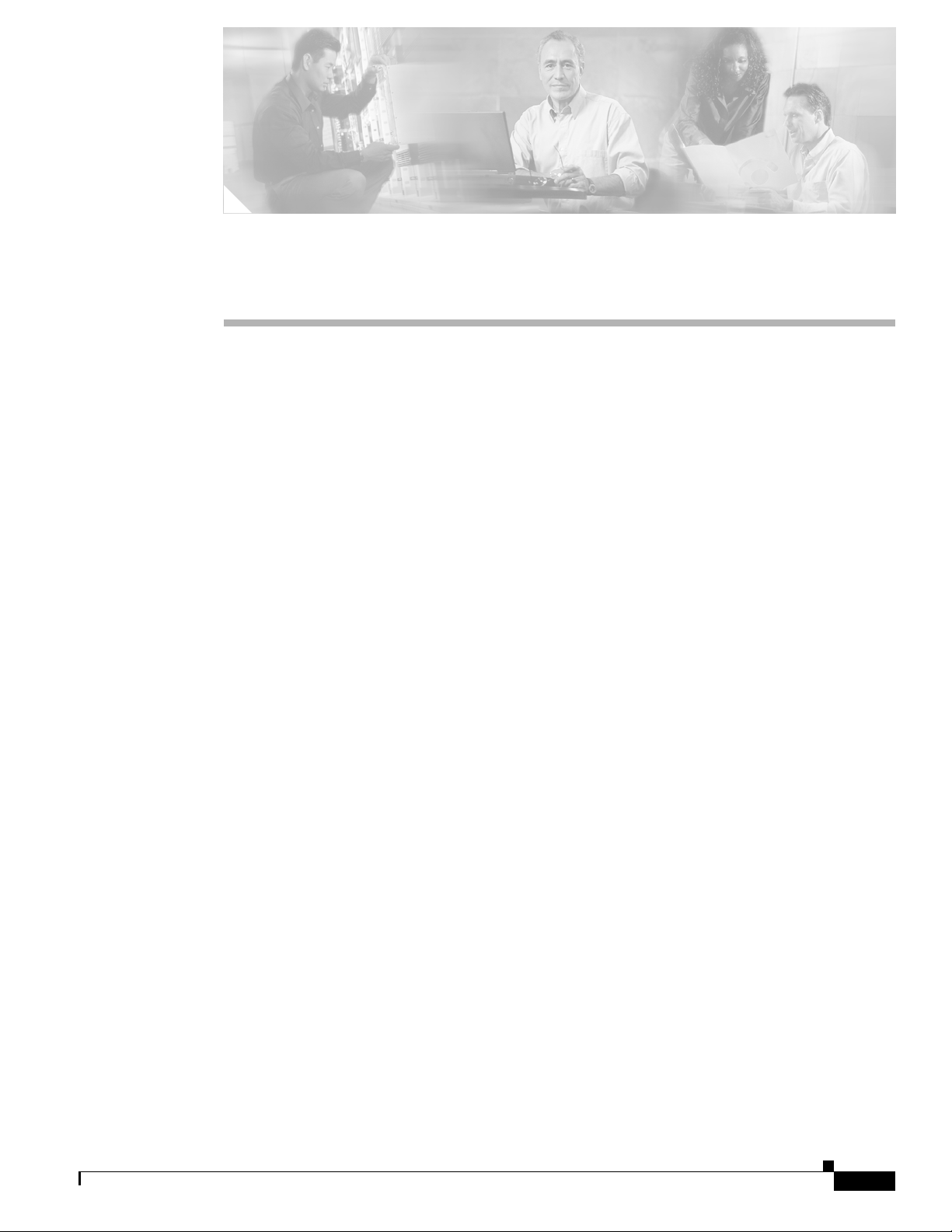
Change Card Settings
This chapter explains how to change transmission settings on cards in a Cisco ONS 15600.
Before You Begin
As necessary, complete the “NTP-E57 Document Existing Provisioning” procedure on page 7-2.
Before performing the following procedures, investigate all alarms and clear any trouble conditions.
Refer to the Cisco ONS 15600 Troubleshooting Guide as necessary.
This section lists the chapter procedures (NTPs). Turn to a procedure for applicable tasks (DLPs).
1. NTP-E157 Provision a Multirate PPM, page 11-2—Complete this procedure to provision a multirate
pluggable port module (PPM), for the ASAP card. If a multirate PPM was preprovisioned, this
procedure is unnecessary.
2. NTP-E151 Provision an Optical Line Rate, page 11-3—Complete this procedure to provision the
optical line rate on a multirate PPM for the ASAP card. Single-rate PPMs do not need to be
provisioned.
CHA PTER
11
February 2008
3. NTP-E150 Change the Optical Line Rate, page 11-4—As needed, complete this procedure to edit
optical line rates for multirate PPMs on the ASAP card.
4. NTP-E149 Delete Pluggable Port Modules, page 11-5—As needed, complete this procedure to
delete PPMs for the ASAP card.
5. NTP-E66 Modify Line and Status Thresholds for Optical Ports, page 11-6—As needed, complete
this procedure to change line (drop) and threshold settings for all OC-N cards.
6. NTP-E105 Change an Optical Port to SDH, page 11-12—As needed, complete this procedure to
change an optical port from SONET to SDH.
7. NTP-E125 Change Card Service State, page 11-13—As needed, complete this procedure to change
card service state.
Cisco ONS 15600 Procedure Guide, R5.0
11-1
Page 2
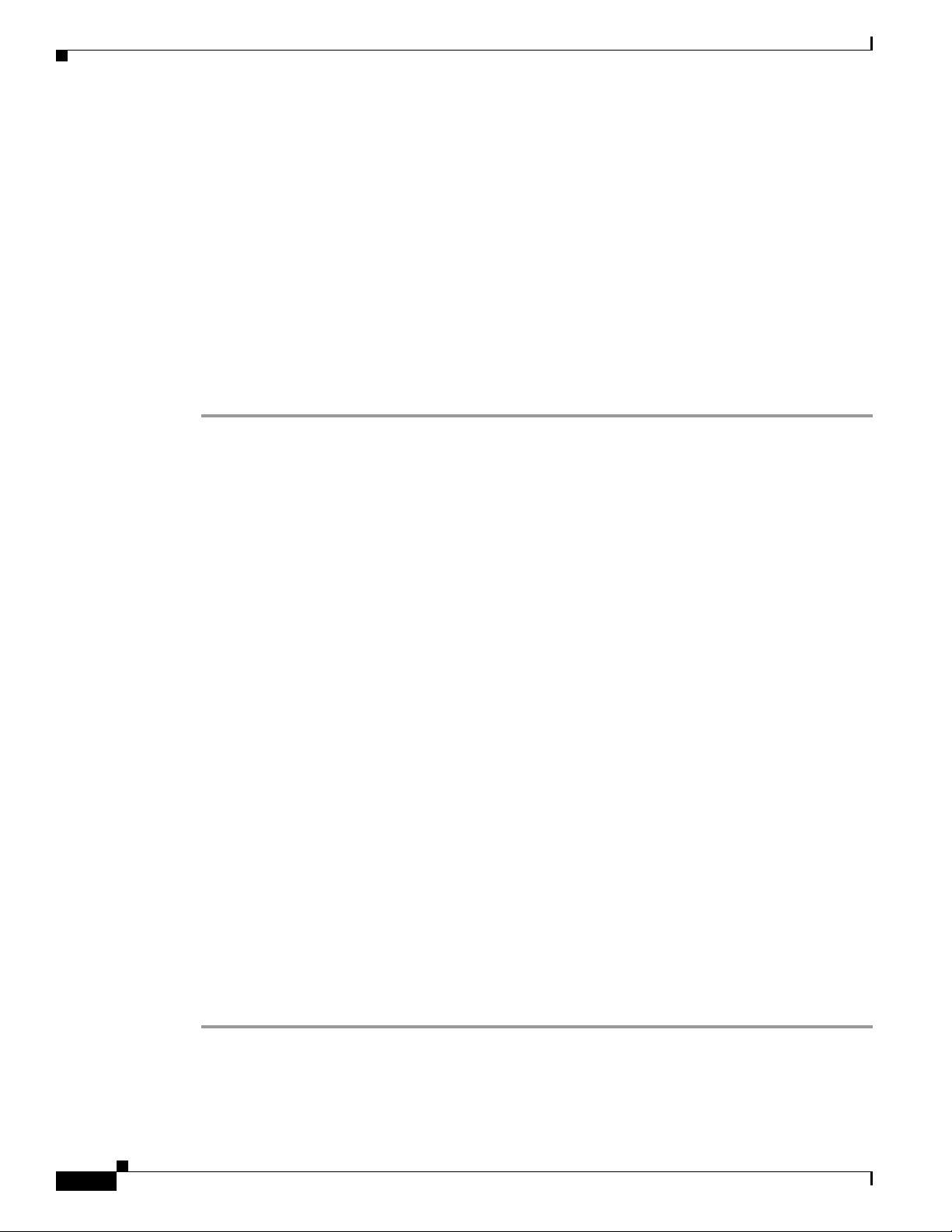
NTP-E157 Provision a Multirate PPM
NTP-E157 Provision a Multirate PPM
Purpose This procedure provisions a multirate pluggable port modules (PPMs) in
CTC.
Tools/Equipment None
Prerequisite Procedures NTP-E147 Install the ASAP Card, page 2-5
DLP-E211 Install the ASAP 4PIO Modules, page 18-12, as needed
DLP-E215 Install an SFP, page 18-14, as needed
Required/As Needed Required
Onsite/Remote Onsite or remote
Security Level Provisioning or higher
Step 1 Complete the “DLP-E26 Log into CTC” task on page 16-39 to log into an ONS 15600 on the network.
Step 2 Click the Alarms tab:
a. Verify that the alarm filter is not turned on. See the “DLP-E157 Disable Alarm Filtering” task on
page 17-50 as necessary.
b. Verify that no unexplained conditions appear on the network. If unexplained conditions appear,
resolve them before continuing. Refer to the Cisco ONS 15600 SONET Troubleshooting Guide.
c. Complete the “DLP-E76 Export CTC Data” task on page 16-98 to export alarm and condition
information.
Chapter 11 Change Card Settings
Step 3 In node view, double-click the ASAP card where you want to provision PPM settings.
Step 4 Click the Provisioning > Pluggable Port Modules tabs.
Step 5 In the Pluggable Port Modules pane, click Create. The Create PPM dialog box appears.
Step 6 In the Create PPM dialog box, complete the following:
• PPM—Click the slot number where the SFP is installed from the drop-down list.
• PPM Type—Click the number of ports supported by your SFP from the drop-down list. If only one
port is supported, PPM (1 port) is the only menu option.
Step 7 Click OK. The newly created port appears on the Pluggable Port Modules pane. The row on the
Pluggable Port Modules pane turns light blue and the Actual Equipment Type column lists the equipment
name.
Step 8 Verify that the PPM appears in the list on the Pluggable Port Modules pane. If it does not, repeat Steps
5 through 8.
Step 9 Repeat the task to provision a second PPM.
Step 10 Click OK.
Step 11 Continue with the “NTP-E151 Provision an Optical Line Rate” procedure on page 11-3 to provision the
line rate.
Stop. You have completed this procedure.
11-2
Cisco ONS 15600 Procedure Guide, R5.0
February 2008
Page 3
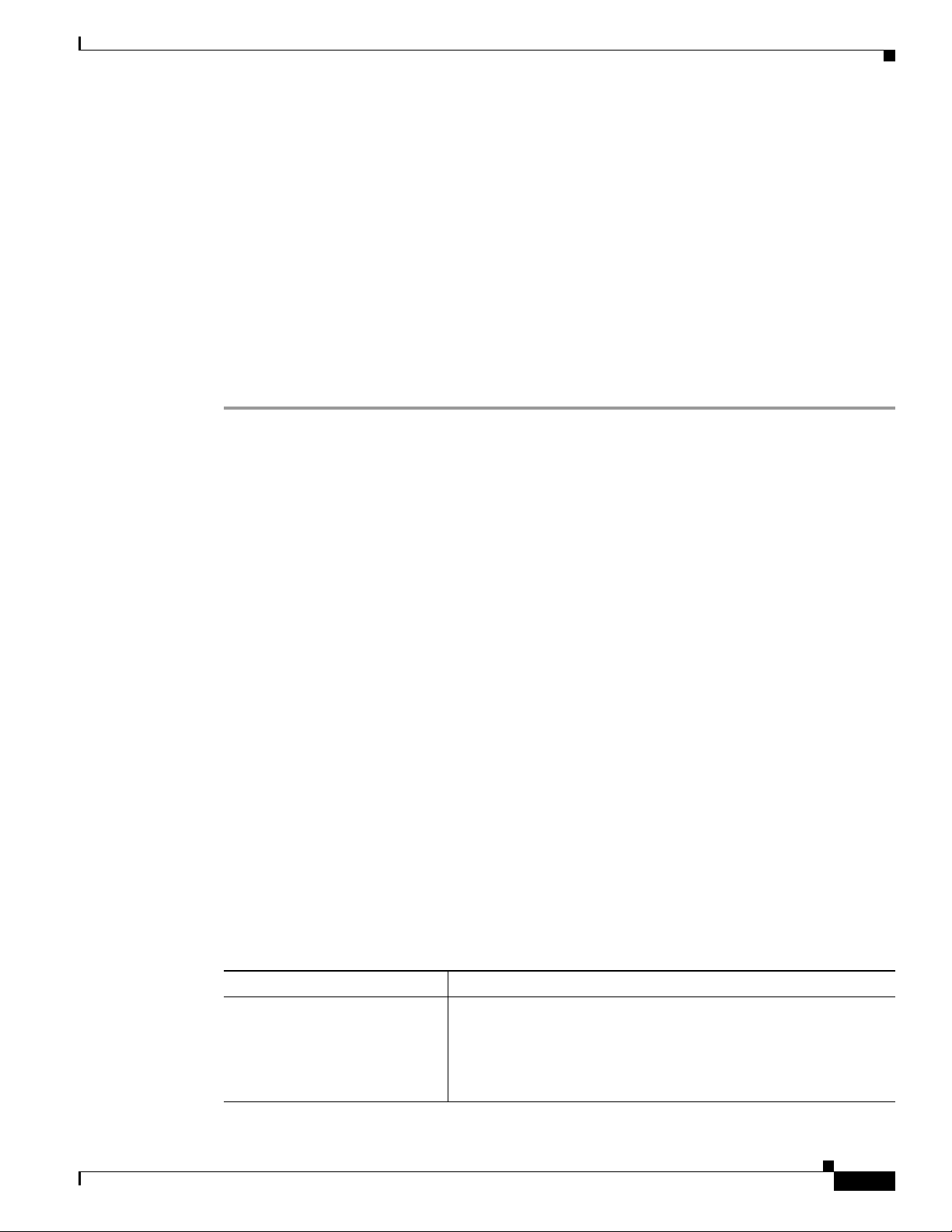
Chapter 11 Change Card Settings
NTP-E151 Provision an Optical Line Rate
Purpose This procedure provisions the line rate on a multirate pluggable port
module (PPM). Single-rate small-form factor pluggables (SFPs) or 4-port
I/O modules (4PIOs) do not need line rate provisioning.
Tools/Equipment None
Prerequisite Procedures NTP-E148 Preprovision an SFP Slot, page 2-8 or
NTP-E157 Provision a Multirate PPM, page 11-2
Required/As Needed Required
Onsite/Remote Onsite or remote
Security Level Provisioning or higher
Step 1 Complete the “DLP-E26 Log into CTC” task on page 16-39 to log into an ONS 15600 on the network.
Step 2 Click the Alarms tab:
a. Verify that the alarm filter is not turned on. See the “DLP-E157 Disable Alarm Filtering” task on
page 17-50 as necessary.
NTP-E151 Provision an Optical Line Rate
b. Verify that no unexplained conditions appear on the network. If unexplained conditions appear,
resolve them before continuing. Refer to the Cisco ONS 15600 SONET Troubleshooting Guide.
c. Complete the “DLP-E76 Export CTC Data” task on page 16-98 to export alarm and condition
information.
Step 3 In node view, double-click the ASAP card where you want to provision the line rate.
Step 4 Click the Provisioning > Pluggable Port Modules tabs.
Step 5 In the Pluggable Ports pane, click Create. The Create Port dialog box appears.
Step 6 In the Create Port dialog box, complete the following:
• Port—Click the PPM number and port number from the drop-down list. The first number indicates
the PPM and the second number indicates the port number on the PPM. For example, the first PPM
with one port displays as 1-1 and the second PPM with one port displays as 2-1. When a 4PIO is
present on an ASAP card, the port is identified as 4PIO#-PPM#-Port# (for example 4-4-1). The 4PIO
number can be 1 to 4, the PPM number can be 1 to 4, but the port number is always 1.
• Port Type—Click the type of port from the drop-down list. The port type menu displays the
supported port rates on your PPM. See Table 11-1 for definitions of the supported rates on the ASAP
card.
Step 7 Click OK.
Step 8 Repeat Steps 5 through 7 to configure the port rates as needed.
Table 11-1 PPM Port Types
February 2008
Card Port Type
ASAP
• OC-3—155 Mbps
• OC-12—622 Mbps
• OC-48—2.48 Gbps
• ETHER—10 Gbps Ethernet
Cisco ONS 15600 Procedure Guide, R5.0
11-3
Page 4
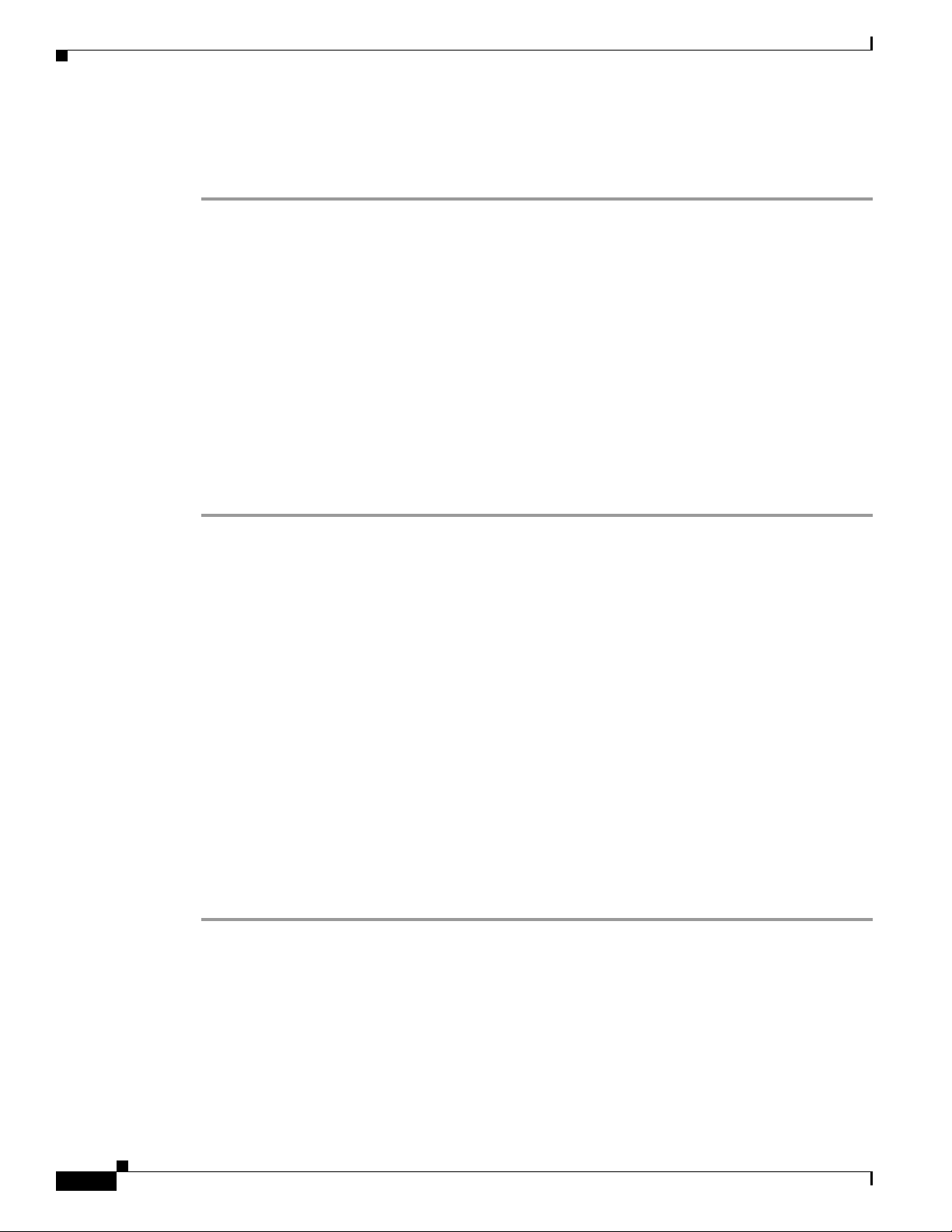
NTP-E150 Change the Optical Line Rate
Step 9 Click OK. The row on the Pluggable Ports pane turns light blue until the actual SFP is installed and then
the row turns white.
Stop. You have completed this procedure.
NTP-E150 Change the Optical Line Rate
Purpose This procedure changes PPM port rates for the ASAP card. Perform this
procedure if you want to change the port rate on a multi-rate SFP that is
already provisioned.
Tools/Equipment None
Prerequisite Procedures NTP-E157 Provision a Multirate PPM, page 11-2
Required/As Needed As needed
Onsite/Remote Onsite or remote
Security Level Provisioning or higher
Chapter 11 Change Card Settings
Step 1 Complete the “DLP-E26 Log into CTC” task on page 16-39 to log into an ONS 15600 on the network.
Step 2 Click the Alarms tab:
a. Verify that the alarm filter is not turned on. See the “DLP-E157 Disable Alarm Filtering” task on
page 17-50 as necessary.
b. Verify that no unexplained conditions appear on the network. If unexplained conditions appear,
resolve them before continuing. Refer to the Cisco ONS 15600 SONET Troubleshooting Guide.
c. Complete the “DLP-E76 Export CTC Data” task on page 16-98 to export alarm and condition
information.
Step 3 In node view, double-click the ASAP card where you want to edit the PPM port rate.
Step 4 Click the Provisioning > Pluggable Port Modules tabs.
Step 5 Click the port with the port rate you want to change in the Pluggable Ports pane. The highlight changes
to dark blue.
Step 6 Click Edit. The Edit Port Rate dialog box appears.
Step 7 In the Change To field, use the drop-down menu to select the new port rate and click OK.
Step 8 Click Yes on the Confirm Port Rate Change dialog box.
Stop. You have completed this procedure.
11-4
Cisco ONS 15600 Procedure Guide, R5.0
February 2008
Page 5
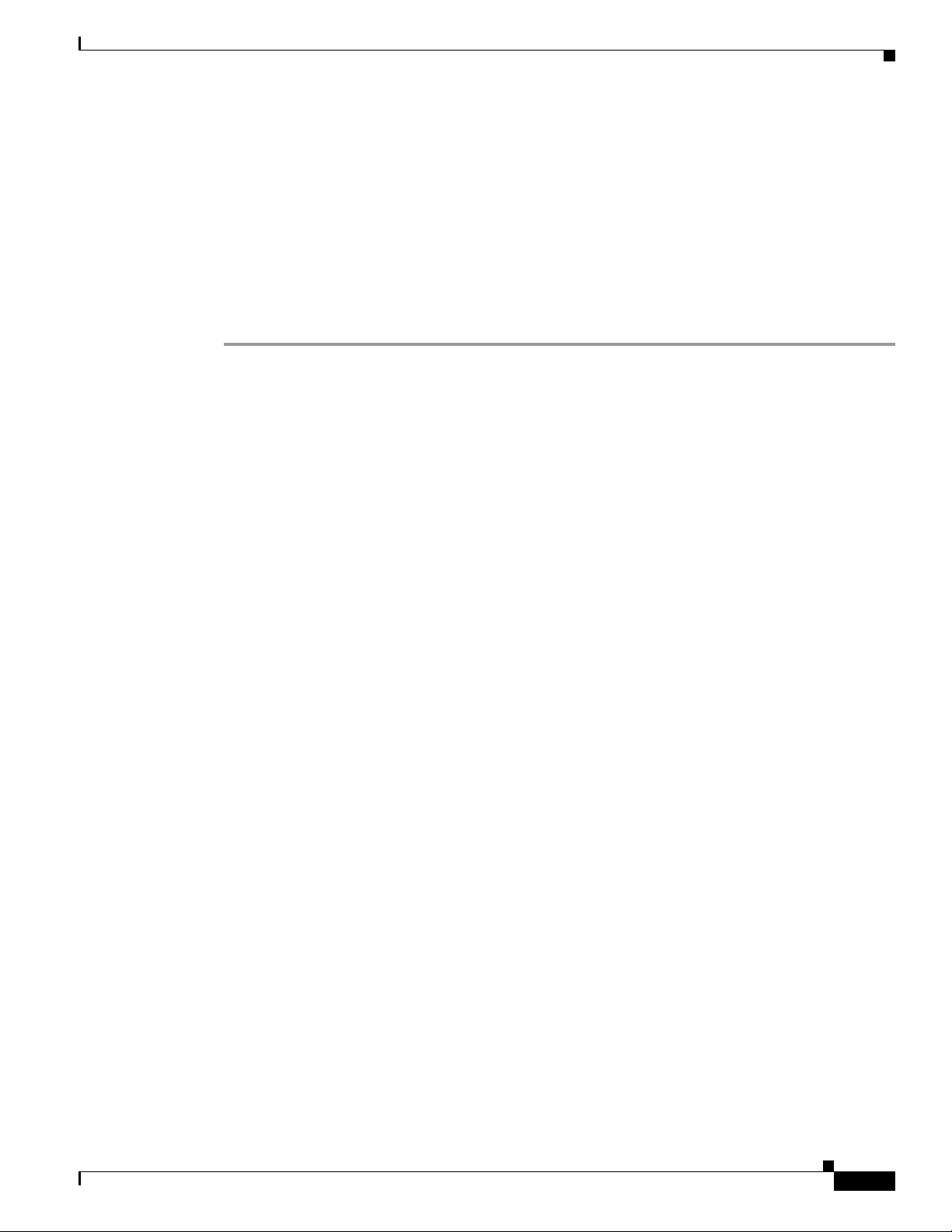
Chapter 11 Change Card Settings
NTP-E149 Delete Pluggable Port Modules
Purpose This procedure deletes PPM provisioning for SFPs on the ASAP card.
Tools/Equipment None
Prerequisite Procedures NTP-E157 Provision a Multirate PPM, page 11-2
Required/As Needed As needed
Onsite/Remote Onsite or remote
Security Level Provisioning or higher
Step 1 Complete the “DLP-E26 Log into CTC” task on page 16-39 to log into an ONS 15600 on the network.
Step 2 Click the Alarms tab:
a. Verify that the alarm filter is not turned on. See the “DLP-E157 Disable Alarm Filtering” task on
page 17-50 as necessary.
b. Verify that no unexplained conditions appear on the network. If unexplained conditions appear,
resolve them before continuing. Refer to the Cisco ONS 15600 SONET Troubleshooting Guide.
NTP-E149 Delete Pluggable Port Modules
c. Complete the “DLP-E76 Export CTC Data” task on page 16-98 to export alarm and condition
information.
Step 3 You cannot delete a port on a PPM: if it is in service, part of a protection group, has a communications
channel termination in use, is used as a timing source, has circuits, or has overhead circuits. As needed,
complete the following procedures and task:
• NTP-E61 Modify or Delete Optical 1+1 Port Protection Settings, page 10-4
• NTP-E62 Change Node Timing, page 10-4
• NTP-E128 Modify or Delete Communications Channel Terminations and Provisionable Patchcords,
page 10-7
• NTP-E52 Modify and Delete Circuits, page 9-2
• NTP-E134 Modify and Delete Overhead Circuits, page 9-3
• DLP-E115 Change the Service State for a Port, page 17-14
Step 4 In node view, double-click the ASAP card where you want to delete PPM settings.
Step 5 Click the Provisioning > Pluggable Port Modules tabs.
Step 6 To delete a PPM and the associated ports:
a. Click the PPM line that appears in the Pluggable Port Modules pane. The highlight changes to dark
blue.
b. Click Delete. The Delete PPM dialog box appears.
c. Click Ye s. The PPM provisioning is removed from the Pluggable Port Modules pane and the
Pluggable Ports pane.
February 2008
Step 7 Verify that the PPM provisioning is deleted:
• If the PPM was pre-provisioned, CTC shows an empty slot in CTC after it is deleted.
• If the SFP or 4PIO is physically present when you delete the PPM provisioning, CTC transitions to
the deleted state, the ports (if any) are deleted, and the PPM is represented as a gray graphic in CTC.
The SFP or 4PIO can be provisioned again in CTC, or the equipment can be removed, in which case
the removal causes the graphic to disappear.
Cisco ONS 15600 Procedure Guide, R5.0
11-5
Page 6

Chapter 11 Change Card Settings
NTP-E66 Modify Line and Status Thresholds for Optical Ports
Note If you need to remove the SFP, see the “DLP-E216 Remove an SFP” procedure on page 18-15.
If you need to remove the 4PIO, see the “DLP-E217 Remove a 4PIO Module” procedure on
page 18-16.”
Stop. You have completed this procedure.
NTP-E66 Modify Line and Status Thresholds for Optical Ports
Purpose This procedure changes line settings (line type, coding, and length), line
status (in service or out of service), and performance monitoring thresholds
for OC-48, OC-192 cards, and OC-N ports on ASAP cards.
Tools/Equipment None
Prerequisite Procedures NTP-E157 Provision a Multirate PPM, page 11-2
Required/As Needed As needed
Onsite/Remote Onsite or remote
Security Provisioning or higher
Step 1 Complete the “DLP-E26 Log into CTC” task on page 16-39 at the node where you want to change the
settings. If you are already logged in, continue with Step 2.
Step 2 Complete the “NTP-E69 Back Up the Database” procedure on page 14-4.
Step 3 On the shelf graphic, double-click the OC-N card that you want to provision. The card view appears.
Step 4 Click the Provisioning > Line tabs. (Click Provisioning > Optical > Line tabs for the ASAP card).
Step 5 As needed, provision the options in Table 11-2 for each OC-N port.
Table 11-2 OC-N Card Line Settings
Heading Description Options
Port # Identifies the port number
• For an OC-48 card: 1 – 16
• For an OC-192 card: 1 – 4
• For an ASAP card: up to 16 ports,
denoted by 4PIO module followed by
port number. (Example: 1-3-1
denotes the third port on 4PIO
Module 1.)
Port Name Provides the ability to assign the
specified port a name
User-defined; name can be up to 32
alphanumeric/special characters (blank
by default)
SF BER Sets the signal fail bit error rate
• 1E-3
11-6
• 1E-4 (default)
• 1E-5
Cisco ONS 15600 Procedure Guide, R5.0
February 2008
Page 7

Chapter 11 Change Card Settings
Table 11-2 OC-N Card Line Settings (continued)
Heading Description Options
SD BER Sets the signal degrade bit error rate • 1E-5
Provides Sync Indicates that the port has been
Send Do Not
Use
BLSR Ext.
Byte
NTP-E66 Modify Line and Status Thresholds for Optical Ports
provisioned as a network element timing
reference on another node (ONS 15600,
ONS 15454, or ONS 15327)
When checked, sends a DUS (do not use)
message on the S1 byte
Chosen extended byte carries information
that governs BLSR protection switches.
• 1E-6
• 1E-7 (default)
• 1E-8
• 1E-9
Read-only
• Yes (checked)
• No (unchecked)
• Yes (checked)
• No (unchecked; default)
• K3
• Z2
• E2
• F1
Admin State Sets the port service state unless network
conditions prevent the change.
• IS—Puts the port in-service. The
port service state changes to IS-NR.
• IS,AINS (default)—Puts the port in
automatic in-service. The port
service state changes to
OOS-AU,AINS.
• OOS,DSBLD—Removes the port
from service and disables it. The port
service state changes to
OOS-MA,DSBLD.
• OOS,MT—Removes the port from
service for maintenance. The port
service state changes to
OOS-MA,MT.
AINS Soak Sets the automatic in-service soak period. Duration of valid input signal, in hh.mm
format, after which the card becomes in
service (IS) automatically (0 to 48 hours,
in 15-minute increments).
Type Defines the port as SONET or SDH.
Enable Sync Msg and Send Do Not Use
must be disabled before the port can be
• SONET (default)
• SDH
set to SDH.
February 2008
Cisco ONS 15600 Procedure Guide, R5.0
11-7
Page 8

NTP-E66 Modify Line and Status Thresholds for Optical Ports
Table 11-2 OC-N Card Line Settings (continued)
Heading Description Options
Service State Identifies the autonomously generated
state that gives the overall condition of
the port. Service states appear in the
format: Primary State-Primary State
Qualifier, Secondary State.
SyncStatusMsg Allows you to view the incoming
synchronization status message by
clicking Show.
Chapter 11 Change Card Settings
• IS-NR—(In-Service and Normal)
The port is fully operational and
performing as provisioned.
• OOS-AU,AINS—(Out-Of-Service
and Autonomous, Automatic
In-Service) The port is
out-of-service, but traffic is carried.
Alarm reporting is suppressed. The
ONS node monitors the ports for an
error-free signal. After an error-free
signal is detected, the port stays in
OOS-AU,AINS state for the duration
of the soak period. After the soak
period ends, the port service state
changes to IS-NR.
• OOS-MA,DSBLD—(Out-of-Service
and Management, Disabled) The port
is out-of-service and unable to carry
traffic.
• OOS-MA,MT—(Out-of-Service and
Management, Maintenance) The port
is out-of-service for maintenance.
Alarm reporting is suppressed, but
traffic is carried and loopbacks are
allowed.
• PRS (Primary reference source –
Stratum 1)
• STU (Sync traceability unknown)
• ST2 (Stratum 2)
11-8
Enable Sync
Messages
Enables synchronization status messages
(S1 byte), which allow the node to choose
the best timing source
Step 6 Click Apply.
Cisco ONS 15600 Procedure Guide, R5.0
• ST3 (Stratum 3)
• ST3E (Stratum 3E)
• SMC (SONET minimum clock)
• ST4 (Stratum 4)
• TNC (Transit node clock)
• DUS (Do not use for timing
synchronization)
• RES (Reserved; quality level set by
user)
• Yes (checked, default)
• No (unchecked)
February 2008
Page 9

Chapter 11 Change Card Settings
Step 7 Click the Thresholds subtab. The default selection is Near End, 15 Min, and Line (Figure 11-1).
Figure 11-1 Provisioning Thresholds for the OC-48 Card
NTP-E66 Modify Line and Status Thresholds for Optical Ports
Step 8
As needed, complete the following:
a. Click Line, Section, Path, or Physical to provision the line, section, path, and physical options in
Table 11-3 for each OC-N port.
b. Change the selection to Near End/Far End, 15 Min/1Day as necessary.
c. Click Refresh to view or modify the thresholds for each selection.
February 2008
Cisco ONS 15600 Procedure Guide, R5.0
11-9
Page 10

NTP-E66 Modify Line and Status Thresholds for Optical Ports
Table 11-3 OC-N Threshold Options (Line, Section, and Path)
Heading Description Options
Port
CV
Port number 1 – 16 for an OC-48 card, 1 – 4 for an
Coding violations Numeric. Defaults (15 min/1 day):
Chapter 11 Change Card Settings
OC-192 card
Line
• 21260/212600 (OC-48 Near and Far
End)
• 85040/850400 (OC-192 Near and Far
End)
Section
• 10000/100000 (Near End); 0/0 (Far
End)
• 10000/500 (OC-192 Near and Far
End)
Path
ES
SES
SEFS
• 15/125 (OC-48/OC-192 Near and Far
End)
Errored seconds Numeric. Default (15 min/1 day):
Line
• 87/864 (Near and Far End)
Section
• 500/5000 (Near End); 0/0 (Far End)
Path
• 12/100 (OC-48/OC-192 Near and Far
End)
Severely errored seconds Numeric. Defaults (15 min/1 day):
Line
• 1/4 (Near and Far End)
Section
• 500/5000 (Near End); 0/0 (Far End)
Path
• 3/7 (OC-48/OC-192 Near and Far
End)
Severely errored framing seconds Numeric. Defaults (15 min/1 day):
Section
11-10
• 500/5000 (Near End); 0/0 (Far End)
Cisco ONS 15600 Procedure Guide, R5.0
February 2008
Page 11

Chapter 11 Change Card Settings
Table 11-3 OC-N Threshold Options (Line, Section, and Path) (continued)
Heading Description Options
FC
UAS
PSC
NTP-E66 Modify Line and Status Thresholds for Optical Ports
Failure count Numeric. Defaults (15 min/1 day):
Line
• 10/40 (OC-48/OC-192 Near and Far
End)
Path
• 10/10 (OC-48/OC-192 Near and Far
End)
Unavailable seconds Numeric. Defaults (15 min/1 day):
Line
• 3/10 (OC-48/OC-192 Near and Far
End)
Path
• 10/10 (Near and Far End)
Protection Switching Count (Line) Numeric. Defaults (15 min/1 day):
Line
PSD
PSC-W
Protection Switch Duration (Line) Numeric. Defaults (15 min/1 day):
Protection Switching Count (Working
Line)
PSD-W
Protection Switch Duration (Working
Line)
Step 9 As needed, complete the following:
a. Click Physical to provision the physical options in Table 11-4 for each OC-N port.
b. Change the selection to 15 Min or 1 Day as necessary.
c. Click Refresh to view or modify the thresholds for each selection.
• 1/5 (Near End)
• 0/0 (Far End)
Line
• 300/600 (Near End)
• 0/0 (OC-48/OC-192 Far End)
Numeric. Defaults (15 min/1 day):
Line
• 1/5 (Near End)
Numeric. Defaults (15 min/1 day):
Line
• 300/600 (Near End)
February 2008
Cisco ONS 15600 Procedure Guide, R5.0
11-11
Page 12

NTP-E105 Change an Optical Port to SDH
Table 11-4 OC-N Threshold Options (Physical)
Heading Description Options
Port
LBC-HIGH
LBC-LOW
OPT-HIGH
OPT-LOW
OPR-HIGH
OPR-LOW
Set OPR
Chapter 11 Change Card Settings
Port number 1 – 16 for an OC-48 card, 1 – 4 for an
OC-192 card
Laser bias current–maximum Default (15 min/1 day): 150 percent
Laser bias current–minimum Default (15 min/1 day): 50 percent
Optical power transmitted–maximum Default (15 min/1 day): 120 percent
Optical power transmitted–minimum Default (15 min/1 day): 80 percent
Optical power received–maximum Default (15 min/1 day): 200 percent
Optical power received–minimum Default (15 min/1 day): 50 percent
Setting the optical power received (OPR) establishes the received power level as 100%.
If the receiver power decreases, then the OPR percentage decreases to reflect the loss
in receiver power. For example, if the receiver power decreases 3 dBm, the OPR
decreases 50%.
Step 10 Click Apply.
Note See Chapter 7, “Manage Alarms,” for information about the Alarm Behavior tab, including
alarm profiles and alarm suppression.
Stop. You have completed this procedure.
NTP-E105 Change an Optical Port to SDH
Purpose This procedure provisions a port on an OC-N card for SDH.
Tools/Equipment None
Prerequisite Procedures None
Required/As Needed As needed
Onsite/Remote Onsite or remote
Security Level Provisioning or higher
Step 1 Complete the “DLP-E26 Log into CTC” task on page 16-39 at the node where you want to change the
settings. If you are already logged in, continue with Step 2.
Step 2 Double-click the OC-N card where you want to provision a port for SDH.
Step 3 Click the Provisioning > Line tabs.
11-12
Step 4 In the Type field, specify the port and choose SDH.
Step 5 Click Apply.
Cisco ONS 15600 Procedure Guide, R5.0
February 2008
Page 13

Chapter 11 Change Card Settings
Step 6 You can repeat Steps 4 and 5 for any other ports on that card.
Stop. You have completed this procedure.
NTP-E125 Change Card Service State
Purpose This procedure changes card service state.
Tools/Equipment None
Prerequisite Procedures Chapter 2, “Install Cards and Fiber-Optic Cable”
Required/As Needed As needed
Onsite/Remote Onsite or remote
Security Level Provisioning or higher
Step 1 Complete the “DLP-E26 Log into CTC” task on page 16-39 at the node where you want to change the
card service state.
Step 2 Click the Inventory tab.
Step 3 Click Admin State for the card you want to change, and choose an Admin state from the drop-down list:
IS (In-Service) or OOS,MT (Out-of-Service,Maintenance).
NTP-E125 Change Card Service State
Step 4 Click Apply.
Step 5 If an error message opens indicating that the card state cannot be changed from its current state, click
OK.
Table 11-5 lists possible card service state transitions based on the Admin State chosen. For more
information about the enhanced state model and card state transitions, refer to the “Administrative and
Service States” appendix of the Cisco ONS 15600 Reference Manual.
Table 11-5 Cisco ONS 15600 Card State Transitions
Admin State Original Service State Next Service State
IS OOS-AUMA,MT & UEQ
(Out-of-Service and Autonomous
Management,Maintenance and
OOS-AU,UEQ
(Out-of-Service &
Autonomous,Unequipped)
Unequipped)
IS OOS-AUMA,MEA & MT
(Out-of-Service and Autonomous
Management,Mismatched Equipment and
OOS-AU,MEA
(Out-of-Service and
Autonomous,Mismatched Equipment)
Maintenance)
IS OOS-MA,MT
(Out-of-Service and
IS-NR
(In-Service and Normal)
Management,Maintenance)
OOS,MT OOS-AU,MEA
(Out-of-Service and
Autonomous,Mismatched Equipment)
OOS-AUMA,MT & UEQ
(Out-of-Service and Autonomous
Management,Maintenance and
Unequipped)
February 2008
Cisco ONS 15600 Procedure Guide, R5.0
11-13
Page 14

NTP-E125 Change Card Service State
Table 11-5 Cisco ONS 15600 Card State Transitions (continued)
Admin State Original Service State Next Service State
OOS,MT OOS-AU,AINS & UEQ
OOS,MT OOS-AU,AINS & MEA
OOS,MT OOS-AU,UEQ
OOS,MT IS-NR
(Out-of-Service and Autonomous,Auto
In-Service and Unequipped)
(Out-of-Service and Autonomous,Auto
In-Service and Mismatched Equipment)
(Out-of-Service and
Autonomous,Unequipped)
(In-Service and Normal)
Chapter 11 Change Card Settings
OOS-AUMA,MT & UEQ
(Out-of-Service and Autonomous
Management,Maintenance and
Unequipped)
OOS-AUMA,MEA & MT
(Out-of-Service and Autonomous
Management,Mismatched Equipment
and Maintenance)
OOS-AUMA,MT & UEQ
(Out-of-Service and Autonomous
Management,Maintenance and
Unequipped)
OOS-MA,MT
(Out-of-Service and
Management,Maintenance)
Stop. You have completed this procedure.
11-14
Cisco ONS 15600 Procedure Guide, R5.0
February 2008
