Page 1

Cisco ONS 15454 DWDM Installation and
Operations Guide
Product and Software Release 4.7
Last Updated: August 27, 2007
Corporate Headquarters
Cisco Systems, Inc.
170 West Tasman Drive
San Jose, CA 95134-1706
USA
http://www.cisco.com
Tel: 408 526-4000
800 553-NETS (6387)
Fax: 408 526-4100
Customer Order Number: DOC-7816539=
Text Part Number: 78-16539-01
Page 2

THE SPECIFICATIONS AND INFORMATION REGARDING THE PRODUCTS IN THIS MANUAL ARE SUBJECT TO CHANGE WITHOUT NOTICE. ALL
STATEMENTS, INFORMATION, AND RECOMMENDATIONS IN THIS MANUAL ARE BELIEVED TO BE ACCURATE BUT ARE PRESENTED WITHOUT
WARRANTY OF ANY KIND, EXPRESS OR IMPLIED. USERS MUST TAKE FULL RESPONSIBILITY FOR THEIR APPLICATION OF ANY PRODUCTS.
THE SOFTWARE LICENSE AND LIMITED WARRANTY FOR THE ACCOMPANYING PRODUCT ARE SET FORTH IN THE INFORMATION PACKET THAT
SHIPPED WITH THE PRODUCT AND ARE INCORPORATED HEREIN BY THIS REFERENCE. IF YOU ARE UNABLE TO LOCATE THE SOFTWARE LICENSE
OR LIMITED WARRANTY, CONTACT YOUR CISCO REPRESENTATIVE FOR A COPY.
The following inform ation is for FCC compliance of Class A devices: This equipment has been tested and found to comply with the limits for a Class A digital device, pursuant
to part 15 of the FCC rules. These limits are designed to provide reasonable protection against harmful interference when the equipment is operated in a commercial
environment. This equipment generates, uses, and can radiate radio-frequency energy and, if not installed and used in accordance with the instruction manual, may cause
harmful interference to radio communications. Operation of this equipment in a residential area is likely to cause harmful interference, in which case users will be required
to correct the interference at their own expense.
The following information is for FCC compliance of Class B devices: The equipment described in this manual generates and may radiate radio-frequency energy. If it is not
installed in accordance with Cisco’s installation instructions, it may cause interference with radio and television reception. This equipment has been tested and found to
comply with the limits for a Class B digital device in accordance with the specifications in part 15 of the FCC rules. These specifications are designed to provide reasonable
protection against such interference in a residential installation. However, there is no guarantee that interference will not occur in a particular installation.
Modifying the equipment without Cisco’s written authorization may result in the equipment no longer complying with FCC requirements for Class A or Class B digital
devices. In that event, your right to use the equipment may be limited by FCC regulations, and you may be required to correct any interference to radio or television
communications at your own expense.
You can determine whether your equipment is causing interference by turning it off. If the interference stops, it was probably caused by the Cisco equipment or one of its
peripheral devices. If the equipment causes interference to radio or television reception, try to correct the interference by using one or more of the following measures:
• Turn the television or radio antenna until the interference stops.
• Move the equipment to one side or the other of the television or radio.
• Move the equipment farther away from the television or radio.
• Plug the equipment into an outlet that is on a different circuit from the television or radio. (That is, make certain the equipment and the television or radio are on circuits
controlled by different circuit breakers or fuses.)
Modifications to this product not authorized by Cisco Systems, Inc. could void the FCC approval and negate your authority to operate the product.
The Cisco implementation of TCP header compression is an adaptation of a program developed by the University of California, Berkeley (UCB) as part of UCB’s public
domain version of the UNIX operating system. All rights reserved. Copyright © 1981, Regents of the University of California.
NOTWITHSTANDING ANY OTHER WARRANTY HEREIN, ALL DOCUMENT FILES AND SOFTWARE OF THESE SUPPLIERS ARE PROVIDED “AS IS” WITH
ALL FAULTS. CISCO AND THE ABOVE-NAMED SUPPLIERS DISCLAIM ALL WARRANTIES, EXPRESSED OR IMPLIED, INCLUDING, WITHOUT
LIMITATION, THOSE OF MERCHANTABILITY, FITNESS FOR A PARTICULAR PURPOSE AND NONINFRINGEMENT OR ARISING FROM A COURSE OF
DEALING, USAGE, OR TRADE PRACTICE.
IN NO EVENT SHALL CISCO OR ITS SUPPLIERS BE LIABLE FOR ANY INDIRECT, SPECIAL, CONSEQUENTIAL, OR INCIDENTAL DAMAGES, INCLUDING,
WITHOUT LIMITATION, LOST PROFITS OR LOSS OR DAMAGE TO DATA ARISING OUT OF THE USE OR INABILITY TO USE THIS MANUAL, EVEN IF CISCO
OR ITS SUPPLIERS HAVE BEEN ADVISED OF THE POSSIBILITY OF SUCH DAMAGES.
CCVP, the Cisco logo, and the Cisco Square Bridge logo are trademarks of Cisco Systems, Inc.; Changing the Way We Work, Live, Play, and Learn is a service mark of Cisco Systems,
Inc.; and Access Registrar, Aironet, BPX, Catalyst, CCDA, CCDP, CCIE, CCIP, CCNA, CCNP, CCSP, Cisco, the Cisco Certified Internetwork Expert logo, Cisco IOS, Cisco
Press,
Cisco Systems, Cisco Systems Capital, the Cisco Systems logo, Cisco Unity, Enterprise/Solver, EtherChannel, EtherFast, EtherSwitch, Fast Step, Follow Me Browsing,
FormShare, GigaDrive, HomeLink, Internet Quotient, IOS, iPhone, IP/TV, iQ Expertise, the iQ logo, iQ Net Readiness Scorecard, iQuick Study, LightStream, Linksys,
MeetingPlace, MGX, Networking Academy, Network Registrar, Pack et , PIX, ProConnect, ScriptShare, SMARTnet, StackWise, The Fastest Way to Increase Your Internet
Quotient, and TransPath are registered trademarks of Cisco Systems, Inc. and/or its affiliates in the United States and certain other countries.
All other trademarks mentioned in this document or Website are the property of their respective owners. The use of the word partner does not imply a partnership relationship
between Cisco and any other company. (0705R)
Cisco ONS 15454 DWDM Installation and Operations Guide
Copyright © 2007 Cisco Systems, Inc. All rights reserved.
Page 3

About this Guide lv
Revision History lv
Document Objectives lv
Audience lvi
Document Organization lvi
Related Documentation lvii
Document Conventions lvii
Where to Find Safety and Warning Information lviii
Obtaining Documentation lviii
Cisco.com lix
Ordering Documentation lix
Cisco Optical Networking Product Documentation CD-ROM lix
Documentation Feedback lix
Obtaining Technical Assistance lx
Cisco Technical Support Website lx
Submitting a Service Request lx
Definitions of Service Request Severity lx
CONTENTS
CHAPTER
September 2004
Obtaining Additional Publications and Information lxi
1 Install the Shelf and Common Control Cards 1-1
Before You Begin 1-1
Required Tools and Equipment (ANSI) 1-2
Cisco-Supplied Materials (ANSI) 1-3
User-Supplied Materials (ANSI) 1-3
Tools Needed (ANSI) 1-4
Test Equipment (ANSI) 1-4
Required Tools and Equipment (ETSI) 1-4
Cisco-Supplied Equipment (ETSI) 1-4
User-Supplied Equipment (ETSI) 1-5
Tools Needed (ETSI) 1-5
Test Equipment (ETSI) 1-6
NTP- G1 Unpack and Inspect the Shelf Assembly 1-6
DLP- G1 Unpack and Verify the Shelf Assembly 1-6
Cisco ONS 15454 DWDM Installation and Operations Guide, R4.7
iii
Page 4

Contents
DLP- G2 Inspect the Shelf Assembly 1-7
NTP- G2 Install the Shelf Assembly 1-8
DLP- G3 Reverse the Mounting Bracket to Fit a 19-inch (482.6-mm) Rack (ANSI Only) 1-10
DLP- G4 Install the External Brackets and Air Filter (ANSI Only) 1-11
DLP- G5 Mount the Shelf Assembly in a Rack (One Person) 1-13
DLP- G6 Mount the Shelf Assembly in a Rack (Two People) 1-15
DLP- G7 Mount Multiple Shelf Assemblies in a Rack 1-16
DLP- G8 Install the Air Ramp 1-19
NTP- G3 Open and Remove the Front Door 1-20
DLP- G9 Open the Front Cabinet Compartment (Door) 1-20
DLP- G10 Remove the Front Door 1-21
NTP- G4 Open and Remove the FMEC Cover (ETSI Only) 1-23
DLP- G11 Open the FMEC Cover 1-24
DLP- G12 Remove the FMEC Cover 1-25
NTP- G5 Remove the Backplane Covers (ANSI Only) 1-26
DLP- G13 Remove the Lower Backplane Cover 1-26
DLP- G14 Remove the Backplane Sheet Metal Cover 1-27
NTP- G6 Install the MIC-A/P and MIC-T/C/P FMECs (ETSI Only) 1-27
NTP- G7 Install the Power and Ground 1-30
DLP- G15 Connect the Office Ground to the ONS 15454 ETSI 1-32
DLP- G16 Connect the Office Ground to the ONS 15454 ANSI 1-33
DLP- G17 Connect Office Power to the ONS 15454 ETSI 1-35
DLP- G18 Connect Office Power to the ONS 15454 ANSI 1-37
DLP- G19 Turn On and Verify Office Power 1-39
NTP- G8 Install the Fan-Tray Assembly 1-40
NTP- G9 Install the Alarm Expansion Panel (ANSI Only) 1-44
NTP- G10 Attach Wires to Alarm, Timing, LAN, and Craft Pin Connections 1-47
DLP- G20 Install Alarm Wires on the MIC-A/P (ETSI Only) 1-48
DLP- G21 Install Timing Wires on the MIC-C/T/P (ETSI Only) 1-51
DLP- G22 Install LAN Wires on the MIC-C/T/P (ETSI Only) 1-52
DLP- G23 Install Alarm Wires on the Backplane (ANSI Only) 1-53
DLP- G24 Install Timing Wires on the Backplane (ANSI Only) 1-56
DLP- G25 Install LAN Wires on the Backplane (ANSI Only) 1-57
DLP- G26 Install the TL1 Craft Interface (ANSI Only) 1-58
NTP- G11 Install an External Wire-Wrap Panel on the AEP (ANSI Only) 1-59
iv
NTP- G12 Install and Close the FMEC Cover (ETSI Only) 1-63
NTP- G13 Install the Rear Cover (ANSI Only) 1-65
NTP- G14 Install DWDM Equipment 1-66
Cisco ONS 15454 DWDM Installation and Operations Guide, R4.7
September 2004
Page 5

DLP- G27 Install the DCU Shelf Assembly 1-67
DLP- G28 Install the Fiber Patch Panel Shelf 1-68
DLP- G29 Install the Fiber Storage Shelf 1-68
DLP- G30 Install the FlexLayer Shelf 1-69
DLP- G31 Install the FlexLayer Modules 1-69
DLP- G32 Install the Y-Cable Protection Modules 1-71
NTP- G15 Install the Common Control Cards 1-72
DLP- G33 Install the TCC2 Card 1-73
DLP- G34 Install the AIC or AIC-I Card 1-76
NTP- G16 Perform the Shelf Installation Acceptance Test 1-77
DLP- G35 Inspect the Shelf Installation and Connections 1-78
DLP- G36 Measure Voltage 1-79
Contents
CHAPTER
2 Connect the PC and Log into the GUI 2-1
Before You Begin 2-1
NTP- G17 Set Up Computer for CTC 2-2
DLP- G37 Run the CTC Installation Wizard for Windows 2-3
DLP- G38 Run the CTC Installation Wizard for UNIX 2-6
NTP- G18 Set Up CTC Computer for Local Craft Connection to the ONS 15454 2-9
DLP- G39 Set Up a Windows PC for Craft Connection to an ONS 15454 on the Same Subnet Using
Static IP Addresses
2-11
DLP- G40 Set Up a Windows PC for Craft Connection to an ONS 15454 Using Dynamic Host
Configuration Protocol
2-13
DLP- G41 Set Up a Windows PC for Craft Connection to an ONS 15454 Using Automatic Host
Detection
2-15
DLP- G42 Set Up a Solaris Workstation for a Craft Connection to an ONS 15454 2-18
NTP- G19 Set Up a CTC Computer for a Corporate LAN Connection to the ONS 15454 2-20
DLP- G43 Disable Proxy Service Using Internet Explorer (Windows) 2-21
DLP- G44 Disable Proxy Service Using Netscape (Windows and UNIX) 2-21
NTP- G20 Set Up a Remote Access Connection to the ONS 15454 2-22
NTP- G21 Log into the ONS 15454 GUI 2-23
DLP- G45 Connect Computer to the ONS 15454 2-24
DLP- G46 Log into CTC 2-25
DLP- G47 Install Public-Key Security Certificate 2-28
DLP- G48 Create Login Node Groups 2-29
DLP- G49 Add a Node to the Current Session or Login Group 2-30
DLP- G50 Delete a Node from the Current Session or Login Group 2-31
DLP- G51 Delete a Node from a Specified Login Node Group 2-31
DLP- G52 Change the JRE Version 2-32
September 2004
Cisco ONS 15454 DWDM Installation and Operations Guide, R4.7
v
Page 6

Contents
DLP- G53 Configure the CTC Alerts Dialog Box for Automatic Popup 2-33
CHAPTER
3 Turn Up a Node 3-1
Before You Begin 3-1
NTP- G22 Verify Common Card Installation 3-2
NTP- G23 Create Users and Assign Security 3-3
DLP- G54 Create a New User—Single Node 3-4
DLP- G55 Create a New User—Multiple Nodes 3-4
NTP- G24 Set Up Name, Date, Time, and Contact Information 3-6
NTP- G25 Set Power Monitor Thresholds 3-8
NTP- G26 Set Up CTC Network Access 3-8
DLP- G56 Provision IP Settings 3-9
DLP- G57 Set the IP Address, Default Router, and Network Mask Using the LCD 3-13
DLP- G58 Create a Static Route 3-15
DLP- G59 Set Up or Change Open Shortest Path First Protocol 3-16
DLP- G60 Set Up or Change Routing Information Protocol 3-18
NTP- G27 Set Up the ONS 15454 for Firewall Access 3-19
DLP- G61 Provision the IIOP Listener Port on the ONS 15454 3-20
DLP- G62 Provision the IIOP Listener Port on the CTC Computer 3-22
NTP- G28 Set Up SNMP 3-22
NTP- G29 Preprovision a Slot 3-24
NTP- G30 Install the DWDM Cards 3-26
NTP- G31 Install the DWDM Dispersion Compensating Units 3-28
NTP- G32 Install the Transponder and Muxponder Cards 3-30
DLP- G63 Install an SFP 3-32
DLP- G64 Remove an SFP 3-32
NTP- G33 Create a Y-Cable Protection Group 3-33
NTP- G34 Install Fiber-Optic Cables on DWDM Cards 3-35
DLP- G65 Install Fiber-Optic Cables for OSC Link Terminations on All Nodes 3-37
DLP- G66 Install Fiber-Optic Cables for a Hub Node 3-40
DLP- G67 Install Fiber-Optic Cables for a Terminal Node 3-43
DLP- G68 Install Fiber-Optic Cables for a Line Amplifier Node 3-44
DLP- G69 Install Fiber-Optic Cables for an OSC Regeneration Node 3-46
DLP- G70 Install Fiber-Optic Cables for an Amplified or Passive OADM Node 3-48
DLP- G71 Install Fiber-Optic Cables for an ROADM Node 3-53
NTP- G35 Route Fiber-Optic Cables 3-55
NTP- G36 Calculate Cable Connections 3-56
DLP- G72 Create a DWDM Connection 3-57
vi
Cisco ONS 15454 DWDM Installation and Operations Guide, R4.7
September 2004
Page 7

DLP- G73 Delete a DWDM Connection 3-57
NTP- G37 Run Automatic Node Setup 3-58
DLP- G74 Import a Cisco MetroPlanner Configuration File 3-59
NTP- G38 Provision Terminations and Ring ID 3-60
DLP- G75 Create OSC Terminations 3-61
DLP- G76 Provision GCC Terminations 3-62
DLP- G77 Provision the Ring ID 3-63
NTP- G39 Verify OSCM and OSC-CSM Transmit Power 3-63
NTP- G40 Replace the Front Door 3-64
Contents
CHAPTER
4 Perform Node Acceptance Tests 4-1
Before You Begin 4-1
NTP- G41 Perform the Terminal and Hub Node with 32MUX-O and 32DMX-O Cards Acceptance
Test
4-2
NTP- G42 Perform the Terminal Node with 32WSS and 32DMX Cards Acceptance Test 4-4
NTP- G43 Perform the ROADM Node Acceptance Test 4-6
NTP- G44 Perform the Anti-ASE Hub Node Acceptance Test 4-8
NTP- G45 Perform the Symmetric Line Node with OSCM Cards Acceptance Test 4-10
NTP- G46 Perform the Symmetric Line Node with OSC-CSM Cards Acceptance Test 4-12
NTP- G47 Perform the Asymmetric Line Node with OSC-CSM and OSCM Cards Acceptance Test 4-13
NTP- G48 Perform the Symmetric OADM Node with OSCM Cards Acceptance Test 4-16
NTP- G49 Perform the Symmetric OADM Node with OSC-CSM Cards Acceptance Test 4-18
NTP- G50 Perform the Symmetric Passive OADM Node with OSC-CSM Cards Acceptance Test 4-20
DLP- G78 Verify the 32MUX-O and 32DMX-O Power 4-22
DLP- G79 Verify the OPT-BST Amplifier Laser and Power 4-22
DLP- G80 Verify the OPT-PRE Amplifier Laser and Power 4-23
DLP- G81 Verify the 32DMX-O or 32DMX Power 4-24
DLP- G82 Verify the OSC-CSM Power 4-24
DLP- G83 Verify the OSC-CSM Power—OADM Nodes 4-25
DLP- G84 Verify the OSC-CSM Incoming Power 4-25
DLP- G85 Verify Express Channel Connections—OADM Node with OSCM Cards 4-26
DLP- G86 Verify Express Channel Connections—OADM Node with OSC-CSM Cards 4-27
DLP- G87 Verify the AD-xB-xx.x Output Express Power 4-28
DLP- G88 Verify the AD-xC-xx.x Output Express Power 4-28
DLP- G89 Verify OADM Node Pass-Through Channel Connections 4-29
DLP- G90 Verify an AD-xB-xx.x Pass-Through Connection Power 4-30
DLP- G91 Verify an AD-xC-xx.x Pass-Through Connection 4-31
DLP- G92 Verify an 4MD-xx.x Pass-Through Connection Power 4-32
September 2004
Cisco ONS 15454 DWDM Installation and Operations Guide, R4.7
vii
Page 8
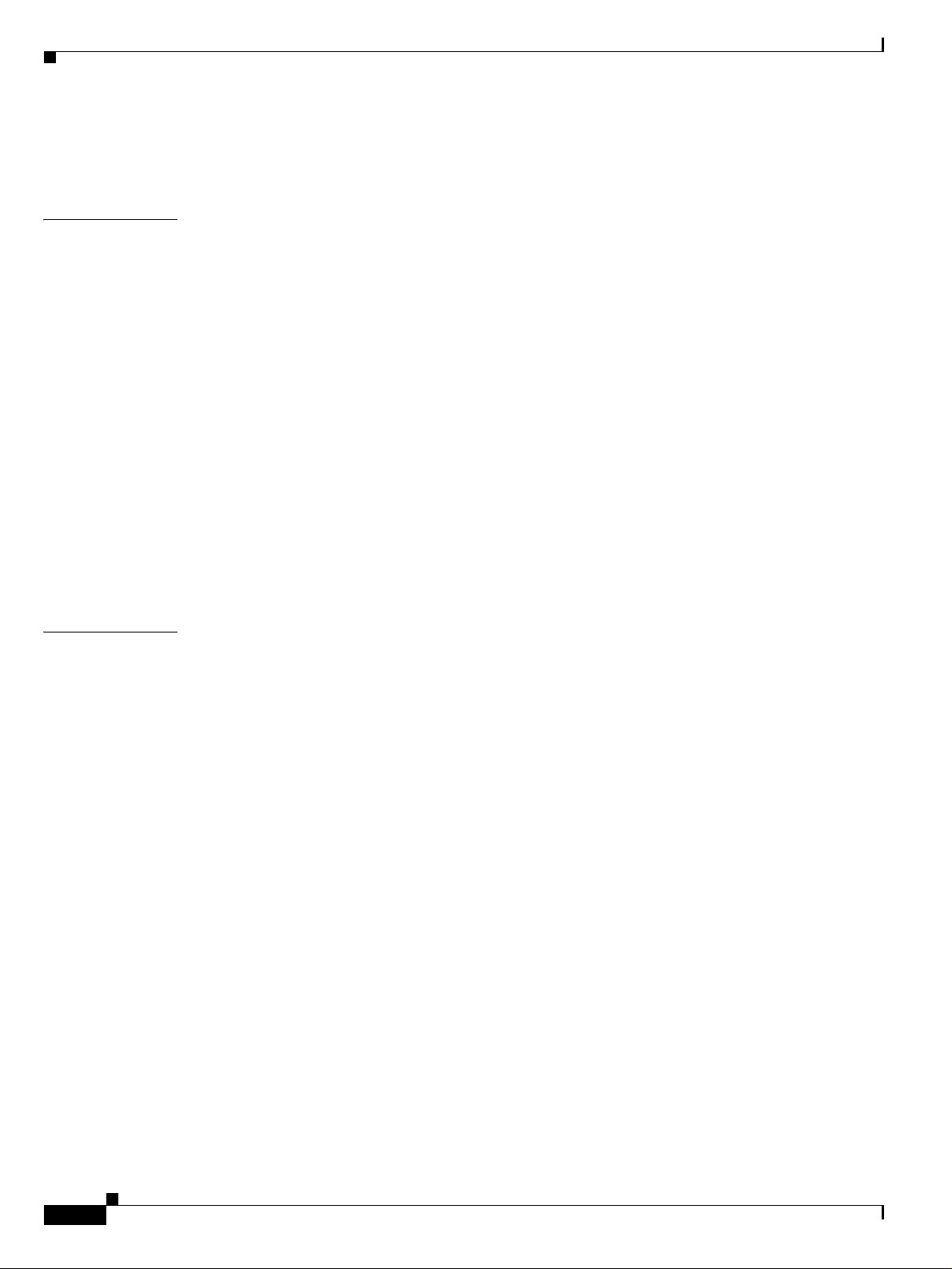
Contents
DLP- G93 Verify Add and Drop Connections on OADM Node with OSCM Card 4-33
DLP- G94 Verify Add and Drop Connections on OADM Node with OSC-CSM Card 4-35
CHAPTER
CHAPTER
5 Turn Up Network 5-1
Before You Begin 5-1
NTP- G51 Verify DWDM Node Turn Up 5-2
NTP- G52 Verify Node-to-Node Connections 5-3
NTP- G53 Set Up Timing 5-4
DLP- G95 Set Up External or Line Timing 5-4
DLP- G96 Set Up Internal Timing 5-6
NTP- G54 Provision and Verify a DWDM Network 5-7
DLP- G97 Provision a Proxy Tunnel 5-10
DLP- G98 Provision a Firewall Tunnel 5-11
DLP- G99 Create a Provisionable Patchcord 5-12
NTP- G55 Verify the Optical Receive Power 5-13
NTP- G56 Verify the OSNR 5-14
NTP- G57 Create a Logical Network Map 5-15
6 Create Channels and Circuits 6-1
Before You Begin 6-1
NTP- G58 Locate and View Optical Channel Network Connections 6-2
DLP- G100 Search for Optical Channel Network Connections 6-2
DLP- G101 View Optical Channel Network Connection Information 6-3
DLP- G102 Filter the Display of Optical Channel Network Connections 6-6
DLP- G103 View Optical Channel Network Connections on a Span 6-7
NTP- G59 Create and Delete Optical Channel Network Connections 6-8
DLP- G104 Assign a Name to a Port 6-8
DLP- G105 Provision DWDM Optical Channel Network Connections 6-9
DLP- G106 Delete Optical Channel Network Connections 6-11
NTP- G60 Create Overhead Circuits 6-12
DLP- G107 Create an IP-Encapsulated Tunnel 6-13
DLP- G108 Change the Service State for a Port 6-14
DLP- G109 Provision Orderwire 6-15
DLP- G110 Create a User Data Channel Circuit 6-16
NTP- G61 Modify and Delete Overhead Circuits 6-17
DLP- G111 Repair an IP Tunnel 6-17
DLP- G112 Delete Overhead Circuits 6-18
NTP- G62 Create a J0 Section Trace 6-18
viii
Cisco ONS 15454 DWDM Installation and Operations Guide, R4.7
September 2004
Page 9

Contents
CHAPTER
7 Manage Alarms 7-1
Before You Begin 7-1
NTP- G63 Document Existing Provisioning 7-2
DLP- G113 Print CTC Data 7-2
DLP- G114 Export CTC Data 7-4
NTP- G64 View Alarms, History, Events, and Conditions 7-5
DLP- G115 View Alarms 7-6
DLP- G116 View Alarm or Event History 7-8
DLP- G117 Change the Maximum Number of Session Entries for Alarm History 7-10
DLP- G118 Display Alarms and Conditions Using Time Zone 7-11
DLP- G119 Synchronize Alarms 7-11
DLP- G120 View Conditions 7-12
NTP- G65 Delete Cleared Alarms from Display 7-13
NTP- G66 View Alarm-Affected Circuits 7-14
NTP- G67 View Alarm Counts on the LCD for a Node, Slot, or Port 7-16
NTP- G68 Create, Download, and Assign Alarm Severity Profiles 7-17
DLP- G121 Create a New or Cloned Alarm Severity Profile 7-18
DLP- G122 Download an Alarm Severity Profile 7-22
DLP- G123 Apply Alarm Profiles to Ports 7-23
DLP- G124 Apply Alarm Profiles to Cards and Nodes 7-26
DLP- G125 Delete Alarm Severity Profiles 7-27
CHAPTER
NTP- G69 Enable, Modify, or Disable Alarm Severity Filtering 7-29
DLP- G126 Enable Alarm Filtering 7-29
DLP- G127 Modify Alarm, Condition, and History Filtering Parameters 7-30
DLP- G128 Disable Alarm Filtering 7-32
NTP- G70 Suppress Alarms or Discontinue Alarm Suppression 7-33
DLP- G129 Suppress Alarm Reporting 7-33
DLP- G130 Discontinue Alarm Suppression 7-35
NTP- G71 Provision External Alarms and Controls on the Alarm Interface Controller Card 7-36
NTP- G72 Provision External Alarms and Controls on the Alarm Interface Controller-International 7-38
8 Monitor Performance 8-1
Before You Begin 8-1
NTP- G73 Change the PM Display 8-2
DLP- G131 Refresh PM Counts at 15-Minute Intervals 8-2
DLP- G132 Refresh PM Counts at One-Day Intervals 8-3
DLP- G133 View Near-End PM Counts 8-4
DLP- G134 View Far-End PM Counts 8-4
September 2004
Cisco ONS 15454 DWDM Installation and Operations Guide, R4.7
ix
Page 10

Contents
DLP- G135 Reset Current PM Counts 8-5
DLP- G136 Clear Selected PM Counts 8-6
DLP- G137 Set Auto-Refresh Interval for Displayed PM Counts 8-6
DLP- G138 Refresh PM Counts for a Different Port 8-7
NTP- G74 Monitor DWDM Card Performance 8-8
DLP- G139 View Optical Service Channel PM Parameters 8-8
DLP- G140 View Optical Amplifier PM Parameters 8-10
DLP- G141 View PMs for 32MUX-O, 32-WSS, 32-DMX-O, and 32DMX Cards 8-11
DLP- G142 View Channel Filter Optical Add/Drop Multiplexer PM Parameters 8-12
DLP- G143 View Band Filter Optical Add/Drop Multiplexer PM Parameters 8-14
NTP- G75 Monitor Transponder and Muxponder Performance 8-15
DLP- G144 Enable/Disable OTN ITU-T G.709 Performance Monitoring 8-16
DLP- G145 Enable/Disable OTN FEC Performance Monitoring 8-17
DLP- G146 View Optics PM Parameters 8-18
DLP- G147 View Payload PM Parameters 8-19
DLP- G148 View OTN PM Parameters 8-21
DLP- G149 View Payload Statistics PM Parameters 8-22
DLP- G150 View Payload Utilization PM Parameters 8-24
DLP- G151 View Payload History PM Parameters 8-25
DLP- G152 View Payload SONET PM Parameters 8-26
DLP- G153 Create RMON Alarm Thresholds 8-28
DLP- G154 Delete RMON Alarm Thresholds 8-30
CHAPTER
x
9 Manage the Node 9-1
Before You Begin 9-1
NTP- G76 Verify Span Loss 9-2
DLP- G155 Verify Optical Span Loss Using CTC 9-3
DLP- G156 Measure Span Insertion Loss Using an OTDR 9-4
NTP- G77 Manage Automatic Power Control 9-4
DLP- G157 Disable Automatic Power Control 9-5
DLP- G158 Enable Automatic Power Control 9-5
DLP- G159 Refresh Automatic Power Control Information 9-6
NTP- G78 View ROADM Node Power Equalization 9-6
NTP- G79 Modify Automatic Node Setup Parameters 9-7
NTP- G80 Change Node Management Information 9-8
DLP- G160 Change the Node Name, Date, Time, and Contact Information 9-8
DLP- G161 Change the Login Legal Disclaimer 9-9
NTP- G81 Change CTC Network Access 9-10
DLP- G162 Change IP Settings 9-11
Cisco ONS 15454 DWDM Installation and Operations Guide, R4.7
September 2004
Page 11

DLP- G163 Modify a Static Route 9-12
DLP- G164 Delete a Static Route 9-13
DLP- G165 Disable OSPF 9-13
DLP- G166 Delete a Proxy Tunnel 9-14
DLP- G167 Delete a Firewall Tunnel 9-14
NTP- G82 Customize the CTC Network View 9-15
DLP- G168 Change the Network View Background Color 9-15
DLP- G169 Change the Default Network View Background Map 9-16
DLP- G170 Apply a Custom Network View Background Map 9-17
DLP- G171 Create Domain Icons 9-17
DLP- G172 Manage Domain Icons 9-18
DLP- G173 Enable Dialog Box Do-Not-Display Option 9-19
DLP- G174 Switch Between TDM and DWDM Network Views 9-20
NTP- G83 Modify or Delete Card Protection Settings 9-20
DLP- G175 Modify a Y-Cable Protection Group 9-21
DLP- G176 Modify a Splitter Protection Group 9-22
DLP- G177 Delete a Y-Cable Protection Group 9-22
Contents
NTP- G84 Initiate and Clear Y-Cable and Splitter External Switching Commands 9-23
DLP- G178 Apply a Manual Y-Cable or Splitter Protection Switch 9-24
DLP- G179 Apply a Force Y-Cable or Splitter Protection Switch 9-24
DLP- G180 Clear a Manual or Force Y-Cable or Splitter Protection Switch 9-25
DLP- G181 Apply a Lock On 9-26
DLP- G182 Apply a Lock Out 9-26
DLP- G183 Clear a Lock On or Lock Out 9-27
NTP- G85 Modify or Delete Communications Channel Terminations and Provisionable Patchcords 9-28
DLP- G184 Change a GCC Termination 9-28
DLP- G185 Delete a GCC Termination 9-29
DLP- G186 Delete an OSC Termination 9-30
DLP- G187 Delete a Provisionable Patchcord 9-30
NTP- G86 Convert a Pass-Through Connection to an Add/Drop Connection 9-31
NTP- G87 Change Node Timing Parameters 9-32
NTP- G88 Modify Users and Change Security 9-34
DLP- G188 Change Security Policy—Single Node 9-34
DLP- G189 Change Security Policy—Multiple Nodes 9-36
DLP- G190 Change Node Access and PM Clearing Privilege 9-37
DLP- G191 Change User Password and Security Level—Single Node 9-38
DLP- G192 Change User Password and Security Level—Multiple Nodes 9-38
DLP- G193 Delete User—Single Node 9-39
DLP- G194 Delete User—Multiple Nodes 9-40
September 2004
Cisco ONS 15454 DWDM Installation and Operations Guide, R4.7
xi
Page 12

Contents
DLP- G195 Log Out a User—Single Node 9-40
DLP- G196 Log Out a User—Multiple Nodes 9-41
NTP- G89 Change SNMP Settings 9-42
DLP- G197 Modify SNMP Trap Destinations 9-42
DLP- G198 Delete SNMP Trap Destinations 9-43
CHAPTER
10 Change Card Settings 10-1
Before You Begin 10-1
NTP- G90 Modify Line Settings and PM Parameter Thresholds for Optical Service Channel Cards 10-2
DLP- G199 Change Optical Line Settings for OSCM and OSC-CSM Cards 10-3
DLP- G200 Change Line Threshold Settings for OSCM and OSC-CSM Cards 10-5
DLP- G201 Change Optical Line Parameters for OSCM and OSC-CSM Cards 10-6
DLP- G202 Change Optical Channel Threshold Settings for OSCM and OSC-CSM Cards 10-8
DLP- G203 Change Maintenance Settings for Automatic Laser Shutdown 10-9
NTP- G91 Modify Line Settings and PM Parameter Thresholds for Amplifier Cards 10-10
DLP- G204 Change Optical Line Settings for OPT-PRE and OPT-BST Amplifiers 10-10
DLP- G205 Change Optical Line Threshold Settings for OPT-PRE and OPT-BST Amplifiers 10-12
DLP- G206 Change Optical Amplifier Line Settings for OPT-PRE and OPT-BST Amplifiers 10-13
DLP- G207 Change Optical Channel Threshold Settings for OPT-PRE and OPT-BST Amplifiers 10-15
NTP- G92 Modify Line Settings and PM Parameter Thresholds for Multiplexer and Demultiplexer
Cards
10-16
DLP- G208 Change Optical Line Settings for Multiplexer and Demultiplexer Cards 10-17
DLP- G209 Change Optical Line Threshold Settings for Multiplexer and Demultiplexer Cards 10-18
DLP- G210 Change Optical Channel Settings for Multiplexer and Demultiplexer Cards 10-19
DLP- G211 Change Optical Channel Threshold Settings for Multiplexer and Demultiplexer
Cards
10-21
xii
NTP- G93 Modify Line Settings and PM Parameter Thresholds for 32WSS Cards 10-22
DLP- G212 Change Optical Channel Parameters for the 32WSS Card 10-23
DLP- G213 Change Optical Channel Optics Thresholds for the 32WSS Card 10-25
DLP- G214 Change Optical Line Parameters for the 32WSS Card 10-26
DLP- G215 Change Optical Line Optics Thresholds for the 32WSS Card 10-28
NTP- G94 Provision Pluggable Port Modules 10-29
NTP- G95 Delete Pluggable Port Modules 10-31
NTP- G96 Modify Line Settings and PM Parameter Thresholds for TXP_MR_10G and TXP_MR_10E
Cards
10-32
DLP- G216 Change Card Settings for TXP_MR_10G and TXP_MR_10E Cards 10-33
DLP- G217 Change Line Settings for TXP_MR_10G and TXP_MR_10E Cards 10-34
DLP- G218 Change Section Trace Settings for the TXP_MR_10G Card 10-37
DLP- G219 Change Line Threshold Settings for TXP_MR_10G and TXP_MR_10E Cards 10-38
Cisco ONS 15454 DWDM Installation and Operations Guide, R4.7
September 2004
Page 13

Contents
DLP- G220 Change Optical Thresholds Settings for TXP_MR_10G and TXP_MR_10E Cards 10-39
DLP- G221 Change OTN Settings for TXP_MR_10G and TXP_MR_10E Cards 10-40
NTP- G97 Modify Line Settings and PM Parameter Thresholds for MXP_2.5G_10G and MXP_2.5G_10E
Cards
10-43
DLP- G222 Change Card Settings for MXP_2.5G_10G and MXP 2.5G_10E Cards 10-44
DLP- G223 Change Line Settings for MXP_2.5G_10G and MXP 2.5G_10E Cards 10-45
DLP- G224 Change Section Trace Settings for MXP_2.5G_10G and MXP_2.5G_10E Cards 10-47
DLP- G225 Change Trunk Settings for MXP_2.5G_10G and MXP_2.5G_10E Cards 10-48
DLP- G226 Change Line Thresholds Settings for MXP_2.5G_10G and MXP 2.5G_10E Cards 10-49
DLP- G227 Change Optical Threshold Settings for MXP_2.5G_10G and MXP_2.5G_10E
Cards
10-51
DLP- G228 Change Line OTN Settings for MXP_2.5G_10G and MXP_2.5G_10E Cards 10-52
NTP- G98 Modify Line Settings and PM Parameter Thresholds for TXP_MR_2.5G and TXPP_MR_2.5G
Cards
10-55
DLP- G229 Change Card Settings for TXP_MR_2.5G and TXPP_MR_2.5G Cards 10-55
DLP- G230 Change Line Settings for TXP_MR_2.5G and TXPP_MR_2.5G Cards 10-57
DLP- G231 Change Section Trace Settings for TXP_MR_2.5G and TXPP_MR_2.5G Cards 10-58
DLP- G232 Change Line Threshold Settings for TXP_MR_2.5G
and TXPP_MR_2.5G Cards
10-59
DLP- G233 Change Optical Thresholds Settings for TXP_MR_2.5G
and TXPP_MR_2.5G Cards
10-61
DLP- G234 Change OTN Settings for TXP_MR_2.5G and TXPP_MR_2.5G Cards 10-62
NTP- G99 Modify Line Settings and PM Parameter Thresholds for MXP_MR_2.5G and MXPP_MR_2.5G
Cards
10-65
DLP- G235 Change Card Settings for MXP_MR_2.5G and MXPP_MR_2.5G Cards 10-66
DLP- G236 Change Line Settings for MXP_MR_2.5G and MXPP_MR_2.5G Cards 10-67
DLP- G237 Change Distance Extension Settings for MXP_MR_2.5G and MXPP_MR_2.5G
Cards
10-69
DLP- G238 Change OC48 Settings for MXP_MR_2.5G and MXPP_MR_2.5G Cards 10-70
DLP- G239 Change Section Trace Settings for MXP_MR_2.5G and MXPP_MR_2.5G Cards 10-72
DLP- G240 Change Line Threshold Settings for MXP_MR_2.5G
and MXPP_MR_2.5G Cards
10-73
DLP- G241 Change Optical Thresholds Settings for MXP_MR_2.5G
and MXPP_MR_2.5G Cards
10-75
NTP- G100 Modify Alarm Interface Controller Settings (ANSI Only) 10-77
DLP- G242 Change External Alarms Using the AIC Card 10-77
DLP- G243 Change External Controls Using the AIC Card 10-78
DLP- G244 Change Orderwire Settings Using the AIC Card 10-79
NTP- G101 Modify Alarm Interface Controller–International Settings 10-80
DLP- G245 Change External Alarms Using the AIC-I Card 10-80
DLP- G246 Change External Controls Using the AIC-I Card 10-81
September 2004
Cisco ONS 15454 DWDM Installation and Operations Guide, R4.7
xiii
Page 14
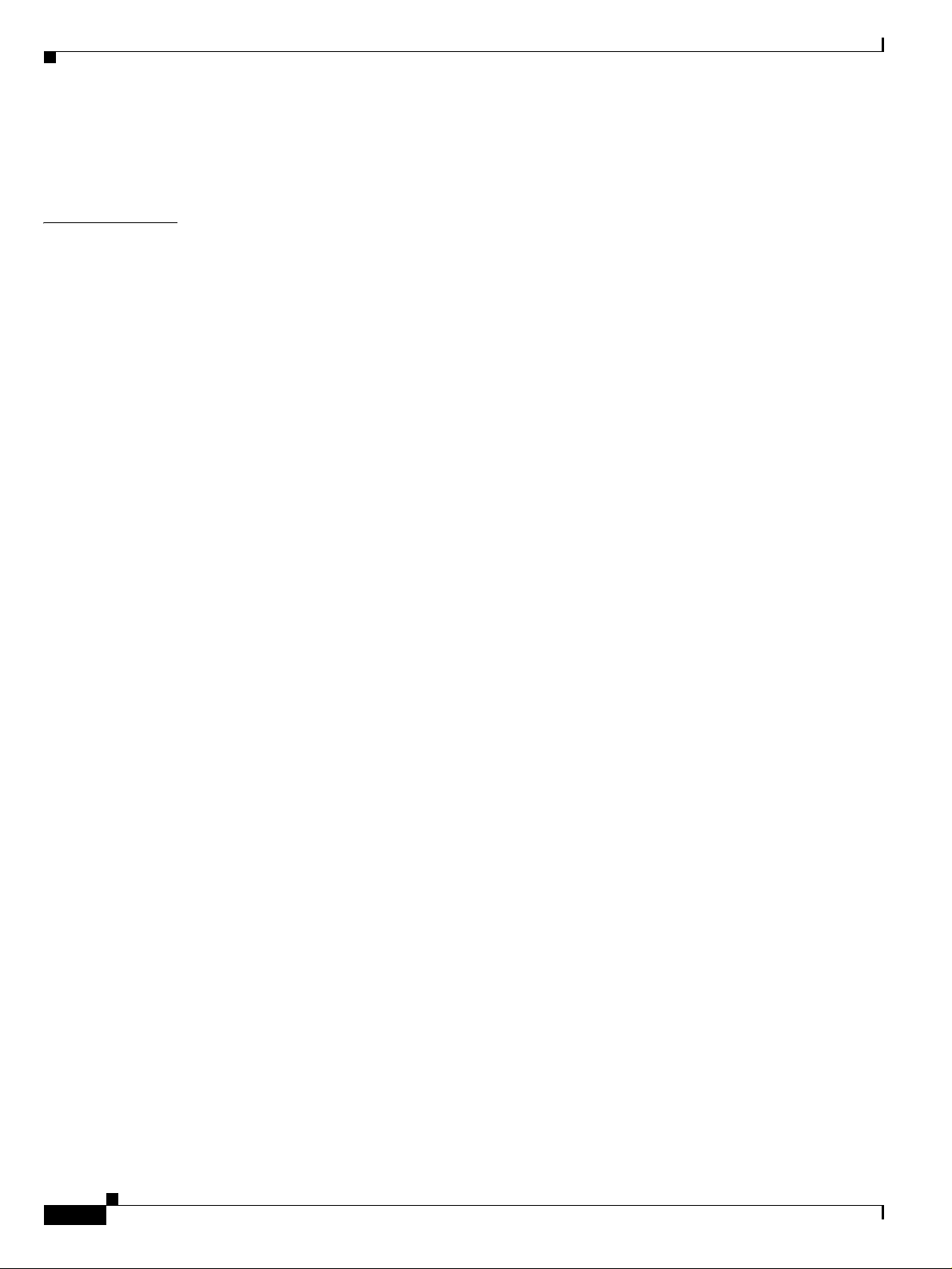
Contents
DLP- G247 Change AIC-I Card Orderwire Settings 10-82
NTP- G102 Change Card Service State 10-83
CHAPTER
11 Maintain the Node 11-1
Before You Begin 11-1
NTP- G103 Back Up the Database 11-2
NTP- G104 Restore the Database 11-3
NTP- G105 Restore the Node to Factory Configuration 11-5
DLP- G248 Use the Reinitialization Tool to Clear the Database and Upload Software
(Windows)
11-6
DLP- G249 Use the Reinitialization Tool to Clear the Database and Upload Software (UNIX) 11-8
NTP- G106 Reset Cards Using CTC 11-10
DLP- G250 Reset the TCC2 Card 11-10
DLP- G251 Reset DWDM Cards Using CTC 11-11
NTP- G107 Remove and Replace DWDM Cards 11-12
DLP- G252 Place TXP and MXP Ports Out of Service 11-14
DLP- G253 Place OSCM and OSC-CSM Ports Out of Service 11-15
DLP- G254 Place OPT-BST and OPT-BST Ports Out of Service 11-16
DLP- G255 Place 32MUX-0, 32WSS, 32DMX-O, and 32DMX Ports Out of Service 11-16
DLP- G256 Place 4MD-xx.x Ports Out of Service 11-17
DLP- G257 Place Band OADM Ports Out of Service 11-18
DLP- G258 Place Channel OADM Ports Out of Service 11-18
xiv
NTP- G108 Viewing the Audit Trail Records 11-19
NTP- G109 Off-Load the Audit Trail Record 11-21
NTP- G110 Off-Load the Diagnostics File 11-22
NTP- G111 Revert to an Earlier Software Load 11-22
NTP- G112 Change the Node Timing Reference 11-24
DLP- G259 Manual or Force Switch the Node Timing Reference 11-24
DLP- G260 Clear a Manual or Force Switch on a Node Timing Reference 11-25
NTP- G113 View the ONS 15454 Timing Report 11-25
NTP- G114 Inspect, Clean, and Replace the Air Filter 11-29
NTP- G115 Clean Fiber Connectors 11-32
DLP- G261 Scope and Clean Fiber Connectors and Adapters with Alcohol and Dry Wipes 11-33
DLP- G262 Clean Fiber Connectors with CLETOP 11-34
DLP- G263 Clean the Fiber Adapters 11-34
NTP- G116 Replace the Fan-Tray Assembly 11-35
NTP- G117 Replace the ANSI Shelf Alarm Interface Panel 11-40
NTP- G118 Replace the ANSI Shelf Plastic Lower Backplane Cover 11-44
Cisco ONS 15454 DWDM Installation and Operations Guide, R4.7
September 2004
Page 15

Contents
CHAPTER
CHAPTER
12 Power Down the Node 12-1
NTP- G119 Power Down the Node 12-1
13 Shelf Hardware Reference 13-1
13.1 Overview 13-2
13.1.1 Cisco ONS 15454 ANSI 13-2
13.1.2 Cisco ONS 15454 ETSI 13-3
13.2 ONS 15454 ANSI Rack Installation 13-3
13.2.1 Reversible Mounting Bracket 13-5
13.2.2 Mounting a Single Node 13-6
13.2.3 Mounting Multiple Nodes 13-6
13.2.4 ONS 15454 ANSI Bay Assembly 13-7
13.3 ONS 15454 ETSI Rack Installation 13-7
13.3.1 Mounting a Single Node 13-8
13.3.2 Mounting Multiple Nodes 13-9
13.4 FlexLayer and Y-Cable Protection 13-10
13.4.1 FlexLayer Modules 13-11
13.4.2 Y-Cable Protection Module 13-14
13.5 Typical DWDM Rack Layouts 13-16
13.6 Front Door 13-19
13.7 ONS 15454 ANSI Backplane Covers 13-26
13.7.1 Lower Backplane Cover 13-27
13.7.2 Rear Cover 13-28
13.7.3 Alarm Interface Panel 13-29
13.7.4 Alarm Interface Panel Replacement 13-30
13.8 ONS 15454 ETSI Front Mount Electrical Connection 13-30
13.9 ONS 15454 ANSI Alarm Expansion Panel 13-30
13.9.1 Wire-Wrap and Pin Connections 13-31
13.9.2 AEP Specifications 13-35
13.10 Cable Routing and Management 13-36
13.10.1 Fiber Management 13-37
13.10.2 Fiber Management Using the Optional Patch-Panel Module 13-39
13.10.3 Fiber Management Using the Optional DWDM Fiber Tray 13-39
13.10.4 Fiber Management Using the Optional ANSI Tie-Down Bar 13-40
13.11 Fan-Tray Assembly 13-41
13.11.1 Fan Speed and Power Requirements 13-42
13.11.2 Fan Failure 13-43
13.11.3 Air Filter 13-43
September 2004
Cisco ONS 15454 DWDM Installation and Operations Guide, R4.7
xv
Page 16

Contents
13.12 Power and Ground Description 13-43
13.12.1 ONS 15454 ANSI Power and Ground 13-43
13.12.2 ONS 15454 ETSI Power and Ground 13-44
13.13 ONS 15454 ANSI Alarm, Timing, LAN, and Craft Pin Connections 13-44
13.13.1 Alarm Contact Connections 13-47
13.13.2 Timing Connections 13-48
13.13.3 LAN Connections 13-48
13.13.4 TL1 Craft Interface Installation 13-49
13.14 Cards and Slots 13-49
13.14.1 Card Slot Requirements 13-51
13.14.2 Card Replacement 13-52
13.15 Ferrites (ANSI Only) 13-52
CHAPTER
14 Card Reference 14-1
14.1 Card Overview 14-2
14.1.1 Common Control Cards 14-2
14.1.2 Front Mount Electrical Connections (ETSI only) 14-2
14.1.3 DWDM Cards 14-2
14.1.4 Transponder and Muxponder Cards 14-3
14.1.5 Card Summary 14-3
14.1.6 Card Compatibility 14-6
14.1.7 Multiplexer, Demultiplexer, and OADM Card Interface Classes 14-7
14.1.8 DWDM Card Channel Allocation Plan 14-9
14.2 Common Control Cards 14-11
14.2.1 TCC2 Card 14-11
14.2.1.1 TCC2 Functionality 14-12
14.2.1.2 TCC2 Card-Level Indicators 14-13
14.2.1.3 Network-Level Indicators 14-13
14.2.2 AIC Card 14-14
14.2.2.1 External Alarms and Controls 14-15
14.2.2.2 Orderwire 14-15
14.2.3 AIC-I Card 14-17
14.2.3.1 AIC-I Card-Level Indicators 14-18
14.2.3.2 External Alarms and Controls 14-18
14.2.3.3 Orderwire 14-19
14.2.3.4 Power Monitoring 14-20
14.2.3.5 User Data Channel 14-20
14.2.3.6 Data Communications Channel 14-21
xvi
14.3 Front Mount Electrical Connections 14-21
Cisco ONS 15454 DWDM Installation and Operations Guide, R4.7
September 2004
Page 17
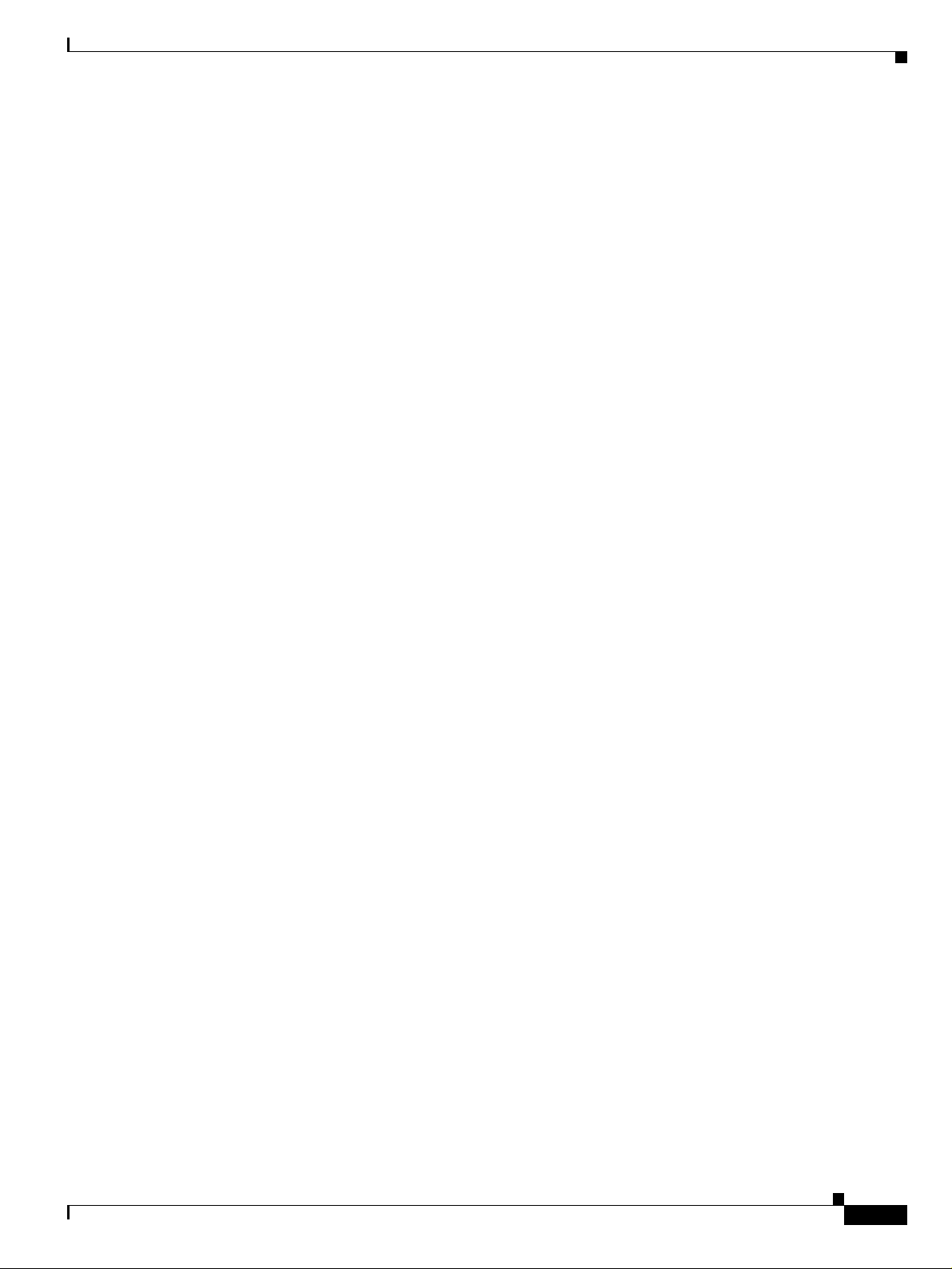
14.3.1 MIC-A/P FMEC 14-21
14.3.1.1 MIC-A/P Connector Pinouts 14-22
14.3.2 MIC-C/T/P FMEC 14-24
14.3.2.1 MIC-C/T/P Port-Level Indicators 14-26
14.4 Optical Service Channel Cards 14-26
14.4.1 OSCM Card 14-26
14.4.1.1 Faceplate 14-26
14.4.1.2 Block Diagram 14-27
14.4.1.3 Power Monitoring 14-29
14.4.1.4 OSCM Card-Level Indicators 14-29
14.4.1.5 OSCM Port-Level Indicators 14-30
14.4.2 OSC-CSM Card 14-30
14.4.2.1 Faceplate 14-30
14.4.2.2 Block Diagram 14-31
14.4.2.3 Power Monitoring 14-34
14.4.2.4 OSC-CSM Card-Level Indicators 14-34
14.4.2.5 OSC-CSM Port-Level Indicators 14-35
Contents
14.5 Optical Amplifier Cards 14-35
14.5.1 OPT-PRE Amplifier 14-35
14.5.1.1 Faceplate 14-35
14.5.1.2 Block Diagrams 14-36
14.5.1.3 Power Monitoring 14-38
14.5.1.4 OPT-PRE Amplifier Card-Level Indicators 14-38
14.5.1.5 OPT-PRE Port-Level Indicators 14-39
14.5.2 OPT-BST Amplifier Card 14-39
14.5.2.1 Faceplate 14-39
14.5.2.2 Block Diagrams 14-40
14.5.2.3 Power Monitoring 14-42
14.5.2.4 OPT-BST Amplifier-Level Indicators 14-42
14.5.2.5 OPT-BST Port-Level Indicators 14-43
14.6 Multiplexer and Demultiplexer Cards 14-44
14.6.1 32MUX-O Card 14-44
14.6.1.1 Key Features 14-45
14.6.1.2 Faceplate 14-45
14.6.1.3 Block Diagrams 14-47
14.6.1.4 Power Monitoring 14-48
14.6.1.5 32MUX-O Card-Level Indicators 14-48
14.6.1.6 32MUX-O Port-Level Indicators 14-48
14.6.2 32DMX-O Card 14-48
September 2004
Cisco ONS 15454 DWDM Installation and Operations Guide, R4.7
xvii
Page 18

Contents
14.6.2.1 Key Features 14-48
14.6.2.2 Faceplate 14-50
14.6.2.3 Block Diagrams 14-51
14.6.2.4 Power Monitoring 14-52
14.6.2.5 32DMX-O Card-Level Indicators 14-52
14.6.2.6 32DMX-O Port-Level Indicators 14-52
14.6.3 32DMX Card 14-52
14.6.3.1 Key Features 14-53
14.6.3.2 Faceplate 14-53
14.6.3.3 Block Diagrams 14-54
14.6.3.4 Power Monitoring 14-56
14.6.3.5 32DMX Card-Level Indicators 14-56
14.6.3.6 32DMX Port-Level Indicators 14-56
14.6.4 4MD-xx.x Card 14-57
14.6.4.1 Key Features 14-57
14.6.4.2 Faceplate 14-57
14.6.4.3 Block Diagrams 14-59
14.6.4.4 Power Monitoring 14-60
14.6.4.5 4MD-xx.x Card-Level Indicators 14-61
14.6.4.6 4MD-xx.x Port-Level Indicators 14-61
14.7 Optical Add/Drop Multiplexer Cards 14-62
14.7.1 AD-1C-xx.x Card 14-62
14.7.1.1 Faceplate 14-62
14.7.1.2 Block Diagrams 14-63
14.7.1.3 Power Monitoring 14-65
14.7.1.4 AD-1C-xx.x Card-Level Indicators 14-65
14.7.1.5 AD-1C-xx.x Port-Level Indicators 14-65
14.7.2 AD-2C-xx.x Card 14-65
14.7.2.1 Key Features 14-66
14.7.2.2 Faceplate 14-66
14.7.2.3 Block Diagrams 14-68
14.7.2.4 Power Monitoring 14-69
14.7.2.5 AD-2C-xx.x Card-Level Indicators 14-69
14.7.2.6 AD-2C-xx.x Port-Level Indicators 14-69
14.7.3 AD-4C-xx.x Card 14-69
14.7.3.1 Key Features 14-70
14.7.3.2 Faceplate 14-70
14.7.3.3 Block Diagram 14-71
14.7.3.4 Power Monitoring 14-73
14.7.3.5 AD-4C-xx.x Card-Level Indicators 14-73
xviii
Cisco ONS 15454 DWDM Installation and Operations Guide, R4.7
September 2004
Page 19

14.7.3.6 AD-4C-xx.x Port-Level Indicators 14-73
14.7.4 AD-1B-xx.x Card 14-74
14.7.4.1 Key Features 14-74
14.7.4.2 Faceplate 14-74
14.7.4.3 Block Diagram 14-75
14.7.4.4 Power Monitoring 14-77
14.7.4.5 AD-1B-xx.x Card-Level Indicators 14-77
14.7.4.6 AD-1B-xx.x Port-Level Indicators 14-77
14.7.5 AD-4B-xx.x Card 14-78
14.7.5.1 Key Features 14-78
14.7.5.2 Faceplate 14-78
14.7.5.3 Block Diagram 14-79
14.7.5.4 Power Monitoring 14-81
14.7.5.5 AD-4B-xx.x Card-Level Indicators 14-81
14.7.5.6 AD-4B-xx.x Port-Level Indicators 14-81
14.7.6 32WSS Card 14-81
14.7.6.1 Faceplate 14-82
14.7.6.2 Block Diagrams 14-84
14.7.6.3 Power Monitoring 14-86
14.7.6.4 32WSS Card-Level Indicators 14-86
14.7.6.5 32WSS Port-Level Indicators 14-86
Contents
14.8 Transponder and Muxponder Cards 14-86
14.8.1 TXP_MR_10G Card 14-87
14.8.1.1 Faceplate and Block Diagram 14-88
14.8.1.2 TXP_MR_10G Card-Level Indicators 14-88
14.8.1.3 TXP_MR_10G Port-Level Indicators 14-89
14.8.2 TXP_MR_10E Card 14-90
14.8.2.1 Key Features 14-90
14.8.2.2 Faceplate and Block Diagram 14-91
14.8.2.3 Client Interface 14-91
14.8.2.4 DWDM Trunk Interface 14-92
14.8.2.5 Y-Cable Protection 14-92
14.8.2.6 Enhanced FEC (E-FEC) Feature 14-92
14.8.2.7 FEC and E-FEC Modes 14-93
14.8.2.8 Client-to-Trunk Mapping 14-93
14.8.2.9 TXP_MR_10E Card-Level Indicators 14-93
14.8.2.10 TXP_MR_10E Port-Level Indicators 14-94
14.8.3 TXP_MR_2.5G and TXPP_MR_2.5G Cards 14-94
14.8.3.1 Faceplate 14-96
14.8.3.2 Block Diagram 14-97
September 2004
Cisco ONS 15454 DWDM Installation and Operations Guide, R4.7
xix
Page 20

Contents
14.8.3.3 TXP_MR_2.5G and TXPP_MR_2.5G Safety Labels 14-98
14.8.3.4 TXP_MR_2.5G and TXPP_MR_2.5G Card-Level Indicators 14-100
14.8.3.5 TXP_MR_2.5G and TXPP_MR_2.5G Port-Level Indicators 14-100
14.8.4 MXP_2.5G_10G Card 14-101
14.8.4.1 Y-Cable Protection 14-101
14.8.4.2 Faceplate 14-102
14.8.4.3 Block Diagram 14-102
14.8.4.4 Timing Synchronization 14-103
14.8.4.5 MXP_2.5G_10G Card-Level Indicators 14-103
14.8.4.6 MXP_2.5G_10G Port-Level Indicators 14-104
14.8.5 MXP_2.5G_10E Card 14-104
14.8.5.1 Key Features 14-105
14.8.5.2 Faceplate 14-107
14.8.5.3 Client Interfaces 14-107
14.8.5.4 DWDM Interface 14-107
14.8.5.5 Multiplexing Function 14-108
14.8.5.6 Timing Synchronization 14-109
14.8.5.7 Y-Cable Protection 14-109
14.8.5.8 Enhanced FEC (E-FEC) Capability 14-109
14.8.5.9 FEC and E-FEC Modes 14-109
14.8.5.10 SONET/SDH Overhead Byte Processing 14-110
14.8.5.11 Client Interface Monitoring 14-110
14.8.5.12 Wavelength Identification 14-110
14.8.5.13 Automatic Laser Shutdown 14-111
14.8.5.14 Jitter 14-111
14.8.5.15 Lamp Test 14-111
14.8.5.16 Onboard Traffic Generation 14-111
14.8.5.17 MXP_2.5G_10E Card-Level Indicators 14-112
14.8.5.18 MXP_2.5G_10E Port-Level Indicators 14-112
14.8.6 MXP_MR_2.5G and MXPP_MR_2.5G Cards 14-113
14.8.6.1 Faceplates 14-115
14.8.6.2 Block Diagram 14-115
14.8.6.3 MXP_MR_2.5G and MXPP_MR_2.5G Safety Labels 14-117
14.8.6.4 MXP_MR_2.5G and MXPP_MR_2.5G Card-Level Indicators 14-118
14.8.6.5 MXP_MR_2.5G and MXPP_MR_2.5G Port-Level Indicators 14-119
xx
14.9 Transponder and Muxponder Protection 14-119
14.9.1 Y-Cable Protection 14-119
14.9.2 Splitter Protection 14-120
14.10 Far-End Laser Control (FELC) 14-121
Cisco ONS 15454 DWDM Installation and Operations Guide, R4.7
September 2004
Page 21

14.11 Transponder and Muxponder Jitter Considerations 14-121
14.12 Transponder and Muxponder Termination Modes 14-122
14.13 SFP Modules 14-123
14.13.1 Compatibility by Card 14-123
14.13.2 SFP Description 14-123
Contents
CHAPTER
15 DWDM Node Reference 15-1
15.1 DWDM Node Configurations 15-1
15.1.1 Hub Node 15-1
15.1.2 Terminal Node 15-3
15.1.3 OADM Node 15-4
15.1.4 ROADM Node 15-8
15.1.5 Anti-ASE Node 15-10
15.1.6 Line Amplifier Node 15-11
15.1.7 OSC Regeneration Node 15-12
15.2 Automatic Power Control 15-14
15.2.1 APC at the Amplifier Card Level 15-14
15.2.2 APC at the Node and Network Levels 15-15
15.2.3 Managing APC 15-16
15.3 ROADM Power Equalization Monitoring 15-18
15.4 Span Loss Verification 15-18
15.5 Automatic Node Setup 15-19
15.5.1 Automatic Node Setup Parameters 15-21
15.5.2 Viewing and Provisioning ANS Parameters 15-23
CHAPTER
September 2004
16 DWDM Network Reference 16-1
16.1 Network Applications 16-1
16.2 Network Topologies 16-1
16.2.1 Hubbed Rings 16-2
16.2.2 Multihubbed Rings 16-2
16.2.3 Any-to-Any Rings 16-3
16.2.4 Meshed Rings 16-4
16.2.5 Linear Configurations 16-5
16.2.6 Single-Span Link 16-6
16.3 Optical Performance 16-6
16.3.1 Optical Performance for Rings and Linear Networks with OADM Nodes 16-8
16.3.2 Optical Performance for Linear Networks Without OADM Nodes 16-10
16.3.3 Optical Performance for ROADM Rings and Linear Networks 16-13
Cisco ONS 15454 DWDM Installation and Operations Guide, R4.7
xxi
Page 22
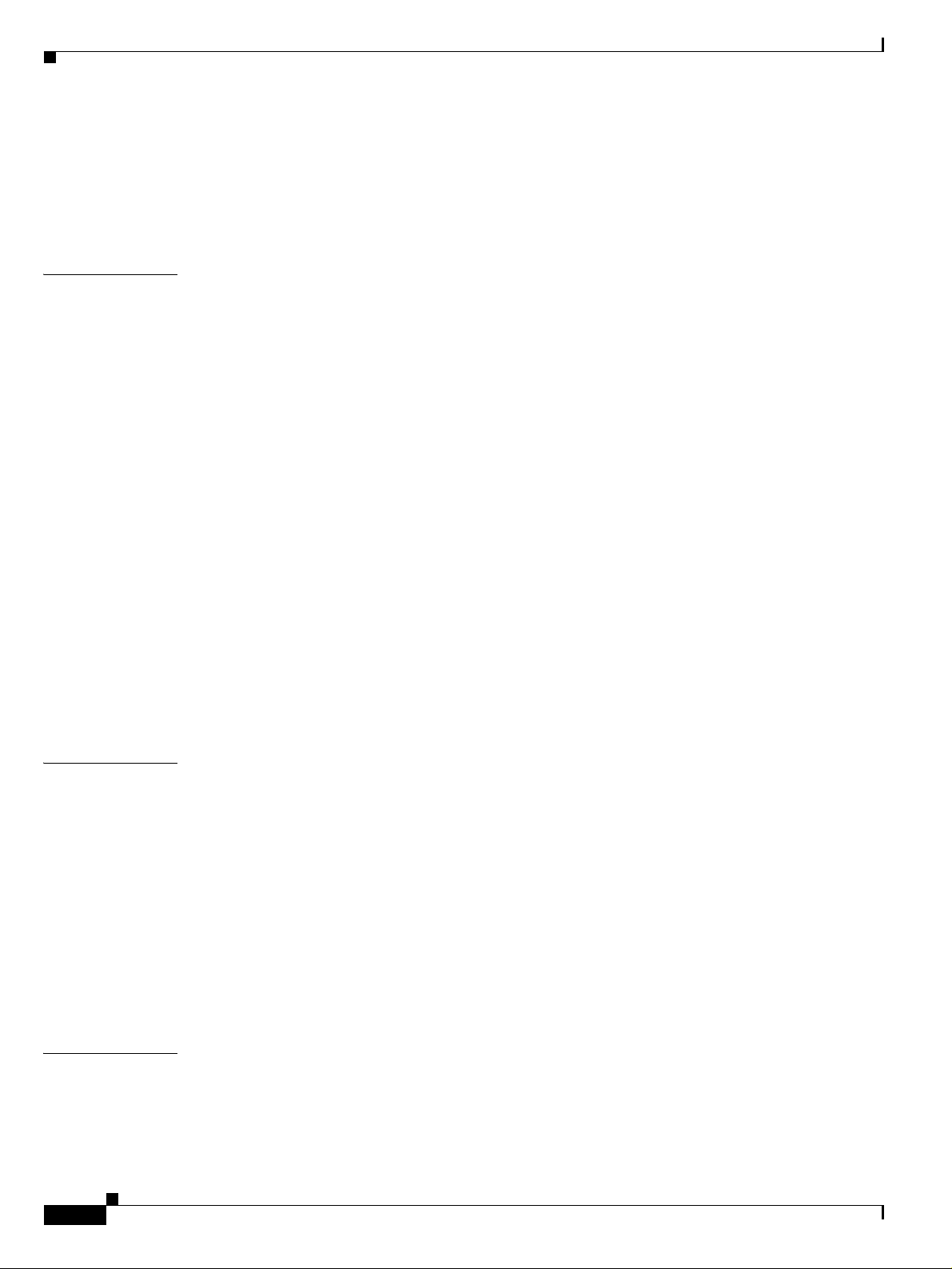
Contents
16.3.4 Optical Performance for Single-Span Networks 16-17
16.4 Network Optical Safety - Automatic Laser Shutdown 16-18
16.4.1 Scenario 1: Fiber Cut in Nodes Using OPT-BST or OPT-BST-E Cards 16-19
16.4.2 Scenario 2: Fiber Cut in Nodes Using OSC-CSM Cards 16-20
CHAPTER
17 Cisco Transport Controller Operation 17-1
17.1 CTC Software Delivery Methods 17-1
17.1.1 CTC Software Installed on the TCC2 Card 17-1
17.1.2 CTC Software Installed on the PC or UNIX Workstation 17-3
17.2 CTC Installation Overview 17-3
17.3 PC and UNIX Workstation Requirements 17-4
17.4 ONS 15454 Connections 17-6
17.5 CTC Window 17-7
17.5.1 Node View 17-7
17.5.1.1 CTC Card Colors 17-7
17.5.1.2 Node View Card Shortcuts 17-10
17.5.1.3 Node View Tabs 17-10
17.5.2 Network View 17-11
17.5.3 Card View 17-12
17.6 TCC2 Card Reset 17-14
17.7 TCC2 Card Database 17-15
17.8 Software Revert 17-15
CHAPTER
CHAPTER
xxii
18 Security and Timing 18-1
18.1 Users and Security 18-1
18.1.1 Security Requirements 18-1
18.1.2 Security Policies 18-5
18.1.2.1 Idle User Timeout 18-5
18.1.2.2 User Password, Login, and Access Policies 18-6
18.1.2.3 Audit Trail 18-6
18.2 Node Timing 18-6
18.2.1 Network Timing Example 18-7
18.2.2 Synchronization Status Messaging 18-8
19 CTC Connectivity Reference 19-1
19.1 IP Networking Overview 19-1
19.2 IP Addressing Scenarios 19-2
19.2.1 Scenario 1: CTC and ONS 15454s on Same Subnet 19-2
Cisco ONS 15454 DWDM Installation and Operations Guide, R4.7
September 2004
Page 23
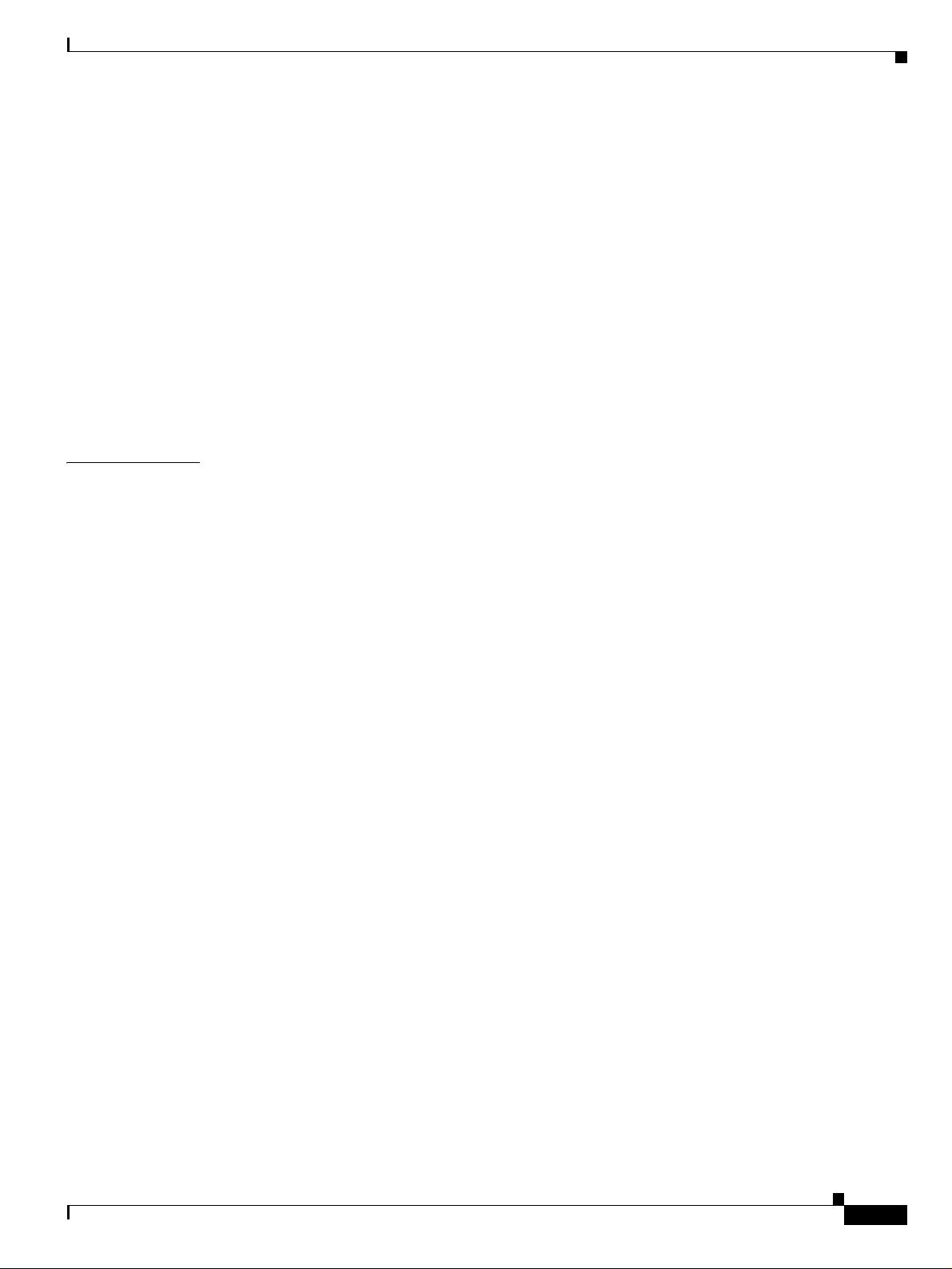
19.2.2 Scenario 2: CTC and ONS 15454s Connected to a Router 19-3
19.2.3 Scenario 3: Using Proxy ARP to Enable an ONS 15454 Gateway 19-4
19.2.4 Scenario 4: Default Gateway on CTC Computer 19-6
19.2.5 Scenario 5: Using Static Routes to Connect to LANs 19-7
19.2.6 Scenario 6: Using OSPF 19-9
19.2.7 Scenario 7: Provisioning the ONS 15454 Proxy Server 19-11
19.2.8 Scenario 8: Dual GNEs on a Subnet 19-17
19.3 Provisionable Patchcords 19-19
19.4 Routing Table 19-21
19.5 External Firewalls 19-22
19.6 Open GNE 19-24
Contents
CHAPTER
20 Alarm Monitoring and Management 20-1
20.1 Overview 20-1
20.2 Alarm Counts on the LCD for a Node, Slot, or Port 20-2
20.3 Alarm Display 20-2
20.3.1 Viewing Alarms With Each Node’s Time Zone 20-2
20.3.2 Controlling Alarm Display 20-3
20.3.3 Filtering Alarms 20-3
20.3.4 Viewing Alarm-Affected Circuits 20-3
20.3.5 Conditions Tab 20-5
20.3.6 Controlling the Conditions Display 20-5
20.3.6.1 Retrieving and Displaying Conditions 20-5
20.3.6.2 Conditions Column Descriptions 20-6
20.3.6.3 Filtering Conditions 20-6
20.3.7 Viewing History 20-6
20.3.7.1 History Column Descriptions 20-7
20.3.7.2 Retrieving and Displaying Alarm and Condition History 20-8
20.4 Alarm Severities 20-8
20.5 Alarm Profiles 20-9
20.5.1 Creating and Modifying Alarm Profiles 20-9
20.5.2 Alarm Profile Buttons 20-10
20.5.3 Alarm Profile Editing 20-11
20.5.4 Alarm Severity Options 20-11
20.5.5 Row Display Options 20-12
20.5.6 Applying Alarm Profiles 20-12
September 2004
20.6 Alarm Suppression 20-13
20.7 External Alarms and Controls 20-13
Cisco ONS 15454 DWDM Installation and Operations Guide, R4.7
xxiii
Page 24
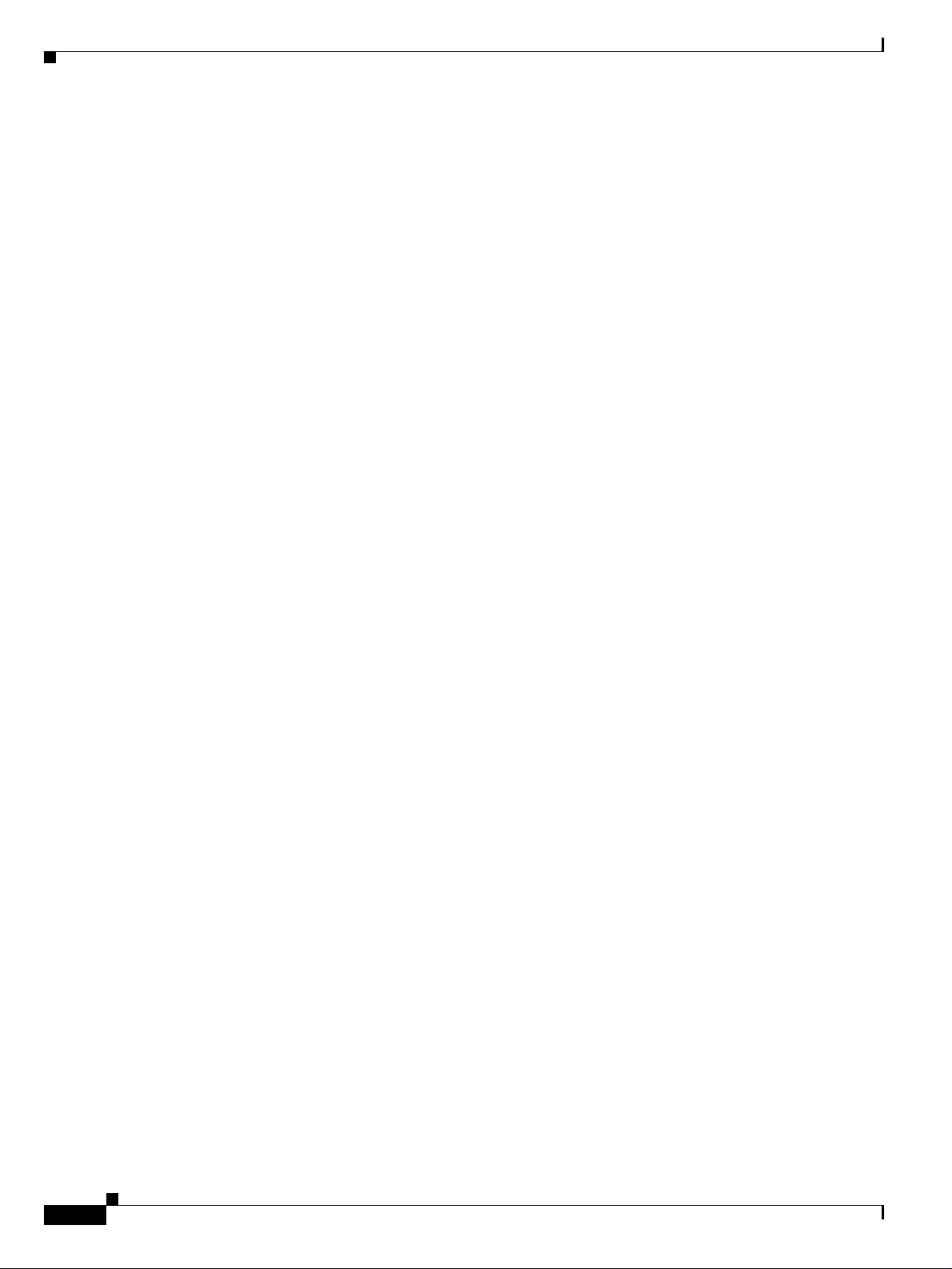
Contents
20.7.1 External Alarms 20-14
20.7.2 External Controls 20-14
20.7.3 Virtual Wires 20-14
20.8 Audit Trail 20-15
20.8.1 Audit Trail Log Entries 20-16
20.8.2 Audit Trail Capacities 20-16
Display Node, Card, and Network Views A-1
Node Icons on the Network View Map A-2
Manage the CTC Window A-4
CTC Menu and Toolbar Options A-5
CTC Mouse Options A-8
Node View Shortcuts A-10
Network View Tasks A-10
Table Display Options A-11
Equipment Inventory A-12
B.1 Shelf Specifications B-1
B.1.1 Bandwidth B-1
B.1.2 Configurations B-1
B.1.3 Cisco Transport Controller B-2
B.1.4 External LAN Interface B-2
B.1.5 TL1 Craft Interface B-2
B.1.6 Modem Interface B-2
B.1.7 Alarm Interface B-2
B.1.8 EIA Interface (ANSI only) B-3
B.1.9 BITS Interface (ANSI only) B-3
B.1.10 System Timing B-3
B.1.11 System Power B-3
B.1.12 System Environmental Specifications B-4
B.1.13 Dimensions B-4
B.2 General Card Specifications B-4
B.2.1 Power B-5
B.2.2 Temperature B-6
B.3 Common Control Card Specifications B-7
B.3.1 TCC2 Card Specifications B-7
B.3.2 AIC Card Specifications (ANSI only) B-8
B.3.3 AIC-I Card Specifications B-9
B.3.4 MIC-A/P FMEC Specifications (ETSI only) B-10
B.3.5 MIC-C/T/P FMEC Specifications (ETSI only) B-11
xxiv
B.4 DWDM Card Specifications B-12
Cisco ONS 15454 DWDM Installation and Operations Guide, R4.7
September 2004
Page 25

B.4.1 OSCM Card Specifications B-12
B.4.2 OSC-CSM Card Specifications B-13
B.4.3 OPT-PRE Amplifier Card Specifications B-13
B.4.4 OPT-BST Amplifier Card Specifications B-14
B.4.5 32MUX-O Card Specifications B-15
B.4.6 32DMX-O Card Specifications B-16
B.4.7 32DMX Card Specifications B-16
B.4.8 4MD-xx.x Card Specifications B-17
B.4.9 AD-1C-xx.x Card Specifications B-19
B.4.10 AD-2C-xx.x Card Specifications B-19
B.4.11 AD-4C-xx.x Card Specifications B-20
B.4.12 AD-1B-xx.x Card Specifications B-22
B.4.13 AD-4B-xx.x Card Specifications B-25
B.4.14 32WSS Card Specifications B-29
B.5 Transponder and Muxponder Card Specifications B-30
B.5.1 TXP_MR_10G Card Specifications B-31
B.5.2 MXP_2.5G_10G Card Specifications B-33
B.5.3 TXP_MR_2.5G and TXPP_MR_2.5G Card Specifications B-35
B.5.4 MXP_MR_2.5G and MXPP_MR_2.5G Card Specifications B-36
B.5.5 MXP_2.5G_10E Card Specifications B-38
B.5.6 TXP_MR_10E Card Specifications B-40
Contents
I
NDEX
B.6 SFP Specifications B-42
SFP Port Cabling Specifications B-43
C.1 Service States C-1
C.2 Administrative States C-2
C.3 Service State Transitions C-3
C.3.1 DWDM Card Service State Transitions C-3
C.3.2 Optical Payload Port Service State Transitions C-5
C.3.3 OSC Port Service State Transitions C-6
C.3.4 OCHNC Service State Transitions C-6
C.3.5 Transponder/Muxponder Card Service State Transitions C-7
C.3.6 Transponder/Muxponder Port Service State Transitions C-11
September 2004
Cisco ONS 15454 DWDM Installation and Operations Guide, R4.7
xxv
Page 26

Contents
xxvi
Cisco ONS 15454 DWDM Installation and Operations Guide, R4.7
September 2004
Page 27

FIGURES
Figure 1-1 Reversing the Mounting Brackets (23-inch [584.2-mm] Position to 19-inch [482.6-mm] Position) 1-11
Figure 1-2 Installing the External Brackets 1-12
Figure 1-3 Mounting an ONS 15454 ETSI in a Rack 1-14
Figure 1-4 Three-Shelf ONS 15454 ETSI (15454 SDH) Bay Assembly 1-18
Figure 1-5 Mounting the Air Ramp in a Rack 1-19
Figure 1-6 Cisco ONS 15454 ANSI Front Door 1-21
Figure 1-7 Removing the ONS 15454 ETSI Front Door 1-22
Figure 1-8 Removing the ONS 15454 ANSI Front Door 1-23
Figure 1-9 Unscrewing the FMEC Cover 1-24
Figure 1-10 Removing the ONS 15454 FMEC Cover 1-25
Figure 1-11 Installing FMECs on the ONS 15454 ETSI 1-29
Figure 1-12 Grounding the ONS 15454 ETSI 1-33
Figure 1-13 Ground Location on the Backplane 1-34
Figure 1-14 Cisco ONS 15454 Power Terminals 1-38
Figure 1-15 Installing the Fan-Tray Assembly on the ONS 15454 ETSI 1-42
Figure 1-16 Installing the Fan-Tray Assembly on the ONS 15454 ANSI 1-43
Figure 1-17 Replace Backplane Screws with Standoffs 1-45
Figure 1-18 Installing Standoffs and the AEP 1-46
Figure 1-19 AEP Wire-Wrap Connections to Backplane Pins 1-46
Figure 1-20 Cisco ONS 15454 Backplane Pinouts (Release 3.4 or Later) 1-55
Figure 1-21 Highlighted Environmental Alarms 1-56
Figure 1-22 Installing the AEP Cover 1-60
Figure 1-23 Alarm Input Connector 1-62
Figure 1-24 Alarm Output Connector 1-63
Figure 1-25 ONS 15454 ETSI FMEC Cover 1-64
Figure 1-26 Backplane Attachment for the Rear Cover 1-65
Figure 1-27 Installing the Rear Cover with Spacers 1-66
Figure 1-28 ONS 15xxx FlexLayer Shelf Assembly 1-71
Figure 1-29 Installing Cards in the ONS 15454 ETSI 1-73
Figure 2-1 Logging into CTC 2-26
Figure 2-2 Login Node Group 2-30
September 2004
Cisco ONS 15454 DWDM Installation and Operations Guide, R4.7
xxvii
Page 28

Figures
Figure 3-1 Selecting the IP Address Option 3-13
Figure 3-2 Changing the IP Address 3-13
Figure 3-3 Selecting the Save Configuration Option 3-14
Figure 3-4 Saving and Rebooting the TCC2/TCC2P 3-14
Figure 3-5 Nodes Behind a Firewall 3-19
Figure 3-6 CTC Computer and ONS 15454s Residing Behind Firewalls 3-20
Figure 3-7 Creating an SNMP Trap 3-23
Figure 3-8 Cisco MetroPlanner Site Dialog Window 3-25
Figure 3-9 Creating a Y-Cable Protection Group 3-34
Figure 3-10 Cisco MetroPlanner Internal Connections Table 3-36
Figure 3-11 Fibering OSC Terminations—Hub Node with OSCM Cards 3-39
Figure 3-12 Fibering a Hub Node 3-42
Figure 3-13 Fibering a Line Amplifier Node 3-45
Figure 3-14 Fibering an OSC Regeneration Node 3-47
Figure 3-15 Fibering an Amplified OADM Node 3-50
Figure 3-16 Fibering a Passive OADM Node 3-52
Figure 3-17 Fibering an ROADM Node 3-54
Figure 3-18 OSC Terminations Pane 3-61
Figure 3-19 Installing the Door Ground Strap Retrofit Kit 3-65
Figure 3-20 Shelf Assembly with Door Ground Strap Retrofit Kit Installed 3-66
Figure 7-1 Selecting CTC Data For Print 7-3
Figure 7-2 Selecting CTC Data For Export 7-4
Figure 7-3 CTC Node View 7-7
Figure 7-4 CTC Preferences Dialog Box 7-10
Figure 7-5 Node View Conditions Window 7-12
Figure 7-6 Select Affected Circuits Option 7-15
Figure 7-7 Viewing Alarm-Affected Circuits 7-16
Figure 7-8 Shelf LCD Panel 7-17
Figure 7-9 Store Profiles Dialog Box 7-21
Figure 7-10 AD-1C Card Alarm Profile 7-25
Figure 7-11 Node View Alarm Profile 7-26
Figure 7-12 Select Node/Profile Combination For Delete Dialog Box 7-28
Figure 7-13 Alarm Filter Dialog Box General Tab 7-31
Figure 7-14 Alarm Filter Dialog Box Conditions Tab 7-31
Figure 7-15 AIC Card External Alarms 7-37
Cisco ONS 15454 DWDM Installation and Operations Guide, R4.7
xxviii
September 2004
Page 29

Figures
Figure 7-16 Provisioning External Alarms on the AIC-I Card 7-40
Figure 8-1 OC3 Line Tab in the Optical Service Channel Card View Performance Window 8-9
Figure 8-2 Optical Line Tab in the Optical Amplifier Card View Performance Window 8-10
Figure 8-3 Optical Channel Tab in the Multiplexer/Demultiplexer Card View Performance Window 8-12
Figure 8-4 Optical Line Tab in the Channel Filter OADM Card View Performance Window 8-13
Figure 8-5 Optical Channel Tab in the Band Filter OADM Card View Performance Window 8-14
Figure 8-6 OTN Lines Tab for Enabling/Disabling OTN ITU-T G.709 Performance Monitoring 8-16
Figure 8-7 OTN Lines Tab for Enabling/Disabling OTN FEC Performance Monitoring for TXP_MR_10E Cards 8-17
Figure 8-8 Viewing Optics Performance Monitoring Information 8-19
Figure 8-9 Viewing Payload Performance Monitoring Information 8-20
Figure 8-10 Viewing OTN ITU-T G.709 Performance Monitoring Information 8-21
Figure 8-11 Viewing OTN FEC Performance Monitoring Information 8-22
Figure 8-12 Statistics Tab on the Card View Performance Window 8-23
Figure 8-13 Utilization Tab on the Card View Performance Window 8-24
Figure 8-14 History Tab on the Card View Performance Window 8-26
Figure 8-15 SONET PM Tab on the Card View Performance Window 8-27
Figure 9-1 Equalized ROADM Power Example 9-7
Figure 11-1 Restoring the Database—Traffic Loss Warning 11-4
Figure 11-2 Restoring the Database—In-Process Notification 11-4
Figure 11-3 Reinitialization Tool in Windows 11-7
Figure 11-4 Confirming NE Restoration 11-7
Figure 11-5 Reinitialization Tool in UNIX 11-9
Figure 11-6 Viewing the Audit Trail Records 11-20
Figure 11-7 ANSI Shelf Fan-Tray Air Filter in an External Filter Bracket (Front Door Removed) 11-30
Figure 11-8 ETSI Shelf Fan-Tray Air Filter in an External Filter Bracket (Front Door Removed) 11-30
Figure 11-9 Removing or Replacing the Fan-Tray Assembly (Front Door Removed) (ANSI) 11-38
Figure 11-10 Removing or Replacing the Fan-Tray Assembly (Front Door Removed) (ETSI) 11-39
Figure 11-11 Find the MAC Address 11-41
Figure 11-12 Lower Backplane Cover 11-41
Figure 11-13 Repairing Circuits 11-43
Figure 11-14 Recording the Old MAC Address Before Replacing the AIP 11-43
Figure 11-15 Circuit Repair Information 11-44
Figure 11-16 Attaching Plastic Lower Backplane Cover 11-45
Figure 13-1 Cisco ONS 15454 ANSI Dimensions 13-5
Figure 13-2 Mounting an ONS 15454 ANSI Shelf in a Rack 13-6
Cisco ONS 15454 DWDM Installation and Operations Guide, R4.7
September 2004
xxix
Page 30

Figures
Figure 13-3 ONS 15454 ETSI Dimensions 13-8
Figure 13-4 Mounting an ONS 15454 ETSI Shelf in a Rack 13-9
Figure 13-5 Three-Shelf ONS 15454 ETSI Bay Assembly 13-10
Figure 13-6 Two-Channel Add/Drop FlexLayer Module Block Diagram 13-12
Figure 13-7 ONS 15454 Two-Channel Optical Add/Drop FlexLayer Module 13-13
Figure 13-8 Two-Channel Drop Component Connector Mapping and Labeling 13-13
Figure 13-9 Two-Channel Add Component Connector Mapping and Labeling 13-14
Figure 13-10 Typical Y-Cable Protection Module Configuration 13-14
Figure 13-11 1:2 Splitter and 2:1 Coupler (Y-Cable Protection) Module Block Diagram 13-15
Figure 13-12 ONS 15454 Y-Cable Protection FlexLayer Module (Single Mode) 13-15
Figure 13-13 ONS 15454 Y-Cable Protection FlexLayer Module (Multimode) 13-16
Figure 13-14 Y-Cable Protection Component Connector Mapping and Labeling 13-16
Figure 13-15 Typical DWDM Equipment Layout in an ONS 15454 ANSI Rack 13-18
Figure 13-16 The ONS 15454 Front Door 13-19
Figure 13-17 Cisco ONS 15454 ANSI Deep Door 13-20
Figure 13-18 ONS 15454 ANSI Front Door Ground Strap 13-21
Figure 13-19 Removing the ONS 15454 ANSI Front Door 13-22
Figure 13-20 Removing the ONS 15454 ETSI Front Door 13-23
Figure 13-21 ONS 15454 ANSI Front-Door Erasable Label 13-24
Figure 13-22 ONS 15454 ETSI Front-Door Erasable Label 13-25
Figure 13-23 Laser Warning on the ONS 15454 ANSI Front-Door Label 13-25
Figure 13-24 Laser Warning on the ONS 15454 ETSI Front-Door Label 13-26
Figure 13-25 Backplane Covers 13-27
Figure 13-26 Removing the Lower Backplane Cover 13-27
Figure 13-27 Backplane Attachment for Cover 13-28
Figure 13-28 Installing the Plastic Rear Cover with Spacers 13-29
Figure 13-29 AEP Printed Circuit Board Assembly 13-31
Figure 13-30 AEP Block Diagram 13-31
Figure 13-31 AEP Wire-Wrap Connections to Backplane Pins 13-32
Figure 13-32 Alarm Input Circuit Diagram 13-33
Figure 13-33 Alarm Output Circuit Diagram 13-34
Figure 13-34 Managing Cables on the Front Panel 13-37
Figure 13-35 Fiber Capacity 13-38
Figure 13-36 Patch-Panel Module 13-39
Figure 13-37 DWDM Fiber Tray 13-40
Cisco ONS 15454 DWDM Installation and Operations Guide, R4.7
xxx
September 2004
Page 31

Figure 13-38 Tie-Down Bar on the Cisco ONS 15454 ANSI Shelf Assembly 13-41
Figure 13-39 Position of the ONS 15454 ETSI Fan-Tray Assembly 13-42
Figure 13-40 Ground Posts on the ONS 15454 ANSI Backplane 13-44
Figure 13-41 ONS 15454 ANSI Backplane Pinouts (Release 3.4 or Later) 13-46
Figure 13-42 ONS 15454 ANSI Backplane Pinouts 13-47
Figure 13-43 Installing Cards in the ONS 15454 ANSI 13-50
Figure 13-44 Installing Cards in the ONS 15454 ETSI Shelf 13-51
Figure 14-1 TCC2 Faceplate and Block Diagram 14-12
Figure 14-2 AIC Faceplate and Block Diagram 14-14
Figure 14-3 RJ-11 Connector 14-16
Figure 14-4 AIC-I Faceplate and Block Diagram 14-17
Figure 14-5 RJ-11 Connector 14-20
Figure 14-6 MIC-A/P Faceplate and Block Diagram 14-22
Figures
Figure 14-7 MIC-C/T/P Faceplate and Block Diagram 14-25
Figure 14-8 OSCM Faceplate 14-27
Figure 14-9 OSCM Block Diagram 14-28
Figure 14-10 OSCM VOA Optical Module Functional Block Diagram 14-29
Figure 14-11 OSC-CSM Faceplate 14-31
Figure 14-12 OSC-CSM Block Diagram 14-32
Figure 14-13 OSC-CSM Optical Module Functional Block Diagram 14-33
Figure 14-14 OPT-PRE Faceplate 14-36
Figure 14-15 OPT-PRE Block Diagram 14-37
Figure 14-16 OPT-PRE Optical Module Functional Block Diagram 14-37
Figure 14-17 OPT-BST Faceplate 14-40
Figure 14-18 OPT-BST Block Diagram 14-41
Figure 14-19 OPT-BST Optical Module Functional Block Diagram 14-41
Figure 14-20 32MUX-O Faceplate 14-46
Figure 14-21 32MUX-O Block Diagram 14-47
Figure 14-22 32MUX-O Optical Module Functional Block Diagram 14-47
Figure 14-23 32DMX-O Faceplate 14-50
Figure 14-24 32DMX-O Block Diagram 14-51
Figure 14-25 32DMX-O Optical Module Functional Block Diagram 14-51
Figure 14-26 32DMX Faceplate and Ports 14-54
Figure 14-27 32DMX Block Diagram 14-55
Figure 14-28 32DMX Optical Module Functional Block Diagram 14-55
Cisco ONS 15454 DWDM Installation and Operations Guide, R4.7
September 2004
xxxi
Page 32

Figures
Figure 14-29 4MD-xx.x Faceplate 14-58
Figure 14-30 4MD-xx.x Block Diagram 14-59
Figure 14-31 4MD-xx.x Optical Module Functional Block Diagram 14-60
Figure 14-32 AD-1C-xx.x Faceplate 14-63
Figure 14-33 AD-1C-xx.x Block Diagram 14-64
Figure 14-34 AD-1C-xx.x Optical Module Functional Block Diagram 14-64
Figure 14-35 AD-2C-xx.x Faceplate 14-67
Figure 14-36 AD-2C-xx.x Block Diagram 14-68
Figure 14-37 AD-2C-xx.x Optical Module Functional Block Diagram 14-68
Figure 14-38 AD-4C-xx.x Faceplate 14-71
Figure 14-39 AD-4C-xx.x Block Diagram 14-72
Figure 14-40 AD-4C-xx.x Optical Module Functional Block Diagram 14-72
Figure 14-41 AD-1B-xx.x Faceplate 14-75
Figure 14-42 AD-1B-xx.x Block Diagram 14-76
Figure 14-43 AD-1B-xx.x Optical Module Functional Block Diagram 14-76
Figure 14-44 AD-4B-xx.x Faceplate 14-79
Figure 14-45 AD-4B-xx.x Block Diagram 14-80
Figure 14-46 AD-4B-xx.x Optical Module Functional Block Diagram 14-80
Figure 14-47 32WSS Faceplate and Ports 14-83
Figure 14-48 32WSS Block Diagram 14-84
Figure 14-49 32WSS Optical Block Diagram 14-85
Figure 14-50 TXP_MR_10G Faceplate and Block Diagram 14-88
Figure 14-51 TXP_MR_10E Faceplate and Block Diagram 14-91
Figure 14-52 TXP_MR_2.5G and TXPP_MR_2.5G Faceplates 14-97
Figure 14-53 TXP_MR_2.5G and TXPP_MR_2.5G Block Diagram 14-98
Figure 14-54 Laser Radiation Warning—Hazard Level Label 14-99
Figure 14-55 Laser Radiation Warning—Laser Source Connector Label 14-99
Figure 14-56 FDA Compliance Statement Label 14-99
Figure 14-57 Electrical Energy Hazard Label 14-100
Figure 14-58 MXP_2.5G_10G Faceplate 14-102
Figure 14-59 MXP_2.5G_10G Block Diagram 14-103
Figure 14-60 MXP_2.5G_10E Faceplate and Ports 14-107
Figure 14-61 MXP_2.5G_10E Block Diagram 14-108
Figure 14-62 MXP_MR_2.5G and MXPP_MR_2.5G Faceplates 14-115
Figure 14-63 MXP_MR_2.5G and MXPP_MR_2.5G Block Diagram 14-116
Cisco ONS 15454 DWDM Installation and Operations Guide, R4.7
xxxii
September 2004
Page 33

Figure 14-64 Laser Radiation Warning—Hazard Level Label 14-117
Figure 14-65 Laser Radiation Warning—Laser Source Connector Label 14-117
Figure 14-66 FDA Compliance Statement Label 14-118
Figure 14-67 Electrical Energy Hazard Label 14-118
Figure 14-68 Y-Cable Protection 14-120
Figure 14-69 Splitter Protection 14-121
Figure 14-70 Mylar Tab SFP 14-124
Figure 14-71 Actuator/Button SFP 14-124
Figure 14-72 Bail Clasp SFP 14-124
Figure 15-1 Hub Node Configuration Example 15-2
Figure 15-2 Hub Node Channel Flow Example 15-3
Figure 15-3 Terminal Node Configuration Example 15-4
Figure 15-4 Amplified OADM Node Configuration Example 15-5
Figures
Figure 15-5 Amplified OADM Node Channel Flow Example 15-6
Figure 15-6 Passive OADM Node Configuration Example 15-7
Figure 15-7 Passive OADM Node Channel Flow Example 15-7
Figure 15-8 ROADM Node with BST-PRE, OPT-BST, and 32DMX Cards Installed 15-8
Figure 15-9 ROADM Node with BST-PRE, OPT-BST, and 32DMX-O Cards Installed 15-9
Figure 15-10 ROADM East to West Optical Signal Flow Example 15-10
Figure 15-11 Anti-ASE Node Channel Flow Example 15-11
Figure 15-12 Line Amplifier Node Configuration Example 15-12
Figure 15-13 OSC Regeneration Line Node Configuration Example 15-13
Figure 15-14 OSC Regeneration Line Site Example 15-13
Figure 15-15 Automatic Power Control 15-17
Figure 15-16 Power Monitoring Subtab 15-18
Figure 15-17 Span Loss Verification 15-19
Figure 15-18 WDM-ANS Provisioning 15-24
Figure 16-1 Hubbed Ring 16-2
Figure 16-2 Multihubbed Ring 16-3
Figure 16-3 Any-to-Any Ring 16-4
Figure 16-4 Meshed Ring 16-5
Figure 16-5 Linear Configuration with an OADM Node 16-5
Figure 16-6 Linear Configuration without an OADM Node 16-6
Figure 16-7 Single-Span Link 16-6
Figure 16-8 Nodes Using OPT-BST/OPT-BST-E Cards 16-19
Cisco ONS 15454 DWDM Installation and Operations Guide, R4.7
September 2004
xxxiii
Page 34

Figures
Figure 16-9 Nodes Using OSC-CSM Cards 16-21
Figure 17-1 CTC Software Versions, Node View 17-2
Figure 17-2 CTC Software Versions, Network View 17-3
Figure 17-3 Node View (Default Login View) 17-7
Figure 17-4 Terminal Loopback Indicator 17-9
Figure 17-5 Facility Loopback Indicator 17-10
Figure 17-6 Network in CTC Network View 17-11
Figure 17-7 CTC Card View Showing a 32DMX-O Card 17-13
Figure 18-1 ONS 15454 Timing Example 18-8
Figure 19-1 Scenario 1: CTC and ONS 15454s on Same Subnet (ANSI and ETSI) 19-3
Figure 19-2 Scenario 2: CTC and ONS 15454s Connected to Router (ANSI and ETSI) 19-4
Figure 19-3 Scenario 3: Using Proxy ARP (ANS and ETSII 19-5
Figure 19-4 Scenario 3: Using Proxy ARP with Static Routing (ANSI and ETSI) 19-6
Figure 19-5 Scenario 4: Default Gateway on a CTC Computer (ANSI and ETSI) 19-7
Figure 19-6 Scenario 5: Static Route With One CTC Computer Used as a Destination (ANSI and ETSI) 19-8
Figure 19-7 Scenario 5: Static Route With Multiple LAN Destinations (ANSI and ETSI) 19-9
Figure 19-8 Scenario 6: OSPF Enabled (ANSI and ETSI) 19-10
Figure 19-9 Scenario 6: OSPF Not Enabled (ANSI and ETSI) 19-11
Figure 19-10 Proxy Server Gateway Settings (ANSI only) 19-13
Figure 19-11 Proxy Server Gateway Settings (ETSI only) 19-13
Figure 19-12 ONS 15454 Proxy Server with GNE and ENEs on the Same Subnet (ANSI and ETSI) 19-14
Figure 19-13 Scenario 7: ONS 15454 Proxy Server with GNE and ENEs on Different Subnets (ANSI and ETSI) 19-15
Figure 19-14 Scenario 7: ONS 15454 Proxy Server With ENEs on Multiple Rings (ANSI and ETSI) 19-16
Figure 19-15 Scenario 8: Dual GNEs on the Same Subnet (ANSI and ETSI) 19-18
Figure 19-16 Scenario 8: Dual GNEs on Different Subnets (ANSI and ETSI) 19-19
Figure 19-17 Proxy and Firewall Tunnels for Foreign Terminations 19-25
Figure 19-18 Foreign Node Connection to an ENE Ethernet Port 19-26
Figure 20-1 Shelf LCD Panel 20-2
Figure 20-2 Select Affected Circuits Option 20-4
Figure 20-3 Viewing Alarm-Affected Circuits 20-4
Figure 20-4 Network View Alarm Profiles Window 20-9
Figure 20-5 Card View of an E1000-2-G Card Alarm Profile 20-12
Figure 20-6 External Alarms and Controls Using a Virtual Wire 20-15
Cisco ONS 15454 DWDM Installation and Operations Guide, R4.7
xxxiv
September 2004
Page 35

Table 1-1 Pin Connection of the Power FMECs 1-36
Table 1-2 Pin Assignments for the AEP 1-47
Table 1-3 Alarm Pin Assignments 1-49
Table 1-4 MIC-C/T/P Clock Connector Pin Assignment 1-51
Table 1-5 LAN Pin Assignments 1-52
Table 1-6 External Timing Pin Assignments for BITS 1-56
Table 1-7 LAN Pin Assignments for the ONS 15454 ANSI Shelf 1-58
Table 1-8 Craft Interface Pin Assignments 1-59
Table 1-9 Alarm Input Pin Assignments 1-60
Table 1-10 Alarm Output Pin Assignments 1-61
Table 1-11 ONS 15xxx FlexLayer Hardware Part Numbers 1-70
Table 1-12 ONS 15454 ETSI Shelf Installation Task Summary 1-77
Table 1-13 ONS 15454 ANSI Shelf Installation Task Summary 1-78
Table 2-1 CTC Computer Setup for Local Craft Connections to the ONS 15454 2-9
Table 3-1 LED Behavior During TCC2 Reboot 3-12
TABLES
Table 3-2 Ports Used by the TCC2 Cards 3-21
Table 3-3 Protection Types 3-33
Table 6-1 Circuit Protection Types 6-5
Table 6-2 Cisco ONS 15454 Circuit Status 6-5
Table 6-3 OCHNC Channels 6-9
Table 7-1 Alarm Column Descriptions 7-7
Table 7-2 Color Codes for Alarms and Condition Severities 7-8
Table 8-1 MXP_MR_2.5G/MXPP_MR_2.5G Threshold Variables (MIBs) 8-28
Table 9-1 HTML Commands for the Legal Disclaimer 9-10
Table 9-2 Managing Domains 9-18
Table 10-1 OSCM and OSC-CSM Card OC-3 Optical Line Settings 10-3
Table 10-2 OSCM and OSC-CSM Cards Optical Line Threshold Settings 10-5
Table 10-3 OSCM and OSC-CSM Card Optical Line Parameter Settings 10-6
Table 10-4 OSCM and OSC-CSM Cards Optical Channel Thresholds Settings 10-8
Table 10-5 OSC-CSM, OSCM, or OPT-BST Amplifier Maintenance Settings 10-9
Table 10-6 OPT-PRE and OPT-BST Amplifier Optical Line Settings 10-11
September 2004
Cisco ONS 15454 DWDM Installation and Operations Guide, R4.7
xxxv
Page 36

Tables
Table 10-7 OPT-PRE and OPT-BST Amplifiers Optical Line Thresholds Settings 10-12
Table 10-8 OPT-PRE and OPT-BST Optical Amplifier Line Settings 10-13
Table 10-9 OPT-PRE and OPT-BST Amplifier Optical Channel Threshold Settings 10-15
Table 10-10 Multiplexer and Demultiplexer Card Optical Line Settings 10-17
Table 10-11 Multiplexer and Demultiplexer Card Optical Line Thresholds Settings 10-18
Table 10-12 Multiplexer and Demultiplexer Card Optical Channel Settings 10-19
Table 10-13 Multiplexer and Demultiplexer Cards Optical Channel Threshold Settings 10-21
Table 10-14 32WSS Optical Channel Parameter Settings 10-23
Table 10-15 32WSS Card Optical Channel Optics Threshold Settings 10-25
Table 10-16 32WSS Optical Line Parameter Settings 10-26
Table 10-17 32WSS Card Optical Line Optics Threshold Settings 10-28
Table 10-18 PPM Port Types 10-30
Table 10-19 TXP_MR_10G and TXP_MR_10E Transponder Card Settings 10-33
Table 10-20 TXP_MR_10G and TXP_MR_10E Transponder Card Line Settings 10-35
Table 10-21 TXP_MR_10G Transponder Card Section Trace Settings 10-37
Table 10-22 TXP_MR_10G and TXP_MR_10E Transponder Card Line Threshold Settings 10-38
Table 10-23 TXP_MR_10G and TXP_MR_10E Transponder Card Optical Thresholds Settings 10-39
Table 10-24 TXP_MR_10G and TXP_MR_10E Transponder Card OTN Settings 10-40
Table 10-25 TXP_MR_10G and TXP_MR_10E Transponder Card ITU-T G.709 Threshold Settings 10-41
Table 10-26 TXP_MR_10G and TXP_MR_10E Transponder Card FEC Threshold Settings 10-42
Table 10-27 TXP_MR_10G and TXP_MR_10E Transponder Card Trail Trace Identifier Settings 10-42
Table 10-28 MXP_2.5G_10G or MXP_2.5G_10E Muxponder Card Settings 10-44
Table 10-29 MXP_2.5G_10G or MXP_2.5G_10E Muxponder Card Line Settings 10-45
Table 10-30 TXP_MR_10G and MXP_MR_10E Muxponder Card Section Trace Settings 10-47
Table 10-31 TXP_MR_10G and MXP_MR_10E Muxponder Card Trunk Settings 10-48
Table 10-32 MXP_2.5G_10G or MXP_2.5G_10E Muxponder Card Line Threshold Settings 10-50
Table 10-33 MXP_2.5G_10G or MXP_2.5G_10E Muxponder Card Optical Threshold Settings 10-51
Table 10-34 MXP_2.5G_10G or MXP_2.5G_10E Muxponder Card Line OTN Settings 10-52
Table 10-35 MXP_2.5G_10G or MXP_2.5G_10E Muxponder Card G.709 Threshold Settings 10-53
Table 10-36 MXP_2.5G_10G or MXP_2.5G_10E Muxponder Card FEC Threshold Settings 10-54
Table 10-37 MXP_2.5G_10G or MXP_2.5G_10E Muxponder Card Trail Trace Identifier Settings 10-54
Table 10-38 TXP_MR_2.5G and TXPP_MR_2.5G Transponder Card Settings 10-56
Table 10-39 TXP_MR_2.5G and TXPP_MR_2.5G Transponder Card Line Settings 10-57
Table 10-40 TXP_MR_2.5G and TXPP_MR_2.5G Transponder Card Section Trace Settings 10-59
Table 10-41 TXP_MR_2.5G and TXPP_MR_2.5G Transponder Card Line Thresholds Settings
for OC-3/STM-1, OC-12/STM-4, and OC-48/STM-16 Payloads
Cisco ONS 15454 DWDM Installation and Operations Guide, R4.7
xxxvi
10-60
September 2004
Page 37

Table 10-42 TXP_MR_2.5G and TXPP_MR_2.5G Transponder Card Line Thresholds Settings
for 1G Ethernet, 1G, and Fiber Channel/FICON Payloads
10-60
Table 10-43 TXP_MR_2.5G and TXPP_MR_2.5G Transponder Card Optics Thresholds Settings 10-62
Table 10-44 TXP_MR_2.5G and TXPP_MR_2.5G Transponder Card OTN Line Settings 10-63
Table 10-45 TXP_MR_2.5G and TXPP_MR_2.5G Transponder Card ITU-T G.709 Threshold Settings 10-63
Table 10-46 TXP_MR_2.5G and TXPP_MR_2.5G Transponder Card FEC Threshold Settings 10-64
Table 10-47 TXP_MR_2.5G and TXPP_MR_2.5G Transponder Card Trail Trace Identifier Settings 10-64
Table 10-48 MXP_MR_2.5G and MXPP_MR_2.5G Muxponder Card Settings 10-66
Table 10-49 MXP_MR_2.5G and MXPP_MR_2.5G Muxponder Card Line Client Tab Settings 10-67
Table 10-50 MXP_MR_2.5G and MXPP_MR_2.5G Muxponder Card Line Distance Extension Settings 10-69
Table 10-51 MXP_MR_2.5G and MXPP_MR_2.5G Muxponder Card Line OC48 Tab Settings 10-71
Table 10-52 MXP_MR_2.5G and MXPP_MR_2.5G Muxponder Card Line Section Trace Tab Settings 10-73
Table 10-53 MXP_MR_2.5G and MXPP_MR_2.5G Muxponder Card Line Threshold Settings 10-74
Table 10-54 MXP_MR_2.5G and MXPP_MR_2.5G Muxponder Card Optical Threshold Settings 10-76
Tables
Table 11-1 Audit Trail Column Definitions 11-20
Table 11-2 ONS 15454 Timing Report 11-26
Table 11-3 Incompatibility Alarms for ONS 15454 ANSI 11-35
Table 11-4 Incompatibility Alarms for ONS 15454 ETSI 11-36
Table 13-1 ONS 15454 R4.7 100-GHz Channel Plan 13-11
Table 13-2 Pin Assignments for the AEP 13-32
Table 13-3 Alarm Input Pin Association 13-33
Table 13-4 Pin Association for Alarm Output Pins 13-34
Table 13-5 ANSI Fiber Channel Capacity (One Side of the Shelf) 13-38
Table 13-6 ETSI Fiber Channel Capacity (One Side of the Shelf) 13-38
Table 13-7 Fiber Tray Capacity 13-40
Table 13-8 Fan Tray Assembly Power Requirements 13-43
Table 13-9 BITS External Timing Pin Assignments 13-48
Table 13-10 LAN Pin Assignments 13-49
Table 13-11 Craft Interface Pin Assignments 13-49
Table 13-12 Slot and Card Symbols 13-51
Table 14-1 DWDM and Client Cards for the ONS 15454 14-3
Table 14-2 DWDM and Client Card CTC Software Release Compatibility 14-6
Table 14-3 ONS 15454 Card Interfaces Assigned to Input Power Classes 14-7
Table 14-4 10-Gbps Interface Optical Performances 14-7
Table 14-5 2.5-Gbps Interface Optical Performances (Part 1) 14-8
Table 14-6 2.5-Gbps Interface Optical Performances (Part 2) 14-9
Cisco ONS 15454 DWDM Installation and Operations Guide, R4.7
September 2004
xxxvii
Page 38

Tables
Table 14-7 DWDM Channel Allocation Plan 14-10
Table 14-8 TCC2 Card-Level Indicators 14-13
Table 14-9 TCC2 Network-Level Indicators 14-13
Table 14-10 Orderwire Pin Assignments 14-16
Table 14-11 AIC-I Card-Level Indicators 14-18
Table 14-12 Orderwire Pin Assignments 14-20
Table 14-13 UDC Pin Assignments 14-21
Table 14-14 DCC Pin Assignments 14-21
Table 14-15 Alarm Interface Pinouts on the MIC-A/P DB-62 Connector 14-22
Table 14-16 OSCM VOA Port Calibration 14-29
Table 14-17 OSCM Card-Level Indicators 14-29
Table 14-18 OSC-CSM Port Calibration 14-34
Table 14-19 OSC-CSM Card-Level Indicators 14-35
Table 14-20 OPT-PRE Port Calibration 14-38
Table 14-21 OPT-PRE Amplifier Card-Level Indicators 14-38
Table 14-22 OPT-BST Port Calibration 14-42
Table 14-23 OPT-BST Card-Level Indicators 14-42
Table 14-24 32MUX_O Channel Plan 14-44
Table 14-25 32MUX-O Port Calibration 14-48
Table 14-26 32MUX-O Card-Level Indicators 14-48
Table 14-27 32DMX-O Port Calibration 14-52
Table 14-28 32DMX-O Card-Level Indicators 14-52
Table 14-29 32DMX Port Calibration 14-56
Table 14-30 32DMX Card-Level Indicators 14-56
Table 14-31 4MD-xx.x Channel Sets 14-57
Table 14-32 4MD-xx.x Port Calibration 14-60
Table 14-33 4MD-xx.x Card-Level Indicators 14-61
Table 14-34 AD-1C-xx.x Port Calibration 14-65
Table 14-35 AD-1C-xx.x Card-Level Indicators 14-65
Table 14-36 AD-2C-xx.x Channel Pairs 14-66
Table 14-37 AD-2C-xx.x Port Calibration 14-69
Table 14-38 AD-2C-xx.x Card-Level Indicators 14-69
Table 14-39 AD-4C-xx.x Channel Sets 14-70
Table 14-40 AD-4C-xx.x Port Calibration 14-73
Table 14-41 AD-4C-xx.x Card-Level Indicators 14-73
Cisco ONS 15454 DWDM Installation and Operations Guide, R4.7
xxxviii
September 2004
Page 39

Table 14-42 AD-1B-xx.x Port Calibration 14-77
Table 14-43 AD-1B-xx.x Card-Level Indicators 14-77
Table 14-44 AD-4B-xx.x Port Calibration 14-81
Table 14-45 AD-4B-xx.x Card-Level Indicators 14-81
Table 14-46 32WSS Port Calibration 14-86
Table 14-47 32WSS Card-Level Indicators 14-86
Table 14-48 TXP_MR_10G Card-Level Indicators 14-89
Table 14-49 TXP_MR_10G Port-Level Indicators 14-89
Table 14-50 TXP_MR_10E Card-Level Indicators 14-93
Table 14-51 TXP_MR_10E Port-Level Indicators 14-94
Table 14-52 2R and 3R Mode and ITU-T G.709 Compliance by Client Interface 14-95
Table 14-53 Trunk Bit Rates With ITU-T G.709 Enabled 14-95
Table 14-54 TXP_MR_10G and TXPP_MR_2.5G Card-Level Indicators 14-100
Tables
Table 14-55 TXP_MR_10G Port-Level Indicators 14-100
Table 14-56 MXP_2.5G_10G Card-Level Indicators 14-104
Table 14-57 MXP_2.5G_10G Port-Level Indicators 14-104
Table 14-58 MXP_2.5G_10E Trunk Wavelengths 14-110
Table 14-59 MXP_2.5G_10E Card-Level Indicators 14-112
Table 14-60 MXP_2.5G_10E Port-Level Indicators 14-112
Table 14-61 Card Versions 14-113
Table 14-62 MXP_MR_2.5G and MXP_MR_2.5G Client Interface Data Rates and Encapsulation 14-114
Table 14-63 Client Data Rates and Ports 14-114
Table 14-64 MXP_MR_10G and MXPP_MR_2.5G Card-Level Indicators 14-118
Table 14-65 MXP_MR_10G and MXPP_MR_2.5G Port-Level Indicators 14-119
Table 14-66 DWDM Transponder and Muxponder Termination Modes 14-122
Table 14-67 SFP Card Compatibility 14-123
Table 15-1 APC-Managed Parameters 15-17
Table 15-2 ANS Parameters 15-22
Table 15-3 ANS-WDM > Provisioning Subtab Parameters 15-24
Table 15-4 ANS Parameters By Node Type 15-26
Table 15-5 ANS Parameters Summary 15-29
Table 16-1 Supported Topologies, and Node Types 16-7
Table 16-2 ONS 15454 Client Card Classes 16-7
Table 16-3 Span Loss for 32-Channel Ring and Linear Networks with OADM Nodes Using SMF Fiber 16-8
Table 16-4 Span Loss for 16-Channel Ring and Linear Networks with OADM Nodes Using SMF Fiber 16-9
Cisco ONS 15454 DWDM Installation and Operations Guide, R4.7
September 2004
xxxix
Page 40

Tables
Table 16-5 Span Loss for 32-Channel Ring and Linear Networks with OADM Nodes Using TW-RS Fiber 16-9
Table 16-6 Span Loss for 32-Channel Ring and Linear Networks with OADM Nodes Using E-LEAF Fiber 16-10
Table 16-7 Span Loss for 32-Channel Linear Networks without OADM Nodes Using SMF Fiber 16-10
Table 16-8 Span Loss for 32-Channel Linear Networks without OADM Nodes Using TW-RS Fiber 16-11
Table 16-9 Span Loss for 32-Channel Linear Networks without OADM Nodes Using E-LEAF Fiber 16-12
Table 16-10 Span Loss for 16-Channel Linear Networks without OADM Nodes Using SMF Fiber 16-12
Table 16-11 Span Loss for 8-Channel Linear Networks without OADM Nodes Using SMF Fiber 16-13
Table 16-12 Span Loss for 32-Channel Linear or Ring Networks with all ROADM Nodes Using SMF Fiber 16-13
Table 16-13 Span Loss for 32-Channel Ring and Linear Networks with ROADM and OADM Nodes Using SMF Fiber 16-14
Table 16-14 Pass/Fail Criteria for 32-Channel, 8-Node ROADM Rings Using SMF Fiber 16-15
Table 16-15 Pass/Fail Criteria for 32-Channel, 16-Node ROADM Rings Using SMF Fiber 16-16
Table 16-16 Span Loss for Single-Span Link with Eight Channels 16-17
Table 16-17 Span Loss for Single-Span Link with 16 Channels 16-17
Table 16-18 Span Loss for Single-Span Link with AD-1C-xx.x Cards, OPT-PRE Amplifiers, and OPT-BST/OPT-BST-E
Amplifiers
16-17
Table 16-19 Span Loss for Single-Span Link with One Channel and OPT-BST/OPT-BST-E Amplifiers 16-18
Table 16-20 Span Loss for Single-Span Link with One Channel, OPT-BST/OPT-BST-E Amplifiers, OPT-PRE Amplifiers, and
ONS 15216 FlexLayer Filters
16-18
Table 17-1 JRE Compatibility 17-4
Table 17-2 Computer Requirements for CTC 17-5
Table 17-3 ONS 15454 Connection Methods 17-6
Table 17-4 Node View Card Colors 17-7
Table 17-5 Node View FMEC Color 17-8
Table 17-6 Node View Card Statuses 17-8
Table 17-7 Node View Card Port Colors and Service States 17-9
Table 17-8 Node View Tabs and Subtabs 17-10
Table 17-9 DCC Colors Indicating State in Network View 17-11
Table 17-10 Node Status Shown in Network View 17-12
Table 17-11 Network View Tabs and Subtabs 17-12
Table 17-12 Card View Tabs and Subtabs 17-13
Table 18-1 ONS 15454 Security Levels—Node View 18-2
Table 18-2 ONS 15454 Security Levels—Network View 18-4
Table 18-3 ONS 15454 Default User Idle Times 18-5
Table 18-4 Audit Trail Window Columns 18-6
Table 18-5 SSM Generation 1 Message Set 18-8
Table 18-6 SSM Generation 2 Message Set 18-9
Cisco ONS 15454 DWDM Installation and Operations Guide, R4.7
xl
September 2004
Page 41

Table 19-1 General ONS 15454 IP Troubleshooting Checklist 19-2
Table 19-2 ONS 15454 Gateway and End NE Settings 19-14
Table 19-3 Proxy Server Firewall Filtering Rules 19-16
Table 19-4 Proxy Server Firewall Filtering Rules When Packet Addressed to ONS 15454 19-17
Table 19-5 Cisco ONS 15454 Client/Trunk Card Combinations for Provisionable Patchcords 19-20
Table 19-6 Cisco ONS 15454 Client/Client Card Combinations for Provisionable Patchcords 19-20
Table 19-7 Cisco ONS 15454 Trunk/Trunk Card Combinations for Provisionable Patchcords 19-20
Table 19-8 Sample Routing Table Entries 19-21
Table 19-9 Ports Used by the TCC2 19-23
Table 20-1 Alarm Display 20-3
Table 20-2 Conditions Display 20-5
Table 20-3 Conditions Column Description 20-6
Table 20-4 History Column Description 20-7
Tables
Table 20-5 Alarm Profile Buttons 20-11
Table 20-6 Alarm Profile Editing Options 20-11
Table A-1 Change CTC Views A-2
Table A-2 Description of Node Icons on Network View Map A-3
Table A-3 CTC Menu and Toolbar Options A-5
Table A-4 CTC Window Mouse Shortcuts A-9
Table A-5 Node View Card-Related Shortcuts A-10
Table A-6 Network Management Tasks in Network View A-10
Table A-7 Table Display Options A-11
Table B-1 Individual Card Power Requirements B-5
Table B-2 Card Temperature Ranges and Product Names B-6
Table B-3 32 MUX-O Optical Specifications B-15
Table B-4 32 DMX-O Optical Specifications B-16
Table B-5 32 DMX Optical Specifications B-17
Table B-6 32 MUX-O Optical Specifications B-18
Table B-7 AD-1C-xx.x Card Optical Specifications B-19
Table B-8 AD-2C-xx.x Card Optical Specifications B-20
Table B-9 AD-4C-xx.x Optical Specifications B-21
Table B-10 AD-1B-xx.x Channel Allocation Plan by Band B-22
Table B-11 AD-1B-xx.x Optical Specifications B-24
Table B-12 AD-1B-xx.x Transmit and Receive Dropped Band Wavelength Ranges B-24
Table B-13 AD-4B-xx.x Channel Allocation Plan by Band B-26
Cisco ONS 15454 DWDM Installation and Operations Guide, R4.7
September 2004
xli
Page 42

Tables
Table B-14 AD-4B-xx.x Optical Specifications B-28
Table B-15 AD-4B-xx.x Transmit and Receive Dropped Band Wavelength Ranges B-28
Table B-16 32WSS Optical Specifications B-29
Table B-17 SFP Specifications B-42
Table B-18 Single-Mode Fiber SFP Port Cabling Specifications B-43
Table B-19 Multimode Fiber SFP Port Cabling Specifications B-44
Table C-1 ONS 15454 Service State Primary States and Primary State Qualifiers C-1
Table C-2 ONS 15454 Secondary States C-2
Table C-3 Cisco ONS 15454 Administrative States C-2
Table C-4 Cisco ONS 15454 Optical Unit Service State Transitions C-3
Table C-5 Cisco ONS 15454 Optical Payload Port Service State Transitions C-5
Table C-6 Cisco ONS 15454 OSC Port Service State Transitions C-6
Table C-7 Cisco ONS 15454 OCHNC Service State Transitions C-6
Table C-8 ONS 15454 Transponder/Muxponder Card Service State Transitions C-7
Table C-9 ONS 15454 Transponder/Muxponder Port Service State Transitions C-11
xlii
Cisco ONS 15454 DWDM Installation and Operations Guide, R4.7
September 2004
Page 43

PROCEDURES
NTP-G1 Unpack and Inspect the Shelf Assembly 1-6
NTP-G2 Install the Shelf Assembly 1-8
NTP-G3 Open and Remove the Front Door 1-20
NTP-G4 Open and Remove the FMEC Cover (ETSI Only) 1-23
NTP-G5 Remove the Backplane Covers (ANSI Only) 1-26
NTP-G6 Install the MIC-A/P and MIC-T/C/P FMECs (ETSI Only) 1-27
NTP-G7 Install the Power and Ground 1-30
NTP-G8 Install the Fan-Tray Assembly 1-40
NTP-G9 Install the Alarm Expansion Panel (ANSI Only) 1-44
NTP-G10 Attach Wires to Alarm, Timing, LAN, and Craft Pin Connections 1-47
NTP-G11 Install an External Wire-Wrap Panel on the AEP (ANSI Only) 1-59
NTP-G12 Install and Close the FMEC Cover (ETSI Only) 1-63
NTP-G13 Install the Rear Cover (ANSI Only) 1-65
NTP-G14 Install DWDM Equipment 1-66
NTP-G15 Install the Common Control Cards 1-72
NTP-G16 Perform the Shelf Installation Acceptance Test 1-77
NTP-G17 Set Up Computer for CTC 2-2
NTP-G18 Set Up CTC Computer for Local Craft Connection to the ONS 15454 2-9
NTP-G19 Set Up a CTC Computer for a Corporate LAN Connection to the ONS 15454 2-20
NTP-G20 Set Up a Remote Access Connection to the ONS 15454 2-22
NTP-G21 Log into the ONS 15454 GUI 2-23
NTP-G22 Verify Common Card Installation 3-2
NTP-G23 Create Users and Assign Security 3-3
NTP-G24 Set Up Name, Date, Time, and Contact Information 3-6
NTP-G25 Set Power Monitor Thresholds 3-8
NTP-G26 Set Up CTC Network Access 3-8
NTP-G27 Set Up the ONS 15454 for Firewall Access 3-19
NTP-G28 Set Up SNMP 3-22
NTP-G29 Preprovision a Slot 3-24
NTP-G30 Install the DWDM Cards 3-26
NTP-G31 Install the DWDM Dispersion Compensating Units 3-28
September 2004
Cisco ONS 15454 DWDM Installation and Operations Guide, R4.7
xliii
Page 44

Procedures
NTP-G32 Install the Transponder and Muxponder Cards 3-30
NTP-G33 Create a Y-Cable Protection Group 3-33
NTP-G34 Install Fiber-Optic Cables on DWDM Cards 3-35
NTP-G35 Route Fiber-Optic Cables 3-55
NTP-G36 Calculate Cable Connections 3-56
NTP-G37 Run Automatic Node Setup 3-58
NTP-G38 Provision Terminations and Ring ID 3-60
NTP-G39 Verify OSCM and OSC-CSM Transmit Power 3-63
NTP-G40 Replace the Front Door 3-64
NTP-G41 Perform the Terminal and Hub Node with 32MUX-O and 32DMX-O Cards Acceptance Test 4-2
NTP-G42 Perform the Terminal Node with 32WSS and 32DMX Cards Acceptance Test 4-4
NTP-G43 Perform the ROADM Node Acceptance Test 4-6
NTP-G44 Perform the Anti-ASE Hub Node Acceptance Test 4-8
NTP-G45 Perform the Symmetric Line Node with OSCM Cards Acceptance Test 4-10
NTP-G46 Perform the Symmetric Line Node with OSC-CSM Cards Acceptance Test 4-12
NTP-G47 Perform the Asymmetric Line Node with OSC-CSM and OSCM Cards Acceptance Test 4-13
NTP-G48 Perform the Symmetric OADM Node with OSCM Cards Acceptance Test 4-16
NTP-G49 Perform the Symmetric OADM Node with OSC-CSM Cards Acceptance Test 4-18
NTP-G50 Perform the Symmetric Passive OADM Node with OSC-CSM Cards Acceptance Test 4-20
NTP-G51 Verify DWDM Node Turn Up 5-2
NTP-G52 Verify Node-to-Node Connections 5-3
NTP-G53 Set Up Timing 5-4
NTP-G54 Provision and Verify a DWDM Network 5-7
NTP-G55 Verify the Optical Receive Power 5-13
NTP-G56 Verify the OSNR 5-14
NTP-G57 Create a Logical Network Map 5-15
NTP-G58 Locate and View Optical Channel Network Connections 6-2
NTP-G59 Create and Delete Optical Channel Network Connections 6-8
NTP-G60 Create Overhead Circuits 6-12
NTP-G61 Modify and Delete Overhead Circuits 6-17
xliv
NTP-G62 Create a J0 Section Trace 6-18
NTP-G63 Document Existing Provisioning 7-2
NTP-G64 View Alarms, History, Events, and Conditions 7-5
NTP-G65 Delete Cleared Alarms from Display 7-13
NTP-G66 View Alarm-Affected Circuits 7-14
Cisco ONS 15454 DWDM Installation and Operations Guide, R4.7
September 2004
Page 45

Procedures
NTP-G67 View Alarm Counts on the LCD for a Node, Slot, or Port 7-16
NTP-G68 Create, Download, and Assign Alarm Severity Profiles 7-17
NTP-G69 Enable, Modify, or Disable Alarm Severity Filtering 7-29
NTP-G70 Suppress Alarms or Discontinue Alarm Suppression 7-33
NTP-G71 Provision External Alarms and Controls on the Alarm Interface Controller Card 7-36
NTP-G72 Provision External Alarms and Controls on the Alarm Interface Controller-International 7-38
NTP-G73 Change the PM Display 8-2
NTP-G74 Monitor DWDM Card Performance 8-8
NTP-G75 Monitor Transponder and Muxponder Performance 8-15
NTP-G76 Verify Span Loss 9-2
NTP-G77 Manage Automatic Power Control 9-4
NTP-G78 View ROADM Node Power Equalization 9-6
NTP-G79 Modify Automatic Node Setup Parameters 9-7
NTP-G80 Change Node Management Information 9-8
NTP-G81 Change CTC Network Access 9-10
NTP-G82 Customize the CTC Network View 9-15
NTP-G83 Modify or Delete Card Protection Settings 9-20
NTP-G84 Initiate and Clear Y-Cable and Splitter External Switching Commands 9-23
NTP-G85 Modify or Delete Communications Channel Terminations and Provisionable Patchcords 9-28
NTP-G86 Convert a Pass-Through Connection to an Add/Drop Connection 9-31
NTP-G87 Change Node Timing Parameters 9-32
NTP-G88 Modify Users and Change Security 9-34
NTP-G89 Change SNMP Settings 9-42
NTP-G90 Modify Line Settings and PM Parameter Thresholds for Optical Service Channel Cards 10-2
NTP-G91 Modify Line Settings and PM Parameter Thresholds for Amplifier Cards 10-10
NTP-G92 Modify Line Settings and PM Parameter Thresholds for Multiplexer and Demultiplexer Cards 10-16
NTP-G93 Modify Line Settings and PM Parameter Thresholds for 32WSS Cards 10-22
NTP-G94 Provision Pluggable Port Modules 10-29
NTP-G95 Delete Pluggable Port Modules 10-31
NTP-G96 Modify Line Settings and PM Parameter Thresholds for TXP_MR_10G and TXP_MR_10E
Cards
10-32
September 2004
NTP-G97 Modify Line Settings and PM Parameter Thresholds for MXP_2.5G_10G and MXP_2.5G_10E
Cards
10-43
NTP-G98 Modify Line Settings and PM Parameter Thresholds for TXP_MR_2.5G and TXPP_MR_2.5G
Cards
10-55
NTP-G99 Modify Line Settings and PM Parameter Thresholds for MXP_MR_2.5G and MXPP_MR_2.5G
Cards
10-65
Cisco ONS 15454 DWDM Installation and Operations Guide, R4.7
xlv
Page 46

Procedures
NTP-G100 Modify Alarm Interface Controller Settings (ANSI Only) 10-77
NTP-G101 Modify Alarm Interface Controller–International Settings 10-80
NTP-G102 Change Card Service State 10-83
NTP-G103 Back Up the Database 11-2
NTP-G104 Restore the Database 11-3
NTP-G105 Restore the Node to Factory Configuration 11-5
NTP-G106 Reset Cards Using CTC 11-10
NTP-G107 Remove and Replace DWDM Cards 11-12
NTP-G108 Viewing the Audit Trail Records 11-19
NTP-G109 Off-Load the Audit Trail Record 11-21
NTP-G110 Off-Load the Diagnostics File 11-22
NTP-G111 Revert to an Earlier Software Load 11-22
NTP-G112 Change the Node Timing Reference 11-24
NTP-G113 View the ONS 15454 Timing Report 11-25
NTP-G114 Inspect, Clean, and Replace the Air Filter 11-29
NTP-G115 Clean Fiber Connectors 11-32
NTP-G116 Replace the Fan-Tray Assembly 11-35
NTP-G117 Replace the ANSI Shelf Alarm Interface Panel 11-40
NTP-G118 Replace the ANSI Shelf Plastic Lower Backplane Cover 11-44
NTP-G119 Power Down the Node 12-1
xlvi
Cisco ONS 15454 DWDM Installation and Operations Guide, R4.7
September 2004
Page 47

TASKS
DLP-G1 Unpack and Verify the Shelf Assembly 1-6
DLP-G2 Inspect the Shelf Assembly 1-7
DLP-G3 Reverse the Mounting Bracket to Fit a 19-inch (482.6-mm) Rack (ANSI Only) 1-10
DLP-G4 Install the External Brackets and Air Filter (ANSI Only) 1-11
DLP-G5 Mount the Shelf Assembly in a Rack (One Person) 1-13
DLP-G6 Mount the Shelf Assembly in a Rack (Two People) 1-15
DLP-G7 Mount Multiple Shelf Assemblies in a Rack 1-16
DLP-G8 Install the Air Ramp 1-19
DLP-G9 Open the Front Cabinet Compartment (Door) 1-20
DLP-G10 Remove the Front Door 1-21
DLP-G11 Open the FMEC Cover 1-24
DLP-G12 Remove the FMEC Cover 1-25
DLP-G13 Remove the Lower Backplane Cover 1-26
DLP-G14 Remove the Backplane Sheet Metal Cover 1-27
DLP-G15 Connect the Office Ground to the ONS 15454 ETSI 1-32
DLP-G16 Connect the Office Ground to the ONS 15454 ANSI 1-33
DLP-G17 Connect Office Power to the ONS 15454 ETSI 1-35
DLP-G18 Connect Office Power to the ONS 15454 ANSI 1-37
DLP-G19 Turn On and Verify Office Power 1-39
DLP-G20 Install Alarm Wires on the MIC-A/P (ETSI Only) 1-48
DLP-G21 Install Timing Wires on the MIC-C/T/P (ETSI Only) 1-51
DLP-G22 Install LAN Wires on the MIC-C/T/P (ETSI Only) 1-52
DLP-G23 Install Alarm Wires on the Backplane (ANSI Only) 1-53
DLP-G24 Install Timing Wires on the Backplane (ANSI Only) 1-56
DLP-G25 Install LAN Wires on the Backplane (ANSI Only) 1-57
DLP-G26 Install the TL1 Craft Interface (ANSI Only) 1-58
DLP-G27 Install the DCU Shelf Assembly 1-67
DLP-G28 Install the Fiber Patch Panel Shelf 1-68
DLP-G29 Install the Fiber Storage Shelf 1-68
DLP-G30 Install the FlexLayer Shelf 1-69
DLP-G31 Install the FlexLayer Modules 1-69
September 2004
Cisco ONS 15454 DWDM Installation and Operations Guide, R4.7
xlvii
Page 48

Tasks
DLP-G32 Install the Y-Cable Protection Modules 1-71
DLP-G33 Install the TCC2 Card 1-73
DLP-G34 Install the AIC or AIC-I Card 1-76
DLP-G35 Inspect the Shelf Installation and Connections 1-78
DLP-G36 Measure Voltage 1-79
DLP-G37 Run the CTC Installation Wizard for Windows 2-3
DLP-G38 Run the CTC Installation Wizard for UNIX 2-6
DLP-G39 Set Up a Windows PC for Craft Connection to an ONS 15454 on the Same Subnet Using Static IP
Addresses
2-11
DLP-G40 Set Up a Windows PC for Craft Connection to an ONS 15454 Using Dynamic Host Configuration
Protocol
2-13
DLP-G41 Set Up a Windows PC for Craft Connection to an ONS 15454 Using Automatic Host Detection 2-15
DLP-G42 Set Up a Solaris Workstation for a Craft Connection to an ONS 15454 2-18
DLP-G43 Disable Proxy Service Using Internet Explorer (Windows) 2-21
DLP-G44 Disable Proxy Service Using Netscape (Windows and UNIX) 2-21
DLP-G45 Connect Computer to the ONS 15454 2-24
DLP-G46 Log into CTC 2-25
DLP-G47 Install Public-Key Security Certificate 2-28
DLP-G48 Create Login Node Groups 2-29
DLP-G49 Add a Node to the Current Session or Login Group 2-30
DLP-G50 Delete a Node from the Current Session or Login Group 2-31
DLP-G51 Delete a Node from a Specified Login Node Group 2-31
DLP-G52 Change the JRE Version 2-32
DLP-G53 Configure the CTC Alerts Dialog Box for Automatic Popup 2-33
DLP-G54 Create a New User—Single Node 3-4
DLP-G55 Create a New User—Multiple Nodes 3-4
DLP-G56 Provision IP Settings 3-9
DLP-G57 Set the IP Address, Default Router, and Network Mask Using the LCD 3-13
DLP-G58 Create a Static Route 3-15
DLP-G59 Set Up or Change Open Shortest Path First Protocol 3-16
DLP-G60 Set Up or Change Routing Information Protocol 3-18
xlviii
DLP-G61 Provision the IIOP Listener Port on the ONS 15454 3-20
DLP-G62 Provision the IIOP Listener Port on the CTC Computer 3-22
DLP-G63 Install an SFP 3-32
DLP-G64 Remove an SFP 3-32
DLP-G65 Install Fiber-Optic Cables for OSC Link Terminations on All Nodes 3-37
Cisco ONS 15454 DWDM Installation and Operations Guide, R4.7
September 2004
Page 49

DLP-G66 Install Fiber-Optic Cables for a Hub Node 3-40
DLP-G67 Install Fiber-Optic Cables for a Terminal Node 3-43
DLP-G68 Install Fiber-Optic Cables for a Line Amplifier Node 3-44
DLP-G69 Install Fiber-Optic Cables for an OSC Regeneration Node 3-46
DLP-G70 Install Fiber-Optic Cables for an Amplified or Passive OADM Node 3-48
DLP-G71 Install Fiber-Optic Cables for an ROADM Node 3-53
DLP-G72 Create a DWDM Connection 3-57
DLP-G73 Delete a DWDM Connection 3-57
DLP-G74 Import a Cisco MetroPlanner Configuration File 3-59
DLP-G75 Create OSC Terminations 3-61
DLP-G76 Provision GCC Terminations 3-62
DLP-G77 Provision the Ring ID 3-63
DLP-G78 Verify the 32MUX-O and 32DMX-O Power 4-22
Tasks
DLP-G79 Verify the OPT-BST Amplifier Laser and Power 4-22
DLP-G80 Verify the OPT-PRE Amplifier Laser and Power 4-23
DLP-G81 Verify the 32DMX-O or 32DMX Power 4-24
DLP-G82 Verify the OSC-CSM Power 4-24
DLP-G83 Verify the OSC-CSM Power—OADM Nodes 4-25
DLP-G84 Verify the OSC-CSM Incoming Power 4-25
DLP-G85 Verify Express Channel Connections—OADM Node with OSCM Cards 4-26
DLP-G86 Verify Express Channel Connections—OADM Node with OSC-CSM Cards 4-27
DLP-G87 Verify the AD-xB-xx.x Output Express Power 4-28
DLP-G88 Verify the AD-xC-xx.x Output Express Power 4-28
DLP-G89 Verify OADM Node Pass-Through Channel Connections 4-29
DLP-G90 Verify an AD-xB-xx.x Pass-Through Connection Power 4-30
DLP-G91 Verify an AD-xC-xx.x Pass-Through Connection 4-31
DLP-G92 Verify an 4MD-xx.x Pass-Through Connection Power 4-32
DLP-G93 Verify Add and Drop Connections on OADM Node with OSCM Card 4-33
DLP-G94 Verify Add and Drop Connections on OADM Node with OSC-CSM Card 4-35
DLP-G95 Set Up External or Line Timing 5-4
September 2004
DLP-G96 Set Up Internal Timing 5-6
DLP-G97 Provision a Proxy Tunnel 5-10
DLP-G98 Provision a Firewall Tunnel 5-11
DLP-G99 Create a Provisionable Patchcord 5-12
DLP-G100 Search for Optical Channel Network Connections 6-2
Cisco ONS 15454 DWDM Installation and Operations Guide, R4.7
xlix
Page 50

Tasks
DLP-G101 View Optical Channel Network Connection Information 6-3
DLP-G102 Filter the Display of Optical Channel Network Connections 6-6
DLP-G103 View Optical Channel Network Connections on a Span 6-7
DLP-G104 Assign a Name to a Port 6-8
DLP-G105 Provision DWDM Optical Channel Network Connections 6-9
DLP-G106 Delete Optical Channel Network Connections 6-11
DLP-G107 Create an IP-Encapsulated Tunnel 6-13
DLP-G108 Change the Service State for a Port 6-14
DLP-G109 Provision Orderwire 6-15
DLP-G110 Create a User Data Channel Circuit 6-16
DLP-G111 Repair an IP Tunnel 6-17
DLP-G112 Delete Overhead Circuits 6-18
DLP-G113 Print CTC Data 7-2
DLP-G114 Export CTC Data 7-4
DLP-G115 View Alarms 7-6
DLP-G116 View Alarm or Event History 7-8
DLP-G117 Change the Maximum Number of Session Entries for Alarm History 7-10
DLP-G118 Display Alarms and Conditions Using Time Zone 7-11
DLP-G119 Synchronize Alarms 7-11
DLP-G120 View Conditions 7-12
DLP-G121 Create a New or Cloned Alarm Severity Profile 7-18
DLP-G122 Download an Alarm Severity Profile 7-22
DLP-G123 Apply Alarm Profiles to Ports 7-23
DLP-G124 Apply Alarm Profiles to Cards and Nodes 7-26
DLP-G125 Delete Alarm Severity Profiles 7-27
DLP-G126 Enable Alarm Filtering 7-29
DLP-G127 Modify Alarm, Condition, and History Filtering Parameters 7-30
DLP-G128 Disable Alarm Filtering 7-32
DLP-G129 Suppress Alarm Reporting 7-33
DLP-G130 Discontinue Alarm Suppression 7-35
DLP-G131 Refresh PM Counts at 15-Minute Intervals 8-2
DLP-G132 Refresh PM Counts at One-Day Intervals 8-3
DLP-G133 View Near-End PM Counts 8-4
DLP-G134 View Far-End PM Counts 8-4
DLP-G135 Reset Current PM Counts 8-5
Cisco ONS 15454 DWDM Installation and Operations Guide, R4.7
l
September 2004
Page 51

DLP-G136 Clear Selected PM Counts 8-6
DLP-G137 Set Auto-Refresh Interval for Displayed PM Counts 8-6
DLP-G138 Refresh PM Counts for a Different Port 8-7
DLP-G139 View Optical Service Channel PM Parameters 8-8
DLP-G140 View Optical Amplifier PM Parameters 8-10
DLP-G141 View PMs for 32MUX-O, 32-WSS, 32-DMX-O, and 32DMX Cards 8-11
DLP-G142 View Channel Filter Optical Add/Drop Multiplexer PM Parameters 8-12
DLP-G143 View Band Filter Optical Add/Drop Multiplexer PM Parameters 8-14
DLP-G144 Enable/Disable OTN ITU-T G.709 Performance Monitoring 8-16
DLP-G145 Enable/Disable OTN FEC Performance Monitoring 8-17
DLP-G146 View Optics PM Parameters 8-18
DLP-G147 View Payload PM Parameters 8-19
DLP-G148 View OTN PM Parameters 8-21
Tasks
DLP-G149 View Payload Statistics PM Parameters 8-22
DLP-G150 View Payload Utilization PM Parameters 8-24
DLP-G151 View Payload History PM Parameters 8-25
DLP-G152 View Payload SONET PM Parameters 8-26
DLP-G153 Create RMON Alarm Thresholds 8-28
DLP-G154 Delete RMON Alarm Thresholds 8-30
DLP-G155 Verify Optical Span Loss Using CTC 9-3
DLP-G156 Measure Span Insertion Loss Using an OTDR 9-4
DLP-G157 Disable Automatic Power Control 9-5
DLP-G158 Enable Automatic Power Control 9-5
DLP-G159 Refresh Automatic Power Control Information 9-6
DLP-G160 Change the Node Name, Date, Time, and Contact Information 9-8
DLP-G161 Change the Login Legal Disclaimer 9-9
DLP-G162 Change IP Settings 9-11
DLP-G163 Modify a Static Route 9-12
DLP-G164 Delete a Static Route 9-13
DLP-G165 Disable OSPF 9-13
September 2004
DLP-G166 Delete a Proxy Tunnel 9-14
DLP-G167 Delete a Firewall Tunnel 9-14
DLP-G168 Change the Network View Background Color 9-15
DLP-G169 Change the Default Network View Background Map 9-16
DLP-G170 Apply a Custom Network View Background Map 9-17
Cisco ONS 15454 DWDM Installation and Operations Guide, R4.7
li
Page 52

Tasks
DLP-G171 Create Domain Icons 9-17
DLP-G172 Manage Domain Icons 9-18
DLP-G173 Enable Dialog Box Do-Not-Display Option 9-19
DLP-G174 Switch Between TDM and DWDM Network Views 9-20
DLP-G175 Modify a Y-Cable Protection Group 9-21
DLP-G176 Modify a Splitter Protection Group 9-22
DLP-G177 Delete a Y-Cable Protection Group 9-22
DLP-G178 Apply a Manual Y-Cable or Splitter Protection Switch 9-24
DLP-G179 Apply a Force Y-Cable or Splitter Protection Switch 9-24
DLP-G180 Clear a Manual or Force Y-Cable or Splitter Protection Switch 9-25
DLP-G181 Apply a Lock On 9-26
DLP-G182 Apply a Lock Out 9-26
DLP-G183 Clear a Lock On or Lock Out 9-27
DLP-G184 Change a GCC Termination 9-28
DLP-G185 Delete a GCC Termination 9-29
DLP-G186 Delete an OSC Termination 9-30
DLP-G187 Delete a Provisionable Patchcord 9-30
DLP-G188 Change Security Policy—Single Node 9-34
DLP-G189 Change Security Policy—Multiple Nodes 9-36
DLP-G190 Change Node Access and PM Clearing Privilege 9-37
DLP-G191 Change User Password and Security Level—Single Node 9-38
DLP-G192 Change User Password and Security Level—Multiple Nodes 9-38
DLP-G193 Delete User—Single Node 9-39
DLP-G194 Delete User—Multiple Nodes 9-40
DLP-G195 Log Out a User—Single Node 9-40
DLP-G196 Log Out a User—Multiple Nodes 9-41
DLP-G197 Modify SNMP Trap Destinations 9-42
DLP-G198 Delete SNMP Trap Destinations 9-43
DLP-G199 Change Optical Line Settings for OSCM and OSC-CSM Cards 10-3
DLP-G200 Change Line Threshold Settings for OSCM and OSC-CSM Cards 10-5
lii
DLP-G201 Change Optical Line Parameters for OSCM and OSC-CSM Cards 10-6
DLP-G202 Change Optical Channel Threshold Settings for OSCM and OSC-CSM Cards 10-8
DLP-G203 Change Maintenance Settings for Automatic Laser Shutdown 10-9
DLP-G204 Change Optical Line Settings for OPT-PRE and OPT-BST Amplifiers 10-10
DLP-G205 Change Optical Line Threshold Settings for OPT-PRE and OPT-BST Amplifiers 10-12
Cisco ONS 15454 DWDM Installation and Operations Guide, R4.7
September 2004
Page 53

Tasks
DLP-G206 Change Optical Amplifier Line Settings for OPT-PRE and OPT-BST Amplifiers 10-13
DLP-G207 Change Optical Channel Threshold Settings for OPT-PRE and OPT-BST Amplifiers 10-15
DLP-G208 Change Optical Line Settings for Multiplexer and Demultiplexer Cards 10-17
DLP-G209 Change Optical Line Threshold Settings for Multiplexer and Demultiplexer Cards 10-18
DLP-G210 Change Optical Channel Settings for Multiplexer and Demultiplexer Cards 10-19
DLP-G211 Change Optical Channel Threshold Settings for Multiplexer and Demultiplexer Cards 10-21
DLP-G212 Change Optical Channel Parameters for the 32WSS Card 10-23
DLP-G213 Change Optical Channel Optics Thresholds for the 32WSS Card 10-25
DLP-G214 Change Optical Line Parameters for the 32WSS Card 10-26
DLP-G215 Change Optical Line Optics Thresholds for the 32WSS Card 10-28
DLP-G216 Change Card Settings for TXP_MR_10G and TXP_MR_10E Cards 10-33
DLP-G217 Change Line Settings for TXP_MR_10G and TXP_MR_10E Cards 10-34
DLP-G218 Change Section Trace Settings for the TXP_MR_10G Card 10-37
DLP-G219 Change Line Threshold Settings for TXP_MR_10G and TXP_MR_10E Cards 10-38
DLP-G220 Change Optical Thresholds Settings for TXP_MR_10G and TXP_MR_10E Cards 10-39
DLP-G221 Change OTN Settings for TXP_MR_10G and TXP_MR_10E Cards 10-40
DLP-G222 Change Card Settings for MXP_2.5G_10G and MXP 2.5G_10E Cards 10-44
DLP-G223 Change Line Settings for MXP_2.5G_10G and MXP 2.5G_10E Cards 10-45
DLP-G224 Change Section Trace Settings for MXP_2.5G_10G and MXP_2.5G_10E Cards 10-47
DLP-G225 Change Trunk Settings for MXP_2.5G_10G and MXP_2.5G_10E Cards 10-48
DLP-G226 Change Line Thresholds Settings for MXP_2.5G_10G and MXP 2.5G_10E Cards 10-49
DLP-G227 Change Optical Threshold Settings for MXP_2.5G_10G and MXP_2.5G_10E Cards 10-51
DLP-G228 Change Line OTN Settings for MXP_2.5G_10G and MXP_2.5G_10E Cards 10-52
DLP-G229 Change Card Settings for TXP_MR_2.5G and TXPP_MR_2.5G Cards 10-55
DLP-G230 Change Line Settings for TXP_MR_2.5G and TXPP_MR_2.5G Cards 10-57
DLP-G231 Change Section Trace Settings for TXP_MR_2.5G and TXPP_MR_2.5G Cards 10-58
DLP-G232 Change Line Threshold Settings for TXP_MR_2.5G
and TXPP_MR_2.5G Cards
10-59
DLP-G233 Change Optical Thresholds Settings for TXP_MR_2.5G
and TXPP_MR_2.5G Cards
10-61
September 2004
DLP-G234 Change OTN Settings for TXP_MR_2.5G and TXPP_MR_2.5G Cards 10-62
DLP-G235 Change Card Settings for MXP_MR_2.5G and MXPP_MR_2.5G Cards 10-66
DLP-G236 Change Line Settings for MXP_MR_2.5G and MXPP_MR_2.5G Cards 10-67
DLP-G237 Change Distance Extension Settings for MXP_MR_2.5G and MXPP_MR_2.5G Cards 10-69
DLP-G238 Change OC48 Settings for MXP_MR_2.5G and MXPP_MR_2.5G Cards 10-70
DLP-G239 Change Section Trace Settings for MXP_MR_2.5G and MXPP_MR_2.5G Cards 10-72
Cisco ONS 15454 DWDM Installation and Operations Guide, R4.7
liii
Page 54

Tasks
DLP-G240 Change Line Threshold Settings for MXP_MR_2.5G
and MXPP_MR_2.5G Cards
10-73
DLP-G241 Change Optical Thresholds Settings for MXP_MR_2.5G
and MXPP_MR_2.5G Cards
10-75
DLP-G242 Change External Alarms Using the AIC Card 10-77
DLP-G243 Change External Controls Using the AIC Card 10-78
DLP-G244 Change Orderwire Settings Using the AIC Card 10-79
DLP-G245 Change External Alarms Using the AIC-I Card 10-80
DLP-G246 Change External Controls Using the AIC-I Card 10-81
DLP-G247 Change AIC-I Card Orderwire Settings 10-82
DLP-G248 Use the Reinitialization Tool to Clear the Database and Upload Software (Windows) 11-6
DLP-G249 Use the Reinitialization Tool to Clear the Database and Upload Software (UNIX) 11-8
DLP-G250 Reset the TCC2 Card 11-10
DLP-G251 Reset DWDM Cards Using CTC 11-11
DLP-G252 Place TXP and MXP Ports Out of Service 11-14
DLP-G253 Place OSCM and OSC-CSM Ports Out of Service 11-15
DLP-G254 Place OPT-BST and OPT-BST Ports Out of Service 11-16
DLP-G255 Place 32MUX-0, 32WSS, 32DMX-O, and 32DMX Ports Out of Service 11-16
DLP-G256 Place 4MD-xx.x Ports Out of Service 11-17
DLP-G257 Place Band OADM Ports Out of Service 11-18
DLP-G258 Place Channel OADM Ports Out of Service 11-18
DLP-G259 Manual or Force Switch the Node Timing Reference 11-24
DLP-G260 Clear a Manual or Force Switch on a Node Timing Reference 11-25
DLP-G261 Scope and Clean Fiber Connectors and Adapters with Alcohol and Dry Wipes 11-33
DLP-G262 Clean Fiber Connectors with CLETOP 11-34
DLP-G263 Clean the Fiber Adapters 11-34
liv
Cisco ONS 15454 DWDM Installation and Operations Guide, R4.7
September 2004
Page 55

About this Guide
Note The terms "Unidirectional Path Switched Ring" and "UPSR" may appear in Cisco literature. These terms
do not refer to using Cisco ONS 15xxx products in a unidirectional path switched ring configuration.
Rather, these terms, as well as "Path Protected Mesh Network" and "PPMN," refer generally to Cisco's
path protection feature, which may be used in any topological network configuration. Cisco does not
recommend using its path protection feature in any particular topological network configuration.
This section explains the objectives, intended audience, and organization of this publication and
describes the conventions that convey instructions and other information.
Revision History
Date Notes
03/28/2007 Revision History Table added for the first time
08/27/2007 Updated About this Guide chapter
September 2004
This section provides the following information:
• Document Objectives
• Audience
• Document Organization
• Related Documentation
• Document Conventions
• Where to Find Safety and Warning Information
• Obtaining Documentation
• Documentation Feedback
• Obtaining Technical Assistance
• Obtaining Additional Publications and Information
Cisco ONS 15454 DWDM Installation and Operations Guide, R4.7
lv
Page 56

Document Objectives
Document Objectives
This document explains installation, turn up, provisioning, and maintenance for Cisco ONS 15454 dense
wavelength division (DWDM) systems. Use this document in conjunction with the appropriate
publications listed in the Related Documentation section.
Audience
To use this publication, you should be familiar with Cisco or equivalent optical transmission hardware
and cabling, telecommunications hardware and cabling, electronic circuitry and wiring practices, and
preferably have experience as a telecommunications technician.
Document Organization
The Cisco ONS 15454 DWDM Installation and Operations Guide, Release 4.7 is organized into the
following chapters:
• Chapter 1, “Install the Shelf and Common Control Cards” provides procedures for installing Cisco
ONS 15454 ANSI and ETSI shelves and common control cards including the TCC2 and AIC/AIC-I.
About this Guide
• Chapter 2, “Connect the PC and Log into the GUI” includes procedures to install the Cisco
Transport Controller (CTC), set up a computer for different connection types, and log into the
Cisco ONS 15454.
• Chapter 3, “Turn Up a Node”provides procedures for node turn up and DWDM card installation.
• Chapter 4, “Perform Node Acceptance Tests” provides acceptance tests for each DWDM node type.
• Chapter 5, “Turn Up Network” explains how to turn up and test a DWDM network.
• Chapter 6, “Create Channels and Circuits” explains how to create DWDM optical channel network
connections (OCHNCs) and overhead circuits.
• Chapter 7, “Manage Alarms”explains how to document existing node data, view and delete alarms,
view alarm-affected circuits and LCD alarm counts, manage alarm profiles, filter alarms, suppress
alarms, and provision external alarms.
• Chapter 8, “Monitor Performance” provides procedures to change the performance monitoring (PM)
display, monitor performance, and manage remote monitoring (RMON) thresholds.
• Chapter 9, “Manage the Node” explains how to modify node provisioning for the Cisco ONS 15454
and perform common management tasks such as monitoring the DWDM automatic power control
and span loss values.
• Chapter 10, “Change Card Settings” explains how to change line, performance monitoring (PM),
and threshold settings on Cisco ONS 15454 cards.
• Chapter 11, “Maintain the Node” provides hardware and software maintenance procedures for the
Cisco ONS 15454.
lvi
• Chapter 12, “Power Down the Node” explains how to shut down an ONS 15454.
• Chapter 13, “Shelf Hardware Reference” includes descriptions of the rack, backplane, FMECs,
ferrites, power and ground, fan-tray assembly, air filter, card slots, cables, cable connectors, and
cable routing.
Cisco ONS 15454 DWDM Installation and Operations Guide, R4.7
September 2004
Page 57

About this Guide
Related Documentation
• Chapter 14, “Card Reference” provides descriptions of the common control,
transponder/muxponder, and DWDM cards as well as small-form factor pluggables (SFPs).
• Chapter 15, “DWDM Node Reference” explains the ONS 15454DWDM node types that are
available for the ONS 15454. The chapter also explains the DWDM automatic power control,
ROADM power equalization, span loss verification, and automatic node setup functions.
• Chapter 16, “DWDM Network Reference” explains the ONS 15454 DWDM network applications
and topologies.
• Chapter 17, “Cisco Transport Controller Operation” includes information about CTC installation,
the CTC window, computer requirements, software versions, and database reset and revert.
• Chapter 18, “Security and Timing” describes user security and node/network timing.
• Chapter 19, “CTC Connectivity Reference” includes IP addressing scenarios and information about
provisionable patchcords, open GNE, and external firewalls.
• Chapter 20, “Alarm Monitoring and Management” describes Cisco Transport Controller (CTC)
alarm management.
• Appendix A, “CTC Information and Shortcuts” describes the CTC views, menus options, tool
options, shortcuts, table display options, and shelf inventory data.
• Appendix B, “Hardware Specifications” contains hardware and software specifications for the ONS
15454 ANSI and ETSI shelf assemblies and cards.
• Appendix C, “DWDM Enhanced State Model” describes the state model for Cisco ONS 15454
DWDM cards, optical payload ports, out-of-band optical supervision channel (OSC) ports, optical
channel network connections (OCHNC), and transponder/muxponder cards and ports.
Related Documentation
Use this Cisco ONS 15454 DWDM Installation and Operations Guide, Release 4.7 in conjunction with
the following referenced publications:
• Cisco ONS 15454 SONET and DWDM Troubleshooting Guide, Release 4.7
• Cisco ONS 15454 SONET and SDH TL1 Quick Reference Guide, Release 4.7
• Cisco ONS 15454 Release 4.7 Network Element Defaults
• Cisco ONS 15454 SDH Release 4.7 Network Element Defaults
• Release Notes for Cisco ONS 15454 Release 4.7
• Release Notes for Cisco ONS 15454 SDH Release 4.7
Document Conventions
This publication uses the following conventions:
September 2004
Convention Application
boldface Commands and keywords in body text.
italic Command input that is supplied by the user.
Cisco ONS 15454 DWDM Installation and Operations Guide, R4.7
lvii
Page 58

Where to Find Safety and Warning Information
Convention Application
[ ] Keywords or arguments that appear within square brackets are optional.
{ x | x | x } A choice of keywords (represented by x) appears in braces separated by
Ctrl The control key. For example, where Ctrl + D is written, hold down the
About this Guide
vertical bars. The user must select one.
Control key while pressing the D key.
screen font
boldface screen font
Examples of information displayed on the screen.
Examples of information that the user must enter.
< > Command parameters that must be replaced by module-specific codes.
Note Means reader take note. Notes contain helpful suggestions or references to material not covered in the
document.
Caution Means reader be careful. In this situation, the user might do something that could result in equipment
damage or loss of data.
Warning
IMPORTANT SAFETY INSTRUCTIONS
This warning symbol means danger. You are in a situation that could cause bodily injury. Before you
work on any equipment, be aware of the hazards involved with electrical circuitry and be familiar
with standard practices for preventing accidents. Use the statement number provided at the end of
each warning to locate its translation in the translated safety warnings that accompanied this
device.
Statement 1071
SAVE THESE INSTRUCTIONS
Where to Find Safety and Warning Information
For safety and warning information, refer to the Cisco Optical Transport Products Safety and
Compliance Information document that accompanied the product. This publication describes the
international agency compliance and safety information for the Cisco ONS 15xxx systems. It also
includes translations of the safety warnings that appear in the ONS 15xxx system documentation.
Cisco ONS 15454 DWDM Installation and Operations Guide, R4.7
lviii
September 2004
Page 59

About this Guide
Obtaining Documentation
Cisco documentation and additional literature are available on Cisco.com. Cisco also provides several
ways to obtain technical assistance and other technical resources. These sections explain how to obtain
technical information from Cisco Systems.
Cisco.com
You can access the most current Cisco documentation at this URL:
http://www.cisco.com/univercd/home/home.htm
You can access the Cisco website at this URL:
http://www.cisco.com
You can access international Cisco websites at this URL:
http://www.cisco.com/public/countries_languages.shtml
Obtaining Documentation
Ordering Documentation
You can find instructions for ordering documentation at this URL:
http://www.cisco.com/univercd/cc/td/doc/es_inpck/pdi.htm
You can order Cisco documentation in these ways:
• Registered Cisco.com users (Cisco direct customers) can order Cisco product documentation from
the Ordering tool:
http://www.cisco.com/en/US/partner/ordering/index.shtml
• Nonregistered Cisco.com users can order documentation through a local account representative by
calling Cisco Systems Corporate Headquarters (California, USA) at 408 526-7208 or, elsewhere in
North America, by calling 800 553-NETS (6387).
Cisco Optical Networking Product Documentation CD-ROM
Optical networking-related documentation, including Cisco ONS 15xxx product documentation, is
available in a CD-ROM package that ships with your product. The Optical Networking Product
Documentation CD-ROM is updated periodically and may be more current than printed documentation.
Documentation Feedback
September 2004
You can send comments about technical documentation to bug-doc@cisco.com.
Cisco ONS 15454 DWDM Installation and Operations Guide, R4.7
lix
Page 60

Obtaining Technical Assistance
You can submit comments by using the response card (if present) behind the front cover of your
document or by writing to the following address:
Cisco Systems
Attn: Customer Document Ordering
170 West Tasman Drive
San Jose, CA 95134-9883
We appreciate your comments.
Obtaining Technical Assistance
For all customers, partners, resellers, and distributors who hold valid Cisco service contracts, Cisco
Technical Support provides 24-hour-a-day, award-winning technical assistance. The Cisco Technical
Support Website on Cisco.com features extensive online support resources. In addition, Cisco Technical
Assistance Center (TAC) engineers provide telephone support. If you do not hold a valid Cisco service
contract, contact your reseller.
About this Guide
Cisco Technical Support Website
The Cisco Technical Support Website provides online documents and tools for troubleshooting and
resolving technical issues with Cisco products and technologies. The website is available 24 hours a day,
365 days a year at this URL:
http://www.cisco.com/techsupport
Access to all tools on the Cisco Technical Support Website requires a Cisco.com user ID and password.
If you have a valid service contract but do not have a user ID or password, you can register at this URL:
http://tools.cisco.com/RPF/register/register.do
Submitting a Service Request
Using the online TAC Service Request Tool is the fastest way to open S3 and S4 service requests. (S3
and S4 service requests are those in which your network is minimally impaired or for which you require
product information.) After you describe your situation, the TAC Service Request Tool automatically
provides recommended solutions. If your issue is not resolved using the recommended resources, your
service request will be assigned to a Cisco TAC engineer. The TAC Service Request Tool is located at
this URL:
http://www.cisco.com/techsupport/servicerequest
For S1 or S2 service requests or if you do not have Internet access, contact the Cisco TAC by telephone.
(S1 or S2 service requests are those in which your production network is down or severely degraded.)
Cisco TAC engineers are assigned immediately to S1 and S2 service requests to help keep your business
operations running smoothly.
lx
To open a service request by telephone, use one of the following numbers:
Asia-Pacific: +61 2 8446 7411 (Australia: 1 800 805 227)
EMEA: +32 2 704 55 55
USA: 1 800 553 2447
Cisco ONS 15454 DWDM Installation and Operations Guide, R4.7
September 2004
Page 61

About this Guide
For a complete list of Cisco TAC contacts, go to this URL:
http://www.cisco.com/techsupport/contacts
Definitions of Service Request Severity
To ensure that all service requests are reported in a standard format, Cisco has established severity
definitions.
Severity 1 (S1)—Your network is “down,” or there is a critical impact to your business operations. You
and Cisco will commit all necessary resources around the clock to resolve the situation.
Severity 2 (S2)—Operation of an existing network is severely degraded, or significant aspects of your
business operation are negatively affected by inadequate performance of Cisco products. You and Cisco
will commit full-time resources during normal business hours to resolve the situation.
Severity 3 (S3)—Operational performance of your network is impaired, but most business operations
remain functional. You and Cisco will commit resources during normal business hours to restore service
to satisfactory levels.
Severity 4 (S4)—You require information or assistance with Cisco product capabilities, installation, or
configuration. There is little or no effect on your business operations.
Obtaining Additional Publications and Information
Obtaining Additional Publications and Information
Information about Cisco products, technologies, and network solutions is available from various online
and printed sources.
• Cisco Marketplace provides a variety of Cisco books, reference guides, and logo merchandise. Visit
Cisco Marketplace, the company store, at this URL:
http://www.cisco.com/go/marketplace/
• The Cisco Product Catalog describes the networking products offered by Cisco Systems, as well as
ordering and customer support services. Access the Cisco Product Catalog at this URL:
http://cisco.com/univercd/cc/td/doc/pcat/
• Cisco Press publishes a wide range of general networking, training and certification titles. Both new
and experienced users will benefit from these publications. For current Cisco Press titles and other
information, go to Cisco Press at this URL:
http://www.ciscopress.com
• Packet magazine is the Cisco Systems technical user magazine for maximizing Internet and
networking investments. Each quarter, Packet delivers coverage of the latest industry trends,
technology breakthroughs, and Cisco products and solutions, as well as network deployment and
troubleshooting tips, configuration examples, customer case studies, certification and training
information, and links to scores of in-depth online resources. You can access Packet magazine at this
URL:
http://www.cisco.com/packet
September 2004
Cisco ONS 15454 DWDM Installation and Operations Guide, R4.7
lxi
Page 62

Obtaining Additional Publications and Information
• iQ Magazine is the quarterly publication from Cisco Systems designed to help growing companies
learn how they can use technology to increase revenue, streamline their business, and expand
services. The publication identifies the challenges facing these companies and the technologies to
help solve them, using real-world case studies and business strategies to help readers make sound
technology investment decisions. You can access iQ Magazine at this URL:
http://www.cisco.com/go/iqmagazine
• Internet Protocol Journal is a quarterly journal published by Cisco Systems for engineering
professionals involved in designing, developing, and operating public and private internets and
intranets. You can access the Internet Protocol Journal at this URL:
http://www.cisco.com/ipj
• World-class networking training is available from Cisco. You can view current offerings at
this URL:
http://www.cisco.com/en/US/learning/index.html
About this Guide
lxii
Cisco ONS 15454 DWDM Installation and Operations Guide, R4.7
September 2004
Page 63

Install the Shelf and Common Control Cards
This chapter explains how to install the Cisco ONS 15454 ETSI and Cisco ONS 15454 ANSI shelf
assemblies. Where procedures differ for the two shelf types, the procedure will indicate “ANSI only” or
“ETSI only.” For a summary of the tools and equipment required for installation, see the “Required Tools
and Equipment (ETSI)” section on page 1-4 or the “Required Tools and Equipment (ANSI)” section on
page 1-2.
Note Unless otherwise specified, “ONS 15454” refers to both ANSI and ETSI shelf assemblies.
Before You Begin
This section lists the chapter procedures (NTPs). Turn to a procedure for applicable tasks (DLPs). Read
the installation procedures and precautions before you install the ONS 15454 ANSI or ONS 15454 ETSI
and connect the power source.
CHAPTER
1
1. NTP-G1 Unpack and Inspect the Shelf Assembly, page 1-6—Complete this procedure before
continuing with the “NTP-G2 Install the Shelf Assembly” procedure on page 1-8.
2. NTP-G2 Install the Shelf Assembly, page 1-8—Complete this procedure to install the shelf
assembly in a rack.
3. NTP-G3 Open and Remove the Front Door, page 1-20—Complete this procedure to access the
equipment before continuing with other procedures in this chapter.
4. NTP-G4 Open and Remove the FMEC Cover (ETSI Only), page 1-23—Complete this procedure to
access the electrical facility connection assembly (EFCA) for the front mount electrical connections
(FMECs) before continuing with other procedures in this chapter.
5. NTP-G5 Remove the Backplane Covers (ANSI Only), page 1-26— Complete this procedure to
access the backplane before continuing with other procedures.
6. NTP-G6 Install the MIC-A/P and MIC-T/C/P FMECs (ETSI Only), page 1-27—Complete this
procedure to install the MIC-A/P and MIC-T/C/P FMECs, which are required for power supply as
well as alarm, timing, and LAN connections.
7. NTP-G7 Install the Power and Ground, page 1-30—Complete this procedure before continuing with
the “NTP-G8 Install the Fan-Tray Assembly” procedure on page 1-40.
8. NTP-G8 Install the Fan-Tray Assembly, page 1-40—Complete this procedure to install the fan-tray
assembly in the shelf.
September 2004
Cisco ONS 15454 DWDM Installation and Operations Guide, R4.7
1-1
Page 64

Required Tools and Equipment (ANSI)
9. NTP-G9 Install the Alarm Expansion Panel (ANSI Only), page 1-44—Complete this procedure if
you are planning to install the Alarm Interface Controller–International (AIC-I) card and want to
increase the number of alarm contacts provided by the AIC-I card.
10. NTP-G10 Attach Wires to Alarm, Timing, LAN, and Craft Pin Connections, page 1-47—Complete
as needed to set up wire-wrap pin connections.
11. NTP-G11 Install an External Wire-Wrap Panel on the AEP (ANSI Only), page 1-59 —Complete this
procedure to connect an external wire-wrap panel to the alarm expansion panel (AEP).
12. NTP-G12 Install and Close the FMEC Cover (ETSI Only), page 1-63—Complete this procedure to
install the FMEC cover.
13. NTP-G13 Install the Rear Cover (ANSI Only), page 1-65—Complete this procedure as needed to
install the rear cover after you have finished servicing the backplane.
14. NTP-G14 Install DWDM Equipment, page 1-66—Complete this procedure as needed to install
equipment needed for DWDM networks.
15. NTP-G15 Install the Common Control Cards, page 1-72—Complete this procedure to install the
TCC2 card and the Alarm Interface Controller (AIC) or AIC-I card.
16. NTP-G16 Perform the Shelf Installation Acceptance Test, page 1-77—Complete this procedure to
determine if you have correctly completed all other procedures in the chapter.
Chapter 1 Install the Shelf and Common Control Cards
Warning
Warning
Warning
Warning
Note The ONS 15454 is suitable for mounting on concrete or other noncombustible surfaces only.
Note In this chapter, “shelf assembly” refers to the steel enclosure that holds cards and connects power, and
This equipment must be installed and maintained by service personnel as defined by AS/NZS 3260.
Incorrectly connecting this equipment to a general-purpose outlet could be hazardous. The
telecommunications lines must be disconnected 1) before unplugging the main power connector or
2) while the housing is open, or both.
This unit is intended for installation in restricted access areas. A restricted access area can be
accessed only through the use of a special tool, lock and key, or other means of security.
Ultimate disposal of this product should be handled according to all national laws and regulations.
A readily accessible two-poled disconnect device must be incorporated in the fixed wiring.
“node” refers to the entire hardware and software system.
Required Tools and Equipment (ANSI)
You need the following tools and equipment to install and test the ONS 15454 ANSI shelf assembly.
Cisco ONS 15454 DWDM Installation and Operations Guide, R4.7
1-2
September 2004
Page 65

Chapter 1 Install the Shelf and Common Control Cards
Cisco-Supplied Materials (ANSI)
The following materials are required and are shipped with the ONS 15454 ANSI shelf (wrapped in
plastic). The number in parentheses gives the quantity of the item included in the package.
• #12-24 x 3/4 pan-head Phillips mounting screws (48-1004-XX, 48-1007-XX) (8)
• #12 -24 x 3/4 socket set screws (48-1003-XX) (2)
• T-handle #12-24 hex tool for set screws (1)
• ESD wrist strap with 1.8 m (6 ft) coil cable (1)
• Tie wraps (10)
• Pinned hex (Allen) key for front door (1)
• Spacers (50-1193-XX) (4)
• Spacer mounting brackets (2)
• Clear plastic rear cover (1)
• External (bottom) brackets for the fan-tray air filter
• Standoff kit (53-0795-XX):
Required Tools and Equipment (ANSI)
–
Plastic fiber management guides (2)
–
Fan filter bracket screws (53-48-0003) (6)
User-Supplied Materials (ANSI)
The following materials and tools are required but are not supplied with the ONS 15454 ANSI:
• One or more of the following equipment racks:
–
19-inch ANSI Standard (Telcordia GR-63-CORE) (482.6 mm) rack; total width 22 inches
(558.8 mm)
–
23-inch ANSI Standard (Telcordia GR-63-CORE) (584.2 mm) rack; total width 26 inches
(660.4 mm)
• Fuse panel
• Power cable (from fuse and alarm panel to assembly), #10AWG, copper conductors,
194 degrees Fahrenheit (90 degrees Celsius)
Note If you are installing power on a 15454-SA-NEBS3E, 15454-SA-NEBS3, or 15454-SA-R1
shelf assembly, a #10 to #12 AWG power cable is required.
• Ground cable #6AWG stranded
September 2004
Note If you are installing power on a 15454-SA-NEBS3E, 15454-SA-NEBS3 or 15454-SA-R1
shelf assembly, the #10 AWG ground cable is required.
• Alarm cable pairs for all alarm connections, #22 or #24 AWG (0.51 mm² or 0.64 mm²), solid tinned
• 100-ohm shielded BITS clock cable pair #22 or #24 AWG (0.51 mm² or 0.64 mm²), twisted-pair
T1-type
Cisco ONS 15454 DWDM Installation and Operations Guide, R4.7
1-3
Page 66

Required Tools and Equipment (ETSI)
• Single-mode SC fiber jumpers with UPC polish (55 dB or better) for optical (OC-N) cards
• Shielded coaxial cable terminated with SMB or BNC connectors for DS-3 cards
• Shielded ABAM cable terminated with AMP Champ connectors or unterminated for DS1N-14 cards
• 6-pair #29 AWG double-shielded cable
• Tie wraps and/or lacing cord
• Labels
• Listed pressure terminal connectors such as ring and fork types; connectors must be suitable for
Tools Needed (ANSI)
The following tools are needed to install an ONS 15454 ANSI:
• #2 Phillips screwdriver
• Medium slot-head screwdriver
• Small slot-head screwdriver
Chapter 1 Install the Shelf and Common Control Cards
with #22 or #24 AWG (0.51 mm² or 0.64 mm²) ground wire (typically about two ft [61 cm] in length)
#10 AWG copper conductors
• Wire wrapper
• Wire cutters
• Wire strippers
• Crimp tool
• BNC insertion tool
Test Equipment (ANSI)
The following test equipment is needed to install an ONS 15454:
• Voltmeter
• Optical power meter (for use with fiber optics only)
• BER tester, DS-1 and DS-3
Required Tools and Equipment (ETSI)
You need the following tools and equipment to install and test the ONS 15454 ETSI shelf assembly.
Cisco-Supplied Equipment (ETSI)
1-4
These materials are required for installation and are supplied with the ONS 15454 ETSI. The shipped
quantity of each item is in parentheses.
• Double-hole grounding lug for ground connection with a wire receptacle to accommodate the
recommended 13.3 mm² (#6 AWG) multi-strand copper wire (1)
• M4 x 8 mm pan-head Phillips screws (2)
• M6 x 20 mm socket set screws (2)
Cisco ONS 15454 DWDM Installation and Operations Guide, R4.7
September 2004
Page 67

Chapter 1 Install the Shelf and Common Control Cards
• M6 x 20 mm pan-head Phillips screws (8)
• Tie wraps 0.125-inch (3.2 mm) W x 6.0-inch (152 mm) L (24)
• ESD wrist strap (disposable) (1)
• Pinned Allen key for front door (1)
• Hex key 3-mm long arm (1)
• Bottom brackets for the fan-tray air filter
• Cable assembly, Ethernet, RJ-45 (1)
• Power cable (from fuse and alarm panel to MIC-A/P and MIC-C/T/P) (2)
Caution Only use the power cables that are designed to be used with ONS 15454 ETSI. They are sold separately.
User-Supplied Equipment (ETSI)
The following materials and tools are required for installation but are not supplied with the
ONS 15454 ETSI:
• Equipment rack (ETSI rack, 2200 mm [86.6 inch] H x 600 mm [23.6 inch] W
x 300 mm [11.8 inch] D)
Required Tools and Equipment (ETSI)
• Fuse and alarm panel
• Copper ground cable 13.3-mm² (#6 AWG) stranded, specified for up to 90 degrees Celsius
• Alarm cable pairs for all alarm connections, 0.51 mm² or 0.64 mm² (#22 or #24 AWG), solid-tinned
• Single-mode SC fiber jumpers with UPC polish (55 dB or better) for optical cards
• Coaxial cable terminated with 1.0/2.3 miniature coax connectors for FMEC cards
• DB-37 cable
• Shielded building integrated timing supply (BITS) clock coaxial cable terminated with
• Labels
Note Ring runs are not provided by Cisco and can hinder side-by-side shelf installation where space is limited.
Tools Needed (ETSI)
To install the ONS 15454 ETSI, you need the following tools.
• #2 Phillips screwdriver
• Medium slot-head screwdriver
• Small slot-head screwdriver
(194 degrees Fahrenheit)
1.0/2.3 miniature coax connectors
September 2004
• Video fiber connector inspection instrument
• CLETOP cleaning cassette
Cisco ONS 15454 DWDM Installation and Operations Guide, R4.7
1-5
Page 68

Chapter 1 Install the Shelf and Common Control Cards
DLP- G1 Unpack and Verify the Shelf Assembly
• Crimping tool—This tool must be large enough to accommodate the girth of the grounding lug when
you crimp the grounding cable into the lug.
• Wire stripping tool
Test Equipment (ETSI)
To install the ONS 15454 ETSI, you need the following test equipment.
• Voltmeter
• Power meter (only for use with fiber optics)
• Bit error rate (BER) tester for E1-N-14, E1-42, E3-12, DS3i-N-12, STM1E-12, and FMEC cards
NTP-G1 Unpack and Inspect the Shelf Assembly
Purpose This procedure explains how to unpack the ONS 15454 shelf assemblies
and verify their contents.
Tools/Equipment Pinned hex (Allen) key for front door
Prerequisite Procedures None
Required/As Needed Required
Onsite/Remote Onsite
Security Level None
Step 1 Complete the “DLP-G1 Unpack and Verify the Shelf Assembly” task on page 1-6.
Step 2 Complete the “DLP-G2 Inspect the Shelf Assembly” task on page 1-7.
Step 3 Continue with the “NTP-G1 Unpack and Inspect the Shelf Assembly” procedure on page 1-6.
Stop. You have completed this procedure.
DLP-G1 Unpack and Verify the Shelf Assembly
Purpose This task removes the shelf assembly from the package.
Tools/Equipment None
Prerequisite Procedures None
Required/As Needed Required
Onsite/Remote Onsite
Security Level None
Step 1 When you receive the ONS 15454 system equipment at the installation site, open the top of the box. The
Cisco Systems logo designates the top of the box.
Step 2 Remove the foam inserts from the box. The box contains the ONS 15454 shelf (wrapped in plastic) and
a smaller box of items needed for installation.
1-6
Cisco ONS 15454 DWDM Installation and Operations Guide, R4.7
September 2004
Page 69

Chapter 1 Install the Shelf and Common Control Cards
Step 3 To remove the shelf, grasp both rings of the shelf removal strap and slowly lift the shelf out of the box.
Step 4 Open the smaller box of installation materials, and verify that you have all items listed in the “Required
Tools and Equipment (ETSI)” section on page 1-4 or the “Required Tools and Equipment (ANSI)”
section on page 1-2.
Note The fan-tray assembly is shipped separately.
Step 5 Return to your originating procedure (NTP).
DLP-G2 Inspect the Shelf Assembly
Purpose This task verifies that all parts of the shelf assembly are in good condition.
Tools/Equipment Pinned hex (Allen) key for front door
Prerequisite Procedures DLP-G1 Unpack and Verify the Shelf Assembly, page 1-6
Required/As Needed Required
Onsite/Remote Onsite
Security Level None
DLP- G2 Inspect the Shelf Assembly
Step 1 Open the shelf using the pinned hex key. For more information, see the “DLP-G9 Open the Front Cabinet
Compartment (Door)” task on page 1-20.
Step 2 Verify the following:
• The pins are not bent or broken.
• The frame is not bent.
Step 3 If the pins are bent or broken, or the frame is bent, call your Cisco sales engineer for a replacement.
Step 4 Close the front door before installing.
Step 5 Return to your originating procedure (NTP).
September 2004
Cisco ONS 15454 DWDM Installation and Operations Guide, R4.7
1-7
Page 70

DLP- G2 Inspect the Shelf Assembly
NTP-G2 Install the Shelf Assembly
Purpose This procedure reverses the mounting bracket and mounts shelf assemblies
in a rack.
Tools/Equipment #2 Phillips screwdriver
Medium slot-head screwdriver
Small slot-head screwdriver
Pinned hex tool
ETSI only:
Two M6 x 20 socket set screws
Eight M6 x 20 pan-head Phillips mounting screws
ANSI only:
Two #12-24 x 3/4 set screws (48-1003-XX)
Eight #12-24 x 3/4 pan-head Phillips mounting screws (48-1004-XX,
48-1007-XX)
Prerequisite Procedures NTP-G1 Unpack and Inspect the Shelf Assembly, page 1-6
Required/As Needed Required
Onsite/Remote Onsite
Security Level None
Chapter 1 Install the Shelf and Common Control Cards
Warning
Warning
Warning
Warning
Stability hazard. The rack stabilizing mechanism must be in place, or the rack must be bolted to the
floor before you slide the unit out for servicing. Failure to stabilize the rack can cause the rack to tip
over.
This product requires short-circuit (overcurrent) protection, to be provided as part of the building
installation. Install only in accordance with national and local wiring regulations.
To prevent the system from overheating, do not operate it in an area that exceeds the maximum
recommended ambient temperature of: 45°C (113°F).
Take care when connecting units to the supply circuit so that wiring is not overloaded.
1-8
Cisco ONS 15454 DWDM Installation and Operations Guide, R4.7
September 2004
Page 71

Chapter 1 Install the Shelf and Common Control Cards
DLP- G2 Inspect the Shelf Assembly
Warning
Warning
Warning
To prevent bodily injury when mounting or servicing this unit in a rack, you must take special
precautions to ensure that the system remains stable. The following guidelines are provided to
ensure your safety:
• This unit should be mounted at the bottom of the rack if it is the only unit in the rack.
• When mounting this unit in a partially filled rack, load the rack from the bottom to the top with the heaviest
component at the bottom of the rack.
• If the rack is provided with stabilizing devices, install the stabilizers before mounting or servicing the unit in
the rack.
To prevent the equipment from overheating, do not operate it in an area that exceeds the maximum
recommended ambient temperature of 131°F (55°C). To prevent airflow restriction, allow at least
1 inch (25.4 mm) of clearance around the ventilation openings.
The ONS 15454 should be installed in the lower rack position or mounted above another ONS 15454
shelf assembly.
Warning
The ONS 15454 must have 1 inch (25.4 mm) of airspace below the installed shelf assembly to allow air
flow to the fan intake. The air ramp (the angled piece of sheet metal on top of the shelf assembly)
provides this spacing and should not be modified in any way.
Note The 10-Gbps-compatible shelf assembly (15454-SA-10G) and fan-tray assembly (15454-FTA3) are
required with the ONS 15454 XC10G, OC-192, and OC-48 any slot (AS) cards.
Note The shelf, the air ramp, and the E1-75/120 conversion panel ship with the ETSI mounting brackets
installed as needed for installation in an ETSI rack. If you want to install the node in a 19-inch
(482.6-mm) rack, the ETSI mounting brackets of the shelf and the air ramp need to be replaced with the
19-inch (482.6-mm) mounting brackets that shipped in the ship kit.
Step 1 (ANSI shelves only.) Complete the “DLP-G3 Reverse the Mounting Bracket to Fit a 19-inch (482.6-mm)
Rack (ANSI Only)” task on page 1-10 if you need to convert from a 23-inch (584.2 mm) to a 19-inch
(482.6 mm) rack.
Step 2 (ANSI shelves only.) To install the air filter on the bottom of the shelf rather than below the fan-tray
assembly, complete the “DLP-G4 Install the External Brackets and Air Filter (ANSI Only)” task on
page 1-11.
Step 3 Complete the necessary rack mount task as applicable:
• DLP-G5 Mount the Shelf Assembly in a Rack (One Person), page 1-13
September 2004
Cisco ONS 15454 DWDM Installation and Operations Guide, R4.7
1-9
Page 72

Chapter 1 Install the Shelf and Common Control Cards
DLP- G3 Reverse the Mounting Bracket to Fit a 19-inch (482.6-mm) Rack (ANSI Only)
• DLP-G6 Mount the Shelf Assembly in a Rack (Two People), page 1-15
• DLP-G7 Mount Multiple Shelf Assemblies in a Rack, page 1-16
• DLP-G8 Install the Air Ramp, page 1-19
Step 4 Continue with the “NTP-G3 Open and Remove the Front Door” procedure on page 1-20.
Stop. You have completed this procedure.
DLP-G3 Reverse the Mounting Bracket to Fit a 19-inch (482.6-mm) Rack
(ANSI Only)
Purpose This task installs the mounting bracket to convert a 23-inch (584.2 mm)
rack to a 19-inch (482.6-mm) rack. This task applies to ONS 15454 ANSI
shelves only.
Tools/Equipment #2 Phillips screwdriver
Medium slot-head screwdriver
Small slot-head screwdriver
Prerequisite Procedures None
Required/As Needed As needed
Onsite/Remote Onsite
Security Level None
Caution Use only the fastening hardware provided with the ONS 15454 ANSI to prevent loosening, deterioration,
and electromechanical corrosion of the hardware and joined material.
Caution When mounting the ONS 15454 in a frame with a nonconductive coating (such as paint, lacquer, or
enamel) either use the thread-forming screws provided with the ONS 15454 ANSI ship kit, or remove
the coating from the threads to ensure electrical continuity.
Step 1 Remove the screws that attach the mounting bracket to the side of the shelf assembly.
Step 2 Flip the detached mounting bracket upside down.
Text imprinted on the mounting bracket will now also be upside down.
Step 3 Place the widest side of the mounting bracket flush against the shelf assembly (see Figure 1-1).
1-10
The narrow side of the mounting bracket should be towards the front of the shelf assembly. Text
imprinted on the mounting bracket should be visible and upside down.
Step 4 Align the mounting bracket screw holes against the shelf assembly screw holes.
Step 5 Insert the screws that were removed in Step 1 and tighten them.
Step 6 Repeat the task for the mounting bracket on the opposite side.
Cisco ONS 15454 DWDM Installation and Operations Guide, R4.7
September 2004
Page 73

Chapter 1 Install the Shelf and Common Control Cards
DLP- G4 Install the External Brackets and Air Filter (ANSI Only)
Figure 1-1 Reversing the Mounting Brackets (23-inch [584.2-mm] Position to 19-inch [482.6-mm] Position)
Front
Rear
Front
Rear
Top of unit Side of unit
19 in. (482.6 mm) position
Top of unit
23 in. (584.2 mm) position
Step 7
Return to your originating procedure (NTP).
Mounting
L brackets
Mounting
L brackets
Rear Front
23 in. (584.2 mm)
mounting holes
19 in. (482.6 mm)
mounting holes
47869
DLP-G4 Install the External Brackets and Air Filter (ANSI Only)
Purpose This task installs the external brackets and air filter on the bottom of the
shelf rather than below the fan-tray assembly. Installing the external
brackets and air filter on the bottom of the shelf enables access to the air
filter without removing the fan-tray assembly. This task applies to the
ONS 15454 ANSI shelf only.
Tools/Equipment #2 Phillips screwdriver
Medium slot-head screwdriver
Small slot-head screwdriver
Prerequisite Procedures DLP-G3 Reverse the Mounting Bracket to Fit a 19-inch (482.6-mm) Rack
(ANSI Only), page 1-10, if applicable
Required/As Needed As needed
Onsite/Remote Onsite
Security Level None
Note If you choose not to install the brackets, install the air filter by sliding it into the compartment at the
bottom of the shelf assembly. Each time you remove and reinstall the air filter in the future, you must
first remove the fan-tray assembly. Do not install an air filter in both filter locations on any shelf
assembly.
September 2004
Cisco ONS 15454 DWDM Installation and Operations Guide, R4.7
1-11
Page 74

DLP- G4 Install the External Brackets and Air Filter (ANSI Only)
Step 1 With the fan-tray assembly removed, place the ONS 15454 facedown on a flat surface.
Note Although the filter will work if it is installed with either side facing up, Cisco recommends that
you install it with the metal bracing facing up to preserve the surface of the filter.
Step 2 Locate the three screw holes that run along the left and right sides of the bottom of the shelf assembly.
Step 3 Secure each bracket to the bottom of the shelf assembly using the screws (48-0003) provided in the
backplane standoff kit (53-0795-XX).
Each bracket has a filter stopper and a flange on one end. Make sure to attach the brackets with the
stoppers and flanges facing the rear of the shelf assembly (the top, if the ONS 15454 is facedown during
installation).
Figure 1-2 illustrates bottom bracket installation. If you do not use the brackets, in the future you must
remove the fan-tray assembly before removing the air filter. The brackets enable you to clean and replace
the air filter without removing the fan-tray assembly.
Figure 1-2 Installing the External Brackets
Chapter 1 Install the Shelf and Common Control Cards
m
u
c
d
im
x
V
a
7
2
M
5
-
T
tts
O
A
a
B
T
W
2
.
4
0
E
N
N
-
2
5
C
O
6
IO
A
T
T
G
F
E
A
R
R
IN
L
U
T
L
S
A
N
1
T
U
E
S
L
T
O
N
A
IB
I
M
B
T
O
R
S
O
T
U
h
t
R
B
F
.
o
E
1
E
M
b
S
F
T
L
O
N
E
E
B
m
C
O
A
R
-
I
ro
R
T
N
f
IT
E
s
r
C
k
O
U
S
e
c
U
S
A
w
N
lo
R
E
o
A
T
L
p
l b
S
P
a
e
v
IN
in
o
m
m
r
e
te
R
g
d
:
in
n
N
ic
a
O
v
I
1
r
T
T
e
s
U
A
A
B
C
e
r to
h
t
io
r
p
Step 4 Slide the air filter into the shelf assembly.
Step 5 Return to your originating procedure (NTP).
39487
1-12
Cisco ONS 15454 DWDM Installation and Operations Guide, R4.7
September 2004
Page 75

Chapter 1 Install the Shelf and Common Control Cards
DLP- G5 Mount the Shelf Assembly in a Rack (One Person)
DLP-G5 Mount the Shelf Assembly in a Rack (One Person)
Purpose This task allows one person to mount the shelf assembly in a rack.
Tools/Equipment Pinned hex tool
# 2 Phillips screwdriver
ETSI only:
Two M6 x 20 socket set screws
Eight M6 x 20 pan-head Phillips mounting screws
ANSI only:
Two #12-24 x 3/4 set screws (48-1003-XX)
Eight #12-24 x 3/4 pan-head Phillips mounting screws (48-1004-XX,
48-1007-XX)
Prerequisite Procedures NTP-G1 Unpack and Inspect the Shelf Assembly, page 1-6
Required/As Needed As needed
Onsite/Remote Onsite
Security Level None
Note The ONS 15454 ETSI requires 616.5 mm (24.24 inch) minimum of vertical rack space and 25 mm
(1 inch) below the installed shelf assembly to allow air flow to the fan intake. If a second
ONS 15454 ETSI is installed above a shelf assembly, the air ramp between the shelves provides space
for air flow. To ensure that the mounting is secure, use two to four M6 mounting screws for each side of
the shelf assembly. A shelf assembly should be mounted at the bottom of the rack if it is the only unit in
the rack.
Step 1 Verify that the proper fuse and alarm panel has been installed in the top mounting space. If a fuse and
alarm panel is not present, you must install one according to manufacturer’s instructions:
• (ETSI only) Verify that a 100-A fuse panel (30-A fuse per shelf minimum) is installed.
• (ANSI only) If you are installing the 15454-SA-ANSI or 15454-SA-HD shelf assembly, a 100-A
fuse panel (30-A fuse per shelf minimum) is required.
• (ANSI only) If you are installing the 15454-SA-NEBS3 shelf assembly, a standard 80-A fuse panel
(20-A fuse per shelf minimum) is required.
Step 2 Ensure that the shelf assembly is set for the desired rack size (either 23 inches [584.2 mm] or 19 inches
[482.6 mm]).
Figure 1-3 shows the rack-mounting position for the ONS 15454 ETSI.
September 2004
Cisco ONS 15454 DWDM Installation and Operations Guide, R4.7
1-13
Page 76

DLP- G5 Mount the Shelf Assembly in a Rack (One Person)
Figure 1-3 Mounting an ONS 15454 ETSI in a Rack
Chapter 1 Install the Shelf and Common Control Cards
Equipment rack
F
A
N
F
A
IL
C
R
IT
M
A
J
M
Step 3
IN
Using the hex tool that shipped with the assembly, install the two temporary set screws into the holes
61240
that will not be used to mount the shelf. Let the set screws protrude sufficiently to hold the mounting
brackets.
Step 4 Lift the shelf assembly to the desired position in the rack and set it on the screws.
Step 5 Align the screw holes on the mounting brackets with the mounting holes in the rack.
Step 6 Using the Phillips screwdriver, install one mounting screw in each side of the assembly.
Step 7 When the shelf assembly is secured to the rack, install the remaining mounting screws.
Note Use at least one set of the horizontal screw slots on the shelf assembly to prevent slippage.
Step 8 Using the hex tool, remove the temporary set screws.
Step 9 Return to your originating procedure (NTP).
1-14
Cisco ONS 15454 DWDM Installation and Operations Guide, R4.7
September 2004
Page 77

Chapter 1 Install the Shelf and Common Control Cards
DLP- G6 Mount the Shelf Assembly in a Rack (Two People)
DLP-G6 Mount the Shelf Assembly in a Rack (Two People)
Purpose This task allows two people to mount the shelf assembly in a rack.
Tools/Equipment Pinned hex tool
# 2 Phillips screwdriver
ETSI only:
Two M6 x 20 socket set screws
Eight M6 x 20 pan-head Phillips mounting screws
ANSI only:
Two #12-24 x 3/4 set screws (48-1003-XX)
Eight #12-24 x 3/4 pan-head Phillips mounting screws (48-1004-XX,
48-1007-XX)
Prerequisite Procedures NTP-G1 Unpack and Inspect the Shelf Assembly, page 1-6
Required/As Needed As needed
Onsite/Remote Onsite
Security Level None
Note The ONS 15454 ETSI requires 616.5 mm (24.24 inch) minimum of vertical rack space and 25 mm
(1 inch) below the installed shelf assembly to allow air flow to the fan intake. If a second
ONS 15454 ETSI is installed above a shelf assembly, the air ramp between the shelves provides space
for air flow. To ensure that the mounting is secure, use two to four M6 mounting screws for each side of
the shelf assembly. A shelf assembly should be mounted at the bottom of the rack if it is the only unit in
the rack.
Note The ONS 15454 ANSI must have one inch (25.4 mm) of airspace below the installed shelf assembly to
allow air flow to the fan intake. If a second ONS 15454 is installed underneath a shelf assembly, the air
ramp on top of the bottom shelf assembly provides the desired space. However, if the ONS 15454 is
installed above third-party equipment, you must provide a minimum spacing of one inch (25.4 mm)
between the third-party shelf assembly and the bottom of the ONS 15454. The third-party equipment
must not vent heat upward into the ONS 15454.
Step 1 Verify that the proper fuse and alarm panel has been installed in the top mounting space. If a fuse and
alarm panel is not present, you must install one according to manufacturer’s instructions:
• (ETSI only.) Verify that a 100-A fuse panel (30-A fuse per shelf minimum) is installed.
• (ANSI only.) If you are installing the 15454-SA-ANSI or 15454-SA-HD shelf assembly, a 100-A
fuse panel (30-A fuse per shelf minimum) is required.
• (ANSI only.) If you are installing the 15454-SA-NEBS3 shelf assembly, a standard 80-A fuse panel
(20-A fuse per shelf minimum) is required.
Step 2 Ensure that the shelf assembly is set for the desired rack size (either 23 inches [584.2 mm] or 19 inches
[482.6 mm]).
September 2004
Step 3 Using the hex tool that shipped with the assembly, install the two set screws into the holes that will not
be used to mount the shelf. Let the set screws protrude sufficiently to hold the mounting brackets.
Cisco ONS 15454 DWDM Installation and Operations Guide, R4.7
1-15
Page 78

Chapter 1 Install the Shelf and Common Control Cards
DLP- G7 Mount Multiple Shelf Assemblies in a Rack
Step 4 Lift the shelf assembly to the desired position in the rack.
Step 5 Align the screw holes on the mounting brackets with the mounting holes in the rack.
Step 6 Have one person hold the shelf assembly in place while the other person uses the Phillips screwdriver to
install one mounting screw in each side of the assembly.
Step 7 When the shelf assembly is secured to the rack, install the remaining mounting screws.
Note Use at least one set of the horizontal screw slots on the shelf assembly to prevent slippage.
Step 8 Use the hex tool to remove the temporary set screws.
Step 9 Return to your originating procedure (NTP).
DLP-G7 Mount Multiple Shelf Assemblies in a Rack
Purpose This task installs multiple shelves in a rack.
Tools/Equipment Pinned hex tool
#2 Phillips screwdriver
ETSI only:
Two M6 x 20 socket set screws (per shelf)
Eight M6 x 20 pan-head Phillips mounting screws (per shelf)
ANSI only:
Two #12-24 x 3/4 set screws (48-1003-XX) (per shelf)
Eight #12-24 x 3/4 pan-head Phillips mounting screws (48-1004-XX,
48-1007-XX) (per shelf)
Prerequisite Procedures NTP-G1 Unpack and Inspect the Shelf Assembly, page 1-6
Required/As Needed As needed
Onsite/Remote Onsite
Security Level None
Note A standard ETSI rack can hold three ONS 15454 ETSI shelf assemblies and two air ramps. When
mounting a shelf assembly in a partially filled rack, load the rack from the bottom to the top with the
heaviest component at the bottom of the rack. If the rack is provided with stabilizing devices, install the
stabilizers before mounting or servicing the unit in the rack.
1-16
Note The ONS 15454 ETSI requires 616.5 mm (24.24 inch) minimum of vertical rack space and 25 mm
(1 inch) below the installed shelf assembly to allow air flow to the fan intake. If a second
ONS 15454 ETSI is installed above a shelf assembly, the air ramp between the shelves provides space
for air flow. When using third-party equipment above the ONS 15454 ETSI, provide a minimum of
25 mm (1 inch) between the third-party unit and the bottom of the ONS 15454 ETSI. The third-party
equipment must not vent heat upward into the ONS 15454 ETSI.
Cisco ONS 15454 DWDM Installation and Operations Guide, R4.7
September 2004
Page 79

Chapter 1 Install the Shelf and Common Control Cards
Note The ONS 15454 ANSI must have one inch (25.4 mm) of airspace below the installed shelf assembly to
allow air flow to the fan intake. If a second ONS 15454 is installed underneath a shelf assembly, the air
ramp on top of the bottom shelf assembly provides the desired space. However, if the ONS 15454 is
installed above third-party equipment, you must provide a minimum spacing of one inch (25.4 mm)
between the third-party shelf assembly and the bottom of the ONS 15454. The third-party equipment
must not vent heat upward into the ONS 15454.
Step 1 Verify that the proper fuse and alarm panel has been installed in the top mounting space. If a fuse and
alarm panel is not present, you must install one according to manufacturer’s instructions:
• (ETSI only.) Verify that a 100-A fuse panel (30-A fuse per shelf minimum) is installed.
• (ANSI only.) If you are installing the 15454-SA-ANSI or 15454-SA-HD shelf assembly, a 100-A
fuse panel (30-A fuse per shelf minimum) is required.
• (ANSI only.) If you are installing the 15454-SA-NEBS3 shelf assembly, a standard 80-A fuse panel
(20-A fuse per shelf minimum) is required.
Step 2 Mount the first shelf assembly in the bottom of the rack using the “DLP-G5 Mount the Shelf Assembly
in a Rack (One Person)” task on page 1-13 or the “DLP-G6 Mount the Shelf Assembly in a Rack (Two
People)” task on page 1-15.
DLP- G7 Mount Multiple Shelf Assemblies in a Rack
Figure 1-4 shows a three-shelf ONS 15454 ETSI bay assembly.
September 2004
Cisco ONS 15454 DWDM Installation and Operations Guide, R4.7
1-17
Page 80

DLP- G7 Mount Multiple Shelf Assemblies in a Rack
Figure 1-4 Three-Shelf ONS 15454 ETSI (15454 SDH) Bay Assembly
ETSIs (SDH)
Chapter 1 Install the Shelf and Common Control Cards
Fuse and Alarm Panel,
mountable in the rack
if the rack is 2200 mm
(86.6 in.) high or higher
Air Ramp
Air Ramp
61583
Step 3 (ETSI only.) Mount the air ramp above the ONS 15454 ETSI.
The air ramp is needed if you install more than one ONS 15454 ETSI shelf in a rack. To ensure that the
air ramp is secure, use one or two M6 mounting screws for each side of the shelf assembly. Figure 1-5
shows how to mount an air ramp in the rack.
1-18
Cisco ONS 15454 DWDM Installation and Operations Guide, R4.7
September 2004
Page 81

Chapter 1 Install the Shelf and Common Control Cards
Figure 1-5 Mounting the Air Ramp in a Rack
DLP- G8 Install the Air Ramp
Equipment rack
Step 4
Step 5 Return to your originating procedure (NTP).
Repeat this task for every shelf assembly you need to install.
DLP-G8 Install the Air Ramp
Purpose Use this task to install the air ramp.
Tools/Equipment #2 Phillips screwdriver
Prerequisite Procedures None
Required/As Needed As needed
Onsite/Remote Onsite
Security Level None
Step 1 The air ramp requires 1 RU in a standard 19-inch (482.6-mm) or 23-inch (584.2-mm) rack. Locate the
RMU space specified in your site plan.See the “13.5 Typical DWDM Rack Layouts” section on
page 13-16 for more information about air ramp placement.
Step 2 Verify that the mounting brackets attached to the unit are correct for your rack size. Complete “DLP-G3
Reverse the Mounting Bracket to Fit a 19-inch (482.6-mm) Rack (ANSI Only)” task on page 1-10 as
required.
61582
September 2004
Step 3 Align the chassis with the rack mounting screw holes; insert and tighten the four screws.
Cisco ONS 15454 DWDM Installation and Operations Guide, R4.7
1-19
Page 82

Chapter 1 Install the Shelf and Common Control Cards
DLP- G9 Open the Front Cabinet Compartment (Door)
Step 4 Return to your originating procedure (NTP).
NTP-G3 Open and Remove the Front Door
Purpose This procedure opens and removes the front door to access the equipment.
Tools/Equipment Open-end wrench
Pinned hex (Allen) key
Prerequisite Procedures NTP-G2 Install the Shelf Assembly, page 1-8
Required/As Needed Required
Onsite/Remote Onsite
Security Level None
Step 1 Complete the “DLP-G9 Open the Front Cabinet Compartment (Door)” task on page 1-20.
Step 2 Complete the “DLP-G10 Remove the Front Door” task on page 1-21.
Step 3 If you are using an ETSI shelf, continue with the “NTP-G4 Open and Remove the FMEC Cover (ETSI
Only)” procedure on page 1-23. If you are using an ANSI shelf, continue with the “NTP-G5 Remove the
Backplane Covers (ANSI Only)” procedure on page 1-26.
Stop. You have completed this procedure.
DLP-G9 Open the Front Cabinet Compartment (Door)
Purpose This task opens the front door.
Tools/Equipment Pinned hex (Allen) key
Prerequisite Procedures NTP-G2 Install the Shelf Assembly, page 1-8
Required/As Needed Required
Onsite/Remote Onsite
Security Level None
Note The ONS 15454 shelf assembly has an ESD plug input and is shipped with an ESD wrist strap. The ESD
plug input is located on the outside of the shelf assembly on the right side. It is labeled “ESD” on the
top and bottom. Always wear an ESD wrist strap and connect the strap to the ESD plug when working
on the ONS 15454.
1-20
Step 1 Open the front door lock.
The ONS 15454 shelf assembly comes with a pinned hex key for locking and unlocking the front door.
Turn the key counterclockwise to unlock the door and clockwise to lock it. Figure 1-6 illustrates the front
door of the ANSI shelf.
Cisco ONS 15454 DWDM Installation and Operations Guide, R4.7
September 2004
Page 83

Chapter 1 Install the Shelf and Common Control Cards
Figure 1-6 Cisco ONS 15454 ANSI Front Door
CISCO ONS 15454
Optical Network System
DLP- G10 Remove the Front Door
Viewholes for Critical, Major and Minor alarm LEDs
Step 2
Press the door button to release the latch. A button on the right side of the shelf assembly releases the
door.
Step 3 Swing the door open.
Step 4 Return to your originating procedure (NTP).
DLP-G10 Remove the Front Door
Door lock
Door button
33923
September 2004
Purpose This task removes the front cabinet compartment door.
Tools/Equipment Open-end wrench
Prerequisite Procedures DLP-G9 Open the Front Cabinet Compartment (Door), page 1-20
Required/As Needed As needed
Onsite/Remote Onsite
Security Level None
Step 1 For ONS 15454 ETSI shelves:
a. Unscrew the nut holding the ground wire to the shelf. Remove the nut and washer.
Cisco ONS 15454 DWDM Installation and Operations Guide, R4.7
1-21
Page 84

DLP- G10 Remove the Front Door
b. Remove the ground wire from the shelf.
c. Hold the door at the top left corner and remove the door from its hinges (Figure 1-7).
Figure 1-7 Removing the ONS 15454 ETSI Front Door
Chapter 1 Install the Shelf and Common Control Cards
Translucent
circles
for LED
viewing
Door hinge
Assembly hinge pin
Assembly hinge
Step 2 For ONS 15454 ANSI shelves:
a. To remove the door ground strap (available in Release 3.3 and later), perform the following:
• To detach the ground strap from the front door, loosen the #6 Kepnut (49-0600-01) using the
open-end wrench. Detach the end of the ground strap terminal lug (72-3622-01) from the male
stud on the inside of the door.
• To detach the other end of the ground strap from the longer screw on the fiber guide, loosen the
#4 Kepnut (49-0337-01) on the terminal lug using the open-end wrench. Remove the terminal
lug and lock washer.
b. Lift the door from its hinges at the top left corner of the door (Figure 1-8).
FAN FAIL
CRIT
MAJ
MIN
61237
1-22
Cisco ONS 15454 DWDM Installation and Operations Guide, R4.7
September 2004
Page 85

Chapter 1 Install the Shelf and Common Control Cards
Figure 1-8 Removing the ONS 15454 ANSI Front Door
DLP- G10 Remove the Front Door
FAN FAIL
CRIT
M
AJ
MIN
38831
Translucent
circles
for LED
viewing
Door hinge
Assembly hinge pin
Assembly hinge
Step 3
Return to your originating procedure (NTP).
NTP-G4 Open and Remove the FMEC Cover (ETSI Only)
Purpose This procedure opens and removes the FMEC cover on the ONS
15454 ETSI. The ONS 15454 ETSI has a screw-in panel over the EFCA.
The FMEC cover protects the FMEC cards.
Tools/Equipment Medium slot-head screwdriver
Prerequisite Procedures NTP-G2 Install the Shelf Assembly, page 1-8
Required/As Needed Required
Onsite/Remote Onsite
Security Level None
September 2004
Step 1 Complete the “DLP-G11 Open the FMEC Cover” task on page 1-24.
Step 2 Complete the “DLP-G12 Remove the FMEC Cover” task on page 1-25.
Step 3 Continue with the “NTP-G6 Install the MIC-A/P and MIC-T/C/P FMECs (ETSI Only)” procedure on
page 1-27.
Cisco ONS 15454 DWDM Installation and Operations Guide, R4.7
1-23
Page 86

DLP- G11 Open the FMEC Cover
Stop. You have completed this procedure.
DLP-G11 Open the FMEC Cover
Purpose This task opens the FMEC cover. The FMEC cover must be opened to
Tools/Equipment Medium slot-head screwdriver
Prerequisite Procedures DLP-G9 Open the Front Cabinet Compartment (Door), page 1-20
Required/As Needed Required
Onsite/Remote Onsite
Security Level None
Step 1 Unscrew the screws on the FMEC cover (Figure 1-9).
Chapter 1 Install the Shelf and Common Control Cards
install the MIC-A/P and the MIC-C/T/P.
Figure 1-9 Unscrewing the FMEC Cover
Screws
CISCO ONS 15454
Optical Network System
F
A
N
F
A
IL
C
R
IT
M
A
J
M
IN
71086
1-24
Step 2
Use the handles to pull the cover forward.
Step 3 Return to your originating procedure (NTP).
Cisco ONS 15454 DWDM Installation and Operations Guide, R4.7
September 2004
Page 87

Chapter 1 Install the Shelf and Common Control Cards
DLP-G12 Remove the FMEC Cover
Purpose This task removes the FMEC cover in order to install the MIC-A/P and the
MIC-C/T/P.
Tools/Equipment Medium slot-head screwdriver
Prerequisite Procedures DLP-G11 Open the FMEC Cover, page 1-24
Required/As Needed As needed
Onsite/Remote Onsite
Security Level None
Step 1 Unscrew the nut holding the ground wire to the shelf. Remove the nut and washer.
Step 2 Remove the ground wire from the left side of the shelf.
Step 3 Pull the right side of the hinge-locking spring (Figure 1-10).
Figure 1-10 Removing the ONS 15454 FMEC Cover
DLP- G12 Remove the FMEC Cover
Pin hinge
FMEC cover
Hinge-locking
spring
F
A
N
F
A
IL
C
R
IT
M
A
J
M
IN
Step 4
Detach the cover from the pin of the hinge.
Step 5 Remove the cover carefully from the left pin of the hinge.
Step 6 Return to your originating procedure (NTP).
71087
September 2004
Cisco ONS 15454 DWDM Installation and Operations Guide, R4.7
1-25
Page 88

Chapter 1 Install the Shelf and Common Control Cards
DLP- G13 Remove the Lower Backplane Cover
NTP-G5 Remove the Backplane Covers (ANSI Only)
Purpose This procedure describes how to access the ONS 15454 ANSI backplane
by removing the covers. The backplane has two sheet metal covers (one
on either side) and a lower backplane cover at the bottom.
Tools/Equipment #2 Phillips screwdriver
Medium slot-head screwdriver
Small slot-head screwdriver
Prerequisite Procedures NTP-G2 Install the Shelf Assembly, page 1-8
NTP-G3 Open and Remove the Front Door, page 1-20
Required/As Needed Required
Onsite/Remote Onsite
Security Level None
Step 1 Complete the “DLP-G13 Remove the Lower Backplane Cover” task on page 1-26.
Step 2 Complete the “DLP-G14 Remove the Backplane Sheet Metal Cover” task on page 1-27.
Step 3 Continue with the “NTP-G7 Install the Power and Ground” procedure on page 1-30.
Stop. You have completed this procedure.
DLP-G13 Remove the Lower Backplane Cover
Purpose This task removes the lower backplane cover of the ONS 15454 ANSI shelf
assembly.
Tools/Equipment #2 Phillips screwdriver
Medium slot-head screwdriver
Small slot-head screwdriver
Prerequisite Procedures None
Required/As Needed Required
Onsite/Remote Onsite
Security Level None
Step 1 Unscrew the five retaining screws that hold the cover in place.
1-26
Step 2 Grasp the cover on each side.
Step 3 Gently pull the cover away from the backplane.
Step 4 Return to your originating procedure (NTP).
Cisco ONS 15454 DWDM Installation and Operations Guide, R4.7
September 2004
Page 89

Chapter 1 Install the Shelf and Common Control Cards
DLP- G14 Remove the Backplane Sheet Metal Cover
DLP-G14 Remove the Backplane Sheet Metal Cover
Purpose This task removes the backplane sheet metal cover that is installed on the
backplane.
Tools/Equipment #2 Phillips screwdriver
Medium slot-head screwdriver
Small slot-head screwdriver
Prerequisite Procedures DLP-G13 Remove the Lower Backplane Cover, page 1-26
Required/As Needed Required
Onsite/Remote Onsite
Security Level None
Step 1 To remove the lower clear plastic backplane cover, loosen the five screws that secure it to the ONS 15454
and pull it away from the shelf assembly.
Step 2 Loosen the nine perimeter screws that hold the backplane sheet metal cover(s) in place.
Step 3 Lift the panel by the bottom to remove it from the shelf assembly.
Step 4 Store the panel for later use. Attach the backplane cover(s) whenever electrical interface assemblies
(EIA[s]) are not installed.
Step 5 Return to your originating procedure (NTP).
NTP-G6 Install the MIC-A/P and MIC-T/C/P FMECs (ETSI Only)
Purpose This procedure installs the MIC-A/P and the MIC-T/C/P, which are a type
of FMEC installed in the EFCA. The EFCA is located at the top of the
ONS 15454 ETSI shelf. It provides connection for installing power,
external alarms, timing input and output, and craft interface terminals.This
procedure applies to the ETSI shelf only.
Tools/Equipment #2 Phillips screwdriver
Medium slot-head screwdriver
Small slot-head screwdriver
FMEC cards (the MIC-A/P and MIC-T/C/P)
Prerequisite Procedures NTP-G4 Open and Remove the FMEC Cover (ETSI Only), page 1-23
Required/As Needed Required
Onsite/Remote Onsite
Security Level None
Caution Always use the supplied ESD wristband when working with a powered ONS 15454 ETSI. Plug the
September 2004
wristband cable into the ESD jack located on the lower-right outside edge of the shelf assembly.
Cisco ONS 15454 DWDM Installation and Operations Guide, R4.7
1-27
Page 90

DLP- G14 Remove the Backplane Sheet Metal Cover
Chapter 1 Install the Shelf and Common Control Cards
Warning
Voltage is present on the backplane when the system is operating. To reduce risk of an electric shock,
keep hands and fingers out of the power supply bays and backplane areas.
Note The ONS 15454 ETSI EFCA has 12 FMEC slots numbered sequentially from left to right beginning with
Slot 18. Slots 18 to 22 and 25 to 29 provide electrical connections for the corresponding slots, so they
are unnecessary in dense wave division multiplexing (DWDM) applications.
Step 1 Ensure you are installing the FMECs in the correct slot:
• FMEC Slot 23 supports the MIC-A/P.
The MIC-A/P card provides connection for the BATTERY B input, one of the two possible
redundant power supply inputs. It also provides connection for eight alarm outputs (coming from
the TCC2 card), sixteen alarm inputs, and four configurable alarm inputs/outputs.
• FMEC Slot 24 supports the MIC-C/T/P.
The MIC-C/T/P card provides connection for the BATTERY A input, one of the two possible
redundant power supply inputs. It also provides connection for system management serial port,
system management LAN port, and system timing inputs and outputs.
Step 2 Hold the FMEC by the faceplate.
Step 3 Slide the FMEC along the guide rails into the desired FMEC slot or slots.
Step 4 Push the FMEC gently into the connector. The ONS 15454 ETSI FMECs plug into electrical connectors
on the back panel of the shelf assembly when the screws are tightened. Figure 1-11 shows FMEC
installation.
1-28
Cisco ONS 15454 DWDM Installation and Operations Guide, R4.7
September 2004
Page 91

Chapter 1 Install the Shelf and Common Control Cards
Figure 1-11 Installing FMECs on the ONS 15454 ETSI
Mounting screws
Guide rail
DLP- G14 Remove the Backplane Sheet Metal Cover
Step 5
Tighten the screws.
FAN FAIL
CRIT
MAJ
MIN
61338
Step 6 Continue with the “NTP-G7 Install the Power and Ground” procedure on page 1-30.
Stop. You have completed this procedure.
September 2004
Cisco ONS 15454 DWDM Installation and Operations Guide, R4.7
1-29
Page 92

DLP- G14 Remove the Backplane Sheet Metal Cover
NTP-G7 Install the Power and Ground
Purpose This procedure installs power feeds and grounds the ONS 15454.
Tools/Equipment #2 Phillips screwdriver
Medium slot-head screwdriver
Small slot-head screwdriver
Screws
(ETSI only.) Power cable (from fuse panel to MIC-A/P and to MIC-C/T/P),
shipped with the ONS 15454 ETSI
(ANSI only.) Power cable (from fuse and alarm panel to assembly), #10
AWG, copper conductors, 194 degrees F [90 degrees C])
Ground cable 13.3-mm² (#6 AWG) stranded
(ETSI only.) Two-hole grounding lug, shipped with the ONS 15454 ETSI
Listed pressure terminal connectors such as ring and fork types; connectors
must be suitable for 5.26-mm² (#10 AWG) copper conductors
Chapter 1 Install the Shelf and Common Control Cards
Warning
Warning
(ANSI only.) Wire wrapper
Wire cutters
Wire strippers
Crimp tool
Fuse panel
Prerequisite Procedures (ETSI) NTP-G4 Open and Remove the FMEC Cover (ETSI Only), page
1-23
(ETSI) NTP-G6 Install the MIC-A/P and MIC-T/C/P FMECs (ETSI Only),
page 1-27
(ANSI) NTP-G5 Remove the Backplane Covers (ANSI Only), page 1-26
Required/As Needed Required
Onsite/Remote Onsite
Security Level None
Shut off the power from the power source or turn off the breakers before beginning work.
This equipment is intended to be grounded. Ensure that the host is connected to earth ground during
normal use.
1-30
Warning
Cisco ONS 15454 DWDM Installation and Operations Guide, R4.7
Do not mix conductors of dissimilar metals in a terminal or splicing connector where physical contact
occurs (such as copper and aluminum, or copper and copper-clad aluminum), unless the device is
suited for the purpose and conditions of use.
September 2004
Page 93

Chapter 1 Install the Shelf and Common Control Cards
DLP- G14 Remove the Backplane Sheet Metal Cover
Warning
Connect the ONS 15454 only to a DC power source that complies with the safety extra-low voltage
(SELV) requirements in IEC 60950-based safety standards.
Warning
The ONS 15454 relies on the protective devices in the building installation to protect against short
circuit, overcurrent, and grounding faults. Ensure that the protective devices are properly rated to
protect the system, and that they comply with national and local codes.
Warning
Warning
Warning
A readily accessible two-poled disconnect device must be incorporated in the fixed wiring.
When installing redundant power feeds, do not use aluminum conductors.
If you use redundant power leads to power the ONS 15454, disconnecting one lead will not remove
power from the node.
Caution Always use the supplied ESD wristband when working with a powered ONS 15454. Plug the wristband
cable into the ESD jack located on the lower-right outside edge of the shelf assembly.
Step 1 Verify that the correct fuse and alarm panel is installed in the top mounting space:
• (ETSI only.) Verify that a 100-A fuse panel (30-A fuse per shelf minimum) is installed. If not, install
one according to manufacturer’s instructions.
• (ANSI only.) If you have the 15454-SA-ANSI or 15454-SA-HD shelf, a 100-A fuse panel (30-A fuse
per shelf minimum) should be installed. If not, install one according to manufacturer’s instructions.
• (ANSI only.) If you have the 15454-SA-NEBS3 shelf, a standard 80-A fuse panel (20-A fuse per
shelf minimum) should be installed. If not, install one according to manufacturer’s instructions.
Step 2 Depending on your type of shelf, complete the “DLP-G15 Connect the Office Ground to the
ONS 15454 ETSI” task on page 1-32 or the “DLP-G16 Connect the Office Ground to the
ONS 15454 ANSI” task on page 1-33.
Step 3 Depending on your shelf, complete the “DLP-G17 Connect Office Power to the ONS 15454 ETSI” task
on page 1-35 or the “DLP-G18 Connect Office Power to the ONS 15454 ANSI” task on page 1-37.
Step 4 Complete the “DLP-G19 Turn On and Verify Office Power” task on page 1-39.
Step 5 Continue with the “NTP-G8 Install the Fan-Tray Assembly” procedure on page 1-40.
Stop. You have completed this procedure.
September 2004
Cisco ONS 15454 DWDM Installation and Operations Guide, R4.7
1-31
Page 94

Chapter 1 Install the Shelf and Common Control Cards
DLP- G15 Connect the Office Ground to the ONS 15454 ETSI
DLP-G15 Connect the Office Ground to the ONS 15454 ETSI
Purpose This task connects ground to the ONS 15454 ETSI shelf.
Tools/Equipment 2-hole grounding lug, included in the installation kit
2 Phillips head, M6 (metric) machine screws with locking washers,
included in the installation kit
Grounding wire—Use 13.3-mm² (#6 AWG) copper wire.
#2 Phillips screwdriver
Crimping tool—This tool must be large enough to accommodate the girth
of the grounding lug when you crimp the grounding cable into the lug.
Wire stripping tool
Prerequisite Procedures DLP-G9 Open the Front Cabinet Compartment (Door), page 1-20
Required/As Needed Required
Onsite/Remote Onsite
Security Level None
Warning
Step 1 Use a wire-stripping tool to remove approximately 0.75 inch (19 mm) of the covering from the end of
This equipment must be grounded. Never defeat the ground conductor or operate the equipment in the
absence of a suitably installed ground conductor. Contact the appropriate electrical inspection
authority or an electrician if you are uncertain that suitable grounding is available.
the grounding wire.
Step 2 Insert the stripped end of the grounding wire into the open-end of the grounding lug.
Step 3 Use the crimping tool to secure the grounding wire in two different places in the grounding lug.
Step 4 Locate the grounding receptacle on the side panel of the shelf (Figure 1-12).
Step 5 Place the grounding lug against the grounding receptacle on the side panel of the shelf.
Step 6 Insert one of the screws through the locking washer and through the hole in the grounding lug. Insert the
screw into the threaded holes on the right side of the shelf. Ensure that the grounding lug does not
interfere with other system hardware or rack equipment.
Step 7 Repeat Step 6 with the second screw.
Step 8 Prepare the other end of the grounding wire and connect it to an appropriate grounding point in your site
to ensure adequate earth ground for the shelf.
1-32
Cisco ONS 15454 DWDM Installation and Operations Guide, R4.7
September 2004
Page 95

Chapter 1 Install the Shelf and Common Control Cards
Figure 1-12 Grounding the ONS 15454 ETSI
DLP- G16 Connect the Office Ground to the ONS 15454 ANSI
F
A
N
F
A
IL
C
R
IT
M
A
J
M
IN
78101
Ground
Step 9 Return to your originating procedure (NTP).
DLP-G16 Connect the Office Ground to the ONS 15454 ANSI
Purpose This task connects ground to the ONS 15454 ANSI shelf.
Tools/Equipment #2 Phillips screwdriver
Medium slot-head screwdriver
Small slot-head screwdriver
Screws
Power cable (from fuse and alarm panel to assembly), #10 AWG, copper
conductors, 194 degrees F [90 degrees C])
Ground cable #6 AWG stranded
September 2004
Listed pressure terminal connectors such as ring and fork types; connectors
must be suitable for #10 AWG copper conductors
Prerequisite Procedures DLP-G13 Remove the Lower Backplane Cover, page 1-26
Required/As Needed Required
Onsite/Remote Onsite
Security Level None
Cisco ONS 15454 DWDM Installation and Operations Guide, R4.7
1-33
Page 96

DLP- G16 Connect the Office Ground to the ONS 15454 ANSI
Step 1 Verify that the office ground cable (#6 AWG stranded) is connected to the top of the bay according to
local site practice.
Step 2 Attach one end of the shelf ground cable (#10 AWG) to the right side of the backplane ground nut. See
Figure 1-13 for the location of the ground on the backplane.
Note When terminating a frame ground, use the kep nut provided with the ONS 15454 and tighten it
to a torque specification of 31 in-lb. The Kepnut provides a frame ground connection that
minimizes the possibility of loosening caused by rotation during installation and maintenance
activity. The type of prevention the kep nut provides for the frame ground connection is
inherently provided by the terminal block for battery and battery return connections.
Figure 1-13 Ground Location on the Backplane
Chapter 1 Install the Shelf and Common Control Cards
Step 3
FRAME GROUND
Attach the other end of the shelf ground cable to the bay.
61852
Step 4 Return to your originating procedure (NTP).
1-34
Cisco ONS 15454 DWDM Installation and Operations Guide, R4.7
September 2004
Page 97

Chapter 1 Install the Shelf and Common Control Cards
DLP- G17 Connect Office Power to the ONS 15454 ETSI
DLP-G17 Connect Office Power to the ONS 15454 ETSI
Purpose This task connects power to the ONS 15454 ETSI shelf.
Tools/Equipment #2 Phillips screwdriver
Medium slot-head screwdriver
Small slot-head screwdriver
Wire wrapper
Wire cutters
Wire strippers
Crimp tool
Fuse panel
Power cable (from fuse and alarm panel to assembly), 5.26-mm²
(#10 AWG), copper conductors, 194°F [90°C])
Ground cable 13.3-mm² (#6 AWG) stranded
Listed pressure terminal connectors such as ring and fork types; connectors
must be suitable for 5.26-mm² (#10 AWG) copper conductors
Prerequisite Procedures DLP-G15 Connect the Office Ground to the ONS 15454 ETSI, page 1-32
Required/As Needed Required
Onsite/Remote Onsite
Security Level None
Warning
Caution Do not apply power to the ONS 15454 ETSI until you complete all installation steps and check the
When installing or replacing the unit, the ground connection must always be made first and
disconnected last.
continuity of the –48 VDC battery and battery return.
Note No more than 2 m (7 ft) of the power supply cable should be exposed between the equipment and the
cable-management tray.
Note Only use listed compression-type connectors when terminating the battery, battery return, and ground
conductors. Connectors must be suitable for copper conductors.
Caution When terminating power, return, and frame ground, do not use soldering lug connectors, screwless
September 2004
(push-in) connectors, quick-connect connectors, or other friction-fit connectors.
Cisco ONS 15454 DWDM Installation and Operations Guide, R4.7
1-35
Page 98

DLP- G17 Connect Office Power to the ONS 15454 ETSI
Note If the system loses power or if both TCC2 cards are reset, you must reset the ONS 15454 ETSI clock.
After powering down, the date defaults to January 1, 1970, 00:04:15. To reset the clock, see the
“NTP-G24 Set Up Name, Date, Time, and Contact Information” procedure on page 3-6.
Step 1 Verify that the MIC-A/P FMEC card is installed in Slot 23 and the MIC-C/T/P FMEC card is installed in
Slot 24 of the EFCA.
Step 2 Attach the connector on the end of the power cable to the power FMEC.
Step 3 Tighten the screws of the connector on the power cable.
Step 4 Connect the power cable to the fuse panel or power source. Use the pin connections in Table 1 -1. The
conductor (green with yellow stripes) is used for secondary grounding such as grounding to the rack.
Table 1-1 Pin Connection of the Power FMECs
Pin Function Cable Color
A1 Battery return Black
A2 –48 V battery Red
A3 Ground Green with yellow stripes
Chapter 1 Install the Shelf and Common Control Cards
Step 5 Return to your originating procedure (NTP).
1-36
Cisco ONS 15454 DWDM Installation and Operations Guide, R4.7
September 2004
Page 99

Chapter 1 Install the Shelf and Common Control Cards
DLP- G18 Connect Office Power to the ONS 15454 ANSI
DLP-G18 Connect Office Power to the ONS 15454 ANSI
Purpose This task connects power to the ONS 15454 ANSI shelf.
Tools/Equipment #2 Phillips screwdriver
Medium slot-head screwdriver
Small slot-head screwdriver
Wire wrapper
Wire cutters
Wire strippers
Crimp tool
Fuse panel
Power cable (from fuse and alarm panel to assembly), #10 AWG, copper
conductors, 194 degrees F [90 degrees C])
Ground cable #6 AWG stranded
Listed pressure terminal connectors such as ring and fork types; connectors
must be suitable for #10 AWG copper conductors
Prerequisite Procedures DLP-G16 Connect the Office Ground to the ONS 15454 ANSI, page 1-33
Required/As Needed Required
Onsite/Remote Onsite
Security Level None
Warning
Note The battery return connection is treated as DC-I, as defined in Telcordia GR-1089-CORE Issue 3.
Note If the system loses power or both TCC2 cards are reset and the system is not provisioned to get the time
Do not apply power to the ONS 15454 until you complete all installation steps and check the continuity
of the –48 VDC and return.
from a Network Time Protocol/Simple Network Time Protocol (NTP/SNTP) server, you must reset the
ONS 15454 clock. After powering down, the date defaults to January 1, 1970, 00:04:15. To reset the
clock, see the “NTP-G24 Set Up Name, Date, Time, and Contact Information” procedure on page 3-6.
If you are using the TCC2 cards, the system clock will run for up to three hours. In this case, no action
would be required.
Warning
September 2004
Step 1 Connect the office power according to the fuse panel engineering specifications.
Step 2 Measure and cut the cables as needed to reach the ONS 15454 from the fuse panel. Figure 1-14 shows
the ONS 15454 power terminals.
Step 3 Dress the power according to local site practice.
When installing the ONS 15454, the ground connection must always be made first and disconnected
last.
Cisco ONS 15454 DWDM Installation and Operations Guide, R4.7
1-37
Page 100

DLP- G18 Connect Office Power to the ONS 15454 ANSI
Figure 1-14 Cisco ONS 15454 Power Terminals
Return leads (black)
Chapter 1 Install the Shelf and Common Control Cards
Battery leads (red)
RET 1
CAUTION: Remove power from both
the BAT1 and terminal blocks
prior to servicing
BAT 1 RET 2 BAT 2
-42 V 24 A
SUITABLE FOR MOUNTING ON
A NON-COMBUSTIBLE SURFACE.
PLEASE REFER TO INSTALLATION
INSTRUCTIONS.
33921
Step 4 Remove or loosen the #8 power terminal screws on the ONS 15454. To avoid confusion, label the cables
connected to the BAT1/RET1 (A) power terminals as 1, and the cables connected to the BAT2/RET2 (B)
power terminals as 2.
Note Use only pressure terminal connectors, such as ring and fork types, when terminating the battery,
battery return, and frame ground conductors.
1-38
Caution Before you make any crimp connections, coat all bare conductors (battery, battery return, and frame
ground) with an appropriate antioxidant compound. Bring all unplated connectors, braided strap, and bus
bars to a bright finish, then coat with an antioxidant before you connect them. You do not need to prepare
tinned, solder-plated, or silver-plated connectors and other plated connection surfaces, but always keep
them clean and free of contaminants.
Caution When terminating power, return, and frame ground, do not use soldering lug, screwless (push-in)
connectors, quick-connect, or other friction-fit connectors.
Step 5 Strip 1/2 inch (12.7 mm) of insulation from all power cables that you will use.
Step 6 Crimp the lugs onto the ends of all power leads.
Note When terminating battery and battery return connections as shown in Figure 1-14, follow a
torque specification of 10 in-lb.
Cisco ONS 15454 DWDM Installation and Operations Guide, R4.7
September 2004
