Page 1
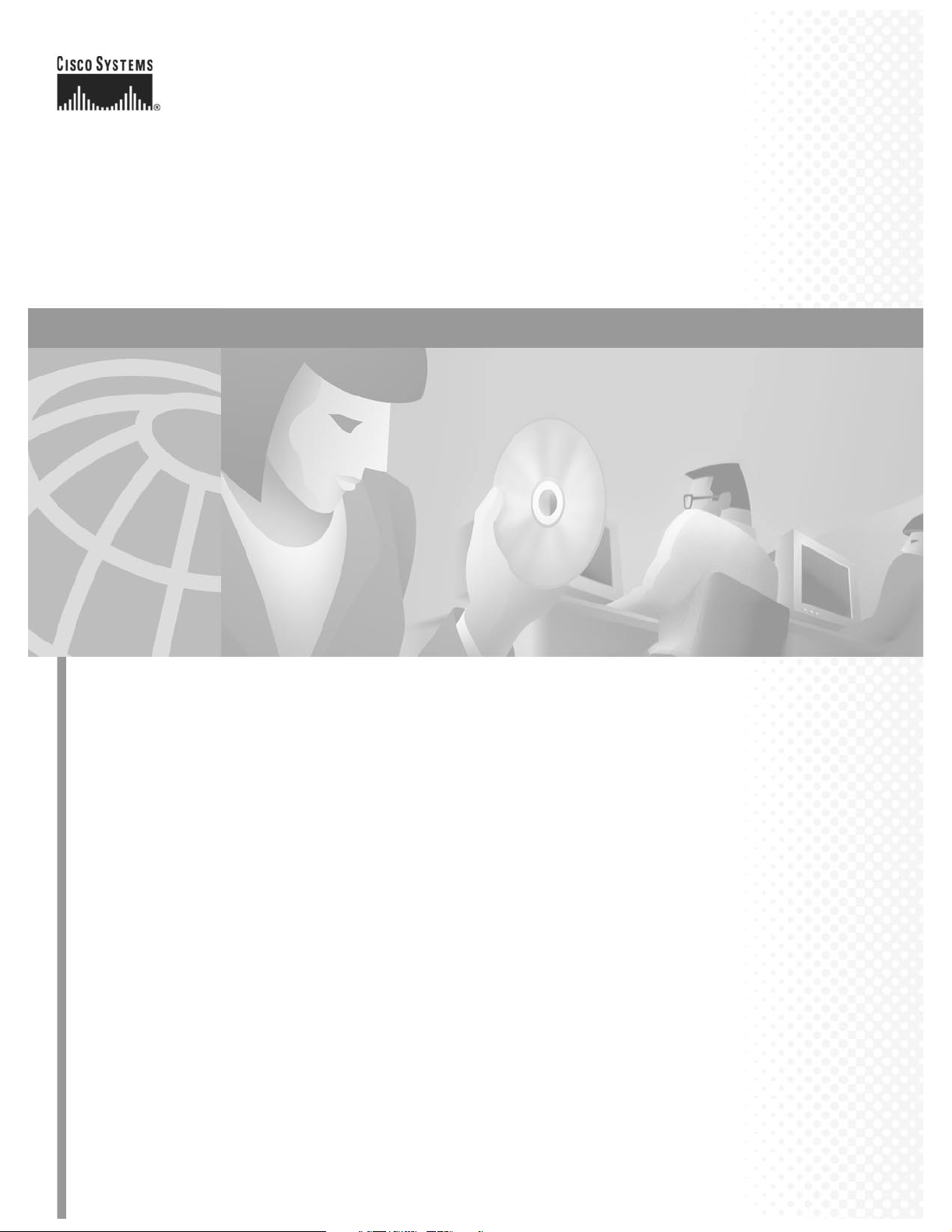
Cisco ONS 15327 User Documentation
Release 3.3
June 2002
Corporate Headquarters
Cisco Systems, Inc.
170 West Tasman Drive
San Jose, CA 95134-1706
USA
http://www.cisco.com
Tel: 408 526-4000
800 553-NETS (6387)
Fax: 408 526-4100
Customer Order Number: DOC-7813197=
Text Part Number: 78-13197-01
Page 2
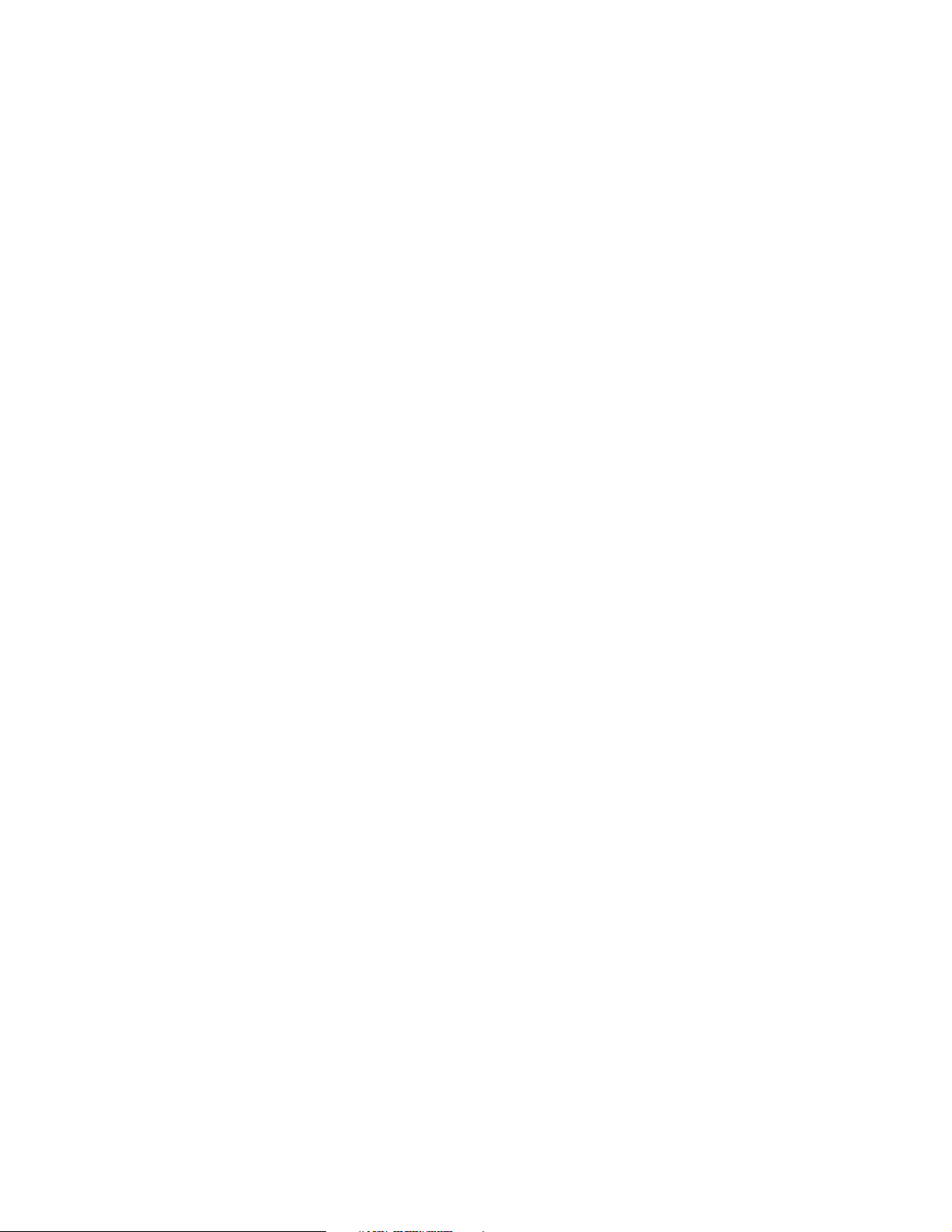
THE SPECIFICATIONS AND INFORMATION REGARDING THE PRODUCTS IN THIS MANUAL ARE SUBJECT TO CHANGE WITHOUT
NOTICE. ALL STATEMENTS, INFORMATION, AND RECOMM ENDATIONS IN THIS MANUAL ARE BELIEVED TO BE ACCURATE BUT A RE
PRESENTED WITHOUT WARRANTY OF ANY KIND, EXPRESS OR IMPLIED. USERS MUST TAKE FULL RESPONSIBILITY FOR THEIR
APPLICATION OF ANY PRODUCTS.
THE SOFTWARE LICENSE AND LIMITED WARRANTY FOR THE ACCOMPANYING PRODUCT ARE SET FORTH IN THE INFORMATION
PACKET THAT SHIPPED WITH THE PRODUCT AND ARE INCORPORATED HEREIN BY THIS REFERENCE. IF YOU ARE UNABLE TO
LOCATE THE SOFTWARE LICENSE OR LIMITED WARRANTY, CONTACT YOUR CISCO REPRESENTATIVE FOR A COPY.
The following information is for FCC compliance of Class A devices: This equipment has been tested and found to comply with the limits for a Class A
digital device, pursuant to part 15 of the FCC rules. These limits are designed to provide reasonable protection against harmful interference when the
equipment is operated in a commercial environment. This equipment generates, uses, and can radiate radio-frequency energy and, if not installed and used
in accordance with the instruction manual, may cause harmful interference to radio communications. Operation of this equipment in a residential area is
likely to cause harmful interference, in which case users will be required to correct the interference at their own expense.
The following information is for FCC compliance of Class B devices: The equipment described in this manual generates and may radiate radio-frequency
energy. If it is not installed in accordance with Cisco’s installation instructions, it may cause interference with radio and television reception. This
equipment has been tested and found to comply with the limits for a Class B digital device in accordance with the specifications in part 15 of the FCC ru les.
These specifications are designed to provide reasonable protection against such interference in a residential installation. However , there is no gua rantee
that interference will not occur in a particular installation.
Modifying the equipment without Cisco’s written authorization may result in the equipment no longer complying with FCC requirements for Class A or
Class B digital devices. In that event, your right to use the equipment may be limited by FCC regulations, and you may be required to correct any
interference to radio or television communications at your o wn expense.
You can determine whether your equipment is causing interference by turning it off. If the interference stops, it was probably caused by the Cisco equipment
or one of its peripheral devices. If the equipment causes interference to radio or television reception, try to correct the interference by using one or more
of the following measures:
• Turn the television or radio antenna until the interference stops.
• Move the equipment to one side or the other of the television or radio.
• Move the equipment farther away from the television or radio.
• Plug the equipment into an outlet that is on a different circuit from the television or radio. (That is, make certain the equipment and the television or radio
are on circuits controlled by different circuit breakers or fuses.)
Modifications to this product not authorized by Cisco Systems, Inc. could void the FCC approval and negate your authority to operate the product.
The Cisco implementation of TCP header compression is an adaptation of a program developed by the University of California, Berkeley (UCB) as part of
UCB’s public domain version of the UNIX operating system. All rights reserved. Copyright © 1981, Regents of the University of California.
NOTWITHSTANDING ANY OTHER WARRANTY HEREIN, ALL DOCUMENT FILES AND SOFTWARE OF THESE SUPPLIERS ARE PROVIDED
“AS IS” WITH ALL FAULTS. CISCO AND THE ABOVE-NAMED SUPPLIERS DISCLAIM ALL WARRANTIES, EXPRESSED OR IMPLIED,
INCLUDING, WITHOUT LIMITATION, THOSE OF MERCHANTABILITY, FITNESS FOR A PARTICULAR PURPOSE AND
NONINFRINGEMENT OR ARISING FROM A COURSE OF DEALING, USAGE, OR TRADE PRACTICE.
IN NO EVENT SHALL CISCO OR ITS SUPPLIERS BE LIABLE FOR ANY INDIRECT, SPECIAL, CONSEQUENTIAL, OR INCIDENTAL
DAMAGES, INCLUDING, WITHOUT LI MITATION, LOST PROFITS OR LOSS OR DAMAGE TO DATA ARI SING OUT OF THE USE OR
INABILITY TO USE T HIS MANUAL, EVEN IF CISCO OR I TS SUP PLIERS HAV E BEEN ADVISED OF THE PO SSIBILITY OF SUCH DAMAGES.
CCIP, the Cisco Powered Network mark, the Cisco Systems Verified logo, Cisco Unity, Fast Step, Follow Me Browsing, FormShare, Internet Quotient,
iQ Breakthrough, iQ Expertise, iQ FastTrack, the iQ Logo, iQ Net Readiness Scorecard, Networking Academy, ScriptShare, SMARTnet, TransPath, and
Voice LAN are trademarks of Cisco Systems, Inc.; Changing the Way We Work, Live, Play, and Learn, Discover All That’s Possible, Th e Fastest Way to
Increase Your Internet Quotient, and iQuick Study are service marks of Cisco Systems, Inc.; and Aironet, ASIST, BPX, Catalyst, CCDA, CCDP, CCIE,
CCNA, CCNP, Cisco, the Cisco Certified Internetwork Expert logo, Cisco IOS, the Cisco IOS logo, Cisco Press, Cisco Systems, Cisco Systems Capital,
the Cisco Systems logo, Empowering the Internet Generation, Enterprise/Solver, EtherChannel, EtherSwitch, GigaStack, IOS, IP/TV, LightStream, MGX,
MICA, the Networkers logo, Network Registrar, Packet, PIX, Post-Routing, Pre-Routing, RateMUX, Registrar, SlideCast, StrataView Plus, Stratm,
SwitchProbe, TeleRouter, and VCO are registered trademarks of Cisco Systems, Inc. and/or its affiliates in the U.S. and certain other countries.
All other trademarks mentioned in this document or Web site are the property of their respective owners. The use of the word partner does not imply a
partnership relationship between Cisco and any other company. (0201R)
Cisco ONS 15327 User Documentation
Copyright © 2002, Cisco Systems, Inc.
All rights reserved.
Page 3
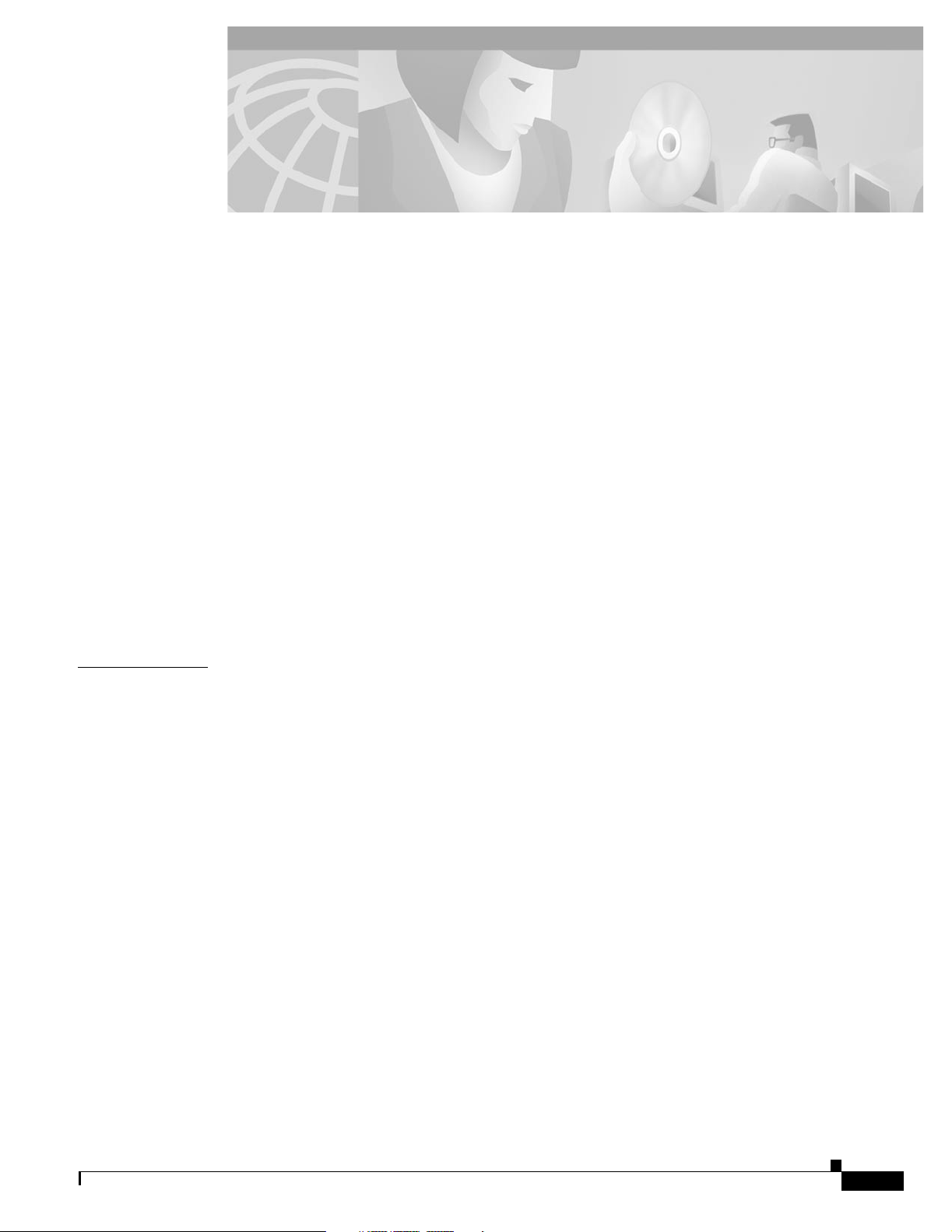
About This Manual xlv
Audience xlv
Organization xlv
Related Documentation xlvi
Conventions xlvii
Obtaining Documentation xlvii
World Wide Web xlvii
Optical Networking Product Documentation CD-ROM xlviii
Ordering Documentation xlviii
Documentation Feedback xlviii
Obtaining Technical Assistance xlviii
Cisco.com xlix
Technical Assistance Center xlix
Contacting TAC by Using the Cisco TAC Website xlix
Contacting TAC by Telephone xlix
CONTENTS
CHAPTER
1 Hardware Installation 1-1
1.1 Installation Overview 1-2
1.2 Installation Equipment 1-2
1.2.1 Included Materials 1-2
1.2.2 User-Supplied Materials 1-3
1.2.2.1 Tools Needed 1-3
1.2.2.2 Test Equipment 1-3
1.3 Rack Installation 1-4
1.3.1 Reversible Mounting Bracket 1-4
1.3.1.1 Reverse the Mounting Bracket to Fit a 19-Inch Rack 1-5
1.3.2 Mounting a Single Node 1-6
Procedure: Mount the ONS 15327 in a Rack 1-6
1.3.3 Mounting Multiple Nodes 1-7
Procedure: Mount Multiple ONS 15327s in a Rack 1-7
1.4 Fan-Tray Assembly Installation 1-7
Procedure: Install the Fan-Tray Assembly 1-8
Procedure: Remove the Fan-Tray Assembly 1-8
1.5 Power and Ground Installation 1-9
June 2002
Cisco ONS 15327 User Documentation
iii
Page 4
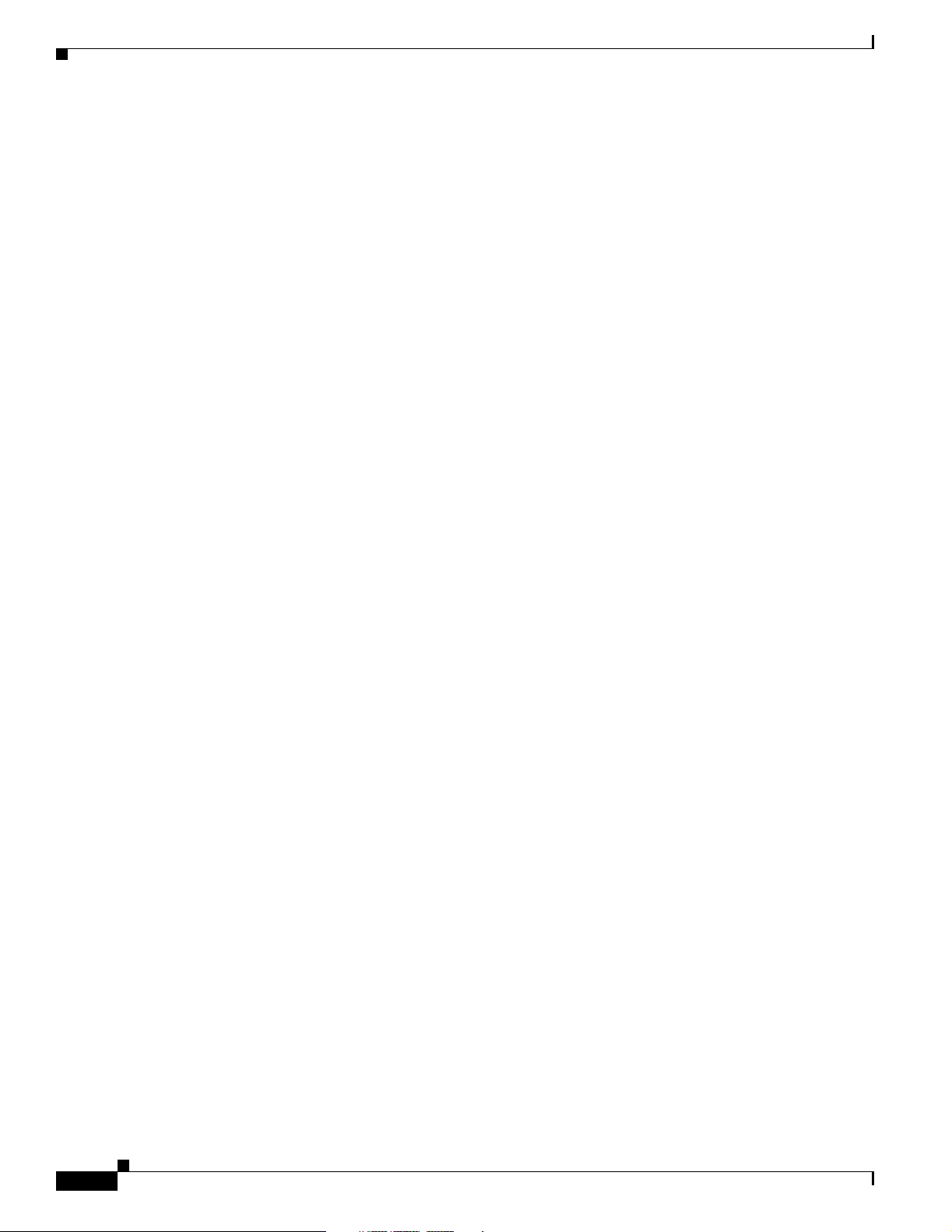
Contents
Procedure: Install Redundant Power Feeds 1-10
1.5.1 Alarm Cutoff 1-13
1.5.2 Timing Installation 1-14
1.6 Card Installation and Turn-Up 1-14
1.6.1 Slot Requirements 1-15
Install ONS 15327 Cards 1-16
1.6.2 Card Turn-Up 1-17
Procedure: Verify Successful Turn-Up of MICs 1-18
Procedure: Verify Successful Turn-Up of XTC Cards 1-18
Procedure: Verify Successful Turn-Up of High-Speed Cards 1-19
1.6.3 Card Software Installation 1-19
1.7 Cable Description and Installation 1-19
1.7.1 Cabling Types 1-19
1.7.2 Cable Installation Overview 1-20
1.7.2.1 Cable Guides 1-20
1.7.2.2 Cabling Sequence and Location 1-20
1.7.3 Fiber Cable Installation 1-21
Procedure: Install and Route Fiber-Optic Cables in the ONS 15327 1-21
1.7.4 Coaxial Cable Installation 1-22
Procedure: Install Coaxial Cable With BNC Connectors 1-22
1.7.5 DS-1 Cable Installation 1-23
Procedure: Install DS-1 CHAMP Cables on a MIC 1-24
1.7.6 Alarm Cable Installation 1-25
1.7.7 BITS Cable Installation 1-26
iv
1.8 Hardware Specifications 1-27
1.8.1 Slot Assignments 1-27
1.8.2 Cards 1-27
1.8.3 Configurations 1-28
1.8.4 Cisco Transport Controller 1-28
1.8.5 External LAN Interface 1-28
1.8.6 TL1 Craft Interface 1-28
1.8.7 Modem Interface 1-28
1.8.8 Alarm Interface 1-29
1.8.9 Database Storage 1-29
1.8.10 BITS Interface 1-29
1.8.11 System Timing 1-29
1.8.12 Power Specifications 1-29
1.8.13 Environmental Specifications 1-29
1.8.14 Dimensions 1-29
Cisco ONS 15327 User Documentation
June 2002
Page 5
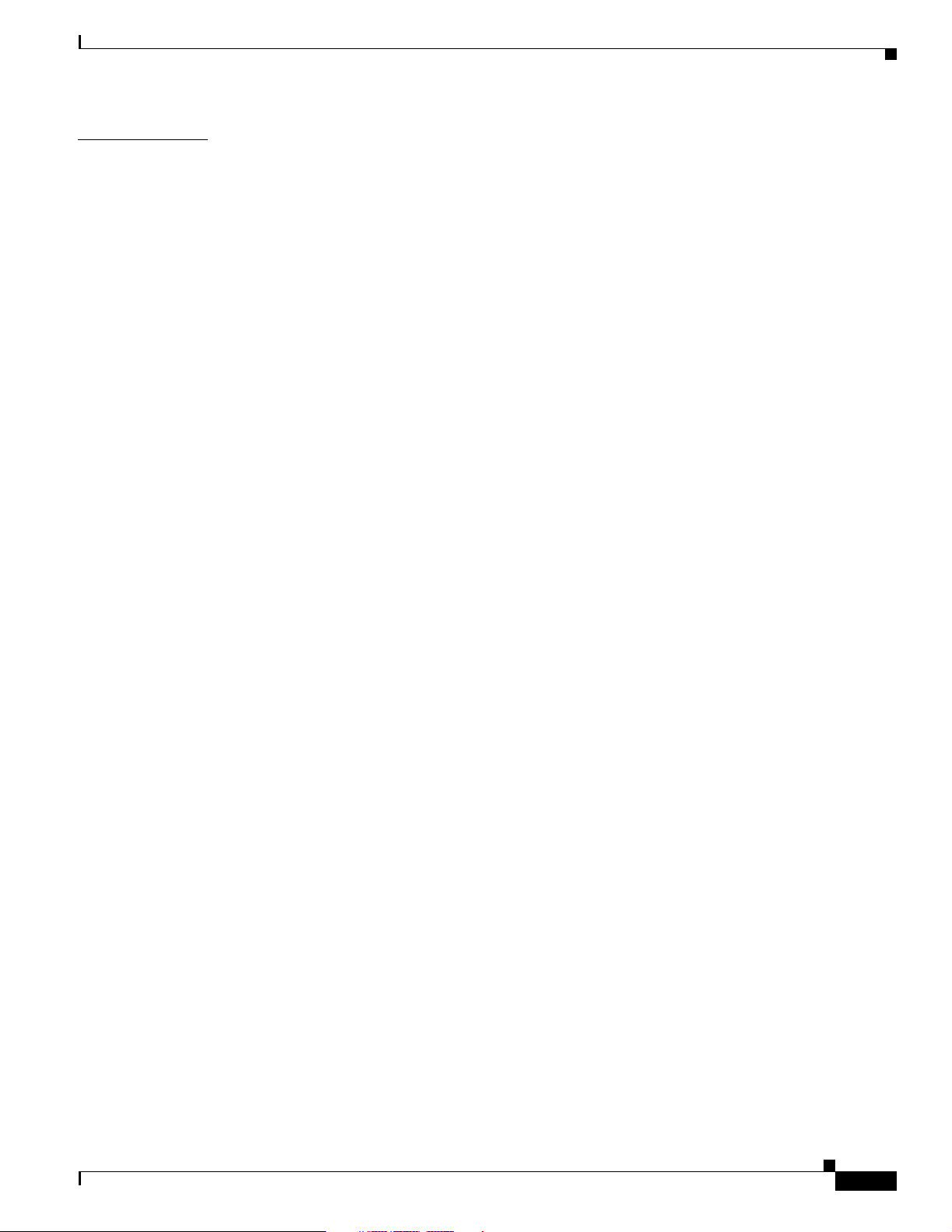
Contents
CHAPTER
2 Software Installation 2-1
2.1 Installation Overview 2-1
2.2 Computer Requirements 2-2
2.3 Running the CTC Installation Wizard 2-4
Run the CTC Installation Wizard for Windows 2-4
Run the CTC Installation Wizard for UNIX 2-6
Set Up the Java Runtime Environment for UNIX 2-8
Setting Up the CTC Computer 2-9
Set Up a Windows PC for Craft Connection to an ONS 15327 on the Same Subnet Using Static
IP Addresses
Set Up a Windows PC for Craft Connection to an ONS 15327 Using DHCP 2-13
Set Up a Windows PC for Craft Connection to an ONS 15327 Using Automatic Host
Detection 2-14
Set up a Solaris Workstation for a Craft Connection to an ONS 15327 2-16
Set Up a Computer for a Corporate LAN Connection 2-17
Disable Proxy Service Using Internet Explorer (Windows) 2-18
Disable Proxy Service Using Netscape (Windows and UNIX) 2-18
Provision Remote Access to the ONS 15327 2-18
2-11
2.4 Connecting PCs to the ONS 15327 2-19
2.4.1 Direct Connections to the ONS 15327 2-19
Creating a Direct Connection to an ONS 15327 2-19
2.4.2 Network Connections 2-21
Access the ONS 15327 from a LAN 2-21
Disable Proxy Service Using Internet Explorer (Windows) 2-21
Disable Proxy Service Using Netscape (Windows and Solaris) 2-22
2.4.3 Remote Access to the ONS 15327 2-22
2.4.4 TL1 Terminal Access to the ONS 15327 2-22
2.5 Logging into the ONS 15327 2-23
Log into the ONS 15327 2-23
2.5.1 Creating Login Node Groups 2-24
Create a Login Node Group 2-25
2.5.2 Accessing ONS 15327s Behind Firewalls 2-26
Set the IIOP Listener Port on the ONS 15327 2-27
Set the IIOP Listener Port on CTC 2-27
2.6 Working with the CTC Window 2-27
2.6.1 Node View 2-28
2.6.1.1 CTC Card Colors 2-28
2.6.1.2 Node View Card Shortcuts 2-29
2.6.1.3 Node View Tabs 2-29
June 2002
Cisco ONS 15327 User Documentation
v
Page 6
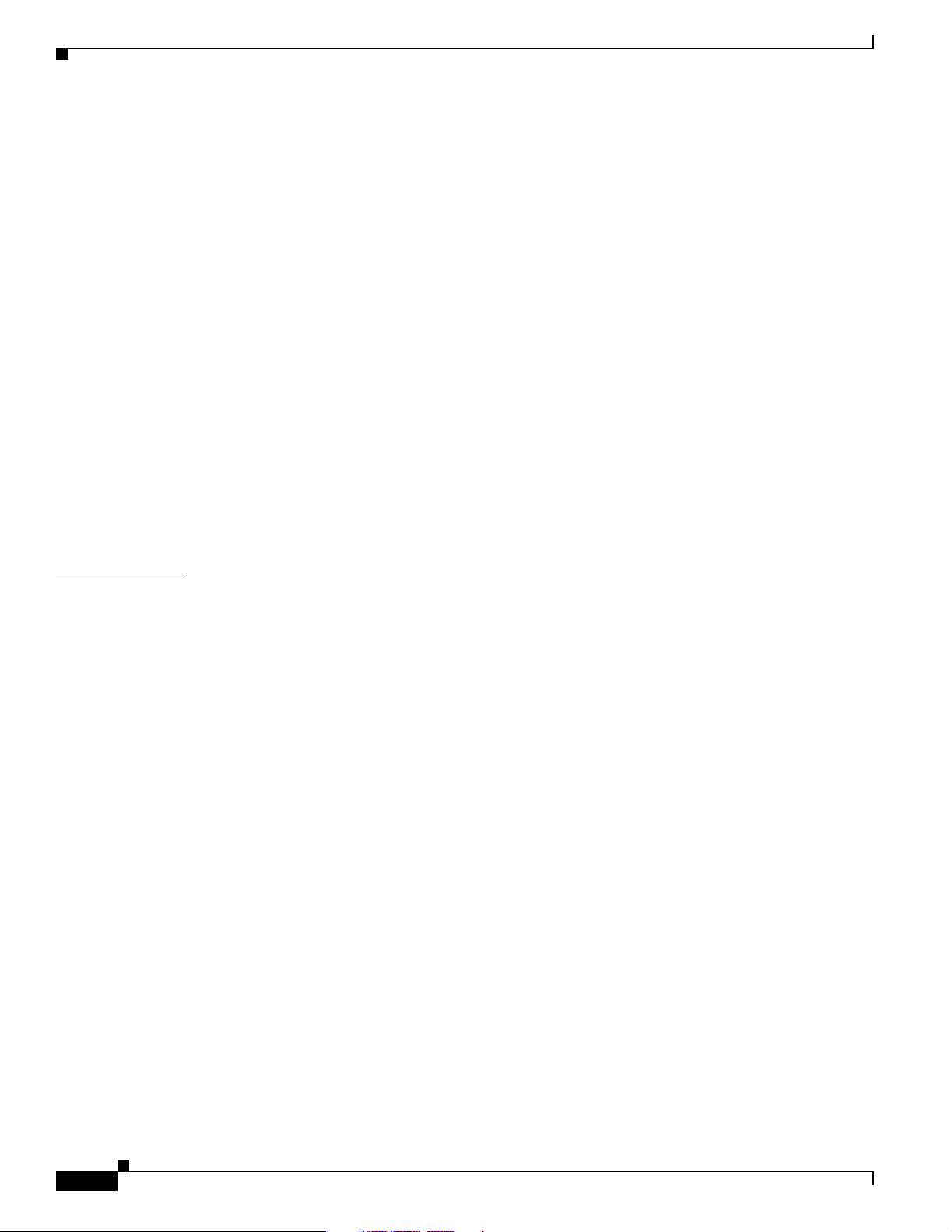
Contents
2.6.2 Network View 2-29
2.6.2.1 CTC Node Colors 2-30
2.6.2.2 Network View Tasks 2-31
2.6.2.3 Creating Domains 2-32
2.6.2.4 Changing the Network View Background Color 2-33
Modify the Network View or Domain Background Color 2-33
2.6.2.5 Changing the Network View Background Image 2-34
Change the Network View Background Image 2-34
Add a Node to the Current Session 2-35
2.6.3 Card View 2-35
2.7 CTC Navigation 2-36
2.8 Viewing CTC Table Data 2-38
2.9 Printing and Exporting CTC Data 2-40
Print CTC Window and Table Data 2-41
Export CTC Data 2-42
CHAPTER
2.10 Displaying CTC Data in Other Applications 2-43
3 Node Setup 3-1
3.1 Before You Begin 3-1
3.2 Setting Up Basic Node Information 3-2
Add the Node Name, Contact, Location, Date, and Time 3-2
3.3 Setting Up Network Information 3-3
Set Up Network Information 3-3
3.4 Creating Users and Setting Security 3-5
Create New Users 3-6
Edit a User 3-7
Delete a User 3-7
3.5 Creating Protection Groups 3-8
Create Protection Groups for Optical Cards 3-8
Enable Ports 3-9
Edit Protection Groups 3-9
Delete Protection Groups 3-10
3.6 Setting Up ONS 15327 Timing 3-11
3.6.1 Network Timing Example 3-11
3.6.2 Synchronization Status Messaging 3-12
Set Up ONS 15327 Timing 3-13
Set Up Internal Timing 3-15
vi
3.7 Viewing ONS 15327 Inventory 3-16
Cisco ONS 15327 User Documentation
June 2002
Page 7
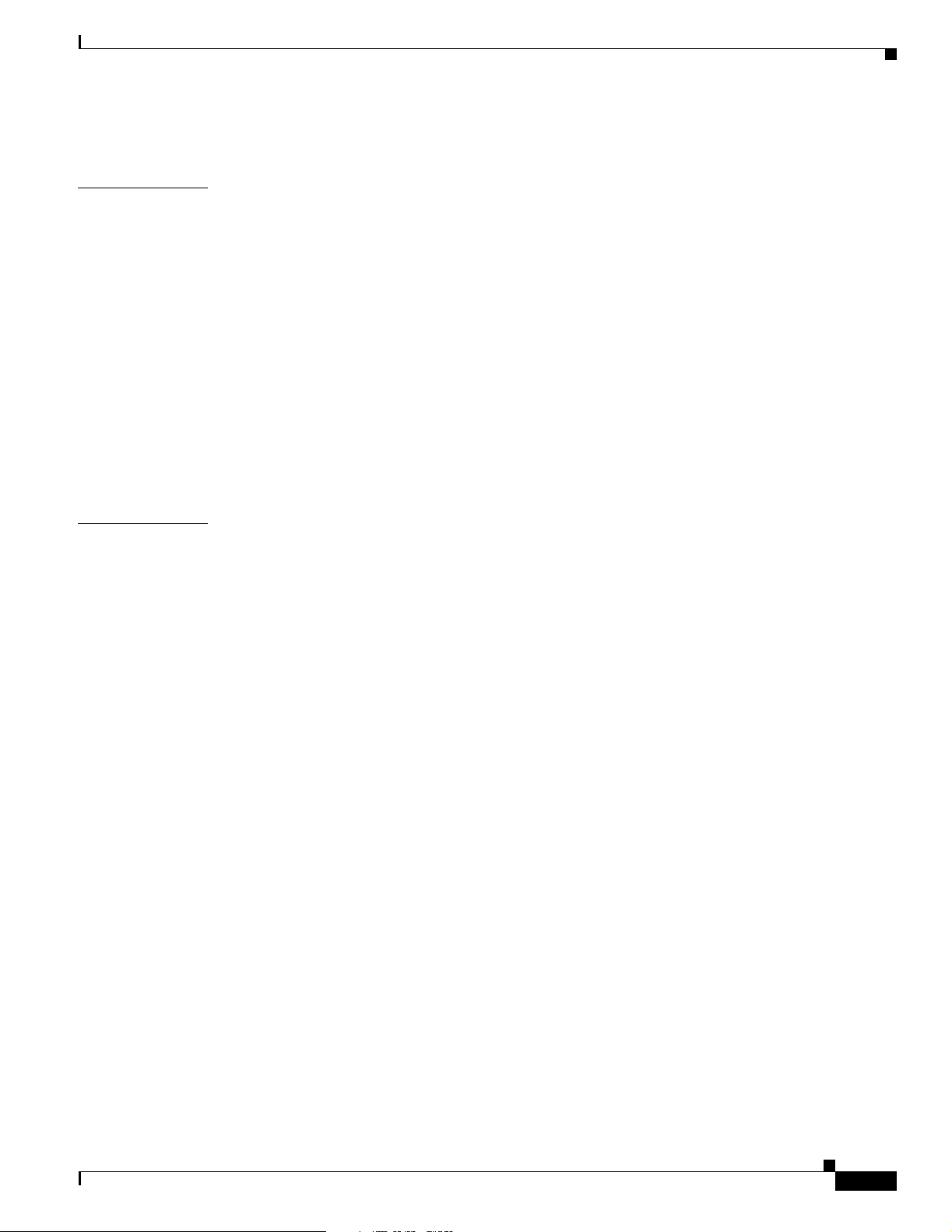
3.8 Viewing CTC Software Versions 3-17
Contents
CHAPTER
CHAPTER
4 IP Networking 4-19
4.1 IP Networking Overview 4-19
4.2 ONS 15327 IP Addressing Scenarios 4-20
4.2.1 Scenario 1: CTC and ONS 15327s on Same Subnet 4-21
4.2.2 Scenario 2: CTC and ONS 15327s Connected to Router 4-22
4.2.3 Scenario 3: Using Proxy ARP to Enable an ONS 15327 Gateway 4-23
4.2.4 Scenario 4: Default Gateway on CTC Computer 4-24
4.2.5 Scenario 5: Using Static Routes to Connect to LANs 4-25
4.2.6 Scenario 6: Using OSPF 4-27
Procedure: Set Up OSPF 4-30
4.2.7 Scenario 7: Provisioning the ONS 15327 Proxy Server 4-32
4.3 ONS 15327 Routing Table 4-38
5 SONET Topologies 5-1
5.1 Before You Begin 5-1
5.2 Bidirectional Line Switched Rings 5-1
5.2.1 Two-Fiber BLSRs 5-2
5.2.2 BLSR Bandwidth 5-4
5.2.3 Sample BLSR Application 5-5
5.2.4 Setting Up BLSRs 5-7
Install the BLSR Trunk Cards 5-7
Create the BLSR DCC Terminations 5-8
Enable the BLSR Ports 5-8
Provision the BLSR 5-9
5.2.5 Adding and Removing BLSR Nodes 5-11
Add a BLSR Node 5-12
Remove a BLSR Node 5-15
5.2.6 Moving BLSR Trunk Cards 5-16
Move a BLSR Trunk Card 5-18
June 2002
5.3 Unidirectional Path Switched Rings 5-20
5.3.1 Example UPSR Application 5-22
5.3.2 Setting Up a UPSR 5-23
Install the UPSR Trunk Cards 5-23
Configure the UPSR DCC Terminations 5-24
Enable the UPSR Ports 5-25
5.3.3 Adding and Removing UPSR Nodes 5-25
Switch UPSR Traffic 5-25
Cisco ONS 15327 User Documentation
vii
Page 8
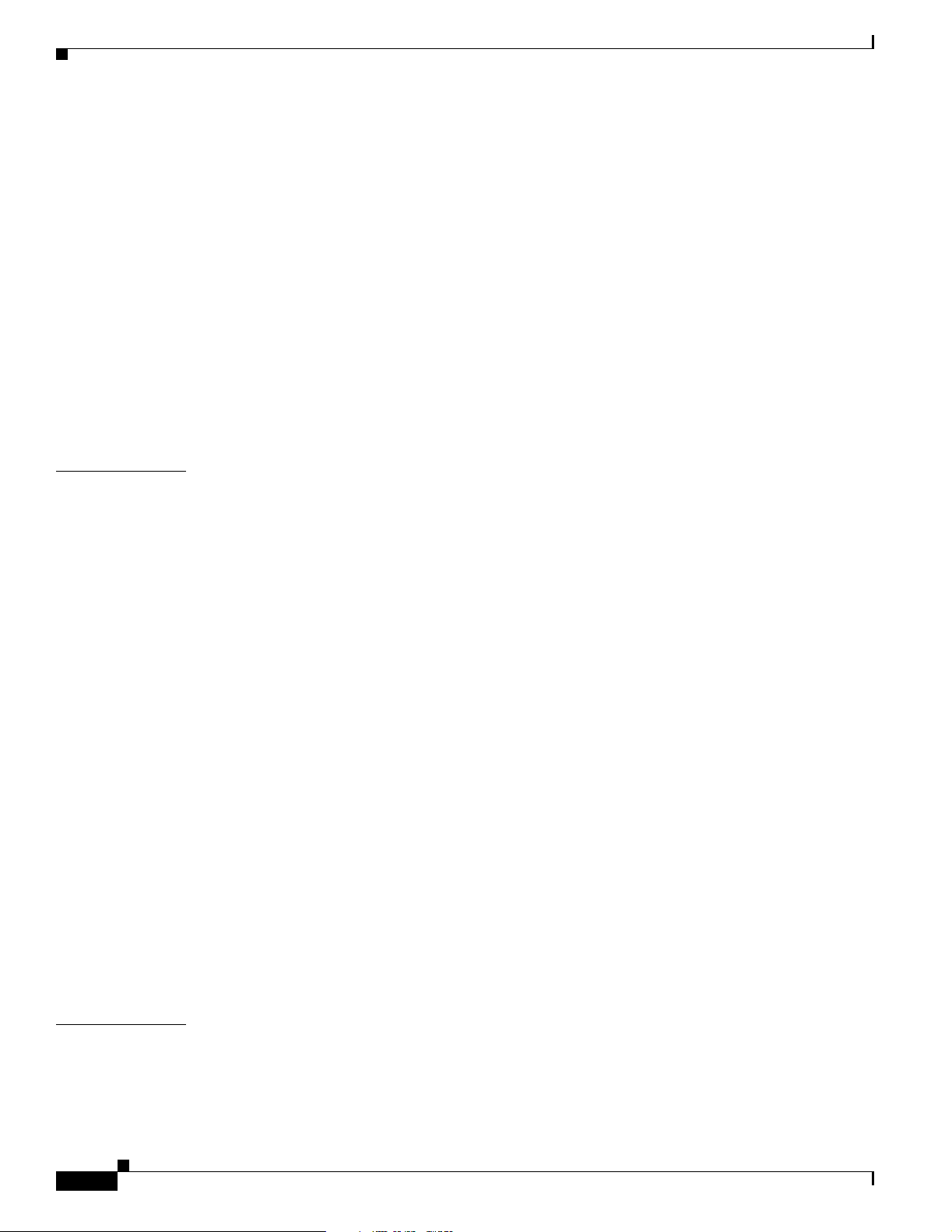
Contents
Add a UPSR Node 5-27
Remove a UPSR Node 5-28
5.4 Subtending Rings 5-29
Subtend a UPSR from a BLSR 5-30
Subtend a BLSR from a UPSR 5-31
Subtend a BLSR from a BLSR 5-32
5.4.1 Connecting ONS 15327 Nodes and ONS 15454 Nodes 5-33
5.5 Linear ADM Configurations 5-34
Create a Linear ADM 5-35
Convert a Linear ADM to UPSR 5-35
Convert a Linear ADM to a BLSR 5-39
5.6 Path-Protected Mesh Networks 5-42
CHAPTER
6 Circuits and Tunnels 6-1
6.1 Circuits Overview 6-1
6.2 Creating Circuits and VT Tunnels 6-2
Create an Automatically Routed Circuit 6-2
Create a Manually Routed Circuit 6-6
6.3 Creating Multiple Drops for Unidirectional Circuits 6-8
Create a Unidirectional Circuit with Multiple Drops 6-8
6.4 Creating Monitor Circuits 6-9
Create a Monitor Circuit 6-9
6.5 Searching for Circuits 6-10
Search for ONS 15327 Circuits 6-10
6.6 Editing UPSR Circuits 6-10
Edit a UPSR Circuit 6-11
6.7 Creating a Path Trace 6-12
Create a J1 Path Trace 6-13
6.8 Cross-Connect Card Capacities 6-15
6.8.1 VT1.5 Cross-Connects 6-15
6.8.2 VT Tunnels 6-18
CHAPTER
viii
6.9 Creating DCC Tunnels 6-20
Provision a DCC Tunnel 6-21
7 Card Provisioning 7-1
7.1 Performance Monitoring Thresholds 7-1
7.2 Provisioning Electrical Cards 7-2
7.2.1 Mapping Card Provisioning and Performance Monitoring 7-3
Cisco ONS 15327 User Documentation
June 2002
Page 9
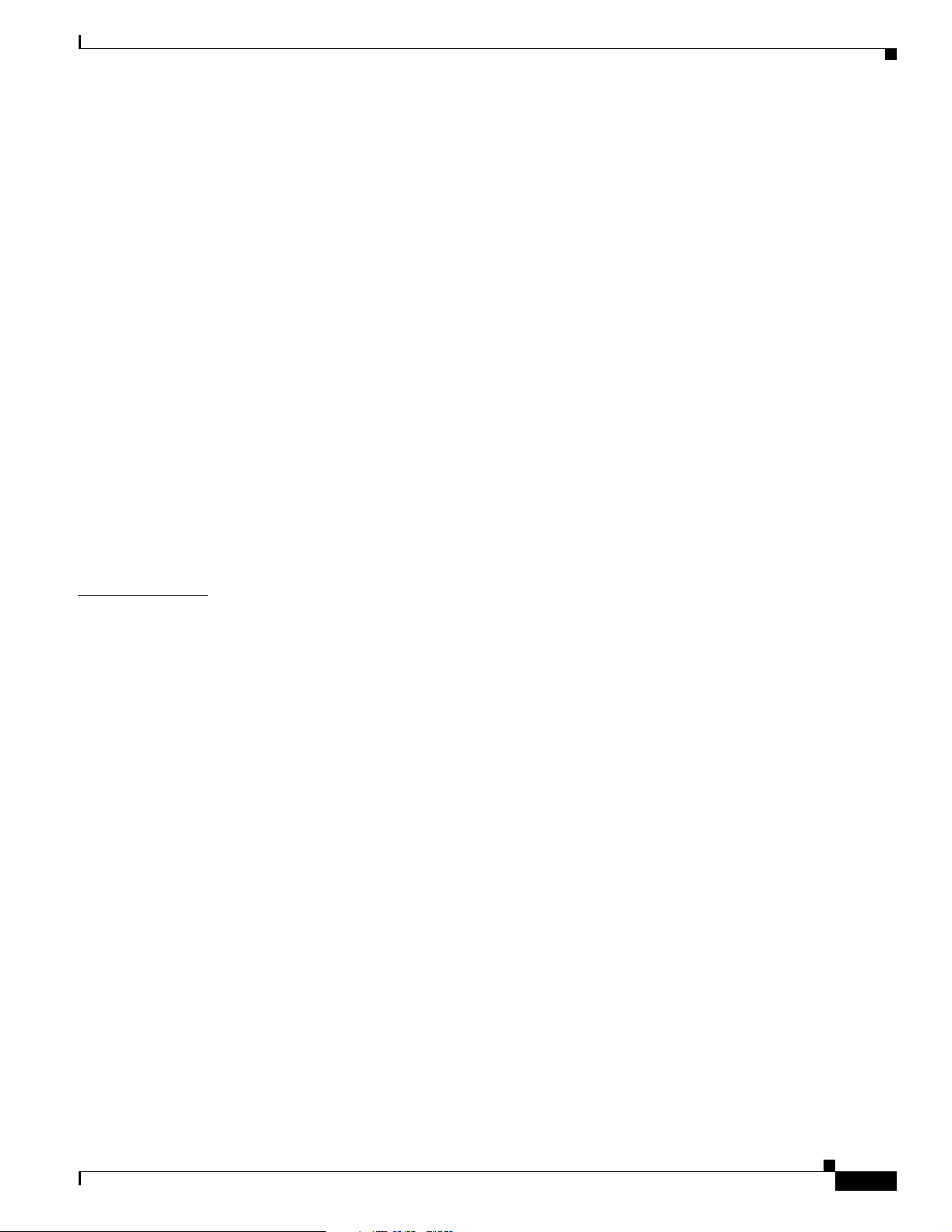
7.2.2 DS-1 Card Parameters 7-4
Modify Line and Threshold Settings for the DS-1 Card 7-4
7.2.3 DS-3 Card Parameters 7-8
Modify Line and Threshold Settings for the DS-3 Card 7-8
7.3 Provisioning Optical Cards 7-10
7.3.1 Modifying Transmission Quality 7-11
Provision Line Transmission Settings for OC-N Cards 7-11
Provision Threshold Settings for OC-N Cards 7-12
7.4 Provisioning IPPM 7-15
Enable Intermediate-Path Performance Monitoring 7-16
7.5 Using Virtual Wires 7-17
7.5.1 External Input Alarms 7-17
Provision External Alarms 7-18
7.5.2 External Output Controls 7-19
Provision External Controls 7-19
7.5.3 Provisioning Orderwire Pass-Through 7-20
Provision Orderwire Pass-Through 7-21
Contents
CHAPTER
8 Performance Monitoring 8-1
8.1 Using the Performance Monitoring Screen 8-2
8.1.1 Viewing PMs 8-2
View PMs 8-2
8.1.2 Changing the Screen Intervals 8-3
Select Fifteen-Minute PM Intervals on the Performance Monitoring Screen 8-4
Select Twenty-Four Hour PM Intervals on the Performance Monitoring Screen 8-5
Clearing PM Data on the Performance Monitoring Screen 8-5
8.1.3 Viewing Near End and Far End PMs 8-6
Select Near End PMs on the Performance Monitoring Screen 8-6
Select Far End PMs on the Performance Monitoring Screen 8-7
8.1.4 Using the Signal-Type Menu 8-7
Select Signal-Type Menus on the Performance Monitoring Screen 8-8
8.1.5 Using the Baseline Button 8-8
Use the Baseline Button on the Performance Monitoring Screen 8-9
8.1.6 Using the Clear Button 8-9
Use the Clear Button on the Performance Monitoring Screen 8-10
Threshold Reference 8-10
June 2002
8.2 Intermediate-Path Performance Monitoring Reference 8-12
8.3 Pointer Justification Count Reference 8-13
8.4 Performance Monitoring for Electrical Cards 8-16
Cisco ONS 15327 User Documentation
ix
Page 10
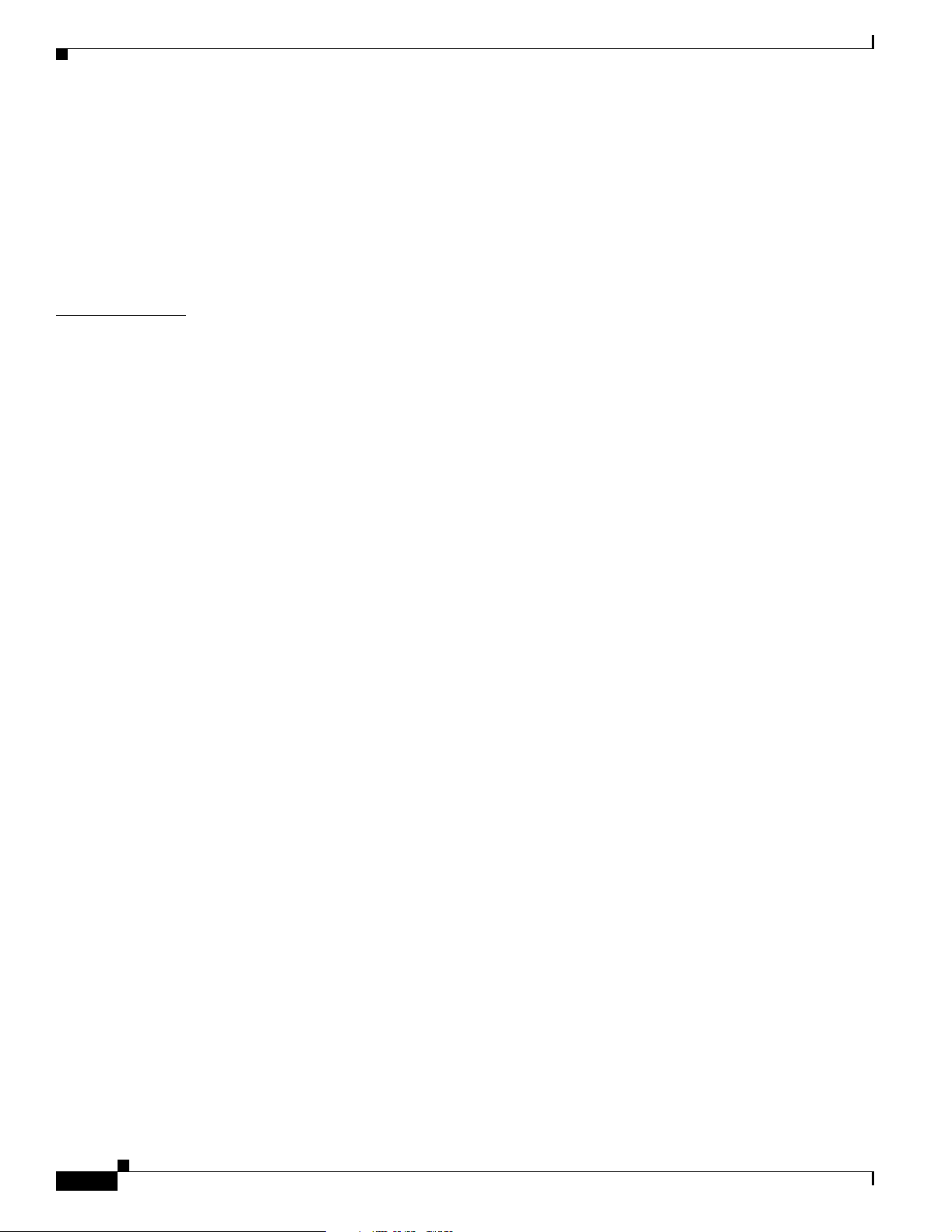
Contents
8.4.1 XTC DS1 Performance Monitoring Parameters 8-16
8.4.2 XTC DS3 Card Performance Monitoring Parameters 8-21
8.5 Performance Monitoring for Optical Cards 8-24
8.5.1 OC-3 Card Performance Monitoring Parameters 8-24
8.5.2 OC-12 Card Performance Monitoring Parameters 8-29
8.5.3 OC-48 Card Performance Monitoring Parameters 8-34
CHAPTER
9 Ethernet Operation 9-1
9.1 Ethernet over SONET Application 9-1
9.2 ONS 15327 Ethernet Card 9-2
9.2.1 E10/100-4 Card Port Provisioning 9-3
Provision E10/100-4 Ethernet Ports 9-3
9.3 Multicard and Single-Card EtherSwitch 9-4
9.3.1 Multicard EtherSwitch 9-4
9.3.2 Single-Card EtherSwitch 9-4
9.3.3 ONS 15454 E Series and ONS 15327 EtherSwitch Circuit Combinations 9-5
9.4 Ethernet Circuit Configurations 9-6
9.4.1 Point-to-Point Ethernet Circuits 9-6
Provision an EtherSwitch Point-to-Point Circuit (Multicard or Single-Card) 9-7
9.4.2 Shared Packet Ring Ethernet Circuits 9-9
Provision a Shared Packet Ring 9-10
9.4.3 Hub and Spoke Ethernet Circuit Provisioning 9-13
Provision a Hub and Spoke Ethernet Circuit 9-14
9.4.4 Ethernet Manual Cross-Connects 9-16
Provision a Single-card EtherSwitch Manual Cross-Connect 9-17
Provision a Multicard EtherSwitch Manual Cross-Connect 9-19
9.5 VLAN Support 9-21
9.5.1 Q-Tagging (IEEE 802.1Q) 9-22
9.5.2 Priority Queuing (IEEE 802.1Q) 9-23
9.5.3 VLAN Membership 9-25
Provision Ethernet Ports for VLAN Membership 9-25
9.6 Spanning Tree (IEEE 802.1D) 9-26
9.6.1 Multi-Instance Spanning Tree and VLANs 9-27
Enable Spanning Tree on Ethernet Ports 9-27
9.6.2 Spanning-Tree Parameters 9-27
9.6.3 Spanning-Tree Configuration 9-28
9.6.4 Spanning-Tree Map 9-28
View the Spanning Tree Map 9-28
9.6.5 Ethernet Performance Screen 9-29
Cisco ONS 15327 User Documentation
x
June 2002
Page 11
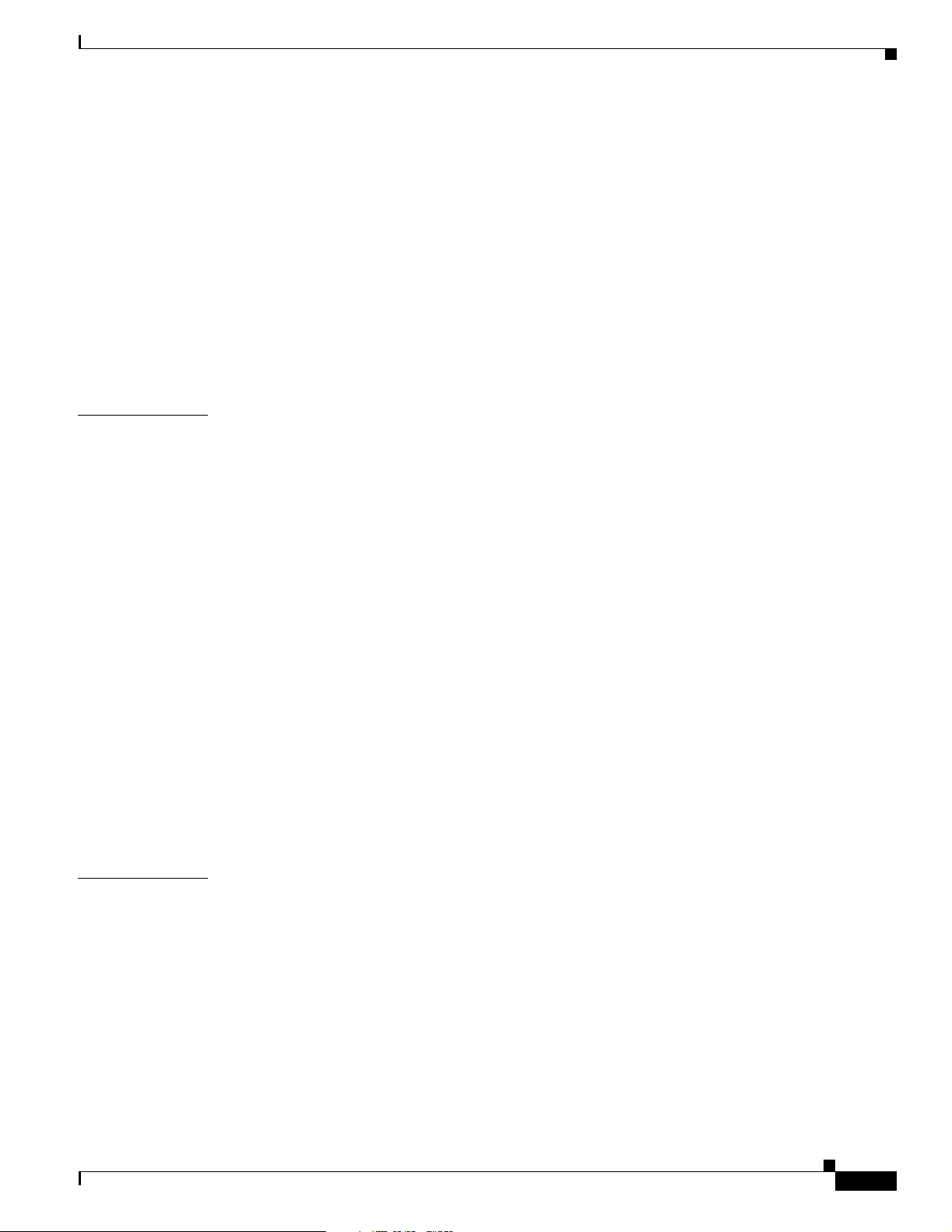
9.6.5.1 Statistics Window 9-29
9.6.5.2 Line Utilization Window 9-30
9.6.5.3 Utilization Formula 9-30
9.6.5.4 History Window 9-30
9.6.6 Ethernet Maintenance Screen 9-30
9.6.6.1 MAC Table 9-30
Retrieve the MAC Table Information 9-31
9.6.6.2 Trunk Utilization Window 9-31
9.7 Remote Monitoring Specification Alarm Thresholds 9-31
Creating Ethernet RMON Alarm Thresholds 9-33
Contents
CHAPTER
10 Alarm Monitoring and Management 10-1
10.1 Overview 10-1
10.2 Viewing ONS 15327 Alarms 10-1
10.2.1 Controlling Alarm Display 10-3
10.2.2 Viewing Alarm-Affected Circuits 10-3
10.2.3 Conditions Tab 10-4
10.2.3.1 Retrieve and Display Conditions 10-5
10.2.3.2 Conditions Column Descriptions 10-5
10.2.4 Viewing History 10-6
10.3 Alarm Profiles 10-7
10.3.1 Creating and Modifying Alarm Profiles 10-7
10.3.2 Alarm Profile Menus 10-8
10.3.3 Alarm Profile Editing 10-9
10.3.4 Alarm Severity Option 10-9
10.3.5 Row Display Options 10-9
10.3.6 Applying Alarm Profiles 10-10
10.4 Suppressing Alarms 10-11
CHAPTER
June 2002
11 SNMP 11-1
11.1 SNMP Overview 11-1
11.2 SNMP Basic Components 11-2
11.3 SNMP Support 11-3
11.4 SNMP MIBs 11-3
11.5 SNMP Traps 11-5
11.6 SNMP Community Names 11-7
11.7 SNMP Remote Monitoring 11-7
11.7.1 Ethernet Statistics Group 11-7
Cisco ONS 15327 User Documentation
xi
Page 12
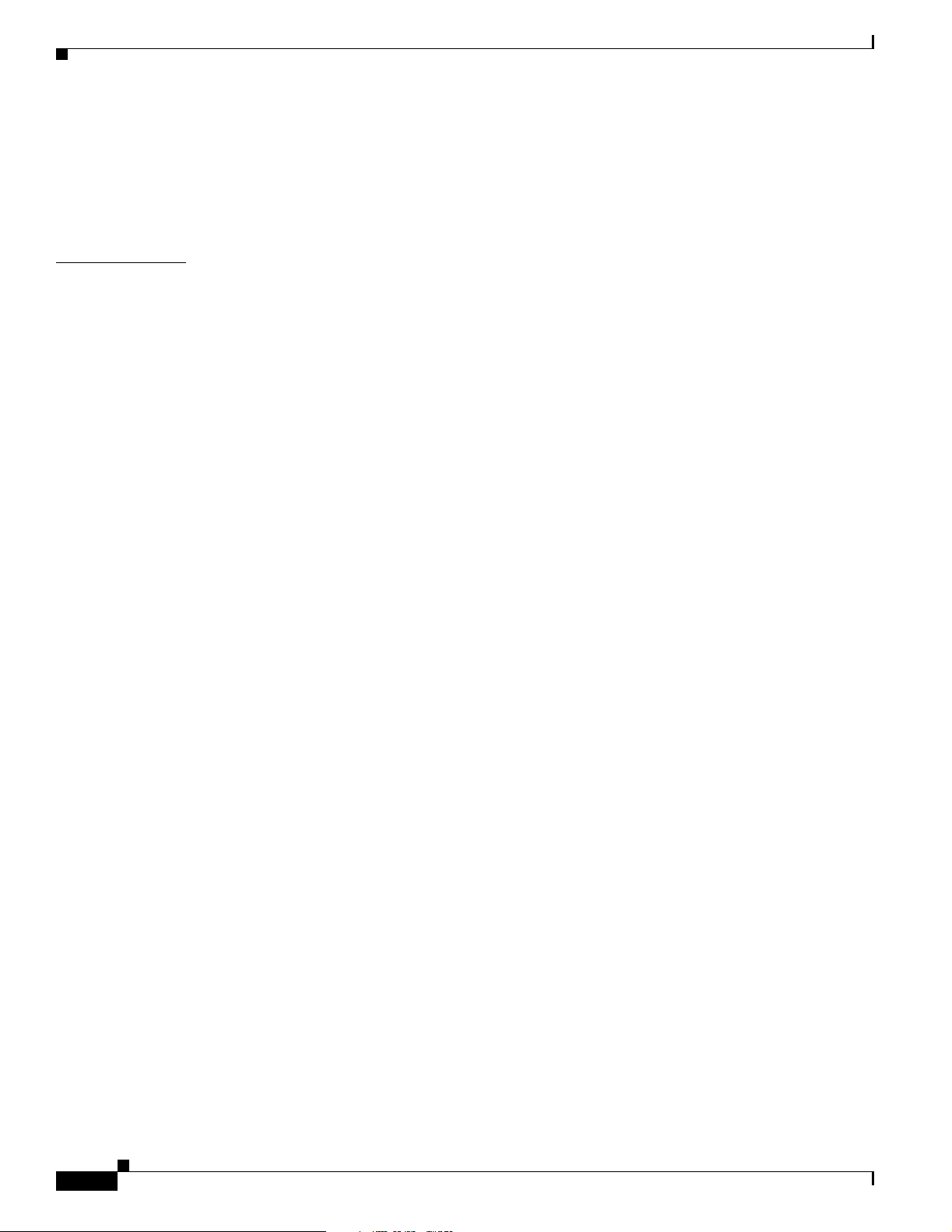
Contents
11.7.2 History Control Group 11-7
11.7.3 Ethernet History Group 11-7
11.7.4 Alarm Group 11-7
11.7.5 Event Group 11-8
CHAPTER
12 Maintenance 12-1
12.1 Air Filter Inspection and Replacement 12-2
Inspect and Clean the Reusable Air Filter 12-2
12.2 Fan-Tray Assembly Replacement 12-3
Replace the Fan-Tray Assembly 12-3
12.3 System Reset 12-5
Perform a Software Reset 12-5
Perform a Card Pull 12-5
12.4 Database Backup and Restore 12-6
Backup the Database 12-7
Restore the Database 12-7
12.5 Reverting to an Earlier Software Load 12-8
Revert to an Earlier Software Load 12-9
12.6 XTC-14 Card to XTC-28 Card Upgrade 12-10
12.7 Span Upgrades 12-12
Perform a Span Upgrade Using the Span Upgrade Wizard 12-13
Perform a Manual Span Upgrade on a Two-Fiber BLSR 12-15
Perform a Manual Span Upgrade on a UPSR 12-16
Perform a Manual Span Upgrade on a 1+1 Protection Group 12-17
xii
12.8 Inhibit Protection Switching 12-18
Apply a Lock On 12-18
Apply a Lock Out 12-18
Clear a Lock On or Lock Out 12-19
12.9 Network Tests 12-19
12.9.1 Network Test Types 12-19
12.10 Network Test Procedures 12-21
12.10.1 Perform a Facility Loopback on a Source XTC Card 12-21
Create the Facility Loopback on the Source XTC Card 12-22
Test the Facility Loopback 12-22
Test the DS-N Cabling 12-23
Test the XTC Card 12-23
Test the MIC Card 12-23
12.10.2 Perform a Hairpin Circuit on a Source Node XTC Card 12-24
Cisco ONS 15327 User Documentation
June 2002
Page 13
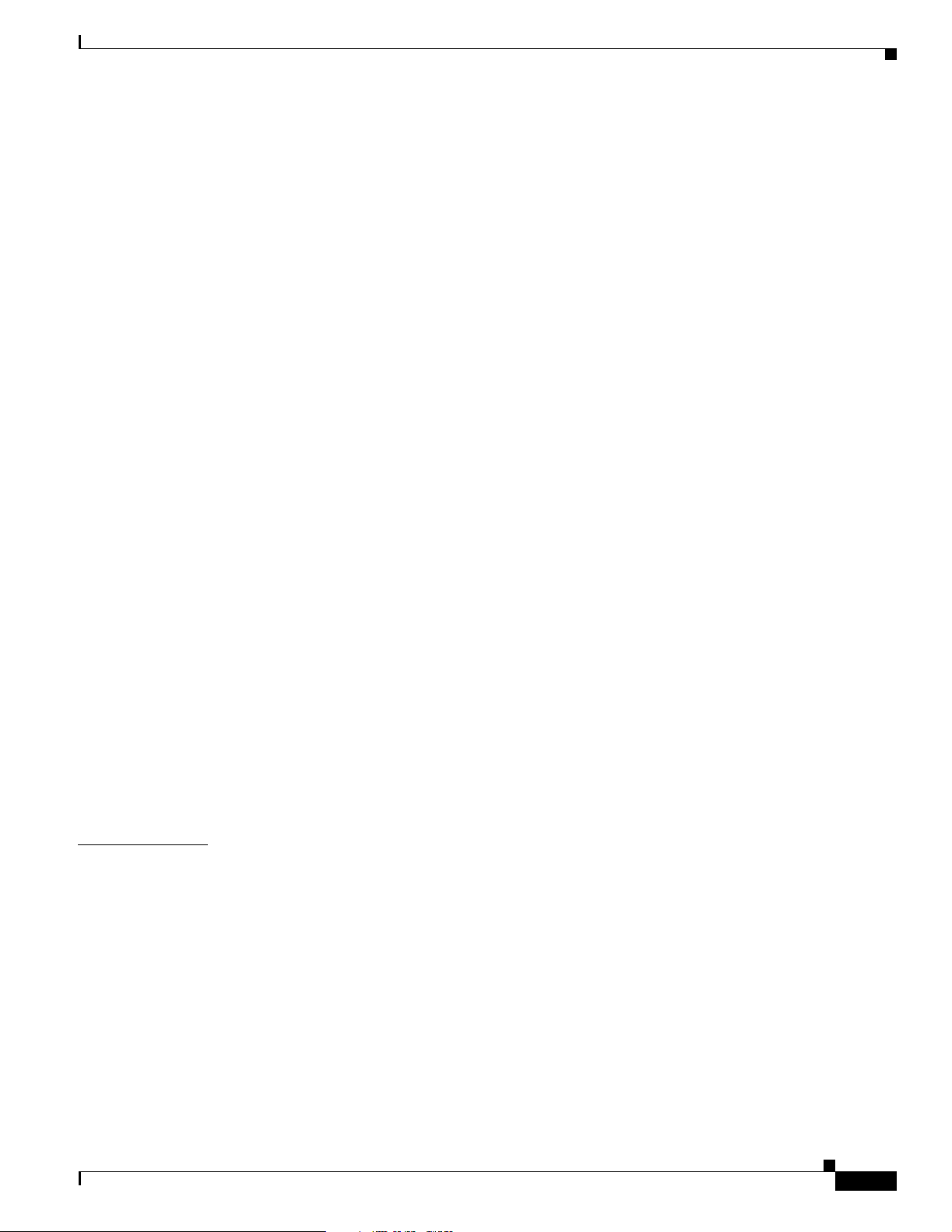
Create the Hairpin Loopback Circuit on the Source Node 12-24
Test the Hairpin Loopback Circuit 12-25
Test the Alternate Source XTC Card 12-25
Retest the Original Source XTC Card 12-25
12.10.3 Perform a Hairpin on a Destination Node XTC Card 12-26
Create the Hairpin Loopback Circuit on the Destination Node XTC Card 12-26
Test the Hairpin Loopback Circuit on the Destination Node XTC Card 12-27
Test the Alternate Destination XTC Card 12-27
Retest the Original Destination XTC Card 12-28
12.10.4 Perform a Terminal Loopback on a Destination XTC Card 12-28
Create the Terminal Loopback on a Destination XTC Card 12-29
Test the Terminal Loopback Circuit on the Destination XTC Card 12-29
Test the Destination XTC Card 12-30
12.10.5 Perform a Facility Loopback on a Destination XTC Card 12-30
Create the Facility Loopback on a Destination XTC Card 12-31
Test the Destination Facility Loopback 12-31
Test the DS-N Cabling 12-31
Test the XTC Card 12-32
Test the MIC Card 12-32
Contents
CHAPTER
12.11 Creating Diagnostic Files 12-33
Create a Diagnostic File 12-33
12.12 Optic Fiber Cleaning 12-33
Clean Fiber Connectors and Adapters with Alcohol and Dry Wipes 12-33
Clean Fiber Connectors with Cletop 12-34
Clean the Fiber Adapters 12-34
12.13 Power Down the ONS 15327 12-35
Power Down the ONS 15327 12-35
13 Card Reference 13-1
13.1 Overview 13-1
13.1.1 Common Control Cards 13-2
13.1.2 Mechanical Interface Cards 13-2
13.1.3 Optical Cards 13-2
13.1.4 Ethernet Card 13-2
13.2 Card Protection 13-2
13.2.1 Unprotected 13-2
13.2.2 Electrical Protection 13-2
13.2.3 Optical Card Protection 13-3
13.2.4 Protection Switching 13-3
June 2002
Cisco ONS 15327 User Documentation
xiii
Page 14
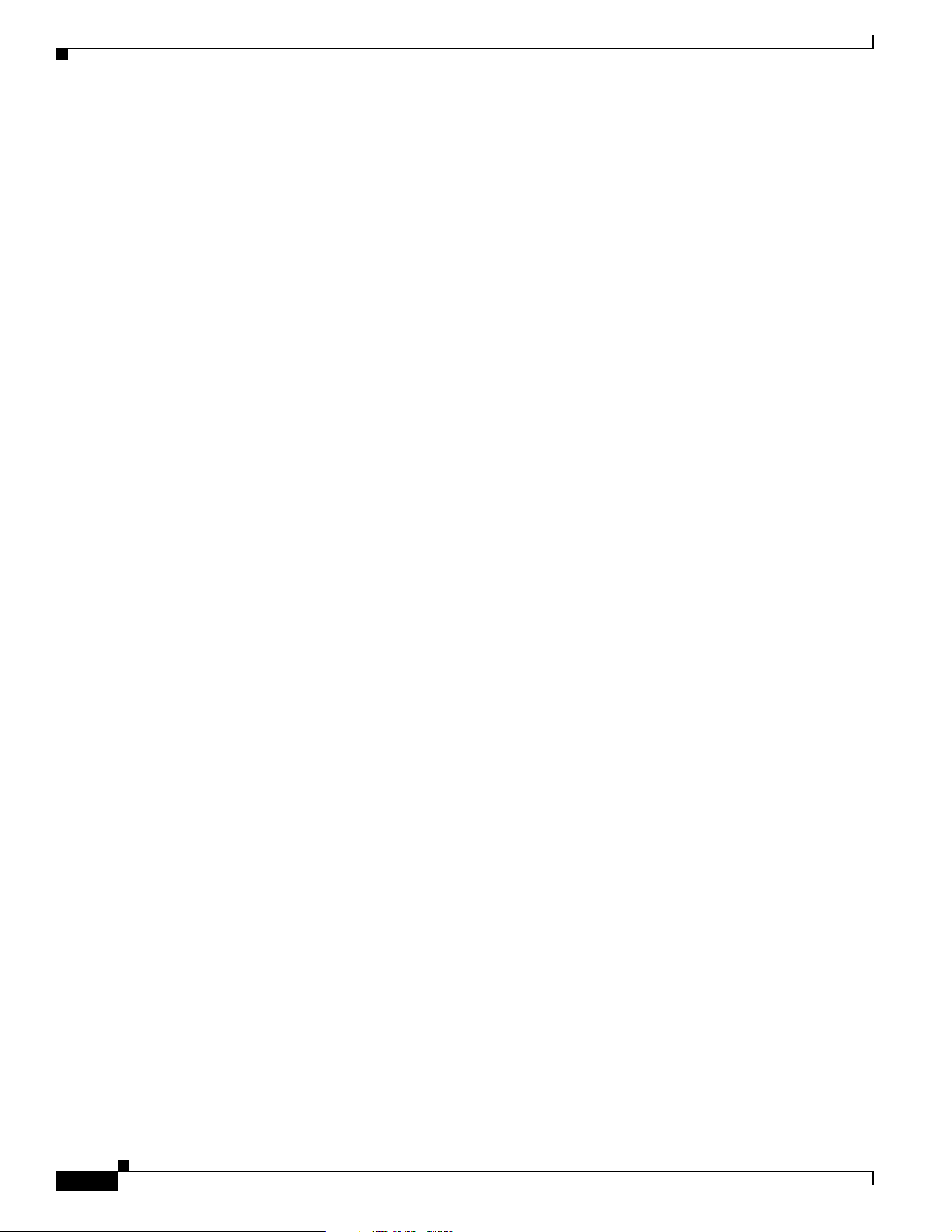
Contents
13.3 XTC Cards (XTC-28-3/XTC-14) 13-3
13.3.1 XTC Card Description 13-3
13.3.1.1 XTC Front Panel 13-4
13.3.1.2 Support for DS-1 and DS-3 13-4
13.3.1.3 XTC Timing and Control Functionality 13-5
13.3.1.4 XTC Cross-Connect Functionality 13-5
13.3.2 VT Mapping 13-6
13.3.3 XTC Cards (XTC 28-3/XTC-14) Specifications 13-8
13.4 Mechanical Interface Cards 13-9
13.4.1 MIC Description 13-9
13.4.1.1 DS-1 Physical Interface 13-9
13.4.1.2 DS-3 Physical Interface 13-9
13.4.1.3 Power Connection 13-10
13.4.1.4 Alarm Interface 13-10
13.4.1.5 Provisioning I/O Alarm Contacts 13-10
13.4.1.6 BITS Interface 13-10
13.4.2 MIC Specifications 13-10
13.5 OC3 IR 4 1310 Card 13-11
13.5.1 OC3 IR 4 1310 Card Description 13-11
13.5.2 OC3 IR 4 1310 Card-Level Indicators 13-11
13.5.3 OC3 IR 4 1310 Card Specifications 13-12
13.6 OC12 IR 1310 Card 13-13
13.6.1 OC12 IR 1310 Card Description 13-13
13.6.2 OC12 IR 1310 Card-Level Indicators 13-14
13.6.3 OC12 IR 1310 Card Specifications 13-15
13.7 OC12 LR 1550 Card 13-16
13.7.1 OC12 LR 1550 Card Description 13-16
13.7.2 OC12 LR 1550 Card-Level Indicators 13-16
13.7.3 OC12 LR 1550 Card Specifications 13-17
13.8 OC48 IR 1310 Card 13-18
13.8.1 OC48 IR 1310 Card Description 13-18
13.8.2 OC48 IR 1310 Card-Level Indicators 13-19
13.8.3 OC48 IR 1310 Card Specifications 13-20
13.9 OC48 LR 1550 Card 13-20
13.9.1 OC48 LR 1550 Card Description 13-21
13.9.2 OC48 LR 1550 Card-Level Indicators 13-21
13.9.3 OC48 LR 1550 Card Specifications 13-22
xiv
13.10 E10/100-4 Card 13-23
13.10.1 E10/100-4 Card Description 13-23
Cisco ONS 15327 User Documentation
June 2002
Page 15
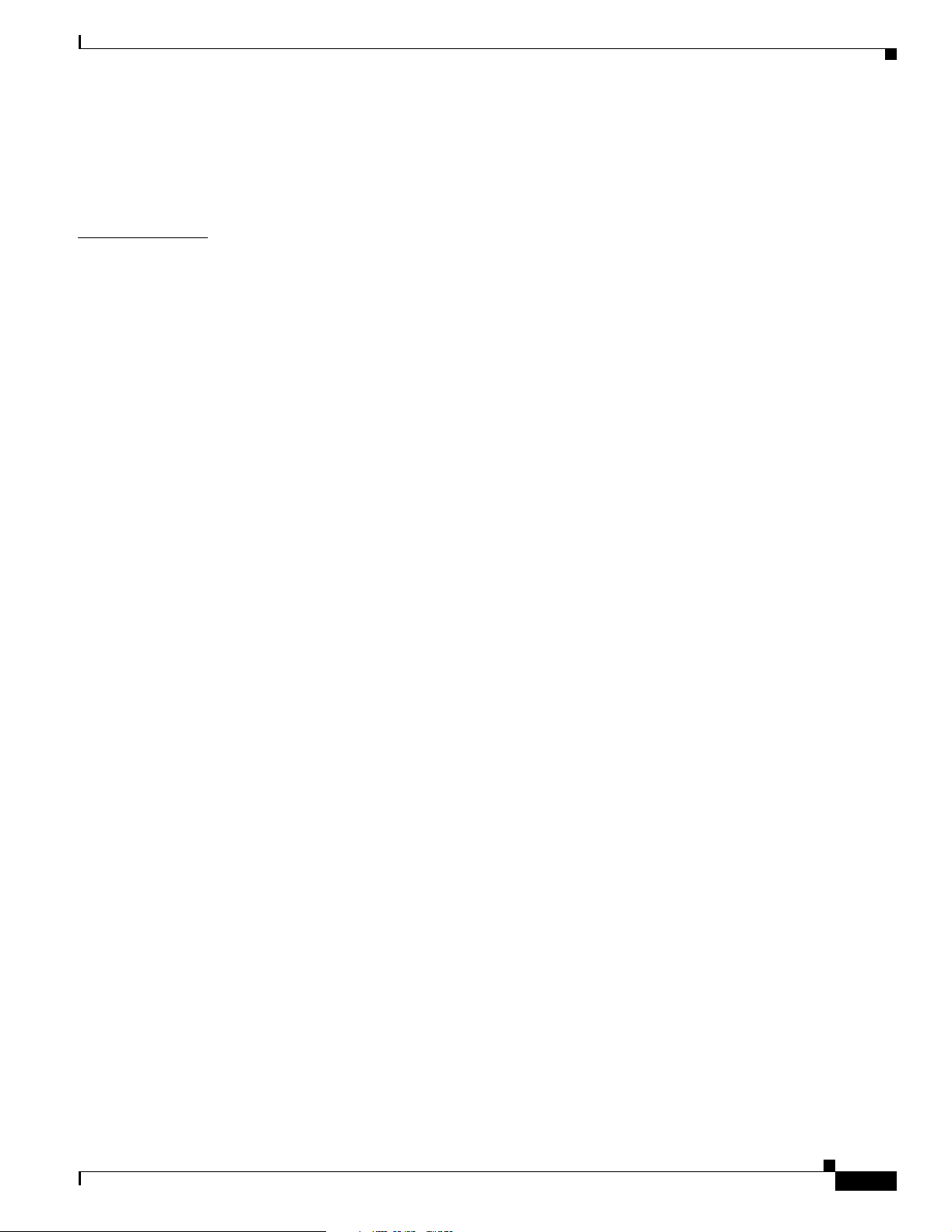
13.10.2 E10/100-4 Card-Level Indicators 13-24
13.10.3 E10/100-4 Port-Level Indicators 13-24
13.10.4 E10/100-4 Card Specifications 13-25
Contents
CHAPTER
14 Alarm Troubleshooting 14-1
14.1 Alarm Index 14-2
14.2 Alarm Index by Alarm Type 14-3
14.2.1 Alarm Type/Object Definition 14-7
14.3 Trouble Notifications 14-8
14.3.1 Conditions 14-8
14.3.2 Severities 14-9
14.4 Alarm Procedures 14-9
14.4.1 AIS 14-9
Clear the AIS Condition 14-9
14.4.2 AIS-L 14-9
Clear the AIS-L Condition 14-10
14.4.3 AIS-P 14-10
Clear the AIS-P Condition 14-10
14.4.4 AIS-V 14-10
Clear the AIS-V Condition on the XTC-14 Card or XTC-28-3 Card 14-11
14.4.5 APSB 14-11
Clear the APSB Alarm on an OC-N Card 14-11
14.4.6 APSCDFLTK 14-11
Clear the APSCDFLTK Alarm 14-12
14.4.7 APSC-IMP 14-12
Clear the APSC-IMP Alarm 14-13
14.4.8 APSCINCON 14-13
Clear the APSCINCON Alarm on an OC-N Card in a BLSR 14-13
14.4.9 APSCM 14-14
Clear the APSCM Alarm on an OC-N Card in 1+1 Mode 14-14
14.4.10 APSCNMIS 14-14
Clear the APSCNMIS Alarm 14-14
14.4.11 APSMM 14-15
Clear the APSMM Alarm in 1+1 Mode 14-15
14.4.12 AUTORESET 14-16
Clear the AUTORESET Alarm 14-16
14.4.13 AUTOSW-AIS 14-16
14.4.14 AUTOSW-LOP (STSMON) 14-16
14.4.15 AUTOSW-LOP (VT-MON) 14-17
June 2002
Cisco ONS 15327 User Documentation
xv
Page 16
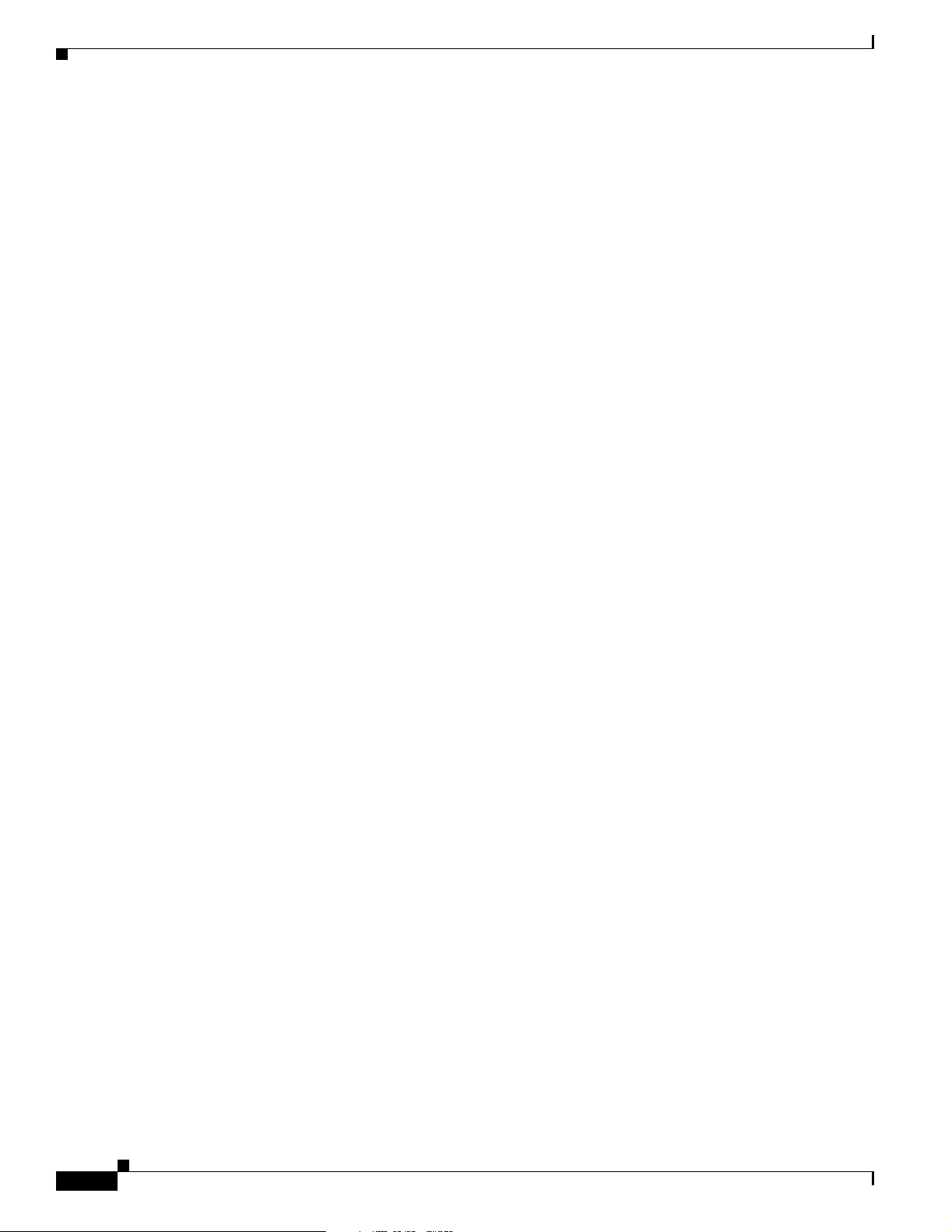
Contents
14.4.16 AUTOSW-PDI 14-17
14.4.17 AUTOSW-SDBER 14-17
14.4.18 AUTOSW-SFBER 14-17
14.4.19 AUTOSW-UNEQ (STSMON) 14-17
14.4.20 AUTOSW-UNEQ (VT-MON) 14-17
14.4.21 BKUPMEMP 14-18
Clear the BKUPMEMP Alarm 14-18
14.4.22 BLSROSYNC 14-19
Clear the BLSROSYNC Alarm 14-19
14.4.23 CARLOSS (E-Series) 14-20
Clear the CARLOSS Alarm 14-20
14.4.24 CARLOSS (EQPT) 14-21
Clear the CARLOSS Alarm 14-22
14.4.25 CLDRESTART 14-22
Clear the CLDRESTART Condition 14-22
14.4.26 CONCAT 14-23
Clear the CONCAT Alarm 14-23
14.4.27 CONTBUS-A 14-23
Clear the CONTBUS-A Alarm 14-24
14.4.28 CONTBUS-A-18 14-24
Clear the CONTBUS-A-18 Alarm 14-25
14.4.29 CONTBUS-B 14-25
Clear the CONTBUS-B 14-25
14.4.30 CONTBUS-B-18 14-26
Clear the CONTBUS-B-18 Alarm on the XTC Card 14-26
14.4.31 CTNEQPT-PBPROT 14-27
Clear the CTNEQPT-PBPROT Alarm 14-27
14.4.32 CTNEQPT-PBWORK 14-28
Clear the CTNEQPT-PBWORK Alarm 14-28
14.4.33 DATAFLT 14-30
14.4.34 DS3-MISM 14-30
Clear the DS3-MISM Alarm on the XTC-28-3 Card 14-30
14.4.35 EOC 14-31
Clear the EOC Alarm on an OC-N Card 14-31
14.4.36 EQPT 14-32
Clear the EQPT Alarm 14-33
14.4.37 EQPT-MISS 14-33
Clear the EQPT-MISS Alarm 14-33
14.4.38 E-W-MISMATCH 14-33
Clear the E-W-MISMATCH Alarm with a Physical Switch 14-34
xvi
Cisco ONS 15327 User Documentation
June 2002
Page 17
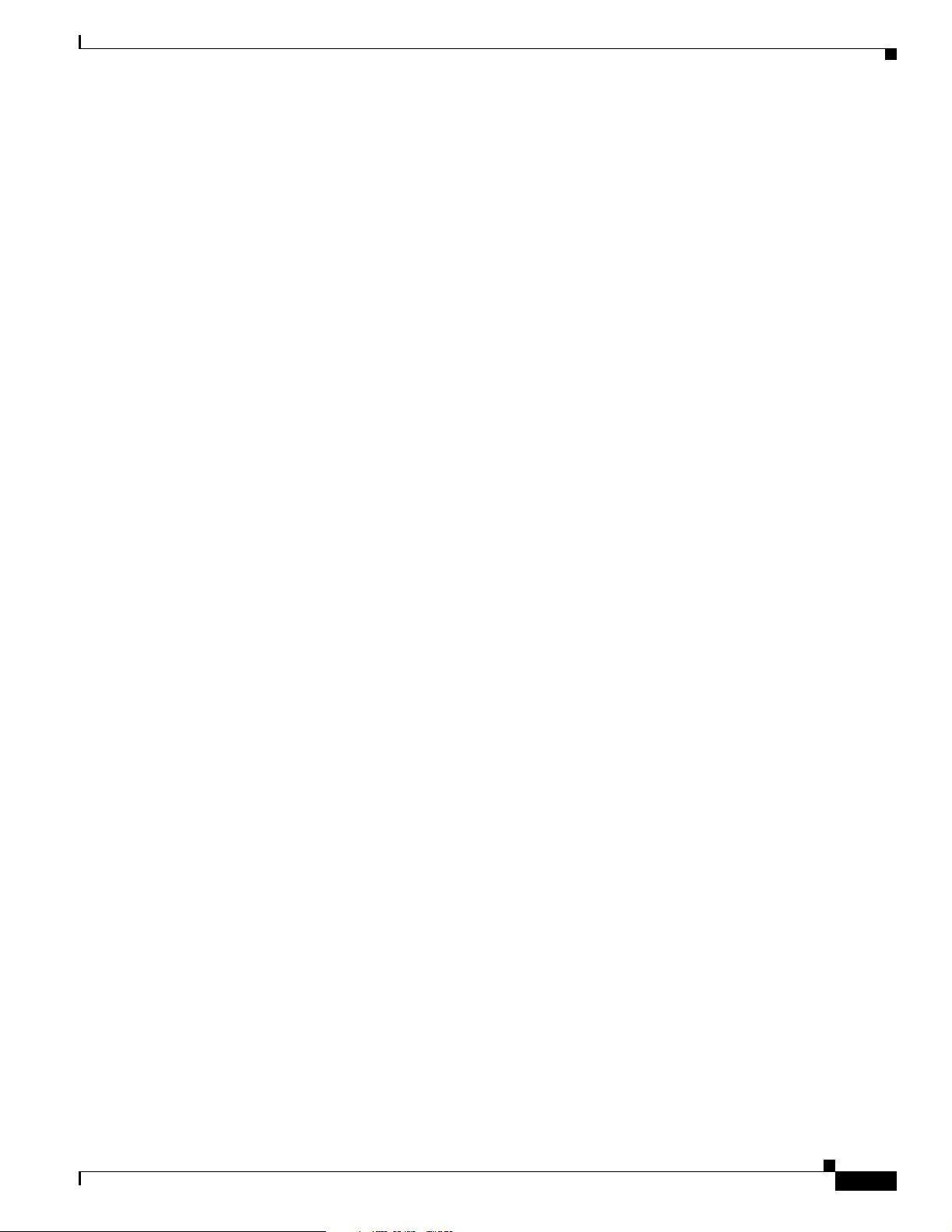
Clear the E-W-MISMATCH Alarm with the CTC 14-34
14.4.39 EXCCOL 14-35
Clear the EXCCOL Alarm 14-35
14.4.40 EXERCISE-RING-FAIL 14-35
Clear the EXERCISE-RING-FAIL Condition 14-35
14.4.41 EXERCISE-SPAN-FAIL 14-36
Clear the EXERCISE-SPAN-FAIL Condition 14-36
14.4.42 EXT 14-36
Clear the EXT Alarm 14-36
14.4.43 FAILTOSW-PATH 14-36
Clear the FAILTOSW-PATH on a UPSR Configuration 14-37
14.4.44 FAILTOSWR 14-38
Clear the FAILTOSWR on a Four-Fiber BLSR Configuration 14-38
14.4.45 FAILTOSWS 14-39
14.4.46 FAN 14-39
Clear the FAN Alarm 14-39
14.4.47 FANDEGRADE 14-40
Clear the FANDEGRADE Alarm 14-40
14.4.48 FE-AIS 14-40
Clear the FE-AIS Condition on the XTC-28-3 Cards in C-bit Format 14-41
14.4.49 FE-DS1-MULTLOS 14-41
Clear the FE-DS1-MULTLOS Condition on the XTC-14 Card or XTC-28-3 Card 14-41
14.4.50 FE-DS1-SNGLLOS 14-41
Clear the FE-DS1-SNGLLOS Condition on the XTC-14 14-41
14.4.51 FE-DS3-SA 14-42
Clear the FE-DS3-SA Condition on the XTC28-3 Card in C-bit Format 14-42
14.4.52 FE-EQPT-NSA 14-42
Clear the FE-EQPT-NSA Condition on the XTC28-3 Card in C-bit Format 14-42
14.4.53 FE-IDLE 14-42
Clear the FE-IDLE Condition on the XTC28-3 Card in C-bit Format 14-43
14.4.54 FE-LOCKOUT 14-43
Clear the FE-LOCKOUT Condition on a BLSR 14-43
14.4.55 FE-LOF 14-43
Clear the FE-LOF Condition on the XTC28-3 Card in C-bit Format 14-43
14.4.56 FE-LOS 14-44
Clear the FE-LOS Condition on the XTC28-3 Card in C-bit Format 14-44
14.4.57 FEPRLF 14-44
Clear the FEPRLF Alarm on a Four-Fiber BLSR 14-44
14.4.58 FORCED-REQ 14-44
Clear the FORCED-REQ on an OC-N Card 14-45
Contents
June 2002
Cisco ONS 15327 User Documentation
xvii
Page 18
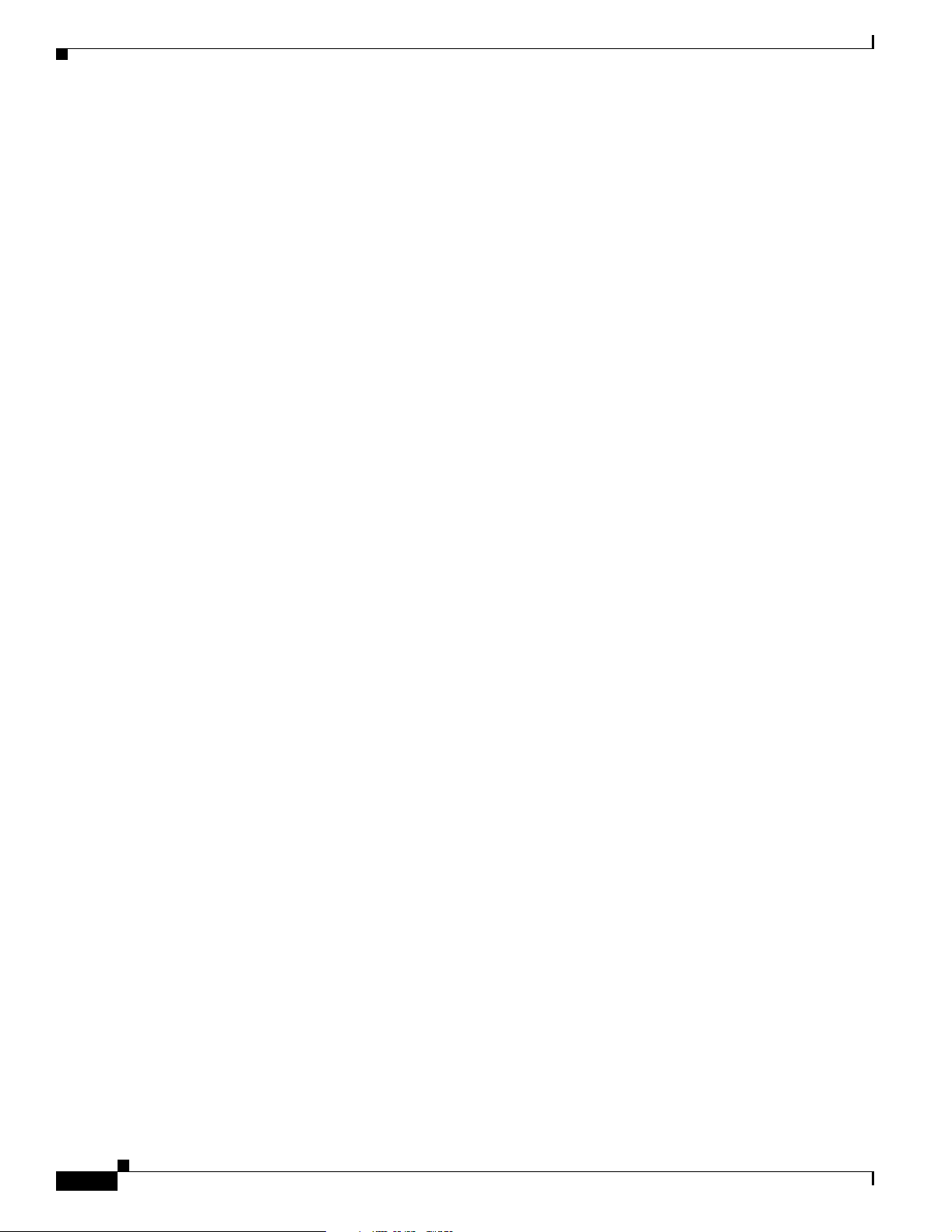
Contents
14.4.59 FRNGSYNC 14-45
Clear the FRNGSYNC Alarm 14-45
14.4.60 FSTSYNC 14-45
14.4.61 HITEMP 14-46
Clear the HITEMP Alarm 14-46
14.4.62 HLDOVERSYNC 14-46
Clear the HLDOVERSYNC Alarm 14-46
14.4.63 IMPROPRMVL 14-47
Clear the IMPROPRMVL Alarm 14-47
14.4.64 INCOMPATIBLE-SW 14-48
Clear the INCOMPATIBLE-SW Alarm 14-48
14.4.65 INVMACADDR 14-49
Clear the INVMACADDR Alarm 14-49
14.4.66 LOCKOUT-REQ 14-49
Clear the Lockout Switch Request and the LOCKOUT-REQ Condition on an OC-N Card 14-49
14.4.67 LOF (BITS) 14-49
Clear the LOF Alarm 14-50
14.4.68 LOF (DS1) 14-50
Clear the LOF Alarm on the XTC-14 Card 14-50
14.4.69 LOF (DS3) 14-51
Clear the LOF Alarm on the XTC-28-3 Card 14-51
14.4.70 LOF (OC-N) 14-51
Clear the LOF Alarm on an OC-N Card 14-52
14.4.71 LOGBUFR90 14-52
Clear the LOGBUFR90 Alarm 14-52
14.4.72 LOGBUFROVFL 14-53
Clear the LOGBUFROVFL Alarm 14-53
14.4.73 LOP-P 14-53
Clear the LOP-P Alarm 14-54
14.4.74 LOP-V 14-55
Clear the LOP-V Alarm on the XTC Card 14-55
14.4.75 LOS (BITS) 14-56
Clear the LOS Alarm 14-56
14.4.76 LOS (DS-N) 14-56
Clear the LOS Alarm on the XTC Card 14-56
14.4.77 LOS (OC-N) 14-57
Clear the LOS Alarm on an OC-N Card 14-57
14.4.78 LPBKDS1FEAC 14-58
14.4.79 LPBKDS3FEAC 14-58
14.4.80 LPBKFACILITY (DS-N) 14-58
xviii
Cisco ONS 15327 User Documentation
June 2002
Page 19
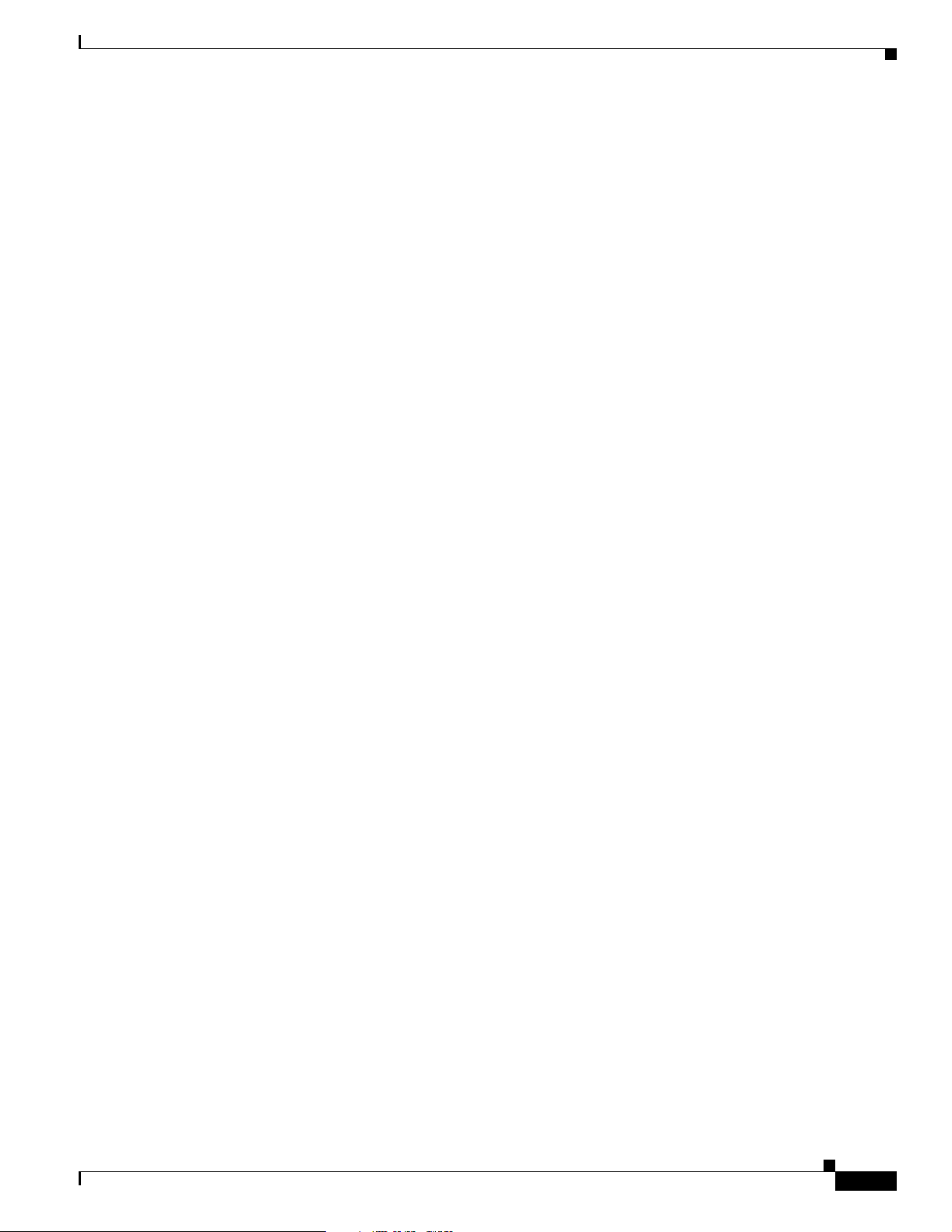
Clear the LBKFACILITY Condition on the XTC-28-3 Card 14-59
14.4.81 LPBKFACILITY (OC-N) 14-59
Clear the LBKFACILITY Condition on the OC-N Card 14-60
14.4.82 LPBKTERMINAL (DS-N) 14-60
Clear the LPBKTERMINAL Condition on an XTC Card 14-60
14.4.83 MANRESET 14-61
14.4.84 MAN-REQ 14-61
Clear the Manual Switch and the MAN-REQ Condition on an OC-N Card 14-61
14.4.85 MEA (AIP) 14-61
Clear the MEA Alarm on the AIP 14-61
14.4.86 MEA (EQPT) 14-62
Clear the MEA Alarm 14-62
14.4.87 MEA (FAN) 14-63
Clear the MEA Alarm on the Fan-Tray Assembly 14-63
14.4.88 MEM-GONE 14-63
14.4.89 MEM-LOW 14-63
14.4.90 MFGMEM 14-64
Clear the MFGMEM Alarm on the AIP, Fan Tray, or Backplane 14-64
14.4.91 NOT-AUTHENTICATED 14-65
Clear the NOT-AUTHENTICATED Alarm on the XTC Card 14-65
14.4.92 PDI-P 14-65
Clear the PDI-P Condition 14-66
14.4.93 PEER-NORESPONSE 14-67
Clear the PEER-NORESPONSE Alarm Reported on XTC or OC-N Card 14-67
14.4.94 PLM-P 14-67
Clear the PLM-P Alarm Reported on the XTC Card 14-67
14.4.95 PLM-V 14-68
Clear the PLM-V Alarm on the XTC-14 or XTC-28-3 Card 14-68
14.4.96 PRC-DUPID 14-68
Clear the PRC-DUPID Alarm on an OC-N Card in a BLSR 14-69
14.4.97 RAI 14-69
Clear the RAI Condition on XTC-28-3 Cards in C-bit Format 14-69
14.4.98 RCVR-MISS 14-69
Clear the RCVR-MISS Alarm on the XTC-14 Port 14-70
14.4.99 RDI-P 14-70
14.4.100 RFI-L 14-70
Clear the RFI-L Condition on the OC-N Card 14-70
14.4.101 RFI-P 14-70
Clear the RFI-P Condition on the XTC or E10/100-4 Card 14-71
14.4.102 RFI-V 14-71
Contents
June 2002
Cisco ONS 15327 User Documentation
xix
Page 20
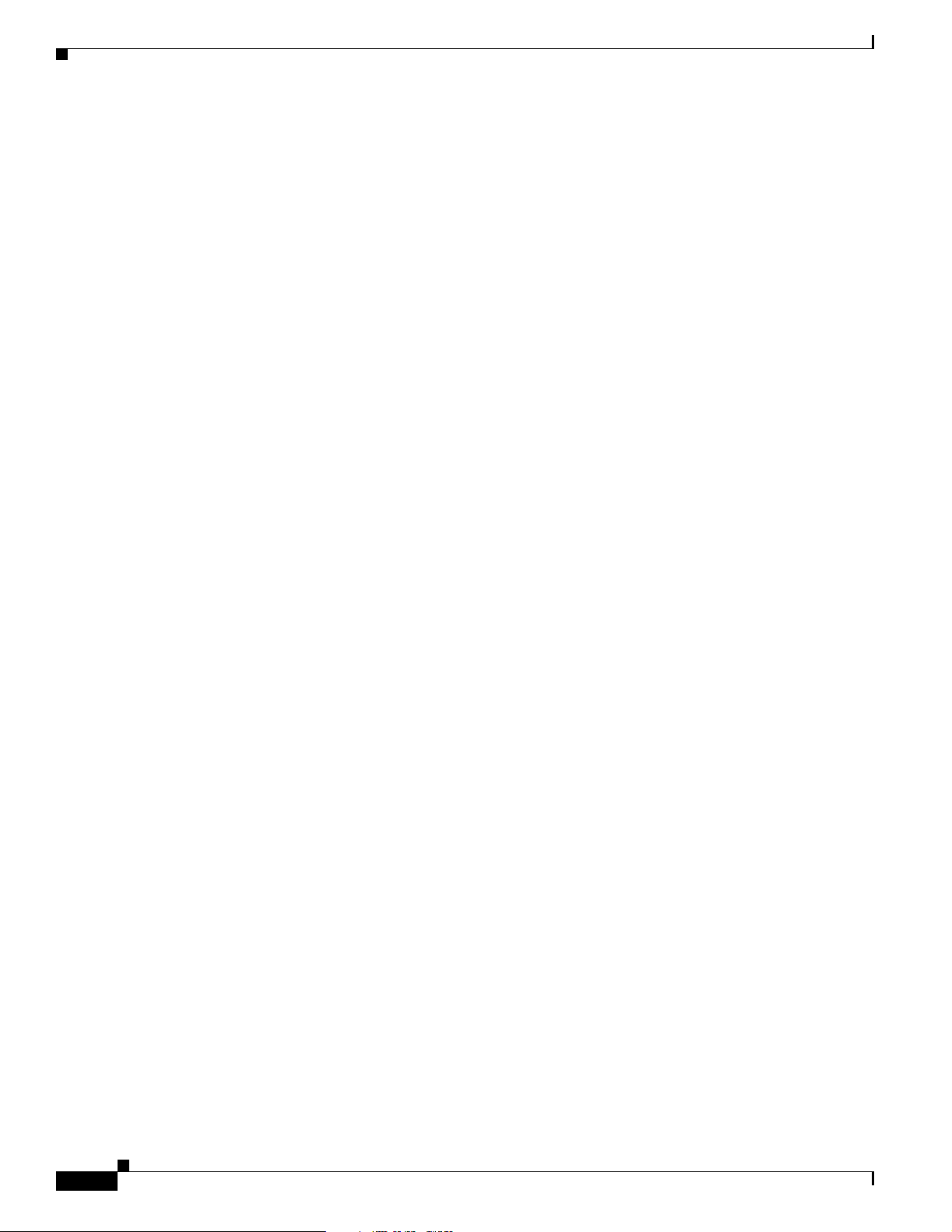
Contents
Clear the RFI-V Condition on the XTC Card 14-71
14.4.103 RING-MISMATCH 14-72
Clear the RING-MISMATCH Alarm 14-72
14.4.104 SD-L 14-72
Clear the SD-L Condition on an OC-N Card 14-73
14.4.105 SD-P 14-73
Clear the SD-P Condition on an OC-N Card 14-74
14.4.106 SF-L 14-74
Clear the SF-L Condition on an OC-N Card 14-75
14.4.107 SF-P 14-75
Clear the SF-P Condition on an OC-N Card 14-76
14.4.108 SFTWDOWN 14-76
14.4.109 SFTWDOWN-FAIL 14-76
Clear the SFTWDOWN-FAIL Alarm on the XTC Card 14-77
14.4.110 SNTP-HOST 14-77
Clear the SNTP-HOST Alarm 14-78
14.4.111 SQUELCH 14-78
Clear the SQUELCH Condition 14-78
14.4.112 SSM-FAIL 14-79
Clear the SSM-FAIL Alarm 14-79
14.4.113 STU 14-79
Clear the STU Condition 14-79
14.4.114 SWTOPRI 14-80
14.4.115 SWTOSEC 14-80
Clear the SWTOSEC Condition 14-80
14.4.116 SWTOTHIRD 14-80
Clear the SWTOTHIRD Condition 14-80
14.4.117 SYNCPRI 14-80
Clear the SYNCPRI Condition on the XTC Card 14-81
14.4.118 SYNCSEC 14-81
Clear the SYNCSEC Alarm on the XTC Card 14-81
14.4.119 SYNCTHIRD 14-81
Clear the SYNCTHIRD Alarm on the XTC Card 14-82
14.4.120 SYSBOOT 14-82
14.4.121 TIM-P 14-82
Clear the TIM-P Alarm 14-83
14.4.122 TRMT 14-83
Clear the TRMT Alarm on the XTC-14 Card 14-83
14.4.123 TRMT-MISS 14-83
Clear the TRMT-MISS Alarm 14-84
xx
Cisco ONS 15327 User Documentation
June 2002
Page 21
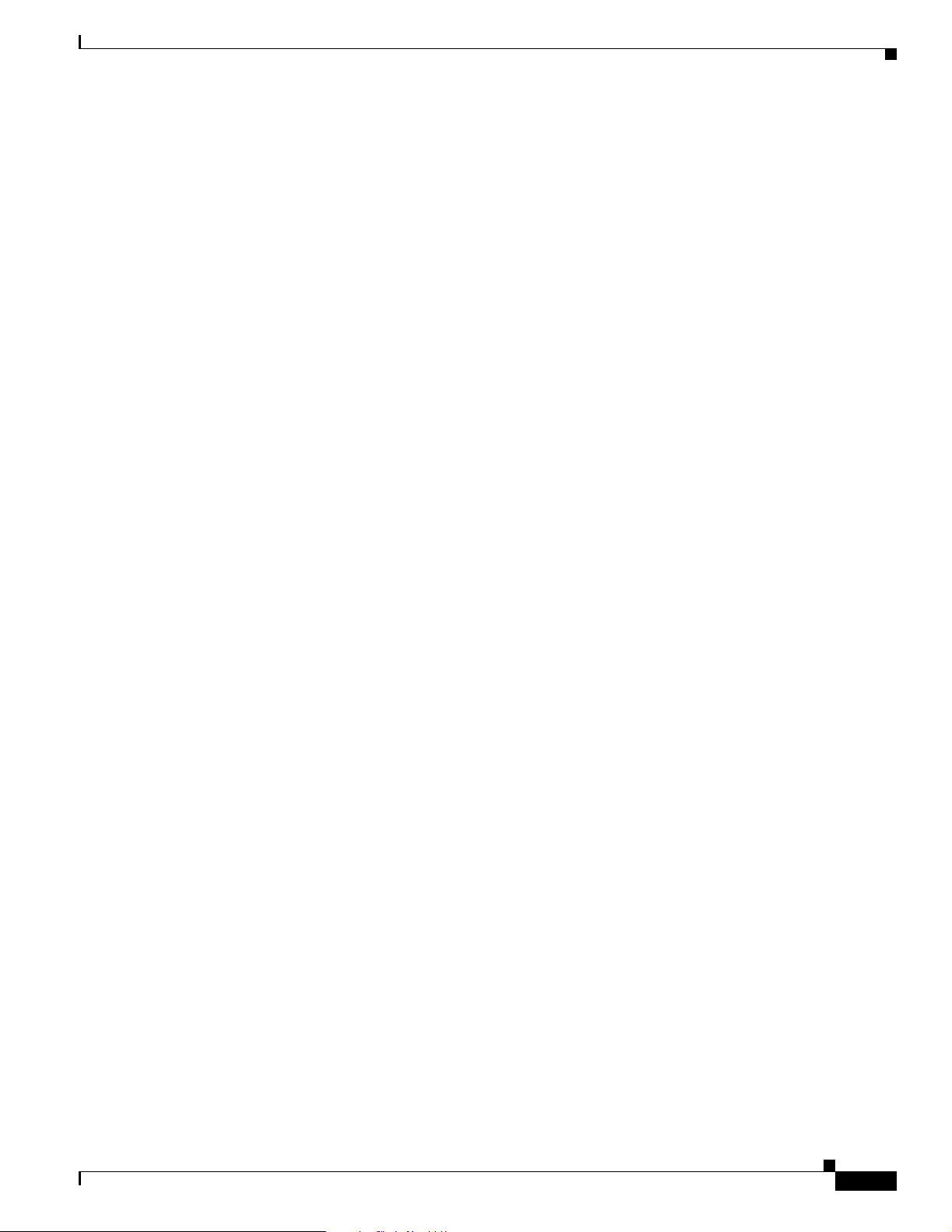
14.4.124 UNEQ-P 14-84
Clear the UNEQ-P Alarm on the Line Card 14-84
14.4.125 UNEQ-V 14-85
Clear the UNEQ-V Alarm on the XTC-14 and XTC-28-3 Card 14-86
Acronyms A-1
Regulatory Compliance and Safety Requirements for the Cisco ONS 15327 B-1
Contents B-1
Japan and Korea Approvals B-1
Japan B-1
Label Require ments B-1
Korea B-4
Label Requirements B-4
Regulatory Compliance B-4
Contents
Class A Notice B-5
Installation Warnings B-6
DC Power Disconnection Warning B-7
DC Power Connection Warning B-8
Power Supply Disconnection Warning B-9
Circuit Breaker (30A) Warning B-10
Class 1 Laser Product Warning B-11
Restricted Area Warning B-12
Ground Connection Warning B-13
Qualified Personnel Warning B-14
Invisible Laser Radiation Warning (other versions available) B-14
More Than One Power Supply B-15
Related Documentation B-16
Release-Specific Documents B-16
Obtaining Documentation B-16
World Wide Web B-16
Optical Networking Group CD-ROM B-16
Ordering Documentation B-17
Documentation Feedback B-17
June 2002
Obtaining Technical Assistance B-17
Cisco.com B-17
Technical Assistance Center B-18
Contacting TAC by Using the Cisco TAC Website B-18
Contacting TAC by Telephone B-18
Cisco ONS 15327 User Documentation
xxi
Page 22
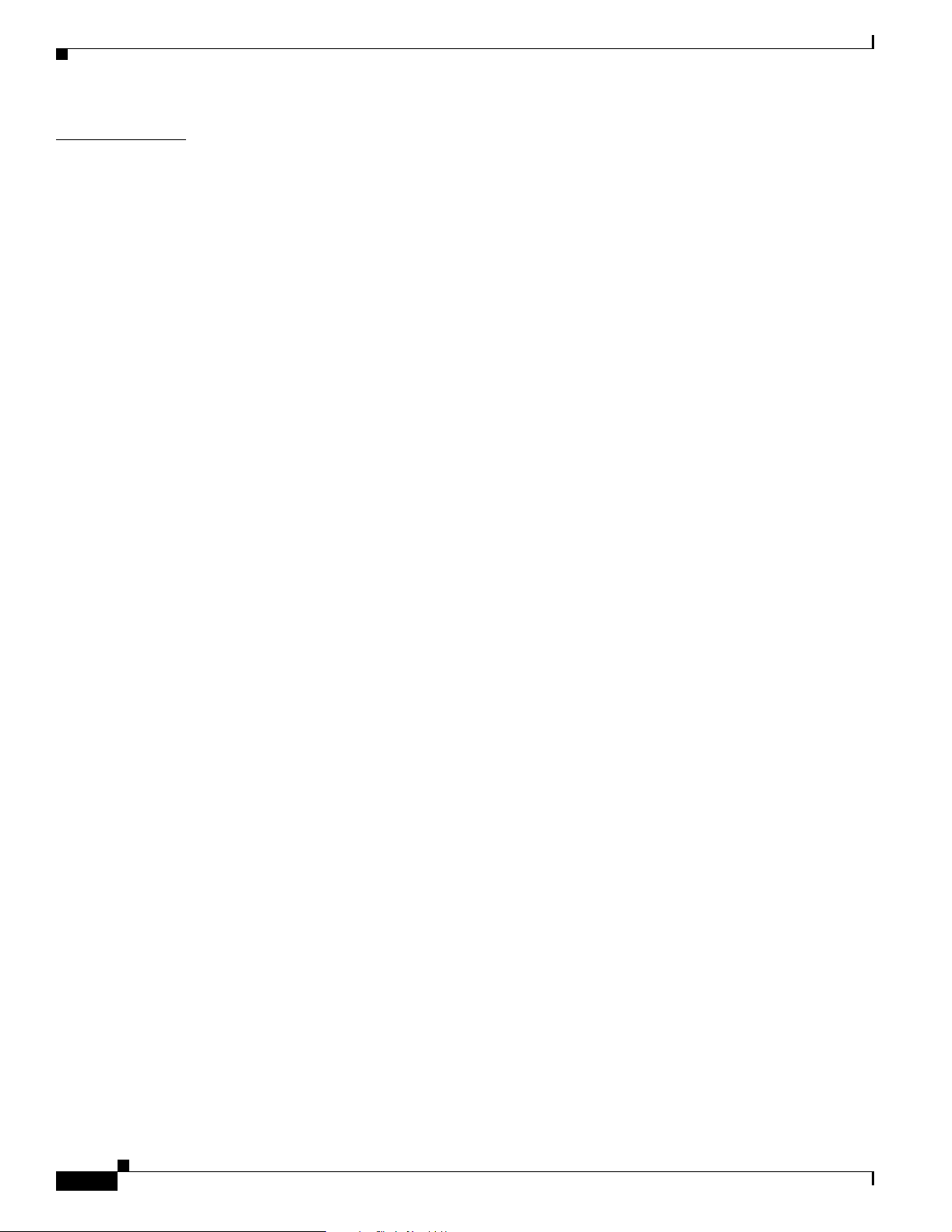
I
NDEX
Contents
xxii
Cisco ONS 15327 User Documentation
June 2002
Page 23
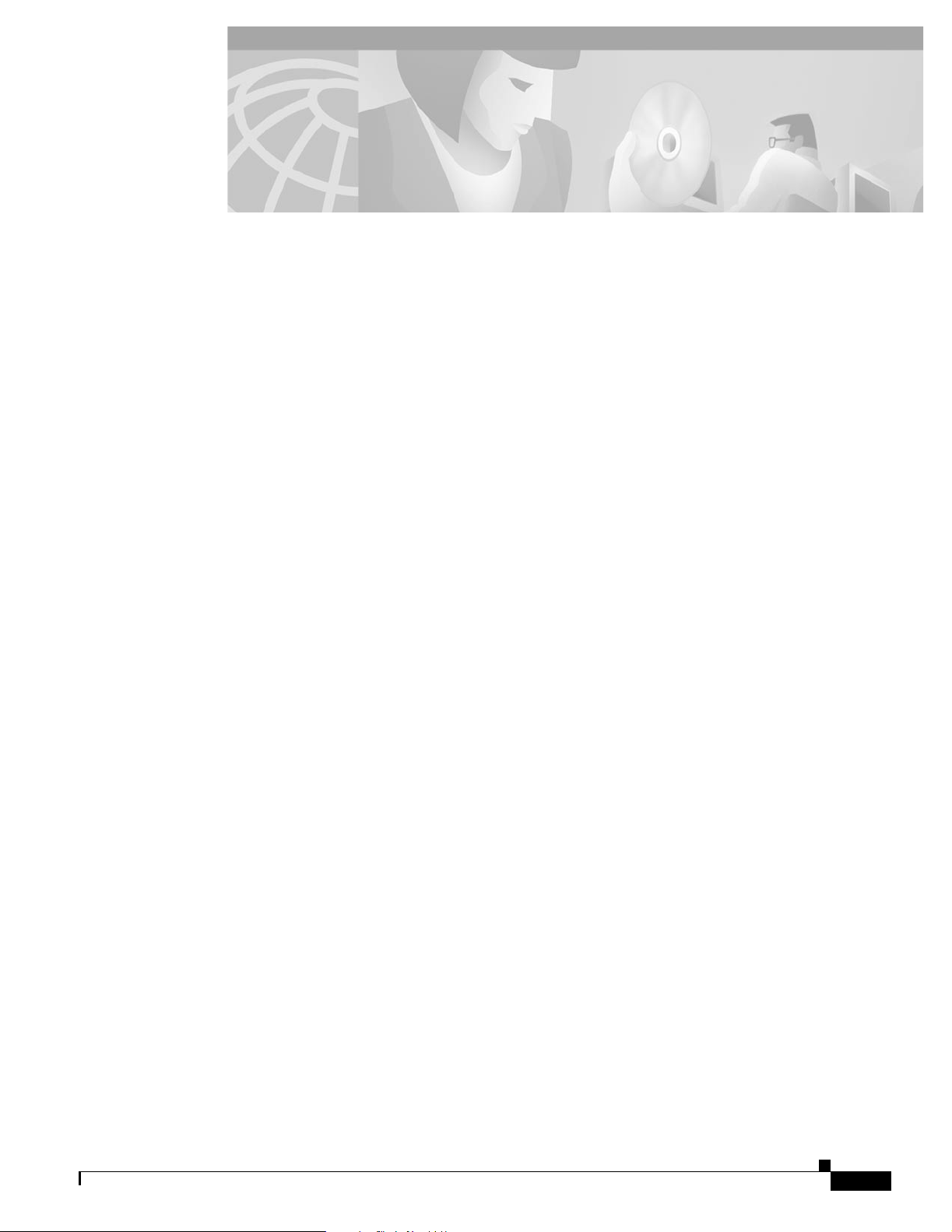
Figure 1-1 The ONS 15327 shelf assembly dimensions 1-4
Figure 1-2 Reversing the mounting brackets (23-inch position to 19-inch position) 1-5
Figure 1-3 Mounting an ONS 15327 in a rack 1-6
Figure 1-4 Removing or replacing the fan-tray air filter 1-7
Figure 1-5 Installing the fan-tray assembly 1-8
Figure 1-6 Removing a fan-tray assembly with installed cables 1-9
Figure 1-7 Removing the MIC power connector 1-11
Figure 1-8 Inserting a power cable into the MIC power connector 1-12
Figure 1-9 Installing the MIC power connector 1-13
Figure 1-10 Redundant power connected to an ONS 15327 1-13
Figure 1-11 Installing an XTC card (XTC 28-3) 1-17
FIGURES
Figure 1-12 Installing a high-speed card (E10/100-T) 1-17
Figure 1-13 ONS 15327 slot numbering 1-18
Figure 1-14 Managing front panel cables with locking cable guides 1-21
Figure 1-15 The cable installation sequence 1-22
Figure 1-16 Installing a fiber-optic cable 1-23
Figure 1-17 Installing a coaxial cable with BNC connectors 1-24
Figure 1-18 Installing a DS-1 cable 1-26
Figure 1-19 Pins 1 and 8 on the RJ-45 connector 1-27
Figure 1-20 BITS In pins on the RJ-45 connector 1-27
Figure 1-21 BITS Out pins on the RJ-45 connector 1-28
Figure 2-1 Starting the Cisco Transport Controller Installation Wizard 2-5
Figure 2-2 Logging into the ONS 15327 2-24
Figure 2-3 A login node group 2-26
Figure 2-4 ONS 15327s residing behind a firewall 2-27
Figure 2-5 A CTC computer and ONS 15327s residing behind firewalls 2-27
Figure 2-6 CTC window elements in the node view (default login view) 2-29
Figure 2-7 A three-node network displayed in CTC network view 2-31
Figure 2-8 Adding nodes to a domain 2-33
Figure 2-9 Outside nodes displayed within the domain 2-33
Figure 2-10 Nodes inside a domain 2-33
June 2002
Cisco ONS 15327 User Documentation
xxi
Page 24
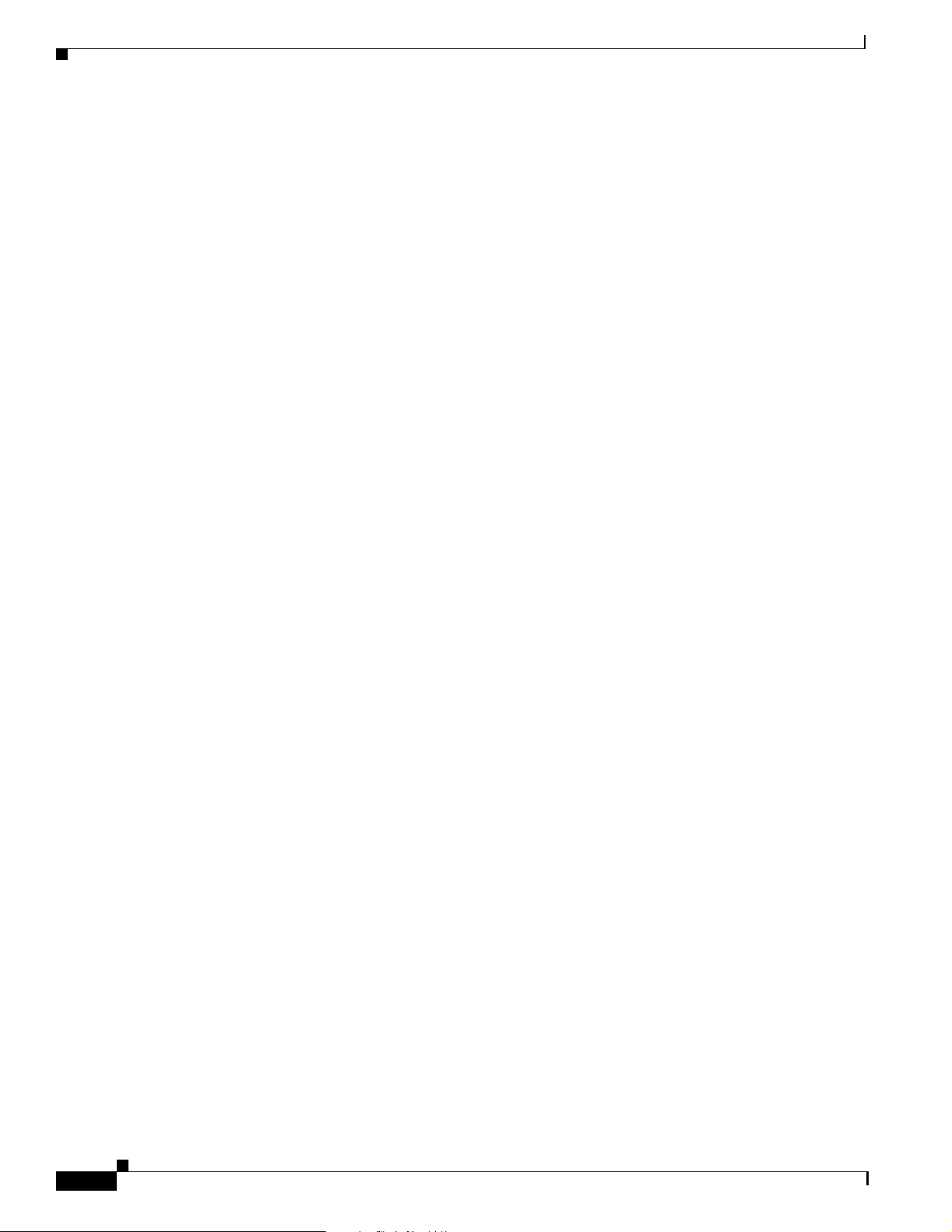
Figures
Figure 2-11 Changing the CTC background image 2-35
Figure 2-12 CTC card view showing an OC3 IR 1310 card 2-37
Figure 2-13 CTC node view showing popup information 2-38
Figure 2-14 Table shortcut menu that customizes table appearance 2-40
Figure 2-15 Selecting CTC data for print 2-43
Figure 2-16 Selecting CTC data for export 2-43
Figure 3-1 Setting up general network information 3-4
Figure 3-2 Specifying protection attributes in the Create Protection Group dialog box 3-9
Figure 3-3 Editing protection groups 3-10
Figure 3-4 An ONS 15327 timing example with external, BITS, and internal timing 3-12
Figure 3-5 Setting Up ONS 15327 timing 3-15
Figure 3-6 Displaying ONS 15327 hardware information 3-17
Figure 4-1 Scenario 1: CTC and ONS 15327s on same subnet 4-21
Figure 4-2 Scenario 2: CTC and ONS 15327s connected to router 4-22
Figure 4-3 Scenario 3: Using Proxy ARP 4-23
Figure 4-4 Scenario 4: Default gateway on a CTC computer 4-24
Figure 4-5 Scenario 5: Static route with one CTC computer used as a destination 4-25
Figure 4-6 Scenario 5: Static route with multiple LAN destinations 4-26
Figure 4-7 Scenario 6: OSPF enabled 4-28
Figure 4-8 Scenario 6: OSPF not enabled 4-29
Figure 4-9 Enabling OSPF on the ONS 15327 4-30
Figure 4-10 Scenario 7: Proxy Server Gateway Settings 4-33
Figure 4-11 Scenario 7: ONS 15327 Proxy Server with GNE and ENEs on the same subnet 4-34
Figure 4-12 Scenario 7: ONS 15327 Proxy Server with GNE and ENEs on different subnets 4-35
Figure 4-13 Scenario 7: ONS 15327 Proxy Server with ENEs on multiple rings 4-36
Figure 4-14 Viewing the ONS 15327 routing table 4-38
Figure 5-1 A four-node, two-fiber BLSR 5-2
Figure 5-2 Four-node, two-fiber BLSR sample traffic pattern 5-3
Figure 5-3 Four-node, two-fiber BLSR traffic pattern following line break 5-4
Figure 5-4 BLSR bandwidth reuse 5-5
Figure 5-5 A five-node BLSR 5-6
Figure 5-6 Shelf assembly layout for Node 0 in Figure 5-5 5-6
Figure 5-7 Shelf assembly layout for Nodes 1 – 4 in Figure 5-5 5-7
Figure 5-8 Connecting fiber to a four-node, two-fiber BLSR 5-8
Figure 5-9 Enabling an optical port 5-9
Cisco ONS 15327 User Documentation
xxii
June 2002
Page 25
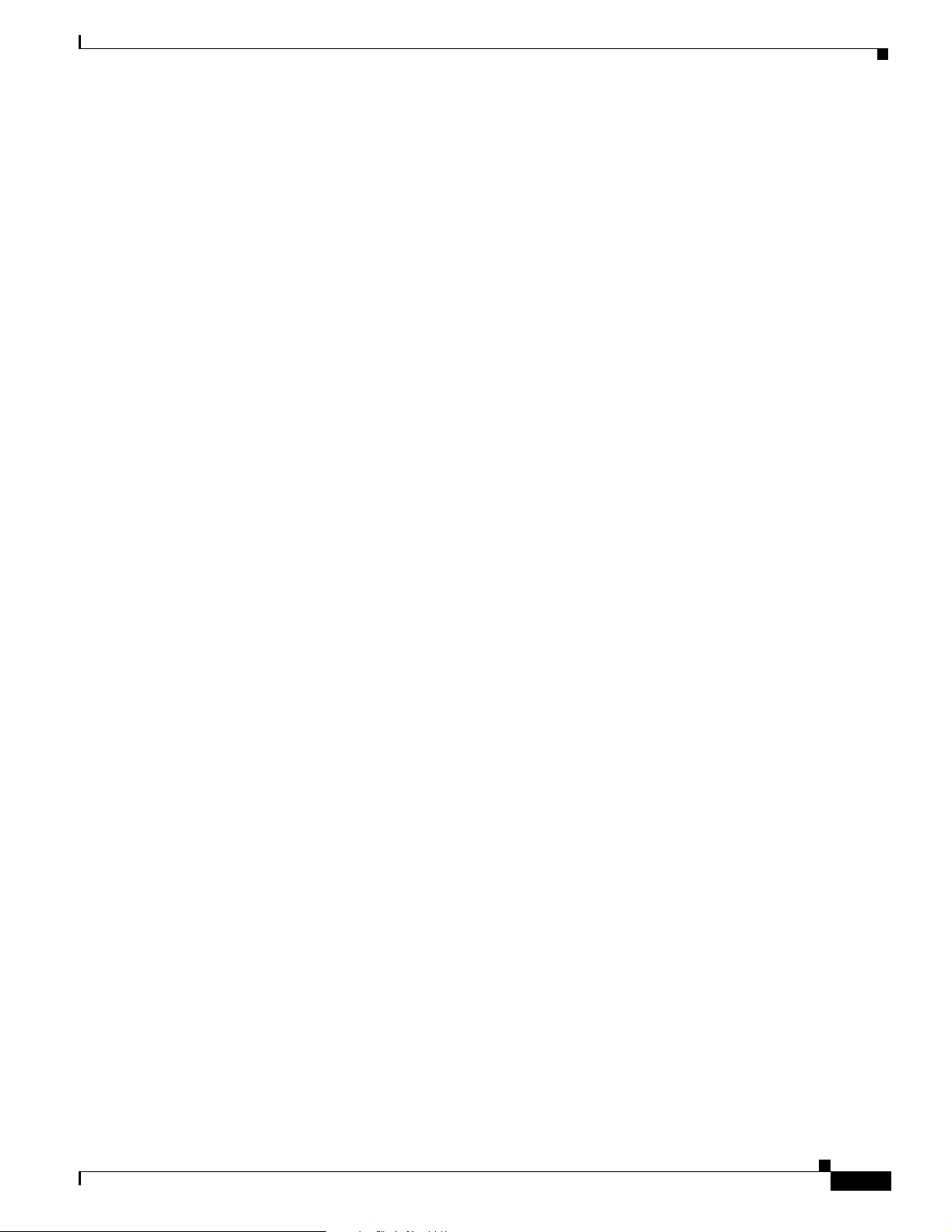
Figure 5-10 Setting BLSR properties 5-10
Figure 5-11 A three-node BLSR before adding a new node 5-12
Figure 5-12 A BLSR with a newly-added fourth node 5-14
Figure 5-13 A four-node BLSR before a trunk card switch 5-17
Figure 5-14 A four-node BLSR after the trunk cards are switched at one node 5-18
Figure 5-15 Deleting circuits from a BLSR trunk card 5-19
Figure 5-16 A basic four-node UPSR 5-21
Figure 5-17 A UPSR with a fiber break 5-21
Figure 5-18 An OC-3 UPSR 5-22
Figure 5-19 Layout of Node ID 0 in the OC-3 UPSR example (Figure 5-15) 5-23
Figure 5-20 Layout of Node IDs 1 – 3 in the OC-3 UPSR example (Figure 5-15) 5-23
Figure 5-21 Connecting fiber to a four-node UPSR 5-24
Figure 5-22 Using the span shortcut menu to display circuits 5-26
Figures
Figure 5-23 Switching UPSR circuits 5-27
Figure 5-24 An ONS 15327 with subtending rings 5-29
Figure 5-25 A UPSR subtending from a BLSR 5-30
Figure 5-26 A BLSR subtending from a BLSR 5-32
Figure 5-27 Configuring two BLSRs on the same node 5-33
Figure 5-28 A linear or UPSR connection between ONS 15454 and ONS 15327 nodes 5-34
Figure 5-29 ONS 15327 ring subtended from an ONS 15454 ring 5-34
Figure 5-30 A linear (point-to-point) ADM configuration 5-35
Figure 5-31 Verifying working slots in a protection group 5-36
Figure 5-32 Deleting a protection group 5-37
Figure 5-33 Converting a linear ADM to a UPSR 5-38
Figure 5-34 Converting a linear ADM to a BLSR 5-40
Figure 5-35 A path-protected mesh network 5-43
Figure 5-36 A PPMN virtual ring 5-44
Figure 6-1 Creating an automatically-routed circuit 6-3
Figure 6-2 Setting circuit routing preferences 6-4
Figure 6-3 Specifying circuit constraints 6-5
Figure 6-4 Creating a manually-routed circuit 6-6
Figure 6-5 A VT1.5 monitor circuit received at aDS-1 port 6-9
Figure 6-6 Editing UPSR selectors 6-11
Figure 6-7 Selecting the Edit Path Trace option 6-13
Figure 6-8 Setting up a path trace 6-14
June 2002
Cisco ONS 15327 User Documentation
xxiii
Page 26
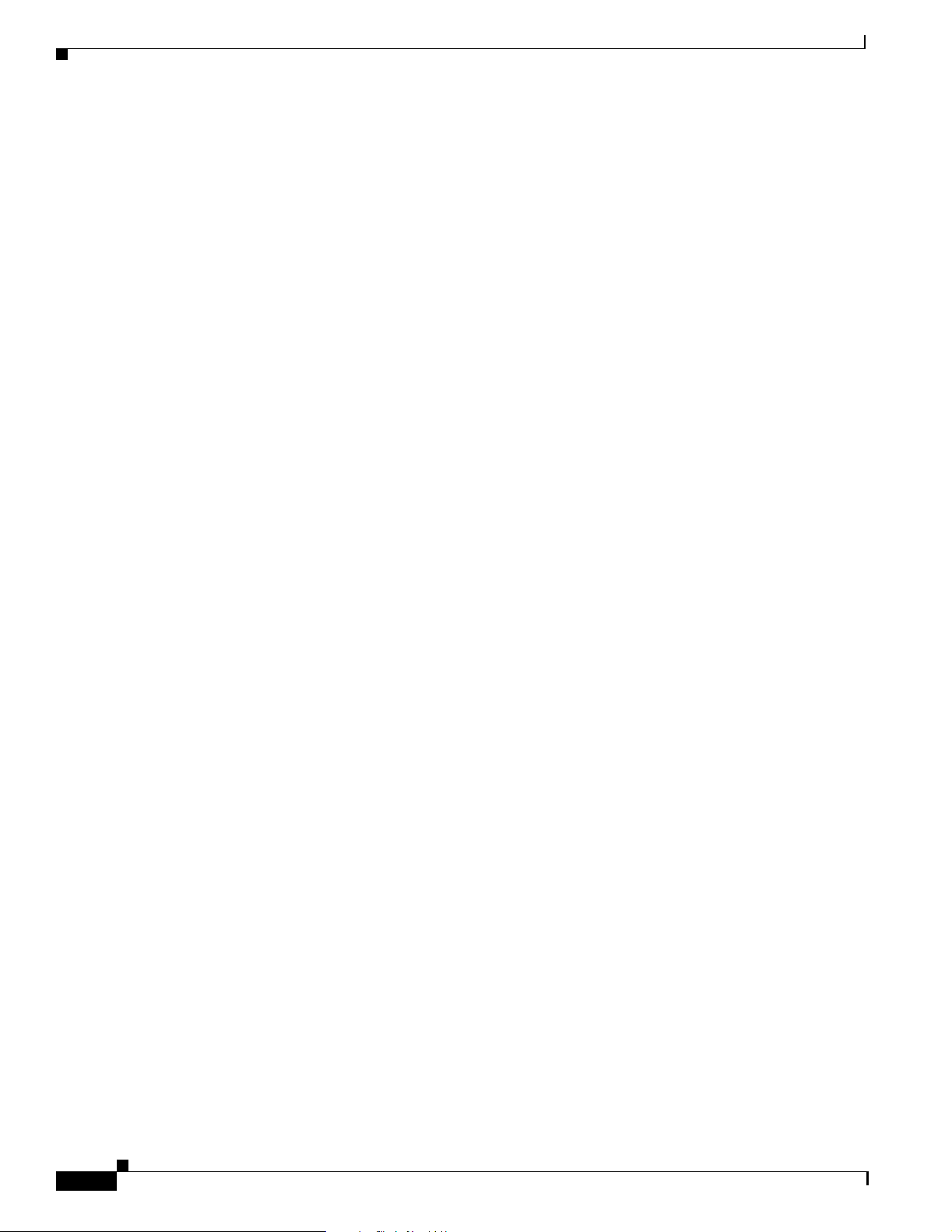
Figures
Figure 6-9 Example #1: A VT1.5 circuit in a BLSR 6-16
Figure 6-10 Example #2: Two VT1.5 circuits in a BLSR 6-16
Figure 6-11 Example #3: VT1.5 circuit in a UPSR or 1+1 protection scheme 6-17
Figure 6-12 Example #4: Two VT1.5 circuits in UPSR or 1+1 protection scheme 6-17
Figure 6-13 A VT1.5 tunnel 6-18
Figure 6-14 A six-node ring with two VT1.5 tunnels 6-19
Figure 6-15 A DCC tunnel 6-21
Figure 6-16 Selecting DCC tunnel end points 6-22
Figure 7-1 Provisioning line parameters on the DS1-14 card 7-5
Figure 7-2 Provisioning thresholds for the OC48 IR 1310 card 7-12
Figure 7-3 IPPM provisioned for STS 1 on an OC-12 card 7-16
Figure 7-4 Example of external alarms and controls in a virtual wire configuration 7-17
Figure 7-5 The External Alarms subtab showing the XTC-28-3 card 7-18
Figure 7-6 The External Controls subtab showing the XTC-14 card 7-19
Figure 7-7 Example of the external alarm input and output process 7-20
Figure 8-1 Viewing performance-monitoring information 8-2
Figure 8-2 Time interval buttons on the card view Performance tab 8-4
Figure 8-3 Near End and Far End buttons on the card view Performance tab 8-6
Figure 8-4 Signal-type menus for an OC48 card 8-7
Figure 8-5 Baseline button for clearing displayed PM counts 8-8
Figure 8-6 Clear button for clearing PM counts 8-9
Figure 8-7 Threshold tab for setting threshold values 8-11
Figure 8-8 STS tab for enabling IPPM 8-12
Figure 8-9 Viewing pointer justification count parameters 8-14
Figure 8-10 Line tab for enabling pointer justification count parameters 8-15
Figure 8-11 Monitored signal types for the XTC DS1 cards 8-16
Figure 8-12 PM read points on the XTC DS1 cards 8-17
Figure 8-13 Monitored signal types for the XTC DS3 cards 8-22
Figure 8-14 PM read points on the XTC DS3 cards 8-22
Figure 8-15 PM read points on the OC-3 card 8-24
Figure 8-16 Monitored signal types for the OC-12 card 8-29
Figure 8-17 PM read points on the OC-12 card 8-29
Figure 8-18 Monitored signal types for the OC-48 cards 8-34
Figure 8-19 PM read points on the OC-48 cards 8-34
Figure 9-1 Ethernet transporting aggregate traffic from multiple sources 9-2
Cisco ONS 15327 User Documentation
xxiv
June 2002
Page 27
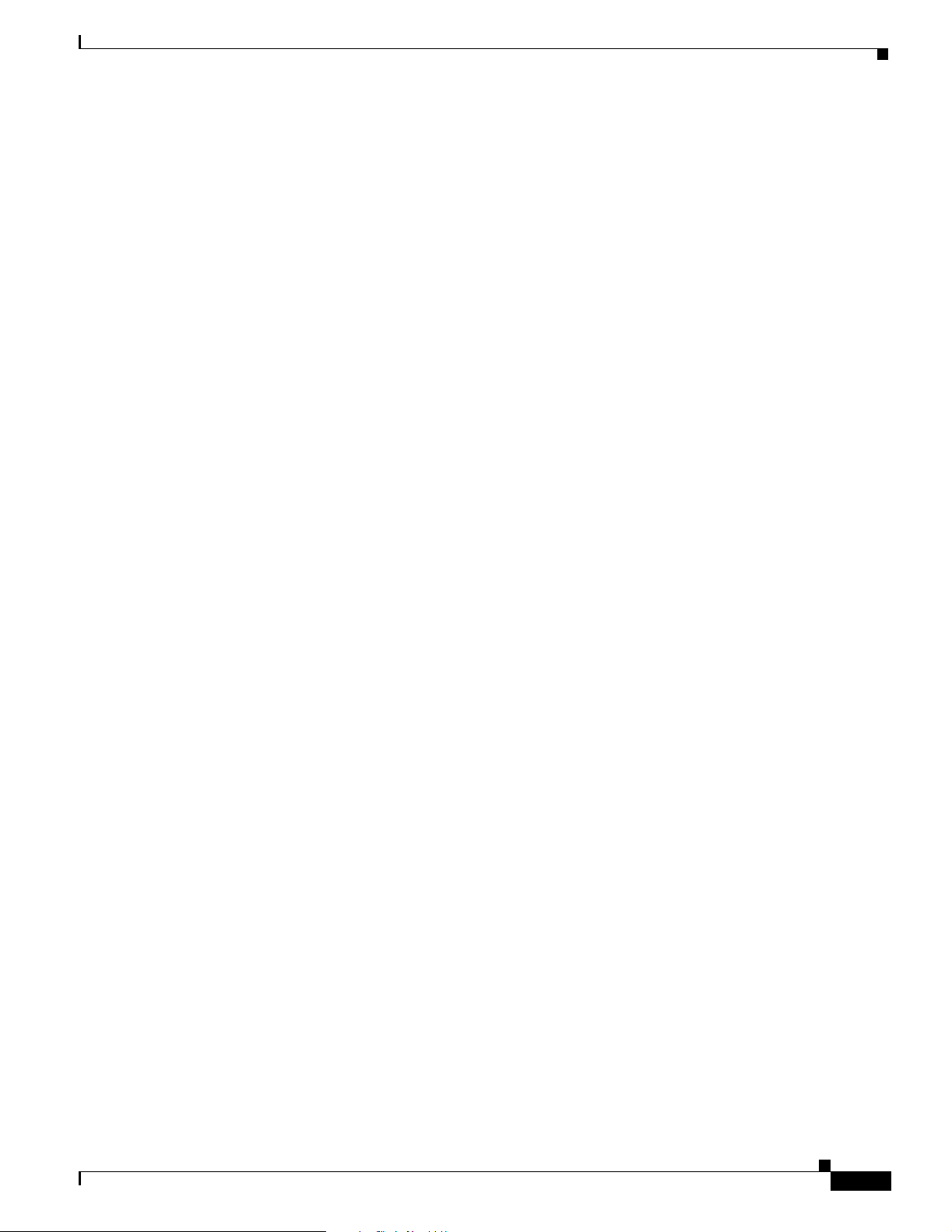
Figure 9-2 E10/100-4 Ethernet card faceplate 9-2
Figure 9-3 Provisioning E10/100-4 Ethernet ports 9-3
Figure 9-4 A Multicard EtherSwitch configuration 9-4
Figure 9-5 A Single-card EtherSwitch configuration 9-5
Figure 9-6 Multicard EtherSwitch point-to-point circuit 9-6
Figure 9-7 Single-card EtherSwitch point-to-point circuit 9-7
Figure 9-8 Choosing a circuit source 9-8
Figure 9-9 Choosing a VLAN name and ID 9-8
Figure 9-10 Selecting VLANs 9-9
Figure 9-11 Shared packet ring Ethernet circuit 9-10
Figure 9-12 Adding a span 9-12
Figure 9-13 Viewing a span 9-13
Figure 9-14 A Hub and spoke Ethernet circuit 9-14
Figures
Figure 9-15 Ethernet manual cross-connects 9-16
Figure 9-16 Creating an Ethernet circuit 9-17
Figure 9-17 Selecting VLANs 9-18
Figure 9-18 Creating an Ethernet circuit 9-19
Figure 9-19 Selecting VLANs 9-20
Figure 9-20 A Q-tag moving through a VLAN 9-23
Figure 9-21 Priority queuing process 9-24
Figure 9-22 Configuring VLAN membership for individual Ethernet ports 9-25
Figure 9-23 STP-blocked path 9-26
Figure 9-24 The Spanning-tree map on the circuit window 9-28
Figure 9-25 MAC addresses recorded in the MAC table 9-31
Figure 9-26 Creating RMON thresholds 9-33
Figure 10-1 Viewing alarms in CTC node view 10-2
Figure 10-2 Selecting the Affected Circuits Option 10-4
Figure 10-3 Highlighted circuit appears 10-4
Figure 10-4 Viewing fault conditions under the Conditions Tab 10-5
Figure 10-5 Viewing all alarms reported for the current session 10-7
Figure 10-6 Network View Alarm Profiles subtab showing the default profiles of listed alarms 10-8
Figure 10-7 Node view Alarm Behavior subtab of an OC-12 alarm profile 10-10
Figure 10-8 Card view Alarm Behavior subtab of an OC-12 alarm profile 10-11
Figure 10-9 The suppress alarms check box 10-12
Figure 11-1 A basic network managed by SNMP 11-2
Cisco ONS 15327 User Documentation
June 2002
xxv
Page 28
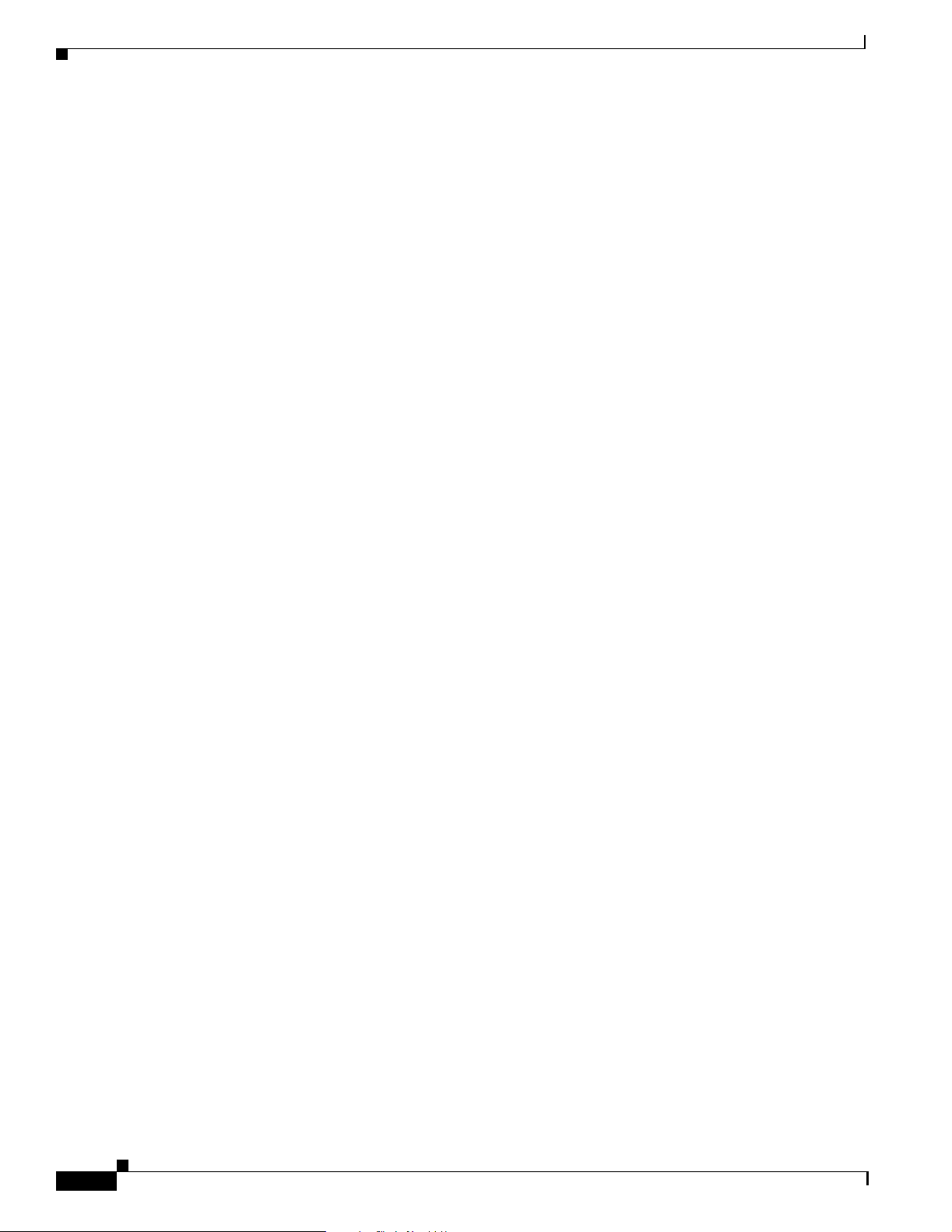
Figures
Figure 11-2 SNMP agent gathering data from an MIB and sending traps to the manager 11-2
Figure 11-3 Example of the primary SNMP components 11-3
Figure 12-1 Removing and replacing the reusable fan-tray air filter 12-3
Figure 12-2 Removing a fan-tray assembly with installed cables 12-4
Figure 12-3 Replacing the fan-tray assembly 12-4
Figure 12-4 Backing up the ONS 15327 database 12-7
Figure 12-5 Restoring the database–traffic loss warning 12-8
Figure 12-6 Restoring the XTC database–in-progress notification 12-8
Figure 12-7 Resetting the XTC card 12-11
Figure 12-8 Span pull-down menu 12-14
Figure 12-9 Beginning the Span Upgrade Wizard 12-14
Figure 12-10 The facility loopback process on an XTC card 12-20
Figure 12-11 The hairpin circuit process on an OC-N card 12-20
Figure 12-12 The terminal loopback process on an OC-N card 12-21
Figure 12-13 Facility loopback on a source XTC card 12-22
Figure 12-14 Hairpin circuit on a source node XTC card 12-24
Figure 12-15 Hairpin on a destination node XTC card 12-26
Figure 12-16 Terminal loopback on a destination XTC card 12-28
Figure 12-17 Facility loopback on a destination XTC card 12-30
Figure 13-1 ONS 15327 slot assignments 13-1
Figure 13-2 XTC-28-3 card faceplate 13-4
Figure 13-3 XTC-14 card faceplate 13-4
Figure 13-4 Cross-connect matrix 13-6
Figure 13-5 XTC block diagram 13-8
Figure 13-6 MIC A card faceplate 13-9
Figure 13-7 MIC B card faceplate 13-9
Figure 13-8 OC3 IR 4 1310 card faceplate 13-11
Figure 13-9 OC3 IR 4 1310 card block diagram 13-12
Figure 13-10 OC12 IR 1310 card faceplate 13-14
Figure 13-11 OC12 IR 1310 card block diagram 13-15
Figure 13-12 OC12 LR 1550 card faceplate 13-16
Figure 13-13 OC12 LR 1550 card block diagram 13-17
Figure 13-14 OC48 IR 1310 faceplate 13-18
Figure 13-15 OC48 IR 1310 block diagram 13-19
Figure 13-16 OC48 LR 1550 faceplate 13-21
Cisco ONS 15327 User Documentation
xxvi
June 2002
Page 29
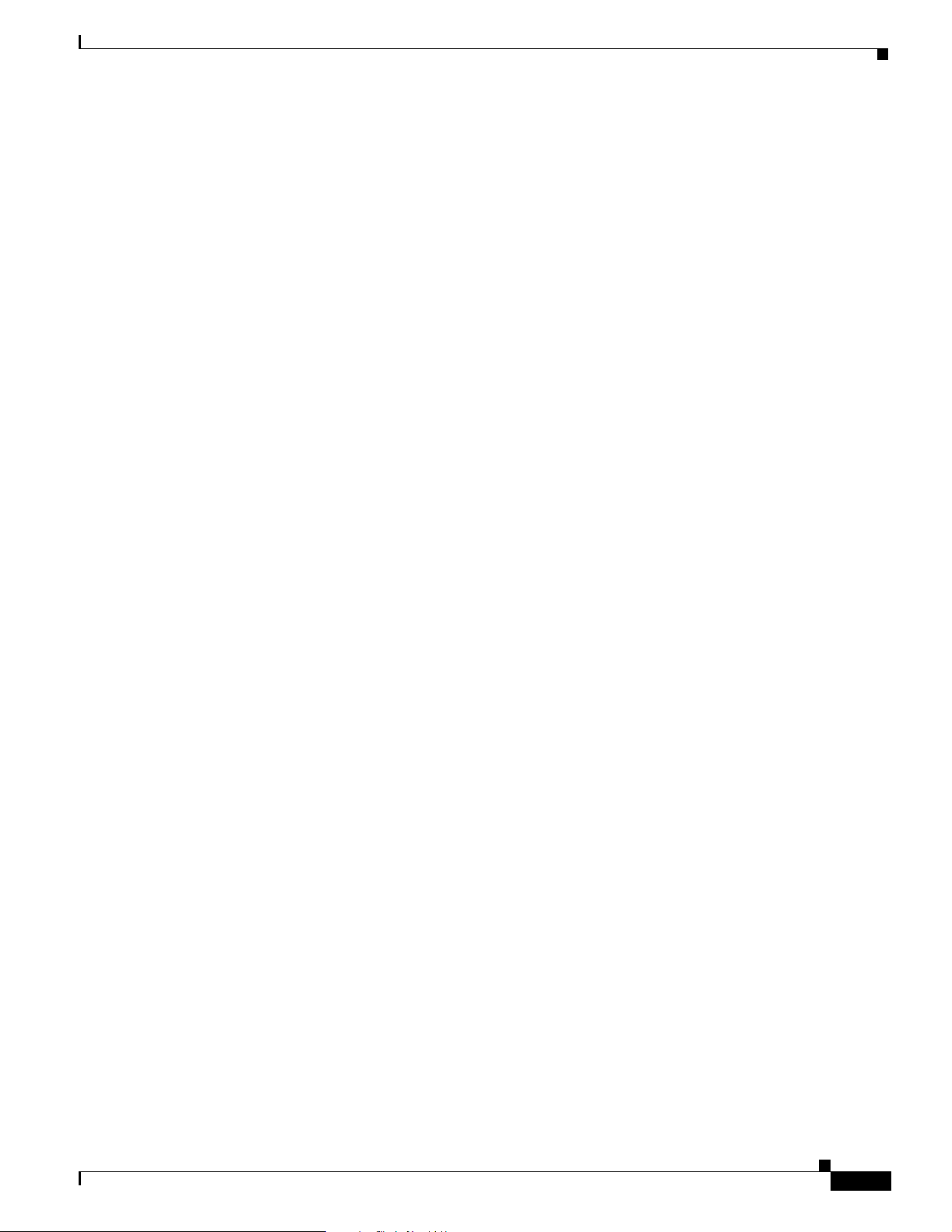
Figure 13-17 OC48 LR 1550 block diagram 13-22
Figure 13-18 E10/100-4 faceplate 13-23
Figure 13-19 E10/100-4 block diagram 13-25
Figures
June 2002
Cisco ONS 15327 User Documentation
xxvii
Page 30
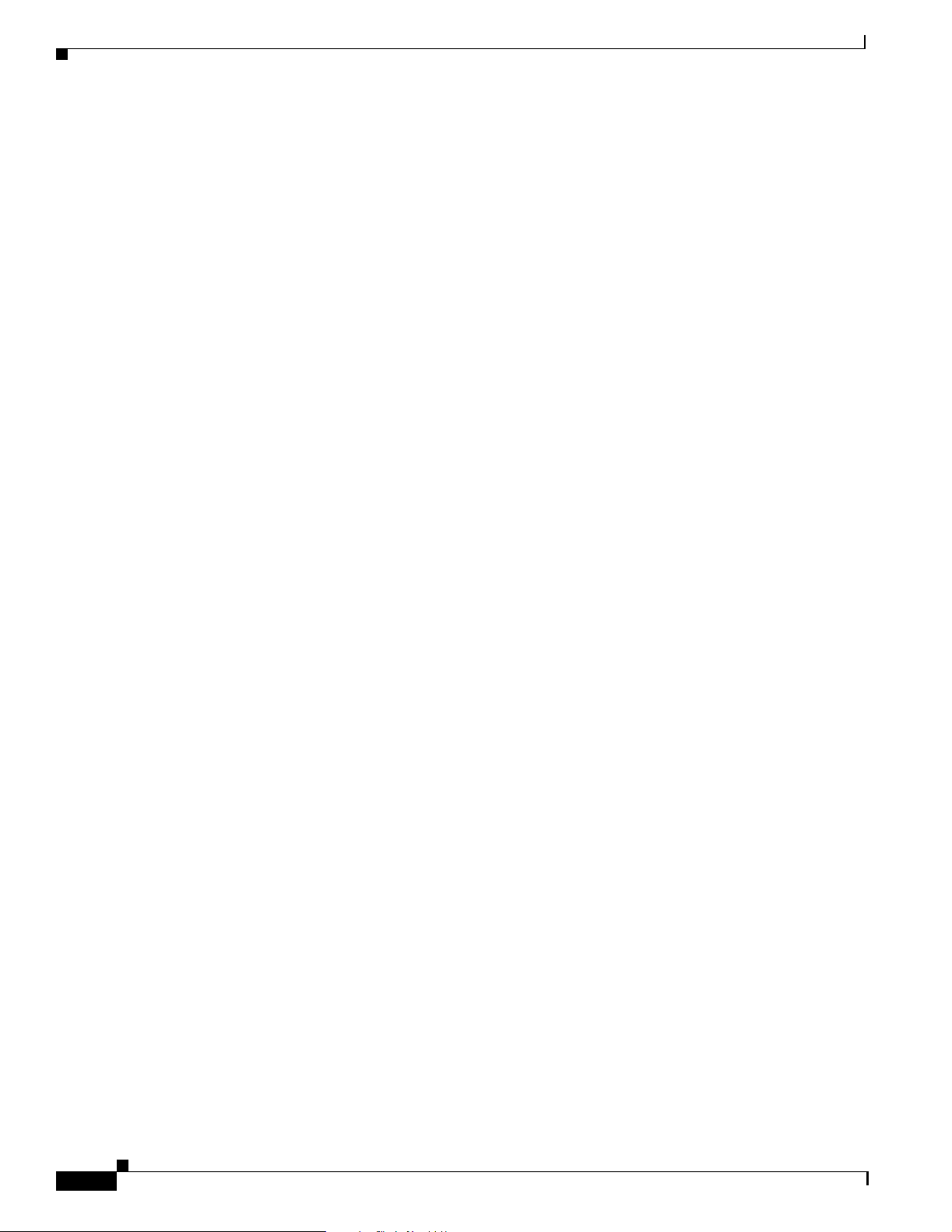
Figures
xxviii
Cisco ONS 15327 User Documentation
June 2002
Page 31

TABLES
Table 1-1 Installation Tasks 1-2
Table 1-2 External Timing Pin Assignments for BITS 1-14
Table 1-3 Card Ports, Line Rates, and Connectors 1-16
Table 1-4 Pin Assignments for CHAMP Connector (the shaded area corresponds to the white/orange binder
group) 1-24
Table 1-5 Alarm Input Pin Assignments 1-26
Table 1-6 Alarm (External Control) Output Pin Assignments 1-26
Table 1-7 BITS Cable Pin Assignments 1-27
Table 2-1 JRE Compatibility 2-2
Table 2-2 Computer Requirements for CTC 2-3
Table 2-3 ONS 15327 Connection Methods 2-10
Table 2-4 ONS 15327 Craft Connection Options 2-11
Table 2-5 Set Up Windows PC for Craft ONS 15327 Connections on the Same Subnet Using Static IP Addresses 2-13
Table 2-6 Set Up Windows PC for Craft ONS 15327 Connections Using DHCP 2-14
Table 2-7 Set Up Windows PC for Craft ONS 15327 Connections Using Automatic Host Detection 2-16
Table 2-8 Setting Up Windows 95/98, Windows NT, and Windows 2000 PCs for Direct ONS 15327 Connections 2-21
Table 2-9 Node View Card Colors 2-29
Table 2-10 Node View Tabs and Subtabs 2-30
Table 2-11 Node Status 2-31
Table 2-12 Performing Network Management Tasks in Network View 2-32
Table 2-13 Managing Domains 2-34
Table 2-14 CTC Window Navigation 2-38
Table 2-15 Table Display Options 2-40
Table 2-16 Table Data with Export Capability 2-41
Table 3-1 ONS 15327Security Levels—Node View 3-5
Table 3-2 ONS 15327 User Idle Times 3-6
Table 3-3 Protection Types 3-8
Table 3-4 SSM Generation 1 Message Set 3-12
Table 3-5 SSM Generation 2 Message Set 3-13
Table 4-1 General ONS 15327 IP Networking Checklist 4-20
Table 4-2 ONS 15327 Gateway and Element NE Settings 4-35
Table 4-3 Proxy Server Firewall Filtering Rules 4-36
June 2002
Cisco ONS 15327 User Documentation
xxix
Page 32

Tables
Table 4-4 Proxy Server Firewall Filtering Rules When Packet Addressed to ONS 15327 4-37
Table 4-5 Sample Routing Table Entries 4-38
Table 5-1 ONS 15327 Rings 5-1
Table 5-2 Two-Fiber BLSR Capacity 5-4
Table 6-1 ONS 15327 Cards Supporting J1 Path Trace 6-12
Table 6-2 Path Trace Source and Drop Provisioning 6-12
Table 6-3 VT1.5-Mapped STS Use in Figure 6-6 6-19
Table 6-4 DCC Tunnels 6-20
Table 7-1 DS-N Card Provisioning Overview 7-2
Table 7-2 Mapping Card Provisioning and Performance Monitoring 7-3
Table 7-3 DS-1 Card Parameters 7-6
Table 7-4 DS-3 Card Parameters 7-9
Table 7-5 OC-N Card Line Settings on the Provisioning > Line Tab 7-11
Table 7-6 OC-N Card Threshold Settings on the Provisioning > Thresholds Tab 7-13
Table 8-1 Reference Topics for Performance Monitoring 8-1
Table 8-2 Traffic Cards That Terminate the Line, Called LTEs 8-12
Table 8-3 DS1 Line PMs for the XTC DS1 Cards 8-17
Table 8-4 DS1 Receive Path PMs for the XTC DS1 Cards 8-18
Table 8-5 DS1 Transmit Path PMs for the XTC DS1 Cards 8-19
Table 8-6 VT Path PMs for the XTC DS1 Cards 8-20
Table 8-7 Far-End VT Path PMs for the XTC DS1 Card 8-20
Table 8-8 SONET Path PMs for the XTC DS1 Cards 8-21
Table 8-9 Near-End DS3 Line PMs for the XTC DS3 Cards 8-23
Table 8-10 Near-End SONET Path PMs for the XTC DS3 Cards 8-23
Table 8-11 Near-End Section PMs for the OC-3 Card 8-24
Table 8-12 Near-End Line Layer PMs for the OC-3 Cards Card 8-25
Table 8-13 Near-End Protection-Switching PMs for the OC-3 Cards 8-26
Table 8-14 Near-End SONET Path H-byte PMs for the OC-3 Card 8-26
Table 8-15 Near-End SONET Path PMs for the OC-3 Card 8-27
Table 8-16 Far-End Line Layer PMs for the OC-3 Card 8-27
Table 8-17 Near-End Section PMs for the OC-12 Card 8-30
Table 8-18 Near-End Line Layer PMs for the OC-12 Card 8-30
Table 8-19 Near-End SONET Path H-byte PMs for the OC-12 Card 8-31
Table 8-20 Near-End Protection-Switching PMs for the OC-12 Card 8-31
Table 8-21 Near-End Protection-Switching Path PMs for the OC-12 Card 8-32
Cisco ONS 15327 User Documentation
xxx
June 2002
Page 33

Table 8-22 Far-End Line Layer PMs for the OC-12 Card 8-33
Table 8-23 Near-End Section PMs for the OC-48 Cards 8-35
Table 8-24 Near-End Line Layer PMs for the OC-48 Cards 8-35
Table 8-25 Near-End SONET Path H-byte PMs for the OC-48 Cards 8-36
Table 8-26 Near-End Protection-Switching PMs for the OC-48 Cards 8-36
Table 8-27 Near-End SONET Path PMs for the OC-48 Cards 8-37
Table 8-28 Far-End Line Layer PMs for the OC-48 Cards 8-38
Table 9-1 E10/1004 faceplate LEDs 9-2
Table 9-2 ONS 15454 and ONS 15327 Ethernet Circuit Combinations 9-5
Table 9-3 Priority Queuing 9-24
Table 9-4 Port Settings 9-26
Table 9-5 Spanning-Tree Parameters 9-27
Table 9-6 Spanning-Tree Configuration 9-28
Tables
Table 9-7 Ethernet Parameters 9-29
Table 9-8 maxRate for STS Circuits 9-30
Table 9-9 Ethernet Threshold Variables (MIBs) 9-32
Table 10-1 Alarms Column Descriptions 10-2
Table 10-2 Color Codes for Alarms, Conditions, and Events 10-3
Table 10-3 Alarm Display 10-3
Table 10-4 Conditions Columns Description 10-5
Table 10-5 Alarm Profile Buttons 10-8
Table 10-6 Alarm Profile Editing Options 10-9
Table 11-1 SNMP Message Types 11-4
Table 11-2 IETF Standard MIBs Implemented in the ONS 15327 SNMP Agent 11-4
Table 11-3 SNMP Trap Variable Bindings Used in ONS 15327 11-5
Table 11-4 Traps Supported in the ONS 15327 11-6
Table 13-1 ONS 15327 VT mapping 13-6
Table 13-2 OC3 IR 4 1310 Card-Level Indicators 13-12
Table 13-3 OC12 IR 1310 Card-Level Indicators 13-14
Table 13-4 OC12 LR 1550 Card-Level Indicators 13-17
Table 13-5 OC48 IR 1310 Card-Level Indicators 13-19
Table 13-6 OC48 LR 1550 Card-Level Indicators 13-21
Table 13-7 E10/100-4 Card-Level Indicators 13-24
Table 13-8 E10/100-4 Port-Level Indicators 13-24
Table 14-1 Alarm Index 14-2
June 2002
Cisco ONS 15327 User Documentation
xxxi
Page 34

Tables
Table 14-2 Alarm Index by Alarm Type 14-3
Table 14-3 Alarm Type/Object Definition 14-7
Table B-1 Card Approvals B-1
Table B-2 Certification of Information and Communication Equipment B-4
Table B-3 Standards B-4
xxxii
Cisco ONS 15327 User Documentation
June 2002
Page 35

Contacting TAC by Using the Cisco TAC Website xlvii
Contacting TAC by Telephone xlvii
Hardware Installation
Procedure: Mount the ONS 15327 in a Rack 1-6
Procedure: Mount Multiple ONS 15327s in a Rack 1-7
Procedure: Install the Fan-Tray Assembly 1-8
Procedure: Remove the Fan-Tray Assembly 1-8
Procedure: Install Redundant Power Feeds 1-10
Attach Ferrites to Power Cabling 1-14
Install ONS 15327 Cards 1-16
PROCEDURES
Procedure: Verify Successful Turn-Up of MICs 1-18
Procedure: Verify Successful Turn-Up of XTC Cards 1-19
Procedure: Verify Successful Turn-Up of High-Speed Cards 1-19
Procedure: Install and Route Fiber-Optic Cables in the ONS 15327 1-22
Procedure: Install Coaxial Cable With BNC Connectors 1-23
Procedure: Install DS-1 CHAMP Cables on a MIC 1-25
Software Installation
Run the CTC Installation Wizard for Windows 2-4
Run the CTC Installation Wizard for UNIX 2-6
Set Up the Java Runtime Environment for UNIX 2-8
Set Up a Windows PC for Craft Connection to an ONS 15327 on the Same Subnet Using Static IP
Addresses 2-11
Set Up a Windows PC for Craft Connection to an ONS 15327 Using DHCP 2-13
Set Up a Windows PC for Craft Connection to an ONS 15327 Using Automatic Host Detection 2-15
Set up a Solaris Workstation for a Craft Connection to an ONS 15327 2-17
Set Up a Computer for a Corporate LAN Connection 2-18
June 2002
Disable Proxy Service Using Internet Explorer (Windows) 2-19
Disable Proxy Service Using Netscape (Windows and UNIX) 2-19
Provision Remote Access to the ONS 15327 2-19
Creating a Direct Connection to an ONS 15327 2-20
Cisco ONS 15454 Installation and Operations Guide, R3.2
xxxiii
Page 36

Procedures
Access the ONS 15327 from a LAN 2-22
Disable Proxy Service Using Internet Explorer (Windows) 2-22
Disable Proxy Service Using Netscape (Windows and Solaris) 2-23
Log into the ONS 15327 2-24
Create a Login Node Group 2-26
Set the IIOP Listener Port on the ONS 15327 2-28
Set the IIOP Listener Port on CTC 2-28
Modify the Network View or Domain Background Color 2-34
Change the Network View Background Image 2-35
Add a Node to the Current Session 2-36
Print CTC Window and Table Data 2-42
Export CTC Data 2-43
Node Setup
Add the Node Name, Contact, Location, Date, and Time 3-2
Set Up Network Information 3-3
Create New Users 3-6
Edit a User 3-7
Delete a User 3-7
Create Protection Groups for Optical Cards 3-8
Enable Ports 3-9
Edit Protection Groups 3-9
Delete Protection Groups 3-10
Set Up ONS 15327 Timing 3-13
Set Up Internal Timing 3-15
IP Networking
Procedure: Set Up OSPF 4-30
SONET Topologies
Install the BLSR Trunk Cards 5-7
xxxiv
Create the BLSR DCC Terminations 5-8
Enable the BLSR Ports 5-8
Provision the BLSR 5-9
Add a BLSR Node 5-12
Remove a BLSR Node 5-15
Cisco ONS 15454 Installation and Operations Guide, R3.2
June 2002
Page 37

Move a BLSR Trunk Card 5-18
Install the UPSR Trunk Cards 5-23
Configure the UPSR DCC Terminations 5-24
Enable the UPSR Ports 5-25
Switch UPSR Traffic 5-25
Add a UPSR Node 5-27
Remove a UPSR Node 5-28
Subtend a UPSR from a BLSR 5-30
Subtend a BLSR from a UPSR 5-31
Subtend a BLSR from a BLSR 5-32
Create a Linear ADM 5-35
Convert a Linear ADM to UPSR 5-35
Convert a Linear ADM to a BLSR 5-39
Procedures
Circuits and Tunnels
Create an Automatically Routed Circuit 6-2
Create a Manually Routed Circuit 6-6
Create a Unidirectional Circuit with Multiple Drops 6-8
Create a Monitor Circuit 6-9
Search for ONS 15327 Circuits 6-10
Edit a UPSR Circuit 6-11
Create a J1 Path Trace 6-13
Provision a DCC Tunnel 6-21
Card Provisioning
Modify Line and Threshold Settings for the DS-1 Card 7-4
Modify Line and Threshold Settings for the DS-3 Card 7-8
Provision Line Transmission Settings for OC-N Cards 7-11
Provision Threshold Settings for OC-N Cards 7-12
Enable Intermediate-Path Performance Monitoring 7-16
Provision External Alarms 7-18
June 2002
Provision External Controls 7-19
Provision Orderwire Pass-Through 7-21
Performance Monitoring
View PMs 8-2
Cisco ONS 15454 Installation and Operations Guide, R3.2
xxxv
Page 38

Procedures
Select Fifteen-Minute PM Intervals on the Performance Monitoring Screen 8-4
Select Twenty-Four Hour PM Intervals on the Performance Monitoring Screen 8-5
Clearing PM Data on the Performance Monitoring Screen 8-5
Select Near End PMs on the Performance Monitoring Screen 8-6
Select Far End PMs on the Performance Monitoring Screen 8-7
Select Signal-Type Menus on the Performance Monitoring Screen 8-8
Use the Baseline Button on the Performance Monitoring Screen 8-9
Use the Clear Button on the Performance Monitoring Screen 8-10
Ethernet Operation
Provision E10/100-4 Ethernet Ports 9-3
Provision an EtherSwitch Point-to-Point Circuit (Multicard or Single-Card) 9-7
Provision a Shared Packet Ring 9-10
Provision a Hub and Spoke Ethernet Circuit 9-14
Provision a Single-card EtherSwitch Manual Cross-Connect 9-17
Provision a Multicard EtherSwitch Manual Cross-Connect 9-19
Provision Ethernet Ports for VLAN Membership 9-25
Enable Spanning Tree on Ethernet Ports 9-27
View the Spanning Tree Map 9-28
Retrieve the MAC Table Information 9-31
Creating Ethernet RMON Alarm Thresholds 9-33
Alarm Monitoring and Management
SNMP
Maintenance
Inspect and Clean the Reusable Air Filter 12-2
Replace the Fan-Tray Assembly 12-3
Perform a Software Reset 12-5
Perform a Card Pull 12-5
xxxvi
Backup the Database 12-7
Restore the Database 12-7
Revert to an Earlier Software Load 12-9
Perform a Span Upgrade Using the Span Upgrade Wizard 12-13
Perform a Manual Span Upgrade on a Two-Fiber BLSR 12-15
Perform a Manual Span Upgrade on a UPSR 12-16
Cisco ONS 15454 Installation and Operations Guide, R3.2
June 2002
Page 39

Perform a Manual Span Upgrade on a 1+1 Protection Group 12-17
Apply a Lock On 12-18
Apply a Lock Out 12-18
Clear a Lock On or Lock Out 12-19
Create the Facility Loopback on the Source XTC Card 12-22
Test the Facility Loopback 12-22
Test the DS-N Cabling 12-23
Test the XTC Card 12-23
Test the MIC Card 12-23
Create the Hairpin Loopback Circuit on the Source Node 12-24
Test the Hairpin Loopback Circuit 12-25
Test the Alternate Source XTC Card 12-25
Retest the Original Source XTC Card 12-25
Procedures
Create the Hairpin Loopback Circuit on the Destination Node XTC Card 12-26
Test the Hairpin Loopback Circuit on the Destination Node XTC Card 12-27
Test the Alternate Destination XTC Card 12-27
Retest the Original Destination XTC Card 12-28
Create the Terminal Loopback on a Destination XTC Card 12-29
Test the Terminal Loopback Circuit on the Destination XTC Card 12-29
Test the Destination XTC Card 12-30
Create the Facility Loopback on a Destination XTC Card 12-31
Test the Destination Facility Loopback 12-31
Test the DS-N Cabling 12-31
Test the XTC Card 12-32
Test the MIC Card 12-32
Create a Diagnostic File 12-33
Clean Fiber Connectors and Adapters with Alcohol and Dry Wipes 12-33
Clean Fiber Connectors with Cletop 12-34
Clean the Fiber Adapters 12-34
Power Down the ONS 15327 12-35
June 2002
Card Reference
Alarm Troubleshooting
Clear the AIS Condition 14-9
Clear the AIS-L Condition 14-10
Cisco ONS 15454 Installation and Operations Guide, R3.2
xxxvii
Page 40

Procedures
Clear the AIS-P Condition 14-10
Clear the AIS-V Condition on the XTC-14 Card or XTC-28-3 Card 14-11
Clear the APSB Alarm on an OC-N Card 14-11
Clear the APSCDFLTK Alarm 14-12
Clear the APSC-IMP Alarm 14-13
Clear the APSCINCON Alarm on an OC-N Card in a BLSR 14-13
Clear the APSCM Alarm on an OC-N Card in 1+1 Mode 14-14
Clear the APSCNMIS Alarm 14-14
Clear the APSMM Alarm in 1+1 Mode 14-15
Clear the AUTORESET Alarm 14-16
Clear the BKUPMEMP Alarm 14-18
Clear the BLSROSYNC Alarm 14-19
Clear the CARLOSS Alarm 14-20
Clear the CARLOSS Alarm 14-22
Clear the CLDRESTART Condition 14-22
Clear the CONCAT Alarm 14-23
Clear the CONTBUS-A Alarm 14-24
Clear the CONTBUS-A-18 Alarm 14-25
Clear the CONTBUS-B 14-25
Clear the CONTBUS-B-18 Alarm on the XTC Card 14-26
Clear the CTNEQPT-PBPROT Alarm 14-27
Clear the CTNEQPT-PBWORK Alarm 14-28
Clear the DS3-MISM Alarm on the XTC-28-3 Card 14-30
Clear the EOC Alarm on an OC-N Card 14-31
Clear the EQPT Alarm 14-33
Clear the EQPT-MISS Alarm 14-33
Clear the E-W-MISMATCH Alarm with a Physical Switch 14-34
Clear the E-W-MISMATCH Alarm with the CTC 14-34
Clear the EXCCOL Alarm 14-35
Clear the EXERCISE-RING-FAIL Condition 14-35
xxxviii
Clear the EXERCISE-SPAN-FAIL Condition 14-36
Clear the EXT Alarm 14-36
Clear the FAILTOSW-PATH on a UPSR Configuration 14-37
Clear the FAILTOSWR on a Four-Fiber BLSR Configuration 14-38
Clear the FAN Alarm 14-39
Cisco ONS 15454 Installation and Operations Guide, R3.2
June 2002
Page 41

Clear the FANDEGRADE Alarm 14-40
Clear the FE-AIS Condition on the XTC-28-3 Cards in C-bit Format 14-41
Clear the FE-DS1-MULTLOS Condition on the XTC-14 Card or XTC-28-3 Card 14-41
Clear the FE-DS1-SNGLLOS Condition on the XTC-14 14-41
Clear the FE-DS3-SA Condition on the XTC28-3 Card in C-bit Format 14-42
Clear the FE-EQPT-NSA Condition on the XTC28-3 Card in C-bit Format 14-42
Clear the FE-IDLE Condition on the XTC28-3 Card in C-bit Format 14-43
Clear the FE-LOCKOUT Condition on a BLSR 14-43
Clear the FE-LOF Condition on the XTC28-3 Card in C-bit Format 14-43
Clear the FE-LOS Condition on the XTC28-3 Card in C-bit Format 14-44
Clear the FEPRLF Alarm on a Four-Fiber BLSR 14-44
Clear the FORCED-REQ on an OC-N Card 14-45
Clear the FRNGSYNC Alarm 14-45
Procedures
Clear the HITEMP Alarm 14-46
Clear the HLDOVERSYNC Alarm 14-46
Clear the IMPROPRMVL Alarm 14-47
Clear the INCOMPATIBLE-SW Alarm 14-48
Clear the INVMACADDR Alarm 14-49
Clear the Lockout Switch Request and the LOCKOUT-REQ Condition on an OC-N Card 14-49
Clear the LOF Alarm 14-50
Clear the LOF Alarm on the XTC-14 Card 14-50
Clear the LOF Alarm on the XTC-28-3 Card 14-51
Clear the LOF Alarm on an OC-N Card 14-52
Clear the LOGBUFR90 Alarm 14-52
Clear the LOGBUFROVFL Alarm 14-53
Clear the LOP-P Alarm 14-54
Clear the LOP-V Alarm on the XTC Card 14-55
Clear the LOS Alarm 14-56
Clear the LOS Alarm on the XTC Card 14-56
Clear the LOS Alarm on an OC-N Card 14-57
June 2002
Clear the LBKFACILITY Condition on the XTC-28-3 Card 14-59
Clear the LBKFACILITY Condition on the OC-N Card 14-60
Clear the LPBKTERMINAL Condition on an XTC Card 14-60
Clear the Manual Switch and the MAN-REQ Condition on an OC-N Card 14-61
Clear the MEA Alarm on the AIP 14-61
Cisco ONS 15454 Installation and Operations Guide, R3.2
xxxix
Page 42

Procedures
Clear the MEA Alarm 14-62
Clear the MEA Alarm on the Fan-Tray Assembly 14-63
Clear the MFGMEM Alarm on the AIP, Fan Tray, or Backplane 14-64
Clear the NOT-AUTHENTICATED Alarm on the XTC Card 14-65
Clear the PDI-P Condition 14-66
Clear the PEER-NORESPONSE Alarm Reported on XTC or OC-N Card 14-67
Clear the PLM-P Alarm Reported on the XTC Card 14-67
Clear the PLM-V Alarm on the XTC-14 or XTC-28-3 Card 14-68
Clear the PRC-DUPID Alarm on an OC-N Card in a BLSR 14-69
Clear the RAI Condition on XTC-28-3 Cards in C-bit Format 14-69
Clear the RCVR-MISS Alarm on the XTC-14 Port 14-70
Clear the RFI-L Condition on the OC-N Card 14-70
Clear the RFI-P Condition on the XTC or E10/100-4 Card 14-71
Clear the RFI-V Condition on the XTC Card 14-71
Clear the RING-MISMATCH Alarm 14-72
Clear the SD-L Condition on an OC-N Card 14-73
Clear the SD-P Condition on an OC-N Card 14-74
Clear the SF-L Condition on an OC-N Card 14-75
Clear the SF-P Condition on an OC-N Card 14-76
Clear the SFTWDOWN-FAIL Alarm on the XTC Card 14-77
Clear the SNTP-HOST Alarm 14-78
Clear the SQUELCH Condition 14-78
Clear the SSM-FAIL Alarm 14-79
Clear the STU Condition 14-79
Clear the SWTOSEC Condition 14-80
Clear the SWTOTHIRD Condition 14-80
Clear the SYNCPRI Condition on the XTC Card 14-81
Clear the SYNCSEC Alarm on the XTC Card 14-81
Clear the SYNCTHIRD Alarm on the XTC Card 14-82
Clear the TIM-P Alarm 14-83
xl
Clear the TRMT Alarm on the XTC-14 Card 14-83
Clear the TRMT-MISS Alarm 14-84
Clear the UNEQ-P Alarm on the Line Card 14-84
Clear the UNEQ-V Alarm on the XTC-14 and XTC-28-3 Card 14-86
Label Require ments B-1
Cisco ONS 15454 Installation and Operations Guide, R3.2
June 2002
Page 43

Label Requirements B-4
Contacting TAC by Using the Cisco TAC Website B-18
Contacting TAC by Telephone B-18
Procedures
June 2002
Cisco ONS 15454 Installation and Operations Guide, R3.2
xli
Page 44

Procedures
xlii
Cisco ONS 15454 Installation and Operations Guide, R3.2
June 2002
Page 45

Audience
About This Manual
This section explains who should read the Cisco ONS 15327 User Documentation Release 3.3, how the
document is organized, related documentation, document conventions, how to order print and CD-ROM
documentation, and how to obtain technical assistance.
This guide is for Cisco ONS 15327 technicians and administrators who are responsible for installing,
configuring, maintaining, and enhancing ONS 15327 networks.
Organization
Chapter Description
Chapter 1, “Hardware Installation” Provides rack installation and power instructions for the ONS
Chapter 2, “Software Installation” Explains how to install the ONS 15327 software application
Chapter 3, “Node Setup” Explains how to provision a node, including setting up timing,
Chapter 4, “IP Networking” Explains how to set up ONS 15327’s in internet protocol (IP)
Chapter 5, “SONET Topologies” Provides instructions for configuring UPSRs, BLSRs,
Chapter 6, “Circuits and Tunnels” Describes how to create standard STS and VT1.5 circuits as
15327, including component installation such as cards and
cables.
and use its graphical user interface (GUI).
protection, and security and storing general node and network
information.
networks and provides scenarios showing nodes in common IP
configurations. It explains how to create static routes and use
the Open Shortest Path First (OSPF) protocol.
subtending rings, linear 1+1 ADM protection, PPMNs, and
DCC tunnels.
well as VT tunnels, multiple drop circuits, and monitor circuits.
The chapter also explains how to edit UPSR circuits and create
path traces to monitor traffic.
June 2002
Cisco ONS 15327 User Documentation, R3.3
xliii
Page 46

About This Manual
Chapter Description
Chapter 7, “Card Provisioning” Provides procedures for changing the default transmission
parameters for ONS 15327 electrical and optical cards.
Chapter 8, “Performance
Monitoring”
Chapter 9, “Ethernet Operation” Explains how to use the Ethernet features of the ONS 15327,
Chapter 10, “Alarm Monitoring and
Management”
Chapter 11, “SNMP” Explains how Simple Network Management Protocol (SNMP)
Chapter 12, “Maintenance” Explains how to perform several routine hardware and software
Chapter 13, “Card Reference” Provides a functional description, illustration, block diagram,
Chapter 14, “Alarm
Troubleshooting”
Appendix A, “Acronyms” Defines commonly-used abbreviations
Appendix B, “Regulatory
Compliance and Safety
Requirements for the Cisco ONS
15327”
Glossary Defines commonly-used terms
Provides performance monitoring thresholds for ONS 15327
electrical and optical cards.
including transporting Ethernet traffic over SONET, creating
and provisioning VLANs, protecting Ethernet traffic,
provisioning Multicard and Single-card EtherSwitch,
provisioning several types of Ethernet circuits, viewing
Ethernet performance data, and creating Ethernet remote
monitoring (RMON) alarm thresholds.
Explains how to view and manage alarms with CTC, which
includes viewing current and historical alarm data, creating
alarm profiles, and suppressing alarms. To find procedures for
clearing CTC alarms, refer to the “Alarm Troubleshooting”
chapter.
is used with the ONS 15327.
maintenance procedures.
and the specifications for every ONS 15327 card.
Alphabetically lists the alarms generated by the ONS 15327 and
provides troubleshooting procedures for each alarm.
Lists customer, industry, and government requirements met by
the Cisco ONS 15327
Related Documentation
Release Notes for Cisco ONS 15327 Release 3.3
Cisco ONS 15327 Product Overview
Cisco ONS 15327 Common TL1 Command Quick Reference Card
Cisco ONS 15327 Quick Reference Guide
Related products:
Cisco ONS 15454 User Documentation
Installing the Cisco ONS 15216 DWDM Filters
Cisco ONS 15454 Product Overview
Cisco Warranty Services for ONG Products
Cisco ONS 15327 User Documentation, R3.3
xliv
June 2002
Page 47

About This Manual
Cisco ONS 15454 Quick Configuration Guide
Cisco ONS 15454 Quick Installation Guide
Conventions
The following conventions are used throughout this publication:
Note Means reader take note. Notes contain helpful suggestions or useful background information.
Caution Means reader be careful. In this situation, you might do something that could result in equipment
damage or loss of data.
Warning
Tip Means the information might help you solve a problem.
Means reader be careful. In this situation, you might do something that could result in harm to
yourself or others.
Convention Definition
Telcordia Replaces all instances of Bellcore, the former name of Telcordia
Cisco Transport Controller
(CTC)
Bold Denotes icons, buttons, or tabs that the user must select
> Used to separate consecutive actions; for example, “click the
Procedure: Precedes all procedures; a horizontal line indicates the end of each
Obtaining Documentation
Technologies, Inc.
Replaces all instances of Cerent Management System (CMS)
Maintenance > Protection > Ring tabs”
procedure
The following sections provide sources for obtaining documentation from Cisco Systems.
World Wide Web
You can access the most current Cisco documentation on the World Wide Web at the following sites:
• http://www.cisco.com
78-13197-01
Cisco ONS 15327 User Documentation, R3.3
xlv
Page 48

• http://www-china.cisco.com
• http://www-europe.cisco.com
Optical Networking Product Documentation CD-ROM
Optical networking-related documentation, including the Cisco ONS 15327 User Documentation, is
available in a CD-ROM package that ships with your product. The Optical Networking Product
Documentation CD-ROM, a member of the Cisco Connection Family, is updated as required. Therefore,
it might be more current than printed documentation. To order additional copies of the Optical
Networking Product Documentation CD-ROM, contact your local sales representative or call customer
service. The CD-ROM package is available as a single package or as an annual subscription. You can
also access Cisco documentation on the World Wide Web at http://www.cisco.com,
http://www-china.cisco.com, or http://www.europe.cisco.com.
Ordering Documentation
Cisco documentation is available in the following ways:
About This Manual
• Registered Cisco Direct Customers can order Cisco Product documentation, including the Optical
Networking Product CD-ROM, from the Networking Products MarketPlace:
http://www.cisco.com/cgi-bin/order/order_root.pl
• Nonregistered Cisco.com users can order documentation through a local account representative by
calling Cisco corporate headquarters (California, USA) at 408 526-7208 or, in North America, by
calling 800 553-NETS(6387).
Documentation Feedback
If you are reading Cisco product documentation on the World Wide Web, you can submit technical
comments electronically. Click Feedback in the toolbar and select Documentation. After you complete
the form, click Submit to send it to Cisco.
You can e-mail your comments to bug-doc@cisco.com.
To submit your comments by mail, for your convenience many documents contain a response card
behind the front cover. Otherwise, you can mail your comments to the following address:
Cisco Systems, Inc.
Document Resource Connection
170 West Tasman Drive
San Jose, CA 95134-9883
We appreciate your comments.
Obtaining Technical Assistance
Cisco provides Cisco.com as a starting point for all technical assistance. Customers and partners can
obtain documentation, troubleshooting tips, and sample configurations from online tools. For Cisco.com
registered users, additional troubleshooting tools are available from the TAC website.
Cisco ONS 15327 User Documentation, R3.3
xlvi
June 2002
Page 49

About This Manual
Cisco.com
Cisco.com is the foundation of a suite of interactive, networked services that provides immediate, open
access to Cisco information and resources at anytime, from anywhere in the world. This highly
integrated Internet application is a powerful, easy-to-use tool for doing business with Cisco.
Cisco.com provides a broad range of features and services to help customers and partners streamline
business processes and improve productivity. Through Cisco.com, you can find information about Cisco
and our networking solutions, services, and programs. In addition, you can resolve technical issues with
online technical support, download and test software packages, and order Cisco learning materials and
merchandise. Valuable online skill assessment, training, and certification programs are also available.
Customers and partners can self-register on Cisco.com to obtain additional personalized information and
services. Registered users can order products, check on the status of an order, access technical support,
and view benefits specific to their relationships with Cisco.
To access Cisco.com, go to the following website:
http://www.cisco.com
Technical Assistance Center
The Cisco TAC website is available to all customers who need technical assistance with a Cisco product
or technology that is under warranty or covered by a maintenance contract.
Contacting TAC by Using the Cisco TAC Website
If you have a priority level 3 (P3) or priority level 4 (P4) problem, contact TAC by going to the TAC
website:
http://www.cisco.com/tac
P3 and P4 level problems are defined as follows:
• P3—Your network performance is degraded. Network functionality is noticeably impaired, but most
business operations continue.
• P4—You need information or assistance on Cisco product capabilities, product installation, or basic
product configuration.
In each of the above cases, use the Cisco TAC website to quickly find answers to your questions.
To register for Cisco.com, go to the following website:
http://www.cisco.com/register/
If you cannot resolve your technical issue by using the TAC online resources, Cisco.com registered users
can open a case online by using the TAC Case Open tool at the following website:
http://www.cisco.com/tac/caseopen
Contacting TAC by Telephone
If you have a priority level 1(P1) or priority level 2 (P2) problem, contact TAC by telephone and
immediately open a case. The toll-free Optical Networking Assistance number is 1-877-323-7368.
P1 and P2 level problems are defined as follows:
78-13197-01
Cisco ONS 15327 User Documentation, R3.3
xlvii
Page 50

About This Manual
• P1—Your production network is down, causing a critical impact to business operations if service is
not restored quickly. No workaround is available.
• P2—Your production network is severely degraded, affecting significant aspects of your business
operations. No workaround is available.
xlviii
Cisco ONS 15327 User Documentation, R3.3
June 2002
Page 51

CHAPT E R
Hardware Installation
This chapter provides procedures for installing the Cisco ONS 15327. Chapter topics include:
• Installation Equipment
• Rack Installation
• Fan-Tray Assembly Installation
• Power and Ground Installation
• Card Installation and Turn-Up
• Cable Description and Installation
• Hardware Specifications
Note The Cisco ONS 15327 is intended for use with telecommunications equipment only.
1
Warning
Warning
Warning
Note The ONS 15327 is designed to comply with GR-1089-CORE Type 2 and Type 4. Install and operate the
The ONS 15327 is intended for installation in restricted access areas. In a restricted access area,
service personnel can gain access only using a special tool, lock, key, or other means of security. A
restricted access area is controlled by the authority responsible for the location.
Ultimate disposal of this product should be handled according to all national laws and regulations.
Only trained and qualified personnel should install or replace this equipment.
ONS 15327 only in environments that do not expose wiring or cabling to the outside plant. Acceptable
applications include Central Office Environments (COEs), Electronic Equipment Enclosures (EEEs),
Controlled Environment Vaults (CEVs), huts, and Customer Premise Environments (CPEs).
June 2002
Cisco ONS 15327 User Documentation, R3.3
1-1
Page 52

Installation Overview
1.1 Installation Overview
When installed in an equipment rack, the ONS 15327 assembly is typically connected to a fuse and alarm
panel that provides centralized alarm connection points and distributed power for the ONS 15327. Fuse
and alarm panels are third-party equipment and are not described in this documentation. If you are
unsure about the requirements or specifications for a fuse and alarm panel, consult the documentation
for that product.
You can mount the ONS 15327 in a 19- or 23-inch rack. Including the fan tray, the shelf assembly weighs
approximately 15 pounds without cards installed and 27 pounds fully loaded. An ONS 15327 is installed
in a rack using reversible mounting brackets on each side of the shelf.
You can access the ONS 15327 cards, cables, connectors, power feeds, and fan tray through the front of
the shelf assembly only. The CRIT, MAJ, MIN, and REM alarm LEDs visible on the XTC faceplate
indicate whether a Critical, Major, Minor, or Remote alarm is present anywhere on the ONS 15327
assembly. These LEDs help you to quickly determine if any alarms are present on the assembly.
The ONS 15327 is powered using -48V DC power. Positive and negative power terminals are accessible
on the front panel.
Chapter 1 Hardware Installation
Warning
Read the installation instructions before you connect the system to its power source.
Table 1- 1 lists the tasks required to install an ONS 15327.
Table 1-1 Installation Tasks
Task Reference
Mount the ONS 15327 in the rack. See the “Rack Installation” section on page 1-4.
Install the fan-tray assembly. See the “Fan-Tray Assembly Installation” section on page 1-8.
Ground the equipment. See the “Power and Ground Installation” section on page 1-10.
Install the MICs See the “Card Installation and Turn-Up” section on page 1-16.
Run the power cables and fuse the
power connections.
Install the XTC cards See the “Card Installation and Turn-Up” section on page 1-16.
Install the optical and electrical cards See the “Card Installation and Turn-Up” section on page 1-16.
Install cables See the “Cable Description and Installation” section on
1.2 Installation Equipment
See the “Power and Ground Installation” section on page 1-10.
page 1-21.
You will need the following tools and equipment to install and test the ONS 15327.
1.2.1 Included Materials
These materials are shipped with the ONS 15327. The number in parentheses provides the quantity of
the item included in the package.
• #12-24 x 1/2 pan head phillips mounting screws (4)
Cisco ONS 15327 User Documentation, R3.3
1-2
June 2002
Page 53

Chapter 1 Hardware Installation
• #10-32 x 3/8 pan head phillips power lug screws (2)
• #12 AWG dual hole 5/8 in. spaced grounding lug
• Electrostatic discharge (ESD) wrist strap with 1.8 m (6 ft.) coil cable (1)
1.2.2 User-Supplied Materials
These materials and tools are required but are not supplied with the ONS 15327.
• Equipment rack (22 inches total width for a 19-inch rack; 26 inches total width for a 23-inch rack)
• Fuse panel
• Copper power cable (from fuse and alarm panel to assembly), #12-16 AWG
The National Electrical Code recommends #12-14 AWG power cable.
• Ground cable, #12 AWG stranded (minimum)
• Alarm cable, category 5 terminated with RJ-45 for all alarm connections
• Building Integrated Timing Supply (BITS) clock cable, category 5 terminated with RJ-45
Installation Equipment
• Single-mode SC fiber jumpers with UPC polish (55 dB or better) for OC12 and OC-48 cards and
fiber jumpers with LC connectors for the OC-3 card.
• Shielded coaxial cable terminated with BNC connectors for DS-3 cards
• Shielded ABAM cable terminated with CHAMP connectors for DS-1 cards with #22 or #24 AWG
ground wire (typically about two feet in length)
• Tie wraps and/or lacing cord
• Labels
1.2.2.1 Tools Needed
• #2 phillips screw driver
• Medium slot head screw driver
• Small slot head screw driver
• Wire cutters
• Wire strippers
• Crimp tool
• Needle nose pliers (for bail locks on CHAMP connectors)
1.2.2.2 Test Equipment
June 2002
• Volt meter
• Power meter (for use with fiber optics only)
• Bit Error Rate (BER) tester, DS-1 and DS-3
Cisco ONS 15327 User Documentation, R3.3
1-3
Page 54

Rack Installation
Note In this chapter, the terms “ONS 15327” and “shelf assembly” are used interchangeably. In the
installation context, these terms have the same meaning. Otherwise, shelf assembly refers to the physical
steel enclosure that holds cards and connects power, and ONS 15327 refers to the entire system, both
hardware and software.
1.3 Rack Installation
The ONS 15327 is easily mounted in a 19- or 23-inch equipment rack. The shelf assembly projects 2
inches from the front of the rack. It mounts in both EIA-standard and Telcordia-standard racks. The shelf
assembly is a total of 17 inches wide with no mounting ears attached. With the mounting ears attached,
the shelf assembly is 19 inches wide.
The ONS 15327 measures 5.1 inches high, 19 or 23 inches wide (depending on which way the mounting
ears are attached), and 11 inches deep (13 x 48.3 x 28 cm). Figure 1-1 shows the dimensions of the ONS
15327 shelf assembly.
Figure 1-1 The ONS 15327 shelf assembly dimensions
Chapter 1 Hardware Installation
11.047"
11.047"
Top View
16.944" width
19" or 23" between mounting screw holes
Front ViewSide View
16.944" width
5.118"
47871
19" or 23" between mounting screw holes
1-4
Cisco ONS 15327 User Documentation, R3.3
June 2002
Page 55

Chapter 1 Hardware Installation
1.3.1 Reversible Mounting Bracket
Caution Use only the fastening hardware provided with the ONS 15327 to prevent loosening, deterioration, and
electromechanical corrosion of the hardware and joined material.
Caution When mounting the ONS 15327 in a frame with a non-conductive coating (such as paint, lacquer, or
enamel) use either the thread-forming screws provided with the ONS 15327 shipping kit or remove the
coating from the threads to ensure electrical continuity.
The shelf assembly comes with mounting brackets that can be reversed for use with a 19- or 23-inch rack.
The following steps describe how to reverse the shelf assembly mounting bracket to fit a 19- inch rack.
Procedure: Reverse the Mounting Bracket to Fit a 19-Inch Rack
Step 1 Remove the screws that attach the mounting bracket to the side of the shelf assembly.
Rack Installation
Step 2 Flip the detached mounting bracket upside down. Text imprinted on the mounting bracket will now also
be upside down.
Step 3 Place the wider side of the mounting bracket flush against the shelf assembly (see Figure 1-2).
The narrower side of the mounting bracket should be towards the front of the shelf assembly. Text
imprinted on the mounting bracket should be visible and upside down.
Step 4 Align the mounting bracket screw holes against the shelf assembly screw holes.
Step 5 Insert the screws that were removed in Step 1 and tighten them.
Step 6 Repeat the procedure for the mounting bracket on the opposite side.
June 2002
Cisco ONS 15327 User Documentation, R3.3
1-5
Page 56

Rack Installation
Chapter 1 Hardware Installation
Figure 1-2 Reversing the mounting brackets (23-inch position to 19-inch position)
Front
Top of unit Side of unit
Rear Front
Mounting
Rear
19 inch position
L brackets
23 inch
mounting holes
Front
Top of unit
Mounting
L brackets
19 inch
mounting holes
Rear
23 inch position
1.3.2 Mounting a Single Node
Mounting the ONS 15327 in a rack requires a minimum of 5.2 inches of vertical rack space (plus 1 inch
for air flow). To ensure the mounting is secure, use two to four #12-24 mounting screws for each side of
the shelf assembly. Figure 1-3 shows the rack mounting position for the ONS 15327.
47869
1-6
Cisco ONS 15327 User Documentation, R3.3
June 2002
Page 57

Chapter 1 Hardware Installation
Figure 1-3 Mounting an ONS 15327 in a rack
Rack Installation
2
3
23
FAIL
ACT
SF
4
FAIL
ACT
SF
3
4
FAIL
ACT
SF
2
4
FAIL
ACT
SF
1
IR 1310
OC12/STM-4
IR 1310
OC48/STM-16
E10/100-T
E10/100-T
1
1
One person can install the shelf assembly using the mounting screws provided. For easier lifting, the
shelf should be empty of cards and the fan tray.
Procedure: Mount the ONS 15327 in a Rack
Step 1 Ensure that the shelf assembly is set for the desired rack size (either 19 or 23 inches).
XTC-28-3
XTC-28-3
MIC B
MIC A
L
A
N
C
R
A
F
T
A
C
O
L
A
N
A
C
Rx 1
Rx 2
Tx 1
Tx 2
O
Rx 3
BITS
ALA
RM
Tx 3
BITS
ALAR
M
FAIL
DS3 SF
L
A
M
ACT/STBY
P
CRIT
DS1 SF
T
E
S
T
SYNC
MAJ
PWR A
ACO
MIN
PWR B
C
R
A
F
T
FAIL
DS3 SF
L
A
M
ACT/STBY
P
DS1 SF
T
E
S
T
SYNC
PWR A
ACO
PWR B
DS1 (15-28)
DS1 (1-14)
-48
-4
FAN
STATUS
REM
CISC
O
O
5
N
S 15327
O
P
T
IC
A
L
N
E
T
W
O
R
K
IN
G
SY
S
T
CRIT
MAJ
MIN
REM
V
PWR B
8V
PWR A
EM
6
R
TN
7
R
TN
8
47872
Step 2 Lift the shelf assembly to the desired rack position.
Step 3 Align the screw holes on the mounting ears with the mounting holes in the rack.
Step 4 Install one mounting screw in each side of the assembly.
You should use at least one set of the horizontal screw slots on the mounting brackets to prevent future
slippage.
Step 5 When the shelf assembly is secured to the rack, install the remaining mounting screws.
1.3.3 Mounting Multiple Nodes
Most standard seven-foot racks can hold 12 ONS 15327s and a fuse and alarm panel.
June 2002
Cisco ONS 15327 User Documentation, R3.3
1-7
Page 58

Fan-Tray Assembly Installation
Procedure: Mount Multiple ONS 15327s in a Rack
Step 1 Install the fuse and alarm panel at the top.
Step 2 Mount the first ONS 15327 directly below the fuse and alarm panel.
Step 3 Repeat the procedure with the remainder of the ONS 15327s.
1.4 Fan-Tray Assembly Installation
Facing the front of the ONS 15327, the fan-tray assembly is located on the right-hand side. The fan tray
is a removable drawer that holds fans and fan-control circuitry for the ONS 15327. After you install the
fan tray, you should not need to remove it unless a fan failure occurs or you need to replace, inspect or
clean the fan-tray air filter.
The fan-tray assembly has an air filter on the right side of the fan tray that you can install and remove
by hand. Remove and visually inspect this filter every 30 days. For inspection procedures, refer to the
“Air Filter Inspection and Replacement” section on page 12-2. Spare filters should be kept in stock. If
you are replacing the air filter, you must first move aside the cables that cross in front of it. You must
install the air filter with its metal bracing against the fan tray.
Chapter 1 Hardware Installation
Figure 1-4 Removing or replacing the fan-tray air filter
F
A
OC-12
OC-12
E10/100-T
E10/100-T
IR 1310
IR 1310
1
2
1
2
IL
A
C
T
S
F
XTC-28-3
4
F
A
IL
A
C
T
S
F
XTC-28-3
3
3
3
4
FA
IL
A
S
4
F
A
S
Rx 1
C
T
F
2
A
IL
C
T
F
1
Rx 2
MIC B
MIC A
Rx 3
Tx 1
Tx 2
Tx 3
LAN
CRAFT
ACO
LAN
ACO
BITS
ALARM
BITS
ALARM
CRAFT
LAMP
TEST
LAMP
TEST
DS1 (15-28)
DS1 (15-28)
FAIL
ACT/STBY
SYNC
ACO
FAIL
ACT/STBY
SYNC
ACO
DS3 SF
DS1 SF
PWR A
PWR B
DS3 SF
DS1 SF
PWR A
PWR B
-48V
-48V
PWR B
PWR B
CRIT
MAJ
MIN
FAN
STATUS
REM
C
ISCO
O
N
S 15327
O
PT
IC
A
L
N
ET
W
O
R
K
IN
G
S
Y
ST
E
CRIT
MAJ
MIN
REM
RET
RET
M
Caution Do not force the fan-tray assembly into place while installing it. Forcing the fan-tray assembly into place
can damage the connectors on the fan tray and/or the connectors on the back panel of the shelf assembly.
47874
Procedure: Install the Fan-Tray Assembly
Step 1 If cables are installed, move them away from the fan tray slot.
Cisco ONS 15327 User Documentation, R3.3
1-8
June 2002
Page 59

Chapter 1 Hardware Installation
Step 2 Slide the fan tray into the shelf until the electrical plug at the rear of the tray plugs into the corresponding
receptacle on the backplane.
Step 3 Secure the fan tray into the slot using the attached fastening screw.
Step 4 After power is supplied, confirm that the FAN STATUS LED on the front of the fan tray is illuminated.
This indicates that the fan tray is operating.
The FAN STATUS LED only illuminates when an XTC card is installed.
Figure 1-5 shows the location of the fan tray.
Figure 1-5 Installing the fan-tray assembly
IR 1310
OC12/STM-4
IR 1310
OC48/STM-16
E10/100-T
E10/100-T
Fan-Tray Assembly Installation
FA
IL
ACT
SF
XTC-28-3
FAIL
ACT
SF
1
2
3
1
2
3
XTC-28-3
4
F
A
IL
Rx 1
A
C
T
S
F
4
F
A
IL
A
C
T
S
F
Rx 2
MIC B
Rx 1
Rx 2
MIC A
LAN
CRAFT
ACO
LAN
ACO
CISCO ON
OPTICAL NETWORKING SYSTEM
Rx 3
BITS
ALARM
Rx 3
BITS
ALARM
FAN
STATUS
CRAFT
S 15327
LAMP
TEST
LAMP
TEST
DS1 (15-28)
DS1 (15-28)
FAIL
ACT/STBY
SYNC
ACO
FAIL
ACT/STBY
SYNC
ACO
DS3 SF
CRIT
DS1 SF
MAJ
PWR A
MIN
PWR B
REM
DS3 SF
CRIT
DS1 SF
MAJ
PWR A
MIN
PWR B
REM
-48V RET
PWR B
-48V
RET
PWR B
47873
Procedure: Remove the Fan-Tray Assembly
Step 1 Move cables away from the fan tray slot.
Step 2 Loosen the fastening screw.
Step 3 Grasp the fan tray handle and gently pull it out of the fan tray slot (Figure 1-6)
June 2002
Cisco ONS 15327 User Documentation, R3.3
1-9
Page 60

Power and Ground Installation
Figure 1-6 Removing a fan-tray assembly with installed cables
If the fan fails on the fan-tray assembly, replace the entire assembly. You cannot replace an individual
fan. The FAN STATUS LED turns red when one or more fans fail. For a procedure that replaces the fan
tray, see the “Install the Fan-Tray Assembly” section on page 1-8.
IR 1310
OC12/STM-4
IR 1310
OC48/STM-16
E10/100-T
E10/100-T
Chapter 1 Hardware Installation
FA
IL
A
CT
SF
XTC-28-3
4
FAIL
ACT
S
F
XTC-28-3
1
2
1
2
3
3
4
F
A
IL
Rx 1
A
C
T
S
F
3
4
F
A
IL
A
C
T
SF
Rx 2
MIC B
2
Tx 1
Tx 2
MIC A
1
LAN
CRAFT
ACO
LAN
ACO
CISCO
OPTICAL NETWO
Rx 3
BITS
ALARM
Tx 3
BITS
ALARM
FAN
STATUS
O
NS 15327
RKING SYSTEM
CRAFT
LAMP
TEST
LAMP
TEST
DS1 (15-28)
DS1 (15-28)
FAIL
ACT/STBY
SYNC
ACO
FAIL
ACT/STBY
SYNC
ACO
DS3 SF
CRIT
DS1 SF
MAJ
PWR A
MIN
PWR B
REM
5
DS3 SF
CRIT
DS1 SF
MAJ
PWR A
MIN
PWR B
REM
6
-48V
RET
PWR B
7
-48V
RET
PWR B
8
51073
1.5 Power and Ground Installation
This section describes how to connect the ONS 15327 shelf assembly to the power supply. Terminate the
chassis ground to either the office ground or rack ground before you install the power. Use the grounding
lug to attach the ground cable to the shelf assembly according to local site practice.
Warning
Warning
Warning
Warning
This equipment must be grounded.
When installing the node, you must connect the ground first and disconnect it last.
You only ground one cable to ground the shelf assembly. Terminate the other end of the rack ground
cable to ground according to local site practice.
If the system loses power or both XTC cards are reset, you must reset the ONS 15327 clock unless the
node has been previously provisioned to use Simple Network Time Protocol (SNTP) to update the clock
over the LAN.
Do not apply power to the ONS 15327 until you complete all installation steps.
Before performing any of the following procedures, ensure that the power is removed from the DC
circuit. To ensure that all power is OFF, locate the circuit breaker on the panel board that services the
DC circuit, switch the circuit breaker to the OFF position, and tape the switch handle of the circuit
breaker in the OFF position.
1-10
Cisco ONS 15327 User Documentation, R3.3
June 2002
Page 61

Chapter 1 Hardware Installation
Caution Always use the supplied ESD wristband when working with a powered ONS 15327. Plug the wristband
cable into the ESD jack located between the top high-speed and XTC slots.
Power and Ground Installation
Warning
Do not mix conductors of dissimilar metals in a terminal or splicing connector where physical contact
occurs (such as copper and aluminum, or copper and copper-clad aluminum), unless the device is
suited for the purpose and conditions of use.
Use the following wiring conventions:
• Red wire for battery (-48V DC) connections
• Black wire for battery return (0V DC) connections
Note Use an external disconnect for service purposes and install it according to local site practice.
The ONS 15327 has redundant -48V DC power terminals on the MICs. The terminals are labeled PWR
A and PWR B and are located on the far right-hand side of the MICs if you are facing the shelf assembly.
Both MIC A and MIC B must be installed to create redundant power connections.
To install redundant power feeds, use four power cables and one ground cable. For a single power feed,
only two power cables and one ground cable are required. Use #12 AWG cable and, to ensure circuit
overcurrent protection, use a conductor with low impedance. However, the conductor must have the
capability to safely conduct any fault current that might be imposed. Do not use aluminum conductors.
The MIC power connector is shipped with the fastening screws inserted but not tightened. The screws
may have tightened due to vibration during shipping. Make sure the screws are loose before attempting
to remove the connector.
Warning
Warning
A readily accessible two-poled disconnect device must be incorporated in the fixed wiring.
Connect the unit only to DC power source that complies with the Safety Extra-Low Voltage (SELV)
requirements in IEC 60950 based safety standards.
Procedure: Install Redundant Power Feeds
Step 1 Terminate the chassis ground to either the office ground or rack ground.
The ground connection point is located on the left-hand side panel as you face the ONS 15327.
Note To ensure that the equipment is properly grounded, use the provided 12 AWG dual-hole
grounding lug and the #10-32 x 3/8 pan head phillips power lug screws to connect the ground
cable to the chassis. Apply 30-36 in.-lbs of torque when tightening the screws.
Step 2 Measure and cut the cables as needed to reach the ONS 15327 from the fuse panel. Use the correct size
fuse for each power lead.
Step 3 Dress the power and ground cables according to local site practice.
June 2002
Cisco ONS 15327 User Documentation, R3.3
1-11
Page 62

Power and Ground Installation
Chapter 1 Hardware Installation
Warning
Step 4 Strip .22 inches of insulation from all power cables that you connect to the ONS 15327 power
When installing the node, the ground connection must always be made first and disconnected last.
connectors.
Step 5 Install MICs in Slots 7 and 8.
See the “Card Installation and Turn-Up” section on page 1-16 for installation in instructions.
Warning
Caution Before you make any crimp connections, coat all bare conductors (battery, battery return, and frame
Do not expose more than .22 inches of bare wire on power cables.
ground) with an appropriate antioxidant compound. Bring all unplated connectors, braided strap, and bus
bars to a bright finish, then coat with an antioxidant before you connect them. You do not need to prepare
tinned, solder-plated, or silver-plated connectors and other plated connection surfaces in this manner, but
always keep them clean and free of contaminants.
Step 6 Remove the connector from the slot by grasping it with your fingers and gently pulling it. If you cannot
remove it easily, you can use a pair of needle nose pliers and grab it by the center of the channel.
Figure 1-7 shows the MIC power connector being removed.
Figure 1-7 Removing the MIC power connector
Step 7
-48V
RTN
PWR A
71691
Remove the cable fastening screws (the screws on the top of the connector that become visible when
the connector is removed).
1-12
Cisco ONS 15327 User Documentation, R3.3
June 2002
Page 63

Chapter 1 Hardware Installation
Step 8 Insert the return (black) wire into the right hand (RTN) slot of the connector. Figure 1-8 shows a power
cable being inserted into the MIC power connector.
Figure 1-8 Inserting a power cable into the MIC power connector
Power and Ground Installation
71692
Step 9
Replace the cable fastening screw for the return (RTN) wire and tighten with a small slot head
screwdriver.
Step 10 Insert the battery (red) wire into the left hand (-48V) slot of the connector.
Step 11 Replace the cable fastening screw for the battery (-48V) wire and tighten with the screwdriver.
Step 12 Insert the connector back into the slot on the MIC and tighten the screws with the screwdriver. Figure 1-9
shows the MIC power connector being installed.
June 2002
Cisco ONS 15327 User Documentation, R3.3
1-13
Page 64

Power and Ground Installation
Chapter 1 Hardware Installation
.
-48V
RTN
PWR A
71693
Step 13 Use a small flat-head screwdriver to open the return (RTN) terminal and insert the return lead.
Step 14 If you use redundant power leads, repeat Steps 6– 13 on the other MIC.
Figure 1-10 shows redundant power connected to an ONS 15327.
Figure 1-9 Installing the MIC power connector
Figure 1-10 Redundant power connected to an ONS 15327
IR 1310
OC12/STM-4
IR 1310
OC48/STM-16
1
2
3
E10/100-T
E10/100-T
4
1
2
3
4
1.5.1 Ferrite Installation
Place third-party ferrites on power cables to dampen electromagnetic interference (EMI) from the ONS
15327. Ferrites must be added to meet the requirements of GR 1089. Refer to the ferrite manufacturer
documentation for proper use and installation of the ferrites.
FAIL
A
CT
SF
XTC-28-3
4
FAIL
ACT
SF
XTC-28-3
3
F
A
IL
Rx 1
A
C
T
S
F
F
A
IL
A
C
T
S
F
Rx 2
MIC B
2
Tx 1
Tx 2
MIC A
1
LAN
CRAFT
ACO
LAN
ACO
Rx 3
BITS
ALARM
Tx 3
BITS
ALARM
CRAFT
LAMP
TEST
LAMP
TEST
DS1 (15-28)
DS1 (15-14)
FAIL
ACT/STBY
SYNC
ACO
FAIL
ACT/STBY
SYNC
ACO
DS3 SF
CRIT
DS1 SF
MAJ
PWR A
MIN
PWR B
DS3 SF
DS1 SF
PWR A
PWR B
FAN
STATUS
REM
CISCO ONS 15327
5
OPTICAL N
ETWORKING SYSTEM
CRIT
MAJ
MIN
REM
6
-48V
R
T
N
PWR B
7
-48
V
R
T
N
PWR A
8
47875
1-14
Cisco ONS 15327 User Documentation, R3.3
June 2002
Page 65

Chapter 1 Hardware Installation
Procedure: Attach Ferrites to Power Cabling
Use a single block ferrite Fair Rite 0443164151 for each pair of cables.
Step 1 Wrap the cables once around and through the block ferrites.
Step 2 Place the block ferrite within 5 to 6 inches of the power terminals.
1.6 Alarm Cutoff
Visual and audible alarms are typically wired to trigger an alarm light at a central alarm collection point
when the corresponding contacts are closed. The alarm cutoff (ACO) function stops (turns off) the alarm
signal being transmitted to the alarm collection point.
To activate the ACO function, press the ACO button on the XTC card faceplate. The ACO button clears
all audible alarm indications. After clearing the audible alarm indication, the alarm is still present on the
Alarms tab in Cisco Transport Controller (CTC) and appropriate action is needed to clear the alarm. For
information about connecting to alarm collection equipment, See the “Alarm Cable Installation” section
on page 1-27. For procedures that resolve alarms, refer to Chapter 14, “Alarm Troubleshooting.”
Alarm Cutoff
1.7 Timing Installation
The ONS 15327 supports two Building Integrated Timing Supply (BITS) clock interfaces. The physical
connection is provided through an RJ-45 connector on each MIC. Two pins on each RJ-45 are used for
BITS timing. BITS 1 In (MIC A) and BITS 2 In (MIC B) use pins 3 and 4. BITS 1 Out (MIC A) and
BITS 2 Out (MIC B) use pins 7 and 8. The BITS 1 pins support output and input from the first external
timing device. The BITS 2 pins perform the identical functions for the second external timing device.
Table 1- 2 lists the pin assignments for the BITS timing pin fields. For more information about
connecting BITS timing to the ONS 15327, See the “BITS Cable Installation” section on page 1-28.
Table 1-2 External Timing Pin Assignments for BITS
External Device Contact RJ-45 Pin Tip & Ring Function
First external device
(MIC A)
BITS 1 Out 7 Primary ring (-) Output to external
device
BITS 1 Out 8 Primary tip (+) Output to external
device
BITS 1 In 3 Secondary ring
(-)
BITS 1 In 4 Secondary tip
(+)
Input from external
device
Input from external
device
June 2002
Cisco ONS 15327 User Documentation, R3.3
1-15
Page 66

Card Installation and Turn-Up
Table 1-2 External Timing Pin Assignments for BITS (continued)
External Device Contact RJ-45 Pin Tip & Ring Function
Second external
device
(MIC B)
Note Refer to Telcordia SR-NWT-002224 for rules about how to provision timing references
Chapter 1 Hardware Installation
BITS 2 Out 7 Primary ring (-) Output to external
device
BITS 2 Out 8 Primary tip (+) Output to external
device
BITS 2 In 3 Secondary ring
(-)
BITS 2 In 4 Secondary tip
(+)
Input from external
device
Input from external
device
1.8 Card Installation and Turn-Up
Caution Always use the supplied ESD wristband when working with a powered ONS 15327. Plug the wristband
cable into the ESD jack located between the top high-speed and XTC slots.
ONS 15327 cards have electrical plugs at the back that plug into electrical connectors on the shelf
assembly backplane. When the ejectors are fully closed, the card plugs into the assembly backplane.
Figure 1-11 shows XTC card installation (which is the same as MIC installation) and Figure 1-12 shows
high-speed card installation.
Warning
Warning
Note DS-1 and DS-3 interfaces are not intended for direct connection to the network. These interfaces should
The optical cards for the ONS 15327 are Class 1 laser products. These products have been tested and
comply with Class 1 limits.
During this procedure, wear grounding wrist straps to avoid ESD damage to the card. Do not directly
touch the backplane with your hand or any metal tool to avoid the risk of shock.
be connected to the network via a CSU/DSU that has the proper certification.
1.8.1 Slot Requirements
The ONS 15327 shelf assembly has eight card slots; four high speed slots, two Cross-Connect, Timing
and Control (XTC) slots, and two Mechanical Interface Card (MIC) slots. The wider slots host the XTC
cards and MICs. The narrower, high-speed slots host Ethernet, OC-3, OC-12, and OC-48 cards.
Cisco ONS 15327 User Documentation, R3.3
1-16
June 2002
Page 67

Chapter 1 Hardware Installation
The XTC slots host both XTC-14 and XTC-28-3 cards. XTC cards are required for system operation.
The MIC slots host MIC A and MIC B cards. The MIC slots are keyed to ensure that you install the MICs
in the correct slot. Install MIC A in the bottom MIC slot (Slot 8) and MIC B in the top MIC slot (Slot
7). MICs are also required for system operation. Make DS-1 and DS-3 connections using the connectors
on the MICs. Refer to Chapter 13, “Card Reference,” for more information about ONS 15327 cards.
Table 1- 3 lists the number of ports, line rates, connector options, and connector locations for ONS 15327
optical and electrical cards.
Table 1-3 Card Ports, Line Rates, and Connectors
Interface Ports Line Rate per Port Connector Types
DS-1 1–28 1.544 Mbps CHAMP
DS-3 3 44.736 Mbps BNC MIC Faceplate
E10/100-4 4 10/100 Mbps RJ-45 E10/100-4
OC-3 IR 1310 4 155.52 Mbps
OC-12 IR 1310 1 622.08 Mbps
OC-12 LR 1550 1 622.08 Mbps
OC-48 IR 1310 1 2488.32 Mbps
OC-48 LR 1550 1 2488.32 Mbps
(STS-3)
(STS-12)
(STS-12)
(STS-48)
(STS-48)
Card Installation and Turn-Up
Connector
Location
MIC Faceplate
Connector
Card Faceplate
LC OC-3 IR 1310
Card Faceplate
SC OC-12 IR 1310
Card Faceplate
SC OC-12 LR 1550
Card Faceplate
SC OC-48 IR 1310
Card Faceplate
SC OC-48 LR 1550
Card Faceplate
Procedure: Install ONS 15327 Cards
Step 1 Open the card ejectors.
Step 2 Slide the cards along the guide rails into the desired card slot.
Step 3 Close the ejectors.
Step 4 Lock the cards into place by tightening the ejector locking screws.
June 2002
Cisco ONS 15327 User Documentation, R3.3
1-17
Page 68

Card Installation and Turn-Up
Figure 1-11 Installing an XTC card (XTC 28-3)
Chapter 1 Hardware Installation
23
2
3
FAIL
ACT
SF
4
FAIL
LAN
CRAFT
ACT
ACO
SF
XTC-28-3
3
4
F
A
IL
A
C
T
S
F
MIC B
2
4
F
A
IL
A
C
T
S
F
MIC A
1
FAIL
DS3 SF
LAMP
ACT/STBY
CRIT
LAN
DS1 SF
TEST
SYNC
M
AJ
CRAFT
PWR A
ACO
ACO
MIN
PWR B
Rx 1
Rx 2
Tx 1
Tx 2
REM
Rx 3
BITS
ALARM
Tx 3
BITS
ALARM
LAMP
TEST
DS1 (15-28)
DS1 (1-14)
FAIL
ACT/STBY
SYNC
ACO
CISCO ON
5
OPTICAL N
DS3 SF
DS1 SF
PWR A
PWR B
ETWOR
CRIT
MAJ
MIN
REM
6
-48V
R
T
N
PWR B
7
-48
V
R
TN
PWR A
8
IR 1310
OC12/STM-4
IR 1310
OC48/STM-16
E10/100-T
E10/100-T
XTC-28-3
1
1
Figure 1-12 Installing a high-speed card (E10/100-T)
FAIL
A
CT
SF
XTC-28-3
4
FAIL
ACT
SF
XTC-28-3
2
2
3
3
4
F
A
IL
Rx 1
A
C
T
S
F
3
4
F
A
IL
A
C
T
S
F
Rx 2
MIC B
2
Tx 1
Tx 2
MIC A
1
LAN
CRAFT
ACO
ACO
Rx 3
BITS
ALARM
Tx 3
BITS
ALARM
LAMP
TEST
LAN
CRAFT
LAMP
TEST
DS1 (15-28)
DS1 (1-14)
E10/100-T
IR 1310
OC12/STM-4
IR 1310
OC48/STM-16
1
1
2
E10/100-T
3
4
F
A
IL
1
A
C
T
S
F
E10/100-T
FAN
STATUS
S 15327
KING SYSTEM
FAIL
ACT/STBY
SYNC
ACO
FAIL
ACT/STBY
SYNC
ACO
47876
DS3 SF
CRIT
DS1 SF
MAJ
PWR A
MIN
PWR B
DS3 SF
DS1 SF
PWR A
PWR B
FAN
STATUS
REM
CISCO O
5
NS 15327
OPTICAL NETWORKING SYSTEM
CRIT
MAJ
MIN
REM
6
-4
8
V
R
T
N
PWRB
7
-4
8V
R
T
N
PWR A
8
47877
1.8.2 Card Turn-Up
The procedure for turning up ONS 15327 cards is slightly different for each card. Before installing any
XTC or high-speed cards, install at least one MIC and apply power to the shelf assembly. First install
MIC A in Slot 8. After successfully connecting the power to MIC A, install MIC B followed by the XTC
cards. Install any high-speed cards after you have successfully installed and turned up the XTC cards
and MICs. Follow the steps in this section to verify card turn-up.
The card turn-up procedures reference the slot numbers for the ONS 15327. Figure 1-13 shows the
location and corresponding number of each slot.
Cisco ONS 15327 User Documentation, R3.3
1-18
June 2002
Page 69

Chapter 1 Hardware Installation
Figure 1-13 ONS 15327 slot numbering
Card Installation and Turn-Up
Slot 4
Slot 3
Slot 2
Slot 1
4
3
2
1
Note Because all high-speed cards boot from the working XTC card, at least one XTC card must be installed
in order to boot any high-speed cards.
Warning
Invisible laser radiation can be emitted from the aperture port when no cable is connected. To avoid
exposure to laser radiation and do not stare into open apertures.
Procedure: Verify Successful Turn-Up of MICs
Step 1 Install MIC A in Slot 8.
The slots are keyed to ensure that cards are installed in the correct slot.
Slot 5
Slot 6
Slot 7
Slot 8
5
Fan
6
Tr ay
Slot
7
8
51978
Step 2 Verify that the power and ground cables are installed correctly.
Step 3 With power applied to MIC A, insert the fan-tray assembly and verify that the fans activate.
The fans will only activate if at least one XTC card is installed.
Step 4 If you require redundant power, more than 14 DS-1s, or you are using DS-3s, install MIC B in Slot 7. If
MIC B is not required, proceed to Step 7.
Step 5 With power applied to MIC B, unplug MIC A from the backplane (do not remove it completely) and
verify that the fans are still running.
Warning
Step 6 Plug MIC A back into the backplane and reconnect power.
Step 7 Verify that the card appears in the correct slot on the CTC node view (default login) screen.
Step 8 Verify that the card is white on the CTC node view screen.
Step 9 If MIC A was unplugged in Step 5, plug it back into the backplane and verify that it appears in the correct
Disconnect power before removing MICs from the ONS 15327.
slot and is white on the CTC node view screen.
Refer to Chapter 2, “Software Installation,” for more information about using CTC.
June 2002
Cisco ONS 15327 User Documentation, R3.3
1-19
Page 70

Card Installation and Turn-Up
Procedure: Verify Successful Turn-Up of XTC Cards
Step 1 Install an XTC in Slot 6.
Slot 6 is the working XTC slot.
Step 2 Verify that the red FAIL LED blinks for approximately 30 seconds.
Step 3 Verify that all LEDs blink once and turn off.
Step 4 Verify the ACT/STBY LED is green (active).
Step 5 Install the second XTC in Slot 5.
Slot 5 is the protect XTC slot.
Step 6 After the LED boot sequence (Steps 3 and 4), verify that the ACT/STBY LED is yellow. The yellow LED
indicates that the second XTC is the standby XTC.
Step 7 Press the LAMP TEST button on the faceplate of each XTC and verify that all LEDs illuminate while
you press the button.
Step 8 Verify that the card appears in the correct slot on the CTC node view screen.
Step 9 Verify that the card is white on the CTC node view screen.
Chapter 1 Hardware Installation
Refer to Chapter 2, “Software Installation” for more information about using CTC.
Procedure: Verify Successful Turn-Up of High-Speed Cards
Step 1 Install a high speed card in Slots 1–4.
Step 2 Verify that the red FAIL LED turns on and remains lit for 20 to 30 seconds.
Step 3 Verify that the red FAIL LED blinks for 30 to 45 seconds.
Step 4 Verify that all LEDs blink once and turn off for 5 to 10 seconds.
Step 5 Verify the ACT LED turns on.
Step 6 Verify that the card appears in the correct slot on the CTC node view screen.
Warning
Install blank faceplates into empty card slots. Blank faceplates serve three functions: They prevent
exposure to hazardous voltages and currents inside the ONS 15327 chassis, they eliminate
electromagnetic interference (EMI) that might disrupt other equipment, and they direct the flow of
cooling air through the chassis. Do not operate the system unless all cards and faceplates are in
place.
1.8.3 Card Software Installation
After you install an ONS 15327 card in a valid card slot, the card’s software automatically updates to the
version that operates correctly with the software installed on the XTC. To verify the current version of
software installed on the XTC, click Help and then click About CTC. Refer to Chapter 2, “Software
Installation” for more information about using CTC.
Cisco ONS 15327 User Documentation, R3.3
1-20
June 2002
Page 71

Chapter 1 Hardware Installation
Note Always point your browser to the node running the most recent release (version) of CTC. CTC is
backward compatible but not forward compatible.
1.9 Cable Description and Installation
This section explains how to install fiber-optic, DS-3 (coaxial), DS-1 (CHAMP), and twisted-pair cables.
1.9.1 Cabling Types
ONS 15327 cables use cable guides at each side of the front of the shelf assembly to economize shelf
space and facilitate cable management. The following types of cables are used with the ONS 15327:
• Optical Cables: Optical cables connect to the SC connectors on the faceplate of the OC-12 and
OC-48 cards and the LC connectors on the OC-3 cards (described in the “Fiber Cable Installation”
section on page 1-23). Make sure the fiber cables do not bend excessively; maintaining a proper
bend radius prevents damage to the optical cable.
Cable Description and Installation
• Coaxial Cables: Coaxial cables connect to the MICs on the ONS 15327 using BNC cable connectors.
Coaxial cables carry DS-3 traffic to and from the ONS 15327. The ONS 15327 supports up to three
transmit and three receive coaxial connectors on each shelf assembly.
• CHAMP Cables: CHAMP cables connect to MICs on the ONS 15327 using CHAMP cable
connectors. Each CHAMP connector on the MIC supports one CHAMP cable connection for a total
of two connectors per node. Each CHAMP connector supports a maximum of 14 DS-1s. See the
“DS-1 Cable Installation” section on page 1-25 for more information about the CHAMP cables and
connectors.
• Twisted-pair Cables: Twisted-pair cables connect to the ports on the Ethernet card, the Alarm and
BITS ports on the MICs, and the LAN port on the XTCs. The twisted-pair cables use RJ-45
connectors. The Ethernet card ports and the LAN ports use a standard straight-through cable.
Connecting to either the BITS or Alarm ports requires special cables described in the “Alarm Cable
Installation” section on page 1-27 and the “BITS Cable Installation” section on page 1-28.
1.9.2 Cable Installation Overview
Because the ONS 15327 supports a large number of interfaces on the front panel, proper cable
management and the correct cabling sequence during installation are required.
1.9.2.1 Cable Guides
The ONS 15327 has cable guides located on each side of the front of the shelf assembly. The cable guides
ensure that the proper bend radius is maintained in the fibers and that all other cables are properly routed.
To remove cable guides, take out the screws that anchor them to the side of the shelf assembly.
June 2002
Cisco ONS 15327 User Documentation, R3.3
1-21
Page 72

Cable Description and Installation
Figure 1-14 Managing front panel cables with locking cable guides
Chapter 1 Hardware Installation
IR 1310
OC12/STM-4
IR 1310
OC48/STM-16
E10/100-T
E10/100-T
12
1
FAIL
ACT
SF
4
FAIL
ACT
SF
3
3
4
F
A
IL
A
C
T
S
F
2
2
3
4
F
A
IL
A
C
T
SF
1
1.9.2.2 Cabling Sequence and Location
The two cable management considerations are the sequence of cable installation and the location of cable
routing. To maintain access to all of the connectors during cable installation, cables must be attached to
the MICs in the following order starting with MIC A (the bottom MIC) and repeating for MIC B:
1. Attach power cables
2. Attach DS-1 (CHAMP) cables
3. Attach Alarm (RJ-45) cables
4. Attach BITS (RJ-45) cables
XTC-28-3
XTC-28-3
MIC B
MIC A
LAN
CRAFT
ACO
LAN
Rx 1
Tx 1
ACO
Rx 2
Rx 3
BITS
ALARM
Tx 2
Rx 3
BITS
ALARM
CRAFT
LAMP
TEST
LAMP
TEST
DS1 (15-28)
DS1 (15-28)
FAIL
ACT/STBY
SYNC
ACO
FAIL
ACT/STBY
SYNC
ACO
DS3 SF
CRIT
DS1 SF
MAJ
PWR A
MIN
-48V RTN
-48V
PWR B
PWR B
REM
CRIT
MAJ
MIN
REM
RTN
FAN
STATUS
CISCO ON
5
OPTICAL NETWORKING SYSTEM
6
7
8
S 15327
51072
PWR B
DS3 SF
DS1 SF
PWR A
PWR B
5. Attach DS-3 (BNC) cables
After attaching all of the cables to the MICs, route the cables out through the bottom right cable guide
and snap it closed. Tie wrap the cables according to local site practice. Leave enough slack to remove
the fan-tray assembly and fan filter.
You do not need to connect cables for the XTCs and high-speed cards in any particular order. Route XTC
cables through the top right cable guide. Route high-speed cables out through the corresponding cable
guides on the left-hand side of the shelf assembly. Figure 1-15 shows the order in which you should
install cables on the ONS 15327.
1-22
Cisco ONS 15327 User Documentation, R3.3
June 2002
Page 73

Chapter 1 Hardware Installation
Figure 1-15 The cable installation sequence
Cable Description and Installation
710 9 8 6
Rx 1 Rx 2 Rx 3
MIC B
Tx 1 Tx 2 Tx 3
MIC A
1.9.3 Fiber Cable Installation
Caution Always use the supplied electrostatic discharge wristband when working with a powered ONS 15327.
Plug the wristband cable into the ESD jack located between the top high-speed and XTC slots.
ONS 15327 OC-12 and OC-48 cards have SC connectors and the OC-3 cards have LC connectors. To
install fiber-optic cables in the ONS 15327, a fiber cable with the corresponding connector type must be
connected to the transmit and receive ports on the ONS 15327 cards. On ONS 15327 OC-12 and OC-48
card ports, the left-hand connector is the transmit port and the right-hand connector is the receive port.
Cisco recommends that you label the transmit and receive ports and the working and protection fibers at
each end of the fiber span to avoid confusion with cables that are similar in appearance.
BITS
BITS
ALARM
ALARM
DS1 (15-28)
DS1 (1-14)
PWRB
PWRA
25 4 3 1
RTN-48V
RTN-48V
51071
Warning
Invisible laser radiation can be emitted from the aperture port when no cable is connected. To avoid
exposure to laser radiation do not stare into open apertures.
Procedure: Install and Route Fiber-Optic Cables in the ONS 15327
Step 1 Place the SC connector in front of the connection point on the card faceplate. Each card supports at least
one transmit and one receive connector to create an optical carrier port. Figure 1-16 shows the cable
location.
Note Clean all fiber connectors thoroughly. Dust particles can degrade performance. Put caps on any
fiber connectors that you do not use.
Cisco ONS 15327 User Documentation, R3.3
June 2002
1-23
Page 74

Cable Description and Installation
Figure 1-16 Installing a fiber-optic cable
Chapter 1 Hardware Installation
FAIL
ACT
SF
FAIL
ACT
SF
3
4
F
A
IL
A
C
T
S
F
3
4
F
A
IL
A
C
T
S
F
Step 2
IR 1310
OC-12/STM-4
IR 1310
OC48/STM-16
12
E10/100-T
12
E10/100-T
Align the keyed ridge of the cable connector with the receiving slot on the faceplate connection point.
Step 3 Gently push the cable connector into the faceplate connection point until the connector snaps into place.
Step 4 Route fiber cables out through the cable guides on the side of the shelf assembly.
See the “Cable Guides” section on page 1-21 for more information about cable management.
1.9.4 Coaxial Cable Installation
DS-3s connect to the ONS 15327 using coaxial cables and connectors. Cisco recommends connecting
an RG-59/U cable to a patch panel; RG-59/U cable is designed for long runs of up to 450 feet. Use a
compatible straight male BNC connector to connect the cable to the DS-3 ports on the MICs. The
transmit (TX) ports on MIC A and the receive (RX) ports on MIC B use the same type of connector.
XTC-28-3
4
XTC-28-3
3
Rx 1
Rx 2
MIC B
2
Tx 1
Tx 2
MIC A
1
LAN
CRAFT
ACO
LAN
ACO
Rx 3
BITS
ALARM
Tx 3
BITS
ALARM
CRAFT
LAMP
TEST
LAMP
TEST
DS1 (15-28)
DS1 (1-14)
FAIL
ACT/STBY
SYNC
ACO
FAIL
ACT/STBY
SYNC
ACO
DS3 SF
CRIT
DS1 SF
MAJ
PWR A
MIN
PWR B
DS3 SF
DS1 SF
PWR A
PWR B
FAN
STATUS
REM
CISCO ONS 15327
5
OPTICAL NETW
ORKING SYSTEM
CRIT
MAJ
MIN
REM
6
-4
8V
R
T
N
PWR B
7
-48
V
RT
N
PWR A
8
47878
Caution Always use the supplied ESD wristband when working with a powered ONS 15327. Plug the wristband
cable into the ESD jack located between the top high-speed and XTC slots.
Procedure: Install Coaxial Cable With BNC Connectors
Step 1 Place a BNC cable connector over the desired connector on the MIC.
Figure 1-17 shows how to connect a coaxial cable to the ONS 15327 MIC.
Cisco ONS 15327 User Documentation, R3.3
1-24
June 2002
Page 75

Chapter 1 Hardware Installation
Figure 1-17 Installing a coaxial cable with BNC connectors
Cable Description and Installation
FAIL
AC
T
SF
XTC-28-3
4
FAIL
ACT
SF
XTC-28-3
2
3
3
4
F
A
IL
Rx 1
A
C
T
S
F
3
4
F
A
IL
A
C
T
S
F
Rx 2
MIC B
2
Tx 1
Tx 2
MIC A
1
LAN
CRAFT
ACO
LAN
ACO
Rx 3
BITS
ALARM
Tx 3
BITS
ALARM
CRAFT
LAMP
TEST
LAMP
TEST
DS1 (15-28)
DS1 (1-14)
FAIL
ACT/STBY
SYNC
ACO
FAIL
ACT/STBY
SYNC
ACO
DS3 SF
CRIT
DS1 SF
MAJ
PWR A
MIN
PWR B
DS3 SF
DS1 SF
PWR A
PWR B
FAN
STATUS
REM
CISCO
O
5
NS 15327
OPTICAL N
ETWORKING SYSTEM
CRIT
MAJ
MIN
REM
6
-48V
R
T
N
PWR B
7
-4
8V
R
T
N
PWR A
8
47879
Step 2
IR 1310
OC12/STM-4
IR 1310
OC48/STM-16
1
E10/100-T
12
E10/100-T
Position the cable connector so that the slot in the connector is above the corresponding notch on the
MIC connection point.
Step 3 Gently push the connector down until the notch on the MIC connector slides into the slot on the cable
connector.
Step 4 Turn the cable connector until the notch clicks into place.
Step 5 Route the cables to the nearest side of the shelf assembly through the side cutouts according to local site
practice.
Label all cables at each end of the connection to avoid confusion with cables that are similar in
appearance.
1.9.5 DS-1 Cable Installation
DS-1s support CHAMP connector cabling. This section provides information about the DS-1 cables and
connectors.
Installing CHAMP connector DS-1 cables requires 64-pin bundled cable connectors with a 64-pin
female CHAMP connector. You need CHAMP connector #552276-1 for the receptacle side and
#1-552496-1 for the right-angle shell housing, or their functional equivalents. The corresponding 64-pin
male CHAMP connector on the MIC supports one receive (in) and one transmit (out) for each DS-1 port
for the corresponding XTC.
Because each DS1-14 connection supports 14 DS-1 ports, only 56 pins (28 pairs) of the 64-pin connector
are used. Prepare one 56-wire cable for each DS-1 connection. Ta ble 1-4 shows the pin assignments for
the CHAMP connectors on the ONS 15327 MICs.
Table 1-4 Pin Assignments for CHAMP Connector (the shaded area corresponds to the
white/orange binder group)
Signal/Wire Pin Pin Signal/Wire Signal/Wire Pin Pin Signal/Wire
Tx Tip 1
white/blue
Tx Tip 2
white/orange
1 33 Tx Ring 1
2 34 Tx Ring 2
blue/white
orange/white
Rx Tip 1
yellow/orange
Rx Tip 2
yellow/green
17 49 Rx Ring 1
orange/yellow
18 50 Rx Ring 2
green/yellow
June 2002
Cisco ONS 15327 User Documentation, R3.3
1-25
Page 76

Cable Description and Installation
Table 1-4 Pin Assignments for CHAMP Connector (the shaded area corresponds to the
Signal/Wire Pin Pin Signal/Wire Signal/Wire Pin Pin Signal/Wire
Tx Tip 3
white/green
Tx Tip 4
white/brown
Tx Tip 5
white/slate
Tx Tip 6
red/blue
Tx Tip 7
red/orange
Tx Tip 8
red/green
Tx Tip 9
red/brown
Tx Tip 10
red/slate
Tx Tip 11
black/blue
Tx Tip 12
black/orange
Tx Tip 13
black/green
Tx Tip 14
black/brown
Tx Spare 0+
N/A
Tx Spare 1+
N/A
white/orange binder group) (continued)
3 35 Tx Ring 3
green/white
4 36 Tx Ring 4
brown/white
5 37 Tx Ring 5
slate/white
6 38 Tx Ring 6
blue/red
7 39 Tx Ring 7
orange/red
8 40 Tx Ring 8
green/red
9 41 Tx Ring 9
brown/red
10 42 Tx Ring 10
slate/red
11 43 Tx Ring 11
blue/black
12 44 Tx Ring 12
orange/black
13 45 Tx Ring 13
green/black
14 46 Tx Ring 14
brown/black
15 47 Tx Spare0-
N/A
16 48 Tx Spare1-
N/A
Rx Tip 3
yellow/brown
Rx Tip 4
yellow/slate
Rx Tip 5
violet/blue
Rx Tip 6
violet/orange
Rx Tip 7
violet/green
Rx Tip 8
violet/brown
Rx Tip 9
violet/slate
Rx Tip 10
white/blue
Rx Tip 11
white/orange
Rx Tip 12
white/green
Rx Tip 13
white/brown
Rx Tip 14
white/slate
Rx Spare0+
N/A
Rx Spare1+
N/A
Chapter 1 Hardware Installation
19 51 Rx Ring 3
brown/yellow
20 52 Rx Ring 4
slate/yellow
21 53 Rx Ring 5
blue/violet
22 54 Rx Ring 6
orange/violet
23 55 Rx Ring 7
green/violet
24 56 Rx Ring 8
brown/violet
25 57 Rx Ring 9
slate/violet
26 58 Rx Ring 10
blue/white
27 59 Rx Ring 11
orange/white
28 60 Rx Ring 12
green/white
29 61 Rx Ring 13
brown/white
30 62 Rx Ring 14
slate/white
31 63 Rx Spare 0-
N/A
32 64 Rx Spare 1-
N/A
Caution Always use the supplied ESD wristband when working with a powered ONS 15327. Plug the wristband
cable into the ESD jack located between the top high-speed and XTC slots.
Procedure: Install DS-1 CHAMP Cables on a MIC
Step 1 Prepare a 56-wire cable for each DS-1 connection you will make. See Ta bl e 1- 4 for the ONS 15327
CHAMP connector pin assignments.
Step 2 Connect the male CHAMP connector on the cable to the female CHAMP connector on the ONS 15327
MIC.
Figure 1-18 shows DS-1 cable installation.
Cisco ONS 15327 User Documentation, R3.3
1-26
June 2002
Page 77

Chapter 1 Hardware Installation
Step 3 Use the screws on the male CHAMP connector to secure the connection.
Figure 1-18 Installing a DS-1 cable
Cable Description and Installation
23
23
FAIL
ACT
SF
XTC-28-3
4
FAIL
ACT
SF
XTC-28-3
3
4
F
A
IL
Rx 1
A
C
T
S
F
MIC B
2
4
F
A
IL
A
C
T
Tx 1
S
F
MIC A
1
IR 1310
OC12/STM-4
IR 1310
OC48/STM-16
E10/100-T
E10/100-T
1
1
1.9.6 Alarm Cable Installation
The alarm cables attach to the MICs using twisted-pair cables terminated with an RJ-45 connector on
the end that plugs into the ALARM port. The other end of the cable plugs into the alarm-collection
equipment. Terminate this end of the cable according to local site practice.
The pins on the ALARM port correspond to the six external alarm inputs and the two external alarm
outputs (controls) that can you can define using CTC (for procedures, refer to the “Using Virtual Wires”
section on page 7-17). Alarms 2, 4, and 6 correspond to MIC A and alarms 1, 3, and 5 correspond to MIC
B. Alarm output 1 corresponds to MIC B and alarm output 2 corresponds to MIC A. Tab le 1-5 shows the
input alarm pinouts and the corresponding alarm numbers assigned to each MIC/port. Ta b l e 1-6 shows
the output alarm pinouts. Refer to these tables when connecting alarm cables to the ONS 15327. See
Figure 1-19 for RJ-45 pin numbering.
LAN
CRAFT
ACO
LAN
ACO
Rx 2
Rx 3
BITS
ALARM
Tx 2
Tx 3
BITS
ALARM
CRAFT
LAMP
TEST
LAMP
TEST
DS1 (15-28)
DS1 (15-28)
FAIL
ACT/STBY
SYNC
ACO
FAIL
ACT/STBY
SYNC
ACO
DS3 SF
CRIT
DS1 SF
MAJ
PWR A
MIN
PWR B
DS3 SF
DS1 SF
PWR A
PWR B
FAN
STATUS
REM
CISCO ON
5
S 15327
OPTICAL NET
WO
RKING SYSTEM
CRIT
MAJ
MIN
REM
6
-48V
R
T
N
PWR B
7
-4
8V
R
TN
PWR A
8
47880
June 2002
Table 1-5 Alarm Input Pin Assignments
Alarm Number (MIC A) Alarm Number (MIC B) RJ-45 Pin Number Function
5Alarm 2+
21
6Alarm 2-
3Alarm 1+
43
4Alarm 1-
1Alarm 0+
65
2Alarm 0-
Cisco ONS 15327 User Documentation, R3.3
1-27
Page 78

Cable Description and Installation
Table 1-6 Alarm (External Control) Output Pin Assignments
Alarm Number (MIC A) Alarm Number (MIC B) RJ-45 Pin Number Function
21
Figure 1-19 Pins 1 and 8 on the RJ-45 connector
Chapter 1 Hardware Installation
7Contact+
8Contact-
49564
Pin 1 Pin 8
1.9.7 BITS Cable Installation
The BITS cables attach to the MICs using twisted-pair cables terminated with an RJ-45 connector on the
end that plugs into the BITS port. The other end of the cable plugs into the BITS clock. Terminate this
end of the cable according to local site practice.
Each MIC has one BITS input and one BITS output. The BITS inputs and outputs have corresponding
pins on the RJ-45 BITS ports. The BITS 1 inputs and outputs are on MIC A and the BITS 2 inputs and
outputs are on MIC B. See Tab le 1 -7 , Figure 1-20, and Figure 1-21 when connecting BITS cables to the
ONS 15327.
Table 1-7 BITS Cable Pin Assignments
MIC A MIC B RJ-45 Pin Number Function
BITS 1 In BITS 2 In
BITS 1 Out BITS 2 Out
3 BITS Input+
4 BITS Input-
7BITS Output+
8BITS Output-
1-28
Cisco ONS 15327 User Documentation, R3.3
June 2002
Page 79

Chapter 1 Hardware Installation
Figure 1-20 BITS In pins on the RJ-45 connector
Figure 1-21 BITS Out pins on the RJ-45 connector
Hardware Specifications
BITS 1 / BITS 2 In
49562
Pin 4 (–)
Pin 3 (+)
BITS 1 / BITS 2 Out
Pin 8 (–)
Pin 7 (+)
1.10 Hardware Specifications
1.10.1 Slot Assignments
• Total card slots: 8
• High-speed slots (Ethernet, OC-3, OC-12, and OC-48): Slots 1– 4
• XTC (Cross Connect, Timing and Control): Slots 5, 6
• MIC (Mechanical Interface Card): slots 7, 8
1.10.2 Cards
49563
June 2002
• XTC-14
Cisco ONS 15327 User Documentation, R3.3
1-29
Page 80

Hardware Specifications
• XTC-28-3
• MIC A
• MIC B
• E10/100-4
• OC-3 IR 1310
• OC-12 IR 1310
• OC-12 LR 1550
• OC-48 IR 1310
• OC-48 LR 1550
1.10.3 Configurations
• Termina l m ode
• Add-drop multiplexer
Chapter 1 Hardware Installation
• Regenerator mode
• Two-fiber UPSR
• Path-protected mesh network (PPMN)
• Two-fiber BLSR (OC-12 and OC-48 cards only)
1.10.4 Cisco Transport Controller
• 10 Base-T
• XTC access: RJ-45 connector
1.10.5 External LAN Interface
• 10 Base-T Ethernet
1.10.6 TL1 Craft Interface
• Speed: 9600 bps
• XTC access: RS-232 DB-9 type connector
1.10.7 Modem Interface
• Hardware flow control
• XTC: RS-232 DB-9 type connector
Cisco ONS 15327 User Documentation, R3.3
1-30
June 2002
Page 81

Chapter 1 Hardware Installation
1.10.8 Alarm Interface
• Visual: Critical, Major, Minor, Remote
• Audible: Critical, Major, Minor, Remote
• Alarm contacts: 0.045mm, -48V, 50 mA
1.10.9 Database Storage
• Nonvolatile memory: 96MB, FLASH memory
1.10.10 BITS Interface
• 2 DS-1 BITS inputs
• 2 derived DS-1 outputs
Hardware Specifications
1.10.11 System Timing
• Stratum 3, compliant with Telcordia GR-253-CORE
• Free running accuracy: ± 4.6 ppm
• Holdover Stability: 3.7 x10 -7 /day, including temperature (< 255 slips in first 24 hours)
• Reference: External BITS, line, internal
1.10.12 Power Specifications
• Input power: -48V DC
• Power consumption: 260 W (maximum draw w/cards)
• Power Requirements: -42 to -56 VDC
• Power terminals: Removable screw-locking (#12-14 AWG)
1.10.13 Environmental Specifications
• Operating Temperature: 0 to +55 degrees Celsius
• Operating Humidity: 5 - 95% non-condensing
1.10.14 Dimensions
• Height: 5.1 inches (13 cm)
• Width:19 or 23 inches (48.3 or 58.4 cm) with mounting ears attached
• Depth: 11 inches (28 cm)
• Weight: 15 lbs., empty (with fan tray); 27 lbs, maximum
June 2002
Cisco ONS 15327 User Documentation, R3.3
1-31
Page 82

Hardware Specifications
Chapter 1 Hardware Installation
1-32
Cisco ONS 15327 User Documentation, R3.3
June 2002
Page 83

CHAPT E R
2
Software Installation
Cisco Transport Controller (CTC), the Cisco ONS 15327’s software interface, is stored on the XTC card
and downloads to your workstation each time you log into the ONS 15327. This chapter:
• Describes how Cisco Transport Controller (CTC) software is installed on PCs and Solaris
workstations
• Tells you how to connect PCs and Solaris workstations to the Cisco ONS 15327, including direct
connections, LAN connections, remote connections, and firewall-compliant connections
• Describes the CTC graphic user interface, including the three main CTC views, network, node, and
card
• Explains how to create domains to manage multiple nodes, change the network view background
color and image (map), and add a node to the network map
• Describes the different ways you can invoke commands within CTC
• Explains how to print and export CTC data
2.1 Installation Overview
ONS 15327 provisioning and administration is performed using the Cisco Transport Controller software.
CTC is a Java application that is installed in two locations:
• ONS 15327 Cross Connect Timing and Control card (XTC)
• PCs and Solaris workstations that connect to the ONS 15327
CTC software is pre-installed on the XTC card. The only time you install software on the XTC card is
when you upgrade from one CTC release to another. To upgrade CTC on the XTC card, you must follow
the upgrade procedures specific to the software release. These procedures can be downloaded from the
Cisco website (www.cisco.com).
For PCs and Solaris workstations, CTC is downloaded from the XTC card and installed on your
computer automatically after you connect to the ONS 15327. To connect to an ONS 15327, you enter the
ONS 15327 IP address in the URL field of a web browser, such as Netscape Navigator or Microsoft®
Internet Explorer. After connecting to an ONS 15327, the following installation occurs automatically:
1. A CTC launcher applet is downloaded from the XTC card to your computer’s Temp directory. (If
these files are deleted, they are reinstalled the next time you connect to the ONS 15327.)
2. The launcher determines whether your computer has a CTC release matching the release on the
ONS 15327 XTC card.
June 2002
Cisco ONS 15327 User Documentation
2-1
Page 84

Computer Requirements
Note You can also use TL1 commands to communicate with the Cisco ONS 15327 through VT100
Chapter 2 Software Installation
3. If the computer does not have CTC installed, or if the installed release is older than the XTC card
version, the launcher downloads the CTC program files from the XTC card.
4. The launcher starts CTC. The CTC session is separate from the web browser session, so the web
browser is no longer needed. If you log into an ONS 15327 that is connected to ONS 15327s with
older versions of CTC, or to Cisco ONS 15454s, CTC “element” files are downloaded automatically
to enable you to interact with those nodes. You cannot interact with nodes on the network that have
a software version later than the node that you are logged into. Therefore, always log into nodes
having the latest software release.
Each ONS 15327 can handle up to four network-level CTC sessions (the login node and its
DCC-connected nodes) and one node-level session (login node only) at one time. CTC performance may
vary, depending upon the volume of activity in each session.
terminals and VT100 emulation software, or you can telnet to an ONS 15327 using TL1 port 3083.
See the Cisco ONS 15454 and Cisco ONS 15327 TL1 Command Guide for a comprehensive list of
TL1 commands.
2.2 Computer Requirements
To use CTC in ONS 15327 Release 3.3, your computer must have a web browser with the correct Java
Runtime Environment (JRE) installed. The correct JRE for each CTC software release is included on the
Cisco ONS 15327 software CD. If you are running multiple CTC software releases on a network, the
JRE installed on your computer must be compatible with the different software releases. Ta b l e 2-1 shows
JRE compatibility with ONS software releases.
Table 2-1 JRE Compatibility
ONS Software Release JRE 1.2.2 Compatible JRE 1.3 Compatible
ONS 15327 Release 1.0 Yes No
ONS 15327 Release 1.0.1 Yes Yes
ONS 15454 Release 2.2.1 and earlier Yes No
ONS 15454 Release 2.2.2 Yes Yes
ONS 15454 Release 3.0 Yes Yes
ONS 15454 Release 3.1 Yes Yes
ONS 15454 Release 3.2 Yes Yes
ONS 15327/ONS 15454 Release 3.3 Yes Yes
Requirements for PCs and Solaris workstations are provided in Tab le 2-2 . A modified java.policy file
must also be installed. In addition to Netscape Communicator and the JRE, also included on the ONS
15327 software CD and the ONS 15327 documentation CD are the Java plug-in and modified java.policy
file.
2-2
Cisco ONS 15327 User Documentation
June 2002
Page 85

Chapter 2 Software Installation
Table 2-2 Computer Requirements for CTC
Area Requirements Notes
Processor Pentium II 300 MHz, UltraSPARC, or equivalent 300 Mhz is the minimum
RAM 128 MB
Hard drive 2 GB CTC application files are
Operating
System
Computer Requirements
recommended processor speed.
You can use computers with less
processor speed; however, you
may experience longer response
times and slower performance.
downloaded from the XTC card
to your computer’s Temp
directory. These files occupy 3-5
MB of hard drive space.
• PC: Windows 95, Windows 98, Windows NT
4.0, or Windows 2000
• Workstation: Solaris 2.6 or 2.7
Web browser
• PC: Netscape Navigator 4.51 or higher, or
Netscape Communicator 4.61 or higher, or
Internet Explorer 4.0 (service pack 2) or higher
• Workstation: Netscape Navigator 4.73 or higher
Java Runtime
Environment
JRE 1.2.2_05 with Java Plugin 1.2.2 minimum
JRE 1.3.1_02 (PC) recommended
JRE 1.3.0_01 (Solaris) recommended
Java.policy
file
A java.policy file modified for CTC must be
installed.
Cable User-supplied Category 5 straight-through cable
with RJ-45 connectors on each end to connect the
computer to the ONS 15327 directly or though a
LAN.
Either Netscape Communicator
4.73 (Windows) or 4.76 (Solaris)
are installed by the CTC Setup
Wizard included on the Cisco
ONS 15327 software and
documentation CDs.
Use JRE 1.2.2_05 if you connect
to ONS 15454s running CTC
Release 2.2.1 or earlier (the
earliest available ONS 15327
software is CTC Release 2.3).
Use JRE 1.3.1_02 if all ONS
15454s that you connect to are
running Release 2.2.2 or later.
JRE 1.3.1_02 is installed by the
CTC Setup Wizard included on
the Cisco ONS 15327 software
and documentation CDs.
A modified java.policy file is
installed by the CTC Setup
Wizard included on the Cisco
ONS 15327 software and
documentation CDs.
June 2002
Cisco ONS 15327 User Documentation
2-3
Page 86

Running the CTC Installation Wizard
2.3 Running the CTC Installation Wizard
The ONS 15327 provides a setup wizard that installs the files needed to run CTC on PCs and Solaris
workstations. You can run the setup wizard from the Cisco ONS 15327 software CD or from the Cisco
ONS 15327 documentation CD. The wizard will install:
• Netscape Communicator 4.73 (Windows) or 4.76 (Solaris)
• JRE 1.3.1_02 (Windows and Solaris)
• Cisco ONS 15327 CTC online help
• Modified java.policy file
For Solaris workstations, the JRE may require patches to run properly. You can find the patch tar file in
the Jre/Solaris directory on the CD. For information about installing the patches, see the
Jre/Solaris/Solaris.txt file on the CD. After installing the patches, if necessary, perform the “Set Up the
Java Runtime Environment for UNIX” procedure on page 2-8 to set up JRE on the workstation.
Procedure: Run the CTC Installation Wizard for Windows
Chapter 2 Software Installation
Step 1 Verify that your computer has the following:
• Processor—Pentium II, 300 Mhz or faster
• RAM—128 MB
• Hard drive—2 GB is recommended. 50 MB of space must be available.
• Operating System—Windows 95, Windows 98, Windows NT 4.0, or Windows 2000
Note These requirements are guidelines. CTC performance will be faster if your computer has a faster
processor and more RAM.
Step 2 Insert the Cisco ONS 15327 Release 3.3 software or documentation CD into your computer CD drive.
The installation program begins running automatically. If it does not start, navigate to your computer’s
CD directory and double-click setup.exe.
The Cisco Transport Controller Installation Wizard displays the components that will be installed on
your computer (Figure 2-1).
2-4
Cisco ONS 15327 User Documentation
June 2002
Page 87

Chapter 2 Software Installation
Figure 2-1 Starting the Cisco Transport Controller Installation Wizard
Running the CTC Installation Wizard
Step 3
Step 4 For installation type, choose Typic a l to install all the components shown in Figure 2-1, or choose
Click Next.
Custom if you only want to install some the components.
Step 5 Click Next.
Step 6 If you selected Custom in Step 4, select the CTC components you want to install by checking or
unchecking the boxes, then click Next. If you selected Typ i c al , skip this step.
Step 7 The directory where the installation wizard will install CTC online help is displayed. The default is
C:\Program Files\Cisco\CTC\Documentation.
Step 8 If you wish to change the CTC online help directory, type the new directory path in the Directory Name
field, or click Browse to navigate to the directory. If you do not wish to change the directory, skip this
step.
Step 9 Click Next.
Step 10 Review the components that will be installed. If you wish to change them, click Back. If you have an
active CTC session (for example, you are running the setup program to install additional components),
close CTC before going to the next step.
Step 11 Click Next. The InstallShield program begins the Netscape Communicator 4.73 Setup program.
Step 12 Complete the Netscape installation:
a. On the Netscape Communicator 4.73 Setup dialog box, click Next.
b. On the Software License Agreement dialog box, click Ye s.
c. On the Setup Type dialog box, click Typical.
June 2002
Note If the Netscape installation hangs when installing RealPlayer G2, restart the CTC installation.
When the Netscape installation begins, select Custom at Step c, then deselect RealPlayer, then
continue.
d. On the Netscape Desktop Preferences dialog box, check the boxes that apply, then click Next.
e. On the Program Folder dialog box, click Next.
f. On the Start Copying Files dialog box, click Install. The program begins the Netscape installation.
Cisco ONS 15327 User Documentation
2-5
Page 88

Running the CTC Installation Wizard
g. On the Question dialog box, click No.
h. On the Restart Windows dialog box, click No, I will restart later, then click OK. The Cisco
Transport Controller Installation Wizard dialog box is displayed.
Step 13 Click Next. The Java 2 runtime environment installation begins.
Step 14 Complete the JRE installation:
a. On the Software License Agreement dialog box, click Ye s.
b. On the Choose Destination Location dialog box, click Next.
c. On the Select Browser dialog box, click the Microsoft Internet Explorer and Netscape 6 checkboxes,
then click Next.
When JRE installation is complete, the Cisco Transport Controller Installation Wizard dialog box is
displayed.
Step 15 Click Next. The CTC online help is installed. When installed, the policy file selection is displayed.
Step 16 Choose the JRE policy file to modify:
• Choose User Policy File (default) to modify the policy file that applies only to your user profile.
This file will not be overwritten if you upgrade or reinstall the JRE. If you are the only user who
will access an ONS 15327 from the PC you are setting up, choose this option.
• Select System Policy File to modify the system JRE policy file. This policy file applies to all
computer users. If more than one individual will use this computer to access the ONS 15327, choose
this option. However, if you reinstall or upgrade the JRE, the system policy file is overwritten and
you will need to run the CTC Installation Setup program again to modify it.
Chapter 2 Software Installation
Step 17 Click Next.
Step 18 If you selected System Policy File in Step 16, complete the following steps. If you selected User Policy
File, go to the next step.
a. The System Policy File Update dialog box displays the default policy file location (C:\Program
Files\JavaSoft\jre). If you installed the JRE in a different location, enter the new path in the
Directory Name field. After entering the path, or if the default path is correct, click OK.
b. Click OK on the confirmation dialog box.
Step 19 Click Finish.
Procedure: Run the CTC Installation Wizard for UNIX
Step 1 Verify that your computer has the following:
• RAM—128 MB
• Hard drive—Verify that 50 MB of space is available.
• Operating System—Solaris 2.5.x or 2.6.x
Note These requirements are guidelines. CTC performance will be faster is your computer has a faster
processor and more RAM.
2-6
Step 2 Change the directory, type:
cd /cdrom/cdrom0/
Cisco ONS 15327 User Documentation
June 2002
Page 89

Chapter 2 Software Installation
Step 3 From the techdoc327 CD directory, type:
The Cisco Transport Controller Installation Wizard displays the components that will be installed on
your computer (Figure 2-1 on page 2-5):
• Netscape Communicator 4.76
• Java Runtime Environment 1.3.1_02
• CTC Online Help
• Modify Policy File—the JRE java.policy file is modified to enable CTC to download files needed to
Step 4 Click Next.
Step 5 For installation type, choose Typ i c al to install all components, or choose Custom if you do not want to
install all the components.
Step 6 Click Next.
Step 7 If you selected Custom in Step 5, select the CTC components you want to install by checking or
unchecking the boxes, then click Next. If you selected Typ i c al , skip this step.
Step 8 The directory where the installation wizard will install CTC online help is displayed. The default is
C:\Program Files\Cisco\CTC\Documentation. If you wish to change the CTC online help directory, type
the new directory path in the Directory Name field, or click Browse to navigate to the directory.
Running the CTC Installation Wizard
./setup.bat
run the Cisco Transport Controller when you connect to an ONS 15327.
Step 9 Click Next.
Step 10 Review the components that will be installed. If you wish to change them, click Back. If CTC is running
(for example, you are reinstalling components) close CTC before going to the next step.
Step 11 Click Next. The InstallShield program begins the Netscape Communicator 4.76 Setup program.
Step 12 Complete the Netscape installation:
a. On the Netscape Communicator 4.73 Setup dialog box, click Next.
b. On the Software License Agreement dialog box, click Ye s.
c. On the Setup Type dialog box, click Typical.
d. On the Netscape Desktop Preferences dialog box, check the boxes that apply, then click Next.
e. On the Program Folder, click Next.
f. On the Start Copying Files dialog box, click Install. The program begins the Netscape installation.
g. On the Question dialog box, click No.
h. On the Restart Windows dialog box, click No, I will restart later, then click OK.
Step 13 On the Cisco Transport Controller Installation Wizard dialog box, click Next. The Java 2 runtime
environment installation begins.
Step 14 Complete the JRE installation:
a. On the Software License Agreement dialog box, click Ye s.
b. On the Choose Destination Location dialog box, click Next.
June 2002
c. On the Select Browser dialog box, click the Microsoft Internet Explorer and Netscape 6 checkboxes,
then click Next.
The JRE is installed. When installation is complete, the Cisco Transport Controller Set Wizard
dialog box is displayed.
Cisco ONS 15327 User Documentation
2-7
Page 90

Running the CTC Installation Wizard
Step 15 Click Next. The CTC online help is installed. When installed, the policy file selection is displayed.
Step 16 Choose the JRE policy file to modify:
• Choose User Policy File (default) to create a policy file that applies only to your user profile. This
file will not be overwritten if you upgrade or reinstall the JRE. If you are the only computer user
who will access an ONS 15327, choose this option.
• Select System Policy File to modify the system JRE policy file. This policy file applies to all
computer users. If more than one individual will use this computer to access the ONS 15327, choose
this option. However, if you reinstall or upgrade the JRE, the system policy file is overwritten and
you will need to run the CTC Installation Setup program again to modify it.
Step 17 Click Next, then click Finish.
Note Be sure to record the names of the directories you choose for Netscape, JRE, and the online
Step 18 If your installation included the JRE (that is, you chose the Typical installation or selected JRE from the
custom installation), go to the “Set Up the Java Runtime Environment for UNIX” procedure on
page 2-8l.
Chapter 2 Software Installation
documentation.
Note The Java Runtime Environment (JRE) may require certain patches to run properly. The patch tar
file can be found in the JRE/Solaris directory on the CD. Please read the JRE/Solaris/Solaris.txt
file for more information. In addition to installing any needed patches, follow the procedures
below to set up JRE for use with Cisco Transport Controller on your UNIX system.
Procedure: Set Up the Java Runtime Environment for UNIX
Note In this task, [your JRE path] represents the destination directory you chose for the Java Runtime
Environment during JRE installation. For example, if your JRE destination directory is /usr/bin/jre,
substitute /usr/bin/jre
Netscape path]
your actual Netscape destination directory path.
Note CTC requires that the location of xterm is also in your path. If you have, for some reason, moved xterm
from its default location,
the procedures below to reflect the actual path where xterm exists on your system.
Step 1 Set up the environment variable:
a. If you are using the csh shell, edit the .cshrc file in your home directory by appending the file with
the lines:
, wherever [your JRE path] occurs. Also, in the following procedures, [your
refers to the destination directory you chose for Netscape, and must be substituted with
/usr/openwin/bin, you must change all occurrences of /usr/openwin/bin in
2-8
setenv JRE [JRE path]
setenv NETSCAPE [Netscape path]
setenv NPX_PLUGIN_PATH $JRE/j2re1_3_1_02/plugin/sparc/ns4
Cisco ONS 15327 User Documentation
June 2002
Page 91

Chapter 2 Software Installation
b. If you are using the ksh or bash shell, edit the .profile file in your home directory by appending the
Step 2 Set the JRE reference:
a. Run the Control Panel by typing:
b. Click the Advanced tab.
c. From the combo box, select [JRE path]/j2rel1_3_1_02. If the JRE is not found, select other and
Running the CTC Installation Wizard
set path = ( /usr/openwin/bin $NETSCAPE $path)
file with the lines:
JRE=[your JRE path]
NETSCAPE=[your Netscape path]
NPX_PLUGIN_PATH=$JRE/j2re1_3_1_02/plugin/sparc/ns4
PATH=/usr/openwin/bin:$NETSCAPE:$PATH
export JRE NPX_PLUGIN_PATH PATH
[JRE path]/j2re1_3_1_02/bin/ControlPanel
enter the following in the Path text box:
[JRE path]/j2re 1_3_1_02
d. Click Apply. Go to the “Connecting PCs to the ONS 15327” procedure on page 2-20.
Note If you are running multiple shells, before your new environment variable will be set you may
need to invoke the same shell for which you changed the initialization file (for example, if you
added the environment variable to the .cshrc file, you must run your browser under the csh shell).
Setting Up the CTC Computer
Before you run CTC on your Windows PC or Solaris workstation, you need to set up the computer for
the specific method you will use to connect to the ONS 15327. Tabl e 2-3 lists the methods for connecting
to the ONS 15327. Use the table to find the connection method you will use and check the Requirements
column before performing the set up procedures.
Note For initial shelf turn up, you must use a local connection to the ONS 15327.
June 2002
Cisco ONS 15327 User Documentation
2-9
Page 92

Running the CTC Installation Wizard
Table 2-3 ONS 15327 Connection Methods
Method Description Requirements
Local craft Refers to onsite network connections
Corporate
LAN
TL1 Refers to a connection to the ONS 15327
Remote Refers to a connection made to the
between the CTC computer and the
ONS 15327 using:
• The RJ-45 jack on the XTC, or
• A hub or switch to which the ONS 15327
is connected.
Refers to a connection to the ONS 15327
through a corporate or NOC LAN.
using TL1 rather than CTC. TL1 sessions can
be started from CTC, or you can use a TL1
terminal. The physical connection can be a
craft connection, corporate LAN, or a TL1
terminal. Refer to the Cisco ONS 15454 and
Cisco ONS 15327 TL1 Command Guide.
ONS 15327 using a modem.
Chapter 2 Software Installation
• If you do not use DHCP, you will need
to change the computer IP address,
subnet mask, and default router.
• The ONS 15327 must be provisioned
for LAN connectivity, including IP
address, subnet mask, and default
gateway.
• The ONS 15327 must be physically
connected to the corporate LAN.
• The CTC computer must be connected
to the corporate LAN that has
connectivity to the ONS 15327.
• A modem must be connected to the
ONS 15327.
2-10
• The modem must be provisioned for
ONS 15327. To run CTC, the modem
must be provisioned for Ethernet
access.
After you have determined which method you will use to connect to the ONS 15327, find the necessary
procedures in Ta ble 2-4.
Cisco ONS 15327 User Documentation
June 2002
Page 93

Chapter 2 Software Installation
Table 2-4 ONS 15327 Craft Connection Options
Direct Connection Procedure Description
• Set Up a Windows PC for Craft
• Set up a Solaris Workstation for Craft
• Set Up a Windows PC for Craft
• Set Up a Windows PC for Craft
• Set up a Solaris Workstation for Craft
Connection to an ONS 15327 on the
Same Subnet Using Static IP Addresses,
page 2-11, or
Connection to an ONS 15327, page 2-17
Connection to an ONS 15327 Using
DHCP, page 2-14
Connection to an ONS 15327 Using
Automatic Host Detection, page 2-15, or
Connection to an ONS 15327, page 2-17
Running the CTC Installation Wizard
Complete this procedure if:
• You will access nodes running CTC software
releases before Release 3.3
• You will connect to one ONS 15327; if you will
connect to multiple ONS 15454s, you may need to
reconfigure your computer’s IP settings each time
you connect to an ONS 15454
• You need to access non-ONS 15327 applications
such as ping and trace route
Complete this procedure if:
• The CTC computer is provisioned for DHCP
• The ONS 15327 has DHCP forwarding enabled and
is connected to a DHCP server
Complete this procedure if:
• You are connecting to a node that resides in a secure
network employing the ONS 15327 proxy server
• All nodes that you will access are running software
Release 3.3
• You will connect to ONS 15327s at different
locations and times
• You do not need to access a LAN or use non-ONS
15327 applications such as ping and gateway TL1
• To set up the computer for LAN access, complete the “Set Up a Computer for a Corporate LAN
Connection” procedure on page 2-18.
• To set up the computer for TL1 access, see the Cisco ONS 15454 and Cisco ONS 15327 TL1
Command Guide for setup procedures.
• To set up the computer for remote access, complete the “Provision Remote Access to the ONS
15327” procedure on page 2-19.
Step 3 After your computer is set up to connect to the ONS 15327, go to the “Logging into the ONS 15327”
procedure on page 2-24.
Procedure: Set Up a Windows PC for Craft Connection to an ONS 15327 on the Same Subnet Using
Static IP Addresses
Use this procedure to set up your computer for a local craft connection to the ONS 15327 when:
• You will access nodes running software releases before Release 3.3
June 2002
• You will connect to one ONS 15327; if you will connect to multiple ONS 15327s, you may need to
reconfigure your computer’s IP settings each time you connect to an ONS 15327
Cisco ONS 15327 User Documentation
2-11
Page 94

Running the CTC Installation Wizard
• You need to use non-ONS 15327 applications such as ping and trace route
• You need to access the corporate LAN
Step 1 Verify the operating system that is installed on your computer:
a. From the Windows Start menu, choose Settings > Control Panel.
b. On the Control Panel window, double-click the System icon.
c. On the General tab of the System Settings window, verify that the Windows operating system is one
of the following: Windows 95, Windows 98, Windows 2000, or Windows NT 4.0.
Step 2 Complete the steps in Ta ble 2-5 for the operating system installed on your PC.
Chapter 2 Software Installation
2-12
Cisco ONS 15327 User Documentation
June 2002
Page 95

Chapter 2 Software Installation
Running the CTC Installation Wizard
Table 2-5 Set Up Windows PC for Craft ONS 15327 Connections on the Same Subnet Using Static IP Addresses
For Windows 95/98: For Windows NT: For Windows 2000:
1. From the Windows Start menu,
choose Settings > Control Panel.
2. On the Control Panel dialog box,
click the Network icon.
3. In the Network dialog box select
TCP/IP for your PC Ethernet card,
then click Properties.
4. On the TCP/IP Properties dialog
box, click the DNS Configuration
tab and choose Disable DNS.
5. Click the WINS Configuration tab
and choose Disable WINS
Resolution.
6. Click the IP Address tab.
7. In the IP Address window, click
Specify an IP address.
8. In the IP Address field, enter an IP
address that is identical to the ONS
15327 IP address except for the last
three digits. The last three digits
must be between 1 and 254.
9. In the Subnet Mask field, type
255.255.255.0.
10. Click OK.
11. On the TCP/IP dialog box, click the
Gateway tab.
12. In the New Gateway field, type the
ONS 15327 IP address. Click Add.
13. Verify that the IP address displays
in the Installed Gateways field,
then click OK.
1. From the Windows Start menu,
choose Settings > Control Panel.
2. On the Control Panel dialog box,
click the Network icon.
3. In the Network dialog box click the
Protocols tab, choose TCP/IP
Protocol, then click Properties.
4. Click the IP Address tab.
5. In the IP Address window, click
Specify an IP address.
6. In the IP Address field, enter an IP
address that is identical to the ONS
15327 IP address except for the last
three digits. The last three digits
must be between 1 and 254.
7. In the Subnet Mask field, type
255.255.255.0.
8. Click the Advanced button.
9. Under the Gateways List, click
Add. The TCP/IP Gateway
Address dialog box is displayed.
10. Type the ONS 15327 IP address in
the Gateway Address field.
11. Click Add.
12. Click OK.
13. Click Apply.
14. In some cases, Windows NT will
prompt you to reboot your PC. If
you receive this prompt, click Ye s.
1. From the Windows Start menu,
choose Settings > Network and
Dial-up Connections > Local Area
Connection.
2. On the Local Area Connection
Status dialog box, click Properties.
3. On the General tab, choose Internet
Protocol (TCP/IP), then click
Properties.
4. Click Use the following IP address.
5. In the IP Address field, enter an IP
address that is identical to the ONS
15327 IP address except for the last
three digits. The last three digits
must be between 1 and 254.
6. In the Subnet Mask field, type
255.255.255.0.
7. In the Default Gateway field, type
the ONS 15327 IP address.
8. Click OK.
9. On the Local Area Connection
Status dialog box, click Close.
10. On the Local Area Connection
Properties dialog box, click OK.
14. When the prompt to restart your PC
displays, click Yes .
Step 3 After you set up your PC, go to the “Logging into the ONS 15327” procedure on page 2-24 to log into
the ONS 15327.
June 2002
Cisco ONS 15327 User Documentation
2-13
Page 96

Chapter 2 Software Installation
Running the CTC Installation Wizard
Procedure: Set Up a Windows PC for Craft Connection to an ONS 15327 Using DHCP
Use this procedure to set up your computer for craft connection to the ONS 15327 using DHCP (dynamic
host configuration protocol).
Caution You will not be able to connect to the ONS 15327 if DHCP forwarding is not enabled on the ONS 15327
or the ONS 15327 is not connected to a DHCP server. By default, DHCP forwarding is not enabled. If
you are connecting to an ONS 15327 to perform initial shelf turnup, complete the “Set Up a Windows
PC for Craft Connection to an ONS 15327 on the Same Subnet Using Static IP Addresses” procedure on
page 2-11 or the “Set Up a Windows PC for Craft Connection to an ONS 15327 Using Automatic Host
Detection” procedure on page 2-15.
Step 1 Verify the operating system that is installed on your computer:
a. From the Windows Start menu, choose Settings > Control Panel.
b. On the Control Panel window, double-click the System icon.
c. On the General tab of the System Settings window, verify that the Windows operating system is one
of the following: Windows 95, Windows 98, Windows 2000, or Windows NT 4.0
Step 2 Complete the steps in Ta ble 2-6 for the operating system installed on your PC.
Table 2-6 Set Up Windows PC for Craft ONS 15327 Connections Using DHCP
For Windows 95/98: For Windows NT: For Windows 2000:
1. From the Windows Start menu,
choose Settings > Control Panel.
2. On the Control Panel dialog box,
click the Network icon.
3. In the Network dialog box select
TCP/IP for your PC Ethernet card,
then click Properties.
4. On the TCP/IP Properties dialog
box, click the DNS Configuration
tab and choose Disable DNS.
5. Click the WINS Configuration tab
and choose Disable WINS
Resolution.
6. Click the IP Address tab.
7. In the IP Address window, click
Obtain an IP address from a
1. From the Windows Start menu,
choose Settings > Control Panel.
2. On the Control Panel dialog box,
click the Network icon.
3. In the Network dialog box click the
Protocols tab, choose TCP/IP
Protocol, then click Properties.
4. Click the IP Address tab.
5. In the IP Address window, click
Obtain an IP address from a
DHCP Server.
6. Click OK.
7. Click Apply.
8. If Windows prompts you to restart
your PC, click Ye s.
1. From the Windows Start menu,
choose Settings > Network and
Dial-up Connections > Local Area
Connection.
2. On the Local Area Connection
Status dialog box, click Properties.
3. On the General tab, choose Internet
Protocol (TCP/IP), then click
Properties.
4. Click Obtain an IP address from a
DHCP Server.
5. Click OK.
6. On the Local Area Connection
Status dialog box, click Close.
7. On the Local Area Connection
Properties dialog box, click OK.
DHCP Server.
8. Click OK.
9. When the prompt to restart your PC
displays, click Yes .
Cisco ONS 15327 User Documentation
2-14
June 2002
Page 97

Chapter 2 Software Installation
Running the CTC Installation Wizard
Step 3 After you set up your PC, go to the “Logging into the ONS 15327” procedure on page 2-24 to log into
the ONS 15327.
Procedure: Set Up a Windows PC for Craft Connection to an ONS 15327 Using Automatic Host Detection
Use this procedure to set up your computer for local craft connection to the ONS 15327 when:
• You are connecting to a node that resides in a secure network employing the ONS 15327 proxy
server.
• All nodes that you will access are running software release Release 3.3.
• You will connect to multiple ONS 15327s.
You do not need to access a corporate LAN or use non-ONS 15327 applications such as ping and trace
route.
Note This procedure employs the ONS 15327 automatic host detection to allow you to directly connect to
multiple ONS 15327s successively without reconfiguring your computer’s IP address. However, if proxy
server is not enabled on the ONS 15327, DCC-connected nodes on different subnets will not be visible.
Step 1 Verify the operating system that is installed on your computer:
a. From the Windows Start menu, choose Settings > Control Panel.
b. On the Control Panel window, double-click the System icon.
c. On the General tab of the System Settings window, verify that the Windows operating system is one
of the following: Windows 95, Windows 98, Windows 2000, or Windows NT 4.0
Step 2 Complete the steps in Ta ble 2-7 for the operating system installed on your PC.
June 2002
Cisco ONS 15327 User Documentation
2-15
Page 98

Chapter 2 Software Installation
Running the CTC Installation Wizard
Table 2-7 Set Up Windows PC for Craft ONS 15327 Connections Using Automatic Host Detection
For Windows 95/98: For Windows NT: For Windows 2000:
1. From the Windows Start menu,
choose Settings > Control Panel.
2. On the Control Panel dialog box,
click the Network icon.
3. In the Network dialog box select
TCP/IP for your PC Ethernet card,
then click Properties.
4. On the TCP/IP Properties dialog
box, click the DNS Configuration
tab and choose Disable DNS.
5. Click the WINS Configuration tab
and choose Disable WINS
Resolution.
6. Click the IP Address tab.
7. In the IP Address window, click
Specify an IP address.
8. In the IP Address field, enter a
legitimate IP address.
9. In the Subnet Mask field, type
255.255.255.0.
10. Click OK.
1. From the Windows Start menu,
choose Settings > Control Panel.
2. On the Control Panel dialog box,
click the Network icon.
3. In the Network dialog box click the
Protocols tab, choose TCP/IP
Protocol, then click Properties.
4. Click the IP Address tab.
5. In the IP Address window, click
Specify an IP address.
6. In the IP Address field, enter a
legitimate IP address.
7. In the Subnet Mask field, type
255.255.255.0.
8. Click the Advanced button.
9. Under the Gateways List, click
Add. The TCP/IP Gateway
Address dialog box is displayed.
10. Type the IP address entered in
Step 6 in the Gateway Address
field.
1. From the Windows Start menu,
choose Settings > Network and
Dial-up Connections > Local Area
Connection.
2. On the Local Area Connection
Status dialog box, click Properties.
3. On the General tab, choose Internet
Protocol (TCP/IP), then click
Properties.
4. Click Use the following IP address.
5. In the IP Address field, enter a
legitimate IP address.
6. In the Subnet Mask field, type
255.255.255.0.
7. Type the IP address entered in
Step 5 in the Gateway Address field.
8. Click OK.
9. On the Local Area Connection
Status dialog box, click Close.
10. On the Local Area Connection
Properties dialog box, click OK.
11. On the TCP/IP dialog box, click the
Gateway tab.
12. In the New Gateway field, type PC
IP address (the address entered in
Step 8). Click Add.
13. Verify that the IP address displays
in the Installed Gateways field,
then click OK.
14. When the prompt to restart your PC
displays, click Yes .
Step 3 After you set up your PC, you can go to the “Logging into the ONS 15327” procedure on page 2-24 to
log into the ONS 15327.
11. Click Add.
12. Click OK.
13. Click Apply.
14. In some cases, Windows NT will
prompt you to reboot your PC. If
you receive this prompt, click Ye s.
2-16
Cisco ONS 15327 User Documentation
June 2002
Page 99

Chapter 2 Software Installation
Running the CTC Installation Wizard
Procedure: Set up a Solaris Workstation for Craft Connection to an ONS 15327
Use this procedure to connect your workstation directly to the ONS 15327.
Note This procedure employs the ONS 15327 automatic host detection to allow you to directly connect to
multiple ONS 15327s successively without reconfiguring your workstation’s IP address. However, if
proxy server is not enabled on the ONS 15327, DCC-connected nodes on different subnets will not be
visible.
Step 1 Choose a cable connection method:
• RJ-45 jack on the ONS 15327 XTC: Attach a CAT-5 cable from the workstation’s NIC card to the
RJ-45 jack on the ONS 15327 XTC.
• Hub or switch: Attach a CAT-5 cable from the workstation’s NIC card to the RJ-45 jack on a hub
or switch to which the ONS 15327 is physically connected.
Step 2 Log into the workstation as the root user.
Step 3 Check to see if the interface is plumbed by typing:
# ifconfig <device>
For example: # ifconfig hme1
a. If the interface is plumbed, a message similar to the following appears:
hme1:flags=1000842<BROADCAST,RUNNING,MULTICAST,IPv4>mtu 1500 index 2 inet 0.0.0.0
netmask 0. Go to Step 4.
b. If the interface is not plumbed, a message similar to the following appears: ifconfig: status:
SIOCGLIFFLAGS: hme1: no such interface. Plumb the interface by typing:
# if config <device> plumb
For example: ifconfig hme1 plumb
Step 4 Configure the IP address on the interface by typing:
#ifconfig <interface> <ip address> netmask <netmask> up
For example: #ifconfig hme0 10.20.30.40 netmask 255.255.255.0 up
Note Enter an IP address that is identical to the ONS 15327 IP address except for the last three
digits. The last three digits must be between 1 and 254. In the Subnet Mask field, type
255.255.255.0.
June 2002
Step 5 Test the connection:
a. Start Netscape Navigator or Internet Explorer.
b. Enter the Cisco ONS 15327 IP address in the web address (URL) field. If the connection is
established, a Java Console window, CTC caching messages, and the Cisco Transport Controller
Login dialog box display. If this occurs, go to Step 2 of the “Log into the ONS 15327” procedure on
page 2-24 to complete the login. If the Login dialog box does not appear, complete Steps c and d.
Cisco ONS 15327 User Documentation
2-17
Page 100

Running the CTC Installation Wizard
c. At the prompt, type:
ping [ONS 15327 IP address]
For example, you would type “ping 192.168.1.1” to connect to an ONS 15327 with default IP
address 192.168.1.1. If your workstation is connected to the ONS 15327, an “[IP address] is alive”
message displays.
Note Skip this step if “Craft Access Only” from Provisioning > Network > General > Gateway
d. If CTC is not responding, a “Request timed out” message displays. Verify IP and submask
information. Check that the cables connecting the workstation to the ONS 15327 are securely
attached. Check the Link Status by typing:
#ndd -set /dev/<device> instance 0
#ndd -get /dev/<device> link_status
For example:
Chapter 2 Software Installation
Settings is checked.
#ndd -set /dev/hme instance 0
#ndd -get /dev/hme link_status
The result of 1 means the link is up. The result of 0 means the link is down.
Note Check the man page for ndd. For example: #man ndd
Step 6 After you set up your workstation, you can go to the “Log into the ONS 15327” procedure on page 2-24
to log into the ONS 15327.
Procedure: Set Up a Computer for a Corporate LAN Connection
Use this task to set up your computer to access the ONS 15327 through a corporate LAN.
Step 1 If your computer is connected to the corporate LAN, go to Step 2. If you changed your computer’s
network settings for direct access to the ONS 15327, change the settings back to the corporate LAN
access settings. This generally means:
• Set the IP Address on the TCP/IP dialog box back to “Obtain an IP address automatically” (Windows
95/98) or “Obtain an IP address from a DHCP server” (Windows NT/2000).
• If your LAN requires that DNS or WINS be enabled, change the setting on the DNS Configuration
or WINS Configuration tab of the TCP/IP dialog box.
2-18
Step 2 If your computer is connected to a proxy server, disable proxy service or add the ONS 15327 nodes as
exceptions. To disable proxy service, complete the task for the web browser you use:
• Disable Proxy Service Using Internet Explorer (Windows), page 2-19, or
Cisco ONS 15327 User Documentation
June 2002
