Page 1
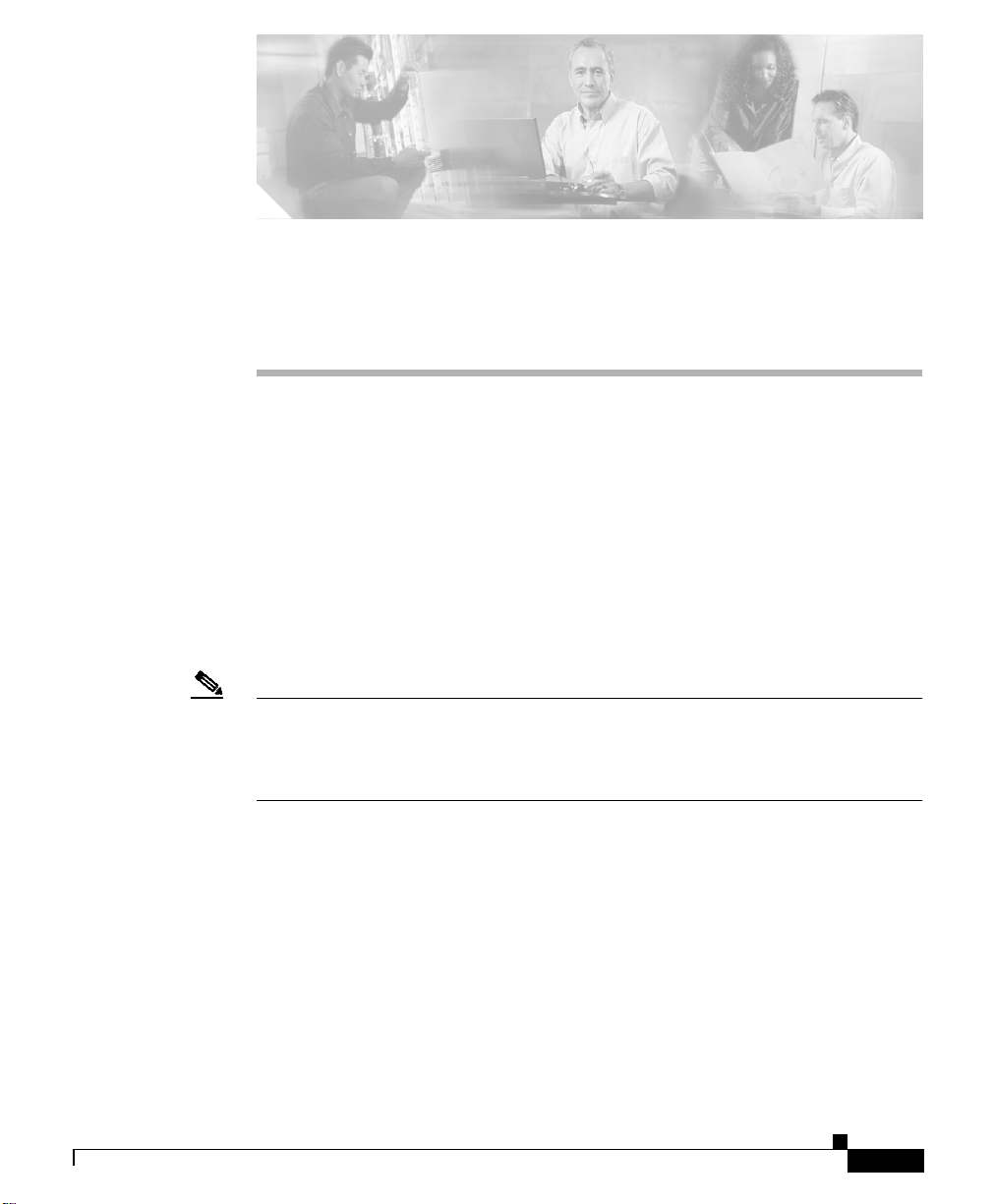
CHAPTER
3
Setting Up the Cisco IP Phone
This chapter includes the following topics, which help you install the
Cisco IP Phone 7970 on an IP telephony network:
• Before You Begin, page 3-1
• Installing the Cisco IP Phone, page 3-8
• Adjusting the Placement of the Cisco IP Phone, page 3-11
• Verifying the Phone Startup Process, page 3-13
• Configuring Startup Network Settings, page 3-14
Note Before youinstall a Cisco IP phone, you must make some critical decisions about
how to configure the phone in your network. Youcan then safely install the phone
and verify its functionality. For more information, see Chapter 2, “Preparing to
Install the Cisco IP Phone on Your Network.”
Before You Begin
Before installing the Cisco IP Phone, review the requirements in these sections:
• Network Requirements, page 3-2
• Cisco CallManager Configuration, page 3-2
• Network and Access Ports, page 3-3
• Handset, page 3-3
OL-4314-01
Cisco IP Phone 7970 Administration Guide for Cisco CallManager 3.3
3-1
Page 2
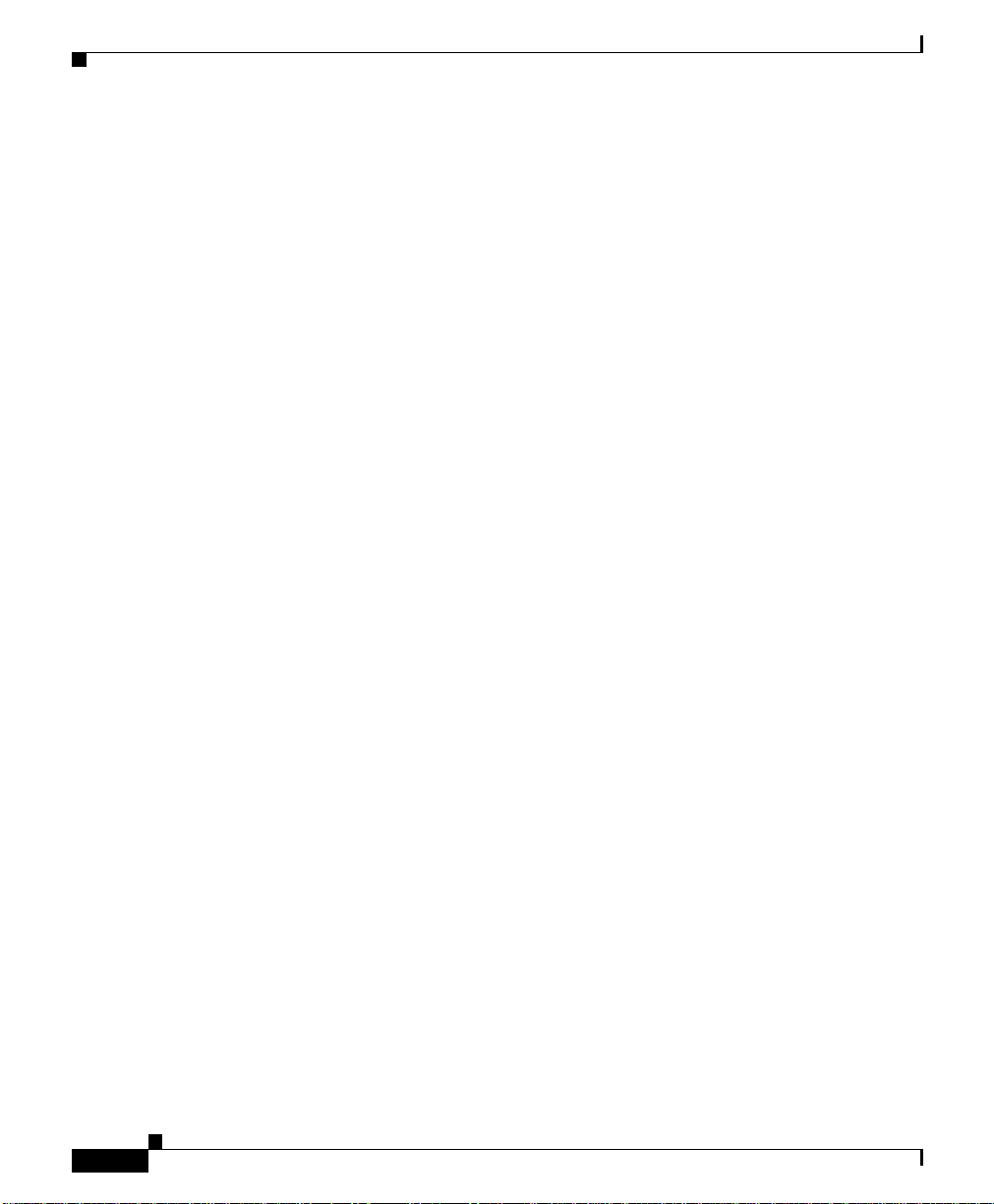
Before You Begin
• Speakerphone, page 3-3
• Headset, page 3-4
• External Speakers and Microphone, page 3-4
• Safety and Performance, page 3-6
Network Requirements
For the Cisco IP Phone 7970 to successfully operate as a Cisco IP Phone endpoint
in your network, your network must meet the following requirements:
• Working Voice over IP (VoIP) Network
–
VoIP configured on your Cisco routers and gateways
–
Cisco CallManager Release 3.3(3) or higher installed in your network
and configured to handle call processing
• IP network that supports DHCPor manual assignment ofIP address, gateway,
and subnet mask
The Cisco IP Phone determines the date and time from Cisco CallManager.
Chapter 3 Setting Up the Cisco IP Phone
Cisco CallManager Configuration
The Cisco IP Phone requires Cisco CallManager to handle call processing. Refer
to Cisco CallManager Administration Guide or context-sensitive help in the
Cisco CallManager application to ensure that Cisco CallManager is set up
properly to manage the phone and to properly route and process calls.
If you plan to use auto-registration, verify that it is enabled and properly
configured in Cisco CallManager before connecting any Cisco IP Phone to the
network. For information about enabling and configuring auto-registration, refer
to Cisco CallManager Administration Guide. Also, see the “Adding Phones to the
Cisco CallManager Database” section on page 2-5.
You must use Cisco CallManager to configure and assign telephony features tothe
Cisco IP Phones. See the “Telephony Features Available for the Phone” section
on page 5-2 for details.
Cisco IP Phone 7970 Administration Guide for Cisco CallManager 3.3
3-2
OL-4314-01
Page 3
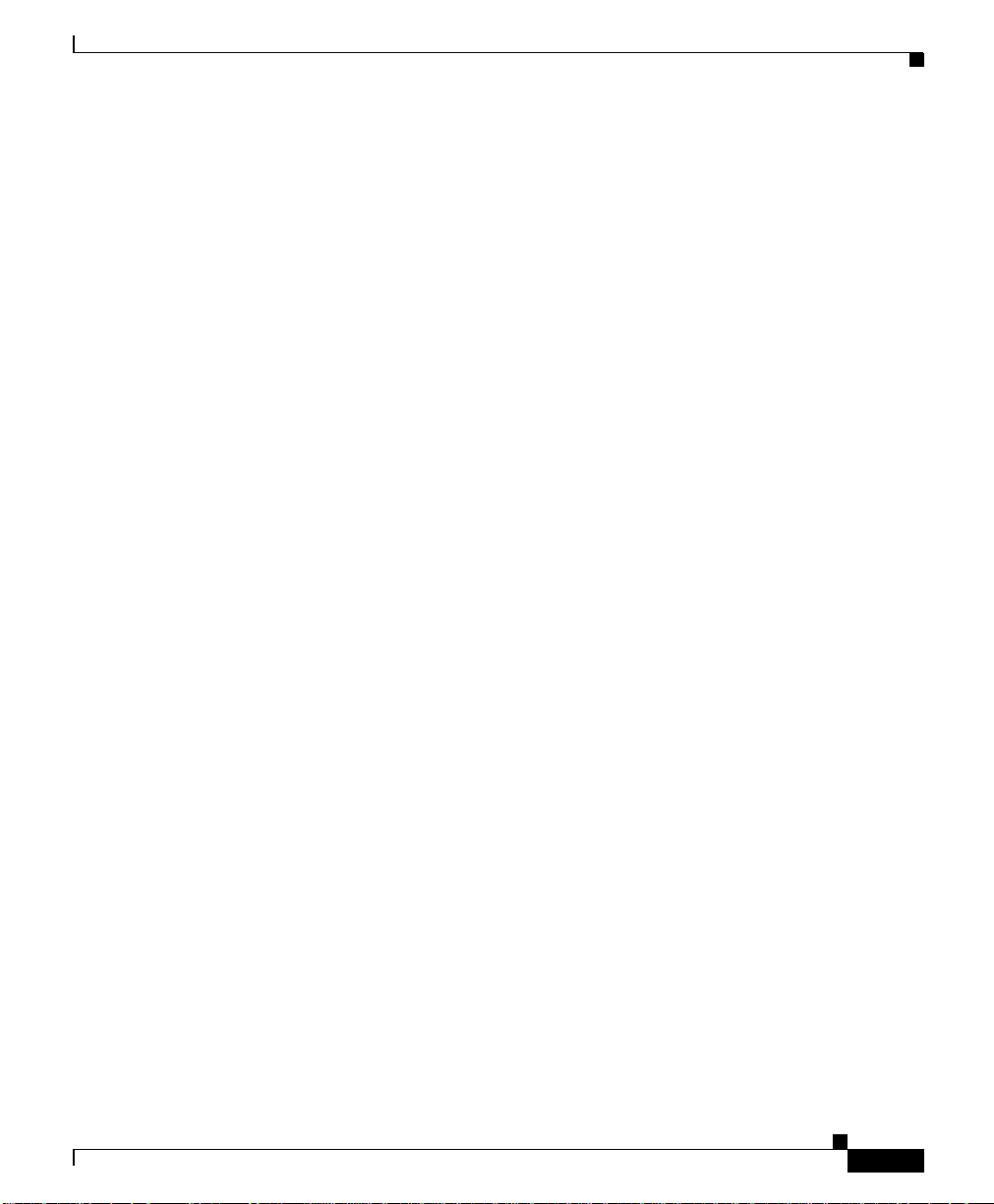
Chapter 3 Setting Up the Cisco IP Phone
In Cisco CallManager, you can add users to the database and associate them with
specific phones. In this way, users gain access to web pages that allow them to
configure items such as call forwarding, speed dialing, and voice messaging
system options. See the “Adding Users to Cisco CallManager” section on
page 5-7 for details.
Network and Access Ports
The back of the Cisco IP Phone 7970 has a network port, labeled 10/100 SW, and
an access port, labeled 10/100 PC. Each port supports 10/100 Mbps half- or
full-duplex connections to external devices. You can use either Category 3 or 5
cabling for 10-Mbps connections, but you must use Category 5 for 100 Mbps
connections.
Use the 10/100 SW network port to connect the phone to the network. You must
use a straight-through cable on this port. The phone can also obtain inline power
from a switch over this connection. See the “Providing Power to the
Cisco IP Phone 7970” section on page 2-4 for details.
Use the 10/100 PC access port to connect a network device, such as a computer,
to the phone. You must use a straight-through cable on this port.
Before You Begin
Handset
Speakerphone
OL-4314-01
The handset is designed especially for use with a Cisco IP Phone. It includes a
light strip that indicates incoming calls and voice messages waiting.
By default, the speakerphone is enabled on Cisco IP Phone 7970. You can disable
the speakerphone through the Cisco CallManager Administration application or
from the phone itself.
To disable the speakerphone from Cisco CallManager, choose Device > Phone
and locate the phone you want to modify. In the Phone Configuration web page
for the phone, check the Disable Speakerphone check box.
Cisco IP Phone 7970 Administration Guide for Cisco CallManager 3.3
3-3
Page 4
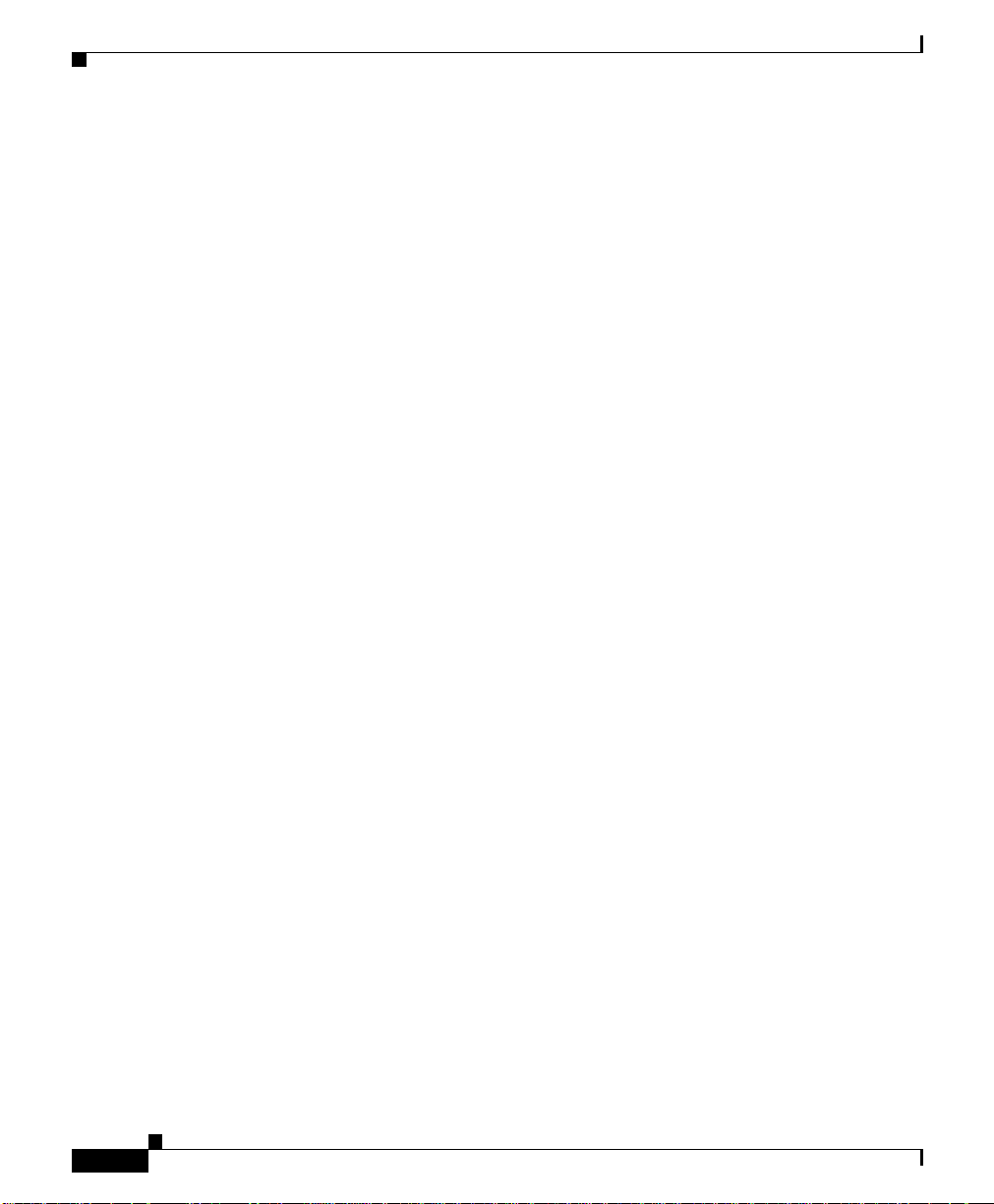
Before You Begin
Headset
Chapter 3 Setting Up the Cisco IP Phone
To disable the speakerphone from the phone, set the Speakerphone Enabled
option in the Device Configuration menu to No. See the “Device Configuration
Menu” section on page 4-9 for more information.
You can use a headset with the Cisco IP Phone 7970. To connect a headset, plug
it into the Headsetport on the backof the phone. Press the Headset button on your
phone to place and answer calls using the headset.
You can usethe headset withall of thefeatures on your Cisco IP Phone, including
the Volume and Mute buttons. Use these buttons to adjust the ear piece volume
and to mute the speech path from the headset microphone.
The Cisco IP Phone supports four- or six-wire headset jacks. For information
about some suggested models, refer to the following URL:
http://vxicorp.com/cisco
You can disable the headset through the Cisco CallManager Administration
application or from the phone itself. If you disable the headset through
Cisco CallManager, you also will disable the speakerphone.
To disable the headset from Cisco CallManager, choose Device > Phone and
locate the phone that you want to modify. In the Phone Configuration web page
for the phone, check the Disable Speakerphone and Headset check box.
To disable the headset from the phone, set the Headset Enabled option in the
Device Configuration menu to No. See the “Device Configuration Menu” section
on page 4-9 for more information.
For additional important performance and related information, see the “External
Microphone” section on page 3-5.
External Speakers and Microphone
The Cisco IP Phone 7970 supports the use of externalspeakers and microphone if
you are using an external powersupply.However, you cannot use these devicesif
you are using the phone with in-line power. (See the “Providing Power to the
Cisco IP Phone 7970” section on page 2-4 for additional restrictions when using
in-line power.)
Cisco IP Phone 7970 Administration Guide for Cisco CallManager 3.3
3-4
OL-4314-01
Page 5
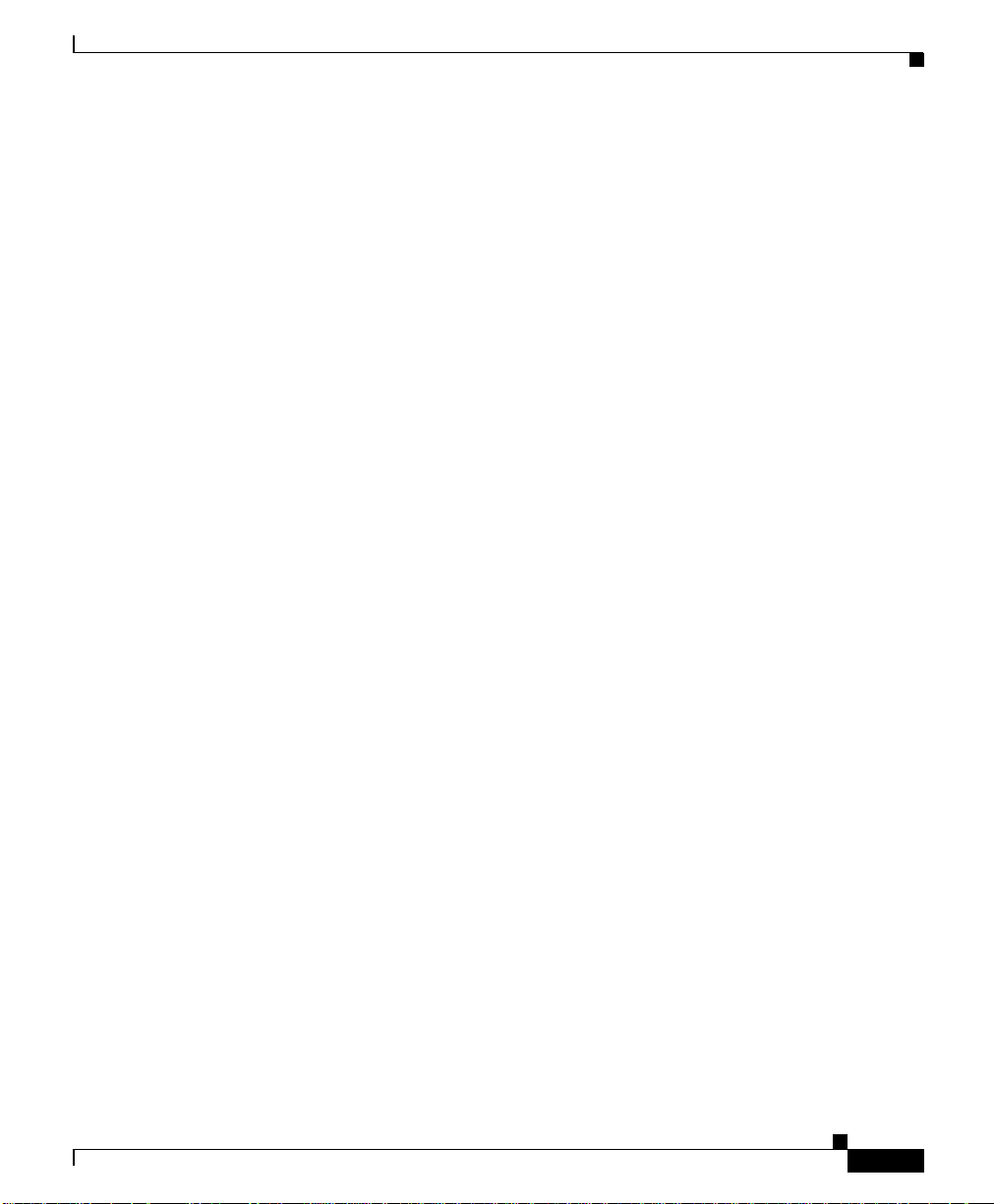
Chapter 3 Setting Up the Cisco IP Phone
If you use external microphone or speakers, be sure to use devices that meet the
recommendations described in the “Using External Devices with Your Cisco IP
Phone” section on page 3-8.
To prevent users fromusing these external deviceswhenthe phone is using in-line
power,the ports (see Figure 3-1) have a sticker plug over them. You must remove
this sticker before using these external devices.
Additionally, the Cisco IP Phone 7970 has end-user configurable settings for
controlling the sound output to these external devices (Settings > User
Preferences > Audio Preferences). When the phone is using in-line power, the
sound settings for external devices are disabled. However, if the phone is using
external power, and you want to use external sound devices, be sure to help users
choose the appropriate settings. Details about these settings are included in the
Help available on the phone (via the ? button).
If the phone loses power, it will restart. If the external power supply is available
after the restart, the external devices remain available. If the external power
supply is unavailable and the phone switchesto in-line power,theexternal devices
are disabled, regardless of the current audio settings. When sufficient power is
provided by the external power supply, the phone will restart again and the
external devices will be available.
Before You Begin
External Speakers
You can plug a PC-compatible powered speaker into the 3.5 mm Speaker jack on
the left side of the phone. External speakers can enhance the quality of the sound
that you hear from your phone.
Be sure to use speakers that meet the guidelines described in the “Using External
Devices with Your Cisco IP Phone” section on page 3-8.
To use an external speaker, you must configure the appropriate setting on the
Speakers menu on the phone (choose Settings > User Preferences > Audio
Preferences>Speakers).Formore information, refer to theHelpavailableonthe
phone via the ? button.
External Microphone
You can plug a PC-compatible microphone into the 3.5 mm Microphone jack on
the left side of the phone (see Figure 3-1). This microphone jack supports stereo
microphone input, and it is compatible with monophonic or single channel
OL-4314-01
Cisco IP Phone 7970 Administration Guide for Cisco CallManager 3.3
3-5
Page 6

Before You Begin
Chapter 3 Setting Up the Cisco IP Phone
microphones that are designed for personal computers and that meet the
guidelines described in the “Using External Devices with Your Cisco IP Phone”
section on page 3-8.
For the best performance from an external microphone, follow these guidelines:
• Use a noise-cancelling or a unidirectional microphone.
• If you are using external speakers, place the microphone at least 1 ft. (30 cm)
away from the speakers and to the front of the speakers.
• For best voice quality, keep the microphone within 2 ft. (1/2 meter) of the
person who is talking into it.
• Place the microphone in a convenient location, such as the upper corner of a
computer monitor or on a desk stand.
To use an external microphone, you must configure the appropriate setting on the
Microphones menu on the phone (choose Settings > User Preferences > Audio
Preferences > Microphones). For more information, refer to the Help available
on the phone via the ? button.
Safety and Performance
The followingsections include important safety and performance informationthat
you should review before you install and use your Cisco IP Phone:
• Safety, page 3-6
• Using External Devices with Your Cisco IP Phone, page 3-8
Safety
Reviewthe following warnings before installing the Cisco IP Phone 7970. Tosee
translations of these warnings, refer to the Regulatory Compliance and Safety
Information for the Cisco IP Phone 7900 Series document that accompanied this
device.
Warning
Cisco IP Phone 7970 Administration Guide for Cisco CallManager 3.3
3-6
Read the installation instructions before you connect the system to its power
source.
OL-4314-01
Page 7

Chapter 3 Setting Up the Cisco IP Phone
Before You Begin
Warning
Only trained and qualified personnel should be allowed to install, replace, or
service this equipment.
Warning
Ultimate disposal of this product should be handled according to all national
laws and regulations.
Warning
Do not work on the system or connect or disconnect cables during periods of
lightning activity.
Warning
To avoid electric shock, do notconnect safety extra lowvoltage (SELV)circuits
to telephone network voltage (TNV) circuits. LAN ports contain SELV circuits,
and WAN ports contain TNV circuits. Some LAN and WAN ports both use RJ-45
connectors. Use caution when connecting cables.
Caution Only use the proper Cisco approved external power supply. Reference the
installation manual provided with the phone.
The following warnings apply when you use an external power supply.
OL-4314-01
Warning
Warning
Warning
This product relies on the building's installation for short-circuit (overcurrent)
protection. Ensure that a fuse or circuit breaker no larger than 120 VAC, 15 A
U.S. (240 VAC, 10 A international) is used on the phase conductors (all
current-carrying conductors).
The device is designed to work with TN power systems.
The plug-socket combinationmust be accessibleat all timesbecause it serves
as the main disconnecting device.
Cisco IP Phone 7970 Administration Guide for Cisco CallManager 3.3
3-7
Page 8

Installing the Cisco IP Phone
Using External Devices with Your Cisco IP Phone
The following information applies when you use external devices with the Cisco
IP Phone:
Cisco recommends the use of good quality external devices (speakers,
microphones, and headsets) that are screened against unwanted radio frequency
(RF) and audio frequency (AF) signals.
Depending on the quality of these devices and their proximity to other devices
such as mobile phones or two-way radios, some audio noise may still occur. In
these cases, Cisco recommends thatyoutake one or more ofthefollowingactions:
• Move the external device away from the source of the RF or AF signals.
• Route the external device cables away from the source of the RF or AF
signals.
• Use screened cables for the external device, or use cables with a better screen
and connector.
• Shorten the length of the external device cable.
• Apply ferrites or other such devices on the cables for the external device.
Cisco cannot guarantee the performance of the system because Cisco has no
control over the quality of external devices, cables, and connectors. The system
will perform adequately when suitable devices are attached using good quality
cables and connectors.
Chapter 3 Setting Up the Cisco IP Phone
Caution In European Union countries, use only external speakers, microphones, and
headsets that are fully compliant with the EMC Directive [89/336/EC].
Installing the Cisco IP Phone
You must connect the Cisco IP Phone to the network and to a power source before
using it. See Figure 3-1 for a graphical overview of the procedures that follow.
Note Before using external devices,read the “Using External Devices with Your Cisco
IP Phone” section on page 3-8 for safety and performance information.
Cisco IP Phone 7970 Administration Guide for Cisco CallManager 3.3
3-8
OL-4314-01
Page 9

Chapter 3 Setting Up the Cisco IP Phone
To install a Cisco IP Phone, perform the following steps:
Procedure Notes Reference
Step 1
Connect the handset to the
Handset port.
Step 2
Connect a headset to the
Headset port.
Step 3
Connect a microphone to the
Microphone jack.
Step 4
Connect an external speaker to
the Speaker jack.
Step 5
Connect the power supply to the
Cisco DC Adapter port.
Step 6
Connect a Category 3 or 5
straight-through Ethernet cable
from the switch to the 10/100
SW port .
Step 7
Connect a Category 3 or 5
straight-through Ethernet cable
from another network device,
such as a desktop computer, to
the 10/100 PC port.
Installing the Cisco IP Phone
——
Optional. You can add a
headset later if you do not
connect one now.
This option is not available
if you are using in-line
power. You must use an
Seethe“Headset”sectionon
page 3-4 for supported
headsets.
See the “External Speakers
and Microphone” section on
page 3-4 for guidelines.
external power supply.
This option is not available
if you are using in-line
power. You must use an
See the “External Speakers
and Microphone” section on
page 3-4 for guidelines.
external power supply.
This step is required if you
are using external speakers
or microphone.
Each Cisco IP Phone ships
with one Ethernet cable in
the box.
Optional. You can connect
another network device later
if you do not connect one
See the “Providing Power to
the Cisco IP Phone 7970”
section on page 2-4.
See the “Network and
Access Ports” section on
page 3-3 for guidelines.
See the “Network and
Access Ports” section on
page 3-3 for guidelines.
now.
OL-4314-01
Cisco IP Phone 7970 Administration Guide for Cisco CallManager 3.3
3-9
Page 10

Installing the Cisco IP Phone
Figure 3-1 Cisco IP Phone 7970 Rear Cable Connections
1
Chapter 3 Setting Up the Cisco IP Phone
DC48V
2
3-10
RS232
10/100 SW 10/100 PC
3
6
5
4
Cisco IP Phone 7970 Administration Guide for Cisco CallManager 3.3
9
9
7
8
8
99326
OL-4314-01
Page 11

Chapter 3 Setting Up the Cisco IP Phone
Adjusting the Placement of the Cisco IP Phone
1 DC adapter port (DC48V) 6 Handset port
2 Power supply with DC Connector 7 Headset port
3 Power cable with AC wall plug 8 External speaker port
4 Network port (10BASE-T or 100BASE-T) 9 External microphone port
5 Access port (10BASE-T or 100BASE-T)
Adjusting the Placement of the Cisco IP Phone
The Cisco IP Phone includes an adjustable footstand. When placing the phone on
a desktop surface, you can adjust the tilt height to several different angles in 7.5
degree increments from flatto 60 degrees. Youcan also mount these phones to the
wall using the footstand or using the optional locking accessory.
Adjusting Cisco IP Phone Placement on the Desktop
OL-4314-01
Adjust the footstand on the Cisco IP Phone to the height that provides optimum
viewing of the LCD screen.
Procedure
Step 1 Push in the footstand adjustment knob.
Step 2 Adjust the footstand to the desired height.
Cisco IP Phone 7970 Administration Guide for Cisco CallManager 3.3
3-11
Page 12

Adjusting the Placement of the Cisco IP Phone
Mounting the Phone to the Wall
You can mount the Cisco IP Phone on the wall using the footstand as a mounting
bracket or you can use special brackets available in a Cisco IP Phone wall mount
kit. (Wall mount kits must be ordered separately from the phones.) If you attach
the phone to a wall using the standard footstand and not the wall mount kit, you
need to supply the following tools and parts:
• Screwdriver
• Screws to secure the Cisco IP phone to the wall
Use the following procedure to mount the phone on the wall using the standard
footstand. See Figure 3-2 for a graphical overview of this procedure.
Before You Begin
To ensure that the handset attaches securely to a wall-mountedphone, remove the
handset wall hook from the handset rest, rotate the hook 180 degrees, and reinsert
the hook. Turning the hook exposes a lip on which the handset catches when the
phone is vertical. For an illustrated procedure, see Installing the Wall Mount Kit
for the Cisco IP Phone.
Chapter 3 Setting Up the Cisco IP Phone
3-12
Procedure
Step 1 Push in the footstand adjustment knob.
Step 2 Adjust the footstand so it is flat against the back of the phone.
Step 3 Insert two screws into a wall stud, matching them to the two screw holes on the
back of the footstand.
The keyholes fit standard phone jack mounts.
Step 4 Hang the phone on the wall.
Cisco IP Phone 7970 Administration Guide for Cisco CallManager 3.3
OL-4314-01
Page 13

Chapter 3 Setting Up the Cisco IP Phone
Figure 3-2 Parts Used in Wall Mounting the Cisco IP Phone
Verifying the Phone Startup Process
1 Footstand adjustment knob—Raises and lowers adjustment plate
2 Wall mounting screw holes
3 Adjustment plate—Raises and lowers phone vertically
Verifying the Phone Startup Process
After the Cisco IP Phone has power connected to it, the phone begins its startup
process by cycling through a variety of steps and messages. Then the main LCD
screen displays:
• Current date and time
• Primary directory number
• Additional directory numbers and speed dial numbers, if configured
• Softkeys
Cisco IP Phone 7970 Administration Guide for Cisco CallManager 3.3
OL-4314-01
3-13
Page 14

Chapter 3 Setting Up the Cisco IP Phone
Configuring Startup Network Settings
If the main LCD screen appears, the phone has started up properly. If the phone
does not start up properly, see the “Resolving Startup Problems” section on
page 9-2.
Configuring Startup Network Settings
If you are not using DHCP in your network, you must configure these network
settings on the Cisco IP Phone after installing the phone on the network:
• IP address
• IP subnet mask
• Default gateway IP address
• Domain name
• DNS server IP address
• TFTP server IP address
Collect this information and see the instructions in Chapter 4, “Configuring
Settings on the Cisco IP Phone.”
3-14
Cisco IP Phone 7970 Administration Guide for Cisco CallManager 3.3
OL-4314-01
