Page 1
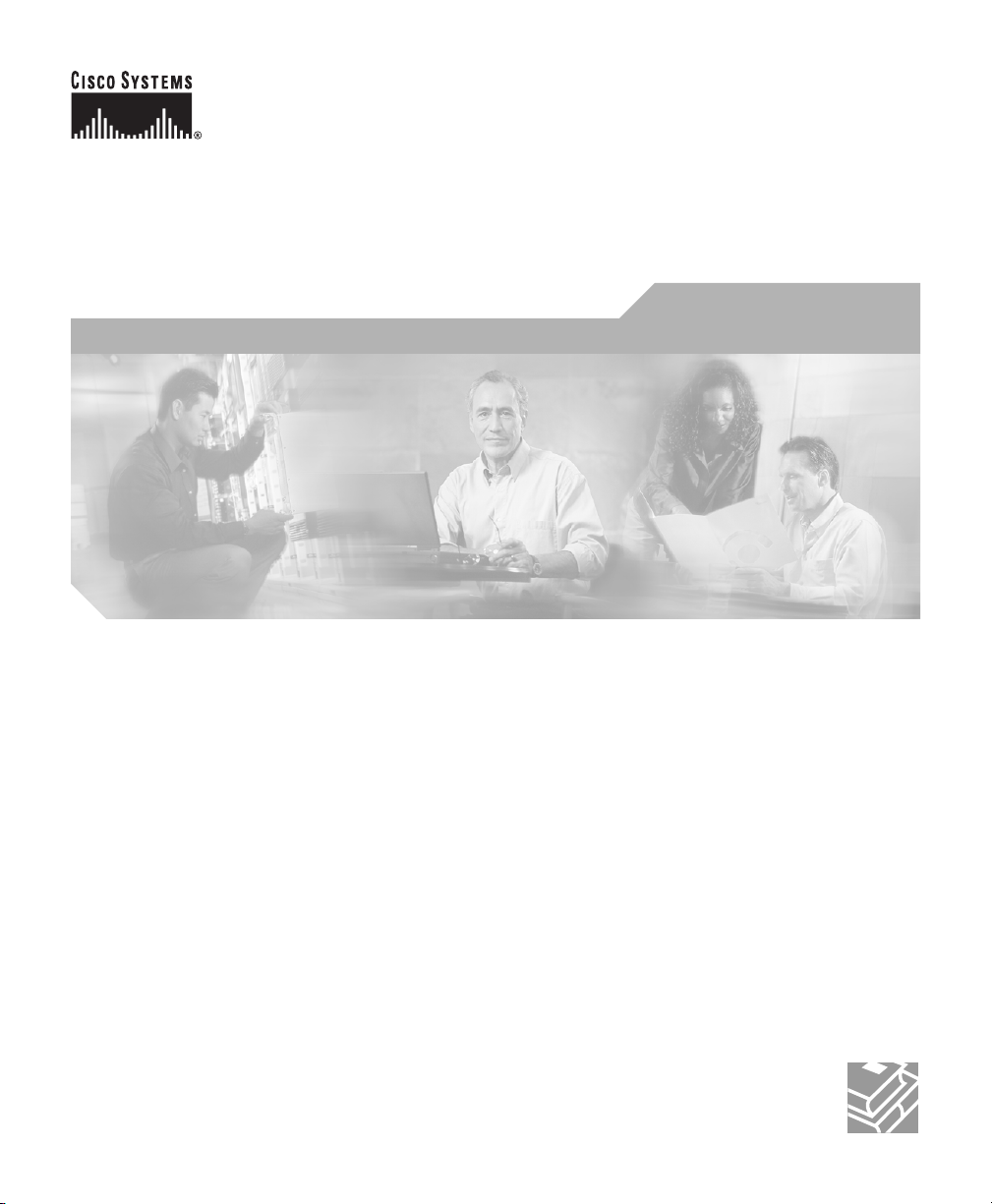
Cisco IP/TV Viewer User Guide
Version 3.5
Corporate Headquarters
Cisco Systems, Inc.
170 West Tasman Drive
San Jose, CA 95134-1706
USA
http://www.cisco.com
Tel: 408 526-4000
800 553-NETS (6387)
Fax: 408 526-4100
Text Part Number: OL-3995-01
Page 2
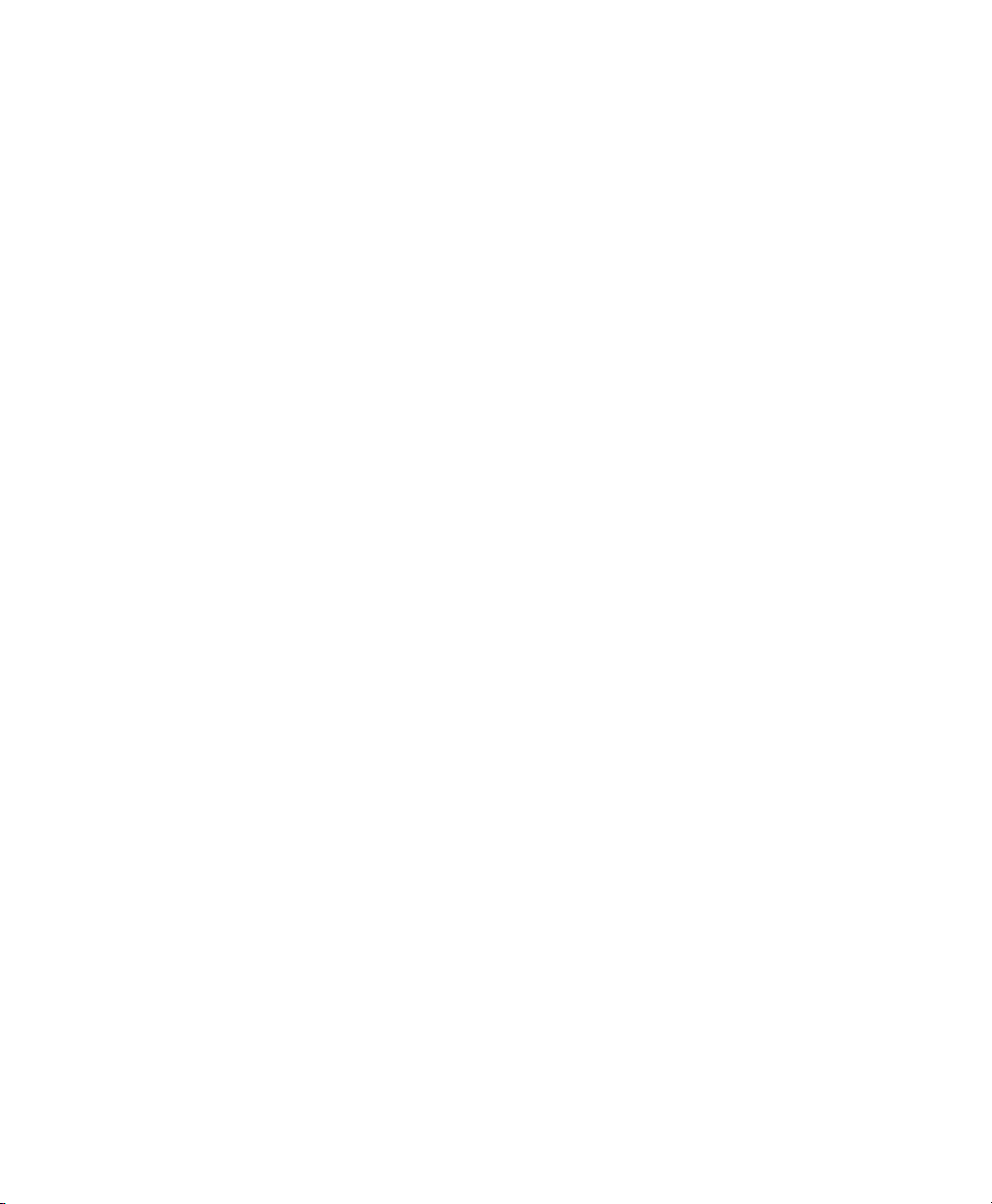
THE SPECIFICATIONS AND INFORMATION REGARDING THE PRODUCTS IN THIS MANUAL ARE SUBJECT TO CHANGE WITHOUT
NOTICE. ALL STATEMENTS, INFORMATION, AND RECOMMENDATIONS IN THIS MANUAL ARE BELIEVED TO BE ACCURATE BUT
ARE PRESENTED WITHOUT WARRANTY OF ANY KIND, EXPRESS OR IMPLIED. USERS MUST TAKE FULL RESPONSIBILITY FOR
THEIR APPLICATION OF ANY PRODUCTS.
THE SOFTW ARE LICENSE AND LIMITED WARRANTY FO R THE A CCOMPANYING PR ODUCT ARE S ET FORTH IN THE INFORMATION
PACKET THAT SHIPPED WITH THE PRODUCT AND ARE INCORPORATED HEREIN BY THIS REFERENCE. IF YOU ARE UNABLE TO
LOCATE THE SOFTWARE LICENSE OR LIMITED WARRANTY, CONTACT YOUR CISCO REPRESENTATIVE FOR A COPY.
The Cisco implementation of TCP header compression is an adap tati on o f a pr ogr am d eveloped by the University of California, Berkeley (UCB) as
part of UCB’s public domain version of the UNIX operating system. All rights reserved. Copyright © 1981, Regents of the University of California.
NOTWITHSTANDING ANY OTHER WARRANTY HEREIN, ALL DOCUMENT FILES AND SOFTWARE OF THESE SUPPLIERS ARE
PROVIDED “AS IS” WITH ALL FAULTS. CISCO AND THE ABOVE-NAMED SUPPLIERS DISCLAIM ALL WARRANTIES, EXPRESSED
OR IMPLIED, INCLUDING, WITHOUT LIMITATION, THOSE OF MERCHANTABILITY, FITNESS FOR A PARTICULAR PURPOSE AND
NONINFRINGEMENT OR ARISING FROM A COURSE OF DEALING, USAGE, OR TRADE PRACTICE.
IN NO EVENT SHALL CISCO OR ITS SUPPLIERS BE LIABLE FOR ANY INDIRECT, SPECIAL, CONSEQUENTIAL, OR INCIDENTAL
DAMAGES, INCLUDING, WITHOUT LIMITATION, LOST PROFITS OR LOSS OR DAMAGE TO DATA ARISING OUT OF THE USE OR
INABILITY TO USE THIS MANUAL, EVEN IF CISCO OR ITS SUPPLIERS HAVE BEEN ADVISED OF THE POSSIBILITY OF SUCH
DAMAGES.
CCIP, CCSP, the Cisco Arrow logo, the Cisco Powered Network mark, Cisco Unity, Follow Me Browsing, FormShare, and StackW ise are trademarks
of Cisco Systems, Inc.; Changing the Way We Work, Live, Play, and Learn, and iQuick Study are service marks of Cisco Systems, Inc.; and Aironet,
ASIST, BPX, Catalyst, CCDA, CCDP, CCIE, CCNA, CCNP, Cisco, the Cisco Certified Internetwork Expert logo, Cisco IOS, the Cisco IOS logo,
Cisco Press, Cisco Systems, Cisco Systems Capit al, the Ci sco Sy st ems log o, Empowering the Internet Generation, En ter pri se/S o lv e r, EtherChannel,
EtherSwitch, Fast Step, GigaStack, Internet Quotient, IOS, IP/TV, iQ Expertise, the iQ logo, iQ Net Readiness Scorecard, LightStream, MGX, MICA,
the Networkers logo, Networking Academy, Network Registrar, Packet, PIX, Post-Routin g, P re- R outing, RateMUX, R egist rar, Scrip tShare,
SlideCast, SMARTnet, StrataView Plus, Stratm, SwitchProbe, TeleRouter, The F astes t Way to Increase Your Internet Quotient, TransPath, and VCO
are registered trademarks of Cisco Systems, Inc. and/or its affiliates in the U.S. and certain other countries.
All other trademarks mentioned in this document or Web site are the property of their respective owners. The use of the word partner does not imply
a partnership relationship between Cis co and any other com pany. (0304R)
Cisco IP/TV Viewer User Guide
Copyright © 2003 Cisco Systems, Inc. All ri ghts r eserved.
Page 3
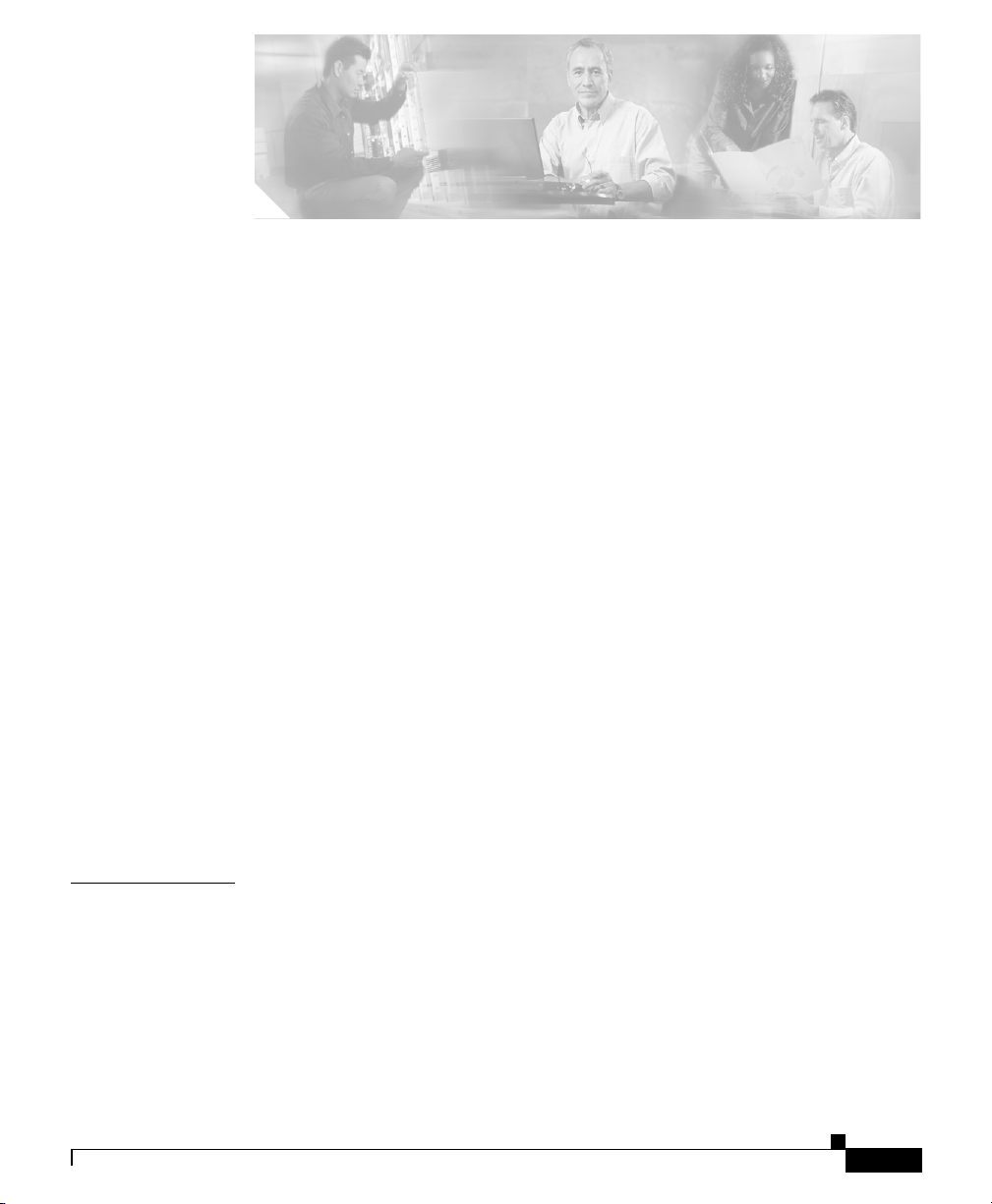
Preface ix
Document Objective ix
Audience x
Document Organization x
Document Conventions xi
Command Syntax Conventions xi
Using Online Help xii
Obtaining Documentation xii
Cisco.com xiii
Documentation CD-ROM xiii
Ordering Documentation xiv
Documentation Feedback xiv
CONTENTS
CHAPTER
OL-3995-01
Obtaining Technical Assistance xiv
Cisco TAC Website xv
Opening a TAC Case xv
TAC Case Priority Definitions xvi
Obtaining Additional Publications and Information xvi
1 Product Overview 1-1
About IP/TV 1-1
IP/TV Components 1-2
IP/TV Viewer 1-2
IP/TV Content Manager 1-3
IP/TV Server 1-3
Cisco IP/TV Viewer User Guide
iii
Page 4
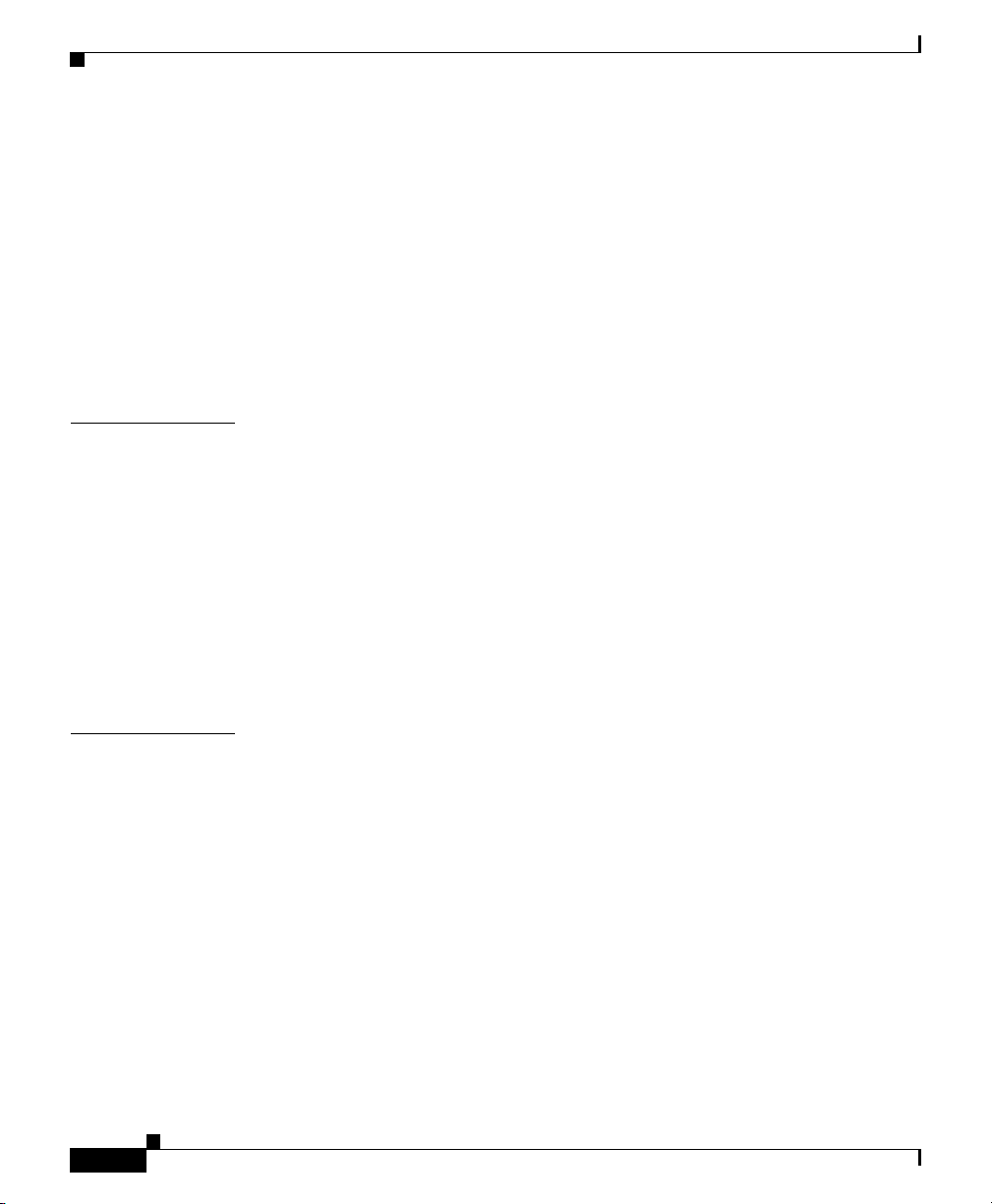
Contents
New Features in IP/TV Version 3.5 1-3
MPEG-4 AAC-LC 1-4
QuickTime Plug-In Support for the Web-Based Program Guide 1-4
Support for Different Viewers 1-5
Web-Based Question Manager 1-5
MPEG-4 Codec for SlideCast 1-5
Improved Streaming 1-5
Playing Media Clips Before a Scheduled Event 1-7
CHAPTER
CHAPTER
2 Installing IP/TV Viewer 2-1
Hardware and Software Requirements 2-2
Windows XP Patches for Update 2-3
Before You Begin 2-4
Installation Procedure 2-4
IP/TV Viewer Demo Installation 2-6
Incremental Installer for IP/TV Viewer 2-8
Uninstalling IP/TV Viewer 2-8
3 Getting Started 3-1
Launching IP/TV Viewer 3-1
As a Standard Application 3-2
As a Web Browser Plug-In or Helper Application 3-2
Navigating in IP/TV Viewer 3-2
Program Categories Pane 3-3
Program Listings Pane 3-4
Setting Up Personal Selections 3-4
Subscriptions Window 3-4
OnDemand Playlist Window 3-5
Favorites Window 3-5
iv
Cisco IP/TV Viewer User Guide
OL-3995-01
Page 5
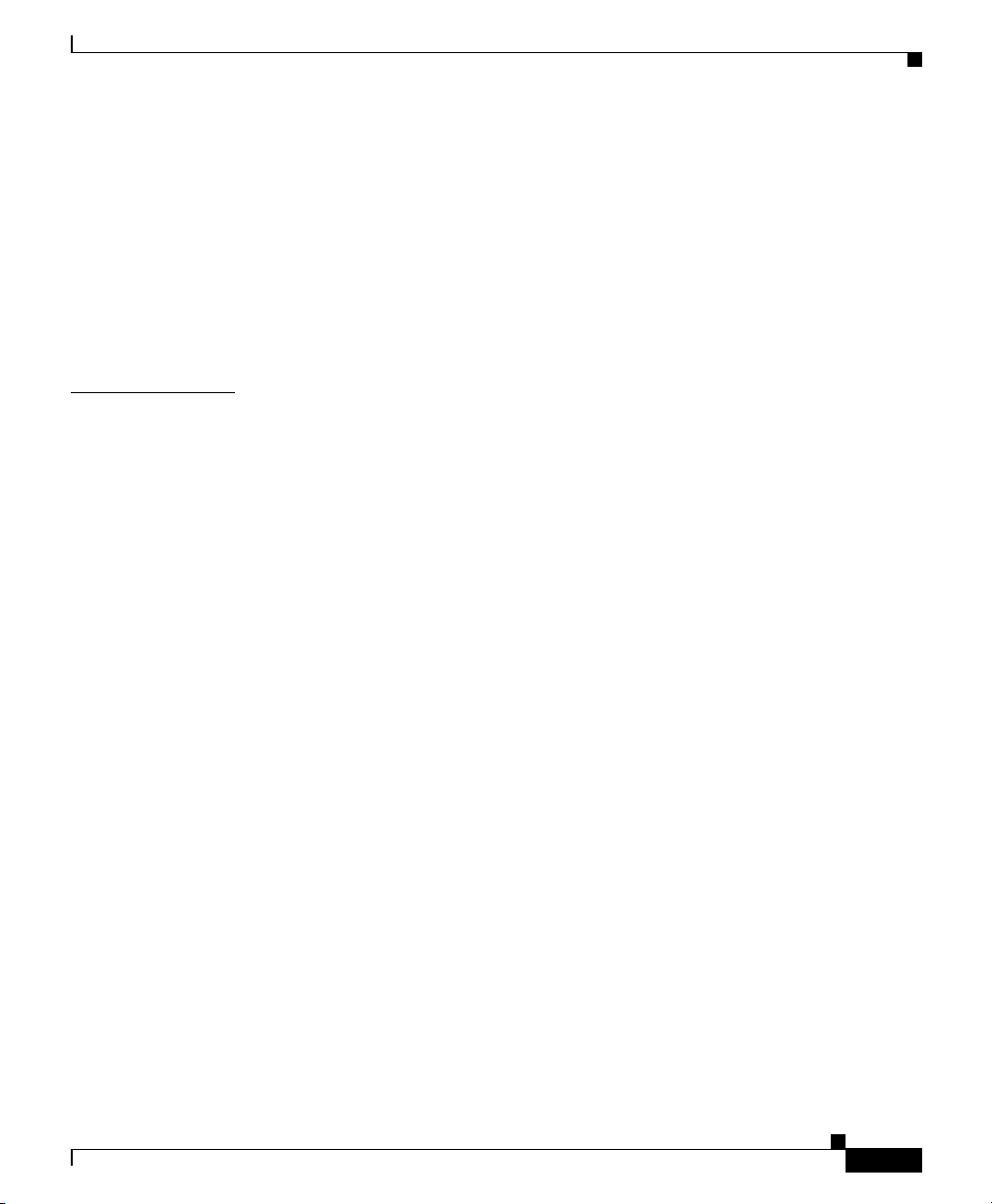
Using Popup Menus 3-5
Setting IP/TV Viewer Options 3-6
Assigning Content Managers 3-6
Using SDP Listener 3-9
Setting Window Display Options 3-10
Entering User Information 3-11
Configuring a Multihomed Host 3-13
Contents
CHAPTER
4 Using IP/TV Viewer 4-1
Displaying Program Information 4-2
Program Description Information 4-2
Video, Audio, and SlideCast Information 4-4
Question Manager Information 4-6
Setting Maximum Bandwidth 4-7
SDP File Information 4-7
Schedule and Subscription Information 4-8
Playing a Program 4-10
Controlling Audio and Video 4-12
Adjusting Audio Level 4-12
Controlling and Setting the Video Position 4-13
Selecting Media Streams 4-14
Monitoring Quality 4-16
QoS 4-16
Reception Quality 4-17
Viewing Modes 4-19
Normal View 4-19
Minimal View 4-19
Full-Screen View 4-20
Using Multiple Windows 4-20
OL-3995-01
Playing a Web Presenter Program 4-22
Cisco IP/TV Viewer User Guide
v
Page 6
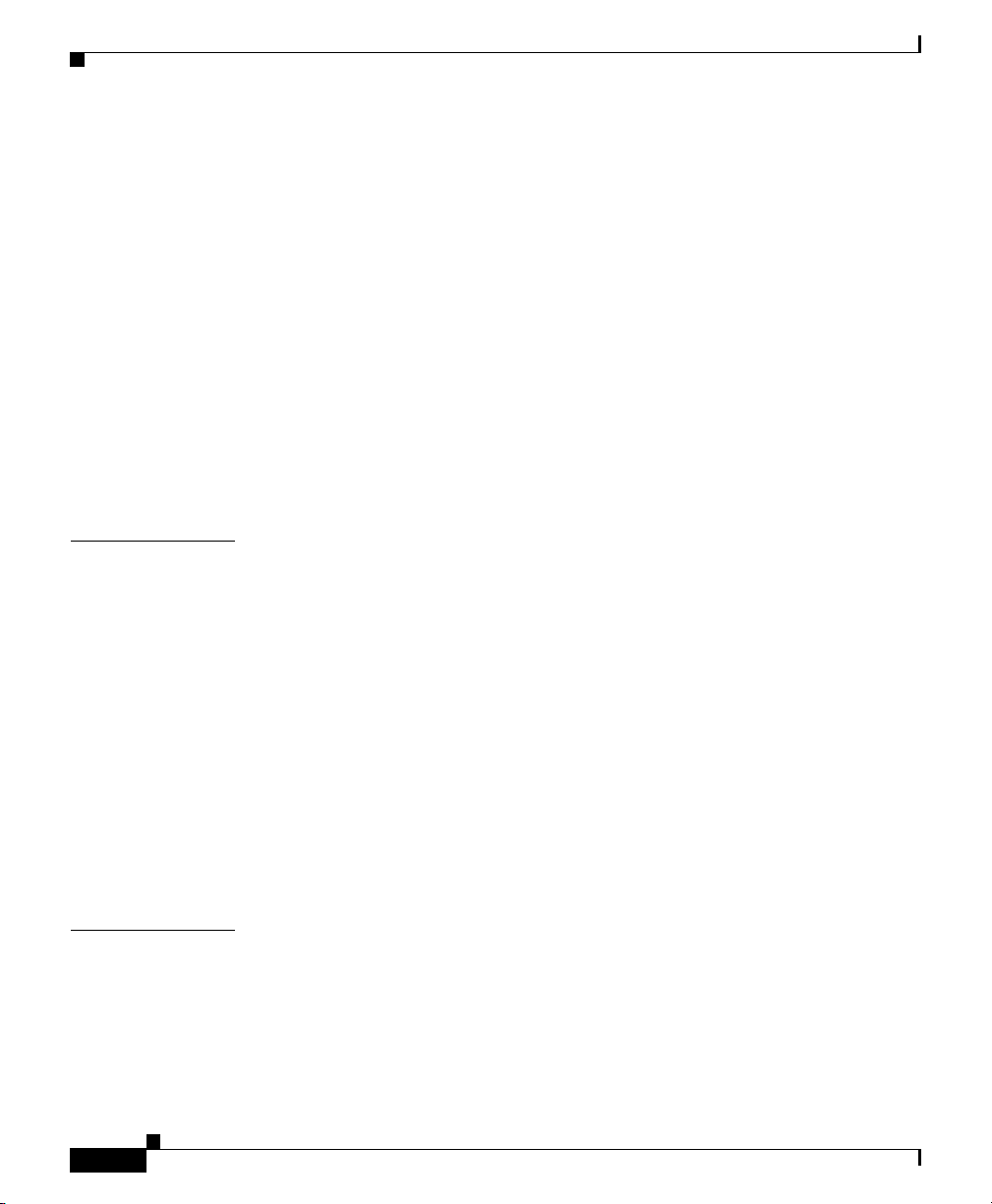
Contents
Playing a SlideCast Program 4-23
Playing a ScreenCaster Program 4-25
Subscribing to a Program 4-25
Assigning Favorite Programs 4-26
Creating a Favorites List 4-26
Creating an On-Demand Playlist 4-27
Searching for a Program 4-28
Using Question Manager 4-32
Accessing Question Manager from IP/TV Viewer 4-33
Web-Based Question Manager 4-34
Advanced Topics 4-35
CHAPTER
CHAPTER
5 Customizing the User Interface 5-1
About Panes 5-1
Moving Panes 5-3
Displaying or Hiding Panes 5-3
About Toolbars 5-3
Built-In Toolbars 5-5
Displaying and Hiding Toolbars 5-6
Moving Toolbars 5-6
Creating a Custom Toolbar 5-7
Deleting a Custom Toolbar 5-7
Adding and Removing Buttons on Toolbars 5-8
6 Using IP/TV in a Web Browser 6-1
Using IP/TV as a Plug-In 6-2
Launching the Plug-In 6-3
Running the Plug-In 6-3
Using the IP/TV Sample Plug-In 6-5
vi
Cisco IP/TV Viewer User Guide
OL-3995-01
Page 7
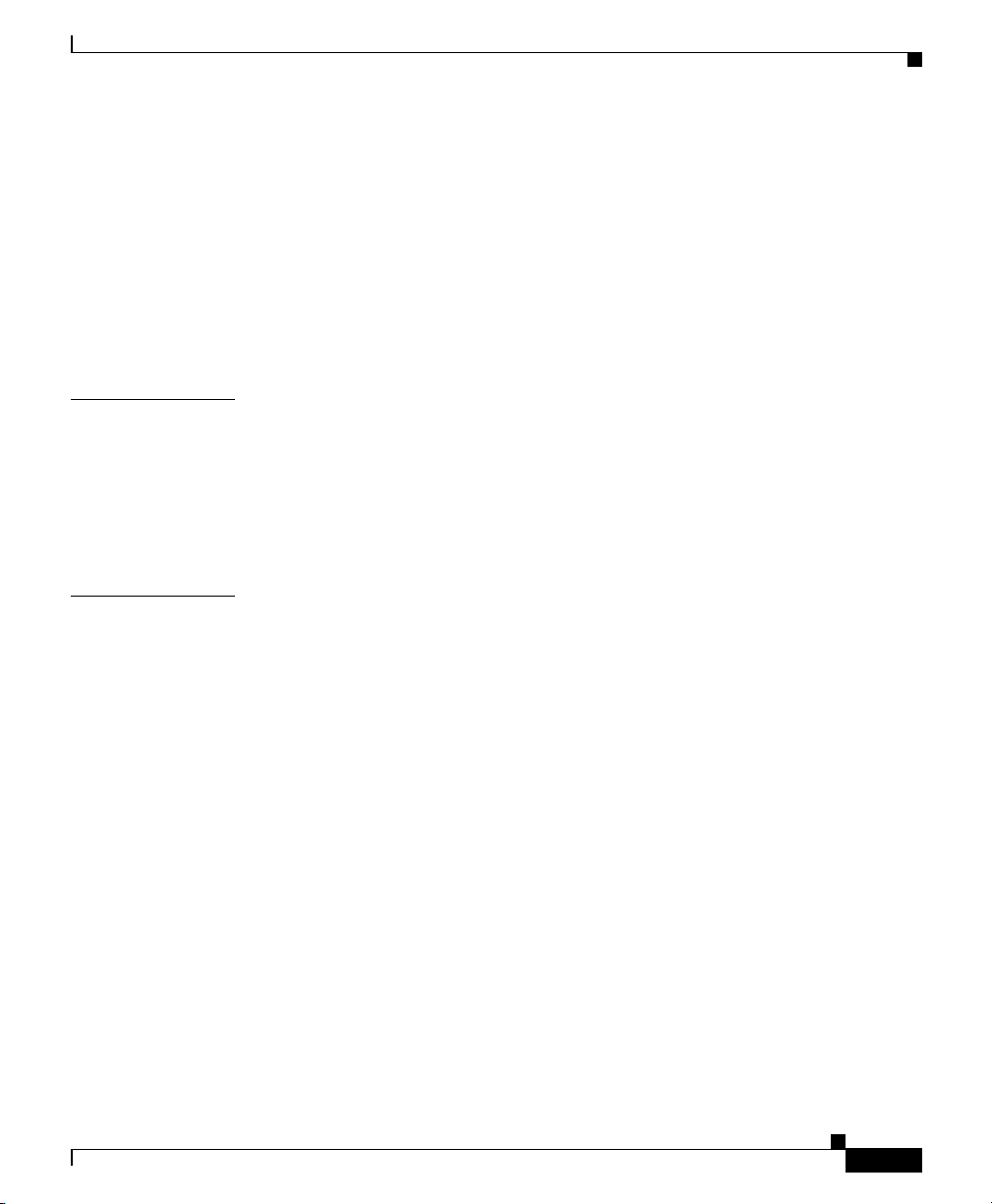
Using QuickTime as a Plug-In 6-5
Accessing Question Manager from the QuickTime Plug-In 6-5
Limitations for the QuickTime Player 6-6
Web-Based Program Guide 6-6
Using IP/TV Viewer as a Helper Application 6-7
Launching the Helper Application 6-7
Running the Helper Application 6-7
Contents
APPENDIX
I
NDEX
A Menu Bar and Tool Icon Reference A-1
IP/TV Viewer Main Window Menu Bar Options A-1
IP/TV Viewer Main Window Tools and Icons A-4
IP/TV Viewer Window Menu Bar Options A-7
IP/TV Viewer Window Tools and Icons A-9
OL-3995-01
Cisco IP/TV Viewer User Guide
vii
Page 8
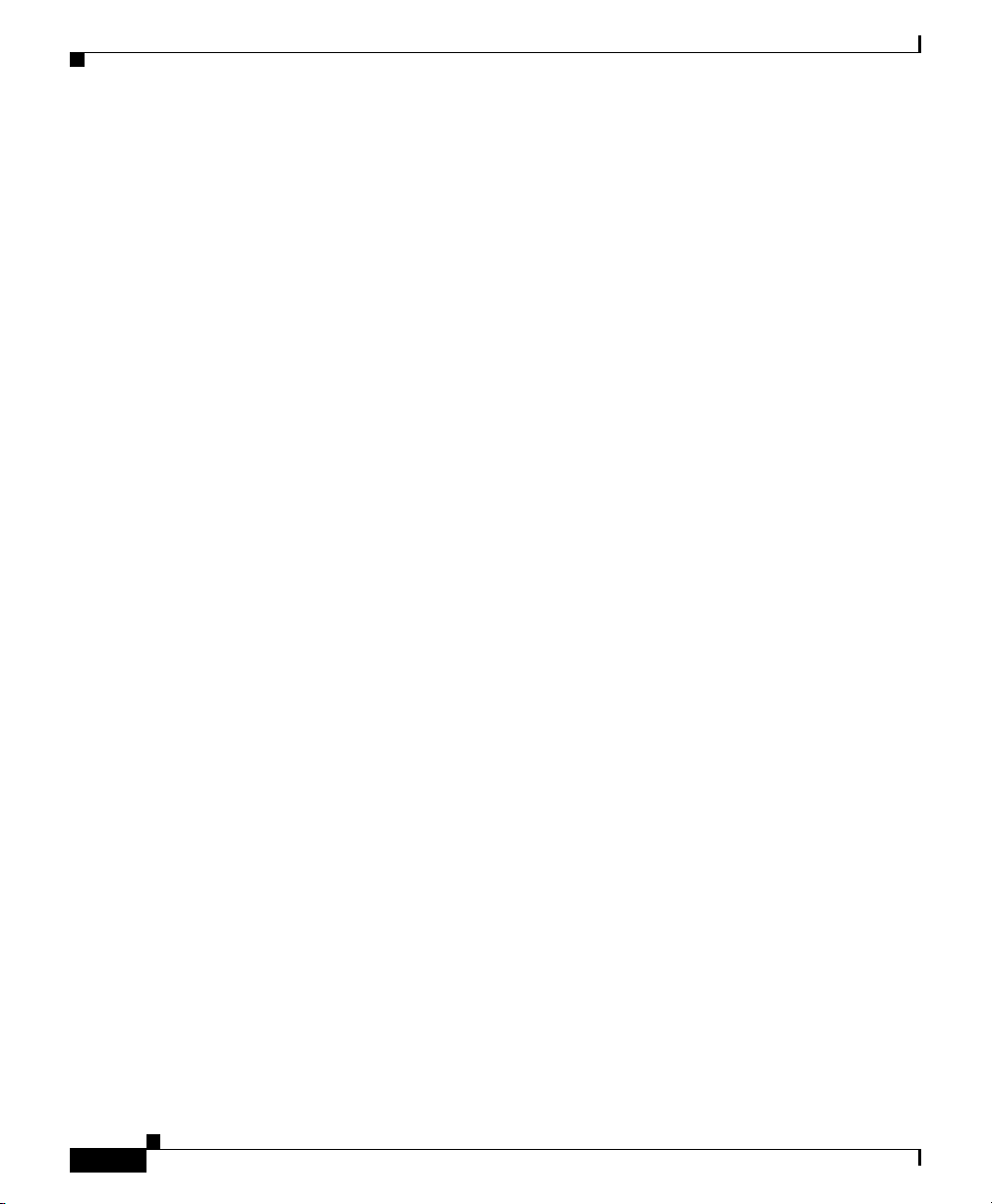
Contents
viii
Cisco IP/TV Viewer User Guide
OL-3995-01
Page 9
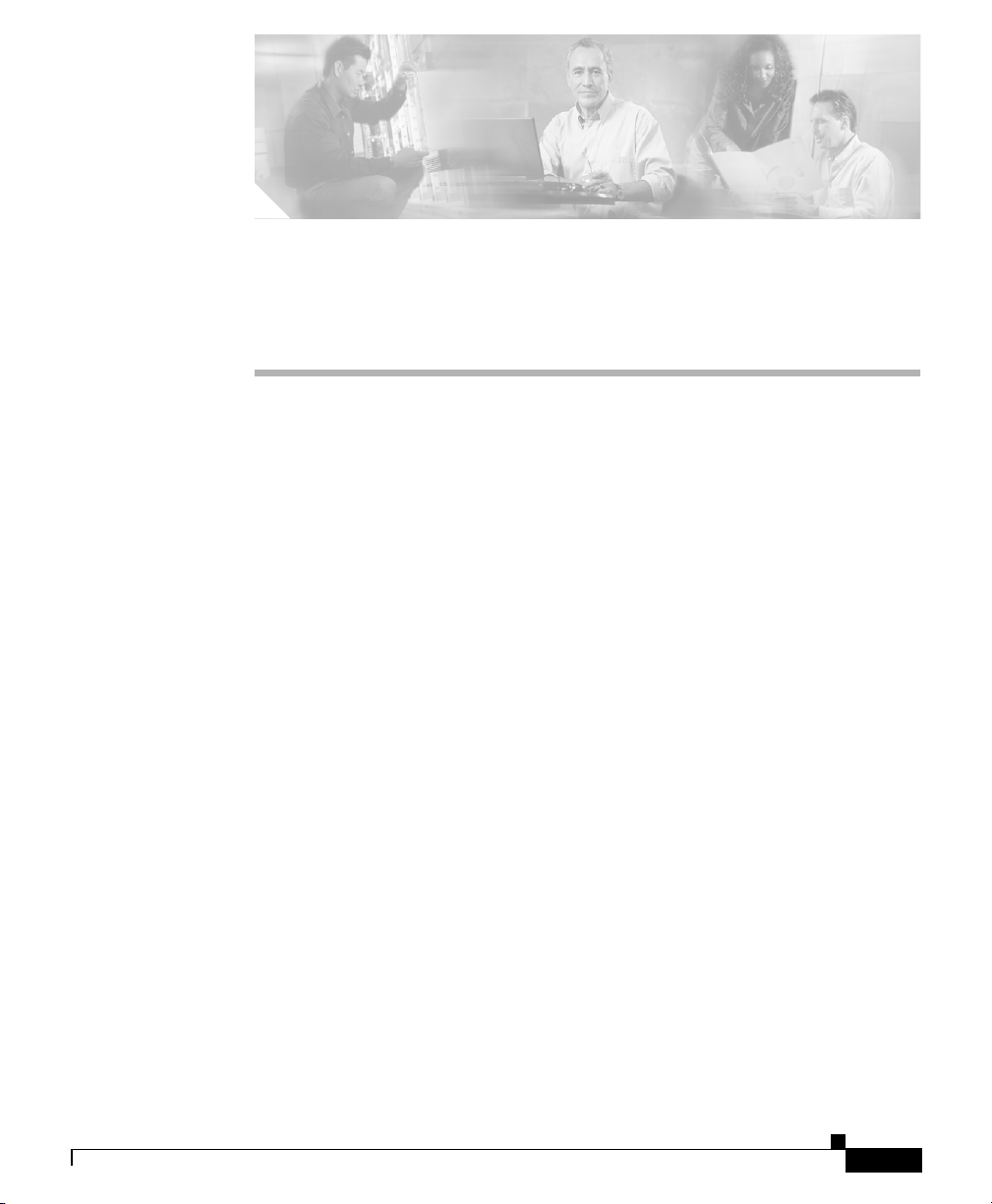
Preface
This preface di scusses t he ob j ective, inte nded au die nce , a nd organizat ion of the
Cisco IP/TV Viewer User Guide and defines the conventions u s ed to c onvey
instructions and information. It also discusses how to access online help and
obtain documentat ion on Cisc o.com and t he D ocum ent ati on CD -ROM.
This preface contains the following sections:
• Document Objective, page ix
• Audience, pagex
• Document Organization, pag e x
• Document Conventions, page xi
• Command Syntax Conventions, page xi
• Using Online Help, page xii
• Obtaining Docu ment ati on , pa ge xii
• Obtaining Technical Assistance, page xiv
• Obtaining Additional Publications and Information, page xvi
Document Objective
This guide describes how to install and use IP/TV Viewer, which is part of a
web-based application that delivers live or prerecorded multimedia streams to an
unlimited number of users over an IP-bas ed loca l- or wide-are a network.
OL-3995-01
Cisco IP/TV Viewer User Guide
ix
Page 10
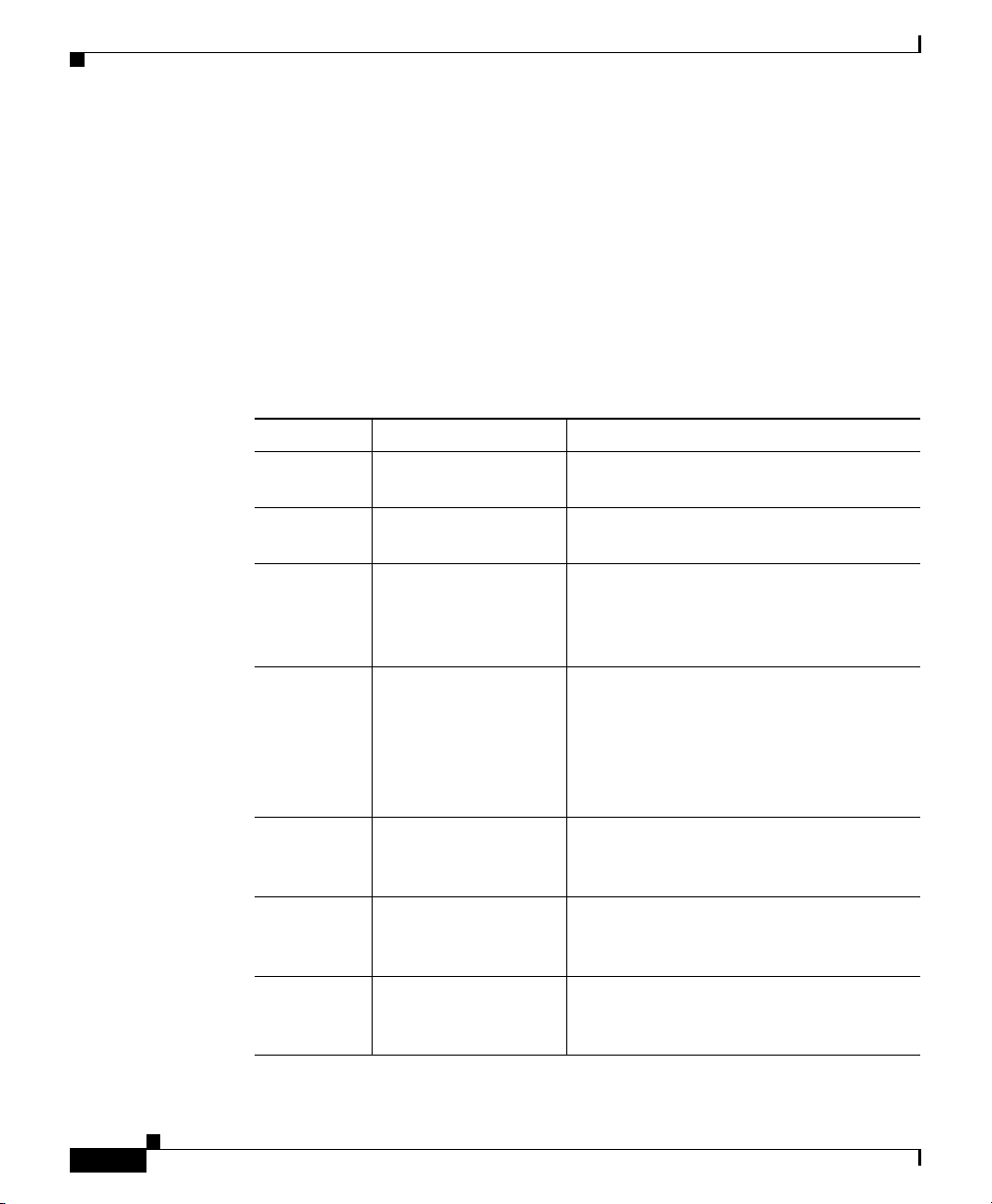
Audience
Audience
This guide is for users who need instructions about how to install and set up
IP/TV Viewer, and play multimedia programs.
Document Organization
This guide is organized into the following chapters:
Chapter Title Description
Chapter 1 Product Overview Provides an overview of the IP/TV
Chapter 2 Installing IP/TV
Viewer
Chapter 3 Getting Started Describes the pro cedu res for lau nc hing
Chapter 4Using IP/TV ViewerDescribes the procedures for using IP/TV
Chapter 5 Customizing the User
Interface
Chapter 6 Using IP/TV in a Web
Browser
Appendix A Me nu Bar an d Tool
Icon Reference
Preface
application.
Describes the procedures for installing
IP/TV Viewer.
IP/TV V iewer , navigatin g within the main
window, and setting IP/TV Viewer
options.
Viewer to display p rogra m info rma tion,
play a progra m, sub scr i be t o a progr am ,
and use Question Manager. It also
provides information about advanced
topics.
Describes t h e p r ocedures for moving and
hiding panes, and customi zing an d
creating new toolbars.
Describes the procedures for using IP/TV
Viewer as a browser plug-in and helper
application.
Lists and describes all the menu
commands and toolbar buttons in both the
Program Listing and Viewer windows.
Cisco IP/TV Viewer User Guide
x
OL-3995-01
Page 11
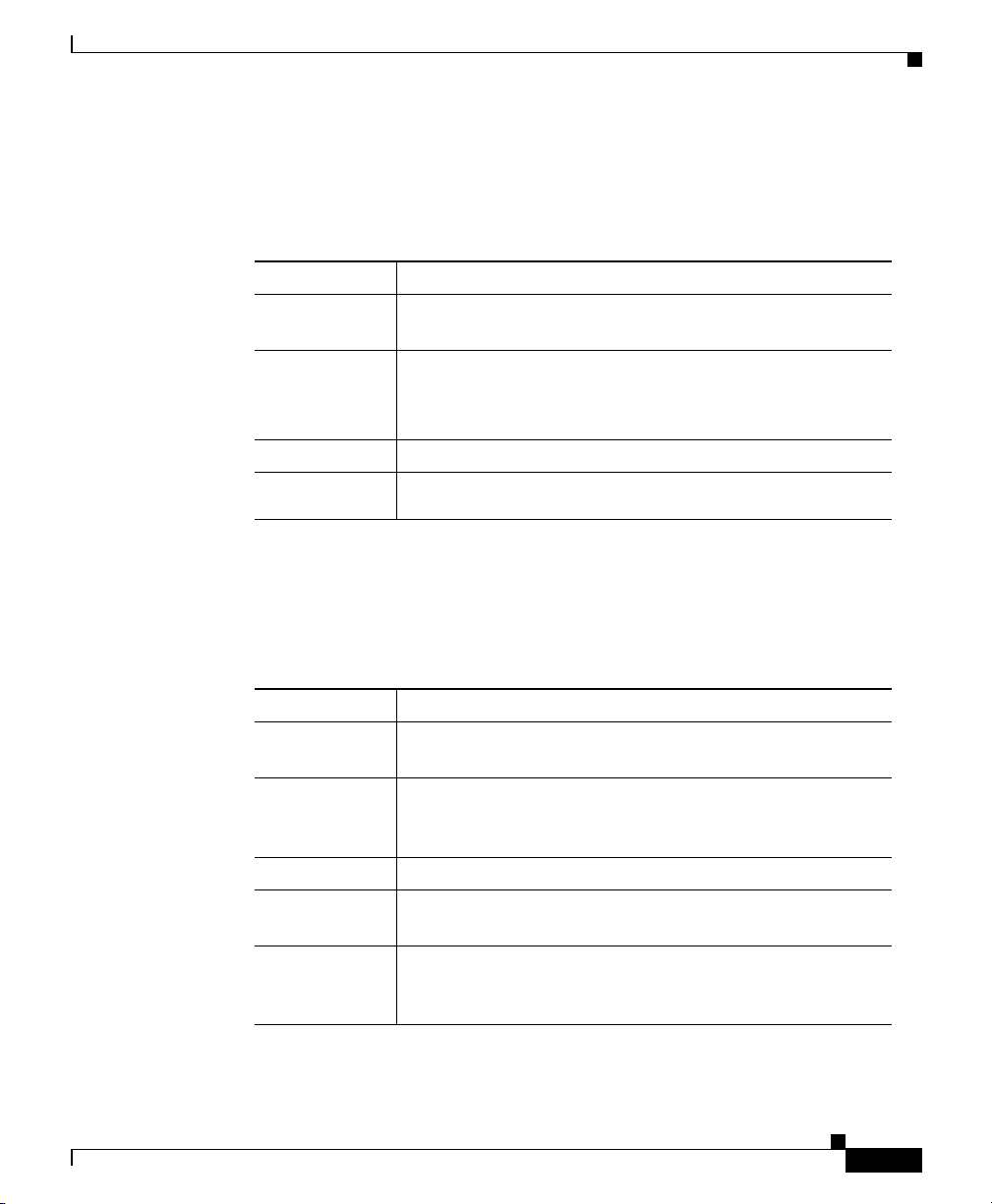
Preface
Document Conventions
The IP/TV documentation set uses the following conventions:
Convention Description
> Indicates movement through me nu optio ns, for exampl e:
Choose Start > Run.
bold Indicates a button that you are instructed to click, for
example:
Click Next.
screen
boldface
screen
Shows an example of information displayed on the screen.
Shows an example of information that you must enter.
Command Syntax Conventions
Document Conventions
OL-3995-01
Command descriptions use the fo llowing conventions:
Convention Description
boldface Indicates commands and keywords that are entered literally
as shown.
italics Indicates arguments for whic h you supply values; in
contexts that do not al low italics, ar guments are e nclosed in
angle brackets (< >).
[x] Indicates option al keywords o r argume nts.
{x | y | z} Indicates a choice of required keywords (represented by x,
y, and z). You must select on e.
[x {y | z}] Indicates a required choi ce within an optio nal element. You
do not need to select keyword x, but if you do, you must
specify either argument y or argument z.
Cisco IP/TV Viewer User Guide
xi
Page 12
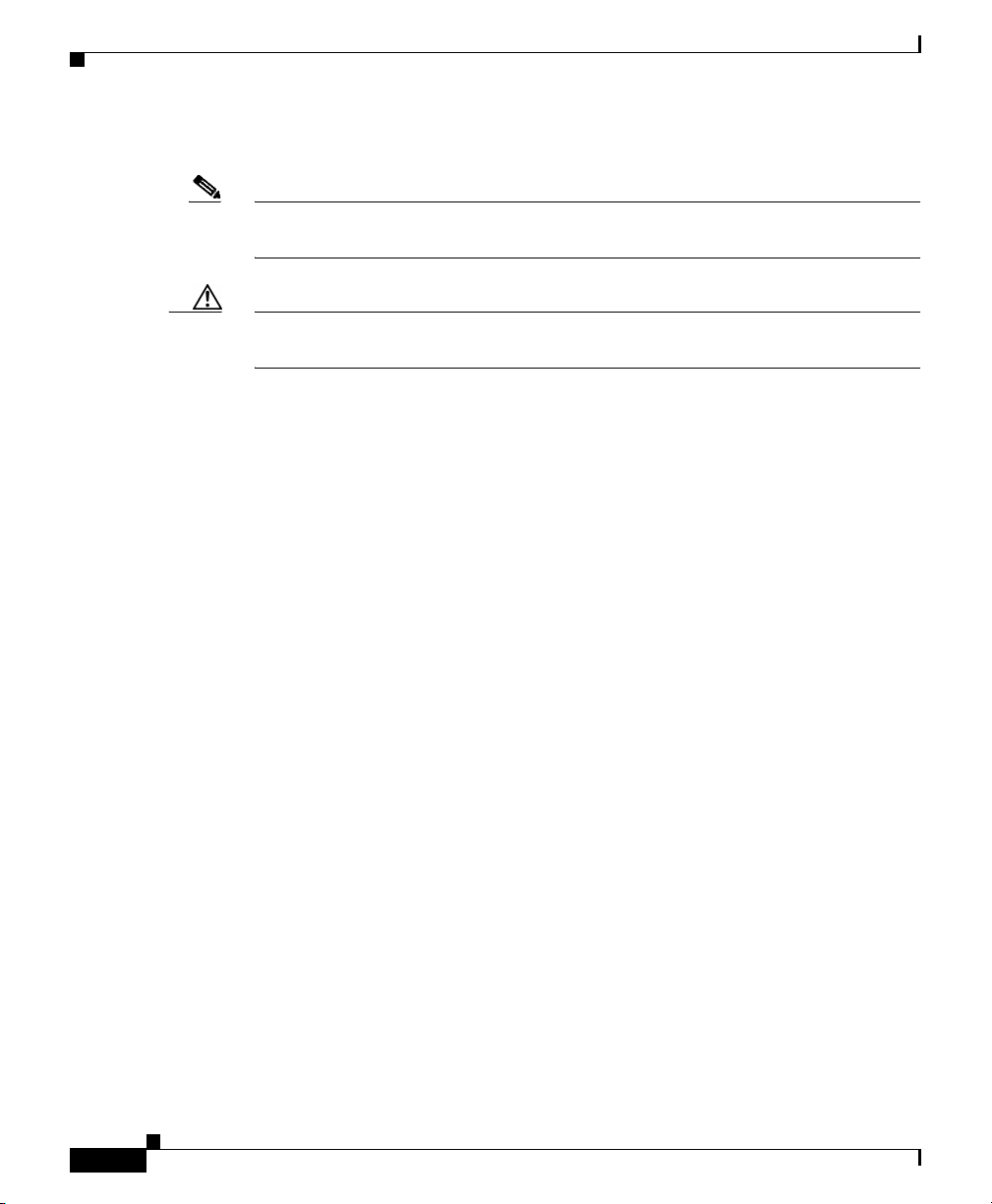
Using Online Help
The following conventions are used to attract the attention of the reader:
Note Means reader take note. Notes contain helpful suggestions or references to
materials not contai ned in th is manual .
Caution Means rea de r be c arefu l. In this situation, you might do something that could
result in equipment damage or l oss of data.
Using Online Help
IP/TV V iewe r offers online help for m enu items, toolbar items, specif ic tasks, and
more. There are several ways to access he lp, depe nding on th e info rmation you
want and the method you find most convenient:
• If you want to read one or m ore hel p topi cs , choo se Help > Contents. From
the contents list, click the name of a topic to display that topic.
• To learn how to navigate throug h o nli ne he lp, choo se Help > Using Help.
Preface
• To access the IP/TV t echn ica l su pport we b p age, c ho ose H elp > Web Help.
Choose Help > About IP/TV Viewer to display version and copyright
information for IP /TV Viewer.
To contact Technical Support at Cisc o Syst ems, go to the fo llowing URL :
http://www.cisco.com/warp/public/cc/pd/mxsv/iptv3400/sup/index.shtml.
Obtaining Documentation
Cisco provides several ways to obta in d ocume nta tio n, t echn ica l assi stan ce , a nd
other technical resources. These sections explain how to obtain technical
information from Cisco Syst ems.
Cisco IP/TV Viewer User Guide
xii
OL-3995-01
Page 13
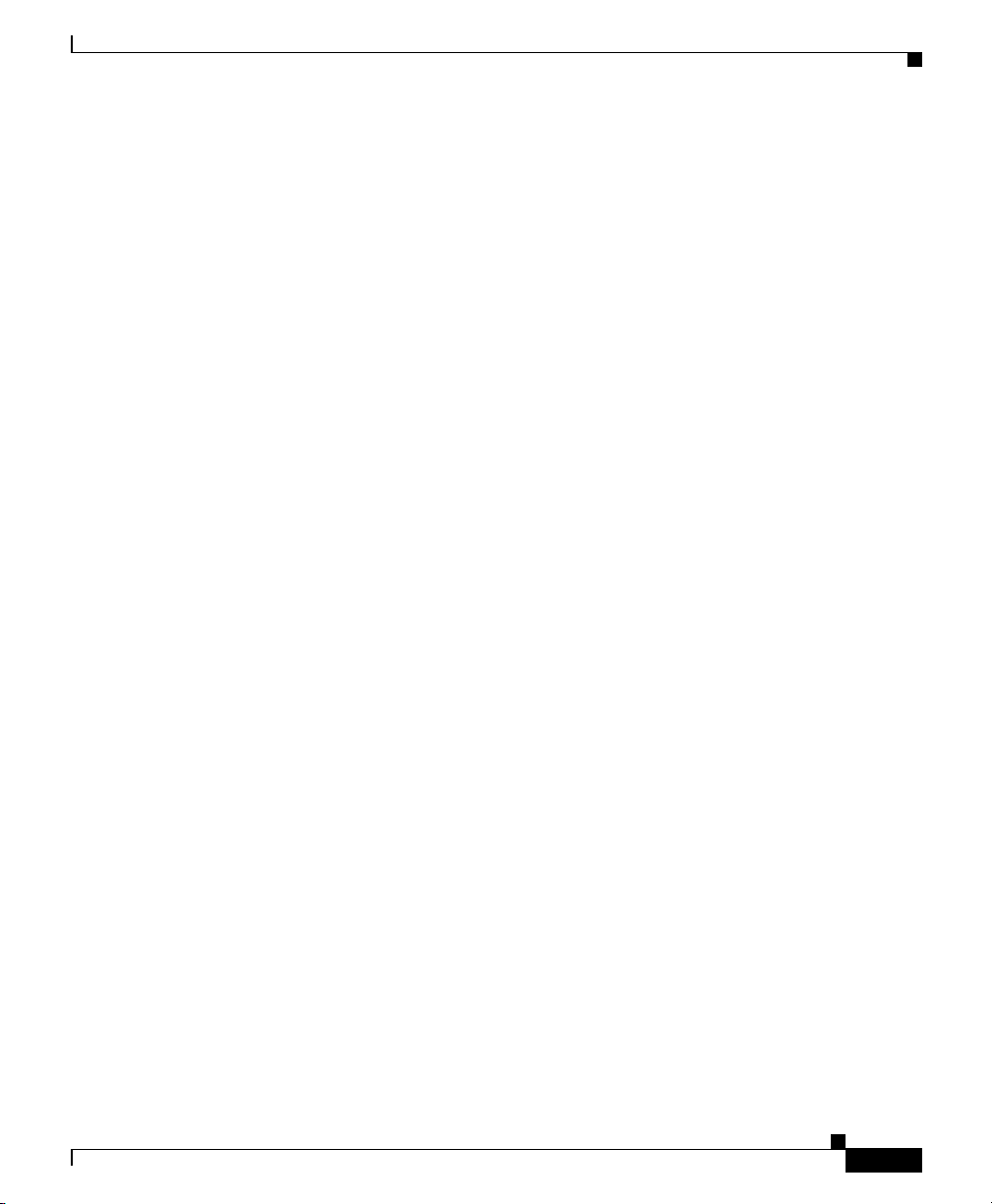
Preface
Cisco.com
You can acc ess the most current Cisco documentation on the World Wide Web at
this URL:
http://www.cisco.com/univercd/home/home.htm
You can access the Cisco website at this URL:
http://www.cisco.com
International Cisco websites can be accessed from this URL:
http://www.cisco.com/public/countries_languages.shtml
Documentation CD-ROM
Cisco documentation and additional literature are available in a Cisco
Documentation CD-ROM package, which ma y have shipped with your prod uct.
The Documentation CD-ROM is updated regularly and may be more current than
printed documentat ion. The CD-ROM package is available as a single uni t or
through an annua l or q uart erl y subsc ript ion .
Registered Cisco.c om user s can order a sing le Docume ntation CD-ROM (product
number DOC-CONDOCCD=) through the Cisco Ordering tool:
Obtaining Documentation
OL-3995-01
http://www.cisco.com/en/US/partner/ordering/ordering_place_ order_orde ring_t
ool_launch.html
All users can or der a nn ual or qu ar ter ly su bsc ripti ons thr ough the onl ine
Subscription Store:
http://www.cisco.com/go/subscription
Cisco IP/TV Viewer User Guide
xiii
Page 14
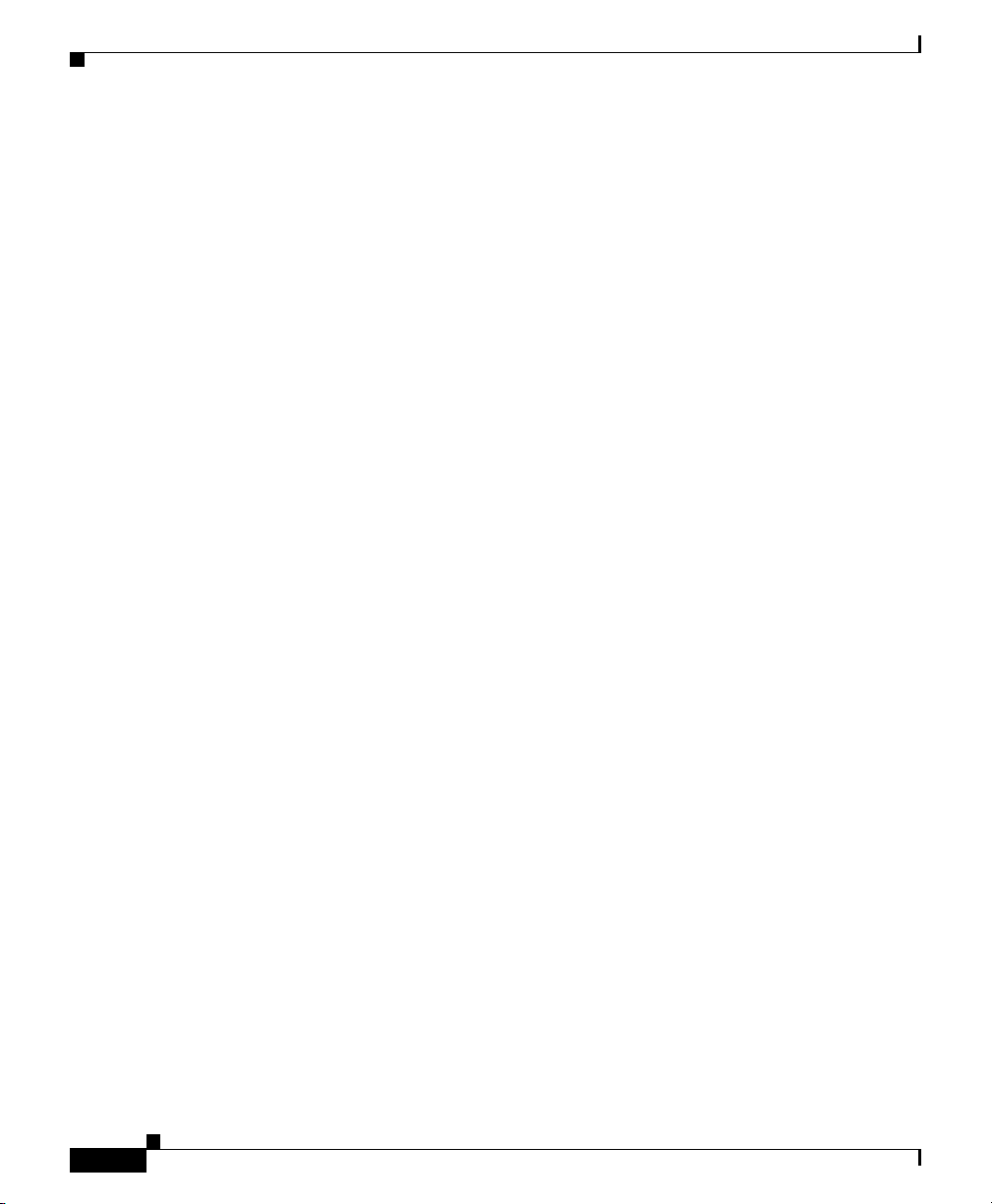
Obtaining Technical Assistance
Ordering Documentation
You ca n find in s truc tio ns for or deri ng do cume nta tio n at thi s UR L:
http://www.cisco.com/univercd/cc/td/doc/es_inpck/pdi.htm
You can order Cisco docum entation i n these ways :
• Registered Cisco.com u sers (Cisco d irect custo mers) can ord er Cisco pr oduct
documentation fr om t he N et working Prod uc ts M arketPlac e:
http://www.cisco.com/en/US/partner/ordering/index.shtml
• Nonregistered Cisco.com users c an order docum entat ion through a local
account representat ive by calling Cisco Systems Corporat e Headqua rters
(California, USA. ) at 408 526-7 208 or, elsewhere in North Amer ica, by
calling 800 553-NETS (6387) .
Documentation Feedback
You can submit comments electronically on Cisco.com. On the Cisco
Documentation hom e page, cli ck Feedback at the top of the page.
You ca n sen d y our co mme nts in e-m ail to bug-doc @ci sco .com .
Preface
You can submit comments by using the response card (if present) behind the front
cover of your document or by writing to the following address:
Cisco Systems
Attn: Customer Docume nt Ordering
170 West Tasman Drive
San Jose, CA 95134- 988 3
We appre ciat e your co mmen ts .
Obtaining Technical Assistance
For all customers, partners, resellers, and distributors who hold valid Cisco
service contracts, the Cisco Technical Assistance Center (TAC) provides 24-hour,
award-winning technical sup port services, online and over the phone. Cisco.co m
features the Cisc o TAC website as an online star ting point for technica l assistan ce.
Cisco IP/TV Viewer User Guide
xiv
OL-3995-01
Page 15
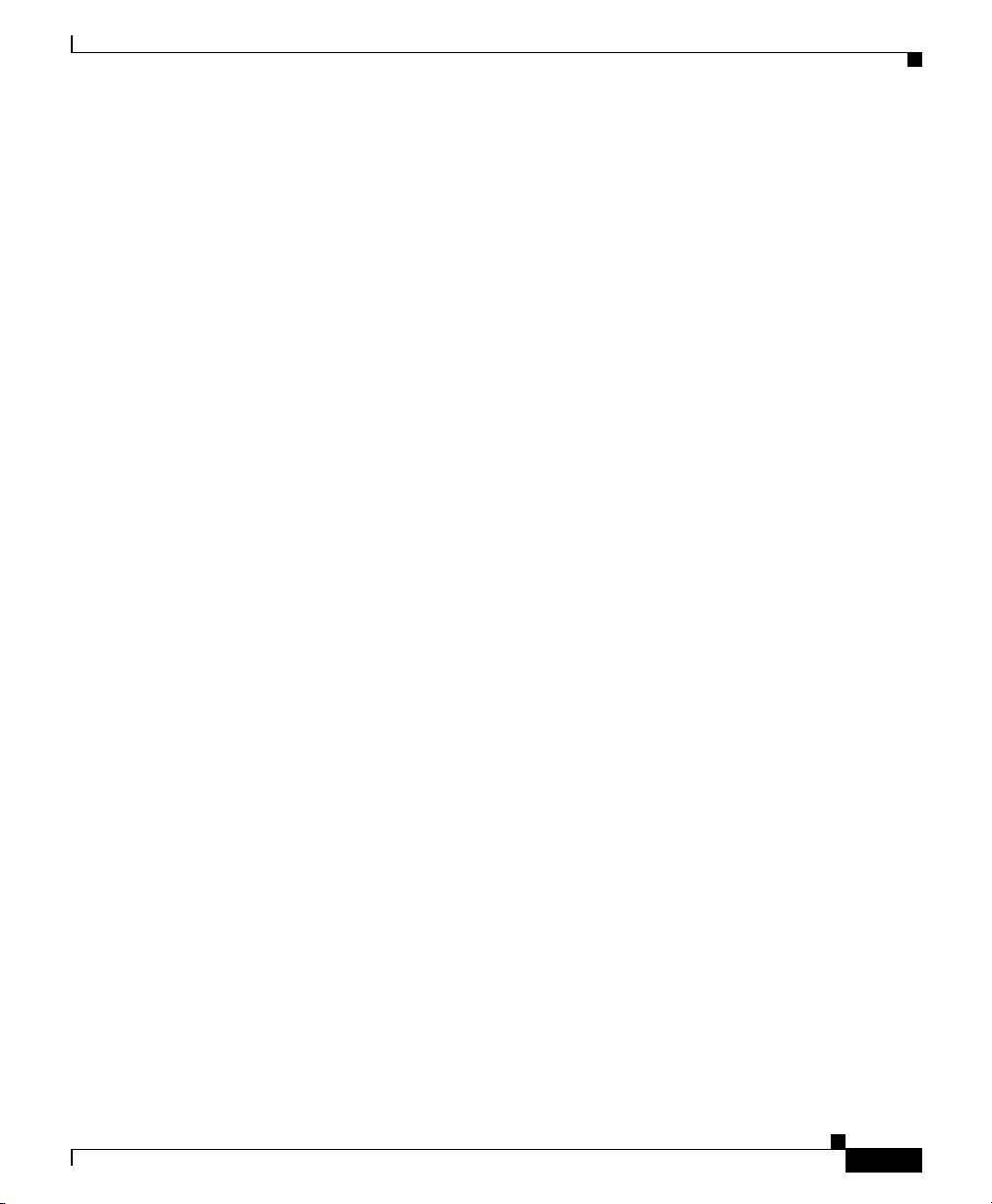
Preface
Cisco TAC Website
The Cisco TAC website ( h ttp://www.cisco.com/tac) provides online documents
and tools for trou blesh oot ing and re solving t ech nica l issu es with Ci sco p rod ucts
and technologies. The Cisco TAC web s ite is available 24 hours a day, 365 days a
year.
Accessing all the to ols o n th e Cisc o TAC website requires a Cisco.com use r ID
and password. If you have a valid service contract but do not have a login ID or
password, register at t his UR L:
http://tools.cisco.com/RPF/register/register.do
Opening a TAC Case
The online TAC Case Open Tool (http://www.cisco.com/tac/caseopen) is the
fastest way to open P3 and P4 cases. (Your network is minimally impaired or you
require product in for mat ion). Af ter you d esc rib e you r situ ation , th e TAC Case
Open Tool automatically recommends resources for an immediate solution. If
your issue is not r esol ved usin g th ese rec om mend ati ons , your c as e w ill be
assigned to a Cisc o TAC engineer.
For P1 or P2 cases (your product ion n etwork i s down or severely degraded) or if
you do not have Internet ac cess, con tac t Ci sco TAC by telephone. Cisco TAC
engineers are assigned immediately to P1 and P2 cases to help keep your business
operations running smoothly.
Obtaining Technical Assistance
OL-3995-01
To open a case by t eleph one , use o ne of t he fol lowing nu mbe rs:
Asia-Pacific: +61 2 8446 7411 (Australia : 1 800 805 227)
EMEA: +32 2 704 55 55
USA: 1 800 553-2447
For a complete listing of Cisco TAC contacts, go to this URL:
http://www.cisco.com/warp/public/687/Directory/DirTAC.shtml
Cisco IP/TV Viewer User Guide
xv
Page 16
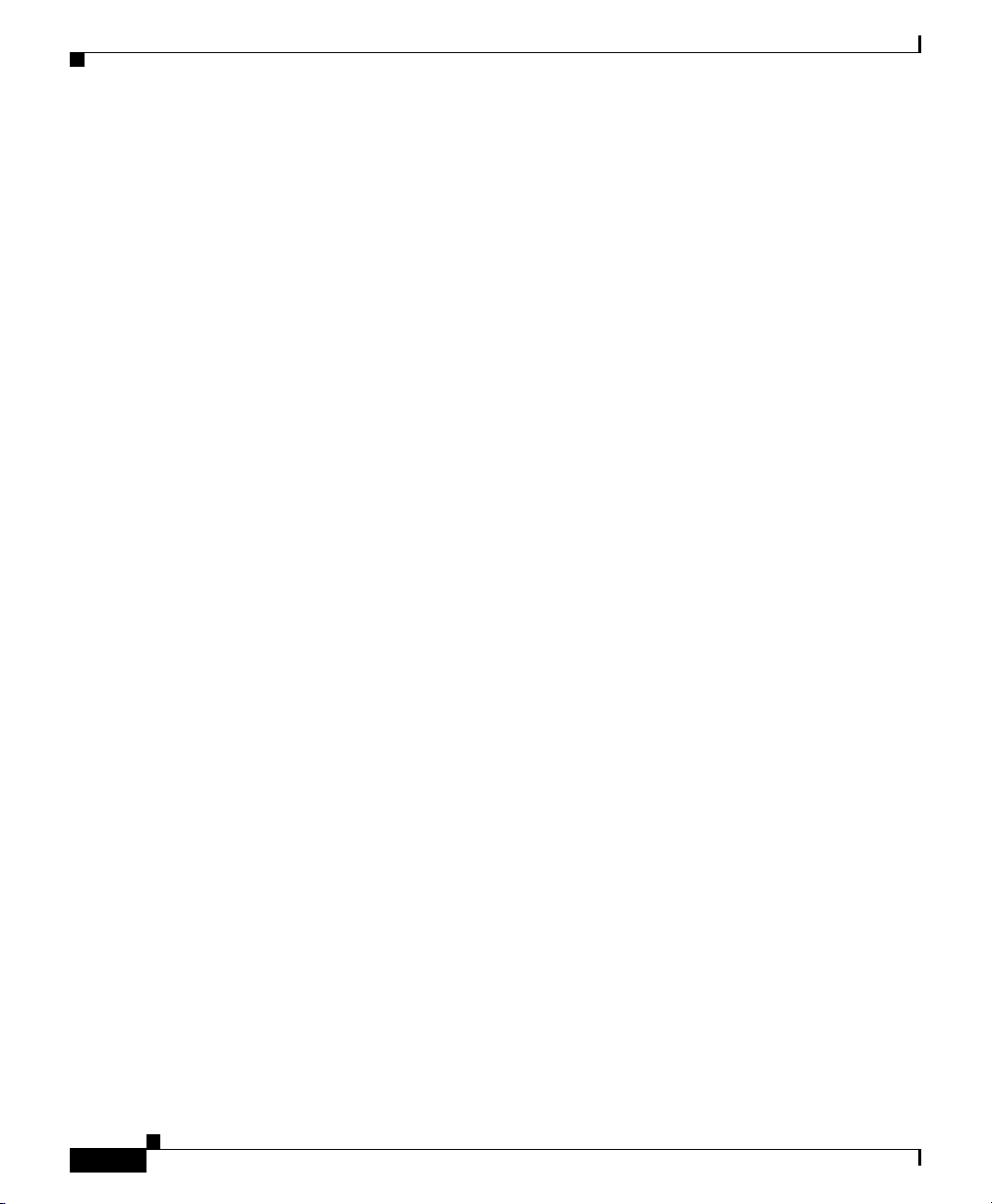
Obtaining Additional Publications and Information
TAC Case Priority Definitions
To ensure that all cases are reported in a standard format, Cisco has established
case priority definitions.
Priority 1 (P1)—Your network is “down” or there is a critical impact to your
business operations. You and Cisco will commit al l necessar y resour ces aroun d
the clock to resolve the situation.
Priority 2 (P2)—Opera tion of an existing netwo rk is severely degraded, or
significant aspects of y our business ope rat ion are negatively affected by
inadequate performa nce of Cisco pro duc ts. You and Cisco will commit full-time
resources during normal business hours to reso lve the situation .
Priority 3 (P3)—O perational perfo rmance of your network is impaired, but most
business operations remain functional. You and Cisco will commit resources
during normal business hours to restore servi ce to sati sfactory levels.
Priority 4 (P4)—You require information or assistance with Cisco produ ct
capabilities, installation, or configuration. There is little or no effect on your
business operations.
Preface
Obtaining Additional Publications and Information
Information about C isco pr odu cts, te chnol og ies, a nd network solu tio ns is
available from various online and printed sources.
• The Cisco Product Catalog describe s the ne tworking p roduc ts offere d by
Cisco Systems, as well as ordering and customer support services. Access the
Cisco Product Catalog at this URL:
http://www.cisco.com/en/US/products/products_catalog_links_launch.html
• Cisco Press publishes a wi de r ange of n etworki ng pu bli cati ons. Cisc o
suggests these titles for new and experien ced use rs: Intern etworking Terms
and Acronyms Dictionar y, Internetworking Technology Handbook,
Internetworking Troubles hooting G uid e, and t he I nter ne twork ing D esi gn
Guide. For current Cisco Press titles and other infor mation, go to Cisco Press
online at this URL:
http://www.ciscopress.com
Cisco IP/TV Viewer User Guide
xvi
OL-3995-01
Page 17
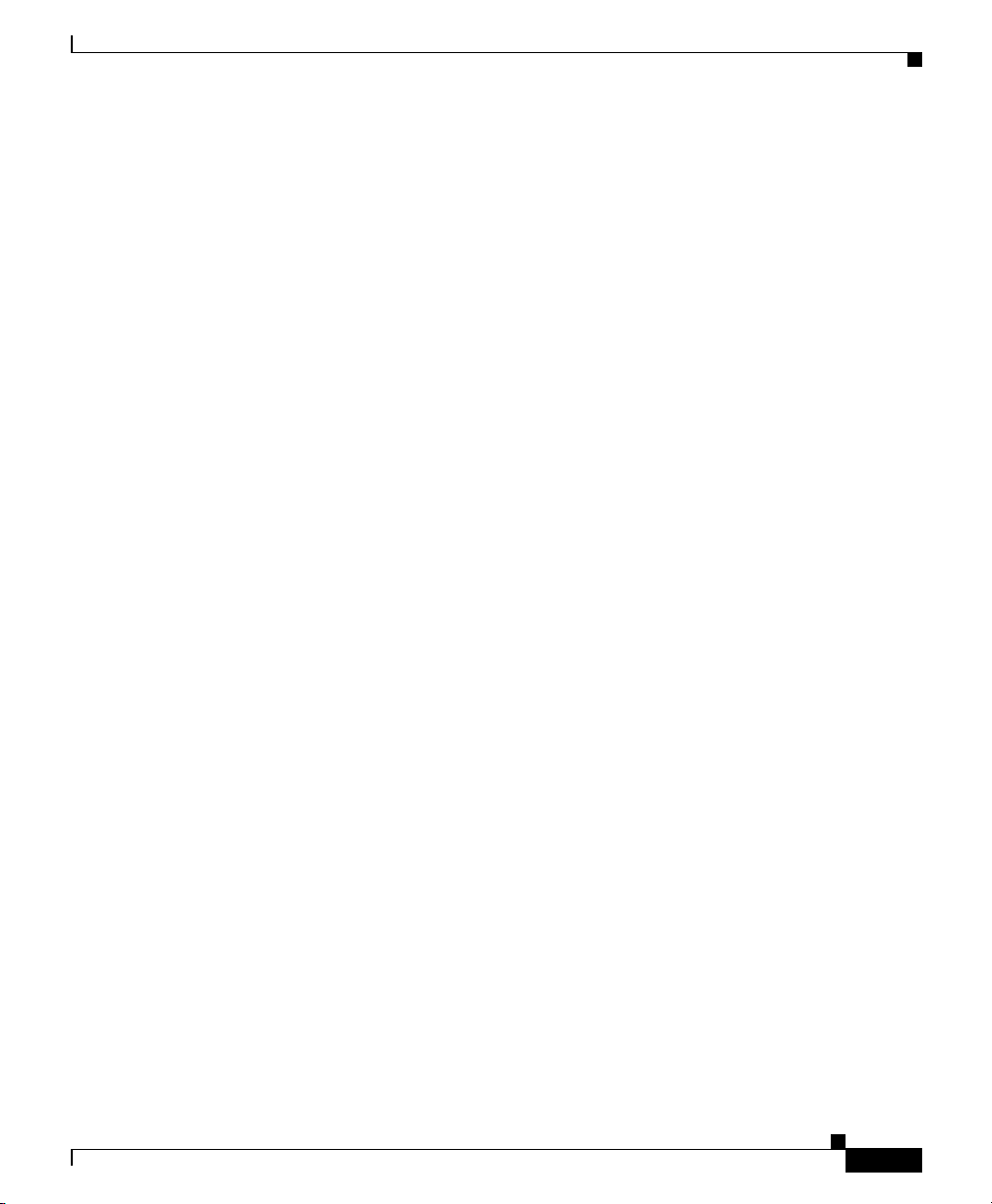
Preface
Obtaining Additional Publications and Information
• Packet magazine is the Cisco quarterly publication that provides the latest
networking trends, t echn ology br eakt hr oughs, and Ci sco p rod ucts and
solutions to help industry professionals get the most from their networking
investment. Included are networking deployment and trouble shootin g tips,
configuration examples, cu stomer case stu dies, tuto rials and tra ining,
certification information, and links to numerous in-depth online resources.
You can access Packet magazine at this URL:
http://www.cisco.com/go/packet
• iQ Magazine is the Cisco bimonthl y publica tion that de livers the latest
information about Internet business strategies for executives. You can access
iQ Magazine at this URL:
http://www.cisco.com/go/iqmagazine
• Internet Protocol Journal is a quarterly jour nal publis hed by Cisco Systems
for engineering p rofe ssiona ls i nvolved in designing, developing, and
operating public and private internets and intranets. You can access the
Internet Protocol Journa l at this UR L:
http://www.cisco.com/en/US/about/ac123/ac147/about_cisco_the_internet_
protocol_journal.htm l
OL-3995-01
• Training—Cisco offers world-class networking training. Current offerings in
network training are listed at this URL:
http://www.cisco.com/en/US/learning/index.html
Cisco IP/TV Viewer User Guide
xvii
Page 18
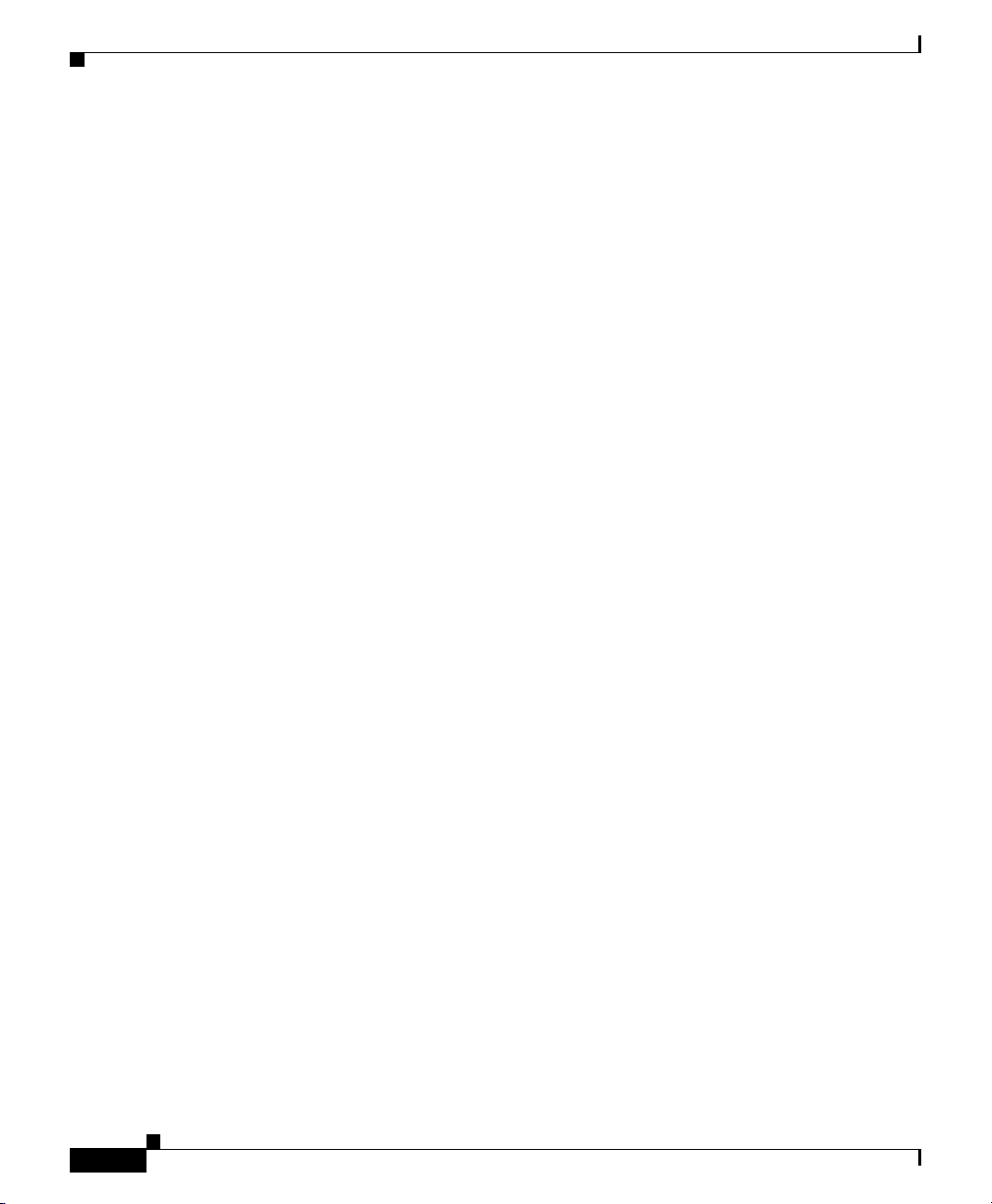
Obtaining Additional Publications and Information
Preface
xviii
Cisco IP/TV Viewer User Guide
OL-3995-01
Page 19
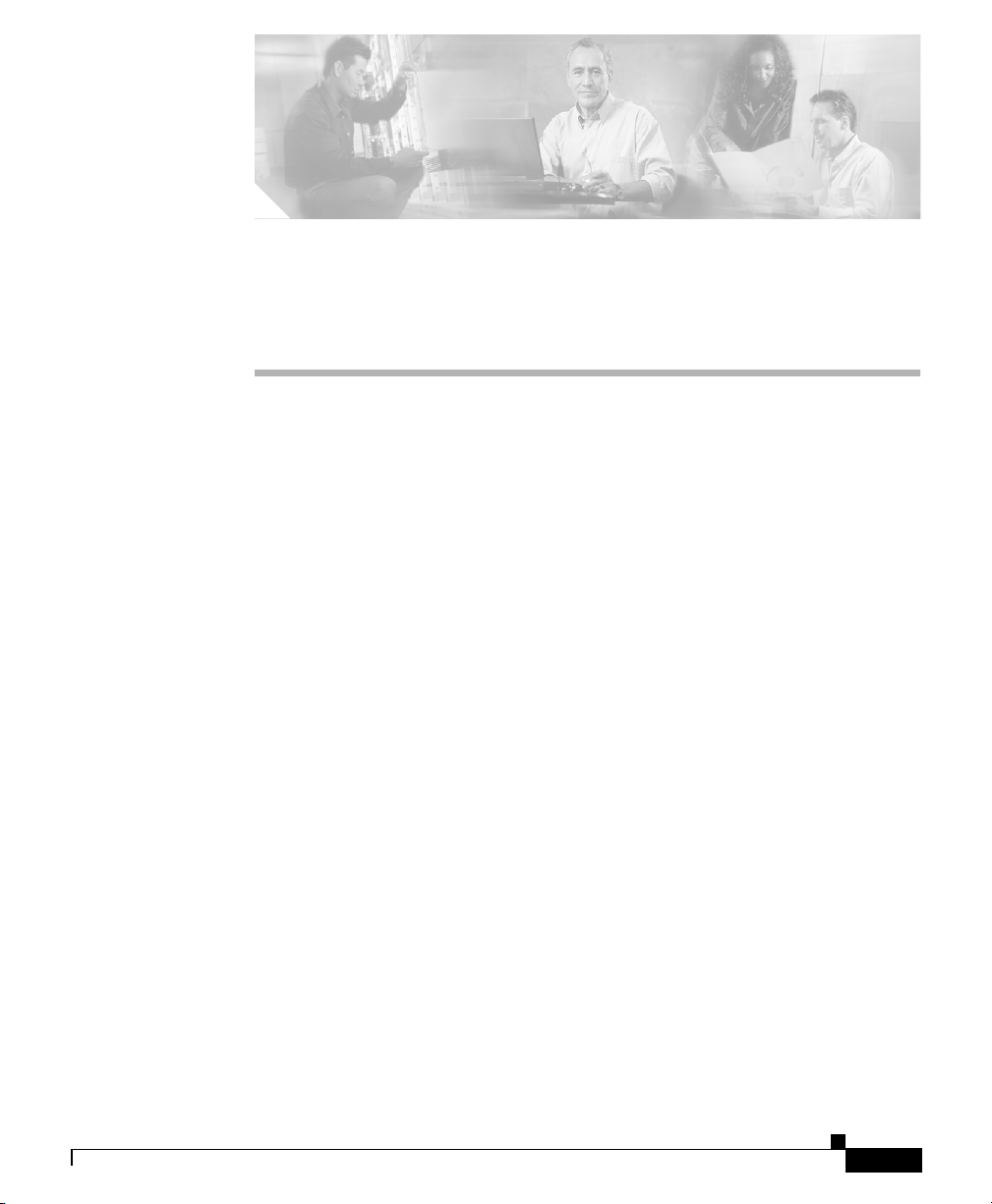
About IP/TV
CHAPTER
1
Product Overview
This chapter introduces the IP/TV product and IP/TV V ie wer application and lists
the new features in IP/TV Version 3.5. This chapter contains the following
sections:
• About IP/TV, page 1-1
• IP/TV Components, page 1-2
• New Features in IP/TV Version 3.5, page 1-3
IP/TV is a network-based application that delivers live or prerecorded, on-demand
or scheduled progr ams t o an un lim ite d num be r o f us ers over any IP- ba sed loc al-
or wide-area ne twork . Sync hr oniz ed pr ese nta ti ons an d s cr een capt ur es are al so
supported, in addit ion to a wi de range o f video m a nagem e nt f unct ions.
As part of the Cisco Content Networking family, IP/TV is a turnkey solution that
brings movie-quality video over enterprise networks to the desktop of the user,
eliminating the need for dedicated video cabling, monitors, or special viewing
rooms. Designed with respect to scalabili ty, high-quality broadcasts are delive red
safely across large enterprises.
OL-3995-01
Applications for IP/TV in clude br oadcast TV to the desk top, vid eo-on-de mand ,
computer-based tra ini ng, d is tanc e l ear ni ng, c or por ate com mu nica ti ons,
manufacturing process mo nitoring , and surveil lance systems .
Cisco IP/TV Viewer User Guide
1-1
Page 20
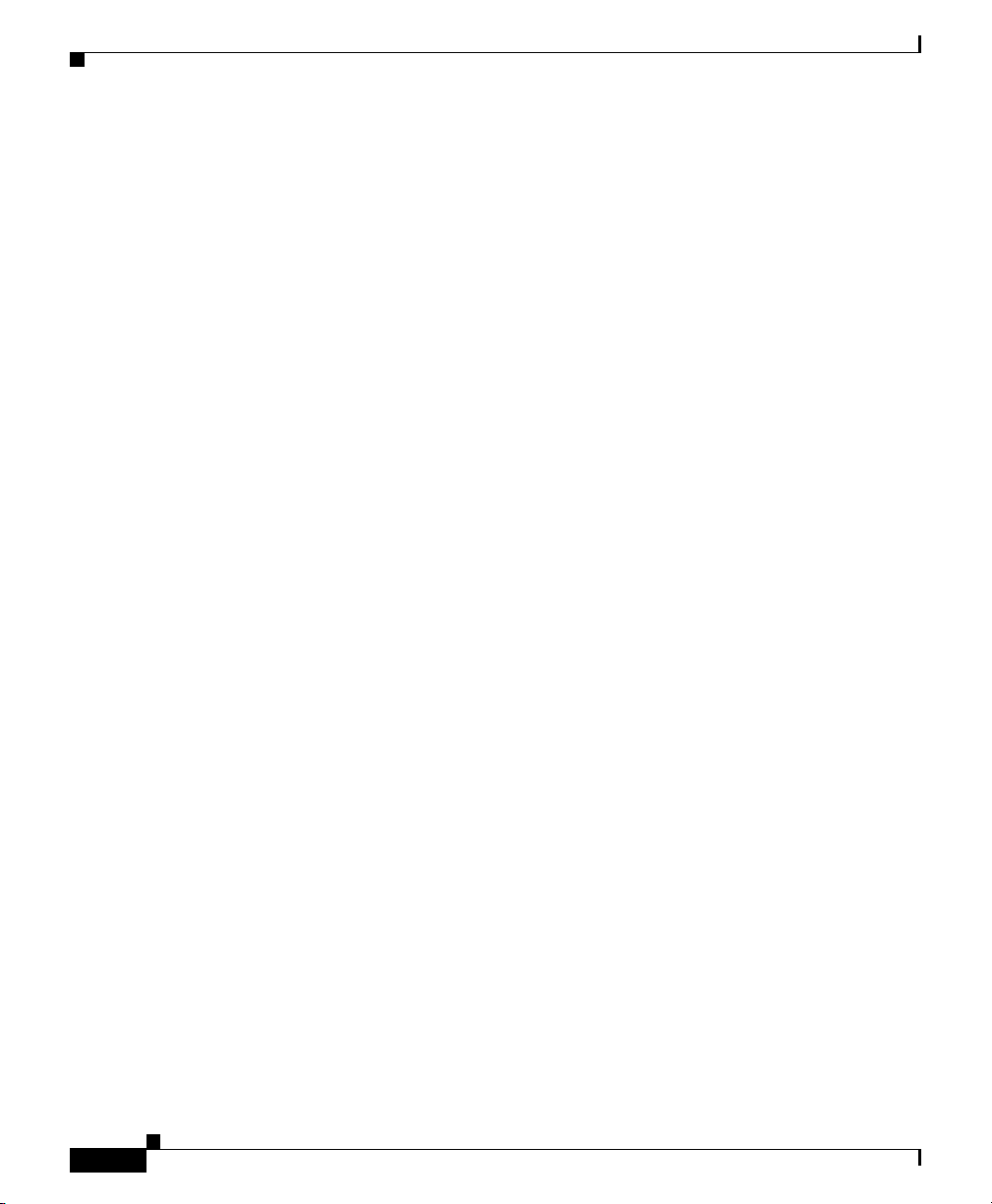
IP/TV Components
IP/TV Versi on 3.5 supp ort s a wi de variety of aud io and video form ats, in clud ing
Moving Picture Experts Group- 1 ( MPEG -1), M PE G-2, Micro soft MPE G-4, ISO
MPEG-4, Internet Streaming Media Alliance (ISMA) MPEG-4 Advanced Audio
Coding-Low Complexity (AAC-LC), and H.261.
To view a 7-minute video that describes IP/TV capabilities, click Introduction
Video on the Cisco IP/TV Installer CD.
IP/TV Components
IP/TV consists of three separate components: IP/TV Viewer, IP/TV
Content Manager, and IP/TV Server.
IP/TV Viewer
IP/TV Viewer resides on the client and lets you v iew progr am s. A pro gra m is an
audio, video, or text transmission over the network. IP/TV Viewer has a
customizable user inter face that di splays a list of scheduled an d on-dem and
programs. IP/TV Viewer allows you to subscribe to any of the listed program s,
and plays the p rog ram at t he sc hedul ed or re queste d t im e. You can also browse
among all curre ntly r unnin g pro grams.
Chapter 1 Product Overview
1-2
IP/TV Viewer obtains program information from IP/TV Conten t Manage r, and
displays programs served by IP/TV Server or ot her servers. It ca n also display
programs multicast from the Multicast Backbone (MBone) of the Internet or from
other servers that transmit in MBone-compatible format.
IP/TV Viewer can run as a standalone application, a helper application activated
by a web browser, or a browser plug-in. It runs on Windows 98, Windows 2000,
Windows NT 4.0, and Windows XP SP1.
This guide provide s inf or ma tion o n how to i nsta ll and use IP/T V Viewer.
Cisco IP/TV Viewer User Guide
OL-3995-01
Page 21
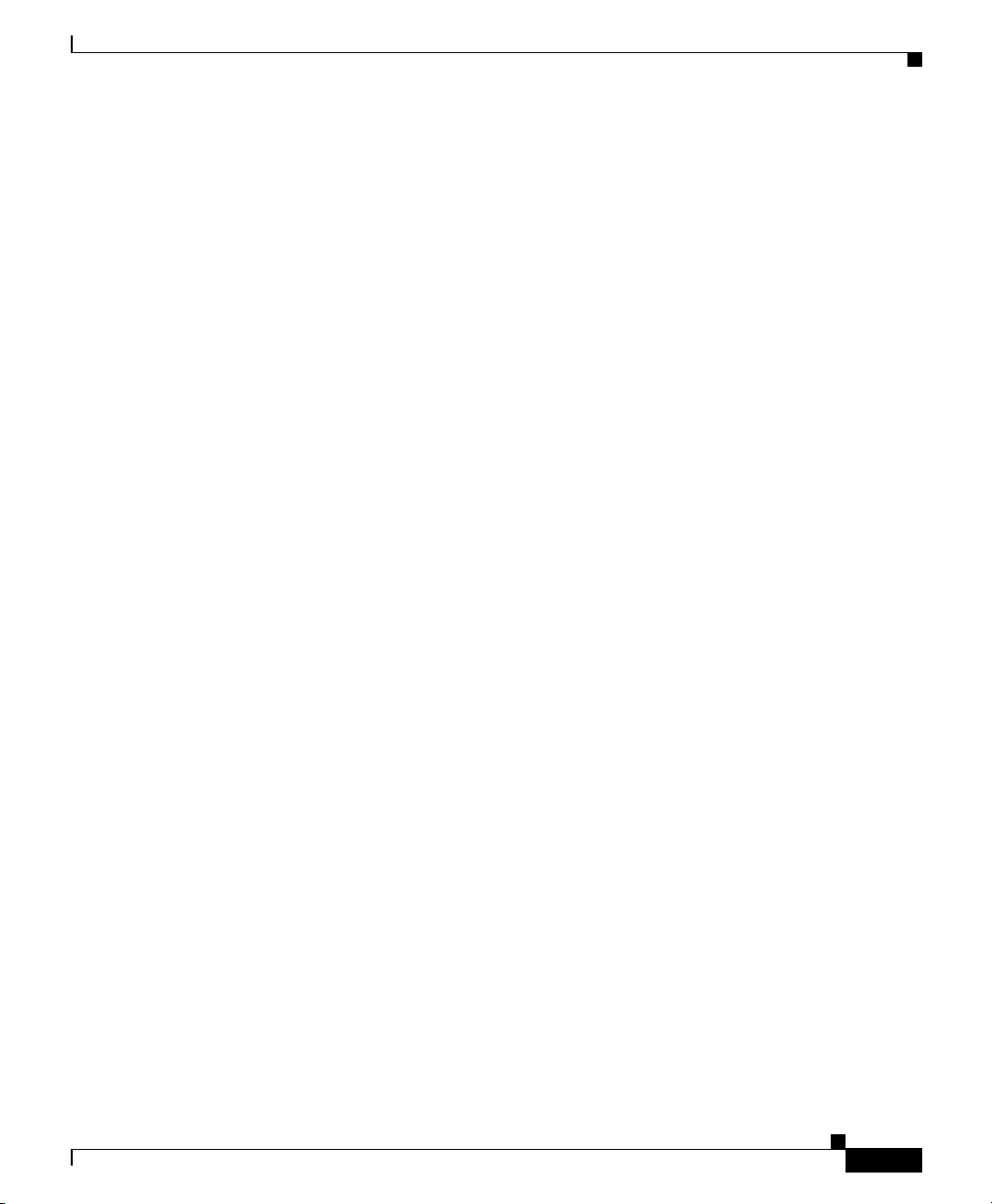
Chapter 1 Product Overview
IP/TV Content Manager
IP/TV Content Manager is accessed from a browser and is used by the system
administrator or b roadc as t admi n istrator to se t up and ma nage IP /TV sc hedu led
or on-demand prog ra ms, c ha nnel s, rec ord ings, and file tr ans fers am ong
IP/TV servers.
IP/TV Content Manager runs on Windows 2000 Server and Windows NT 4.0. You
can access the Content Manager from Netscape 4.5x or 4.7x, or Microsoft Internet
Explorer 5.x or later. The browser must have support for Java and JavaScript
enabled.
The Cisco IP/TV Content Manager User Gui de provides information on how to
create scheduled an d on-dem and pro grams . Refer to the Cisco IP/TV
Administration and Configuration Guide for information on how to install,
configure, and administer IP/T V Content Manager.
IP/TV Server
IP/TV Server, whic h is co ntrolled b y I P/TV Conten t Manag er, serves and records
programs. It multicasts and records scheduled programs, unicasts on-demand
programs, and transfers files according to the schedules defined in IP/TV Content
Manager.
The same server can be used for l ive encoding with a vid eo captu re card an d for
serving prerecorded files.
New Features in IP/TV Version 3.5
IP/TV Server runs on Windows 2000 Server and Windows NT 4.0.
Refer to the Cisco IP/TV Administration and Configuration Guide for information
on how to install, configure, and administe r IP/TV Server.
New Features in IP/TV Version 3.5
IP/TV Version 3.5 introduces the following new features for IP/TV Viewer:
• MPEG-4 AAC-LC
• QuickTime Plug-In Support for the Web-Based Program Guide
• Support for Differen t Viewers
OL-3995-01
Cisco IP/TV Viewer User Guide
1-3
Page 22
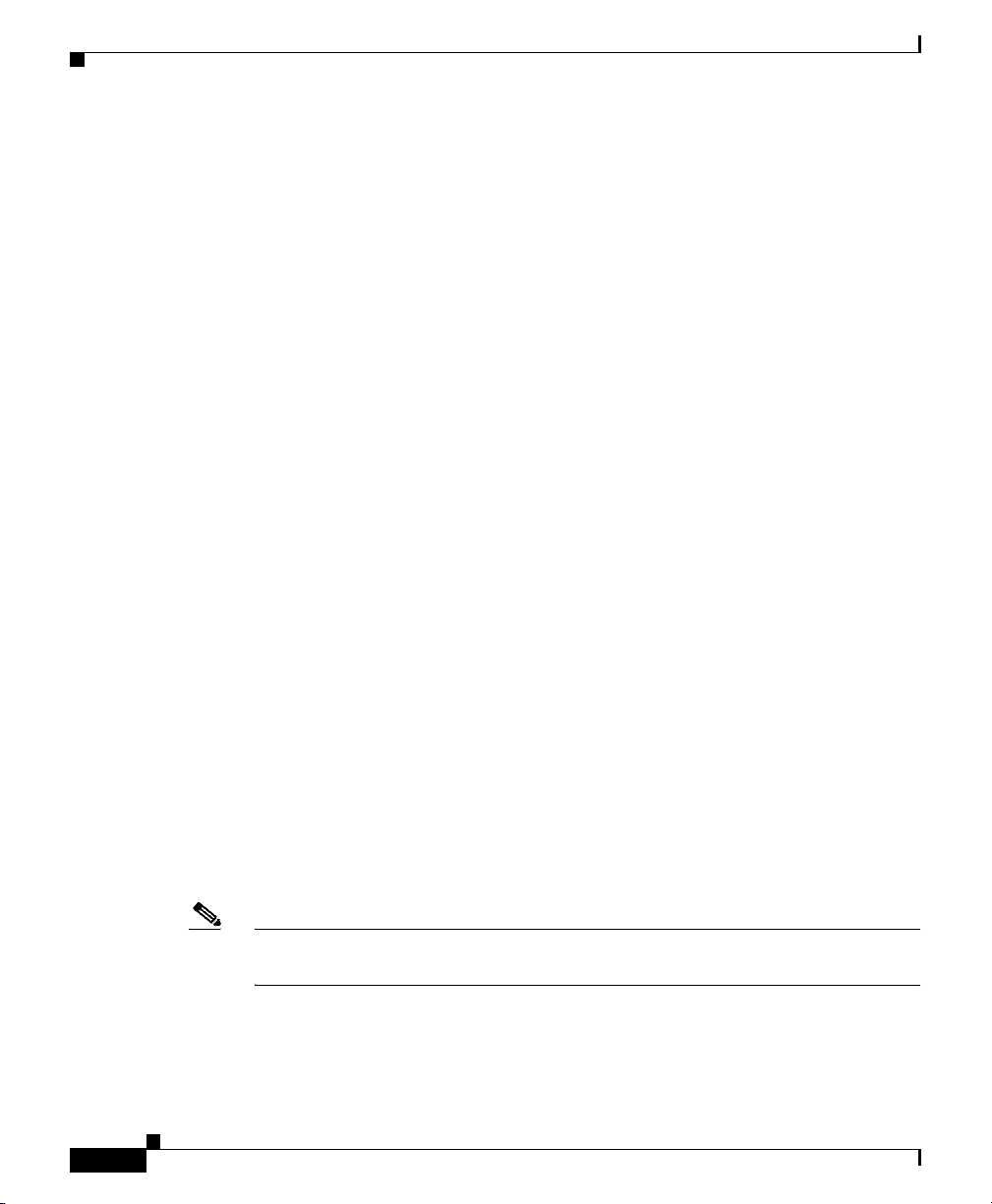
New Features in IP/TV Version 3.5
• We b- Based Que st ion Mana ger
• MPEG-4 Codec for S li deCa st
• Improved Streaming
MPEG-4 AAC-LC
IP/TV Version 3.5 supports MPEG-4 AAC-LC, which makes it compatible with
ISMA standards. MPEG -4 AAC-LC support enables IP/TV to a rchive and stream
high-quality audio content over low-bandwidth Internet links.
IP/TV Version 3.5 supports AAC in the following areas:
• Scheduled rebroadcast of AAC-based MP4 files
• Video-on-demand streaming of AAC-based MP4 files
• Playback of IP/TV AAC streams on Apple Qui ckTime 6 Pl ayer
• Playback of IP/TV AAC streams on IP/ TV Viewer Version 3. 5
Chapter 1 Product Overview
QuickTime Plug-In Support for the Web-Based Program Guide
IP/TV Version 3.5 supports the Apple QuickTime 6.0 software as a client
application. W hen the web- based p rog ram gui de i s used to view a p rog ra m, t his
feature automatically launches the QuickTime plug-in if the IP/TV plug-in is not
installed. Howe ver , this feature does not wor k when the program’ s Enforce IP/TV
Viewer option i s c he cked.
QuickTime supports ISMA MPEG-4, MPEG-2, and SlideCast wit h liv e video and
basic audio an d v ideo st r eaming f rom the IP/ TV Ser ver to the Qui ckTime 6.0
client. For more information on the QuickTime plug-in, see the “Using
QuickTime as a Plug-In” section on page 6-5 .
Note To view an MPEG-2 stre a m on Q uick Time, you ne ed a d ecode r fr om A pple
installed on your device.
Cisco IP/TV Viewer User Guide
1-4
OL-3995-01
Page 23
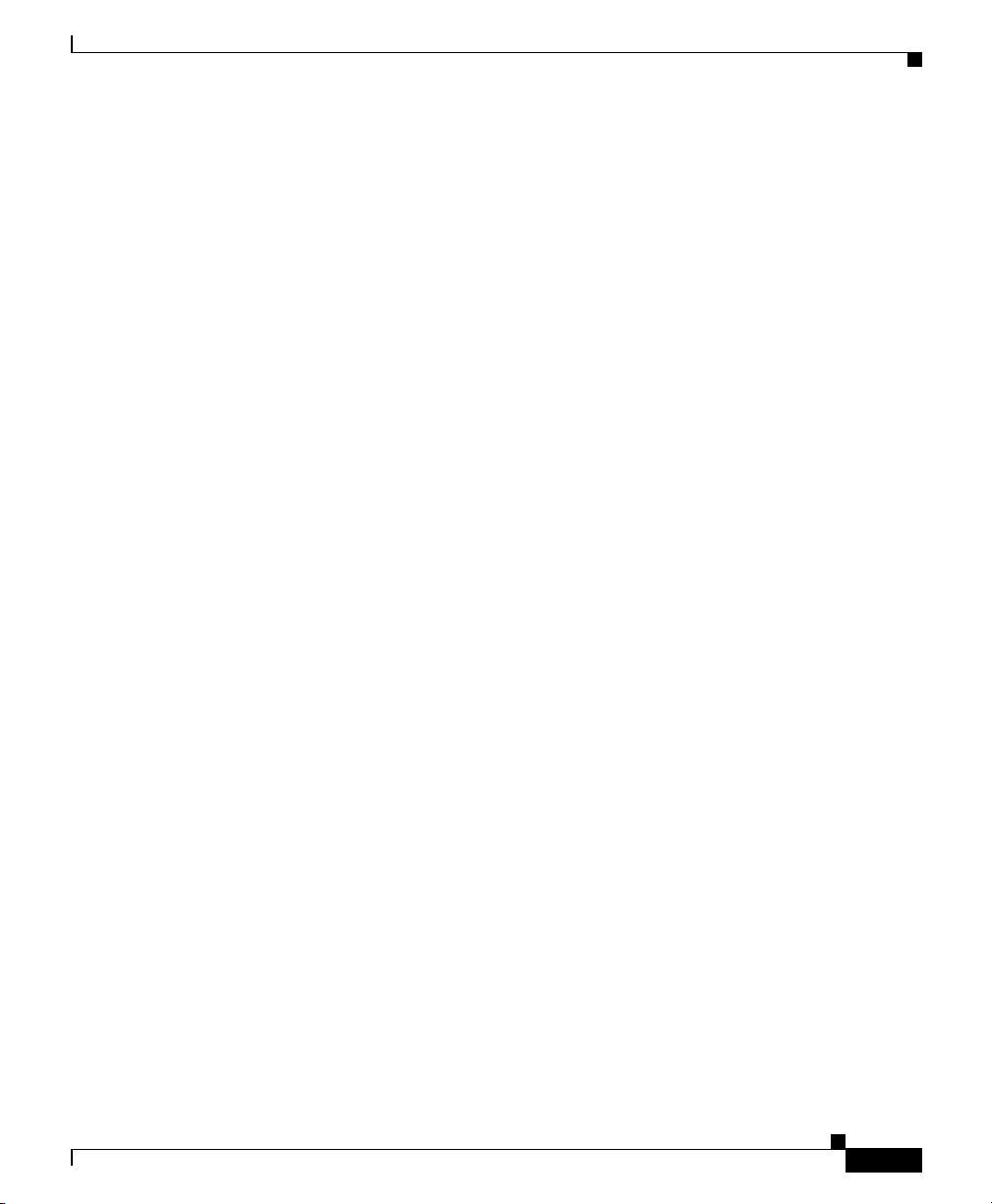
Chapter 1 Product Overview
Support for Different Viewers
IP/TV Server Version 3.5 and I P/TV C ontent Ma nage r Version 3.5 support both
the QuickTime Player and IP/TV Viewer. Users can use either IP/TV Viewer or
the QuickTime plug -in to watch a program. Only the Qu ickTime plug-in—and not
the QuickTime standalone clien t—is supp orted by thi s f eature .
Web-Based Question Manager
IP/TV V ersion 3.5 introduces a web-based Question Manager. This feature allows
users to access Question Manager from IP/TV browser plug-in as well as from the
QuickTime plug-in window. The Click Here to Ask a Question to the Speaker
link in the browser window takes you to the web-based Question Manager. The
questions entered in the Question Manager window are then sent to the
Question Manager daemon on IP/TV Content Ma n ag er. For more info rmation on
the web-based Question Manager, see the “Using Question Manager” secti on o n
page 4-32.
New Features in IP/TV Version 3.5
MPEG-4 Codec for SlideCast
In order to improve the clarity of slides in the SlideCast feature, IP/TV
Version 3.5 uses MPE G-4 Simple Profile en coding. Previous versions of IP/TV
used H.261 encoding f or Slide Cast. M PEG-4 supp orts highe r resolu tio ns and
better compression than H.261 and ensur es quality SlideCast pres entations.
Improved Streaming
IP/TV Vers io n 3 .5 sup por ts f our to eigh t M PEG stream s p er se rver on t he new
IP/TV Server hardware: the Cisco IP/TV 3426 and IP/TV 3427 Broadcast Servers.
Table 1-1 describes the new hardware platf orms and the number of
streams supported.
OL-3995-01
Cisco IP/TV Viewer User Guide
1-5
Page 24
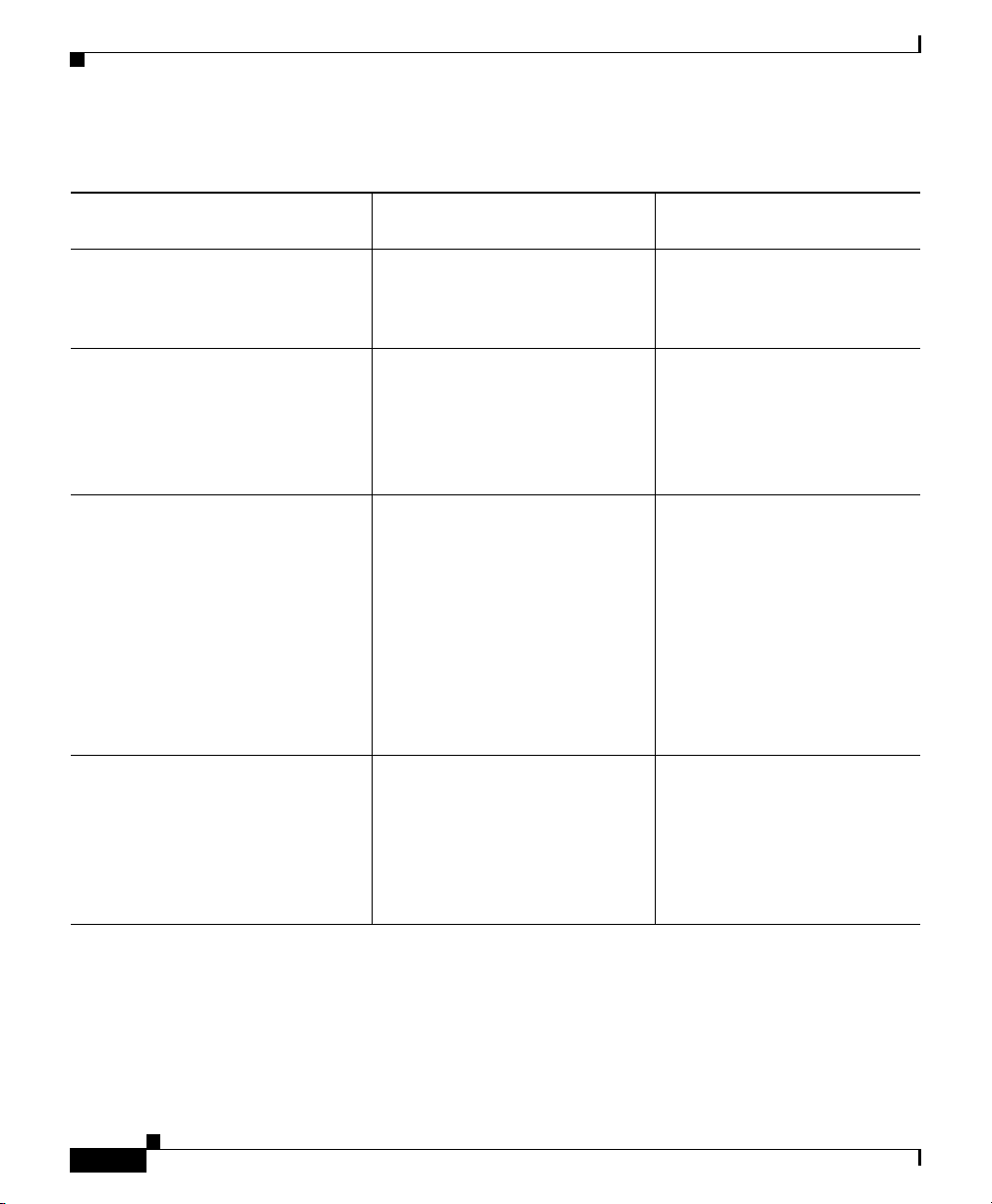
Chapter 1 Product Overview
New Features in IP/TV Version 3.5
Table 1-1 Streams Supported on Cisco IP/TV 3426 and 3427 Broadcast Servers
Number of Streams
Hardware Capture Cards
IP/TV 3426 Broa dcast Ser ver 1 4-port Winnov Videum 4400
capture card
IP/TV 3427-C1 Br oadc ast Ser ver • 2 1-port Winnov 1010 Plus
capture cards
plus
• 1 4-port Winnov Videum
4400 capture card
IP/TV 3427-C2 Br oadc ast Ser ver
• 2 1-port Winnov 1010 Plus
capture cards
plus
Supported
4 total:
• 1 CIF
• 3 QCIF
6 total:
• 4 CIF
• 2 QCIF
8 total:
• 6 MPEG-4 (4 CIF and 2
QCIF)
1
2
• 1 4-port Winnov Videum
• 2 Optibase MovieMaker
IP/TV 3427-C3 Br oa dcast Ser ver
1. CIF = Common Intermediate Format
2. QCIF = Quarter Common Intermediate Format
Cisco IP/TV Viewer User Guide
• 2 1-port Winnov 1010 Plus
• 3 Optibase MovieMaker
1-6
4400 capture card
plus
200S Networker capture
cards
capture cards
plus
200S Networker capture
cards
• 2 MPEG-1 or MPEG-2
5 total:
• 2 CIF MPEG-4
• 3 MPEG-1 or MPEG-2
OL-3995-01
Page 25
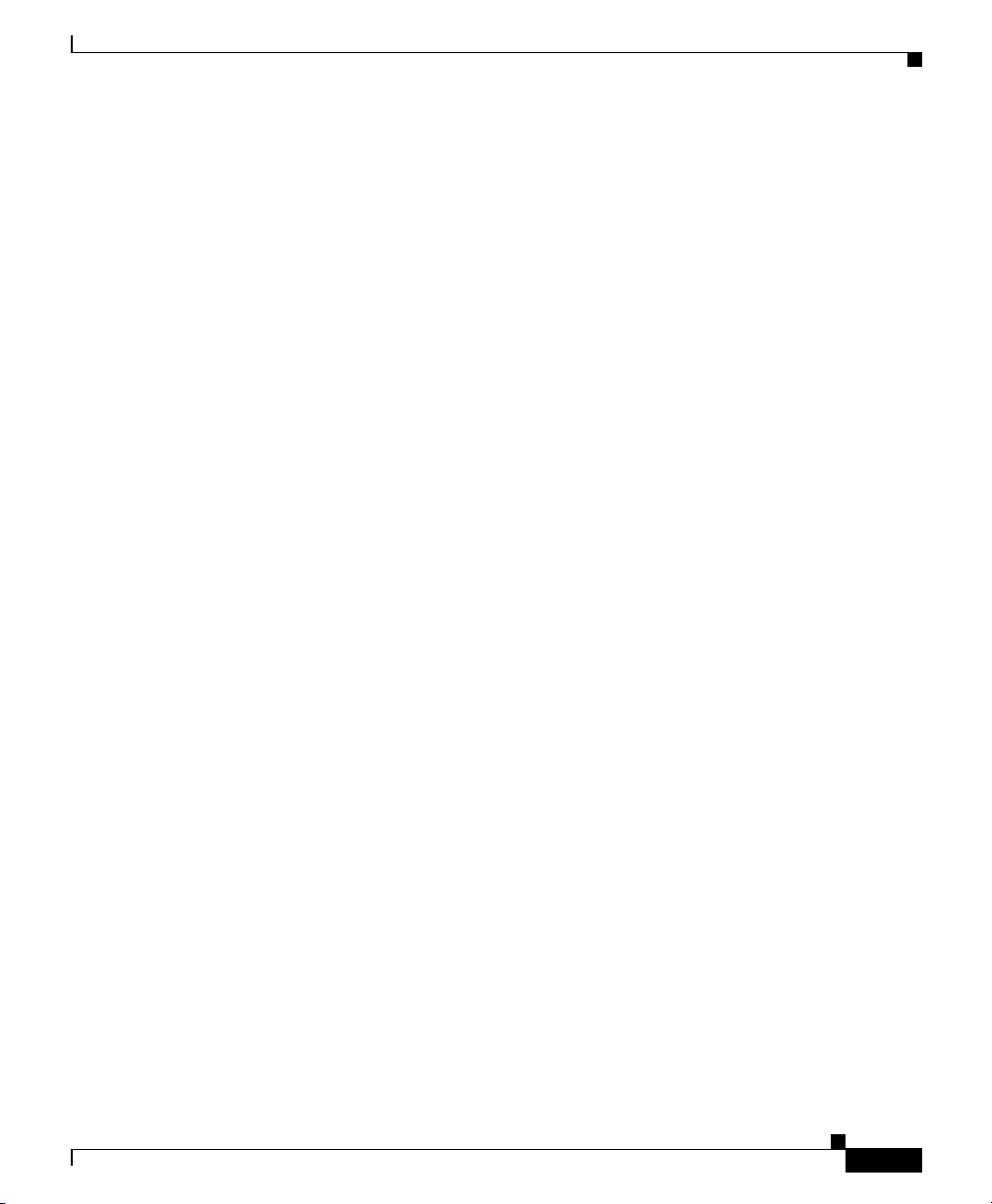
Chapter 1 Product Overview
Playing Media Clips Before a Scheduled Event
This new feature of IP/TV Ve rsion 3.5 helps program administr ators c reate a set
of programs th at p lay s be fo re t he sch ed uled br oadc as t of a live progr am. Th e
programs are created with the same attributes as those of the live program and
start playing at the time set by the administrator and stop when the live program
starts. Administrat ors can u se this feat ure to broa dcast re lated pro gram s and
information about t he live event in order to keep the audien ce tun ed to the
scheduled broadca st of the live event. This func tion a lso he lps adm i nistra tors
verify that users can view the sche dule d br oa dcast : if viewers c an view the
program of media clips with no difficulty, then they will be able to view the
broadcast of the live event.
New Features in IP/TV Version 3.5
OL-3995-01
Cisco IP/TV Viewer User Guide
1-7
Page 26
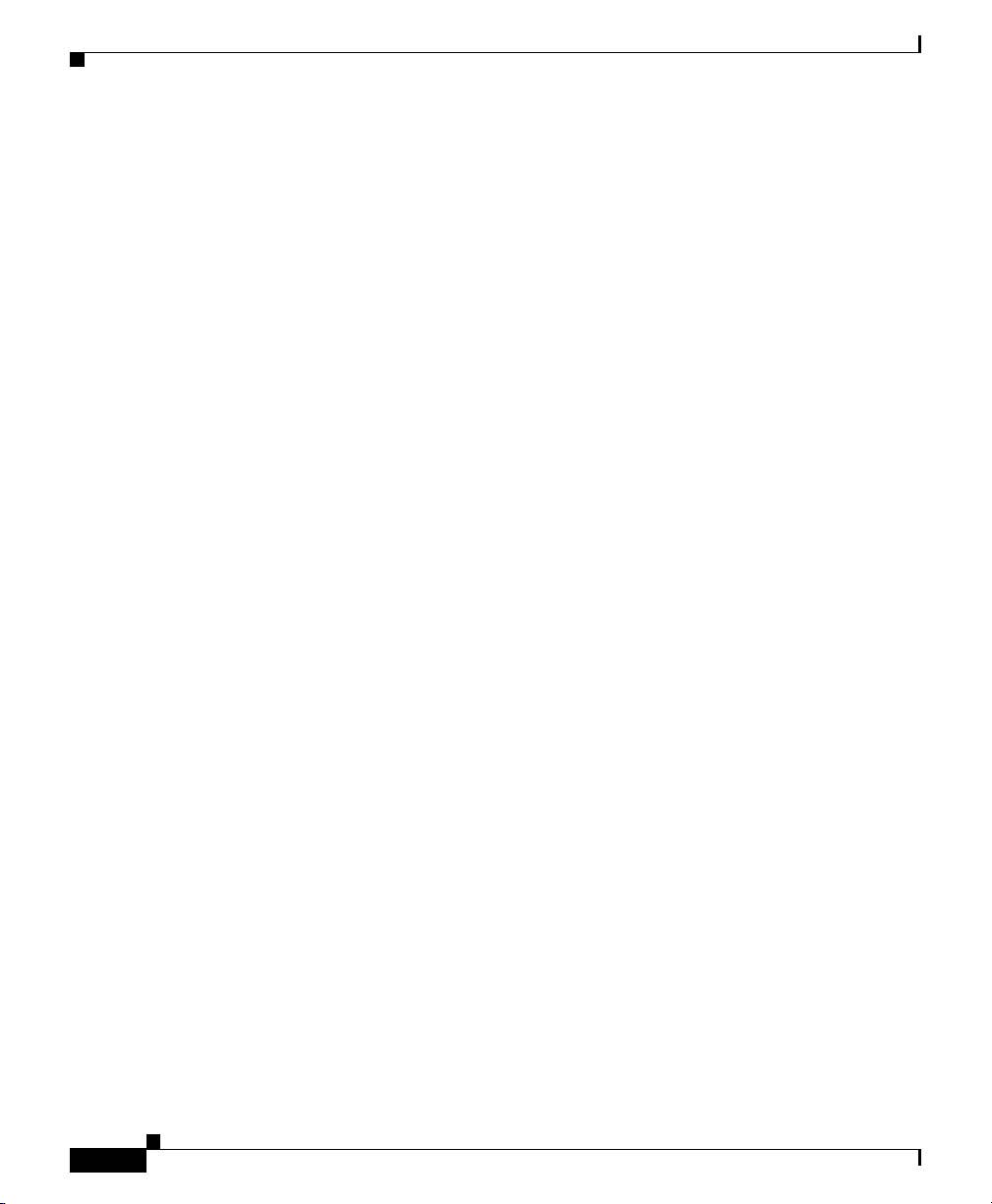
New Features in IP/TV Version 3.5
Chapter 1 Product Overview
1-8
Cisco IP/TV Viewer User Guide
OL-3995-01
Page 27
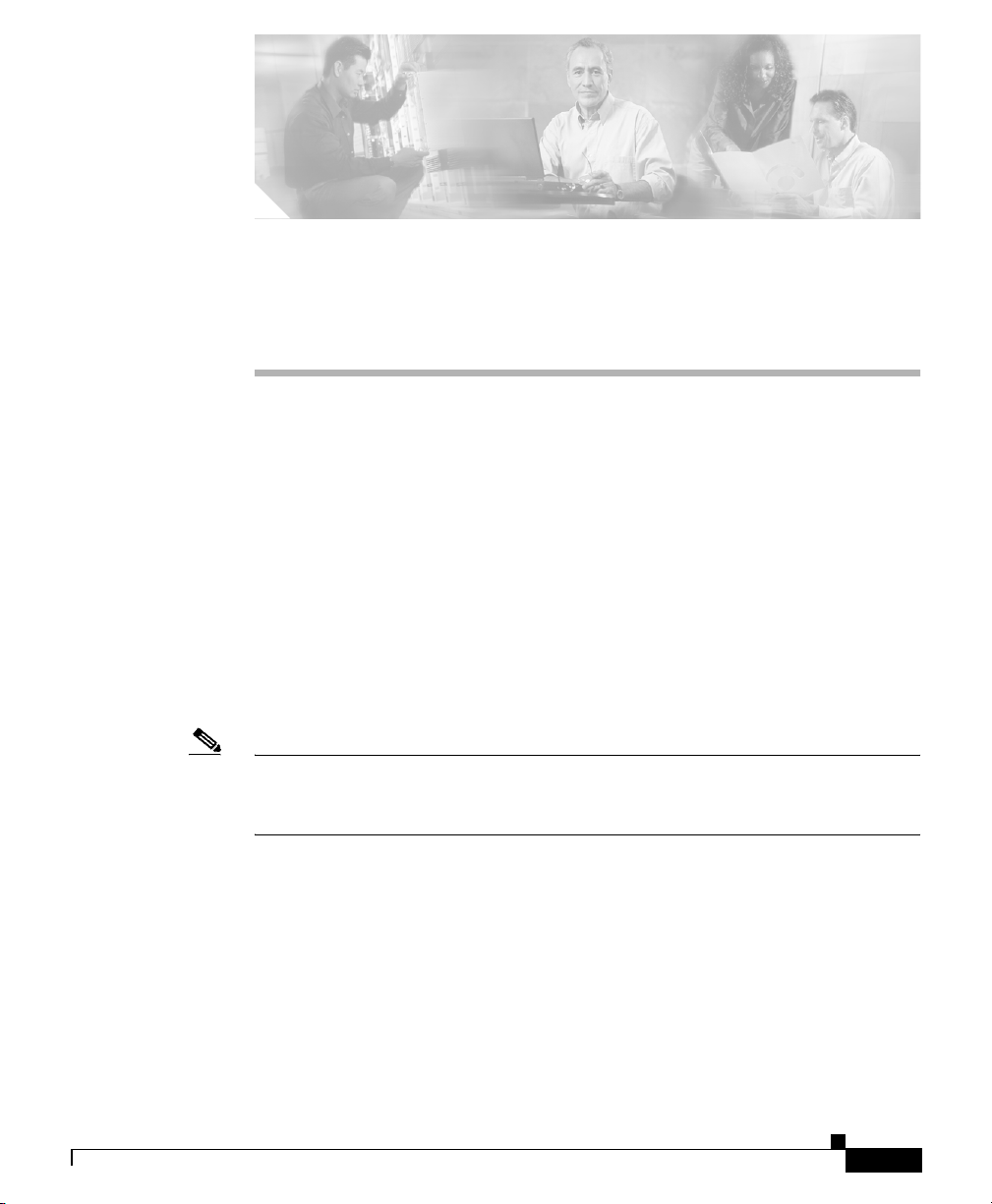
CHAPTER
2
Installing IP/TV Viewer
This chapter lists hardware and software requirements for running Cisco IP/TV
Viewer and describes the procedures for installing it. This chapter includes the
following sections:
• Hardware and Software Requireme nts, page 2-2
• Before You Begin, page 2-4
• Installation Procedure, page 2-4
• IP/TV Viewer Demo Installation, page 2-6
• Incremental I nst alle r fo r IP /TV Viewer, page 2-8
• Uninstalling IP/TV Viewer, page 2-8
Note For information about completing an IP/TV Viewer network installation or using
the Silent Install mode, refer to Chapter 4, “Administering IP/TV Viewer,” in the
Cisco IP/TV Administ ration and Con figuration Guid e, Version 3.5.
OL-3995-01
Cisco IP/TV Viewer User Guide
2-1
Page 28
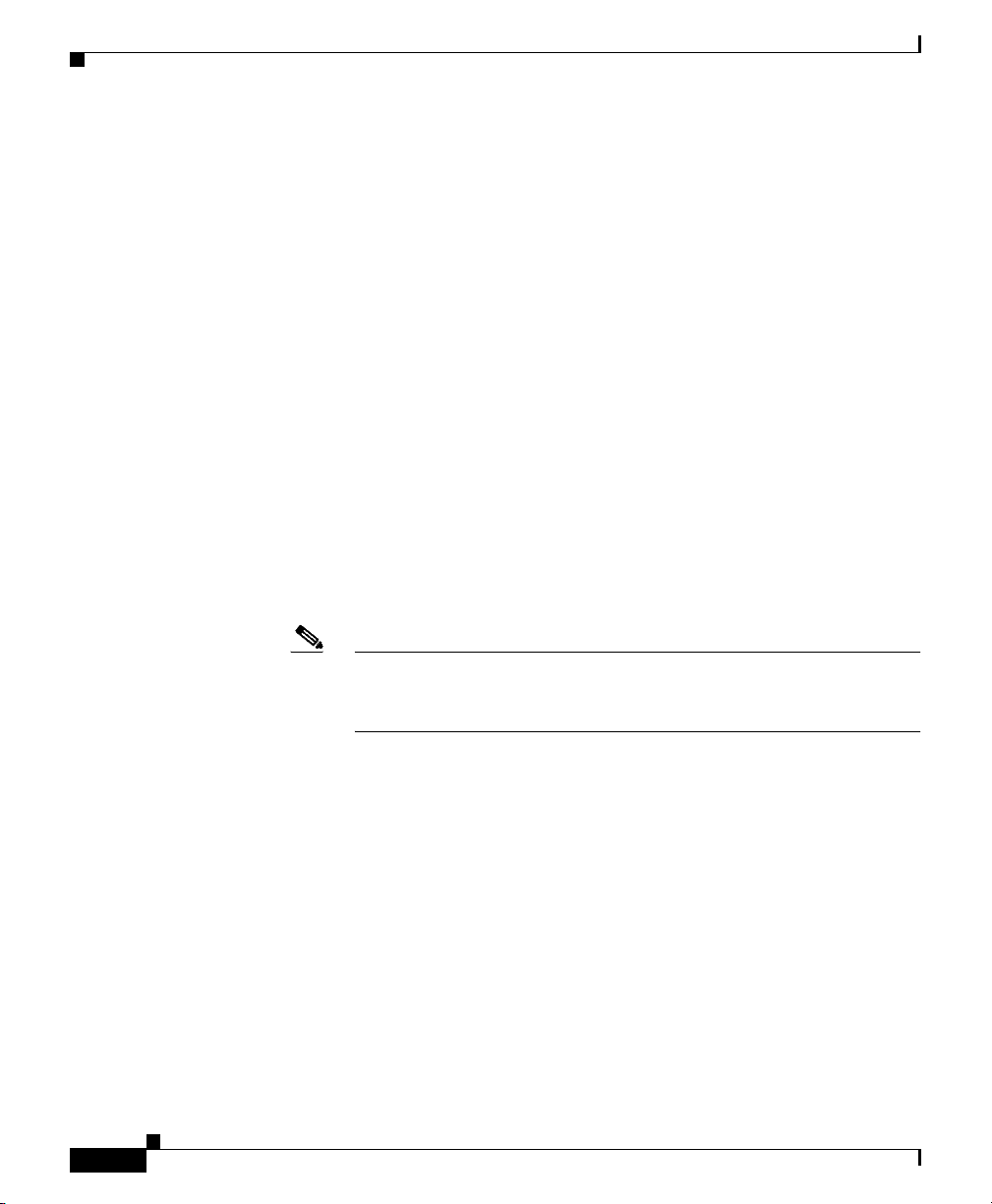
Chapter 2 Installing IP/TV Viewer
Hardware and Software Requirements
Hardware and Software Requirements
The following list contains th e recomm ende d minimu m configurat ion for a
computer runn ing I P /TV Viewer.
• 200-MHz Pentium pro cessor for no n-MP EG- 2 s tream s (2 33- MHz Pe nti um
processor for Windows XP). 300- MHz Pent ium proc esso r for M PE G-2 at
3 Mbps, 400-MHz for MPEG -2 at 6 Mbps. 40 0-MHz Pe ntium for MPEG-4.
The frame rate ma y vary slightly depe nding on your Video Graphics Array
(VGA) adapter and network interface card.
• Minimum 32 MB of RAM for Windows 98, Windows 2 000, an d
Windows NT. Minimum 64 MB of RAM fo r Windows XP.
• 1-GB system drive for Windows 98, Windows 2000, and Windows NT.
1.5-GB system drive for Windows XP.
• SuperVGA monitor.
• VGA adapter card w ith 16 -bi t (6 553 6 c olor s) or hi gher c olor d ep th.
• Microsoft Windows 98, Windows 2000, W indows NT 4.x with Service Pack 4
(Service Pack 6a recommended), Windows XP with Service Pack 1.
2-2
Note T o ensure that the y hav e access to all of the featur es of IP/TV Version
3.5, users of Windows XP with Ser vice Pack 1 m ust u pdat e
Windows XP using the patc hes listed in Table 2-1.
• Microsoft DirectShow software, Micr osoft Video for Windows software for
Windows codecs (compression/decom pr ession a lgor ith ms) l ike th e Ind eo
video compressor. This is shipped with IP/TV Viewer.
• IP/TV Viewer software.
• Microsoft Internet Exp lorer 5. 0 browser or later. Netscape browser 4.5x
or 4.7x.
• MPEG-2 decoder fo r v iewing MP EG-2 pr ogr ams. IP/ TV sup port s th e
Optibase VideoPle x Xpress hardw are MP EG deco der and the Me diama tics
software MPEG-2 decoder. Neither of these is included with Cisco IP/TV.
• Network interface card, Mic rosoft or ot her 32-bi t WinSock 1.1- or
2.0-compliant TCP/IP stack with support for IP multicasting and Internet
Group Management Pr otoc ol (IGM P) pro toc ol su ppor t.
Cisco IP/TV Viewer User Guide
OL-3995-01
Page 29
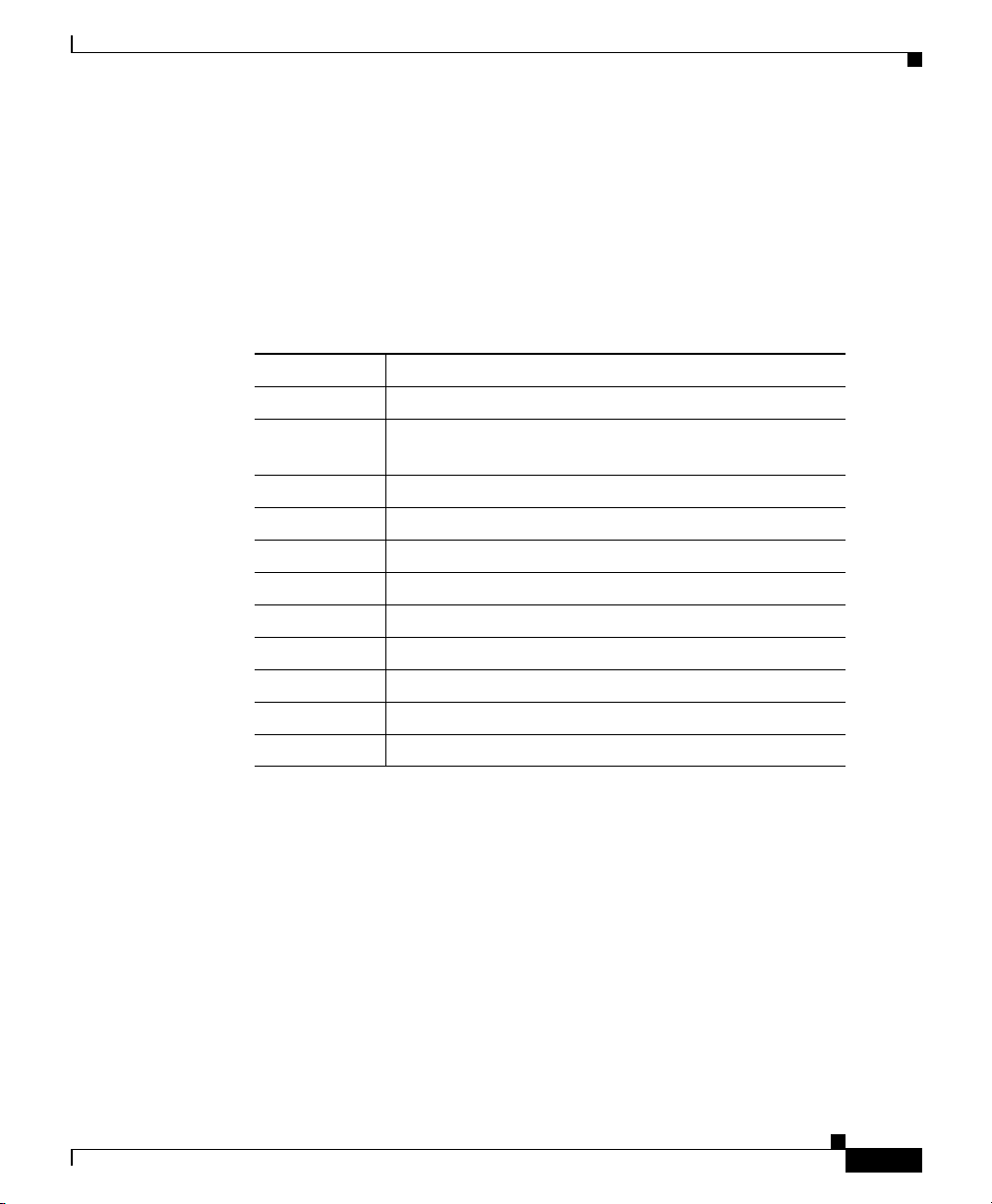
Chapter 2 Installing IP/TV Viewer
Windows XP Patches for Update
If IP/TV Viewer is running on Windows XP with Service Pack 1, you must update
the Windows XP operating system o n tha t d evice for t he pr oper fu nc tion ing of
IP/TV Viewer Version 3.5. Table 2-1 lists the Windows XP patches required for
the upgrade.
Table 2-1 Windows XP Patch Numbers for Upgrade
Patch Number Description
811630 Critical Update
Q817287 Critical Update (Catalog database corruption in
Windows XP)
Q329441 Critical Update
814033 Critical Update
810565 Critical Update
815485 Recommended Update
— DirectX 9.0a End-user Runtim e
814995 Recommended Updated
Q322011 Recommended Update
Q327405 Recommended Update
327979 Recommended Update
Hardware and Software Requirements
OL-3995-01
Cisco IP/TV Viewer User Guide
2-3
Page 30
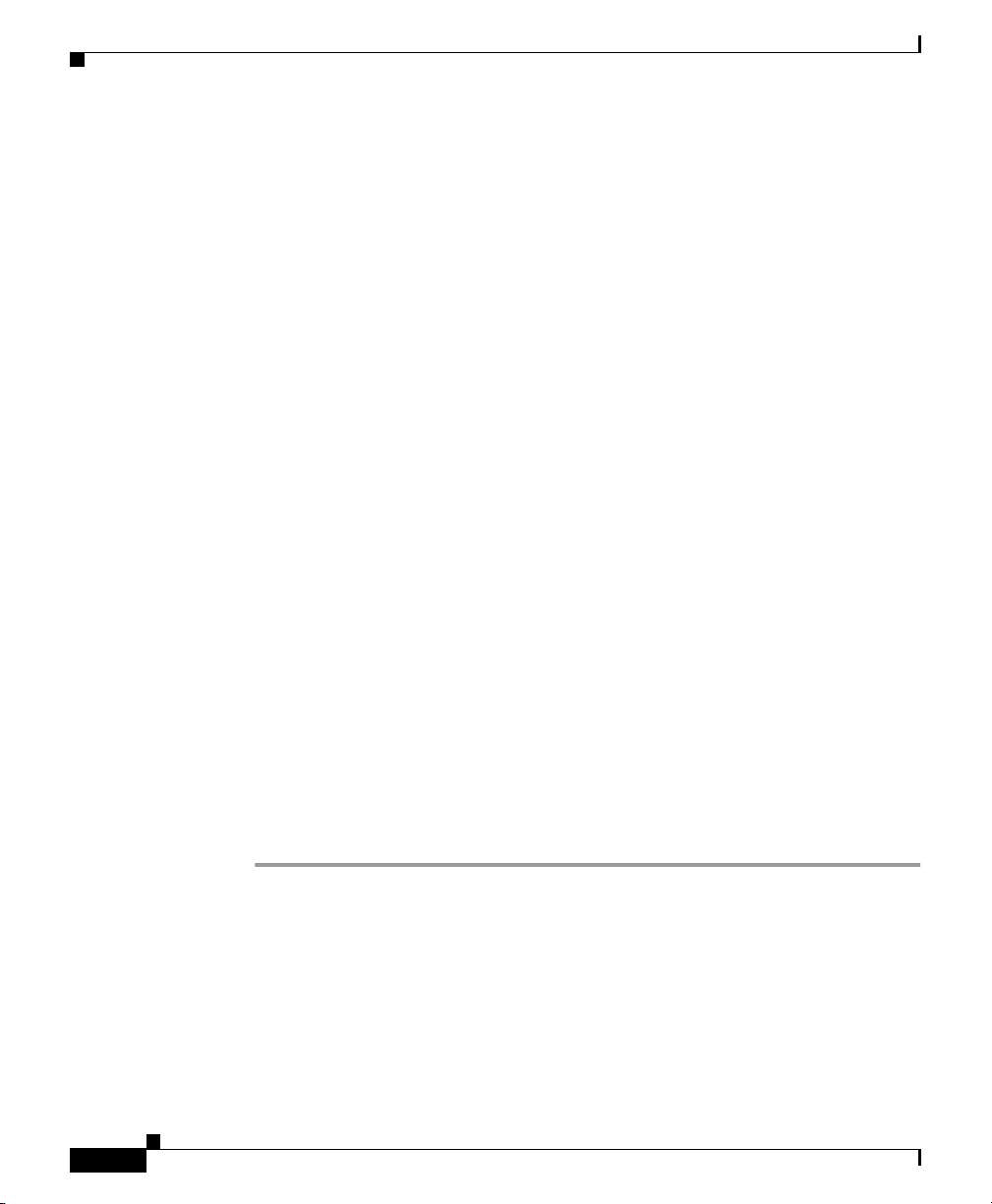
Before You Begin
Before You Begin
IP/TV Viewer product files are provided on a CD-ROM or to your system
administrator for network installation.
Before you install IP/TV Viewer, perform the following tasks:
• Verify th at your sy stem m eets t he re quir emen ts de scri bed in t he “ H ardwa re
and Software Require ments ” section.
• Verify whic h TCP/IP prot ocol stac k you will use. For Windows 98,
Windows 2000, Windows NT, or Windows XP, the Microsoft T CP/IP
stack is recommended.
If the TCP/IP stack is not already installed, you must install it before you
install IP/TV Viewer. Refer to the documentation shipped with the TCP/IP
stack for the ins tall atio n proce dure.
If you are the system administrator installing IP/TV Viewer on multiple
computers, it might be useful to customi ze your instal lation by using the
iptv.ini file located on the IP/TV CD-ROM. Refer to the Cisco IP/TV
Administration and Configuration Guide for information on completing a
network installation of IP/TV Viewer and using the Silent Install mode.
Chapter 2 Installing IP/TV Viewer
Installation Procedure
The IP/TV produc t C D-ROM cont ain s the in stal lati on progr a ms for I P/T V
Viewer, IP/TV Server, and network installation. To install any of the IP/TV
products, you must have purcha sed a li cen se fr om Ci sco Sy stem s.
To in stall IP/TV Viewer, follow these steps:
Step 1 Boot your computer and start Windows.
Step 2 Insert the IP/TV CD-ROM into the CD-ROM drive on the computer (usually
drive D:).
• If your CD-ROM drive is configured with Auto Insert Notification enabled,
the Cisco IP/TV Installer window appears automatically.
• If you do not have Auto Insert Notification enabled, do uble-c lick setup.exe
in the Cisco IP/TV folder.
Cisco IP/TV Viewer User Guide
2-4
OL-3995-01
Page 31
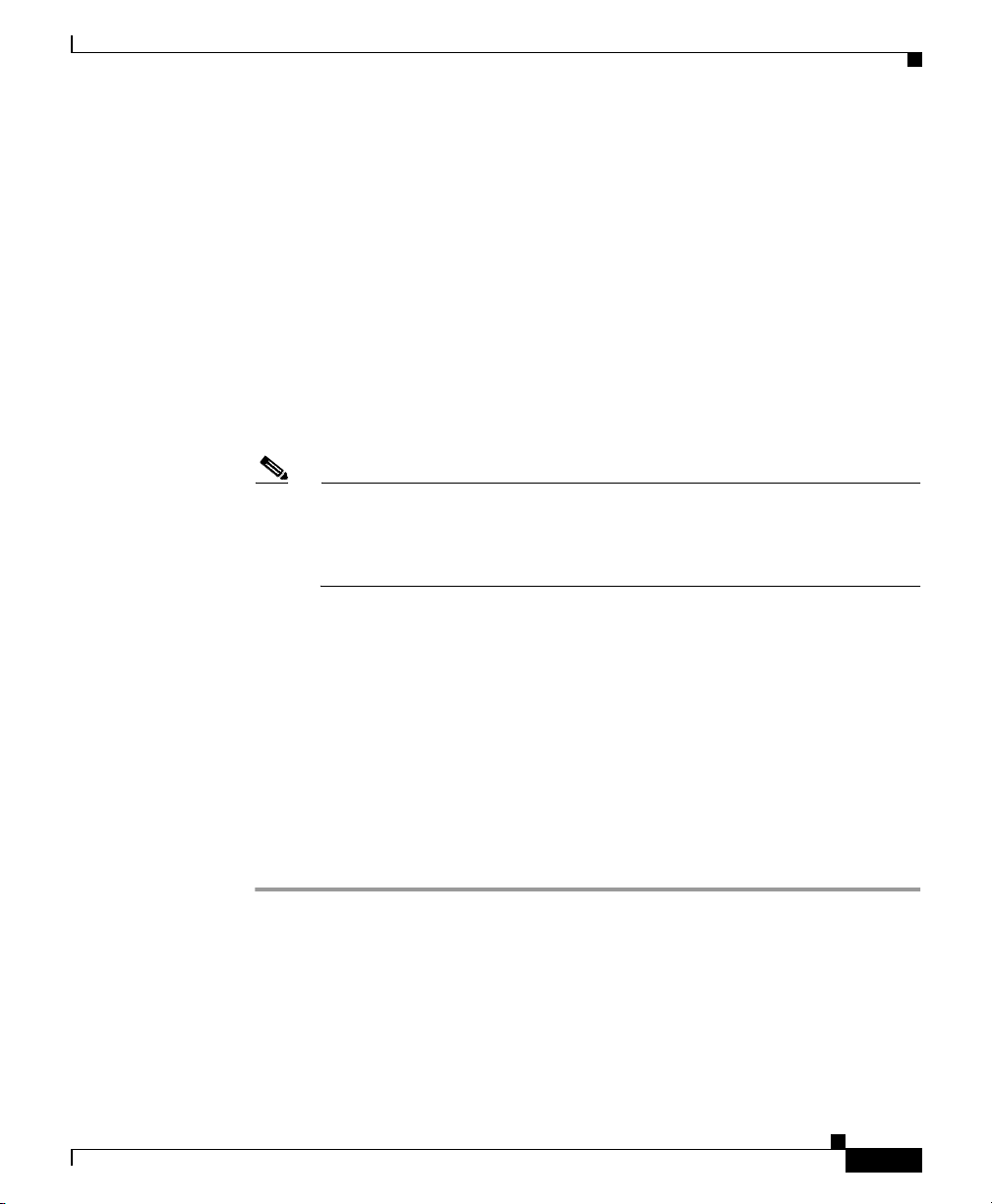
Chapter 2 Installing IP/TV Viewer
Step 3 The Cisco IP/ TV Inst alle r window ap pears . Click Next.
• If you already have a version of IP/TV Viewer installed, follow Step 4 and
Step 5.
• If you do not have IP/TV View er instal led, go to Step 6.
Step 4 In the Install Wizard window, choose the Remove radio button and click Nex t .
The Install Wizard uninstalls the previous version.
Step 5 In the Cisco IP/TV folder, click setup.exe.
Step 6 The Cisco IP/ TV Inst alle r window ap pears . Click Next.
Step 7 The Software Licens e Agre eme nt window appe ars. If you agre e to th e licen se
terms, click the I accept button.
Note If you are running Windows NT and do not have sufficient privileges to
Installation Procedure
update the registry, the install Setup program displays an error message
and closes. Contact your system a dministrator f or a ssistance in setting
your privileges to the level required to update the registry.
OL-3995-01
Step 8 In the Customer I nfo rma ti on wi ndow, enter your name and you r co mp any nam e,
and click Next.
Step 9 In the Destination Directory window, optionally use the Browse button to
override the default directory in which IP/TV Viewer will be installed
(C:\Program Files\Cisco Sy stems\IPT V V ie wer ). We recommend that you use the
default. Click Next.
Step 10 In the Ready to Install the Program window, click Install to begin installation. I f
you want to review or change any of y our i nsta llat ion setti ng s, cli ck Back.
Step 11 After the InstallShield Wizard has successfully installed IP/TV Viewer, click
Finish to exit the wizard.
Cisco IP/TV Viewer User Guide
2-5
Page 32

IP/TV Viewer Demo Installation
IP/TV Viewer Demo Installation
Cisco offers demonstration versions of IP/TV Viewer and the MPEG-2 decoder
and also IP/TV Server and IP/TV Cont ent Mana ger.
The IP/TV Viewer and MPEG-2 decoder demo, together with the IP/TV Server
and IP/TV Content Manager demo, permits a customer to see the capabilities of
IP/TV. The IP/TV Server and IP/TV Content Manager demo provides both
prerecorded files shipped with the de mo and one cha nnel co nfigured for live
capture. This chan nel suppor ts only H. 261 and MPEG -2.
Note You must install IP/TV Server and IP/TV Content Manag er on one PC and IP/TV
Vie wer and the MPEG-2 decoder on another PC. Then, you must manually enable
IP/TV Server and IP /TV Co nte nt Mana ger to begin tran smi ssion . You cannot
view any progr ams on the IP/TV V ie wer demo until th e IP/TV Server and Content
Manager demo is installed on another device and IP/TV Viewer is configured for
this server. See the “Setting IP/TV Viewer Options” section on page 3-6.
To install a demo version, follow these steps:
Chapter 2 Installing IP/TV Viewer
2-6
Step 1 Boot your computer and start Windows.
Step 2 Insert the IP/TV CD-ROM into the CD-ROM drive on the computer (usually
drive D:).
• If your CD-ROM drive is configured with Auto Insert Notification enabled,
the Cisco IP/TV Installer window appears automatically.
• If you do not have Auto Insert Notification enabled, choose Start > Run and
enter the following command (assuming that D: is your CD-ROM drive) in
the Run dialog bo x:
D:\setup
After a few moments the Setup program displays the Cisco IP/TV Installer
window.
Step 3 Choose Demo Install > IP/TV Viewer and MPEG-2 Decoder. The demo
installation program begi ns.
Step 4 The Cisco IP/ TV Inst alle r window ap pears . Click Next to continue.
Step 5 The Install Shiel d Wizard wind ow appea rs. Clic k Next to continue.
Cisco IP/TV Viewer User Guide
OL-3995-01
Page 33

Chapter 2 Installing IP/TV Viewer
Step 6 The Software Licens e Agre eme nt window appe ars. If you agre e to th e licen se
terms, choose the correspon ding button and cli ck Next.
Step 7 In the User Inf orm atio n w ind ow, enter your name, y our com pa ny nam e, and
whether you are installing the ap plication for all users of th e local machine or only
for a particular user. Click Next to continue.
If you run the installation on W indo ws 98, the “Install this applicatio n for:” radio
buttons are hidden, and the demo is automatic ally installed for current user or all
users based on whe the r pro files a re en able d. Si m ilarly, if you do no t have
administrator privileges and run the installation on Windows NT, the radio buttons
are hidden, and the demo and its shortcuts are installed only for the current user.
On Windows XP, the radio buttons a re visi ble a nd you must have admini stra tor
privileges.
Step 8 In the Demo Server Host Information window, enter the fully qualified domain
name of the de mo server or the d emo s er ver I P a ddress. C lic k Next.
Step 9 In the Destination Directory wi ndow, you can use the C h ange button to override
the default directory in which IP/TV Viewer will be installed (C:\Program
Files\Cisco Systems\IPTV Viewer). However, we recommend that you use the
default. Click Next.
IP/TV Viewer Demo Installation
OL-3995-01
Step 10 In the Ready to Instal l the Program window, click Install to begin installatio n. If
you want to review or change any of y our i nsta llat ion setti ng s, cli ck Back.
Step 11 After the InstallShield Wizard has successfully installed IP/TV Viewer, click
Finish to exit the wizard.
The demo viewer inst al ls t he M PEG - 2 so ftware de code r to demon s tra te IP/TV
MPEG-2 quality.
Note The MPEG-2 decoder is not installed by the IP/TV Viewer installation
procedure and sho uld be purc hased se para tely.
Cisco IP/TV Viewer User Guide
2-7
Page 34

Chapter 2 Installing IP/TV Viewer
Incremental Installer for IP/TV Viewer
Incremental Installer for IP/TV Viewer
The incremental installer feature allows you to upgrade IP/TV Viewer by
updating only those files that have changed from the version already installed.
You can cli ck update.exe from the product CD to automatically update IP/TV
Version 3.x installations to IP/TV Version 3.5.
Uninstalling IP/TV Viewer
We reco mmend tha t you clo se IP/TV Viewer before uninstallin g it. To uninstall
IP/TV Viewer, use the Windows Add/Remove Programs utility.
2-8
Cisco IP/TV Viewer User Guide
OL-3995-01
Page 35

Getting Started
This chapter desc ribes the procedure s for launching IP/TV Viewer, navigating in
the IP/TV Viewer main window, and setting IP/TV Viewer options. This chapter
contains the fol lowing se ctions:
• Launching IP/TV Viewer, page 3-1
• Navigating in IP/TV Viewer, page 3-2
Note T o customize the IP/TV V ie wer main window in terface in cluding the toolba rs, see
Chapter 5, “Customizing the User Interface.”
Launching IP/TV Viewer
CHAPTER
3
OL-3995-01
You ca n la unch I P/T V Viewer in several different ways:
• As a standard application
• As a web browser plug -in
• As a web browser helper application
Cisco IP/TV Viewer User Guide
3-1
Page 36

Navigating in IP/TV Viewer
As a Standard Application
You can laun ch IP/TV Viewer as a standard application. Choose
Start > Programs > Cisco IPTV Viewer > IPTV Viewer. The IP/TV Viewer
main window appears. (See Figure 3-1.)
In most cases, IP/TV V iewer is installed in this location. If you specified another
location during installa tion, review the informatio n that you entere d in Step 9 of
the “Installation Procedure” section in Chapter 2.
Note The first time you launch IP/TV Viewer after installation, prompts appear
advising you to enter user inf ormation and assign IP/TV Content Ma nagers (if
none hav e been a ssign ed). C lick OK to ente r user info rmation and IP/T V Content
Managers. For more information, see the “Entering User Information” section on
page 3-11. If you are upgrading from an earlier version, then all previous settings
are retained and no promp ts wil l appear.
As a Web Browser Plug-In or Helper Application
Chapter 3 Getting Started
You ca n launch and run IP/TV Viewer as a plug-in or helper appli cation for both
Netscape Navigator a nd M icr osof t In ter ne t Ex plor er. For more inf or mat ion, se e
Chapter 6, “Using IP/TV in a Web Browser.”
Navigating in IP/TV Viewer
After you start IP/TV Viewer, the main window appears. (See Figure 3-1.) This
window contains two panes: the Progr am Categorie s pane on the left and the
Program Listings pane on th e right .
Note Y ou c an set up IP/TV V i ewer to au tomatically play th e last watched pr ogram when
you launch IP/TV Viewer. See the “Setting Window Display Options” section on
page 3-10.
Cisco IP/TV Viewer User Guide
3-2
OL-3995-01
Page 37

Chapter 3 Getting Started
Figure 3-1 IP/TV Viewer Main Window
Navigating in IP/TV Viewer
Program Categories Pane
From the Program Categories pane, you can choose the progra m category you
want to view in the Program Listings pane.
Scheduled program listings from all IP/TV Content Mana gers are grouped in t h e
Scheduled Programs folder. On-demand programs listings are listed in a separate
folder for each IP/TV Content Manager, defined individually by the IP/TV
Content Manager administ rator.
Normally, your system administrator assigns IP/TV Con tent Manage rs used by
IP/TV Viewer using the def a ul t host n ame iptvhost. The information displayed in
the Program Categories pane will look something like the left side of Figure 3-1.
A status bar at the bottom of the Program Categories pane identifies the selected
folder.
To d isplay all the scheduled program listings in the Program Listings pane, click
the Scheduled Programs folder.
OL-3995-01
Cisco IP/TV Viewer User Guide
3-3
Page 38

Navigating in IP/TV Viewer
To display on-demand p rogram l isting s, double -click th e parti cular OnDema nd
Videos folder . Or click t he plus sign (+) to the left of the OnDemand Videos folder
to display subfolders or categories, if present. Click a category to display the
listings in the Program Listings pane.
To manually refresh the program listings at any time, click the Refresh Listings
button. See Appendix A, “Menu Bar and Tool Icon Reference,” for a complete list
of IP/TV Viewer buttons and icons.
Program Listings Pane
The Program Listin gs p ane l ist s a ll sch ed uled pr ogram s or on-de ma nd pr ogr am s
from a designated category. Scheduled program informa tion incl udes program
name, starting and ending times, media type (audio, video, SlideCast, and
We b Prese nter ), and a bri ef pr ogr am d esc rip tio n. On-d em and pro gra m
information includes program name, video or audio length, media type, and brief
program descripti on.
You can displ ay programs by the current day, week, month, or year. You ca n also
show or hide external, local, or past programs. Choose Listing > Show or use the
toolbar buttons.
Chapter 3 Getting Started
You can sort scheduled programs by choosing the Listing > Sort menu item or
clicking column headers.
Setting Up Personal Selections
Use the Personal Selection toolbar buttons to display windows that list subscribed
programs, on-demand programs yo u select to play bac k to back in a playl ist, and
programs you select as your favorites. The Person al Select ions too lbar has thre e
buttons: Subscriptions, OnDemand Playlist, and Personal Favorites.
Subscriptions Window
Click the Subscriptions button to display the Subscriptions window . This window
lets you quickly a cce ss al l sc hedul ed pro grams t o wh ich yo u h ave subscribe d.
When you subscribe to a scheduled program, its name and start time are listed in
Cisco IP/TV Viewer User Guide
3-4
OL-3995-01
Page 39

Chapter 3 Getting Started
the Subscriptions win dow. You can drag the program to which you want to
subscribe from the Program Listings pane to the Subscriptions window, or use the
Subscribe command. See the “Subscribing to a Program ” se cti on on p age 4-2 5.
OnDemand Playlist Window
Click the OnDemand Playlist button to display th e On Deman d Play list w indow.
This window lists on -demand program s b y name an d length th at will play back to
back. See the “Assigning Favorite Programs” section in Chapter 4 for more
information about cr eati ng an on-d eman d playlist .
Favorites Window
Click the Personal Favorites button to display the Favorites window. This
window lists scheduled and on-demand programs th at you assign as favorites.
This window lets you quickly access the programs you often watch. Each program
name is listed. All progr ams you assi gn to the Favorites window appear in the
Change program list box when you watch a program. See the “Assigning Fa v orite
Programs” section in Chapter 4 for more information about creating a list of
favorites.
Navigating in IP/TV Viewer
Using Popup Menus
From the Program Listings pane or Subscripti ons, OnD emand Pla ylist, or
Favorites windows, you can display a popup menu by right-clicking the mouse. In
the Program Lis tings pan e, a p opu p m enu ap pear s w ith t h e fol lowing op tio ns:
Copy, Watch Program Now, Select Stream, Subscribe, and Program Information.
The Subscriptions, OnDema nd Playlist , and Favorites windows display popup
menus with the following options: Copy Program, Watch Program Now,
Select Stream, Remove from L i st, an d Progr am I nform at ion .
You can a lso display another po pup menu that lets you turn docking on or off, or
hide panes.
See Chapter 5, “Customizing the User Interface,” for information about
customizing the IP/TV main window interface.
OL-3995-01
Cisco IP/TV Viewer User Guide
3-5
Page 40

Navigating in IP/TV Viewer
Setting IP/TV Viewer Options
This section describes how to set up the following IP/TV Viewer options:
• Assigning Content M anag ers
• Using SDP Listener
• Setting Window Display Options
• Entering User In for ma tio n
• Configuring a Multihomed Host
Assigning Content Managers
Each time you start I P/TV Viewer, a new copy of the program li sti ng i s
downloaded from on e or mo re IP /TV C onte nt M ana ge rs.
In order to obtain the pr ogram list ing , you need to add t he IP addre ss or na me of
the computer on which IP/TV Content Manager is installed to the list on the
Content Managers tab.
Chapter 3 Getting Started
3-6
To add one or more IP/ TV Content Ma nage rs, choo se Settings >
Content Managers to display the IP/TV Options dialog box with the
Content Managers tab on to p. If an IP/ TV Conte nt M ana ger ha s b een p reviously
added to IP/TV Viewer, its name is already listed on this tab.
The Poll for guide every check box determines how often (in minutes) IP/TV
Viewer polls IP /TV Cont en t M an ager f or new progr am s. T he de fault is
10 minutes. (See Figure 3-2.) If left unchecked, IP/TV Viewer will not poll for
new pr ogram s.
Cisco IP/TV Viewer User Guide
OL-3995-01
Page 41

Chapter 3 Getting Started
Navigating in IP/TV Viewer
Figure 3-2 Options Dialog Box—Content Managers Tab
OL-3995-01
To add a new IP/TV Content Manager, click Add Content Manager to display
the Content Man ager Settin gs d ial og box. (Se e Figu re 3-3.) If desi red, you can
configure content information from a file by clicking From File. The file must
have an .sdf extension.
Y ou can also edit an existing IP/TV Content Manager by choosing the server name
and then clicking Edit. T o remove an existing IP/TV Content Manager, choose the
IP/TV Content Manager tha t yo u want to r emove and clic k Re m ove.
Cisco IP/TV Viewer User Guide
3-7
Page 42

Navigating in IP/TV Viewer
Figure 3-3 Content Manager Settings Dialog Box
In the Primary Server Name field, enter the IP address or name of the IP/TV
Content Manager whose program listing you want downloaded to IP/TV Viewer.
In Figure 3-3, the name of IP/TV Content Manager is iptvcm. The default IP/TV
Content Manager name is iptvhost.
The default port number for most HTTP ser vers is 80 . For secur ity purp oses you
can set it to some number other than 80.
Chapter 3 Getting Started
3-8
Note Consult with your system administrator before changing this default value.
You ca n en ter a seco nda ry I P/TV Co nte nt M ana ger in c ase th e pri mar y IP/TV
Content Manager fails to download the p rog ram list. T he se c ondar y I P/ TV
Content Manager is essentially a backup IP/TV Content Manager. Consult your
system administrator for this information.
T o add proxy server settings that let you connect to an IP/TV Content Manager by
going around its firewall, click Advanced. The Advanced HT TP Properties di alog
box appears. (See Figu re 3-4.)
Cisco IP/TV Viewer User Guide
OL-3995-01
Page 43
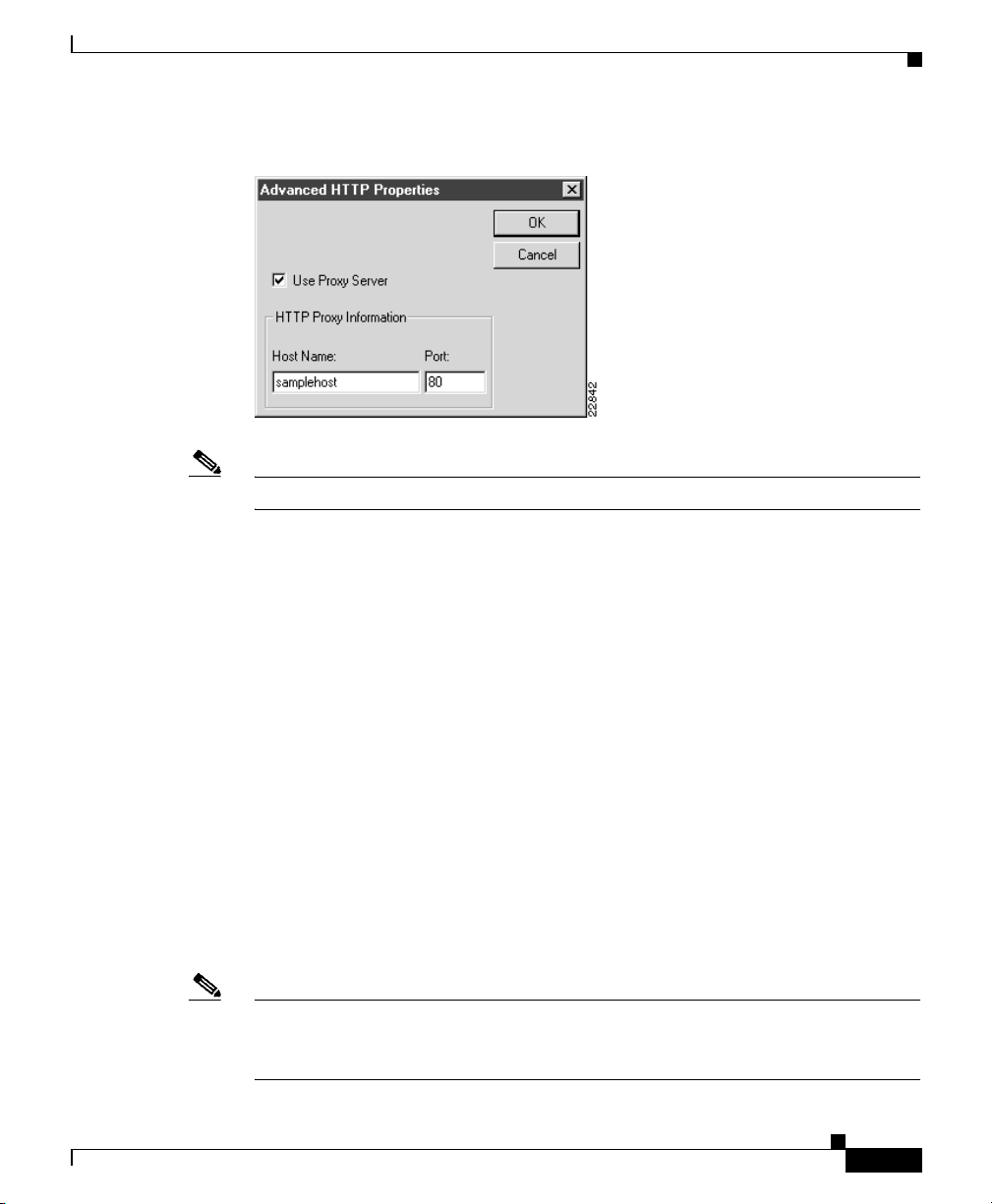
Chapter 3 Getting Started
Figure 3-4 Advanced HTTP Properties Dialog Box
Note Consult with your system administrator for the proxy server information.
Using SDP Listener
Typically, IP/TV Viewer obtains its programming information from the IP/TV
Content Managers of your c ompany. However, IP/TV Viewer can use the Cisco
SDP Listener to obtain programming information. SDP Listener listens directly
to programming info rma tion available on the Int erne t a nd on y our c orp orat e
intranet.
Navigating in IP/TV Viewer
OL-3995-01
SDP Listener is a process that runs on the client and listens for programs
announced throug h SDP. This is different from the period ic poll ing of IP/T V
Content Manager by IP/TV Viewer, which is a continuously running process.
SDP Listener is started when you check the Use SDP Listener check box in the
Content Manager tab, and closes when you exit IP/TV Viewer . There may be some
delay between star tin g IP /TV Viewer and seeing a c om plete li sti ng of available
programs, because SDP Listener does not learn about the programs until they are
advertised on SDP again. For more information on SDP announcements, refer to
the “Sending and Receiving Session Announcements” section in Chapter 7 of the
Cisco IP/TV Administration and Con figuration Guid e.
Note W e recommend that you consult with your network administrator before choosing
to use SDP Listener. It is possible you will not receive all available scheduled
programming with out ass igni ng an I P/ TV C onte nt M ana ge r.
Cisco IP/TV Viewer User Guide
3-9
Page 44

Navigating in IP/TV Viewer
Setting Window Display Options
The Options dialog box lets you customize the Program Listings pane and viewer
window interface. Open the Options di alog box by choosing Settings > Window
Options from the IP/TV Viewer main window. (See Figure 3-5.)
Figure 3-5 Options Dialog Box—Window Options Tab
Chapter 3 Getting Started
3-10
Choose the desired options and then click OK. Table 3-1 describes these options.
Table 3-1 Window Options
Option Description
Iconify when
program is watched
Iconify to Tray If checked, the IP /TV Viewer main windo w au tomatica lly
Cisco IP/TV Viewer User Guide
If checked, the IP/TV Viewer main window automa tically
appears in iconic form w hen you begin watch ing a
program.
appears in iconic form in the tray when you minimize
the window.
OL-3995-01
Page 45
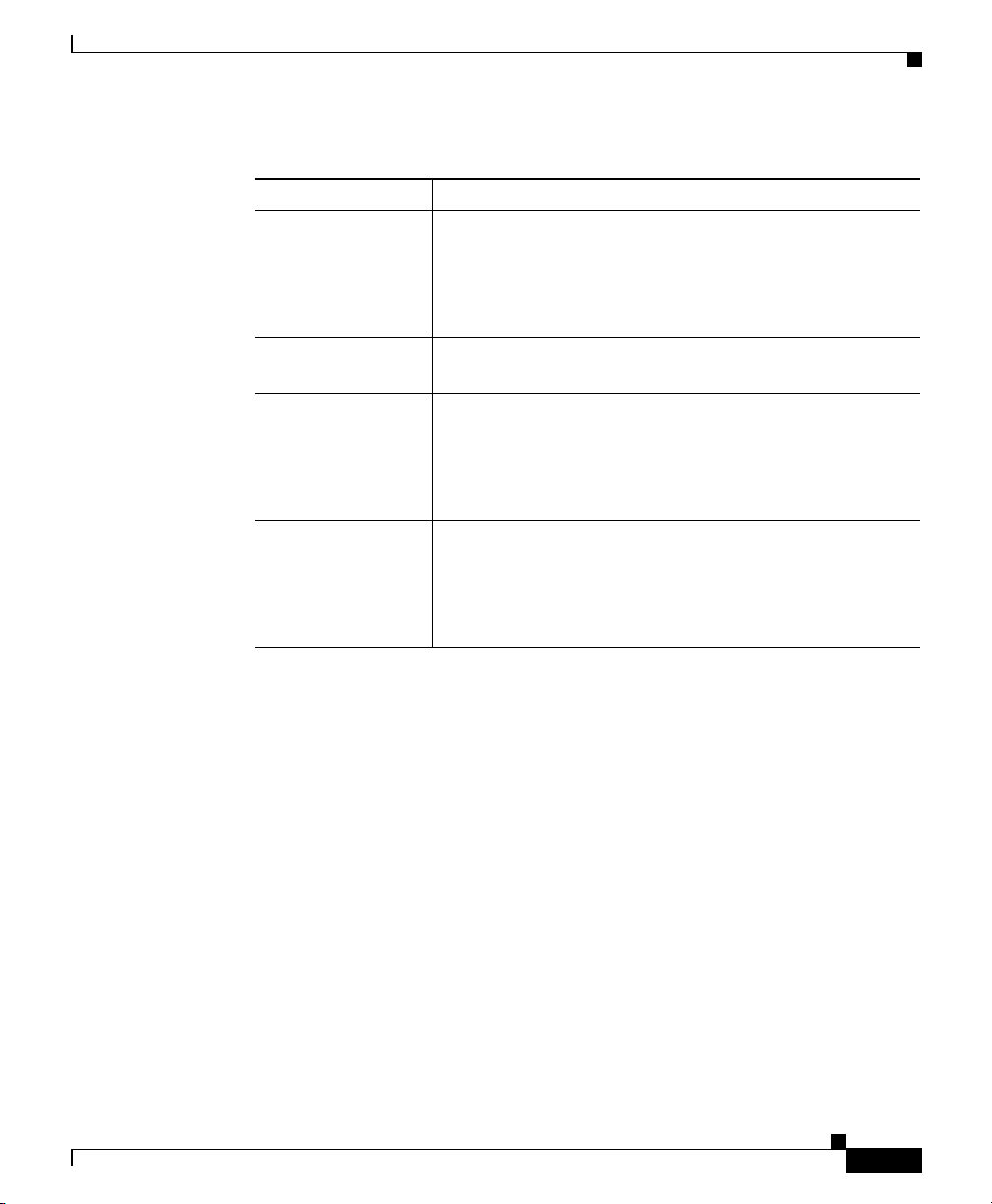
Chapter 3 Getting Started
Navigating in IP/TV Viewer
Table 3-1 Window Options (continued)
Option Description
Pre-Launch
Seconds
Auto-watch last
Program
Reset Layout to
Default
Default Media Filter on which media is displayed when you watch a
Number of seconds the viewer window is opened before a
subscribed program begins. This option prevents you from
missing the beginning of a scheduled program in the event
that the clock of your compute r is not set to the e xact same
time as the server clock.
If checked, the last program you watched is initially
displayed in the video window.
Click this option to reset either the IP/TV main windo w or
viewer windo w to the default user inter face conf iguration.
You must restart IP/TV to reset the main window.
Resetting the viewer window requires exiting only the
viewer window and not the whole IP/TV application.
program. You can override default values on a
per-program basis. For example, a remote sales office with
a low-speed link to the comp any n etwor k mi ght disa ble
video by default beca use al l i t needs is the au dio strea m .
Entering User Information
For management, administr ative, or tracking pur poses, yo u may want to ente r
IP/TV Viewer user informatio n. (See Figure 3-6.) This information is also
forwarded to a moderator when you use the StreamW atch monitoring application.
OL-3995-01
Cisco IP/TV Viewer User Guide
3-11
Page 46
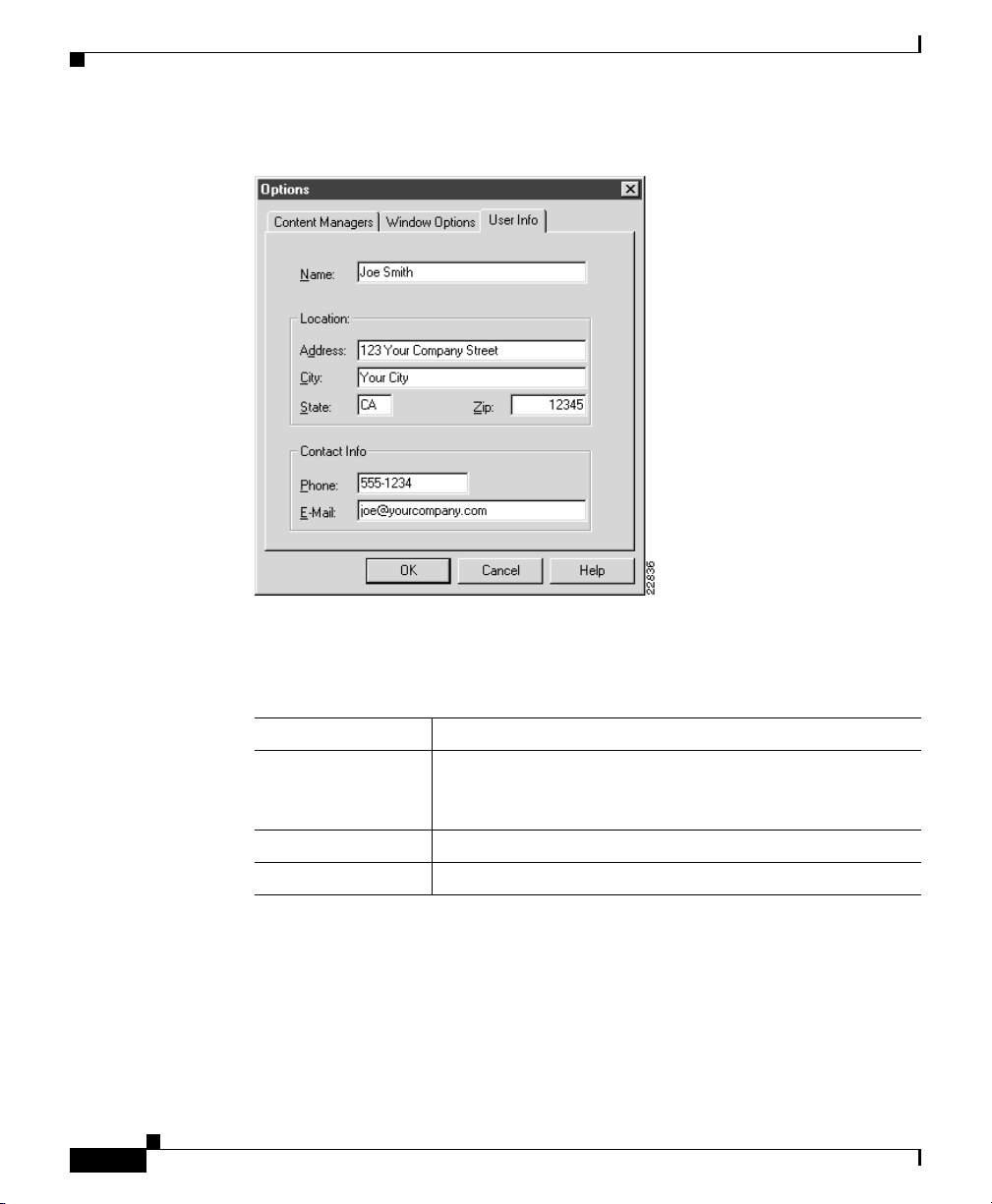
Navigating in IP/TV Viewer
Figure 3-6 Options Dialog Box—User Info Tab
Chapter 3 Getting Started
3-12
Choose the desired options and then click OK. Table 3-2 describes these options.
Table 3-2 User Information Options
Field Description
Name Name of the user. Resets the registry information for the
user and compan y from the IP/TV V ie wer installati on. You
can change this information if needed.
Location Business address of the user.
Contact Info Telephone and e-ma il addre ss.
Cisco IP/TV Viewer User Guide
OL-3995-01
Page 47
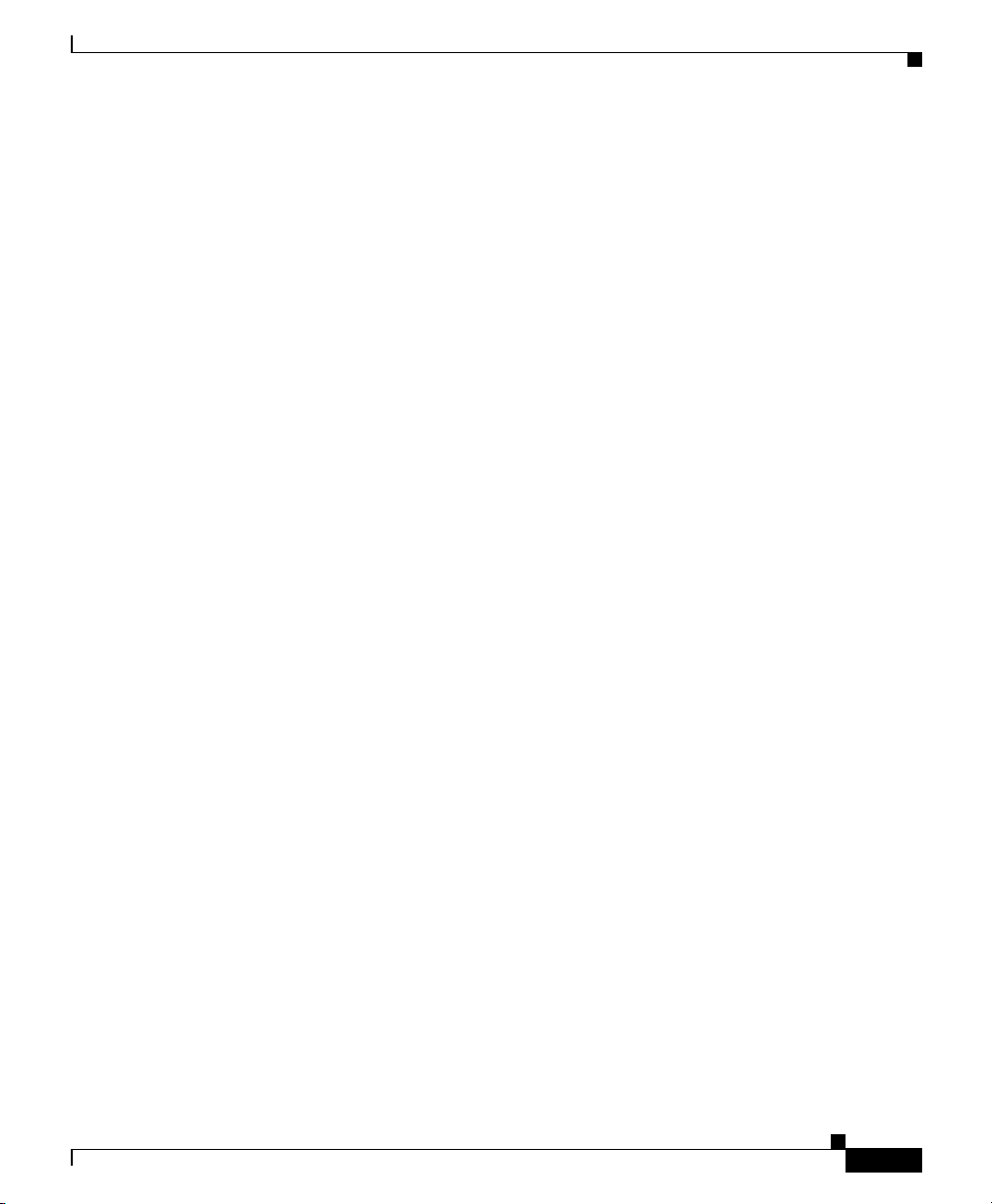
Chapter 3 Getting Started
Configuring a Multihomed Host
If you have more than one network interface car d in your syste m, you need to
specify which IP host address you wish to use in order to rece ive multicast
scheduled progra ms. You can do this by adding t he fo llowing i ns truc tions to the
iptv.ini file:
[rtp_spec]
...
...
; Multihomed support on an IP/TV Viewer
LocalInterface=w.x.y.z
; where w.x.y.z is the IP address of the interface which will
; be receiving multicast data.
...
...
Navigating in IP/TV Viewer
OL-3995-01
Cisco IP/TV Viewer User Guide
3-13
Page 48

Navigating in IP/TV Viewer
Chapter 3 Getting Started
3-14
Cisco IP/TV Viewer User Guide
OL-3995-01
Page 49

CHAPTER
4
Using IP/TV Viewer
This chapter describes how to use IP/TV Viewer. Topics include the following:
• Displaying Program Inf ormation , page 4-2
• Playing a Program, pa ge 4-10
• Playing a Web Presenter Program, page 4-22
• Playing a SlideCast Progr am , pa ge 4-23
• Playing a ScreenCaster Progra m, page 4-25
• Subscribing to a Progr am , page 4-25
• Assigning Favorite Programs, page 4-26
• Searching for a Pro gr am, page 4-28
• Using Question Manag er, page 4-32
OL-3995-01
• Advanced Topics, page 4-35
Cisco IP/TV Viewer User Guide
4-1
Page 50

Displaying Program Information
Displaying Program Information
You can displa y schedul ed program s by the current day, week, or month menu
item or by clicking c olumn headers. Pr ogram info rmation incl udes the follo wing :
program descripti on and ad mini str ator inf orm ation , ass oc iated w eb files,
schedule and subs crip tio n in forma tio n, a nd vide o, a udio , SlideCa st,
Question Manager, diagnostic, and SDP info rmation.
To d isplay the Program Information window, perform the following steps:
Step 1 In the IP/TV Viewer main window, highlight the program n ame whose
information you want to view.
Step 2 Choose View > Program In forma tio n. Or, after choosing the program name,
right-click to d isplay a po pup m enu a nd cl ick Program Information . The
Program Informa tion w ind ow appea rs.
Chapter 4 Using IP/TV Viewer
Program Description Information
The Description ta b in the Pr ogram I nf orm ation w indow displ ays t he pr ogr am
description. (See Figure 4-1.) If the program has a predefined URL, it is displayed
in the URL field. Click the button to the right of the URL field to launch your
default web bro wser and jump to the URL locatio n. The URL locati on is typically
a web page that contai ns addit ional informa tion abo ut the pro gram .
Cisco IP/TV Viewer User Guide
4-2
OL-3995-01
Page 51

Chapter 4 Using IP/TV Viewer
Figure 4-1 Description Tab in Program Information Window
Displaying Program Information
OL-3995-01
Click More to display more detailed information ab out the program. Th e detailed
Description tab (see Figure 4-2 ) displa ys informa tion such as th e name, ph one
number, and e-mail address of the program ad ministra tor, if available.
Click the button to the rig ht of the Admin Email f ield to send e-mai l to the address
displayed in the e-m ail field.
Using the Send Mail button invokes your e-mail applica tion. Your e-mail
application must support the Mail Application Prog ramming Inter face ( MAPI) to
use this feature. If your mail applicati on does not supp ort MAPI , then send mail
directly through y our e-m ail app lica tio n.
Cisco IP/TV Viewer User Guide
4-3
Page 52

Displaying Program Information
Figure 4-2 Detailed Description Tab in Program Information Window
Chapter 4 Using IP/TV Viewer
Video, Audio, and SlideCast Information
System administrators who wan t to view program video, audio, an d SlideCast
information can click Advanced (see Figure 4-2) located in the detailed
Description tab window. The Advanced Information window appears with the
Video tab on top. (See Figure 4-3.)
Cisco IP/TV Viewer User Guide
4-4
OL-3995-01
Page 53
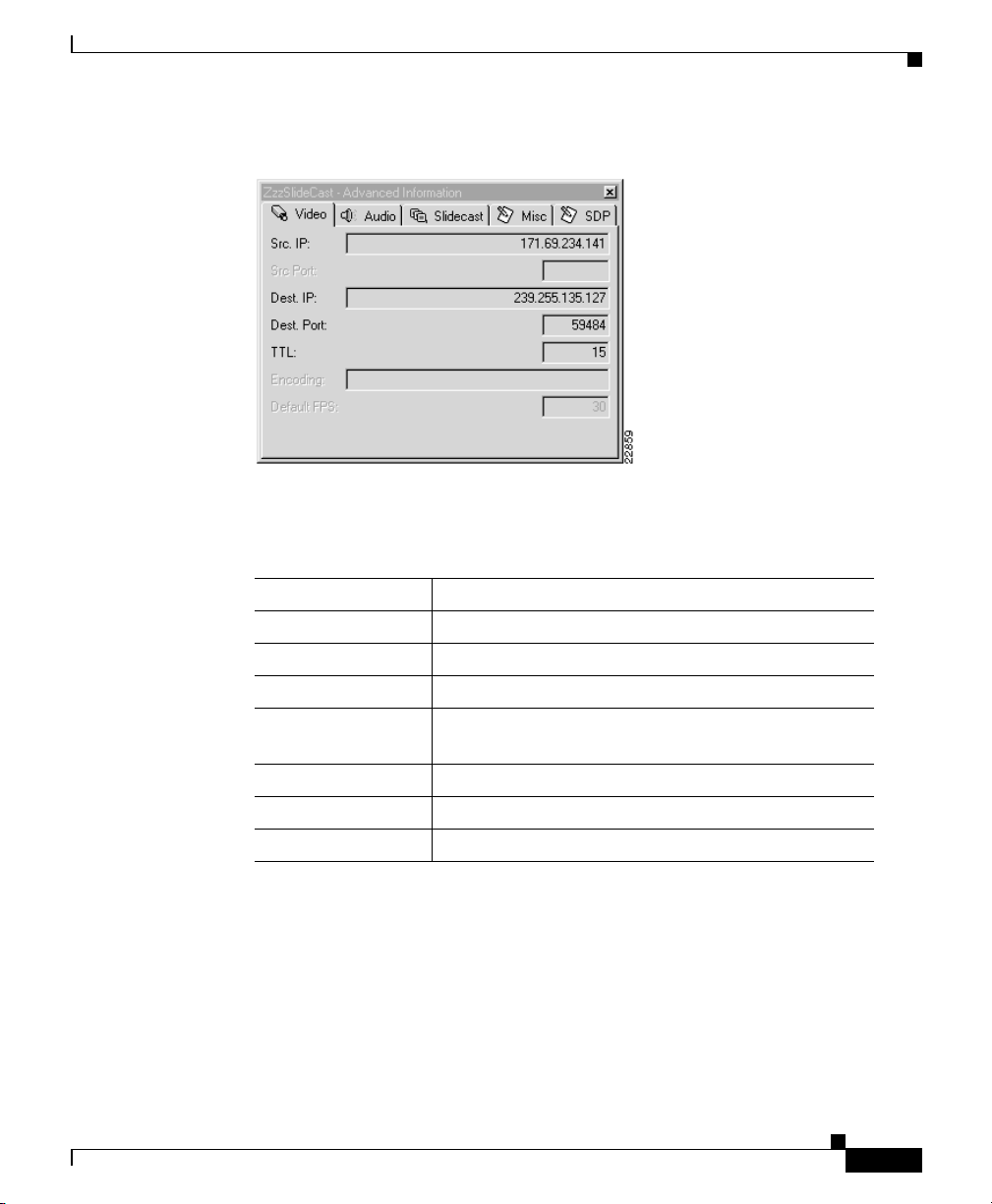
Chapter 4 Using IP/TV Viewer
Figure 4-3 Video Tab in Advanced Information Window
Video, audio, and SlideCast information is descri bed in Table 4-1.
Table 4-1 Video and Audio Program Information
Field Description
Src IP IP address of the media server.
Src Port Port number of the media server.
Dest IP Multicast IP address to which the media is sent.
Dest Port Port number associated with the destination IP
TTL Time To Live value.
Encoding Type of codec used.
Default FPS Default frames per secon d (video only) .
Displaying Program Information
address.
OL-3995-01
To view audio information, click the Audio tab. (See Figure 4-4.)
Cisco IP/TV Viewer User Guide
4-5
Page 54

Displaying Program Information
Figure 4-4 Audio Tab in Advanced Information Window
Question Manager Information
If a program has Q ues ti on Ma na ger en ab led , cl ick the Question Mgr tab in the
Advanced Information w indow to v iew Que sti on M an ager inf orm ati on . (Se e
Figure 4-5.) The Moderator field contains the web page address of the moderator.
Chapter 4 Using IP/TV Viewer
4-6
Figure 4-5 Question Manager Tab in Advanced Information Window
Cisco IP/TV Viewer User Guide
OL-3995-01
Page 55

Chapter 4 Using IP/TV Viewer
Setting Maximum Bandwidth
The system administrator enters the maximum bit rate value while creating the
program using IP/TV Content Ma nager. IP/TV Server uses this value as the upper
limit of the network resources it is permitted to use for the total co mbined streams
associated with the program. Types of streams include video, audio, and SlideCast
bandwidth resources.
If you have a slow connection, you may want to know the bandwidt h required by
the program in orde r to d ec ide whi ch m e dia stre am s to rec eive.
To view the maximum bandw idt h of a p rog ram, cli ck the Misc tab in the
Advanced Information window. (See Figure 4-6.)
Figure 4-6 Misc Tab in Advanced Information Window
Displaying Program Information
This tab also indicate s whether th e progr am is a loc al intra net progr am.
SDP File Information
T o vie w the SDP file inf ormation of a program, click the SDP tab in the Advanced
Information wind ow. (See Figure 4-7.)
Note This information may be useful to Cisc o Systems Technical Support staff.
OL-3995-01
Cisco IP/TV Viewer User Guide
4-7
Page 56

Displaying Program Information
Figure 4-7 SDP Tab in Advanced Information Window
Schedule and Subscription Information
You can v iew schedule and subscription information about a scheduled program.
Do this by clicking the Schedule tab in the Program Information window.
(See Figure 4-8.)
Chapter 4 Using IP/TV Viewer
4-8
Cisco IP/TV Viewer User Guide
OL-3995-01
Page 57

Chapter 4 Using IP/TV Viewer
Figure 4-8 Schedule Tab in Program Information Window
Displaying Program Information
OL-3995-01
Schedule and subscription infor mation is de scribed in Table 4-2. See the
“Subscribing to a Progra m” sect ion on page 4-25 for i nformat ion about how to
subscribe to s chedu led pr ogr ams.
Table 4-2 Schedule and Program Subscription Information
Field Description
Current Time Current system time.
Previous Start Time Previous time the program was scheduled to begin.
Next Start Time Next time the program is sched uled to begin.
Length Le ngth of the p rog ra m i n d ays, hou rs, and minu tes.
Repeat Schedule Date and times the program is sc heduled to play.
Initial Start Time First time the program played.
Cisco IP/TV Viewer User Guide
4-9
Page 58
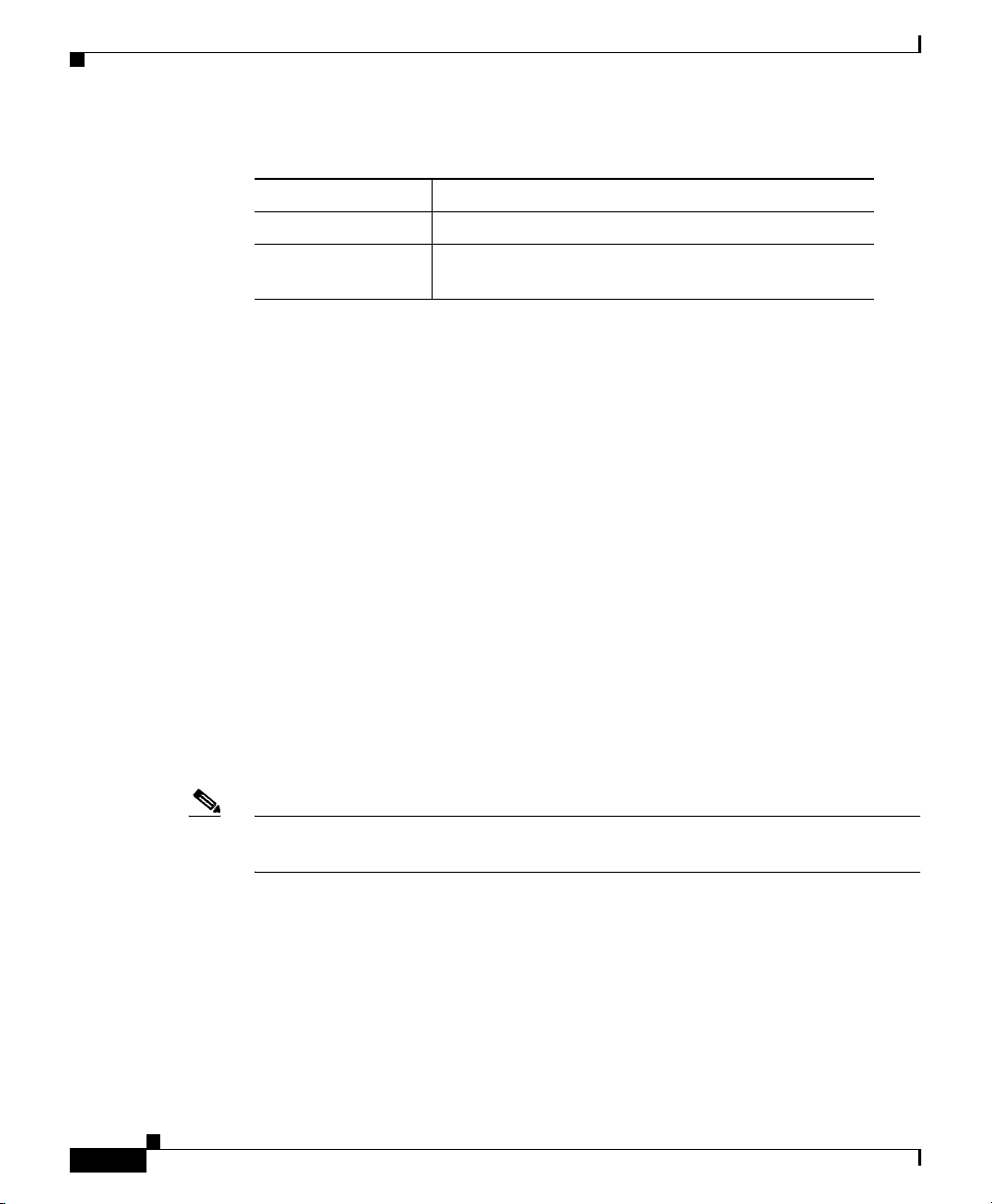
Playing a Program
Table 4-2 Schedule and Program Subscription Information (continued)
Field Description
Final Start Time Last time the program will play.
Subscription Current subscription of the user to this program.
Playing a Program
You can play a scheduled program by selecting it from the Program Listings pane
or subscribing to it. You can play an on-demand program by selec ti ng it from the
Program Listings pane or the OnDemand Playlist window. You can also play both
types of programs by sele ctin g th em f rom t he Favorites window.
Figure 4-9 shows a scheduled progr am b eing pl aye d. Figu re 4-10 shows an
on-demand program b eing p laye d. Bo t h p rogra m win dows cont ain ide nti cal
Change Program lists, toolba r buttons, and stat us bar infor mation.
The on-demand program window also contains two Quality of Service (QoS)
indicators, which mean that QoS is enabled for this transmission. QoS can be
enabled for both sched uled and on-deman d progra ms.
Chapter 4 Using IP/TV Viewer
Values are None, All, or a specific date and time.
4-10
Refer to the Cisco IP/T V Content Manager User Guide for mor e inf ormati on
regarding QoS.
The Change Progra m lis t displ ays al l the pr ogram s th at yo u have assigned t o the
Favorites window. Use this list to quickly find your favo rite programs.
Note The Frame Rate Statistics box, located on the status bar, is disabled for programs
that are served by Windows Media Services.
Cisco IP/TV Viewer User Guide
OL-3995-01
Page 59
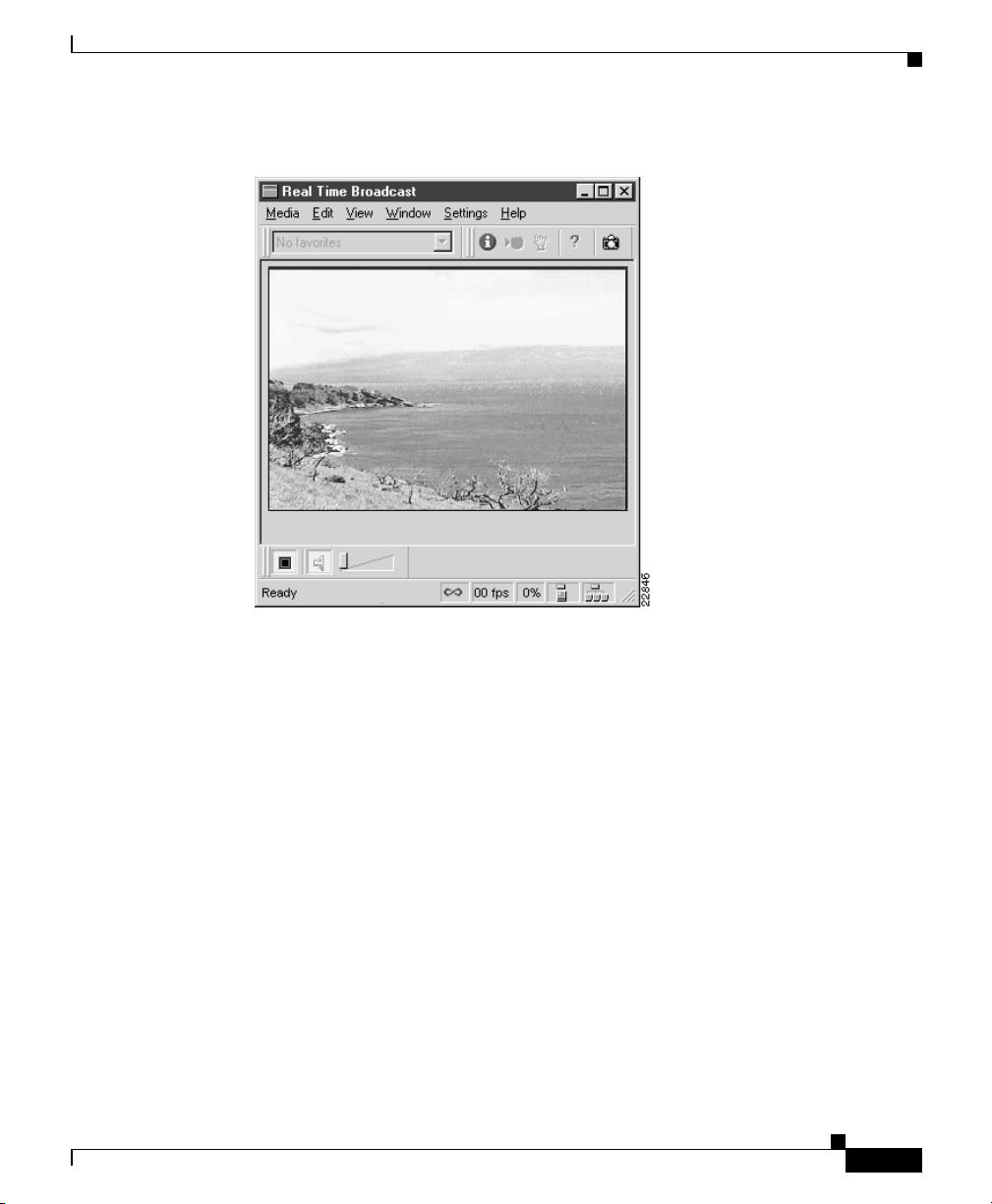
Chapter 4 Using IP/TV Viewer
Figure 4-9 Scheduled Program Playing
Playing a Program
OL-3995-01
Note, however, that the program windows have different Video Cassette Recorder
(VCR) controls. VCR controls let you stop or play the program, control the audio,
and in the cas e of on -de man d p rog ra ms, se t t he posit ion of the v ideo . See th e
“Controlling Au dio a nd Video” section on pag e 4-12 for more infor mation on
VCR controls.
Cisco IP/TV Viewer User Guide
4-11
Page 60
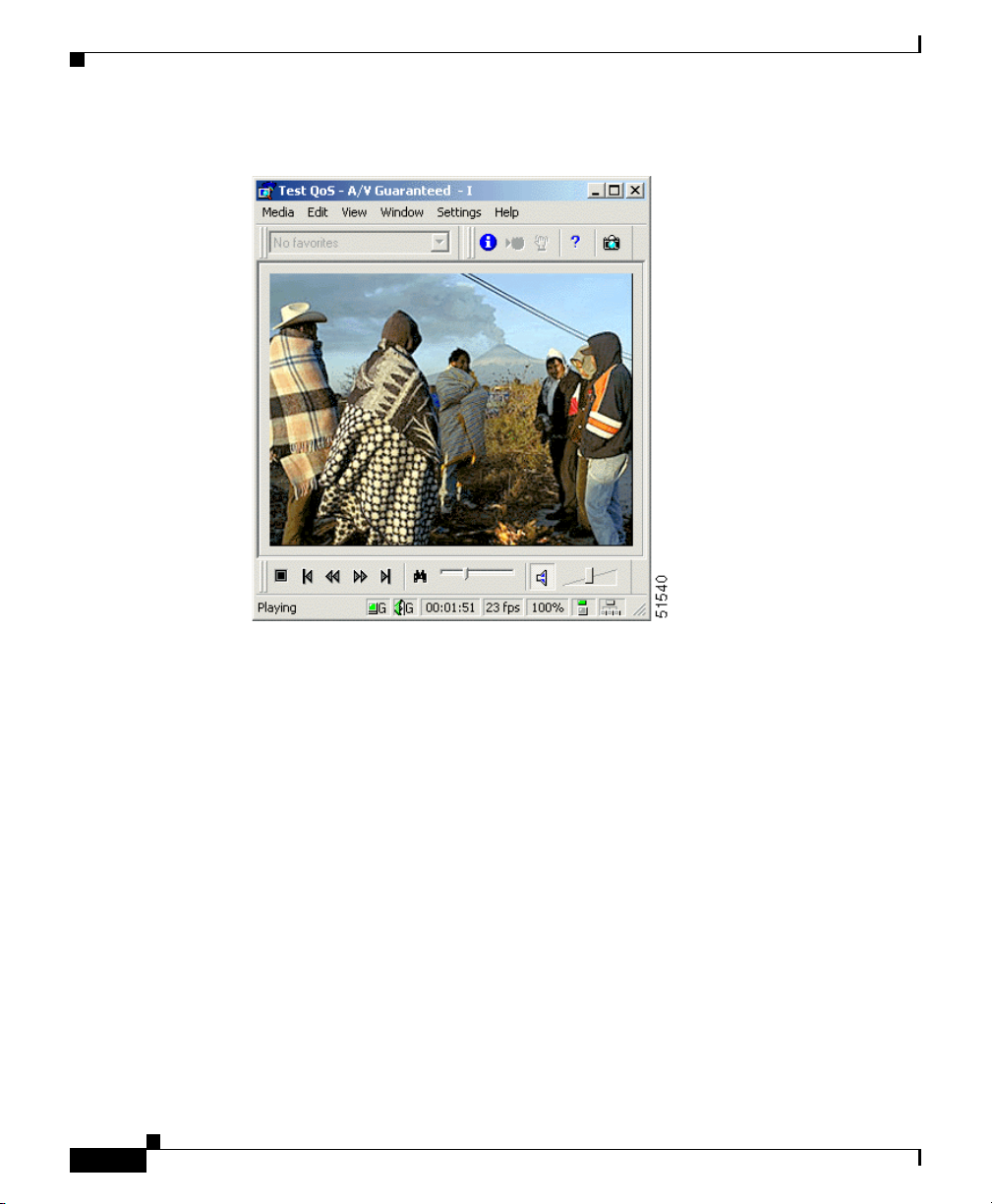
Playing a Program
Chapter 4 Using IP/TV Viewer
Figure 4-10 On-Demand Program Playing
Controlling Audio and Video
You can co nt rol the a ud io a nd v ideo port ions of a progra m whi le it is pl ayi ng by
using the VCR controls located at the bottom of the viewer window. You can also
control the media streams that are received by the program; however, you must
select them before playing the progr am.
Adjusting Audio Level
Adjust the volume on both a scheduled and an on-demand program by moving the
slider to the right or left. The Mute Audio button mutes (a red slash through the
icon) or resumes (no red slash) the audio portion of the program. (See Figure 4-9.)
Cisco IP/TV Viewer User Guide
4-12
OL-3995-01
Page 61
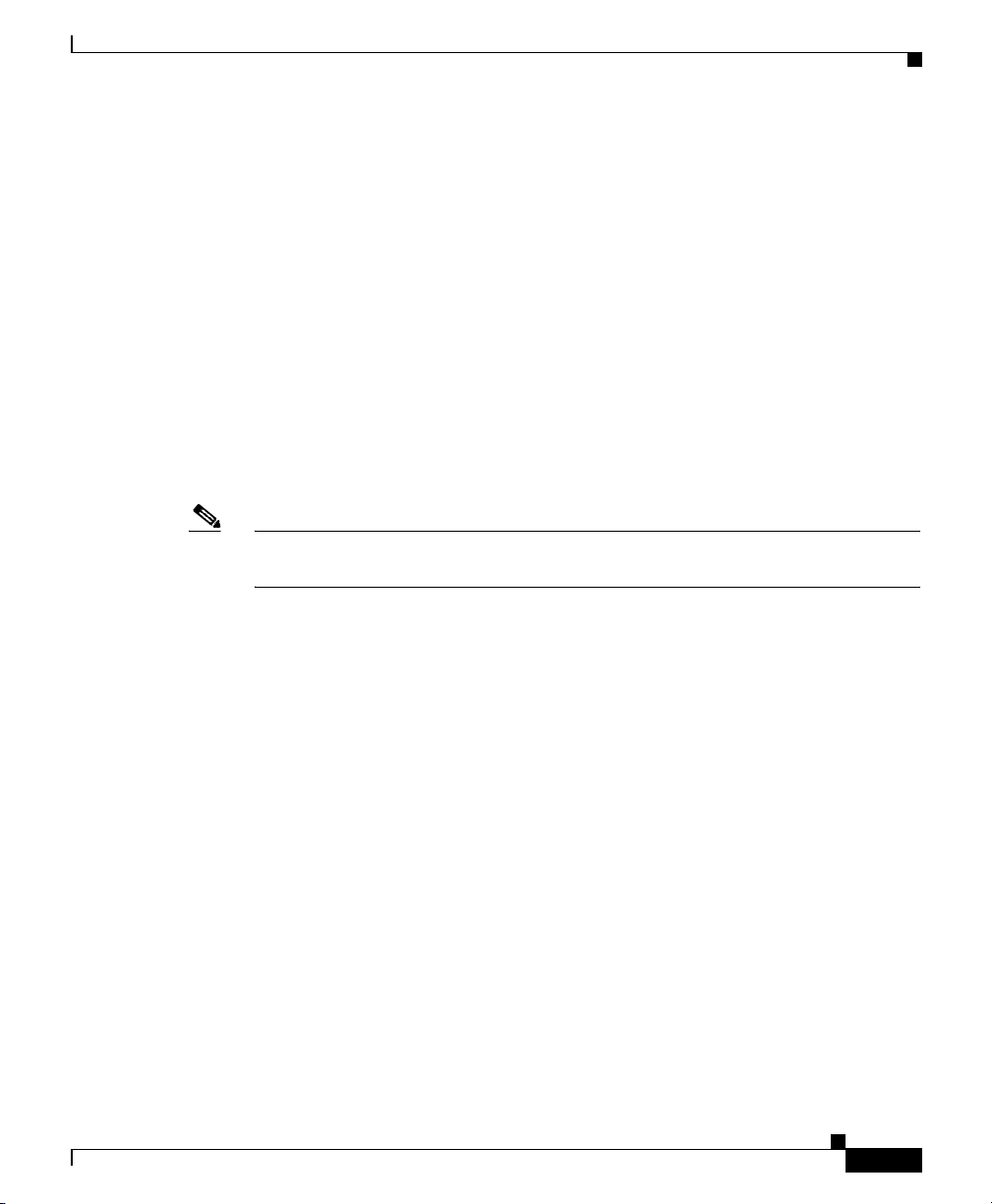
Chapter 4 Using IP/TV Viewer
Controlling and Setting the Video Position
Control the position of the video for an on-demand program while you are
watching it by using th e following on-de ma nd V CR cont rol s:
• Jump To Beginning button
• Jump Back button
• Jump Forward button
• Jump To End button
• Position Control slider bar
• Change Play Position option
The Jump To Beginning button positions the vi deo back t o its begi nning wi th a
time offset of zero.
Note You may not always be able to view the actual or true beginning of the video until
audio and vide o sy nchro niza tion i s ac hieved.
Playing a Program
OL-3995-01
The Jump Back button positions the video back in time 10 percent of the overall
duration of the program. If there is less than 10 percent preceding the current
position, the program is set to position zero.
The Jump Forward button positions the video forwa rd in time 10 pe rcent of the
overall duration of the program. If there is less than 10 percent remaining from
the current position, the program is set to its end.
The Jump to End button positions the vide o to its end.
The Position Control slider ba r lets you fast-forward or rewind vide o segments
while watching the program. Slide the bar to the right to fast-forward, or slide it
to the left to rewind. The highest possible precision of the slider is measured in
seconds. Whenever you move the mouse over the Position Control slider bar, the
Position button appears abo ve the co ntrol. This b utton sho ws the time (hh:mm :ss)
in terms of vide o lo ca tion. M oving t he sl ide r ba r upd ate s the time shown on the
Position button. Releasing the slider bar causes the program to seek that new
location in time.
Cisco IP/TV Viewer User Guide
4-13
Page 62
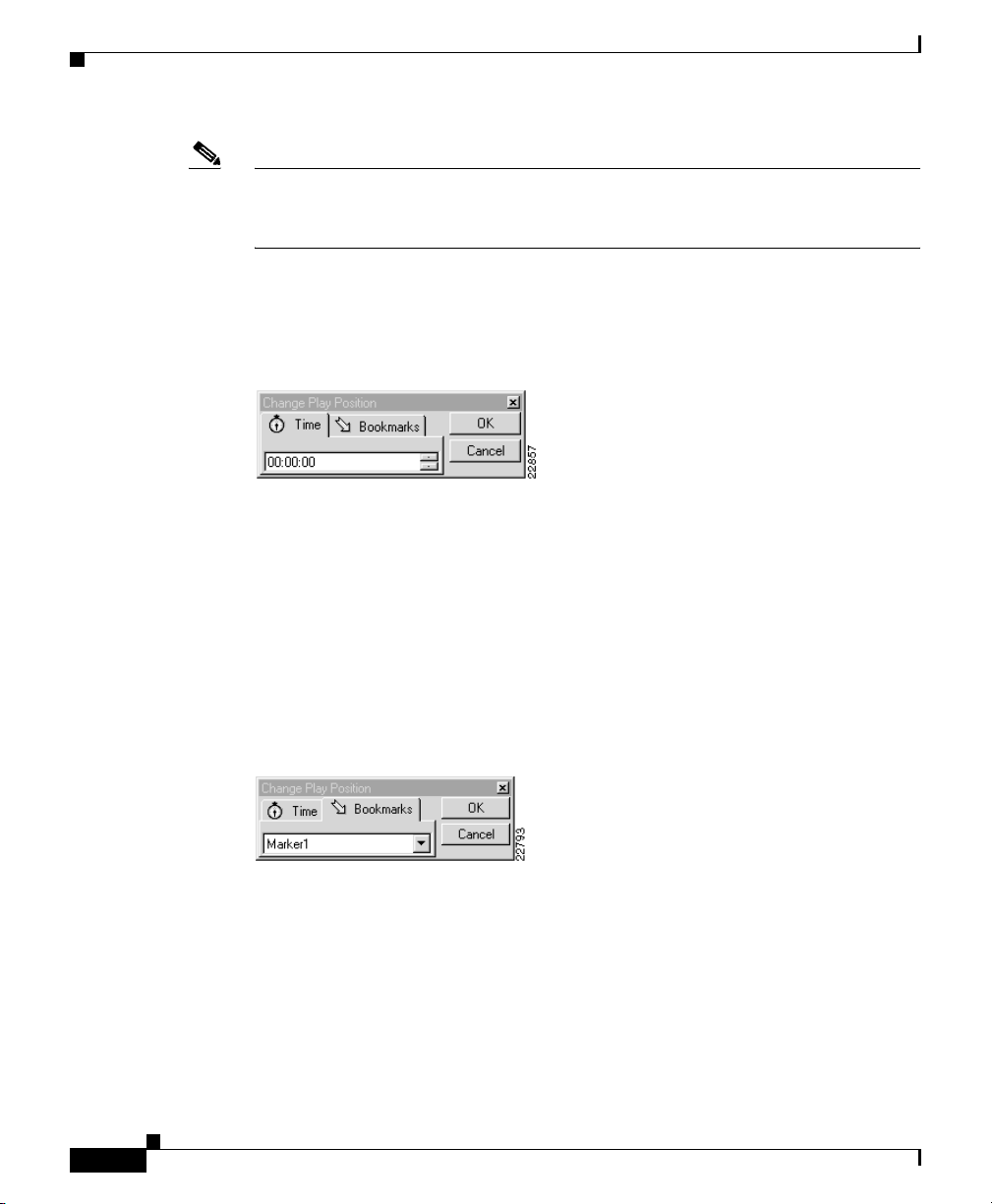
Playing a Program
Note There is a sli gh t de l ay, typically 2 to 3 sec ond s, i n th e vi deo wh en y ou ch an ge
Chapter 4 Using IP/TV Viewer
position until IP/TV Ser ver and IP/TV V iewer r esynchronize through t he network.
Network traffic may also affect response time.
To set the position of the vide o in term s of time , cl ick Select Position to display
the Change Play Po sition dia log bo x. (See Figur e 4-11.)
Figure 4-11 Change Play Position Dialog Box—Time Tab
To set the position of the video, click the Time tab and enter hours, minutes, and
seconds in the format hh.mm.ss. Click OK. The position o f the video is c h anged
to the selected time and the dialog box closes.
The Bookmarks tab appears only if the author of the program used an .asf file that
contains mark ers . (See Figure 4-12.) A marker is a pointer to a specif ic time in an
.asf file. Markers allow you to move through an .asf file any way you want. You
can go ahead or g o b ack t o a previou s m arker to v iew a port ion of the vide o. To
change the position of the video, cho ose the de sired mar ker and clic k OK.
Figure 4-12 Change Play Position Dialog Box—Bookmarks Tab
Selecting Media Streams
The Select Stream option on the View menu lets you control the streams that are
received by a given program. Media str eams c an be vide o, audi o, Sl ide Ca st, or
Web Presenter.
Cisco IP/TV Viewer User Guide
4-14
OL-3995-01
Page 63
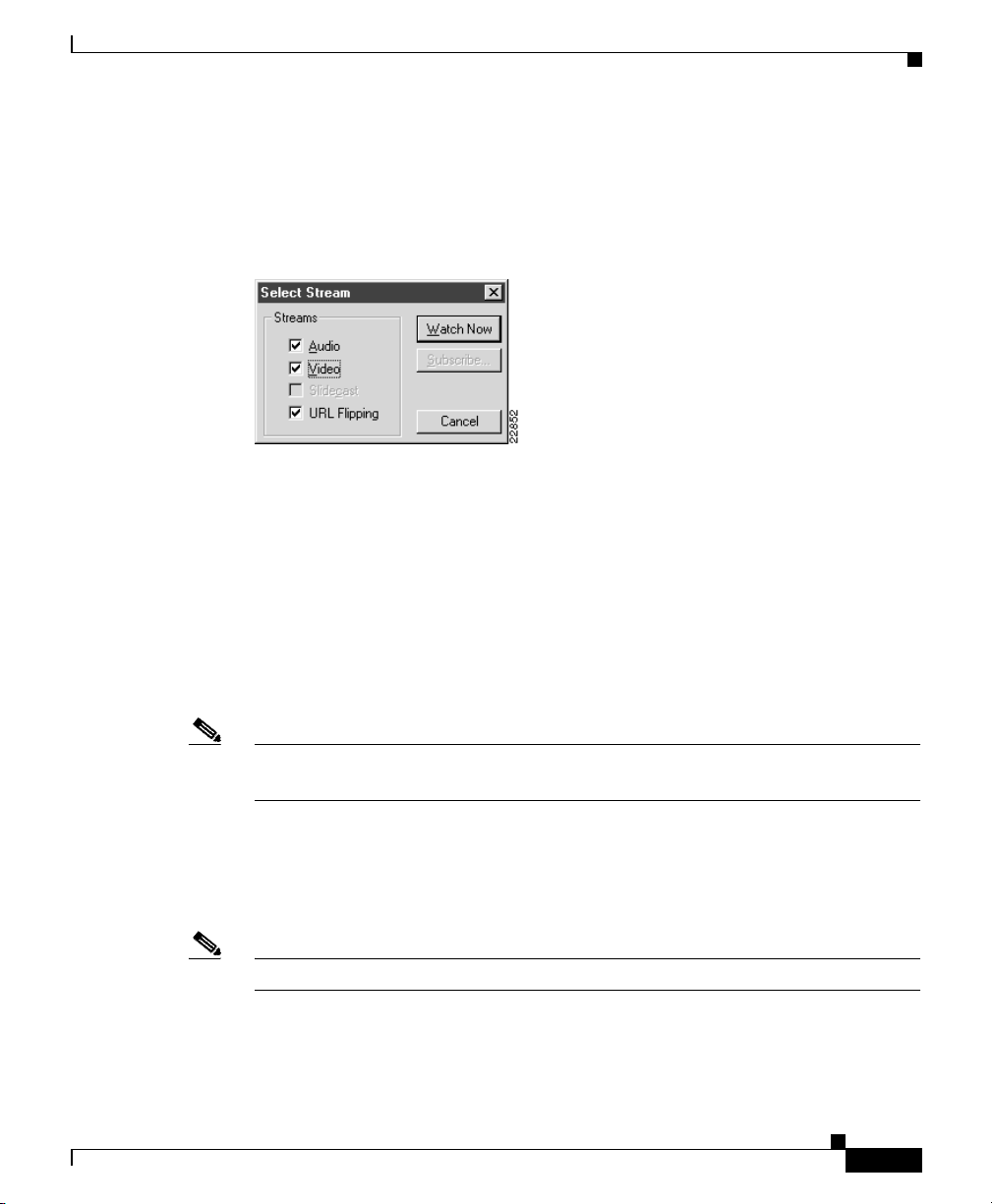
Chapter 4 Using IP/TV Viewer
To choose the media streams for a program, choose the program whose streams
you want to set. Choo se View > Select Stream in IP/TV Viewer main window.
The Select Stream dialog box appears. (See Figure 4-13.)
Figure 4-13 Select Stream Dialog Box
Check the Audio check box to enable audio. Check th e Video check box to enable
video. To save memory, you can uncheck the Audio check box if you only wan t
to watch a program, or uncheck the Video check box if you only want to listen to
a program.
If you want to enable the SlideCast feature, then check the SlideCast check box
if available. See the “Playing a SlideCast Progra m” section o n page 4-23.
Playing a Program
OL-3995-01
To enable the Web Presenter feature, check the URL Flipping check box. For
more information, see the “Playing a Web Presenter Program” sect ion on
page 4-22.
Note How you set the Default Media option in the Options dialog box affects the default
streams selected. You can select either SlideCast or URL Flipping, but not both .
If the program is scheduled and you want to subscribe to it, click Subscribe. The
program is automatically listed in the Subscriptions window. For more
information about subs cribi ng to progra ms, see the “Sub scr ibing t o a Pr ogra m”
section on page 4-25.
Note You can subscrib e only to sch eduled programs.
Cisco IP/TV Viewer User Guide
4-15
Page 64

Playing a Program
Monitoring Quality
The IP/TV viewer windo w toolbar contai ns quality indicators to he lp you monitor
the quality of video distribution to the user. There are two Quality of Service
(QoS) indicators and two reception quality indicators.
QoS
For higher-quality transmission, IP/TV supports QoS using Resource Reservation
Protocol (RSVP).
When QoS is enabled, two QoS indicators are present on the Reception toolbar in
the viewer window. (See Table 4-3.)
Note QoS indicators are o nly v i sibl e w hen y ou are ru nni ng I P /TV Viewer on
Windows 2000.
Table 4-3 Quality of Service Indicators
Chapter 4 Using IP/TV Viewer
4-16
Icon Description
Indicates the type of QoS video that is enabled for a given
transmission.
Indicates the type of QoS audio that is enabled for a given
transmission.
Different levels of QoS are supported to solve video distribution pro blems an d
ensure that the appropriate netw ork bandwidth will be a v aila ble. T hese le v els are :
• Best Effort (B)—Traffic will not receive priorit y tre atmen t (the d efault ).
• Guaranteed (G)—Traffic will receive guaranteed priority treatment (the
preferred level).
Cisco IP/TV Viewer User Guide
OL-3995-01
Page 65

Chapter 4 Using IP/TV Viewer
Reception Quality
Playing a Program
• Controlled Load (C)—Traffic will receive nonguaranteed priority treatment
similar to a network with no load.
• Qualitative (Q)—Traffic will receive nonguaranteed priority treatment.
Refer to the Cisco IP/TV Content Manager User Guide for information on how to
enable and c on figure Qo S pa rame t ers .
Two reception quality indicators, located on the Reception toolbar in the viewer
window, indicate reception quality levels. (See Table 4-4.)
Table 4-4 Reception Quality Indicators
Icon Description
Shows the level of reception qual ity on y our com pute r as de tect ed
by IP/TV Viewer.
OL-3995-01
Shows the level of reception qual ity a s d etect ed by ot her
workstations on the network th at are vi ewing the same progra m.
This receptor a pp lies only to sc hedu led pr ogr ams a nd no t to
on-demand progra ms.
These indicators change colors to reflect varying reception quality. (See
Table 4-5.)
Table 4-5 Indicator Colors
Color Meaning
Green Reception quality should be good. Video should be smooth and
audio clear . If not, then the problem is usually the l ocal machine
or the content itself.
Y ello w Reception quality is fair. Video may be slightly jerky and audio
may not be clear.
Cisco IP/TV Viewer User Guide
4-17
Page 66

Playing a Program
Chapter 4 Using IP/TV Viewer
Table 4-5 Indicator Colors (continued)
Color Meaning
Red Reception quality is poor. Video may be very jerky and audio
may not be clear.
Gray Insufficient data has been reported for IP/TV to displa y quality
levels. This indicator tu r ns gr ay f o r a f ew seconds after a video
window is opened, or i f t ransm issi on is int erru pte d.
When IP/TV Viewer performance degrades for no apparent reas on, you can use
the reception quality indicators to determine wh ether the pr oblem is local to your
computer or com mo n t o ot her c omp ute rs vi ewing the same p ro gram:
• If both indicators show poor reception quality levels, the problem is also
detected by most or a ll of t he co mpu ter s vi ewing the sam e pr ogr am . The
problem is probably caused by a fault either in the server that is transmitting
the program or in the network itself.
Contact the system administra tor respon sibl e for the server or a ne twork
manager for assistance.
4-18
Note If the program is an Internet-accessed MBone session, the cause of
poor reception might be external to your corporate network, and thus
beyond the ability of your system administrator or network ma nager
to correct.
• If the left indicator sh ows lo w reception lev els while the r ight indicator sho ws
normal levels, the problem is likely due to a fault somewhere with the local
network or your com pute r.
Note If your computer does not meet the hardware requirements listed in
Chapter 2, “Installing IP/TV Viewer,” your system may have
insufficient processing power for the progr am y ou are viewing.
If these tips do not re solve the prob lem , co ntac t y our sys te m a dmin istr ator
for assistance.
Cisco IP/TV Viewer User Guide
OL-3995-01
Page 67

Chapter 4 Using IP/TV Viewer
Viewing Modes
You can watch a pro gram in one of thre e viewing modes: norm al view, minimal
view, and full-screen view.
Normal View
The first time a prog ram is se lected , the pr ogra m ap pear s in a viewer window that
is in normal v iew mode. Th is vi ewer wi ndow inc lude s th e syste m me nu ico n in
the upper left co rner, menu b ar, toolbar, VCR contr ols ( on -de mand pr ogram s
only), an incr ea se/d ecre as e c ontro l , and st at us b ar, along wi th the vi deo ima ge
area. Figure 4-9 is in th e normal view mode.
In normal view mode, the syst em men u c on tains on ly st anda rd Windows
commands such as Restore, Move, Size, Minimize, Maximize, and Close.
Minimal View
To change to minimal view, click the system menu icon and then choose
Window > Minimal View, or press the PgDn keyboard key. In minimal view
mode, only the vide o i mage is pre se nt i n the viewer w ind ow. The menu bar,
toolbar, VCR controls, and sta tus b ar a re h i dden. ( See Figu re 4-14.)
Playing a Program
OL-3995-01
Cisco IP/TV Viewer User Guide
4-19
Page 68

Playing a Program
Chapter 4 Using IP/TV Viewer
Figure 4-14 Minimal View Mode
In this mode, the system menu icon contai ns additio nal comm ands th at are onl y
accessible throu gh t he m en u b ar, toolbar, and VCR cont rol b ar.
To return to normal view mode, click the system menu icon and then choose
Restore Controls, or press the PgUp keyboar d key.
Full-Screen View
To watch a program i n fu ll- scre en view, choose View > Full Screen or press the
Ctrl-PgUp keys. The window borders will disappear. To return to normal view
mode from full-sc reen, you can either click some where on the screen or press an y
key on the keyboard.
You ca nnot sel ect mi nima l vi ew or f ull-sc re en v iew for au dio- only pr ogr am s, as
they do not have video im age a rea. Fu ll-s cree n view is no t suppor t ed i n vi ewer
window while running SlideCast or Web Pre senter streams.
Using Multiple Windows
IP/TV supports mu ltiple v iewer wind ows for bo th sc he dule d an d o n-d em and
programs. You can navigate among active IP/TV viewer windows by clicking the
window or pressing the Alt-Tab keys. The audio will follow the active window.
Cisco IP/TV Viewer User Guide
4-20
OL-3995-01
Page 69

Chapter 4 Using IP/TV Viewer
Up to four viewe r windows t hat are open at the same tim e are supported. Ho we ver ,
IP/TV does not limit the number of vi ewer windows you can open at one time. If
you have subscribed to more than four programs that run simultaneously, you will
only receive four progra ms at one t ime . Wh en on e progr am e nds and you cl ose
that viewer window, another program will begin playing.
Note Displaying multiple IP/TV viewer windows may result in poor video
performance, es peci al ly o n le ss p owerful comp ut ers. If yo u want t he best
possible quality, stop playing all IP/TV pr ogr ams y ou are no t watchi ng a nd
close other applications that you are not using.
IP/TV Viewer performs best on faster machines, and when receiving data through
less congested networks. When these condit ions are not me t, IP/TV provides
lower-quality reception.
If the video you are watching appears jerky and you notice that your computer has
a lot of disk act ivity, your computer ma y be ru nning l ow on me mor y.
Here are a few suggestions on how to get the best performance from IP/TV Viewer
on your computer:
Playing a Program
OL-3995-01
• Close applications you are no t using, esp ecially a pplicati ons that requ ire
significant bandwidth on your loca l network.
• IP/TV supports mu ltiple wi nd ows; however, you may want to close the se
windows rather than minimize them to receive multimedia streams.
• Trade sound quality for better video quality.
• If you only want t o liste n to a p rog ra m wh ile you a re wor king in an ot her
program, you may want to disabl e the video . See the “Advanced Topics”
section on page 4-35.
• If the program is an MBone sessi on, the ca use of poor re ception mi ght be
external to your corporat e ne twork, an d thus beyond the a bility o f your
system administrator or network manager to correct. Consult the contact
person on the MBone program contact list re garding the quality of the MBone
program.
• Use the Pause button if video is not needed.
Cisco IP/TV Viewer User Guide
4-21
Page 70

Playing a Web Presenter Program
Playing a Web Presenter Program
When you play a program that contains a web presentation, the viewer window
launches and plays the au dio or vide o file. The Pres enter Client window, which
displays web pages, also appea rs at the same time.
The web-based slides are HTML pages that are flipped in a designated sequence
and at a designated time . The w eb-base d slide prese ntation portion c an be
real-time web b rowsing, wh ich is cont rol led by th e p er son who is flipp i ng the
URLs. The presentation can also consist of a recorded .asf file that contains
URL markers or a record ed .mp4 file that co ntai ns a URL track re corde d during
a live Web Presen ter prog ram.
Figure 4-15 Viewing a Web Presenter Program
Chapter 4 Using IP/TV Viewer
4-22
The viewer window behaves in the same way as it does when you are watching
any type of scheduled or on-demand program . If desired, you can open yo ur
default browser in another wi ndow by clicki ng the Default Browser button.
Note Web Presenter does not support full-screen view.
Cisco IP/TV Viewer User Guide
OL-3995-01
Page 71

Chapter 4 Using IP/TV Viewer
Playing a SlideCast Program
IP/TV V ie wer lets you pl ay SlideCast presen tations, whic h perform the follo win g
functions:
• Display an IP/TV Viewer with both audio and video together with a SlideCast
presentation.
• Display an IP/TV Viewer with SlideCast and audio.
• Display an IP/TV Viewer with audio, and alternating video and
SlideCast im a ges .
Figure 4-16 shows an IP/TV Viewer with both audio and video.
Figure 4-16 IP/TV Viewer Audio/Video with SlideCast
Playing a SlideCast Program
OL-3995-01
Figure 4-17 shows IP/TV Viewer with SlideCast and audio.
Cisco IP/TV Viewer User Guide
4-23
Page 72

Playing a SlideCast Program
Figure 4-17 IP/TV Viewer with SlideCast and Audio
Figure 4-18 shows IP/TV Viewer with audio and alternating video SlideCast.
Figure 4-18 IP/TV Viewer with Audio and Alternating Video SlideCast
Chapter 4 Using IP/TV Viewer
4-24
The SlideCast window contai ns tw o toolbar buttons: the Stop/Play toggle button
and the Pause/Restore toggle button. Their functions are identi cal to thos e of the
viewer window toolbar buttons.
Note SlideCast does not su ppo rt f ull -scre en m ode.
Cisco IP/TV Viewer User Guide
OL-3995-01
Page 73
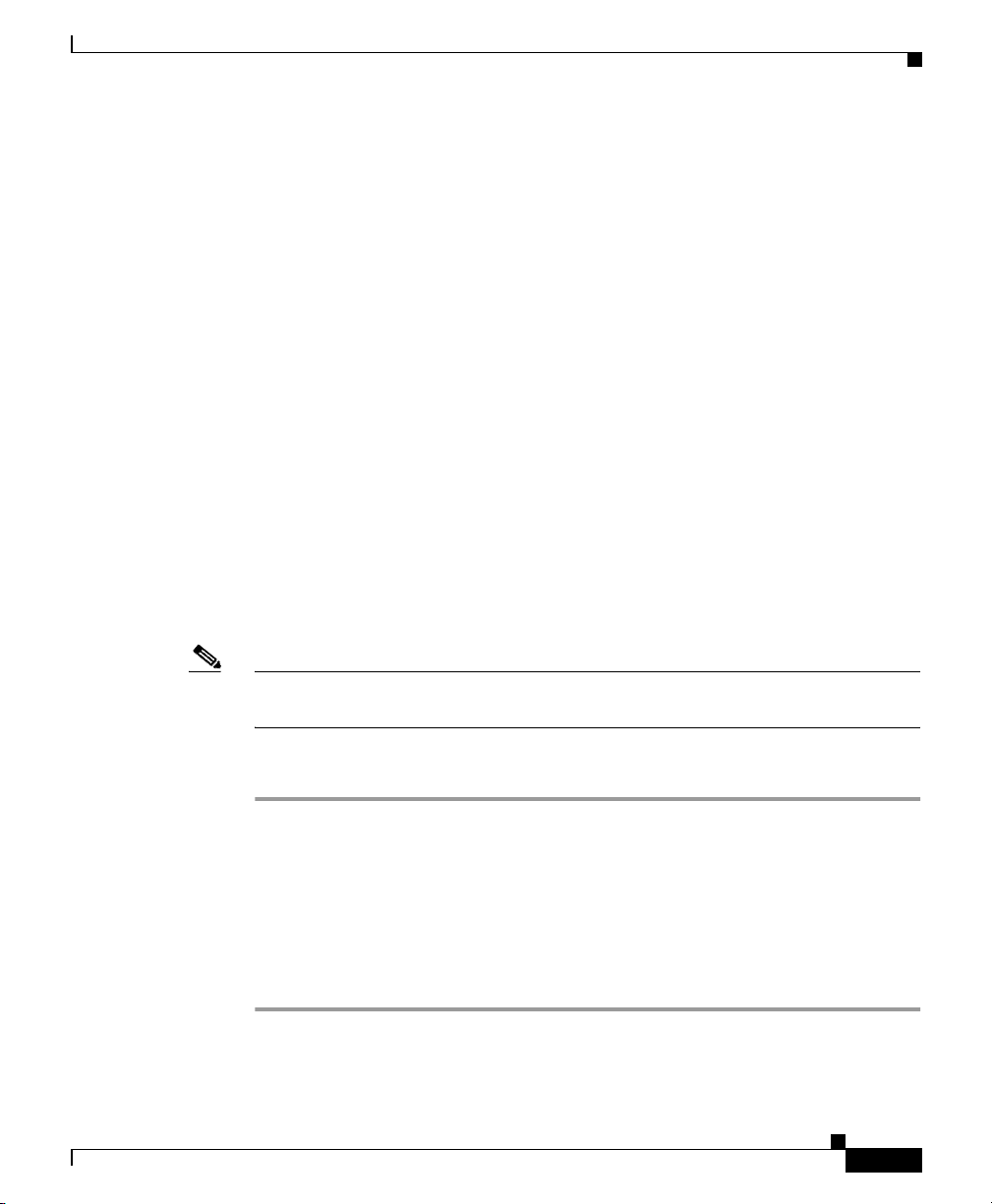
Chapter 4 Using IP/TV Viewer
Playing a ScreenCaster Program
With ScreenCaster you can:
• Add dynamically captured screen shots to a Web Presenter broadcast from
various applications r unnin g i n re a l ti me.
• Include screen s hots of any size, up to the fu ll des ktop .
• Broadcast a web-ba sed version o f a PowerPoint p res ent ation w ithout
preprocessing.
• Broadcast a PowerPoint presentation in “nati v e” format, inc luding animation
and transiti on effec ts.
Subscribing to a Program
The easiest way to launc h a sched ul ed progr a m that is no t curr en tly pla yi ng is to
subscribe to that program. When you subscribe to a program, IP/TV Viewer saves
the information abou t the prog ra m you wa nt t o vi ew and auto mat ica lly l aunc he s
a viewer window when it is time for the pr ogram to begin.
Playing a ScreenCaster Program
OL-3995-01
Note IP/TV V iewer must be running to launch a subscribed program automati cally . You
can subscribe only to sc hedule d programs.
To subscribe to a scheduled program , follow these steps :
Step 1 From the IP/TV Viewer main window, display scheduled programs in the Program
Listings pane.
Step 2 Choose the progr am you want to sub scr ib e to a nd rig ht -clic k t o disp lay the righ t
popup menu. Choose Subscribe. The selected program is now listed in the
Subscriptions window. You can also choose View > Select Stream > Subscribe.
A viewer window automat ica lly la un ches an d b egins to pla y t h e pro gra m
according to its play sche dule.
Cisco IP/TV Viewer User Guide
4-25
Page 74
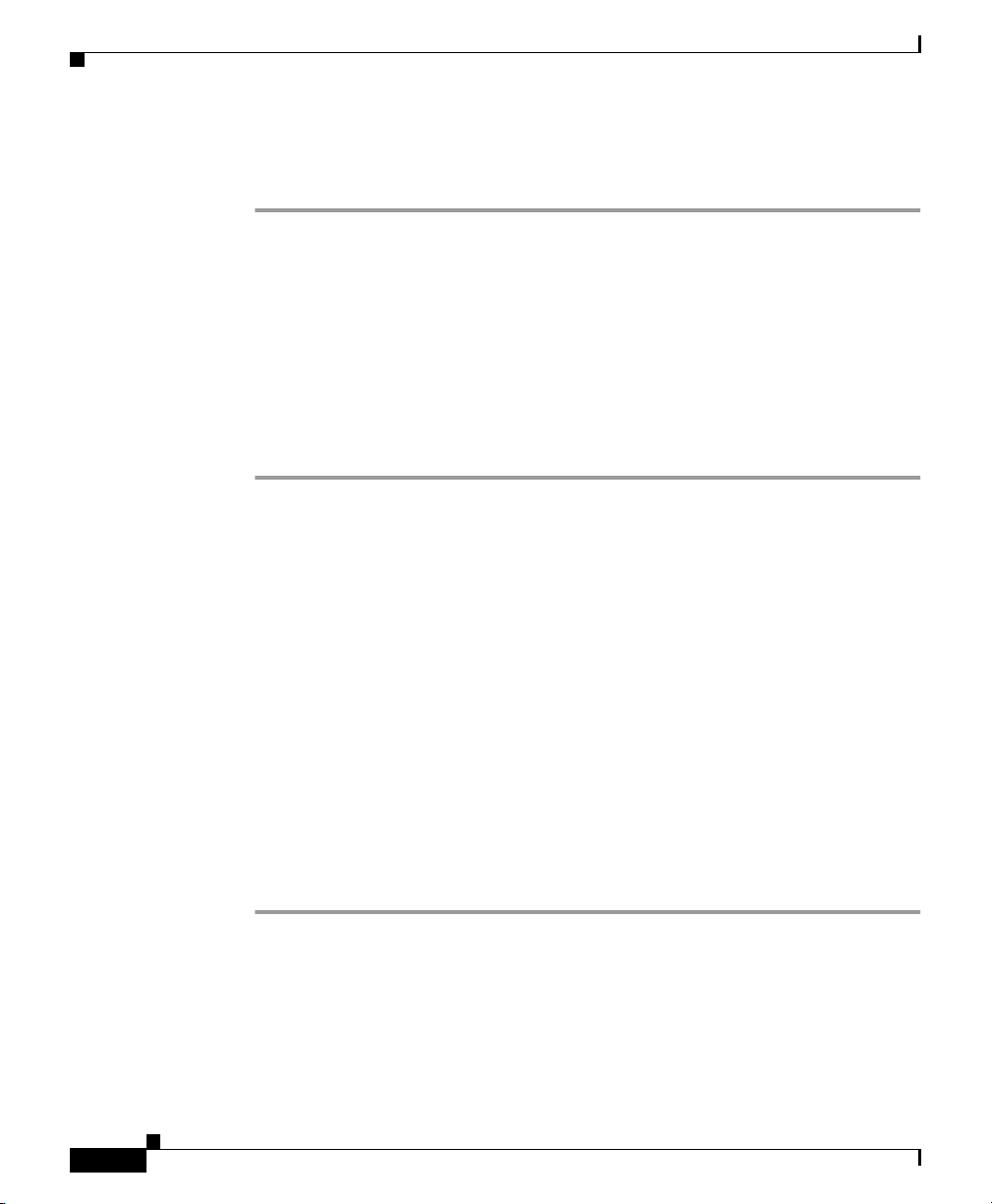
Assigning Favorite Programs
To learn whether the pro gram ha s sche dule d r epea ted showings a nd to sub scr ibe
to one or more of the repeated showings, follow these steps:
Step 1 Choose the sche dul ed pr ogr am t hat y ou wan t to subsc rib e to in t he Pr ogr am
Listings pane.
Step 2 Click Program Information to display the Schedule tab. (See Figure 4-8.)
In the Repeat Sc hedul e se ctio n o f this tab are th e dat e an d t im es the progr am is
scheduled to play. The initial and final start times of the program are also listed.
The Repeat Schedule list di splay s a list of all rep eat s. Use t he da te ra nge co nt rol
arrows to move through the entire list.
Step 3 To subscribe to one repe at showing, choose the desire d repeat date from th e list
and click Subscribe to one. To subscribe to all repeats, click Subscribe to all.
Assigning Favorite Programs
Chapter 4 Using IP/TV Viewer
You can crea te a custom ized list of favorite progra ms you watch fre quently, and
define a personal pl ayl ist of o n-d em an d p rogra ms to p l ay i n succe ssion .
Creating a Favorites List
All scheduled and on-demand programs you assign to the Favorites window are
listed in the Program Change list in the viewer window when you watch a
program. Use this list to quickly acc ess your favorite programs.
To create a list of your favorite scheduled and on -deman d progra ms, follow
these steps:
Step 1 From the IP/TV Viewer main window, click the Favorite s butt on . The Favor i tes
window appears.
Step 2 Drag the desired program from the Program Listings pane directly to the Favorites
window.
You can ad d as many programs a s you want to this w indow. You can drag both
scheduled and on -dem an d p rog rams. ( See Figu re 4-19.)
Cisco IP/TV Viewer User Guide
4-26
OL-3995-01
Page 75
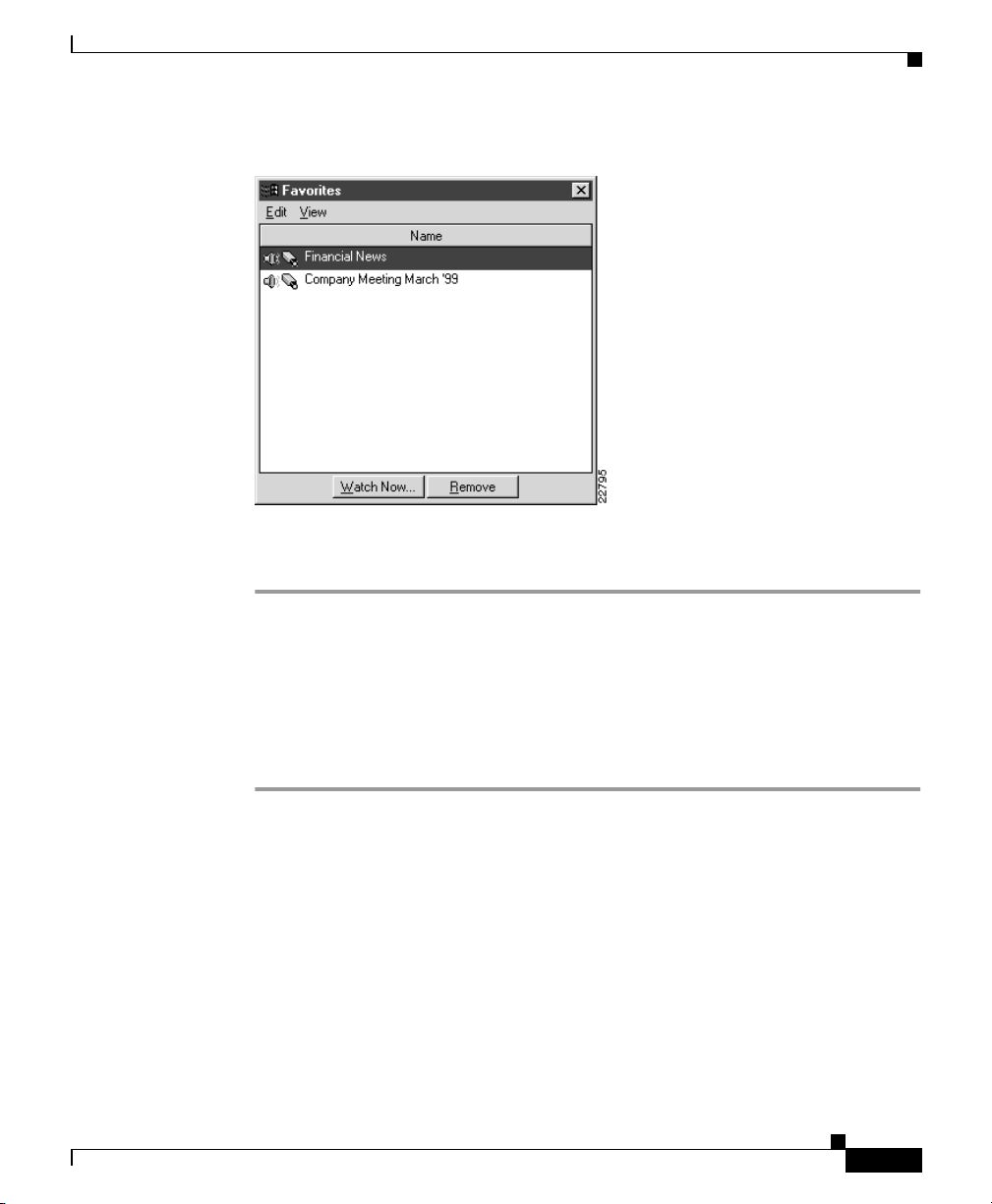
Chapter 4 Using IP/TV Viewer
Figure 4-19 Favorites Window with Sample Programs
Assigning Favorite Programs
Step 3
To remove a program fr om the lis t, ch oose t he pro gra m yo u wa nt to r em ove and
click Remove.
Creating an On-Demand Playlist
T o create a list of on-demand programs that you want to play in succe ssion, follow
these steps :
Step 1 From the IP/TV Viewer main window, click the OnDemand Playlist button.
The OnDemand Playlist window appears.
Step 2 Make sure that the on-de mand p rograms you want to add to the pl aylist ar e
displayed in the Progr am Li stings pa ne.
Step 3 Drag the de sire d p rogra ms, one by on e, from th e Prog ra m Li sti ngs pa ne t o the
OnDemand Playlist pane. (See Figure 4-20.)
OL-3995-01
Cisco IP/TV Viewer User Guide
4-27
Page 76

Searching for a Program
Chapter 4 Using IP/TV Viewer
Figure 4-20 OnDemand Playlist Window with Sample Programs
Step 4
Step 5 To remove a program from the list, ch oose the pro gra m tha t yo u want to r emove
Choose the progra m t hat you want to wa tch a nd cli ck Watch Now.
Only programs that appear below the selected program on the list will play in
succession. Use the up and down arrows to ch ange the order of the programs in
the list.
and click Remove.
Searching for a Program
The IP/TV Viewer search feature lets you find a program listing by searching for
selected keywords by field. The search feature is useful when you want to locate
a scheduled program quic kly an d avoid scrolling through the program listings, o r
locate an on-demand program when you do not know the category under which it
is listed.
4-28
Cisco IP/TV Viewer User Guide
OL-3995-01
Page 77
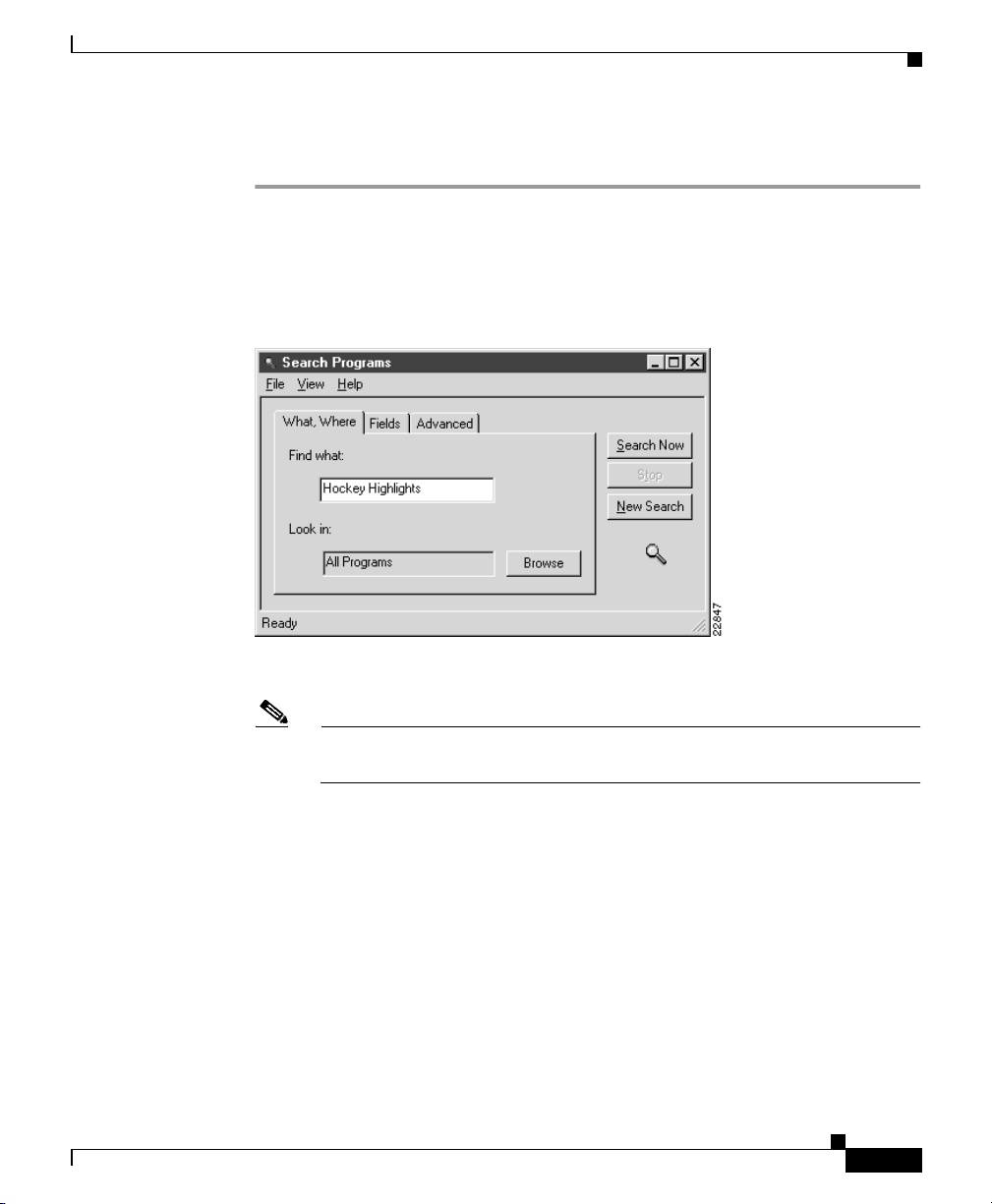
Chapter 4 Using IP/TV Viewer
To search for a s chedu l ed or o n-d em an d prog ra m listin g, foll ow these steps :
Step 1 From the IP/TV Viewer main window, choose Edit > Find.
The Search Programs dialog box appears with the What, Where tab on top. (See
Figure 4-21.)
Figure 4-21 Search Programs Dialog Box—What, Where Tab
Searching for a Program
OL-3995-01
Step 2 Enter a string in the Find What field.
Note A string can b e a word, ph ra se, o r num be r aga ins t w hic h th e co nte nts o f
a program listing ar e matc hed.
Step 3 Choose the IP/TV Content Manager categories that you want searched in the Look
in field. You can search all or only specific categories.
T o choose all pro grams, lea ve the Loo k in field as is. The def ault is All Programs.
T o choose a s pecif ic program cate gory, click Browse. The Select Programs dialog
box appears. (See Figu re 4-22.) Ch oose th e desi red p rog ra m an d c li ck OK.
Cisco IP/TV Viewer User Guide
4-29
Page 78
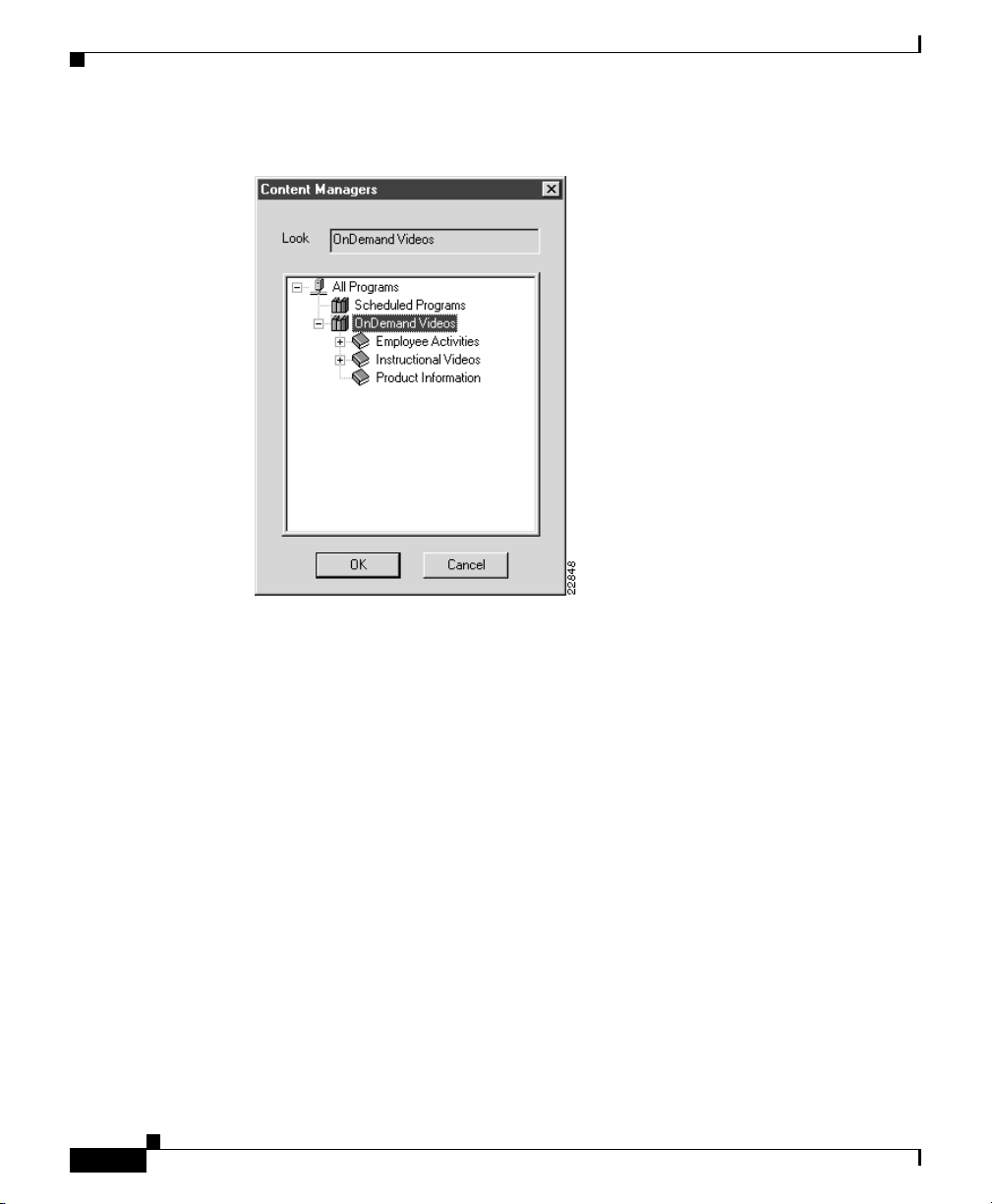
Searching for a Program
Chapter 4 Using IP/TV Viewer
Figure 4-22 Select Programs Dialog Box
4-30
Step 4
Choose the Fields tab.
Choose the fields you want to search for a matching string.
All field information originated at the time the program was created in IP/TV
Content Manager. (See Figure 4-23.)
Cisco IP/TV Viewer User Guide
OL-3995-01
Page 79
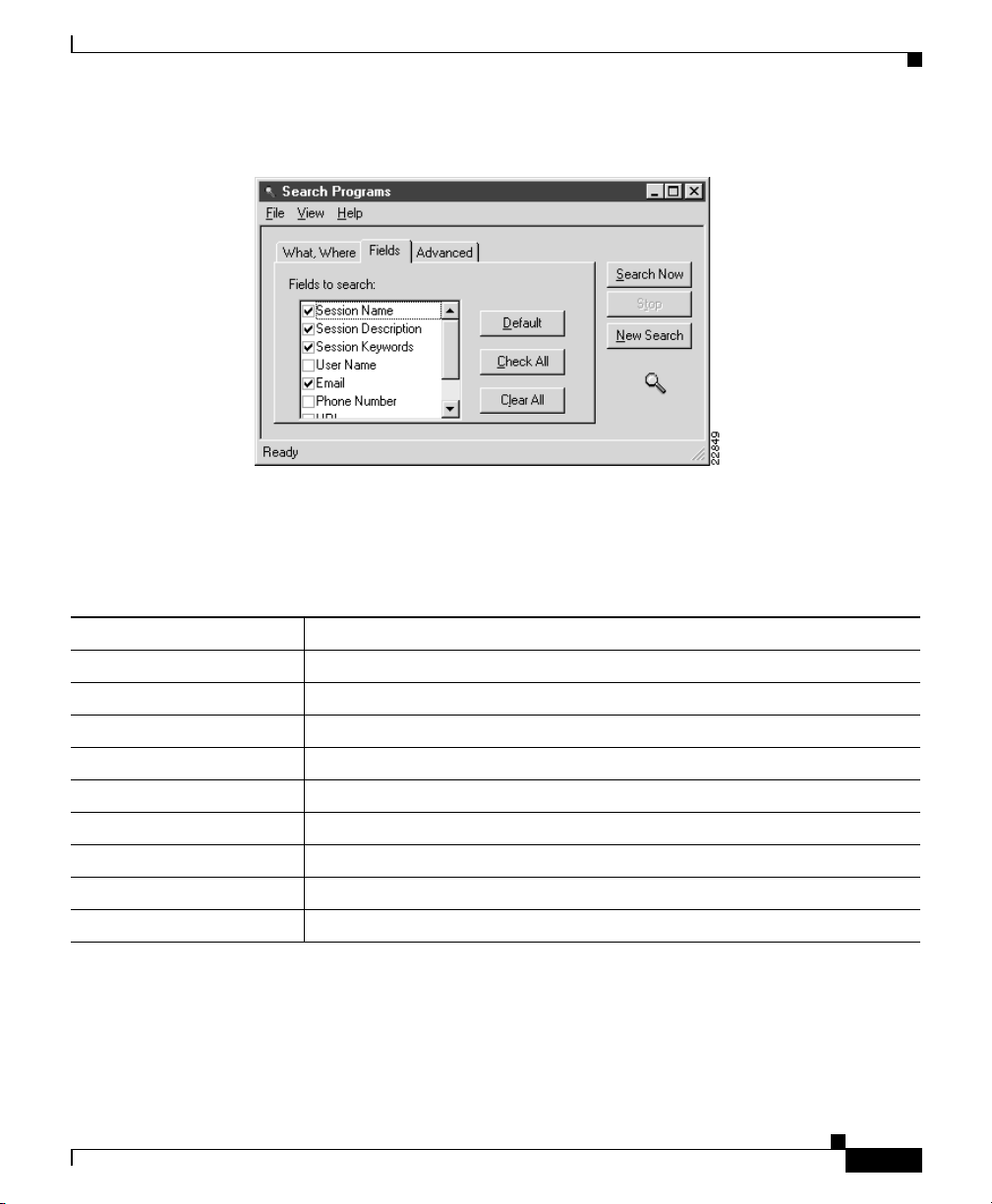
Chapter 4 Using IP/TV Viewer
Table 4-6 Field Types
Searching for a Program
Figure 4-23 Search Programs Dialog Box—Fields Tab
•
Click Check All to select all fields.
• Click Clear All to clear all fields. Table 4-6 describes the fields.
Field Description
Session Name Program name as set up in IP/TV Conten t Manager.
Session Description Descri ption of the prog ram as set up in IP/TV Content Ma nager.
Session Keywords Session keyword as set up in IP/T V Con tent Mana ger.
User Name Username as set up in IP/TV Content Manager.
Email E-mail address of the progr am adm inistra tor.
Phone Number Phone numbe r of the progr am admini strator.
URL URL path name, if specified in IP/TV Content Manager.
Copyright Copyright as set up in IP/TV Content Manager.
Administrator Name of t he program administ rator.
Cisco IP/TV Viewer User Guide
OL-3995-01
4-31
Page 80

Using Question Manager
Step 5 Choose the Advanc ed tab. (See Figure 4-24.)
Chapter 4 Using IP/TV Viewer
• Check the Match case check box if you want to ma t ch a string with spe cific
capitalization.
• Check the Match whole w ord o nly check box to match the whole string and
not a subset.
Figure 4-24 Search Programs Dialog Box—Advanced Tab
Step 6
Click Search Now. All programs that match the string are listed by name, media
type, and description.
Step 7 You c an wat ch a pr ogra m, displ ay p rog ram info rma ti on, or se lect med ia s trea ms
by clicking the desired progra m li sti ng and ch oosin g one of the opti ons from the
View menu.
Using Question Manager
Question Manager is an integrated feature that lets you interact with the
moderator of an IP/TV program. It is useful for environments such as distance
learning and training. It allows remote users to participate in the question and
answer portion of the presentation. Question Manager lets you send questions to
a moderator, but does not return answers to you.
Cisco IP/TV Viewer User Guide
4-32
OL-3995-01
Page 81

Chapter 4 Using IP/TV Viewer
The moderator can vie w t he questio ns that a pply to t he p rogram o v er the intran et,
sort the questions, answer the questions as part of the presentation, export the
questions to be stored, or del ete the ques tions afte r the pres entati on.
To use Question Manager w hile viewing a progra m, Quest ion Mana ger must be
enabled. The A sk a Qu es tion t oolba r button is act ive when en able d, a nd gr ay ed
out when disabled.
Note Question Manager ca n only be used for sched uled prog rams.
There are different ways to access the Question Manager depending on the viewer
you are using. T he fol lowing sec ti ons explain how to a c cess th e Q ues tio n
Manager from IP/TV Viewer and different browser plug-ins.
Accessing Question Manager from IP/TV Viewer
To use Question Manager from IP/TV Viewer, follow these steps:
Using Question Manager
OL-3995-01
Step 1 Click the Ask a Question button in the IP/TV Viewer window to open the
Question Manager w indow. Alternatively, choose View > As k a Question in the
IP/TV Viewer window menu bar.
The Question Mana ger dialog box opens. (See Figure 4-25.)
Step 2 Enter your topic in the Subject field and your questi on in the Quest ion field.
Step 3 Click Submit.
When you click Submit, yo ur quest ion goes to th e modera tor alon g with the
username and e-mail ad dress you entered in the User Info di alog box (a ccesse d
through Settings > User Information in the IP/TV Viewer main window). If no
e-mail address or us er na m e ha s b een provi ded , the m odera tor re ceives the
question from “anonymous.”
Cisco IP/TV Viewer User Guide
4-33
Page 82

Using Question Manager
Figure 4-25 Question Manager Dialog Box
Web-Based Question Manager
Chapter 4 Using IP/TV Viewer
4-34
With IP/TV Version 3.5, use rs c an a cce ss Que stion M anage r fr om the browser
plug-ins. Users can click the Click Here to Ask a Question to the Speaker link
in the plug-in window to open the Ques tion Mana ger popup w indow. The
questions typed in this window are sent to the Questi on Manage r daemon on
IP/TV Content Manager.
To use the web-b ased Que st ion M ana ger, follow thes e step s:
Step 1 To access Question Mana ger from th e IP/TV br owser plug-in:
• Click the Ask a Question button in the IP /TV Viewer plug-in win dow to
launch a Qu estio n Man ag er p opup wi nd ow.
or
• Click the Click Here to Ask a Question to the Speaker link, to launch the
Question Manager popup win dow.
To access Question Manage r from the Q uickTime plug-i n, click the Click Here
to Ask a Question to the Speaker link.
Question Manager opens in a new browser window.
Cisco IP/TV Viewer User Guide
OL-3995-01
Page 83

Chapter 4 Using IP/TV Viewer
Step 2 Enter your topic in the Subject field and your questi on in the Quest ion field.
Step 3 Click Submit.
When you click Submit, yo ur questi on wil l go to the mode rator alon g with t he
username and e- ma il ad dress you e nte red i n the I P/TV Viewer User Info d ia log
box (accessed through Settings > User Information in the IP/TV Viewer main
window). If no e- mai l a ddres s or u ser n ame was pr ovided, th e m ode rat or w il l
receive the question from “anonymous.”
Advanced Topics
System administrators can choose from a list of DirectShow Filter Property
windows and set operating parameters, perform advanced diagnostics, or adjust
FlashWare options that can affect IP/TV Viewer performance. The list of
properties windows is available when a program is playing and differs depending
on the codec used.
Advanced Topics
OL-3995-01
In the viewer window, choose Edit > Advanced Options. The DirectShow Filter
Property windows for f ilters that ar e installe d with IP/TV are descr ibed. Property
windows for ot her th ird- party filters, such a s a h ardw a re MP EG decoder, ar e a lso
shown.
Choose Controls > Advanced Options. The DirectShow Filter Property windo ws
for the filters that are installed with IP/TV are MPEG Video Decoder, MPEG
Audio Decoder, and the Fla shWare Source Filter. Property windows fo r ot her
third-party filters, such as a hardware MP EG deco der, are also shown:
• MPEG Video Decoder
This property w indow l ets you sel ect ei ther m ono ch rome or co lor as th e
default setting. It also shows read- only info rm ation a bout the vid eo st rea m,
such as video settings, frame rate, and bit rate.
Cisco IP/TV Viewer User Guide
4-35
Page 84

Advanced Topics
Note When a Filter Property window is closed, all audio and video streams
Chapter 4 Using IP/TV Viewer
• MPEG Audio Decoder
This property w indow all ows you t o ad just t he s ound q ua lity an d stereo or
mono settings. Lower -quality audio set tings allow th e CPU to spend less time
processing audio a nd mo re time p roce ssing vide o, r esulti ng i n i mproved
video quality. For best overall performance o n most com pute rs, w e
recommend set ti ng au di o to A M r ad io/ mon o.
• FlashWare Source Filter
This property window allows you to adjust various performance options, view
an advanced statistics window, and adjust audio and video synchronization.
momentarily p ause an d then resu me.
4-36
Cisco IP/TV Viewer User Guide
OL-3995-01
Page 85

Customizing the User Interface
This chapter describes the pr oced ures for moving and hi ding pane s, and
customizing and crea ting new toolbars . IP/TV Viewer allows you to change the
appearance of the ma in an d viewer windows. You can display or hide p anes and
toolbars, and you can create new toolbars. This chapter includes the following
sections:
About Panes
As discussed in Chapter 3, “Getting Started,” IP/TV V iewer main window has two
panes and various toolbars. Panes can be docked or float ing.
• About Panes, page 5-1
• About Toolbars, page 5-3
CHAPTER
5
OL-3995-01
A docked pane is attac hed to one e d ge of IP /TV Viewer main window. When you
drag a pane to the edge of the win dow, it snaps into place along the le ngth of the
edge of a window. You can d isable the doc king f eature by p ressing t he Ctrl key
when dragging a pane. (See Figure 5-1.)
Cisco IP/TV Viewer User Guide
5-1
Page 86

About Panes
Chapter 5 Customizing the User Interface
Figure 5-1 Docked Panes
A floating pane is not attached to the edge of the window. You can resize a floating
pane and move it anywhe re on y our scre en . (Se e Figur e 5-2.)
Figure 5-2 Floating Panes
5-2
Cisco IP/TV Viewer User Guide
OL-3995-01
Page 87

Chapter 5 Customizing the User Interface
Moving Panes
You can move the Program Ca tegories pane or adjus t the width of t he
Program Listings pane by dra gging t he middl e g rip per bar t o th e lef t or rig ht.
When moving the Program Categories pane, turn on the Allow Docking command
when you want to dock this pane and turn off the Allow Docking command when
you want to float th is pa ne.
To access the Allow Docking command, place your cursor in the Program
Categories or Program Li stings p an e gr ippe r b ar a nd rig ht-c lick. A pop up me nu
appears with th e co mman ds Allow Docking and Hide.
Note Another way to prevent docking when the Allow Docking command is checked
is to hold down the Ctrl key while dragging pa nes or toolba rs.
Displaying or Hiding Panes
About Toolbars
To display IP/TV Content Managers in IP/TV Viewer main window, choose
View > Content Managers. To hide this pane, uncheck this selection, or choose
the Hide command in the popup m enu.
About Toolbars
Toolbars allow you to acce ss and organize IP/TV Viewer commands quickl y and
easily. You can customize built-in toolbars or create new toolbars. You can add
and remove buttons, hide or display toolbars, and move toolbars. Toolbars can be
docked or floating .
A docked toolbar is attached to one edge of IP/TV main window or viewer
window. You can dock a toolbar below the title bar of the window or to the left,
right, or bottom edge of the main window. When you drag a toolbar to the edge of
the window, the toolbar snaps into place along the length of the edge of the
window.
You can change the location of toolbars as desired. For example, in Figure 5-3 the
toolbars are docked, but not in their default positions.
OL-3995-01
Cisco IP/TV Viewer User Guide
5-3
Page 88

About Toolbars
Chapter 5 Customizing the User Interface
Figure 5-3 Docked Toolbars
5-4
A floating toolbar is not attached to the edge of the window. You can resize a
floating toolbar and move it anywhere in your screen. (Se e Figure 5-4.)
Cisco IP/TV Viewer User Guide
OL-3995-01
Page 89

Chapter 5 Customizing the User Interface
Figure 5-4 Floating Toolbars
About Toolbars
Built-In Toolbars
IP/TV Viewer comes with several built-in toolbars. You can add or remove
command buttons from built-in toolbars, but you cannot delete them. You can,
however, delete toolba rs tha t yo u cr eat e.
Both IP/TV V iewer main window an d viewer win dows ha ve the foll owing b uilt-in
toolbars:
• IP/TV main window: File, Information, Calendar, Filters, and Personal
• Scheduled and on-d em an d v iewer windows: Pr ogram Sur f, Video, and VCR
OL-3995-01
Selections
Controls (on-demand onl y)
Cisco IP/TV Viewer User Guide
5-5
Page 90
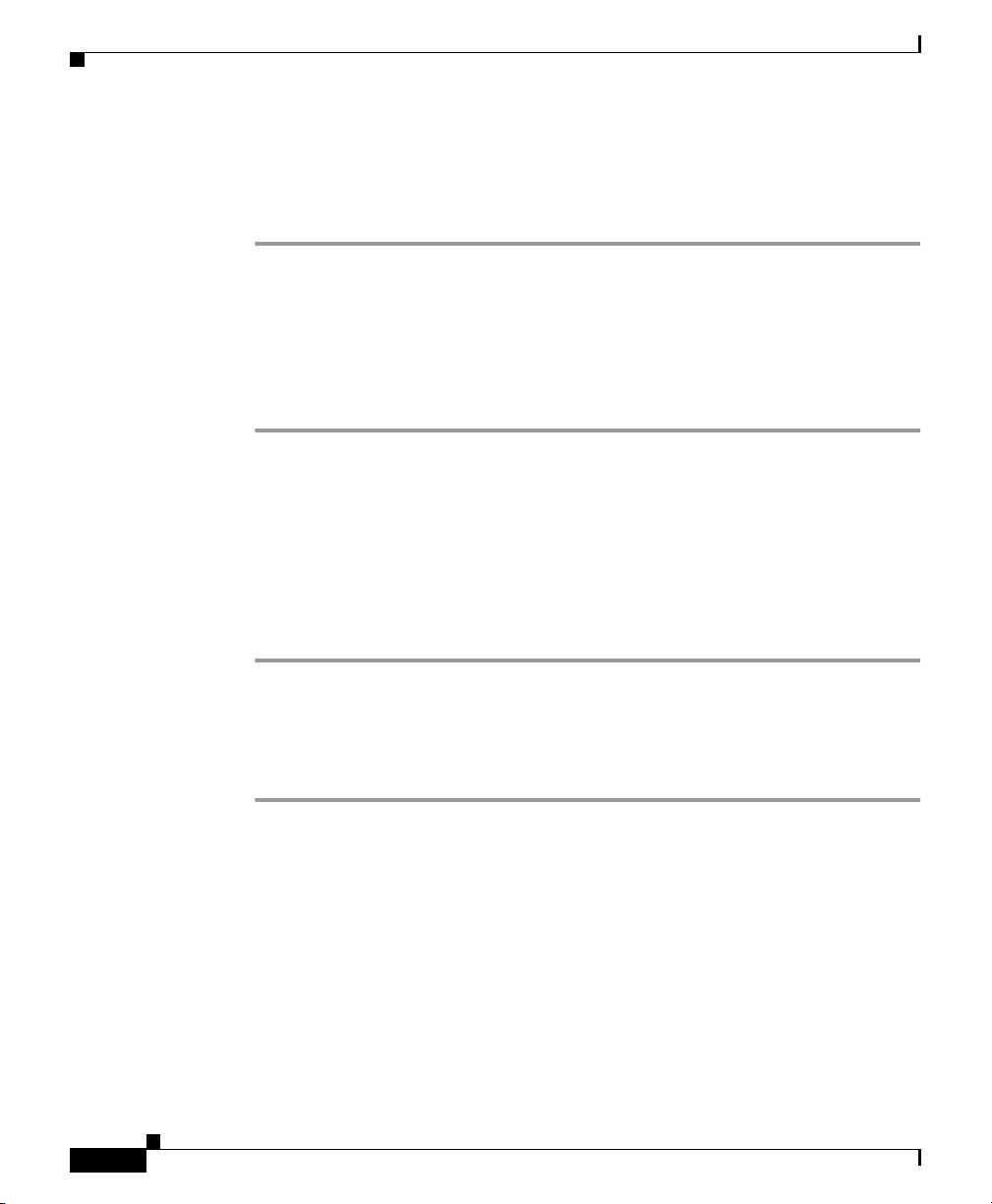
About Toolbars
Displaying and Hiding Toolbars
To display or a hide a toolbar, follow these steps:
Step 1 From IP/TV Viewer main window or viewer window, choose Edit > C u st om iz e
Toolbars.
The Customize dial og box ap pe ar s wi th th e Toolbars tab on to p.
Step 2 To display a toolbar, check the check box f or the too l bar n am e t hat yo u want to
display. To hide a toolbar, uncheck the toolbar name check box to clear it. T o show
the tooltips of a toolbar, click it.
Moving Toolbars
You can move both a docked or a floating toolbar within IP/TV main or viewer
windows.
Chapter 5 Customizing the User Interface
5-6
To move a toolbar, follow these steps:
Step 1 Click the move handle on a docked toolb ar, or click the title on a floating toolbar.
Step 2 Drag the toolbar to a new location.
If you drag th e t oolb ar to the e dge o f IP/TV mai n wi nd ow or viewer w ind ow, it
docks to the edge of the wi ndow.
Cisco IP/TV Viewer User Guide
OL-3995-01
Page 91

Chapter 5 Customizing the User Interface
Creating a Custom Toolbar
To create your own custom toolbar, follow these steps:
Step 1 In the Customiz e dia log box , cl ic k th e Toolbars tab.
Step 2 Click New.
The New To olba r dialo g box appear s.
Step 3 Enter the n ame of the n ew toolba r in the Toolbar Name field an d c lick OK.
The toolba r name no w appears in the li st on t he Toolbars tab . Th e ne w toolb ar also
appears as a floating to olbar in the program l istings o r viewer window.
Deleting a Custom Toolbar
To delete a toolbar you created, follow these steps:
About Toolbars
OL-3995-01
Step 1 In the Customiz e dia log box , cl ic k th e Toolbars tab.
Step 2 Choose the nam e of the to olba r you wa nt to de lete and c lick Delete.
Note You cannot delete built-in toolbars. When you choose a built-in toolbar,
the Reset button appears. Click Reset to restore the default buttons to a
built-in toolbar.
Cisco IP/TV Viewer User Guide
5-7
Page 92

About Toolbars
Adding and Removing Buttons on Toolbars
To add buttons to a built-in toolbar or a toolbar you created, follow these steps:
Step 1 Make sure that the toolb ar is visible i n the Progra m Listings pa ne or viewer
window.
Step 2 In the Customiz e dia log box , cl ic k th e Commands tab. In the Categories pane,
click a category to display the available command buttons.
Step 3 Drag the comma nd button you want from the Buttons pane to the desired toolbar.
Step 4 When you have added all the buttons you want, click OK.
To remove buttons from a toolbar, follow these steps:
Step 1 Open the Custom ize d ialog bo x.
Step 2 Click the button on the toolbar that you want to remove and drag it off the toolbar.
Chapter 5 Customizing the User Interface
5-8
Cisco IP/TV Viewer User Guide
OL-3995-01
Page 93
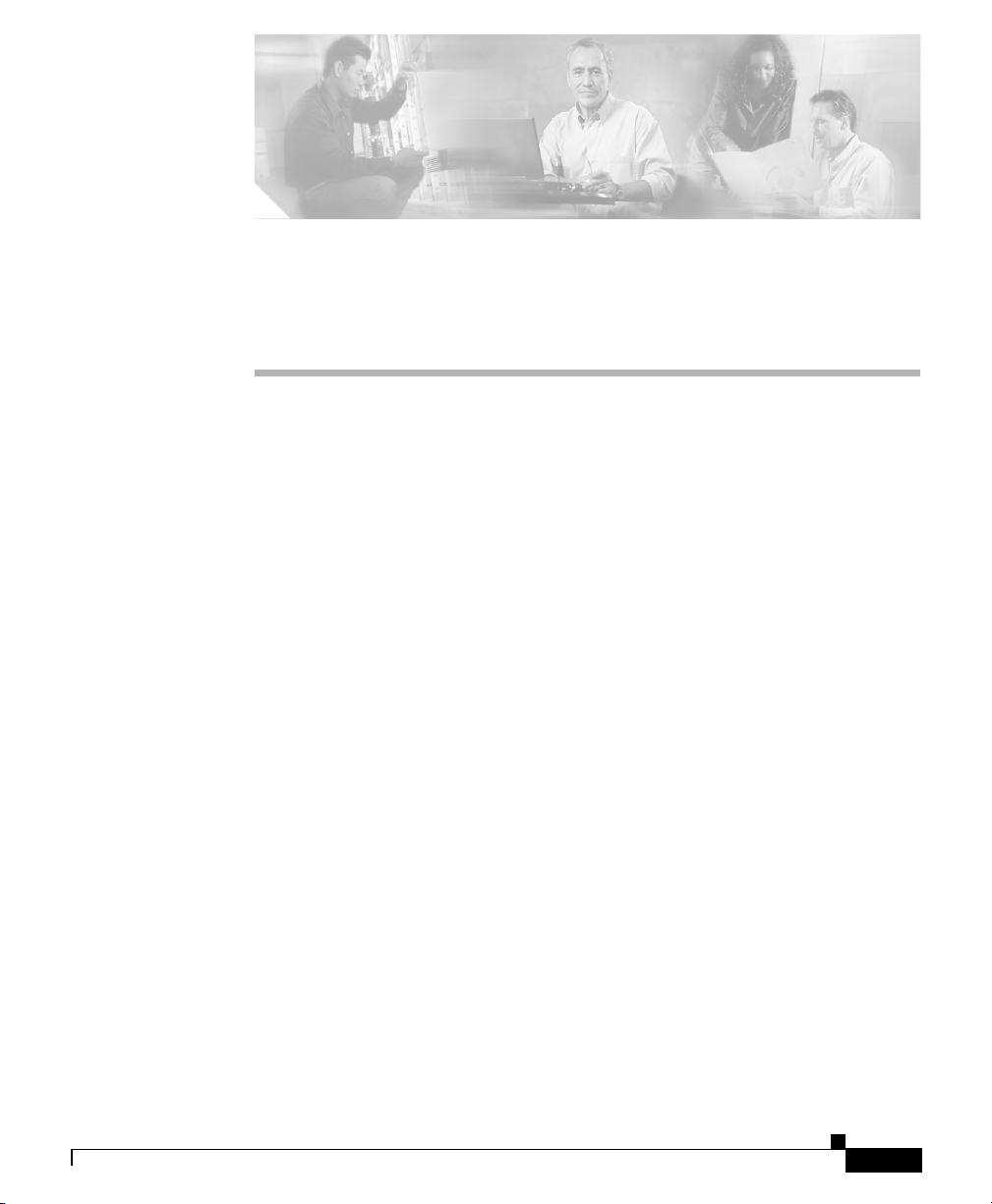
CHAPTER
6
Using IP/TV in a Web Browser
IP/TV can be incorpora ted into a w eb browser as eithe r a plug-i n or a helpe r
application.
This chapter describes the procedures for using IP/TV Viewer and the QuickTime
Player as browser plug-ins and helper applications. This chapter includes the
following sections:
• Using IP/TV as a Plug-In, page 6-2
• Using QuickTime as a Plug-In, page 6-5
• We b- Based Pr ogram G uide, pa ge 6-6
• Using IP/TV Viewer as a Helper Application, page 6-7
IP/TV Version 3.5 supports the use of Apple QuickTime Player as a plug-in. This
feature helps users watch IP/TV progra ms wit hout the need to install
IP/TV Viewer.
OL-3995-01
Table 6-1 shows which plug-in is used in different situations.
Cisco IP/TV Viewer User Guide
6-1
Page 94
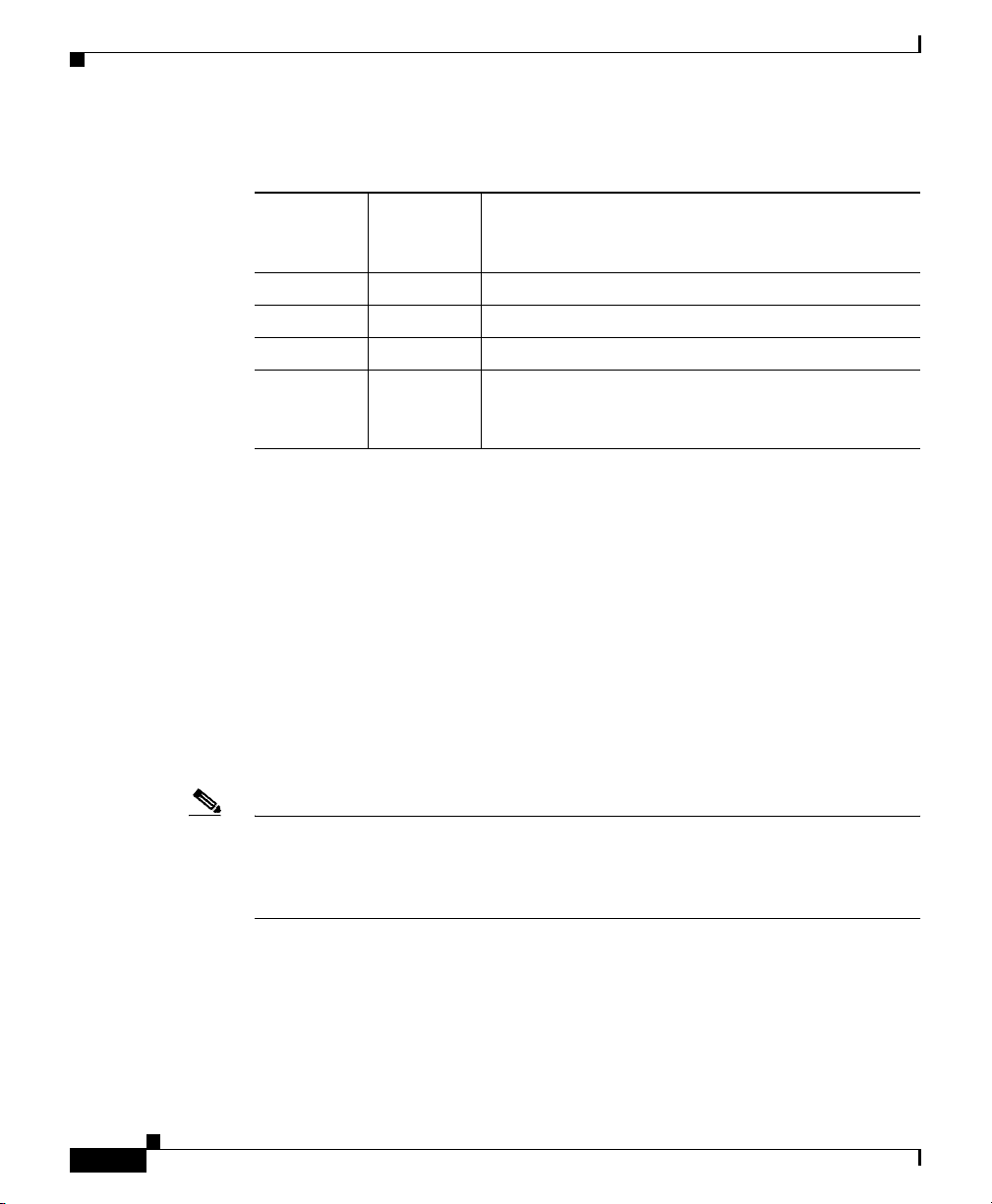
Using IP/TV as a Plug-In
Chapter 6 Using IP/TV in a Web Browser
Table 6-1 Relationship of Plug-Ins to Programs
IP/TV
Plug-In
Installed
QuickTime
Plug-In
1
Installed Plug-In Used
X X Progra m is played using t he IP/TV plug -in.
X — Prog ram is playe d using the IP/TV plug-in.
— X Prog ram is pla yed using t he QuickTime plug-i n.
— — Program is not played, and you are prom pted to
1. The IP/TV plug-in is used by default to play a program unless only the QuickTime plug-in
is available.
2. If the program’s Enforce Use of IP/TV plug-in option is checked, IP/TV prompts you to
download the IP/TV Viewer plug-in.
Using IP/TV as a Plug-In
There are two ways to incorporate IP/TV into your web environment, each
requiring varying levels of customization on your part. The two methods are using
IP/TV Viewer as a browser plug-in and as a helper applicat ion.
Using IP/TV Viewer as a plug-in le ts yo u watch a n IP/T V progr am tha t i s
embedded directly in you r browser web page.
install the QuickTime plug- in f rom the
Apple website.
2
2
6-2
Note To run a browser plug-in , IP/ TV Con tent Ma nage r mu st be r un ning in y our
network. You need to have IP/TV Viewer installed on your system with plug-ins.
Note also that the IP/TV Viewer demo CD has an HTML page that you ca n load
into your browser that works with the demo installati on.
Using IP/TV V iewer as a helper application lets you launch IP/TV V ie wer directly
from your browser so that it runs in its own window. Most users create a web page
that automatically launches the plug-in.
Cisco IP/TV Viewer User Guide
OL-3995-01
Page 95
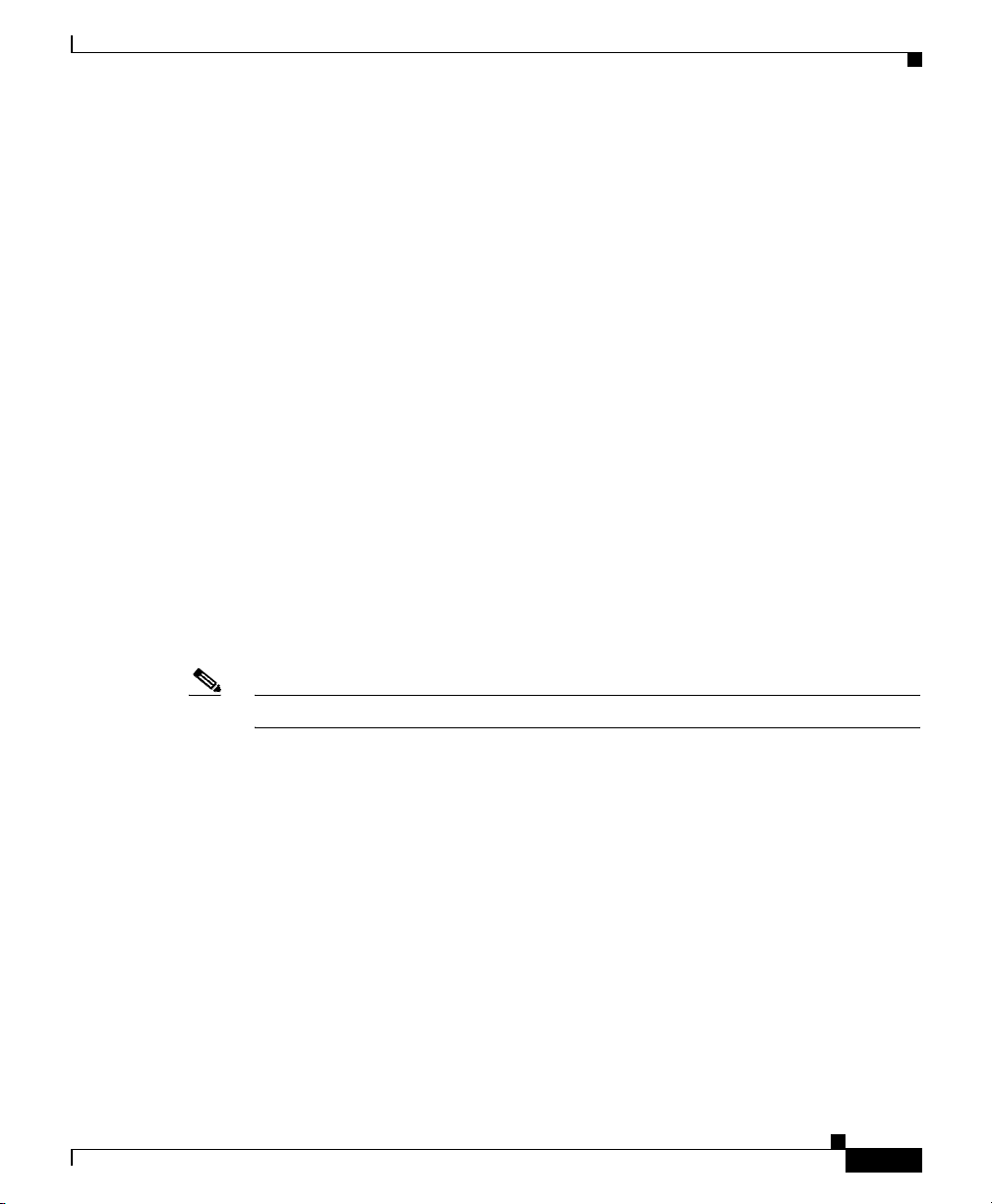
Chapter 6 Using IP/TV in a Web Browser
Refer to the Cisco IP/TV Administration and Configuration G uide f or detailed
information on how to create and customize an IP/TV plug-in or helper
application.
The follo wing s ectio ns descr ibe ho w to la unch and run an IP/T V plug- in, an d how
to access the IP/TV sample plug-in.
Launching the Plug-In
T o launch IP/TV Vie wer as a plug-in, open your browser and enter the URL of the
plug-in. Ask your system adm inistra tor for the exact loc ation and name of the
browser plug-in web page. For example , the URL
http://<mywebserver>/yourplugin.htm links to th e w eb p ag e na med
yourplugin.htm, whic h is located on th e web server named my webserver.
Running the Plug-In
After you launch t he pl ug-i n, the br owser we b page wit h the embe dded IP/ TV
plug-in window appears. If your system administrator has not changed the default
toolbar parameter settings, your plug-i n will look simi lar to Figure 6-1.
Using IP/TV as a Plug-In
OL-3995-01
Note Figure 6-1 is an example of an on- de mand pr ogr am p l ug-in w indow.
Cisco IP/TV Viewer User Guide
6-3
Page 96

Using IP/TV as a Plug-In
Chapter 6 Using IP/TV in a Web Browser
Figure 6-1 IP/TV as a Plug-In—On-Demand Program
6-4
The VCR controls for an on- demand pr ogram incl ude Stop/ Play, positioning
buttons, Position Cont rol slider , Mute button, and volume co ntrol. For a sched uled
program, the VCR cont rols inc lude Stop/Pl ay, Mute button, and volume control.
See Appendix A, “Menu Bar and Tool Icon Reference,” for a complete listing of
viewer plug-in toolbar buttons and icons.
Cisco IP/TV Viewer User Guide
OL-3995-01
Page 97

Chapter 6 Using IP/TV in a Web Browser
Using the IP/TV Sample Plug-In
If desired, you can use th e sa mple plug-in that comes with I P/T V, which is u sef ul
if you want to launch and run IP/TV Viewer solely from a browser without any
customization. To launch IP/TV sample plug-in, follow these steps:
Step 1 Open your browser.
Step 2 In your browser e nte r th e foll owing U RL :
http://mywebserver/iptvfiles/iptv.htm
where mywebserver is the name o f your I P /TV C ont ent Ma na ger.
The IP/TV Viewer window plug-in appe ars w it h the ti tle I P /TV Web Video.
Note To display a list of all programs on IP/TV Content Manager, set
showSurfToolbar to TRUE in the sample HTML page.
Using QuickTime as a Plug-In
Using QuickTime as a Plug-In
IP/TV 3.5 supports the Apple Quic kTime Player plug-in. Th is feature helps you
watch IP/TV programs without the need to install IP/TV Viewer. If you do not
have IP/TV Vie wer installed on the device, you can access the web-based program
guide through the browser using the IP /TV Co nten t Man ager URL .
When you click the Play button corresponding to a program in the program guide,
IP/TV Content Manager searches your device for IP/TV View er or the QuickTime
Player . If neither is present, IP/TV Co ntent Manager prom pts you to do wnload the
QuickTime plug-in from Apple.
Accessing Question Manager from the QuickTime Plug-In
QuickTime us ers can acce ss the web-b ased Question M anager to inter act with the
program moderator. You ca n click th e Clic k H ere to A sk a Qu es tio n t o t he
Presenter link in the plug-in wind ow to ac cess Q uest ion Ma nage r.
Cisco IP/TV Viewer User Guide
OL-3995-01
6-5
Page 98

Web-Based Program Guide
Question Manager opens in a new browser window. You can type your questions
in the Question Ma nager wind ow. The questions are sent to the Question Manager
daemon on I P/T V C ont en t Mana ge r. For more inf or mat ion on Q ue st ion Mana ger,
see the “Using Quest ion Manag er” section on pa ge 4-32.
Limitations for the QuickTime Player
The Apple QuickTime Player can play most standard-based formats that IP/TV
Version 3.5 supports. However, QuickTime does not support the following
features of IP/TV Version 3.5:
• MPEG-2 transport streams
• MP3 audio
• MPEG-4
• MP4 files with URLs and JPEGs
• Presentations with ScreenCaster and Web Presenter
• Windows Media live and file-based (.asf, .avi) streaming
• Password-protected programs
Chapter 6 Using IP/TV in a Web Browser
Web-Based Program Guide
A web-based program guide provid es you access to IP/T V program s even if you
do not have IP/TV Viewer running on your device.
You can acc ess the web-b ased progra m guide thr ough your browser using the
URL of IP/TV Content Manager. The guide lists all available programs, which
you can access by clicking the corresponding button.
The programs are liste d in two different categories : Scheduled Prog rams an d
On-Demand Programs. Th e we b- bas ed pro gra m guide has f our tabs , Da y, Week,
Month and Year, which list program informatio n for the given period. The
Preferences link in the guide helps you to set up your preferences.
Refer to Chapter 5, “Using the Web-based Program Guide,” in the Cisco IP/TV
Content Manager User Guide for mor e i nfo rmat ion on th e w eb- based
program guide.
Cisco IP/TV Viewer User Guide
6-6
OL-3995-01
Page 99

Chapter 6 Using IP/TV in a Web Browser
Using IP/TV Viewer as a Helper Application
Using IP/TV Viewer as a Helper Application
You can set up IP/ TV Viewer to be used as a helper applic ation . The fol lowing
sections describe how to launch and run th e IP/TV helpe r applica tion.
Note To create a hel per ap plic at ion, IP/T V Cont en t M anag er m ust b e run ni ng in you r
network and IP/TV Viewer must be installed.
Launching the Helper Application
T o launch IP/TV Viewer as a helper application, open your browser and go to the
web page that contains the IP/TV Vie wer helper application link. Ask your system
administrator f or the exact loc at ion a nd n ame of t he we b pag e tha t c onta ins t h is
link. Click the link to launch IP/TV Viewer.
Running the Helper Application
OL-3995-01
After you launch the IP/TV helper ap plicatio n by clicki ng its web link, the IP/TV
Viewer main window an d th en vi ewer w indow a ppea r. The designat ed pro gra m
begins to play in the vi ewer win dow. The program behaves exactly the sa me as
when you launch IP/TV Viewer as a standard application.
Cisco IP/TV Viewer User Guide
6-7
Page 100

Using IP/TV Viewer as a Helper Application
Chapter 6 Using IP/TV in a Web Browser
6-8
Cisco IP/TV Viewer User Guide
OL-3995-01
