Page 1
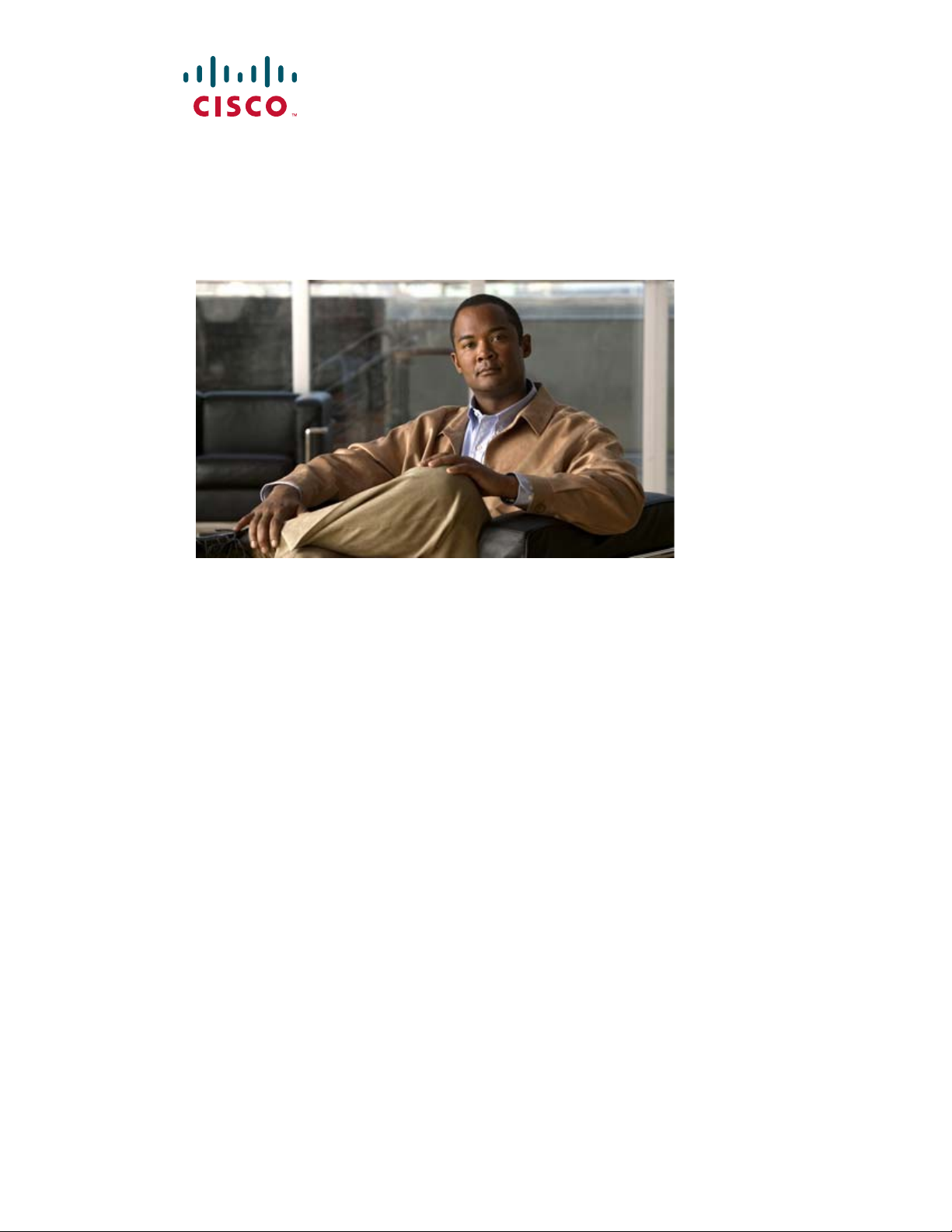
Cisco Video Surveillance 3520 IP Camera
Installation Guide
Americas Headquarters
Cisco Systems, Inc.
170 West Tasman Drive
San Jose, CA 95134-1706
USA
http://www.cisco.com
Tel: 408 526-4000
800 553-NETS (6387)
Fax: 408 527-0883
Text Part Number: OL-28645-01
Page 2
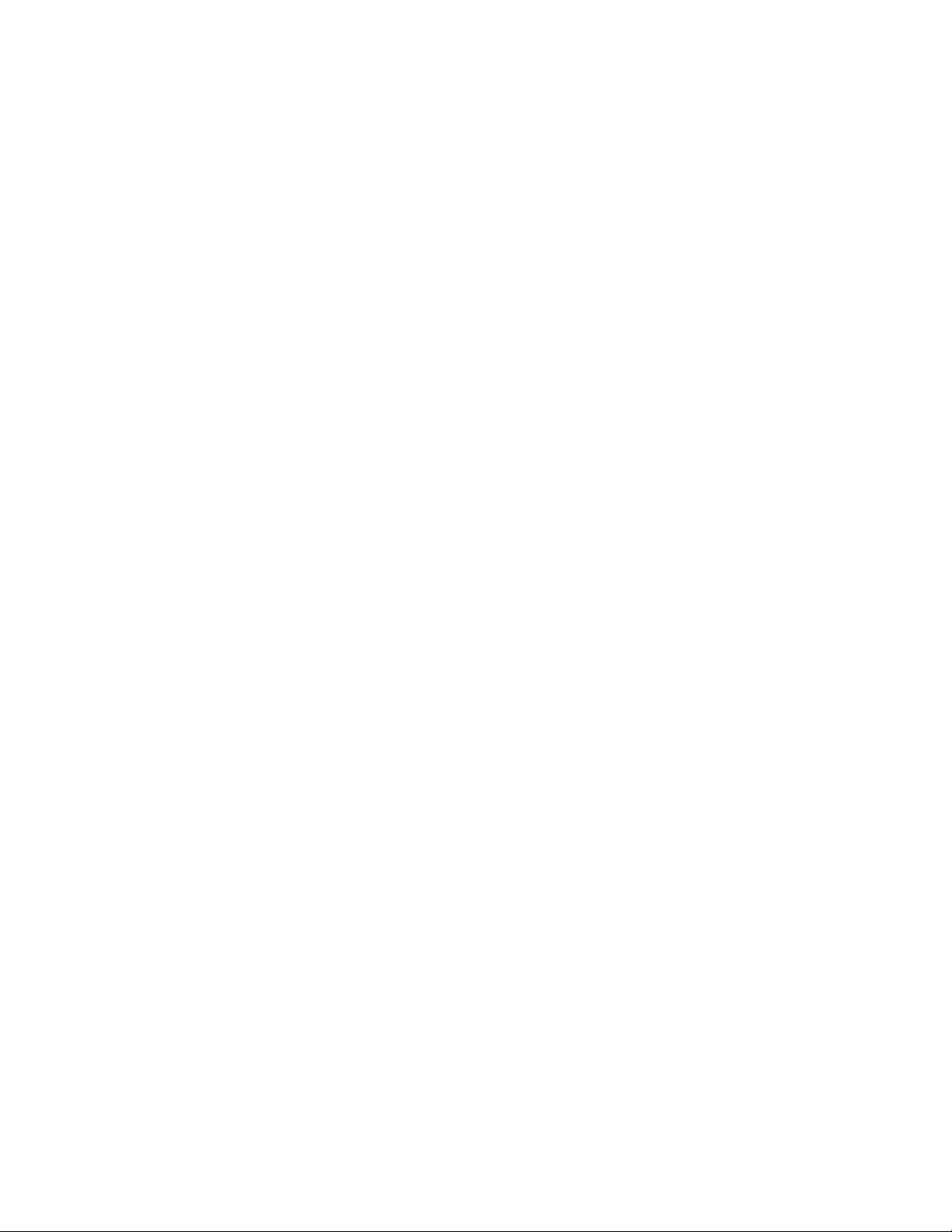
NOTICE. ALL STATEMENTS, INFORMATION, AND RECOMMENDATIONS IN THIS MANUAL ARE BELIEVED TO BE ACCURATE BUT ARE PRESENTED
WITHOUT WARRANTY OF ANY KIND, EXPRESS OR IMPLIED. USERS MUST TAKE FULL RESPONSIBILITY FOR THEIR APPLICATION OF ANY PRODUCTS.
THE SOFTWARE LICENSE AND LIMITED WARRANTY FOR THE ACCOMPANYING PRODUCT ARE SET FORTH IN THE INFORMATION PACKET THAT
SHIPPED WITH THE PRODUCT AND ARE INCORPORATED HEREIN BY THIS REFERENCE. IF YOU ARE UNABLE TO LOCATE THE SOFTWARE LICENSE
OR LIMITED WARRANTY, CONTACT YOUR CISCO REPRESENTATIVE FOR A COPY.
The Cisco implementation of TCP header compression is an adaptation of a program developed by the University of California, Berkeley (UCB) as part of UCB’s public
domain version of the UNIX operating system. All rights reserved. Copyright © 1981, Regents of the University of California.
NOTWITHSTANDING ANY OTHER WARRANTY HEREIN, ALL DOCUMENT FILES AND SOFTWARE OF THESE SUPPLIERS ARE PROVIDED “AS IS” WITH
ALL FAULTS. CISCO AND THE ABOVE-NAMED SUPPLIERS DISCLAIM ALL WARRANTIES, EXPRESSED OR
LIMITATION, THOSE OF MERCHANTABILITY, FITNESS FOR A PARTICULAR PURPOSE AND NONINFRINGEMENT OR ARISING FROM A COURSE OF
DEALING, USAGE, OR TRADE PRACTICE.
IN NO EVENT SHALL CISCO OR ITS SUPPLIERS BE LIABLE FOR ANY INDIRECT, SPECIAL, CONSEQUENTIAL, OR INCIDENTAL DAMAGES, INCLUDING,
WITHOUT LIMITATION, LOST PROFITS OR LOSS OR DAMAGE TO DATA ARISING OUT OF THE USE OR INABILITY TO USE THIS MANUAL, EVEN IF CISCO
OR ITS SUPPLIERS HAVE BEEN ADVISED OF THE POSSIBILITY OF SUCH DAMAGES.
Cisco and the Cisco Logo are trademarks of Cisco Systems, Inc. and/or its affiliates in the U.S. and other countries. A listing of Cisco's trademarks can be found at
www.cisco.com/go/trademarks. Third party trademarks mentioned are the property of their respective owners. The use of the word partner does not imply a partnership
relationship between Cisco and any other company. (1005R)
Cisco Video Surveillance 3520 IP Camera Installation Guide
Copyright © 2013 Cisco Systems, Inc. All rights reserved.
IMPLIED, INCLUDING, WITHOUT
Page 3
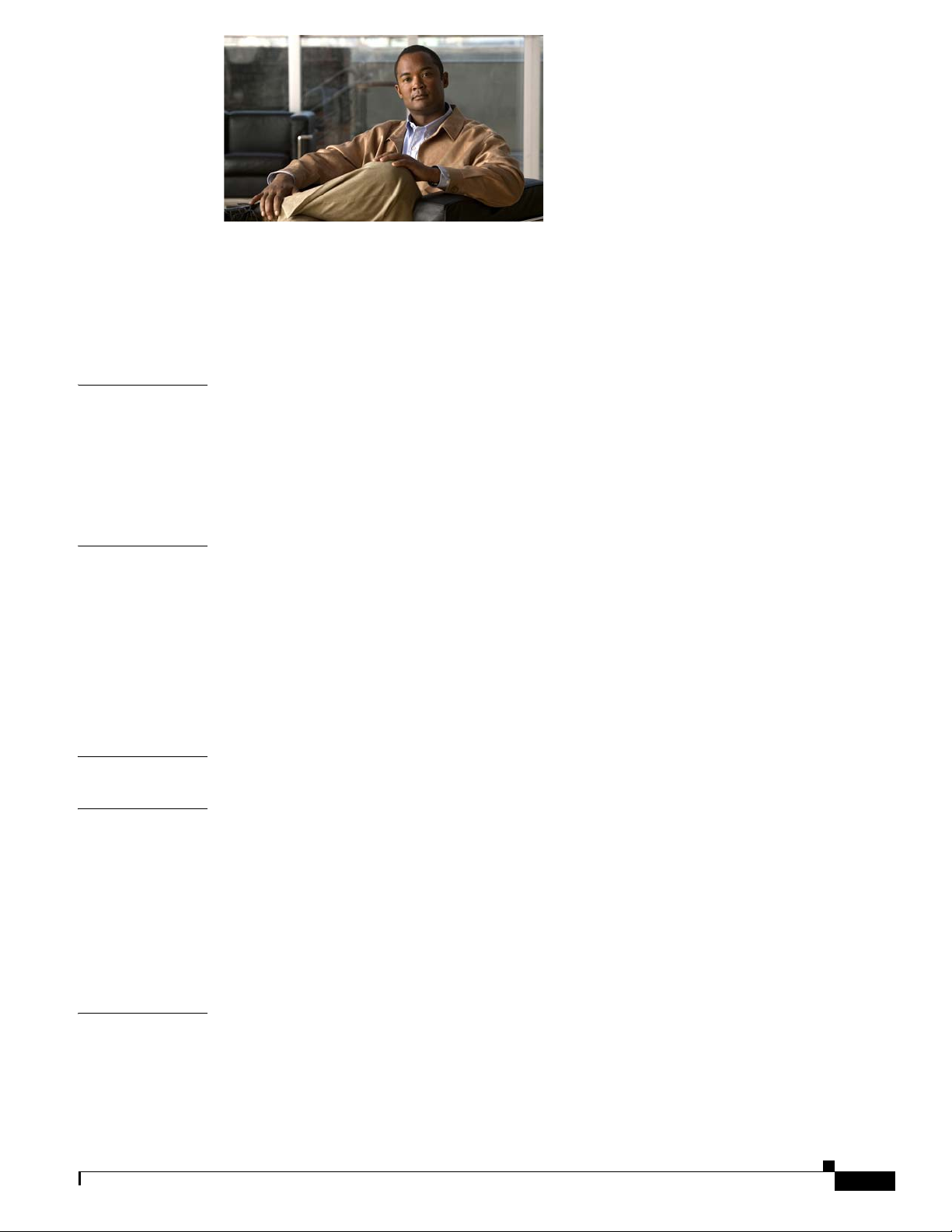
CONTENTS
Preface v
Overview v
Organization v
Obtaining Documentation, Obtaining Support, and Security Guidelines v
CHAPTER
CHAPTER
CHAPTER
CHAPTER
1 Overview 1-1
Introduction 1-1
Package Contents 1-2
IP Camera Physical Details 1-3
General Purpose I/O Terminal Block 1-5
2 Camera Installation 2-1
Installation Guidelines 2-1
Warnings Before Installation 2-1
IP Camera Installation 2-4
Mounting the IP Camera Directly to a Surface 2-4
Mounting the IP Camera Flush with a Surface 2-7
Mounting the IP camera with a Vandal Resistant Enclosure 2-11
3 Performing the Initial Setup of the IP Camera 3-1
4 Camera Management 4-1
I
NDEX
OL-28645-01
Understanding the IP Camera User Interface 4-1
IP Camera Window Links 4-1
IP Camera Windows 4-2
Powering the IP Camera On or Off 4-3
Resetting the IP Camera 4-3
Viewing Live Video 4-4
Cisco Video Surveillance 3520 IP Camera Installation Guide
iii
Page 4
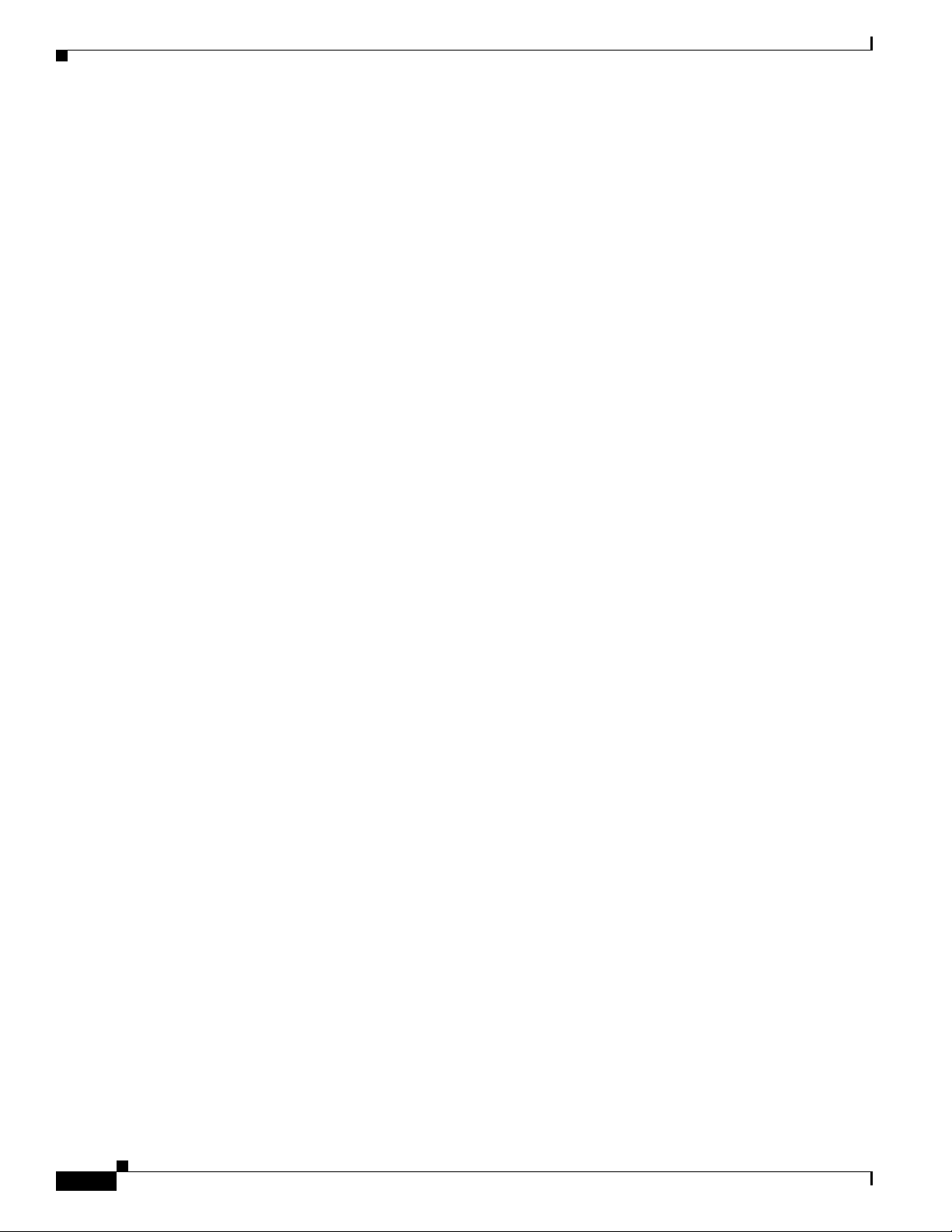
Contents
iv
Cisco Video Surveillance 3520 IP Camera Installation Guide
OL-28645-01
Page 5
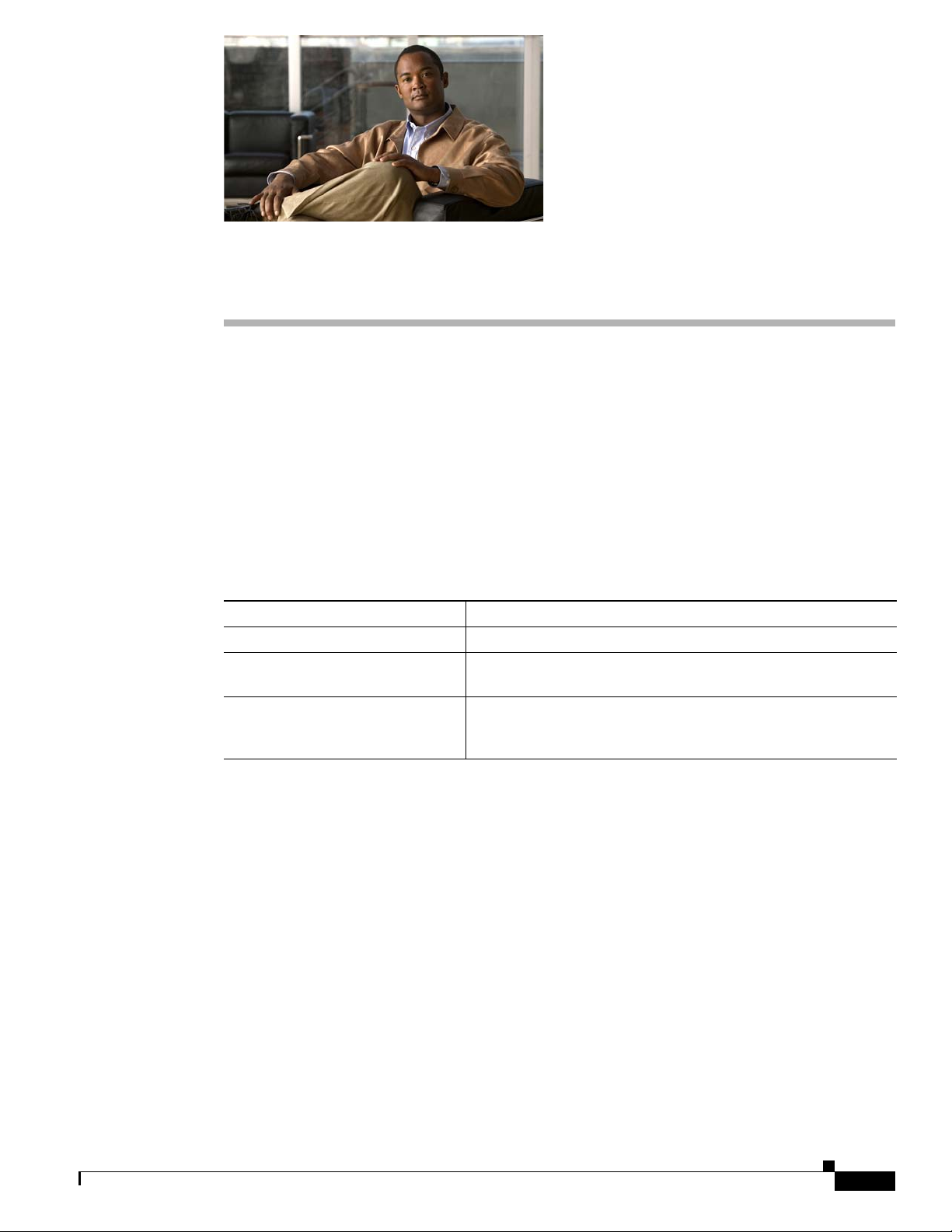
Preface
Overview
This document, Cisco Video Surveillance 3520 IP Camera Installation Guide, provides information
about installing and deploying the Cisco Video Surveillance 3520 IP Camera.
Organization
This manual is organized as follows:
Chapter 1, “Overview” Provides an overview of the IP camera and its features.
Chapter 2, “Camera Installation” Provides instructions for physically installing the IP camera.
Chapter 3, “Performing the Initial
Setup of the IP Camera”
Chapter 4, “Camera Management” Provides instructions for accessing and understanding the
Provides instructions for performing the initial network setup of
the IP camera.
IP
camera user interface, adjusting its focus and, powering the IP
camera on and off, and resetting the IP camera.
Obtaining Documentation, Obtaining Support, and Security Guidelines
For information about obtaining documentation, submitting a service request, and gathering additional
information, see the monthly What’s
revised Cisco
http://www.cisco.com/en/US/docs/general/whatsnew/whatsnew.html
Subscribe to the What’s New in Cisco Product Documentation as a Really Simple Syndication (RSS) feed
and set content to be delivered directly to your desktop using a reader application. The RSS feeds are a free
service and Cisco currently supports RSS version 2.0.
technical documentation, at:
New in Cisco Product Documentation, which also lists all new and
OL-28645-01
Cisco Video Surveillance 3520 IP Camera Installation Guide
v
Page 6
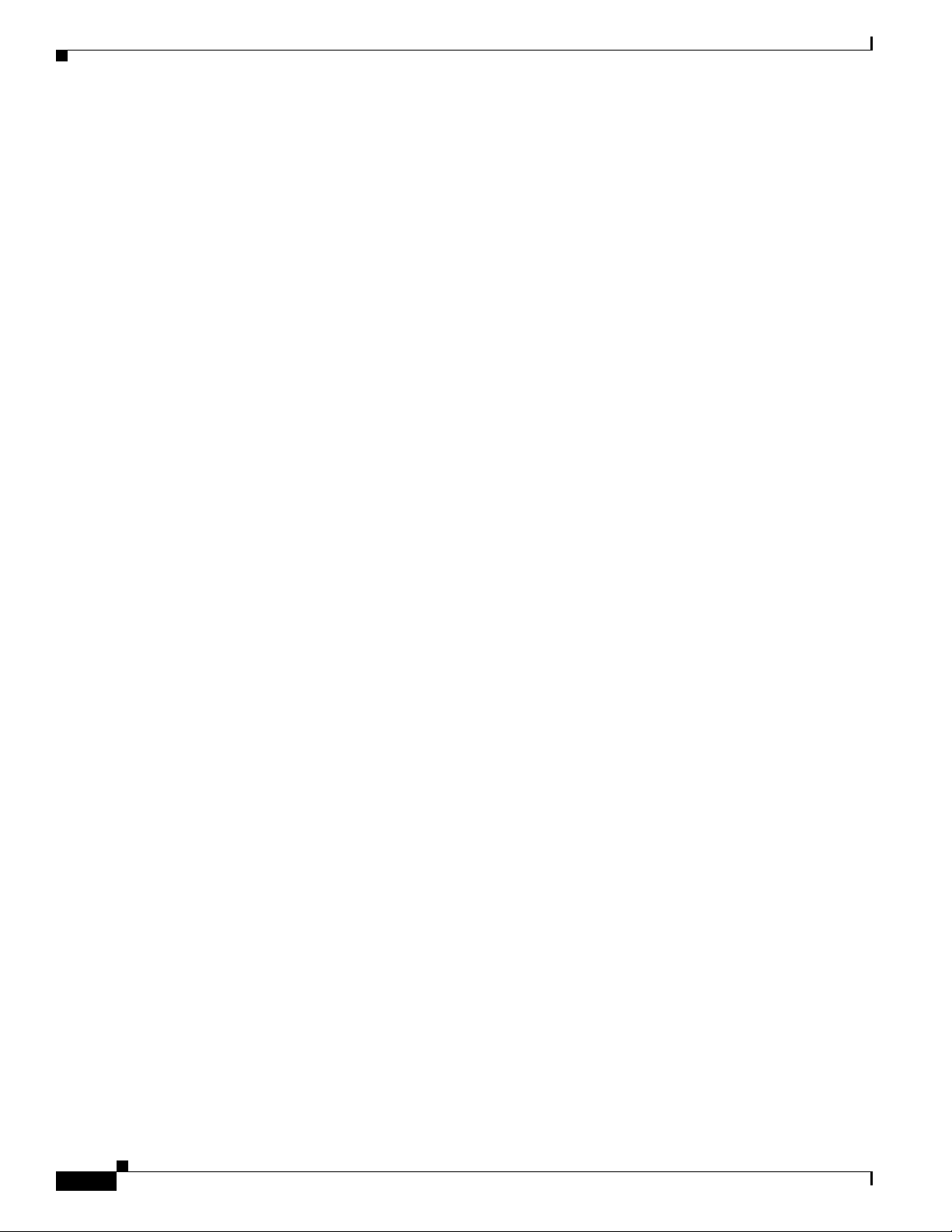
Preface
vi
Cisco Video Surveillance 3520 IP Camera Installation Guide
OL-28645-01
Page 7
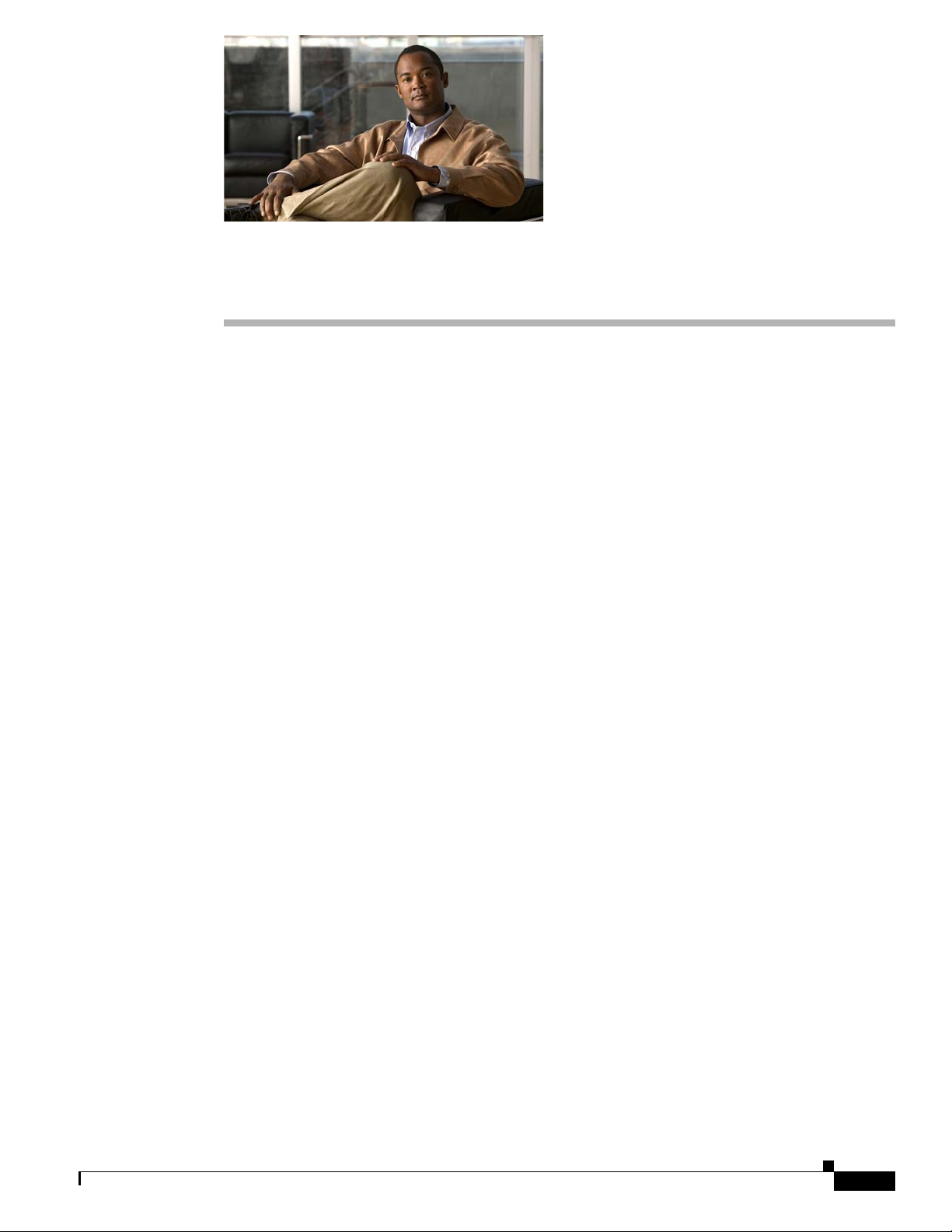
Introduction
CHAP T E R
1
Overview
This chapter describes the Cisco Video Surveillance 3520 IP Camera, and includes the following topics:
• Introduction, page 1-1
• Package Contents, page 1-2
• IP Camera Physical Details, page 1-3
The Cisco Video Surveillance 3520 IP camera is an indoor, high definition, professional fixed dome
IP
camera with industry-leading image quality and processing power. The 1 megapixel (MP) IP camera
offers 720p full HD resolution (1280 X 800) with superb image quality up to 30 frames per second (FPS)
while optimizing network usage with either H.264 or MJPEG compression. It can capture a much more
comprehensive area than a standard VGA model, significantly reducing the number of units required. It
is especially suitable for monitoring indoor spaces such as building entrances, retail spaces or
applications requiring accurate identification.
For complete installation and tampering prevention, the 3520 IP camera also allows for different
mounting options such as surface, vandal-resistant, and flush mount. Additionally, the metal
vandal-resistant housing option effectively provides robust protection against vandalism.
OL-28645-01
With other advanced features such as 802.3af compliant PoE, micro SD/SDHC card for local storage,
and e-PTZ functionality, the 3520 IP camera provides the most robust solution suitable for any
demanding indoor environment.
Cisco Video Surveillance 3520 IP Camera Installation Guide
1-1
Page 8
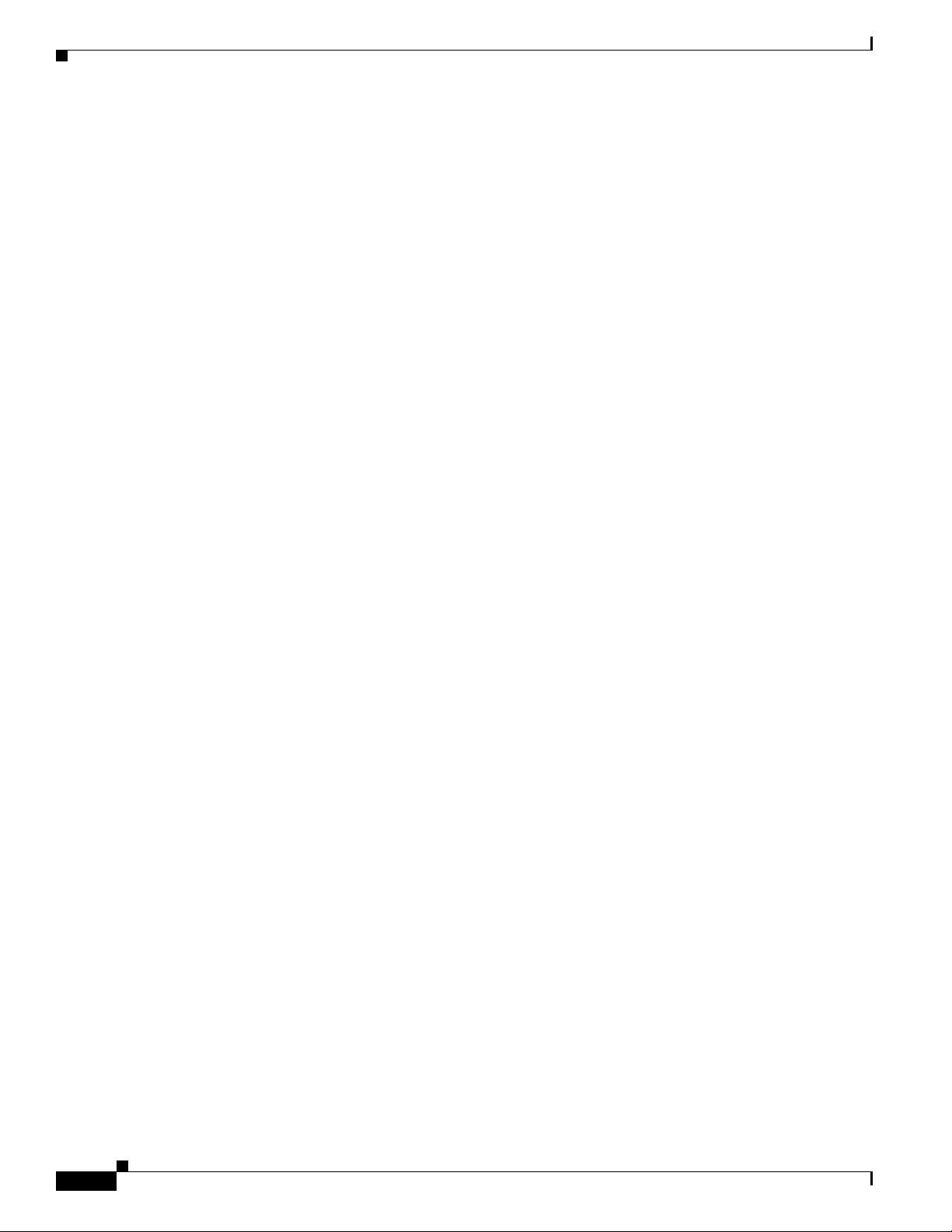
Package Contents
Package Contents
The Cisco Video Surveillance 3520 IP Camera package includes the following items:
• Cisco Video Surveillance 3520 IP Camera (1)
• Installation template and alignment sticker (1)
• Wall anchors (3)
• Screws (3)
• Black cover (1)
• Ethernet cable (1)
• RJ45 coupler (1)
• Extra set of labels (3)
• Cisco documentation pointer card (1)
• Cisco RoHS document (1)
Chapter 1 Overview
1-2
Cisco Video Surveillance 3520 IP Camera Installation Guide
OL-28645-01
Page 9

Chapter 1 Overview
IP Camera Physical Details
Figure 1-1 and the table that follows describe the physical features of the 3520 IP camera.
Figure 1-1 IP Camera Det ails
IP Camera Physical Details
1
2
3
4
5
6
1 Light sensor Senses the level of ambient light to determine when to switch
2 Var if oc al le ns IP camera lens that changes focus as the focal length changes.
3 Black cover A dark cover with a cutout for the camera lens that makes it
7 8
day/night mode.
difficult to see where the IP camera is pointed.
Note You must temporarily remove the black cover when
10
9
adjusting the camera field of view, focal length, or
zoom factor.
11
OL-28645-01
Cisco Video Surveillance 3520 IP Camera Installation Guide
1-3
Page 10
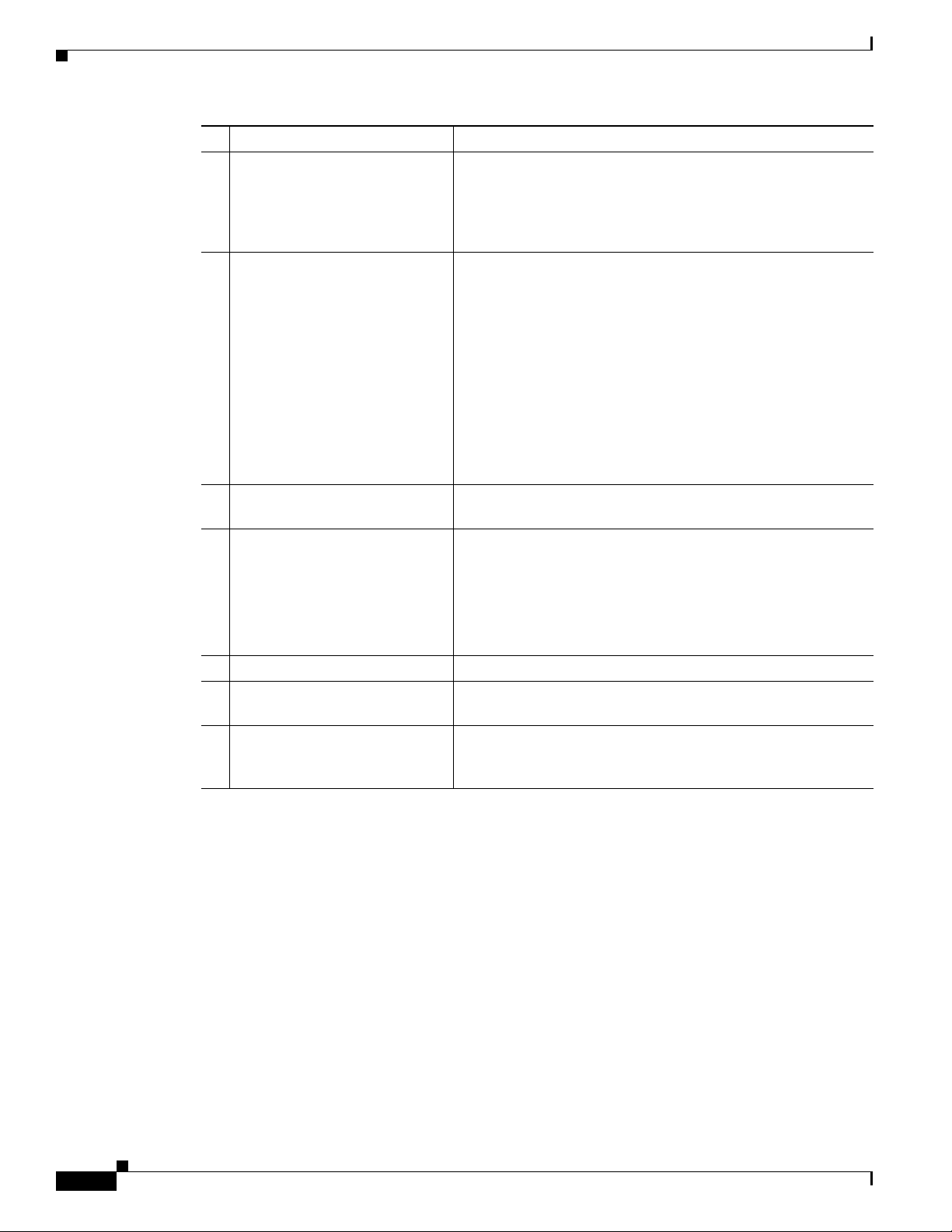
IP Camera Physical Details
4 Tilt adjustment screw Used when tilting the camera to set the field of view.
5 Recessed reset button Recessed button that reboots the IP camera or resets it to a
6 External microphone and
7 SD/SDHC card slot Support for the SD/SDHC card slot will be available in future
8 Audio/video out (green) Allows the connection of an optional Y cable or mini cable with
video output switches
Chapter 1 Overview
default state. You can use a pin or paper clip to depress it. It can
be used any time that the IP camera is on and can have various
effects, as described in the “Resetting the IP Camera” section
on page 2-11.
External microphone
• Off (up)—disables an external microphone connected to
the IP camera.
• On (down)—enables an external microphone connected to
the IP camera.
Video output
• NTSC 60Hz (up)—switches camera operation to the
National Television System Committee (NTSC) standard.
• PAL 50Hz (down)—switches camera operation to the
Phase Alternating Line (PAL) standard.
releases.
BNC connector. You can connect a video monitor to the mini
cable with BNC connector. Both cables are included in the
optional audio/video cables accessory kit can be purchased
from Cisco (Cisco part number CIVS-AVCABLE).
Note Support for audio will be in future releases.
9 Microphone in (pink) Connection for an external microphone.
10 Ethernet 10/100 RJ45 socket Accepts a standard LAN cable to connect the IP camera to a
10/100BaseT router or switch.
11 GPIO terminal block General purpose input/output (GPIO) terminal block that is
used to connect external input and output devices. For more
information, see
Figure 1-2.
1-4
Cisco Video Surveillance 3520 IP Camera Installation Guide
OL-28645-01
Page 11
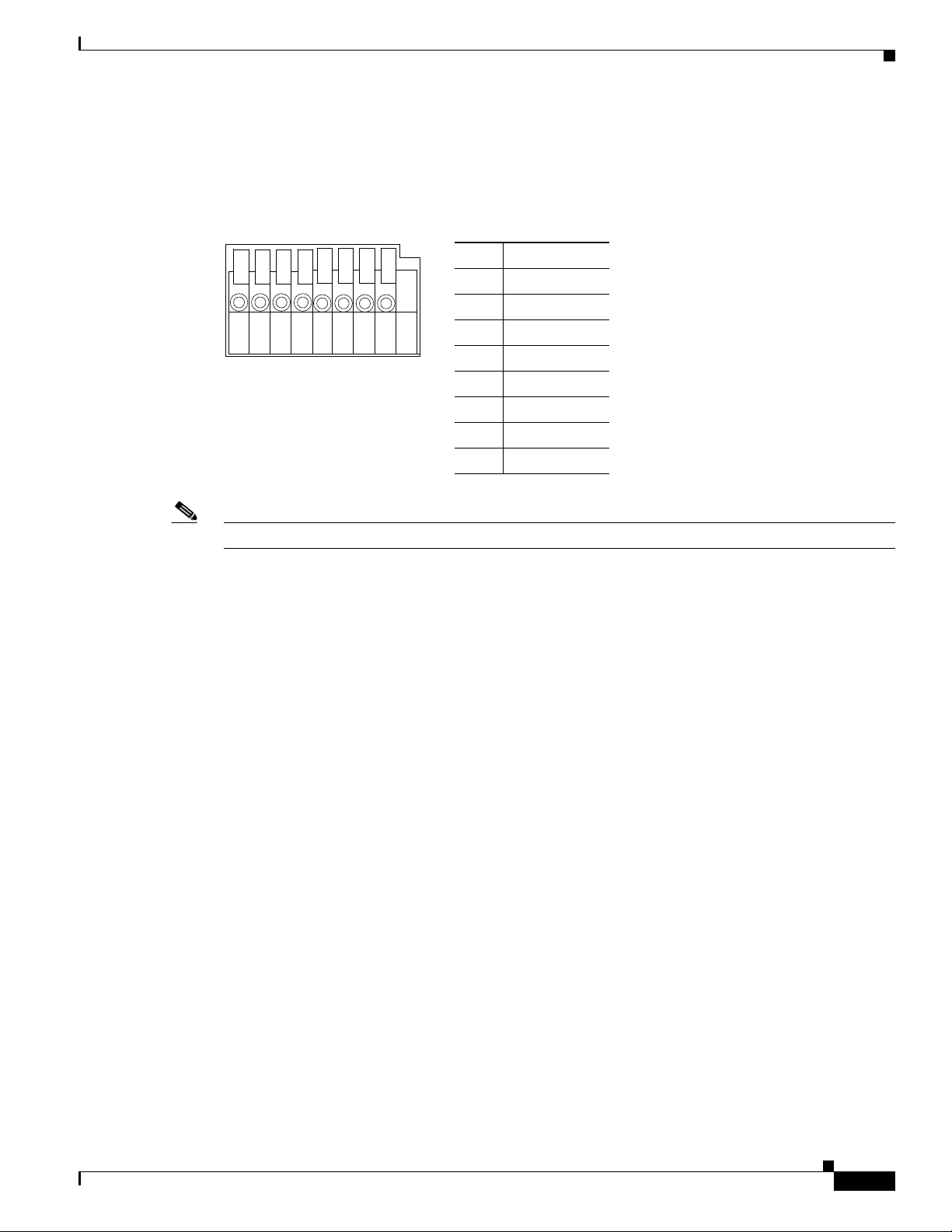
Chapter 1 Overview
87654321
General Purpose I/O Terminal Block
Figure 1-2 shows the GPIO terminal block pin locations and descriptions.
Figure 1-2 GPIO Terminal Block Pin Locations and Descriptions
IP Camera Physical Details
Pin Description
1 DC 12V-
2 DC 12V+
3 AC 24V_2
4 AC 24V_1
5 DI- (GND)
6 DI+
7 DO-
8 DO+ (+12V)
Note The maximum output load from pins 7 and 8 is 400mA.
OL-28645-01
Cisco Video Surveillance 3520 IP Camera Installation Guide
1-5
Page 12
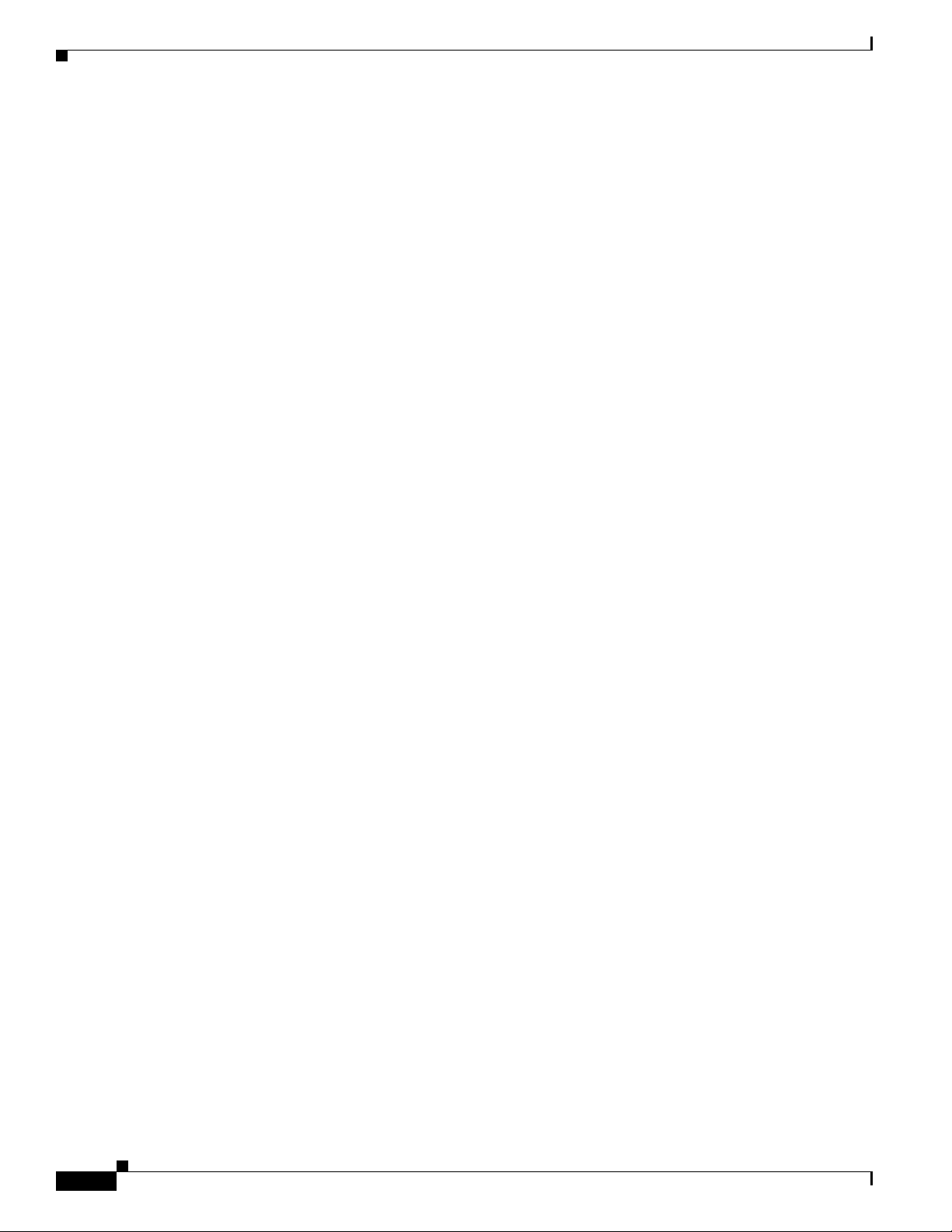
IP Camera Physical Details
Chapter 1 Overview
1-6
Cisco Video Surveillance 3520 IP Camera Installation Guide
OL-28645-01
Page 13

Camera Installation
This chapter provides information and instructions for installing the Cisco Video Surveillance 3520
IP
Camera, and includes the following topics:
• Installation Guidelines, page 2-1
• Warnings Before Installation, page 2-1
• IP Camera Installation, page 2-4
Installation Guidelines
This section describes how to install the IP camera. Before installing, review these guidelines:
• The IP camera requires a network cable and a connection to a standard 10/100BaseT router or
switch. To power the IP camera with Power over Ethernet (PoE), a switch must be 802.3af
compliant.
CHAP T E R
2
• If you are using the IP camera on a network connection that does not provide PoE, you must use a
Cisco 12 VDC power adapter (Cisco part number CIVS-PWRPAC-12V) or a third-party 24 VAC
power adapter.
• If you are using an external speaker, microphone, input device, output device, or pan/tilt control
device, you must configure additional settings after installing and performing the initial set up of the
IP camera before the external device can fully operate. For detailed information about these settings,
see the Cisco Video Surveillance 3000 Series IP Camera Configuration Guide.
• If you do not connect an external device (speaker, microphone, input, output, or pan/tilt control)
when you perform the following installation procedure, you can install any of these devices later.
Warnings Before Installation
• Power off the IP Camera as soon as smoke
or unusual odors are detected.
Contact your distributor in the event of this
happening.
• Keep the IP Camera away from water. If
the IP Camera becomes wet, power off
immediately.
Contact your distributor in the event of this
happening.
OL-28645-01
Cisco Video Surveillance 3520 IP Camera Installation Guide
2-1
Page 14

Warnings Before Installation
Chapter 2 Camera Installation
• Do not place the IP Camera around heat
sources, such as a television or oven.
• Keep the IP Camera away from direct
sunlight.
• Refer to your user’s manual for the
operating temperature.
• Do not place the IP Camera in high
humidity environments.
• Do not place the IP Camera on unsteady
surfaces.
• Do not touch the IP Camera during a
lightning storm.
2-2
Cisco Video Surveillance 3520 IP Camera Installation Guide
OL-28645-01
Page 15

Chapter 2 Camera Installation
• Do not disassemble the IP Camera. • Do not drop the IP Camera.
• Do not insert sharp or tiny objects into the
Warnings Before Installation
IP Camera.
Warning
Warning
Installation of the equipment must comply with local and national electrical codes.
The power supply must be placed indoors.
Note If you use the IP camera outdoors, place the camera and the power supply in a suitable NEMA
Statement 331
Statement 1074
enclosure.
Warning
Caution Inline power circuits provide current through the communication cable. Use the Cisco provided cable or
This product must be connected to a power-over-ethernet (PoE) IEEE 802.3af compliant power source
or an IEC60950 compliant limited power source.
Statement 353
a minimum 24AWG communication cable.
Note The power adapter that you use with the IP camera must provide power that is within +/–10% of the
required power.
Note The equipment is to be connected to a Listed class 2, limited power source.
OL-28645-01
Cisco Video Surveillance 3520 IP Camera Installation Guide
2-3
Page 16

IP Camera Installation
IP Camera Installation
Install the 3520 IP camera using one of the following procedures:
• Mounting the IP Camera Directly to a Surface, page 2-4
• Mounting the IP Camera Flush with a Surface, page 2-7
• Mounting the IP camera with a Vandal Resistant Enclosure, page 2-11
Mounting the IP Camera Directly to a Surface
To directly mount the 3520 IP camera to a surface, complete the following steps:
Procedure
Step 1 Attach the included alignment sticker to the ceiling or wall.
Step 2 Using the circle marks on the sticker, drill 2 pilot holes symmetrically on each side into the ceiling or
wall. Then hammer the included wall anchors into the holes.
Chapter 2 Camera Installation
Step 3 Secure the IP camera to the ceiling or wall with the included screws.
Step 4 Connect an STP (shielded twisted pair) Category 5 or higher network cable to the LAN port on the back
of the camera. Connect the other end of the network cable to a 10/100/BaseT router or switch.
If your network provides PoE, the IP camera powers on.
Step 5 (Optional) Connect the following cables to the GPIO terminal block:
2-4
• External power cable if Power over Ethernet (PoE) is not available.
• I/O cables for external input or out put devices, such as sensors or alarms.
Cisco Video Surveillance 3520 IP Camera Installation Guide
OL-28645-01
Page 17

Chapter 2 Camera Installation
87654321
The GPIO terminal block pin locations and descriptions are as follows:
Step 6 (Optional) Use a mini cable with BNC connector to temporarily attach an NTSC or PAL compliant
analog video display device to the analog video out port on the IP camera.
Note The mini cable with BNC adapter is included in the audio/video cables accessory kit, which you can
purchase from Cisco (Cisco part number CIVS-AVCABLE).
IP Camera Installation
Pin Description
1 12 VDC2 12 VDC+
3 24 VAC
4 24 VAC
5 DI6 DI+
7 DO8 DO+
Analog video is enabled by default to allow you to adjust the camera field of view during installation.
However, it is not supported as a normal camera feed and is automatically disabled when any of the
following camera settings are made:
• The primary video stream frame rate must be set higher than 15 fps.
• The secondary video stream must is enabled.
Note We recommend that you disable analog video after installation. To disable analog video, see the Cisco
Video Surveillance 3000 Series IP Camera Configuration Guide.
Step 7 Remove the black cover.
Step 8 While viewing video from the IP camera, perform the following steps to adjust the 3-axis field of view:
a. Grip the two tilt adjustment screws and pan the IP camera left or right.
b. Loosen the two thumb screws, tilt the IP camera, then tighten the thumb screws.
c. Rotate the IP camera to adjust the image horizontal orientation.
OL-28645-01
a
Cisco Video Surveillance 3520 IP Camera Installation Guide
b
c
2-5
Page 18

IP Camera Installation
Step 9 While viewing video from the IP camera, perform the following steps to adjust the focal length and zoom
Chapter 2 Camera Installation
factor.
a. Loosen the locking screw on the focus ring, adjust the focal length (from near to infinity [∞]) to
achieve a sharp image, then tighten the locking screw.
b. Loosen the locking screw on the zoom ring, adjust the zoom factor (from telephoto to wide angle)
to achieve the desired field of view, then tighten the locking screw. If the focus is no longer sharp
after adjusting the zoom, repeat Step 7a to achieve a sharp image.
Zoom
Focus
Step 10 Install the black cover.
Step 11 Attach the dome cover to the IP camera base by aligning it with the mounting holes.
Step 12 Use the included screwdriver to tighten the four dome cover screws to secure the dome cover to the
IP
camera. Make sure all parts of the IP camera are securely installed.
2-6
What to do next
After you install the IP camera, follow the instructions in the “Performing the Initial Setup of the IP
Camera” section on page 3-1 to access the IP camera through your network.
Cisco Video Surveillance 3520 IP Camera Installation Guide
OL-28645-01
Page 19

Chapter 2 Camera Installation
Mounting the IP Camera Flush with a Surface
To mount the 3520 IP camera flush with a surface, complete the following steps:
Procedure
Step 1 Secure the IP camera inside the camera housing using the two included screws.
IP Camera Installation
Step 2 Remove the ceiling tile from the location at which you want to mount the IP dome and cut a 7-3/4 inch
(19.68 cm) diameter hole in the center of the tile.
Step 3 Place the camera housing through the hole that you cut in the ceiling tile.
Step 4 (Optional) Place a ceiling tile mount over the camera housing.
Orient the ceiling tile mount so that it is flush with the back surface of the ceiling tile.
Step 5 Use a Phillips-head screwdriver to turn the anchor screws clockwise and spin the anchor clips outward
into the locking position and to secure the anchor clips.
OL-28645-01
Cisco Video Surveillance 3520 IP Camera Installation Guide
2-7
Page 20

IP Camera Installation
87654321
Chapter 2 Camera Installation
The anchor clips twist over the ceiling tile. Turn the anchor clip screws until the camera housing is snug
against the ceiling tile. Do not over tighten the screws.
Step 6 Connect a shielded twisted pair (STP) Category 5 or higher network cable to the LAN port on the back
of the camera through the cutout in the camera housing. Connect the other end of the network cable to
a 10/100/BaseT router or switch.
If your network provides PoE, the IP camera powers on.
Step 7 (Optional) Connect the following cables to the GPIO terminal block on the IP camera through the cutout
in the camera housing:
• External power cable to the GPIO terminal block if PoE is not available.
• (Optional) I/O cables for external input or out put devices, such as sensors or alarms, to the GPIO
terminal block
The GPIO terminal block pin locations and descriptions are as follows:
Pin Description
1 12 VDC2 12 VDC+
3 24 VAC
4 24 VAC
5 DI6 DI+
7 DO8 DO+
2-8
Step 8 Replace the ceiling tile with the camera installed.
Step 9 (Optional) Use a mini cable with BNC connector to temporarily attach an NTSC or PAL compliant
analog video display device to the analog video out port on the IP camera.
You may need to temporarily remove and adjacent ceiling tile to access the analog video out port.
Cisco Video Surveillance 3520 IP Camera Installation Guide
OL-28645-01
Page 21

Chapter 2 Camera Installation
Note The mini cable with BNC adapter is included in the audio/video cables accessory kit, which you can
purchase from Cisco (Cisco part number CIVS-AVCABLE).
Analog video is enabled by default to allow you to adjust the camera field of view during installation.
However, it is not supported as a normal camera feed and is automatically disabled when any of the
following camera settings are made:
• The primary video stream frame rate must be set higher than 15 fps.
• The secondary video stream must is enabled.
Note We recommend that you disable analog video after installation. To disable analog video, see the Cisco
Video Surveillance 3000 Series IP Camera Configuration Guide.
Step 10 Remove the black cover.
Step 11 While viewing video from the IP camera, perform the following steps to adjust the 3-axis field of view:
a. Grip the two tilt adjustment screws and pan the IP camera left or right.
IP Camera Installation
b. Loosen the two thumb screws, tilt the IP camera, then tighten the thumb screws.
c. Rotate the IP camera to adjust the image horizontal orientation.
a
Step 12 While viewing video from the IP camera, perform the following steps to adjust the focal length and zoom
b
c
factor.
a. Loosen the locking screw on the focus ring, adjust the focal length (from near to infinity [∞]) to
achieve a sharp image, then tighten the locking screw.
OL-28645-01
Cisco Video Surveillance 3520 IP Camera Installation Guide
2-9
Page 22

IP Camera Installation
Step 13 Install the black cover. Make sure to adjust the it inside the dome and trim ring assembly so that it does
Step 14 Attach the security strap from the dome and trim ring assembly to the camera housing using the included
Chapter 2 Camera Installation
b. Loosen the locking screw on the zoom ring, adjust the zoom factor (from telephoto to wide angle)
to achieve the desired field of view, then tighten the locking screw. If the focus is no longer sharp
after adjusting the zoom, repeat Step 7a to achieve a sharp image.
Zoom
Focus
not block the lens from capturing video.
screw.
Step 15 Attach the dome and trim ring assembly by positioning its pegs in the slots of the camera housing and
twisting clockwise.
2-10
What to do next
After you install the IP camera, follow the instructions in the “Performing the Initial Setup of the IP
Camera” section on page 3-1 to access the IP camera through your network.
Cisco Video Surveillance 3520 IP Camera Installation Guide
OL-28645-01
Page 23

Chapter 2 Camera Installation
Mounting the IP camera with a Vandal Resistant Enclosure
To mount the 3520 IP camera using a vandal resistant (VR) enclosure, complete the following steps:
Procedure
Step 1 Attach the included alignment sticker to the ceiling or wall.
Step 2 Using the circle marks on the sticker, drill at least 2 pilot holes symmetrically on each side into the
ceiling or wall. Then hammer the included plastic anchors into the holes.
Step 3 Do one of the following:
• To feed cables through a ceiling or wall, cut out a section of the ceiling or wall that corresponds to
the triangular cutout on the alignment sticker.
• To feed cables through the side of the conduit base, use a screwdriver to remove the cutout on the
side of the conduit base.
Step 4 Secure the conduit base to the ceiling or wall with two included screws.
IP Camera Installation
OL-28645-01
Cisco Video Surveillance 3520 IP Camera Installation Guide
2-11
Page 24

IP Camera Installation
87654321
Step 5 Secure the IP camera to the conduit base with two included screws.
Chapter 2 Camera Installation
Step 6 Feed a shielded twisted pair (STP) Category 5 or higher network cable through the conduit base and
connect to the LAN port on the back of the camera. Connect the other end of the network cable to a
10/100/BaseT router or switch.
If your network provides PoE, the IP camera powers on.
Step 7 (Optional) Feed the following cables through the conduit base and connect to the GPIO terminal block
on the IP camera:
• External power cable to the GPIO terminal block if PoE is not available.
• (Optional) I/O cables for external input or out put devices, such as sensors or alarms, to the GPIO
terminal block
The pin locations and descriptions are as follows:
Pin Description
1 12 VDC2 12 VDC+
3 24 VAC
4 24 VAC
5 DI6 DI+
7 DO8 DO+
2-12
Step 8 (Optional) Use a mini cable with BNC connector to temporarily attach an NTSC or PAL compliant
analog video display device to the analog video out port on the IP camera.
Cisco Video Surveillance 3520 IP Camera Installation Guide
OL-28645-01
Page 25

Chapter 2 Camera Installation
Note The mini cable with BNC adapter is included in the audio/video cables accessory kit, which you can
purchase from Cisco (Cisco part number CIVS-AVCABLE).
Analog video is enabled by default to allow you to adjust the camera field of view during installation.
However, it is not supported as a normal camera feed and is automatically disabled when any of the
following camera settings are made:
• The primary video stream frame rate must be set higher than 15 fps.
• The secondary video stream must is enabled.
Note We recommend that you disable analog video after installation. To disable analog video, see the Cisco
Video Surveillance 3000 Series IP Camera Configuration Guide.
Step 9 Remove the black cover.
Step 10 While viewing video from the IP camera, perform the following steps to adjust the 3-axis field of view:
a. Grip the two tilt adjustment screws and pan the IP camera left or right.
IP Camera Installation
b. Loosen the two thumb screws, tilt the IP camera, then tighten the thumb screws.
c. Rotate the IP camera to adjust the image horizontal orientation.
a
Step 11 While viewing video from the IP camera, perform the following steps to adjust the focal length and zoom
b
c
factor.
a. Loosen the locking screw on the focus ring, adjust the focal length (from near to infinity [∞]) to
achieve a sharp image, then tighten the locking screw.
OL-28645-01
Cisco Video Surveillance 3520 IP Camera Installation Guide
2-13
Page 26

IP Camera Installation
Step 12 After you have adjusted the field of view, focal length, and zoom factor, install the black cover. Make
Step 13 Attach the dome cover to the conduit base by aligning it with the mounting holes.
Step 14 Use the included wrench and tighten the four dome cover screws to secure the dome cover to the camera.
Chapter 2 Camera Installation
b. Loosen the locking screw on the zoom ring, adjust the zoom factor (from telephoto to wide angle)
to achieve the desired field of view, then tighten the locking screw. If the focus is no longer sharp
after adjusting the zoom, repeat Step 7a to achieve a sharp image.
Zoom
Focus
sure to adjust the it so that it does not block the lens from capturing video.
Make sure all parts of the camera are securely installed.
2-14
What to do next
After you install the IP camera, follow the instructions in the “Performing the Initial Setup of the IP
Camera” section on page 3-1 to access the IP camera through your network.
Cisco Video Surveillance 3520 IP Camera Installation Guide
OL-28645-01
Page 27

CHAP T E R
3
Performing the Initial Setup of the IP Camera
After you install IP camera as described in the Chapter 2, “Camera Installation,” or after you perform a
factory reset procedure, you must access the IP camera and make initial configuration settings. These
settings include administrator and root passwords, and whether the IP camera can be accessed through
an HTTP connection in addition to the default HTTPS (HTTP secure) connection.
To make these configuration settings, you connect to the IP camera from any PC that is on the same
network as the IP camera. The PC must meet these requirements:
• Operating system—Microsoft Windows 7 (32-bit and 64-bit)
• Browser—Internet Explorer 8.0 (32-bit only)
In addition, you must know the IP address and default login credentials of the IP camera. By default,
when the IP camera powers on, it attempts to obtain an IP address from a DHCP server in your network.
If the camera cannot obtain an IP address through DCHP within 90 seconds, it uses a default IP address
of 192.168.0.100. The default login credentials (Username/Password) are admin/admin.
To connect to the IP camera for the first time and make initial configuration settings, perform the
following steps. You can change these configuration settings in the future as described in the Cisco Video
Surveillance 3000 Series IP Camera Configuration Guide.
OL-28645-01
Before you Begin
The Microsoft .NET Framework version 2.0 or later must be installed on the PC that you use to connect
to the IP camera. You can download the
Procedure
Step 1 Start Internet Explorer, enter HTTPS://ip_address in the address field, and press Enter.
Replace ip_address with the IP address that the IP camera obtained through DHCP or, if the camera was
unable to obtain this IP address, enter 192.168.0.100.
The Login window appears.
Step 2 Enter the default login credentials:
Username: admin
Password: admin
The Initialization window appears.
.NET Framework from the Microsoft website.
Cisco Video Surveillance 3520 IP Camera Installation Guide
3-1
Page 28

Chapter 3 Performing the Initial Setup of the IP Camera
Step 3 In the Password and Confirm Password fields of the admin row, enter a password for the IP camera
administrator.
You must enter the same password in both fields. The password is case sensitive and must contain at least
eight characters, which can be letters, numbers, and special characters, but no spaces. Special characters
are:
! " # $ % & ' ( ) * + , - . : ; < = > ? @ [ \ ] ^ _ ` { | } ~.
Step 4 In the Password and Confirm Password fields of the Root row, enter a password that is used when
accessing the IP camera through a Secure Shell (SSH) connection.
You must enter the same password in both fields. The password is case sensitive and must contain at least
eight characters, which can be letters, numbers, and special characters, but no spaces. Special characters
are:
! " # $ % & ' ( ) * + , - . : ; < = > ? @ [ \ ] ^ _ ` { | } ~.
You use the root password if you need to troubleshoot the IP camera through a SSH connection with the
assistance of the Cisco Technical Assistance Center.
Step 5 In the Access Protocols area, check the Enable HTTP check box if you want to allow both HTTP and
HTTPS connections to the IP camera.
By default, only the Enable HTTPS check box is checked, which allows only HTTPS (secure)
connections to the IP camera.
Step 6 Click Apply.
The IP camera reboots and the Login window appears.
Step 7 After the IP camera reboots, start Internet Explorer and, in the Address field, enter the following:
protocol://ip_address
where:
• protocol is HTTPS or HTTP. (You can use HTTP only if you enabled it in Step 5.)
• ip_address is the IP address that you used in Step 1.
Step 8 If you are prompted to install ActiveX controls, which are required to view video from the IP camera,
follow the on-screen prompts to do so.
The Home window appears.
3-2
Cisco Video Surveillance 3520 IP Camera Installation Guide
OL-28645-01
Page 29

CHAP T E R
Camera Management
This chapter provides information and instructions for managing the Cisco Video Surveillance 2620
IP
Camera, and includes the following topics:
• Understanding the IP Camera User Interface, page 4-1
• Powering the IP Camera On or Off, page 4-3
• Resetting the IP Camera, page 4-3
• Viewing Live Video, page 4-4
Understanding the IP Camera User Interface
After you log in to the IP camera, you can access the IP camera windows and perform a variety of
administrative and user procedures.
The links and activities that you can see and access in the IP camera windows depend on your IP camera
privilege level.
• Administrator—Can access all IP camera windows, features, and functions.
• Viewer—Can access the Camera Video & Control window with limited controls, and can access the
Refresh, Logout, About, and Help links from that window.
4
IP Camera Window Links
The IP Camera user interface includes links that you use to access various windows and perform other
activities.
access the link.
Ta b l e 4-1 Links in the IP Camera Windows
Link Description Privilege Level
Refresh Updates the information in the window that is currently displayed. Administrator
Home Displays the Home window. Administrator
OL-28645-01
Table 4-1 describes each link and lists the IP camera privilege level that you must have to
User
Cisco Video Surveillance 3520 IP Camera Installation Guide
4-1
Page 30

Understanding the IP Camera User Interface
Table 4-1 Links in the IP Camera Windows (continued)
Link Description Privilege Level
View Video Displays the Camera Video & Control window.
Chapter 4 Camera Management
Administrator
Setup Provides access to the configuration menus for the IP camera. Administrator
Logout Logs you out from the IP camera. Administrator
About Displays a pop-up window with model, version, and copyright
Help Displays reference information for the window that is currently
IP Camera Windows
The IP camera user interface includes these main windows:
• Home window—Displays the system information that is described in Tab le 4-2.
• Setup window—Provides access to the IP camera configuration windows.
• Camera Video & Control window—Displays live video from the camera and lets you control a
variety of camera and display functions.
You may be prompted to install ActiveX controls when trying to
access this window for the first time. ActiveX controls are required
to view video from the IP camera. Follow the on-screen prompts to
install ActiveX controls.
information for the IP camera.
displayed.
User
User
Administrator
User
Administrator
User
Ta b l e 4-2 Home Window Information
Field Description
General Information
ID Identifier of the IP camera.
Name Name of the IP camera.
Current Time Current date and time of the IP camera.
S/N Serial number of the IP camera.
Firmware Version of the firmware that is installed on the IP camera.
Codec Version of the codec that is running on the IP camera.
Part Number Cisco manufacturing part number of the IP camera.
Top Assembly Revision Cisco assembly revision number.
Network Status
MAC Address MAC address of the IP camera.
Configuration Type Method by which the IP camera obtains its IP address.
LAN IP IP address of the LAN to which the IP camera is connected.
Subnet Mask Subnet mask of the LAN to which the IP camera is connected.
4-2
Cisco Video Surveillance 3520 IP Camera Installation Guide
OL-28645-01
Page 31

Chapter 4 Camera Management
Table 4-2 Home Window Information (continued)
Field Description
Gateway Address IP address of the gateway through which the IP camera is connected.
Primary DNS IP address of the primary DNS server, if configured for the IP camera.
Secondary DNS IP address of the secondary DNS server, if configured for the IP camera.
IO Port Status
Input Port 1 Current state of input port 1 on the IP camera.
Output Port 1 Current state of output port 1 on the IP camera.
Stream 1 and Stream 2
User IP camera user name of each user who is accessing the primary video stream
IP Address IP address of the client device.
Start Time Time and date that the client accessed the video stream for this session.
Elapsed Time Length of time that the client has been accessing the video stream.
Codec Video codec being used for the stream.
Powering the IP Camera On or Off
(Stream 1) or the secondary video stream (Stream 2) through a client PC or
a third-party device.
By default, users appear in order of start time. To displays users in ascending
order of any information in any corresponding column, click the column
heading. Click a column heading again to reverse the display order.
Powering the IP Camera On or Off
The IP camera does not include an on/off switch. You power it on or off by connecting it to or
disconnecting it from a power source. When you power off the IP camera, configuration settings are
retained.
To power on the IP camera, take either of these actions:
• Use an STP (shielded twisted pair) Category 5 or higher network cable to connect the IP camera to
a network switch that provides 802.3af compliant PoE.
• Use an optional 12 VDC or 24VAC power adapter to connect the IP camera to a wall outlet
To power off the IP camera, take either of these actions:
• If the IP camera is receiving PoE, disconnect the network cable
• If the IP camera is receiving power through the power adapter, unplug the adapter from the wall or
disconnect it from the camera
Resetting the IP Camera
You reset the IP camera by pressing the Reset button on the IP Camera (see Figure 1-1 on page 1-3).
There are various reset types, as described in Tab le 4-3.
You also can also perform these reset operations from the Maintenance Settings window as described in
the Cisco Video Surveillance 3000 Series IP Camera Configuration Guide.
OL-28645-01
Cisco Video Surveillance 3520 IP Camera Installation Guide
4-3
Page 32

Viewing Live Video
Ta b l e 4-3 Resetting the IP Camera
Reset Type Procedure Remarks
Reboot. Press and immediately release
Factory reset. Press and hold the button for at
Viewing Live Video
the Reset button.
least 15 seconds.
Chapter 4 Camera Management
This action is equivalent to
powering the IP camera down
and then powering it up. Settings
that are configured for the IP
camera are retained.
Sets all IP camera options to
their default values. After you
perform this procedure, follow
the steps in the
“Performing the
Initial Setup of the IP Camera”
section on page 3-1.
After you install and set up the Cisco Video Surveillance IP Camera, you can connect to the IP camera
through Internet Explorer and access the Camera Video & Control window to view live video.
The Camera Video & Control window also provides for controlling the video display, configuring preset
positions, and controlling certain IP camera functions. Available controls depend on the privilege level
of the user.
To view live video, log in to the IP camera, then click View Video in the IP camera Main window menu
bar. The Camera Video & Control window appears. This window displays live video from the camera
and lets you control a variety of camera and display functions.
The controls that you see in the Camera Video & Control window depend on your IP camera privilege
level and the configurations settings for the IP camera. Users with the Administrator privilege can access
all controls. Users with the Viewer privilege do not have access to the following controls:
• Video image controls
• Motion detection controls
Table 4-4 describes the controls in the Camera Video & Control window.
Ta b l e 4-4 Camera Video & Control Window Controls
Control Description
Video controls
Video Codec
drop-down list
Choose the codec for video transmission (H.264 or MJPEG).
You can choose H.264 only if the primary video stream (channel 1) is enabled.
You can choose MJPEG only if the secondary video stream (channel 2) is
enabled.
Video Resolution
drop-down list
Choose the resolution for video transmission. The resolutions in this
drop-down list depend on the video standard that you selected.
The default value for H.264 is 1280 x 800. The default value for MJPEG is 704
x 480.
4-4
Cisco Video Surveillance 3520 IP Camera Installation Guide
OL-28645-01
Page 33

Chapter 4 Camera Management
Table 4-4 Camera Video & Control Window Controls (continued)
Control Description
Right Arrow toggle
button
Left Arrow toggle
button
Video image controls
Note These controls appear when you click the Right Arrow in the Video Control area.
Brightness slider To control the brightness of the video image, drag the slider, or enter a value
Contrast slider To control contrast of the video image, drag the slider, or enter a value from 1
Viewing Live Video
Click the Right Arrow to display the video image controls. The button changes
to the Left Arrow button.
Click the Left Arrow button to hide the video image controls. The button
changes to the Right Arrow button.
from 1 through 10 and press the Enter key. A higher value increases the
brightness and a lower value decreases the brightness. For example, if the IP
camera is facing a bright light and the video appears too dark, you can increase
the brightness.
The default value is 5.
through 10 and press the Enter key. A higher value increases the contrast and
a lower value decreases the contrast.
The default value is 5.
Sharpness slider To control the sharpness of the video from the IP camera, drag the slider, or
enter a value from 1 through 100 and press the Enter key. A higher value
increases the sharpness and a lower value decreases the sharpness.
The default value is 50.
Saturation slider To control the saturation of the video from the IP camera, drag the slider, or
enter a value from 1 through 100 and press the Enter key. A higher value
increases the saturation and a lower value decreases the saturation.
High saturation provides a vivid, intense color for a video image. With less
saturation, the video image appears more muted and gray.
The default value is 50.
Restore button Resets white balance, brightness, contrast, sharpness, saturation, and hue to
their default values.
Image tools
Hotspot Zoom button Click this latch button to enables the digital zoom feature, which provides
five-step digital zooming in for the normal (not full screen) video display.
Click this button again to disable the digital zoom feature.
To perform a digital zoom, engage the Hotspot Zoom button and click the
video display. The first five clicks zoom the display. The sixth click returns to
unzoomed display.
OL-28645-01
Cisco Video Surveillance 3520 IP Camera Installation Guide
4-5
Page 34

Viewing Live Video
Chapter 4 Camera Management
Table 4-4 Camera Video & Control Window Controls (continued)
Control Description
Hotspot Pan/Tilt
button
Save Snapshot button Captures and saves a the current video image as a .gif file or a .jpg file in the
Flip button Rotates the video image by 180 degrees.
Click this latch button to enable the hotspot pan/tilt feature, which lets you pan
and tilt the IP camera toward a point that you click in the video display.
To perform a hotspot pan/tilt action, engage the Hotspot Pan/Tilt button, then
click the video image at the location toward which you want the IP camera to
pan and tilt.
This feature require that the IP camera be installed with a pan/tilt mount that
supports the Pelco D protocol and that pan and tilt functions are enabled.
location of your choice and with the file name of your choice.
When you click this button, the Snapshot window appears. Click Save and
follow the on-screen prompts to save the image with the name and in the
location that you want.
Mirror button Reverses the video image.
Restore button Displays the default video image, which is not rotated and not reversed.
Full Screen button Displays the video image in full screen mode.
To return to normal display mode, click the full screen image.
Motion detection
Up Arrow toggle
button
Click the Up Arrow to display the motion detection controls. The button
changes to the Down Arrow button.
Click the Down Arrow button to hide the motion detection controls. The button
Down Arrow toggle
changes to the Up Arrow button.
button
4-6
Cisco Video Surveillance 3520 IP Camera Installation Guide
OL-28645-01
Page 35

Chapter 4 Camera Management
Table 4-4 Camera Video & Control Window Controls (continued)
Control Description
Motion detection controls
Note These controls appear when you click the Up Arrow in the Motion Detection area and are
Enable Motion
Detection check box
Full Screen check
box
Viewing Live Video
available only viewing the primary (H.264) stream.
Enables the motion detection feature and displays a grid over the video image.
When motion detection is enabled, the IP camera monitors activity in the video
field areas that you specify. If activity at a defined level occurs in any of these
areas, the IP camera generates an alert and takes the configured actions.
To designate specific areas that the IP camera monitors for activity, select the
areas by clicking each grid cell over the area. A red border indicates a selected
area. To deselect an area, click it again.
You can configure the following levels for areas that the IP camera monitors
for activity:
• Sensitivity—Designates the relative amount of activity that the IP camera
must detect in the area before it generates an alert. A lower value means
that more, or faster, activity is required to trigger an alert. A higher value
means that less, or slower, activity is required. The default value is 80.
• Threshold—Designates the percentage of pixels that the IP camera must
identify as changed in the area before it generates an alert. The camera
detects pixel changes at the defined sensitivity level. The default threshold
value is 10.
To configure sensitivity or threshold, right-click a grid cell that has a red
border and then drag the Sensitivity and Threshold sliders to the desired
values. Alternatively, enter a value from 1 through 100 for an option and press
the Enter key. To reset the sensitivity and threshold to their default values of
50, click Restore. These configuration settings affect the cell that you select.
If the cell is part of a group of horizontally or vertically (but not diagonally)
adjacent cells, the settings affect all cells in the group.
Becomes available when you click check Enable Motion Detection check box.
Check the Full Screen check box to cause the IP camera to examine the entire
video field for activity.
You can configure the following items for this video field:
• Sensitivity—Designates the relative amount of activity that the IP camera
must detect in the area before it generates an alert. A lower value means
that more, or faster, activity is required to trigger an alert. A higher value
means that less, or slower, activity is required. The default value is 80.
• Threshold—Designates the percentage of pixels that the IP camera must
identify as changed in the area before it generates an alert. The camera
monitors for pixel changes at the defined sensitivity level. The default
threshold value is 10.
To configure sensitivity or threshold, right-click anywhere in the video field
border and then drag the Sensitivity and Threshold sliders to the desired
values. Alternatively, enter a value from 1 through 100 for an option and press
the Enter key. To reset the sensitivity and threshold to their default values of
50, click Restore.
OL-28645-01
Cisco Video Surveillance 3520 IP Camera Installation Guide
4-7
Page 36

Viewing Live Video
Chapter 4 Camera Management
Table 4-4 Camera Video & Control Window Controls (continued)
Control Description
Restore button Deselects all areas in the video field that you have selected for motion
detection monitoring.
Save Settings button Save the current motion detection configuration.
4-8
Cisco Video Surveillance 3520 IP Camera Installation Guide
OL-28645-01
Page 37

INDEX
A
About link 4-2
ActiveX controls 4-2
B
brightness 4-5
C
camera
See IP camera
Camera Video/Control window
accessing 4-4
description 4-2
displaying 4-2
connecting, to the IP camera
for the first time 3-1
PC requirements for 3-1
contrast 4-5
D
DHCP, obtaining IP address through 3-1
Home window
description 4-2
displaying 4-1
HTTP, allowing access through 3-2
I
installing
IP camera 2-1
mounting to ceiling or wall 2-11
warnings 2-1
IP address
default for IP camera 3-1
obtaining from DCHP server 3-1
IP camera
accessing through a web browser 3-1
connecting to for the first time 3-1
installation 2-1
mounting to ceiling or wall 2-11
warnings 2-1
logging out of 4-2
panning 4-6
powering off 4-3
powering on 4-3
tilting 4-6
windows 4-2
F
factory reset 4-4
H
help, for IP camera windows 4-2
OL-28645-01
L
live video
viewing
through home window 4-4
through third-party device or software 4-4
Cisco Video Surveillance 3520 IP Camera Installation Guide
IN-1
Page 38

Index
See also video
log out, of IP camera 4-2
M
motion detection
accessing controls 4-6
controls 4-7
enabling 4-7
sensitivity 4-7
threshold 4-7
mounting to ceiling or wall 2-11
P
panning 4-6
password
requirements for 3-2
password, requirements for 3-2
power
adapter 2-1
powering off the IP camera 4-3
powering on the IP camera 4-3
Power over Ethernet (PoE) 2-1
Power over Ethernet (PoE) 2-1
Setup window
description 4-2
displaying 4-2
sharpness 4-5
T
threshold, for motion detection 4-7
tilting 4-6
V
video
viewing live
through Home window 4-4
through third-party device or software 4-4
See also live video
video codec
controls in Camera Video/Control window 4-4
video image
controls in Camera Video/Control window 4-5
video resolution
controls in Camera Video/Control window 4-4
View Video link 4-2
R
rebooting, IP camera 4-4
Refresh link 4-1
reset
factory default values 4-4
reboot 4-4
S
saturation 4-5
sensitivity, for motion detection 4-7
Cisco Video Surveillance 3520 IP Camera Installation Guide
IN-2
W
warnings before installation 2-1
OL-28645-01
