Page 1
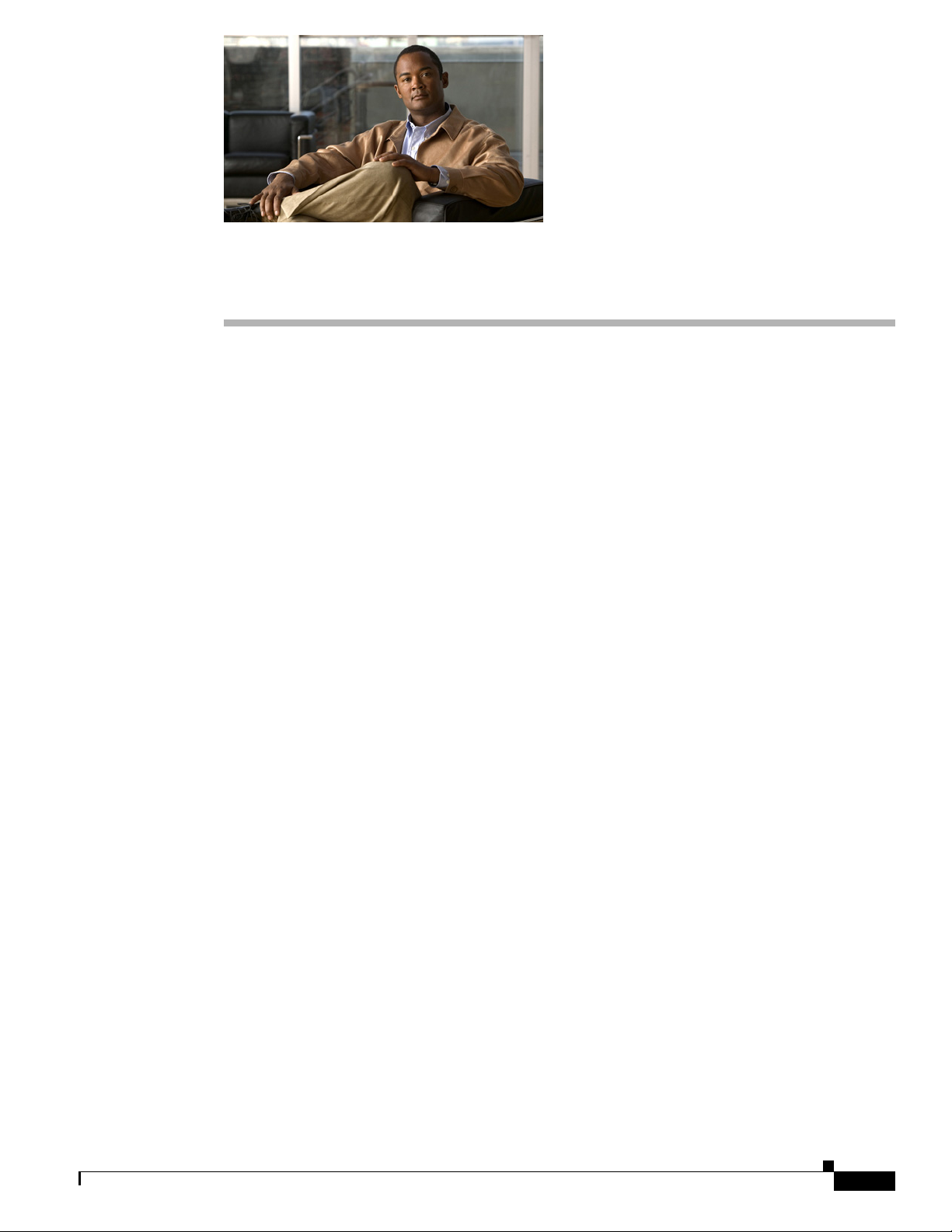
CHAP T E R
31
Configuring the CAR System Database
You can configure CAR to notify you when the CAR database size exceeds a percentage of the maximum
number of records. You can set the message and the maximum number of records and specify the alert
percentage.
You can configure the system to maintain the CAR database size between the low water mark and the
high water mark values that you configure through the Configure Automatic Database Purge window.
When the database size reaches the low water mark, CAR sends an alert to the user. When the database
size reaches the high water mark, the system deletes records based on the deletion age and sends an
e-mail.
To configure the CAR system database, go to Cisco Unified Serviceability -> Too ls -> CDR Analysis
and Reporting -> System or Report Config.
This chapter contains the following topics on how to purge and reload the CAR database:
• Manually Purging or Reloading the CAR Database, page 31-1
• Configuring Automatic Database Purge, page 31-3
• Related Topics, page 31-4
• Additional Cisco Documentation, page 31-4
Manually Purging or Reloading the CAR Database
This section describes how to manually purge selected records from the CAR database and how to delete
all of the CAR data and reload the database with new CDR data. You may want to reload the database
to reclassify calls after dial-plan updates, user-device association changes, call rate changes, and so on.
Before you begin to manually purge data, disable the CDR Loader.
Manual purging of the CDRs gets stopped if the CAR Web Service is stopped during the manual purge
process. Manual purging cannot begin again until the CAR Web Service restarts. Then you must begin
the manual purge process again.
There are two ways to intentionally stop the CAR Web Service:
• Deactivate the CAR Web Service in the Serviceability Service Activation window (Cisco Unified
Serviceability > Service Activation).
• Stop the CAR Web Service in the Feature Services window of the Serviceability Control Center
(Cisco Unified Serviceability > Too ls > Control Center - Feature Services).
The CDR Loader cannot begin again until either the CAR Web Service or the CAR Scheduler gets
restarted.
OL-24541-01
Cisco Unified Communications Manager CDR Analysis and Reporting Administration Guide
31-1
Page 2
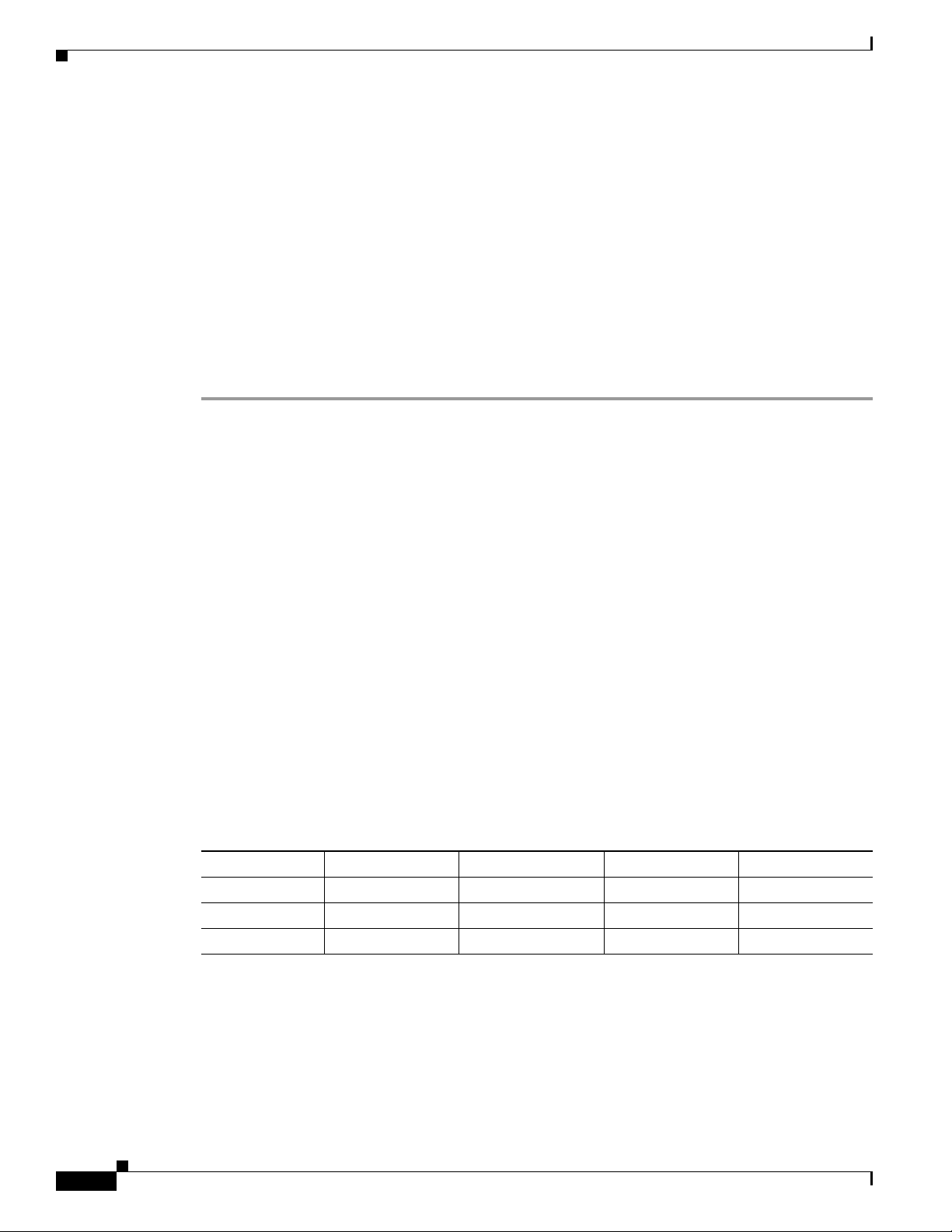
Manually Purging or Reloading the CAR Database
A CAR administrator can no longer generate CAR reports when a manual purge of the CAR database is
in process or CDR records are reloading. The following error message displays when you try to run
reports during these processes:
10023: Manual Purge/Reload is in process. Please run the reports once the Manual
Purge/Reload is over.
Both the Purge button and the Reload All Call Detail Records button get disabled, and the following
alert message displays on the Manual Purge window, when either a manual purge or CDR reload occurs:
Manual Purge/Reload is still running. User will not be allowed to run another instance of
Manual Purge/Reload. So, both Purge and Reload All Call Detail Records buttons are
disabled.
Procedure
Step 1 Choose System > Database > Manual Purge.
The Manual Database Purge window displays.
Step 2 Choose one of the following actions:
Chapter 31 Configuring the CAR System Database
• To delete the existing CAR data and reload the CAR database, click the Reload All Call Detail
Records button.
The system displays a message that indicates that deleting the records may impact system
performance. To continue the reload process, click OK.
The system begins loading the CDRs into the CAR database within 5 minutes and continues
uninterrupted for up to 6 hours. To monitor the progress of the reload, generate the CDR Load event
log, as described in the “Generating the Event Log” section on page 32-1.
After the system loads the new records, the system loads the records according to the schedule that
is configured in Chapter 30, “Configuring the CAR System Scheduler”. By default, CDR data loads
24 hours per day and 7 days per week.
• To manually purge selected CAR records, continue with Step 3.
Step 3 In the Select Table field, choose the table in the database that you want purged.
To view the tables for which manual purge is permitted, the total number of records in the table, and the
latest record and oldest record in the table, click the Tab le In f o rm a ti o n button.
The Table Information window displays. You will see a table with the following information:
Database Name Table Name Total No. of Records Latest Record Oldest Record
CAR Tbl_billing_data 0 0 0
CAR Tbl_billing_error 0 0 0
CAR Tbl_purge_history 0 0 0
31-2
To return to the Manual Database Purge window, click the Close button.
Step 4 In the Delete records field, choose a date that will determine which records will be purged by clicking
one of the following radio buttons:
• Older than—Choose a date for which all records before that date will be deleted.
• Between—Choose a range of dates between which all records will be deleted.
Cisco Unified Communications Manager CDR Analysis and Reporting Administration Guide
OL-24541-01
Page 3

Chapter 31 Configuring the CAR System Database
Step 5 Choose the date range of the CAR records that you want to delete.
Step 6 To delete all records older than or between the dates that you specified, click the Purge button.
A prompt advises you that you are about to permanently delete the specified records.
Step 7 To purge the records, click the OK button or click the Cancel button to abort the purge operation.
If you click OK, the records get purged from the selected table. After successful deletion of records, the
status message shows the number of records that were deleted from the table.
Additional Information
See the “Related Topics” section on page 31-4.
Configuring Automatic Database Purge
This section describes how to schedule and disable automatic purging of the CAR database. By default,
the system enables automatic database purge.
Configuring Automatic Database Purge
Procedure
Step 1 Choose System > Database > Configure Automatic Purge.
The Configure Automatic Database Purge window displays. At the top of the window, the percentage
amount of the CAR database space that has been used gets displayed. The maximum CAR Database
space that is available gets displayed in megabytes.
Step 2 From the Low Water Mark drop-down list box, choose the minimum percentage of the maximum CAR
database size that you want the system to use for CAR data. The default value specifies 80 percent.
Tip The system notifies you when the CAR database size reaches the low or the high water mark; it
also notifies you when the CAR database size exceeds the maximum number of records. For
information on configuring an e-mail alert, see the “Enabling or Disabling Alerts by Mail”
section on page 36-4, for instructions.
Step 3 From the High Water Mark drop-down list box, choose the maximum percentage of the maximum CAR
database size that you want the system to use for CAR data. The default value specifies 90 percent.
Step 4 In the Max Age of Call Detail Records field, enter the maximum number of days that you want to keep
the CDRs in the CAR database. Enter a number between 1 and 180. The default value specifies 60 days.
CAR deletes all CDRs that are older than the specified number of days.
OL-24541-01
Note To restore the default values for the fields in this window, click the Restore Defaults button.
Step 5 Click the Update button.
The changes take effect at midnight. To make changes take effect immediately, restart the Cisco CAR
Scheduler service.
Cisco Unified Communications Manager CDR Analysis and Reporting Administration Guide
31-3
Page 4

Related Topics
Note When the 2M or HWM limit is breached:
Chapter 31 Configuring the CAR System Database
1. CAR deletes the database partitions one by one, starting from the oldest date partition.
2. CAR stops purging under one of the following conditions:
• When the record count falls below the 2M or HWM limit.
• When there is only last two days partitions left on the billing tables.
In cases where there are large number of CDRs present in the billing tables and deleting the partitions
does not bring the record count below the 2M or HWM limit, CAR holds at least two days data in the
database.
When the record count in the database reaches the 2M or HWM limit:
1. CAR loader stops processing the new records.
2. CAR starts purging the records from the oldest partition till the record count reaches 2M or HWM
limit.
If the record count does not fall below the 2M or HWM limit even after deleting the records, CAR holds
at least two days records and stops the CAR loader. Also, CAR sends an e-mail notification to CAR
administrator to proceed with manual purge.
Additional Information
See the “Related Topics” section on page 31-4.
Related Topics
• CDR Analysis and Reporting Configuration Checklist, page 2-1
• Chapter 29, “Configuring CAR System Parameters”
• Chapter 30, “Configuring the CAR System Scheduler”
• Chapter 32, “Generating the CAR System Event Log”
Additional Cisco Documentation
• Cisco Unified Communications Operating System Administration Guide
• Cisco Unified Serviceability Administration Guide
• Cisco Unified Communications Manager Call Detail Records Administration Guide
31-4
Cisco Unified Communications Manager CDR Analysis and Reporting Administration Guide
OL-24541-01
