Cisco Nexus 9348GC-FXP NX-OS Hardware Installation Manual

Cisco Nexus 9348GC-FXP NX-OS Mode Hardware Installation Guide
First Published: 2017-09-27
Last Modified: 2017-12-27
Americas Headquarters
Cisco Systems, Inc.
170 West Tasman Drive
San Jose, CA 95134-1706
USA
http://www.cisco.com
Tel: 408 526-4000
800 553-NETS (6387)
Fax: 408 527-0883
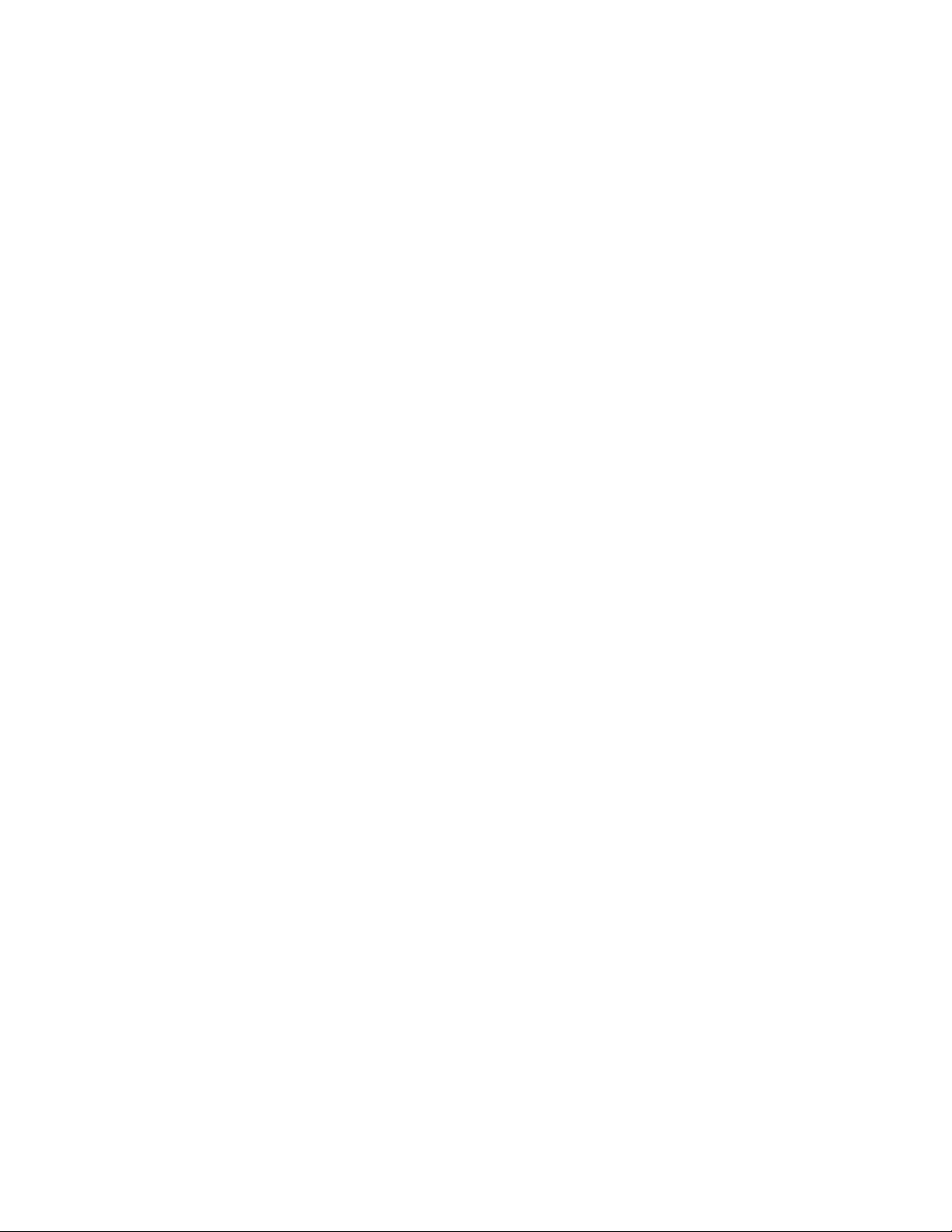
THE SPECIFICATIONS AND INFORMATION REGARDING THE PRODUCTS IN THIS MANUAL ARE SUBJECT TO CHANGE WITHOUT NOTICE. ALL STATEMENTS,
INFORMATION, AND RECOMMENDATIONS IN THIS MANUAL ARE BELIEVED TO BE ACCURATE BUT ARE PRESENTED WITHOUT WARRANTY OF ANY KIND,
EXPRESS OR IMPLIED. USERS MUST TAKE FULL RESPONSIBILITY FOR THEIR APPLICATION OF ANY PRODUCTS.
THE SOFTWARE LICENSE AND LIMITED WARRANTY FOR THE ACCOMPANYING PRODUCT ARE SET FORTH IN THE INFORMATION PACKET THAT SHIPPED WITH
THE PRODUCT AND ARE INCORPORATED HEREIN BY THIS REFERENCE. IF YOU ARE UNABLE TO LOCATE THE SOFTWARE LICENSE OR LIMITED WARRANTY,
CONTACT YOUR CISCO REPRESENTATIVE FOR A COPY.
The following information is for FCC compliance of Class A devices: This equipment has been tested and found to comply with the limits for a Class A digital device, pursuant to part 15
of the FCC rules. These limits are designed to provide reasonable protection against harmful interference when the equipment is operated in a commercial environment. This equipment
generates, uses, and can radiate radio-frequency energy and, if not installed and used in accordance with the instruction manual, may cause harmful interference to radio communications.
Operation of this equipment in a residential area is likely to cause harmful interference, in which case users will be required to correct the interference at their own expense.
The following information is for FCC compliance of Class B devices: This equipment has been tested and found to comply with the limits for a Class B digital device, pursuant to part 15
of the FCC rules. These limits are designed to provide reasonable protection against harmful interference in a residential installation. This equipment generates, uses and can radiate radio
frequency energy and, if not installed and used in accordance with the instructions, may cause harmful interference to radio communications. However, there is no guarantee that interference
will not occur in a particular installation. If the equipment causes interference to radio or television reception, which can be determined by turning the equipment off and on, users are
encouraged to try to correct the interference by using one or more of the following measures:
Reorient or relocate the receiving antenna.
•
Increase the separation between the equipment and receiver.
•
Connect the equipment into an outlet on a circuit different from that to which the receiver is connected.
•
Consult the dealer or an experienced radio/TV technician for help.
•
Modifications to this product not authorized by Cisco could void the FCC approval and negate your authority to operate the product
The Cisco implementation of TCP header compression is an adaptation of a program developed by the University of California, Berkeley (UCB) as part of UCB’s public domain version
of the UNIX operating system. All rights reserved. Copyright©1981, Regents of the University of California.
NOTWITHSTANDING ANY OTHER WARRANTY HEREIN, ALL DOCUMENT FILES AND SOFTWARE OF THESE SUPPLIERS ARE PROVIDED "AS IS" WITH ALL FAULTS.
CISCO AND THE ABOVE-NAMED SUPPLIERS DISCLAIM ALL WARRANTIES, EXPRESSED OR IMPLIED, INCLUDING, WITHOUT LIMITATION, THOSE OF
MERCHANTABILITY, FITNESS FOR A PARTICULAR PURPOSE AND NONINFRINGEMENT OR ARISING FROM A COURSE OF DEALING, USAGE, OR TRADE PRACTICE.
IN NO EVENT SHALL CISCO OR ITS SUPPLIERS BE LIABLE FOR ANY INDIRECT, SPECIAL, CONSEQUENTIAL, OR INCIDENTAL DAMAGES, INCLUDING, WITHOUT
LIMITATION, LOST PROFITS OR LOSS OR DAMAGE TO DATA ARISING OUT OF THE USE OR INABILITY TO USE THIS MANUAL, EVEN IF CISCO OR ITS SUPPLIERS
HAVE BEEN ADVISED OF THE POSSIBILITY OF SUCH DAMAGES.
Any Internet Protocol (IP) addresses and phone numbers used in this document are not intended to be actual addresses and phone numbers. Any examples, command display output, network
topology diagrams, and other figures included in the document are shown for illustrative purposes only. Any use of actual IP addresses or phone numbers in illustrative content is unintentional
and coincidental.
Cisco and the Cisco logo are trademarks or registered trademarks of Cisco and/or its affiliates in the U.S. and other countries. To view a list of Cisco trademarks, go to this URL: https:/
/www.cisco.com/go/trademarks. Third-party trademarks mentioned are the property of their respective owners. The use of the word partner does not imply a partnership
relationship between Cisco and any other company. (1721R)
©
2017 Cisco Systems, Inc. All rights reserved.
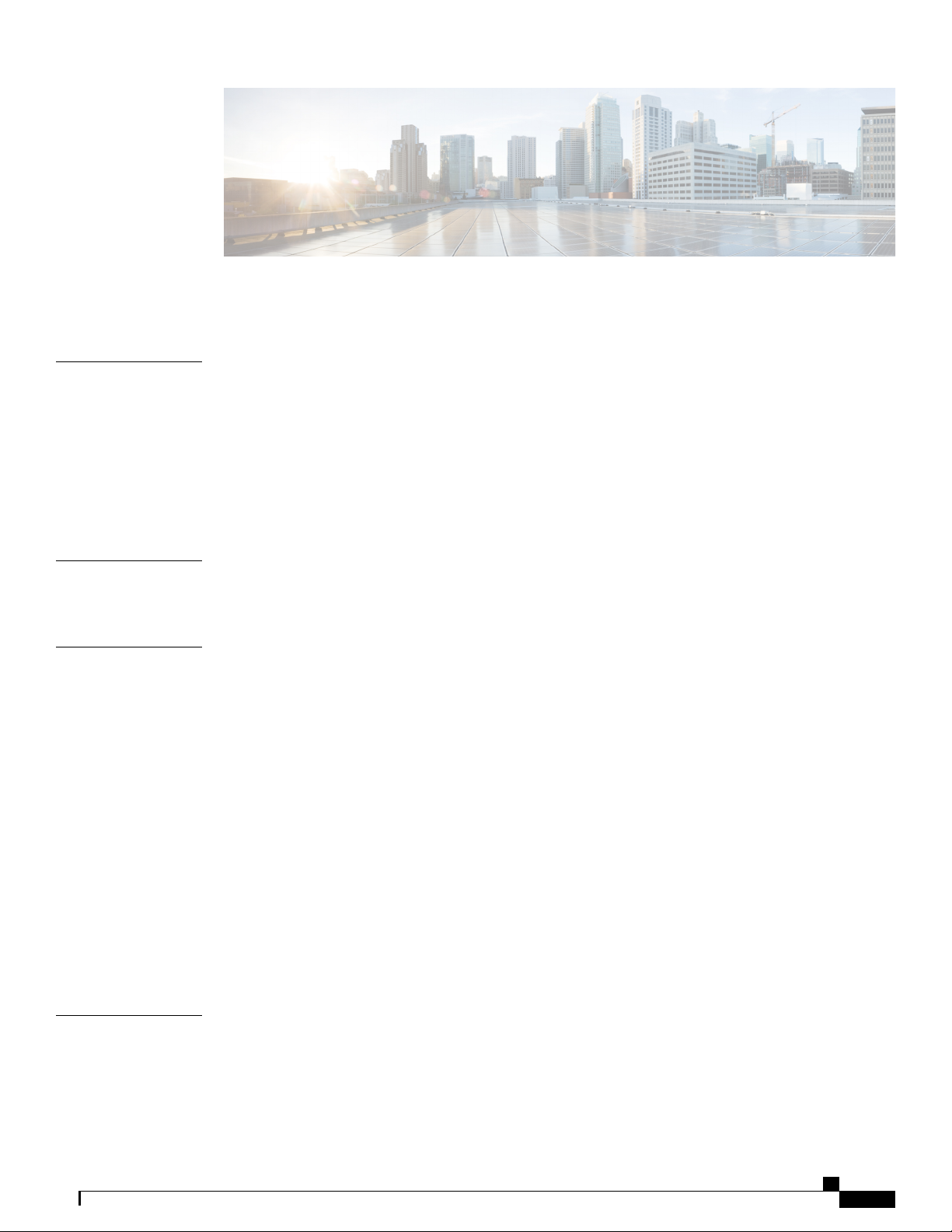
CONTENTS
Preface
CHAPTER 1
CHAPTER 2
Preface vii
Audience vii
Documentation Conventions vii
Related Documentation for Cisco Nexus 9000 Series NX-OS Software viii
Documentation Feedback x
Obtaining Documentation and Submitting a Service Request x
Overview 1
Overview 4
Preparing the Site 9
Temperature Requirements 9
Humidity Requirements 9
Altitude Requirements 10
Dust and Particulate Requirements 10
Minimizing Electromagnetic and Radio Frequency Interference 10
CHAPTER 3
Shock and Vibration Requirements 11
Grounding Requirements 11
Planning for Power Requirements 11
Airflow Requirements 13
Rack and Cabinet Requirements 13
Clearance Requirements 14
Installing the Switch Chassis 17
Safety 17
Installation Options with Racks and Cabinets 18
Airflow Considerations 18
Cisco Nexus 9348GC-FXP NX-OS Mode Hardware Installation Guide
iii
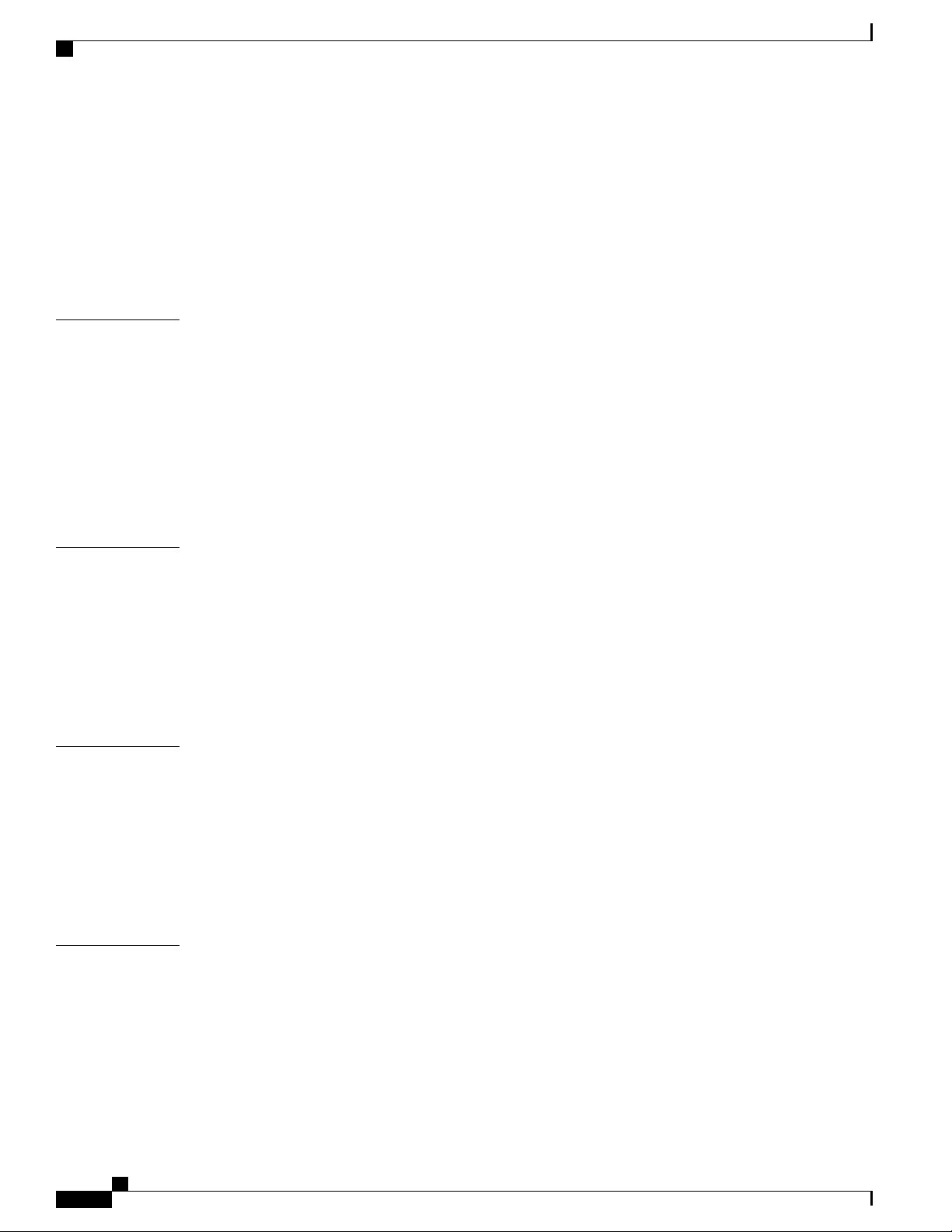
Contents
Installation Guidelines 18
Unpacking and Inspecting the Switch 19
Installing the Switch 20
Installing the Switch into a Two-post Rack 24
Grounding the Chassis 27
Starting the Switch 29
CHAPTER 4
CHAPTER 5
APPENDIX A
Connecting the Switch to the Network 31
Connecting to the Network 31
Preparing for Network Connections 31
Connecting to a Console 32
Connecting the Management Interface 33
Connecting Interface Ports to Other Devices 33
Installing QSFP+ Transceivers 34
Replacing Components 35
Replacing a Fan Module 35
Removing a Fan Module 36
Installing a Fan Module 36
Replacing a Power Supply Module 36
Replacing an AC Power Supply 37
Rack Specifications 39
APPENDIX B
iv
Overview of Racks 39
General Requirements for Cabinets and Racks 39
Requirements Specific to Standard Open Racks 40
Requirements Specific to Perforated Cabinets 40
Cable Management Guidelines 40
System Specifications 41
Environmental Specifications 41
Switch Dimensions 42
Switch and Module Weights and Quantities 42
Transceiver and Cable Specifications 42
Switch Power Input Requirements 42
Cisco Nexus 9348GC-FXP NX-OS Mode Hardware Installation Guide
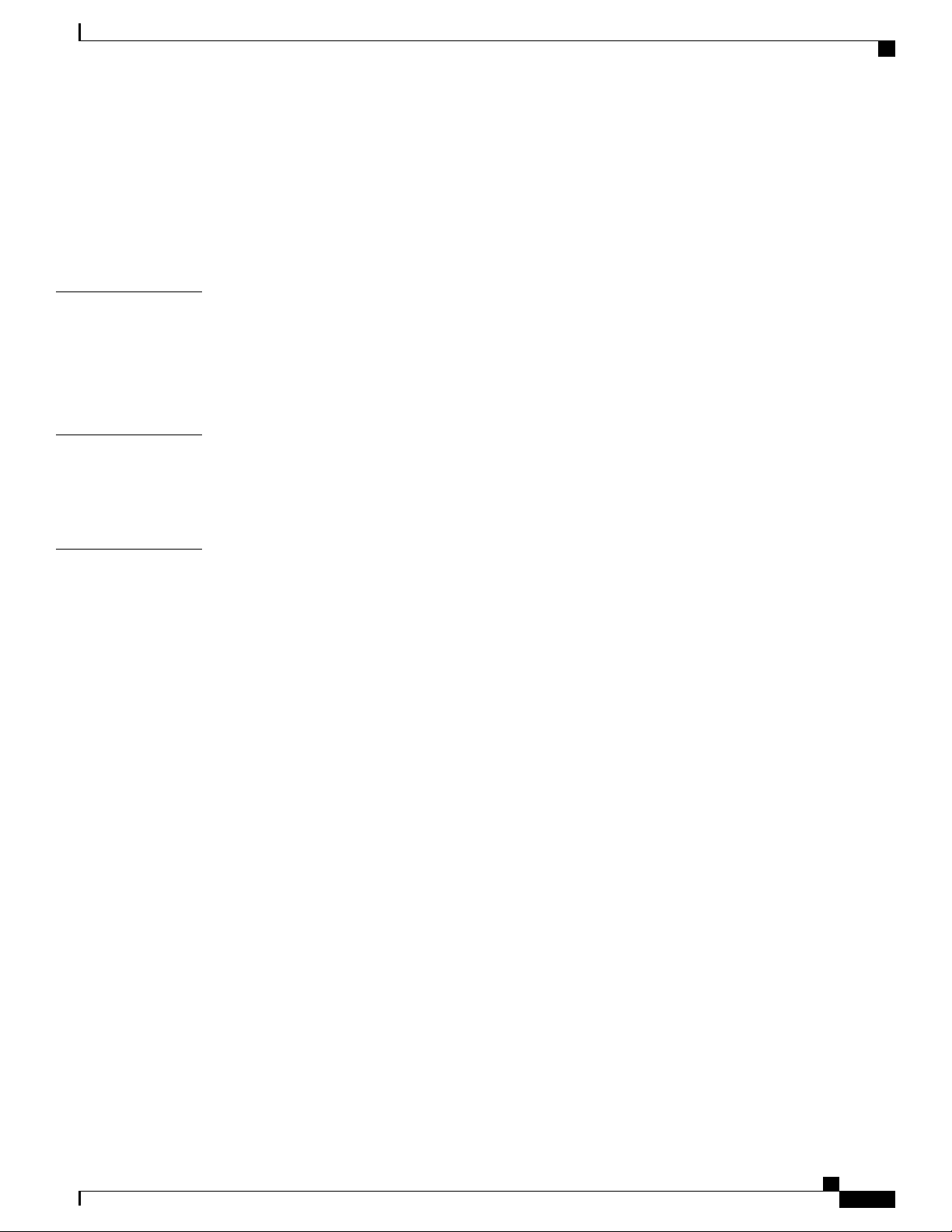
Contents
Power Specifications 43
350-W AC Power Supply Specifications 43
Power Cable Specifications 44
AC Power Cables Supported by NX-OS Mode Switches 44
Regulatory Standards Compliance Specifications 45
APPENDIX C
APPENDIX D
APPENDIX E
LEDs 47
Switch Chassis LEDs 47
Fan Module LEDs 48
Power Supply LEDs 48
Additional Kits 51
Rack Mount Kit for a Two-post Rack 51
Accessory Kit 51
Site Preparation and Maintenance Records 53
Site Preparation Checklist 53
Contact and Site Information 55
Chassis and Module Information 55
Cisco Nexus 9348GC-FXP NX-OS Mode Hardware Installation Guide
v
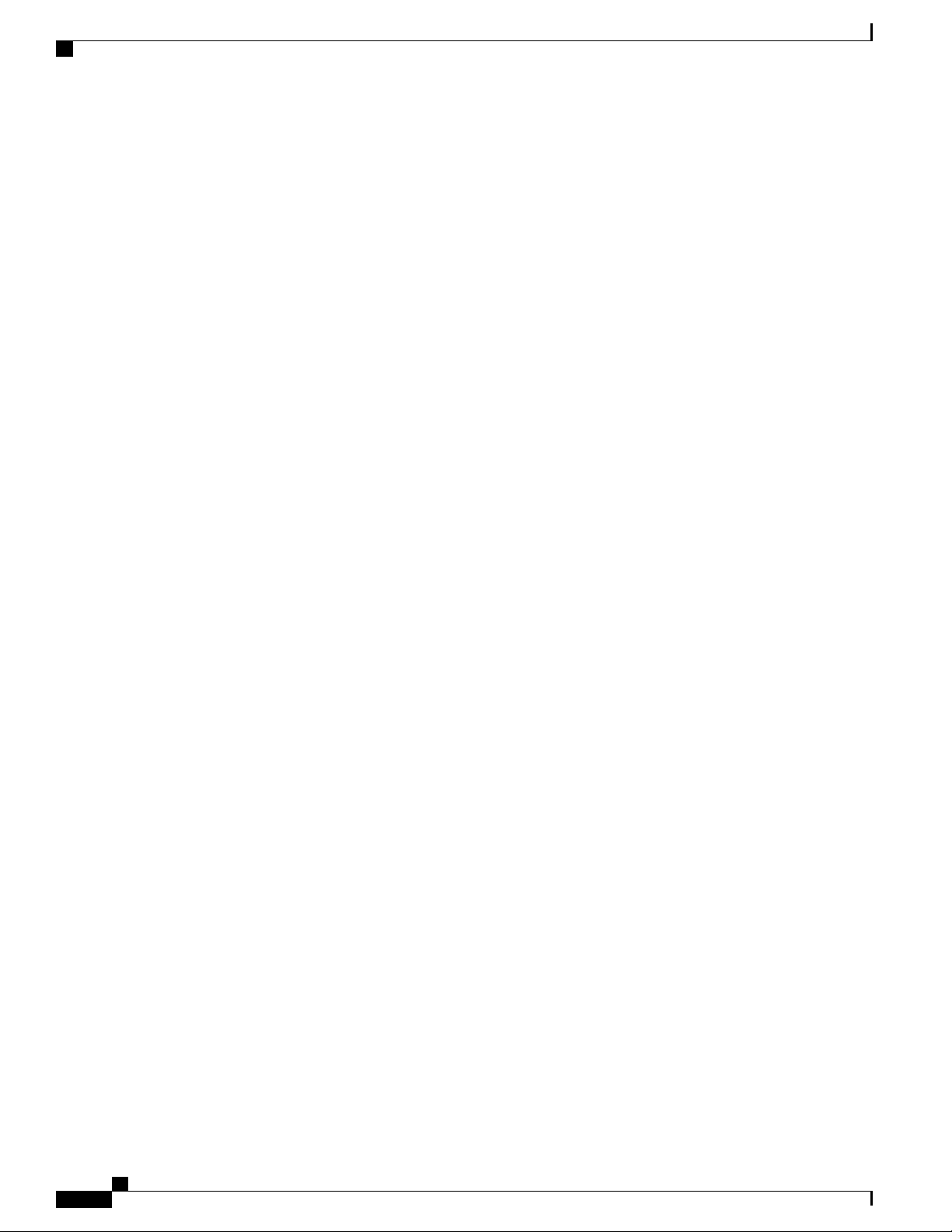
Contents
Cisco Nexus 9348GC-FXP NX-OS Mode Hardware Installation Guide
vi
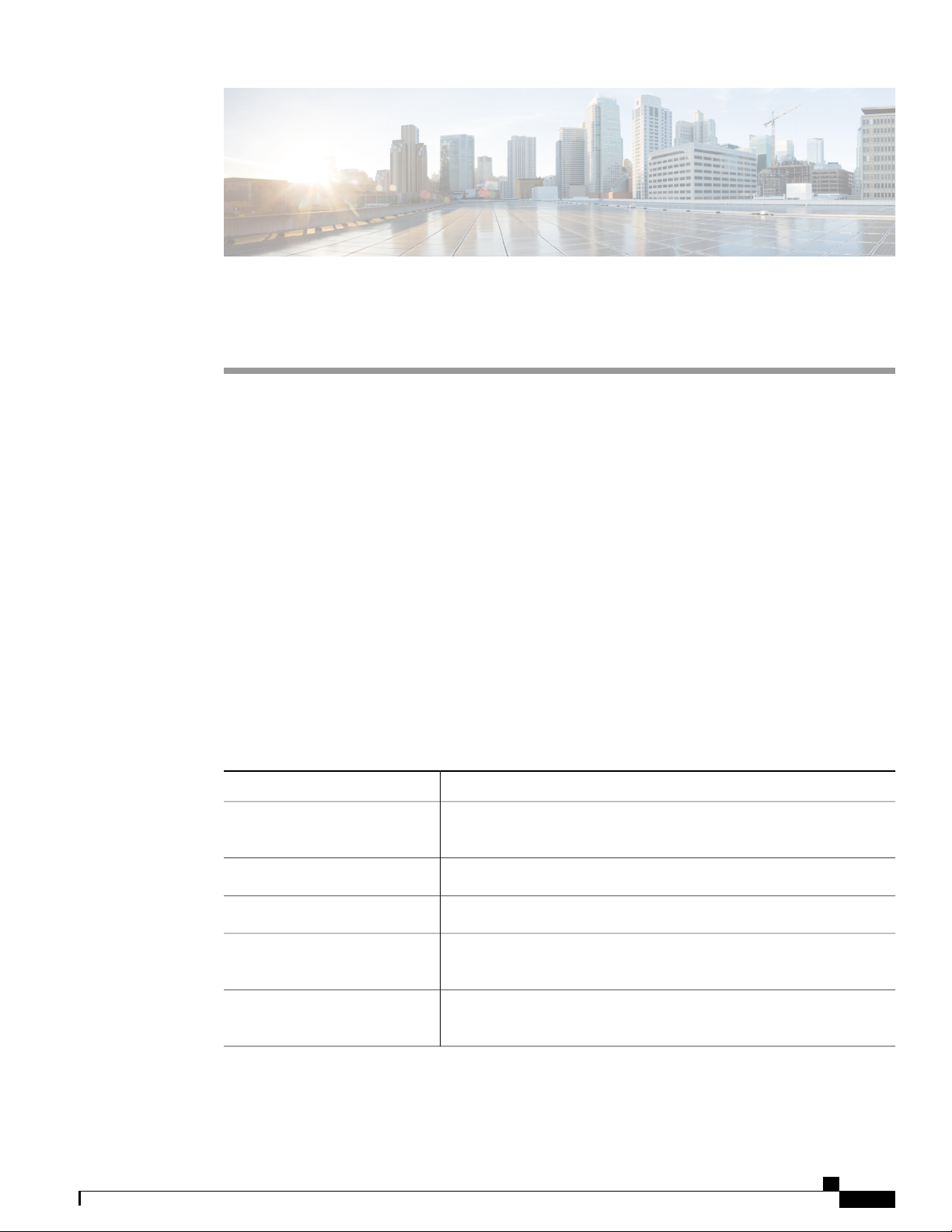
Preface
Audience, page vii
•
Documentation Conventions, page vii
•
Related Documentation for Cisco Nexus 9000 Series NX-OS Software, page viii
•
Documentation Feedback, page x
•
Obtaining Documentation and Submitting a Service Request, page x
•
Audience
This publication is for hardware installers and network administrators who install, configure, and maintain
Cisco Nexus switches.
Documentation Conventions
Command descriptions use the following conventions:
DescriptionConvention
bold
Italic
[x | y]
{x | y}
Bold text indicates the commands and keywords that you enter literally
as shown.
Italic text indicates arguments for which the user supplies the values.
Square brackets enclose an optional element (keyword or argument).[x]
Square brackets enclosing keywords or arguments separated by a vertical
bar indicate an optional choice.
Braces enclosing keywords or arguments separated by a vertical bar
indicate a required choice.
Cisco Nexus 9348GC-FXP NX-OS Mode Hardware Installation Guide
vii
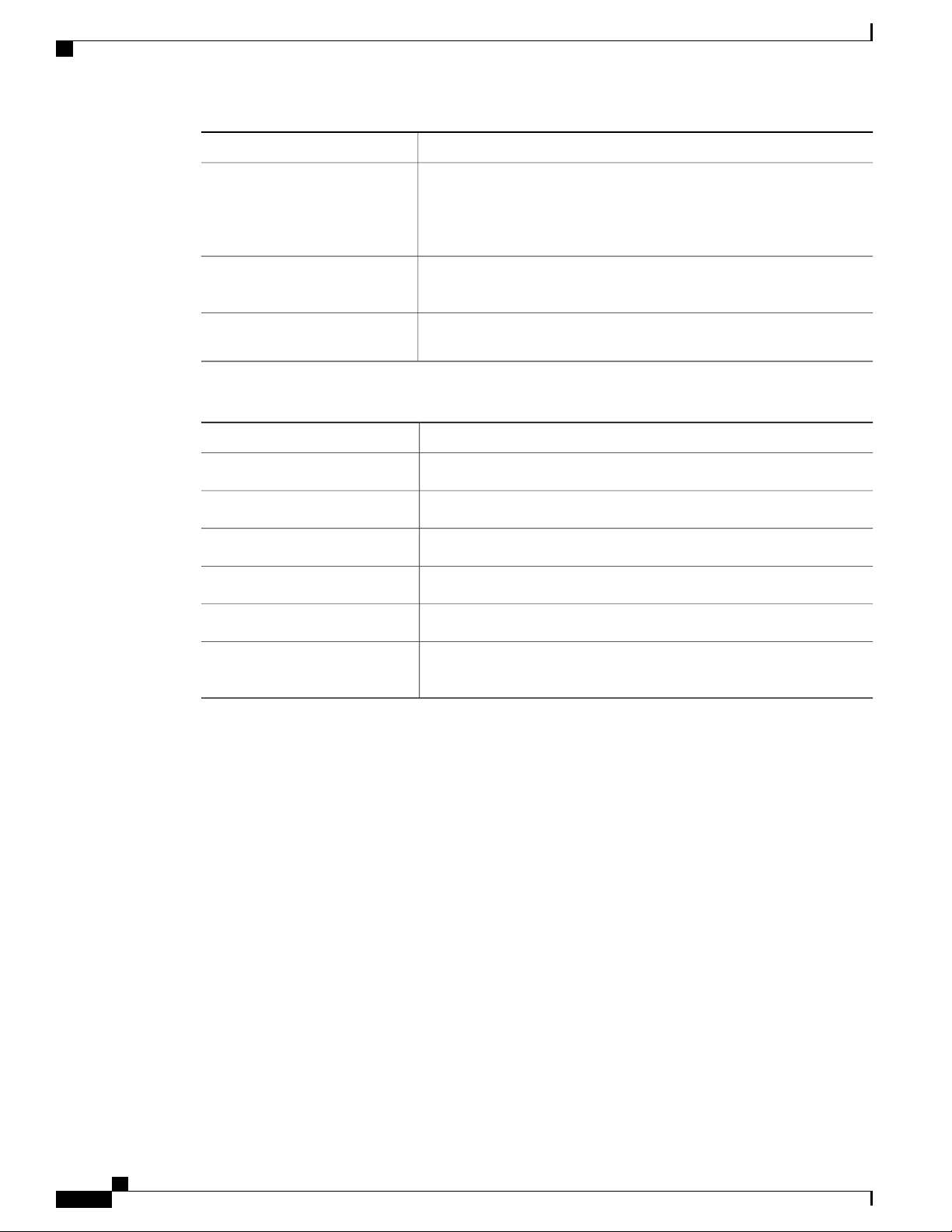
Related Documentation for Cisco Nexus 9000 Series NX-OS Software
DescriptionConvention
Preface
[x {y | z}]
variable
string
Examples use the following conventions:
italic screen font
Nested set of square brackets or braces indicate optional or required
choices within optional or required elements. Braces and a vertical bar
within square brackets indicate a required choice within an optional
element.
Indicates a variable for which you supply values, in context where italics
cannot be used.
A nonquoted set of characters. Do not use quotation marks around the
string or the string will include the quotation marks.
DescriptionConvention
Terminal sessions and information the switch displays are in screen font.screen font
Information you must enter is in boldface screen font.boldface screen font
Arguments for which you supply values are in italic screen font.
Nonprinting characters, such as passwords, are in angle brackets.< >
Default responses to system prompts are in square brackets.[ ]
!, #
An exclamation point (!) or a pound sign (#) at the beginning of a line
of code indicates a comment line.
Related Documentation for Cisco Nexus 9000 Series NX-OS
Software
The entire Cisco NX-OS 9000 Series documentation set is available at the following URL:
https://www.cisco.com/en/US/products/ps13386/tsd_products_support_series_home.html
Release Notes
The release notes are available at the following URL:
https://www.cisco.com/en/US/products/ps13386/prod_release_notes_list.html
Configuration Guides
These guides are available at the following URL:
https://www.cisco.com/en/US/products/ps13386/products_installation_and_configuration_guides_list.html
viii
Cisco Nexus 9348GC-FXP NX-OS Mode Hardware Installation Guide
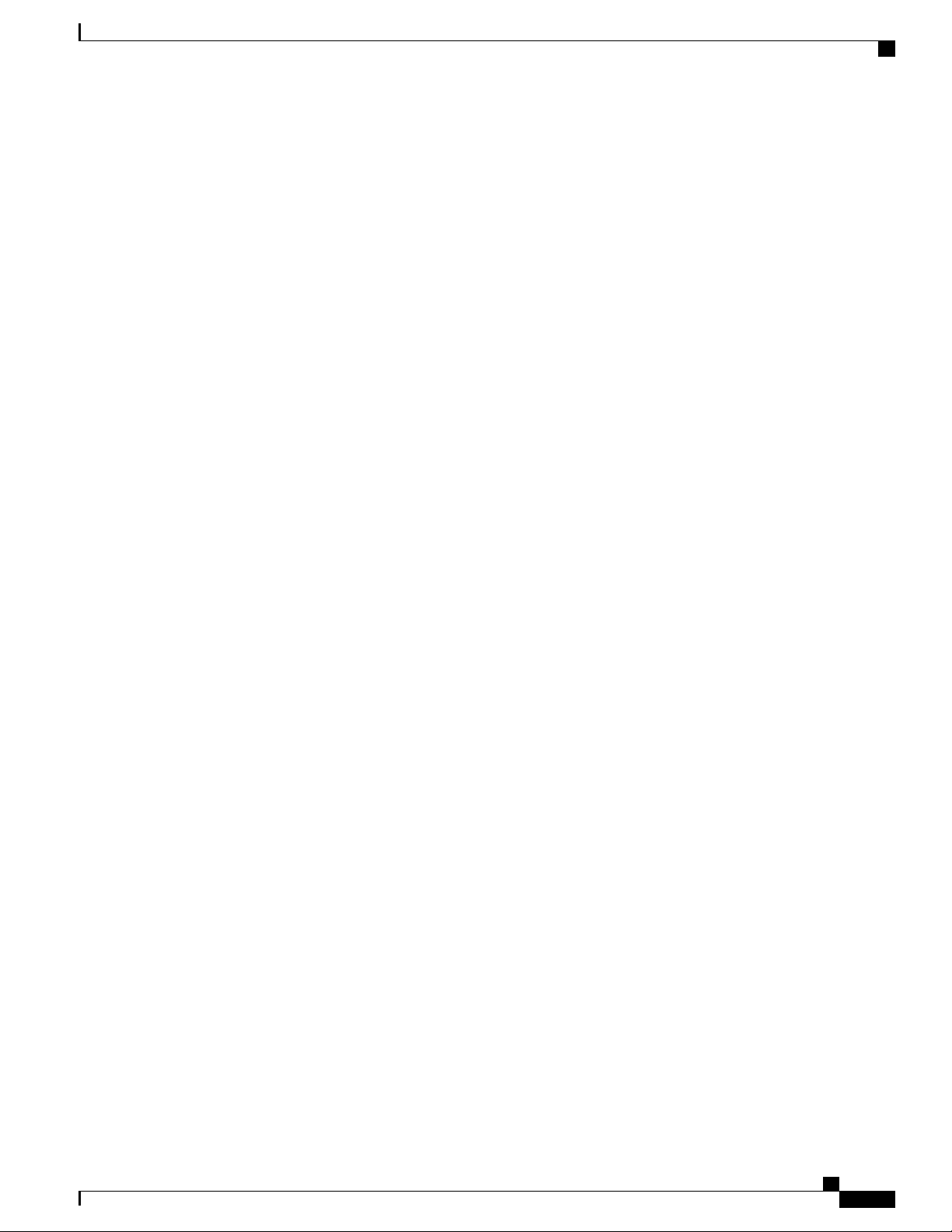
Preface
Related Documentation for Cisco Nexus 9000 Series NX-OS Software
The documents in this category include:
Cisco Nexus 2000 Series NX-OS Fabric Extender Software Configuration Guide for Cisco Nexus 9000
•
Series Switches
Cisco Nexus 9000 Series NX-OS Fundamentals Configuration Guide
•
Cisco Nexus 9000 Series NX-OS High Availability and Redundancy Guide
•
Cisco Nexus 9000 Series NX-OS Interfaces Configuration Guide
•
Cisco Nexus 9000 Series NX-OS Layer 2 Switching Configuration Guide
•
Cisco Nexus 9000 Series NX-OS Multicast Routing Configuration Guide
•
Cisco Nexus 9000 Series NX-OS Quality of Service Configuration Guide
•
Cisco Nexus 9000 Series NX-OS Security Configuration Guide
•
Cisco Nexus 9000 Series NX-OS System Management Configuration Guide
•
Cisco Nexus 9000 Series NX-OS Unicast Routing Configuration Guide
•
Cisco Nexus 9000 Series NX-OS Verified Scalability Guide
•
Cisco Nexus 9000 Series NX-OS VXLAN Configuration Guide
•
Other Software Documents
Cisco Nexus 7000 Series and 9000 Series NX-OS MIB Quick Reference
•
Cisco Nexus 9000 Series NX-OS Programmability Guide
•
Cisco Nexus 9000 Series NX-OS Software Upgrade and Downgrade Guide
•
Cisco Nexus 9000 Series NX-OS System Messages Reference
•
Cisco Nexus 9000 Series NX-OS Troubleshooting Guide
•
Cisco NX-OS Licensing Guide
•
Cisco NX-OS XML Interface User Guide
•
Hardware Documents
Cisco Nexus 3000 Series Hardware Installation Guide
•
Cisco Nexus 92160YC-X NX-OS Mode Switch Hardware Installation Guide
•
Cisco Nexus 92300YC NX-OS Mode Switch Hardware Installation Guide
•
Cisco Nexus 92304QC NX-OS Mode Switch Hardware Installation Guide
•
Cisco Nexus 9236C NX-OS Mode Switch Hardware Installation Guide
•
Cisco Nexus 9272Q NX-OS Mode Switch Hardware Installation Guide
•
Cisco Nexus 93108TC-EX NX-OS Mode Switch Hardware Installation Guide
•
Cisco Nexus 93108TC-FX NX-OS Mode Switch Hardware Installation Guide
•
Cisco Nexus 93120TX NX-OS Mode Switch Hardware Installation Guide
•
Cisco Nexus 9348GC-FXP NX-OS Mode Hardware Installation Guide
ix
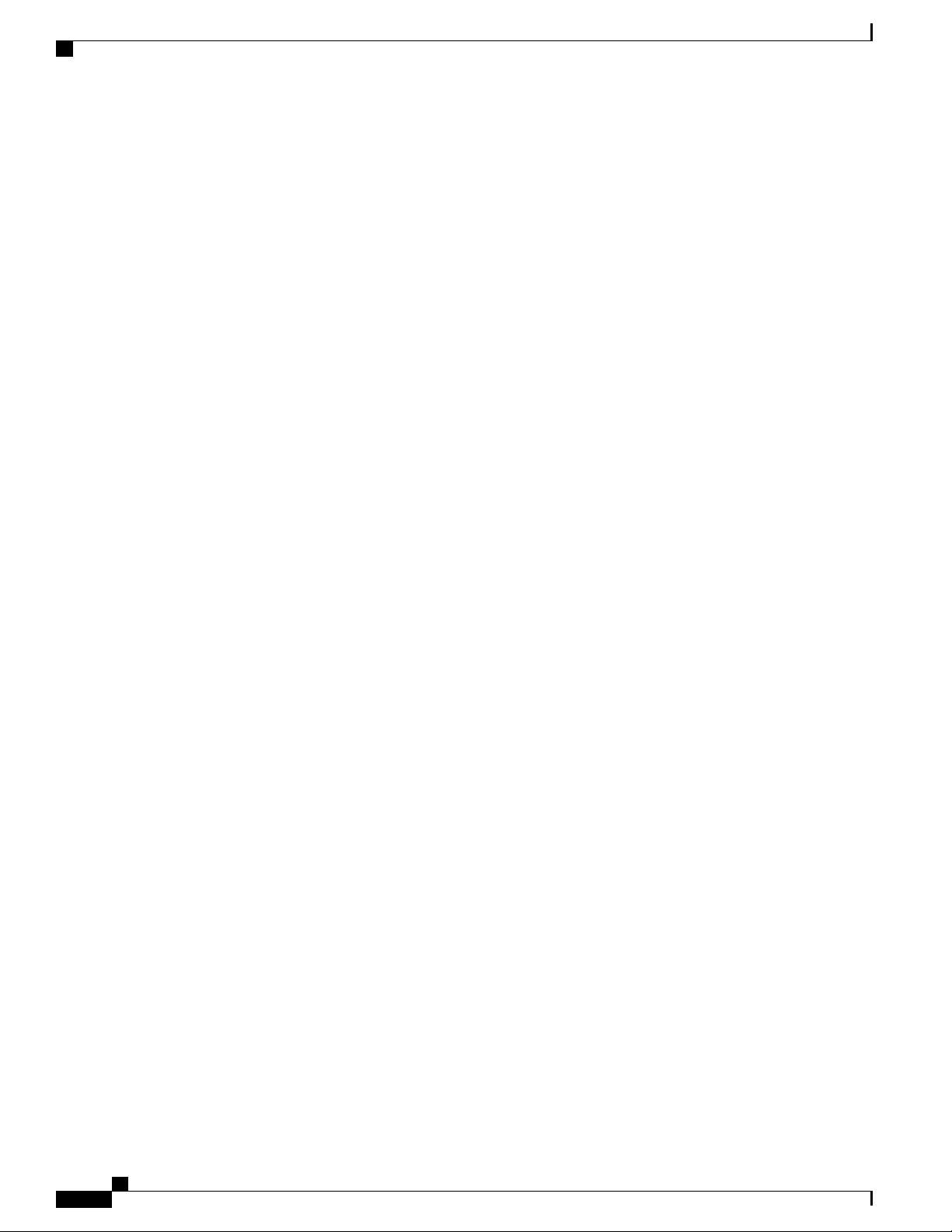
Documentation Feedback
Cisco Nexus 93128TX NX-OS Mode Switch Hardware Installation Guide
•
Cisco Nexus 93180LC-EX NX-OS Mode Switch Hardware Installation Guide
•
Cisco Nexus 93180YC-EX NX-OS Mode Switch Hardware Installation Guide
•
Cisco Nexus 93180YC-FX NX-OS Mode Switch Hardware Installation Guide
•
Cisco Nexus 9332PQ NX-OS-Mode Switch Hardware Installation Guide
•
Cisco Nexus 9348GC-FXP NX-OS Mode Switch Hardware Installation Guide
•
Cisco Nexus 9372PX and 9372PX-E NX-OS Mode Switches Hardware Installation Guide
•
Cisco Nexus 9372TX and 9372TX-E NX-OS Mode Switches Hardware Installation Guide
•
Cisco Nexus 9396PX NX-OS Mode Switch Hardware Installation Guide
•
Cisco Nexus 9396TX NX-OS Mode Switch Hardware Installation Guide
•
Cisco Nexus 9504 NX-OS Mode Switch Hardware Installation Guide
•
Cisco Nexus 9508 NX-OS Mode Switch Hardware Installation Guide
•
Preface
Cisco Nexus 9516 NX-OS Mode Switch Hardware Installation Guide
•
Regulatory, Compliance, and Safety Information for the Cisco Nexus 3000 and 9000 Series
•
Documentation Feedback
To provide technical feedback on this document, or to report an error or omission, please send your comments
to nexus9k-docfeedback@cisco.com. We appreciate your feedback.
Obtaining Documentation and Submitting a Service Request
For information on obtaining documentation, using the Cisco Bug Search Tool (BST), submitting a service
request, and gathering additional information, see What's New in Cisco Product Documentation, at: https://
www.cisco.com/warp/public/687/Directory/DirTAC.shtml.
Subscribe to What's New in Cisco Product Documentation, which lists all new and revised Cisco technical
documentation as an RSS feed and delivers content directly to your desktop using a reader application. The
RSS feeds are a free service.
Cisco Nexus 9348GC-FXP NX-OS Mode Hardware Installation Guide
x
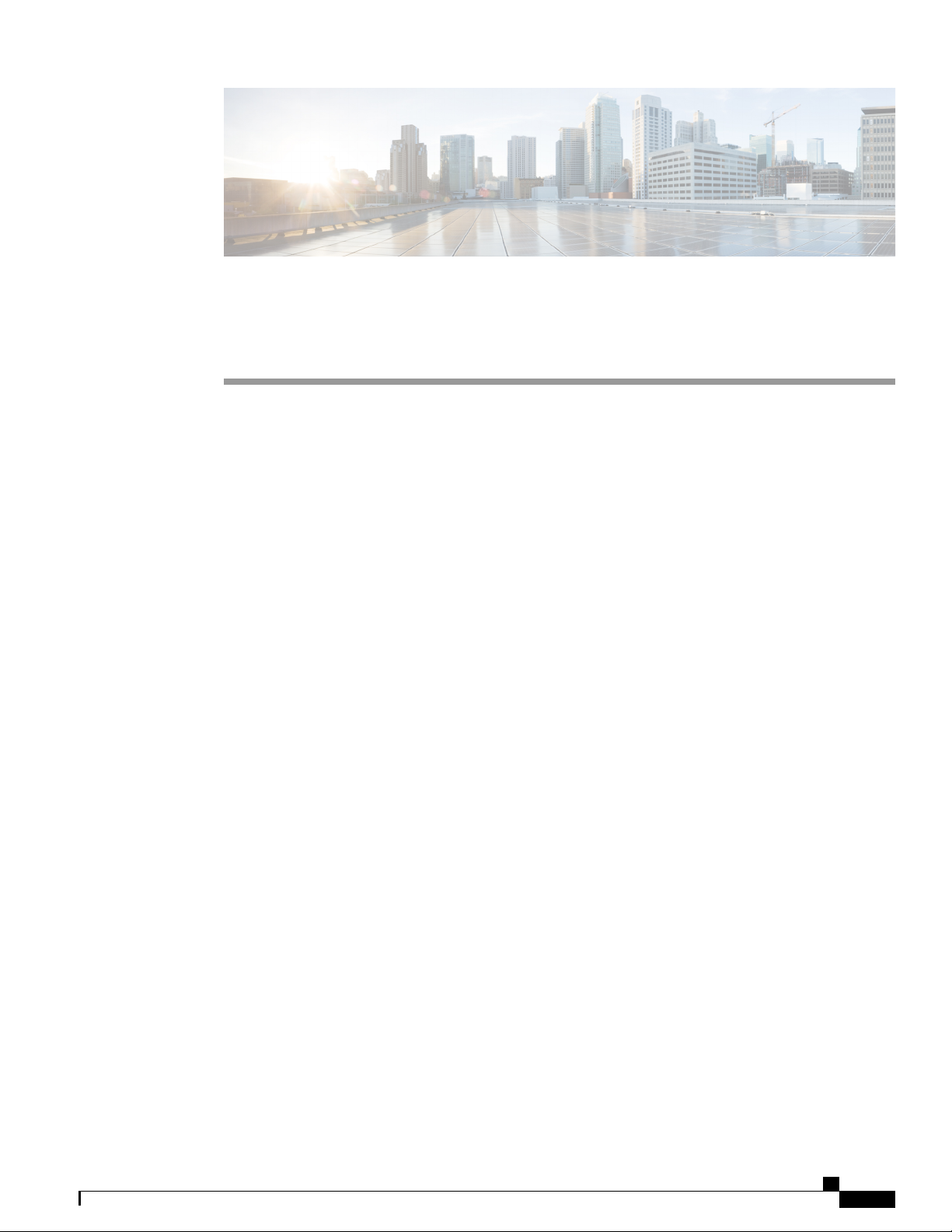
CHAPTER 1
Overview
The Cisco Nexus 9348GC-FXP switch (N9K-C9348GC-FXP) is a 1-RU fixed-port, L2/L3 switch, designed
for deployment in data centers. This switch has 48 100/1000-Megabit 1GBASE-T downlink ports, 4
10-/25-Gigabit SFP28 downlink ports, and 2 40-/100-Gigabit QSFP28 uplink ports. The chassis for this
switch includes the following user-replaceable components:
Fan modules (three) with the following airflow choices:
•
Port-side intake airflow with burgundy coloring (NXA-FAN-30CFM-B)
◦
Port-side exhaust airflow with blue coloring (NXA-FAN-30CFM-F)
◦
• Power supply modules (two—one for operations and one for redundancy [1+1]) with the following
choices (do not mix AC and DC power sources and do not mix airflow directions):
350-W AC power supply with port-side intake airflow (burgundy coloring) (NXA-PAC-350W-PI)
◦
350-W AC power supply with port-side exhaust airflow (blue coloring) (NXA-PAC-350W-PE)
◦
The following figure shows the hardware features seen from the port side of the chassis.
Cisco Nexus 9348GC-FXP NX-OS Mode Hardware Installation Guide
1
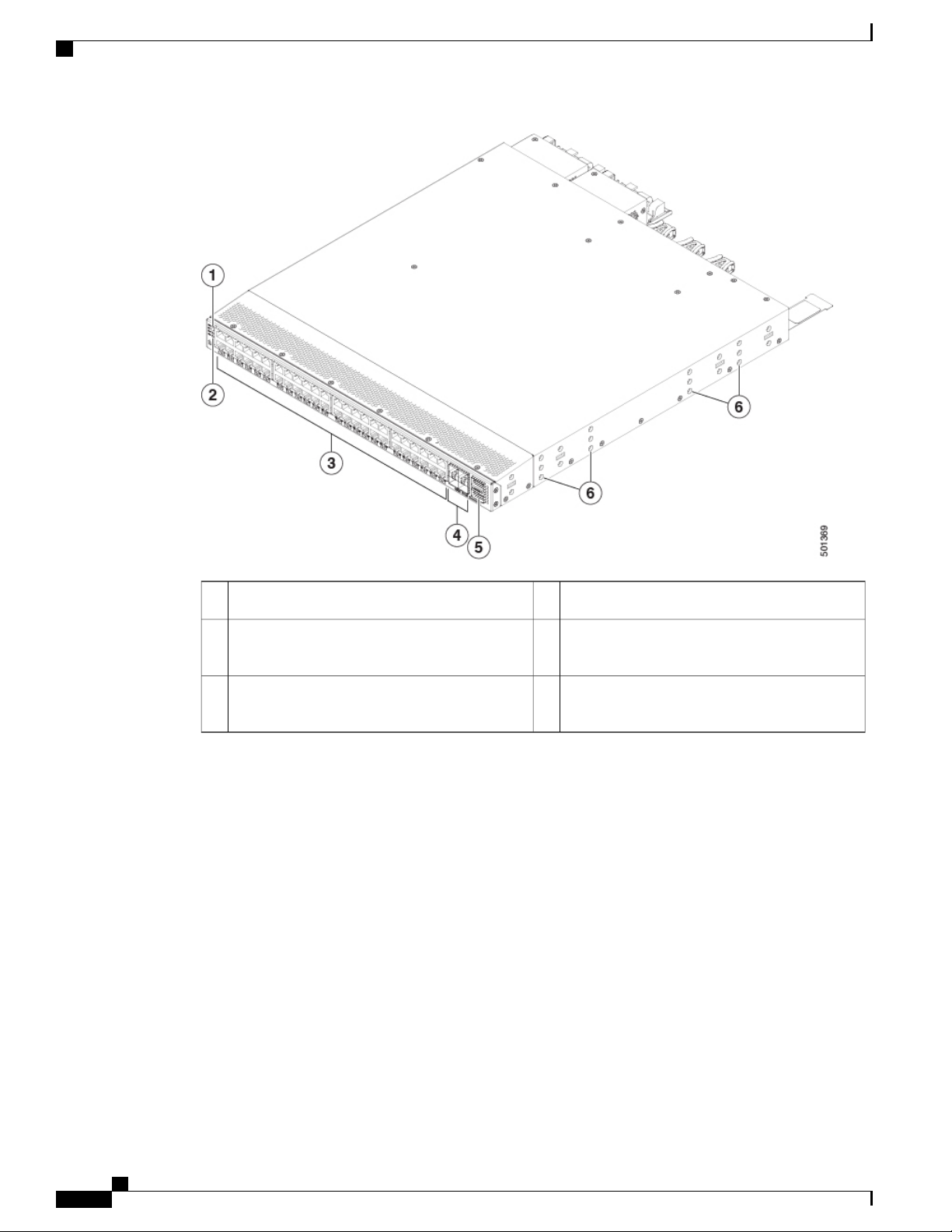
Overview
10-/25-Gigabit SFP28 downlink ports (4)4Port lane select button1
2
40-/100-Gigabit QSFP28 uplink ports (2)5Chassis LEDs (Beacon [BCN], Status [STS],
and Environment [ENV]
Screw holes (6) for attaching rack mounting
3
(48)
6100-/1000-Megabit 1GBASE-T downlink ports
brackets
To determine which transceivers, adapters, and cables this switch supports, see the Cisco Transceiver Modules
Compatibility Information document.
The following figure shows the hardware features seen from the power supply side of the chassis.
Cisco Nexus 9348GC-FXP NX-OS Mode Hardware Installation Guide
2
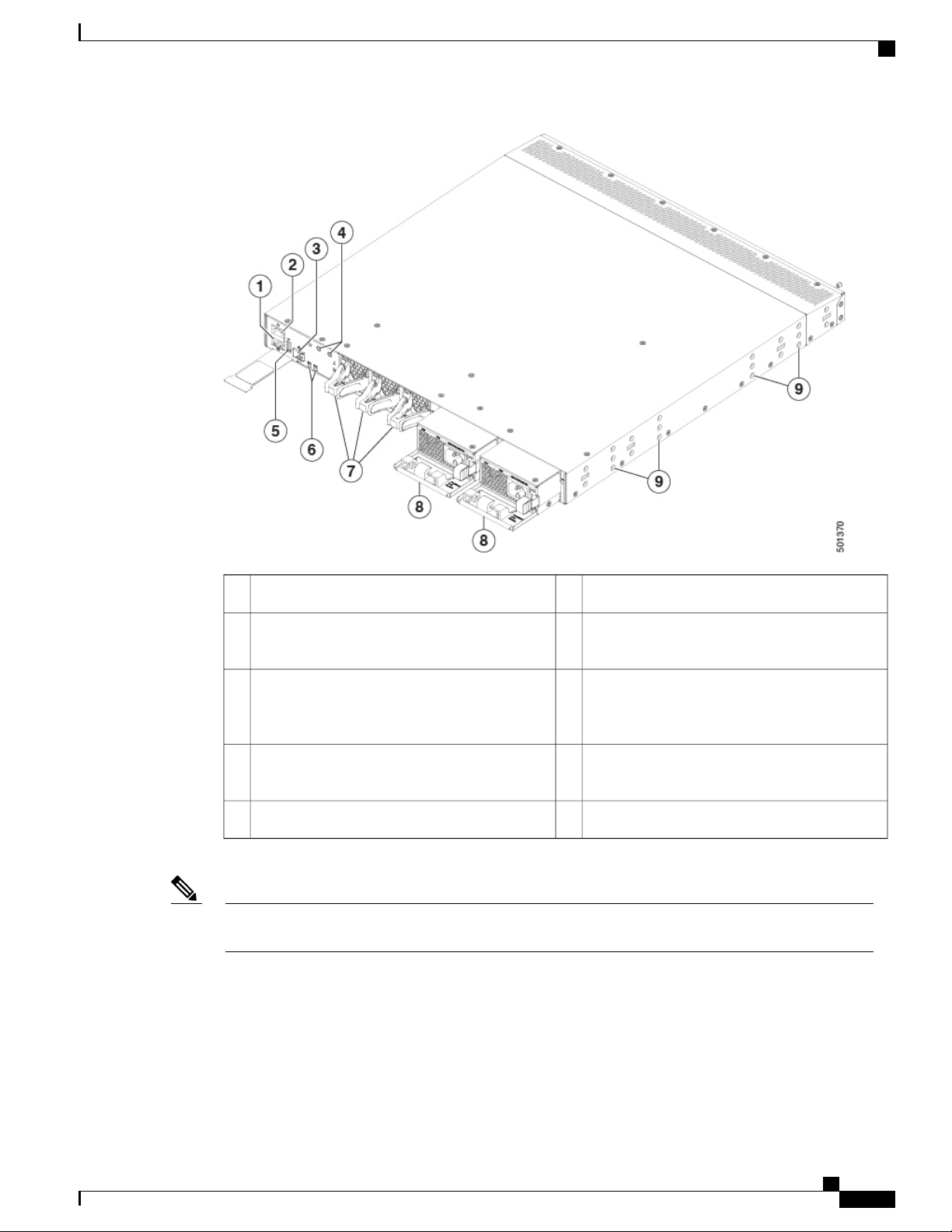
Overview
Note
Chassis LEDs (Beacon [BCN] and Status [STS])6Management port (RJ-45 port)1
Fan module (3) with fan slot 1 on the left and
7Console port (RS-232 port)2
fan slot 3 on the right
Power supply (2) one used for operations and
8Management port (SFP port)3
one used for redundancy, with power supply slot
1 on the left and slot 2 on the right
Screw holes (6) for attaching rack mounting
9Grounding pad4
brackets
USB port5
USB support is limited to USB 2.0 devices that use less than 2.5 W (less than 0.5 A inclusive of surge
current). Devices, such as external hard drives, that instantaneously draw more than 0.5 A are not supported.
Depending on whether you plan to position the ports in a hot or cold aisle, you can order the fan and power
supply modules with port-side intake or port-side exhaust airflow. To determine the airflow direction of the
modules installed in your switch, see the following table.
Cisco Nexus 9348GC-FXP NX-OS Mode Hardware Installation Guide
3
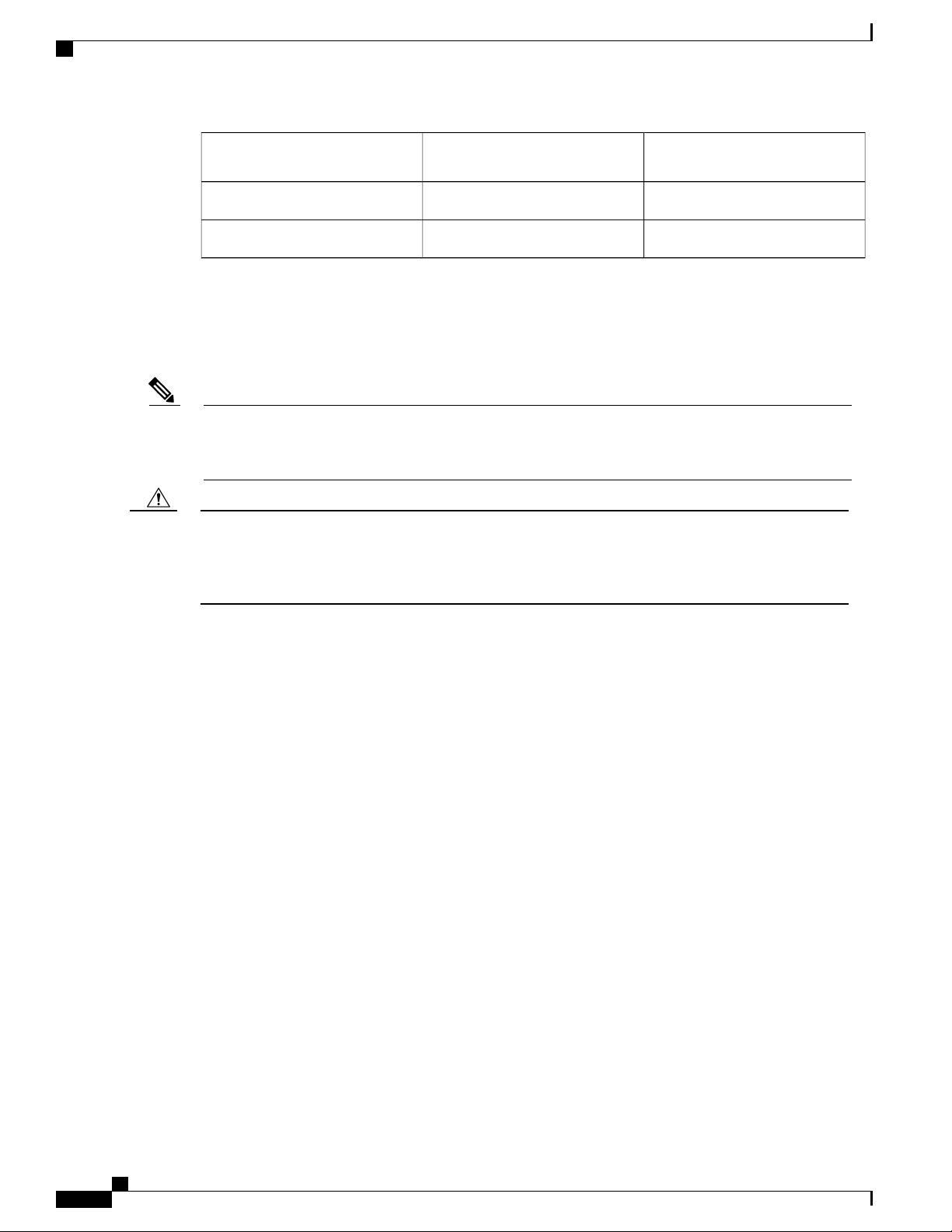
Overview
Overview
Note
Caution
Port-Side Intake Airflow ColoringReplaceable Modules
The fan and power supply modules are field replaceable. You can replace one fan module or one power
supply module during operations, so long as the other modules are installed and operating. If you have only
one power supply installed, you can install the replacement power supply in the open slot before removing
the original power supply.
All of the fan and power supply modules must have the same direction of airflow. Otherwise, the switch
can overheat and shut down. If you are installing a dual-direction power supply, that module automatically
uses the same airflow direction as the other modules in the switch.
If the switch has port-side intake airflow (burgundy coloring for fan modules), you must locate the ports
in the cold aisle. If the switch has port-side exhaust airflow (blue coloring for fan modules), you must
locate the ports in the hot aisle. If you locate the air intake in a hot aisle, the switch can overheat and shut
down.
Port-Side Exhaust Airflow
Coloring
BlueBurgundyFans
BlueBurgundyAC power supplies
Overview
Overview, page 4
•
The Cisco Nexus 9348GC-FXP switch (N9K-C9348GC-FXP) is a 1-RU fixed-port, L2/L3 switch, designed
for deployment in data centers. This switch has 48 100/1000-Megabit 1GBASE-T downlink ports, 4
10-/25-Gigabit SFP28 downlink ports, and 2 40-/100-Gigabit QSFP28 uplink ports. The chassis for this switch
includes the following user-replaceable components:
Fan modules (three) with the following airflow choices:
•
Port-side intake airflow with burgundy coloring (NXA-FAN-30CFM-B)
◦
Port-side exhaust airflow with blue coloring (NXA-FAN-30CFM-F)
◦
• Power supply modules (two—one for operations and one for redundancy [1+1]) with the following
choices (do not mix AC and DC power sources and do not mix airflow directions):
350-W AC power supply with port-side intake airflow (burgundy coloring) (NXA-PAC-350W-PI)
◦
350-W AC power supply with port-side exhaust airflow (blue coloring) (NXA-PAC-350W-PE)
◦
The following figure shows the hardware features seen from the port side of the chassis.
Cisco Nexus 9348GC-FXP NX-OS Mode Hardware Installation Guide
4
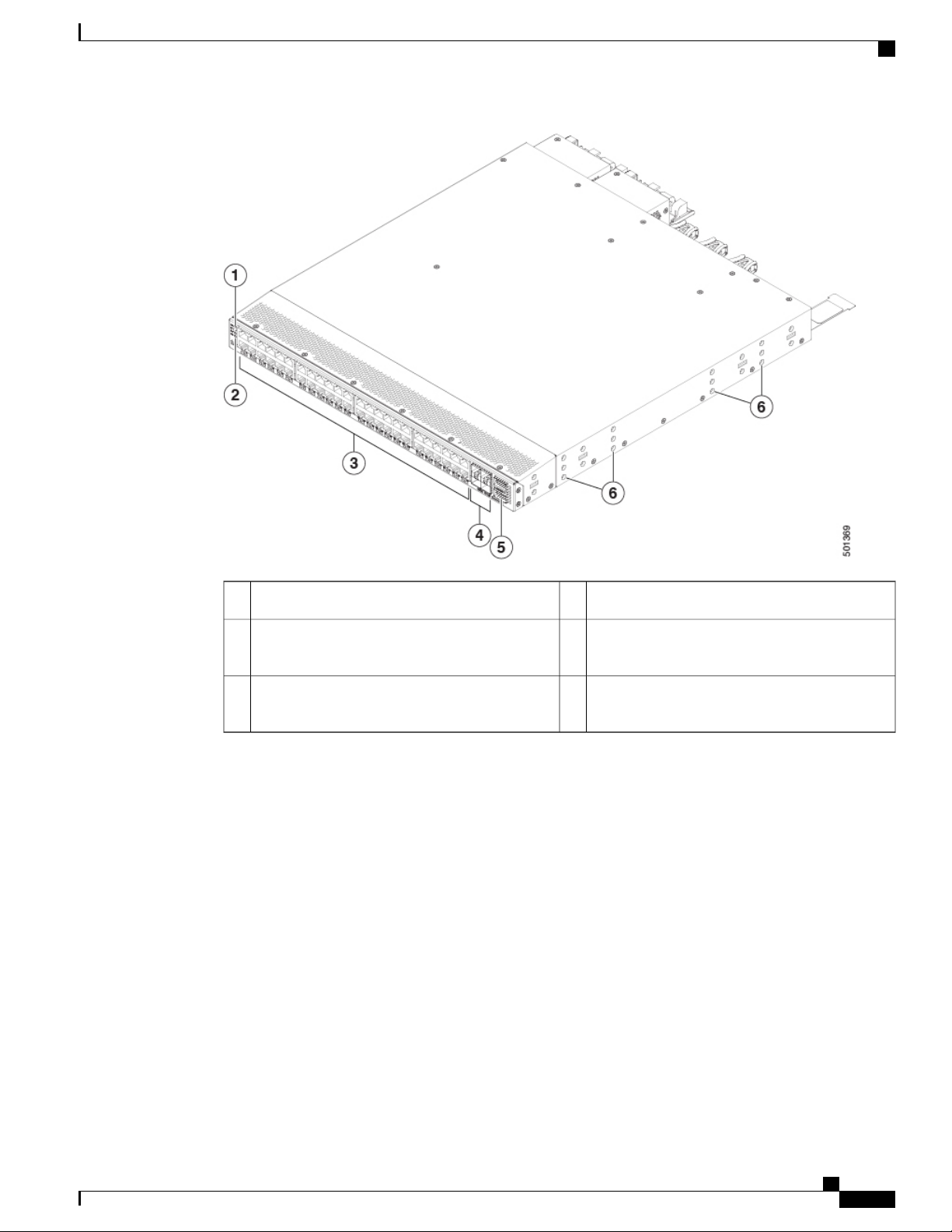
Overview
Overview
10-/25-Gigabit SFP28 downlink ports (4)4Port lane select button1
2
40-/100-Gigabit QSFP28 uplink ports (2)5Chassis LEDs (Beacon [BCN], Status [STS], and
Environment [ENV]
Screw holes (6) for attaching rack mounting
3
(48)
6100-/1000-Megabit 1GBASE-T downlink ports
brackets
To determine which transceivers, adapters, and cables this switch supports, see the Cisco Transceiver Modules
Compatibility Information document.
The following figure shows the hardware features seen from the power supply side of the chassis.
Cisco Nexus 9348GC-FXP NX-OS Mode Hardware Installation Guide
5
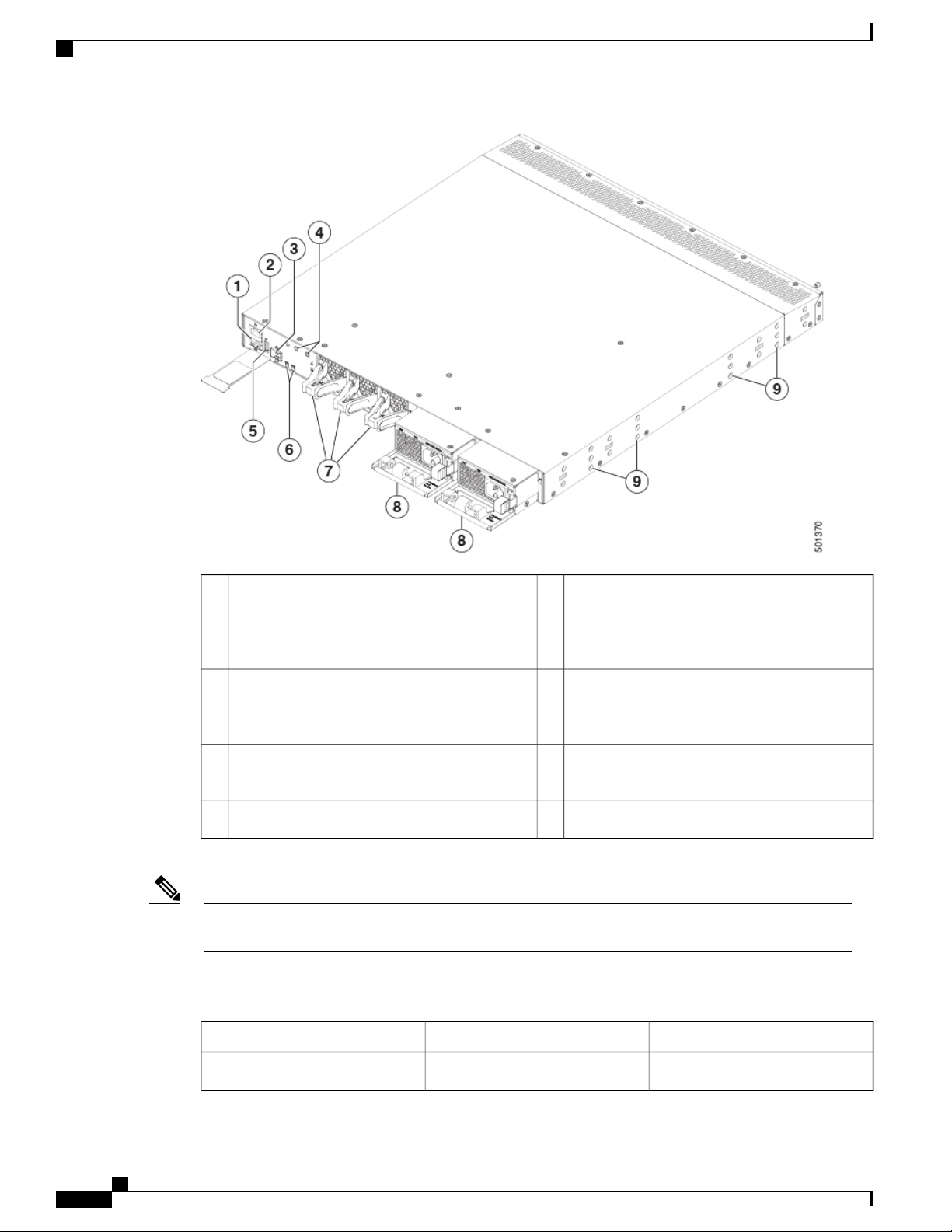
Overview
Overview
Note
Chassis LEDs (Beacon [BCN] and Status [STS])6Management port (RJ-45 port)1
Fan module (3) with fan slot 1 on the left and fan
7Console port (RS-232 port)2
slot 3 on the right
Power supply (2) one used for operations and
8Management port (SFP port)3
one used for redundancy, with power supply slot
1 on the left and slot 2 on the right
Screw holes (6) for attaching rack mounting
9Grounding pad4
brackets
USB port5
USB support is limited to USB 2.0 devices that use less than 2.5 W (less than 0.5 A inclusive of surge
current). Devices, such as external hard drives, that instantaneously draw more than 0.5 A are not supported.
Depending on whether you plan to position the ports in a hot or cold aisle, you can order the fan and power
supply modules with port-side intake or port-side exhaust airflow. To determine the airflow direction of the
modules installed in your switch, see the following table.
Port-Side Exhaust Airflow ColoringPort-Side Intake Airflow ColoringReplaceable Modules
BlueBurgundyFans
Cisco Nexus 9348GC-FXP NX-OS Mode Hardware Installation Guide
6
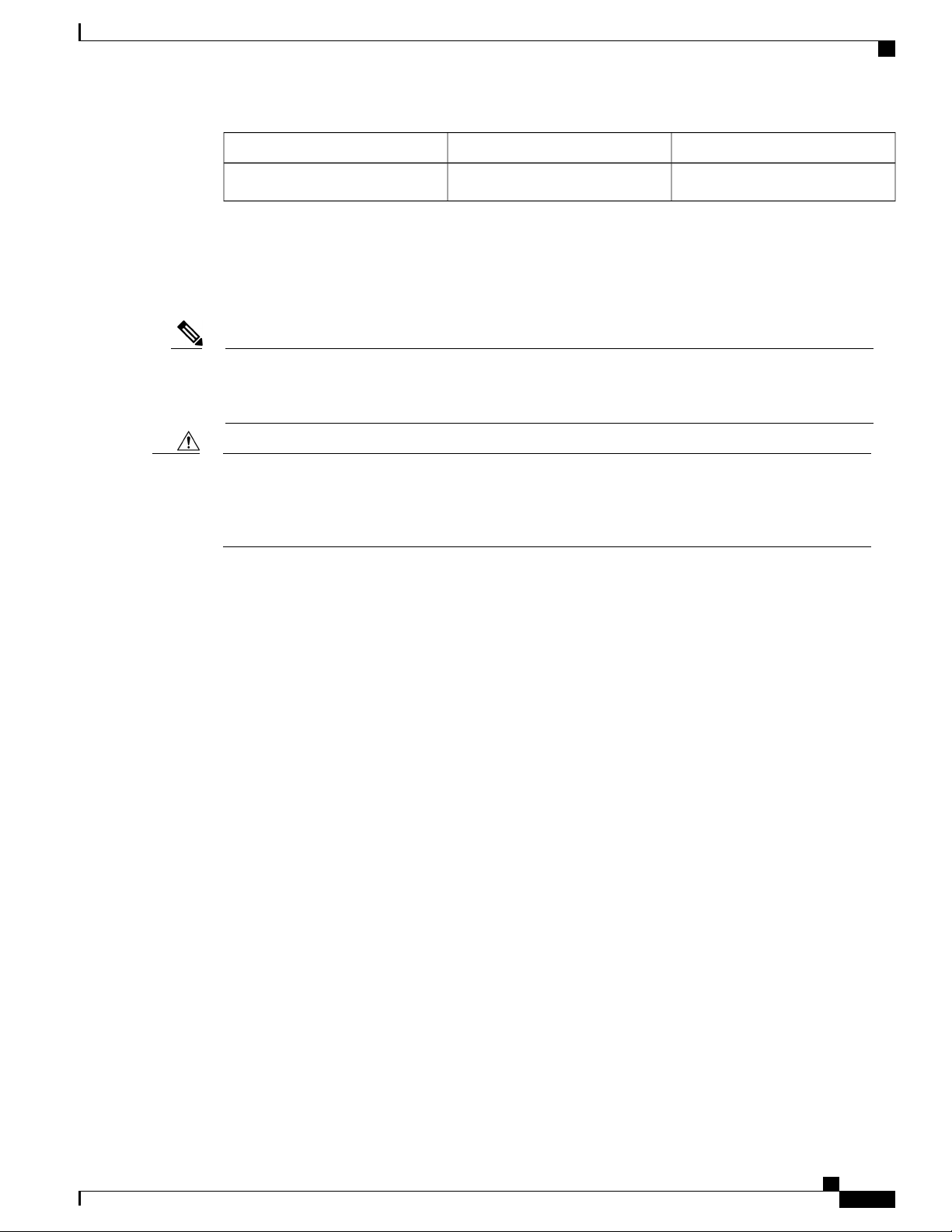
Overview
Overview
Port-Side Exhaust Airflow ColoringPort-Side Intake Airflow ColoringReplaceable Modules
BlueBurgundyAC power supplies
The fan and power supply modules are field replaceable. You can replace one fan module or one power supply
module during operations, so long as the other modules are installed and operating. If you have only one
power supply installed, you can install the replacement power supply in the open slot before removing the
original power supply.
Note
Caution
All of the fan and power supply modules must have the same direction of airflow. Otherwise, the switch
can overheat and shut down. If you are installing a dual-direction power supply, that module automatically
uses the same airflow direction as the other modules in the switch.
If the switch has port-side intake airflow (burgundy coloring for fan modules), you must locate the ports
in the cold aisle. If the switch has port-side exhaust airflow (blue coloring for fan modules), you must
locate the ports in the hot aisle. If you locate the air intake in a hot aisle, the switch can overheat and shut
down.
Cisco Nexus 9348GC-FXP NX-OS Mode Hardware Installation Guide
7
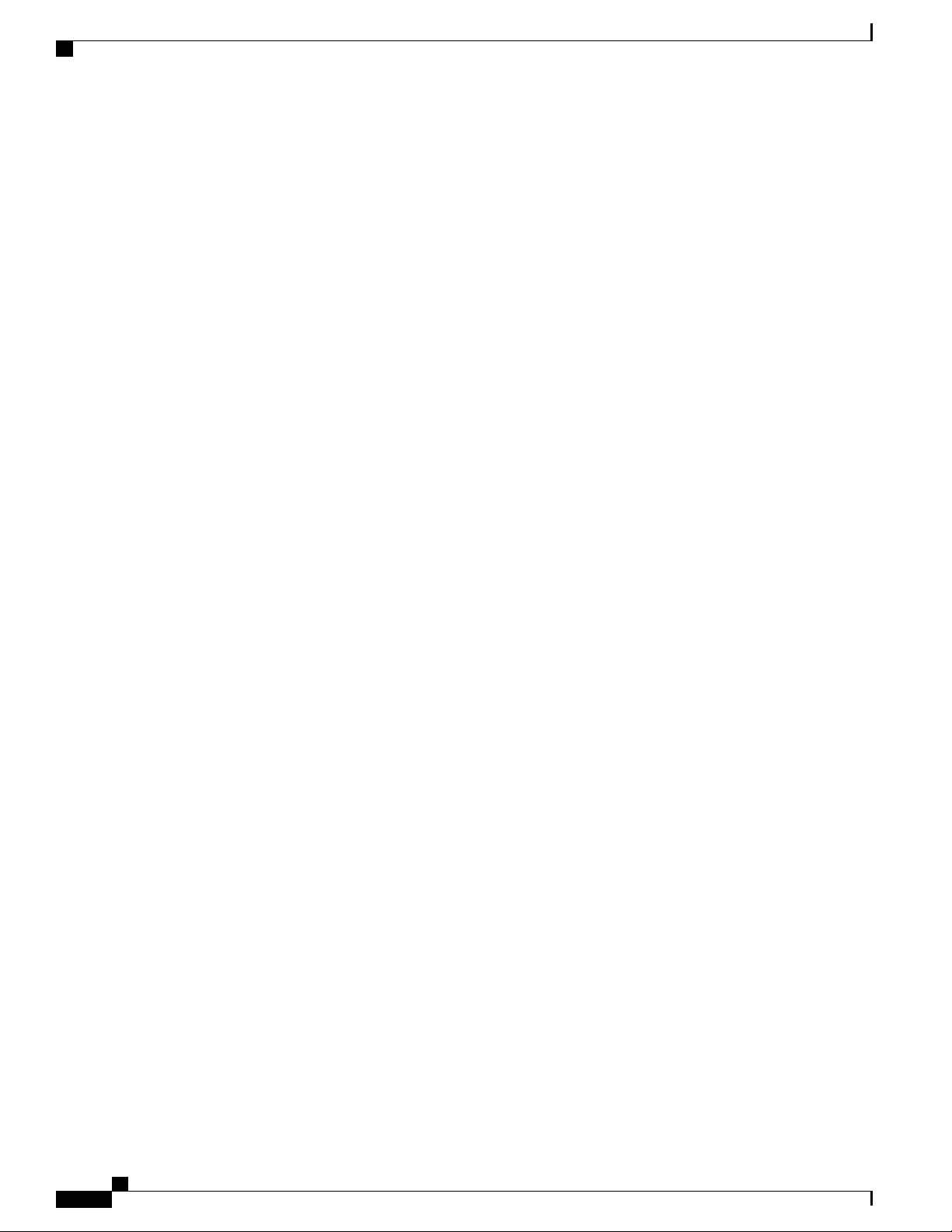
Overview
Overview
Cisco Nexus 9348GC-FXP NX-OS Mode Hardware Installation Guide
8
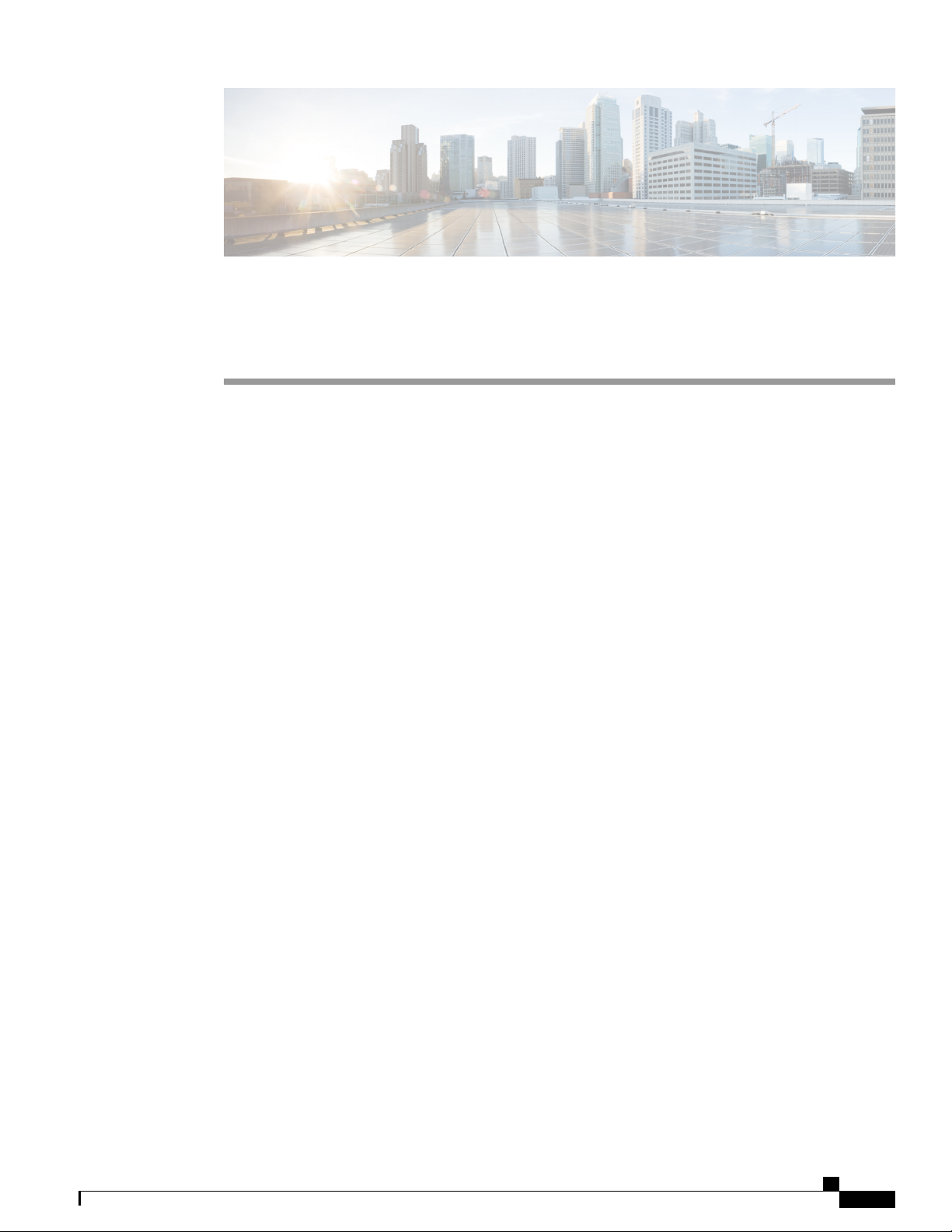
CHAPTER 2
Preparing the Site
Temperature Requirements, page 9
•
Humidity Requirements, page 9
•
Altitude Requirements, page 10
•
Dust and Particulate Requirements, page 10
•
Minimizing Electromagnetic and Radio Frequency Interference, page 10
•
Shock and Vibration Requirements, page 11
•
Grounding Requirements, page 11
•
Planning for Power Requirements, page 11
•
Airflow Requirements, page 13
•
Rack and Cabinet Requirements, page 13
•
Clearance Requirements, page 14
•
Temperature Requirements
The switch requires an operating temperature of 32 to 104 degrees Fahrenheit (0 to 40 degrees Celsius). If
the switch is not operating, the temperature must be between –40 to 158 degrees Fahrenheit (–40 to 70 degrees
Celsius).
Humidity Requirements
High humidity can cause moisture to enter the switch. Moisture can cause corrosion of internal components
and degradation of properties such as electrical resistance, thermal conductivity, physical strength, and size.
The switch is rated to withstand from 5- to 95-percent (non-condensing) relative humidity.
Buildings in which the climate is controlled by air-conditioning in the warmer months and by heat during the
colder months usually maintain an acceptable level of humidity for the switch equipment. However, if the
switch is located in an unusually humid location, you should use a dehumidifier to maintain the humidity
within an acceptable range.
Cisco Nexus 9348GC-FXP NX-OS Mode Hardware Installation Guide
9
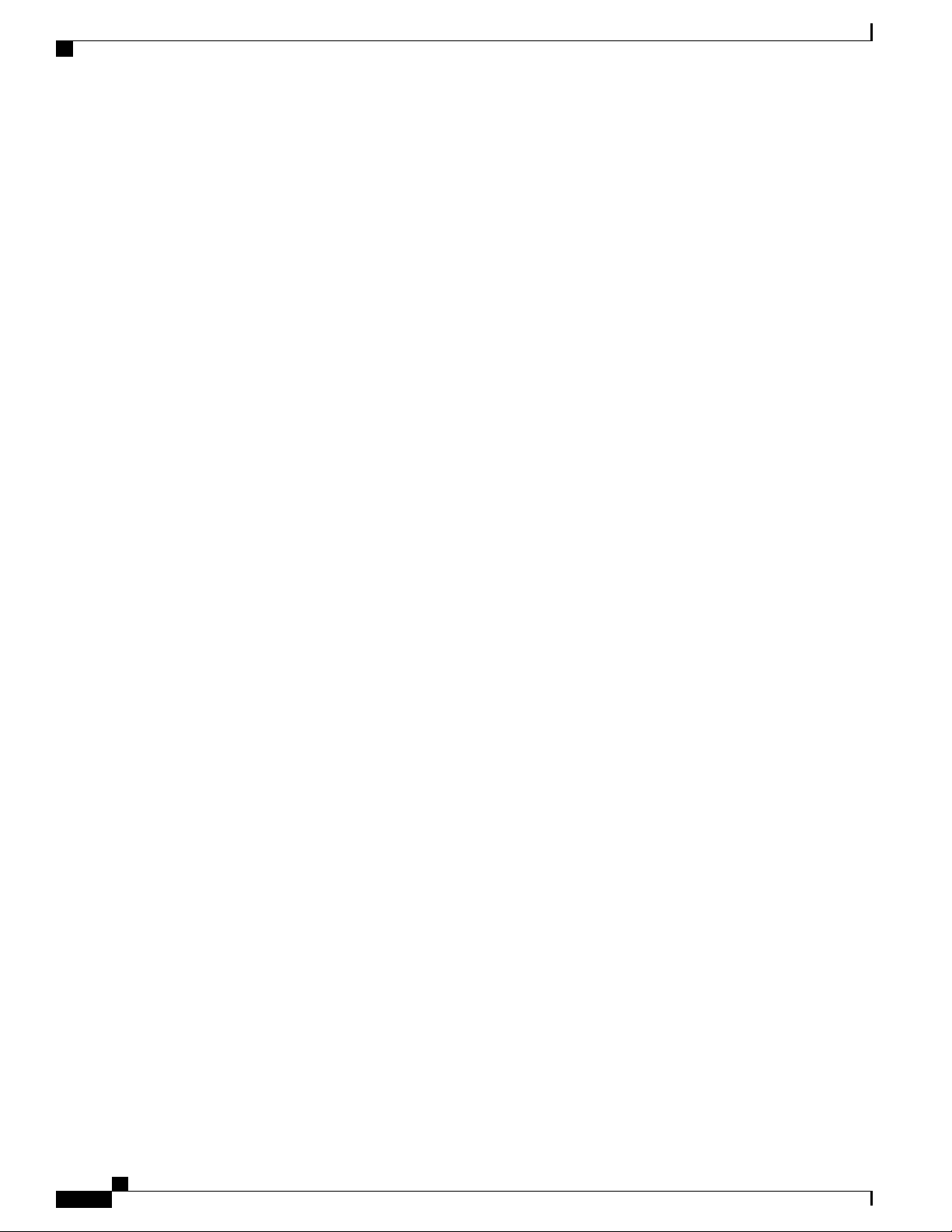
Altitude Requirements
Altitude Requirements
The following table lists the maximum altitude that this switch is tested to operate. This switch is rated to
operate at altitudes from 0 to 13,123 feet (0 to 4,000 meters). If you operate this switch at a higher altitude
(low pressure), the efficiency of forced and convection cooling is reduced and can result in electrical problems
that are related to arcing and corona effects. This condition can also cause sealed components with internal
pressure, such as electrolytic capacitors, to fail or to perform at a reduced efficiency.
Dust and Particulate Requirements
Exhaust fans cool power supplies and system fans cool switches by drawing in air and exhausting air out
through various openings in the chassis. However, fans also ingest dust and other particles, causing contaminant
buildup in the switch and increased internal chassis temperature. A clean operating environment can greatly
reduce the negative effects of dust and other particles, which act as insulators and interfere with the mechanical
components in the switch.
In addition to regular cleaning, follow these precautions to avoid contamination of your switch:
Preparing the Site
Do not permit smoking near the switch.
•
Do not permit food or drink near the switch.
•
Minimizing Electromagnetic and Radio Frequency Interference
Electromagnetic interference (EMI) and radio frequency interference (RFI) from the switch can adversely
affect other devices, such as radio and television (TV) receivers, operating near the switch. Radio frequencies
that emanate from the switch can also interfere with cordless and low-power telephones. Conversely, RFI
from high-power telephones can cause spurious characters to appear on the switch monitor.
RFI is defined as any EMI with a frequency above 10 kHz. This type of interference can travel from the switch
to other devices through the power cable and power source or through the air as transmitted radio waves. The
Federal Communications Commission (FCC) publishes specific regulations to limit the amount of EMI and
RFI that can be emitted by computing equipment. Each switch meets these FCC regulations.
To reduce the possibility of EMI and RFI, follow these guidelines:
Cover all open expansion slots with a blank filler plate.
•
Always use shielded cables with metal connector shells for attaching peripherals to the switch.
•
When wires are run for any significant distance in an electromagnetic field, interference can occur between
the field and the signals on the wires with the following implications:
Bad wiring can result in radio interference emanating from the plant wiring.
•
Strong EMI, especially when it is caused by lightning or radio transmitters, can destroy the signal drivers
•
and receivers in the chassis and even create an electrical hazard by conducting power surges through
lines into equipment.
Cisco Nexus 9348GC-FXP NX-OS Mode Hardware Installation Guide
10
