Cisco Nexus 93180YC-FX Service Manual
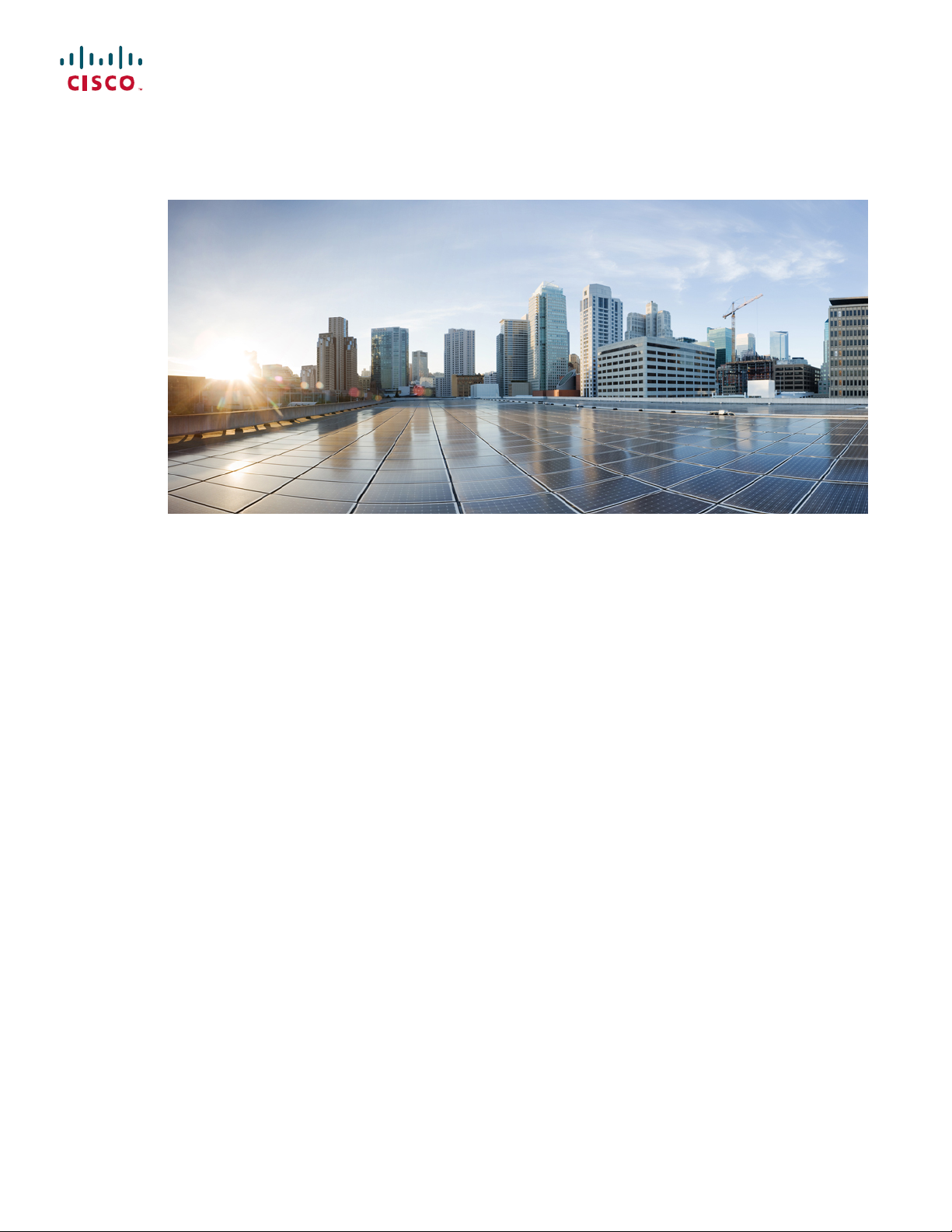
Cisco Nexus 93180YC-FX ACI-Mode Switch Hardware Installation Guide
First Published: 2017-04-11
Last Modified: 2017-11-13
Americas Headquarters
Cisco Systems, Inc.
170 West Tasman Drive
San Jose, CA 95134-1706
USA
http://www.cisco.com
Tel: 408 526-4000
800 553-NETS (6387)
Fax: 408 527-0883
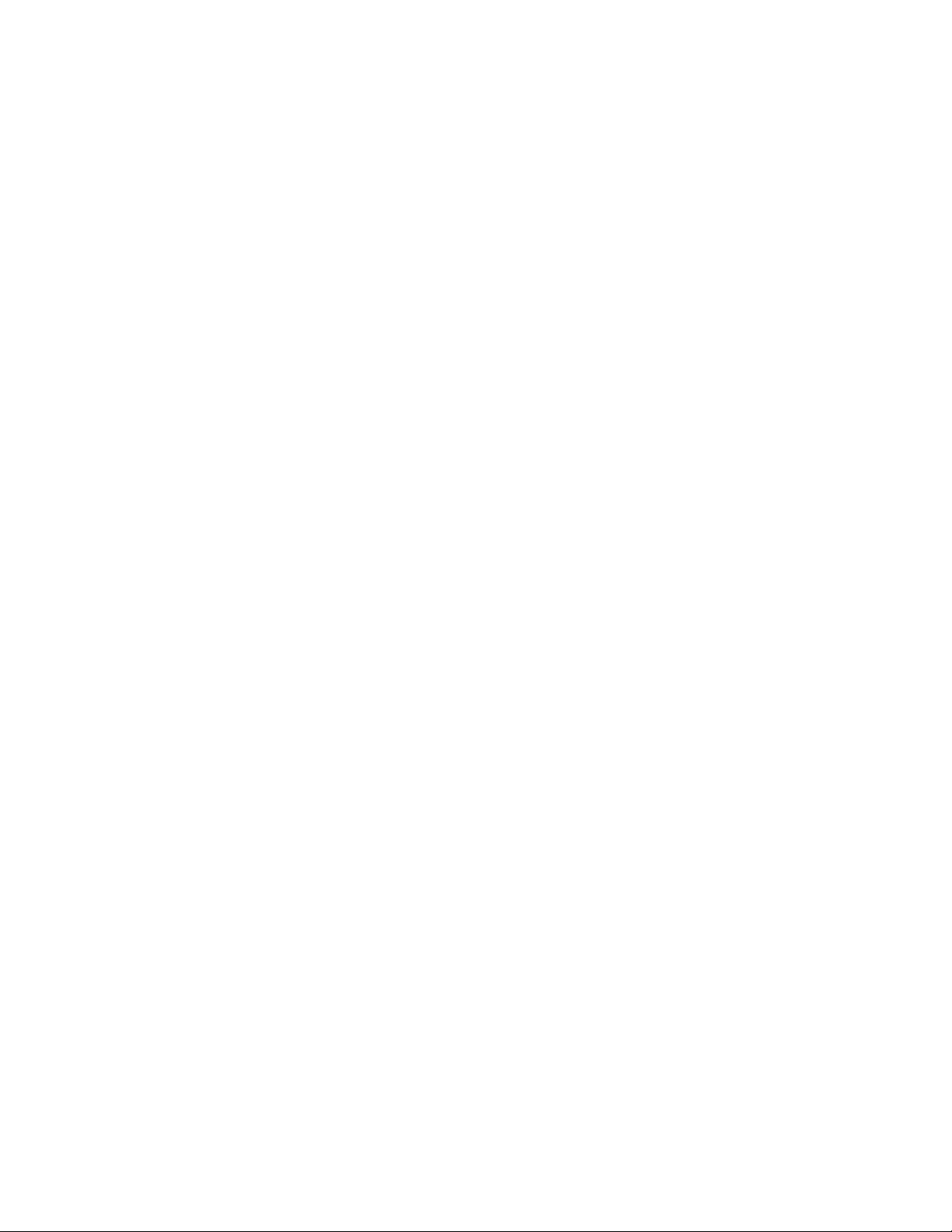
THE SPECIFICATIONS AND INFORMATION REGARDING THE PRODUCTS IN THIS MANUAL ARE SUBJECT TO CHANGE WITHOUT NOTICE. ALL STATEMENTS,
INFORMATION, AND RECOMMENDATIONS IN THIS MANUAL ARE BELIEVED TO BE ACCURATE BUT ARE PRESENTED WITHOUT WARRANTY OF ANY KIND,
EXPRESS OR IMPLIED. USERS MUST TAKE FULL RESPONSIBILITY FOR THEIR APPLICATION OF ANY PRODUCTS.
THE SOFTWARE LICENSE AND LIMITED WARRANTY FOR THE ACCOMPANYING PRODUCT ARE SET FORTH IN THE INFORMATION PACKET THAT SHIPPED WITH
THE PRODUCT AND ARE INCORPORATED HEREIN BY THIS REFERENCE. IF YOU ARE UNABLE TO LOCATE THE SOFTWARE LICENSE OR LIMITED WARRANTY,
CONTACT YOUR CISCO REPRESENTATIVE FOR A COPY.
The following information is for FCC compliance of Class A devices: This equipment has been tested and found to comply with the limits for a Class A digital device, pursuant to part 15
of the FCC rules. These limits are designed to provide reasonable protection against harmful interference when the equipment is operated in a commercial environment. This equipment
generates, uses, and can radiate radio-frequency energy and, if not installed and used in accordance with the instruction manual, may cause harmful interference to radio communications.
Operation of this equipment in a residential area is likely to cause harmful interference, in which case users will be required to correct the interference at their own expense.
The following information is for FCC compliance of Class B devices: This equipment has been tested and found to comply with the limits for a Class B digital device, pursuant to part 15
of the FCC rules. These limits are designed to provide reasonable protection against harmful interference in a residential installation. This equipment generates, uses and can radiate radio
frequency energy and, if not installed and used in accordance with the instructions, may cause harmful interference to radio communications. However, there is no guarantee that interference
will not occur in a particular installation. If the equipment causes interference to radio or television reception, which can be determined by turning the equipment off and on, users are
encouraged to try to correct the interference by using one or more of the following measures:
Reorient or relocate the receiving antenna.
•
Increase the separation between the equipment and receiver.
•
Connect the equipment into an outlet on a circuit different from that to which the receiver is connected.
•
Consult the dealer or an experienced radio/TV technician for help.
•
Modifications to this product not authorized by Cisco could void the FCC approval and negate your authority to operate the product
The Cisco implementation of TCP header compression is an adaptation of a program developed by the University of California, Berkeley (UCB) as part of UCB’s public domain version
of the UNIX operating system. All rights reserved. Copyright©1981, Regents of the University of California.
NOTWITHSTANDING ANY OTHER WARRANTY HEREIN, ALL DOCUMENT FILES AND SOFTWARE OF THESE SUPPLIERS ARE PROVIDED "AS IS" WITH ALL FAULTS.
CISCO AND THE ABOVE-NAMED SUPPLIERS DISCLAIM ALL WARRANTIES, EXPRESSED OR IMPLIED, INCLUDING, WITHOUT LIMITATION, THOSE OF
MERCHANTABILITY, FITNESS FOR A PARTICULAR PURPOSE AND NONINFRINGEMENT OR ARISING FROM A COURSE OF DEALING, USAGE, OR TRADE PRACTICE.
IN NO EVENT SHALL CISCO OR ITS SUPPLIERS BE LIABLE FOR ANY INDIRECT, SPECIAL, CONSEQUENTIAL, OR INCIDENTAL DAMAGES, INCLUDING, WITHOUT
LIMITATION, LOST PROFITS OR LOSS OR DAMAGE TO DATA ARISING OUT OF THE USE OR INABILITY TO USE THIS MANUAL, EVEN IF CISCO OR ITS SUPPLIERS
HAVE BEEN ADVISED OF THE POSSIBILITY OF SUCH DAMAGES.
Any Internet Protocol (IP) addresses and phone numbers used in this document are not intended to be actual addresses and phone numbers. Any examples, command display output, network
topology diagrams, and other figures included in the document are shown for illustrative purposes only. Any use of actual IP addresses or phone numbers in illustrative content is unintentional
and coincidental.
Cisco and the Cisco logo are trademarks or registered trademarks of Cisco and/or its affiliates in the U.S. and other countries. To view a list of Cisco trademarks, go to this URL: http://
www.cisco.com/go/trademarks. Third-party trademarks mentioned are the property of their respective owners. The use of the word partner does not imply a partnership
relationship between Cisco and any other company. (1110R)
©
2017 Cisco Systems, Inc. All rights reserved.
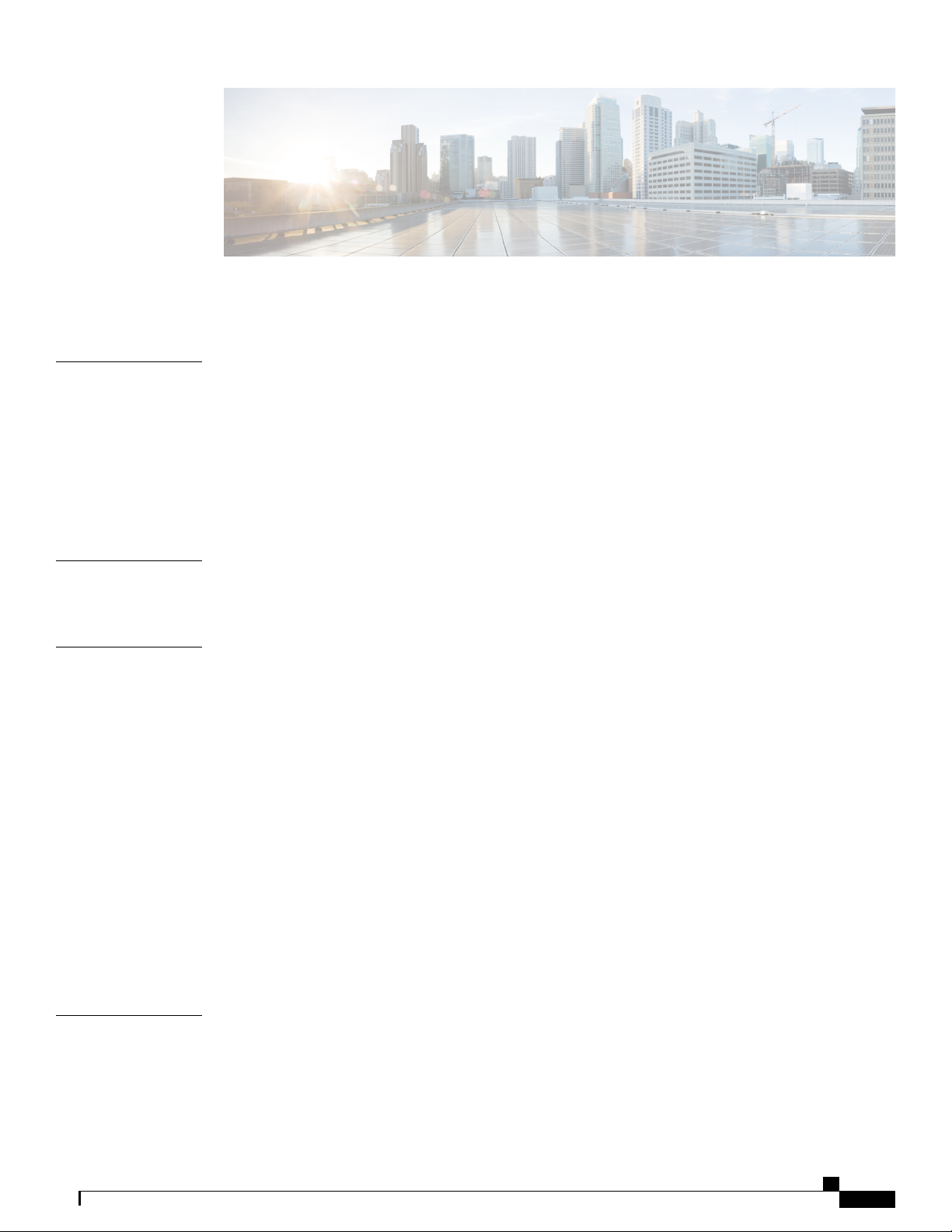
CONTENTS
Preface
CHAPTER 1
CHAPTER 2
Preface vii
Audience vii
Documentation Conventions vii
Related Documentation viii
Documentation Feedback ix
Obtaining Documentation and Submitting a Service Request ix
Overview 1
Overview 1
Preparing the Site 5
Temperature Requirements 5
Humidity Requirements 5
Altitude Requirements 6
Dust and Particulate Requirements 6
Minimizing Electromagnetic and Radio Frequency Interference 6
CHAPTER 3
Shock and Vibration Requirements 7
Grounding Requirements 7
Planning for Power Requirements 7
Airflow Requirements 8
Rack and Cabinet Requirements 9
Clearance Requirements 9
Installing the Switch Chassis 11
Safety 11
Installation Options with Racks and Cabinets 12
Airflow Considerations 12
Cisco Nexus 93180YC-FX ACI-Mode Switch Hardware Installation Guide
iii
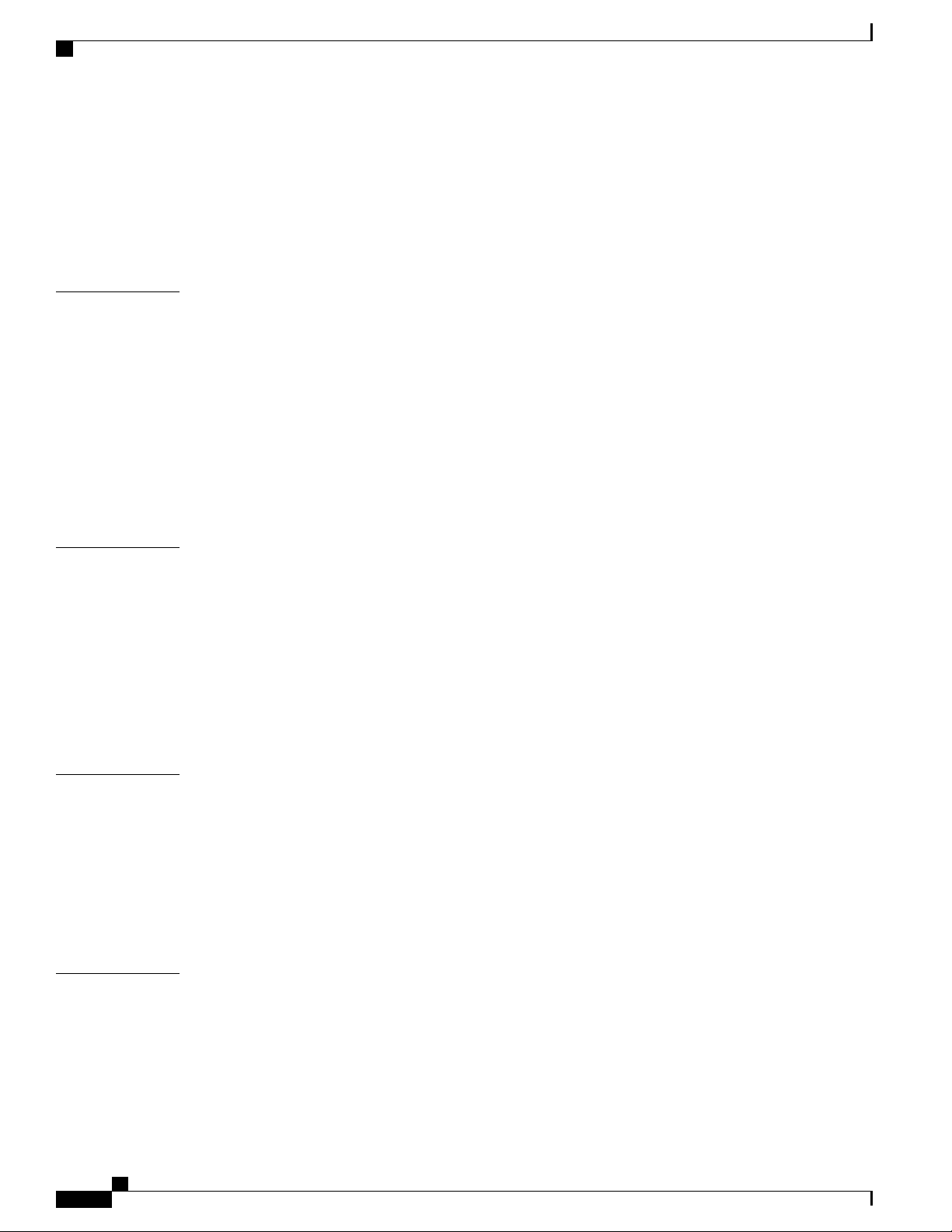
Contents
Installation Guidelines 12
Unpacking and Inspecting the Switch 13
Installing the Switch 14
Grounding the Chassis 18
Starting the Switch 20
CHAPTER 4
CHAPTER 5
Connecting the Switch to the ACI Fabric 23
ACI Fabric Topology 23
Preparing to Connect to Other Devices 24
Connecting Leaf Switches to APICs 25
Connecting Leaf Switches to Spine Switches 26
Setting Up an Optional Console Interface 29
Setting Up an Optional Management Connection 30
Maintaining Transceivers and Optical Cables 30
Replacing Components 31
Replacing a Fan Module 31
Removing a Fan Module 32
Installing a Fan Module 32
Replacing a Power Supply Module 32
Replacing an AC Power Supply 33
Replacing a High Voltage (HVAC/HVDC) Power Supply 34
APPENDIX A
APPENDIX B
iv
Rack Specifications 37
Overview of Racks 37
General Requirements for Cabinets and Racks 37
Requirements Specific to Standard Open Racks 38
Requirements Specific to Perforated Cabinets 38
Cable Management Guidelines 38
System Specifications 39
Environmental Specifications 39
Switch Dimensions 39
Switch and Module Weights and Quantities 40
Transceiver and Cable Specifications 40
Cisco Nexus 93180YC-FX ACI-Mode Switch Hardware Installation Guide
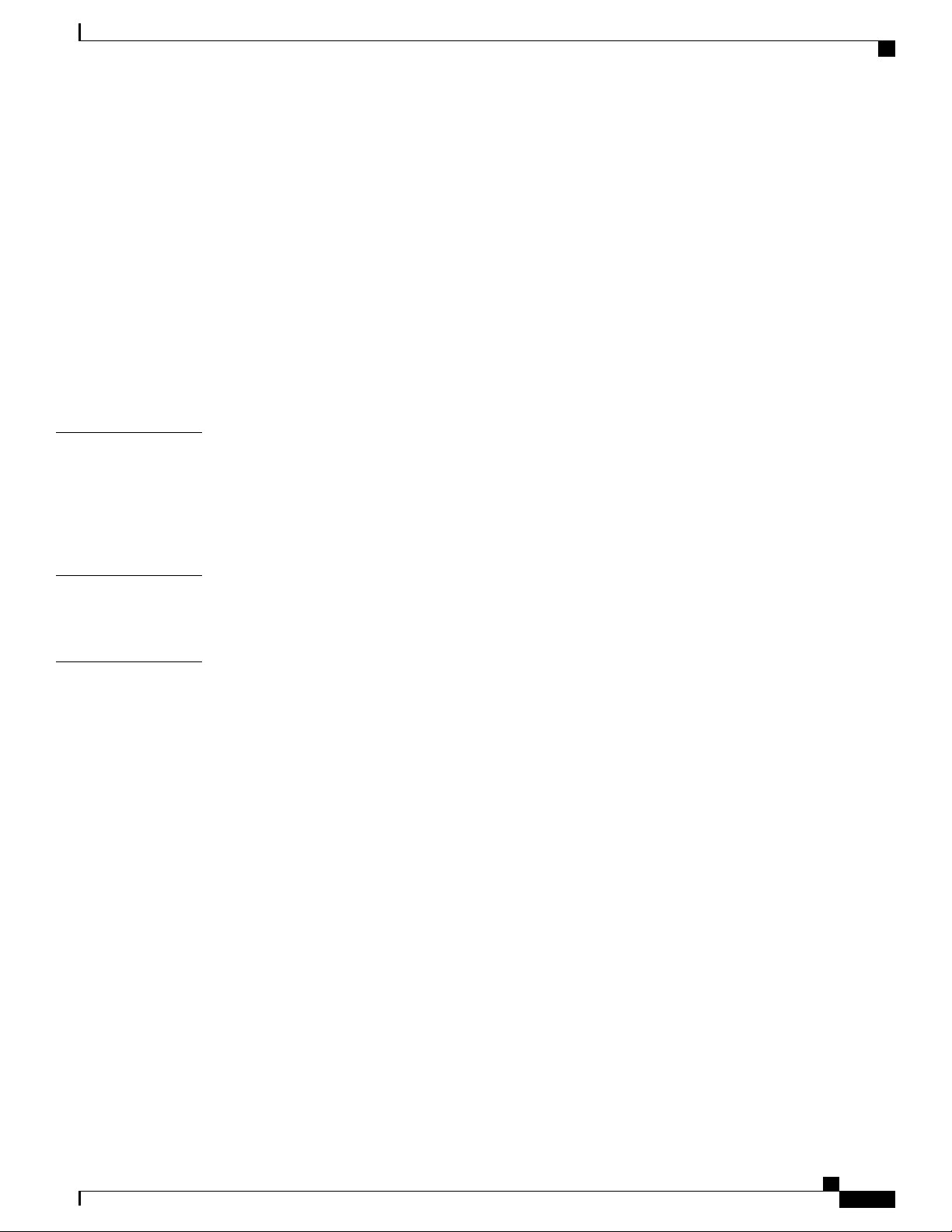
Contents
Switch Power Input Requirements 40
Power Specifications 41
500-W AC Power Supply Specifications 41
1200-W HVAC/HVDC Power Supply Specifications 42
930-W DC Power Supply Specifications 42
Power Cable Specifications 43
Power Cable Specifications for AC Power Supplies 43
HVAC/HVDC Power Cables Supported by ACI-Mode and NX-OS Mode Switches 44
DC Power Cable Specifications 45
Regulatory Standards Compliance Specifications 45
APPENDIX C
APPENDIX D
APPENDIX E
LEDs 47
Switch Chassis LEDs 47
Fan Module LEDs 48
Power Supply LEDs 48
Additional Kits 49
Accessory Kit 49
Site Preparation and Maintenance Records 51
Site Preparation Checklist 51
Contact and Site Information 53
Chassis and Module Information 53
Cisco Nexus 93180YC-FX ACI-Mode Switch Hardware Installation Guide
v
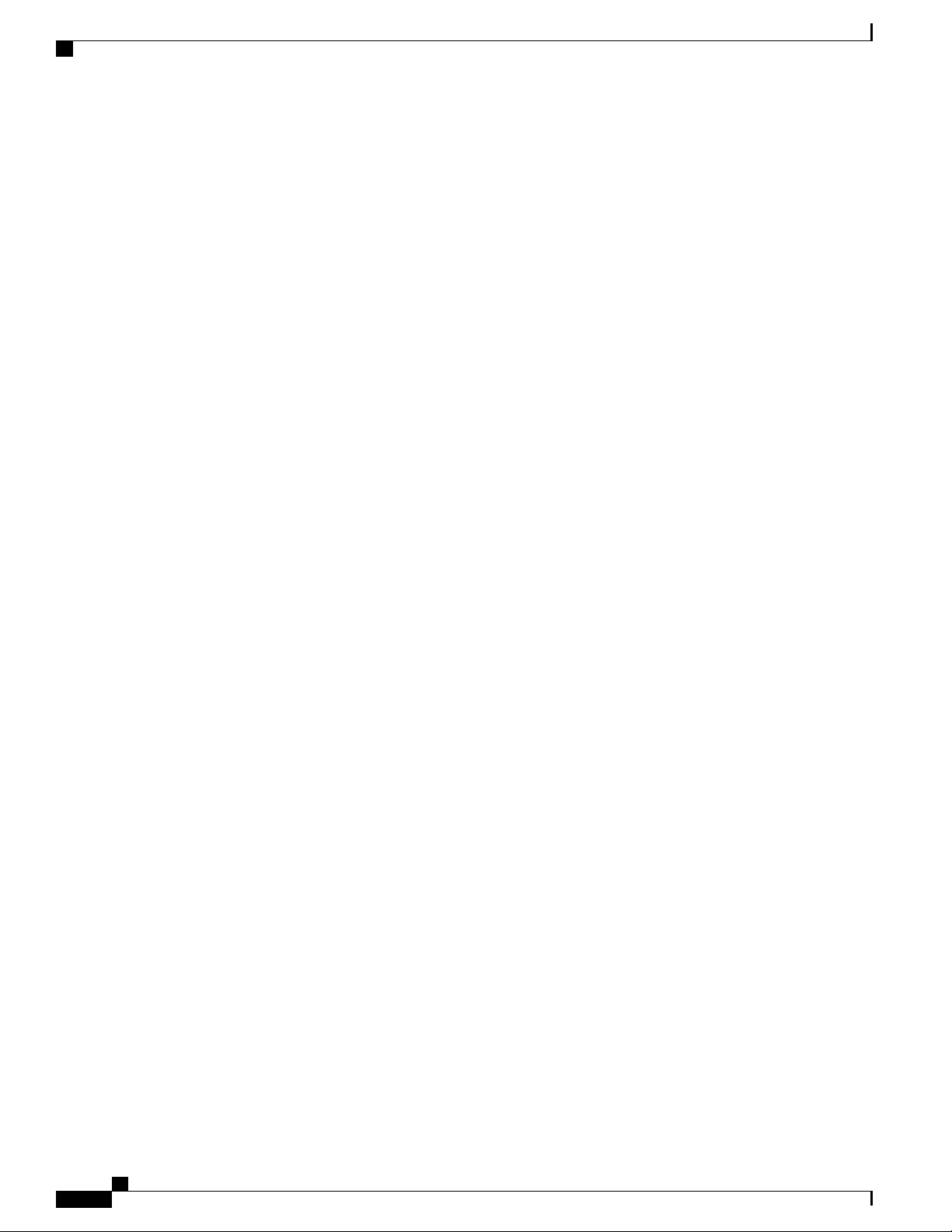
Contents
Cisco Nexus 93180YC-FX ACI-Mode Switch Hardware Installation Guide
vi
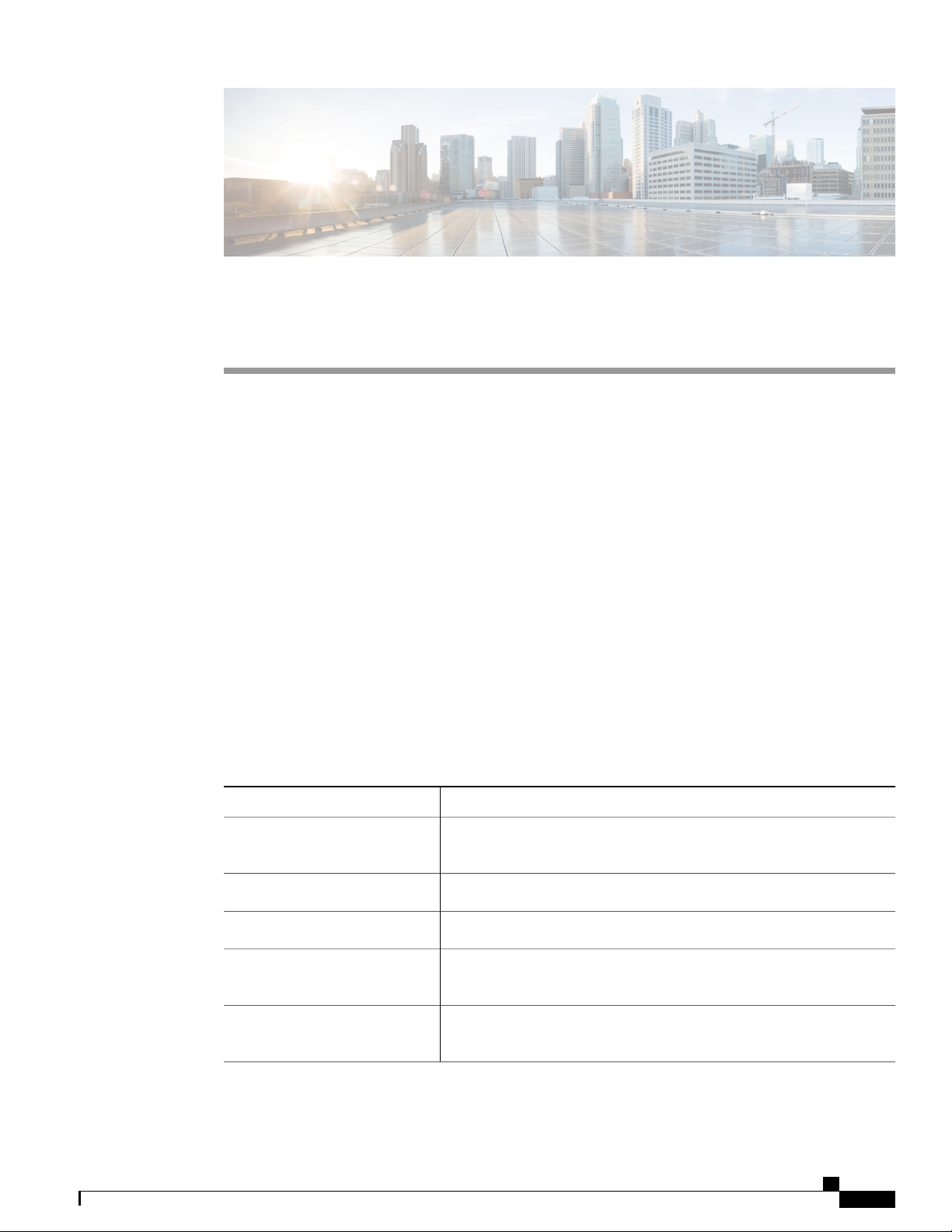
Preface
This preface includes the following sections:
Audience, page vii
•
Documentation Conventions, page vii
•
Related Documentation, page viii
•
Documentation Feedback, page ix
•
Obtaining Documentation and Submitting a Service Request, page ix
•
Audience
This publication is for network administrators who install, configure, and maintain Cisco Nexus switches.
Documentation Conventions
Command descriptions use the following conventions:
DescriptionConvention
bold
Italic
[x | y]
{x | y}
Bold text indicates the commands and keywords that you enter literally
as shown.
Italic text indicates arguments for which the user supplies the values.
Square brackets enclose an optional element (keyword or argument).[x]
Square brackets enclosing keywords or arguments separated by a vertical
bar indicate an optional choice.
Braces enclosing keywords or arguments separated by a vertical bar
indicate a required choice.
Cisco Nexus 93180YC-FX ACI-Mode Switch Hardware Installation Guide
vii
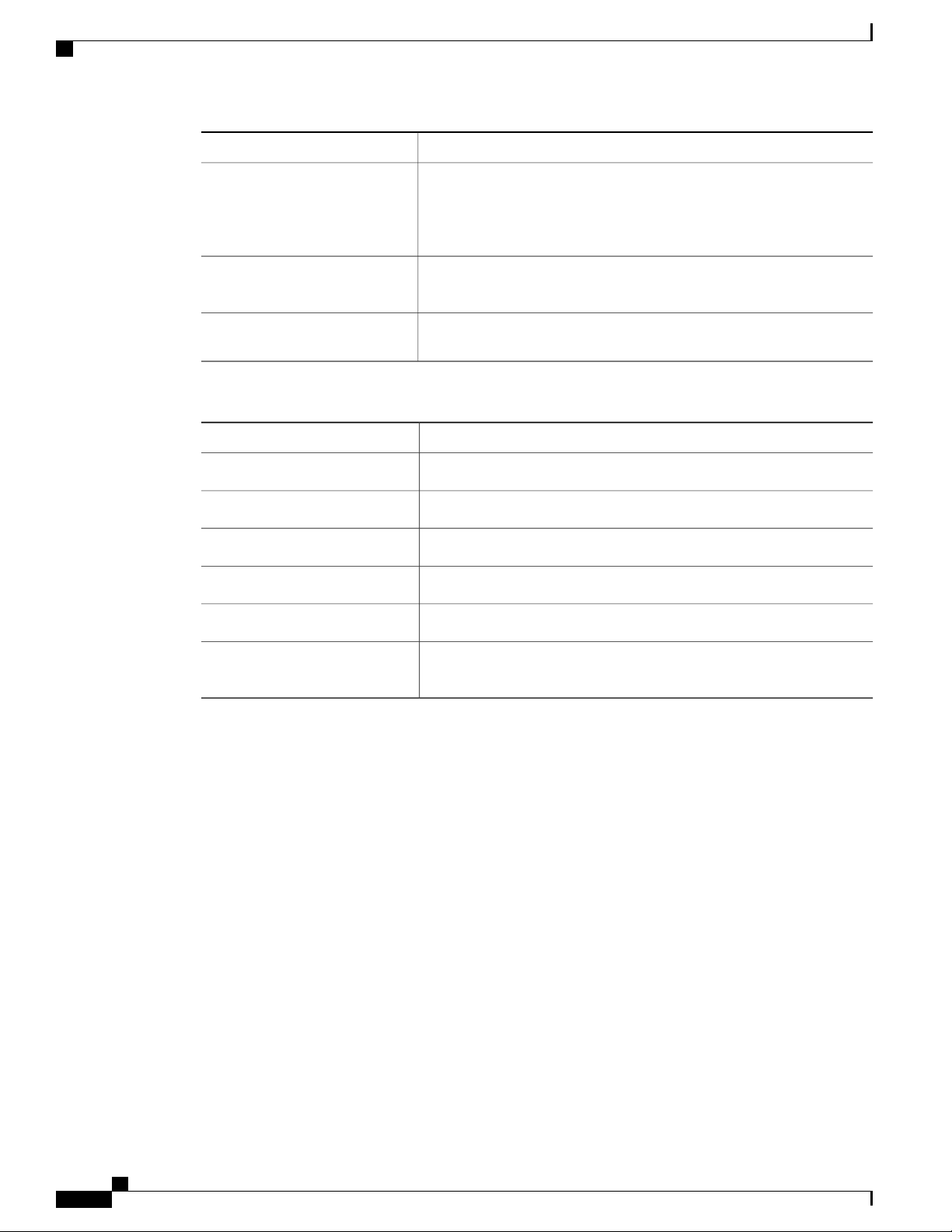
Related Documentation
Preface
DescriptionConvention
[x {y | z}]
variable
string
Examples use the following conventions:
italic screen font
Nested set of square brackets or braces indicate optional or required
choices within optional or required elements. Braces and a vertical bar
within square brackets indicate a required choice within an optional
element.
Indicates a variable for which you supply values, in context where italics
cannot be used.
A nonquoted set of characters. Do not use quotation marks around the
string or the string will include the quotation marks.
DescriptionConvention
Terminal sessions and information the switch displays are in screen font.screen font
Information you must enter is in boldface screen font.boldface screen font
Arguments for which you supply values are in italic screen font.
Nonprinting characters, such as passwords, are in angle brackets.< >
Default responses to system prompts are in square brackets.[ ]
!, #
Related Documentation
Cisco Application Centric Infrastructure (ACI) Documentation
The ACI documentation is available at the following URL: http://www.cisco.com/c/en/us/support/
cloud-systems-management/application-policy-infrastructure-controller-apic/
tsd-products-support-series-home.html.
Cisco Application Centric Infrastructure (ACI) Simulator Documentation
The Cisco ACI Simulator documentation is available at http://www.cisco.com/c/en/us/support/
cloud-systems-management/application-centric-infrastructure-simulator/tsd-products-support-series-home.html.
Cisco Nexus 9000 Series Switches Documentation
The Cisco Nexus 9000 Series Switches documentation is available at http://www.cisco.com/c/en/us/support/
switches/nexus-9000-series-switches/tsd-products-support-series-home.html.
An exclamation point (!) or a pound sign (#) at the beginning of a line
of code indicates a comment line.
viii
Cisco Nexus 93180YC-FX ACI-Mode Switch Hardware Installation Guide
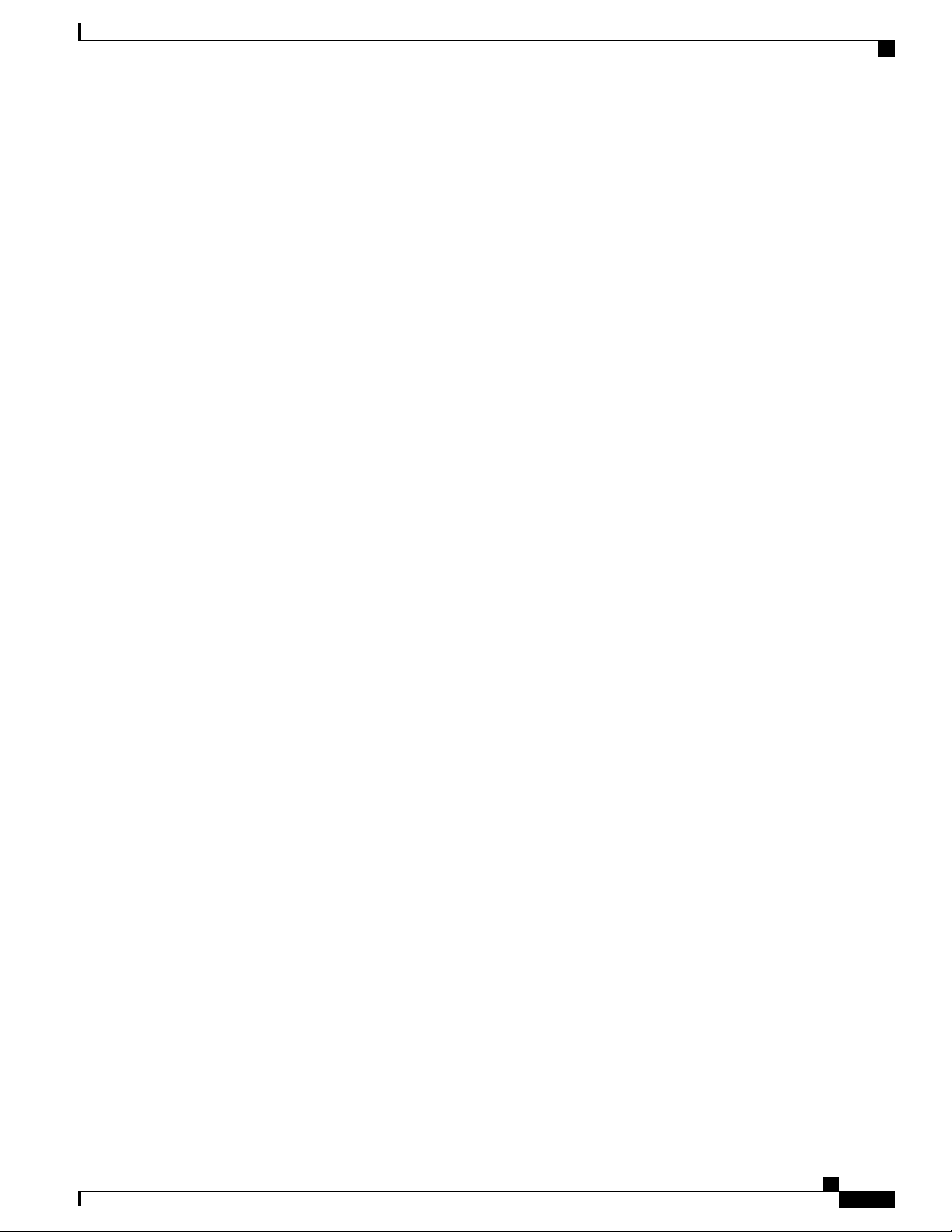
Preface
Documentation Feedback
Cisco Application Virtual Switch Documentation
The Cisco Application Virtual Switch (AVS) documentation is available at http://www.cisco.com/c/en/us/
support/switches/application-virtual-switch/tsd-products-support-series-home.html.
Cisco Application Centric Infrastructure (ACI) Integration with OpenStack Documentation
Cisco ACI integration with OpenStack documentation is available at http://www.cisco.com/c/en/us/support/
cloud-systems-management/application-policy-infrastructure-controller-apic/
tsd-products-support-series-home.html.
Documentation Feedback
To provide technical feedback on this document, or to report an error or omission, please send your comments
to apic-docfeedback@cisco.com. We appreciate your feedback.
Obtaining Documentation and Submitting a Service Request
For information on obtaining documentation, using the Cisco Bug Search Tool (BST), submitting a service
request, and gathering additional information, see What's New in Cisco Product Documentation at: http://
www.cisco.com/c/en/us/td/docs/general/whatsnew/whatsnew.html
Subscribe to What’s New in Cisco Product Documentation, which lists all new and revised Cisco technical
documentation as an RSS feed and delivers content directly to your desktop using a reader application. The
RSS feeds are a free service.
Cisco Nexus 93180YC-FX ACI-Mode Switch Hardware Installation Guide
ix
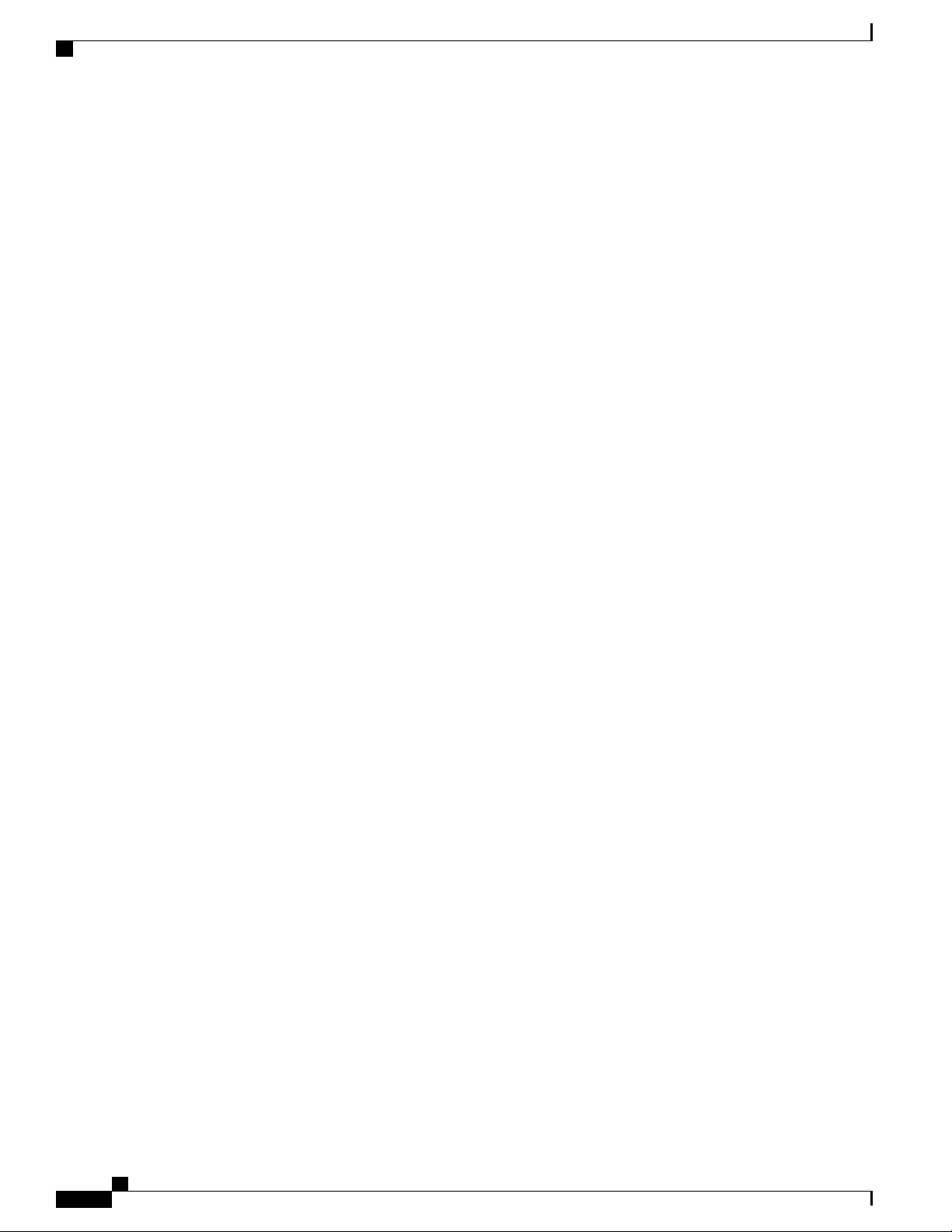
Obtaining Documentation and Submitting a Service Request
Preface
Cisco Nexus 93180YC-FX ACI-Mode Switch Hardware Installation Guide
x
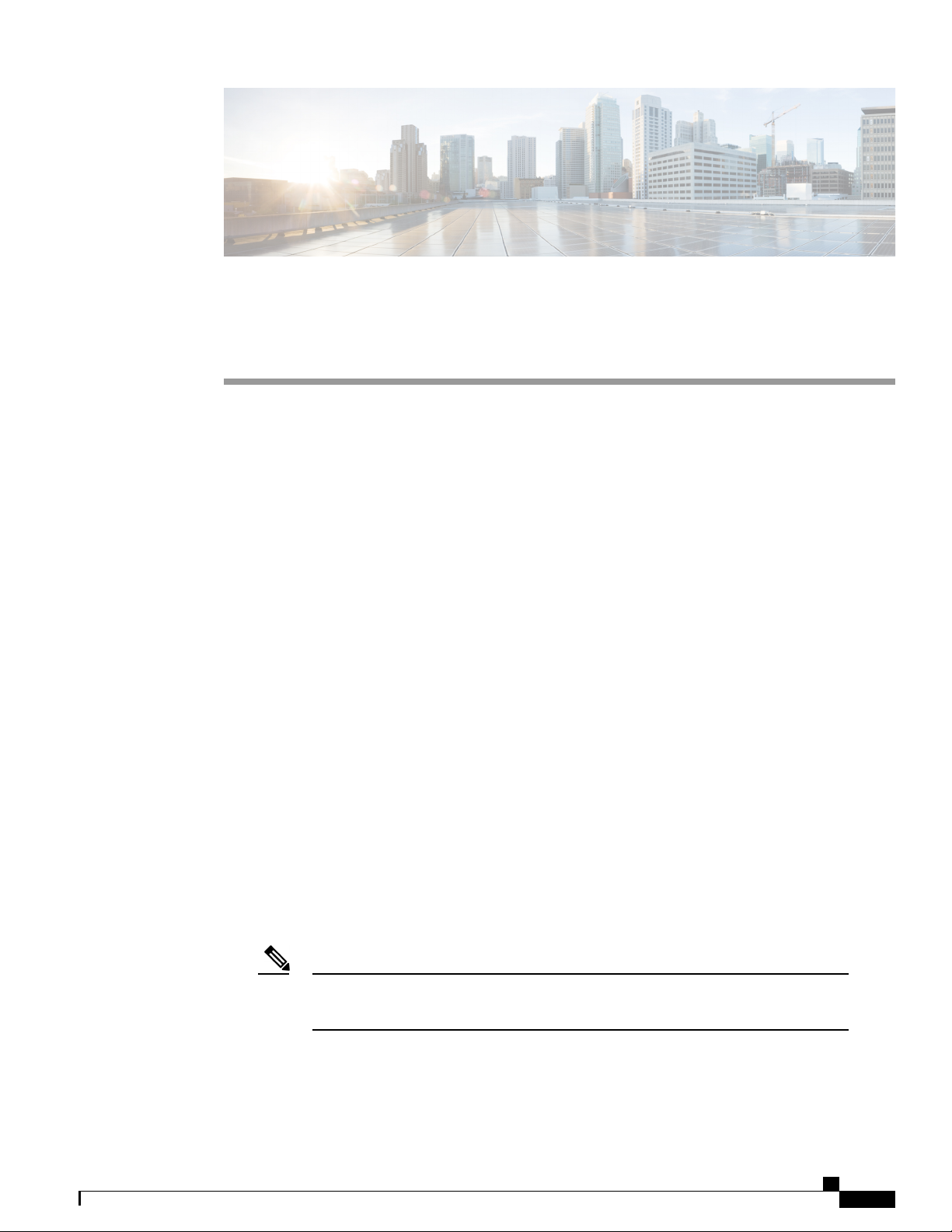
Overview
CHAPTER 1
Overview
Overview, page 1
•
The Cisco Nexus 93180YC-FX switch (N9K-C93180YC-FX) is a 1-RU, fixed-port switch designed for
spine-leaf-APIC deployment in data centers. This switch has 48 10/25-Gigabit SFP+ Application Policy
Infrastructure Controllers (APICs) facing ports that support 1-, 10-, and 25-Gigabit Ethernet connections and
8-, 16-, and 32-Gigabit Fibre Channel connections, and it has six fixed 40/100-Gigabit QSFP28 spine-facing
ports. The chassis for this switch includes the following user-replaceable components:
Fan modules (four) with the following airflow choices:
•
Port-side intake airflow with burgundy coloring (NXA-FAN-30CFM-B)
◦
Port-side exhaust airflow with blue coloring (NXA-FAN-30CFM-F)
◦
• Power supply modules (two—one for operations and one for redundancy [1+1]) with the following
choices:
500-W AC power supply with port-side exhaust airflow (blue coloring) (NXA-PAC-500W-PE)
◦
500-W AC power supply with port-side intake airflow (burgundy coloring) (NXA-PAC-500W-PI)
◦
1200-W HVAC/HVDC power supply with dual-direction airflow (white coloring)
◦
(N9K-PUV-1200W)
930-W DC power supply with port-side exhaust airflow (blue coloring) (NXA-PDC-930W-PE)
◦
930-W DC power supply with port-side intake airflow (burgundy coloring) (NXA-PDC-930W-PI)
◦
Note
Both power supplies should use the same type of power source. Do not mix AC and DC
power sources.
Cisco Nexus 93180YC-FX ACI-Mode Switch Hardware Installation Guide
1
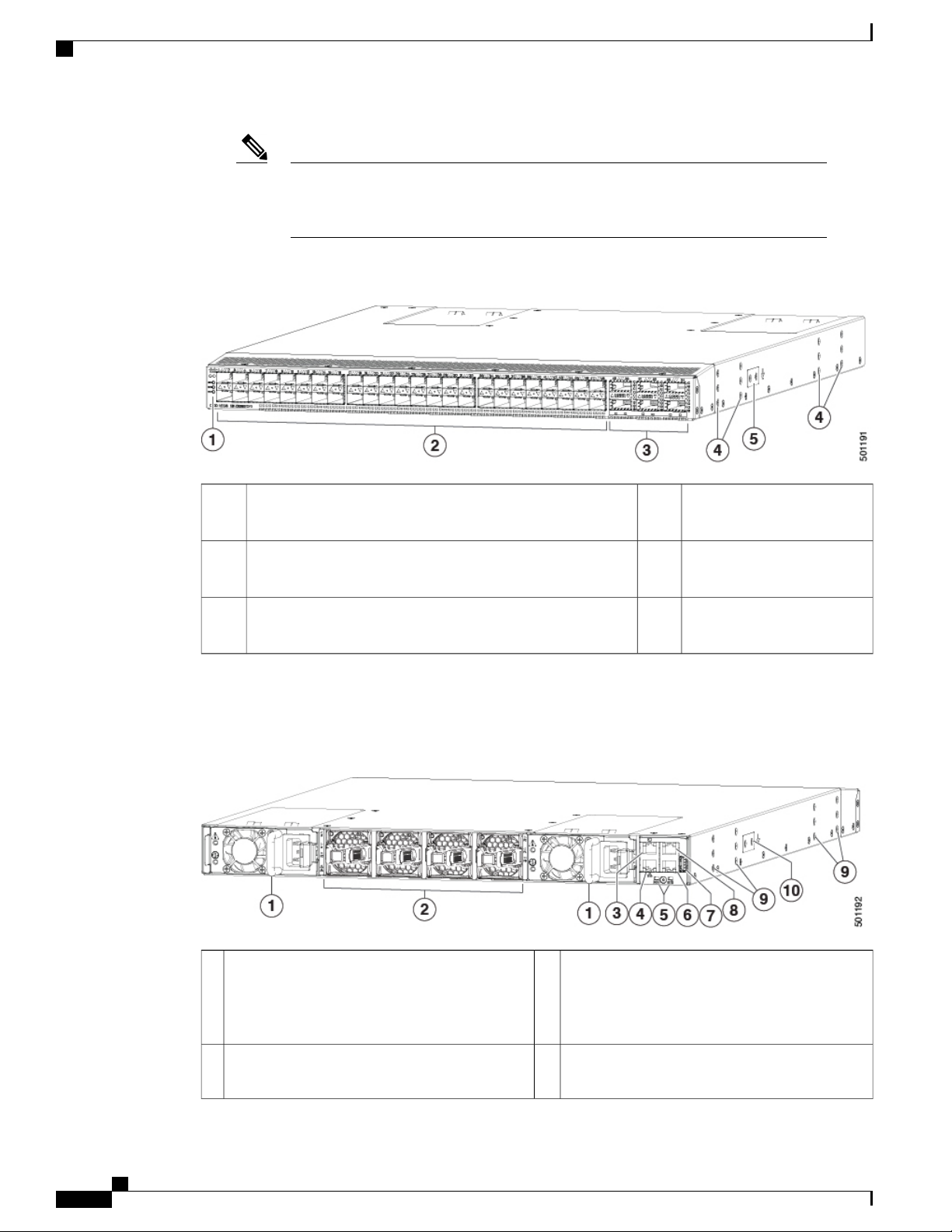
Overview
Overview
Note
All fan modules and power supplies must use the same airflow direction during
operations. If you are using the 1200-W HVAC/HVDC power supply, the power supply
automatically uses the same airflow direction as used by the other modules in the switch.
The following figure shows the hardware features seen from the port side of the chassis.
Screw holes (6) for attaching
1
[ENV])
4Chassis LEDs (Beacon [BCN], Status [STS], and Environment
rack mounting brackets.
Screw holes (2) for attaching
548 10/25-Gigabit SFP28 ports to APICs2
grounding lug.
6 40/100-Gigabit QSFP28 optical ports for uplink connections
3
to spine switches
To determine which transceivers, adapters, and cables are supported by this switch, see the Cisco Transceiver
Modules Compatibility Information document.
The following figure shows the hardware features seen from the power supply side of the chassis.
1
Console port (RS232 port)6Two power supplies (one used for operations and
one used for redundancy) (AC power supplies
shown) with power supply slot 1 on the left and
slot 2 on the right
2
USB port used for saving or copying functions7Four fan modules with fan slot 1 on the left and
fan slot 4 on the right
Cisco Nexus 93180YC-FX ACI-Mode Switch Hardware Installation Guide
2
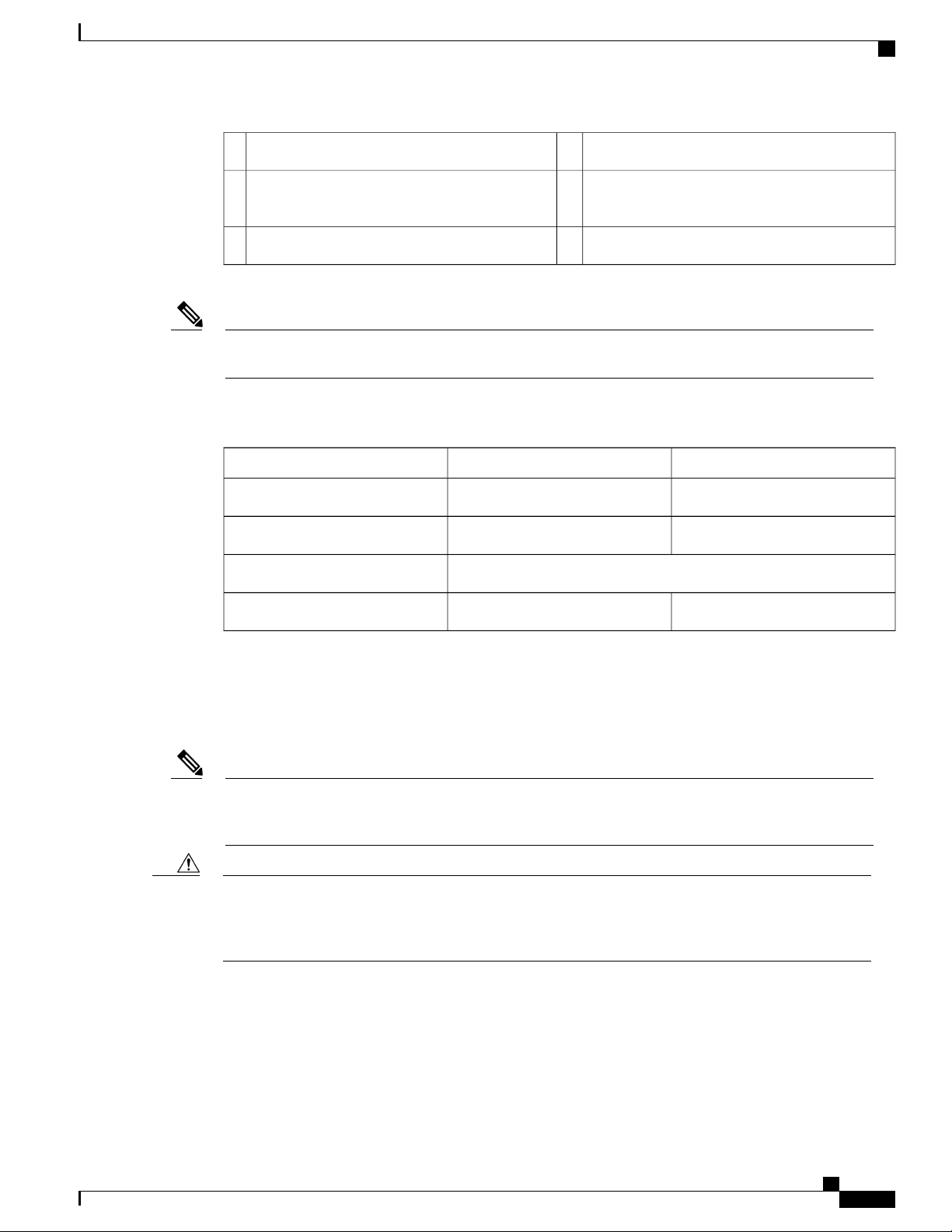
Overview
Out-of-band management port (RJ-45 port)8L1 (software defined port)3
Screw holes (6) for attaching rack mounting
9L2 (software defined port)4
brackets
Screw holes (2) for attaching grounding lug.10Chassis LEDs (Beacon [BCN] and Status [STS])5
Overview
Note
Note
USB support is limited to USB 2.0 devices that use less than 2.5 W (less than 0.5 A inclusive of surge
current). Devices, such as external hard drives, that instantaneously draw more than 0.5 A are not supported.
Depending on whether you plan to position the ports in a hot or cold aisle, you can order the fan and power
supply modules with port-side intake or port-side exhaust airflow. To determine the airflow direction of the
modules installed in your switch, see the following table.
Port-Side Exhaust Airflow ColoringPort-Side Intake Airflow ColoringReplaceable Modules
BlueBurgundyFans
BlueBurgundyAC power supplies
WhiteHVAC/HVDC power supplies
BlueBurgundyDC power supplies
The fan and power supply modules are field replaceable and you can replace one fan module or one power
supply module during operations so long as the other modules are installed and operating. If you have only
one power supply installed, you can install the replacement power supply in the open slot before removing
the original power supply.
All of the fan and power supply modules must have the same direction of airflow. Otherwise, the switch
can overheat and shut down. If you are installing a dual-direction power supply, that module will
automatically use the same airflow direction as the other modules in the switch.
Caution
If the switch has port-side intake airflow (burgundy coloring for fan modules), you must locate the ports
in the cold aisle. If the switch has port-side exhaust airflow (blue coloring for fan modules), you must
locate the ports in the hot aisle. If you locate the air intake in a hot aisle, the switch can overheat and shut
down.
The switch supports the Fabric Extenders (FEXs) listed at https://www.cisco.com/c/en/us/td/docs/switches/
datacenter/nexus9000/hw/interoperability/fexmatrix/fextables.html.
Cisco Nexus 93180YC-FX ACI-Mode Switch Hardware Installation Guide
3
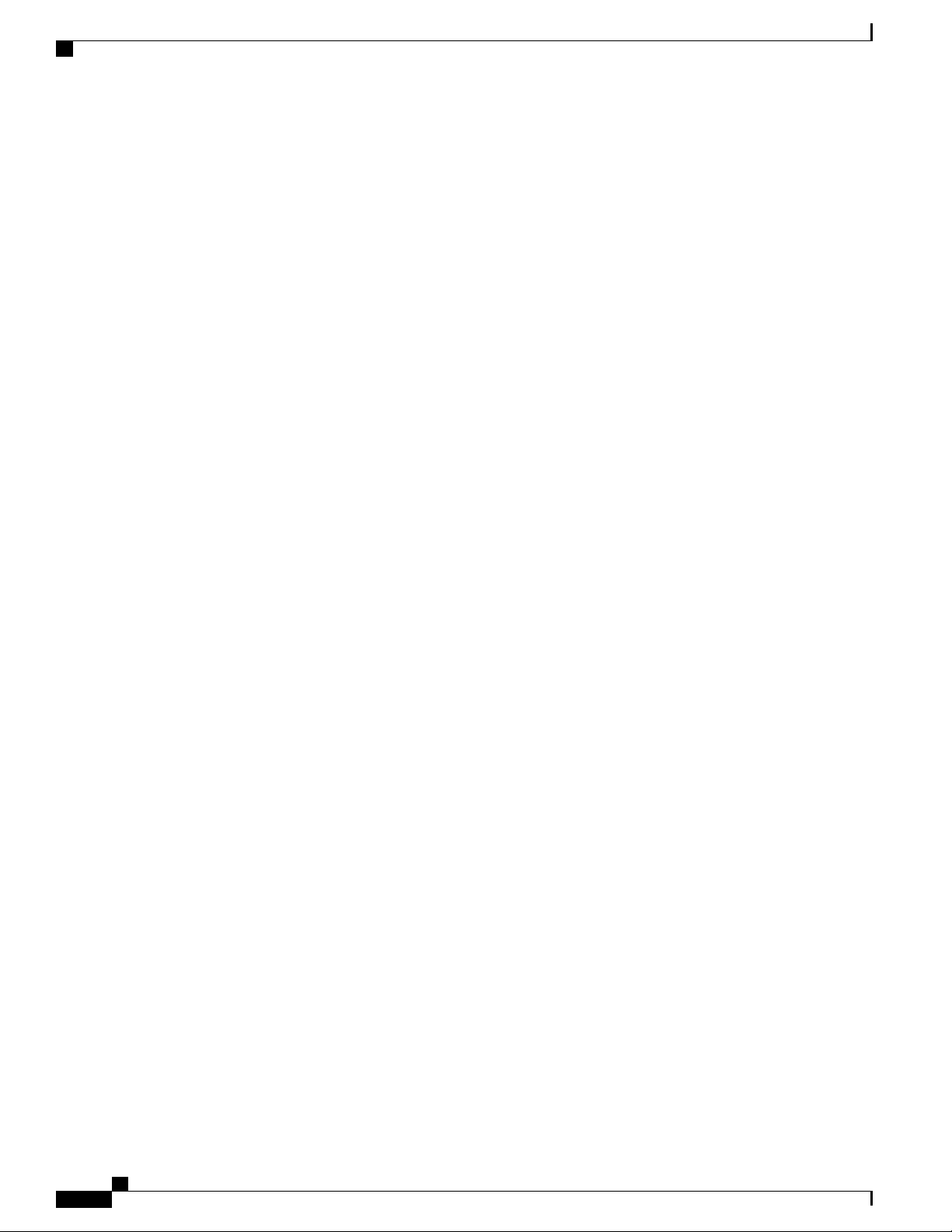
Overview
Overview
Cisco Nexus 93180YC-FX ACI-Mode Switch Hardware Installation Guide
4
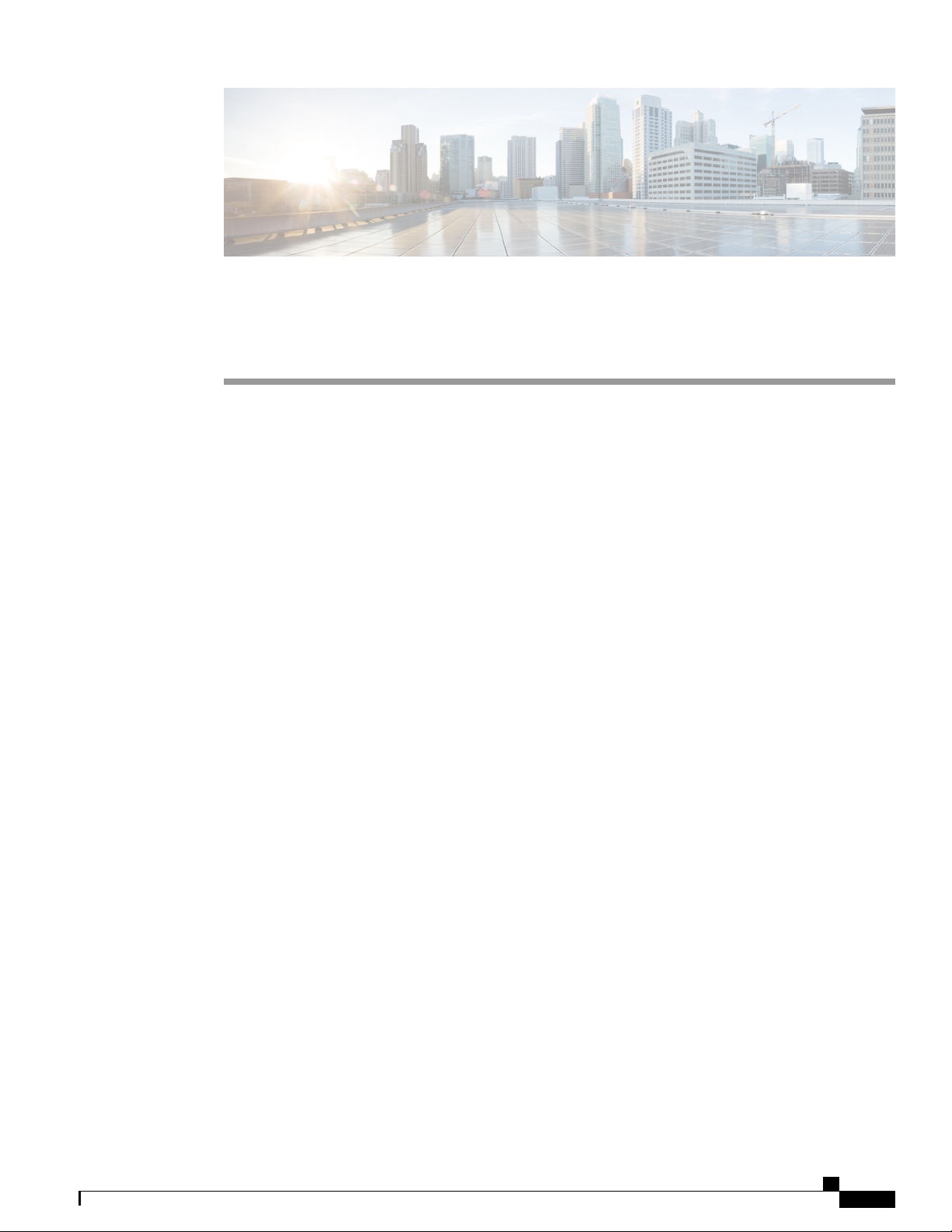
CHAPTER 2
Preparing the Site
Temperature Requirements, page 5
•
Humidity Requirements, page 5
•
Altitude Requirements, page 6
•
Dust and Particulate Requirements, page 6
•
Minimizing Electromagnetic and Radio Frequency Interference, page 6
•
Shock and Vibration Requirements, page 7
•
Grounding Requirements, page 7
•
Planning for Power Requirements, page 7
•
Airflow Requirements, page 8
•
Rack and Cabinet Requirements, page 9
•
Clearance Requirements, page 9
•
Temperature Requirements
The switch requires an operating temperature of 32 to 104 degrees Fahrenheit (0 to 40 degrees Celsius). If
the switch is not operating, the temperature must be between –40 to 158 degrees Fahrenheit (–40 to 70 degrees
Celsius).
Humidity Requirements
High humidity can cause moisture to enter the switch. Moisture can cause corrosion of internal components
and degradation of properties such as electrical resistance, thermal conductivity, physical strength, and size.
The switch is rated to withstand from 5- to 95-percent (non-condensing) relative humidity.
Buildings in which the climate is controlled by air-conditioning in the warmer months and by heat during the
colder months usually maintain an acceptable level of humidity for the switch equipment. However, if the
switch is located in an unusually humid location, you should use a dehumidifier to maintain the humidity
within an acceptable range.
Cisco Nexus 93180YC-FX ACI-Mode Switch Hardware Installation Guide
5
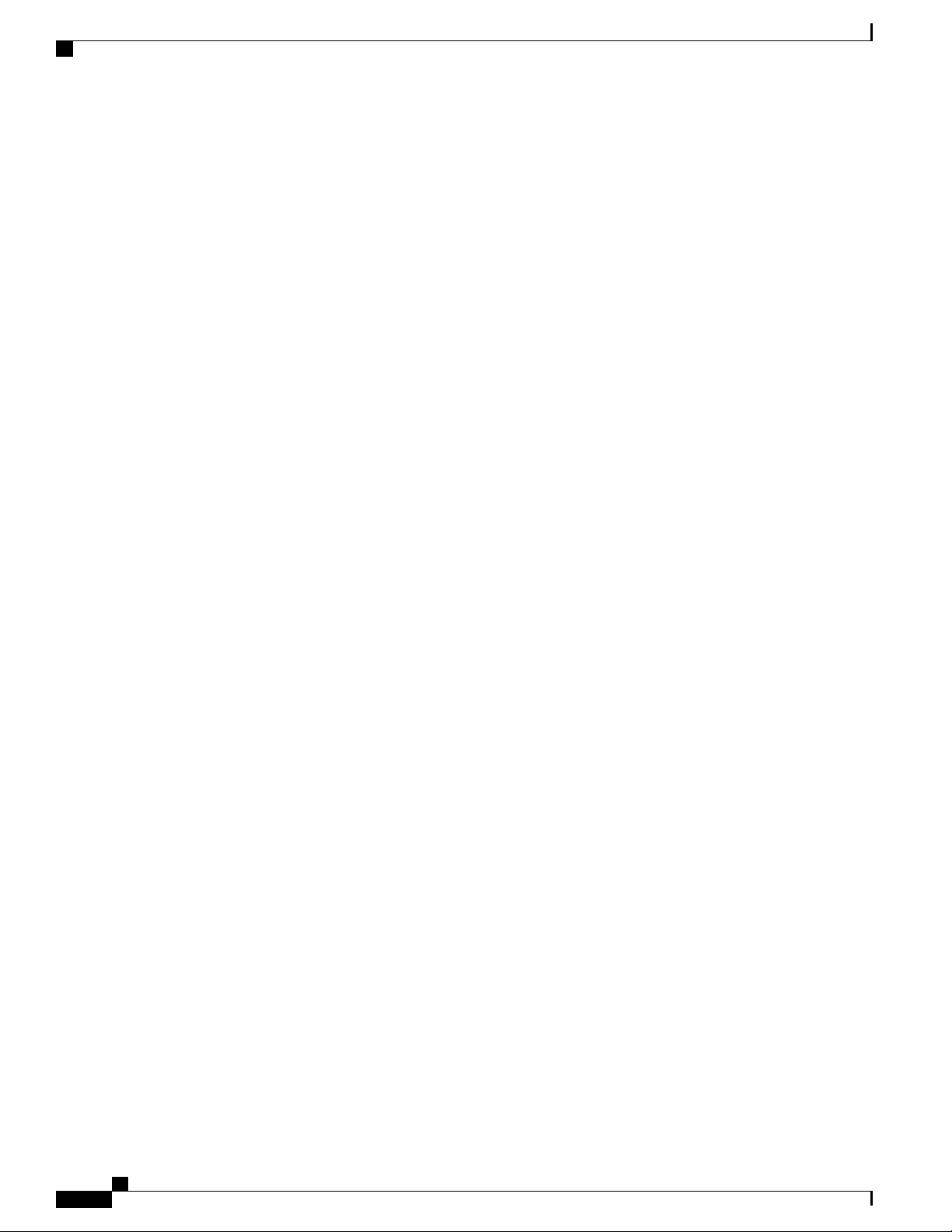
Altitude Requirements
Altitude Requirements
This switch is rated to operate at altitudes from 0 to 13,123 feet (0 to 4,000 meters). If you operate this switch
at a higher altitude (low pressure), the efficiency of forced and convection cooling is reduced and can result
in electrical problems that are related to arcing and corona effects. This condition can also cause sealed
components with internal pressure, such as electrolytic capacitors, to fail or to perform at a reduced efficiency.
Dust and Particulate Requirements
Exhaust fans cool power supplies and system fans cool switches by drawing in air and exhausting air out
through various openings in the chassis. However, fans also ingest dust and other particles, causing contaminant
buildup in the switch and increased internal chassis temperature. A clean operating environment can greatly
reduce the negative effects of dust and other particles, which act as insulators and interfere with the mechanical
components in the switch.
In addition to regular cleaning, follow these precautions to avoid contamination of your switch:
Preparing the Site
Do not permit smoking near the switch.
•
Do not permit food or drink near the switch.
•
Minimizing Electromagnetic and Radio Frequency Interference
Electromagnetic interference (EMI) and radio frequency interference (RFI) from the switch can adversely
affect other devices, such as radio and television (TV) receivers, operating near the switch. Radio frequencies
that emanate from the switch can also interfere with cordless and low-power telephones. Conversely, RFI
from high-power telephones can cause spurious characters to appear on the switch monitor.
RFI is defined as any EMI with a frequency above 10 kHz. This type of interference can travel from the switch
to other devices through the power cable and power source or through the air as transmitted radio waves. The
Federal Communications Commission (FCC) publishes specific regulations to limit the amount of EMI and
RFI that can be emitted by computing equipment. Each switch meets these FCC regulations.
To reduce the possibility of EMI and RFI, follow these guidelines:
Cover all open expansion slots with a blank filler plate.
•
Always use shielded cables with metal connector shells for attaching peripherals to the switch.
•
When wires are run for any significant distance in an electromagnetic field, interference can occur between
the field and the signals on the wires with the following implications:
Bad wiring can result in radio interference emanating from the plant wiring.
•
Strong EMI, especially when it is caused by lightning or radio transmitters, can destroy the signal drivers
•
and receivers in the chassis and even create an electrical hazard by conducting power surges through
lines into equipment.
Cisco Nexus 93180YC-FX ACI-Mode Switch Hardware Installation Guide
6
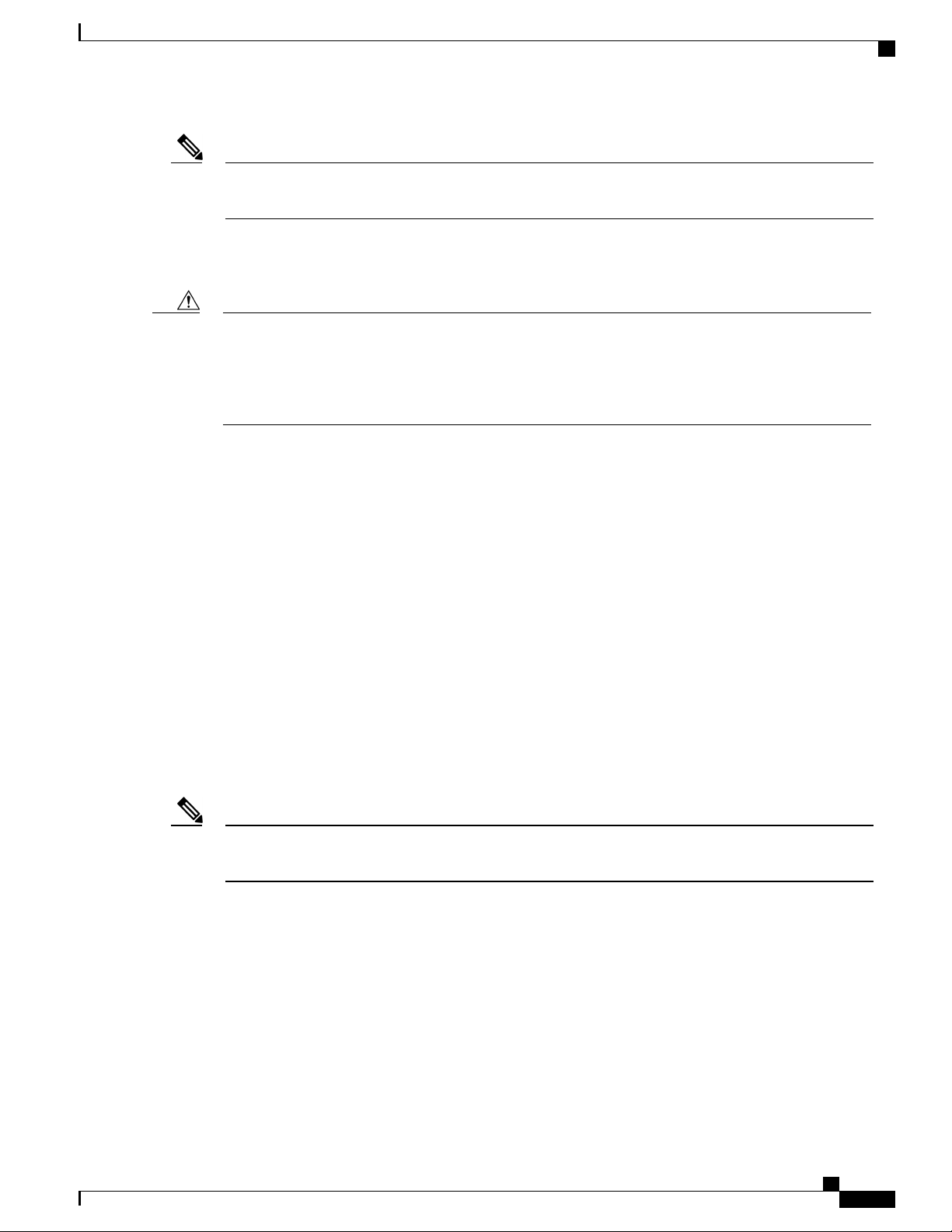
Preparing the Site
Shock and Vibration Requirements
Note
Caution
To predict and prevent strong EMI, you might need to consult experts in radio frequency interference
(RFI).
The wiring is unlikely to emit radio interference if you use twisted-pair cable with a good distribution of
grounding conductors. If you exceed the recommended distances, use a high-quality twisted-pair cable with
one ground conductor for each data signal when applicable.
If the wires exceed the recommended distances, or if wires pass between buildings, give special
consideration to the effect of a lightning strike in your vicinity. The electromagnetic pulse caused by
lightning or other high-energy phenomena can easily couple enough energy into unshielded conductors
to destroy electronic switches. You might want to consult experts in electrical surge suppression and
shielding if you had similar problems in the past.
Shock and Vibration Requirements
The switch has been shock- and vibration-tested for operating ranges, handling, and earthquake standards.
Grounding Requirements
The switch is sensitive to variations in voltage supplied by the power sources. Overvoltage, undervoltage,
and transients (or spikes) can erase data from memory or cause components to fail. To protect against these
types of problems, ensure that there is an earth-ground connection for the switch. You can connect the grounding
pad on the switch either directly to the earth-ground connection or to a fully bonded and grounded rack.
When you properly install the chassis in a grounded rack, the switch is grounded because it has a metal-to-metal
connection to the rack. Alternatively, you can ground the chassis by using a customer-supplied grounding
cable that meets your local and national installation requirements (we recommend 6-AWG wire for U.S.
installations) connected to the chassis with a grounding lug (provided in the switch accessory kit) and to the
facility ground.
Note
You automatically ground AC power supplies when you connect them to AC power sources. For DC
power supplies, you must connect a grounding wire when wiring the power supply to the DC power source.
Planning for Power Requirements
The switch includes two power supplies (1-to-1 redundancy with current sharing) in one of the following
combinations:
Two 500-W AC power supplies
•
Two 1200-W HVAC/HVDC power supplies
•
Two 930-W DC power supplies
•
Cisco Nexus 93180YC-FX ACI-Mode Switch Hardware Installation Guide
7
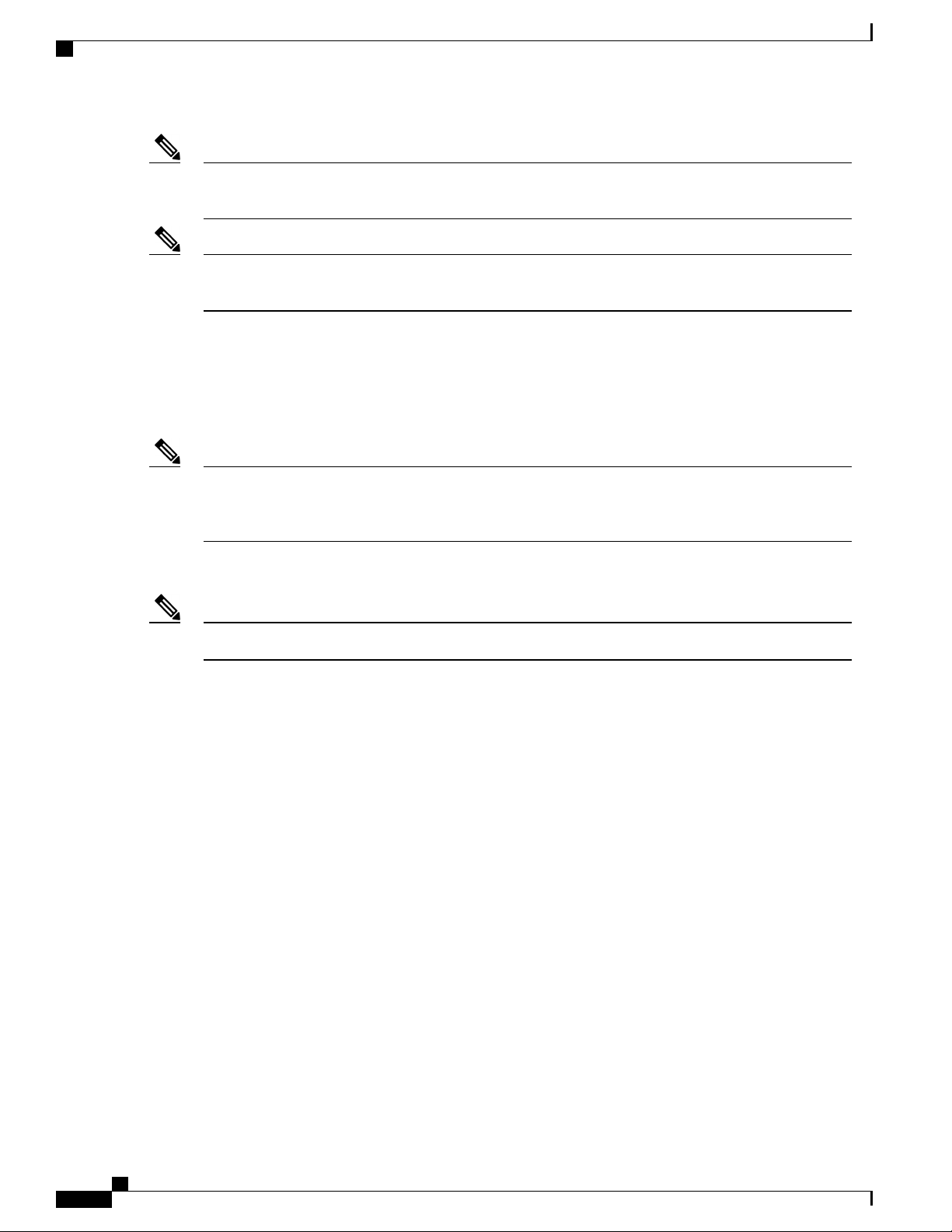
Airflow Requirements
Preparing the Site
Note
Note
Note
Both power supplies must be the same type. Do not mix AC, DC, and HVAC/HVDC power supplies in
the same chassis.
For n+1 redundancy, you can use one or two power sources for the two power supplies. For n+n redundancy,
you must use two power sources and connect each power supply to a separate power source.
The power supplies are rated to output up to 500 W (AC power supplies), up to 1200 W (HVAC/HVDC power
supplies), or up to 930 W (DC power supplies), but the switch requires less than that amount of power from
the power supply. To operate the switch you must provision enough power from the power source to cover
the requirements of both the switch and a power supply. Typically, this switch and a power supply require
260 W of power input from the power source, but you must provision as much as 425 W of power input from
the power source to cover peak demand.
Some of the power supply modules have Underwriter Labs (UL) rating capabilities that exceed the switch
requirements. When calculating power requirements, use the switch requirements to determine the amount
of power required for the power supplies.
To minimize the possibility of circuit failure, make sure that each power-source circuit used by the switch is
dedicated to the switch.
For the power cables to use with the power supplies, see Power Cable Specifications, on page 43.Note
Airflow Requirements
The switch is designed to be positioned with its ports in either the front or the rear of the rack depending on
your cabling and maintenance requirements. Depending on which side of the switch faces the cold aisle, you
must have fan and power supply modules that move the coolant air from the cold aisle to the hot aisle in one
of the following ways:
• Port-side exhaust airflow—Coolant air enters the chassis through the fan and power supply modules in
the cold aisle and exhausts through the port end of the chassis in the hot aisle.
• Port-side intake airflow—Coolant air enters the chassis through the port end in the cold aisle and exhausts
through the fan and power supply modules in the hot aisle.
You can identify the airflow direction of each fan and power supply module by its coloring as follows:
Blue coloring indicates port-side exhaust airflow.
•
White coloring on HVAC/HVDC power supplies indicates dual-direction airflow.
•
Cisco Nexus 93180YC-FX ACI-Mode Switch Hardware Installation Guide
8
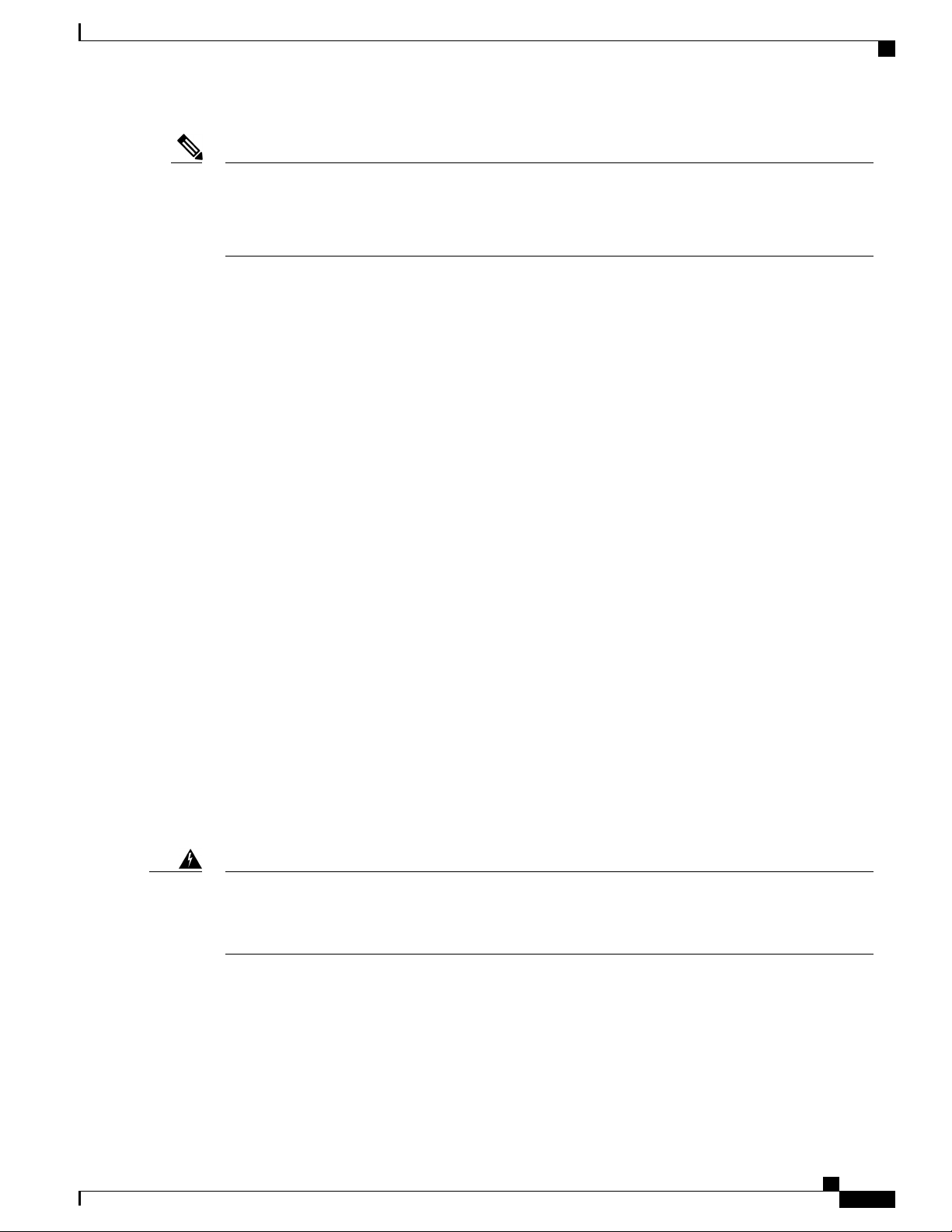
Preparing the Site
Rack and Cabinet Requirements
Note
To prevent the switch from overheating and shutting down, you must position the air intake for the switch
in a cold aisle, and all of the fan and power supply modules must have the same direction of airflow (even
if their coloring is different). If you must change the airflow direction for the switch, you must shutdown
the switch before changing the modules.
Rack and Cabinet Requirements
You can install the following types of racks or cabinets for your switch:
Standard perforated cabinets
•
Solid-walled cabinets with a roof fan tray (bottom-to-top cooling)
•
Standard open four-post Telco racks
•
Work with your cabinet vendors to determine which of their cabinets meet the following requirements or see
the Cisco Technical Assistance Center (TAC) for recommendations:
Use a standard 19-inch (48.3-cm), four-post Electronic Industries Alliance (EIA) cabinet or rack with
•
mounting rails that conform to English universal hole spacing per section 1 of the ANSI/EIA-310-D-1992
standard.
The depth of a four-post rack must be 24 to 32 inches (61.0 to 81.3 cm) between the front and rear
•
mounting rails (for proper mounting of the bottom-support brackets or other mounting hardware).
Required clearances between the chassis and the edges of its rack or the interior of its cabinet are as
•
follows:
4.5 inches (11.4 cm) between the front of the chassis and the interior of the cabinet (required for
◦
cabling).
3.0 inches (7.6 cm) between the rear of the chassis and the interior of the cabinet (required for
◦
airflow in the cabinet if used).
No clearance is required between the chassis and the sides of the rack or cabinet (no side airflow).
◦
Additionally, you must have power receptacles located within reach of the power cords used with the switch.
Warning
Statement 1048—Rack Stabilization
Stability hazard. The rack stabilizing mechanism must be in place, or the rack must be bolted to the floor
before you slide the unit out for servicing. Failure to stabilize the rack can cause the rack to tip over.
Clearance Requirements
You must provide the chassis with adequate clearance between the chassis and any other rack, device, or
structure so that you can properly install the chassis, route cables, provide airflow, and maintain the switch.
For the clearances required for an installation of this chassis in a four-post rack, see the following figure.
Cisco Nexus 93180YC-FX ACI-Mode Switch Hardware Installation Guide
9
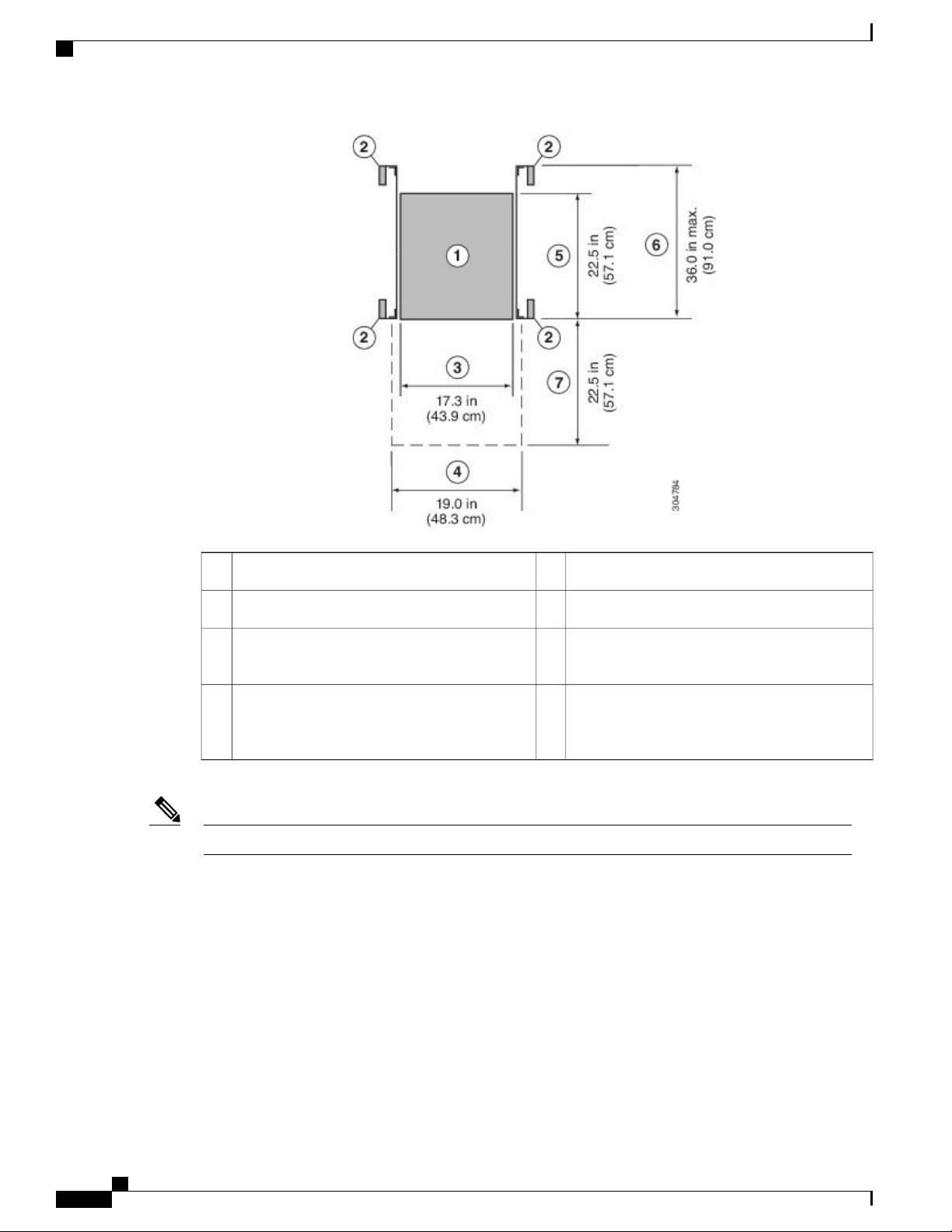
Clearance Requirements
Preparing the Site
Width of the front clearance area (this equals
4
the width of the chassis with two rack-mount
brackets attached to it)
Both the front and rear of the chassis must be open to both aisles for airflow.Note
Depth of the chassis5Chassis1
Maximum extension of the bottom-support rails6Vertical rack-mount posts and rails2
Depth of the front clearance area (this equals the
7Chassis width3
depth of the chassis)
Cisco Nexus 93180YC-FX ACI-Mode Switch Hardware Installation Guide
10
