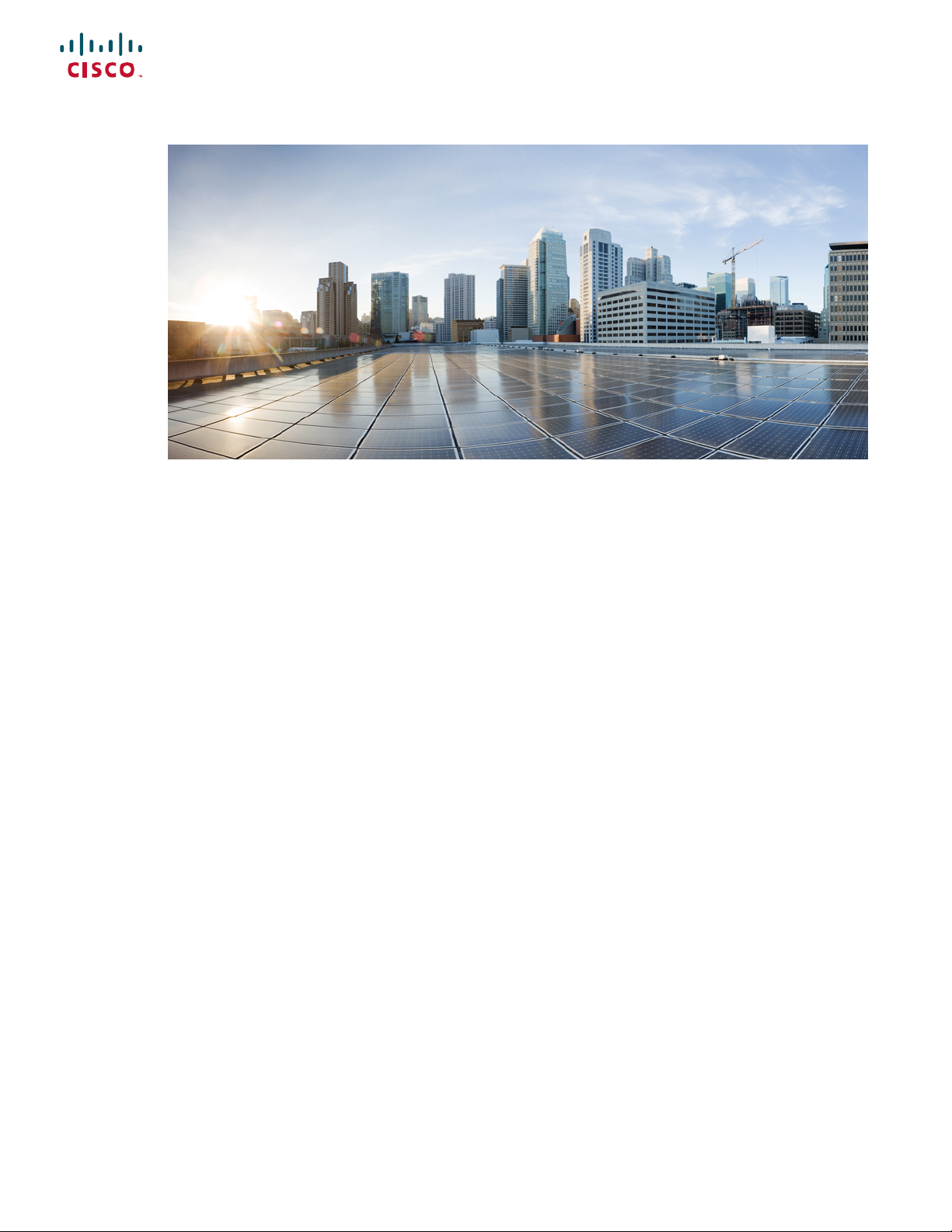
Cisco Nexus 92348GC-X NX-OS Mode Switch Hardware Installation Guide
First Published: 2019-07-22
Americas Headquarters
Cisco Systems, Inc.
170 West Tasman Drive
San Jose, CA 95134-1706
USA
http://www.cisco.com
Tel: 408 526-4000
800 553-NETS (6387)
Fax: 408 527-0883
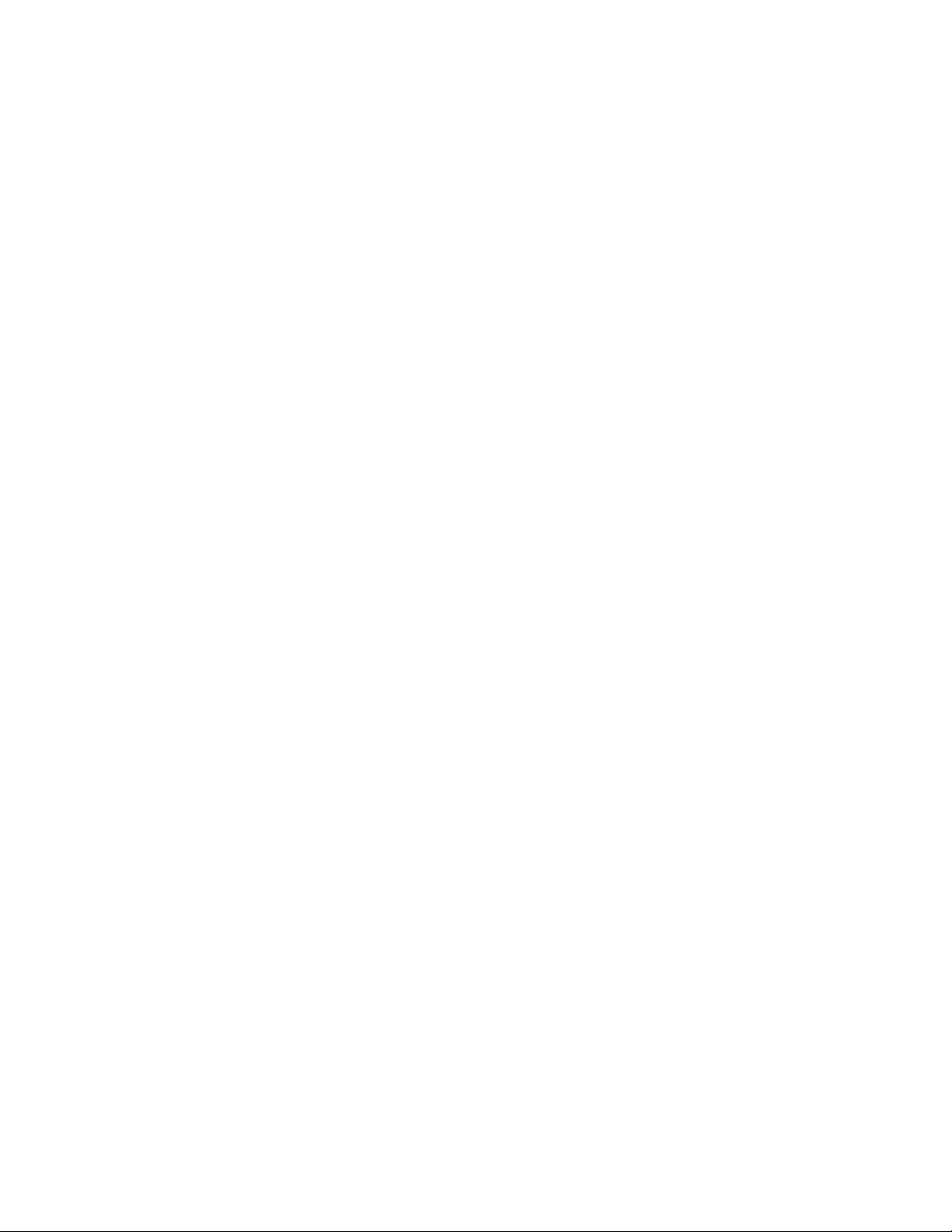
THE SPECIFICATIONS AND INFORMATION REGARDING THE PRODUCTS IN THIS MANUAL ARE SUBJECT TO CHANGE WITHOUT NOTICE. ALL STATEMENTS,
INFORMATION, AND RECOMMENDATIONS IN THIS MANUAL ARE BELIEVED TO BE ACCURATE BUT ARE PRESENTED WITHOUT WARRANTY OF ANY KIND,
EXPRESS OR IMPLIED. USERS MUST TAKE FULL RESPONSIBILITY FOR THEIR APPLICATION OF ANY PRODUCTS.
THE SOFTWARE LICENSE AND LIMITED WARRANTY FOR THE ACCOMPANYING PRODUCT ARE SET FORTH IN THE INFORMATION PACKET THAT SHIPPED WITH
THE PRODUCT AND ARE INCORPORATED HEREIN BY THIS REFERENCE. IF YOU ARE UNABLE TO LOCATE THE SOFTWARE LICENSE OR LIMITED WARRANTY,
CONTACT YOUR CISCO REPRESENTATIVE FOR A COPY.
The following information is for FCC compliance of Class A devices: This equipment has been tested and found to comply with the limits for a Class A digital device, pursuant to part 15
of the FCC rules. These limits are designed to provide reasonable protection against harmful interference when the equipment is operated in a commercial environment. This equipment
generates, uses, and can radiate radio-frequency energy and, if not installed and used in accordance with the instruction manual, may cause harmful interference to radio communications.
Operation of this equipment in a residential area is likely to cause harmful interference, in which case users will be required to correct the interference at their own expense.
The following information is for FCC compliance of Class B devices: This equipment has been tested and found to comply with the limits for a Class B digital device, pursuant to part 15 of
the FCC rules. These limits are designed to provide reasonable protection against harmful interference in a residential installation. This equipment generates, uses and can radiate radio
frequency energy and, if not installed and used in accordance with the instructions, may cause harmful interference to radio communications. However, there is no guarantee that interference
will not occur in a particular installation. If the equipment causes interference to radio or television reception, which can be determined by turning the equipment off and on, users are
encouraged to try to correct the interference by using one or more of the following measures:
• Reorient or relocate the receiving antenna.
• Increase the separation between the equipment and receiver.
• Connect the equipment into an outlet on a circuit different from that to which the receiver is connected.
• Consult the dealer or an experienced radio/TV technician for help.
Modifications to this product not authorized by Cisco could void the FCC approval and negate your authority to operate the product.
The Cisco implementation of TCP header compression is an adaptation of a program developed by the University of California, Berkeley (UCB) as part of UCB’s public domain version of
the UNIX operating system. All rights reserved. Copyright©1981, Regents of the University of California.
NOTWITHSTANDING ANY OTHER WARRANTY HEREIN, ALL DOCUMENT FILES AND SOFTWARE OF THESE SUPPLIERS ARE PROVIDED "AS IS" WITH ALL FAULTS.
CISCO AND THE ABOVE-NAMED SUPPLIERS DISCLAIM ALL WARRANTIES, EXPRESSED OR IMPLIED, INCLUDING, WITHOUT LIMITATION, THOSE OF
MERCHANTABILITY, FITNESS FOR A PARTICULAR PURPOSE AND NONINFRINGEMENT OR ARISING FROM A COURSE OF DEALING, USAGE, OR TRADE PRACTICE.
IN NO EVENT SHALL CISCO OR ITS SUPPLIERS BE LIABLE FOR ANY INDIRECT, SPECIAL, CONSEQUENTIAL, OR INCIDENTAL DAMAGES, INCLUDING, WITHOUT
LIMITATION, LOST PROFITS OR LOSS OR DAMAGE TO DATA ARISING OUT OF THE USE OR INABILITY TO USE THIS MANUAL, EVEN IF CISCO OR ITS SUPPLIERS
HAVE BEEN ADVISED OF THE POSSIBILITY OF SUCH DAMAGES.
Any Internet Protocol (IP) addresses and phone numbers used in this document are not intended to be actual addresses and phone numbers. Any examples, command display output, network
topology diagrams, and other figures included in the document are shown for illustrative purposes only. Any use of actual IP addresses or phone numbers in illustrative content is unintentional
and coincidental.
All printed copies and duplicate soft copies of this document are considered uncontrolled. See the current online version for the latest version.
Cisco has more than 200 offices worldwide. Addresses and phone numbers are listed on the Cisco website at www.cisco.com/go/offices.
Cisco and the Cisco logo are trademarks or registered trademarks of Cisco and/or its affiliates in the U.S. and other countries. To view a list of Cisco trademarks, go to this URL: www.cisco.com
go trademarks. Third-party trademarks mentioned are the property of their respective owners. The use of the word partner does not imply a partnership relationship between Cisco and any
other company. (1721R)
©
2019 Cisco Systems, Inc. All rights reserved.

CONTENTS
CHAPTER 1
CHAPTER 2
CHAPTER 3
Overview 1
Overview 1
Preparing the Site 5
Temperature Requirements 5
Humidity Requirements 5
Altitude Requirements 5
Dust and Particulate Requirements 6
Minimizing Electromagnetic and Radio Frequency Interference 6
Shock and Vibration Requirements 7
Grounding Requirements 7
Rack and Cabinet Requirements 7
Installing the Switch Chassis 9
Safety 9
Installation Options with Rack-Mount Kits, Racks, and Cabinets 10
CHAPTER 4
Airflow Considerations 10
Installation Guidelines 10
Unpacking and Inspecting the Switch 11
Installing the Switch Using the NXK-ACC-KIT-1RU Rack-Mount Kit 12
Installing the Switch Using the N3K-C3064-ACC-KIT Rack-Mount Kit 16
Grounding the Chassis 20
Starting the Switch 22
Connecting the Switch to the Network 25
Overview of Network Connections 25
Cisco Nexus 92348GC-X NX-OS Mode Switch Hardware Installation Guide
iii

Contents
Connecting a Console to the Switch 25
Creating the Initial Switch Configuration 27
Setting Up the Management Interface 28
Connecting Interface Ports to Other Devices 29
Uplink Connections 29
Downlink Connections 29
CHAPTER 5
APPENDIX A
Replacing Components 31
Replacing a Fan Module 31
Removing a Fan Module 31
Installing a Fan Module 31
Replacing a Power Supply Module 32
Replacing an AC Power Supply 32
Replacing a High Voltage (HVAC/HVDC) Power Supply 33
Replacing a DC Power Supply 34
Rack Specifications 37
Overview of Racks 37
General Requirements for Cabinets and Racks 37
Requirements Specific to Standard Open Racks 38
Requirements Specific to Perforated Cabinets 38
Cable Management Guidelines 38
APPENDIX B
iv
System Specifications 39
Environmental Specifications 39
Switch Dimensions 39
Switch and Module Weights and Quantities 40
Transceiver and Cable Specifications 40
Switch Power Input Requirements 40
Power Specifications 41
350-W DC Power Supply Specifications 41
400-W AC Power Supply Specifications 41
400-W DC Power Supply Specifications 42
500-W PHV Power Supply Specifications 42
Cisco Nexus 92348GC-X NX-OS Mode Switch Hardware Installation Guide
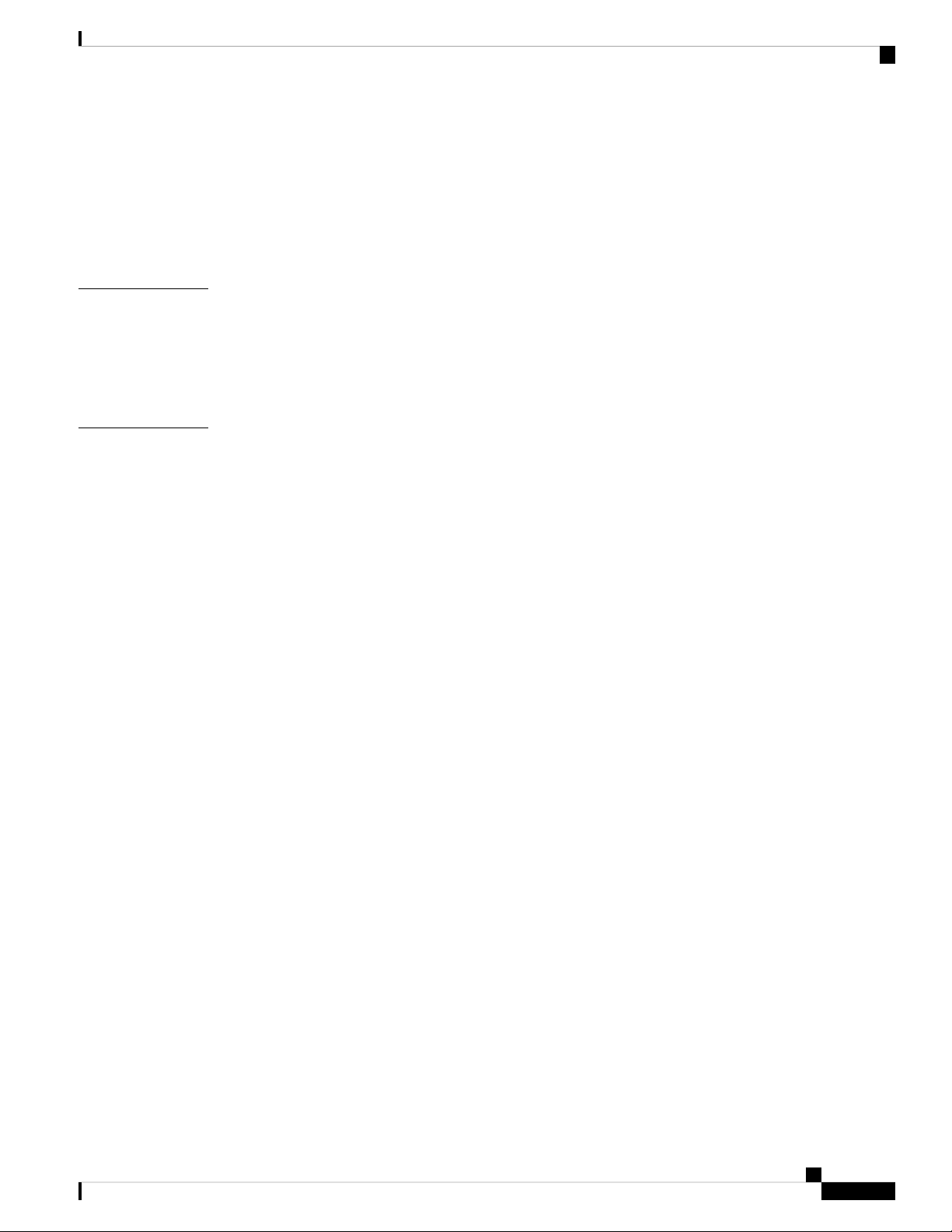
Power Cable Specifications 43
AC Power Cables Supported by NX-OS Mode Switches 43
HVAC/HVDC Power Cables Supported by ACI-Mode and NX-OS Mode Switches 44
DC Power Cable Specifications 45
Regulatory Standards Compliance Specifications 45
Contents
APPENDIX C
APPENDIX D
LEDs 47
Switch Chassis LEDs 47
Fan Module LEDs 48
Power Supply LEDs 48
Additional Kits 49
Rack Mount Kit for a Two-Post Rack 49
Rack Mount Kit NXK-ACC-KIT-1RU 49
Cisco Nexus 92348GC-X NX-OS Mode Switch Hardware Installation Guide
v
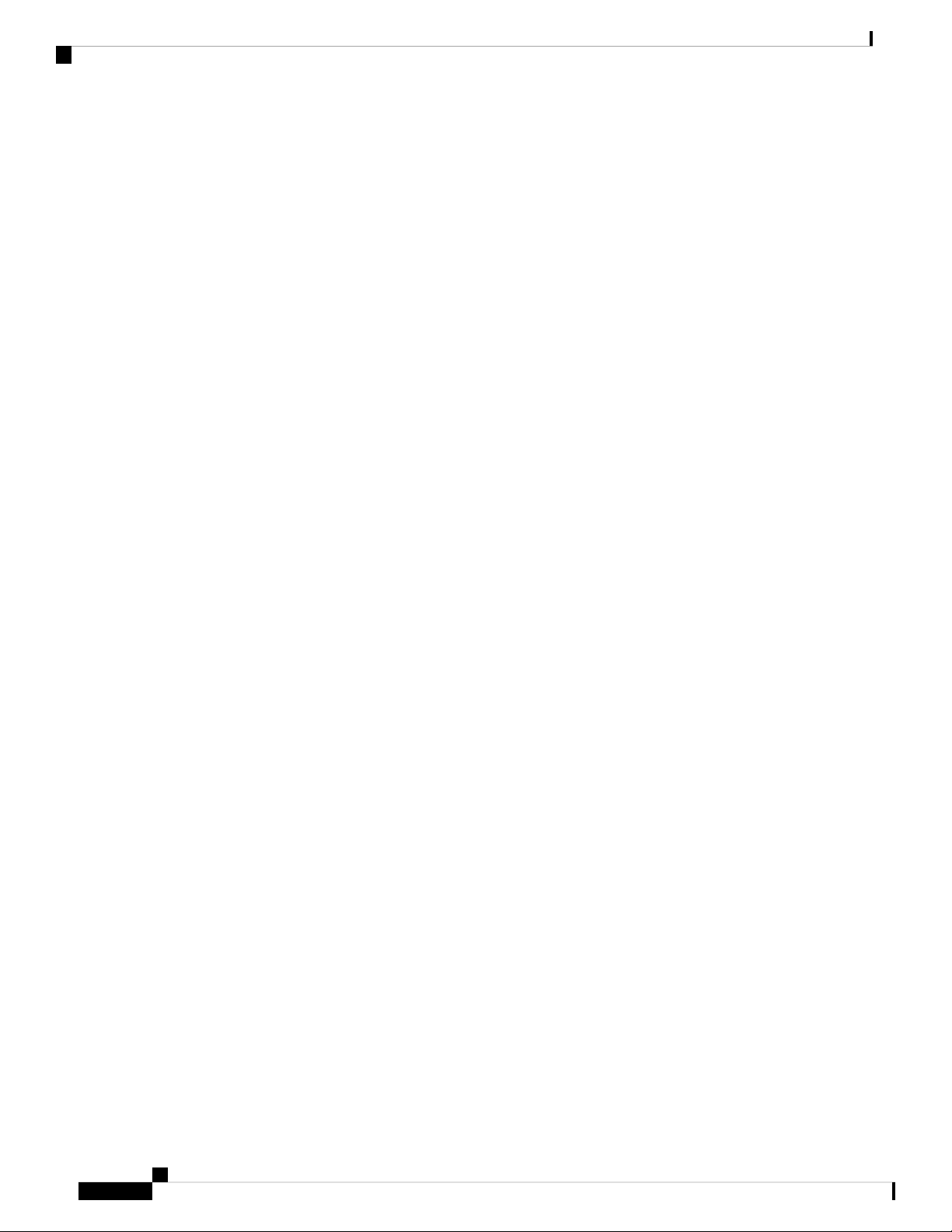
Contents
Cisco Nexus 92348GC-X NX-OS Mode Switch Hardware Installation Guide
vi
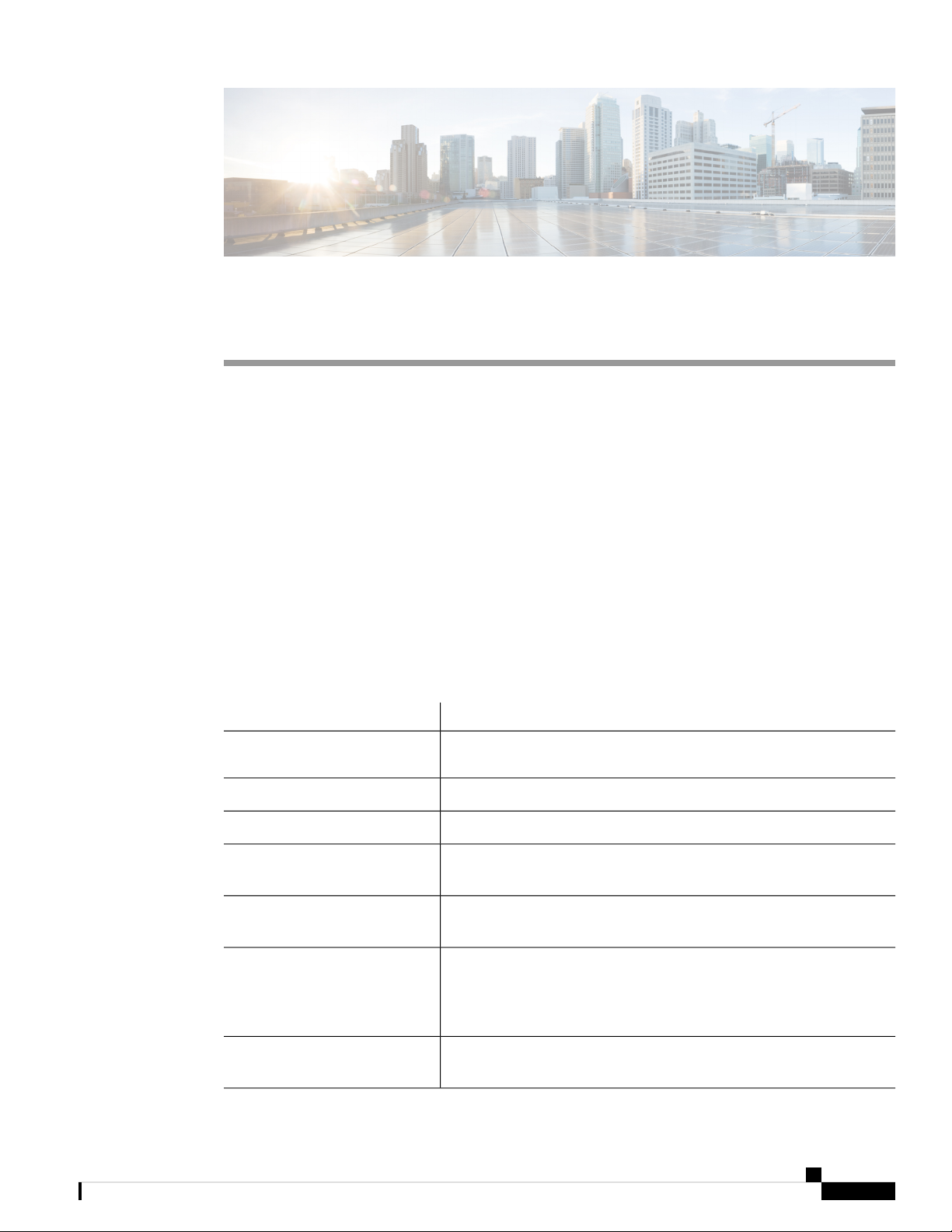
Preface
• Audience, on page vii
• Documentation Conventions, on page vii
• Related Documentation for Cisco Nexus 9000 Series NX-OS Software, on page viii
• Documentation Feedback, on page x
• Communications, Services, and Additional Information, on page x
Audience
This publication is for network administrators who install, configure, and maintain Cisco Nexus switches.
Documentation Conventions
Command descriptions use the following conventions:
bold
DescriptionConvention
Bold text indicates the commands and keywords that you enter literally
as shown.
Italic text indicates arguments for which the user supplies the values.Italic
[x | y]
{x | y}
[x {y | z}]
variable
Square brackets enclose an optional element (keyword or argument).[x]
Square brackets enclosing keywords or arguments separated by a vertical
bar indicate an optional choice.
Braces enclosing keywords or arguments separated by a vertical bar
indicate a required choice.
Nested set of square brackets or braces indicate optional or required
choices within optional or required elements. Braces and a vertical bar
within square brackets indicate a required choice within an optional
element.
Indicates a variable for which you supply values, in context where italics
cannot be used.
Cisco Nexus 92348GC-X NX-OS Mode Switch Hardware Installation Guide
vii
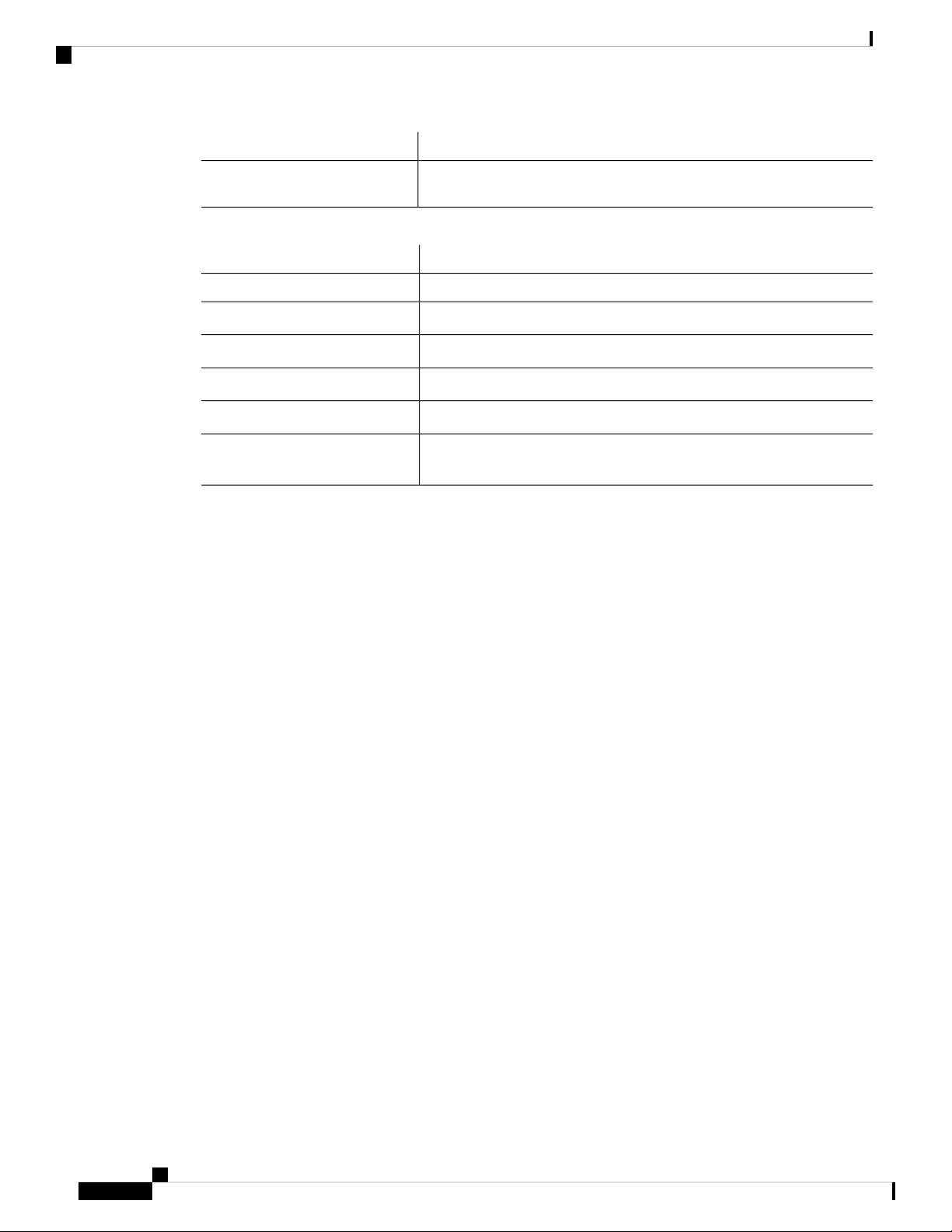
Related Documentation for Cisco Nexus 9000 Series NX-OS Software
Preface
DescriptionConvention
string
Examples use the following conventions:
!, #
A nonquoted set of characters. Do not use quotation marks around the
string or the string will include the quotation marks.
DescriptionConvention
Terminal sessions and information the switch displays are in screen font.screen font
Information you must enter is in boldface screen font.boldface screen font
Arguments for which you supply values are in italic screen font.italic screen font
Nonprinting characters, such as passwords, are in angle brackets.< >
Default responses to system prompts are in square brackets.[ ]
An exclamation point (!) or a pound sign (#) at the beginning of a line
of code indicates a comment line.
Related Documentation for Cisco Nexus 9000 Series NX-OS
Software
The entire Cisco NX-OS 9000 Series documentation set is available at the following URL:
https://www.cisco.com/en/US/products/ps13386/tsd_products_support_series_home.html
Release Notes
The release notes are available at the following URL:
https://www.cisco.com/en/US/products/ps13386/prod_release_notes_list.html
Configuration Guides
These guides are available at the following URL:
https://www.cisco.com/en/US/products/ps13386/products_installation_and_configuration_guides_list.html
The documents in this category include:
• Cisco Nexus 2000 Series NX-OS Fabric Extender Software Configuration Guide for Cisco Nexus 9000
Series Switches
• Cisco Nexus 9000 Series NX-OS Fundamentals Configuration Guide
• Cisco Nexus 9000 Series NX-OS High Availability and Redundancy Guide
• Cisco Nexus 9000 Series NX-OS Interfaces Configuration Guide
• Cisco Nexus 9000 Series NX-OS Layer 2 Switching Configuration Guide
• Cisco Nexus 9000 Series NX-OS Multicast Routing Configuration Guide
viii
Cisco Nexus 92348GC-X NX-OS Mode Switch Hardware Installation Guide

Preface
Preface
• Cisco Nexus 9000 Series NX-OS Quality of Service Configuration Guide
• Cisco Nexus 9000 Series NX-OS Security Configuration Guide
• Cisco Nexus 9000 Series NX-OS System Management Configuration Guide
• Cisco Nexus 9000 Series NX-OS Unicast Routing Configuration Guide
• Cisco Nexus 9000 Series NX-OS Verified Scalability Guide
• Cisco Nexus 9000 Series NX-OS VXLAN Configuration Guide
Other Software Documents
• Cisco Nexus 7000 Series and 9000 Series NX-OS MIB Quick Reference
• Cisco Nexus 9000 Series NX-OS Programmability Guide
• Cisco Nexus 9000 Series NX-OS Software Upgrade and Downgrade Guide
• Cisco Nexus 9000 Series NX-OS System Messages Reference
• Cisco Nexus 9000 Series NX-OS Troubleshooting Guide
• Cisco NX-OS Licensing Guide
• Cisco NX-OS XML Interface User Guide
Hardware Documents
• Cisco Nexus 3000 Series Hardware Installation Guide
• Cisco Nexus 92160YC-X NX-OS Mode Switch Hardware Installation Guide
• Cisco Nexus 92300YC NX-OS Mode Switch Hardware Installation Guide
• Cisco Nexus 92304QC NX-OS Mode Switch Hardware Installation Guide
• Cisco Nexus 9236C NX-OS Mode Switch Hardware Installation Guide
• Cisco Nexus 9272Q NX-OS Mode Switch Hardware Installation Guide
• Cisco Nexus 93108TC-EX NX-OS Mode Switch Hardware Installation Guide
• Cisco Nexus 93120TX NX-OS Mode Switch Hardware Installation Guide
• Cisco Nexus 93128TX NX-OS Mode Switch Hardware Installation Guide
• Cisco Nexus 93180LC-EX NX-OS Mode Switch Hardware Installation Guide
• Cisco Nexus 93180YC-EX NX-OS Mode Switch Hardware Installation Guide
• Cisco Nexus 9332PQ NX-OS-Mode Switch Hardware Installation Guide
• Cisco Nexus 9372PX and 9372PX-E NX-OS Mode Switches Hardware Installation Guide
• Cisco Nexus 9372TX and 9372TX-E NX-OS Mode Switches Hardware Installation Guide
• Cisco Nexus 9396PX NX-OS Mode Switch Hardware Installation Guide
Cisco Nexus 92348GC-X NX-OS Mode Switch Hardware Installation Guide
ix
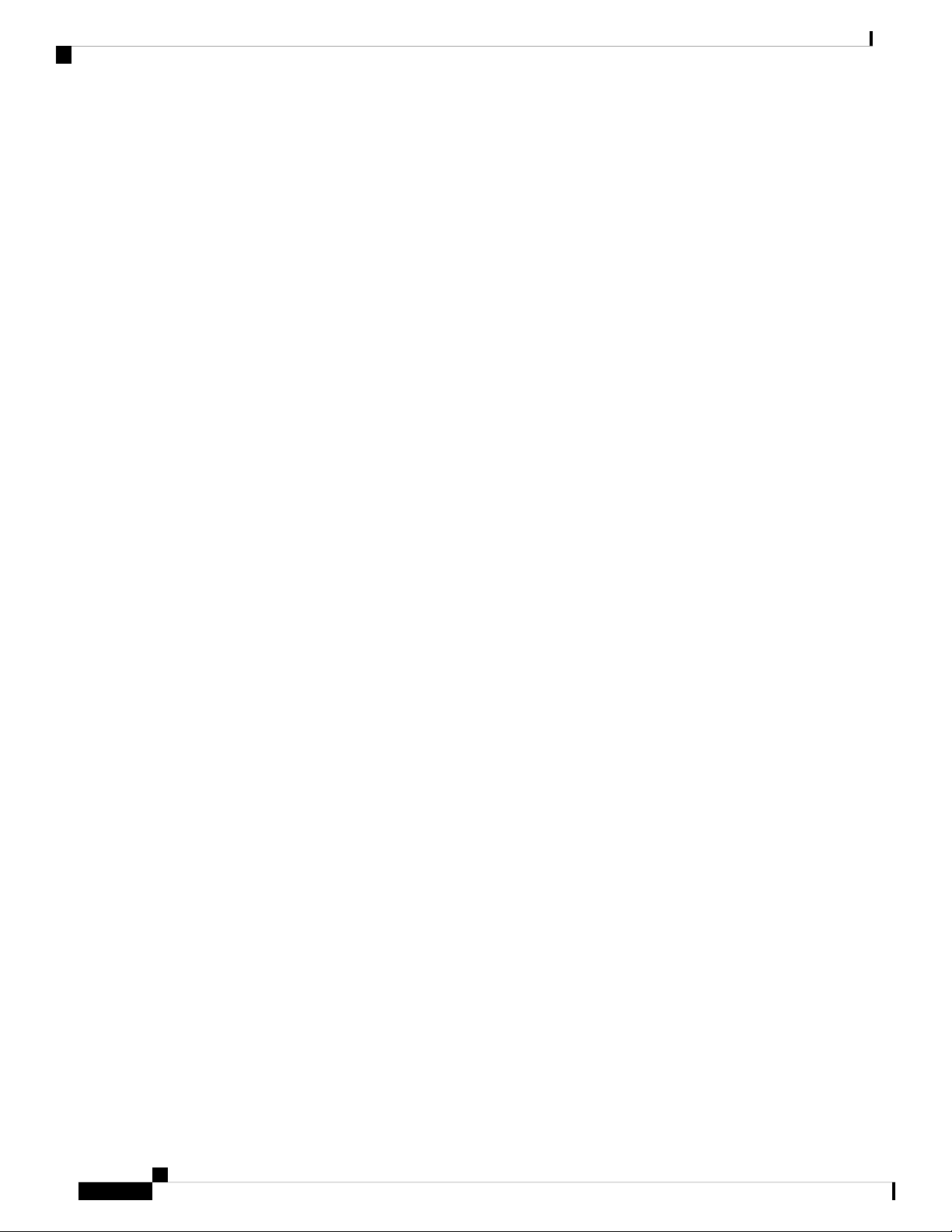
Documentation Feedback
• Cisco Nexus 9396TX NX-OS Mode Switch Hardware Installation Guide
• Cisco Nexus 9504 NX-OS Mode Switch Hardware Installation Guide
• Cisco Nexus 9508 NX-OS Mode Switch Hardware Installation Guide
• Cisco Nexus 9516 NX-OS Mode Switch Hardware Installation Guide
• Regulatory, Compliance, and Safety Information for the Cisco Nexus 3000 and 9000 Series
Documentation Feedback
To provide technical feedback on this document, or to report an error or omission, please send your comments
to . We appreciate your feedback.
Communications, Services, and Additional Information
Preface
• To receive timely, relevant information from Cisco, sign up at Cisco Profile Manager.
• To get the business impact you’re looking for with the technologies that matter, visit Cisco Services.
• To submit a service request, visit Cisco Support.
• To discover and browse secure, validated enterprise-class apps, products, solutions and services, visit
Cisco Marketplace.
• To obtain general networking, training, and certification titles, visit Cisco Press.
• To find warranty information for a specific product or product family, access Cisco Warranty Finder.
Cisco Bug Search Tool
Cisco Bug Search Tool (BST) is a web-based tool that acts as a gateway to the Cisco bug tracking system
that maintains a comprehensive list of defects and vulnerabilities in Cisco products and software. BST provides
you with detailed defect information about your products and software.
Cisco Nexus 92348GC-X NX-OS Mode Switch Hardware Installation Guide
x

Overview
CHAPTER 1
Overview
• Overview, on page 1
The Cisco Nexus 92348GC-X switch (N9K-C92348GC-X) is a 1RU switch that supports 696 Gbps of
bandwidth and over 250 mpps. The 48 1GBASE-T downlink ports on the 92348GC-X can be configured to
work as 100-Mbps, 1-Gbps ports. The 4 ports of SFP28 can be configured as 1/10/25-Gbps and the 2 ports
of QSFP28 can be configured as 40- and 100-Gbps ports. The Cisco Nexus 92348GC-X is ideal for big data
customers that require a Gigabit Ethernet ToR switch with local switching. The switch also has 1 USB port,
1 Console port, and 1 Management port (RJ45 or SFP)
This switch includes the following user-replaceable components:
• Fan modules (four) with the following airflow choices:
• Port-side exhaust airflow with blue coloring (NXA-FAN-30CFM-F)
• Port-side intake airflow with burgundy coloring (NXA-FAN-30CFM-B)
• Power supply modules (two—one for operations and one for redundancy [1+1]) with the following
choices:
• 400-W AC power supply with port-side exhaust airflow (blue coloring) (N2200-PAC-400W)
• 400-W AC power supply with port-side intake airflow (burgundy coloring) (N2200-PAC-400W-B)
• 350-W DC power supply with port-side intake airflow (N3K-PDC-350W-B)
• 400-W DC power supply with port-side exhaust airflow (blue coloring) (N2200-PDC-400W)
• 500-W PHV power supply with port-side exhaust airflow (blue coloring) (NXA-PHV-500W)
• 500-W PHV power supply with port-side intake airflow (red coloring) (NXA-PHV-500W-B)
The following figure shows the hardware features seen from the port side of the chassis.
Cisco Nexus 92348GC-X NX-OS Mode Switch Hardware Installation Guide
1
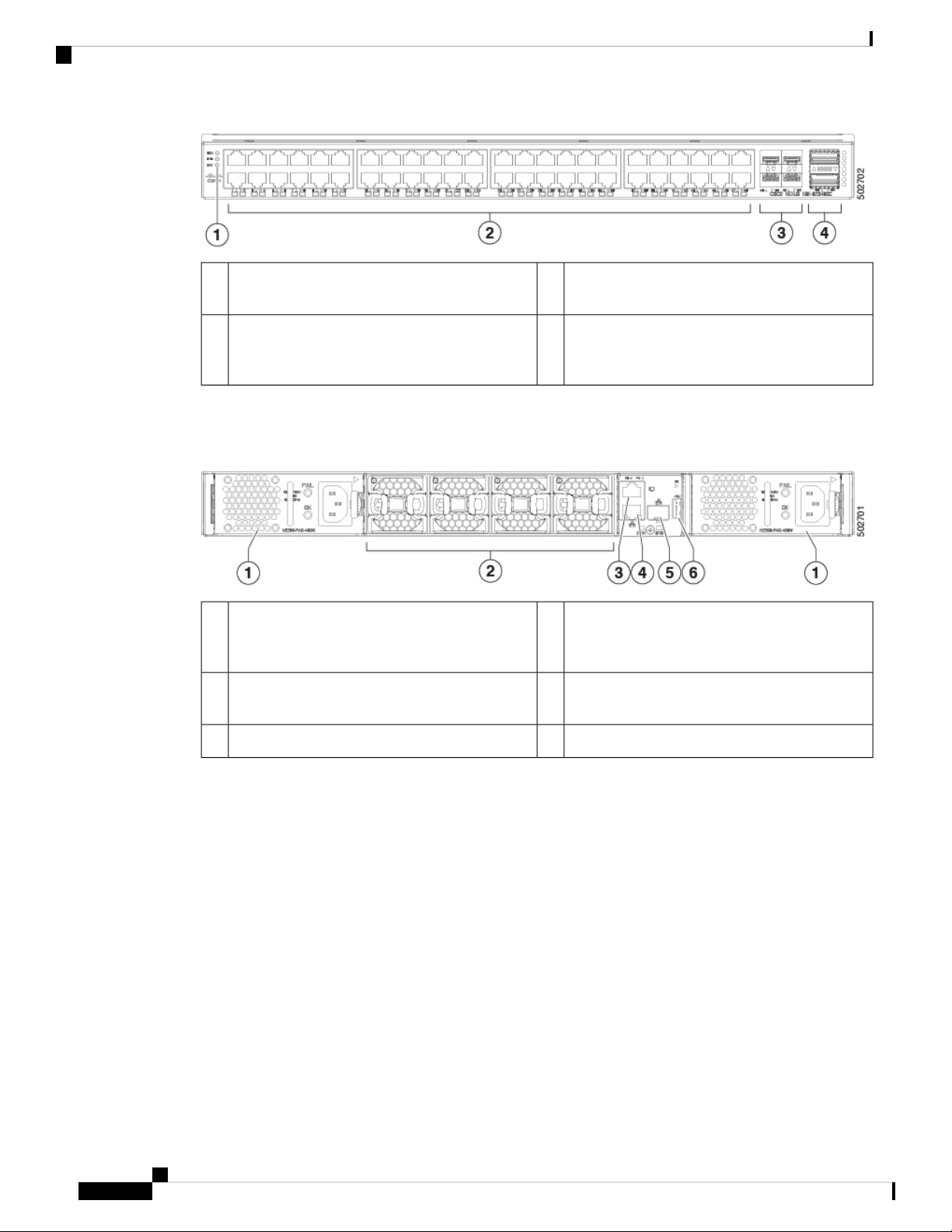
Overview
Overview
1
1/10/25-Gigabit Ethernet SFP28 ports (4)3Chassis LEDs (Beacon [BCN], Status [STS], and
Environment [ENV])
10(+QSA)/25(+QSA)/40/50/100-Gigabit Ethernet
4100/1000-Megabit Ethernet RJ45 ports (48)2
QSFP ports (2) which can support 10Gx4 / 25Gx4
/ 50Gx2 in breakout mode.
To determine which transceivers, adapters, and cables this switch supports, see the Cisco Transceiver Modules
Compatibility Information document.
The following figure shows the hardware features seen from the power supply side of the chassis.
1
Management port (RJ45)4Power supply (2) (one used for operations and
one used for redundancy) with power supply slot
1 on the left and slot 2 on the right
2
Management port (SFP)5Fan modules (4) with fan slot 1 on the left and
fan slot 4 on the right
USB port6Console port3
The following figure shows the hardware features seen from the side of the chassis.
Cisco Nexus 92348GC-X NX-OS Mode Switch Hardware Installation Guide
2
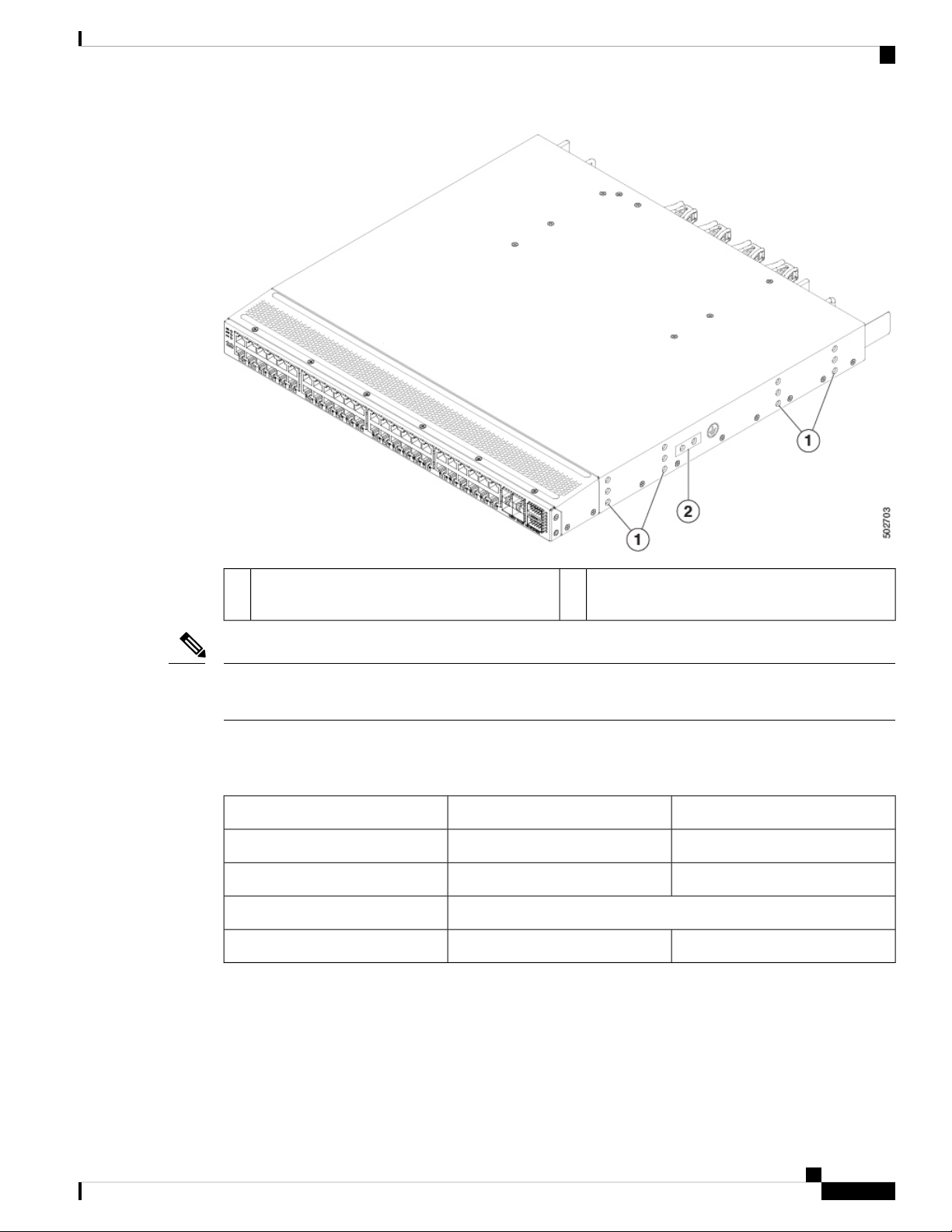
Overview
Overview
1
Grounding pad2Screw holes (6) for attaching rack mounting
brackets
Note
USB support is limited to USB 2.0 devices that use less than 2.5 W (less than 0.5 A inclusive of surge current).
Devices, such as external hard drives, that instantaneously draw more than 0.5 A are not supported.
Depending on whether you plan to position the ports in a hot or cold aisle, you can order the fan and power
supply modules with port-side intake or port-side exhaust airflow. To determine the airflow direction of the
modules installed in your switch, see the following table.
Port-Side Exhaust Airflow ColoringPort-Side Intake Airflow ColoringReplaceable Modules
BlueBurgundyFans
BlueBurgundyAC power supplies
WhiteHVAC/HVDC power supplies
BurgundyDC power supplies
Blue
The fan and power supply modules are field replaceable. You can replace one fan module or one power supply
module during operations, so long as the other modules are installed and operating. If you have only one
power supply installed, you can install the replacement power supply in the open slot before removing the
original power supply.
Cisco Nexus 92348GC-X NX-OS Mode Switch Hardware Installation Guide
3
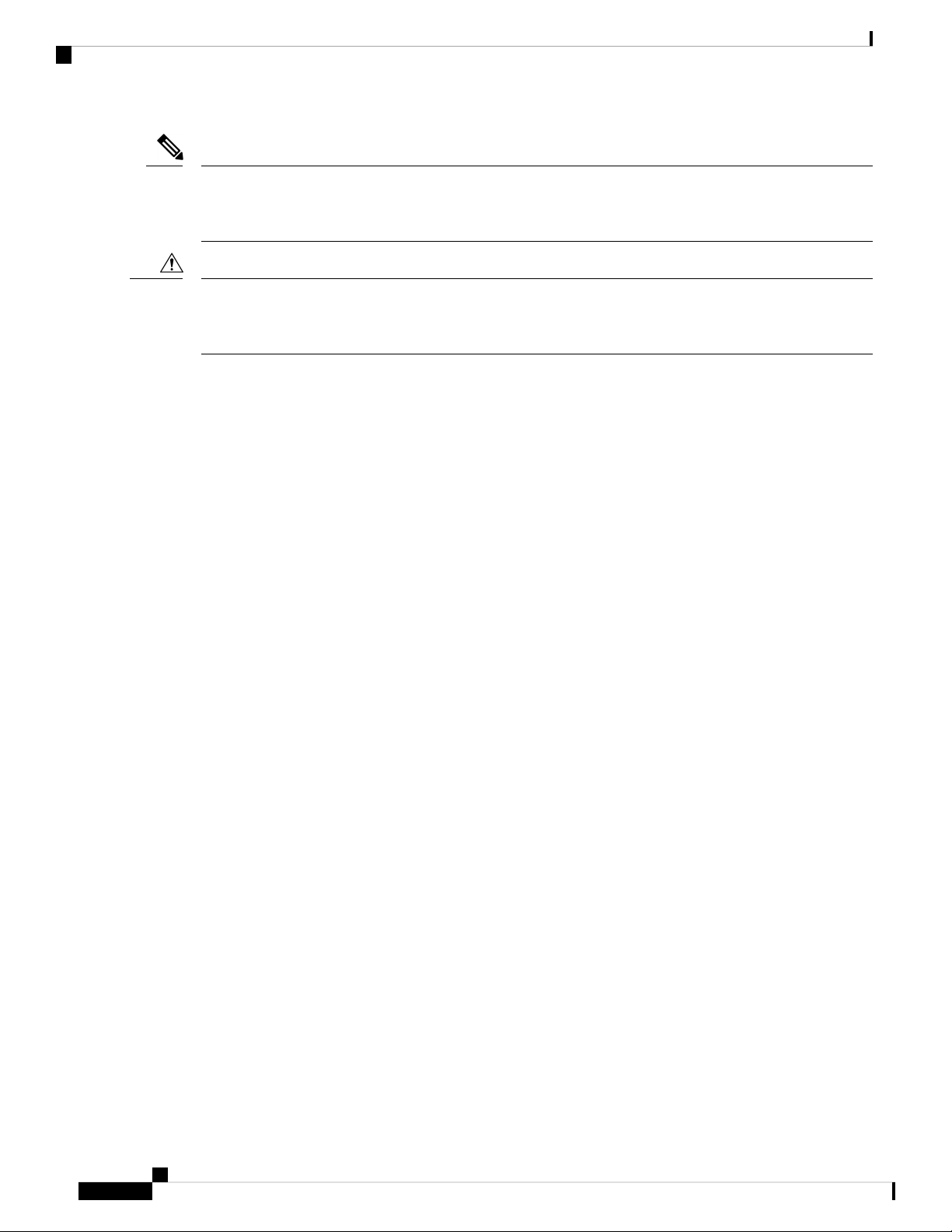
Overview
Note
All of the fan and power supply modules must have the same direction of airflow. Otherwise, the switch can
overheat and shut down. If you are installing a dual-direction power supply, that module automatically uses
the same airflow direction as the other modules in the switch.
Overview
Caution
If the switch has port-side intake airflow (burgundy coloring for fan modules), you must locate the ports in
the cold aisle. If the switch has port-side exhaust airflow (blue coloring for fan modules), you must locate the
ports in the hot aisle. If you locate the air intake in a hot aisle, the switch can overheat and shut down.
The switch supports the Fabric Extenders (FEXs) listed at https://www.cisco.com/c/dam/en/us/td/docs/switches/
datacenter/nexus9000/hw/interoperability/fexmatrix/fextables.html.
Cisco Nexus 92348GC-X NX-OS Mode Switch Hardware Installation Guide
4
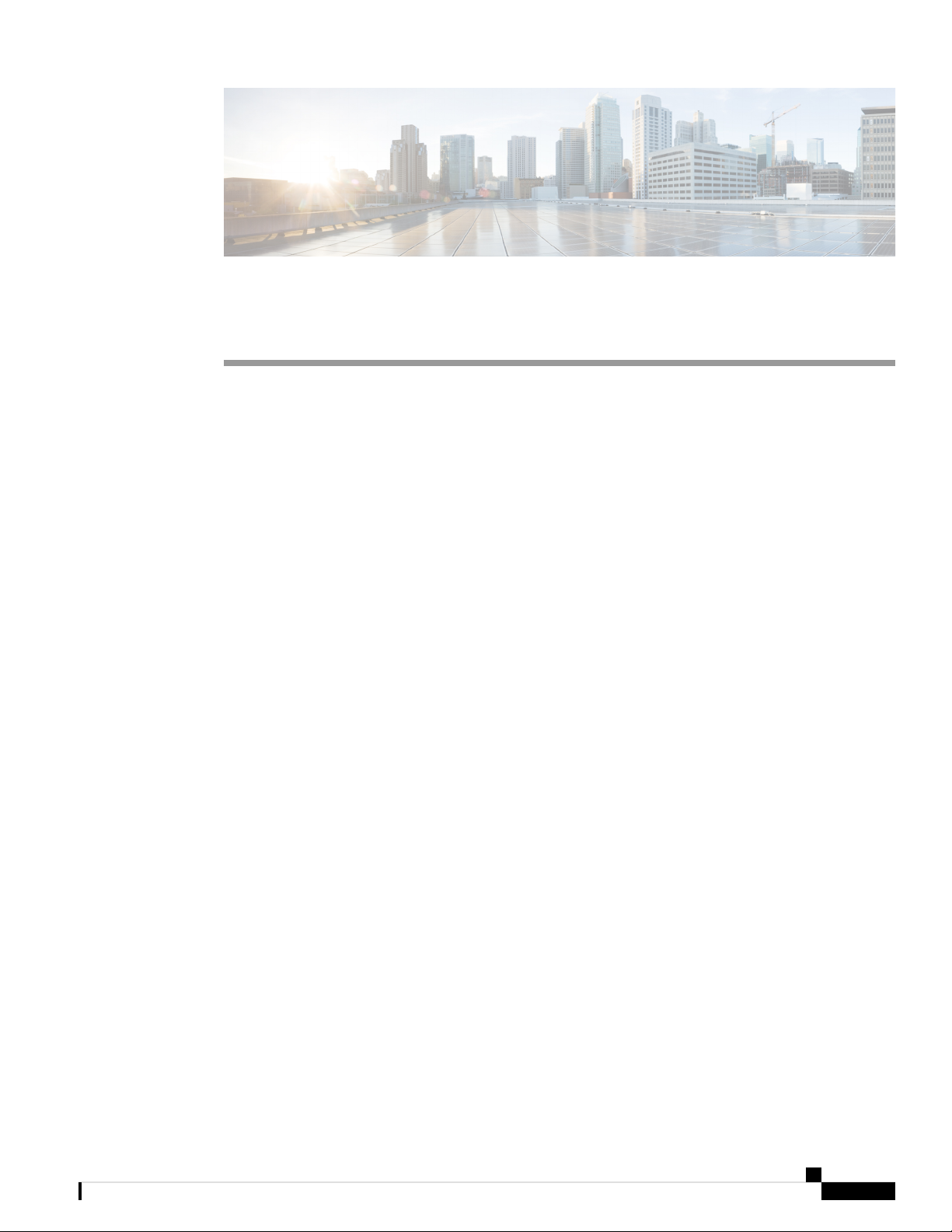
Preparing the Site
• Temperature Requirements, on page 5
• Humidity Requirements, on page 5
• Altitude Requirements, on page 5
• Dust and Particulate Requirements, on page 6
• Minimizing Electromagnetic and Radio Frequency Interference, on page 6
• Shock and Vibration Requirements, on page 7
• Grounding Requirements, on page 7
• Rack and Cabinet Requirements, on page 7
Temperature Requirements
The switch requires an operating temperature of 32 to 104 degrees Fahrenheit (0 to 40 degrees Celsius). If
the switch is not operating, the temperature must be between –40 to 158 degrees Fahrenheit (–40 to 70 degrees
Celsius).
CHAPTER 2
Humidity Requirements
Buildings in which the climate is controlled by air-conditioning in the warmer months and by heat during the
colder months usually maintain an acceptable level of humidity for the switch equipment. However, if the
switch is located in an unusually humid location, use a dehumidifier to maintain the humidity within an
acceptable range.
Altitude Requirements
This switch is rated to operate at altitudes from 0 to 13,123 feet (0 to 4,000 meters) . If you operate this switch
at a higher altitude (low pressure), the efficiency of forced and convection cooling is reduced and can result
in electrical problems that are related to arcing and corona effects. This condition can also cause sealed
components with internal pressure, such as electrolytic capacitors, to fail or to perform at a reduced efficiency.
Cisco Nexus 92348GC-X NX-OS Mode Switch Hardware Installation Guide
5

Preparing the Site
Dust and Particulate Requirements
Dust and Particulate Requirements
Exhaust fans cool power supplies and system fans cool switches by drawing in air and exhausting air out
through various openings in the chassis. However, fans also ingest dust and other particles, causing contaminant
buildup in the switch and increased internal chassis temperature. Dust and particles can act as insulators and
interfere with the mechanical components in the switch. A clean operating environment can greatly reduce
the negative effects of dust and other particles.
In addition to regular cleaning, follow these precautions to avoid contamination of your switch:
• Do not permit smoking near the switch.
• Do not permit food or drink near the switch.
Minimizing Electromagnetic and Radio Frequency Interference
Electromagnetic interference (EMI) and radio frequency interference (RFI) from the switch can adversely
affect other devices, such as radio and television (TV) receivers. Radio frequencies that emanate from the
switch can also interfere with cordless and low-power telephones. Conversely, RFI from high-power telephones
can cause spurious characters to appear on the switch monitor.
RFI is defined as any EMI with a frequency above 10 kHz. This type of interference can travel from the switch
to other devices through the power cable and power source or through the air as transmitted radio waves. The
Federal Communications Commission (FCC) publishes specific regulations to limit the amount of EMI and
RFI that are emitted by computing equipment. Each switch meets these FCC regulations.
To reduce the possibility of EMI and RFI, follow these guidelines:
• Cover all open expansion slots with a blank filler plate.
• Always use shielded cables with metal connector shells for attaching peripherals to the switch.
When wires are run for any significant distance in an electromagnetic field, interference can occur to the
signals on the wires with the following implications:
• Bad wiring can result in radio interference emanating from the plant wiring.
• Strong EMI, especially when it is caused by lightning or radio transmitters, can destroy the signal drivers
and receivers in the chassis and even create an electrical hazard by conducting power surges through
lines into equipment.
Note
To predict and prevent strong EMI, you need to consult experts in radio frequency interference (RFI).
The wiring is unlikely to emit radio interference if you use a twisted-pair cable with a good distribution of
grounding conductors. If you exceed the recommended distances, use a high-quality twisted-pair cable with
one ground conductor for each data signal when applicable.
Cisco Nexus 92348GC-X NX-OS Mode Switch Hardware Installation Guide
6
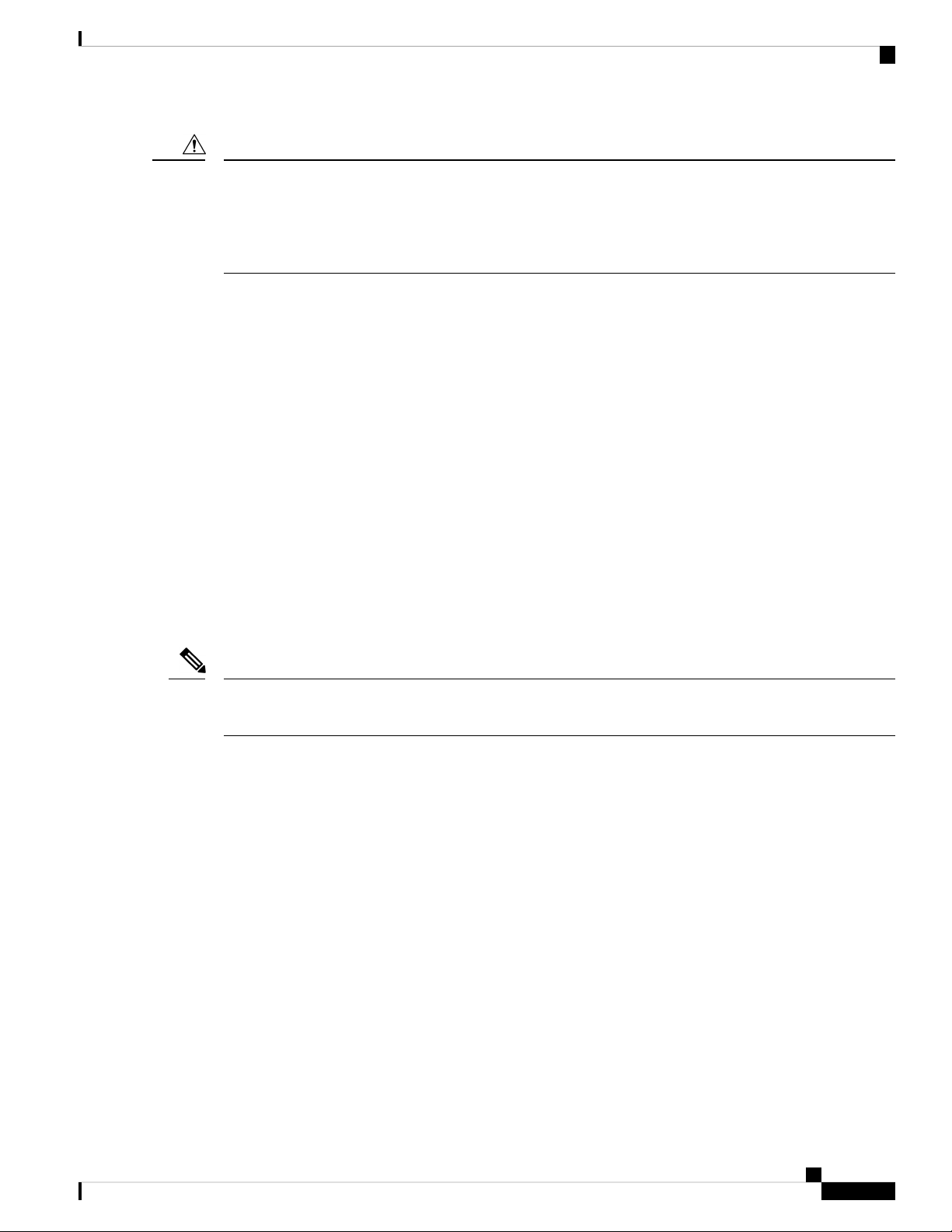
Preparing the Site
Shock and Vibration Requirements
Caution
If the wires exceed the recommended distances, or if wires pass between buildings, give special consideration
to the effect of a lightning strike in your vicinity. The electromagnetic pulse that is caused by lightning or
other high-energy phenomena can easily couple enough energy into unshielded conductors to destroy electronic
switches. You will want to consult experts in electrical surge suppression and shielding if you had similar
problems in the past.
Shock and Vibration Requirements
The switch has been shock- and vibration-tested for operating ranges, handling, and earthquake standards.
Grounding Requirements
The switch is sensitive to variations in voltage that is supplied by the power sources. Overvoltage, undervoltage,
and transients (or spikes) can erase data from memory or cause components to fail. To protect against these
types of problems, ensure that there is an earth-ground connection for the switch. You can connect the grounding
pad on the switch either directly to the earth-ground connection or to a fully bonded and grounded rack.
When you properly install the chassis in a grounded rack, the switch is grounded because it has a metal-to-metal
connection to the rack. Alternatively, you can ground the chassis by using a customer-supplied grounding
cable that meets your local and national installation requirements. For U.S. installations, we recommend
6-AWG wire. Connect your grounding cable to the chassis with a grounding lug (provided in the switch
accessory kit) and to the facility ground.
Note
You automatically ground AC power supplies when you connect them to AC power sources. For DC power
supplies, you must connect a grounding wire when wiring the power supply to the DC power source.
Rack and Cabinet Requirements
You can install the following types of racks or cabinets for your switch:
• Standard perforated cabinets
• Solid-walled cabinets with a roof fan tray (bottom-to-top cooling)
• Standard open four-post Telco racks
Work with your cabinet vendors to determine which of their cabinets meet the following requirements or see
the Cisco Technical Assistance Center (TAC) for recommendations:
• Use a standard 19-inch (48.3-cm), four-post Electronic Industries Alliance (EIA) cabinet or rack with
mounting rails that conform to English universal hole spacing per section 1 of the ANSI/EIA-310-D-1992
standard.
• The depth of a four-post rack must be 24 to 32 inches (61.0 to 81.3 cm) between the front and rear
mounting rails (for proper mounting of the bottom-support brackets or other mounting hardware).
Cisco Nexus 92348GC-X NX-OS Mode Switch Hardware Installation Guide
7
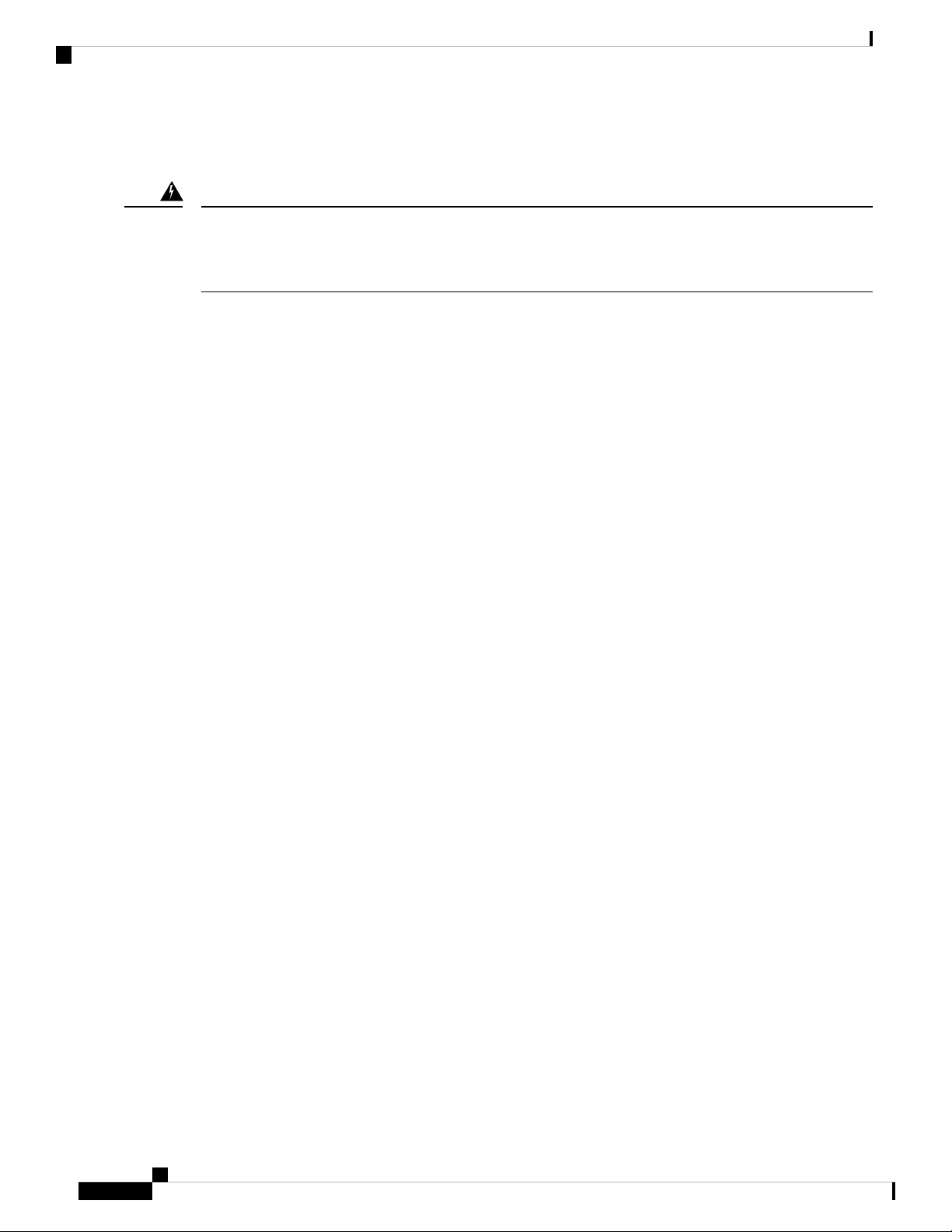
Rack and Cabinet Requirements
Also, you must have power receptacles that are located within reach of the power cords that are used with the
switch.
Preparing the Site
Warning
Statement 1048—Rack Stabilization
The rack stabilizing mechanism must be in place, or the rack must be bolted to the floor before installation
or servicing. Failure to stabilize the rack can cause bodily injury.
Cisco Nexus 92348GC-X NX-OS Mode Switch Hardware Installation Guide
8
