Page 1
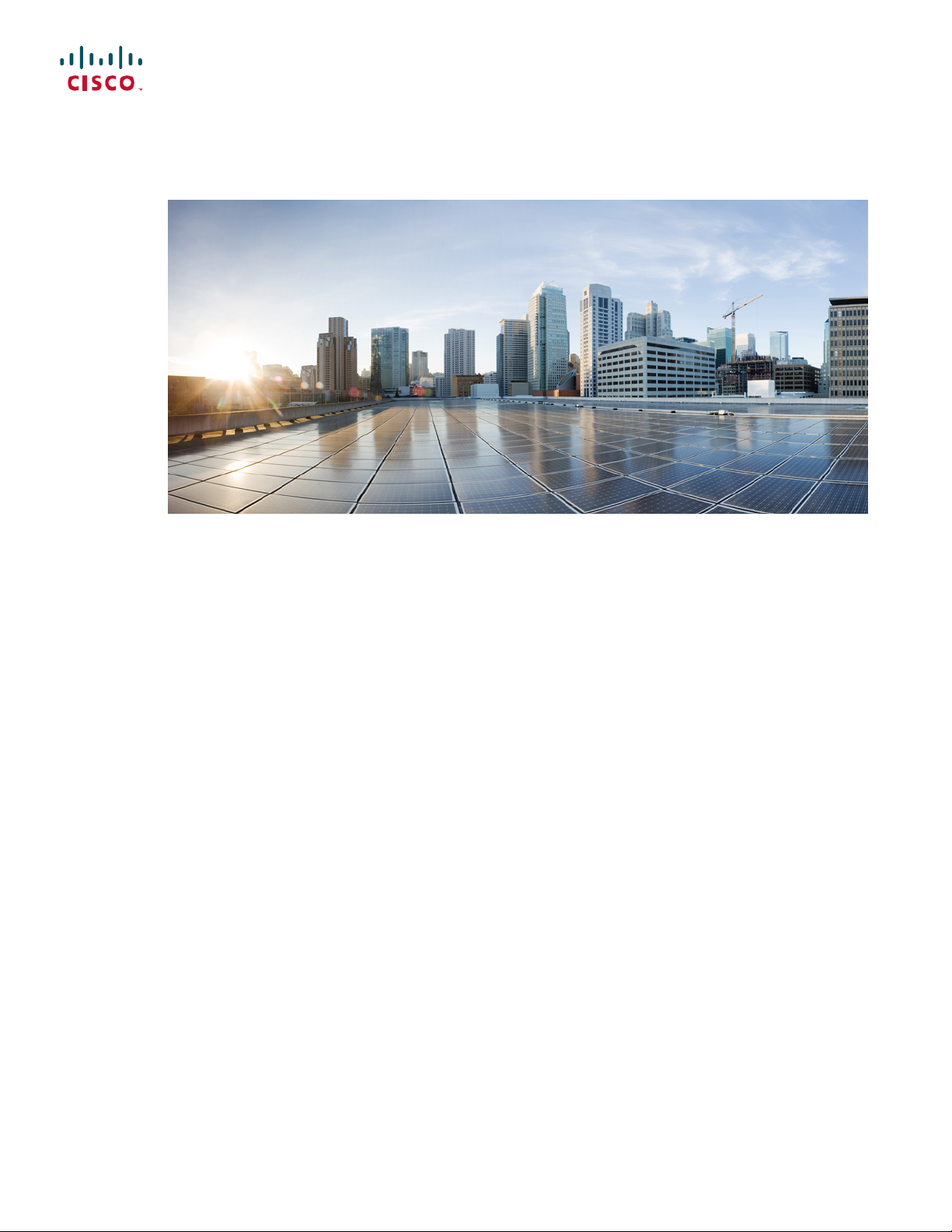
Cisco Nexus 3548 Switch NX-OS System Management Configuration Guide, Release 6.x
First Published: 2013-05-13
Last Modified: 2016-05-31
Americas Headquarters
Cisco Systems, Inc.
170 West Tasman Drive
San Jose, CA 95134-1706
USA
http://www.cisco.com
Tel: 408 526-4000
800 553-NETS (6387)
Fax: 408 527-0883
Page 2
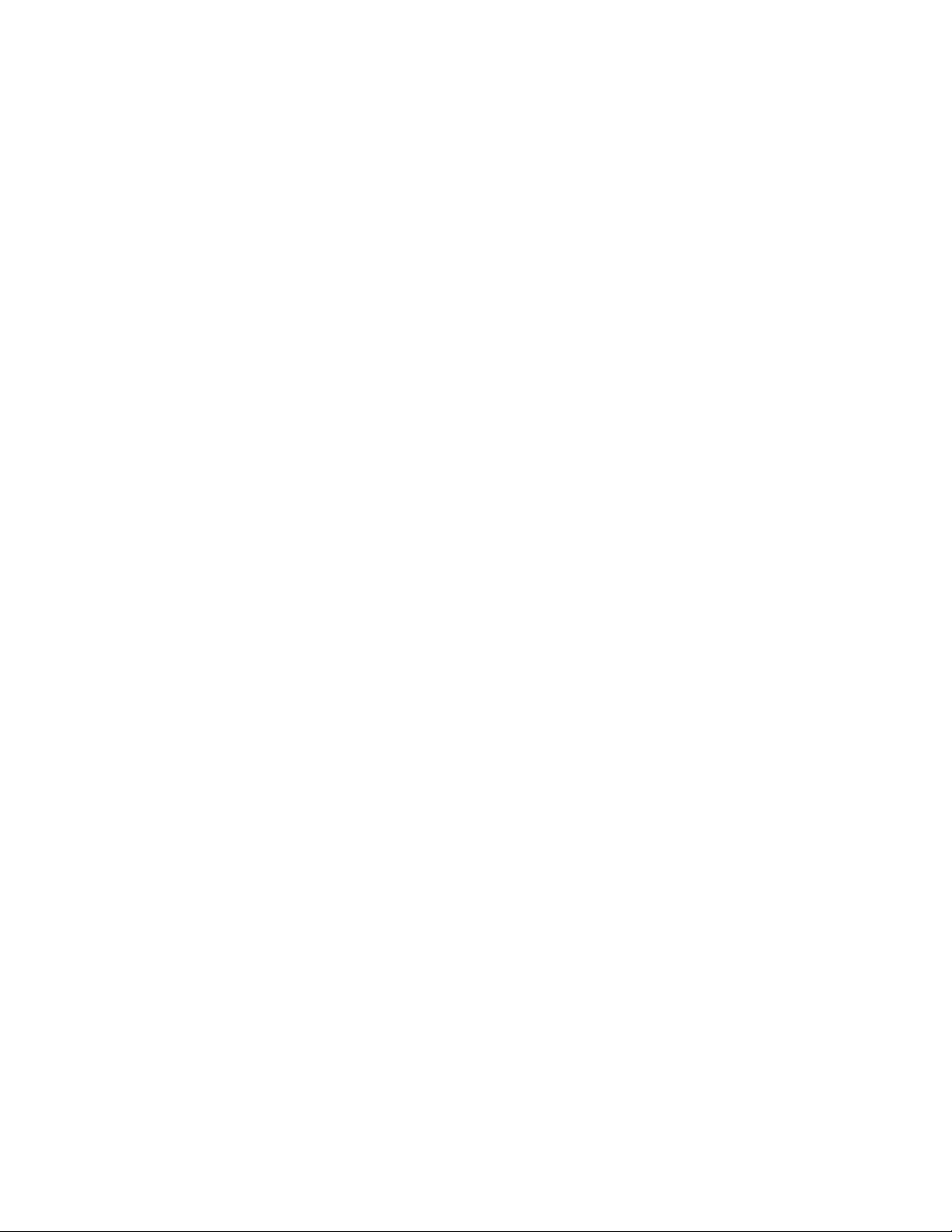
THE SPECIFICATIONS AND INFORMATION REGARDING THE PRODUCTS IN THIS MANUAL ARE SUBJECT TO CHANGE WITHOUT NOTICE. ALL STATEMENTS,
INFORMATION, AND RECOMMENDATIONS IN THIS MANUAL ARE BELIEVED TO BE ACCURATE BUT ARE PRESENTED WITHOUT WARRANTY OF ANY KIND,
EXPRESS OR IMPLIED. USERS MUST TAKE FULL RESPONSIBILITY FOR THEIR APPLICATION OF ANY PRODUCTS.
THE SOFTWARE LICENSE AND LIMITED WARRANTY FOR THE ACCOMPANYING PRODUCT ARE SET FORTH IN THE INFORMATION PACKET THAT SHIPPED WITH
THE PRODUCT AND ARE INCORPORATED HEREIN BY THIS REFERENCE. IF YOU ARE UNABLE TO LOCATE THE SOFTWARE LICENSE OR LIMITED WARRANTY,
CONTACT YOUR CISCO REPRESENTATIVE FOR A COPY.
The Cisco implementation of TCP header compression is an adaptation of a program developed by the University of California, Berkeley (UCB) as part of UCB's public domain version
of the UNIX operating system. All rights reserved. Copyright©1981, Regents of the University of California.
NOTWITHSTANDING ANY OTHER WARRANTY HEREIN, ALL DOCUMENT FILES AND SOFTWAREOF THESE SUPPLIERS ARE PROVIDED “AS IS" WITH ALL FAULTS.
CISCO AND THE ABOVE-NAMED SUPPLIERS DISCLAIM ALL WARRANTIES, EXPRESSED OR IMPLIED, INCLUDING, WITHOUT LIMITATION, THOSE OF
MERCHANTABILITY, FITNESS FOR A PARTICULAR PURPOSE AND NONINFRINGEMENT OR ARISING FROM A COURSE OF DEALING, USAGE, OR TRADE PRACTICE.
IN NO EVENT SHALL CISCO OR ITS SUPPLIERS BE LIABLE FOR ANY INDIRECT, SPECIAL, CONSEQUENTIAL, OR INCIDENTAL DAMAGES, INCLUDING, WITHOUT
LIMITATION, LOST PROFITS OR LOSS OR DAMAGE TO DATA ARISING OUT OF THE USE OR INABILITY TO USE THIS MANUAL, EVEN IF CISCO OR ITS SUPPLIERS
HAVE BEEN ADVISED OF THE POSSIBILITY OF SUCH DAMAGES.
Any Internet Protocol (IP) addresses and phone numbers used in this document are not intended to be actual addresses and phone numbers. Any examples, command display output, network
topology diagrams, and other figures included in the document are shown for illustrative purposes only. Any use of actual IP addresses or phone numbers in illustrative content is unintentional
and coincidental.
Cisco and the Cisco logo are trademarks or registered trademarks of Cisco and/or its affiliates in the U.S. and other countries. To view a list of Cisco trademarks, go to this URL: http://
www.cisco.com/go/trademarks. Third-party trademarks mentioned are the property of their respective owners. The use of the word partner does not imply a partnership
relationship between Cisco and any other company. (1110R)
©
2016 Cisco Systems, Inc. All rights reserved.
Page 3
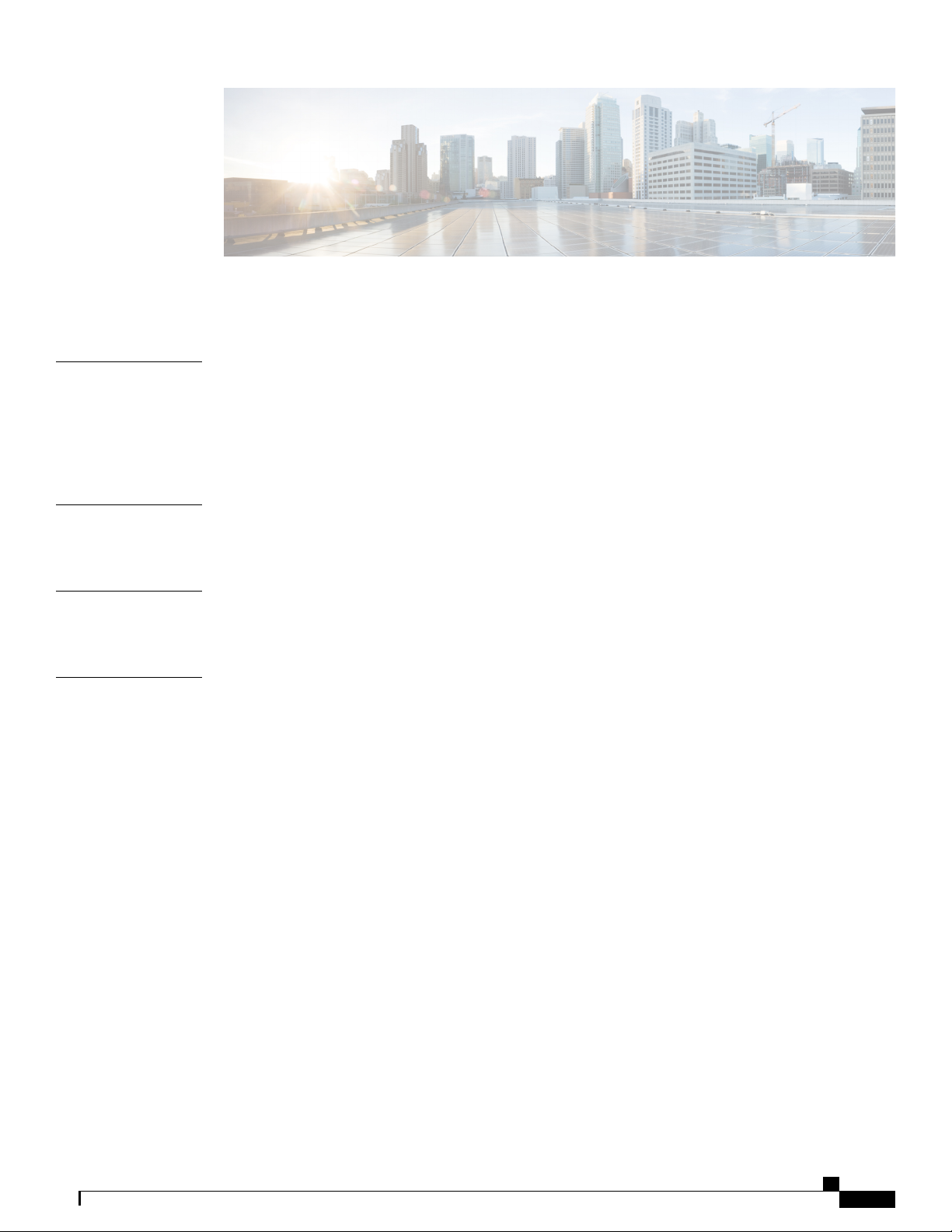
CONTENTS
Preface
CHAPTER 1
CHAPTER 2
CHAPTER 3
Preface xiii
Audience xiii
Document Conventions xiii
Documentation Feedback xv
New and Changed Information 1
New and Changed Information in this Release 1
Overview 3
System Management Features 3
Configuring PTP 7
Information About PTP 7
PTP Device Types 8
PTP Process 9
High Availability for PTP 10
Licensing Requirements for PTP 10
Guidelines and Limitations for PTP 10
Default Settings for PTP 10
Configuring PTP 11
Configuring PTP Globally 11
Configuring PTP on an Interface 13
Configuring Multiple PTP Domains 14
Configuring PTP Grandmaster Clock 16
Configuring PTP Cost Interface 18
Configuring clock Identity 18
Verifying the PTP Configuration 19
Cisco Nexus 3548 Switch NX-OS System Management Configuration Guide, Release 6.x
iii
Page 4
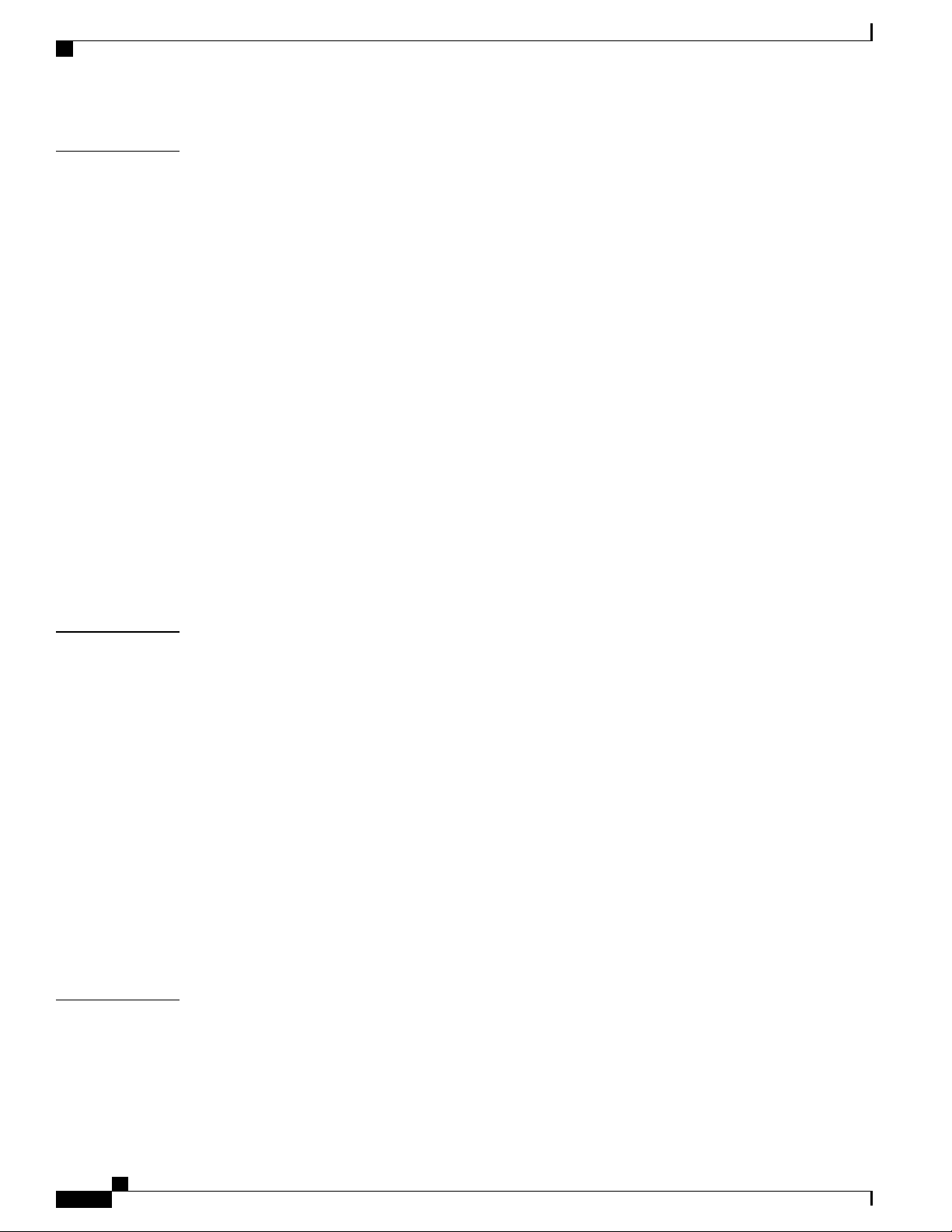
Contents
CHAPTER 4
Configuring User Accounts and RBAC 21
Information About User Accounts and RBAC 21
User Roles 21
Rules 22
User Role Policies 22
User Account Configuration Restrictions 23
User Password Requirements 24
Guidelines and Limitations for User Accounts 24
Configuring User Accounts 25
Configuring RBAC 26
Creating User Roles and Rules 26
Creating Feature Groups 27
Changing User Role Interface Policies 28
Changing User Role VLAN Policies 28
Verifying the User Accounts and RBAC Configuration 29
Configuring User Accounts Default Settings for the User Accounts and RBAC 30
CHAPTER 5
CHAPTER 6
Configuring Session Manager 31
Information About Session Manager 31
Guidelines and Limitations for Session Manager 31
Configuring Session Manager 32
Creating a Session 32
Configuring ACLs in a Session 32
Verifying a Session 33
Committing a Session 33
Saving a Session 33
Discarding a Session 33
Configuration Example for Session Manager 34
Verifying the Session Manager Configuration 34
Configuring the Scheduler 35
Information About the Scheduler 35
Remote User Authentication 36
Scheduler Log Files 36
Cisco Nexus 3548 Switch NX-OS System Management Configuration Guide, Release 6.x
iv
Page 5
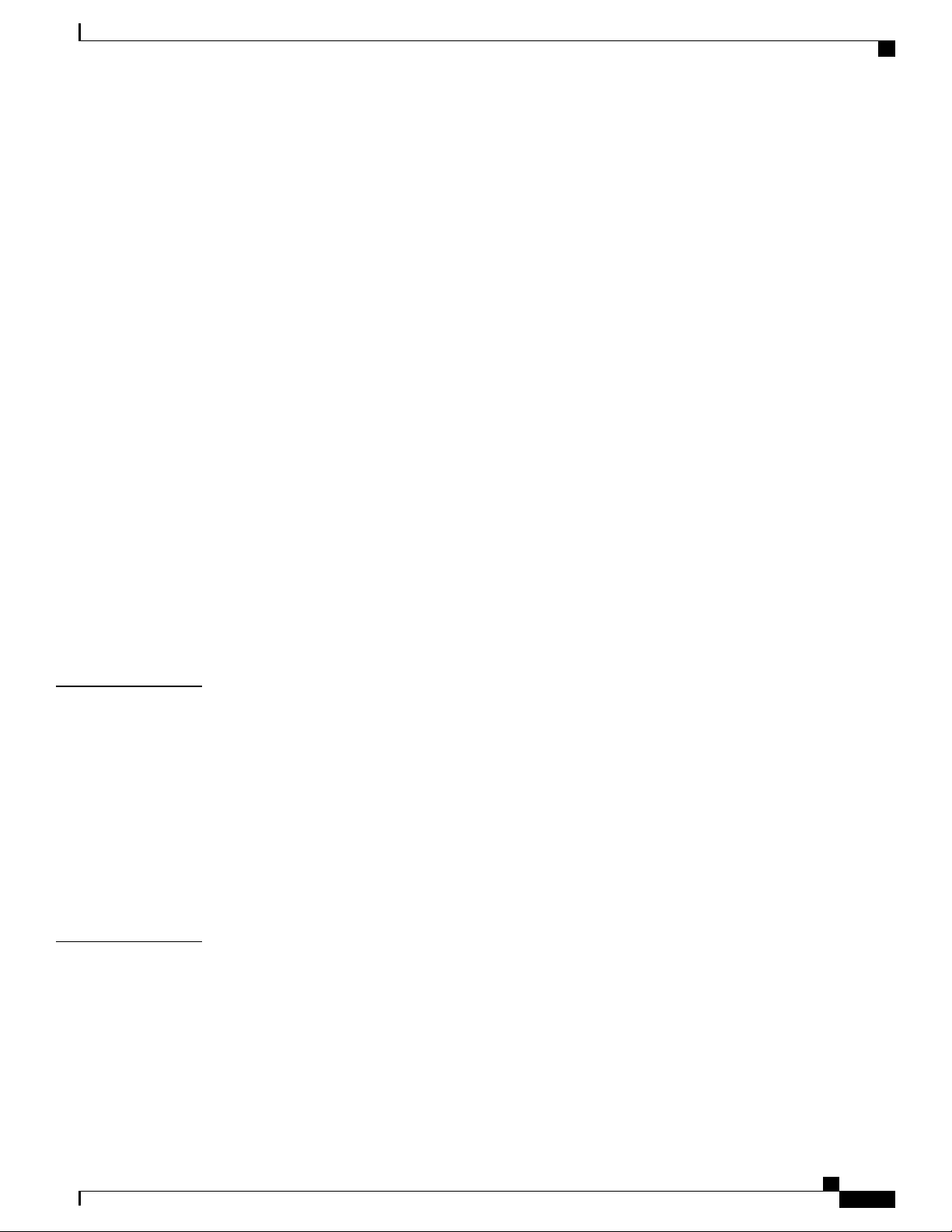
Contents
Licensing Requirements for the Scheduler 36
Guidelines and Limitations for the Scheduler 36
Default Settings for the Scheduler 37
Configuring the Scheduler 37
Enabling the Scheduler 37
Defining the Scheduler Log File Size 38
Configuring Remote User Authentication 38
Defining a Job 39
Deleting a Job 40
Defining a Timetable 40
Clearing the Scheduler Log File 42
Disabling the Scheduler 42
CHAPTER 7
Verifying the Scheduler Configuration 43
Configuration Examples for the Scheduler 43
Creating a Scheduler Job 43
Scheduling a Scheduler Job 44
Displaying the Job Schedule 44
Displaying the Results of Running Scheduler Jobs 44
Standards for the Scheduler 45
Configuring Online Diagnostics 47
Information About Online Diagnostics 47
Bootup Diagnostics 47
Health Monitoring Diagnostics 48
Expansion Module Diagnostics 49
Configuring Online Diagnostics 50
Verifying the Online Diagnostics Configuration 50
Default Settings for Online Diagnostics 51
CHAPTER 8
Configuring NTP 53
Information About NTP 53
NTP as a Time Server 54
Distributing NTP Using CFS 54
Clock Manager 54
Virtualization Support 54
Cisco Nexus 3548 Switch NX-OS System Management Configuration Guide, Release 6.x
v
Page 6
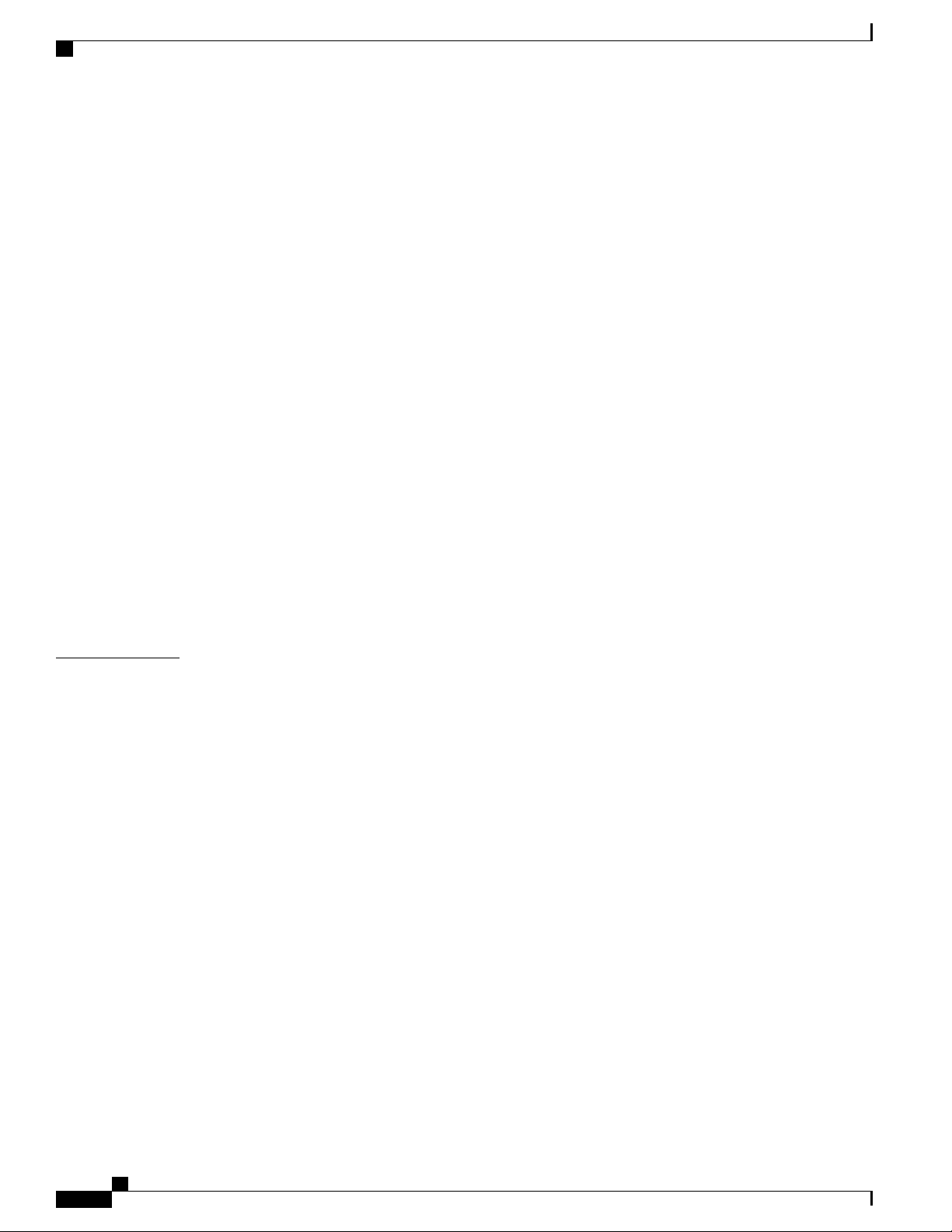
Contents
Licensing Requirements for NTP 54
Guidelines and Limitations for NTP 55
Default Settings 55
Configuring NTP 56
Configuring NTP Server and Peer 56
Configuring NTP Authentication 57
Configuring NTP Access Restrictions 59
Configuring the NTP Source IP Address 60
Configuring the NTP Source Interface 60
Configuring NTP Logging 60
Enabling CFS Distribution for NTP 61
Commiting NTP Configuration Changes 62
Discarding NTP Configuration Changes 62
CHAPTER 9
Releasing the CFS Session Lock 63
Verifying the NTP Configuration 63
Configuration Examples for NTP 64
Related Documents for NTP 65
Feature History for NTP 65
Configuring System Message Logging 67
Information About System Message Logging 67
Syslog Servers 68
Licensing Requirements for System Message Logging 68
Guidelines and Limitations for System Message Logging 69
Default Settings for System Message Logging 69
Configuring System Message Logging 69
Configuring System Message Logging to Terminal Sessions 69
Configuring System Message Logging to a File 71
Configuring Module and Facility Messages Logging 73
Configuring Logging Timestamps 74
Configuring Syslog Servers 75
Configuring syslog on a UNIX or Linux System 76
Configuring syslog Server Configuration Distribution 77
Displaying and Clearing Log Files 78
Configuring DOM Logging 79
Cisco Nexus 3548 Switch NX-OS System Management Configuration Guide, Release 6.x
vi
Page 7
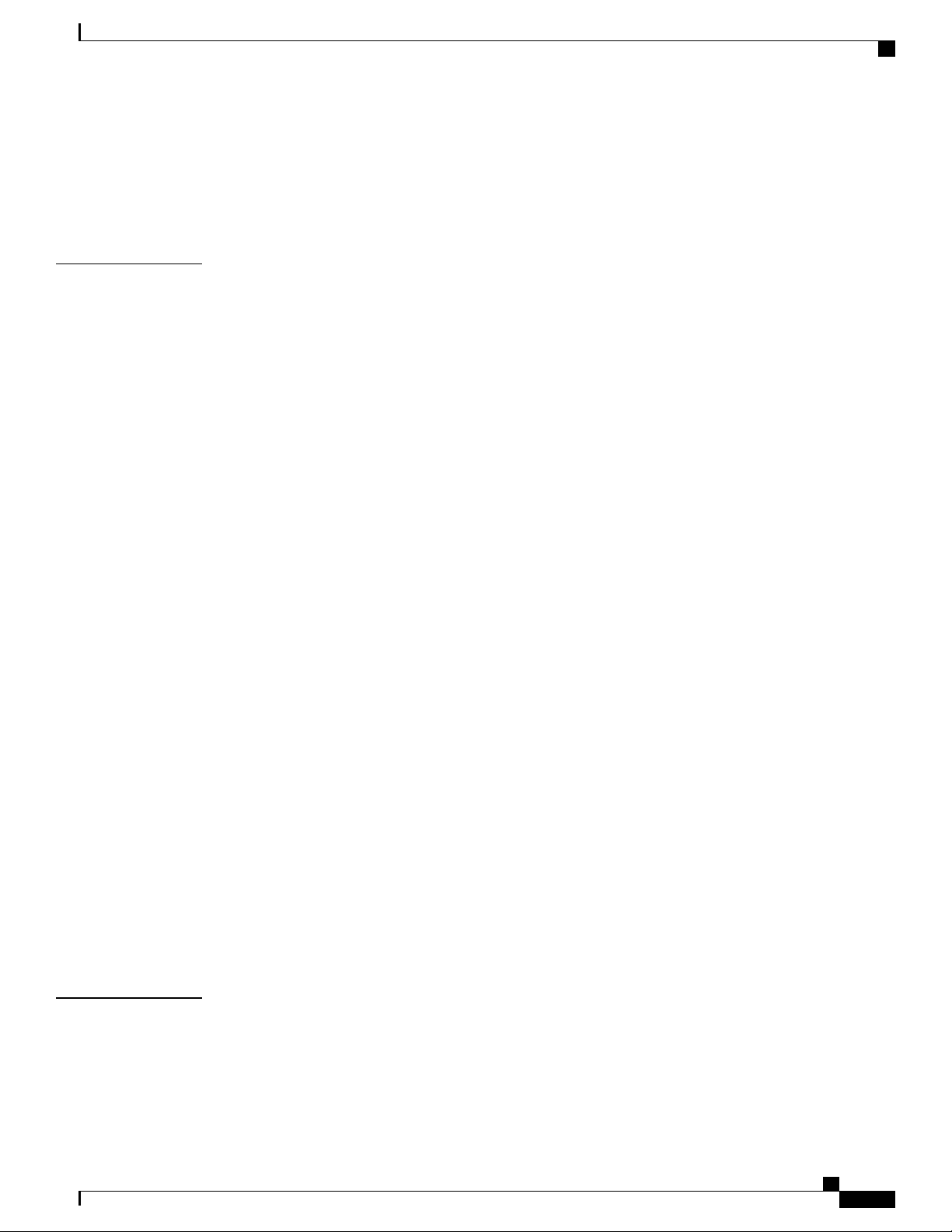
Contents
Enabling DOM Logging 79
Disabling DOM Logging 80
Verifying the DOM Logging Configuration 80
Verifying the System Message Logging Configuration 80
CHAPTER 10
Configuring Smart Call Home 83
Information About Smart Call Home 83
Smart Call Home Overview 84
Smart Call Home Destination Profiles 84
Smart Call Home Alert Groups 85
Smart Call Home Message Levels 86
Call Home Message Formats 87
Guidelines and Limitations for Smart Call Home 92
Prerequisites for Smart Call Home 92
Default Call Home Settings 93
Configuring Smart Call Home 93
Registering for Smart Call Home 93
Configuring Contact Information 94
Creating a Destination Profile 95
Modifying a Destination Profile 96
Associating an Alert Group with a Destination Profile 98
CHAPTER 11
Adding Show Commands to an Alert Group 98
Configuring E-Mail Server Details 99
Configuring Periodic Inventory Notifications 100
Disabling Duplicate Message Throttling 101
Enabling or Disabling Smart Call Home 102
Testing the Smart Call Home Configuration 102
Verifying the Smart Call Home Configuration 103
Sample Syslog Alert Notification in Full-Text Format 104
Sample Syslog Alert Notification in XML Format 104
Configuring Rollback 109
Information About Rollbacks 109
Guidelines and Limitations for Rollbacks 109
Creating a Checkpoint 110
Cisco Nexus 3548 Switch NX-OS System Management Configuration Guide, Release 6.x
vii
Page 8
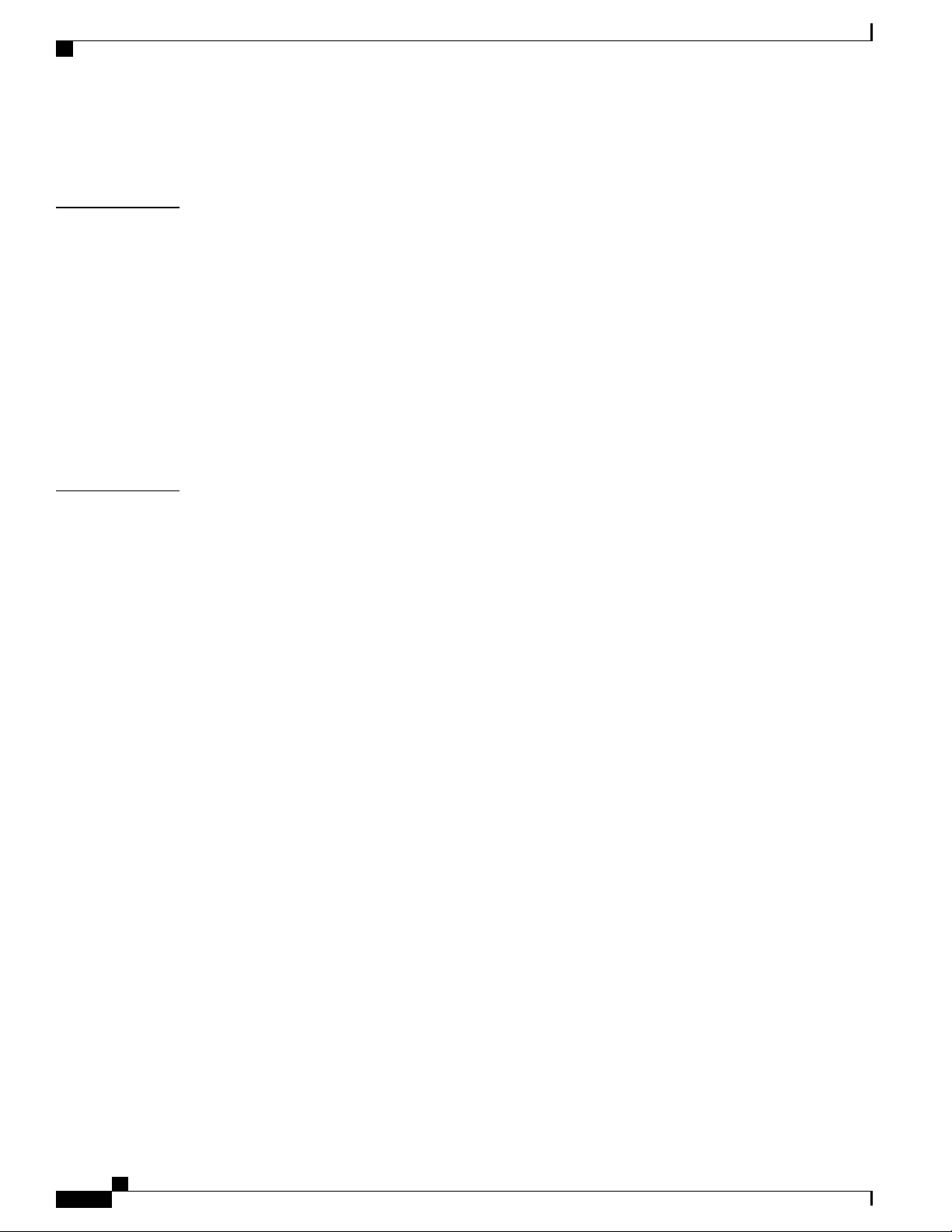
Contents
Implementing a Rollback 111
Verifying the Rollback Configuration 111
CHAPTER 12
CHAPTER 13
Configuring DNS 113
Information About DNS Client 113
Name Servers 113
DNS Operation 114
High Availability 114
Prerequisites for DNS Clients 114
Licensing Requirements for DNS Clients 114
Default Settings for DNS Clients 114
Configuring DNS Clients 115
Configuring SNMP 117
Information About SNMP 117
SNMP Functional Overview 117
SNMP Notifications 118
SNMPv3 118
Security Models and Levels for SNMPv1, v2, and v3 118
User-Based Security Model 120
CLI and SNMP User Synchronization 120
Group-Based SNMP Access 121
Licensing Requirements for SNMP 121
Guidelines and Limitations for SNMP 121
Default SNMP Settings 122
Configuring SNMP 122
Configuring SNMP Users 122
Enforcing SNMP Message Encryption 123
Assigning SNMPv3 Users to Multiple Roles 123
Creating SNMP Communities 124
Filtering SNMP Requests 124
Configuring SNMP Notification Receivers 124
Configuring SNMP Notification Receivers with VRFs 126
Filtering SNMP Notifications Based on a VRF 126
Configuring SNMP for Inband Access 127
viii
Cisco Nexus 3548 Switch NX-OS System Management Configuration Guide, Release 6.x
Page 9
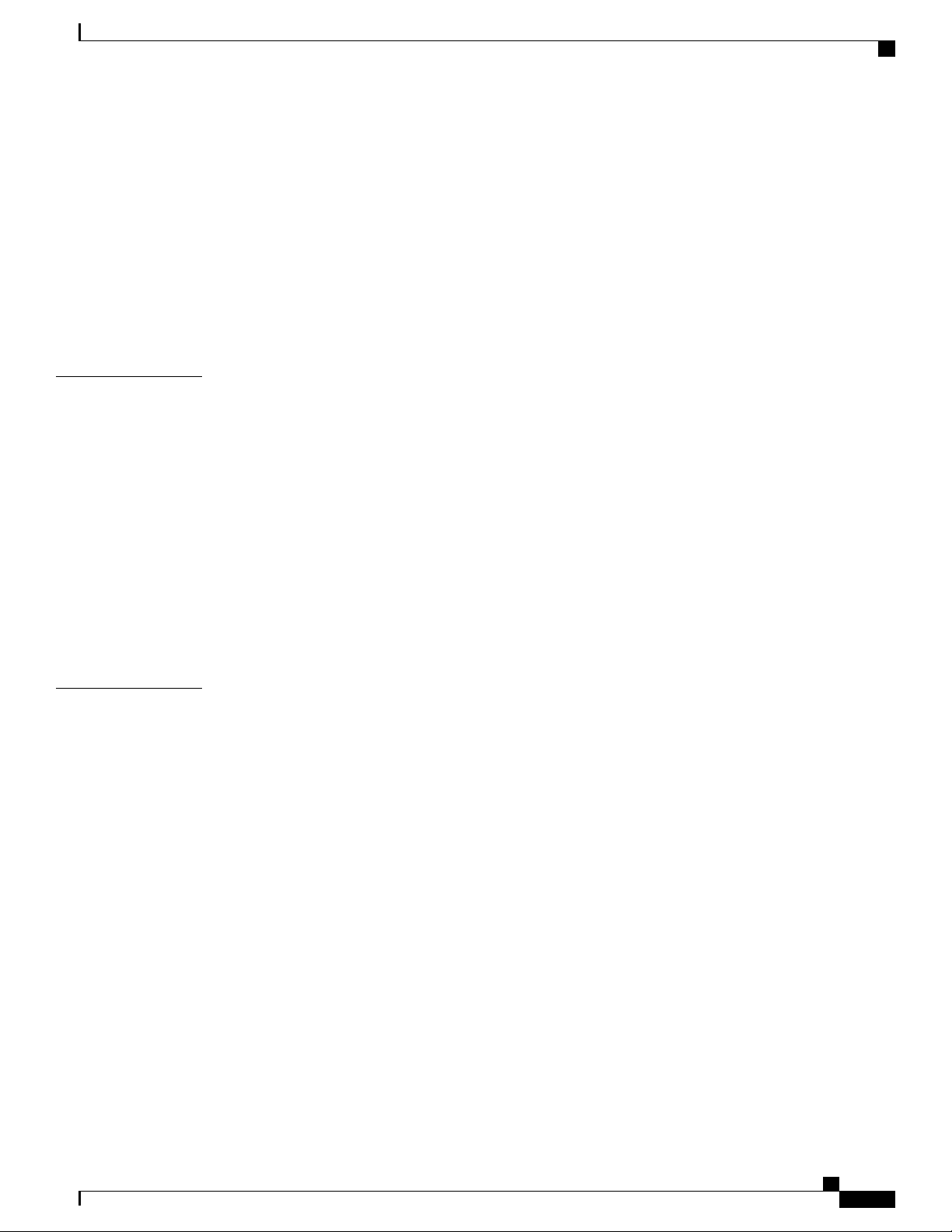
Contents
Enabling SNMP Notifications 128
Configuring Link Notifications 130
Disabling Link Notifications on an Interface 131
Enabling One-Time Authentication for SNMP over TCP 131
Assigning SNMP Switch Contact and Location Information 131
Configuring the Context to Network Entity Mapping 132
Disabling SNMP 133
Verifying the SNMP Configuration 133
CHAPTER 14
CHAPTER 15
Configuring RMON 135
Information About RMON 135
RMON Alarms 135
RMON Events 136
Configuration Guidelines and Limitations for RMON 136
Configuring RMON 137
Configuring RMON Alarms 137
Configuring RMON Events 138
Verifying the RMON Configuration 138
Default RMON Settings 139
Configuring SPAN 141
Information About SPAN 142
SPAN Sources 142
Characteristics of Source Ports 142
SPAN Destinations 143
Characteristics of Destination Ports 143
SPAN and ERSPAN Filtering 143
Guidelines and Limitations for SPAN and ERSPAN Filtering 143
SPAN and ERSPAN Sampling 144
Guidelines and Limitations for SPAN and ERSPAN Sampling 145
SPAN and ERSPAN Truncation 145
Guidelines and Limitations for SPAN and ERSPAN Truncation 145
Creating or Deleting a SPAN Session 145
Configuring an Ethernet Destination Port 146
Configuring Source Ports 147
Cisco Nexus 3548 Switch NX-OS System Management Configuration Guide, Release 6.x
ix
Page 10
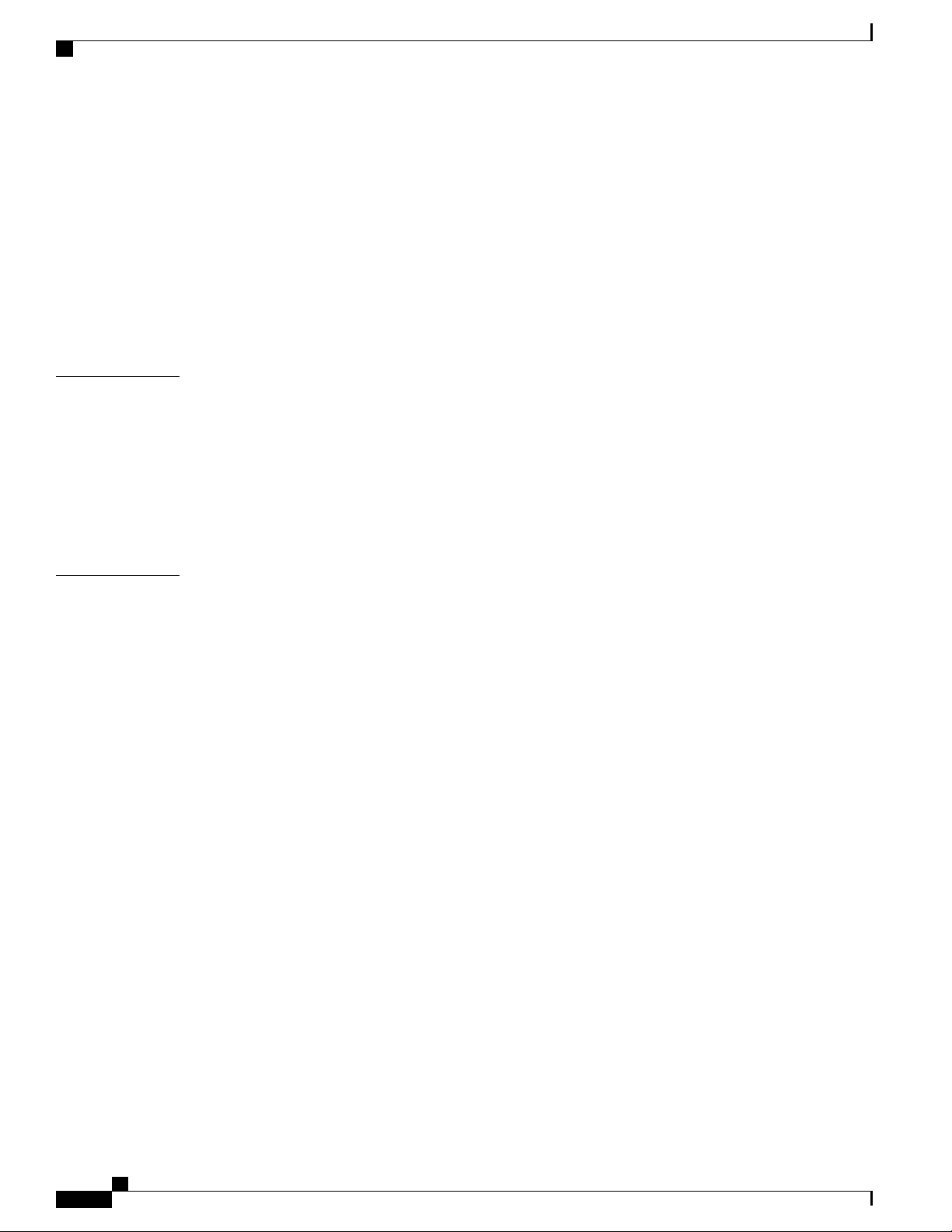
Contents
Configuring Source Port Channels or VLANs 147
Configuring the Description of a SPAN Session 148
Activating a SPAN Session 149
Suspending a SPAN Session 149
Configuring a SPAN Filter 149
Configuring SPAN Sampling 150
Configuring SPAN Truncation 152
Displaying SPAN Information 153
CHAPTER 16
CHAPTER 17
Configuring Warp SPAN 155
Information About Warp SPAN 155
Guidelines and Limitations for Warp Span 156
Configuring Warp SPAN 157
Verifying Warp SPAN Mode Configuration 157
Feature History for Warp SPAN 158
Configuring ERSPAN 159
Information About ERSPAN 159
ERSPAN Types 159
ERSPAN Sources 160
ERSPAN Destinations 160
ERSPAN Sessions 160
Multiple ERSPAN Sessions 161
ERSPAN Marker Packet 161
High Availability 161
Licensing Requirements for ERSPAN 161
Prerequisites for ERSPAN 162
Guidelines and Limitations for ERSPAN 162
Default Settings for ERSPAN 164
Configuring ERSPAN 164
Configuring an ERSPAN Source Session 164
Configuring an ERSPAN Destination Session 166
Shutting Down or Activating an ERSPAN Session 169
Configuring ERSPAN Filtering 171
Configuring ERSPAN Sampling 172
Cisco Nexus 3548 Switch NX-OS System Management Configuration Guide, Release 6.x
x
Page 11
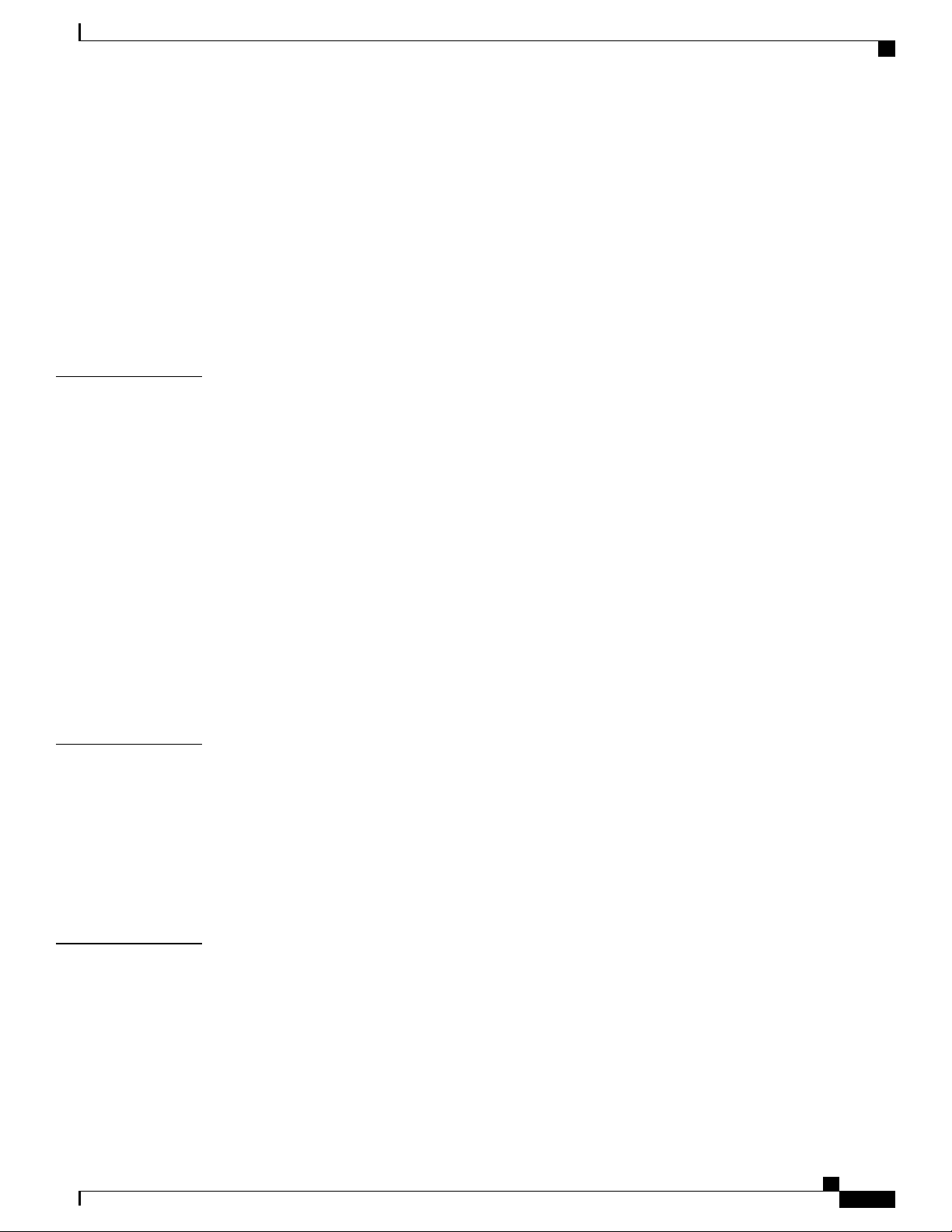
Contents
Configuring ERSPAN Truncation 174
Configuring an ERSPAN Marker Packet 175
Verifying the ERSPAN Configuration 176
Configuration Examples for ERSPAN 176
Configuration Example for an ERSPAN Source Session 176
Configuration Example for an ERSPAN Destination Session 176
Additional References 177
Related Documents 177
CHAPTER 18
CHAPTER 19
Performing Software Maintenance Upgrades (SMUs) 179
About SMUs 179
Package Management 180
Prerequisites for SMUs 180
Guidelines and Limitations for SMUs 181
Performing a Software Maintenance Upgrade for Cisco NX-OS 181
Preparing for Package Installation 181
Copying the Package File to a Local Storage Device or Network Server 182
Adding and Activating Packages 183
Committing the Active Package Set 184
Deactivating and Removing Packages 185
Displaying Installation Log Information 186
Configuring Active Buffer Monitoring 187
Information About Active Buffer Monitoring 187
Active Buffer Monitoring Overview 187
CHAPTER 20
Buffer Histogram Data Access and Collection 188
Configuring Active Buffer Monitoring 188
Displaying Buffer Histogram Data 189
Configuring Traffic Forwarding Modes 195
Information About Warp Mode 195
Guidelines and Limitations for Warp Mode 195
Enabling and Disabling Warp Mode 196
Verifying Warp Mode Status 196
Feature History for Warp Mode 197
Cisco Nexus 3548 Switch NX-OS System Management Configuration Guide, Release 6.x
xi
Page 12
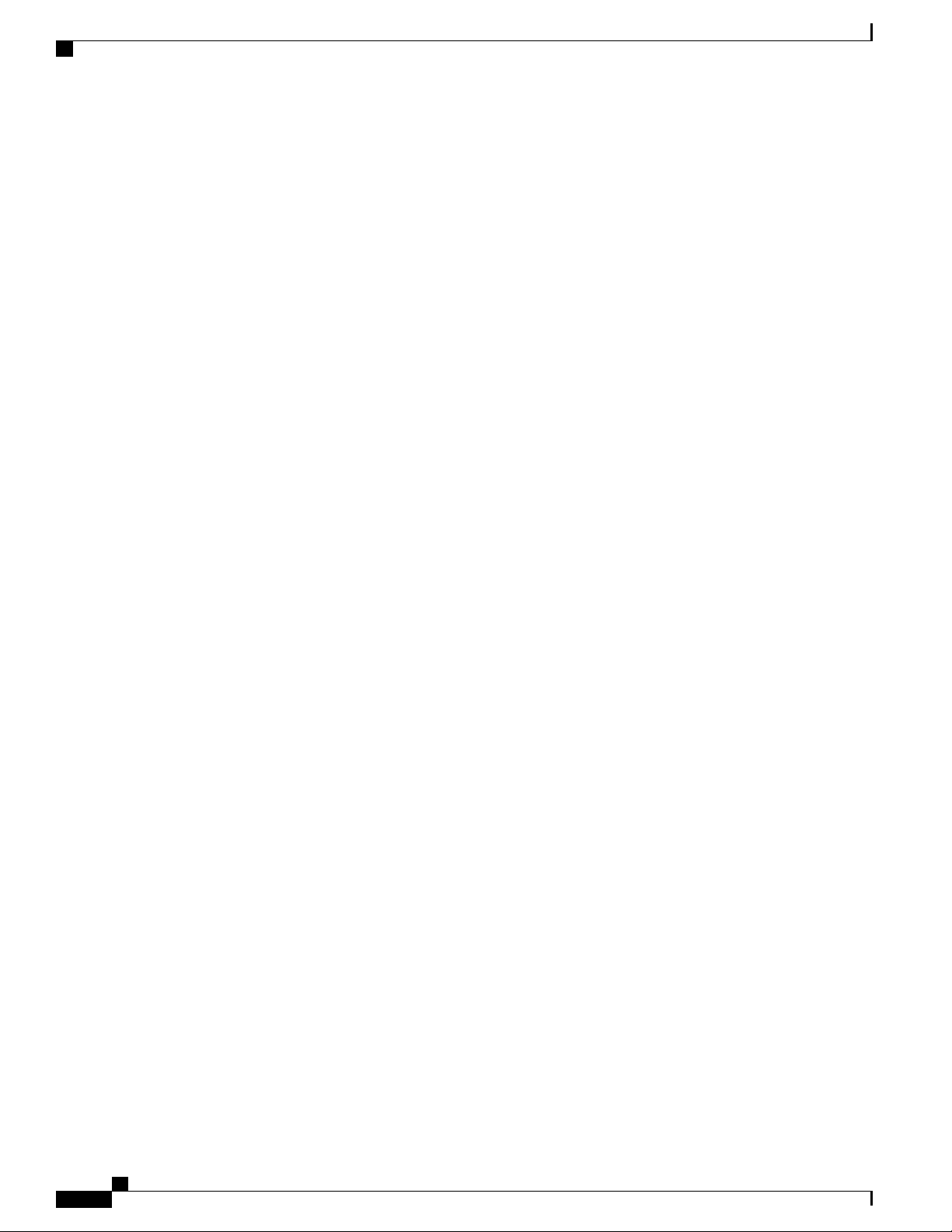
Contents
xii
Cisco Nexus 3548 Switch NX-OS System Management Configuration Guide, Release 6.x
Page 13
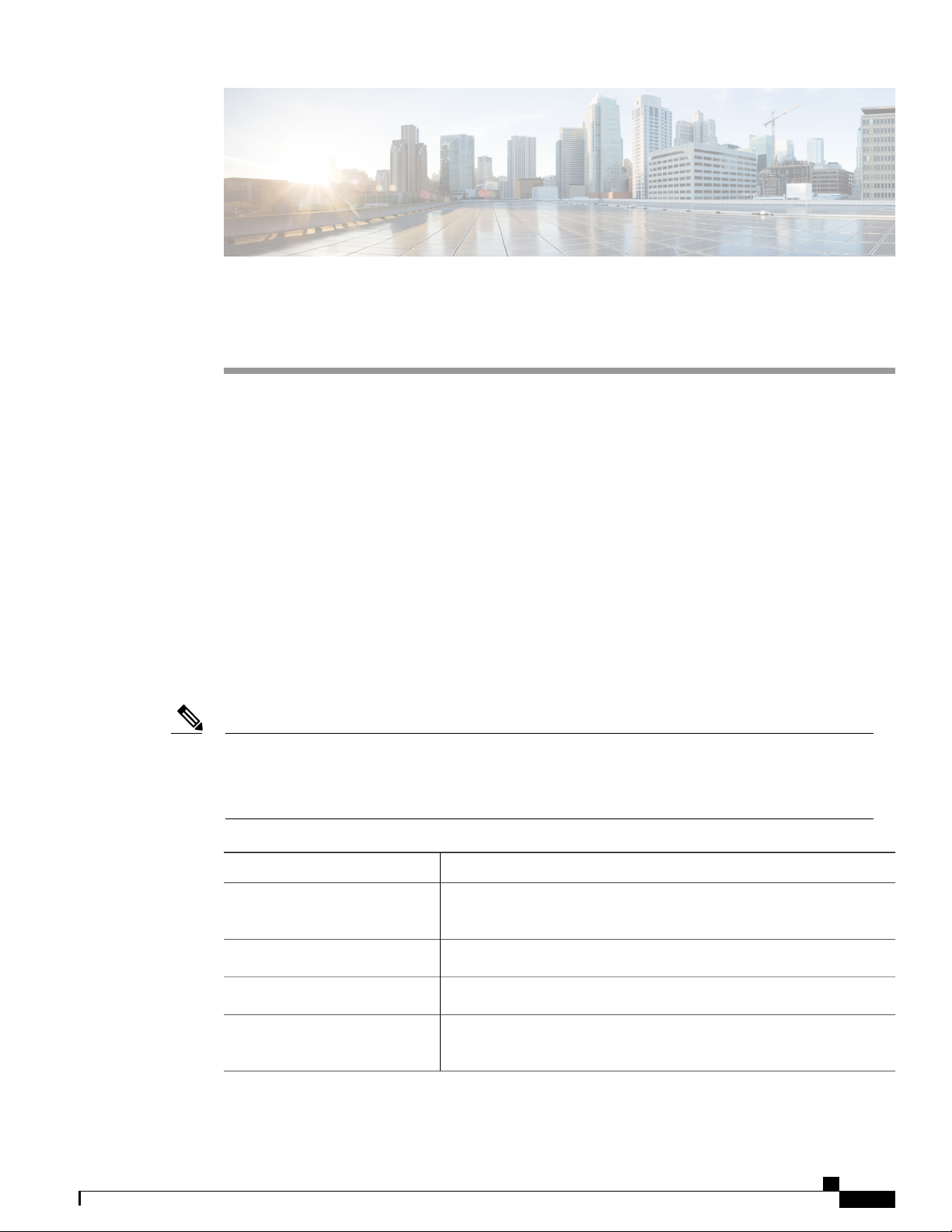
Preface
The preface contains the following sections:
Audience, page xiii
•
Document Conventions, page xiii
•
Documentation Feedback, page xv
•
Audience
This publication is for network administrators who configure and maintain Cisco Nexus devices.
Document Conventions
Note
As part of our constant endeavor to remodel our documents to meet our customers' requirements, we have
modified the manner in which we document configuration tasks. As a result of this, you may find a
deviation in the style used to describe these tasks, with the newly included sections of the document
following the new format.
Command descriptions use the following conventions:
DescriptionConvention
bold
Italic
[x | y]
Cisco Nexus 3548 Switch NX-OS System Management Configuration Guide, Release 6.x
Bold text indicates the commands and keywords that you enter literally
as shown.
Italic text indicates arguments for which the user supplies the values.
Square brackets enclose an optional element (keyword or argument).[x]
Square brackets enclosing keywords or arguments separated by a vertical
bar indicate an optional choice.
xiii
Page 14
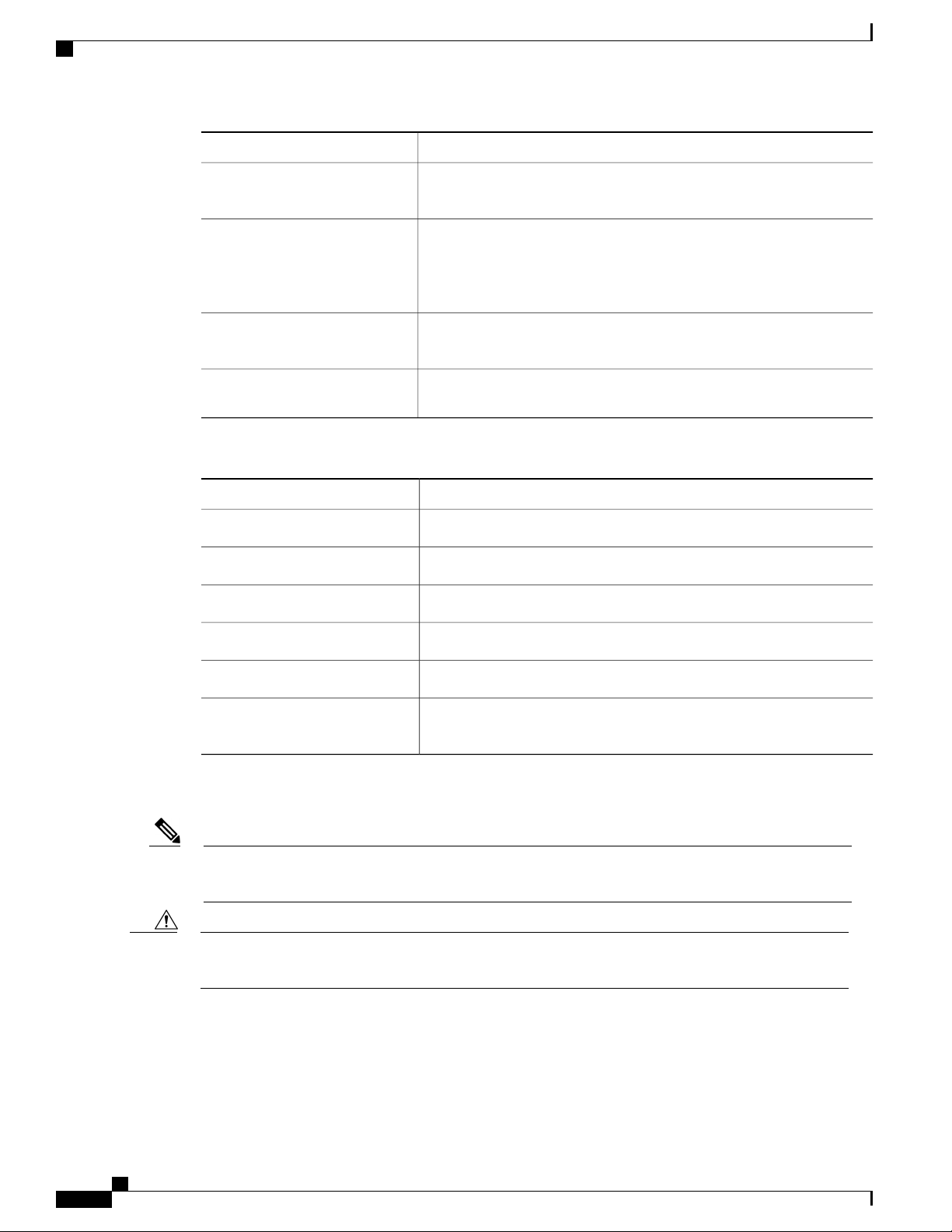
Document Conventions
Preface
DescriptionConvention
{x | y}
Braces enclosing keywords or arguments separated by a vertical bar
indicate a required choice.
[x {y | z}]
Nested set of square brackets or braces indicate optional or required
choices within optional or required elements. Braces and a vertical bar
within square brackets indicate a required choice within an optional
element.
variable
Indicates a variable for which you supply values, in context where italics
cannot be used.
string
A nonquoted set of characters. Do not use quotation marks around the
string or the string will include the quotation marks.
Examples use the following conventions:
DescriptionConvention
Terminal sessions and information the switch displays are in screen font.screen font
Information you must enter is in boldface screen font.boldface screen font
italic screen font
Arguments for which you supply values are in italic screen font.
Note
Caution
Nonprinting characters, such as passwords, are in angle brackets.< >
Default responses to system prompts are in square brackets.[ ]
!, #
An exclamation point (!) or a pound sign (#) at the beginning of a line
of code indicates a comment line.
This document uses the following conventions:
Means reader take note. Notes contain helpful suggestions or references to material not covered in the
manual.
Means reader be careful. In this situation, you might do something that could result in equipment damage
or loss of data.
xiv
Cisco Nexus 3548 Switch NX-OS System Management Configuration Guide, Release 6.x
Page 15
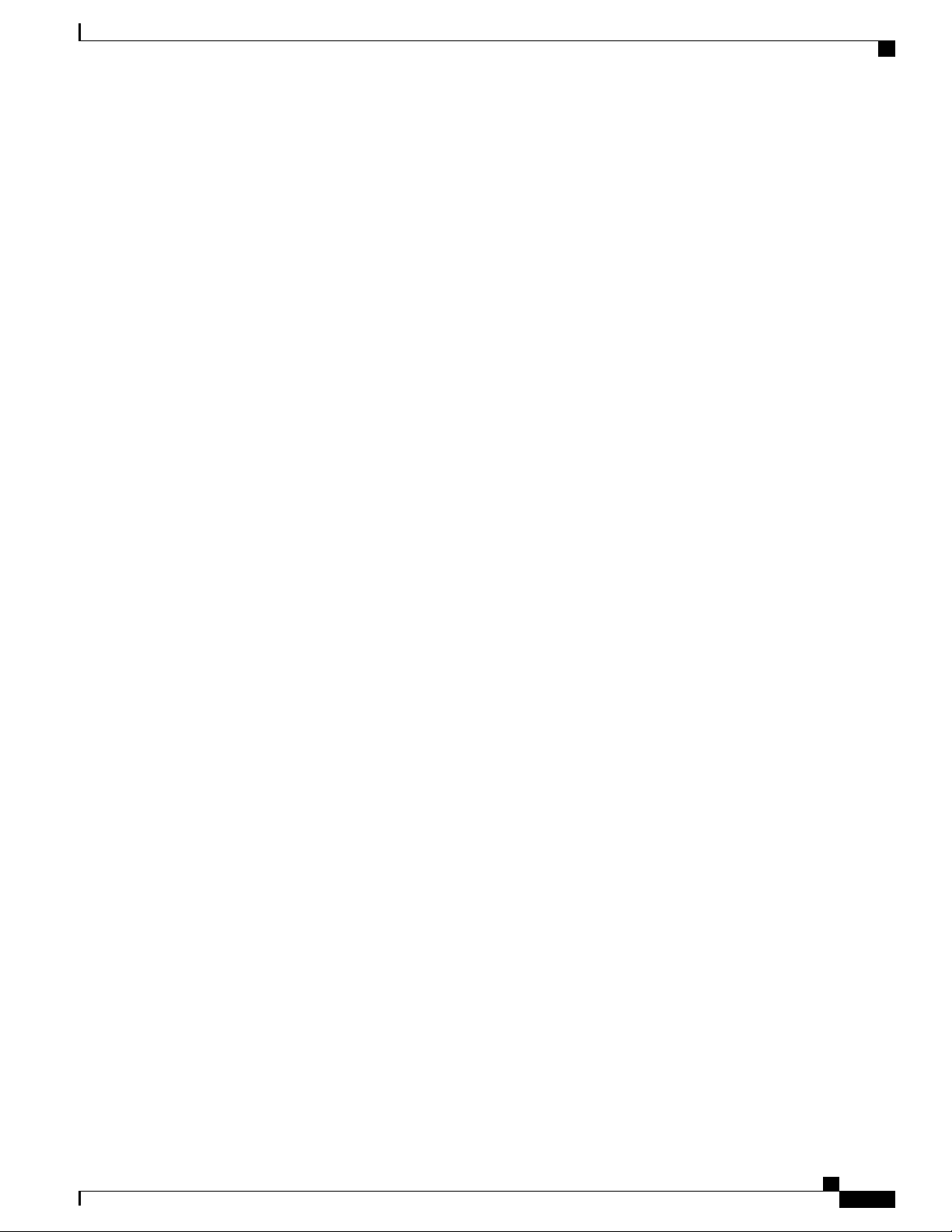
Preface
Documentation Feedback
To provide technical feedback on this document, or to report an error or omission, please send your comments
to: .
We appreciate your feedback.
Documentation Feedback
Cisco Nexus 3548 Switch NX-OS System Management Configuration Guide, Release 6.x
xv
Page 16
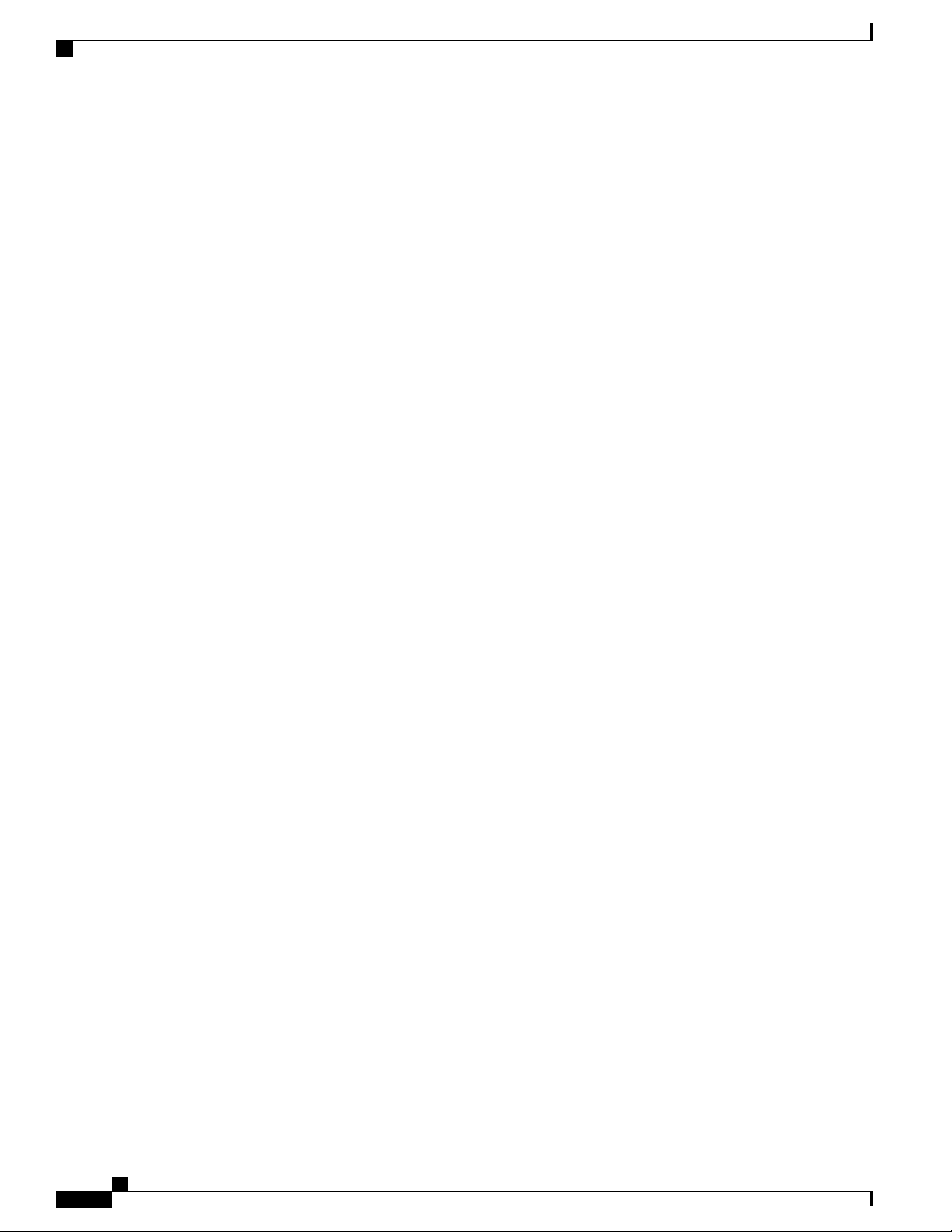
Documentation Feedback
Preface
xvi
Cisco Nexus 3548 Switch NX-OS System Management Configuration Guide, Release 6.x
Page 17
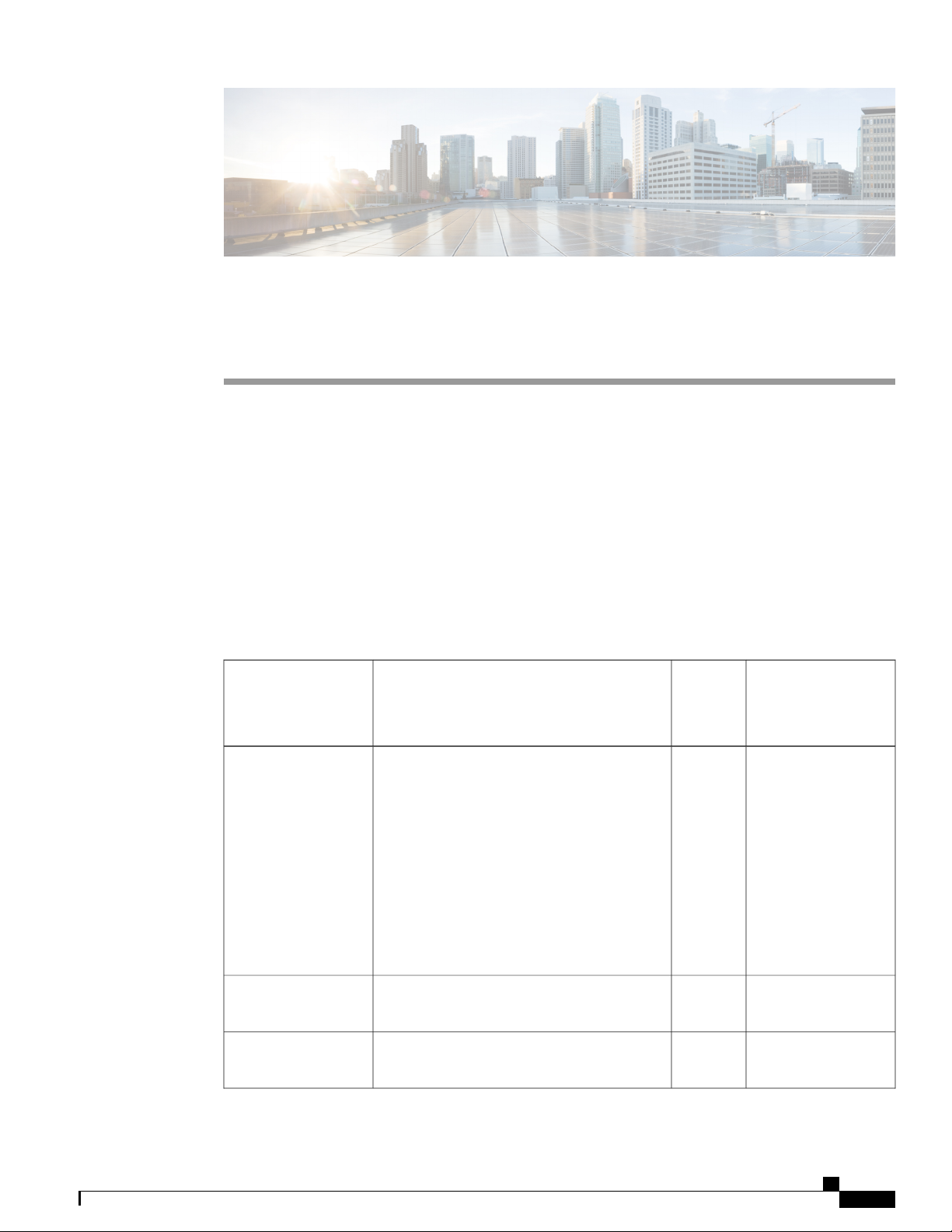
CHAPTER 1
New and Changed Information
This chapter contains the following sections:
New and Changed Information in this Release, page 1
•
New and Changed Information in this Release
The following table provides an overview of the significant changes made to this configuration guide. The
table does not provide an exhaustive list of all changes made to this guide or all new features in a particular
release.
Table 1: New and Changed Features
PTP Enhancements
Software Maintenance
Upgrades (SMUs)
DescriptionFeature
domains, grandmaster capability, PTP cost on
interfaces and clock identity.
Maintenance Upgrades (SMUs).
Changed
in
Release
6.0(2)A8(3)Added support for configuring PTP on multiple
6.0(2)A8(1)Added support for DOM logging.DOM logging
6.0(2)A7(2)Added support for performing Software
Where DocumentedAdded or
Configuring Multiple
PTP Domains, on
page 14
Configuring PTP
Grandmaster Clock,
on page 16
Configuring PTP Cost
Interface, on page 18
Configuring clock
Identity, on page 18
Enabling DOM
Logging, on page 79
About SMUs, on page
179
Cisco Nexus 3548 Switch NX-OS System Management Configuration Guide, Release 6.x
1
Page 18
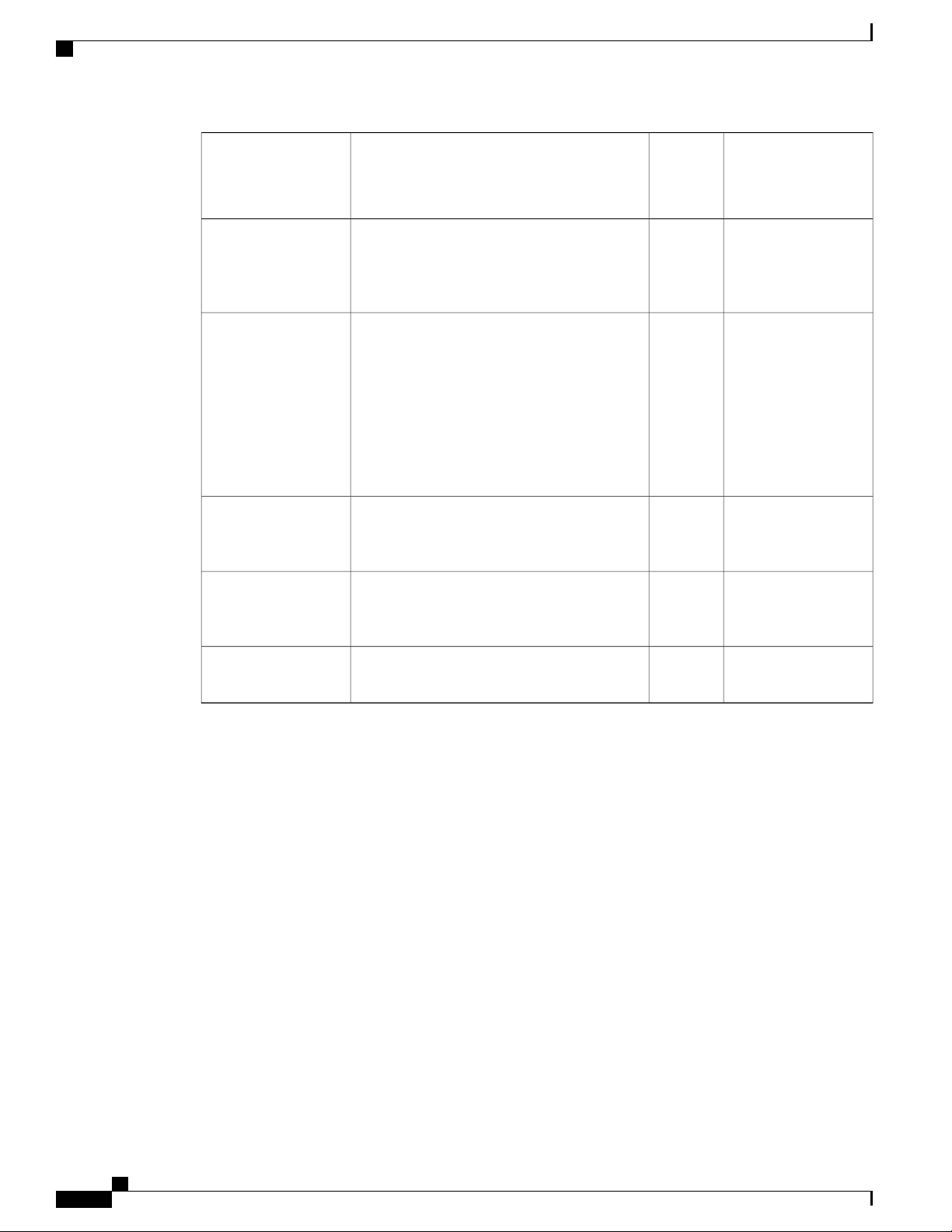
New and Changed Information in this Release
New and Changed Information
SPAN guidelines
SPAN and ERSPAN
ERSPAN Marker
Packet
DescriptionFeature
hardware profile buffer span-threshold <xx>
CLI command.
packets for these features.
the original UTC timestamp information and
provide a reference for the ERSPAN timestamp.
Changed
in
Release
6.0(2)A4(1)Added guideline about SPAN threshold and the
6.0(2)A4(1)Added the ability to filter, sample and truncate
6.0(2)A4(1)Introduced a periodical marker packet to carry
6.0(2)A1(1)This feature was introduced.Configuring ERSPAN
Where DocumentedAdded or
Guidelines and
Limitations for SPAN
and ERSPAN
Filtering, on page 143
SPAN and ERSPAN
Filtering, on page 143
SPAN and ERSPAN
Sampling, on page
144
SPAN and ERSPAN
Truncation, on page
145
ERSPAN Marker
Packet, on page 161
Configuring
ERSPAN, on page
159
6.0(2)A1(1)This feature was introduced.Configuring PTP
Configuring PTP, on
page 7
Cisco Nexus 3548 Switch NX-OS System Management Configuration Guide, Release 6.x
2
Page 19
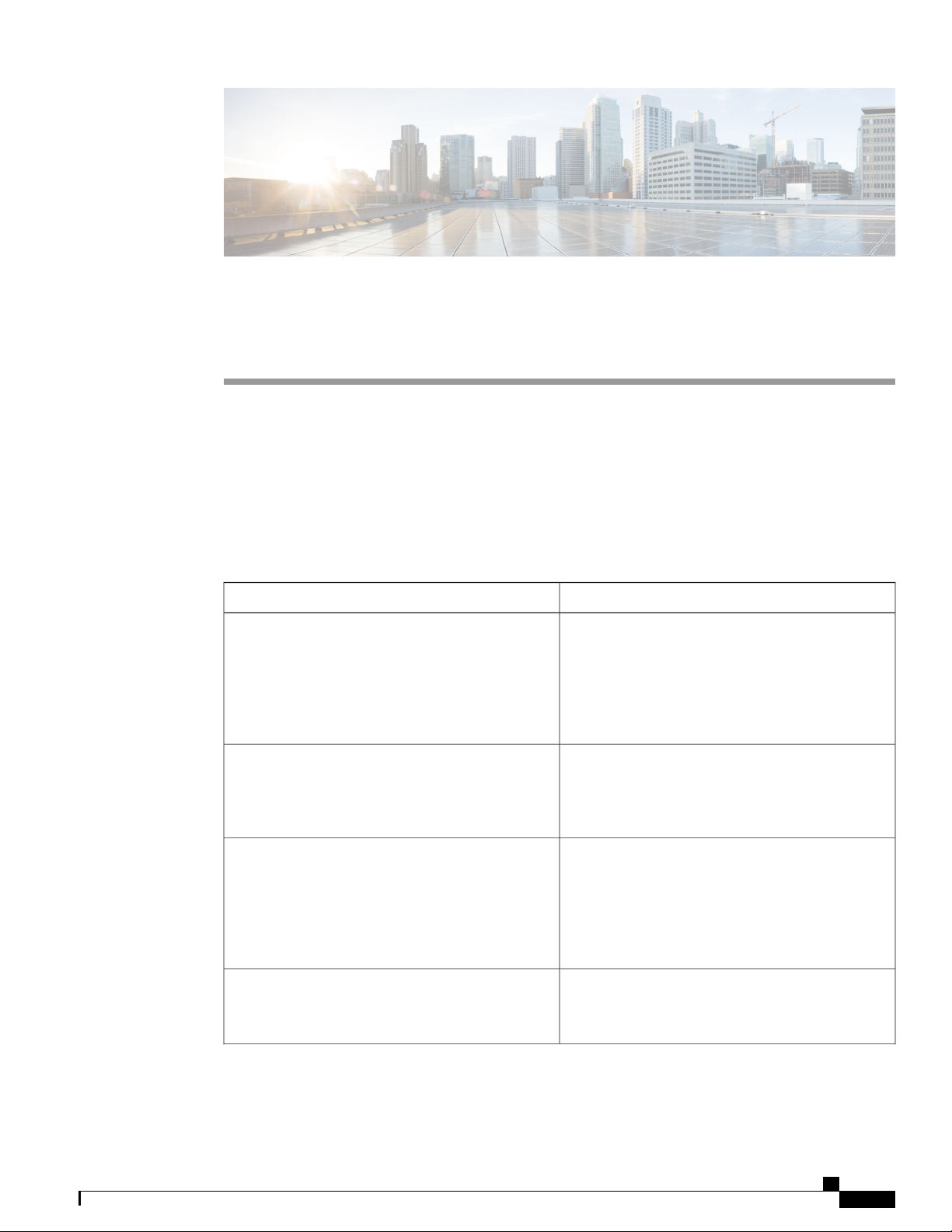
Overview
This chapter contains the following sections:
System Management Features, page 3
•
System Management Features
The system management features documented in this guide are described below:
CHAPTER 2
DescriptionFeature
Active Buffer Monitoring
Warp Mode
User Accounts and RBAC
Session Manager
The Active Buffer Monitoring feature provides
detailed buffer occupancy data to help you detect
network congestion, review past events to understand
when and how network congestion is affecting
network operations, understand historical trending,
and identify patterns of application traffic flow.
In warp mode, the access path is shortened by
consolidating the forwarding table into single table,
resulting in faster processing of frames and packets.
In warp mode, latency is reduced by up to 20 percent.
User accounts and role-based access control (RBAC)
allow you to define the rules for an assigned role.
Roles restrict the authorization that the user has to
access management operations. Each user role can
contain multiple rules and each user can have multiple
roles.
Session Manager allows you to create a configuration
and apply it in batch mode after the configuration is
reviewed and verified for accuracy and completeness.
Cisco Nexus 3548 Switch NX-OS System Management Configuration Guide, Release 6.x
3
Page 20

System Management Features
Overview
DescriptionFeature
Online Diagnostics
System Message Logging
Smart Call Home
Cisco Generic Online Diagnostics (GOLD) define a
common framework for diagnostic operations across
Cisco platforms. The online diagnostic framework
specifies the platform-independent fault-detection
architecture for centralized and distributed systems,
including the common diagnostics CLI and the
platform-independent fault-detection procedures for
boot-up and run-time diagnostics.
The platform-specific diagnostics provide
hardware-specific fault-detection tests and allow you
to take appropriate corrective action in response to
diagnostic test results.
You can use system message logging to control the
destination and to filter the severity level of messages
that system processes generate. You can configure
logging to a terminal session, a log file, and syslog
servers on remote systems.
System message logging is based on RFC 3164. For
more information about the system message format
and the messages that the device generates, see the
Cisco NX-OS System Messages Reference.
Call Home provides an e-mail-based notification of
critical system policies. Cisco NX-OS provides a
range of message formats for optimal compatibility
with pager services, standard e-mail, or XML-based
automated parsing applications. You can use this
feature to page a network support engineer, e-mail a
Network Operations Center, or use Cisco Smart Call
Home services to automatically generate a case with
the Technical Assistance Center.
Configuration Rollback
The configuration rollback feature allows users to
take a snapshot, or user checkpoint, of the Cisco
NX-OS configuration and then reapply that
configuration to a switch at any point without having
to reload the switch. A rollback allows any authorized
administrator to apply this checkpoint configuration
without requiring expert knowledge of the features
configured in the checkpoint.
SNMP
The Simple Network Management Protocol (SNMP)
is an application-layer protocol that provides a
message format for communication between SNMP
managers and agents. SNMP provides a standardized
framework and a common language used for the
monitoring and management of devices in a network.
Cisco Nexus 3548 Switch NX-OS System Management Configuration Guide, Release 6.x
4
Page 21
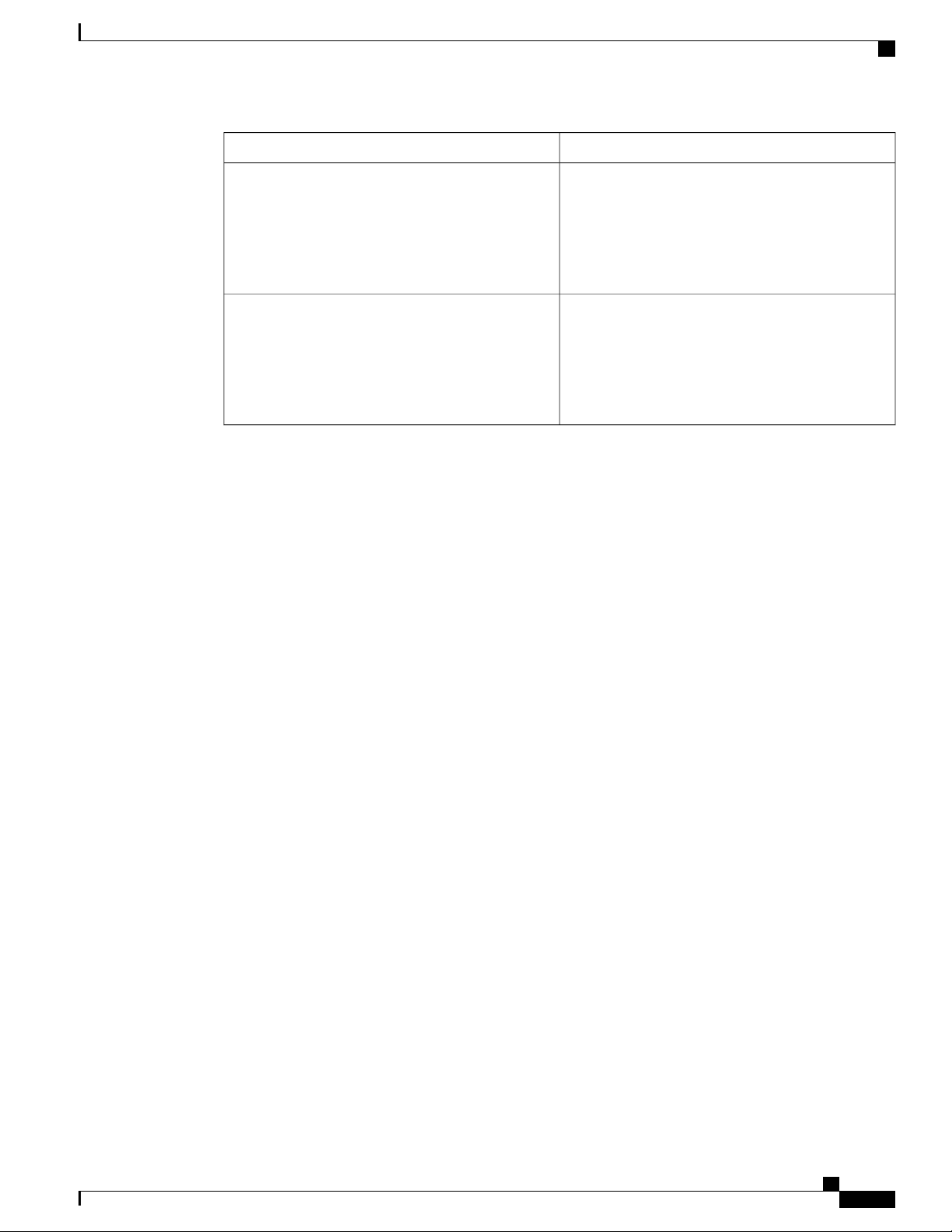
Overview
System Management Features
DescriptionFeature
RMON
SPAN
RMON is an Internet Engineering Task Force (IETF)
standard monitoring specification that allows various
network agents and console systems to exchange
network monitoring data. Cisco NX-OS supports
RMON alarms, events, and logs to monitor Cisco
NX-OS devices.
The Switched Port Analyzer (SPAN) feature
(sometimes called port mirroring or port monitoring)
selects network traffic for analysis by a network
analyzer. The network analyzer can be a Cisco
SwitchProbe, a Fibre Channel Analyzer, or other
Remote Monitoring (RMON) probes.
Cisco Nexus 3548 Switch NX-OS System Management Configuration Guide, Release 6.x
5
Page 22
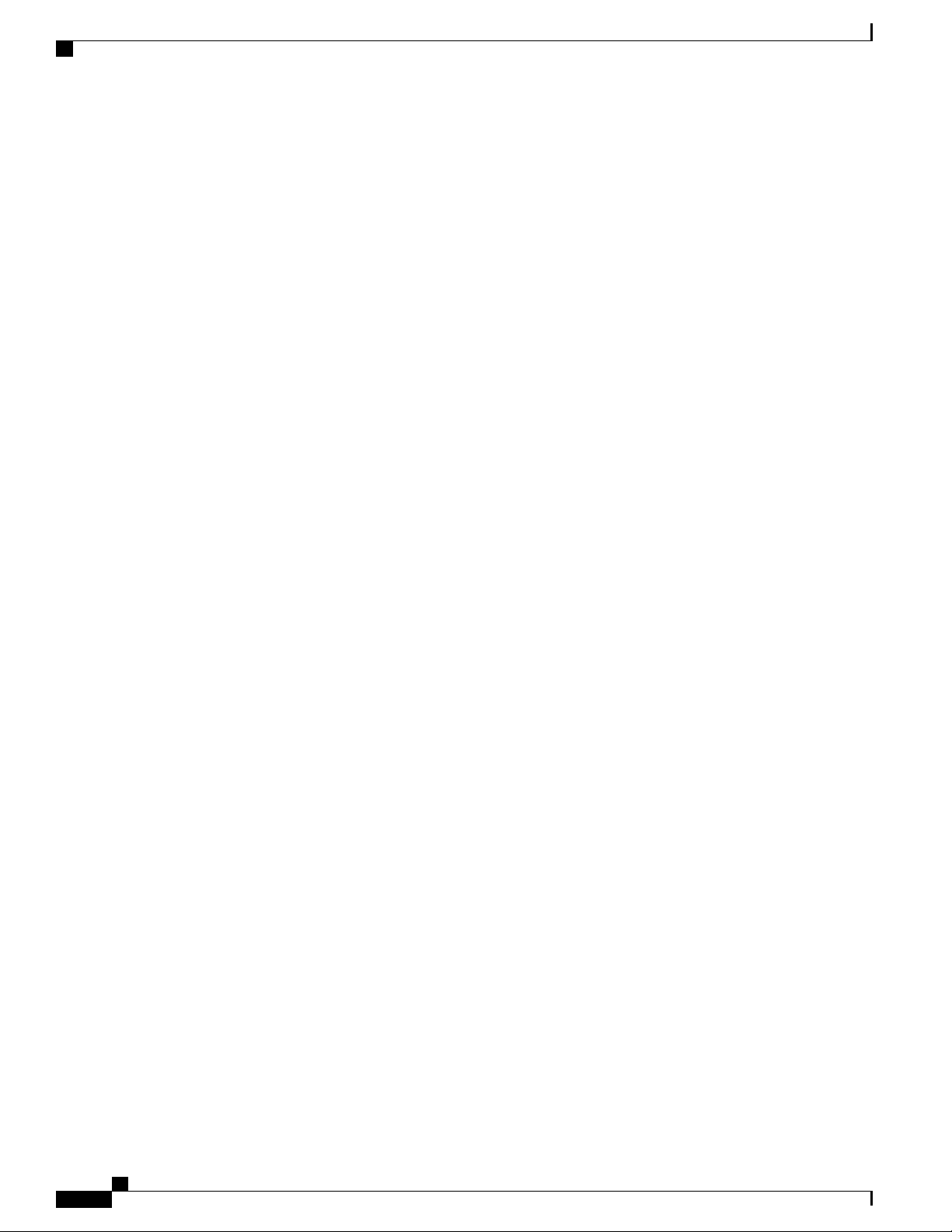
System Management Features
Overview
Cisco Nexus 3548 Switch NX-OS System Management Configuration Guide, Release 6.x
6
Page 23
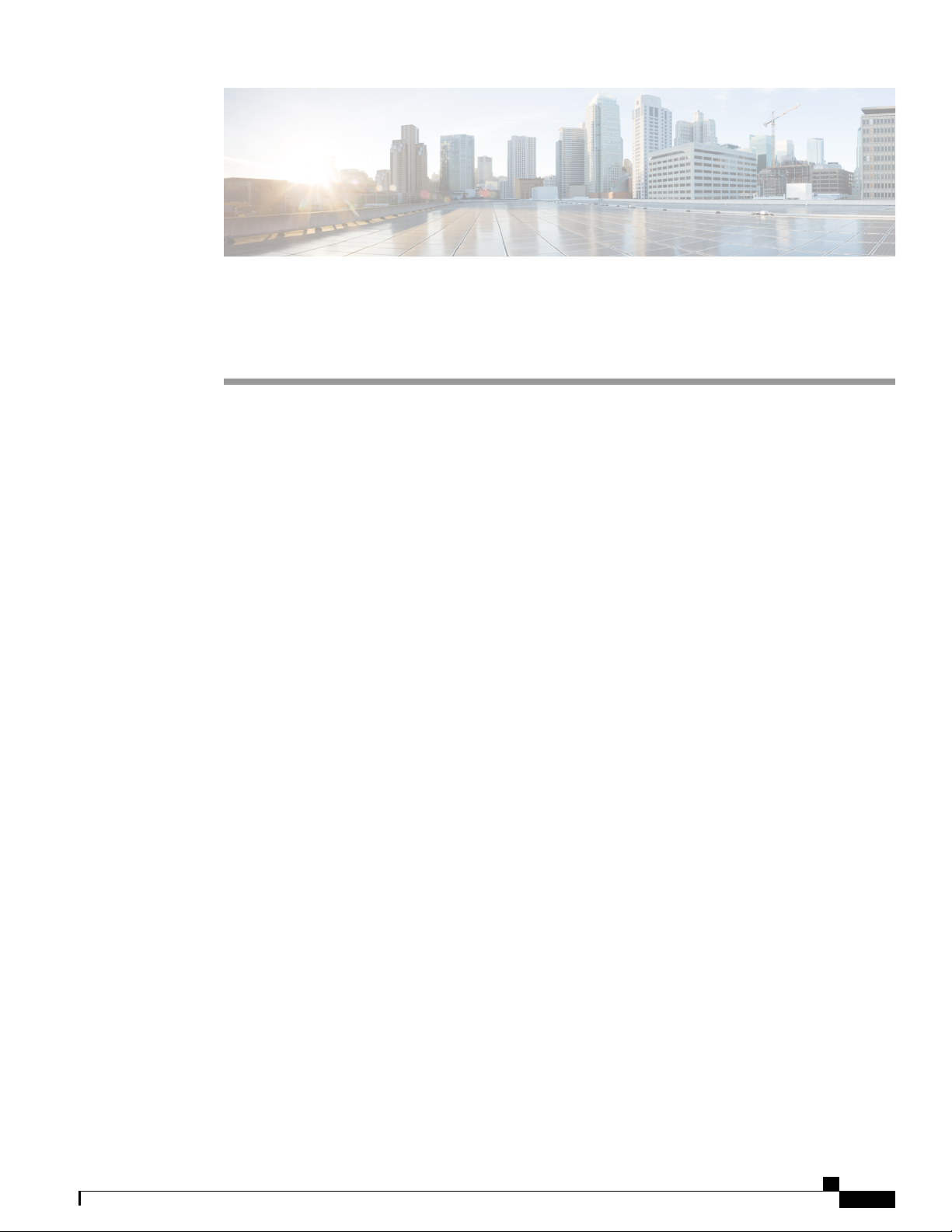
Configuring PTP
This chapter contains the following sections:
Information About PTP, page 7
•
PTP Device Types, page 8
•
PTP Process, page 9
•
High Availability for PTP, page 10
•
Licensing Requirements for PTP, page 10
•
Guidelines and Limitations for PTP, page 10
•
Default Settings for PTP, page 10
•
Configuring PTP, page 11
•
CHAPTER 3
Information About PTP
PTP is a time synchronization protocol for nodes distributed across a network. Its hardware timestamp feature
provides greater accuracy than other time synchronization protocols such as the Network Time Protocol (NTP).
A PTP system can consist of a combination of PTP and non-PTP devices. PTP devices include ordinary clocks,
boundary clocks, and transparent clocks. Non-PTP devices include ordinary network switches, routers, and
other infrastructure devices.
PTP is a distributed protocol that specifies how real-time PTP clocks in the system synchronize with each
other. These clocks are organized into a master-slave synchronization hierarchy with the grandmaster clock,
which is the clock at the top of the hierarchy, determining the reference time for the entire system.
Synchronization is achieved by exchanging PTP timing messages, with the members using the timing
information to adjust their clocks to the time of their master in the hierarchy. PTP operates within a logical
scope called a PTP domain.
Starting from Cisco NXOS Release 6.0(2)A8(3), PTP supports configuring multiple PTP clocking domains,
PTP grandmaster capability, PTP cost on interfaces for slave and passive election, and clock identity.
All the switches in a multi-domain environment, belong to one domain. The switches that are the part of
boundary clock, must have multi-domain feature enabled on them. Each domain has user configurable
parameters such as domain priority, clock class threshold and clock accuracy threshold. The clocks in each
Cisco Nexus 3548 Switch NX-OS System Management Configuration Guide, Release 6.x
7
Page 24
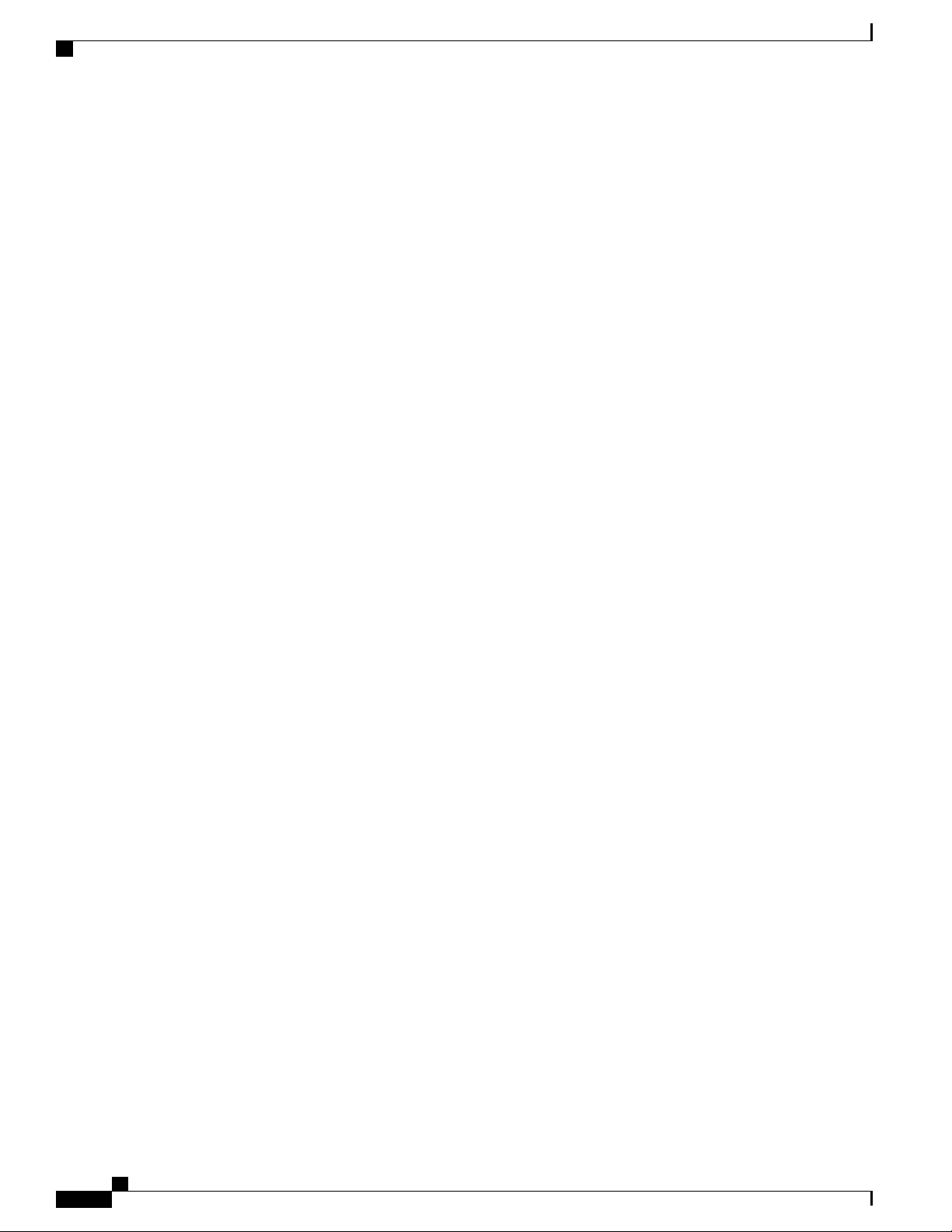
PTP Device Types
Configuring PTP
domain remain synchronized with the master clock in that domain. If the GPS in a domain fails, the master
clock in the domain synchronizes time and data sets associated with the announce messages from the master
clock in the domain where the GPS is active. If the master clock from the highest priority domain does not
meet the clock quality attributes, a clock in the subsequent domain that match the criteria is selected. The Best
Master Clock Algorithm (BMCA) is used to select the master clock if none of the domains has the desired
clock quality attributes. If all the domains have equal priority and the threshold values less than master clock
attributes or if the threshold values are greater than the master clock attributes, BMCA is used to select the
master clock.
Grandmaster capability feature controls the switch’s ability of propagating its clock to other devices that it is
connected to. When the switch receives announce messages on an interface, it checks the clock class threshold
and clock accuracy threshold values. If the values of these parameters are within the predefined limits, then
the switch acts as per PTP standards specified in IEEE 1588v2. If the switch does not receive announce
messages from external sources or if the parameters of the announce messages received are not within the
predefined limits, the port state will be changed to listening mode. On a switch with no slave ports, the state
of all the PTP enabled ports is rendered as listening and on a switch with one slave port, the BMCA is used
to determine states on all PTP enabled ports. Convergence time prevents timing loops at the PTP level when
grandmaster capability is disabled on a switch. If the slave port is not selected on the switch, all the ports on
the switch will be in listening state for a minimum interval specified in the convergence time. The convergence
time range is from 3 to 2600 seconds and the default value is 3 seconds.
The interface cost applies to each PTP enabled port if the switch has more than one path to grandmaster clock.
The port with the least cost value is elected as slave and the rest of the ports will remain as passive ports.
The clock identity is a unique 8-octet array presented in the form of a character array based on the switch
MAC address. The clock identity is determined from MAC according to the IEEE1588v2-2008 specifications.
The clock ID is a combination of bytes in a VLAN MAC address as defined in IEEE1588v2.
Only Cisco Nexus 3000 Series switches support PTP. Cisco Nexus 3100 Series switches do not support this
feature.
PTP Device Types
The following clocks are common PTP devices:
Ordinary clock
Communicates with the network based on a single physical port, similar to an end host. An ordinary
clock can function as a grandmaster clock.
Boundary clock
Typically has several physical ports, with each port behaving like a port of an ordinary clock. However,
each port shares the local clock, and the clock data sets are common to all ports. Each port decides its
individual state, either master (synchronizing other ports connected to it) or slave (synchronizing to a
downstream port), based on the best clock available to it through all of the other ports on the boundary
clock. Messages that are related to synchronization and establishing the master-slave hierarchy terminate
in the protocol engine of a boundary clock and are not forwarded.
Cisco Nexus 3548 Switch NX-OS System Management Configuration Guide, Release 6.x
8
Page 25
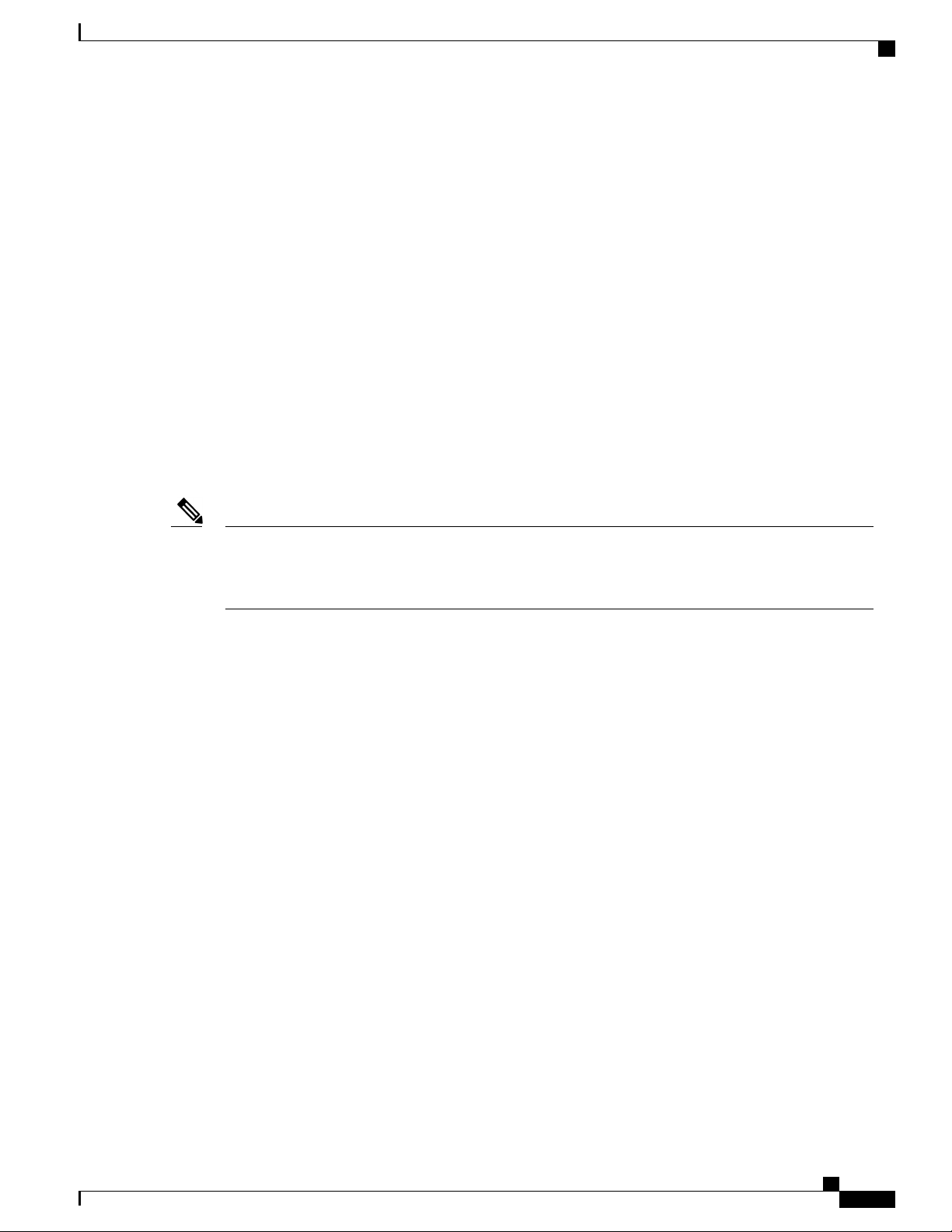
Configuring PTP
PTP Process
Transparent clock
Forwards all PTP messages like an ordinary switch or router but measures the residence time of a packet
in the switch (the time that the packet takes to traverse the transparent clock) and in some cases the link
delay of the ingress port for the packet. The ports have no state because the transparent clock does not
need to synchronize to the grandmaster clock.
There are two kinds of transparent clocks:
End-to-end transparent clock
Measures the residence time of a PTP message and accumulates the times in the correction field
of the PTP message or an associated follow-up message.
Peer-to-peer transparent clock
Measures the residence time of a PTP message and computes the link delay between each port
and a similarly equipped port on another node that shares the link. For a packet, this incoming
link delay is added to the residence time in the correction field of the PTP message or an associated
follow-up message.
Note
PTP operates only in boundary clock mode. We recommend that you deploy a Grand Master Clock (10
MHz) upstream. The servers contain clocks that require synchronization and are connected to the switch.
End-to-end transparent clock and peer-to-peer transparent clock modes are not supported.
PTP Process
The PTP process consists of two phases: establishing the master-slave hierarchy and synchronizing the clocks.
Within a PTP domain, each port of an ordinary or boundary clock follows this process to determine its state:
After the master-slave hierarchy has been established, the clocks are synchronized as follows:
Examines the contents of all received announce messages (issued by ports in the master state)
•
Compares the data sets of the foreign master (in the announce message) and the local clock for priority,
•
clock class, accuracy, and so on
Determines its own state as either master or slave
•
The master sends a synchronization message to the slave and notes the time it was sent.
•
The slave receives the synchronization message and notes the time that it was received. For every
•
synchronization message, there is a follow-up message. The number of sync messages should be equal
to the number of follow-up messages.
The slave sends a delay-request message to the master and notes the time it was sent.
•
The master receives the delay-request message and notes the time it was received.
•
The master sends a delay-response message to the slave. The number of delay request messages should
•
be equal to the number of delay response messages.
Cisco Nexus 3548 Switch NX-OS System Management Configuration Guide, Release 6.x
9
Page 26
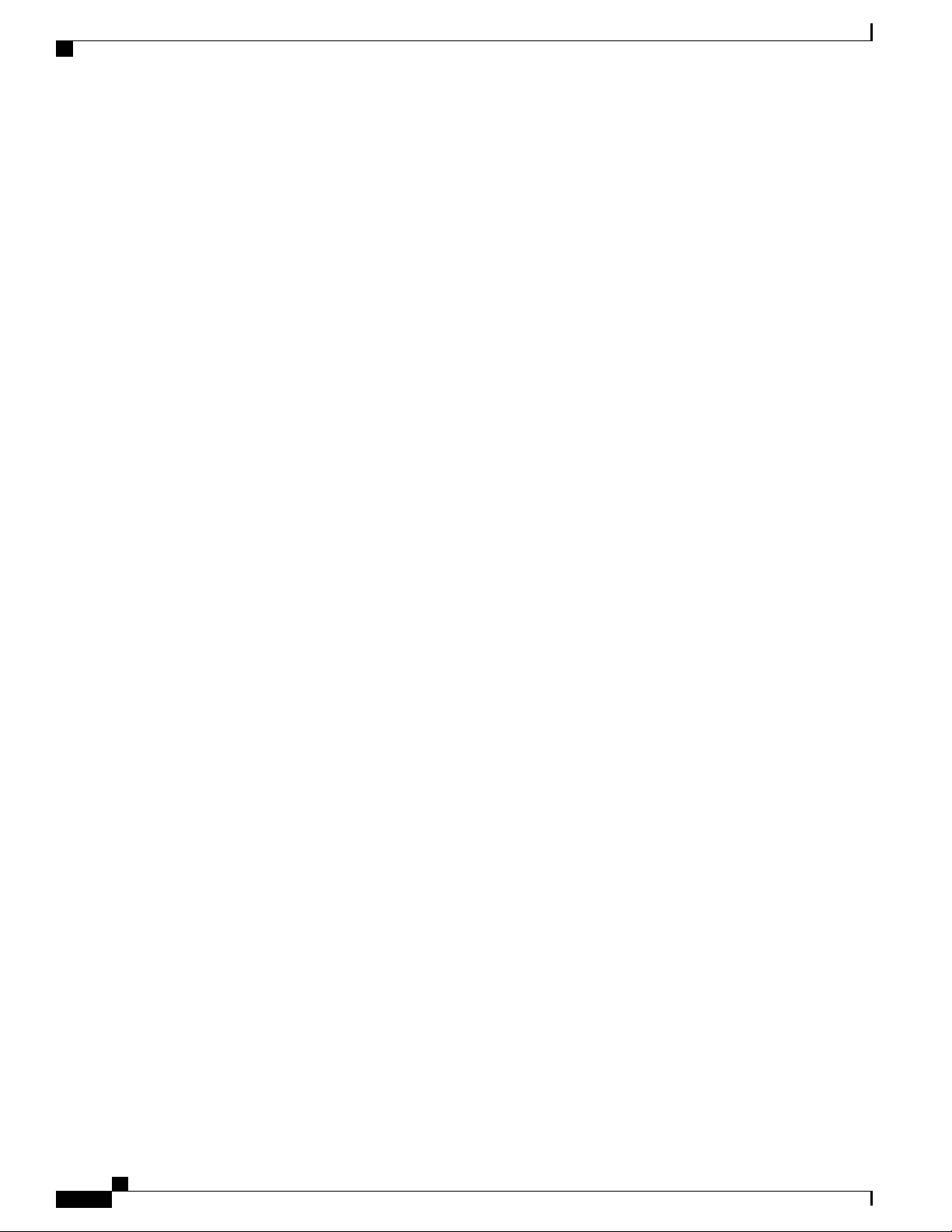
High Availability for PTP
The slave uses these timestamps to adjust its clock to the time of its master.
•
High Availability for PTP
Stateful restarts are not supported for PTP.
Licensing Requirements for PTP
PTP requires no license. Any feature not included in a license package is bundled with the Cisco NX-OS
system images and is provided at no extra charge to you. For a complete explanation of the Cisco NX-OS
licensing scheme, see the Cisco NX-OS Licensing Guide.
Guidelines and Limitations for PTP
Configuring PTP
In a Cisco Nexus 3500 only environment, PTP clock correction is expected to be in the 1- to 2-digit
•
range, from 1 to 99 nanoseconds. However, in a mixed environment, PTP clock correction is expected
to be up to 3 digits, from 100 to 999 nanoseconds.
PTP operates only in boundary clock mode. End-to-end transparent clock and peer-to-peer transparent
•
clock modes are not supported.
PTP supports transport over User Datagram Protocol (UDP). Transport over Ethernet is not supported.
•
PTP supports only multicast communication. Negotiated unicast communication is not supported.
•
PTP is limited to a single domain per network.
•
All management messages are forwarded on ports on which PTP is enabled. Handling management
•
messages is not supported.
PTP-capable ports do not identify PTP packets and do not time-stamp or redirect those packets unless
•
you enable PTP on those ports.
1 packet per second (1 pps) input is not supported.
•
PTP over IPv6 is not supported.
•
Cisco Nexus 3500 Switches support a maximum of 32 PTP sessions
•
Cisco Nexus switches should be synchronized from the neighboring master using a synchronization log
•
interval that ranges from –3 to 1.
Default Settings for PTP
The following table lists the default settings for PTP parameters.
Cisco Nexus 3548 Switch NX-OS System Management Configuration Guide, Release 6.x
10
Page 27
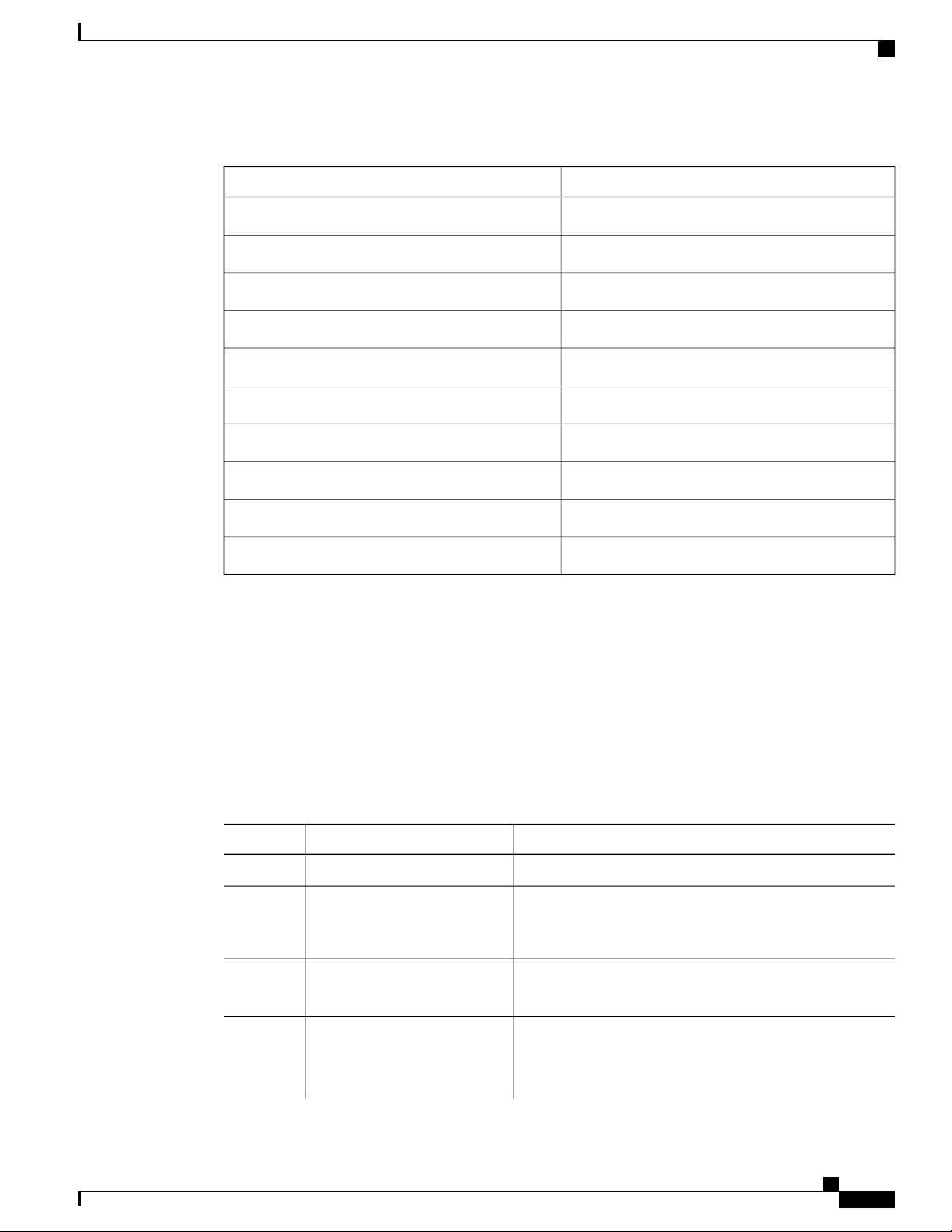
Configuring PTP
Configuring PTP
Table 2: Default PTP Parameters
DefaultParameters
DisabledPTP
2PTP version
0. PTP multi domain is disabled by default.PTP domain
255PTP priority 1 value when advertising the clock
255PTP priority 2 value when advertising the clock
1 log secondPTP announce interval
1 log secondPTP sync interval
3 announce intervalsPTP announce timeout
Configuring PTP
Configuring PTP Globally
You can enable or disable PTP globally on a device. You can also configure various PTP clock parameters
to help determine which clock in the network has the highest priority to be selected as the grandmaster.
Procedure
Step 1
Step 2
ptp
PurposeCommand or Action
Enters global configuration mode.switch# configure terminal
Enables or disables PTP on the device.switch(config) # [no] feature
Note
1 log secondPTP minimum delay request interval
1PTP VLAN
Enabling PTP on the switch does not enable PTP on
each interface.
Step 3
Step 4
ip-address [vrf vrf]
switch(config) # [no] ptp
domain number
Cisco Nexus 3548 Switch NX-OS System Management Configuration Guide, Release 6.x
Configures the source IP address for all PTP packets.switch(config) # [no] ptp source
The ip-address can be in IPv4 format.
(Optional)
Configures the domain number to use for this clock. PTP
domains allow you to use multiple independent PTP clocking
subdomains on a single network.
11
Page 28
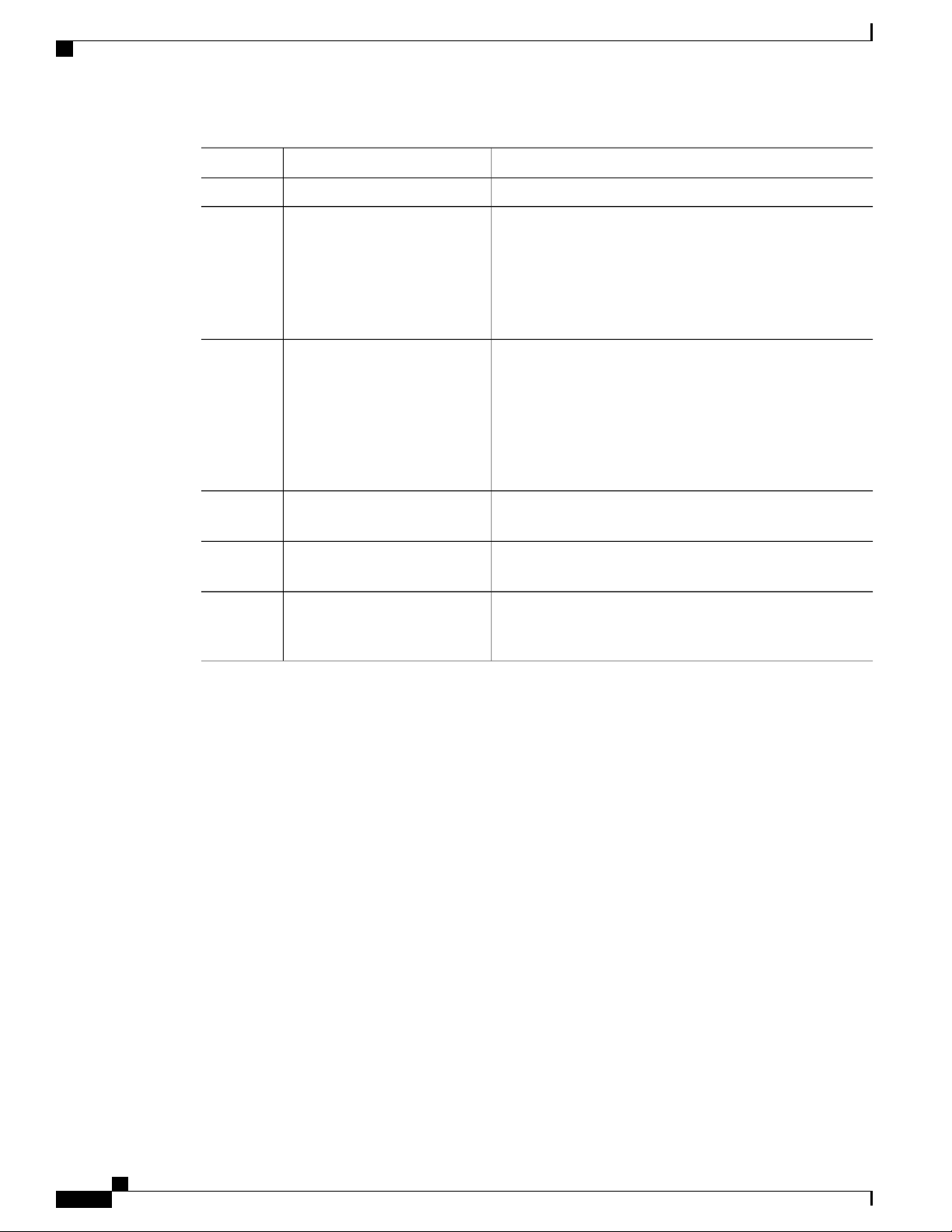
Configuring PTP Globally
Configuring PTP
PurposeCommand or Action
The range for the number is from 0 to 128.
Step 5
Step 6
Step 7
Step 8
Step 9
switch(config) # [no] ptp
priority1 value
switch(config) # [no] ptp
priority2 value
switch(config) # show ptp brief
switch(config) # show ptp clock
switch(config)# copy
running-config startup-config
(Optional)
Configures the priority1 value to use when advertising this
clock. This value overrides the default criteria (clock quality,
clock class, and so on) for the best master clock selection.
Lower values take precedence.
The range for the value is from 0 to 255.
(Optional)
Configures the priority2 value to use when advertising this
clock. This value is used to decide between two devices that
are otherwise equally matched in the default criteria. For
example, you can use the priority2 value to give a specific
switch priority over other identical switches.
The range for the value is from 0 to 255.
(Optional)
Displays the PTP status.
(Optional)
Displays the properties of the local clock.
(Optional)
Saves the change persistently through reboots and restarts by
copying the running configuration to the startup configuration.
The following example shows how to configure PTP globally on the device, specify the source IP address for
PTP communications, and configure a preference level for the clock:
switch# configure terminal
switch(config)# feature ptp
switch(config)# ptp source 10.10.10.1
switch(config)# ptp priority1 1
switch(config)# ptp priority2 1
switch(config)# show ptp brief
PTP port status
----------------------Port State
------- -------------switch(config)# show ptp clock
PTP Device Type: Boundary clock
Clock Identity : 0:22:55:ff:ff:79:a4:c1
Clock Domain: 0
Number of PTP ports: 0
Priority1 : 1
Priority2 : 1
Clock Quality:
Class : 248
Accuracy : 254
Offset (log variance) : 65535
Offset From Master : 0
Mean Path Delay : 0
Steps removed : 0
Local clock time:Sun Jul 3 14:13:24 2011
switch(config)#
Cisco Nexus 3548 Switch NX-OS System Management Configuration Guide, Release 6.x
12
Page 29
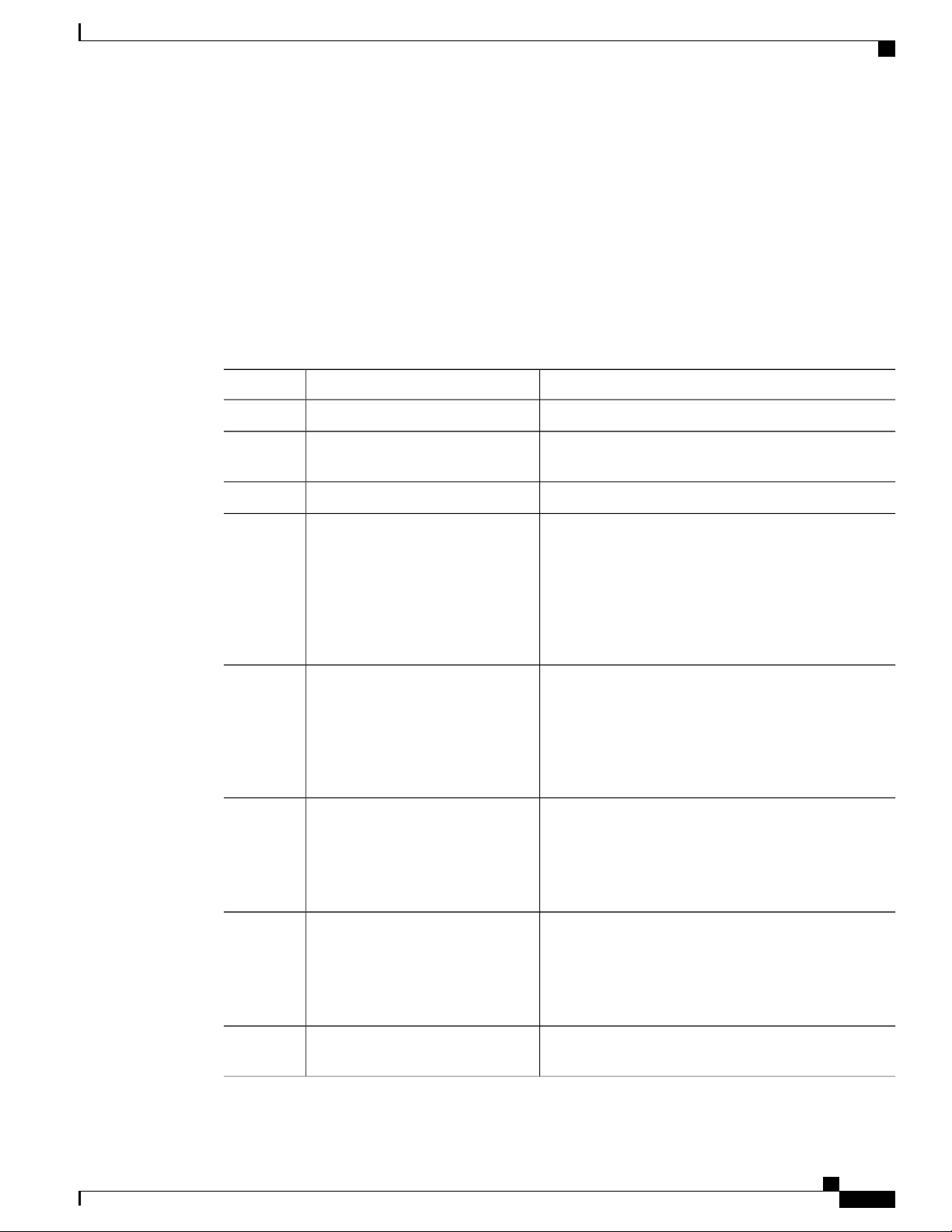
Configuring PTP
Configuring PTP on an Interface
After you globally enable PTP, it is not enabled on all supported interfaces by default. You must enable PTP
interfaces individually.
Before You Begin
Make sure that you have globally enabled PTP on the switch and configured the source IP address for PTP
communication.
Procedure
Configuring PTP on an Interface
PurposeCommand or Action
Step 1
Step 2
Step 3
Step 4
Step 5
Step 6
switch(config) # interface ethernet
slot/port
switch(config-if) # [no] ptp
announce {interval log seconds |
timeout count}
switch(config-if) # [no] ptp delay
request minimum interval log
seconds
switch(config-if) # [no] ptp sync
interval log seconds
Enters global configuration mode.switch# configure terminal
Specifies the interface on which you are enabling PTP
and enters interface configuration mode.
Enables or disables PTP on an interface.switch(config-if) # [no] feature ptp
(Optional)
Configures the interval between PTP announce messages
on an interface or the number of PTP intervals before a
timeout occurs on an interface.
The range for the PTP announcement interval is from 0
to 4 seconds, and the range for the interval timeout is from
2 to 10.
(Optional)
Configures the minimum interval allowed between PTP
delay-request messages when the port is in the master
state.
The range is from log(-6) to log(1) seconds. Where,
log(-2) = 2 frames per second.
(Optional)
Configures the interval between PTP synchronization
messages on an interface.
The range for the PTP synchronization interval is from
-3 log second to 1 log second
Step 7
Step 8
switch(config-if) # [no] ptp vlan
vlan-id
switch(config-if) # show ptp brief
Cisco Nexus 3548 Switch NX-OS System Management Configuration Guide, Release 6.x
(Optional)
Specifies the VLAN for the interface where PTP is being
enabled. You can only enable PTP on one VLAN on an
interface.
The range is from 1 to 4094.
(Optional)
Displays the PTP status.
13
Page 30
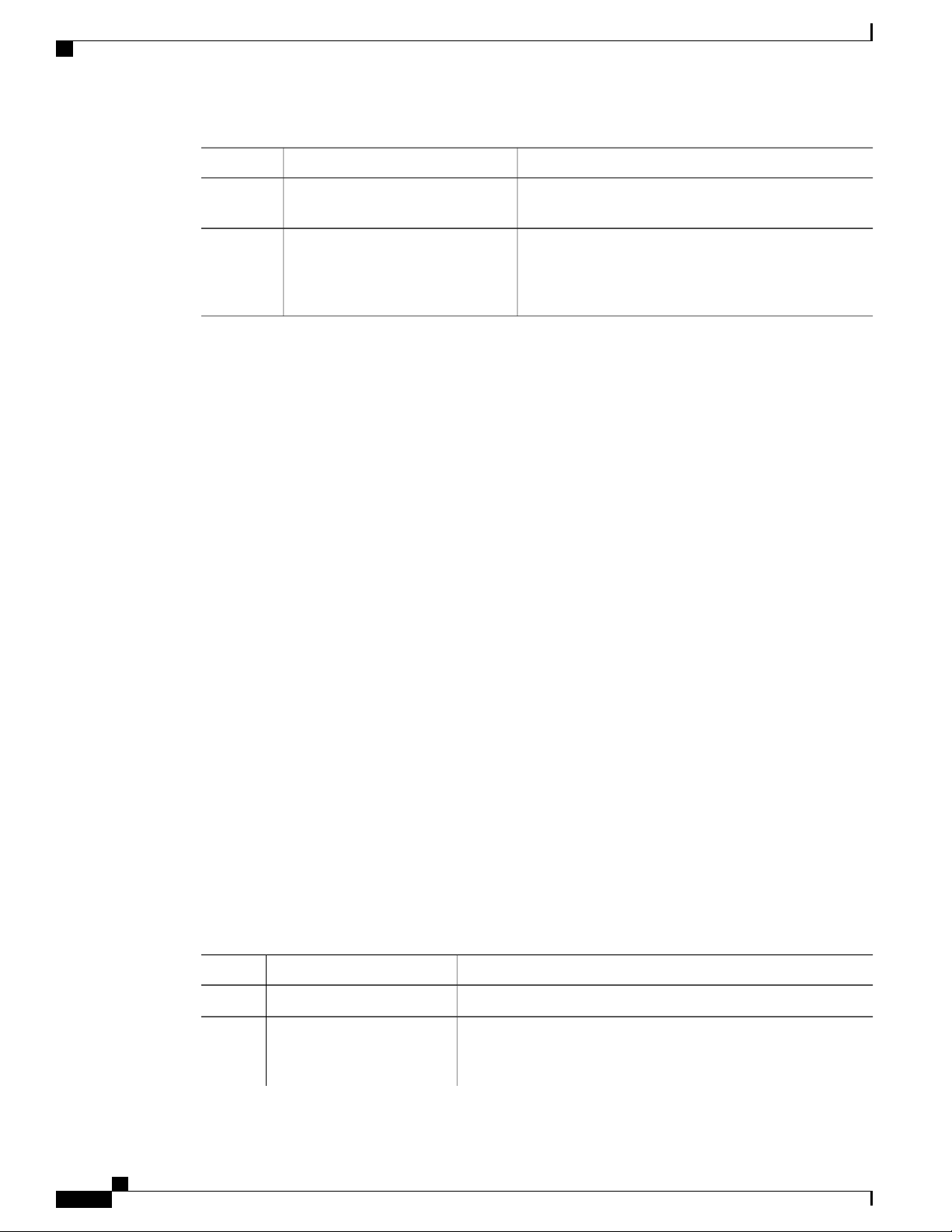
Configuring Multiple PTP Domains
Configuring PTP
PurposeCommand or Action
Step 9
Step 10
switch(config-if) # show ptp port
interface interface slot/port
switch(config-if)# copy
running-config startup-config
(Optional)
Displays the status of the PTP port.
(Optional)
Saves the change persistently through reboots and restarts
by copying the running configuration to the startup
configuration.
This example shows how to configure PTP on an interface and configure the intervals for the announce,
delay-request, and synchronization messages:
switch# configure terminal
switch(config)# interface ethernet 2/1
switch(config-if)# ptp
switch(config-if)# ptp announce interval 3
switch(config-if)# ptp announce timeout 2
switch(config-if)# ptp delay-request minimum interval 4
switch(config-if)# ptp sync interval -1
switch(config-if)# show ptp brief
PTP port status
----------------------Port State
------- -------------Eth2/1 Master
switch(config-if)# show ptp port interface ethernet 1/1
PTP Port Dataset: Eth1/1
Port identity: clock identity: f4:4e:05:ff:fe:84:7e:7c
Port identity: port number: 0
PTP version: 2
Port state: Slave
VLAN info: 1
Delay request interval(log mean): 0
Announce receipt time out: 3
Peer mean path delay: 0
Announce interval(log mean): 1
Sync interval(log mean): 1
Delay Mechanism: End to End
Cost: 255
Domain: 5
switch(config-if)#
Configuring Multiple PTP Domains
You can configure multiple PTP clocking domains on a single network. Each domain has a priority value
associated with it. The default value is 255.
Procedure
Step 1
Step 2
ptp
Cisco Nexus 3548 Switch NX-OS System Management Configuration Guide, Release 6.x
14
PurposeCommand or Action
Enters global configuration mode.switch# configure terminal
Enables or disables PTP on the device.switch(config) # [no] feature
Note
Enabling PTP on the switch does not enable PTP on each
interface.
Page 31

Configuring PTP
Configuring Multiple PTP Domains
PurposeCommand or Action
Step 3
Step 4
Step 5
Step 6
source ip-address [vrf vrf]
switch(config) # [no] ptp
multi-domain
domain value priority value
switch(config) # [no] ptp
domain value
clock-class-threshold value
Configures the source IP address for all PTP packets.switch(config) # [no] ptp
The ip-address can be in IPv4 format.
Enables configuring multi domain feature on the switch. It also
allow you to set the attributes such as priority, clock-class threshold
, clock-accuracy threshold, transition priorities etc. on the switch.
Specify the values for the domain and priority.switch(config) # [no] ptp
The range for the domain value is from 0 to 127. The default value
of the domain is 0
The range for the priority value is from 0 to 255. The default value
of the priority is 255
Specify the values for domain and clock class threshold. The default
value is 248.
The range for the domain value is from 0 to 127.
The range for the clock-class-threshold value is from 0 to 255.
Note
It is not necessary that a clock class threshold value ensure
election of the slave clock on any ports. The switch uses
this value to determine whether the source clock is
traceable. If the clock class value from the peer is higher
or equal than the clock class threshold value in a domain,
the switch runs BMCA to elect the slave port from a
domain. If none of the domains has the clock class below
the threshold value, the switch runs BMCA on all the PTP
enabled ports to elect the best clock.
Step 7
Step 8
Step 9
switch(config) # [no] ptp
domain value
clock-accuracy-threshold
value
switch(config) # [no] ptp
multi-domain
transition-attributes
priority1 value
switch(config) # [no] ptp
multi-domain
transition-attributes
priority2 value
Specify the values for domain and clock accuracy threshold. The
default value is 254.
The range for the domain value is from 0 to 127.
The range for the clock-accuracy-threshold value is from 0 to 255.
Sets the domain transition-attributes priority1 value that is used
when sending a packet out from this domain to a peer domain. The
value of the priority1 in the announce message from the remote
port is replaced by the value of domain transition-attributes priority1
when the announce message has to be transmitted to a peer in a
domain, that is different from that of the slave interface. The default
value is 255.
The range for the transition-attributes priority1 value is from 0 to
255.
Sets the domain transition-attributes priority2 value that is used
when sending a packet out from this domain to a peer domain. The
value of the priority2 in the announce message from the remote
port is replaced by the value of domain transition-attributes priority2
when the announce message has to be transmitted to a peer in a
Cisco Nexus 3548 Switch NX-OS System Management Configuration Guide, Release 6.x
15
Page 32

Configuring PTP Grandmaster Clock
Configuring PTP
PurposeCommand or Action
domain, that is different from that of the slave interface. The default
value is 255.
The range for the transition-attributes priority2 value is from 0 to
255.
Step 10
switch(config-if) # [no] ptp
domain value
Associates a domain on a PTP enabled interface. If you do not
configure the domain specifically on an interface, it takes the default
value (0).
The range for the domain value is from 0 to 127.
The following example shows the PTP domains configured on a switch:
switch(config)# show ptp domain data
MULTI DOMAIN : ENABLED
GM CAPABILITY : ENABLED
PTP DEFAULT DOMAIN : 0
PTP TRANSITION PRIORITY1 : 20
PTP TRANSITION PRIORITY2 : 255
PTP DOMAIN PROPERTY
Domain-Number Domain-Priority Clock-Class Clock-Accuracy Ports
0 255 248 254 Eth1/1
1 1 1 254
switch(config)#
The following example shows the domains associated with each PTP enabled interfaces:
switch(config)# show ptp interface domain
PTP port interface domain
-------------------------Port Domain
------- ----------------Eth1/1 0
1 1 254
switch(config)#
Configuring PTP Grandmaster Clock
You can configure convergence time to prevent timing loops at the PTP level when grandmaster capability
is disabled on a switch. Grandmaster capability is enabled on the device by default.
.
Procedure
Step 1
Step 2
Cisco Nexus 3548 Switch NX-OS System Management Configuration Guide, Release 6.x
16
PurposeCommand or Action
Enters global configuration mode.switch# configure terminal
Enables or disables PTP on the device.switch(config) # [no] feature ptp
Note
Enabling PTP on the switch does not enable PTP on
each interface.
Page 33

Configuring PTP
Configuring PTP Grandmaster Clock
PurposeCommand or Action
Step 3
Step 4
Step 5
Step 6
ip-address [vrf vrf]
switch(config) # no ptp
grandmaster-capable [
convergence-time]
switch(config) # [no] ptp domain
value clock-class-threshold
value
value clock-accuracy-threshold
value
Configures the source IP address for all PTP packets.switch(config) # [no] ptp source
The ip-address can be in IPv4 format.
Disables grandmaster capability on the switch. Prevents the
device from acting as a grandmaster when there is no external
grandmaster available in any domains. The default convergence
time is 30 seconds.
Specify the values for domain and clock class threshold. Clock
class threshold defines the threshold value of clock class that
the device uses to determine whether the source clock can be
considered as a grandmaster clock.
The range for the domain value is from 0 to 127.
The range for the clock-class-threshold value is from 0 to 255.
Note
The switch uses this value to determine whether the
source clock is traceable. If the clock class value from
all the peers is higher than the clock class threshold
value, the BMCA may change all the port state to
listening.
Specify the values for domain and clock accuracy thresholdswitch(config) # [no] ptp domain
The range for the domain value is from 0 to 127.
The range for the clock-accuracy-threshold value is from 0 to
255.
Step 7
Enables grandmaster capability on a switch.switch(config) # ptp
grandmaster-capable
The following example displays the PTP clock information:
switch(config-if)# show ptp clock
PTP Device Type: Boundary clock
Clock Identity : f4:4e:05:ff:fe:84:7e:7c
Clock Domain: 5
Number of PTP ports: 2
Priority1 : 129
Priority2 : 255
Clock Quality:
Class : 248
Accuracy : 254
Offset (log variance) : 65535
Offset From Master : 0
Mean Path Delay : 391
Steps removed : 1
Local clock time:Wed Nov 9 10:31:21 2016
switch(config-if)#
Cisco Nexus 3548 Switch NX-OS System Management Configuration Guide, Release 6.x
17
Page 34

Configuring PTP Cost Interface
Configuring PTP Cost Interface
You can configure interface cost on each PTP enabled port on a Cisco Nexus 3500 switch. The cost applies
to each PTP enabled port if the switch has more than one path to grandmaster clock.
.
Procedure
Configuring PTP
PurposeCommand or Action
Step 1
Step 2
Enters global configuration mode.switch# configure terminal
Enables or disables PTP on the device.switch(config) # [no] feature ptp
Note
Enabling PTP on the switch does not enable
PTP on each interface.
Step 3
Step 4
Step 5
ip-address [vrf vrf]
switch(config-if) # [no] ptp cost
value
Configures the source IP address for all PTP packets.switch(config) # [no] ptp source
The ip-address can be in IPv4 format.
Enables or disables PTP on the interface.switch(config-if) # [no] feature ptp
Associate cost on a PTP enabled interface. The interface
having the least cost becomes the slave interface.
The range for the cost is from 0 to 255. The default value
is 255.
The following example shows cost that is associated with each PTP enabled interfaces:
switch(config)# show ptp cost
PTP port costs
----------------------Port Cost
------- -------------Eth1/1 255
switch(config)#
Configuring clock Identity
You can configure clock identity on a Cisco Nexus 3500 switch. The default clock identity is a unique 8-octet
array presented in the form of a character array based on the switch MAC address.
.
Procedure
Step 1
Step 2
Cisco Nexus 3548 Switch NX-OS System Management Configuration Guide, Release 6.x
18
PurposeCommand or Action
Enters global configuration mode.switch# configure terminal
Enables or disables PTP on the device.switch(config) # [no] feature ptp
Page 35

Configuring PTP
PurposeCommand or Action
Note
Verifying the PTP Configuration
Enabling PTP on the switch does not enable PTP
on each interface.
Step 3
switch(config-if) # ptp
clock-identity MAC Address
Verifying the PTP Configuration
Use one of the following commands to verify the configuration:
Table 3: PTP Show Commands
show ptp clock
show ptp clock foreign-masters-record
Assigns 6 byte MAC address for PTP clock-identity. Default
clock identity is based on the MAC address of the switch.
The clock-identity is defined as per IEEE standard (MAC-48
Byte0 | MAC-48 Byte1 | MAC-48 Byte2 | FF | FE | MAC-48
Bytes3-5).
PurposeCommand
Displays the PTP status.show ptp brief
Displays the properties of the local clock, including
the clock identity.
Displays the state of foreign masters known to the
PTP process. For each foreign master, the output
displays the clock identity, basic clock properties,
and whether the clock is being used as a grandmaster.
show ptp port interface ethernet slot/port
show ptp domain data
show ptp interface domain
Cisco Nexus 3548 Switch NX-OS System Management Configuration Guide, Release 6.x
Displays the last few PTP corrections.show ptp corrections
Displays the properties of the PTP parent.show ptp parent
Displays the status of the PTP port on the switch.
Displays multiple domain data, domain priority, clock
threshold and information about grandmaster
capabilities.
Displays information about the interface to domain
association.
Displays PTP port to cost association.show ptp cost
19
Page 36

Verifying the PTP Configuration
Configuring PTP
Cisco Nexus 3548 Switch NX-OS System Management Configuration Guide, Release 6.x
20
Page 37

CHAPTER 4
Configuring User Accounts and RBAC
This chapter contains the following sections:
Information About User Accounts and RBAC, page 21
•
Guidelines and Limitations for User Accounts, page 24
•
Configuring User Accounts, page 25
•
Configuring RBAC, page 26
•
Verifying the User Accounts and RBAC Configuration, page 29
•
Configuring User Accounts Default Settings for the User Accounts and RBAC, page 30
•
Information About User Accounts and RBAC
Cisco Nexus Series switches use role-based access control (RBAC) to define the amount of access that each
user has when the user logs into the switch.
With RBAC, you define one or more user roles and then specify which management operations each user role
is allowed to perform. When you create a user account for the switch, you associate that account with a user
role, which then determines what the individual user is allowed to do on the switch.
User Roles
User roles contain rules that define the operations allowed for the user who is assigned the role. Each user
role can contain multiple rules and each user can have multiple roles. For example, if role1 allows access only
to configuration operations, and role2 allows access only to debug operations, users who belong to both role1
and role2 can access configuration and debug operations. You can also limit access to specific VLANs, and
interfaces.
The switch provides the following default user roles:
network-admin (superuser)
Complete read and write access to the entire switch.
Cisco Nexus 3548 Switch NX-OS System Management Configuration Guide, Release 6.x
21
Page 38

Rules
Configuring User Accounts and RBAC
network-operator
Complete read access to the switch.
Rules
Note
Note
If you belong to multiple roles, you can execute a combination of all the commands permitted by these
roles. Access to a command takes priority over being denied access to a command. For example, suppose
a user has RoleA, which denied access to the configuration commands. However, the user also has RoleB,
which has access to the configuration commands. In this case, the user has access to the configuration
commands.
Only network-admin user can perform a Checkpoint or Rollback in the RBAC roles. Though other users
have these commands as a permit rule in their role, the user access is denied when you try to execute these
commands.
The rule is the basic element of a role. A rule defines what operations the role allows the user to perform. You
can apply rules for the following parameters:
Command
A command or group of commands defined in a regular expression.
Feature
Commands that apply to a function provided by the Cisco Nexus device. Enter the show role feature
command to display the feature names available for this parameter.
Feature group
Default or user-defined group of features. Enter the show role feature-group command to display the
default feature groups available for this parameter.
These parameters create a hierarchical relationship. The most basic control parameter is the command. The
next control parameter is the feature, which represents all commands associated with the feature. The last
control parameter is the feature group. The feature group combines related features and allows you to easily
manage the rules.
You can configure up to 256 rules for each role. The user-specified rule number determines the order in which
the rules are applied. Rules are applied in descending order. For example, if a role has three rules, rule 3 is
applied before rule 2, which is applied before rule 1.
User Role Policies
You can define user role policies to limit the switch resources that the user can access, or to limit access to
interfaces and VLANs.
Cisco Nexus 3548 Switch NX-OS System Management Configuration Guide, Release 6.x
22
Page 39

Configuring User Accounts and RBAC
User role policies are constrained by the rules defined for the role. For example, if you define an interface
policy to permit access to specific interfaces, the user does not have access to the interfaces unless you configure
a command rule for the role to permit the interface command.
If a command rule permits access to specific resources (interfaces, VLANs), the user is permitted to access
these resources, even if the user is not listed in the user role policies associated with that user.
User Account Configuration Restrictions
The following words are reserved and cannot be used to configure users:
adm
•
bin
•
daemon
•
ftp
•
ftpuser
•
User Account Configuration Restrictions
games
•
gdm
•
gopher
•
halt
•
lp
•
mail
•
mailnull
•
man
•
mtsuser
•
news
•
nobody
•
san-admin
•
shutdown
•
sync
•
sys
•
uucp
•
Caution
xfs
•
Cisco Nexus 3548 Switch NX-OS System Management Configuration Guide, Release 6.x
23
Page 40

User Password Requirements
User Password Requirements
Cisco Nexus device passwords are case sensitive and can contain alphanumeric characters only. Special
characters, such as the dollar sign ($) or the percent sign (%), are not allowed.
Configuring User Accounts and RBAC
Note
Starting from Cisco NX-OS Release 7.2(0)N1(1), special characters, such as the dollar sign ($) or the
percent sign (%), can be used in Cisco Nexus device passwords.
If a password is trivial (such as a short, easy-to-decipher password), the Cisco Nexus device rejects the
password. Be sure to configure a strong password for each user account. A strong password has the following
characteristics:
At least eight characters long
•
Does not contain many consecutive characters (such as "abcd")
•
Does not contain many repeating characters (such as "aaabbb")
•
Does not contain dictionary words
•
Does not contain proper names
•
Contains both uppercase and lowercase characters
•
Contains numbers
•
The following are examples of strong passwords:
If2CoM18
•
2009AsdfLkj30
•
Cb1955S21
•
For security reasons, user passwords do not display in the configuration files.Note
Guidelines and Limitations for User Accounts
User accounts have the following guidelines and limitations when configuring user accounts and RBAC:
Up to 256 rules can be added to a user role.
•
A maximum of 64 user roles can be assigned to a user account.
•
You can assign a user role to more that one user account.
•
Predefined roles such as network-admin, network-operator, and san-admin are not editable.
•
Add, delete, and editing of rules is not supported for the SAN admin user role.
•
The interface, VLAN, and/or VSAN scope cannot be changed for the SAN admin user role.
•
Cisco Nexus 3548 Switch NX-OS System Management Configuration Guide, Release 6.x
24
Page 41

Configuring User Accounts and RBAC
A user account must have at least one user role.Note
Configuring User Accounts
Changes to user account attributes do not take effect until the user logs in and creates a new session.Note
Procedure
Configuring User Accounts
PurposeCommand or Action
Step 1
Step 2
Step 3
Step 4
Step 5
Step 6
switch(config)# show role
switch(config) # username user-id
[password password] [expire date]
[role role-name]
switch# show user-account
switch# copy running-config
startup-config
Enters global configuration mode.switch# configure terminal
(Optional)
Displays the user roles available. You can configure other
user roles, if necessary.
Configures a user account.
The user-id is a case-sensitive, alphanumeric character
string with a maximum of 28 characters.
The default password is undefined.
Note
If you do not specify a password, the user might
not be able to log into the switch.
The expire date option format is YYYY-MM-DD. The
default is no expiry date.
Exists global configuration mode.switch(config) # exit
(Optional)
Displays the role configuration.
(Optional)
Copies the running configuration to the startup
configuration.
The following example shows how to configure a user account:
switch# configure terminal
switch(config)# username NewUser password 4Ty18Rnt
switch(config)# exit
switch# show user-account
Cisco Nexus 3548 Switch NX-OS System Management Configuration Guide, Release 6.x
25
Page 42

Configuring RBAC
Configuring RBAC
Creating User Roles and Rules
The rule number that you specify determines the order in which the rules are applied. Rules are applied in
descending order. For example, if a role has three rules, rule 3 is applied before rule 2, which is applied before
rule 1.
Procedure
Configuring User Accounts and RBAC
PurposeCommand or Action
Step 1
Step 2
Step 3
Step 4
Step 5
Step 6
switch(config) # role name role-name
switch(config-role) # rule number
{deny | permit} command
command-string
switch(config-role)# rule number
{deny | permit} {read | read-write}
switch(config-role)# rule number
{deny | permit} {read | read-write}
feature feature-name
switch(config-role)# rule number
{deny | permit} {read | read-write}
feature-group group-name
Enters global configuration mode.switch# configure terminal
Specifies a user role and enters role configuration mode.
The role-name argument is a case-sensitive,
alphanumeric character string with a maximum of 16
characters.
Configures a command rule.
The command-string can contain spaces and regular
expressions. For example, interface ethernet * includes
all Ethernet interfaces.
Repeat this command for as many rules as needed.
Configures a read-only or read-and-write rule for all
operations.
Configures a read-only or read-and-write rule for a
feature.
Use the show role feature command to display a list of
features.
Repeat this command for as many rules as needed.
Configures a read-only or read-and-write rule for a
feature group.
Use the show role feature-group command to display
a list of feature groups.
Repeat this command for as many rules as needed.
Step 7
Step 8
Cisco Nexus 3548 Switch NX-OS System Management Configuration Guide, Release 6.x
26
switch(config-role)# description text
(Optional)
Configures the role description. You can include spaces
in the description.
Exits role configuration mode.switch(config-role)# end
Page 43

Configuring User Accounts and RBAC
Creating Feature Groups
PurposeCommand or Action
Step 9
Step 10
switch# show role
switch# copy running-config
startup-config
This example shows how to create user roles and specify rules:
switch# configure terminal
switch(config)# role name UserA
switch(config-role)# rule deny command clear users
switch(config-role)# rule deny read-write
switch(config-role)# description This role does not allow users to use clear commands
switch(config-role)# end
switch(config)# show role
Creating Feature Groups
Procedure
(Optional)
Displays the user role configuration.
(Optional)
Saves the change persistently through reboots and
restarts by copying the running configuration to the
startup configuration.
PurposeCommand or Action
Step 1
Step 2
switch(config) # role feature-group
group-name
Step 3
Step 4
Step 5
switch# show role feature-group
switch# copy running-config
startup-config
This example shows how to create a feature group:
switch# configure terminal
switch(config) # role feature-group group1
switch(config) # exit
switch# show role feature-group
switch# copy running-config startup-config
switch#
Enters global configuration mode.switch# configure terminal
Specifies a user role feature group and enters role feature
group configuration mode.
The group-name is a case-sensitive, alphanumeric
character string with a maximum of 32 characters.
Exits global configuration mode.switch(config) # exit
(Optional)
Displays the role feature group configuration.
(Optional)
Saves the change persistently through reboots and restarts
by copying the running configuration to the startup
configuration.
Cisco Nexus 3548 Switch NX-OS System Management Configuration Guide, Release 6.x
27
Page 44

Changing User Role Interface Policies
Changing User Role Interface Policies
You can change a user role interface policy to limit the interfaces that the user can access. Specify a list of
interfaces that the role can access. You can specify it for as many interfaces as needed.
Procedure
Configuring User Accounts and RBAC
PurposeCommand or Action
Step 1
Step 2
switch(config) # role name role-name
Enters global configuration mode.switch# configure terminal
Specifies a user role and enters role configuration
mode.
Step 3
Enters role interface policy configuration mode.switch(config-role) # interface policy
deny
Step 4
interface interface-list
Specifies a list of interfaces that the role can access.switch(config-role-interface) # permit
Repeat this command for as many interfaces as
needed.
For this command, you can specify Ethernet
interfaces.
Step 5
Step 6
switch(config-role) # show role
Exits role interface policy configuration mode.switch(config-role-interface) # exit
(Optional)
Displays the role configuration.
Step 7
switch(config-role) # copy
running-config startup-config
(Optional)
Copies the running configuration to the startup
configuration.
The following example shows how to change a user role interface policy to limit the interfaces that the user
can access:
switch# configure terminal
switch(config)# role name UserB
switch(config-role)# interface policy deny
switch(config-role-interface)# permit interface ethernet 2/1
switch(config-role-interface)# permit interface fc 3/1
switch(config-role-interface)# permit interface vfc 30/1
Changing User Role VLAN Policies
You can change a user role VLAN policy to limit the VLANs that the user can access.
Cisco Nexus 3548 Switch NX-OS System Management Configuration Guide, Release 6.x
28
Page 45

Configuring User Accounts and RBAC
Procedure
Verifying the User Accounts and RBAC Configuration
PurposeCommand or Action
Step 1
Step 2
Step 3
Step 4
Step 5
Step 6
Step 7
switch(config) # role name role-name
vlan-list
switch# show role
switch# copy running-config
startup-config
Enters global configuration mode.switch# configure terminal
Specifies a user role and enters role configuration
mode.
Enters role VLAN policy configuration mode.switch(config-role )# vlan policy deny
Specifies a range of VLANs that the role can access.switch(config-role-vlan # permit vlan
Repeat this command for as many VLANs as needed.
Exits role VLAN policy configuration mode.switch(config-role-vlan) # exit
(Optional)
Displays the role configuration.
(Optional)
Saves the change persistently through reboots and
restarts by copying the running configuration to the
startup configuration.
Verifying the User Accounts and RBAC Configuration
Use one of the following commands to verify the configuration:
PurposeCommand
show role [role-name]
show startup-config security
show running-config security [all]
Displays the user role configuration
Displays the feature list.show role feature
Displays the feature group configuration.show role feature-group
Displays the user account configuration in the startup
configuration.
Displays the user account configuration in the running
configuration. The all keyword displays the default
values for the user accounts.
Displays user account information.show user-account
Cisco Nexus 3548 Switch NX-OS System Management Configuration Guide, Release 6.x
29
Page 46

Configuring User Accounts and RBAC
Configuring User Accounts Default Settings for the User Accounts and RBAC
Configuring User Accounts Default Settings for the User
Accounts and RBAC
The following table lists the default settings for user accounts and RBAC parameters.
Table 4: Default User Accounts and RBAC Parameters
DefaultParameters
Undefined.User account password
None.User account expiry date
All interfaces are accessible.Interface policy
All VLANs are accessible.VLAN policy
All VFCs are accessible.VFC policy
All VETHs are accessible.VETH policy
Cisco Nexus 3548 Switch NX-OS System Management Configuration Guide, Release 6.x
30
Page 47

Configuring Session Manager
This chapter contains the following sections:
Information About Session Manager, page 31
•
Guidelines and Limitations for Session Manager, page 31
•
Configuring Session Manager, page 32
•
Verifying the Session Manager Configuration, page 34
•
Information About Session Manager
Session Manager allows you to implement your configuration changes in batch mode. Session Manager works
in the following phases:
• Configuration session—Creates a list of commands that you want to implement in session manager
mode.
CHAPTER 5
• Validation—Provides a basic semantic check on your configuration. Cisco NX-OS returns an error if
the semantic check fails on any part of the configuration.
• Verification—Verifies the configuration as a whole, based on the existing hardware and software
configuration and resources. Cisco NX-OS returns an error if the configuration does not pass this
verification phase.
• Commit— Cisco NX-OS verifies the complete configuration and implements the changes atomically
to the device. If a failure occurs, Cisco NX-OS reverts to the original configuration.
• Abort—Discards the configuration changes before implementation.
You can optionally end a configuration session without committing the changes. You can also save a
configuration session.
Guidelines and Limitations for Session Manager
Session Manager has the following configuration guidelines and limitations:
Cisco Nexus 3548 Switch NX-OS System Management Configuration Guide, Release 6.x
31
Page 48

Configuring Session Manager
Session Manager supports only the access control list (ACL) feature.
•
You can create up to 32 configuration sessions.
•
You can configure a maximum of 20,000 commands across all sessions.
•
Configuring Session Manager
Creating a Session
You can create up to 32 configuration sessions.
Procedure
Configuring Session Manager
PurposeCommand or Action
Step 1
Step 2
Step 3
switch# configure session name
switch(config-s)# show configuration
session [name]
switch(config-s)# save location
Configuring ACLs in a Session
You can configure ACLs within a configuration session.
Procedure
Step 1
switch# configure session name
Creates a configuration session and enters session
configuration mode. The name can be any alphanumeric
string.
Displays the contents of the session.
(Optional)
Displays the contents of the session.
(Optional)
Saves the session to a file. The location can be in
bootflash or volatile.
PurposeCommand or Action
Creates a configuration session and enters
session configuration mode. The name can be
any alphanumeric string.
Step 2
Step 3
Cisco Nexus 3548 Switch NX-OS System Management Configuration Guide, Release 6.x
32
switch(config-s)# ip access-list name
switch(config-s-acl)# permit protocol source
destination
Creates an ACL.
(Optional)
Adds a permit statement to the ACL.
Page 49

Configuring Session Manager
Verifying a Session
PurposeCommand or Action
Step 4
Step 5
Step 6
Verifying a Session
To verify a session, use the following command in session mode:
Committing a Session
To commit a session, use the following command in session mode:
switch(config-s-acl)# interface interface-type
number
name in
switch# show configuration session [name]
PurposeCommand
Verifies the commands in the configuration session.switch(config-s)# verify [verbose]
Enters interface configuration mode.
Adds a port access group to the interface.switch(config-s-if)# ip port access-group
(Optional)
Displays the contents of the session.
Saving a Session
To save a session, use the following command in session mode:
switch(config-s)# save location
Discarding a Session
To discard a session, use the following command in session mode:
PurposeCommand
Commits the commands in the configuration session.switch(config-s)# commit [verbose]
PurposeCommand
(Optional) Saves the session to a file. The location
can be in bootflash or volatile.
Cisco Nexus 3548 Switch NX-OS System Management Configuration Guide, Release 6.x
33
Page 50

Configuration Example for Session Manager
Configuring Session Manager
PurposeCommand
switch(config-s)# abort
Discards the configuration session without applying
the commands.
Configuration Example for Session Manager
The following example shows how to create a configuration session for ACLs:
switch# configure session name test2
switch(config-s)# ip access-list acl2
switch(config-s-acl)# permit tcp any any
switch(config-s-acl)# exit
switch(config-s)# interface Ethernet 1/4
switch(config-s-ip)# ip port access-group acl2 in
switch(config-s-ip)# exit
switch(config-s)# verify
switch(config-s)# exit
switch# show configuration session test2
Verifying the Session Manager Configuration
To verify Session Manager configuration information, perform one of the following tasks:
PurposeCommand
show configuration session [name]
show configuration session status [name]
Displays the contents of the configuration session.
Displays the status of the configuration session.
Displays a summary of all the configuration sessions.show configuration session summary
Cisco Nexus 3548 Switch NX-OS System Management Configuration Guide, Release 6.x
34
Page 51

CHAPTER 6
Configuring the Scheduler
This chapter contains the following sections:
Information About the Scheduler, page 35
•
Licensing Requirements for the Scheduler, page 36
•
Guidelines and Limitations for the Scheduler, page 36
•
Default Settings for the Scheduler, page 37
•
Configuring the Scheduler, page 37
•
Verifying the Scheduler Configuration, page 43
•
Configuration Examples for the Scheduler, page 43
•
Standards for the Scheduler, page 45
•
Information About the Scheduler
The scheduler allows you to define and set a timetable for maintenance activities such as the following:
Quality of service policy changes
•
Data backup
•
Saving a configuration
•
Jobs consist of a single command or multiple commands that define routine activities. Jobs can be scheduled
one time or at periodic intervals.
The scheduler defines a job and its timetable as follows:
Job
A routine task or tasks defined as a command list and completed according to a specified schedule.
Cisco Nexus 3548 Switch NX-OS System Management Configuration Guide, Release 6.x
35
Page 52

Remote User Authentication
Schedule
Configuring the Scheduler
The timetable for completing a job. You can assign multiple jobs to a schedule.
A schedule is defined as either periodic or one-time only:
• Periodic mode— A recurring interval that continues until you delete the job. You can configure
the following types of intervals:
◦ Daily— Job is completed once a day.
◦ Weekly— Job is completed once a week.
◦ Monthly—Job is completed once a month.
◦ Delta—Job begins at the specified start time and then at specified intervals
(days:hours:minutes).
• One-time mode—Job is completed only once at a specified time.
Remote User Authentication
Before starting a job, the scheduler authenticates the user who created the job. Because user credentials from
a remote authentication are not retained long enough to support a scheduled job, you must locally configure
the authentication passwords for users who create jobs. These passwords are part of the scheduler configuration
and are not considered a locally configured user.
Before starting the job, the scheduler validates the local password against the password from the remote
authentication server.
Scheduler Log Files
The scheduler maintains a log file that contains the job output. If the size of the job output is greater than the
size of the log file, the output is truncated.
Licensing Requirements for the Scheduler
This feature does not require a license. Any feature not included in a license package is bundled with the Cisco
NX-OS system images and is provided at no extra charge to you. For a complete explanation of the Cisco
NX-OS licensing scheme, see the Cisco NX-OS Licensing Guide.
Guidelines and Limitations for the Scheduler
The scheduler can fail if it encounters one of the following while performing a job:
•
If a feature license is expired when a job for that feature is scheduled.
◦
If a feature is disabled at the time when a job for that feature is scheduled.
◦
Cisco Nexus 3548 Switch NX-OS System Management Configuration Guide, Release 6.x
36
Page 53

Configuring the Scheduler
Verify that you have configured the time. The scheduler does not apply a default timetable. If you create
•
a schedule, assign jobs, and do not configure the time, the job is not started.
While defining a job, verify that no interactive or disruptive commands (for example, copy bootflash:
•
file ftp:URI, write erase, and other similar commands) are specified because the job is started and
conducted noninteractively.
Default Settings for the Scheduler
Table 5: Default Command Scheduler Parameters
Default Settings for the Scheduler
DefaultParameters
DisabledScheduler state
16 KBLog file size
Configuring the Scheduler
Enabling the Scheduler
Procedure
Step 1
Step 2
Step 3
Step 4
This example shows how to enable the scheduler:
switch# configure terminal
switch(config)# feature scheduler
switch(config)# show scheduler config
config terminal
feature scheduler
scheduler logfile size 16
end
switch(config)#
switch(config) # show scheduler config
switch(config)# copy running-config
startup-config
PurposeCommand or Action
Enters global configuration mode.switch# configure terminal
Enables the scheduler.switch(config) # feature scheduler
(Optional)
Displays the scheduler configuration.
(Optional)
Saves the change persistently through reboots and
restarts by copying the running configuration to
the startup configuration.
Cisco Nexus 3548 Switch NX-OS System Management Configuration Guide, Release 6.x
37
Page 54

Defining the Scheduler Log File Size
Defining the Scheduler Log File Size
Procedure
Configuring the Scheduler
PurposeCommand or Action
Step 1
Step 2
size value
Step 3
This example shows how to define the scheduler log file size:
switch# configure terminal
switch(config)# scheduler logfile size 1024
switch(config)#
switch(config)# copy
running-config startup-config
Configuring Remote User Authentication
Remote users must authenticate with their clear text password before creating and configuring jobs.
Remote user passwords are always shown in encrypted form in the output of the show running-config
command. The encrypted option (7) in the command supports the ASCII device configuration.
Enters global configuration mode.switch# configure terminal
Defines the scheduler log file size in kilobytes.switch(config) # scheduler logfile
The range is from 16 to 1024. The default log file size is
16.
Note
(Optional)
Saves the change persistently through reboots and restarts
by copying the running configuration to the startup
configuration.
If the size of the job output is greater than the size
of the log file, the output is truncated.
Procedure
PurposeCommand or Action
Step 1
Step 2
Step 3
Cisco Nexus 3548 Switch NX-OS System Management Configuration Guide, Release 6.x
38
switch(config) # scheduler
aaa-authentication password [0 | 7]
password
aaa-authentication username name
password [0 | 7] password
Enters global configuration mode.switch# configure terminal
Configures a password for the user who is
currently logged in.
To configure a clear text password, enter 0.
To configure an encrypted password, enter 7.
Configures a clear text password for a remote user.switch(config) # scheduler
Page 55

Configuring the Scheduler
Defining a Job
PurposeCommand or Action
Defining a Job
Step 4
Step 5
switch(config) # show running-config |
include "scheduler aaa-authentication"
switch(config)# copy running-config
startup-config
(Optional)
Displays the scheduler password information.
(Optional)
Saves the change persistently through reboots and
restarts by copying the running configuration to
the startup configuration.
This example shows how to configure a clear text password for a remote user called NewUser:
switch# configure terminal
switch(config) # scheduler aaa-authentication
username NewUser password z98y76x54b
switch(config) # copy running-config startup-config
switch(config) #
Once a job is defined, you cannot modify or remove a command. To change the job, you must delete it and
create a new one.
Procedure
PurposeCommand or Action
Step 1
Step 2
Step 3
Step 4
Step 5
switch(config) # scheduler job name
name
switch(config-job) # command1 ;
[command2 ;command3 ; ...
switch(config-job) # show scheduler
job [name]
switch(config-job) # copy
running-config startup-config
Enters global configuration mode.switch# configure terminal
Creates a job with the specified name and enters job
configuration mode.
The name is restricted to 31 characters.
Defines the sequence of commands for the specified job.
You must separate commands with a space and a
semicolon ( ;).
The filename is created using the current time stamp and
switch name.
(Optional)
Displays the job information.
The name is restricted to 31 characters.
(Optional)
Saves the change persistently through reboots and restarts
by copying the running configuration to the startup
configuration.
Cisco Nexus 3548 Switch NX-OS System Management Configuration Guide, Release 6.x
39
Page 56

Deleting a Job
Deleting a Job
Configuring the Scheduler
This example shows how to create a scheduler job named backup-cfg, save the running configuration to a file
in bootflash, copy the file from bootflash to a TFTP server, and save the change to the startup configuration:
switch# configure terminal
switch(config) # scheduler job name backup-cfg
switch(config-job) # cli var name timestamp
$(timestamp) ;copy running-config
bootflash:/$(SWITCHNAME)-cfg.$(timestamp) ;copy
bootflash:/$(SWITCHNAME)-cfg.$(timestamp)
tftp://1.2.3.4/ vrf management
switch(config-job) # copy running-config startup-config
Procedure
PurposeCommand or Action
Step 1
Step 2
Step 3
Step 4
This example shows how to delete a job called configsave:
switch# configure terminal
switch(config)# no scheduler job name configsave
switch(config-job)# copy running-config startup-config
switch(config-job)#
Defining a Timetable
You must configure a timetable. Otherwise, jobs will not be scheduled.
If you do not specify the time for the time commands, the scheduler assumes the current time. For example,
if the current time is March 24, 2008, 22:00 hours,jobs are started as follows:
switch(config) # no scheduler job name
name
switch(config-job) # show scheduler job
[name]
switch(config-job) # copy
running-config startup-config
Enters global configuration mode.switch# configure terminal
Deletes the specified job and all commands defined
within it.
The name is restricted to 31 characters.
(Optional)
Displays the job information.
(Optional)
Saves the change persistently through reboots and
restarts by copying the running configuration to the
startup configuration.
For the time start 23:00 repeat 4:00:00 command, the scheduler assumes a start time of March 24,
•
2008, 23:00 hours.
For the time daily 55 command, the scheduler assumes a start time every day at 22:55 hours.
•
For the time weekly 23:00 command, the scheduler assumes a start time every Friday at 23:00 hours.
•
Cisco Nexus 3548 Switch NX-OS System Management Configuration Guide, Release 6.x
40
Page 57

Configuring the Scheduler
Defining a Timetable
For the time monthly 23:00 command, the scheduler assumes a start time on the 24th of every month
•
at 23:00 hours.
Note
The scheduler will not begin the next occurrence of a job before the last one completes. For example, you
have scheduled a job to be completed at one-minute intervals beginning at 22:00; but the job requires two
minutes to complete. The scheduler starts the first job at 22:00, completes it at 22:02, and then observes
a one-minute interval before starting the next job at 22:03.
Procedure
PurposeCommand or Action
Step 1
Step 2
switch(config) # scheduler schedule
name name
Enters global configuration mode.switch# configure terminal
Creates a new scheduler and enters schedule configuration
mode for that schedule.
The name is restricted to 31 characters.
Step 3
switch(config-schedule) # job name
name
Associates a job with this schedule. You can add multiple
jobs to a schedule.
The name is restricted to 31 characters.
Step 4
Step 5
switch(config-schedule) # time daily
time
weekly [[day-of-week:] HH:] MM
Indicates the job starts every day at a designated time,
specified as HH:MM.
Indicates that the job starts on a specified day of the week.switch(config-schedule) # time
The day of the week is represented by an integer (for
example, 1 for Sunday, 2 for Monday) or as an abbreviation
(for example, sun, mon).
Step 6
Step 7
monthly [[day-of-month:] HH:] MM
{now repeat repeat-interval |
delta-time [repeat repeat-interval]}
Cisco Nexus 3548 Switch NX-OS System Management Configuration Guide, Release 6.x
The maximum length for the entire argument is 10
characters.
Indicates that the job starts on a specified day each month.switch(config-schedule) # time
If you specify 29, 30, or 31, the job is started on the last
day of each month.
Indicates the job starts periodically.switch(config-schedule) # time start
The start-time format is [[[[yyyy:]mmm:]dd:]HH]:MM.
• delta-time— Specifies the amount of time to wait
after the schedule is configured before starting a job.
• now— Specifies that the job starts two minutes from
now.
• repeat repeat-interval— Specifies the frequency at
which the job is repeated.
41
Page 58

Clearing the Scheduler Log File
Configuring the Scheduler
PurposeCommand or Action
Step 8
switch(config-schedule) # show
scheduler config
Step 9
switch(config-schedule) # copy
running-config startup-config
This example shows how to define a timetable where jobs start on the 28th of each month at 23:00 hours:
switch# configure terminal
switch(config)# scheduler schedule name weekendbackupqos
switch(config-scheduler)# job name offpeakzoning
switch(config-scheduler)# time monthly 28:23:00
switch(config-scheduler)# copy running-config startup-config
switch(config-scheduler)#
Clearing the Scheduler Log File
Procedure
Step 1
(Optional)
Displays the scheduler information.
(Optional)
Saves the change persistently through reboots and restarts
by copying the running configuration to the startup
configuration.
PurposeCommand or Action
Enters global configuration mode.switch# configure terminal
Step 2
This example shows how to clear the scheduler log file:
switch# configure terminal
switch(config)# clear scheduler logfile
Disabling the Scheduler
Procedure
Step 1
Step 2
Step 3
switch(config) # show scheduler config
Clears the scheduler log file.switch(config) # clear scheduler logfile
PurposeCommand or Action
Enters global configuration mode.switch# configure terminal
Disables the scheduler.switch(config) # no feature scheduler
(Optional)
Displays the scheduler configuration.
Cisco Nexus 3548 Switch NX-OS System Management Configuration Guide, Release 6.x
42
Page 59

Configuring the Scheduler
Verifying the Scheduler Configuration
PurposeCommand or Action
Step 4
switch(config)# copy running-config
startup-config
This example shows how to disable the scheduler:
switch# configure terminal
switch(config) # no feature scheduler
switch(config) # copy running-config startup-config
switch(config) #
Verifying the Scheduler Configuration
Use one of the following commands to verify the configuration:
Table 6: Scheduler Show Commands
show scheduler job [name name]
(Optional)
Saves the change persistently through reboots and
restarts by copying the running configuration to
the startup configuration.
PurposeCommand
Displays the scheduler configuration.show scheduler config
Displays the jobs configured.
Displays the contents of the scheduler log file.show scheduler logfile
show scheduler schedule [name name]
Displays the schedules configured.
Configuration Examples for the Scheduler
Creating a Scheduler Job
This example shows how to create a scheduler job that saves the running configuration to a file in bootflash
and then copies the file from bootflash to a TFTP server (the filename is created using the current time stamp
and switch name):
switch# configure terminal
switch(config)# scheduler job name backup-cfg
switch(config-job)# cli var name timestamp $(TIMESTAMP) ;copy running-config
bootflash:/$(SWITCHNAME)-cfg.$(timestamp) ;copy bootflash:/$(SWITCHNAME)-cfg.$(timestamp)
tftp://1.2.3.4/ vrf management
switch(config-job)# end
switch(config)#
Cisco Nexus 3548 Switch NX-OS System Management Configuration Guide, Release 6.x
43
Page 60

Scheduling a Scheduler Job
Scheduling a Scheduler Job
This example shows how to schedule a scheduler job called backup-cfg to run daily at 1 a.m.:
switch# configure terminal
switch(config)# scheduler schedule name daily
switch(config-schedule)# job name backup-cfg
switch(config-schedule)# time daily 1:00
switch(config-schedule)# end
switch(config)#
Displaying the Job Schedule
This example shows how to display the job schedule:
switch# show scheduler schedule
Schedule Name : daily
--------------------------User Name : admin
Schedule Type : Run every day at 1 Hrs 00 Mins
Last Execution Time : Fri Jan 2 1:00:00 2009
Last Completion Time: Fri Jan 2 1:00:01 2009
Execution count : 2
----------------------------------------------Job Name Last Execution Status
-----------------------------------------------
back-cfg Success (0)
switch(config)#
Configuring the Scheduler
Displaying the Results of Running Scheduler Jobs
This example shows how to display the results of scheduler jobs that have been executed by the scheduler:
switch# show scheduler logfile
Job Name : back-cfg Job Status: Failed (1)
Schedule Name : daily User Name : admin
Completion time: Fri Jan 1 1:00:01 2009
--------------------------------- Job Output ---------------------------------
`cli var name timestamp 2009-01-01-01.00.00`
`copy running-config bootflash:/$(HOSTNAME)-cfg.$(timestamp)`
`copy bootflash:/switch-cfg.2009-01-01-01.00.00 tftp://1.2.3.4/ vrf management `
copy: cannot access file '/bootflash/switch-cfg.2009-01-01-01.00.00'
==============================================================================
Job Name : back-cfg Job Status: Success (0)
Schedule Name : daily User Name : admin
Completion time: Fri Jan 2 1:00:01 2009
--------------------------------- Job Output ---------------------------------
`cli var name timestamp 2009-01-02-01.00.00`
`copy running-config bootflash:/switch-cfg.2009-01-02-01.00.00`
`copy bootflash:/switch-cfg.2009--01-02-01.00.00 tftp://1.2.3.4/ vrf management `
Connection to Server Established.
[ ] 0.50KBTrying to connect to tftp server......
[###### ] 24.50KB
TFTP put operation was successful
==============================================================================
switch#
Cisco Nexus 3548 Switch NX-OS System Management Configuration Guide, Release 6.x
44
Page 61

Configuring the Scheduler
Standards for the Scheduler
No new or modified standards are supported by this feature, and support for existing standards has not been
modified by this feature.
Standards for the Scheduler
Cisco Nexus 3548 Switch NX-OS System Management Configuration Guide, Release 6.x
45
Page 62

Standards for the Scheduler
Configuring the Scheduler
Cisco Nexus 3548 Switch NX-OS System Management Configuration Guide, Release 6.x
46
Page 63

CHAPTER 7
Configuring Online Diagnostics
This chapter contains the following sections:
Information About Online Diagnostics, page 47
•
Configuring Online Diagnostics, page 50
•
Verifying the Online Diagnostics Configuration, page 50
•
Default Settings for Online Diagnostics, page 51
•
Information About Online Diagnostics
Online diagnostics provide verification of hardware components during switch bootup or reset, and they
monitor the health of the hardware during normal switch operation.
Cisco Nexus Series switches support bootup diagnostics and runtime diagnostics. Bootup diagnostics include
disruptive tests and nondisruptive tests that run during system bootup and system reset.
Runtime diagnostics (also known as health monitoring diagnostics) include nondisruptive tests that run in the
background during normal operation of the switch.
Bootup Diagnostics
Bootup diagnostics detect faulty hardware before bringing the switch online. Bootup diagnostics also check
the data path and control path connectivity between the supervisor and the ASICs. The following table describes
the diagnostics that are run only during switch bootup or reset.
Table 7: Bootup Diagnostics
DescriptionDiagnostic
Tests PCI express (PCIe) access.PCIe
Verifies the integrity of the NVRAM.NVRAM
Tests connectivity of the inband port to the supervisor.In band port
Cisco Nexus 3548 Switch NX-OS System Management Configuration Guide, Release 6.x
47
Page 64

Health Monitoring Diagnostics
Bootup diagnostics also include a set of tests that are common with health monitoring diagnostics.
Bootup diagnostics log any failures to the onboard failure logging (OBFL) system. Failures also trigger an
LED display to indicate diagnostic test states (on, off, pass, or fail).
You can configure Cisco Nexus device to either bypass the bootup diagnostics or run the complete set of
bootup diagnostics.
Health Monitoring Diagnostics
Health monitoring diagnostics provide information about the health of the switch. They detect runtime hardware
errors, memory errors, software faults, and resource exhaustion.
Health monitoring diagnostics are nondisruptive and run in the background to ensure the health of a switch
that is processing live network traffic.
The following table describes the health monitoring diagnostics for the switch.
Configuring Online Diagnostics
DescriptionDiagnostic
Tests the management port.Management port
Verifies the integrity of the DRAM.Memory
Note
Table 8: Health Monitoring Diagnostics Tests
DescriptionDiagnostic
Monitors port and system status LEDs.LED
Monitors the power supply health state.Power Supply
Monitors temperature sensor readings.Temperature Sensor
Monitors the fan speed and fan control.Test Fan
When the switch reaches the intake temperature threshold and does not go within the limits in 120 seconds,
the switch will power off and the power supplies will have to be re-seated to recover the switch
The following table describes the health monitoring diagnostics that also run during system boot or system
reset.
Table 9: Health Monitoring and Bootup Diagnostics Tests
DescriptionDiagnostic
SPROM
Verifies the integrity of backplane and supervisor
SPROMs.
Cisco Nexus 3548 Switch NX-OS System Management Configuration Guide, Release 6.x
48
Page 65

Configuring Online Diagnostics
Expansion Module Diagnostics
DescriptionDiagnostic
Tests the switch fabric ASICs.Fabric engine
Tests the ports on the switch fabric ASIC.Fabric port
Tests the forwarding engine ASICs.Forwarding engine
Tests the ports on the forwarding engine ASICs.Forwarding engine port
Front port
Note
When the switch exceeds the intake temperature threshold of 40 degrees Celsius and does not decrease
to within the threshold limits in 120 seconds, the switch powers off and the power supplies must be
re-seated to recover the switch.
Expansion Module Diagnostics
During the switch bootup or reset, the bootup diagnostics include tests for the in-service expansion modules
in the switch.
When you insert an expansion module into a running switch, a set of diagnostics tests are run. The following
table describes the bootup diagnostics for an expansion module. These tests are common with the bootup
diagnostics. If the bootup diagnostics fail, the expansion module is not placed into service.
Table 10: Expansion Module Bootup and Health Monitoring Diagnostics
Tests the components (such as PHY and MAC) on
the front ports.
DescriptionDiagnostic
SPROM
Front port
Verifies the integrity of backplane and supervisor
SPROMs.
Tests the switch fabric ASICs.Fabric engine
Tests the ports on the switch fabric ASIC.Fabric port
Tests the forwarding engine ASICs.Forwarding engine
Tests the ports on the forwarding engine ASICs.Forwarding engine port
Tests the components (such as PHY and MAC) on
the front ports.
Cisco Nexus 3548 Switch NX-OS System Management Configuration Guide, Release 6.x
49
Page 66

Configuring Online Diagnostics
Health monitoring diagnostics are run on in-service expansion modules. The following table describes the
additional tests that are specific to health monitoring diagnostics for expansion modules.
Table 11: Expansion Module Health Monitoring Diagnostics
Configuring Online Diagnostics
You can configure the bootup diagnostics to run the complete set of tests, or you can bypass all bootup
diagnostic tests for a faster module boot up time.
Configuring Online Diagnostics
DescriptionDiagnostic
Monitors port and system status LEDs.LED
Monitors temperature sensor readings.Temperature Sensor
Note
We recommend that you set the bootup online diagnostics level to complete. We do not recommend
bypassing the bootup online diagnostics.
Procedure
PurposeCommand or Action
Step 1
Step 2
Step 3
The following example shows how to configure the bootup diagnostics level to trigger the complete diagnostics:
switch# configure terminal
switch(config)# diagnostic bootup level complete
switch(config)# diagnostic bootup
level [complete | bypass]
switch# show diagnostic bootup
level
Enters global configuration mode.switch# configure terminal
Configures the bootup diagnostic level to trigger
diagnostics when the device boots, as follows:
• complete—Performs all bootup diagnostics. This is
the default value.
• bypass—Does not perform any bootup diagnostics.
(Optional)
Displays the bootup diagnostic level (bypass or complete)
that is currently in place on the switch.
Verifying the Online Diagnostics Configuration
Use the following commands to verify online diagnostics configuration information:
Cisco Nexus 3548 Switch NX-OS System Management Configuration Guide, Release 6.x
50
Page 67

Configuring Online Diagnostics
Default Settings for Online Diagnostics
PurposeCommand
Displays the bootup diagnostics level.show diagnostic bootup level
show diagnostic result module slot
Displays the results of the diagnostics tests.
Default Settings for Online Diagnostics
The following table lists the default settings for online diagnostics parameters.
Table 12: Default Online Diagnostics Parameters
DefaultParameters
completeBootup diagnostics level
Cisco Nexus 3548 Switch NX-OS System Management Configuration Guide, Release 6.x
51
Page 68

Default Settings for Online Diagnostics
Configuring Online Diagnostics
Cisco Nexus 3548 Switch NX-OS System Management Configuration Guide, Release 6.x
52
Page 69

Configuring NTP
This chapter contains the following sections:
Information About NTP, page 53
•
NTP as a Time Server, page 54
•
Distributing NTP Using CFS, page 54
•
Clock Manager, page 54
•
Virtualization Support, page 54
•
Licensing Requirements for NTP, page 54
•
Guidelines and Limitations for NTP, page 55
•
Default Settings, page 55
•
Configuring NTP, page 56
•
Related Documents for NTP, page 65
•
CHAPTER 8
Feature History for NTP, page 65
•
Information About NTP
The Network Time Protocol (NTP) synchronizes the time of day among a set of distributed time servers and
clients so that you can correlate events when you receive system logs and other time-specific events from
multiple network devices. NTP uses the User Datagram Protocol (UDP) as its transport protocol. All NTP
communications use Coordinated Universal Time (UTC).
An NTP server usually receives its time from an authoritative time source, such as a radio clock or an atomic
clock attached to a time server, and then distributes this time across the network. NTP is extremely efficient;
no more than one packet per minute is necessary to synchronize two machines to within a millisecond of each
other.
NTP uses a stratum to describe the distance between a network device and an authoritative time source:
A stratum 1 time server is directly attached to an authoritative time source (such as a radio or atomic
•
clock or a GPS time source).
Cisco Nexus 3548 Switch NX-OS System Management Configuration Guide, Release 6.x
53
Page 70

NTP as a Time Server
Configuring NTP
A stratum 2 NTP server receives its time through NTP from a stratum 1 time server.
•
Before synchronizing, NTP compares the time reported by several network devices and does not synchronize
with one that is significantly different, even if it is a stratum 1. Because Cisco NX-OS cannot connect to a
radio or atomic clock and act as a stratum 1 server, we recommend that you use the public NTP servers
available on the Internet. If the network is isolated from the Internet, Cisco NX-OS allows you to configure
the time as though it were synchronized through NTP, even though it was not.
Note
You can create NTP peer relationships to designate the time-serving hosts that you want your network
device to consider synchronizing with and to keep accurate time if a server failure occurs.
The time kept on a device is a critical resource, so we strongly recommend that you use the security features
of NTP to avoid the accidental or malicious setting of incorrect time. Two mechanisms are available: an access
list-based restriction scheme and an encrypted authentication mechanism.
NTP as a Time Server
the Cisco NX-OS device can use NTP to distribute time. Other devices can configure it as a time server. You
can also configure the device to act as an authoritative NTP server, enabling it to distribute time even when
it is not synchronized to an outside time source.
Distributing NTP Using CFS
Cisco Fabric Services (CFS) distributes the local NTP configuration to all Cisco devices in the network. After
enabling CFS on your device, a network-wide lock is applied to NTP whenever an NTP configuration is
started. After making the NTP configuration changes, you can discard or commit them. In either case, the
CFS lock is then released from the NTP application.
Clock Manager
Clocks are resources that need to be shared across different processes. Multiple time synchronization protocols,
such as NTP and Precision Time Protocol (PTP), might be running in the system.
The clock manager allows you to specify the protocol to control the various clocks in the system. Once you
specify the protocol, the system clock starts updating.
Virtualization Support
NTP recognizes virtual routing and forwarding (VRF) instances. NTP uses the default VRF if you do not
configure a specific VRF for the NTP server and NTP peer.
Licensing Requirements for NTP
The following table shows the licensing requirements for this feature:
Cisco Nexus 3548 Switch NX-OS System Management Configuration Guide, Release 6.x
54
Page 71

Configuring NTP
Guidelines and Limitations for NTP
License RequirementProduct
Cisco NX-OS
Guidelines and Limitations for NTP
NTP has the following configuration guidelines and limitations:
To configure NTP, you must have connectivity to at least one server that is running NTP.
•
You should have a peer association with another device only when you are sure that your clock is reliable
•
(which means that you are a client of a reliable NTP server).
A peer configured alone takes on the role of a server and should be used as a backup. If you have two
•
servers, you can configure several devices to point to one server and the remaining devices to point to
the other server. You can then configure a peer association between these two servers to create a more
reliable NTP configuration.
If you have only one server, you should configure all the devices as clients to that server.
•
You can configure up to 64 NTP entities (servers and peers).
•
If CFS is disabled for NTP, then NTP does not distribute any configuration and does not accept a
•
distribution from other devices in the network.
NTP requires no license. Any feature not included in
a license package is bundled with the Cisco NX-OS
system images and is provided at no extra charge to
you.
After CFS distribution is enabled for NTP, the entry of an NTP configuration command locks the network
•
for NTP configuration until a commit command is entered. During the lock, no changes can be made to
the NTP configuration by any other device in the network except the device that initiated the lock.
If you use CFS to distribute NTP, all devices in the network should have the same VRFs configured as
•
you use for NTP.
If you configure NTP in a VRF, ensure that the NTP server and peers can reach each other through the
•
configured VRFs.
You must manually distribute NTP authentication keys on the NTP server and Cisco NX-OS devices
•
across the network.
Default Settings
Table 13: Default NTP Parameters
DefaultParameters
disabledNTP authentication
enabledNTP access
Cisco Nexus 3548 Switch NX-OS System Management Configuration Guide, Release 6.x
55
Page 72

Configuring NTP
Configuring NTP
Configuring NTP Server and Peer
You can configure an NTP server and peer.
Before You Begin
Make sure you know the IP address or DNS names of your NTP server and its peers.
If you plan to use CFS to distribute your NTP configuration to other devices, then you should have already
completed the following:
Configuring NTP
DefaultParameters
disabledNTP logging
Enabled CFS distribution.
•
Enabled CFS for NTP.
•
Procedure
Step 1
Step 2
{ip-address | ipv6-address |
dns-name} [key key-id]
[maxpoll max-poll] [minpoll
min-poll] [prefer] [use-vrf
vrf-name]
PurposeCommand or Action
Enters global configuration mode.switch# configure terminal
Forms an association with a server.switch(config)# [no] ntp server
Use the key keyword to configure a key to be used while
communicating with the NTP server. The range for the key-id
argument is from 1 to 65535.
Use the maxpoll and minpoll keywords to configure the maximum
and minimum intervals in which to poll a peer. The range for the
max-poll and min-poll arguments is from 4 to 16 seconds, and the
default values are 6 and 4, respectively.
Use the prefer keyword to make this the preferred NTP server for
the device.
Use the use-vrf keyword to configure the NTP server to
communicate over the specified VRF. The vrf-name argument can
be default, management, or any case-sensitive alphanumeric string
up to 32 characters.
Note
If you configure a key to be used while communicating
with the NTP server, make sure that the key exists as a
trusted key on the device.
Step 3
Cisco Nexus 3548 Switch NX-OS System Management Configuration Guide, Release 6.x
56
switch(config)# [no] ntp peer
{ip-address | ipv6-address |
Forms an association with a peer. You can specify multiple peer
associations.
Page 73

Configuring NTP
dns-name} [key key-id]
[maxpoll max-poll] [minpoll
min-poll] [prefer] [use-vrf
vrf-name]
Configuring NTP Authentication
PurposeCommand or Action
Use the key keyword to configure a key to be used while
communicating with the NTP peer. The range for the key-id
argument is from 1 to 65535.
Use the maxpoll and minpoll keywords to configure the maximum
and minimum intervals in which to poll a peer. The range for the
max-poll and min-poll arguments is from 4 to 16 seconds, and the
default values are 6 and 4, respectively.
Use the prefer keyword to make this the preferred NTP server for
the device.
Use the use-vrf keyword to configure the NTP server to
communicate over the specified VRF. The vrf-name argument can
be default, management, or any case-sensitive alphanumeric string
up to 32 characters.
Step 4
switch(config)# show ntp
peers
Step 5
switch(config)# copy
running-config startup-config
This example shows how to configure an NTP server and peer:
switch# config t
Enter configuration commands, one per line. End with CNTL/Z.
switch(config)# ntp server 192.0.2.10 key 10 use-vrf Red
switch(config)# ntp peer 2001:0db8::4101 prefer use-vrf Red
switch(config)# show ntp peers
-------------------------------------------------Peer IP Address Serv/Peer
-------------------------------------------------2001:0db8::4101 Peer (configured)
192.0.2.10 Server (configured)
switch(config)# copy running-config startup-config
[########################################] 100%
switch(config)#
Configuring NTP Authentication
(Optional)
Displays the configured server and peers.
Note
A domain name is resolved only when you have a DNS
server configured.
(Optional)
Saves the change persistently through reboots and restarts by copying
the running configuration to the startup configuration.
You can configure the device to authenticate the time sources to which the local clock is synchronized. When
you enable NTP authentication, the device synchronizes to a time source only if the source carries one of the
authentication keys specified by the ntp trusted-key command. The device drops any packets that fail the
authentication check and prevents them from updating the local clock. NTP authentication is disabled by
default.
Cisco Nexus 3548 Switch NX-OS System Management Configuration Guide, Release 6.x
57
Page 74

Configuring NTP Authentication
Before You Begin
Make sure that you configured the NTP server with the authentication keys that you plan to specify in this
procedure.
Procedure
Configuring NTP
PurposeCommand or Action
Step 1
Step 2
Step 3
Step 4
Step 5
Step 6
Step 7
switch(config)# [no] ntp
authentication-key number md5
md5-string
switch(config)# show ntp
authentication-keys
switch(config)# [no]ntp trusted-key
number
switch(config)# show ntp
trusted-keys
switch(config)# [no] ntp
authenticate
switch(config)# show ntp
authentication-status
Enters global configuration mode.switch# configure terminal
Defines the authentication keys. The device does not
synchronize to a time source unless the source has one of
these authentication keys and the key number is specified
by the ntp trusted-key number command.
(Optional)
Displays the configured NTP authentication keys.
Specifies one or more keys that a time source must provide
in its NTP packets in order for the device to synchronize
to it. The range for trusted keys is from 1 to 65535.
This command provides protection against accidentally
synchronizing the device to a time source that is not
trusted.
(Optional)
Displays the configured NTP trusted keys.
Enables or disables the NTP authentication feature. NTP
authentication is disabled by default.
(Optional)
Displays the status of NTP authentication.
Step 8
switch(config)# copy
running-config startup-config
(Optional)
Saves the change persistently through reboots and restarts
by copying the running configuration to the startup
configuration.
This example shows how to configure the device to synchronize only to time sources that provide authentication
key 42 in their NTP packets:
switch# config t
Enter configuration commands, one per line. End with CNTL/Z.
switch(config)# ntp authentication-key 42 md5 aNiceKey
switch(config)# ntp trusted-key 42
switch(config)# ntp authenticate
switch(config)# copy running-config startup-config
[########################################] 100%
switch(config)#
Cisco Nexus 3548 Switch NX-OS System Management Configuration Guide, Release 6.x
58
Page 75

Configuring NTP
Configuring NTP Access Restrictions
You can control access to NTP services by using access groups. Specifically, you can specify the types of
requests that the device allows and the servers from which it accepts responses.
If you do not configure any access groups, NTP access is granted to all devices. If you configure any access
groups, NTP access is granted only to the remote device whose source IP address passes the access list criteria.
Procedure
Configuring NTP Access Restrictions
PurposeCommand or Action
Step 1
Step 2
Step 3
switch(config)# [no] ntp
access-group {peer | serve |
serve-only | query-only}
access-list-name
switch(config)# show ntp
access-groups
Enters global configuration mode.switch# configure terminal
Creates or removes an access group to control NTP access and
applies a basic IP access list.
The access group options are scanned in the following order, from
least restrictive to most restrictive. However, if NTP matches a deny
ACL rule in a configured peer, ACL processing stops and does not
continue to the next access group option.
The peer keyword enables the device to receive time requests
•
and NTP control queries and to synchronize itself to the servers
specified in the access list.
The serve keyword enables the device to receive time requests
•
and NTP control queries from the servers specified in the
access list but not to synchronize itself to the specified servers.
The serve-only keyword enables the device to receive only
•
time requests from servers specified in the access list.
The query-only keyword enables the device to receive only
•
NTP control queries from the servers specified in the access
list.
(Optional)
Displays the NTP access group configuration.
Step 4
switch(config)# copy
running-config
startup-config
(Optional)
Saves the change persistently through reboots and restarts by copying
the running configuration to the startup configuration.
This example shows how to configure the device to allow it to synchronize to a peer from access group
“accesslist1”:
switch# config t
switch(config)# ntp access-group peer accesslist1
switch(config)# show ntp access-groups
Access List Type
----------------------------accesslist1 Peer
switch(config)# copy running-config startup-config
Cisco Nexus 3548 Switch NX-OS System Management Configuration Guide, Release 6.x
59
Page 76

Configuring the NTP Source IP Address
[########################################] 100%
switch(config)#
Configuring the NTP Source IP Address
NTP sets the source IP address for all NTP packets based on the address of the interface through which the
NTP packets are sent. You can configure NTP to use a specific source IP address.
To configure the NTP source IP address, use the following command in global configuration mode:
Procedure
Configuring NTP
PurposeCommand or Action
Step 1
This example shows how to configure NTP to a source IP address:
switch(config)# ntp source 192.0.2.1
switch(config)# [no] ntp source
ip-address
Configuring the NTP Source Interface
You can configure NTP to use a specific interface.
To configure the NTP source interface, use the following command in global configuration mode:
Procedure
Step 1
This example shows how to configure NTP to a specific interface:
switch(config)# ntp source-interface
ethernet 2/1
switch(config)# [no] ntp
source-interface interface
Configures the source IP address for all NTP packets.
The ip-address can be in IPv4 or IPv6 format.
PurposeCommand or Action
Configures the source interface for all NTP packets.
Use the ? keyword to display a list of supported
interfaces.
Configuring NTP Logging
You can configure NTP logging in order to generate system logs with significant NTP events. NTP logging
is disabled by default.
Cisco Nexus 3548 Switch NX-OS System Management Configuration Guide, Release 6.x
60
Page 77

Configuring NTP
Enabling CFS Distribution for NTP
Procedure
PurposeCommand or Action
Step 1
Step 2
Step 3
switch(config)# [no] ntp logging
switch(config)# show ntp
logging-status
Step 4
switch(config)# copy running-config
startup-config
This example shows how to enable NTP logging in order to generate system logs with significant NTP events:
switch# config t
switch(config)# ntp logging
switch(config)# copy running-config startup-config
[########################################] 100%
switch(config)#
Enabling CFS Distribution for NTP
You can enable CFS distribution for NTP in order to distribute the NTP configuration to other CFS-enabled
devices.
Enters global configuration mode.switch# configure terminal
Enables or disables system logs to be generated with
significant NTP events. NTP logging is disabled by
default.
(Optional)
Displays the NTP logging configuration status.
(Optional)
Saves the change persistently through reboots and
restarts by copying the running configuration to the
startup configuration.
Before You Begin
Make sure that you have enabled CFS distribution for the device.
Procedure
PurposeCommand or Action
Step 1
Step 2
switch(config)# [no] ntp distribute
Enters global configuration mode.switch# configure terminal
Enables or disables the device to receive NTP
configuration updates that are distributed through CFS.
Step 3
switch(config)# show ntp status
(Optional)
Displays the NTP CFS distribution status.
Step 4
switch(config)# copy running-config
startup-config
(Optional)
Saves the change persistently through reboots and
restarts by copying the running configuration to the
startup configuration.
Cisco Nexus 3548 Switch NX-OS System Management Configuration Guide, Release 6.x
61
Page 78

Commiting NTP Configuration Changes
This example shows how to enable CFS distribution for NTP:
switch# config t
Enter configuration commands, one per
line. End with CNTL/Z.
switch(config)# ntp distribute
switch(config)# copy running-config
startup-config
Commiting NTP Configuration Changes
When you commit the NTP configuration changes, the effective database is overwritten by the configuration
changes in the pending database and all the devices in the network receive the same configuration.
Procedure
Configuring NTP
PurposeCommand or Action
Step 1
Step 2
switch(config)# ntp commit
This example shows how to commit the NTP configuration changes:
switch(config)# ntp commit
Discarding NTP Configuration Changes
After making the configuration changes, you can choose to discard the changes instead of committing them.
If you discard the changes, Cisco NX-OS removes the pending database changes and releases the CFS lock.
To discard NTP configuration changes, use the following command in global configuration mode:
Procedure
Step 1
switch(config)# ntp abort
Enters global configuration mode.switch# configure terminal
Distributes the NTP configuration changes to all Cisco
NX-OS devices in the network and releases the CFS lock.
This command overwrites the effective database with the
changes made to the pending database.
PurposeCommand or Action
Discards the NTP configuration changes in the pending database
and releases the CFS lock. Use this command on the device
where you started the NTP configuration.
This example shows how to discard the NTP configuration changes:
switch(config)# ntp abort
Cisco Nexus 3548 Switch NX-OS System Management Configuration Guide, Release 6.x
62
Page 79

Configuring NTP
Releasing the CFS Session Lock
If you have performed an NTP configuration and have forgotten to release the lock by either committing or
discarding the changes, you or another administrator can release the lock from any device in the network.
This action also discards pending database changes.
To release the session lock from any device and discard any pending database changes, use the following
command in global configuration mode:
Procedure
Releasing the CFS Session Lock
PurposeCommand or Action
Step 1
This example shows how to release the CFS session lock:
switch(config)# clear ntp session
switch(config)# clear ntp session
Verifying the NTP Configuration
To display the NTP configuration, perform one of the following tasks:
Use the clear ntp session command to clear the NTP sessions.
Use the clear ntp statistics command to clear the NTP statistics.
Procedure
Step 1
Step 2
Step 3
Discards the NTP configuration changes in the pending
database and releases the CFS lock.
PurposeCommand or Action
Displays the NTP access group configuration.show ntp access-groups
Displays the configured NTP authentication keys.show ntp authentication-keys
Displays the status of NTP authentication.show ntp authentication-status
Step 4
Step 5
Step 6
Step 7
Step 8
Step 9
Displays the NTP logging status.show ntp logging-status
Displays the status for all NTP servers and peers.show ntp peer-status
Displays all the NTP peers.show ntp peers
Displays the temporary CFS database for NTP.show ntp pending
show ntp pending-diff
Cisco Nexus 3548 Switch NX-OS System Management Configuration Guide, Release 6.x
Displays the difference between the pending CFS
database and the current NTP configuration.
Displays the RTS update status.show ntp rts-update
63
Page 80

Configuration Examples for NTP
Configuring NTP
PurposeCommand or Action
Step 10
show ntp session status
Step 11
Step 12
Step 13
memory | peer {ipaddr {ipv4-addr |
ipv6-addr} | name peer-name}}
Step 14
Step 15
Step 16
Configuration Examples for NTP
This example shows how to configure an NTP server and peer, enable NTP authentication, enable NTP
logging, and then save the configuration in startup so that it is saved across reboots and restarts:
switch# config terminal
Enter configuration commands, one per line. End with CNTL/Z.
switch(config)# ntp server 192.0.2.105 key 42
switch(config)# ntp peer 2001:0db8::4101
switch(config)# show ntp peers
-------------------------------------------------Peer IP Address Serv/Peer
-------------------------------------------------2001:db8::4101 Peer (configured)
192.0.2.105 Server (configured)
switch(config)# ntp authentication-key 42 md5 aNiceKey
switch(config)# show ntp authentication-keys
-----------------------------
Auth key MD5 String
----------------------------42 aNicekey
switch(config)# ntp trusted-key 42
switch(config)# show ntp trusted-keys
Trusted Keys:
42
switch(config)# ntp authenticate
switch(config)# show ntp authentication-status
Authentication enabled.
switch(config)# ntp logging
switch(config)# show ntp logging
NTP logging enabled.
switch(config)# copy running-config startup-config
[########################################] 100%
switch(config)#
This example shows an NTP access group configuration with the following restrictions:
Displays the NTP CFS distribution session
information.
Displays the configured NTP source IP address.show ntp source
Displays the configured NTP source interface.show ntp source-interface
Displays the NTP statistics.show ntp statistics {io | local |
Displays the NTP CFS distribution status.show ntp status
Displays the configured NTP trusted keys.show ntp trusted-keys
Displays NTP information.show running-config ntp
• Peer restrictions are applied to IP addresses that pass the criteria of the access list named “peer-acl.”
• Serve restrictions are applied to IP addresses that pass the criteria of the access list named “serve-acl.”
Cisco Nexus 3548 Switch NX-OS System Management Configuration Guide, Release 6.x
64
Page 81

Configuring NTP
Related Documents for NTP
Serve-only restrictions are applied to IP addresses that pass the criteria of the access list named
•
“serve-only-acl.”
Query-only restrictions are applied to IP addresses that pass the criteria of the access list named
•
“query-only-acl.”
switch# config terminal
switch(config)# ntp peer 10.1.1.1
switch(config)# ntp peer 10.2.2.2
switch(config)# ntp peer 10.3.3.3
switch(config)# ntp peer 10.4.4.4
switch(config)# ntp peer 10.5.5.5
switch(config)# ntp peer 10.6.6.6
switch(config)# ntp peer 10.7.7.7
switch(config)# ntp peer 10.8.8.8
switch(config)# ntp access-group peer peer-acl
switch(config)# ntp access-group serve serve-acl
switch(config)# ntp access-group serve-only serve-only-acl
switch(config)# ntp access-group query-only query-only-acl
switch(config)# ip access-list peer-acl
switch(config-acl)# 10 permit ip host 10.1.1.1 any
switch(config-acl)# 20 permit ip host 10.8.8.8 any
switch(config)# ip access-list serve-acl
switch(config-acl)# 10 permit ip host 10.4.4.4 any
switch(config-acl)# 20 permit ip host 10.5.5.5 any
switch(config)# ip access-list serve-only-acl
switch(config-acl)# 10 permit ip host 10.6.6.6 any
switch(config-acl)# 20 permit ip host 10.7.7.7 any
switch(config)# ip access-list query-only-acl
switch(config-acl)# 10 permit ip host 10.2.2.2 any
switch(config-acl)# 20 permit ip host 10.3.3.3 any
Related Documents for NTP
NTP CLI commands
Feature History for NTP
This table includes only the updates for those releases that have resulted in additions or changes to the feature.
Document TitleRelated Topic
Cisco Nexus 3548 Switch NX-OS System Management
Command Reference Guide
Feature InformationReleasesFeature Name
This feature was introduced.5.0(3)A1(1)NTP
Cisco Nexus 3548 Switch NX-OS System Management Configuration Guide, Release 6.x
65
Page 82

Feature History for NTP
Configuring NTP
Cisco Nexus 3548 Switch NX-OS System Management Configuration Guide, Release 6.x
66
Page 83

CHAPTER 9
Configuring System Message Logging
This chapter contains the following sections:
Information About System Message Logging, page 67
•
Licensing Requirements for System Message Logging, page 68
•
Guidelines and Limitations for System Message Logging, page 69
•
Default Settings for System Message Logging, page 69
•
Configuring System Message Logging, page 69
•
Configuring DOM Logging, page 79
•
Verifying the System Message Logging Configuration, page 80
•
Information About System Message Logging
You can use system message logging to control the destination and to filter the severity level of messages that
system processes generate. You can configure logging to terminal sessions, a log file, and syslog servers on
remote systems.
System message logging is based on RFC 3164. For more information about the system message format and
the messages that the device generates, see the Cisco NX-OS System Messages Reference.
By default, the Cisco Nexus device outputs messages to terminal sessions.
By default, the switch logs system messages to a log file.
The following table describes the severity levels used in system messages. When you configure the severity
level, the system outputs messages at that level and lower.
Table 14: System Message Severity Levels
DescriptionLevel
0 – emergency
1 – alert
Cisco Nexus 3548 Switch NX-OS System Management Configuration Guide, Release 6.x
System unusable
Immediate action needed
67
Page 84

Syslog Servers
Configuring System Message Logging
DescriptionLevel
The switch logs the most recent 100 messages of severity 0, 1, or 2 to the NVRAM log. You cannot configure
logging to the NVRAM.
You can configure which system messages should be logged based on the facility that generated the message
and its severity level.
Syslog Servers
Syslog servers run on remote systems that are configured to log system messages based on the syslog protocol.
You can configure the Cisco Nexus Series switch to sends logs to up to eight syslog servers.
To support the same configuration of syslog servers on all switches in a fabric, you can use Cisco Fabric
Services (CFS) to distribute the syslog server configuration.
2 – critical
3 – error
4 – warning
5 – notification
6 – informational
7 – debugging
Critical condition
Error condition
Warning condition
Normal but significant condition
Informational message only
Appears during debugging only
When the switch first initializes, messages are sent to syslog servers only after the network is initialized.Note
Licensing Requirements for System Message Logging
License RequirementProduct
Cisco NX-OS
System message logging requires no license. Any
feature not included in a license package is bundled
with the Cisco NX-OS system images and is provided
at no extra charge to you. For a complete explanation
of the Cisco NX-OS licensing scheme, see the Cisco
NX-OS Licensing Guide.
Cisco Nexus 3548 Switch NX-OS System Management Configuration Guide, Release 6.x
68
Page 85

Configuring System Message Logging
Guidelines and Limitations for System Message Logging
Guidelines and Limitations for System Message Logging
System messages are logged to the console and the logfile by default.
Default Settings for System Message Logging
The following table lists the default settings for system message logging parameters.
Table 15: Default System Message Logging Parameters
DefaultParameters
Enabled at severity level 2Console logging
Enabled at severity level 2Monitor logging
Enabled to log messages at severity level 5Log file logging
Enabled at severity level 5Module logging
EnabledFacility logging
SecondsTime-stamp units
DisabledSyslog server logging
DisabledSyslog server configuration distribution
Configuring System Message Logging
Configuring System Message Logging to Terminal Sessions
You can configure the switch to log messages by their severity level to console, Telnet, and Secure Shell
sessions.
By default, logging is enabled for terminal sessions.
Procedure
Step 1
switch# terminal monitor
Cisco Nexus 3548 Switch NX-OS System Management Configuration Guide, Release 6.x
PurposeCommand or Action
Copies syslog messages from the console to the current
terminal session.
69
Page 86

Configuring System Message Logging to Terminal Sessions
Configuring System Message Logging
PurposeCommand or Action
Step 2
Step 3
Step 4
Step 5
switch(config)# logging console
[severity-level]
switch(config)# no logging
console [severity-level]
switch(config)# logging monitor
[severity-level]
Enters global configuration mode.switch# configure terminal
Enables the switch to log messages to the console session
based on a specified severity level or higher (a lower number
value indicates a higher severity level). Severity levels range
from 0 to 7:
• 0 – emergency
• 1 – alert
• 2 – critical
• 3 – error
• 4 – warning
• 5 – notification
• 6 – informational
• 7 – debugging
If the severity level is not specified, the default of 2 is used.
(Optional)
Disables logging messages to the console.
Enables the switch to log messages to the monitor based on
a specified severity level or higher (a lower number value
indicates a higher severity level). Severity levels range from
0 to 7:
Step 6
switch(config)# no logging
monitor [severity-level]
• 0 – emergency
• 1 – alert
• 2 – critical
• 3 – error
• 4 – warning
• 5 – notification
• 6 – informational
• 7 – debugging
If the severity level is not specified, the default of 2 is used.
The configuration applies to Telnet and SSH sessions.
(Optional)
Disables logging messages to Telnet and SSH sessions.
Cisco Nexus 3548 Switch NX-OS System Management Configuration Guide, Release 6.x
70
Page 87

Configuring System Message Logging
Configuring System Message Logging to a File
PurposeCommand or Action
Step 7
switch# show logging console
(Optional)
Displays the console logging configuration.
Step 8
switch# show logging monitor
(Optional)
Displays the monitor logging configuration.
Step 9
switch# copy running-config
startup-config
(Optional)
Copies the running configuration to the startup configuration.
The following example shows how to configure a logging level of 3 for the console:
switch# configure terminal
switch(config)# logging console 3
The following example shows how to display the console logging configuration:
switch# show logging console
Logging console: enabled (Severity: error)
The following example shows how to disable logging for the console:
switch# configure terminal
switch(config)# no logging console
The following example shows how to configure a logging level of 4 for the terminal session:
switch# terminal monitor
switch# configure terminal
switch(config)# logging monitor 4
The following example shows how to display the terminal session logging configuration:
switch# show logging monitor
Logging monitor: enabled (Severity: warning)
The following example shows how to disable logging for the terminal session:
switch# configure terminal
switch(config)# no logging monitor
Configuring System Message Logging to a File
You can configure the switch to log system messages to a file. By default, system messages are logged to the
file log:messages.
Procedure
PurposeCommand or Action
Step 1
Step 2
switch(config)# logging logfile
logfile-name severity-level [size
bytes]
Enters global configuration mode.switch# configure terminal
Configures the name of the log file used to store system
messages and the minimum severity level to log. You can
Cisco Nexus 3548 Switch NX-OS System Management Configuration Guide, Release 6.x
71
Page 88

Configuring System Message Logging to a File
Configuring System Message Logging
PurposeCommand or Action
optionally specify a maximum file size. The default severity
level is 5 and the file size is 4194304.
Severity levels range from 0 to 7:
• 0 – emergency
• 1 – alert
• 2 – critical
• 3 – error
• 4 – warning
• 5 – notification
• 6 – informational
• 7 – debugging
The file size is from 4096 to 10485760 bytes.
Step 3
switch(config)# no logging logfile
[logfile-name severity-level [size
bytes]]
(Optional)
Disables logging to the log file. You can optionally specify a
maximum file size. The default severity level is 5 and the file
size is 4194304.
Step 4
switch# show logging info
(Optional)
Displays the logging configuration. You can optionally specify
a maximum file size. The default severity level is 5 and the
file size is 4194304.
Step 5
switch# copy running-config
startup-config
(Optional)
Copies the running configuration to the startup configuration.
The following example shows how to configure a switch to log system messages to a file:
switch# configure terminal
switch(config)# logging logfile my_log 6 size 4194304
The following example shows how to display the logging configuration (some of the output has been removed
for brevity):
switch# show logging info
Logging console: enabled (Severity: debugging)
Logging monitor: enabled (Severity: debugging)
Logging timestamp: Seconds
Logging server: disabled
Logging logfile: enabled
Facility Default Severity Current Session Severity
-------- ---------------- -----------------------aaa 3 3
afm 3 3
altos 3 3
Name - my_log: Severity - informational Size - 4194304
Cisco Nexus 3548 Switch NX-OS System Management Configuration Guide, Release 6.x
72
Page 89

Configuring System Message Logging
Configuring Module and Facility Messages Logging
auth 0 0
authpriv 3 3
bootvar 5 5
callhome 2 2
capability 2 2
cdp 2 2
cert_enroll 2 2
...
Configuring Module and Facility Messages Logging
You can configure the severity level and time-stamp units of messages logged by modules and facilities.
Procedure
PurposeCommand or Action
Step 1
Step 2
Step 3
switch(config)# logging module
[severity-level]
switch(config)# logging level
facility severity-level
Enters global configuration mode.switch# configure terminal
Enables module log messages that have the specified severity
level or higher. Severity levels range from 0 to 7:
• 0 – emergency
• 1 – alert
• 2 – critical
• 3 – error
• 4 – warning
• 5 – notification
• 6 – informational
• 7 – debugging
If the severity level is not specified, the default of 5 is used.
Enables logging messages from the specified facility that have
the specified severity level or higher. Severity levels from 0 to
7:
• 0 – emergency
• 1 – alert
• 2 – critical
• 3 – error
• 4 – warning
• 5 – notification
• 6 – informational
• 7 – debugging
Cisco Nexus 3548 Switch NX-OS System Management Configuration Guide, Release 6.x
73
Page 90

Configuring Logging Timestamps
Configuring System Message Logging
PurposeCommand or Action
To apply the same severity level to all facilities, use the all
facility. For defaults, see the show logging level command.
Note
If the default severity and current session severity of a
component is the same, then the logging level for the
component will not be displayed in the running
configuration.
Step 4
Step 5
switch(config)# no logging
module [severity-level]
switch(config)# no logging
level [facility severity-level]
(Optional)
Disables module log messages.
(Optional)
Resets the logging severity level for the specified facility to its
default level. If you do not specify a facility and severity level,
the switch resets all facilities to their default levels.
Step 6
switch# show logging module
(Optional)
Displays the module logging configuration.
Step 7
switch# show logging level
[facility]
(Optional)
Displays the logging level configuration and the system default
level by facility. If you do not specify a facility, the switch
displays levels for all facilities.
Step 8
switch# copy running-config
startup-config
(Optional)
Copies the running configuration to the startup configuration.
The following example shows how to configure the severity level of module and specific facility messages:
switch# configure terminal
switch(config)# logging module 3
switch(config)# logging level aaa 2
Configuring Logging Timestamps
You can configure the time-stamp units of messages logged by the Cisco Nexus Series switch.
Procedure
Step 1
Step 2
Cisco Nexus 3548 Switch NX-OS System Management Configuration Guide, Release 6.x
74
switch(config)# logging timestamp
{microseconds | milliseconds | seconds}
PurposeCommand or Action
Enters global configuration mode.switch# configure terminal
Sets the logging time-stamp units. By default,
the units are seconds.
Page 91

Configuring System Message Logging
Configuring Syslog Servers
PurposeCommand or Action
Step 3
switch(config)# no logging timestamp
{microseconds | milliseconds | seconds}
Step 4
Step 5
switch# show logging timestamp
switch# copy running-config startup-config
The following example shows how to configure the time-stamp units of messages:
switch# configure terminal
switch(config)# logging timestamp milliseconds
switch(config)# exit
switch# show logging timestamp
Logging timestamp: Milliseconds
Configuring Syslog Servers
You can configure up to eight syslog servers that reference remote systems where you want to log system
messages.
(Optional)
Resets the logging time-stamp units to the
default of seconds.
(Optional)
Displays the logging time-stamp units
configured.
(Optional)
Copies the running configuration to the startup
configuration.
Procedure
Step 1
Step 2
Example:
switch# configure terminal
switch(config)#
logging server host [severity-level
[use-vrf vrf-name [facility
facility]]]
Example:
switch(config)# logging
server 172.28.254.254 5
use-vrf default facility
local3
PurposeCommand or Action
Enters global configuration mode.configure terminal
Configures a host to receive syslog messages.
The host argument identifies the hostname or the IPv4 or
•
IPv6 address of the syslog server host.
The severity-level argument limits the logging of messages
•
to the syslog server to a specified level. Severity levels
range from 0 to 7. See Table 14: System Message Severity
Levels , on page 67.
The use vrf vrf-name keyword and argument identify the
•
default or management values for the virtual routing and
forwarding (VRF) name. If a specific VRF is not identified,
management is the default. However, if management is
configured, it will not be listed in the output of the
show-running command because it is the default. If a
Cisco Nexus 3548 Switch NX-OS System Management Configuration Guide, Release 6.x
75
Page 92

Configuring Syslog Servers
Configuring System Message Logging
PurposeCommand or Action
specific VRF is configured, the show-running command
output will list the VRF for each server.
Note
The current Cisco Fabric Services (CFS)
distribution does not support VRF. If CFS
distribution is enabled, the logging server
configured with the default VRF is distributed as
the management VRF.
The facility argument names the syslog facility type. The
•
default outgoing facility is local7.
The facilities are listed in the command reference for the
Cisco Nexus Series software that you are using.
Note
Debugging is a CLI facility but the debug syslogs are
not sent to the server.
Step 3
no logging server host
(Optional)
Removes the logging server for the specified host.
Example:
switch(config)# no logging
server 172.28.254.254 5
Step 4
show logging server
(Optional)
Displays the syslog server configuration.
Example:
switch# show logging server
Step 5
copy running-config
startup-config
(Optional)
Saves the change persistently through reboots and restarts by
copying the running configuration to the startup configuration.
Example:
switch(config)# copy
running-config startup-config
The following examples show how to configure a syslog server:
switch# configure terminal
switch(config)# logging server 172.28.254.254 5
use-vrf default facility local3
switch# configure terminal
switch(config)# logging server 172.28.254.254 5 use-vrf management facility local3
Configuring syslog on a UNIX or Linux System
You can configure a syslog server on a UNIX or Linux system by adding the following line to the
/etc/syslog.conf file:
facility.level <five tab characters> action
The following table describes the syslog fields that you can configure.
Cisco Nexus 3548 Switch NX-OS System Management Configuration Guide, Release 6.x
76
Page 93

Configuring System Message Logging
Table 16: syslog Fields in syslog.conf
Configuring syslog Server Configuration Distribution
DescriptionField
Step 1
Facility
Creator of the message, which can be auth, authpriv,
cron, daemon, kern, lpr, mail, mark, news, syslog,
user, local0 through local7, or an asterisk (*) for all.
These facility designators allow you to control the
destination of messages based on their origin.
Note
Check your configuration before using a
local facility.
Level
Minimum severity level at which messages are
logged, which can be debug, info, notice, warning,
err, crit, alert, emerg, or an asterisk (*) for all. You
can use none to disable a facility.
Action
Destination for messages, which can be a filename,
a hostname preceded by the at sign (@), or a
comma-separated list of users or an asterisk (*) for
all logged-in users.
Procedure
Log debug messages with the local7 facility in the file /var/log/myfile.log by adding the following line to the
/etc/syslog.conf file:
debug.local7 /var/log/myfile.log
Step 2
Step 3
Create the log file by entering these commands at the shell prompt:
$ touch /var/log/myfile.log
$ chmod 666 /var/log/myfile.log
Make sure that the system message logging daemon reads the new changes by checking myfile.log after
entering this command:
$ kill -HUP ~cat /etc/syslog.pid~
Configuring syslog Server Configuration Distribution
You can distribute the syslog server configuration to other switches in the network by using the Cisco Fabric
Services (CFS) infrastructure.
After you enable syslog server configuration distribution, you can modify the syslog server configuration and
view the pending changes before committing the configuration for distribution. As long as distribution is
enabled, the switch maintains pending changes to the syslog server configuration.
Cisco Nexus 3548 Switch NX-OS System Management Configuration Guide, Release 6.x
77
Page 94

Displaying and Clearing Log Files
Configuring System Message Logging
Note
If the switch is restarted, the syslog server configuration changes that are kept in volatile memory might
get lost.
Before You Begin
You must have configured one or more syslog servers.
Procedure
PurposeCommand or Action
Step 1
Step 2
switch(config)# logging
distribute
Enters global configuration mode.switch# configure terminal
Enables distribution of the syslog server configuration to
network switches using the CFS infrastructure. By default,
distribution is disabled.
Step 3
switch(config)# logging commit
Commits the pending changes to the syslog server
configuration for distribution to the switches in the fabric.
Step 4
switch(config)# logging abort
Cancels the pending changes to the syslog server
configuration.
Step 5
switch(config)# no logging
distribute
(Optional)
Disables the distribution of the syslog server configuration
to network switches using the CFS infrastructure. You cannot
disable distribution when configuration changes are pending.
See the logging commit and logging abort commands. By
default, distribution is disabled.
Step 6
Step 7
switch# show logging pending
switch# show logging
pending-diff
Step 8
switch# copy running-config
startup-config
Displaying and Clearing Log Files
You can display or clear messages in the log file and the NVRAM.
(Optional)
Displays the pending changes to the syslog server
configuration.
(Optional)
Displays the differences from the current syslog server
configuration to the pending changes of the syslog server
configuration.
(Optional)
Copies the running configuration to the startup configuration.
Cisco Nexus 3548 Switch NX-OS System Management Configuration Guide, Release 6.x
78
Page 95

Configuring System Message Logging
Procedure
Configuring DOM Logging
PurposeCommand or Action
Step 1
Step 2
Step 3
Step 4
Step 5
The following example shows how to display messages in a log file:
switch# show logging last 40
switch# show logging logfile start-time 2007 nov 1 15:10:0
switch# show logging nvram last 10
The following example shows how to clear messages in a log file:
switch# clear logging logfile
switch# clear logging nvram
switch# show logging last
number-lines
switch# show logging logfile
[start-time yyyy mmm dd hh:mm:ss]
[end-time yyyy mmm dd hh:mm:ss]
switch# show logging nvram [last
number-lines]
Displays the last number of lines in the logging file. You
can specify from 1 to 9999 for the last number of lines.
Displays the messages in the log file that have a time
stamp within the span entered. If you do not enter an end
time, the current time is used. You enter three characters
for the month time field and digits for the year and day
time fields.
Displays the messages in the NVRAM. To limit the
number of lines displayed, you can enter the last number
of lines to display. You can specify from 1 to 100 for the
last number of lines.
Clears the contents of the log file.switch# clear logging logfile
Clears the logged messages in NVRAM.switch# clear logging nvram
Configuring DOM Logging
Enabling DOM Logging
Procedure
Step 1
Step 2
switch(config)# system ethernet dom
polling
Cisco Nexus 3548 Switch NX-OS System Management Configuration Guide, Release 6.x
PurposeCommand or Action
Enters global configuration mode.switch# configure terminal
Enables transceiver digital optical monitoring
periodic polling.
79
Page 96

Disabling DOM Logging
The following example shows how to enable DOM logging.
switch# configure terminal
switch(config)# system ethernet dom polling
Disabling DOM Logging
Procedure
Configuring System Message Logging
PurposeCommand or Action
Step 1
Step 2
The following example shows how to disable DOM logging.
switch# configure terminal
switch(config)# no system ethernet dom polling
switch(config)# no system ethernet dom
polling
Enters global configuration mode.switch# configure terminal
Disables transceiver digital optical monitoring
periodic polling.
Verifying the DOM Logging Configuration
PurposeCommand
show system ethernet dom polling status
Displays the transceiver digital optical monitoring
periodic polling status.
Verifying the System Message Logging Configuration
Use these commands to verify system message logging configuration information:
PurposeCommand
Displays the console logging configuration.show logging console
Displays the logging configuration.show logging info
Displays the IP access list cache.show logging ip access-list cache
show logging ip access-list cache detail
show logging last number-lines
Cisco Nexus 3548 Switch NX-OS System Management Configuration Guide, Release 6.x
80
Displays detailed information about the IP access list
cache.
Displays the status of the IP access list cache.show logging ip access-list status
Displays the last number of lines of the log file.
Page 97

Configuring System Message Logging
Verifying the System Message Logging Configuration
PurposeCommand
show logging level [facility]
show logging logfile [start-time yyyy mmm dd
hh:mm:ss] [end-time yyyy mmm dd hh:mm:ss]
show logging nvram [last number-lines]
show logging pending
show logging pending-diff
Displays the facility logging severity level
configuration.
Displays the messages in the log file.
Displays the module logging configuration.show logging module
Displays the monitor logging configuration.show logging monitor
Displays the messages in the NVRAM log.
Displays the syslog server pending distribution
configuration.
Displays the syslog server pending distribution
configuration differences.
Displays the syslog server configuration.show logging server
Displays the logging session status.show logging session
Displays the logging status.show logging status
Displays the logging time-stamp units configuration.show logging timestamp
Cisco Nexus 3548 Switch NX-OS System Management Configuration Guide, Release 6.x
81
Page 98

Verifying the System Message Logging Configuration
Configuring System Message Logging
Cisco Nexus 3548 Switch NX-OS System Management Configuration Guide, Release 6.x
82
Page 99

CHAPTER 10
Configuring Smart Call Home
This chapter contains the following sections:
Information About Smart Call Home, page 83
•
Guidelines and Limitations for Smart Call Home, page 92
•
Prerequisites for Smart Call Home, page 92
•
Default Call Home Settings, page 93
•
Configuring Smart Call Home, page 93
•
Verifying the Smart Call Home Configuration, page 103
•
Sample Syslog Alert Notification in Full-Text Format, page 104
•
Sample Syslog Alert Notification in XML Format, page 104
•
Information About Smart Call Home
Smart Call Home provides e-mail-based notification of critical system events. Cisco Nexus Series switches
provide a range of message formats for optimal compatibility with pager services, standard e-mail, or
XML-based automated parsing applications. You can use this feature to page a network support engineer,
e-mail a Network Operations Center, or use Cisco Smart Call Home services to automatically generate a case
with the Technical Assistance Center (TAC).
If you have a service contract directly with Cisco, you can register your devices for the Smart Call Home
service. Smart Call Home provides fast resolution of system problems by analyzing Smart Call Home messages
sent from your devices and providing background information and recommendations. For issues that can be
identified as known, particularly GOLD diagnostics failures, Automatic Service Requests will be generated
by the Cisco TAC.
Smart Call Home offers the following features:
Continuous device health monitoring and real-time diagnostic alerts.
•
Analysis of Smart Call Home messages from your device and, where appropriate, Automatic Service
•
Request generation, routed to the appropriate TAC team, including detailed diagnostic information to
speed problem resolution.
Cisco Nexus 3548 Switch NX-OS System Management Configuration Guide, Release 6.x
83
Page 100

Smart Call Home Overview
Secure message transport directly from your device or through a downloadable Transport Gateway (TG)
•
aggregation point. You can use a TG aggregation point in cases that require support for multiple devices
or in cases where security requirements mandate that your devices may not be connected directly to the
Internet.
Web-based access to Smart Call Home messages and recommendations, inventory and configuration
•
information for all Smart Call Home devices, and field notices, security advisories, and end-of-life
information.
Smart Call Home Overview
You can use Smart Call Home to notify an external entity when an important event occurs on your device.
Smart Call Home delivers alerts to multiple recipients that you configure in destination profiles.
Smart Call Home includes a fixed set of predefined alerts on your switch. These alerts are grouped into alert
groups and CLI commands that are assigned to execute when an alert in an alert group occurs. The switch
includes the command output in the transmitted Smart Call Home message.
The Smart Call Home feature offers the following:
Configuring Smart Call Home
Automatic execution and attachment of relevant CLI command output.
•
Multiple message format options such as the following:
•
◦ Short Text—Text that is suitable for pagers or printed reports.
◦ Full Text—Fully formatted message information that is suitable for human reading.
◦ XML—Matching readable format that uses the Extensible Markup Language (XML) and the
Adaptive Messaging Language (AML) XML schema definition (XSD). The XML format enables
communication with the Cisco TAC.
Multiple concurrent message destinations. You can configure up to 50 e-mail destination addresses for
•
each destination profile.
Smart Call Home Destination Profiles
A Smart Call Home destination profile includes the following information:
• One or more alert groups—The group of alerts that trigger a specific Smart Call Home message if the
alert occurs.
• One or more e-mail destinations—The list of recipients for the Smart Call Home messages that are
generated by alert groups assigned to this destination profile.
• Message format—The format for the Smart Call Home message (short text, full text, or XML).
• Message severity level—The Smart Call Home severity level that the alert must meet before the switch
generates a Smart Call Home message to all e-mail addresses in the destination profile. The switch does
not generate an alert if the Smart Call Home severity level of the alert is lower than the message severity
level set for the destination profile.
You can also configure a destination profile to allow periodic inventory update messages by using the inventory
alert group that will send out periodic messages daily, weekly, or monthly.
Cisco Nexus 3548 Switch NX-OS System Management Configuration Guide, Release 6.x
84
