Page 1
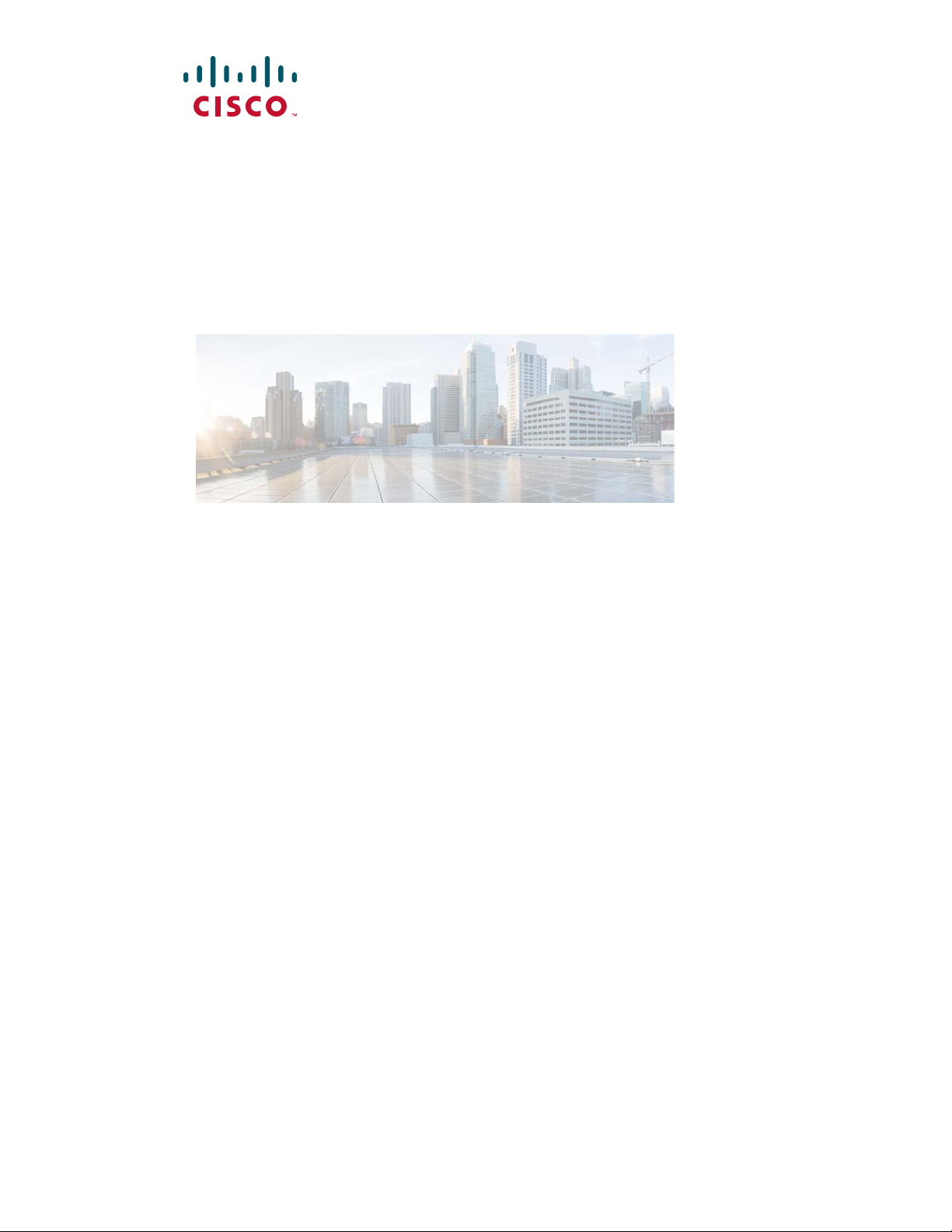
Send document comments to nexus3k-docfeedback@cisco.com
Cisco Nexus 3000 Series Hardware Installation Guide
December, 2013
Americas Headquarters
Cisco Systems, Inc.
170 West Tasman Drive
San Jose, CA 95134-1706
USA
http://www.cisco.com
Tel: 408 526-4000
800 553-NETS (6387)
Fax: 408 527-0883
Text Part Number: OL-25338-04
Page 2
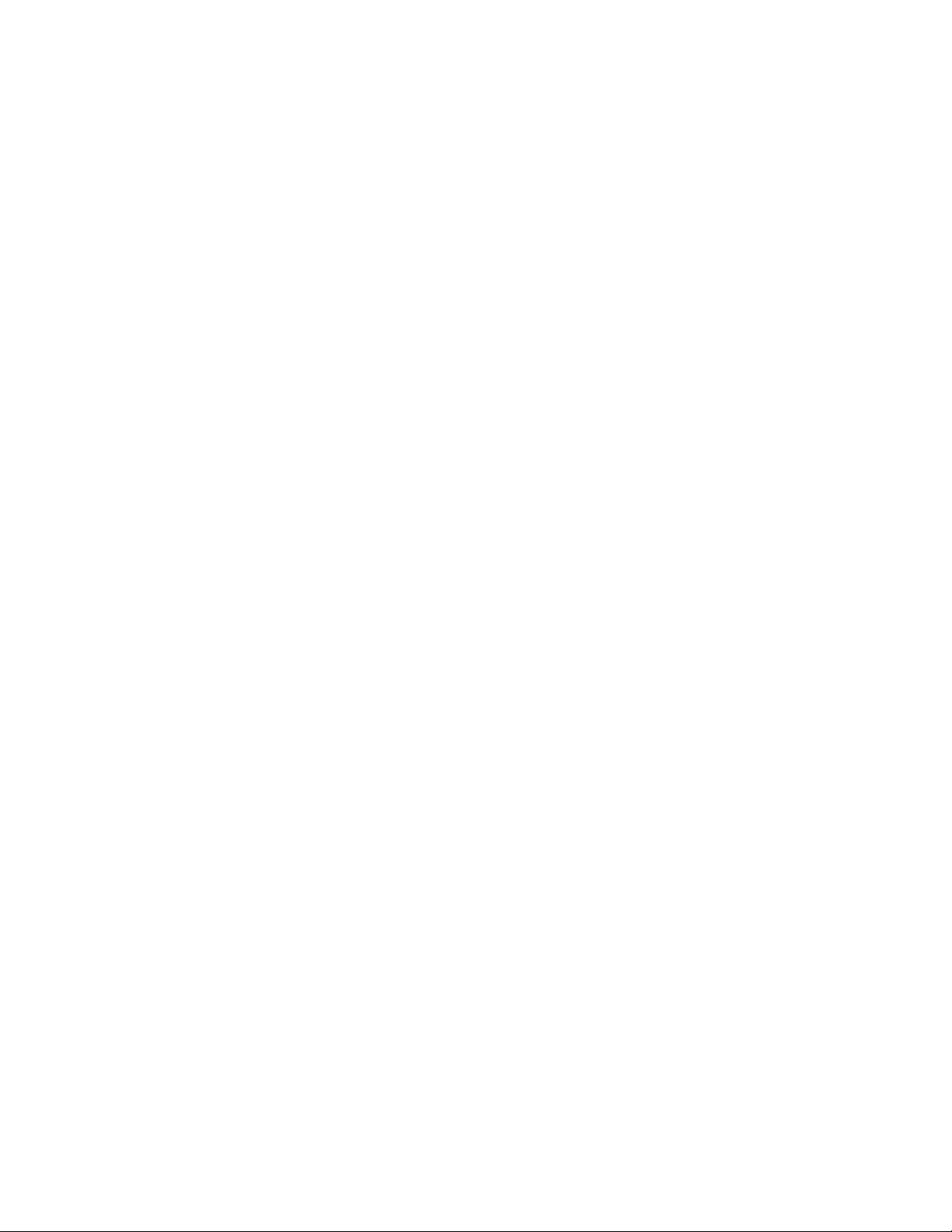
Send document comments to nexus3k-docfeedback@cisco.com
THE SPECIFICATIONS AND INFORMATION REGARDING THE PRODUCTS IN THIS MANUAL ARE SUBJECT TO CHANGE WITHOUT NOTICE. ALL
STATEMENTS, INFORMATION, AND RECOMMENDATIONS IN THIS MANUAL ARE BELIEVED TO BE ACCURATE BUT ARE PRESENTED WITHOUT
WARRANTY OF ANY KIND, EXPRESS OR IMPLIED. USERS MUST TAKE FULL RESPONSIBILITY FOR THEIR APPLICATION OF ANY PRODUCTS.
THE SOFTWARE LICENSE AND LIMITED WARRANTY FOR THE ACCOMPANYING PRODUCT ARE SET FORTH IN THE INFORMATION PACKET THAT
SHIPPED WITH THE PRODUCT AND ARE INCORPORATED HEREIN BY THIS REFERENCE. IF YOU ARE UNABLE TO LOCATE THE SOFTWARE LICENSE
OR LIMITED WARRANTY, CONTACT YOUR CISCO REPRESENTATIVE FOR A COPY.
The following information is for FCC compliance of Class A devices: This equipment has been tested and found to comply with the limits for a Class A digital device, pursuant
to part 15 of the FCC rules. These limits are designed to provide reasonable protection against harmful interference when the equipment is operated in a commercial
environment. This equipment generates, uses, and can radiate radio-frequency energy and, if not installed and used in accordance with the instruction manual, may cause
harmful interference to radio communications. Operation of this equipment in a residential area is likely to cause harmful interference, in which case users will be required
to correct the interference at their own expense.
The following information is for FCC compliance of Class B devices: This equipment has been tested and found to comply with the limits for a Class B digital device, pursuant
to part 15 of the FCC rules. These limits are designed to provide reasonable protection against harmful interference in a residential installation. This equipment generates,
uses and can radiate radio frequency energy and, if not installed and used in accordance with the instructions, may cause harmful interference to radio communications.
However, there is no guarantee that interference will not occur in a particular installation. If the equipment causes interference to radio or television reception, which can be
determined by turning the equipment off and on, users are encouraged to try to correct the interference by using one or more of the following measures:
• Reorient or relocate the receiving antenna.
• Increase the separation between the equipment and receiver.
• Connect the equipment into an outlet on a circuit different from that to which the receiver is connected.
• Consult the dealer or an experienced radio/TV technician for help.
Modifications to this product not authorized by Cisco could void the FCC approval and negate your authority to operate the product.
The Cisco implementation of TCP header compression is an adaptation of a program developed by the University of California, Berkeley (UCB) as part of UCB’s public
domain version of the UNIX operating system. All rights reserved. Copyright © 1981, Regents of the University of California.
NOTWITHSTANDING ANY OTHER WARRANTY HEREIN, ALL DOCUMENT FILES AND SOFTWARE OF THESE SUPPLIERS ARE PROVIDED “AS IS” WITH
ALL FAULTS. CISCO AND THE ABOVE-NAMED SUPPLIERS DISCLAIM ALL WARRANTIES, EXPRESSED OR
LIMITATION, THOSE OF MERCHANTABILITY, FITNESS FOR A PARTICULAR PURPOSE AND NONINFRINGEMENT OR ARISING FROM A COURSE OF
DEALING, USAGE, OR TRADE PRACTICE.
IN NO EVENT SHALL CISCO OR ITS SUPPLIERS BE LIABLE FOR ANY INDIRECT, SPECIAL, CONSEQUENTIAL, OR INCIDENTAL DAMAGES, INCLUDING,
WITHOUT LIMITATION, LOST PROFITS OR LOSS OR DAMAGE TO DATA ARISING OUT OF THE USE OR INABILITY TO USE THIS MANUAL, EVEN IF CISCO
OR ITS SUPPLIERS HAVE BEEN ADVISED OF THE POSSIBILITY OF SUCH DAMAGES.
Cisco and the Cisco logo are trademarks or registered trademarks of Cisco and/or its affiliates in the U.S. and other countries. To view a list of Cisco trademarks, go to this
URL:
www.cisco.com/go/trademarks. Third-party trademarks mentioned are the property of their respective owners. The use of the word partner does not imply a partnership
relationship between Cisco and any other company. (1110R)
Any Internet Protocol (IP) addresses and phone numbers used in this document are not intended to be actual addresses and phone numbers. Any examples, command display
output, network topology diagrams, and other figures included in the document are shown for illustrative purposes only. Any use of actual IP addresses or phone numbers in
illustrative content is unintentional and coincidental.
Cisco Nexus 3000 Series Hardware Installation Guide
© 2013 Cisco Systems, Inc. All rights reserved.
IMPLIED, INCLUDING, WITHOUT
Page 3
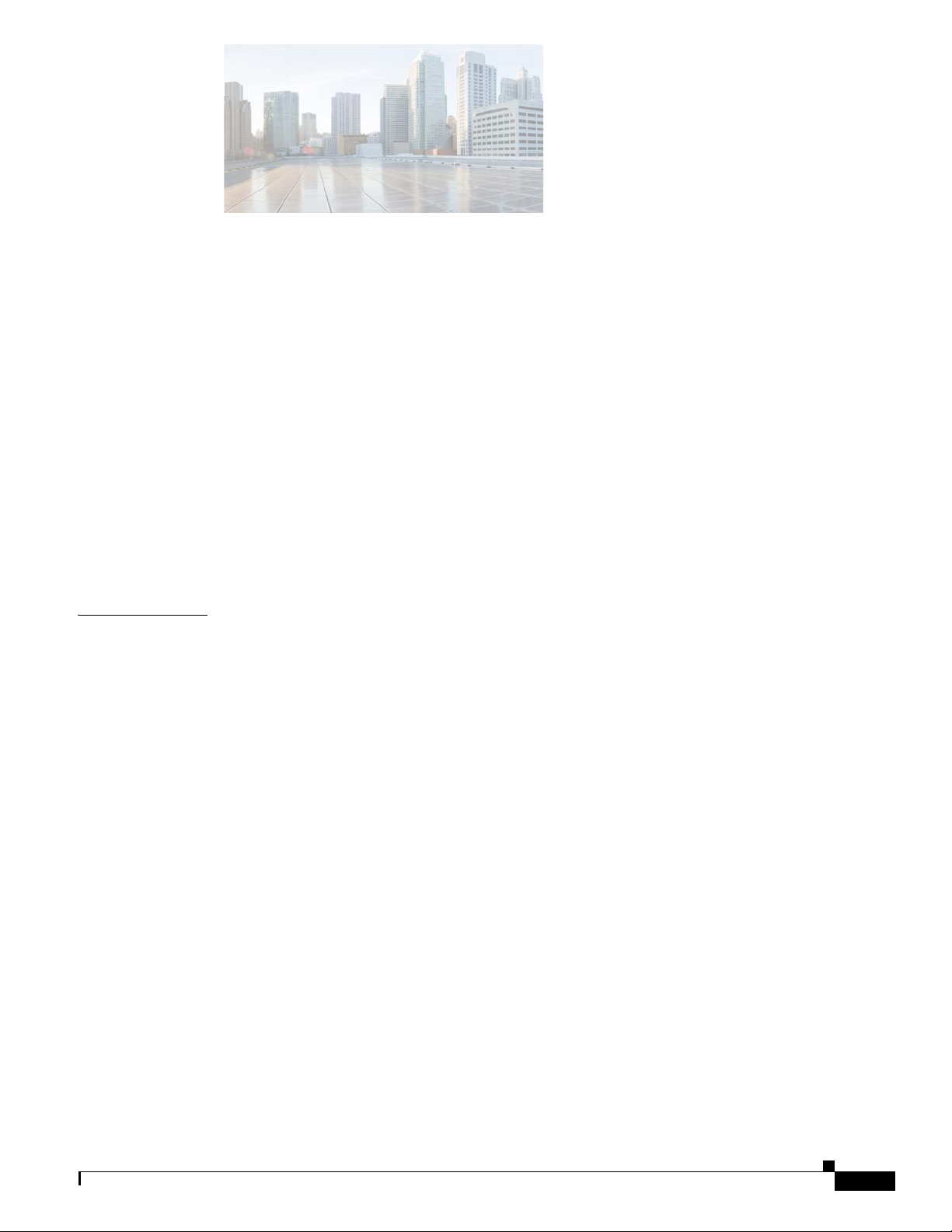
Send document comments to nexus3k-docfeedback@cisco.com
CONTENTS
Preface vii
Audience vii
Organization vii
Conventions viii
Related Documentation xiii
Release Notes xiv
Configuration Guides xiv
Installation and Upgrade Guides xiv
Licensing Guide xiv
Command References xiv
Technical References xiv
Error and System Messages xiv
CHAPTER
Obtaining Documentation and Submitting a Service Request xv
1 Overview of the Cisco Nexus 3000 Series Switches 1-1
Cisco Nexus 3016 Switch 1-1
Chassis for the Cisco Nexus 3016 Switch 1-2
Ports for the Cisco Nexus 3016 Switch 1-3
Power Supply for the Cisco Nexus 3016 Switch 1-4
Fan Tray for the Cisco Nexus 3016 Switch 1-5
Port Connections for the Cisco Nexus 3016 Switch 1-5
Cisco Nexus 3048 Switch 1-6
Chassis for the Cisco Nexus 3048 Switch 1-6
Ports for the Cisco Nexus 3048 Switch 1-8
Power Supply for the Cisco Nexus 3048 Switch 1-9
Fan Tray for the Cisco Nexus 3048 Switch 1-10
Port Connections for the Cisco Nexus 3048 Switch 1-10
Cisco Nexus 3064 Switch 1-11
Chassis for the Cisco Nexus 3064 Switch 1-12
Ports for the Cisco Nexus 3064 Switch 1-13
Power Supply for the Cisco Nexus 3064 Switch 1-14
Fan Tray for the Cisco Nexus 3064 Switch 1-14
Port Connections for the Cisco Nexus 3064 Switch 1-15
OL-25338-04
Cisco Nexus 3132Q Switch 1-16
Cisco Nexus 3000 Series Hardware Installation Guide
iii
Page 4
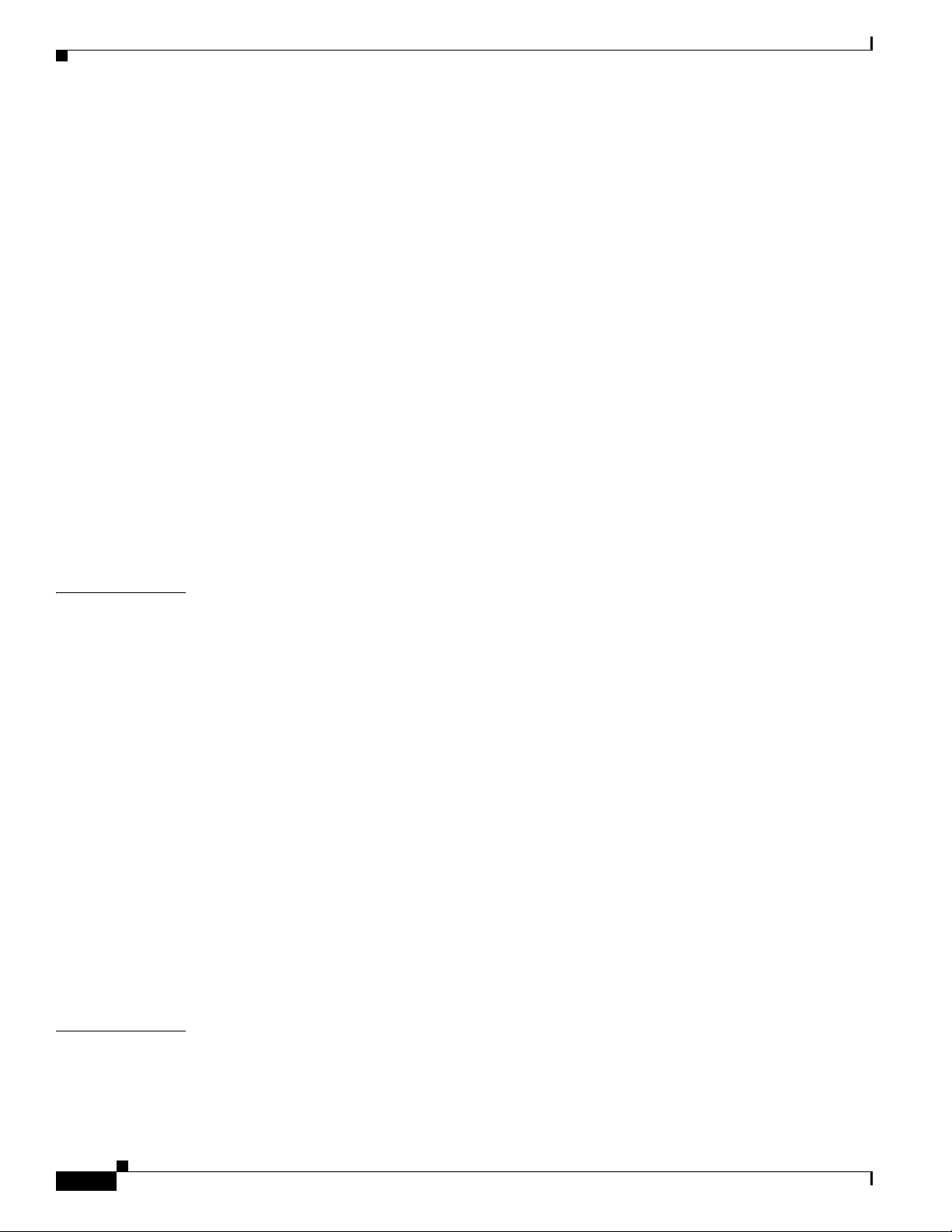
Contents
Send document comments to nexus3k-docfeedback@cisco.com
Chassis for the Cisco Nexus 3132Q Switch 1-17
Ports for the Cisco Nexus 3132Q Switch 1-18
Power Supply for the Cisco Nexus 3132Q Switch 1-18
Fan Tray for the Cisco Nexus 3132Q Switch 1-19
Transceiver and Cabling Options for the Cisco Nexus 3132Q Switch 1-20
Cisco Nexus 3172PQ Switch 1-21
Chassis for the Cisco Nexus 3172PQ Switch 1-21
Ports for the Cisco Nexus 3172PQ Switch 1-23
Power Supply for the Cisco Nexus 3172PQ Switch 1-23
Fan Tray for the Cisco Nexus 3172PQ Switch 1-24
Transceiver and Cabling Options for the Cisco Nexus 3172PQ Switch 1-24
Cisco Nexus 3548 and Cisco Nexus 3524 Switches 1-26
Chassis for the Cisco Nexus 3548 Switch 1-27
Ports for the Cisco Nexus 3548 Switch 1-28
Power Supply for the Cisco Nexus 3548 Switch 1-29
Fan Tray for the Cisco Nexus 3548 Switch 1-29
Port Connections for the Cisco Nexus 3548 Switch 1-30
CHAPTER
CHAPTER
2 Installing the Cisco Nexus 3000 Series Switches 2-1
Preparing for Installation 2-2
Installation Options with Racks and Cabinets 2-2
Airflow Direction 2-2
Chassis Weight 2-3
Installation Guidelines 2-3
Required Equipment 2-4
Unpacking and Inspecting the Switch 2-5
Installing the Switch 2-5
Grounding the Switch 2-10
Proper Grounding Practices 2-11
Establishing the System Ground 2-12
Required Tools and Equipment 2-13
Grounding the Cisco Nexus 3000 Series Chassis 2-13
Preventing Electrostatic Discharge Damage 2-14
Starting the Switch 2-17
3 Connecting to the Network 3-1
iv
Preparing for Network Connections 3-2
Connecting to the Console Port 3-2
Cisco Nexus 3000 Series Hardware Installation Guide
OL-25338-04
Page 5
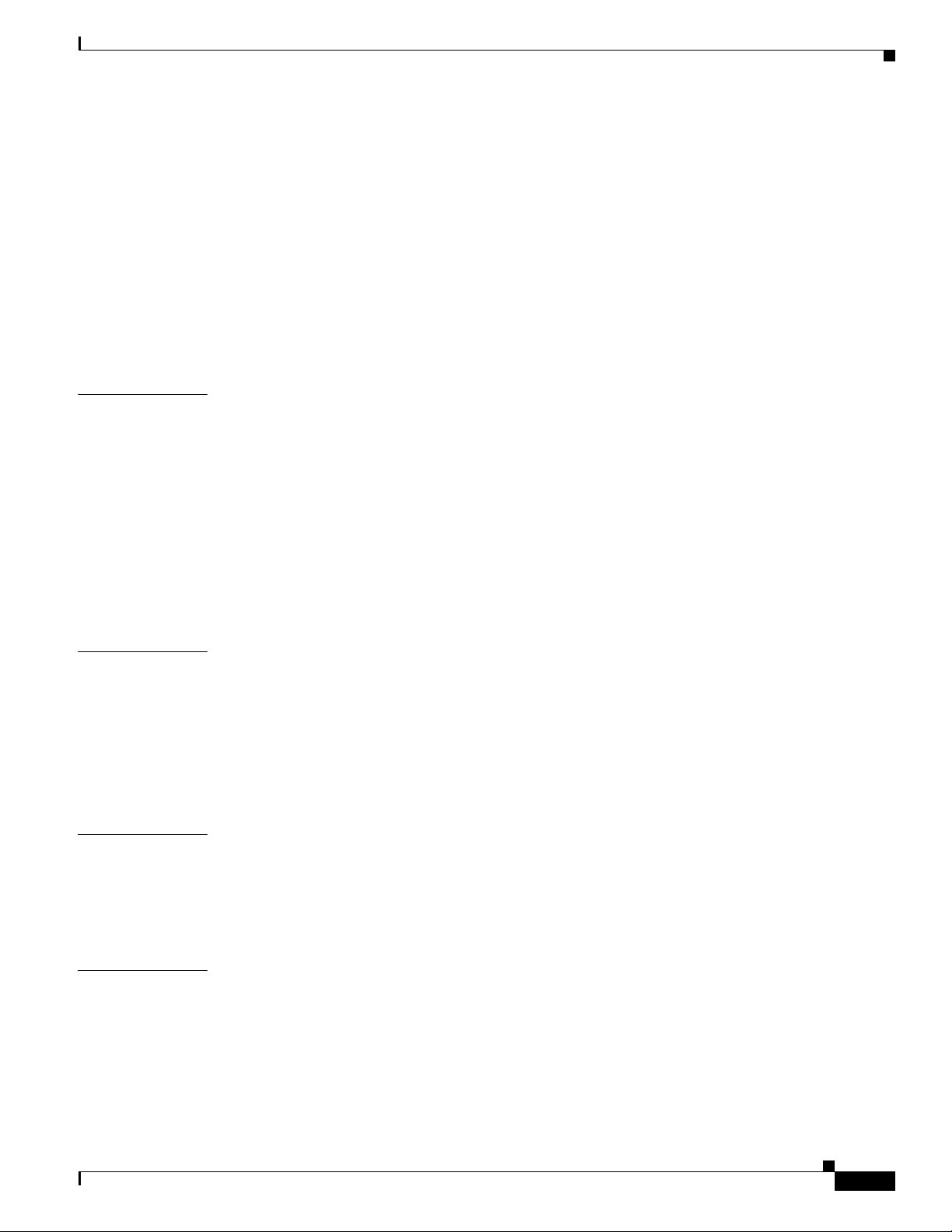
Contents
Send document comments to nexus3k-docfeedback@cisco.com
Connecting to the Management Port 3-3
Connecting to a Server 3-3
Installing and Replacing SFP or SFP+ Transceivers 3-4
Installing an SFP or SFP+ Transceiver 3-4
Replacing an SFP or SFP+ Transceiver 3-5
Installing Optical Cables into SFP or SFP+ Transceivers 3-5
Installing an Optical Cable into an SFP or SFP+ Transceiver 3-6
Replacing an Optical Cable for an SFP or SFP+ Transceiver 3-6
Maintaining SFP and SFP+ Transceivers and Fiber-Optic Cables 3-7
CHAPTER
APPENDIX
APPENDIX
4 Replacing Components 4-1
Replacing a Power Supply 4-1
Removing an AC Power Supply 4-1
Installing an AC Power Supply 4-2
Removing a DC Power Supply 4-3
Installing a DC Power Supply 4-4
Replacing a Fan Tray 4-4
Removing a Fan Tray 4-5
Installing a Fan Tray 4-6
A Cabinet and Rack Specifications A-1
Cabinet and Rack Requirements A-1
General Requirements for Cabinets and Racks A-1
Requirements Specific to Perforated Cabinets A-2
Requirements Specific to Standard Open Racks A-2
Cable Management Guidelines A-3
B Technical Specifications B-1
APPENDIX
OL-25338-04
Switch Specifications B-1
Environmental Specifications B-1
Power Specifications B-2
C Cable and Connector Specifications C-1
Console Cable C-1
Console Port C-2
Supported Power Cords and Plugs C-2
Jumper Power Cord C-8
Cisco Nexus 3000 Series Hardware Installation Guide
v
Page 6

Contents
Send document comments to nexus3k-docfeedback@cisco.com
APPENDIX
APPENDIX
D LED Descriptions D-1
Chassis and Module LEDs for the Cisco Nexus 3000 Series Switches D-1
Chassis and Module LED Descriptions D-2
Power Supply Status D-3
Port LEDs D-3
E Site Planning and Maintenance Records E-1
Site Preparation Checklist E-1
Contact and Site Information E-3
Chassis and Module Information E-4
vi
Cisco Nexus 3000 Series Hardware Installation Guide
OL-25338-04
Page 7
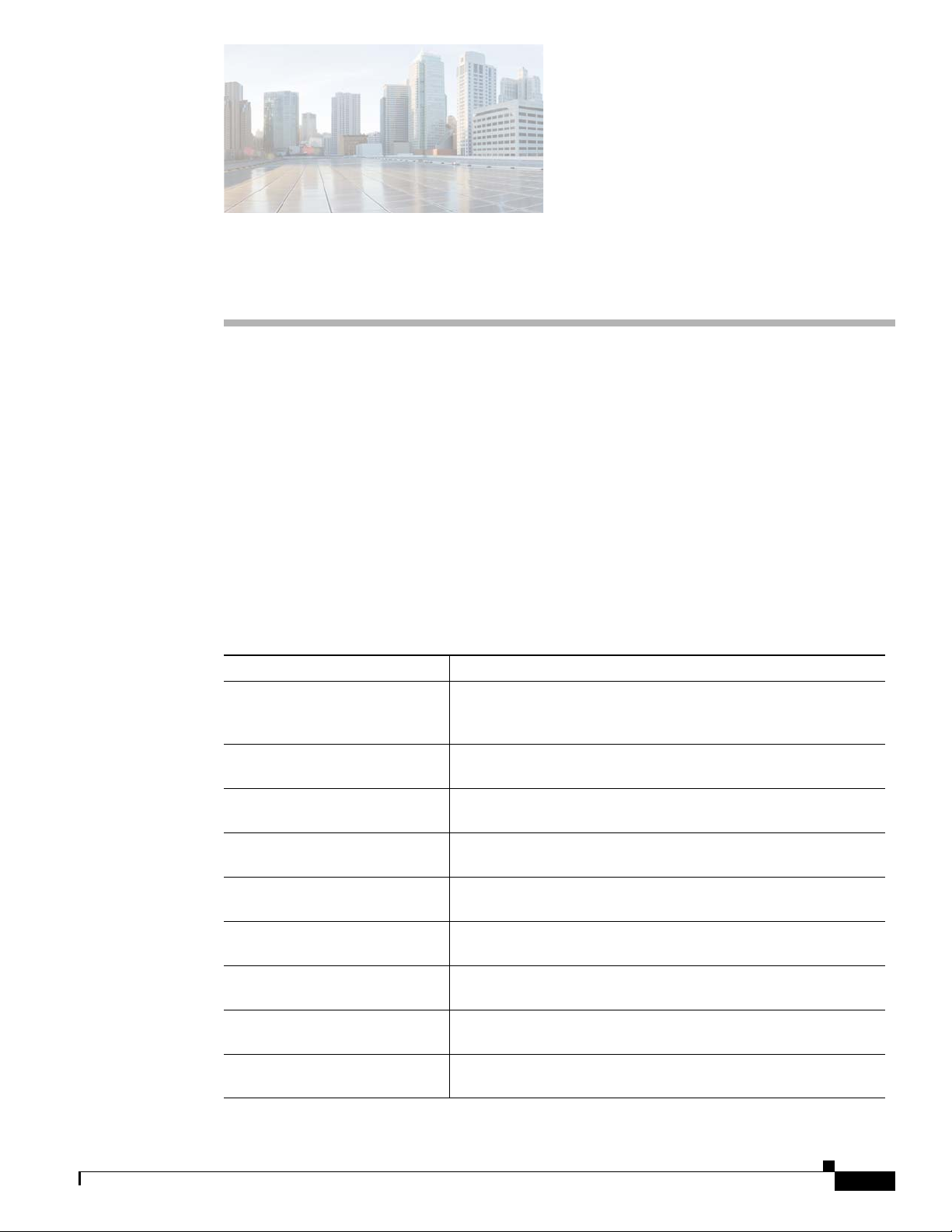
Send document comments to nexus3k-docfeedback@cisco.com
Preface
This preface describes the audience, organization, and conventions of the Cisco Nexus 3000 Series
Hardware Installation Guide. It also provides information on how to obtain related documentation.
Audience
To use this installation guide, you must be familiar with electronic circuitry and wiring practices and
preferably be an electronic or electromechanical technician.
Organization
This guide is organized as follows:
Chapter and Title Description
Chapter 1, “Overview of the
Cisco Nexus 3000 Series
Switches”
Chapter 2, “Installing the Cisco
Nexus 3000 Series Switches”
Chapter 3, “Connecting to the
Network”
Chapter 4, “Replacing
Components”
Appendix A, “Cabinet and Rack
Specifications”
Appendix B, “Technical
Specifications”
Appendix C, “Cable and
Connector Specifications”
Appendix D, “LED
Descriptions”
Appendix D, “Site Planning and
Maintenance Records”
Provides an overview of the Cisco Nexus 3000 Series switches.
Describes how to install the Cisco Nexus 3000 Series switches.
Describes how to connect the Cisco Nexus 3000 Series switches
to the Network.
Describes how to replace the field replaceable units (FRUs) on
Cisco Nexus 3000 Series switches.
Provides guidelines for selecting an enclosed cabinet or rack for
your Cisco Nexus 3000 Series switch.
Lists specifications for the Cisco Nexus 3000 Series switches and
components including modules, power supplies, and transceivers.
Lists cable and port specifications for the Cisco Nexus 3000
Series switches.
Describes the statuses indicated by the Cisco Nexus 3000 Series
chassis and component LEDs.
Provides site planning and maintenance records.
OL-25338-04
Cisco Nexus 3000 Series Hardware Installation Guide
vii
Page 8
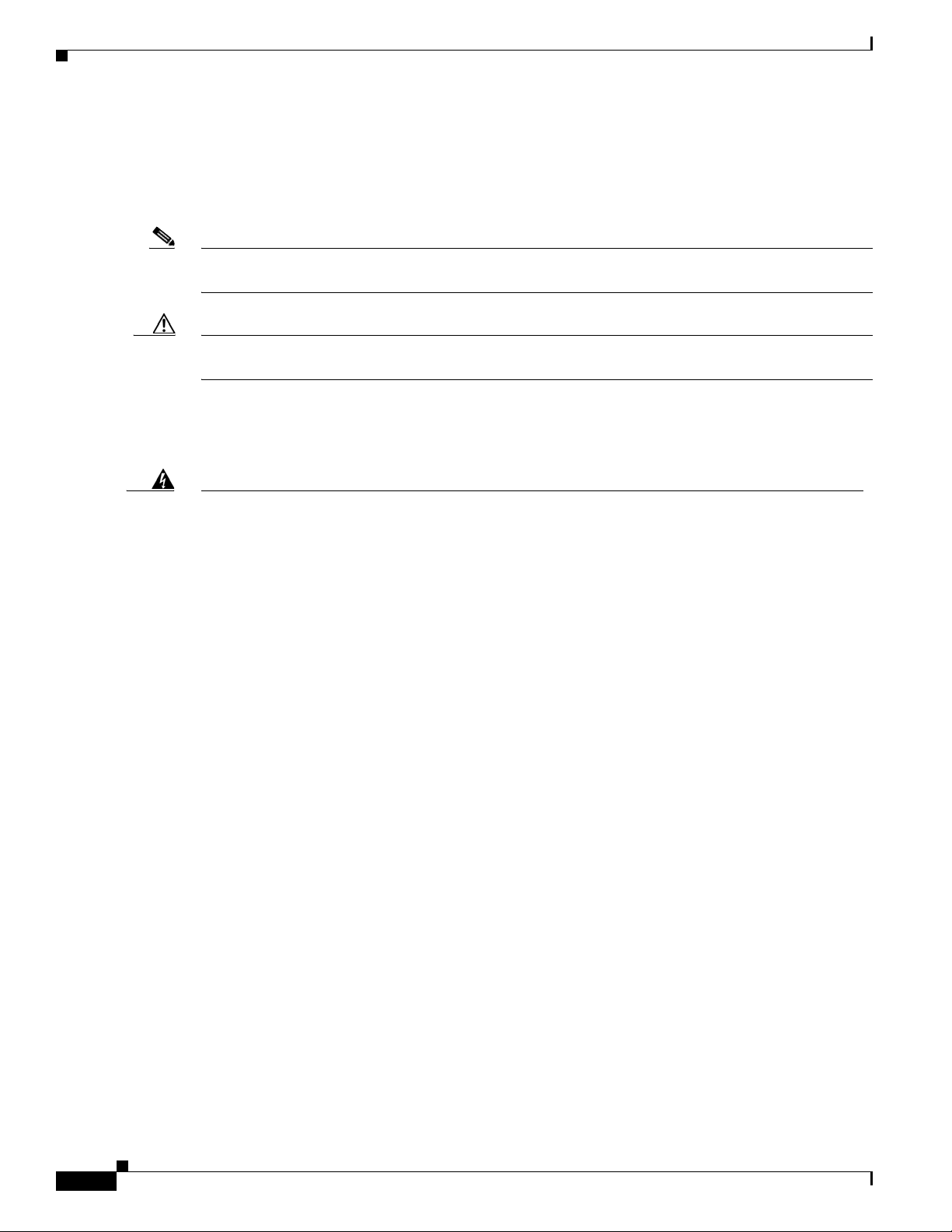
Preface
Send document comments to nexus3k-docfeedback@cisco.com
Conventions
This document uses the following conventions for notes, cautions, and safety warnings.
Notes and Cautions contain important information that you should be aware of.
Note Means reader take note. Notes contain helpful suggestions or references to material that are not covered
in the publication.
Caution Means reader be careful. You are capable of doing something that might result in equipment damage or
loss of data.
Safety warnings appear throughout this publication in procedures that, if performed incorrectly, can
cause physical injuries. A warning symbol precedes each warning statement.
Warning
Waarschuwing
Varoitus
IMPORTANT SAFETY INSTRUCTIONS
This warning symbol means danger. You are in a situation that could cause bodily injury. Before you
work on any equipment, be aware of the hazards involved with electrical circuitry and be familiar
with standard practices for preventing accidents. Use the statement number provided at the end of
each warning to locate its translation in the translated safety warnings that accompanied this
device.
SAVE THESE INSTRUCTIONS
BELANGRIJKE VEILIGHEIDSINSTRUCTIES
Dit waarschuwingssymbool betekent gevaar. U verkeert in een situatie die lichamelijk letsel kan
veroorzaken. Voordat u aan enige apparatuur gaat werken, dient u zich bewust te zijn van de bij
elektrische schakelingen betrokken risico's en dient u op de hoogte te zijn van de standaard
praktijken om ongelukken te voorkomen. Gebruik het nummer van de verklaring onderaan de
waarschuwing als u een vertaling van de waarschuwing die bij het apparaat wordt geleverd, wilt
raadplegen.
BEWAAR DEZE INSTRUCTIES
TÄRKEITÄ TURVALLISUUSOHJEITA
Tämä varoitusmerkki merkitsee vaaraa. Tilanne voi aiheuttaa ruumiillisia vammoja. Ennen kuin
käsittelet laitteistoa, huomioi sähköpiirien käsittelemiseen liittyvät riskit ja tutustu
onnettomuuksien yleisiin ehkäisytapoihin. Turvallisuusvaroitusten käännökset löytyvät laitteen
mukana toimitettujen käännettyjen turvallisuusvaroitusten joukosta varoitusten lopussa näkyvien
lausuntonumeroiden avulla.
Statement 1071
viii
SÄILYTÄ NÄMÄ OHJEET
Cisco Nexus 3000 Series Hardware Installation Guide
OL-25338-04
Page 9
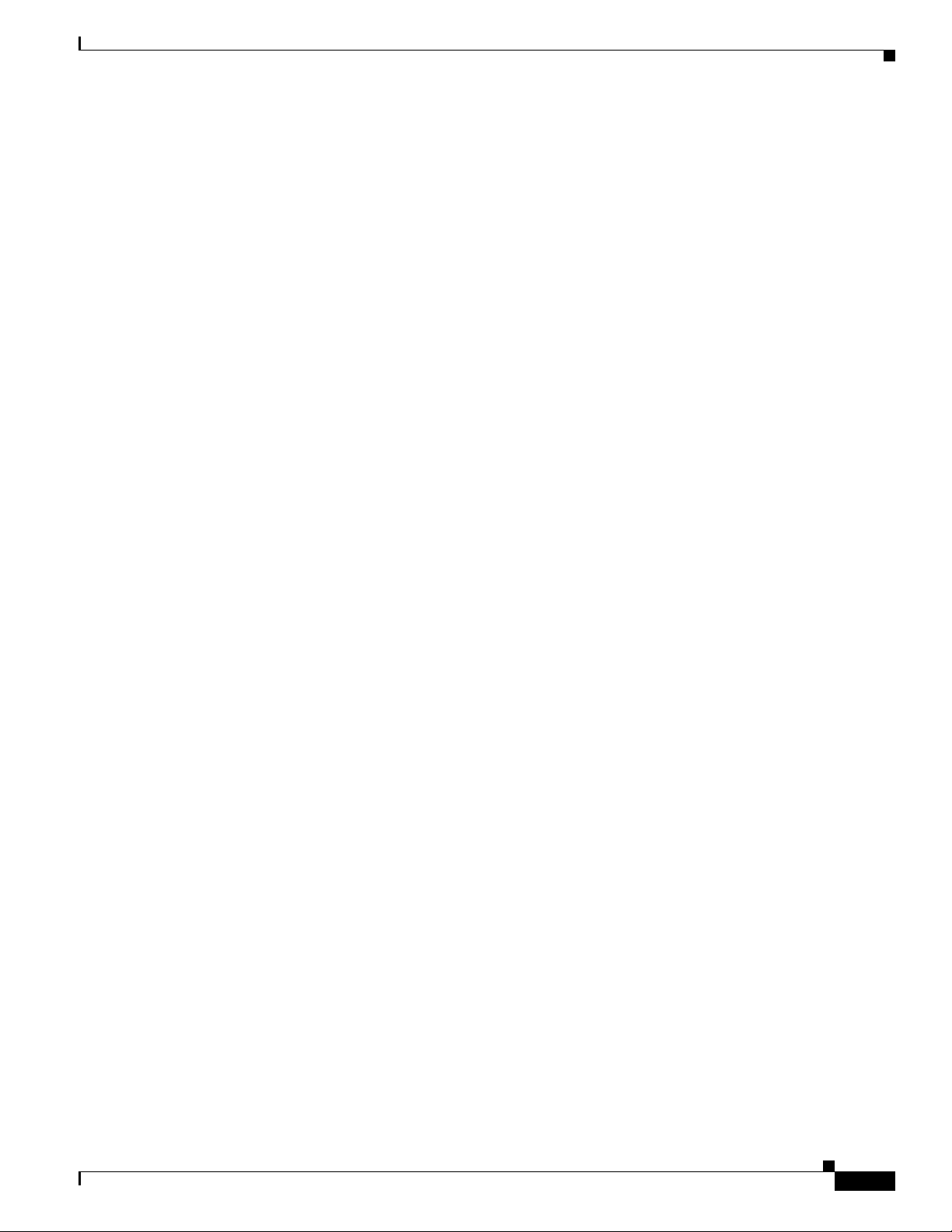
Preface
Send document comments to nexus3k-docfeedback@cisco.com
Attention
Warnung
Avvertenza
IMPORTANTES INFORMATIONS DE SÉCURITÉ
Ce symbole d'avertissement indique un danger. Vous vous trouvez dans une situation pouvant
entraîner des blessures ou des dommages corporels. Avant de travailler sur un équipement, soyez
conscient des dangers liés aux circuits électriques et familiarisez-vous avec les procédures
couramment utilisées pour éviter les accidents. Pour prendre connaissance des traductions des
avertissements figurant dans les consignes de sécurité traduites qui accompagnent cet appareil,
référez-vous au numéro de l'instruction situé à la fin de chaque avertissement.
CONSERVEZ CES INFORMATIONS
WICHTIGE SICHERHEITSHINWEISE
Dieses Warnsymbol bedeutet Gefahr. Sie befinden sich in einer Situation, die zu Verletzungen führen
kann. Machen Sie sich vor der Arbeit mit Geräten mit den Gefahren elektrischer Schaltungen und
den üblichen Verfahren zur Vorbeugung vor Unfällen vertraut. Suchen Sie mit der am Ende jeder
Warnung angegebenen Anweisungsnummer nach der jeweiligen Übersetzung in den übersetzten
Sicherheitshinweisen, die zusammen mit diesem Gerät ausgeliefert wurden.
BEWAHREN SIE DIESE HINWEISE GUT AUF.
IMPORTANTI ISTRUZIONI SULLA SICUREZZA
Questo simbolo di avvertenza indica un pericolo. La situazione potrebbe causare infortuni alle
persone. Prima di intervenire su qualsiasi apparecchiatura, occorre essere al corrente dei pericoli
relativi ai circuiti elettrici e conoscere le procedure standard per la prevenzione di incidenti.
Utilizzare il numero di istruzione presente alla fine di ciascuna avvertenza per individuare le
traduzioni delle avvertenze riportate in questo documento.
Advarsel
Aviso
CONSERVARE QUESTE ISTRUZIONI
VIKTIGE SIKKERHETSINSTRUKSJONER
Dette advarselssymbolet betyr fare. Du er i en situasjon som kan føre til skade på person. Før du
begynner å arbeide med noe av utstyret, må du være oppmerksom på farene forbundet med
elektriske kretser, og kjenne til standardprosedyrer for å forhindre ulykker. Bruk nummeret i slutten
av hver advarsel for å finne oversettelsen i de oversatte sikkerhetsadvarslene som fulgte med denne
enheten.
TA VARE PÅ DISSE INSTRUKSJONENE
INSTRUÇÕES IMPORTANTES DE SEGURANÇA
Este símbolo de aviso significa perigo. Você está em uma situação que poderá ser causadora de
lesões corporais. Antes de iniciar a utilização de qualquer equipamento, tenha conhecimento dos
perigos envolvidos no manuseio de circuitos elétricos e familiarize-se com as práticas habituais de
prevenção de acidentes. Utilize o número da instrução fornecido ao final de cada aviso para
localizar sua tradução nos avisos de segurança traduzidos que acompanham este dispositivo.
GUARDE ESTAS INSTRUÇÕES
OL-25338-04
Cisco Nexus 3000 Series Hardware Installation Guide
ix
Page 10
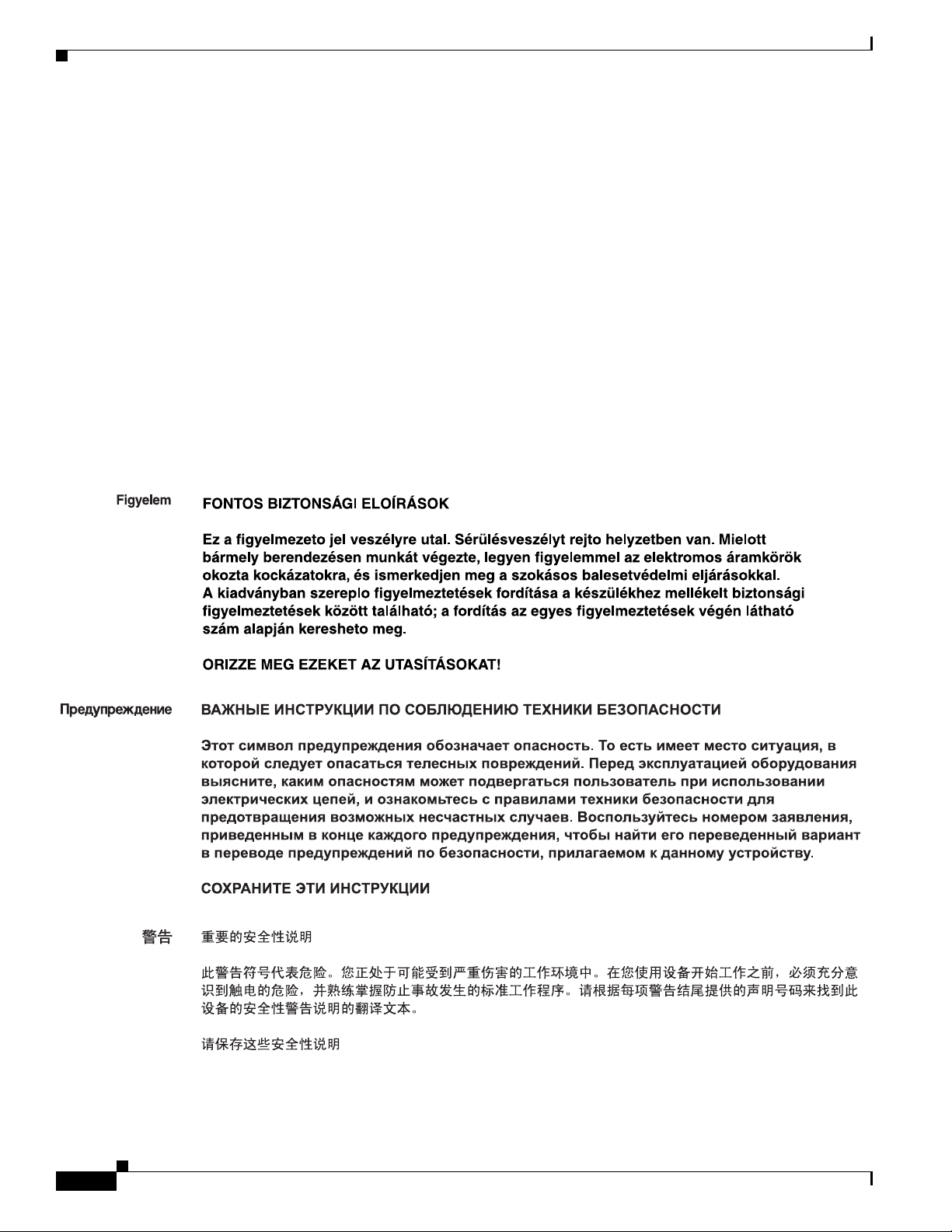
Preface
Send document comments to nexus3k-docfeedback@cisco.com
¡Advertencia!
Varning!
INSTRUCCIONES IMPORTANTES DE SEGURIDAD
Este símbolo de aviso indica peligro. Existe riesgo para su integridad física. Antes de manipular
cualquier equipo, considere los riesgos de la corriente eléctrica y familiarícese con los
procedimientos estándar de prevención de accidentes. Al final de cada advertencia encontrará el
número que le ayudará a encontrar el texto traducido en el apartado de traducciones que acompaña
a este dispositivo.
GUARDE ESTAS INSTRUCCIONES
VIKTIGA SÄKERHETSANVISNINGAR
Denna varningssignal signalerar fara. Du befinner dig i en situation som kan leda till personskada.
Innan du utför arbete på någon utrustning måste du vara medveten om farorna med elkretsar och
känna till vanliga förfaranden för att förebygga olyckor. Använd det nummer som finns i slutet av
varje varning för att hitta dess översättning i de översatta säkerhetsvarningar som medföljer denna
anordning.
SPARA DESSA ANVISNINGAR
Cisco Nexus 3000 Series Hardware Installation Guide
x
OL-25338-04
Page 11
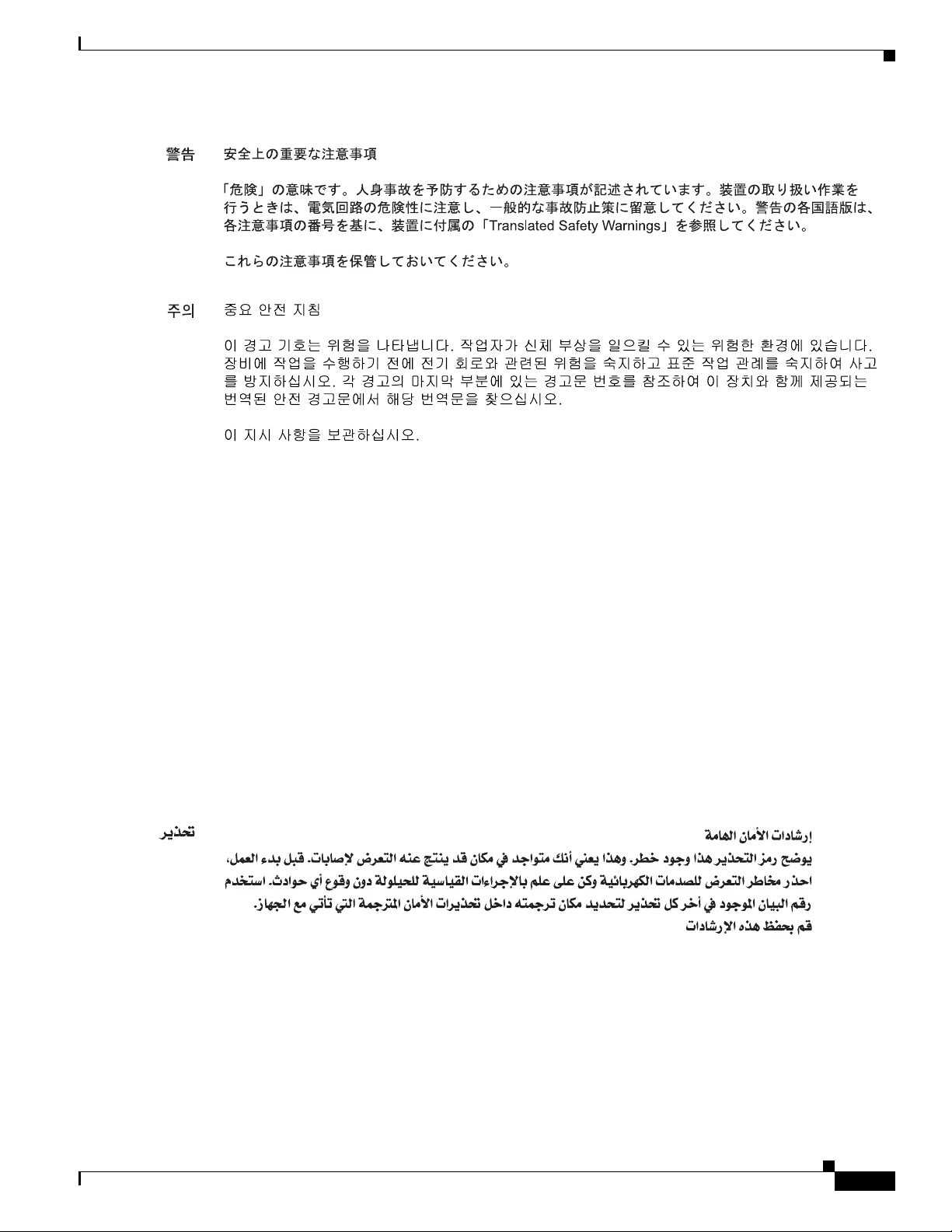
Preface
Send document comments to nexus3k-docfeedback@cisco.com
Aviso
Advarsel
INSTRUÇÕES IMPORTANTES DE SEGURANÇA
Este símbolo de aviso significa perigo. Você se encontra em uma situação em que há risco de lesões
corporais. Antes de trabalhar com qualquer equipamento, esteja ciente dos riscos que envolvem os
circuitos elétricos e familiarize-se com as práticas padrão de prevenção de acidentes. Use o
número da declaração fornecido ao final de cada aviso para localizar sua tradução nos avisos de
segurança traduzidos que acompanham o dispositivo.
GUARDE ESTAS INSTRUÇÕES
VIGTIGE SIKKERHEDSANVISNINGER
Dette advarselssymbol betyder fare. Du befinder dig i en situation med risiko for
legemesbeskadigelse. Før du begynder arbejde på udstyr, skal du være opmærksom på de
involverede risici, der er ved elektriske kredsløb, og du skal sætte dig ind i standardprocedurer til
undgåelse af ulykker. Brug erklæringsnummeret efter hver advarsel for at finde oversættelsen i de
oversatte advarsler, der fulgte med denne enhed.
GEM DISSE ANVISNINGER
OL-25338-04
Cisco Nexus 3000 Series Hardware Installation Guide
xi
Page 12

Preface
Send document comments to nexus3k-docfeedback@cisco.com
xii
Cisco Nexus 3000 Series Hardware Installation Guide
OL-25338-04
Page 13
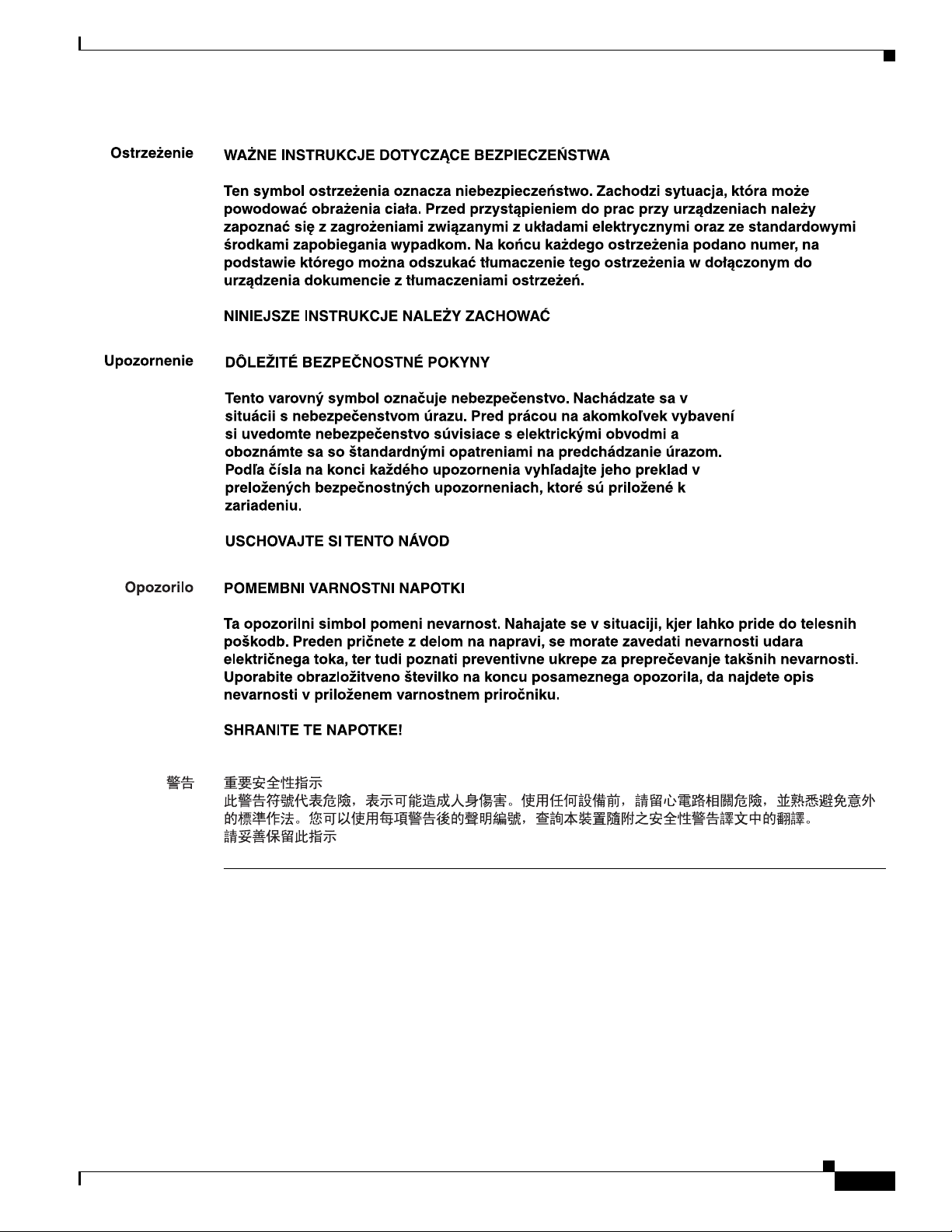
Preface
Send document comments to nexus3k-docfeedback@cisco.com
Related Documentation
Documentation for the Cisco Nexus 3000 Series Switch is available at the following URL:
http://www.cisco.com/en/US/products/ps11541/tsd_products_support_series_home.html
The following are related Cisco Nexus 3000 Series documents:
OL-25338-04
Cisco Nexus 3000 Series Hardware Installation Guide
xiii
Page 14
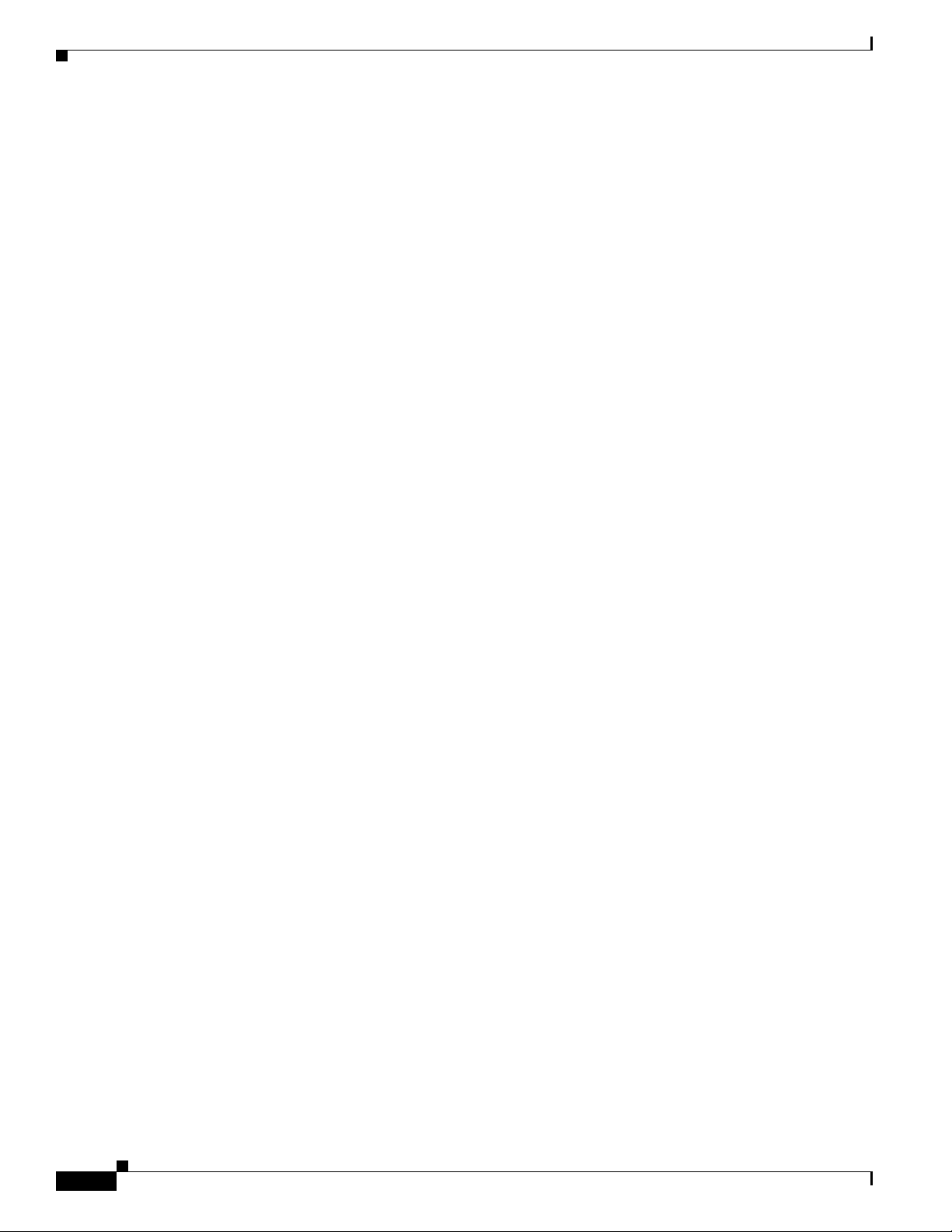
Preface
Send document comments to nexus3k-docfeedback@cisco.com
Release Notes
Cisco Nexus 3000 Series Release Notes for Cisco NX-OS Release 5.0(3)U2(1)
Configuration Guides
Cisco Nexus 3000 Series Configuration Limits for Cisco NX-OS Release 5.0(3)U2(1)
Cisco Nexus 3000 Series NX-OS Layer 2 Switching Configuration Guide, Release 5.0(3)U2(2)
Cisco Nexus 3000 Series NX-OS Multicast Routing Configuration Guide, Release 5.0(3)U2(2)
Cisco Nexus 3000 Series NX-OS Security Configuration Guide, Release 5.0(3)U2(2)
Cisco Nexus 3000 Series NX-OS System Management Configuration Guide, Release 5.0(3)U2(2)
Cisco Nexus 3000 Series NX-OS Unicast Routing Configuration Guide, Release 5.0(3)U2(2)
Cisco Nexus 3000 Series NX-OS Unitast Configuration Guide, Release 5.0(3)U2(2)
Cisco Nexus 3000 Series Verified Scalability Guide for Cisco NX-OS Release 5.0(3)U2(2)
Installation and Upgrade Guides
Cisco Nexus 3000 Series Hardware Installation Guide
Regulatory Compliance and Safety Information for the Cisco Nexus 5000 Series, Cisco Nexus 3000
Series, and Cisco Nexus 2000 Series
Licensing Guide
Cisco NX-OS Licensing Guide
Command References
Cisco Nexus 3000 Series NX-OS Command Reference
Technical References
Cisco Nexus 3000 Series MIBs Reference
Error and System Messages
xiv
Cisco NX-OS System Messages Reference
Cisco Nexus 3000 Series Hardware Installation Guide
OL-25338-04
Page 15
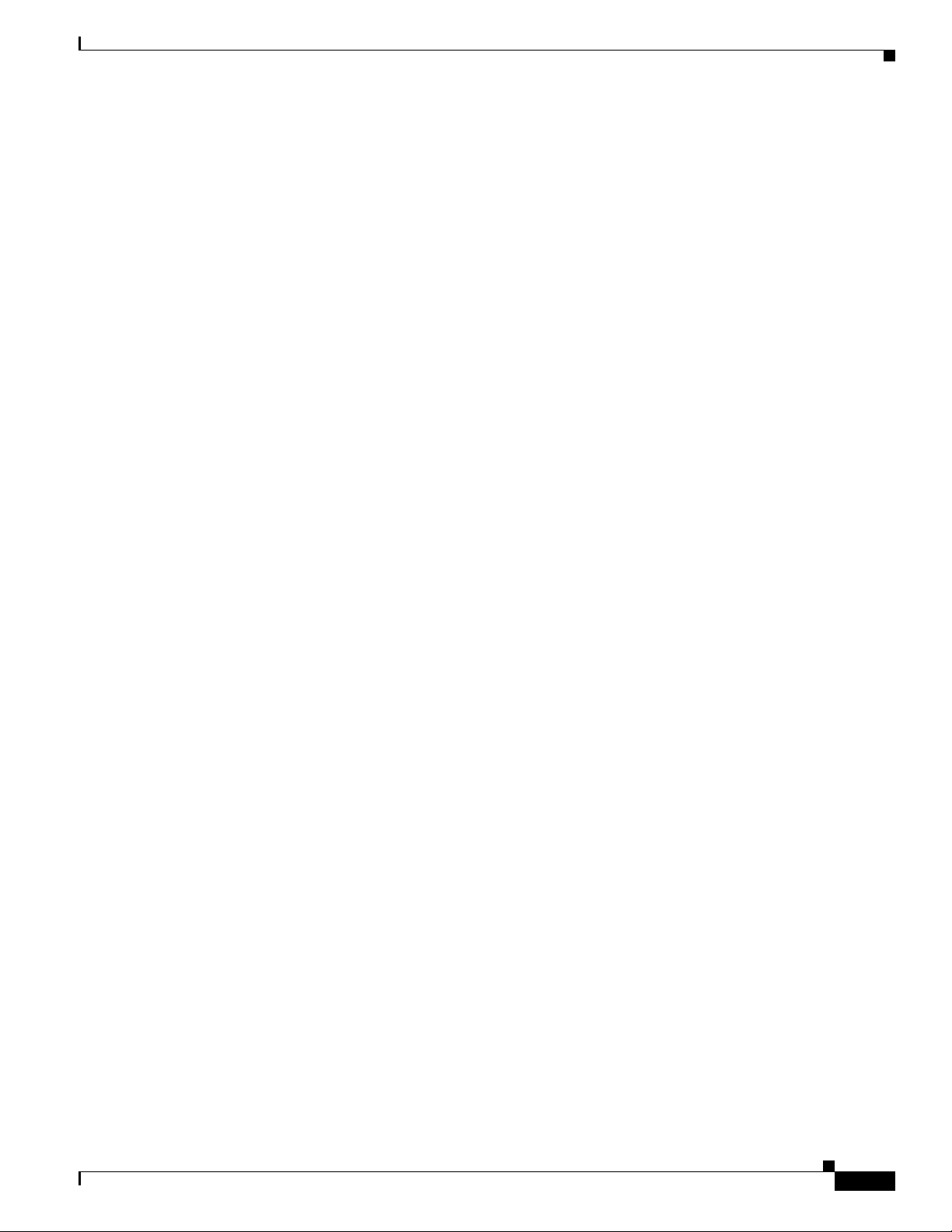
Preface
Send document comments to nexus3k-docfeedback@cisco.com
Obtaining Documentation and Submitting a Service Request
For information on obtaining documentation, submitting a service request, and gathering additional
information, see the monthly What’s
revised Cisco
http://www.cisco.com/en/US/docs/general/whatsnew/whatsnew.html
Subscribe to the What’s New in Cisco Product Documentation as a Really Simple Syndication (RSS) feed
and set content to be delivered directly to your desktop using a reader application. The RSS feeds are a free
service and Cisco currently supports RSS
technical documentation, at:
New in Cisco Product Documentation, which also lists all new and
Ve r si o n 2.0.
OL-25338-04
Cisco Nexus 3000 Series Hardware Installation Guide
xv
Page 16
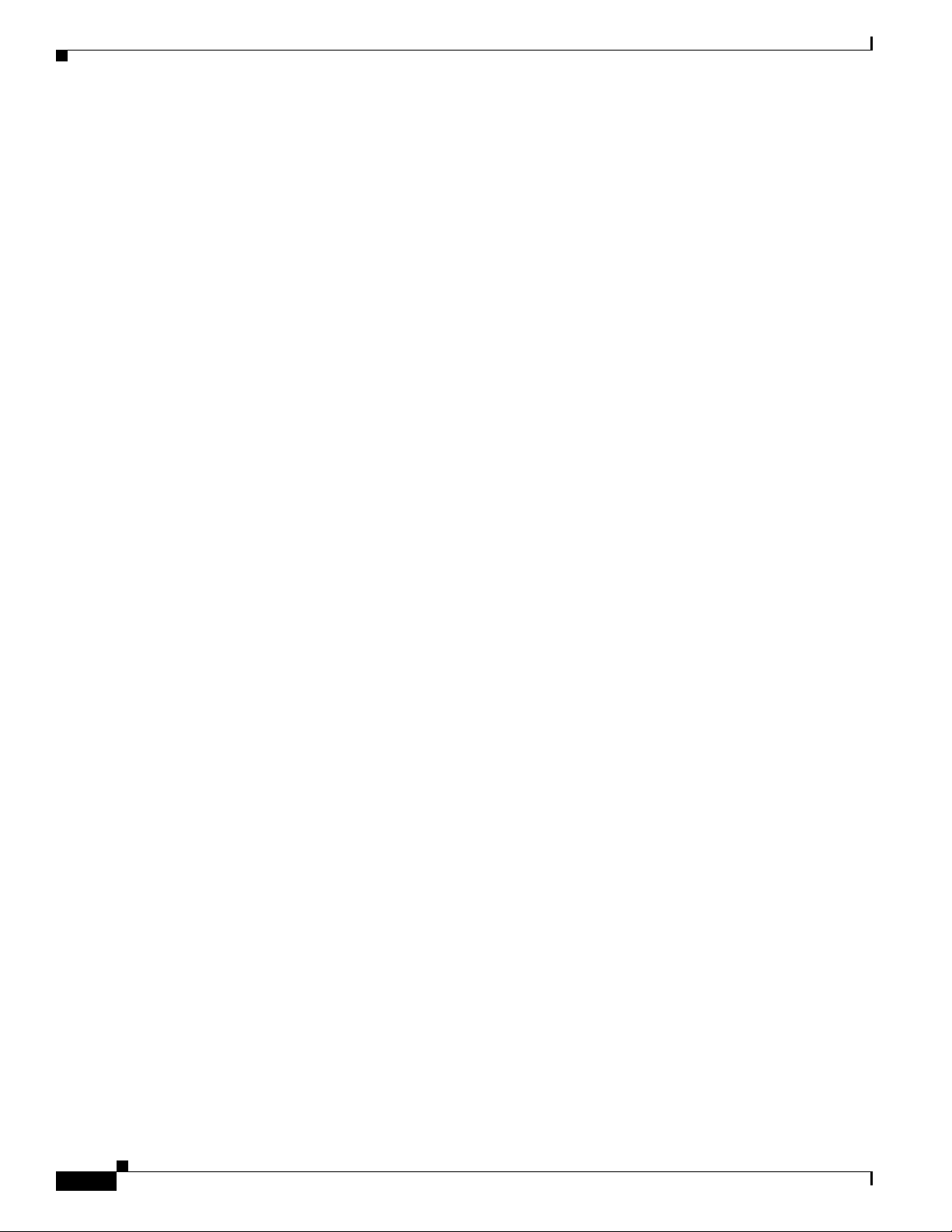
Preface
Send document comments to nexus3k-docfeedback@cisco.com
xvi
Cisco Nexus 3000 Series Hardware Installation Guide
OL-25338-04
Page 17
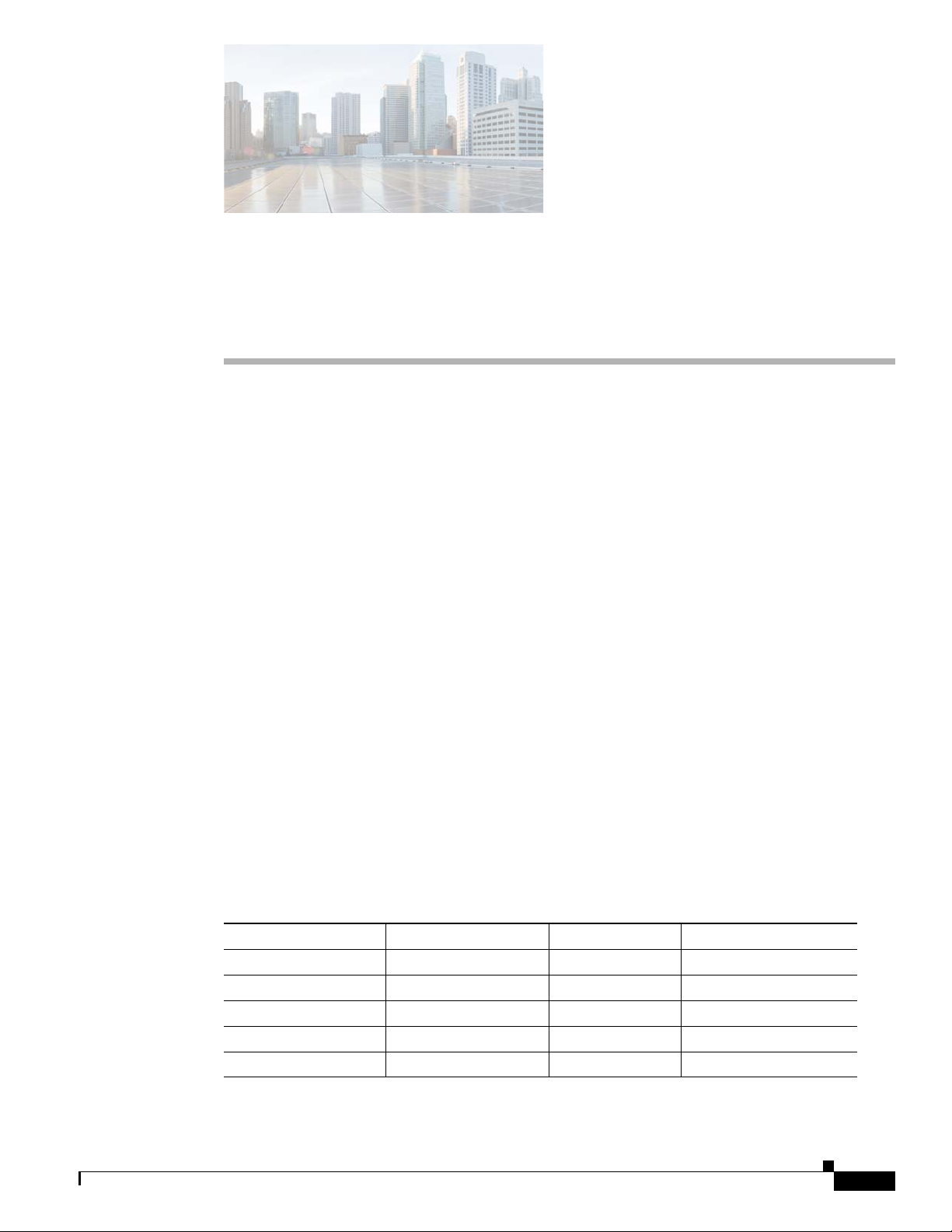
Send document comments to nexus3k-docfeedback@cisco.com
CHAPTER
1
Overview of the Cisco Nexus 3000 Series Switches
This chapter provides an overview of the Cisco Nexus 3000 Series switches, which includes the Cisco
Nexus 3016, 3048, and 3064 switches. You can order these switches with fan trays and power supplies
that provide forward or reverse airflow for cooling and power supplies that connect to AC or DC power
sources.
This chapter includes the following sections:
• Cisco Nexus 3016 Switch, page 1-1
• Cisco Nexus 3048 Switch, page 1-6
• Cisco Nexus 3064 Switch, page 1-11
• Cisco Nexus 3132Q Switch, page 1-16
• Cisco Nexus 3172PQ Switch, page 1-21
• Cisco Nexus 3548 and Cisco Nexus 3524 Switches, page 1-26
Cisco Nexus 3016 Switch
The Cisco Nexus 3016 switch is a 1 rack unit (RU) switch that supports 16 fixed 40-Gigabit Ethernet
downlink (host-facing) and uplink (network-facing) ports, two fixed 100/1000 management ports, one
RS-232 console port, and one USB port. The switch includes one or two AC or DC power supply units
and one fan tray module, both of which provide either forward or reverse airflow for cooling. The switch
includes the Layer 3 license. To specify the appropriate Cisco Nexus 3016 switch bundle, see
Ta b l e 1-1 Cisco Nexus 3016 Switch Bundles
Power Supply Airflow Direction Layer 3 License Part Number
Select when ordering Select when ordering No N3K-C3016-10GE
AC Forward Yes N3K-C3016-FA-L3
AC Reverse Yes N3K-C3016-BA-L3
DC Forward Yes N3K-C3016-FD-L3
DC Reverse Yes N3K-C3016-BD-L3
OL-25338-04
Tabl e 1-1.
Cisco Nexus 3000 Series Hardware Installation Guide
1-1
Page 18
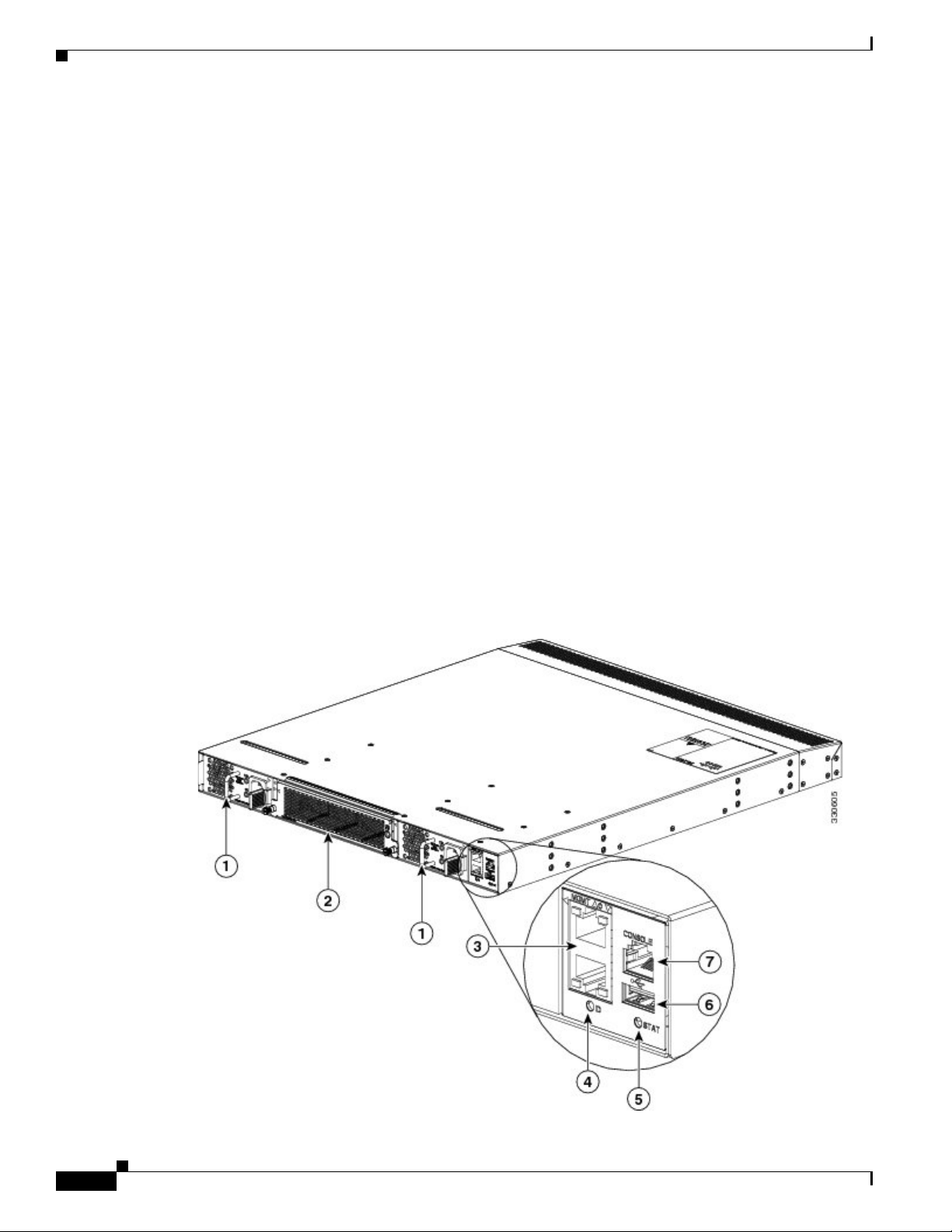
Chapter 1 Overview of the Cisco Nexus 3000 Series Switches
Cisco Nexus 3016 Switch
Send document comments to nexus3k-docfeedback@cisco.com
This section includes the following topics:
• Chassis for the Cisco Nexus 3016 Switch, page 1-2
• Ports for the Cisco Nexus 3016 Switch, page 1-3
• Power Supply for the Cisco Nexus 3016 Switch, page 1-4
• Fan Tray for the Cisco Nexus 3016 Switch, page 1-5
• Port Connections for the Cisco Nexus 3016 Switch, page 1-5
Chassis for the Cisco Nexus 3016 Switch
The 1-RU Cisco Nexus 3016 chassis (part number N3K-C3016-40GE) is 1.72 inches (4.37 cm) high,
17.3 inches (43.9 cm) wide, and 19.7 inches (50.8 cm) deep. This switch is designed for 19-inch (48.3
cm) racks. Its switch ports are at the rear of the chassis in close proximity to server ports, and the power
supplies and fan tray modules are accessible from the front for easy replacement. You can order this
switch with forward airflow or reverse airflow depending on whether the front of the switch is on a cold
aisle (forward airflow) or on a hot aisle (reverse airflow).
Fully populated with two power supplies and a fan tray, the switch weighs 20.5 pounds (9.3 kg) and can
be easily installed by one or two people.
Figure 1-1 shows the front of the Cisco Nexus 3016 chassis and identifies the components that you use
to install and connect the chassis. Figure 1-2 shows the rear of the chassis and identifies the components
that you use to install and connect the chassis.
Figure 1-1 Front View of the Cisco Nexus 3016 Switch
1-2
Cisco Nexus 3000 Series Hardware Installation Guide
OL-25338-04
Page 19
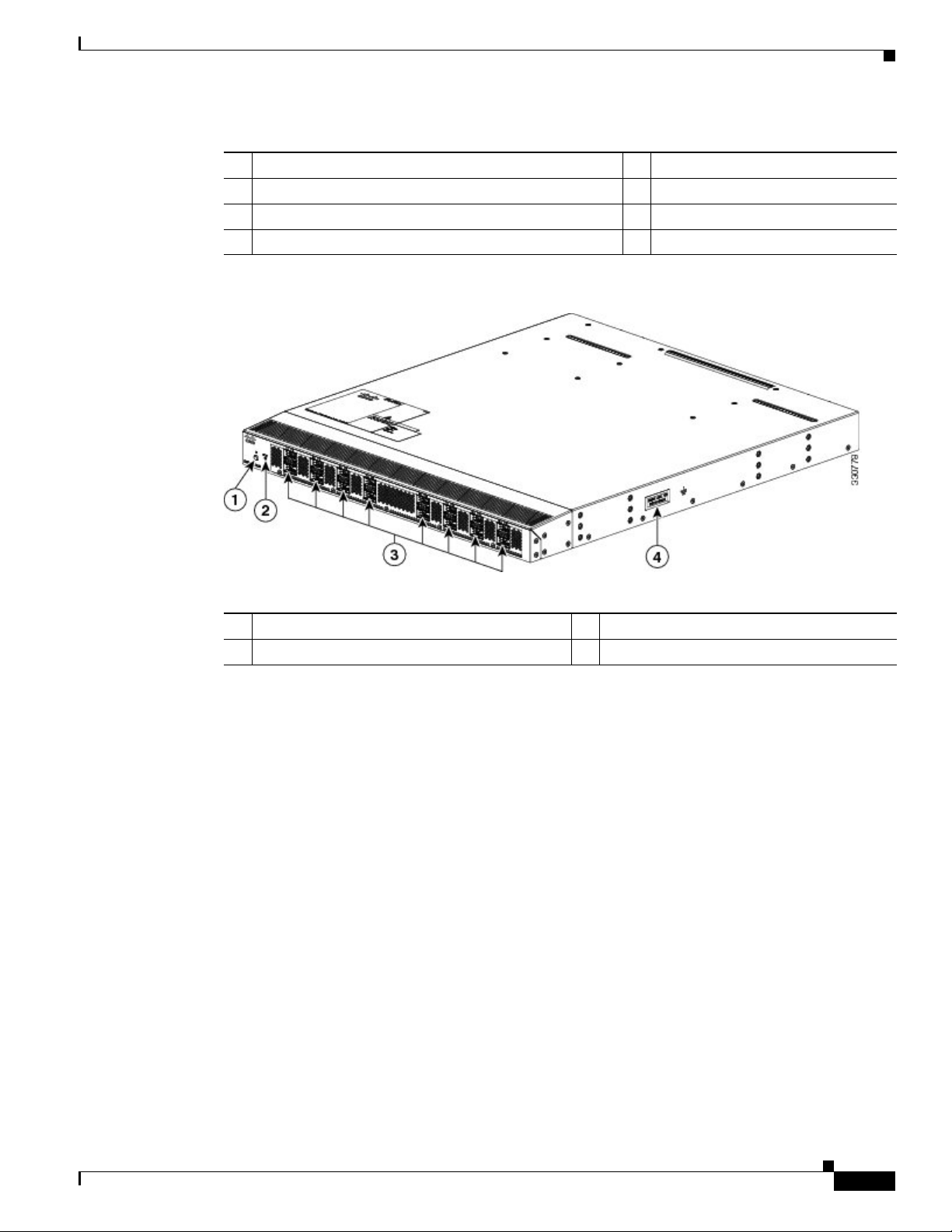
Chapter 1 Overview of the Cisco Nexus 3000 Series Switches
Cisco Nexus 3016 Switch
Send document comments to nexus3k-docfeedback@cisco.com
1 AC or DC power supply (2) (AC power supply shown) 5 Status LED
2 Fan tray (1) 6 USB port (1)
3 Management ports (2) 7 Console port (1)
4 ID LED
Figure 1-2 Rear View of the Cisco Nexus 3016 Switch
1 ID LEDs 3 40-Gigabit uplink or downlink ports (16)
2 Status LED 4 Grounding pad
Ports for the Cisco Nexus 3016 Switch
The Cisco Nexus 3016 switch chassis includes the following ports:
• 40-Gigabit Ethernet uplink or downlink ports (16 ports)
• 100/1000 Ethernet management ports (2 ports)
• Console port (1 port)
• USB port (1 port)
The chassis has 16 40-Gigabit Ethernet ports that you can connect to hosts (uplink connections) or
servers (downlink connections), which are often in the same rack or a nearby rack. Each of these ports
uses a QSFP+ transceiver which is connected to one or four optical or copper cables. If one cable is used,
it has a QSFP+ transceiver on the other end. If four cables are used, each of those cables has an SFP+
transceiver on the other end. The ports are numbered from left to right from 1 to 16 with the
odd-numbered ports on top and the even-numbered ports on the bottom.
Two 100/1000 Ethernet management ports enable you to manage switch operations. You can connect to
the switch through these two ports by using an RJ-45 connector on a copper cable.
One console port enables you to initially configure the switch and to perform troubleshooting operations.
You use an RJ-45 connector with a copper cable to connect to this port.
One USB port enables you to save or load switch configurations.
OL-25338-04
Cisco Nexus 3000 Series Hardware Installation Guide
1-3
Page 20
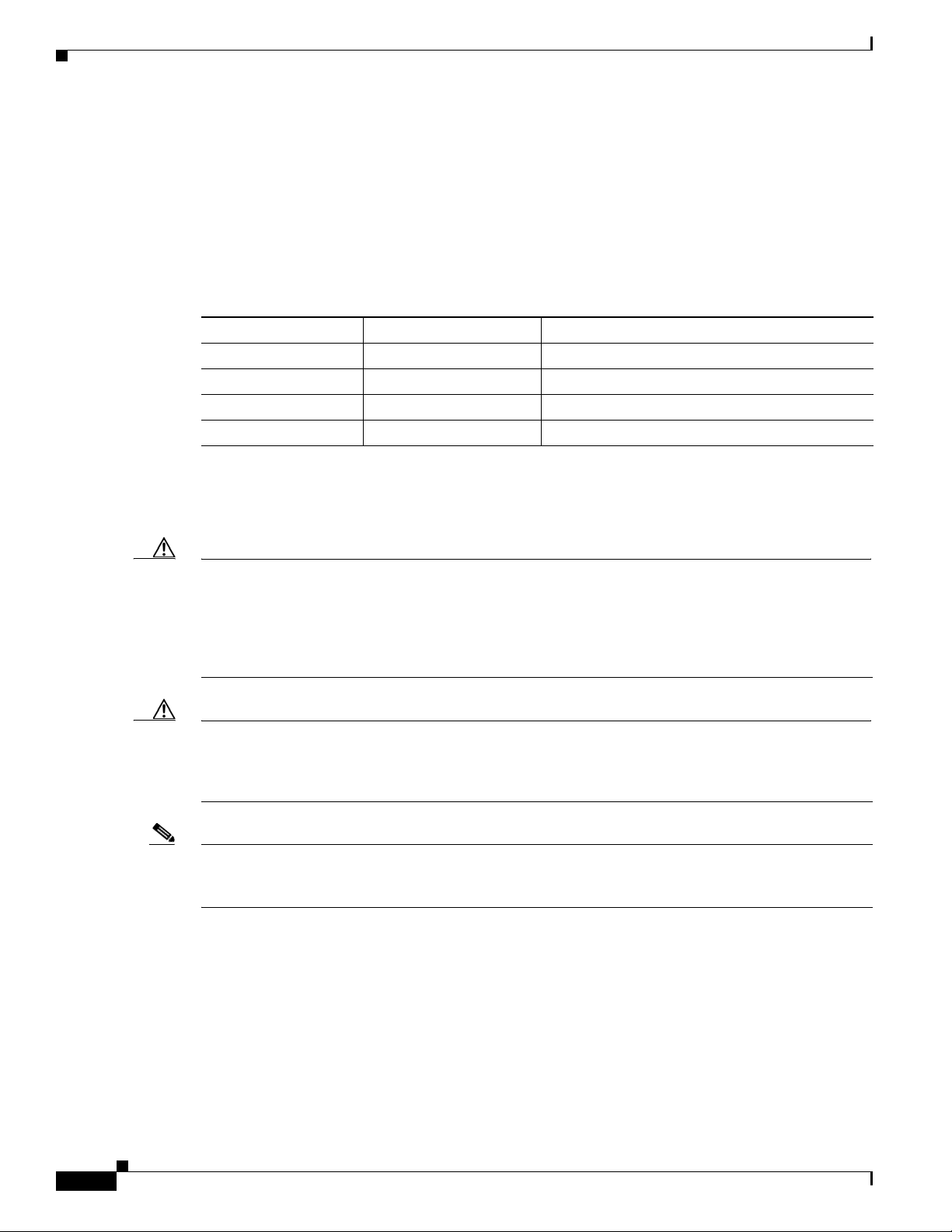
Chapter 1 Overview of the Cisco Nexus 3000 Series Switches
Cisco Nexus 3016 Switch
Send document comments to nexus3k-docfeedback@cisco.com
Power Supply for the Cisco Nexus 3016 Switch
The Cisco Nexus 3000 Series switch has two slots for power supplies that are initially installed with one
or two AC or DC power supplies that have forward or reverse airflow for their cooling. The switch
requires only one power supply for its operations, but you can include a second one for redundancy.
To determine which part number to use when ordering replacement power supplies, see Tab le 1-2.
Ta b l e 1-2 Cisco Nexus 3016 Power Supply Part Numbers
Power Source Airflow Direction Power Supply Part Number
AC Forward N2200-PAC-400W=
AC Reverse N2200-PAC-400W-B=
DC Forward N2200-PDC-400W=
DC Reverse N3K-PDC-350W-B=
If the chassis has two power supplies, you can hot swap one of the power supplies during operations. If
the chassis has only one power supply, you can install the new power supply in the open slot, turn on that
power supply, and then remove the original power supply during operations.
Caution You can order replacement power supplies with forward airflow or reverse airflow. Be sure to order the
same direction of airflow as is used with the switch. If there is a black stripe across the front of the fan
trays and power supplies, the switch is running reverse airflow and you must order power supplies with
reverse airflow (each module has a black stripe). If there is no black stripe across the front of these
modules, the switch is running forward airflow and you must order replacement modules with forward
airflow (modules that do not have a black stripe).
Caution The switch must run with all of its power supply and fan tray modules taking in air from a cold aisle and
exhausting air to the hot aisle. If they take in air from a hot aisle, an overtemperature condition can occur
and the switch will shut down. If the airflow directions are mixed in the same switch, you will see an
error.
Note Never leave a power supply slot empty. If you remove a power supply, replace it with another one. If you
do not have a replacement power supply, leave the non functioning one in place until you can replace it
or fill the slot with a filler blank module (part number N2200-P-BLNK).
For power supply specifications, see the “Power Specifications” section on page B-2. For information
about the power supply LEDs and what they indicate, see the “Power Supply Status” section on
page D-3.
1-4
Cisco Nexus 3000 Series Hardware Installation Guide
OL-25338-04
Page 21
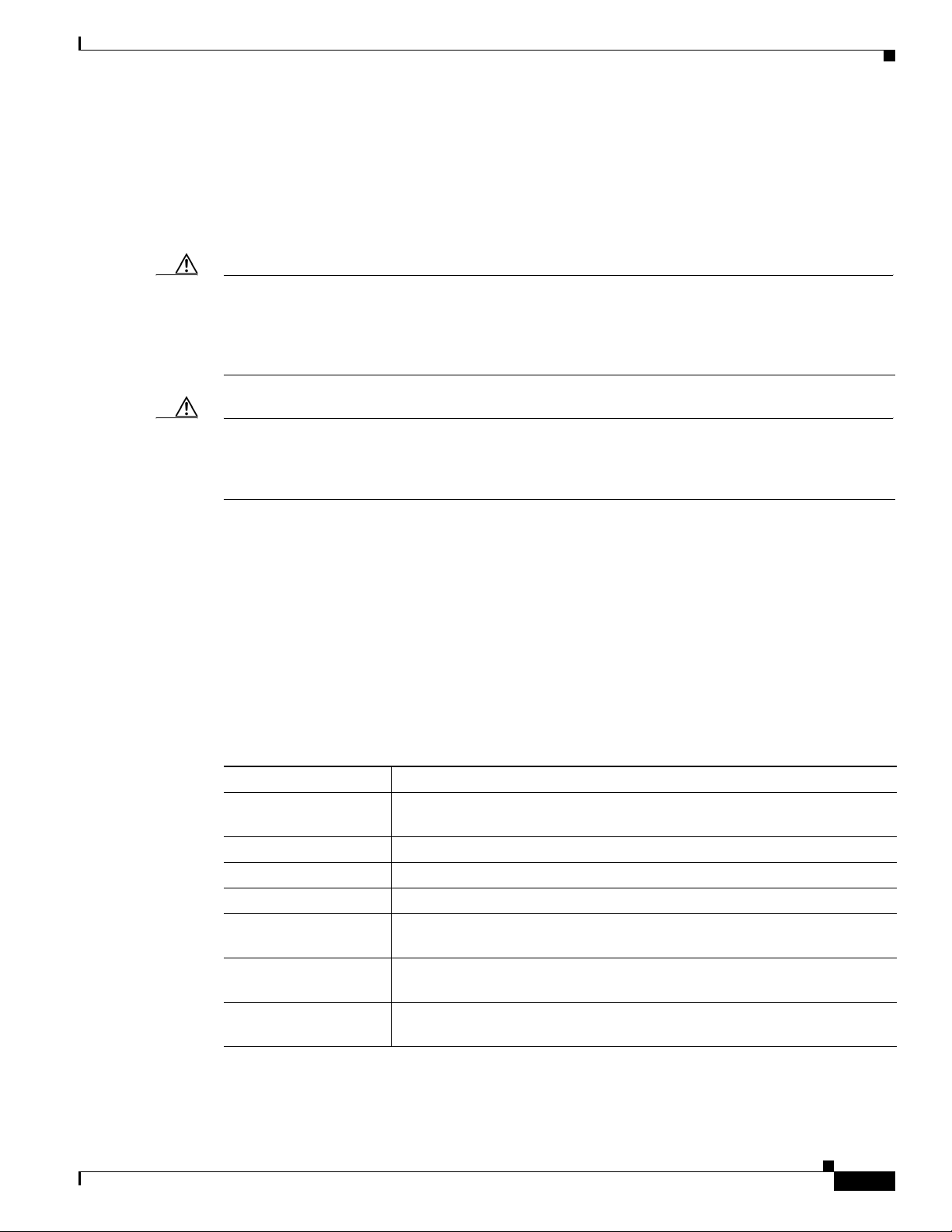
Chapter 1 Overview of the Cisco Nexus 3000 Series Switches
Cisco Nexus 3016 Switch
Send document comments to nexus3k-docfeedback@cisco.com
Fan Tray for the Cisco Nexus 3016 Switch
The Cisco Nexus 3016 switch ships with one fan tray, which is the same fan tray used by the Cisco Nexus
3064 switch (part number N3K-C3064-FAN for forward airflow or N3K-C3064-FAN-B for reverse
airflow). You can hot swap the fan tray during operations but must replace it within two minutes or the
switch can reach an overtemperature condition and shut down.
Caution You can order a replacement fan tray with forward airflow or reverse airflow. Be sure to order the same
direction of airflow as is used with the switch. If there is a black stripe across the front of the fan trays
and power supplies, the switch is running reverse airflow and you must order a fan tray with reverse
airflow. If there is no black stripe across the front of these modules, the switch has forward airflow and
you must order replacement modules with forward airflow.
Caution The switch must run with all of its power supply and fan tray modules taking in air from a cold aisle and
exhausting air to the hot aisle. If they take in air from a hot aisle, an overtemperature condition can occur
and the switch will shut down. If the airflow directions are mixed in the same switch, you will see an
error.
Port Connections for the Cisco Nexus 3016 Switch
You use QSFP+ transceivers with the 16 networking ports used for uplinking and downlinking. For
low-cost connections to switches in the same or adjacent racks, use QSFP+ transceivers with copper
cables. For long distance connections, use the QSFP transceivers connected to optical cables.
Tabl e 1-3 describes the QSFP+ transceivers and cable connections that you can use with the 16 ports
used for uplinks and downlinks.
Ta b l e 1-3 QSFP+ Transceivers and Cables Used with the Cisco Nexus 3016 Switch Uplink and
Downlink Ports
Part Number Transceivers and Cables
QSFP-40G-SR4 40-Gigabit SR4 QSFP transceiver on both ends of an optical cable. Used for
distances up to 100 meters.
QSFP-H40G-CU1M 40-Gigabit transceiver with a 1-meter passive copper cable
QSFP-H40G-CU3M 40-Gigabit transceiver with a 3-meter passive copper cable
QSFP-H40G-CU5M 40-Gigabit transceiver with a 5-meter passive copper cable
QSFP-4SFP10G-CU1M 40-Gigabit transceiver connected to four 1-meter passive copper cables, each
connected to an SFP+ transceiver
QSFP-4SFP10G-CU3M 40-Gigabit transceiver connected to four 3-meter passive copper cables, each
connected to an SFP+ transceiver
QSFP-4SFP10G-CU5M 40-Gigabit transceiver connected to four 5-meter passive copper cables, each
connected to an SFP+ transceiver
OL-25338-04
Cisco Nexus 3000 Series Hardware Installation Guide
1-5
Page 22
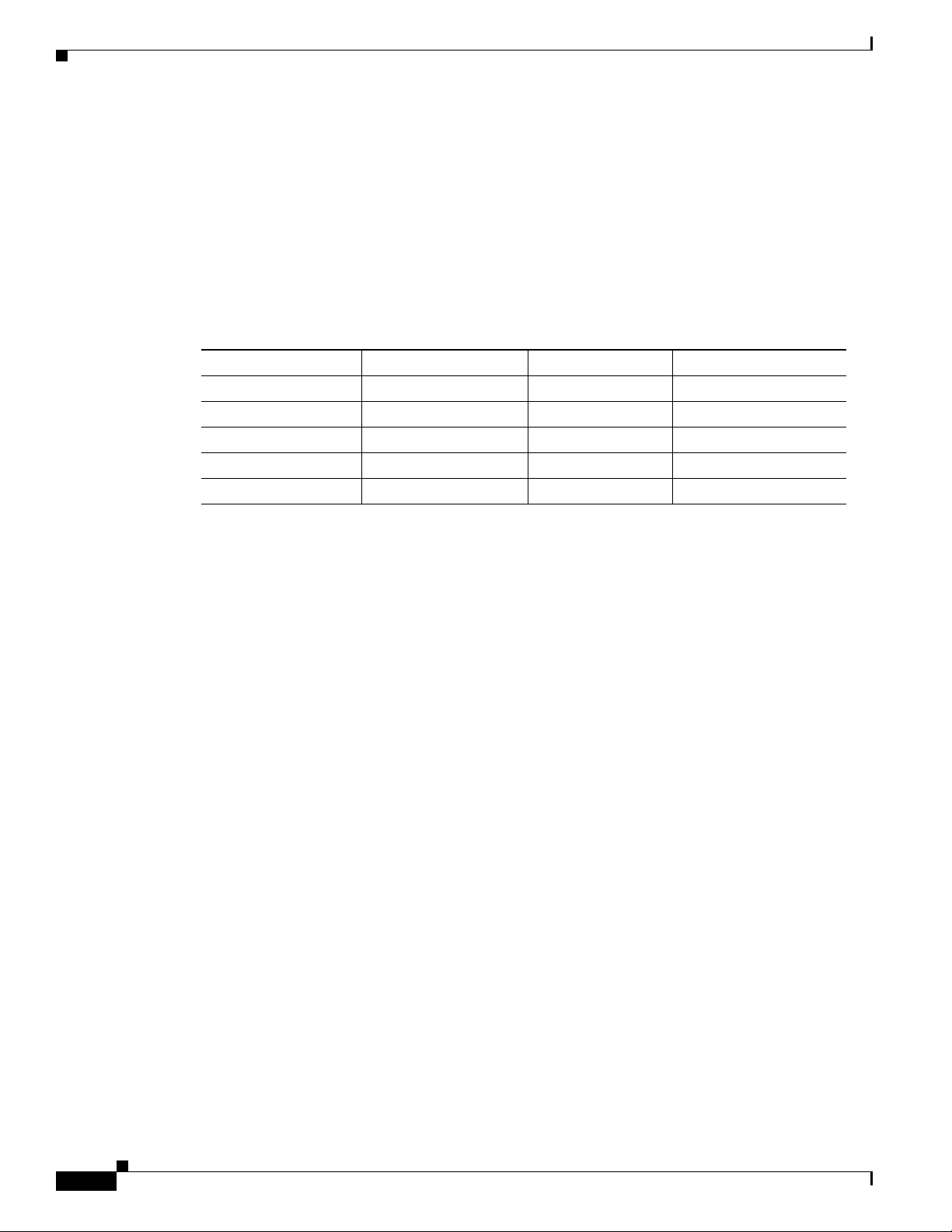
Chapter 1 Overview of the Cisco Nexus 3000 Series Switches
Cisco Nexus 3048 Switch
Send document comments to nexus3k-docfeedback@cisco.com
Cisco Nexus 3048 Switch
The Cisco Nexus 3048 switch is a 1 rack unit (RU) switch that supports 48 fixed 10/100/1000 Ethernet
downlink (server-facing) ports, four fixed 10-Gigabit Ethernet uplink (network-facing) ports, two fixed
100/1000 management ports, and one console port. The switch includes one or two AC or DC power
supply units and one fan tray module, both of which provide either forward or reverse airflow for
cooling. The switch includes a Layer 3 license. To order the appropriate Cisco Nexus 3048 switch
bundle, see
Ta b l e 1-4 Cisco Nexus 3048 Switch Bundles
Power Supply Airflow Direction Layer 3 License Part Number
Select when ordering Select when ordering No N3K-C3048TP-1GE
AC Forward Ye s N3K-C3048-FA-L3
AC Reverse Yes N3K-C3048-BA-L3
DC Forward Ye s N3K-C3048-FD-L3
DC Reverse Yes N3K-C3048-BD-L3
Tabl e 1-4.
This section includes the following topics:
• Chassis for the Cisco Nexus 3048 Switch, page 1-6
• Ports for the Cisco Nexus 3048 Switch, page 1-8
• Power Supply for the Cisco Nexus 3048 Switch, page 1-9
• Fan Tray for the Cisco Nexus 3048 Switch, page 1-10
• Port Connections for the Cisco Nexus 3048 Switch, page 1-10
Chassis for the Cisco Nexus 3048 Switch
The 1-RU Cisco Nexus 3048 chassis (part number N3K-C3048TP-1GE) is 1.72 inches (4.37 cm) high,
17.3 inches (43.9 cm) wide, and 19.7 inches (50.8 cm) deep. This switch is designed for 19-inch (48.3
cm) racks. Its switch ports are at the rear of the chassis in close proximity to server ports, and the power
supplies and fan tray forward airflow or reverse airflow depending on whether the front of the switch is
on a cold aisle (forward airflow) or on a hot aisle (reverse airflow). You can also order the switch with
AC or DC power supplies.
Fully populated with two power supplies and a fan tray, the switch weighs 20.5 pounds (9.3 kg) and can
be easily installed by one or two people.
Figure 1-3 shows the front of the Cisco Nexus 3048 chassis and identifies the components that you use
to install and connect the chassis. Figure 1-4 shows the rear of the chassis and identifies the components
that you use to install and connect the chassis.
1-6
Cisco Nexus 3000 Series Hardware Installation Guide
OL-25338-04
Page 23
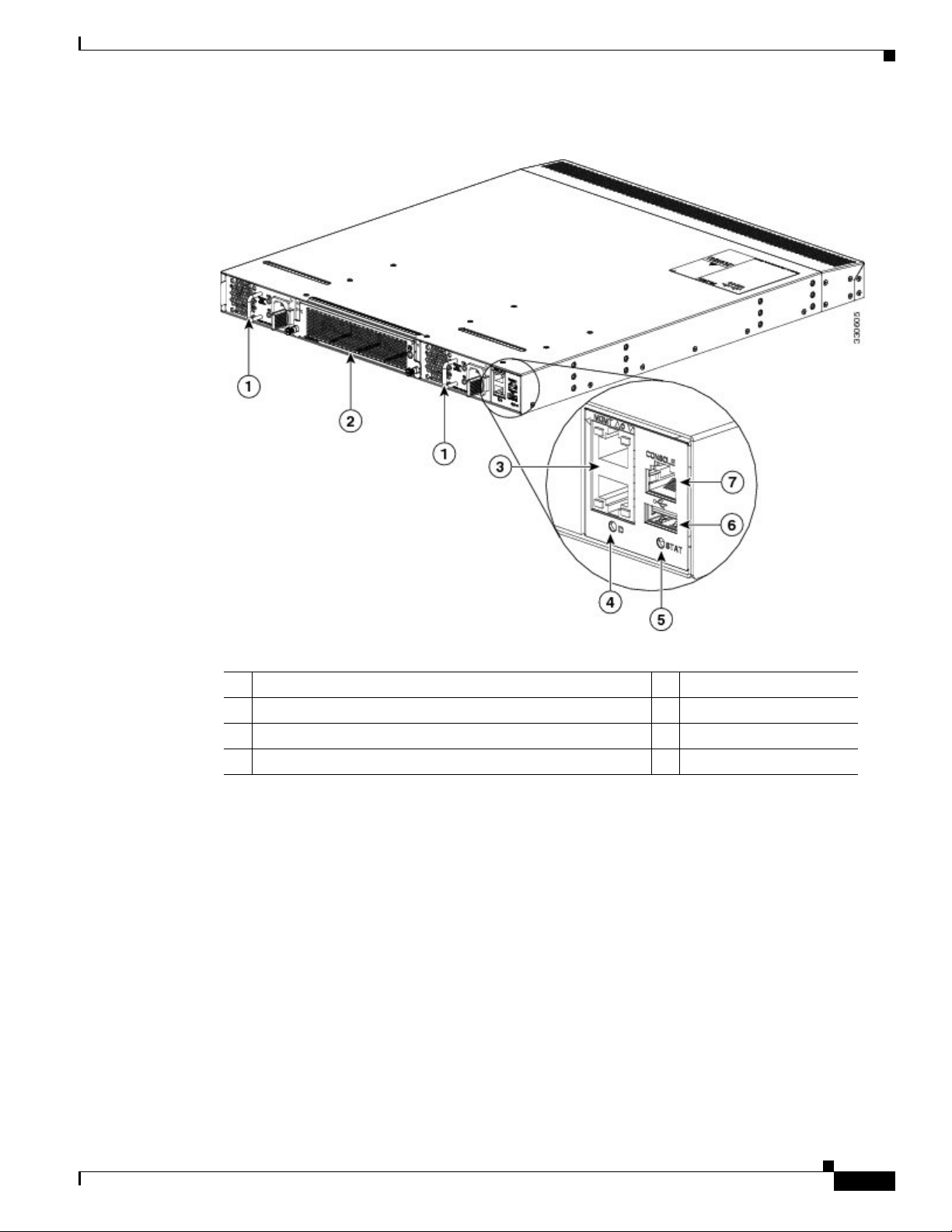
Chapter 1 Overview of the Cisco Nexus 3000 Series Switches
Cisco Nexus 3048 Switch
Send document comments to nexus3k-docfeedback@cisco.com
Figure 1-3 Front View of the Cisco Nexus 3048 Switch
1 AC or DC power supply (2) (AC power supplies shown) 5 Status LED
2 Fan tray (1) 6 USB port (1)
3 Management ports (2) 7 Console port (1)
4 ID LED
OL-25338-04
Cisco Nexus 3000 Series Hardware Installation Guide
1-7
Page 24
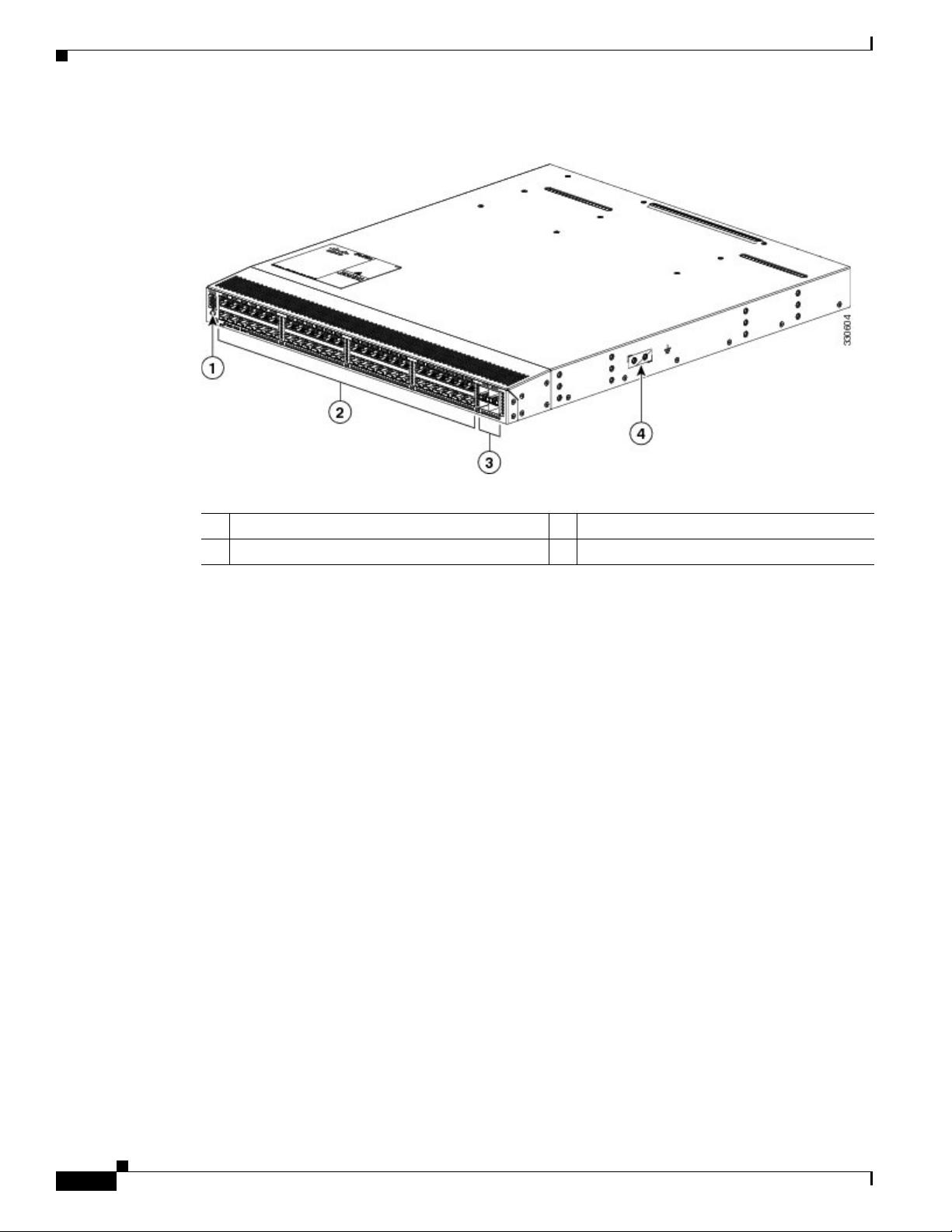
Chapter 1 Overview of the Cisco Nexus 3000 Series Switches
Cisco Nexus 3048 Switch
Send document comments to nexus3k-docfeedback@cisco.com
Figure 1-4 Rear View of the Cisco Nexus 3048 Switch
1 ID and Status LEDs 3 1- and 10-Gigabit Ethernet uplink ports (4)
2 10/100/1000 Ethernet downlink ports (48) 4 Grounding pad
Ports for the Cisco Nexus 3048 Switch
The Cisco Nexus 3048 switch chassis includes the following ports:
• 10/100/1000 Ethernet downlink ports (48 ports)
• 1- and 10-Gigabit Ethernet uplink ports
• 100/1000 Ethernet management ports (2 ports)
• Console port (1 port)
• USB port (1 port)
The chassis has 48 10/100/1000 Ethernet downlink ports that you connect to servers, which are often in
the same rack or a nearby rack. You use RJ-45 connectors with copper cables to connect the switch to
the servers. The ports are numbered from left to right from 1 to 48 with the odd-numbered ports on top
and the even-numbered ports on the bottom.
You use up to four 1- and 10-Gigabit Ethernet uplink ports to connect the switch to one to four hosts or
switches. You use an SFP or SFP+ transceiver for each of these ports.
Two 100/1000 Ethernet management ports enable you to manage switch operations. You can connect to
the switch through these two ports by using an RJ-45 connector on a copper cable.
One console port enables you to initially configure the switch and to perform troubleshooting operations.
You use an RJ-45 connector with a copper cable to connect to this port.
1-8
One USB port enables you to save or load switch configurations.
Cisco Nexus 3000 Series Hardware Installation Guide
OL-25338-04
Page 25
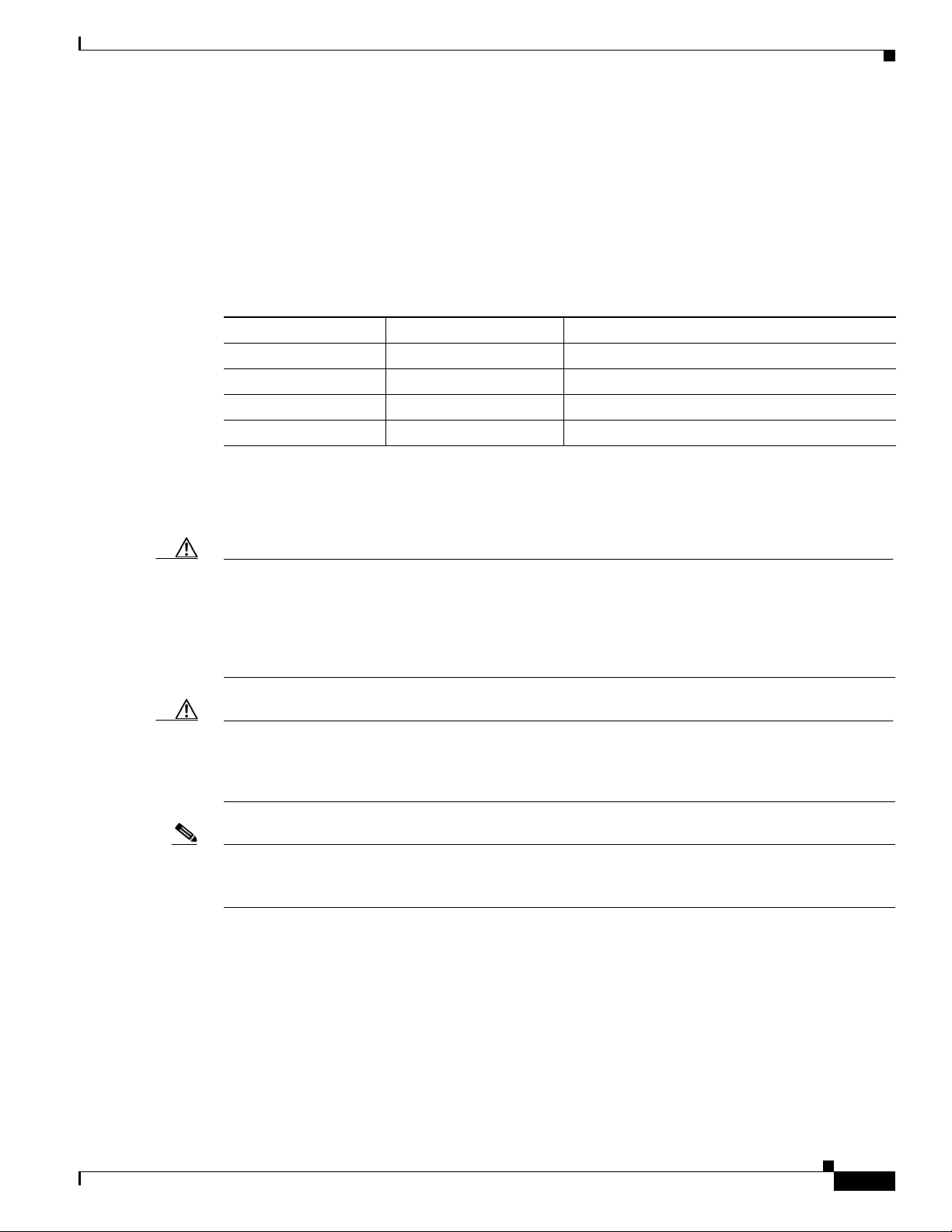
Chapter 1 Overview of the Cisco Nexus 3000 Series Switches
Cisco Nexus 3048 Switch
Send document comments to nexus3k-docfeedback@cisco.com
Power Supply for the Cisco Nexus 3048 Switch
The Cisco Nexus 3000 Series switch has two slots for power supplies that are initially installed with one
or two AC or DC power supplies that have forward or reverse airflow for their cooling. The switch
requires only one power supply for its operations, but you can include a second one for redundancy.
To determine which part number to use when ordering replacement power supplies, see Tab le 1-5.
Ta b l e 1-5 Cisco Nexus 3048 Power Supply Part Numbers
Power Source Airflow Direction Power Supply Part Number
AC Forward N2200-PAC-400W=
AC Reverse N2200-PAC-400W-B=
DC Forward N2200-PDC-400W=
DC Reverse N3K-PDC-350W-B=
If the chassis has two power supplies, you can hot swap one of the power supplies during operations. If
the chassis has only one power supply, you can install the new power supply in the open slot, turn on that
power supply, and then remove the original power supply during operations.
Caution You can order replacement power supplies with front-to-back airflow or back-to-front airflow. Be sure
to order the same direction of airflow as is used with the switch. If there is a black stripe across the front
of the fan trays and power supplies, the switch is running back-to-front airflow and you must order power
supplies with back-to-front airflow. If there is no black stripe across the front of these modules, the
switch is running front-to-back airflow and you must order replacement modules with front-to-back
airflow.
Caution The switch must run with all of its power supply and fan tray modules taking in air from a cold aisle and
exhausting air to the hot aisle. If they take in air from a hot aisle, an overtemperature condition can occur
and the switch will shut down. If the airflow directions are mixed in the same switch, you will see an
error.
Note Never leave a power supply slot empty. If you remove a power supply, replace it with another one. If you
do not have a replacement power supply, leave the non functioning one in place until you can replace it
or fill the slot with a filler blank module (part number N2200-P-BLNK).
For power supply specifications, see the “Power Specifications” section on page B-2. For information
about the power supply LEDs and what they indicate, see the “Power Supply Status” section on
page D-3.
OL-25338-04
Cisco Nexus 3000 Series Hardware Installation Guide
1-9
Page 26
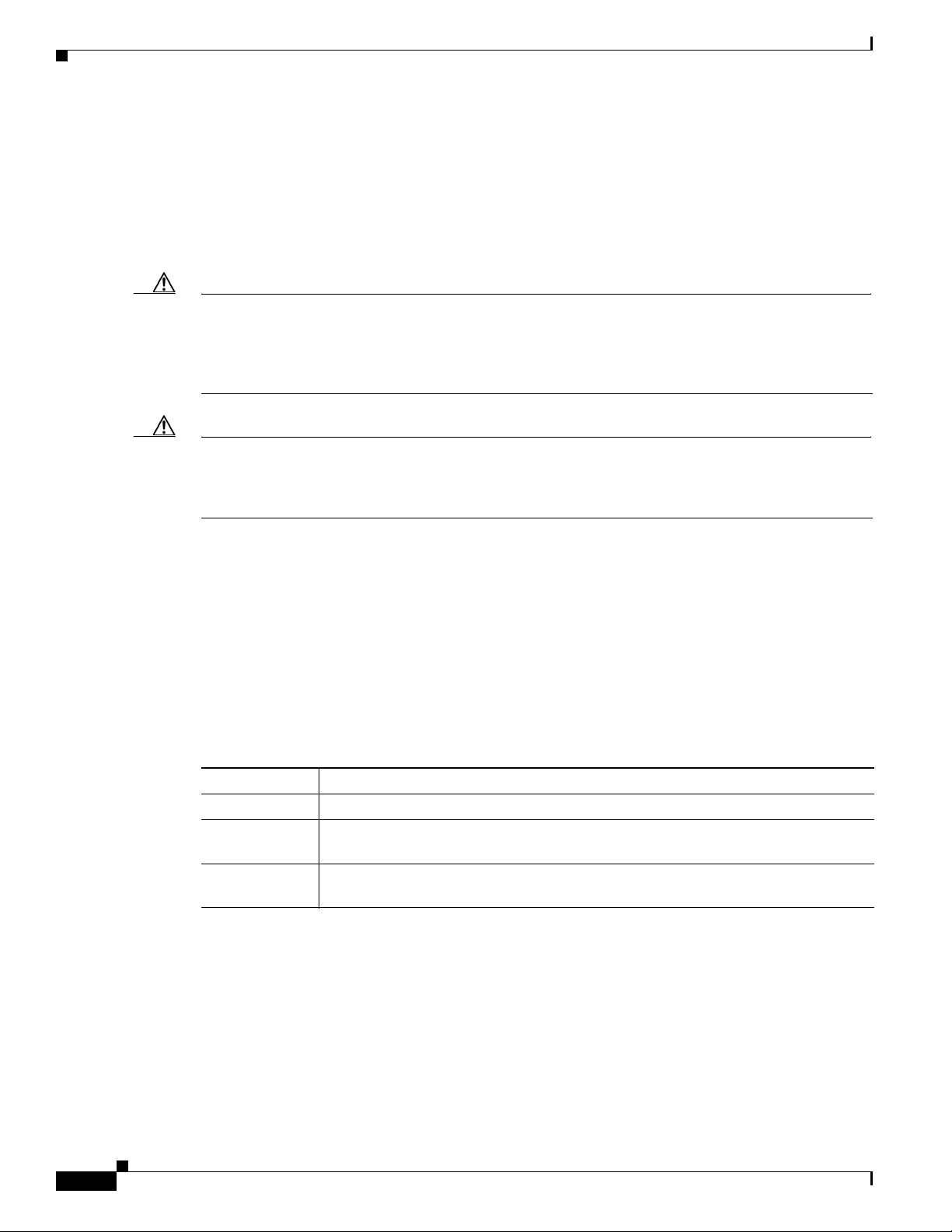
Chapter 1 Overview of the Cisco Nexus 3000 Series Switches
Cisco Nexus 3048 Switch
Send document comments to nexus3k-docfeedback@cisco.com
Fan Tray for the Cisco Nexus 3048 Switch
The Cisco Nexus 3048 switch ships with one fan tray, which provides forward airflow from the fan tray
to the port connector end exhaust (spares part number N3K-C3048-FAN=) or reverse airflow from the
port connectors end of the chassis to the fan tray for exhaust (spares part number N3K-C3048-FAN-B).
You can hot swap the fan tray during operations but must replace it within two minutes or the switch can
reach an overtemperature condition and shut down.
Caution You can order a replacement fan tray with forward airflow or reverse airflow. Be sure to order the same
direction of airflow that is used with the switch. If there is a black stripe across the front of the fan trays
and power supplies, the switch is running reverse airflow and you must order a fan tray with reverse
airflow. If there is no black stripe across the front of these modules, the switch has forward airflow and
you must order replacement modules with forward airflow.
Caution The switch must run with all of its power supply and fan tray modules taking in air from a cold aisle and
exhausting air to the hot aisle. If they take in air from a hot aisle, an overtemperature condition can occur
and the switch will shut down. If the airflow directions are mixed in the same switch, you will see an
error.
Port Connections for the Cisco Nexus 3048 Switch
You use RJ-45 connectors with copper cables for the downlink ports, management ports, and console
port, and you use SFP or SFP+ transceivers for the uplink ports.
The 4 uplink ports support SFP and SFP+ transceivers that are either connected to copper cables or can
be connected to optical cables.
can use. Tabl e 1-7 describes the SFP transceivers and cable connections that you can use.
Ta b l e 1-6 SFP Transceivers and Cables for the Cisco Nexus 3048 Switch Uplink Ports
Part Number Transceivers and Cables
GLC-T 1000BASE-T SFP transceiver
GLC-SX-MM Gigabit Ethernet multimode fiber (MMF) SFP transceiver with an LC connector of
type SX
GLC-LH-SM Gigabit Ethernet single-mode fiber (SMF) SFP transceiver with an LC connector of
type LX/LH
Tabl e 1-6 describes the SFP+ transceivers and cable connections that you
1-10
Cisco Nexus 3000 Series Hardware Installation Guide
OL-25338-04
Page 27
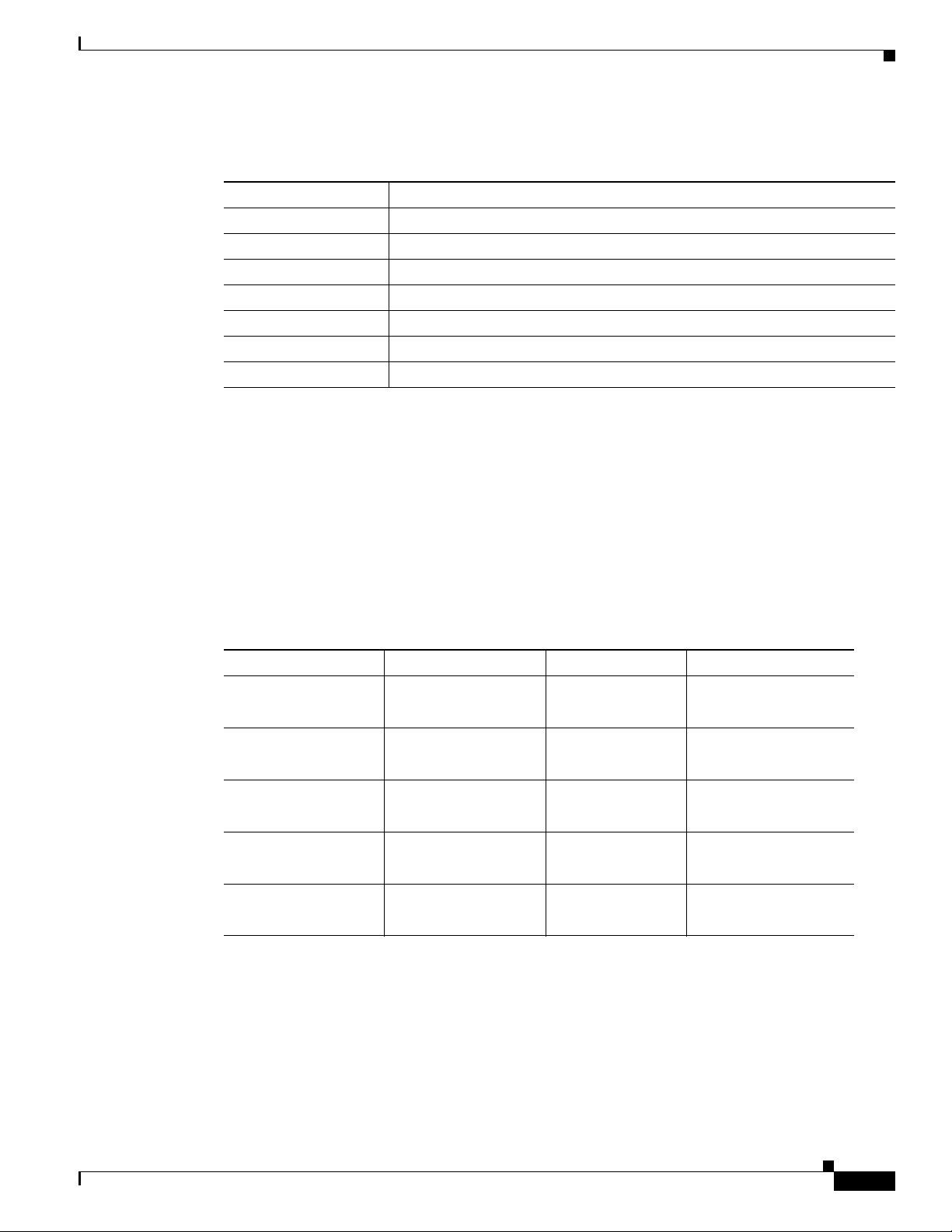
Chapter 1 Overview of the Cisco Nexus 3000 Series Switches
Cisco Nexus 3064 Switch
Send document comments to nexus3k-docfeedback@cisco.com
Ta b l e 1-7 SFP+ Transceivers and Cables for the Cisco Nexus 3048 Switch Uplink Ports
Part Number Transceivers and Cables
SFP-10G-SR 10-Gigabit Ethernet—short range SFP+ module
SFP-10G-LR 10-Gigabit Ethernet—long range SFP+ module
SFP-H10GB-CU1M 10-Gigabit Ethernet transceiver connected to a passive 1-meter copper cable
SFP-H10GB-CU3M 10-Gigabit Ethernet transceiver connected to a passive 3-meter copper cable
SFP-H10GB-CU5M 10-Gigabit Ethernet transceiver connected to a passive 5-meter copper cable
SFP-H10GB-ACU7M 10-Gigabit Ethernet transceiver connected to an active 7-meter copper cable
SFP-H10GB-ACU10M 10-Gigabit Ethernet transceiver connected to an active 10-meter copper cable
Cisco Nexus 3064 Switch
The Cisco Nexus 3064 is a 1 rack unit (RU) switch that supports 48 fixed 1- and 10-Gigabit Ethernet
host ports, four fixed 40-Gigabit Ethernet network ports, two fixed 100/1000 management ports, and one
console port. The switch includes one or two AC or DC power supply units and one fan tray module,
both of which provide forward or reverse airflow for cooling. The switch includes a Layer 3 license. The
Cisco Nexus 3064 delivers ultra-low nominal latency and supports power-on auto provisioning and
consumes low power. To order the appropriate Cisco Nexus 3064 switch bundle, see
Tabl e 1-8.
Ta b l e 1-8 Cisco Nexus 3064 Switch Bundles
Power Supply Airflow Direction Layer 3 License Part Number
Select when ordering Select when ordering No N3K-C3064PQ-10GE
N3K-C3064PQ-10GX
AC Forward Yes N3K-C3064-E-FA-L3
N3K-C3064-X-FA-L3
AC Reverse Yes N3K-C3064-E-BA-L3
N3K-C3064-X-BA-L3
DC Forward Yes N3K-C3064-E-FD-L3
N3K-C3064-X-FD-L3
DC Reverse Yes N3K-C3064-E-BD-L3
N3K-C3064-X-BD-L3
This section includes the following topics:
• Chassis for the Cisco Nexus 3064 Switch, page 1-12
• Ports for the Cisco Nexus 3064 Switch, page 1-13
• Power Supply for the Cisco Nexus 3064 Switch, page 1-14
• Fan Tray for the Cisco Nexus 3064 Switch, page 1-14
• Port Connections for the Cisco Nexus 3064 Switch, page 1-15
OL-25338-04
Cisco Nexus 3000 Series Hardware Installation Guide
1-11
Page 28
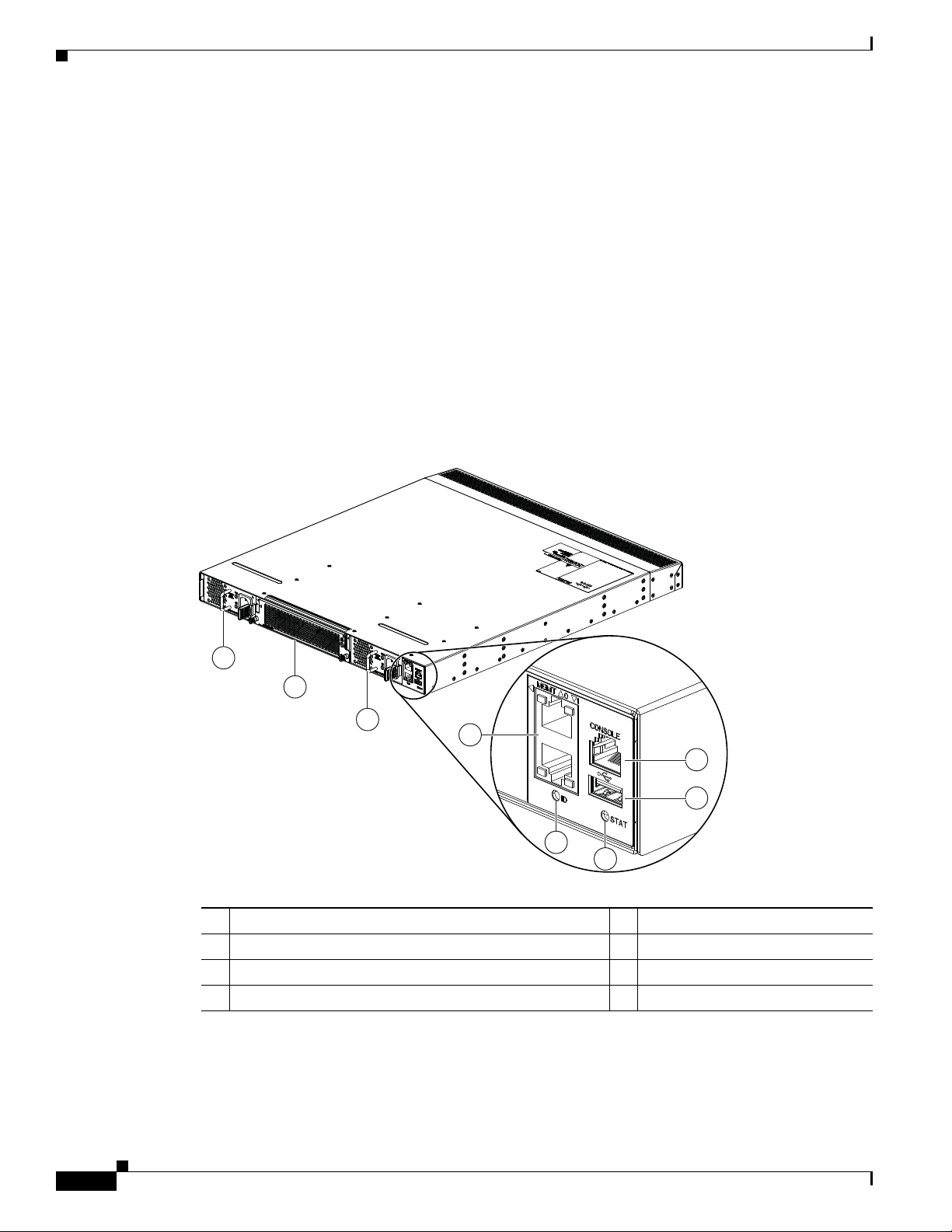
Chapter 1 Overview of the Cisco Nexus 3000 Series Switches
1
2
1
239974
6
7
3
4
5
Cisco Nexus 3064 Switch
Send document comments to nexus3k-docfeedback@cisco.com
Chassis for the Cisco Nexus 3064 Switch
The 1-RU Cisco Nexus 3064 chassis (part number N3K-C3064PQ-10GE or N3K-C3064PQ-10GX) is
1.72 inches (4.37 cm) high, 17.3 inches (43.9 cm) wide, and 19.7 inches (45.0 cm) deep. This switch is
designed for 19-inch (48.3 cm) racks. Its switch ports are at the rear of the chassis in close proximity to
server ports, and the power supplies and fan tray modules are accessible from the front for easy
replacement. You can order this switch with forward or reverse airflow depending on whether the front
of the switch is in a cold aisle (forward airflow) or in a hot aisle (reverse airflow). You can also order the
switch with AC or DC power supplies.
Fully populated with two power supplies and a fan tray, the switch weighs 20.5 pounds (9.3 kg) and can
be easily installed by one or two people.
Figure 1-5 shows the front of the chassis and identifies the components that you use to install and
connect the chassis. Figure 1-6 shows the rear of the chassis and identifies the components that you use
to install and connect the chassis.
Figure 1-5 Front View of the Cisco Nexus 3064 Switch
1 AC or DC power supply (2) (AC power supply shown) 5 Status LED
2 Fan tray (1) 6 USB port (1)
3 Management ports (2) 7 Console port (1)
4 ID LED
Cisco Nexus 3000 Series Hardware Installation Guide
1-12
OL-25338-04
Page 29
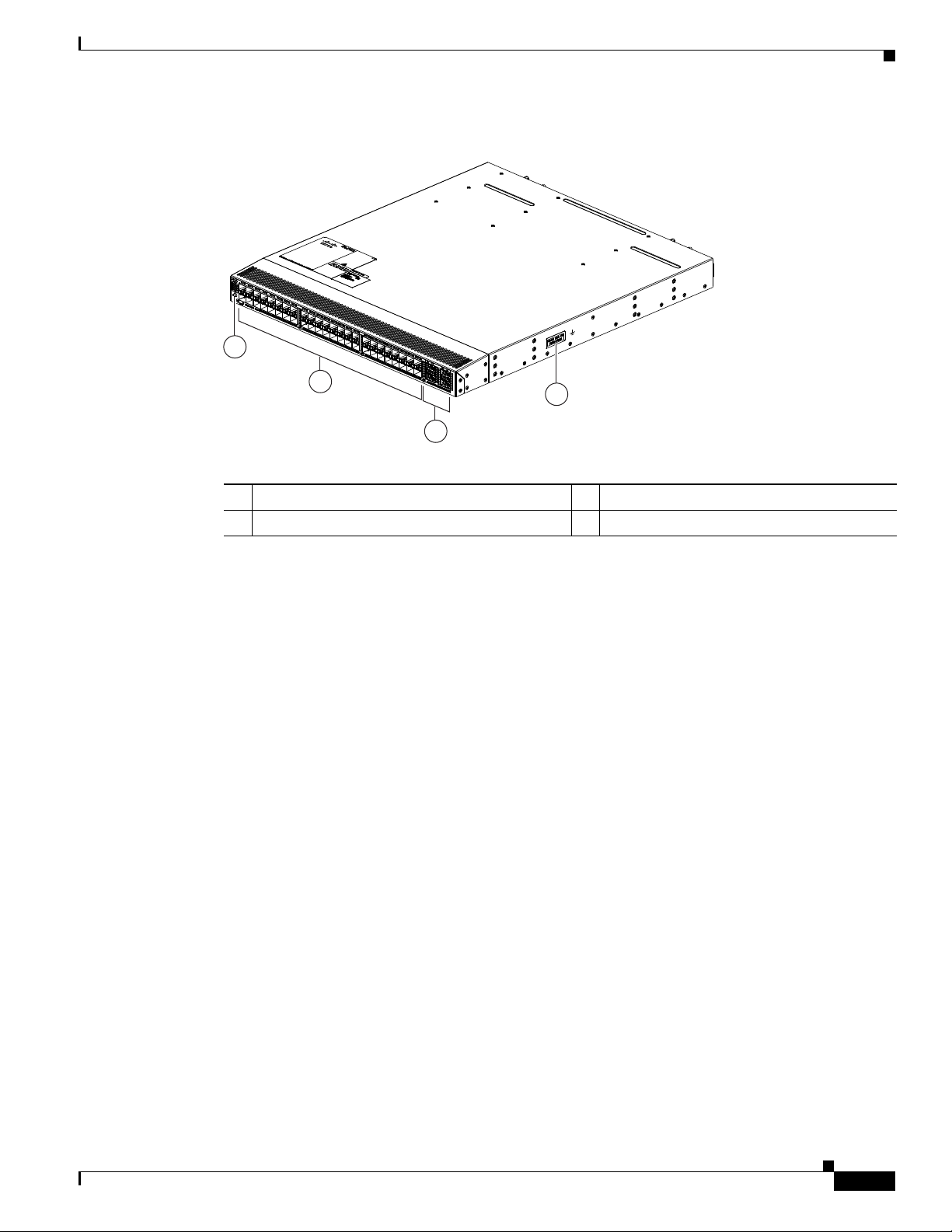
Chapter 1 Overview of the Cisco Nexus 3000 Series Switches
Cisco Nexus 3064 Switch
Send document comments to nexus3k-docfeedback@cisco.com
Figure 1-6 Rear View of the Cisco Nexus 3064 Switch
1
2
3
1 ID and Status LEDs 3 40-Gigabit Ethernet uplink ports (4)
2 1- and 10-Gigabit Ethernet downlink ports (48) 4 Grounding pad
Ports for the Cisco Nexus 3064 Switch
The switch chassis includes the following ports:
• 1- and 10-Gigabit Ethernet downlink ports (48 ports)
• 40-Gigabit Ethernet uplink ports (4 ports, each handling 4 x 10-Gigabit Ethernet)
• 100/1000 Ethernet management ports (2 ports)
• Console port (1 port)
• USB port (1 port)
The chassis has 48 1- and 10-Gigabit Ethernet downlink ports that you connect to servers, which are
often in the same rack or a nearby rack. You use Small Form factor Pluggable Plus (SFP+) transceivers
with copper or optical cables to connect the switch to the servers. The ports are numbered from left to
right from 1 to 48 with the odd-numbered ports on top and the even-numbered ports on the bottom.
You use up to four 40-Gigabit Ethernet uplink ports to connect the switch to one to four hosts or
switches. You use a Quad SFP+ (QSFP+) transceiver for each of these ports. That transceiver is either
already connected to four copper cables, each handling 10 Gigabits of data, with a SFP+ transceiver on
each cable, or you connect an optical cable to the QSFP+ transceiver and to another QSFP+ transceiver
on another switch.
4
239975
OL-25338-04
Two 100/1000 Ethernet management ports enable you to manage switch operations. You can connect to
the switch through these two ports by using an RJ-45 connector on a copper cable.
One console port enables you to initially configure the switch and to perform troubleshooting operations.
You use an RJ-45 connector with a copper cable to connect to this port.
One USB port enables you to save or load switch configurations.
Cisco Nexus 3000 Series Hardware Installation Guide
1-13
Page 30
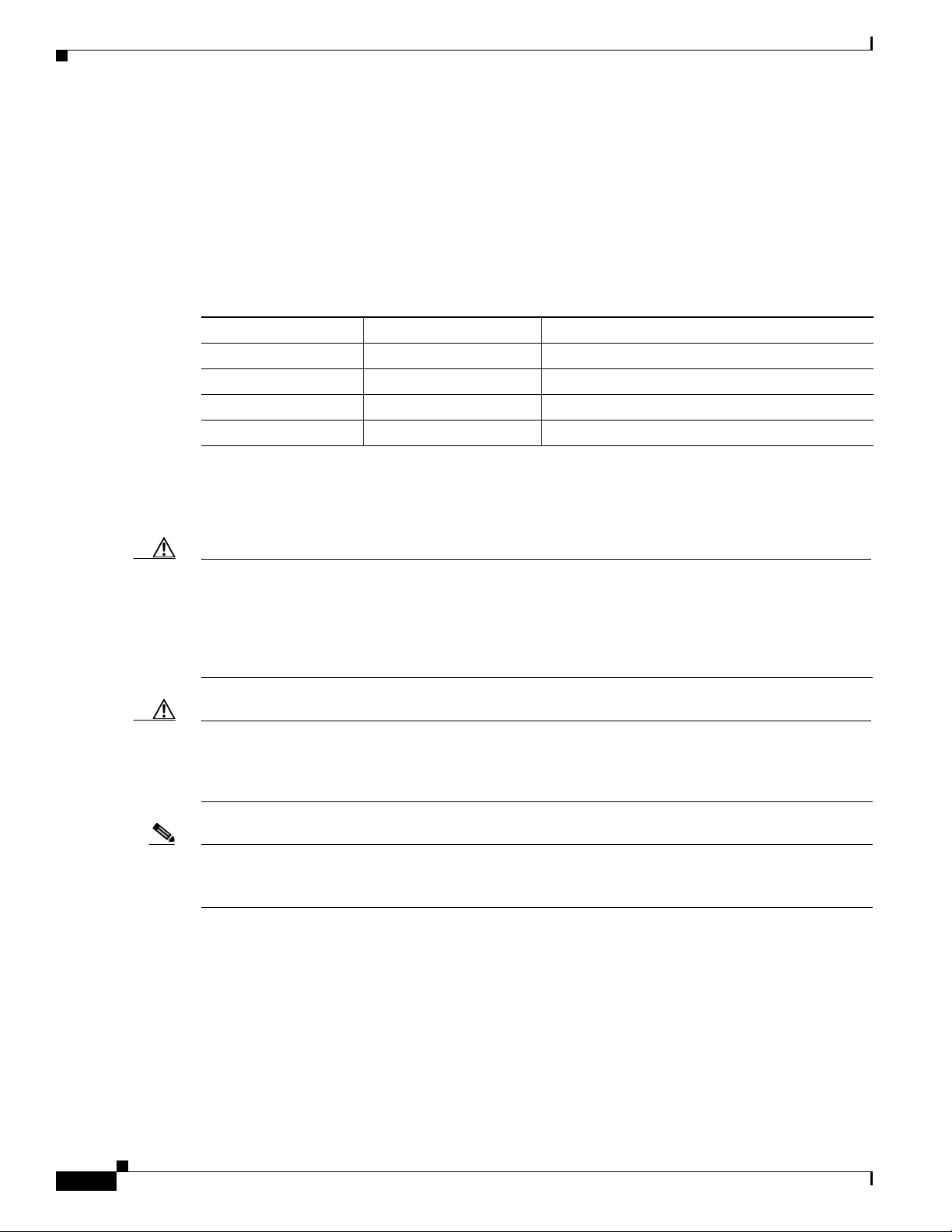
Chapter 1 Overview of the Cisco Nexus 3000 Series Switches
Cisco Nexus 3064 Switch
Send document comments to nexus3k-docfeedback@cisco.com
Power Supply for the Cisco Nexus 3064 Switch
The Cisco Nexus 3000 Series switch has two slots for power supplies that are initially installed with one
or two AC or DC power supplies that have forward or reverse airflow for their cooling. The switch
requires only one power supply for its operations, but you can include a second one for redundancy.
To determine which part number to use when ordering replacement power supplies, see Tab le 1-9.
Ta b l e 1-9 Cisco Nexus 3064 Power Supply Part Numbers
Power Source Airflow Direction Power Supply Part Number
AC Forward N2200-PAC-400W=
AC Reverse N2200-PAC-400W-B=
DC Forward N2200-PDC-400W=
DC Reverse N3K-PDC-350W-B=
If the chassis has two power supplies, you can hot swap one of the power supplies during operations. If
the chassis has only one power supply, you can install the new power supply in the open slot, turn on that
power supply, and then remove the original power supply during operations.
Caution You can order replacement power supplies with front-to-back airflow or back-to-front airflow. Be sure
to order the same direction of airflow as is used with the switch. If there is a black stripe across the front
of the fan trays and power supplies, the switch is running back-to-front airflow and you must order power
supplies with back-to-front airflow. If there is no black stripe across the front of these modules, the
switch is running front-to-back airflow and you must order replacement modules with front-to-back
airflow.
Caution The switch must run with all of its power supply and fan tray modules taking in air from a cold aisle and
exhausting air to the hot aisle. If they take in air from a hot aisle, an overtemperature condition can occur
and the switch will shut down. If the airflow directions are mixed in the same switch, you will see an
error.
Note Never leave a power supply slot empty. If you remove a power supply, replace it with another one. If you
do not have a replacement power supply, leave the non functioning one in place until you can replace it
or fill the slot with a filler blank module (part number N2200-P-BLNK).
For power supply specifications, see the “Power Specifications” section on page B-2. For information
about the power supply LEDs and what they indicate, see the “Power Supply Status” section on
page D-3.
Fan Tray for the Cisco Nexus 3064 Switch
The Cisco Nexus 3064 switch ships with one fan tray, which provide either forward or reverse airflow
for cooling. You can hot swap the fan tray during operations but must replace it within two minutes or
the switch can reach an overtemperature condition and shut down.
Cisco Nexus 3000 Series Hardware Installation Guide
1-14
OL-25338-04
Page 31

Chapter 1 Overview of the Cisco Nexus 3000 Series Switches
Cisco Nexus 3064 Switch
Send document comments to nexus3k-docfeedback@cisco.com
Caution You can order a replacement fan tray with forward airflow or reverse airflow. Be sure to order the same
direction of airflow that is used with the switch. If there is a black stripe across the front of the fan trays
and power supplies, the switch is running reverse airflow and you must order a fan tray with reverse
airflow. If there is no black stripe across the front of these modules, the switch has forward airflow and
you must order replacement modules with forward airflow.
Caution The switch must run with all of its power supply and fan tray modules taking in air from a cold aisle and
exhausting air to the hot aisle. If they take in air from a hot aisle, an overtemperature condition can occur
and the switch will shut down. If the airflow directions are mixed in the same switch, you will see an
error.
Port Connections for the Cisco Nexus 3064 Switch
You can use QSFP+, SFP+, and SFP transceivers with copper or optical cables for the uplink and
downlink ports, RJ-45 connectors for the management ports, RJ-45 connector for the console port, and
a USB A connector for the USB port.
The four uplink ports support QSFP+ transceivers, each of which can be connected to a single 40-Gigabit
optical cable, a 40-Gigabit copper cable, or four 10-Gigabit copper cables with SFP+ transceivers.
Tabl e 1-10 describes the QSFP+ transceivers and cable connections that you can use.
Ta b l e 1-10 QSFP+ Transceivers and Cables Used with the Cisco Nexus 3064 Switch
Part Number Transceivers and Cables
QSFP-40G-SR4 40-Gigabit SR4 QSFP transceiver on both ends of an optical cable. Used
for distances up to 100 meters.
QSFP-H40G-CU1M 40-Gigabit transceiver with a 1-meter passive copper cable
QSFP-H40G-CU3M 40-Gigabit transceiver with a 3-meter passive copper cable
QSFP-H40G-CU5M 40-Gigabit transceiver with a 5-meter passive copper cable
QSFP-4SFP10G-CU1M 40-Gigabit transceiver connected to four 1-meter passive copper cables,
each connected to an SFP+ transceiver
QSFP-4SFP10G-CU3M 40-Gigabit transceiver connected to four 3-meter passive copper cables,
each connected to an SFP+ transceiver
QSFP-4SFP10G-CU5M 40-Gigabit transceiver connected to four 5-meter passive copper cables,
each connected to an SFP+ transceiver
The 48 downlink ports support SFP+ and SFP transceivers that are either connected to copper cables or
can be connected to optical cables.
Tabl e 1-11 describes the SFP+ transceivers and cable connections
that you can use. Tabl e 1-12 describes the SFP transceivers and cable connections that you can use.
OL-25338-04
Cisco Nexus 3000 Series Hardware Installation Guide
1-15
Page 32

Chapter 1 Overview of the Cisco Nexus 3000 Series Switches
Cisco Nexus 3132Q Switch
Send document comments to nexus3k-docfeedback@cisco.com
Ta b l e 1-11 SFP+ Transceivers and Cables for the Cisco Nexus 3064 Switch
Part Number Transceivers and Cables
SFP-10G-SR 10-Gigabit Ethernet—short range SFP+ module
SFP-10G-LR 10-Gigabit Ethernet—long range SFP+ module
SFP-H10GB-CU1M 10-Gigabit Ethernet transceiver connected to a 1-meter copper cable
SFP-H10GB-CU3M 10-Gigabit Ethernet transceiver connected to a 3-meter copper cable
SFP-H10GB-CU5M 10-Gigabit Ethernet transceiver connected to a 5-meter copper cable
SFP-H10GB-ACU7M 10-Gigabit Ethernet transceiver connected to an active 7-meter copper cable
SFP-H10GB-ACU10M 10-Gigabit Ethernet transceiver connected to an active 10-meter copper cable
Ta b l e 1-12 SFP Transceivers and Cables for the Cisco Nexus 3064 Switch
Part Number Transceivers and Cables
GLC-T 1000BASE-T SFP transceiver
GLC-SX-MM Gigabit Ethernet multimode fiber (MMF) SFP transceiver with an LC connector of
type SX
GLC-LH-SM Gigabit Ethernet single-mode fiber (SMF) SFP transceiver with an LC connector of
type LX/LH
Cisco Nexus 3132Q Switch
The Cisco Nexus 3132Q Switch is a high-performance switch that is a member of the Cisco Nexus 3100
switches. The Nexus 3100 switches are second-generation Cisco Nexus 3000 series switches and offer
improved port density, scalability, and features compared to the first-generation switches.
The Cisco Nexus 3132Q is a 1 rack unit (RU), 40-Gbps Quad Small Form-Factor Pluggable
(QSFP)-based switch with 32 Enhanced QSFP (QSFP+) ports. It also has 4 SFP+ ports that are internally
multiplexed with the first QSFP port. Each QSFP+ port can operate in native 40-Gbps or 4 x 10-Gbps
modes. This switch is a true phy-less switch that is optimized for low latency and low power
consumption. It supports both forward and reverse (port side exhaust and port side intake) airflow
schemes. The Cisco Nexus 3132Q is well suited for data centers that require a cost-effective,
power-efficient line-rate Layer 2 and 3 access or leaf switch.
This section includes the following topics:
• Chassis for the Cisco Nexus 3132Q Switch, page 1-17
• Ports for the Cisco Nexus 3132Q Switch, page 1-18
• Power Supply for the Cisco Nexus 3132Q Switch, page 1-18
• Fan Tray for the Cisco Nexus 3132Q Switch, page 1-19
• Transceiver and Cabling Options for the Cisco Nexus 3132Q Switch, page 1-20
1-16
Cisco Nexus 3000 Series Hardware Installation Guide
OL-25338-04
Page 33

Chapter 1 Overview of the Cisco Nexus 3000 Series Switches
Cisco Nexus 3132Q Switch
Send document comments to nexus3k-docfeedback@cisco.com
Chassis for the Cisco Nexus 3132Q Switch
The 1-RU Cisco Nexus C3132Q chassis (part number N3K-C3132Q-40GE) is 1.72 inches (4.4 cm) high,
17.3 inches (43.9 cm) wide, and 19.7 inches (50.5 cm) deep. This switch is designed for 19-inch (48.3
cm) racks. Its switch ports are at the rear of the chassis in close proximity to server ports, and the power
supplies and fan tray modules are accessible from the front for easy replacement. You can order this
switch with forward or reverse airflow. Forward airflow (Port-side exhaust where air enters through fan
tray and power supplies and exits through ports) is supported with AC and DC power supplies. Reversed
airflow (Port-side intake, where air enters through ports and exits through fan tray and power supplies)
is supported with AC power supply only.
The switch weighs 21.5 lb (9.3 kg) and can be easily installed by one or two people.
Figure 1-7 shows the front of the chassis and identifies the components that you use to install and
connect the chassis. Figure 1-8 shows the rear of the chassis and identifies the components that you use
to install and connect the chassis.
Figure 1-7 Front View of the Cisco Nexus C3132Q Switch
OL-25338-04
1 Power Supplies 2 Fans
Cisco Nexus 3000 Series Hardware Installation Guide
1-17
Page 34

Chapter 1 Overview of the Cisco Nexus 3000 Series Switches
Cisco Nexus 3132Q Switch
Send document comments to nexus3k-docfeedback@cisco.com
Figure 1-8 Rear View of the Cisco Nexus C3132Q Switch
Ports for the Cisco Nexus 3132Q Switch
The switch chassis includes the following ports:
• 32 QSFP+ ports; each supports native 40 Gigabit Ethernet and 4 x 10 Gigabit Ethernet modes
• 4 SFP+ ports
• Management, console, and USB flash-memory ports
You use Small Form factor Pluggable Plus (SFP+) transceivers with copper or optical cables to connect
the switch to the servers. The management port enables you to manage switch operations. The console
port enables you to initially configure the switch and to perform troubleshooting operations. TheUSB
port enables you to save or load switch configurations.
Power Supply for the Cisco Nexus 3132Q Switch
The Cisco Nexus 3000 Series switch has two slots for power supplies that are initially installed with one
or two AC or DC power supplies that have forward or reverse airflow for their cooling. The switch
requires only one power supply for its operations, but you can include a second one for redundancy.
To determine which part number to use when ordering replacement power supplies, see Tab le 1-13.
1-18
Cisco Nexus 3000 Series Hardware Installation Guide
OL-25338-04
Page 35

Chapter 1 Overview of the Cisco Nexus 3000 Series Switches
Cisco Nexus 3132Q Switch
Send document comments to nexus3k-docfeedback@cisco.com
Ta b l e 1-13 Cisco Nexus C3132Q Power Supply Part Numbers
Power Supply Part
Number
N2200-PAC-400W AC
N2200-PAC-400W-B AC
N2200-PDC-400W DC
N3K-PDC-350W-B DC
Power Source and
Airflow Direction
Forward
Reverse
Forward
Reverse
Description
N2K/3K 400W AC Power Supply, Forward airflow
(port side exhaust)
N2K/3K 400W AC Power Supply, Reversed airflow
(port side intake)
N2K/3K 400W DC Power Supply, Forward airflow
(port side exhaust)
N3K Series 350W DC Power Supply, Reversed airflow
(port side intake)
If the chassis has two power supplies, you can hot swap one of the power supplies during operations. If
the chassis has only one power supply, you can install the new power supply in the open slot, turn on that
power supply, and then remove the original power supply during operations.
Caution You can order replacement power supplies with front-to-back airflow or back-to-front airflow. Be sure
to order the same direction of airflow as is used with the switch. If there is a black stripe across the front
of the fan trays and power supplies, the switch is running back-to-front airflow and you must order power
supplies with back-to-front airflow. If there is no black stripe across the front of these modules, the
switch is running front-to-back airflow and you must order replacement modules with front-to-back
airflow.
Caution The switch must run with all of its power supply and fan tray modules taking in air from a cold aisle and
exhausting air to the hot aisle. If they take in air from a hot aisle, an overtemperature condition can occur
and the switch will shut down. If the airflow directions are mixed in the same switch, you will see an
error.
Note Never leave a power supply slot empty. If you remove a power supply, replace it with another one. If you
do not have a replacement power supply, leave the non functioning one in place until you can replace it
or fill the slot with a filler blank module (part number N2200-P-BLNK).
Fan Tray for the Cisco Nexus 3132Q Switch
The Cisco Nexus C3132Q switch supports four (3+1) redundant fans, which provide either forward or
reverse airflow for cooling. You can hot swap the fan tray during operations but must replace it within
one minute.
Both forward (port-side exhaust) and reversed (port-side intake) airflow schemes are supported. The
port-side exhaust scheme is used when the cold air flows in through the side having the fans (facing the
cold aisle) and exhausts out of the side having the ports (facing the hot aisle). Port-side intake scheme
is used when the air flows in through the ports (facing the cold aisle) and leaves through the side having
the fans (facing the hot aisle).
OL-25338-04
Cisco Nexus 3000 Series Hardware Installation Guide
1-19
Page 36

Chapter 1 Overview of the Cisco Nexus 3000 Series Switches
Cisco Nexus 3132Q Switch
Send document comments to nexus3k-docfeedback@cisco.com
Caution You can order a replacement fan tray with forward airflow or reverse airflow. Be sure to order the same
direction of airflow that is used with the switch.
Caution The switch must run with all of its power supply and fan tray modules taking in air from a cold aisle and
exhausting air to the hot aisle. If they take in air from a hot aisle, an overtemperature condition can occur
and the switch will shut down. If the airflow directions are mixed in the same switch, you will see an
error.
Transceiver and Cabling Options for the Cisco Nexus 3132Q Switch
The Cisco Nexus 3132Q has 32 QSFP+ ports. QSFP+ technology allows a smooth transition from 10 to
40 Gigabit Ethernet infrastructures in data centers. Each of the Cisco Nexus 3132Q switch’s QSFP+
ports can operate in either native 40 Gigabit Ethernet mode or 4 x 10 Gigabit Ethernet mode. This switch
supports both fiber and copper cabling solutions for these two modes.
For low-cost cabling, copper-based 40-Gbps Twinax cables can be used, and for longer cable reaches,
short-reach optical transceivers are excellent. Connectivity can be established from the QSFP+ ports to
10 Gigabit Ethernet switches or hosts using a splitter cable that has a QSFP+ transceiver on one end and
four SFP+ transceivers on the other end. Similar capability can be achieved on the fiber solution by using
QSFP+ SR4 transceivers on both ends and procuring third-party fiber splitter MPO-to-LC cables.
Tabl e 1-14 lists the QSFP transceiver types supported.
Ta b l e 1-14 Supported Transceivers for the Cisco Nexus C3132Q Switch
Part Number Description
QSFP-H40G-AOC1M QSFP 40G Active Optical Cable 1m
QSFP-H40G-AOC2M QSFP 40G Active Optical Cable 2m
QSFP-H40G-AOC3M QSFP 40G Active Optical Cable 3m
QSFP-H40G-AOC5M QSFP 40G Active Optical Cable 5m
QSFP-H40G-AOC7M QSFP 40G Active Optical Cable 7m
QSFP-H40G-AOC10M QSFP 40G Active Optical Cable 10m
QSFP-4x10G-AOC1M QSFP to 4 x SFP 10Gbps Active Optical Cable 1m
QSFP-4x10G-AOC2M QSFP to 4 x SFP 10Gbps Active Optical Cable 2m
QSFP-4x10G-AOC3M QSFP to 4 x SFP 10Gbps Active Optical Cable 3m
QSFP-4x10G-AOC5M QSFP to 4 x SFP 10Gbps Active Optical Cable 5m
QSFP-4x10G-AOC7M QSFP to 4 x SFP 10Gbps Active Optical Cable 7m
QSFP-4x10G-AOC10M QSFP to 4 x SFP 10Gbps Active Optical Cable 10m
QSFP-4SFP10G-CU3M QSFP to 4 x SFP 10-Gbps passive copper splitter cable, 3m
QSFP-4SFP10G-CU1M QSFP to 4 x SFP 10-Gbps passive copper splitter cable, 1m
QSFP-H40G-CU3M 40GBASE-CR4 passive copper cable, 3m
QSFP-H40G-CU1M 40GBASE-CR4 passive copper cable, 1m
1-20
Cisco Nexus 3000 Series Hardware Installation Guide
OL-25338-04
Page 37

Chapter 1 Overview of the Cisco Nexus 3000 Series Switches
Cisco Nexus 3172PQ Switch
Send document comments to nexus3k-docfeedback@cisco.com
Table 1-14 Supported Transceivers for the Cisco Nexus C3132Q Switch (continued)
Part Number Description
QSFP-40G-SR4 40GBASE-SR4 QSFP transceiver module with MPO connector
QSFP-40G-CSR4 40GBASE-CSR4 QSFP+ transceiver module for MMF, 4-lanes, 850-nm
wavelength, 12-fiber MPO/MTP connector, 300 m reach with OM3
fiber
QSFP-40GE-LR4 40GBASE-LR4 QSFP+ transceiver module for SMF, 4 CWDM lanes in
1310 nm window Muxed inside module, duplex LC connector, 10 km
reach
CVR-QSFP-SFP10G Cisco QSA Module
Cisco Nexus 3172PQ Switch
The Cisco Nexus 3172PQ Switch is a high-performance switch that is a member of the Cisco Nexus 3100
switches. The Nexus 3100 switches are second-generation Cisco Nexus 3000 series switches and offer
improved port density, scalability, and features compared to the first-generation switches.
The Cisco Nexus 3172PQ is a 1 rack unit (RU), 10-Gbps Enhanced Small Form-Factor Pluggable
(SFP+)-based ToR switch with 48 SFP+ ports and 6 Quad SFP+ (QSFP+) ports. Each SFP+ port can
operate in 100-Mbps, 1-Gbps, or 10-Gbps mode, and each QSFP+ port can operate in native 40-Gbps or
4 x 10-Gbps mode. This switch is a true phy-less switch that is optimized for low latency and low power
consumption. It supports both forward and reverse (port side exhaust and port side intake) airflow
schemes. The Cisco Nexus 3172PQ is well suited for data centers that require a cost-effective,
power-efficient line-rate Layer 2 and 3 access or leaf switch.
This section includes the following topics:
• Chassis for the Cisco Nexus 3172PQ Switch, page 1-21
• Ports for the Cisco Nexus 3172PQ Switch, page 1-23
• Power Supply for the Cisco Nexus 3172PQ Switch, page 1-23
• Fan Tray for the Cisco Nexus 3172PQ Switch, page 1-24
• Transceiver and Cabling Options for the Cisco Nexus 3172PQ Switch, page 1-24
Chassis for the Cisco Nexus 3172PQ Switch
The 1-RU Cisco Nexus 3172PQ chassis (part number N3K-N3172PQ-10GE) is 1.72 inches (4.4 cm)
high, 17.3 inches (43.9 cm) wide, and 19.7 inches (50.5 cm) deep. This switch is designed for 19-inch
(48.3 cm) racks. Its switch ports are at the rear of the chassis in close proximity to server ports, and the
power supplies and fan tray modules are accessible from the front for easy replacement. You can order
this switch with forward or reverse airflow. Forward airflow (Port-side exhaust where air enters through
fan tray and power supplies and exits through ports) is supported with AC and DC power supplies.
Reversed airflow (Port-side intake, where air enters through ports and exits through fan tray and power
supplies) is supported with AC power supply only.
The switch weighs 20.0 lb (9.3 kg) and can be easily installed by one or two people.
Figure 1-9 shows the front of the chassis and identifies the components that you use to install and
connect the chassis. Figure 1-10 shows the rear of the chassis and identifies the components that you use
to install and connect the chassis.
OL-25338-04
Cisco Nexus 3000 Series Hardware Installation Guide
1-21
Page 38

Chapter 1 Overview of the Cisco Nexus 3000 Series Switches
Cisco Nexus 3172PQ Switch
Send document comments to nexus3k-docfeedback@cisco.com
Figure 1-9 Front View of the Cisco Nexus 3172PQ Switch
1 Power Supplies 2 Fans
Figure 1-10 Rear View of the Cisco Nexus 3172PQ Switch
1-22
Cisco Nexus 3000 Series Hardware Installation Guide
OL-25338-04
Page 39

Chapter 1 Overview of the Cisco Nexus 3000 Series Switches
Cisco Nexus 3172PQ Switch
Send document comments to nexus3k-docfeedback@cisco.com
Ports for the Cisco Nexus 3172PQ Switch
The switch chassis includes the following ports:
• 72 x 10 Gigabit Ethernet ports (48 SFP+ and 6 QSFP+)
–
48 SFP ports support 1 and 10 Gigabit Ethernet
–
6 QSFP ports support 4 x 10 Gigabit Ethernet or 40 Gigabit Ethernet each
• Management, console, and USB flash-memory ports
You use Small Form factor Pluggable Plus (SFP+) and QSFP transceivers with copper or optical cables
to connect the switch to the servers. The management port enables you to manage switch operations. The
console port enables you to initially configure the switch and to perform troubleshooting operations.
TheUSB port enables you to save or load switch configurations.
Power Supply for the Cisco Nexus 3172PQ Switch
The Cisco Nexus 3000 Series switch has two slots for power supplies that are initially installed with one
or two AC or DC power supplies that have forward or reverse airflow for their cooling. The switch
requires only one power supply for its operations, but you can include a second one for redundancy.
To determine which part number to use when ordering replacement power supplies, see Tab le 1-15.
Ta b l e 1-15 Cisco Nexus 3172PQ Power Supply Part Numbers
Power Supply Part
Number
N2200-PAC-400W AC
N2200-PAC-400W-B AC
N2200-PDC-400W DC
N3K-PDC-350W-B DC
If the chassis has two power supplies, you can hot swap one of the power supplies during operations. If
the chassis has only one power supply, you can install the new power supply in the open slot, turn on that
power supply, and then remove the original power supply during operations.
Caution You can order replacement power supplies with front-to-back airflow or back-to-front airflow. Be sure
to order the same direction of airflow as is used with the switch. If there is a black stripe across the front
of the fan trays and power supplies, the switch is running back-to-front airflow and you must order power
supplies with back-to-front airflow. If there is no black stripe across the front of these modules, the
switch is running front-to-back airflow and you must order replacement modules with front-to-back
airflow.
Power Source and
Airflow Direction
Forward
Reverse
Forward
Reverse
Description
N2K/3K 400W AC Power Supply, Forward airflow
(port side exhaust)
N2K/3K 400W AC Power Supply, Reversed airflow
(port side intake)
N2K/3K 400W DC Power Supply, Forward airflow
(port side exhaust)
N3K Series 350W DC Power Supply, Reversed airflow
(port side intake)
OL-25338-04
Cisco Nexus 3000 Series Hardware Installation Guide
1-23
Page 40

Chapter 1 Overview of the Cisco Nexus 3000 Series Switches
Cisco Nexus 3172PQ Switch
Send document comments to nexus3k-docfeedback@cisco.com
Caution The switch must run with all of its power supply and fan tray modules taking in air from a cold aisle and
exhausting air to the hot aisle. If they take in air from a hot aisle, an overtemperature condition can occur
and the switch will shut down. If the airflow directions are mixed in the same switch, you will see an
error.
Note Never leave a power supply slot empty. If you remove a power supply, replace it with another one. If you
do not have a replacement power supply, leave the non functioning one in place until you can replace it
or fill the slot with a filler blank module (part number N2200-P-BLNK).
Fan Tray for the Cisco Nexus 3172PQ Switch
The Cisco Nexus 3172PQ switch supports four (3+1) redundant fans, which provide either forward or
reverse airflow for cooling. You can hot swap the fan tray during operations but must replace it within
one minute.
Both forward (port-side exhaust) and reversed (port-side intake) airflow schemes are supported. The
port-side exhaust scheme is used when the cold air flows in through the side having the fans (facing the
cold aisle) and exhausts out of the side having the ports (facing the hot aisle). Port-side intake scheme
is used when the air flows in through the ports (facing the cold aisle) and leaves through the side having
the fans (facing the hot aisle).
Caution You can order a replacement fan tray with forward airflow or reverse airflow. Be sure to order the same
direction of airflow that is used with the switch.
Caution The switch must run with all of its power supply and fan tray modules taking in air from a cold aisle and
exhausting air to the hot aisle. If they take in air from a hot aisle, an overtemperature condition can occur
and the switch will shut down. If the airflow directions are mixed in the same switch, you will see an
error.
Transceiver and Cabling Options for the Cisco Nexus 3172PQ Switch
The Cisco Nexus 3172PQ supports a wide variety of 1, 10, and 40 Gigabit Ethernet connectivity options.
1 and 10 Gigabit Ethernet connectivity is achieved in the first 48 ports, and 40 Gigabit Ethernet
connectivity is achieved using QSFP+ transceivers in the last 6 ports. QSFP+ technology allows a
smooth transition from 10 to 40 Gigabit Ethernet infrastructures in the data center. The Cisco Nexus
3172PQ supports connectivity over copper and fiber cables, providing excellent physical-layer
flexibility. For low-cost cabling, copper-based 40-Gbps Twinax cables can be used, and for longer cable
reaches, short-reach optical transceivers are optimal. Connectivity can be established from the QSFP
ports to an upstream 10 Gigabit Ethernet switch using a splitter cable that has a QSFP transceiver on one
end and four SFP+ transceivers on the other end. Similar capability can be achieved using optical
transceivers by procuring third-party fiber splitters.
supported.
Tabl e 1-16 lists the QSFP transceiver types
1-24
Cisco Nexus 3000 Series Hardware Installation Guide
OL-25338-04
Page 41

Chapter 1 Overview of the Cisco Nexus 3000 Series Switches
Cisco Nexus 3172PQ Switch
Send document comments to nexus3k-docfeedback@cisco.com
Ta b l e 1-16 Supported QSFP Transceivers for the Cisco Nexus 3172PQ Switch
Part Number Description
QSFP-H40G-AOC1M QSFP 40G Active Optical Cable 1m
QSFP-H40G-AOC2M QSFP 40G Active Optical Cable 2m
QSFP-H40G-AOC3M QSFP 40G Active Optical Cable 3m
QSFP-H40G-AOC5M QSFP 40G Active Optical Cable 5m
QSFP-H40G-AOC7M QSFP 40G Active Optical Cable 7m
QSFP-H40G-AOC10M QSFP 40G Active Optical Cable 10m
QSFP-4x10G-AOC1M QSFP to 4 x SFP 10Gbps Active Optical Cable 1m
QSFP-4x10G-AOC2M QSFP to 4 x SFP 10Gbps Active Optical Cable 2m
QSFP-4x10G-AOC3M QSFP to 4 x SFP 10Gbps Active Optical Cable 3m
QSFP-4x10G-AOC5M QSFP to 4 x SFP 10Gbps Active Optical Cable 5m
QSFP-4x10G-AOC7M QSFP to 4 x SFP 10Gbps Active Optical Cable 7m
QSFP-4x10G-AOC10M QSFP to 4 x SFP 10Gbps Active Optical Cable 10m
QSFP-4SFP10G-CU5M QSFP to 4 x SFP 10-Gbps passive copper splitter cable, 5m
QSFP-4SFP10G-CU3M QSFP to 4 x SFP 10-Gbps passive copper splitter cable, 3m
QSFP-4SFP10G-CU1M QSFP to 4 x SFP 10-Gbps passive copper splitter cable, 1m
QSFP-H40G-CU5M 40GBASE-CR4 passive copper cable, 5m
QSFP-H40G-CU3M 40GBASE-CR4 passive copper cable, 3m
QSFP-H40G-CU1M 40GBASE-CR4 passive copper cable, 1m
QSFP-40G-SR4 40GBASE-SR4 QSFP transceiver module with MPO connector
QSFP-40G-CSR4 40GBASE-CSR4 QSFP+ transceiver module for MMF, 4-lanes,
850-nm wavelength, 12-fiber MPO/MTP connector, 300 m reach with
OM3 fiber
QSFP-40GE-LR4 40GBASE-LR4 QSFP+ transceiver module for SMF, 4 CWDM lanes
in 1310 nm window Muxed inside module, duplex LC connector, 10
km reach
CVR-QSFP-SFP10G Cisco QSA Module
OL-25338-04
For in-rack or adjacent-rack cabling, the Cisco Nexus 3172PQ supports SFP+ direct-attach 10 Gigabit
Ethernet copper, an innovative solution that integrates transceivers with Twinax cables into an
energy-efficient and low-cost solution. For longer cable runs, multimode and single-mode optical SFP+
transceivers are supported.
Ta b l e 1-17 Supported 10 Gigabit Ethernet Transceivers for the Cisco Nexus 3172PQ Switch
Tabl e 1-17 lists the supported 10 Gigabit Ethernet transceiver options.
Part Number Description
SFP-10G-SR 10GBASE-SR SFP+ module (multimode fiber [MMF])
SFP-10G-LR 10GBASE-LR SFP+ module (single-mode fiber [SMF])
SFP-10G-ER Cisco 10GBASE-ER SFP+ module for SMF
Cisco Nexus 3000 Series Hardware Installation Guide
1-25
Page 42

Chapter 1 Overview of the Cisco Nexus 3000 Series Switches
Cisco Nexus 3548 and Cisco Nexus 3524 Switches
Send document comments to nexus3k-docfeedback@cisco.com
Table 1-17 Supported 10 Gigabit Ethernet Transceivers for the Cisco Nexus 3172PQ Switch
Part Number Description
SFP-10G-ZR Cisco 10GBASE-ZR SFP+ module for SMF
DWDM-SFP10G- 10GBASE-DWDM modules (multiple varieties)
SFP-H10GB-CU1M 10GBASE-CU SFP+ cable 1m (Twinax cable)
SFP-H10GB-CU3M 10GBASE-CU SFP+ cable 3m (Twinax cable)
SFP-H10GB-CU5M 10GBASE-CU SFP+ cable 5m (Twinax cable)
SFP-H10GB-ACU7M Active Twinax cable assembly, 7m
SFP-H10GB-ACU10M Active Twinax cable assembly, 10m
The Cisco Nexus 3172PQ is compatible with existing Gigabit Ethernet infrastructure. The 10 Gigabit
Ethernet interfaces can operate in either Gigabit Ethernet or 100-Mbps mode.
Ethernet SFP transceivers that are supported. 100-Mbps connectivity can be achieved by using
copper-based SFP transceivers (SFP-GE-T and GLC-T).
Tabl e 1-18 lists the Gigabit
Ta b l e 1-18 Supported Gigabit Ethernet Transceivers for the Cisco Nexus 3172PQ Switch
Part Number Description
SFP-GE-T 1000BASE-T NEBS 3 ESD
GLC-T 1000BASE-T SFP
GLC-SX-MM GE SFP, LC connector SX transceiver (MMF)
GLC-LH-SM GE SFP, LC connector LX/LH transceiver (SMF)
Cisco Nexus 3548 and Cisco Nexus 3524 Switches
The Cisco Nexus 3548 is a 1 rack unit (RU) switch that supports 48 fixed 1- and 10-Gigabit Ethernet
Small Form-Factor Pluggable (SFP+) ports, dual redundant, hot-swappable power supplies, four
individual, redundant, hot-swappable fans, one 1-PPS timing port, two 10/100/1000 management ports,
one console port, and one USB port. The power supply units and fan trays provide forward or reverse
airflow for cooling. The Cisco Nexus 3548 provides line-rate, Layer 2 and 3 switching at ultra low
latency and consumes low power.
Note The Cisco Nexus 3524 (N3K-C3524P-10G) is a Cisco Nexus 3548 switch but with only 24 ports active
and can be upgraded to use all 48 ports.It is the lowest entry point for main-stream top-of-rack (TOR)
data center deployments which offers wire-rate Layer 2 and Layer 3 switching with a comprehensive
feature set, including Algo Boost technology, and ultra-low latency.
1-26
This section includes the following topics:
• Chassis for the Cisco Nexus 3548 Switch, page 1-27
• Ports for the Cisco Nexus 3548 Switch, page 1-28
• Power Supply for the Cisco Nexus 3548 Switch, page 1-29
• Fan Tray for the Cisco Nexus 3548 Switch, page 1-29
Cisco Nexus 3000 Series Hardware Installation Guide
OL-25338-04
Page 43

Chapter 1 Overview of the Cisco Nexus 3000 Series Switches
Cisco Nexus 3548 and Cisco Nexus 3524 Switches
Send document comments to nexus3k-docfeedback@cisco.com
• Port Connections for the Cisco Nexus 3548 Switch, page 1-30
Chassis for the Cisco Nexus 3548 Switch
The 1-RU Cisco Nexus 3548 chassis (part number N3K-C3548P-10G) is 1.72 inches (4.37 cm) high,
17.3 inches (43.9 cm) wide, and 18.38 inches (46.7 cm) deep. This switch is designed for 19-inch (48.3
cm) racks. Its switch ports are at the rear of the chassis in close proximity to server ports, and the power
supplies and fan tray modules are accessible from the front for easy replacement. You can order this
switch with forward or reverse airflow depending on whether the front of the switch is in a cold aisle
(forward airflow) or in a hot aisle (reverse airflow). You can also order the switch with AC or DC power
supplies.
Fully populated with two power supplies and four fans, the switch weighs 17.4 lb pounds (7.9 kg) and
can be easily installed by one or two people.
Figure 1-11 shows the front of the chassis and identifies the components that you use to install and
connect the chassis. Figure 1-12 shows the rear of the chassis and identifies the components that you use
to install and connect the chassis.
Figure 1-11 Front View of the Cisco Nexus 3548 Switch
OL-25338-04
1 Power Supplies 2 Fan tray
Cisco Nexus 3000 Series Hardware Installation Guide
1-27
Page 44

Chapter 1 Overview of the Cisco Nexus 3000 Series Switches
Cisco Nexus 3548 and Cisco Nexus 3524 Switches
Send document comments to nexus3k-docfeedback@cisco.com
Figure 1-12 Rear View of the Cisco Nexus 3548 Switch
1 One pps port, one console port , one USB
port, one management port
Ports for the Cisco Nexus 3548 Switch
The switch chassis includes the following ports:
• Fixed 1- and 10-Gigabit Ethernet Small Form-Factor Pluggable (SFP+) ports (48 ports)
• 1-PPS timing port (1 port)
• 10/100/1000 management ports (2 ports)
• Console port (1 port)
• USB port (1 port)
The chassis has 48 1- and 10-Gigabit Ethernet ports that you connect to servers, which are often in the
same rack or a nearby rack. You use Small Form factor Pluggable Plus (SFP+) transceivers with copper
or optical cables to connect the switch to the servers. The ports are numbered from left to right from 1
to 48 with the odd-numbered ports on top and the even-numbered ports on the bottom.
You useone 1-PPS timing port, with the RF1.0/2.3 QuickConnect connector type.
Two 100/1000 Ethernet management ports enable you to manage switch operations. You can connect to
the switch through these two ports by using an RJ-45 connector on a copper cable.
One RS-232 serial console port enables you to initially configure the switch and to perform
troubleshooting operations.
One USB port enables you to save or load switch configurations.
2 48 fixed Small Form-Factor Pluggable
(SFP+) ports
1-28
Cisco Nexus 3000 Series Hardware Installation Guide
OL-25338-04
Page 45

Chapter 1 Overview of the Cisco Nexus 3000 Series Switches
Cisco Nexus 3548 and Cisco Nexus 3524 Switches
Send document comments to nexus3k-docfeedback@cisco.com
Power Supply for the Cisco Nexus 3548 Switch
The Cisco Nexus 3000 Series switch has two slots for power supplies that are initially installed with one
or two AC or DC power supplies that have forward or reverse airflow for their cooling. The switch
requires only one power supply for its operations, but you can include a second one for redundancy.
To determine which part number to use when ordering replacement power supplies, see Tab le 1-19.
Ta b l e 1-19 Cisco Nexus 3548 Power Supply Part Numbers
Power Source Airflow Direction Power Supply Part Number
AC Forward N2200-PAC-400W
AC Reverse N2200-PAC-400W-B
DC Forward N2200-PDC-400W
DC Reverse N3K-PDC-350W-B
If the chassis has two power supplies, you can hot swap one of the power supplies during operations. If
the chassis has only one power supply, you can install the new power supply in the open slot, turn on that
power supply, and then remove the original power supply during operations.
Caution You can order replacement power supplies with front-to-back airflow or back-to-front airflow. Be sure
to order the same direction of airflow as is used with the switch. If there is a black stripe across the front
of the fan trays and power supplies, the switch is running back-to-front airflow and you must order power
supplies with back-to-front airflow. If there is no black stripe across the front of these modules, the
switch is running front-to-back airflow and you must order replacement modules with front-to-back
airflow.
Caution The switch must run with all of its power supply and fan tray modules taking in air from a cold aisle and
exhausting air to the hot aisle. If they take in air from a hot aisle, an overtemperature condition can occur
and the switch will shut down. If the airflow directions are mixed in the same switch, you will see an
error.
Note Never leave a power supply slot empty. If you remove a power supply, replace it with another one. If you
do not have a replacement power supply, leave the non functioning one in place until you can replace it
or fill the slot with a filler blank module (part number N2200-P-BLNK).
For power supply specifications, see the “Power Specifications” section on page B-2. For information
about the power supply LEDs and what they indicate, see the “Power Supply Status” section on
page D-3.
Fan Tray for the Cisco Nexus 3548 Switch
The Cisco Nexus 3548 switch ships with four fans, which provide either forward or reverse airflow for
cooling. You can hot swap the fan tray during operations but must replace it within two minutes or the
switch can reach an overtemperature condition and shut down.
OL-25338-04
Cisco Nexus 3000 Series Hardware Installation Guide
1-29
Page 46

Chapter 1 Overview of the Cisco Nexus 3000 Series Switches
Cisco Nexus 3548 and Cisco Nexus 3524 Switches
Send document comments to nexus3k-docfeedback@cisco.com
Both forward (port-side exhaust) and reversed (port-side intake) airflow schemes are supported. The
port-side exhaust scheme is used when the cold air flows in through the side having the fans (facing the
cold aisle) and exhausts out of the side having the ports (facing the hot aisle). Port-side intake scheme
is used when the air flows in through the ports (facing the cold aisle) and leaves through the side having
the fans (facing the hot aisle).
forward airflow
Figure 1-13 Cisco Nexus 3548 with blue handles indicating forward airflow
Figure 1-14 shows the Cisco Nexus 3548 with red handles indicating reversed airflow
Figure 1-13 shows the Cisco Nexus 3548 with blue handles indicating
Figure 1-14 Cisco Nexus 3548 with red handles indicating reversed airflow
Caution You can order a replacement fan tray with forward airflow or reverse airflow. Be sure to order the same
direction of airflow that is used with the switch.
Caution The switch must run with all of its power supply and fan tray modules taking in air from a cold aisle and
exhausting air to the hot aisle. If they take in air from a hot aisle, an overtemperature condition can occur
and the switch will shut down. If the airflow directions are mixed in the same switch, you will see an
error.
Port Connections for the Cisco Nexus 3548 Switch
The Cisco Nexus 3548 supports a wide variety of 1 and 10 Gigabit Ethernet connectivity options. For
in-rack or adjacent-rack cabling, the Cisco Nexus 3548 supports SFP+ direct-attach 10 Gigabit Ethernet
copper, an innovative solution that integrates transceivers with Twinax cables into an energy-efficient
and low-cost solution. For longer cable runs, multimode and single-mode optical SFP+ transceivers are
supported.
Tabl e 1-20 describes the 10 Gigabit Ethernet transceivers you can use.
1-30
Cisco Nexus 3000 Series Hardware Installation Guide
OL-25338-04
Page 47

Chapter 1 Overview of the Cisco Nexus 3000 Series Switches
Cisco Nexus 3548 and Cisco Nexus 3524 Switches
Send document comments to nexus3k-docfeedback@cisco.com
Ta b l e 1-20 Supported 10-Gigabit Ethernet transceivers for the Cisco Nexus 3548 Switch
Part Number Transceivers and Cables
SFP-10G-SR 10-Gigabit Ethernet—short range SFP+ module
SFP-10G-LR 10-Gigabit Ethernet—long range SFP+ module
SFP-10G-ER Cisco 10GBASE-ER SFP+ Module for SMF
SFP-H10GB-CU1M 10-Gigabit Ethernet transceiver connected to a 1-meter copper cable
SFP-H10GB-CU3M 10-Gigabit Ethernet transceiver connected to a 3-meter copper cable
SFP-H10GB-CU5M 10-Gigabit Ethernet transceiver connected to a 5-meter copper cable
SFP-H10GB-ACU7M 10-Gigabit Ethernet transceiver connected to an active 7-meter copper cable
SFP-H10GB-ACU10M 10-Gigabit Ethernet transceiver connected to an active 10-meter copper cable
The Cisco Nexus 3548 is compatible with existing Gigabit Ethernet infrastructures. Both the uplink and
downlink 10 Gigabit Ethernet interfaces can also operate in Gigabit Ethernet mode.
Gigabit Ethernet SFP transceivers you can use.
Tabl e 1-21 lists the
Ta b l e 1-21 Supported Gigabit Ethernet Transceivers for the Cisco Nexus 3548 Switch
Part Number Transceivers and Cables
GLC-T 1000BASE-T
GLC-SX-MM Gigabit Ethernet multimode fiber (MMF) SFP transceiver with an LC connector of
type SX
GLC-SX-MMD 1000BASE-SX SFP transceiver module, MMF, 850nm, DOM
GLC-LH-SM Gigabit Ethernet single-mode fiber (SMF) SFP transceiver with an LC connector of
type LX/LH
GLC-LH-SMD 1000BASE-LX/LH SFP transceiver module, MMF/SMF, 1310nm, DOM
OL-25338-04
Cisco Nexus 3000 Series Hardware Installation Guide
1-31
Page 48

Chapter 1 Overview of the Cisco Nexus 3000 Series Switches
Cisco Nexus 3548 and Cisco Nexus 3524 Switches
Send document comments to nexus3k-docfeedback@cisco.com
1-32
Cisco Nexus 3000 Series Hardware Installation Guide
OL-25338-04
Page 49

Send document comments to nexus3k-docfeedback@cisco.com
CHAPTER
2
Installing the Cisco Nexus 3000 Series Switches
This chapter describes how to install the Cisco Nexus 3000 Series switches.
This chapter includes the following sections:
• Preparing for Installation, page 2-2
• Installing the Switch, page 2-5
• Grounding the Switch, page 2-10
• Starting the Switch, page 2-17
Note Before you install, operate, or service the system, see the Regulatory Compliance and Safety Information
for the Cisco Nexus 5000 Series, Cisco Nexus 3000 Series, and Cisco Nexus 2000 Series for important
safety information.
Warning
Warning
Warning
Note Each new switch requires a license. For information on licensing, see the Cisco NX-OS Licensing Guide.
IMPORTANT SAFETY INSTRUCTIONS
This warning symbol means danger. You are in a situation that could cause bodily injury. Before you
work on any equipment, be aware of the hazards involved with electrical circuitry and be familiar
with standard practices for preventing accidents. Use the statement number provided at the end of
each warning to locate its translation in the translated safety warnings that accompanied this device.
Statement 1071
SAVE THESE INSTRUCTIONS
This unit is intended for installation in restricted access areas. A restricted access area can be
accessed only through the use of a special tool, lock and key, or other means of security.
Statement 1017
Only trained and
Statement 1030
qualified personnel must be allowed
to install, replace, or service this equipment.
OL-25338-04
Cisco Nexus 3000 Series Hardware Installation Guide
2-1
Page 50

Chapter 2 Installing the Cisco Nexus 3000 Series Switches
Preparing for Installation
Send document comments to nexus3k-docfeedback@cisco.com
Preparing for Installation
This section describes how to prepare the Cisco Nexus 3000 Series switch for installation. This section
includes the following topics:
• Installation Options with Racks and Cabinets, page 2-2
• Airflow Direction, page 2-2
• Chassis Weight, page 2-3
• Installation Guidelines, page 2-3
• Required Equipment, page 2-4
• Unpacking and Inspecting the Switch, page 2-5
Installation Options with Racks and Cabinets
The Cisco Nexus 3000 Series switches can be installed in the following types of racks using a
rack-mount kit shipped with the switch:
• Open EIA rack
• Perforated EIA cabinet
The rack or cabinet that you use must meet the requirements listed in Appendix A, “Cabinet and Rack
Specifications.”
The rack-mount kit enables you to install the switch into racks of varying depths. You can use the
rack-mount kit parts to position the switch with easy access to either the port connections end of the
chassis or the end of the chassis with the fan tray and power supply modules. For instructions on how to
use a rack-mount kit, see the
Airflow Direction
You can order the Cisco Nexus 3000 Series chassis with forward or reverse airflow. Forward airflow
enters the chassis through the fan tray and power supply modules and exhausts through the port
connections end of the chassis. Reverse airflow enters the chassis through the port connections end and
exhausts through the fan tray and power supply modules. You must install a forward-airflow chassis with
its fan tray and power supply modules located in a cold aisle, and you must install a reverse-airflow
chassis with its port connections located in a cold aisle.
As shown in Figure 2-1, the modules in a chassis with forward airflow do not have a black stripe across
the front of these modules and the modules with reverse airflow do have a black stripe across the front
of these modules. All of the modules in a chassis must have the same direction of airflow, which means
that all of the modules either have no stripe on them or all of the modules have a black stripe.
“Installing the Switch” section on page 2-5.
2-2
Cisco Nexus 3000 Series Hardware Installation Guide
OL-25338-04
Page 51

Chapter 2 Installing the Cisco Nexus 3000 Series Switches
Preparing for Installation
Send document comments to nexus3k-docfeedback@cisco.com
Figure 2-1 Distinguishing Between Chassis with Forward and Reverse Airflow
1 No black stripe indicates forward airflow. 2 Black stripe indicates reverse airflow.
Chassis Weight
When lifting the switch chassis, follow these guidelines:
• Disconnect all power and external cables before lifting the switch.
• Ensure that your footing is solid and the weight of the switch is evenly distributed between your feet.
• Lift the switch slowly, keeping your back straight. Lift with your legs, not with your back. Bend at
the knees, not at the waist.
Installation Guidelines
When installing the Cisco Nexus 3000 Series switch, follow these guidelines:
• Record the information listed in Appendix E, “Site Planning and Maintenance Records” as you
install and configure the switch.
• Ensure that there is adequate space around the switch to allow for servicing the switch and for
adequate airflow (
requirements).
• Ensure that the air-conditioning meets the heat dissipation requirements listed in Appendix B,
“Technical Specifications.”
• Ensure that the switch is going to be positioned so that it takes in air from a cold aisle and exhausts
air to the hot aisle. If there is a black stripe across the front of these modules, they have forward
airflow and must be positioned with the fan tray and power supplies in a cold aisle. If there is a black
stripe across the front of these modules, they have reverse airflow and must be positioned with the
port connections in a cold aisle.
• Ensure that the cabinet or rack meets the requirements listed in Appendix A, “Cabinet and Rack
Specifications.”
Note Jumper power cords are available for use in a cabinet. See the “Jumper Power Cord” section on
page C-8.
• Ensure that the chassis can be adequately grounded. If the switch is not mounted in a grounded rack,
we recommend connecting both the system ground on the chassis and the power supply ground
directly to an earth ground.
Appendix B, “Technical Specifications” lists the service and airflow
OL-25338-04
Cisco Nexus 3000 Series Hardware Installation Guide
2-3
Page 52

Chapter 2 Installing the Cisco Nexus 3000 Series Switches
Preparing for Installation
Send document comments to nexus3k-docfeedback@cisco.com
• Ensure that the site power meets the power requirements listed in Appendix B, “Technical
Specifications.” If available, you can use an uninterruptible power supply (UPS) to protect against
power failures.
Caution Avoid UPS types that use ferroresonant technology. These UPS types can become unstable
with systems such as the Cisco Nexus 3000 Series switches, which can have substantial
current draw fluctuations because of fluctuating data traffic patterns.
• Ensure that circuits are sized according to local and national codes. For North America, the power
supply requires a 15-A or 20-A circuit.
Caution To prevent loss of input power, ensure the total maximum loads on the circuits supplying
power to the switch are within the current ratings for the wiring and breakers.
• Use the following screw torques when installing the switch:
–
Captive screws: 4 in-lb (0.45 N·m)
–
M3 screws: 4 in-lb (0.45 N·m)
–
M4 screws: 12 in-lb (1.36 N·m)
–
–
Required Equipment
Before beginning the installation, ensure that you have the following items available in addition to the
switch and its accessory kit:
• Eight customer-supplied 12-24 or 10-32 screws (required for attaching slider rails and mounting
bracket to the mounting rails)
• Number 1 and number 2 Phillips screwdrivers with torque capability
• 3/16-inch flat-blade screwdriver
• Tape measure and level
• ESD wrist strap or other grounding device
• Antistatic surface
The following additional items (also not found in the accessory kit) are required to ground the chassis:
• Grounding cable (6 AWG recommended), sized according to local and national installation
requirements; the required length depends on the proximity of the switch to proper grounding
facilities
• Crimping tool large enough to accommodate the girth of the grounding lug
10-32 screws: 20 in-lb (2.26 N·m)
12-24 screws: 30 in-lb (3.39 N·m)
2-4
• Wire-stripping tool
Cisco Nexus 3000 Series Hardware Installation Guide
OL-25338-04
Page 53

Chapter 2 Installing the Cisco Nexus 3000 Series Switches
Installing the Switch
Send document comments to nexus3k-docfeedback@cisco.com
Unpacking and Inspecting the Switch
Caution When handling switch components, wear a grounded ESD strap and handle modules by their handles and
carrier edges only. To ground the ESD strap, make sure that it is attached an earth ground or a grounded
chassis (grounded through the power cable, the chassis ground, or the metal-to-metal contact with a
grounded rack).
Tip Keep the shipping container in case the chassis requires shipping in the future.
Note The switch is thoroughly inspected before shipment. If any damage occurred during transportation or
any items are missing, contact your customer service representative immediately.
To inspect the shipment, follow these steps:
Step 1 Compare the shipment to the equipment list provided by your customer service representative and verify
that you have received all items, including the following:
• Grounding lug kit
• Rack-mount kit
• ESD wrist strap
• Cables with connectors
• Any optional items ordered
Step 2 Check for damage and report any discrepancies or damage to your customer service representative. Have
the following information ready:
• Invoice number of shipper (see packing slip)
• Model and serial number of the damaged unit
• Description of damage
• Effect of damage on the installation
Step 3 Check to be sure that all of the power supplies and the fan tray have the expected direction of airflow.
Forward airflow modules do not have a black stripe, and reverse airflow modules do have a black stripe.
The airflow direction must be the same for all modules.
Installing the Switch
This section describes how to use the rack-mount kit to install the Cisco Nexus 3000 Series switch into
a cabinet or rack that meets the requirements described in
Specifications.”
Caution If the rack is on wheels, ensure that the brakes are engaged or that the rack is otherwise stabilized.
OL-25338-04
Appendix A, “Cabinet and Rack
Cisco Nexus 3000 Series Hardware Installation Guide
2-5
Page 54

Chapter 2 Installing the Cisco Nexus 3000 Series Switches
Installing the Switch
Send document comments to nexus3k-docfeedback@cisco.com
Tabl e 2-1 lists the items contained in the rack-mount kit that is provided with the switch.
Ta b l e 2-1 Cisco Nexus 3016, 3048, and 3064 Switch Rack-Mount Kits
Quantity Part Description
2 Front rack-mount brackets
2 Rear rack-mount guides
2 Slider rails
12 M4 x 0.7 x 8-mm Phillips countersunk screws
Note You must supply the eight 10-32 or 12-24 screws required to mount the rack brackets and slider rails to
the rack. The rack-mount kit does not provide these screws.
To install the switch in a rack or cabinet, follow these steps:
Step 1 Install the front rack-mount brackets on the chassis as follows:
a. Determine whether the chassis port connections or the fan tray and power supply modules should
have easier access at the opening of the rack or cabinet. You will install that end of the chassis closest
to the opening of the rack or cabinet.
b. On the side of the chassis by the end that is to have the easiest access, align four of the screw holes
in a front rack-mount bracket to four screw holes in the side of the chassis. If you want the fan tray
and power supplies to have the easiest access, see callouts 1 and 2 in
Figure 2-1. If you want the port
connections to have the easiest access, see callouts 5 and 6 in Figure 2-2.
Note You can align any four of the holes in the front rack-mount bracket to four of the six screw holes
in the chassis. The holes that you use depend on the requirements of your rack and the amount
of clearance required for port cables (3 inches [7.6 cm] minimum) and module handles (1 inch
[2.5 cm] minimum).
Figure 2-2 Two Ways to Attach Rack-Mount Brackets and Guides on the Cisco Nexus 3000 Series
Chassis
2-6
Cisco Nexus 3000 Series Hardware Installation Guide
OL-25338-04
Page 55

Chapter 2 Installing the Cisco Nexus 3000 Series Switches
Installing the Switch
Send document comments to nexus3k-docfeedback@cisco.com
1 Front rack-mount bracket aligned to the
module end of the chassis
2 Four M4 screws used to attach the bracket to
the chassis
3 Rear rack-mount guide aligned to the port
connection end of the chassis
4 Two M4 screws used to attach the bracket to
the chassis
c. Attach the front-mount bracket using four M4 screws. Tighten the screws to 12 in-lb (1.36 N·m).
d. Repeat Steps 1a, 1b, and 1c with the other front rack-mount bracket on the other side of the switch.
Step 2 Install the rear rack-mount guides on the chassis as follows:
a. Align the two screw holes on a rear rack-mount bracket to the middle two screw holes in the
5 Front rack-mount bracket aligned to the port
connections end of the chassis
6 Four M4 screws used to attach the bracket to
the chassis
7 Rear rack-mount guide aligned to the module
end of the chassis
8 Two M4 screws used to attach the bracket to
the chassis
remaining six holes on the side of the chassis. If you are aligning the guide to holes that are near
the port connections end of the chassis, see Callout 3 in
Figure 2-1.
b. Attach the guide to the chassis using two M4 screws. Tighten the screws to 12 in-lb (1.36 N·m).
See Callout 4 or 8 in
c. Repeat Steps 2a and 2b with the other rear rack-mount bracket on the other side of the switch.
Figure 2-2.
Figure 2-1. Otherwise, see Callout 7 in
Step 3 Install the slider rails on the rack or cabinet as follows:
a. Determine which two posts of the rack or cabinet you should use for the slider rails. Of the four
vertical posts in the rack or cabinet, two will be used for the front mount brackets attached to
the easiest accessed end of the chassis, and the other two posts will have the slider rails.
a. Position a slider rail at the desired level on the back side of the rack and use two 12-24 screws
or two 10-32 screws, depending on the rack thread type, to attach the rails to the rack. See
Figure 2-3.
Note For racks with square holes, you might need to position a 12-24 cage nut behind each mounting
hole in a slider rail before using a 12-24 screw.
OL-25338-04
Cisco Nexus 3000 Series Hardware Installation Guide
2-7
Page 56

Chapter 2 Installing the Cisco Nexus 3000 Series Switches
Installing the Switch
Send document comments to nexus3k-docfeedback@cisco.com
Figure 2-3 Installing the Slider Rails
2
2
1
1
273924
1 Slider rail with screw holes aligned to screw
2 Two customer-supplied 12-24 or 10-32 screws
holes in rack
b. Repeat with the other slider rail on the other side of the rack. To make sure that the slider rails
are at the same level, you should use a level tool, tape measure, or carefully count the screw
holes in the vertical mounting rails.
c. Tighten 10-32 screws to 20 in-lb (2.26 N·m) and tighten 12-24 screws to 30 in-lb (3.39 N·m).
d. Repeat Steps 3a, 3b, and 3c to attach the other slider rail.
Step 4 Insert the switch into the rack and attach it as follows:
a. Holding the switch with both hands, position the two mount rails on the switch between the rack
or cabinet posts that do not have slider rails attached to them.
b. Align the two rear rack-mount guides on either side of the switch with the slider rails installed
in the rack. Slide the rack-mount guides onto the slider rails, and then gently slide the switch
all the way into the rack until the front-mount brackets come in contact with two rack or cabinet
posts. See
Note If the switch does not slide easily, try realigning the rack-mount guides on the slider rails.
Figure 2-4.
used to attach each slider rail to the rack
2-8
Cisco Nexus 3000 Series Hardware Installation Guide
OL-25338-04
Page 57

Chapter 2 Installing the Cisco Nexus 3000 Series Switches
Installing the Switch
Send document comments to nexus3k-docfeedback@cisco.com
Figure 2-4 Sliding the Chassis Into the Rack
1 Align the two rear rack-mount guides with the
3 Front-mount brackets.
slider rails installed in the rack.
2 Slide the rack-mount guides onto the slider
4 Mounting rails on rack or cabinet posts.
rails until the front rack-mount brackets come
in contact with the front rack-mount rails.
c. Holding the chassis level, insert two screws (12-24 or 10-32, depending on the rack type) in each
of the two front rack-mount brackets (using a total of four screws for the two brackets) and into
the cage nuts or threaded holes in the vertical rack-mounting rails (see
Figure 2-5).
OL-25338-04
Cisco Nexus 3000 Series Hardware Installation Guide
2-9
Page 58

Chapter 2 Installing the Cisco Nexus 3000 Series Switches
Grounding the Switch
Send document comments to nexus3k-docfeedback@cisco.com
Figure 2-5 Attaching the Switch to the Rack
1 Fasten the chassis to the front of the rack with
two 12-24 or 10-32 screws on each side.
2 Front-mount bracket.
d. Tighten the 10-32 screws to 20 in-lb (2.26 N·m) and tighten the 12-24 screws to 30 in-lb (3.39
N
·m).
Grounding the Switch
This section describes the need for system grounding for all of the Cisco Nexus 3000 Series switches
and explains how to prevent damage from electrostatic discharge.
This section includes the following topics:
• Proper Grounding Practices, page 2-11
• Establishing the System Ground, page 2-12
• Required Tools and Equipment, page 2-13
• Grounding the Cisco Nexus 3000 Series Chassis, page 2-13
• Preventing Electrostatic Discharge Damage, page 2-14
3 Mounting rails on rack or cabinet posts.
2-10
Cisco Nexus 3000 Series Hardware Installation Guide
OL-25338-04
Page 59

Chapter 2 Installing the Cisco Nexus 3000 Series Switches
Grounding the Switch
Send document comments to nexus3k-docfeedback@cisco.com
Proper Grounding Practices
Grounding is one of the most important parts of equipment installation. Proper grounding practices
ensure that the buildings and the installed equipment within them have low-impedance connections and
low-voltage differentials between chassis. When you properly ground systems during installation, you
reduce or prevent shock hazards, equipment damage due to transients, and data corruption.
lists some general grounding practice guidelines.
Ta b l e 2-2 Proper Grounding Guidelines
Electromagnetic Noise
Environment
Commercial building is
subjected to direct lightning
strikes.
For example, some places in the
United States, such as Florida,
are subject to more lightning
strikes than other areas.
Commercial building is located
in an area where lightning
storms frequently occur but is
not subject to direct lightning
strikes.
Commercial building contains a
mix of information technology
equipment and industrial
equipment, such as welding.
Existing commercial building is
not subject to natural
environmental noise or
man-made industrial noise. This
building contains a standard
office environment. This
installation has a history of
malfunctions due to
electromagnetic noise.
Severity Level
High All lightning protection devices must be
High Best grounding recommendations must be
Medium to high Best grounding recommendations must be
Medium Determine source and cause of noise if
Grounding Recommendations
installed in strict accordance with
manufacturer recommendations.
Conductors carrying lightning current
should be spaced away from power and
data lines in accordance with applicable
recommendations and codes. Best
grounding recommendations must be
closely followed.
closely followed.
closely followed.
possible, and mitigate as closely as possible
at the noise source or reduce coupling from
the noise source to the affected equipment.
Best grounding recommendations must be
closely followed.
Tabl e 2-2
OL-25338-04
Cisco Nexus 3000 Series Hardware Installation Guide
2-11
Page 60

Chapter 2 Installing the Cisco Nexus 3000 Series Switches
Grounding the Switch
Send document comments to nexus3k-docfeedback@cisco.com
Table 2-2 Proper Grounding Guidelines (continued)
Electromagnetic Noise
Environment
New commercial building is not
subject to natural environmental
noise or man-made industrial
noise. This building contains a
standard office environment.
Existing commercial building is
not subject to natural
environmental noise or
man-made industrial noise. This
building contains a standard
office environment.
Severity Level Grounding Recommendations
Low Electromagnetic noise problems are not
anticipated, but installing a grounding
system in a new building is often the least
expensive route and the best way to plan for
the future. Best grounding
recommendations should be followed as
closely as possible.
Low Electromagnetic noise problems are not
anticipated, but installing a grounding
system is always recommended. Best
grounding recommendations should be
followed as much as possible.
Note In all situations, grounding practices must comply with local National Electric Code (NEC)
requirements or local laws and regulations.
Note Always ensure that all of the modules are completely installed and that the captive installation screws
are fully tightened. In addition, ensure that all I/O cables and power cords are properly seated. These
practices are normal installation practices and must be followed in all installations.
Establishing the System Ground
This section describes how to connect a system ground to the Cisco Nexus 3000 Series switch.
You must use the system ground on AC-powered systems if you are installing this equipment in a U.S.
or European Central Office.
The system ground provides additional grounding for EMI shielding requirements and grounding for the
low-voltage supplies (DC-DC converters) on the modules and is intended to satisfy the Telcordia
Technologies requirements for supplemental bonding and grounding connections. You must observe the
following system grounding guidelines for your chassis:
• You must install the system ground connection with any other rack or system power ground
connections that you make. The system ground connection is required if this equipment is installed
in a U.S. or European Central Office.
• You must connect both the system ground connection and the power supply ground connection to
an earth ground. The system ground connection is required if this equipment is installed in a U.S.
or European Central Office.
2-12
• You do not need to power down the chassis because the Cisco Nexus 3000 Series switches are
equipped with AC-input power supplies.
Cisco Nexus 3000 Series Hardware Installation Guide
OL-25338-04
Page 61

Chapter 2 Installing the Cisco Nexus 3000 Series Switches
Grounding the Switch
Send document comments to nexus3k-docfeedback@cisco.com
Required Tools and Equipment
To connect the system ground, you need the following tools and materials:
• Grounding lug—A two-hole standard barrel lug. This lug supports up to 6 AWG wire. This lug is
supplied in the accessory kit.
• Grounding screws—Two M4 x 8mm (metric) pan-head screws. These screws are supplied as part of
the accessory kit.
• Grounding wire—Not supplied in the accessory kit. The grounding wire should be sized according
to local and national installation requirements. Depending on the power supply and system, a 12
AWG to 6 AWG copper conductor is required for U.S. installations. Commercially available 6 AWG
wire is recommended. The length of the grounding wire depends on the proximity of the switch to
proper grounding facilities.
• No. 1 Phillips screwdriver.
• Crimping tool to crimp the grounding wire to the grounding lug.
• Wire-stripping tool to remove the insulation from the grounding wire.
Grounding the Cisco Nexus 3000 Series Chassis
The chassis has a grounding pad with two threaded M4 holes for attaching a grounding lug. The system
ground is located on the left side of the chassis (left of the front) on the Cisco Nexus 3000 Series
switches.
Warning
Caution We recommend grounding the chassis, even if the rack is already grounded.
Caution All power supplies must be grounded. The receptacles of the AC power cables used to provide power to
Warning
When installing or replacing the unit, the ground connection must always be made first and
disconnected last.
Statement 1046
the chassis must be the grounding type, and the grounding conductors should connect to protective earth
ground at the service equipment.
When installing or replacing the unit, the ground connection must always be made first and
disconnected last.
Statement 1046
OL-25338-04
To attach the grounding lug and cable to the chassis, follow these steps:
Step 1 Use a wire-stripping tool to remove approximately 0.75 inches (19 mm) of the covering from the end of
the grounding cable.
Step 2 Insert the stripped end of the grounding cable into the open end of the grounding lug (see Callout 1 in
Figure 2-6).
Cisco Nexus 3000 Series Hardware Installation Guide
2-13
Page 62

Chapter 2 Installing the Cisco Nexus 3000 Series Switches
Grounding the Switch
Send document comments to nexus3k-docfeedback@cisco.com
Figure 2-6 Grounding a Cisco Nexus 3000 Series Chassis
1
1 Insert stripped end of grounding cable in
grounding lug.
2 Align grounding lug screw holes to the
grounding holes in the chassis.
Step 3 Use the crimping tool to secure the grounding cable in the grounding lug.
Step 4 Remove the adhesive label from the grounding pad on the chassis.
Step 5 Place the grounding lug against the grounding pad so that there is solid metal-to-metal contact, and insert
the two M4 screws with washers through the holes in the grounding lug and into the grounding pad (see
Callouts 2 and 3 in
Step 6 Ensure that the lug and cable do not interfere with other equipment.
Step 7 Prepare the other end of the grounding cable and connect it to an appropriate grounding point in your
Figure 2-6).
site to ensure adequate earth ground.
Preventing Electrostatic Discharge Damage
2
3
3 Fasten the lug to the chassis with two M4
screws.
310033
2-14
Electrostatic discharge (ESD) damage, which can occur when modules or other FRUs are improperly
handled, results in intermittent or complete failures. Modules consist of printed circuit boards that are
fixed in metal carriers. Electromagnetic interference (EMI) shielding and connectors are integral
components of the carrier. Although the metal carrier helps to protect the board from ESD, always use
an ESD grounding strap when handling modules.
Cisco Nexus 3000 Series Hardware Installation Guide
OL-25338-04
Page 63

Chapter 2 Installing the Cisco Nexus 3000 Series Switches
Grounding the Switch
Send document comments to nexus3k-docfeedback@cisco.com
For preventing ESD damage, follow these guidelines:
• Always use an ESD wrist strap and ensure that it makes maximum contact with bare skin.
• ESD grounding straps are available with banana plugs, metal spring clips, or alligator clips. All
chassis from the Cisco Nexus 3000 Series switches are equipped with a banana plug connector
(identified by the ground symbol next to the connector) somewhere on the front panel. We
recommend that you use a personal ESD grounding strap equipped with a banana plug.
• If you choose to use the disposable ESD wrist strap supplied with most FRUs or an ESD wrist strap
equipped with an alligator clip, you must attach the system ground lug to the chassis in order to
provide a proper grounding point for the ESD wrist strap.
Note This system ground is also referred to as the network equipment building system (NEBS)
ground.
• If your chassis is not grounded by its connection to a grounded rack, you must connect the switch
to an Earth ground. See the
instructions and the location of the chassis system ground pads.
“Establishing the System Ground” section on page 2-12 for installation
Note You do not need to attach a supplemental system ground wire to the system ground lug; the lug provides
a direct path to the bare metal of the chassis.
After you install the system ground lug, follow these steps to correctly attach the ESD wrist strap:
Step 1 Attach the ESD wrist strap to bare skin as follows:
a. If you are using the ESD wrist strap supplied with the field-replaceable units (FRUs), open the wrist
strap package and unwrap the ESD wrist strap. Place the black conductive loop over your wrist and
tighten the strap so that it makes good contact with your bare skin.
b. If you are using an ESD wrist strap equipped with an alligator clip, open the package and remove
the ESD wrist strap. Locate the end of the wrist strap that attaches to your body and secure it to your
bare skin.
Step 2 Grasp the spring or alligator clip on the ESD wrist strap and momentarily touch the clip to a bare metal
spot (unpainted surface) on a grounded rack. We recommend that you touch the clip to an unpainted rack
rail so that any built-up static charge is then safely dissipated to the entire rack.
Step 3 Attach either the spring clip or the alligator clip to an earth ground (grounded rack or the screw holding
a grounding lug to the chassis):
a. If you are using the ESD wrist strap that is supplied with the FRUs, squeeze the spring clip jaws
open, position the spring clip to one side of the system ground lug screw head, and slide the spring
clip over the lug screw head so that the spring clip jaws close behind the lug screw head.
OL-25338-04
Note The spring clip jaws do not open wide enough to fit directly over the head of the lug screw or
the lug barrel.
b. If you are using an ESD wrist strap that is equipped with an alligator clip, attach the alligator clip
directly over the head of the system ground lug screw or to the system ground lug barrel.
Cisco Nexus 3000 Series Hardware Installation Guide
2-15
Page 64

Chapter 2 Installing the Cisco Nexus 3000 Series Switches
Grounding the Switch
Send document comments to nexus3k-docfeedback@cisco.com
To attach the ESD wrist strap to the system ground lug screw for any of the Cisco Nexus 3000 Series
switches, clip the grounding wire to the screw that attaches the grounding lug to the switch chassis (see
Figure 2-7).
Figure 2-7 Attaching the ESD Wrist Strap to the System Ground Lug Screw
5
1
2
3
4
1 ESD ground strap 4 Clip installed (behind screw)
2 Clip attached to grounding lug 5 System ground connector
3 Side view of grounding lug (clip slid behind
screw)
In addition, follow these guidelines when handling modules:
• Handle carriers by available handles or edges only; avoid touching the printed circuit boards or
connectors.
• Place a removed component board-side-up on an antistatic surface or in a static-shielding container.
If you plan to return the component to the factory, immediately place it in a static-shielding
container.
310032
2-16
• Never attempt to remove the printed circuit board from the metal carrier.
Cisco Nexus 3000 Series Hardware Installation Guide
OL-25338-04
Page 65

Chapter 2 Installing the Cisco Nexus 3000 Series Switches
Starting the Switch
Send document comments to nexus3k-docfeedback@cisco.com
Caution For safety, periodically check the resistance value of the antistatic strap. The measurement should be
between 1 and 10 megohm (Mohm).
Starting the Switch
This section provides instructions for powering up the Cisco Nexus 3000 Series switch and verifying the
component installation.
Note Do not connect the Ethernet port to the LAN until the initial switch configuration has been performed.
For instructions on configuring the switch, see the Cisco Nexus 3000 Series CLI configuration guides.
For instructions on connecting to the console port, see the
page 3-2.
“Connecting to the Console Port” section on
Warning
When installing or replacing the unit, the ground connection must always be made first and
disconnected last.
Statement 1046
To power up the switch and verify hardware operation, follow these steps:
Step 1 Verify that empty power supply slots have filler panels installed, the faceplates of all modules are flush
with the front of the chassis, and the captive screws of the power supplies, fan module, and all expansion
modules are tight.
Step 2 Verify that the power supply and the fan modules are installed.
Note Depending on the outlet receptacle on your power distribution unit, you may need the optional
jumper power cord to connect the switch to your outlet receptacle. See the
“Jumper Power Cord”
section on page C-8.
Step 3 Ensure that the switch is adequately grounded as described in the “Grounding the Switch” section on
page 2-10).
Step 4 If you are installing a switch with an AC power supply, connect the power supply to an AC power source
as follows:
a. Verify that the AC power source is turned off at the circuit breaker.
b. Plug the power cable into the power receptacle on the power supply.
OL-25338-04
c. Attach the other end of the power cable to the AC power source.
d. Turn on the power at the circuit breaker.
e. Verify that the power supply is functioning by making sure that the OK LED turns green and the
FAULT L E D is off .
Cisco Nexus 3000 Series Hardware Installation Guide
2-17
Page 66

Chapter 2 Installing the Cisco Nexus 3000 Series Switches
331410
1
2
3
4
Starting the Switch
Send document comments to nexus3k-docfeedback@cisco.com
Step 5 If you are installing a switch with a DC power supply, connect the power supply to a DC power source
as follows:
a. Verify that the DC power source is turned off at the circuit breaker.
b. Remove the clear plastic safety cover that prevents you from touching the negative (-) and positive
(+) terminals on the power supply.
c. Determine whether the terminals are correctly labeled. As shown in Figure 2-8, the correct labeling
of the terminals is with – (negative polarity) on the left and + (positive polarity) on the right (see
Callouts 1 and 2), and the incorrect labeling is with + on the left and – on the right (see Callouts 3
and 4).
Note All DC power supplies have negative polarity on the left terminal and positive polarity on the
right terminal but early manufactured versions of these power supplies were labeled with + on
the left and – on the right.
Figure 2-8 Polarity Labeling of DC Power Supply Terminals (Current and Early Labeling)
2-18
1 On newer power supplies, the left terminal is
labeled for negative polarity. Connect the
negative cable to this left-side terminal.
2 On newer power supplies, the right terminal is
labeled for positive polarity. Connect the
positive cable to this right-side terminal.
d. Connect a negative cable from the power source to the left terminal (is labeled - on newer power
supplies [see Callout 1 in
Figure 2-8] and + on the first power supplies sold [see Callout 3 in
Figure 2-8]) on the power supply and fasten with the screw for that terminal.
Cisco Nexus 3000 Series Hardware Installation Guide
3 On the originally released power supplies, the
left terminal has negative polarity but is
labeled as +. Connect the negative cable to
this left-side terminal.
4 On the originally released power supplies, the
right terminal has positive polarity but is
labeled as –. Connect the positive cable to this
right-side terminal.
OL-25338-04
Page 67

Chapter 2 Installing the Cisco Nexus 3000 Series Switches
Starting the Switch
Send document comments to nexus3k-docfeedback@cisco.com
e. Connect a positive cable from the power source to the right terminal (is labeled + on newer power
supplies [see Callout 2 in
Figure 2-8]) on the power supply and fasten with the screw for that terminal.
f. Clip on the clear plastic safety cover over the terminals to prevent accidental touching of these
terminals.
g. Turn on the power at the circuit breaker.
h. Verify that the power supply is functioning by making sure that the OK LED turns green and the
FAULT L E D is off .
Step 6 Connect each power cable to the AC or DC power source. Press the power cable into the power clip to
ensure that the power cable stays connected to the chassis when bumped. The switch should power on
as soon as you connect the power cable.
Step 7 Listen for the fans; they should begin operating when the power cable is plugged in.
Step 8 After the switch boots, verify that the LED operation is as follows:
• Power supply—Status LED is green.
• Fan module—Status LED is green.
• After initialization, the system status LED is green, indicating that all chassis environmental
monitors are reporting that the system is operational. If this LED is orange or red, one or more
environmental monitors is reporting a problem.
• The Link LEDs for the Ethernet connector should not be on unless the cable is connected.
Figure 2-8] and - on the first power supplies sold[see Callout 4 in
Step 9 If a fan tray or power supply is not operating correctly, try removing it and reinstalling it (see Chapter 4,
“Replacing Components”). If it still does not operate correctly, contact your customer service
representative for a replacement.
Note If you purchased this product through a Cisco reseller, contact the reseller directly for technical
support. If you purchased this product directly from Cisco, contact Cisco Technical Support at
this URL: http://www.cisco.com/en/US/support/tsd_cisco_worldwide_contacts.html.
Step 10 Verify that the system software has booted and the switch has initialized without error messages.
Step 11 Complete the worksheets provided in Appendix E, “Site Planning and Maintenance Records,” for future
reference.
Note A setup utility automatically launches the first time you access the switch and guides you through the
basic configuration. For instructions on how to configure the switch and check module connectivity, see
the appropriate Cisco Nexus 3000 Series CLI configuration guide.
OL-25338-04
Cisco Nexus 3000 Series Hardware Installation Guide
2-19
Page 68

Chapter 2 Installing the Cisco Nexus 3000 Series Switches
Starting the Switch
Send document comments to nexus3k-docfeedback@cisco.com
2-20
Cisco Nexus 3000 Series Hardware Installation Guide
OL-25338-04
Page 69

Send document comments to nexus3k-docfeedback@cisco.com
CHAPTER
3
Connecting to the Network
This chapter describes how to connect the following ports on a Cisco Nexus 3000 Series switch:
• Console port —A direct local management connection used to initially configure the switch
• Management ports—An online management connection
• Uplink and downlink ports—Connections to hosts and servers
Caution When running power and data cables in overhead or subfloor cable trays, we strongly recommend that
you locate power cables and other potential noise sources as far away as practical from network cabling
that terminates on Cisco equipment. In situations where long parallel cable runs cannot be separated by
at least 3.3 feet (1
in a grounded metallic conduit.
This chapter includes the following sections:
• Preparing for Network Connections, page 3-2
• Connecting to the Console Port, page 3-2
• Connecting to the Management Port, page 3-3
meter), we recommend that you shield any potential noise sources by housing them
OL-25338-04
• Connecting to a Server, page 3-3
• Maintaining SFP and SFP+ Transceivers and Fiber-Optic Cables, page 3-7
Cisco Nexus 3000 Series Hardware Installation Guide
3-1
Page 70

Chapter 3 Connecting to the Network
310031
Preparing for Network Connections
Send document comments to nexus3k-docfeedback@cisco.com
Preparing for Network Connections
When preparing your site for network connections to the Cisco Nexus 3000 Series switch, consider the
following for each type of interface, and gather all the required equipment before connecting the ports:
• Cabling required for each interface type
• Distance limitations for each signal type
• Additional interface equipment required
Connecting to the Console Port
The console port is an RS-232 port with an RJ-45 interface. (See Figure 3-1.) The console port is an
asynchronous (async) serial port; any device connected to this port must be capable of asynchronous
transmission.
We recommend using this port to create a local management connection to set the IP address and other
initial configuration settings before connecting the switch to the network for the first time.
Caution The console port can be used to connect to a modem. If you do not connect it to a modem, connect it
either before powering the switch on or after the switch has completed the boot process.
Figure 3-1 shows how to connect to the console port on the Cisco Nexus 3000 Series switch.
Figure 3-1 Connecting to the Console Port on a Cisco Nexus 3000 Series Switch
3-2
You can use the console port to perform the following:
• Configure the Cisco Nexus 3000 Series switch from the CLI.
• Monitor network statistics and errors.
Cisco Nexus 3000 Series Hardware Installation Guide
OL-25338-04
Page 71

Chapter 3 Connecting to the Network
Connecting to the Management Port
Send document comments to nexus3k-docfeedback@cisco.com
• Configure SNMP agent parameters.
• Download software updates.
Note To connect the console port to a computer terminal, the computer must support VT100 terminal
emulation. The terminal emulation software (such as HyperTerminal or Procomm Plus) makes
communication between the Cisco Nexus 3000 Series switch and a computer possible during setup and
configuration.
To connect the console port to a computer terminal, follow these steps:
Step 1 Configure the terminal emulator program to match the following default port characteristics: 9600 baud,
8 data bits, 1 stop bit, no parity.
Step 2 Connect the RJ-45 connector of the console cable to the console port (see Figure 3-1 on page 3-2) and
the DB-9 connector to the computer serial port.
Note For configuration instructions, see the appropriate Cisco Nexus 3000 Series CLI configuration
guide.
Connecting to the Management Port
Caution To prevent an IP address conflict, do not connect the management port to the network until the initial
configuration is complete (see the
configuration instructions, see the Cisco Nexus 3000 Series CLI configuration guides.
This section describes how to connect the management ports to an external hub, switch, or router. The
Ethernet connector port has an RJ-45 interface. To connect the management port to an external hub,
switch, or router, follow these steps:
Step 1 Connect the appropriate modular cable to the Ethernet connector port:
• Use modular, RJ-45, straight-through UTP cables to connect the management port to an Ethernet
switch port or hub.
• Use a crossover cable to connect to a router interface.
Step 2 Connect the other end of the cable to the device.
“Connecting to the Console Port” section on page 3-2). For
Connecting to a Server
OL-25338-04
For the Cisco Nexus 3016 switch, you must use QSFP+ transceivers connected to optical or copper
cables to connect the 40-Gigabit ports to the hosts or servers in the network. If the servers or switches
you are connecting to are in the same rack or an adjacent rack, it is typically cost effective to use the
Cisco Nexus 3000 Series Hardware Installation Guide
3-3
Page 72

Chapter 3 Connecting to the Network
Connecting to a Server
Send document comments to nexus3k-docfeedback@cisco.com
shorter copper cables, which can connect to another 40-Gigabit QSFP+ port or four 10-Gigabit SFP+
ports. If the servers or switches are further than 16.4 feet (5 meters), it is best to use the optical cable
that has 40-Gigabit transceivers on both ends.
For the Cisco Nexus 3048 switch, you must use RJ-45 connectors on copper cables to make the
10/100/1000 Ethernet downlink connections, and you must use SFP transceivers on copper or optical
cables or SFP+ transceivers on optical cables to make the 1- or 10-Gigabit Ethernet uplink connections.
For the Cisco Nexus 3064 switch, you must use RJ-45 connectors on copper cables to make the downlink
connections and SFP transceivers on copper or optical cables or SFP+ transceivers on optical cables to
make the 1- or 10-Gigabit Ethernet uplink connections.
This section includes the following topics:
• Installing and Replacing SFP or SFP+ Transceivers, page 3-4
• Installing Optical Cables into SFP or SFP+ Transceivers, page 3-5
Installing and Replacing SFP or SFP+ Transceivers
Caution Excessively removing and installing an SFP or SFP+ transceiver can shorten its life. Unless it is
absolutely necessary, do not remove and insert SFP or SFP+ transceivers. To prevent damage to an
optical cable and transceiver, we recommend that you disconnect cables before installing or removing
transceivers.
This section includes the following topics:
• Installing an SFP or SFP+ Transceiver, page 3-4
• Replacing an SFP or SFP+ Transceiver, page 3-5
Installing an SFP or SFP+ Transceiver
To install an SFP or SFP+ transceiver, follow these steps:
Step 1 Attach an ESD-preventive wrist strap and follow its instructions for use.
Step 2 Remove the dust cover from the port cage.
Step 3 Remove the dust cover from the port end of the transceiver.
Step 4 Insert the transceiver into the port as follows:
• If the transceiver has a Mylar tab latch, position the transceiver with the tab on the bottom, and then
gently insert the transceiver into the port until it clicks into place.
• If the transceiver has a bale clasp latch, position the transceiver with the clasp on the bottom, close
the clasp by pushing it up over the transceiver, and then gently insert the transceiver into the port
until it clicks into place.
3-4
Caution If the transceiver does not install easily, ensure that it is correctly positioned and the tab or
clasp are in the correct position before continuing.
Cisco Nexus 3000 Series Hardware Installation Guide
OL-25338-04
Page 73

Chapter 3 Connecting to the Network
Connecting to a Server
Send document comments to nexus3k-docfeedback@cisco.com
Note If you cannot install the cable into the transceiver, insert or leave the dust plug in the cable end
of the transceiver.
Replacing an SFP or SFP+ Transceiver
To replace an SFP or SFP+ transceiver, follow these steps:
Step 1 Attach an ESD-preventive wrist strap and follow its instructions for use.
Step 2 If a cable is installed in the transceiver, do the following:
a. Record the cable and port connections for later reference.
b. Press the release latch on the cable, grasp the connector near the connection point, and gently pull
the connector from the transceiver.
c. Insert a dust plug into the cable end of the transceiver.
Caution If the transceiver does not remove easily in the next step, push the transceiver completely in
and then ensure that the latch is in the correct position before continuing.
Step 3 Remove the transceiver from the port as follows:
• If the transceiver has a Mylar tab latch, gently pull the tab straight out (do not twist), and then pull
the transceiver out of the port.
• If the transceiver has a bale clasp latch, open the clasp by pressing it downward, and then pull the
transceiver out of the port.
Note If you have difficulty removing a bale clasp SFP or SFP+ transceiver, you should reseat it by
returning the bale clasp latch to the up position. Press the SFP or SFP+ transceiver inward and
upward into the cage. Next, lower the bale clasp latch and pull the SFP or SFP+ transceiver
straight out with a slight upward lifting force. Be careful not to damage the port cage during this
process.
Step 4 Insert a dust cover into the port end of the transceiver and place the transceiver on an antistatic mat or
into a static shielding bag if you plan to return it to the factory.
Step 5 Install a replacement transceiver (see the “Installing an SFP or SFP+ Transceiver” section on page 3-4).
If another transceiver is not being installed, protect the optical cage by inserting a clean cover.
Installing Optical Cables into SFP or SFP+ Transceivers
This section includes the following topics:
• Installing an Optical Cable into an SFP or SFP+ Transceiver, page 3-6
• Replacing an Optical Cable for an SFP or SFP+ Transceiver, page 3-6
Cisco Nexus 3000 Series Hardware Installation Guide
OL-25338-04
3-5
Page 74

Chapter 3 Connecting to the Network
Connecting to a Server
Send document comments to nexus3k-docfeedback@cisco.com
Installing an Optical Cable into an SFP or SFP+ Transceiver
Caution To prevent possible damage to the cable or transceiver, install the transceiver in the port before installing
the cable in the transceiver.
To install an optical cable into a transceiver, follow these steps:
Step 1 Attach an ESD-preventive wrist strap and follow its instructions for use.
Step 2 Remove the dust cover from the connector on the cable.
Step 3 Remove the dust cover from the cable end of the transceiver.
Step 4 Align the cable connector with the transceiver and insert the connector into the transceiver until it clicks
into place.
Caution If the cable does not install easily, ensure that it is correctly positioned before continuing.
For instructions on verifying connectivity, see the appropriate Cisco Nexus 3000 Series CLI
configuration guide.
Replacing an Optical Cable for an SFP or SFP+ Transceiver
Caution When pulling an optical cable from a transceiver, grip the body of the connector. Do not pull on the
jacket sleeve, because this action can compromise the fiber-optic termination in the connector.
Caution If the cable does not remove easily, ensure that any latch present on the cable has been released before
continuing.
To remove the cable, follow these steps:
Step 1 Attach an ESD-preventive wrist strap and follow its instructions for use.
Step 2 Press the release latch on the cable, grasp the connector near the connection point, and gently pull the
connector from the transceiver.
Step 3 Either install a replacement cable in the SFP or SFP+ transceiver (see the “Installing an Optical Cable
into an SFP or SFP+ Transceiver” section on page 3-6) or insert dust plugs into the cable end of the
transceiver and the end of the removed cable.
3-6
Cisco Nexus 3000 Series Hardware Installation Guide
OL-25338-04
Page 75

Chapter 3 Connecting to the Network
Maintaining SFP and SFP+ Transceivers and Fiber-Optic Cables
Send document comments to nexus3k-docfeedback@cisco.com
Maintaining SFP and SFP+ Transceivers and Fiber-Optic Cables
QSFP+, SFP+, and SFP transceivers and fiber-optic cables must be kept clean and dust-free to maintain
high signal accuracy and prevent damage to the connectors. Attenuation (loss of light) is increased by
contamination and should be below 0.35 dB.
Consider the following maintenance guidelines:
• Optical transceivers are static sensitive. To prevent ESD damage, wear an ESD-preventive wrist
strap that is connected to the chassis.
• Do not remove and insert a transceiver more often than is necessary. Repeated removals and
insertions can shorten its useful life.
• Keep all optical connections covered when not in use. If they become dusty, clean before using to
prevent dust from scratching the fiber-optic cable ends.
• Do not touch ends of connectors to prevent fingerprints and other contamination.
• Clean regularly; the required frequency of cleaning depends upon the environment. In addition,
clean connectors if they are exposed to dust or accidentally touched. Both wet and dry cleaning
techniques can be effective; refer to your site’s fiber-optic connection cleaning procedure.
• Inspect routinely for dust and damage. If damage is suspected, clean and then inspect fiber ends
under a microscope to determine if damage has occurred.
OL-25338-04
Cisco Nexus 3000 Series Hardware Installation Guide
3-7
Page 76

Chapter 3 Connecting to the Network
Maintaining SFP and SFP+ Transceivers and Fiber-Optic Cables
Send document comments to nexus3k-docfeedback@cisco.com
3-8
Cisco Nexus 3000 Series Hardware Installation Guide
OL-25338-04
Page 77

Send document comments to nexus3k-docfeedback@cisco.com
Replacing Components
This chapter describes how to replace the field replaceable units (FRUs) on the Cisco Nexus 3000 Series
switch.
This chapter includes the following sections:
• Replacing a Power Supply, page 4-1
• Replacing a Fan Tray, page 4-4
Replacing a Power Supply
The Cisco Nexus 3000 Series switches support a front-end power supply that you can replace. The switch
requires only one power supply for operations, so you can hot swap the redundant power supply during
operations.
CHAPTER
4
Caution Be sure that the replacement power supply has the correct direction of airflow, which means that it takes
in air from the cold aisle and exhausts air to the hot aisle. It must also have the same direction of airflow
as the other power supply (if installed) and fan tray. Otherwise, an overtemperature condition can occur.
This section includes the following topics:
• Removing an AC Power Supply, page 4-1
• Installing an AC Power Supply, page 4-2
• Removing a DC Power Supply, page 4-3
• Installing a DC Power Supply, page 4-4
Removing an AC Power Supply
Caution If you are using the Cisco Nexus 3000 Series switch with one power supply, removing the power supply
causes the switch to shut down. If the power supply is functioning, you can install a new power supply
in the second power supply slot (see the
switch to using that power supply.
“Installing an AC Power Supply” section on page 4-2) and then
OL-25338-04
Cisco Nexus 3000 Series Hardware Installation Guide
4-1
Page 78

Chapter 4 Replacing Components
2
1
310042
Replacing a Power Supply
Send document comments to nexus3k-docfeedback@cisco.com
To remove an AC power supply, follow these steps:
Step 1 Pull the power cord out from the power receptacle on the power supply.
Step 2 Release the power supply from the chassis by pushing and holding the thumb latch to the left and pull
the power supply part way out of the chassis (see
Step 3 Place your other hand under the power supply to support it while you slide it out of the chassis.
Step 4 If the power supply bay is to remain empty, install a blank power supply filler panel (part number
N2200-P-BLNK).
Figure 4-1 Removing the Power Supply from the Cisco Nexus 3000 Series Switch
Figure 4-1).
1 Push thumb latch to the left and slide out to remove. 2 Slide in until the latch clicks to install.
Installing an AC Power Supply
To install a power supply, follow these steps:
Step 1 Ensure that the system (earth) ground connection has been made for the chassis. For ground connection
4-2
instructions, see the
Step 2 If the power supply bay has a filler panel, remove it from the slot by pushing its thumb latch to the left
and pull the panel out of the chassis.
Step 3 Hold the replacement power supply by its handle and position it so that the captive screw is on the left,
and then slide it into the power supply bay, ensuring that the power supply is fully seated in the bay.
Step 4 Secure the power supply to the chassis by making sure that the thumb latch engages with the chassis so
that the power supply is held in the slot.
Cisco Nexus 3000 Series Hardware Installation Guide
“Grounding the Switch” section on page 2-10.
OL-25338-04
Page 79

Chapter 4 Replacing Components
Replacing a Power Supply
Send document comments to nexus3k-docfeedback@cisco.com
Note Depending on the outlet receptacle on your power distribution unit, you may need the optional
jumper power cord to connect the Cisco Nexus 3000 Series switch to your outlet receptacle. See
the “Jumper Power Cord” section on page C-8.
Step 5 Connect the other end of the power cable to an AC power source.
Caution In a system with dual power supplies, connect each power supply to a separate power source.
If a power source failure occurs, the second source will most likely still be available.
Step 6 Verify that the power supply is operational by checking that the power supply LED is green. For
information about what the power supply LEDs indicate, see the
Appendix D, “LED Descriptions.”
Removing a DC Power Supply
Caution If the switch has only one DC power supply, removing the power supply causes the device to shut down.
If you are using two power supplies and you remove one of them, the switch continues to operate.
To remove a DC power supply, follow these steps:
Step 1 Shut off the DC power to the power supply at the circuit breaker. Verify that both LEDs are off.
Step 2 Unclip and remove the clear plastic cover that prevents access to the positive and negative terminals on
the DC power supply.
Step 3 Unfasten the positive power cable from the right terminal.
Note On early manufactured power supplies, the right terminal is labeled as -. On currently
manufactured power supplies, the right terminal is labeled as +.
Step 4 Unfasten the negative power cable from the left terminal.
Note On early manufactured power supplies, the left terminal is labeled as +. On currently
manufactured power supplies, the left terminal is labeled as -.
Step 5 Replace the clear plastic cover that prevents access to the terminals.
Step 6 Press the thumb latch to disengage the power supply from the chassis and use the handle to pull it part
way out of the chassis.
Step 7 Place your other hand under the power supply to support it while you slide it out of the chassis. Place
the power supply on an antistatic surface.
OL-25338-04
Step 8 If the power supply bay is to remain empty, install a blank power supply filler panel.
Cisco Nexus 3000 Series Hardware Installation Guide
4-3
Page 80

Chapter 4 Replacing Components
Replacing a Fan Tray
Send document comments to nexus3k-docfeedback@cisco.com
Installing a DC Power Supply
In a system with dual power supplies, connect each power supply to a separate power source. If a power
source failure occurs, the second source will most likely still be available.
Caution Be sure that the power supply that you are installing has the same airflow direction as the fan tray module
and the other power supply. Either all of the modules must have front-to-back airflow (no black stripe
on the front of the module) or all of the modules must have back-to-front airflow (black stripe on the
front of the module). If the modules have different airflow directions in the same chassis, you will see
an error message.
To install a DC power supply, follow these steps:
Step 1 Verify that the DC power is off at the circuit breaker.
Step 2 Ensure that the system (earth) ground connection has been made for the chassis. For ground connection
instructions, see the
Step 3 If the power supply bay has a filler panel, push and hold the thumb latch to the left, and then slide the
filler panel out of the power supply bay.
Step 4 Hold the replacement power supply by the handle and position it so that the thumb latch is on the right,
and then slide it into the power supply bay, ensuring that the power supply is fully seated in the bay.
Step 5 Engage the thumb latch so that the power supply is firmly held in place in its slot.
“Grounding the Switch” section on page 2-10.
Step 6 If there is a clear plastic cover that prevents your access to the terminals, unclip it and remove it from
the chassis.
Step 7 Fasten the negative cable to the left terminal.
Note On early manufactured power supplies, the left terminal is labeled as +. On currently
manufactured power supplies, the left terminal is labeled as -.
Step 8 Fasten the positive cable to the right terminal.
Note On early manufactured power supplies, the right terminal is labeled as -. On currently
manufactured power supplies, the right terminal is labeled as +.
Step 9 Clip the clear plastic cover over the terminals to prevent accidental touching of the terminals.
Step 10 Turn on the power at the circuit breaker.
Step 11 Verify the power supply operation by checking that the power supply LED is green. For information
about what the power supply LEDs indicate, see the
Replacing a Fan Tray
“Power Supply Status” section on page D-3.
4-4
The fan tray is designed to be removed and replaced while the system is operating without causing an
electrical hazard or damage to the system if the replacement is performed within 1 minute.
Cisco Nexus 3000 Series Hardware Installation Guide
OL-25338-04
Page 81

Chapter 4 Replacing Components
Replacing a Fan Tray
Send document comments to nexus3k-docfeedback@cisco.com
Caution Be sure that the replacement fan tray has the correct direction of airflow, which means that it takes in air
from the cold aisle and exhausts air to the hot aisle. It must also have the same direction of airflow as
the power supplies. Otherwise, an overtemperature condition can occur.
This section includes the following topics:
• Removing a Fan Tray, page 4-5
• Installing a Fan Tray, page 4-6
Figure 4-2 shows how to remove and install a fan tray for the Cisco Nexus 3000 Series switch.
Figure 4-2 Fan Tray for the Cisco Nexus 3000 Series Switch
1 Loosen captive screws and slide out to remove. 2 Slide in and tighten captive screws to install.
Removing a Fan Tray
Warning
Step 1 Loosen the captive screws on the fan tray by turning them counterclockwise, using a flat-blade or
Step 2 Grasp the captive screws of the fan tray and pull it outward.
Step 3 Pull the fan tray clear of the chassis and set it on an antistatic surface or repack it in packing materials.
When removing the fan tray, keep your hands and fingers away from the spinning fan blades. Let the
fan blades completely stop before you finish removing the fan tray.
To remove a fan tray, follow these steps:
number
2 Phillips screwdriver if required.
2
1
Statement 258
310043
OL-25338-04
Cisco Nexus 3000 Series Hardware Installation Guide
4-5
Page 82

Chapter 4 Replacing Components
Replacing a Fan Tray
Send document comments to nexus3k-docfeedback@cisco.com
Caution If you are replacing a fan tray during operations, you must insert the new fan tray within 2 minutes of
removing the original fan tray.
Installing a Fan Tray
Caution If you are replacing a fan tray during operations, you must insert the new fan tray within 2 minutes of
removing the original fan tray.
To install a fan tray, follow these steps:
Step 1 Hold the fan tray with the sheet metal flange holding the connector on the bottom.
Step 2 Place the fan tray into the front chassis cavity so it rests on the chassis, and then push the fan tray into
the chassis as far as it can go until the captive screw makes contact with the chassis.
Step 3 Tighten the captive screw.
Step 4 Listen for the fans if the device is powered on. You should immediately hear them operating. If you do
not hear them, ensure that the fan tray is inserted completely in the chassis and the faceplate is flush with
the outside surface of the chassis.
Step 5 Verify that the LED is green. If the LED is not green, one or more fans are faulty. If this problem occurs,
contact your customer service representative for a replacement part.
Note If you purchased this product through a Cisco reseller, contact the reseller directly for technical support.
If you purchased this product directly from Cisco, contact Cisco Technical Support at this URL:
http://www.cisco.com/en/US/support/tsd_cisco_worldwide_contacts.html.
4-6
Cisco Nexus 3000 Series Hardware Installation Guide
OL-25338-04
Page 83

Send document comments to nexus3k-docfeedback@cisco.com
Cabinet and Rack Specifications
This appendix provides the requirements for cabinet and rack installation and includes the following
sections:
• Cabinet and Rack Requirements, page A-1
• Cable Management Guidelines, page A-3
Cabinet and Rack Requirements
This section provides the requirements for the following types of cabinets and racks, assuming an
external ambient air temperature range of 0 to 104
• Standard perforated cabinets
• Solid-walled cabinets with a roof fan tray (bottom to top cooling)
• Standard open racks
APPENDIX
o
F (0 to 40oC):
A
Note If you are selecting an enclosed cabinet, we recommend one of the thermally validated types, either
standard perforated or solid-walled with a fan tray.
Note Do not use racks that have obstructions (such as power strips), because the obstructions could impair
access to field-replaceable units (FRUs).
This section includes the following topics:
• General Requirements for Cabinets and Racks, page A-1
• Requirements Specific to Perforated Cabinets, page A-2
• Requirements Specific to Standard Open Racks, page A-2
General Requirements for Cabinets and Racks
The cabinet or rack must be one of the following types:
• Standard 19-inch (48.3 cm) (four-post EIA cabinet or rack, with mounting rails that conform to
English universal hole spacing per section 1 of ANSI/EIA-310-D-1992). See the
Specific to Perforated Cabinets” section on page A-2.
Cisco Nexus 3000 Series Hardware Installation Guide
OL-25338-04
“Requirements
A-1
Page 84

Appendix A Cabinet and Rack Specifications
Cabinet and Rack Requirements
Send document comments to nexus3k-docfeedback@cisco.com
The cabinet or rack must also meet the following requirements:
• The minimum vertical rack space per Cisco Nexus 3000 Series switch chassis must be one RU (rack
units), equal to 1.75 inches (4.4 cm).
• The minimum vertical rack space per chassis must be one RU (rack unit), equal to 1.75 inches (4.4
cm).
• The width between the rack-mounting rails must be at least 17.75 inches (45.0 cm) if the rear of the
device is not attached to the rack. For four-post EIA racks, this measurement is the distance between
the two front rails.
Four-post EIA cabinets (perforated or solid-walled) must meet the following requirements:
• The minimum spacing for the bend radius for fiber-optic cables should have the front-mounting rails
of the cabinet offset from the front door by a minimum of 3
• The distance between the outside face of the front mounting rail and the outside face of the back
mounting rail should be 23.0 to 30.0 inches (58.4 to 76.2 cm) to allow for rear-bracket installation.
• A minimum of 2.5 inches (6.4 cm) of clear space should exist between the side edge of the chassis
and the side wall of the cabinet. No sizeable flow obstructions should be immediately in the way of
chassis air intake or exhaust vents.
inches (7.6 cm).
Note Optional jumper power cords are available for use in a cabinet. See the “Jumper Power Cord”
section on page C-8.
Requirements Specific to Perforated Cabinets
A perforated cabinet has perforations in its front and rear doors and side walls. In addition to the
requirements listed in the
“General Requirements for Cabinets and Racks” section on page A-1, perforated
cabinets must meet the following requirements:
• The front and rear doors must have at least a 60 percent open area perforation pattern, with at least
15 square inches (96.8 square cm) of open area per rack unit of door height.
• The roof should be perforated with at least a 20 percent open area.
• The cabinet floor should be open or perforated to enhance cooling.
The Cisco R Series rack conforms to these requirements.
Requirements Specific to Standard Open Racks
In addition to the requirements listed in the “General Requirements for Cabinets and Racks” section on
page A-1, if you are mounting the chassis in an open rack (no side panels or doors), ensure that the rack
meets the following requirements:
• The minimum vertical rack space per chassis must be two rack units (RU), equal to 3.47 inches (8.8
cm).
A-2
• The horizontal distance between the chassis and any adjacent chassis should be 6 inches (15.2 cm),
and the distance between the chassis air vents and any walls should be 2.5 inches (6.4
Cisco Nexus 3000 Series Hardware Installation Guide
cm).
OL-25338-04
Page 85

Appendix A Cabinet and Rack Specifications
Cable Management Guidelines
Send document comments to nexus3k-docfeedback@cisco.com
Cable Management Guidelines
To help with cable management, you might want to allow additional space in the rack above and below
the chassis to make it easier to route all of the fiber optic or copper cables through the rack.
OL-25338-04
Cisco Nexus 3000 Series Hardware Installation Guide
A-3
Page 86

Appendix A Cabinet and Rack Specifications
Cable Management Guidelines
Send document comments to nexus3k-docfeedback@cisco.com
A-4
Cisco Nexus 3000 Series Hardware Installation Guide
OL-25338-04
Page 87

Send document comments to nexus3k-docfeedback@cisco.com
Technical Specifications
This appendix describes the technical specifications for the Cisco Nexus 3000 Series switches.
This appendix includes the following sections:
• Switch Specifications, page B-1
• Environmental Specifications, page B-1
• Power Specifications, page B-2
Note Specifications for cables and connectors are provided in Appendix C, “Cable and Connector
Specifications.”
Switch Specifications
APPENDIX
B
Tabl e B-1 lists the physical specifications for the Cisco Nexus 3000 Series switches.
Ta b l e B-1 Physical Specifications for the Cisco Nexus 3000 Series Switches
Switch Height Width Depth Weight
Cisco Nexus 3016 1.72 in. (4.36 cm) 17.3 in. (43.9 cm) 19.7 in. (45.0 cm) 20.5 lb (9.3 kg)
Cisco Nexus 3048 1.72 in. (4.36 cm) 17.3 in. (43.9 cm) 19.7 in. (45.0 cm) 20.5 lb (9.3 kg)
Cisco Nexus 3064 1.72 in. (4.36 cm) 17.3 in. (43.9 cm) 19.7 in. (45.0 cm) 20.5 lb (9.3 kg)
Cisco Nexus 3132Q 1.72 in. (4.36 cm) 17.3 in. (43.9 cm) 19.7 in. (50.5 cm) 21.5 lb (9.3 kg)
Cisco Nexus 3172PQ 1.72 in. (4.36 cm) 17.3 in. (43.9 cm) 19.7 in. (50.5 cm) 20.0 lb (9.3 kg)
Cisco Nexus 3548 1.72 in. (4.36 cm) 17.3 in. (43.9 cm) 18.38 in (46.7 cm) 17.4 lb (7.9 kg)
1. Fully configured weight—For the Cisco Nexus 3064, that includes two power supplies and one fan try.
Environmental Specifications
Tabl e B-2 lists the environmental specifications for the Cisco Nexus 3000 Series switches.
1
OL-25338-04
Cisco Nexus 3000 Series Hardware Installation Guide
B-1
Page 88

Appendix B Technical Specifications
Power Specifications
Send document comments to nexus3k-docfeedback@cisco.com
Ta b l e B-2 Environmental Specification for the Cisco Nexus 3000 Series Switches
Property Cisco Nexus 3000 Series Switch
Tem per ature
Operating 32 to 104°F (0 to 40°C)
Nonoperating (storage) –40 to 158°F (–40 to 70°C)
Humidity
Operating 10 to 85 percent (noncondensing)
Nonoperating (storage) 5 to 95 percent (noncondensing)
Altitude
Operating 0 to 10,000 feet (0 to 3050 m)
Nonoperating (storage) –1000 to 30,000 feet (–304 to 15,150 m)
Power Specifications
This section describes the AC power specifications for the Cisco Nexus 3000 Series switches.
Tabl e B-3 lists the specifications for the AC power supply.
Ta b l e B-3 Specifications for the Cisco Nexus 3000 Series AC Power Supplies
Property AC Power Supply (N2200-PAC-400 W)
Maximum output power 267 W
Input voltage 100 to 240 VAC
Frequency 50 to 60 Hz
Efficiency 90/92 percent (110/240 Vin) at typical power
RoHS compliance RoHS-6 compliant
Hot swappable Ye s
Cubic inches 39 in3 (639 cm3)
Power density 10.2 W/in
Operating temperature 32 to 104°F (0 to 40°C)
Cooling Internal fans to cool the power supply
Input connector AC connector in the power supply face
draw
88/91 percent (110/240 Vin) at max power draw
3
B-2
Cisco Nexus 3000 Series Hardware Installation Guide
OL-25338-04
Page 89

Appendix B Technical Specifications
Power Specifications
Send document comments to nexus3k-docfeedback@cisco.com
Table B-3 Specifications for the Cisco Nexus 3000 Series AC Power Supplies (continued)
Property AC Power Supply (N2200-PAC-400 W)
Output connector DC output connector in the back
Supply indicators Supply health: Green LED indicates the power
supply is operational and amber LED indicates an
error.
AC good indicator: Solid green indicates that AC
is present and is within the supply specifications.
OL-25338-04
Cisco Nexus 3000 Series Hardware Installation Guide
B-3
Page 90

Appendix B Technical Specifications
Power Specifications
Send document comments to nexus3k-docfeedback@cisco.com
B-4
Cisco Nexus 3000 Series Hardware Installation Guide
OL-25338-04
Page 91

Send document comments to nexus3k-docfeedback@cisco.com
Cable and Connector Specifications
This appendix provides cable and port specifications for all of the Cisco Nexus 3000 Series switches.
This appendix includes the following sections:
• Console Port, page C-2
• Supported Power Cords and Plugs, page C-2
• Jumper Power Cord, page C-8
Console Cable
The console cable has a RJ-45, RS-232 connector on one end and a DB9 connector on the other end. See
Figure C-1.
Figure C-1 Console Cable
APPENDIX
C
OL-25338-04
Cisco Nexus 3000 Series Hardware Installation Guide
C-1
Page 92

Appendix C Cable and Connector Specifications
Console Port
Send document comments to nexus3k-docfeedback@cisco.com
Console Port
The console port is an asynchronous RS-232 serial port with an RJ-45 connector.
Supported Power Cords and Plugs
Each power supply has a separate power cord. Standard power cords or jumper power cords are available
for connection to a power distribution unit that has IEC 60320 C19 outlet receptacles. The standard
power cords have an IEC C13 connector on the end that plugs into the switch. The optional jumper power
cords, for use in cabinets, have an IEC C13 connector on the end that plugs into the switch and an IEC
C14 connector on the end that plugs into an IEC C13 outlet receptacle.
Note Only the regular power cords or jumper power cords provided with the switch are supported.
Tabl e C-1 lists the power cords for the Cisco Nexus 3000 Series switches and provides their lengths in
feet and meters.
Ta b l e C-1 Power Cords for the Cisco Nexus 3000 Series Switches
Length
Description
SFS-250V-10A-AR
Power cord 250 VAC 10 A, IRAM 2073 plug
Argentina
CAB-9K10A-AU
Power cord 250 VAC 10 A, 3112 plug,
Australia
SFS-250V-10A-CN
Power cord 250 VAC 10 A, GB 2009 plug
China
CAB-9K10A-EU
Power cord, 250 VAC 10 A, M 2511 plug
Europe
SFS-250V-10A-ID
Power cord 250 VAC 16A, EL-208 plug
South Africa, United Arab Emerits, India
SFS-250V-10A-IS
Power cord 250 VAC 10 A, SI-32 plug
Israel
CAB-9K10A-IT
Power cord 250 VAC 10 A, CEI 23-16 plug
Italy
CAB-9K10A-SW
Power cord 250 VAC 10 A, MP232 plug
Switzerland
Feet Meters
8.2 2.5 Figure C-2
8.2 2.5 Figure C-3
8.2 2.5 Figure C-4
8.2 2.5 Figure C-5
8.2 2.5 Figure C-6
8.2 2.5 Figure C-7
8.2 2.5 Figure C-8
8.2 2.5 Figure C-9
Power Cord Reference
Illustration
C-2
Cisco Nexus 3000 Series Hardware Installation Guide
OL-25338-04
Page 93

Appendix C Cable and Connector Specifications
186571
2500 mm
Cordset rating: 10 A, 250/500 V MAX
Length: 8.2 ft
Plug:
EL 219
(IRAM 2073)
Connector:
EL 701
(IEC60320/C13)
Supported Power Cords and Plugs
Send document comments to nexus3k-docfeedback@cisco.com
Table C-1 Power Cords for the Cisco Nexus 3000 Series Switches (continued)
Description
CAB-9K10A-UK
Power cord 250 VAC 10 A, BS1363 plug (13 A
fuse)
United Kingdom
CAB-AC-250V/13A
Power cord 250 VAC 13 A, NEMA L6-20 plug
North America
CAB-N5K6A-NA
Power cord 250 VAC 10 A, NEMA 6-15 plug
North America
CAB-9K2A-NA
Power cord 125 VAC 13 A, NEMA 5-15 plug
North America
CAB-C13-CBN
Power cord 250 VAC 10 A, SS 10A plug
CAB-IND-10A
Power cord 250 VAC 10 A, EL 208B plug
CAB-C13-C14-JMPR
Cabinet Jumper Power Cord 250 VAC 13 A,
C13-C14 Connectors
Length
Power Cord Reference
IllustrationFeet Meters
8.2 2.5 Figure C-10
6.6 2.0 Figure C-11
8.2 2.5 Figure C-12
8.2 2.5 Figure C-13
8.2 2.5 Figure C-14
8.2 2.5 Figure C-15
2.2 0.7 Figure C-16
OL-25338-04
Figure C-2 SFS-250V-10A-AR
Cisco Nexus 3000 Series Hardware Installation Guide
C-3
Page 94

Appendix C Cable and Connector Specifications
Plug:
EL 206
A.S. 3112-2000)
Cordset rating: 10 A, 250 V/500V
Length: 2500mm
186581
Connector:
EL 701C
(IEC 60320/C15)
Cordset rating 10A, 250V
(2500 mm)
Plug:
EL 218
(CCEE GB2009)
186573
Connector:
EL 701
(IEC60320/C13)
Connector:
VSCC15
Cordset rating: 10A/16 A, 250 V
Length: 8 ft 2 in. (2.5 m)
Plug:
M2511
186576
Supported Power Cords and Plugs
Send document comments to nexus3k-docfeedback@cisco.com
Figure C-3 CAB-9K10A-AU
Figure C-4 SFS-250V-10A-CN
C-4
Figure C-5 CAB-9K10A-EU
Cisco Nexus 3000 Series Hardware Installation Guide
OL-25338-04
Page 95

Appendix C Cable and Connector Specifications
Cordset rating 10A, 250V/500V MAX
(2500 mm)
Plug:
EL 212
(SI-32)
186574
Connector:
EL 701B
(IEC60320/C13)
EL
-212
16A
250V
Plug:
I/3G
(CEI 23-16)
Connector
C15M
(EN60320/C15 )
Cordset rating: 10 A, 250 V
Length: 8 ft 2 in. (2.5 m)
186575
Supported Power Cords and Plugs
Send document comments to nexus3k-docfeedback@cisco.com
Figure C-6 SFS-250V-10A-ID
OVE
Plug:
EL 208
Figure C-7 SFS-250V-10A-IS
Cordset rating 16A, 250V
(2500mm)
Connector:
EL 701
187490
OL-25338-04
Figure C-8 CAB-9K10A-IT
Cisco Nexus 3000 Series Hardware Installation Guide
C-5
Page 96

Appendix C Cable and Connector Specifications
Plug:
Cordset rating: 10 A, 250 V/500 V MAX
Length: 2500mm
Connector:
EL 701C
(EN 60320/C15)
EL 210
(BS 1363A) 13 AMP fuse
Plug:
Cordset rating: 10 A, 250 V/500 V MAX
Length: 2500mm
186580
Connector:
EL 701C
(EN 60320/C15)
EL 210
(BS 1363A) 13 AMP fuse
Cordset rating 13A, 250V
(6.6 feet) (79±2m)
Plug:
EL312MoldedTwistlock
(NEMA L6-20)
186568
Connector:
EL 701
(IEC60320/C13)
Supported Power Cords and Plugs
Send document comments to nexus3k-docfeedback@cisco.com
Figure C-9 CAB-9K10A-SW
Figure C-10 CAB-9K10A-UK
Figure C-11 CAB-AC-250V/13A
C-6
Cisco Nexus 3000 Series Hardware Installation Guide
OL-25338-04
Page 97

Appendix C Cable and Connector Specifications
Cordset rating 10A, 250V
(686mm)
Plug:
SS10A
186569
Connector:
HS10S
Supported Power Cords and Plugs
Send document comments to nexus3k-docfeedback@cisco.com
Figure C-12 CAB-N5K6A-NA
Cordset rating: 10 A, 250 V
Plug: NEMA 6-15P
Figure C-13 CAB-9K12A-NA
Length: 8.2 ft
Connector:
IEC60320/C13
186570
Plug:
NEMA 5-15P
Figure C-14 CAB-C13-CBN
Cordset rating 13A, 125V
(8.2 feet) (2.5m)
Connector:
IEC60320/C15
192260
OL-25338-04
Cisco Nexus 3000 Series Hardware Installation Guide
C-7
Page 98

Appendix C Cable and Connector Specifications
Cordset rating 10A, 250V
(686mm)
Plug:
SS10A
186569
Connector:
HS10S
Jumper Power Cord
Send document comments to nexus3k-docfeedback@cisco.com
Figure C-15 CAB-IND-10A
Cordset rating 10A, 250V
(8.2 feet) (2.5m)
Plug:
EL 208B (IS 6538-1971)
Jumper Power Cord
Figure C-16 shows the plug connector on the optional jumper power cord for the Cisco Nexus 3000
Series switches. This cable plugs into the power supply and the receptacle of a power distribution unit
for a cabinet. This cable comes in 6- and 9-foot (2- and 3-meter) lengths.
Figure C-16 CAB-C13-C14-JMPR, Jumper Power Cord
Connector
EL701B (IEC60320/C13)
192259
C-8
Cisco Nexus 3000 Series Hardware Installation Guide
OL-25338-04
Page 99

Send document comments to nexus3k-docfeedback@cisco.com
APPENDIX
D
LED Descriptions
This appendix describes the conditions indicated by the chassis and module LEDs on the Cisco Nexus
3000 Series switches.
This appendix includes the following sections:
• Chassis and Module LEDs for the Cisco Nexus 3000 Series Switches, page D-1
Chassis and Module LEDs for the Cisco Nexus 3000 Series Switches
This section includes the following topics:
• Chassis and Module LED Descriptions, page D-2
• Power Supply Status, page D-3
• Port LEDs, page D-3
OL-25338-04
Cisco Nexus 3000 Series Hardware Installation Guide
D-1
Page 100

Appendix D LED Descriptions
Chassis and Module LEDs for the Cisco Nexus 3000 Series Switches
Send document comments to nexus3k-docfeedback@cisco.com
Chassis and Module LED Descriptions
Tabl e D-1 describes the chassis LEDs for the Cisco Nexus 3000 Series switches.
Ta b l e D-1 LEDs for the Cisco Nexus 3000 Series Fabric Extenders
Component LED Status Description
Chassis
(front and back)
ID On
(blue)
Status Solid on
(green)
Off The module is not receiving power.
On
(amber)
Blinking
(amber)
Identifies the chassis receiving the beacon signal.
All diagnostics pass. The module is operational.
The module is booting or running diagnostics.
An overtemperature condition has occurred. The
temperature threshold has been exceeded by a
small value during environmental monitoring.
An overtemperature condition has occurred. The
temperature threshold has been exceeded by a
large value during environmental monitoring.
If the module fails during initial reset, the LED
continues to blink and the module does not come
online.
Fan tray
(front of chassis)
Power supply
(front of chassis)
The module has a runtime failure and is brought
offline.
Status Solid on
(green)
Off The module is not receiving power.
Solid on
(amber)
Blinking
(amber)
OK (green) Solid on Power supply is on and okay.
Blinking 3.3 voltage standby (VSB) is on but the power
Off No AC power to the power supply.
FAULT ( ambe r) Solid on Power supply failure, overvoltage, overcurrent,
Blinking AC is present, 3.3 VSB on, and the power supply
Off Operating normally.
All diagnostics pass. The module is operational.
The module is booting or running diagnostics.
If the module fails during an initial reset, the
LED continues to blink and the module does not
come online.
The module has a runtime failure and is brought
offline.
supply unit is not powering the other modules.
or overtemperature.
is off.
D-2
Cisco Nexus 3000 Series Hardware Installation Guide
OL-25338-04
