Page 1
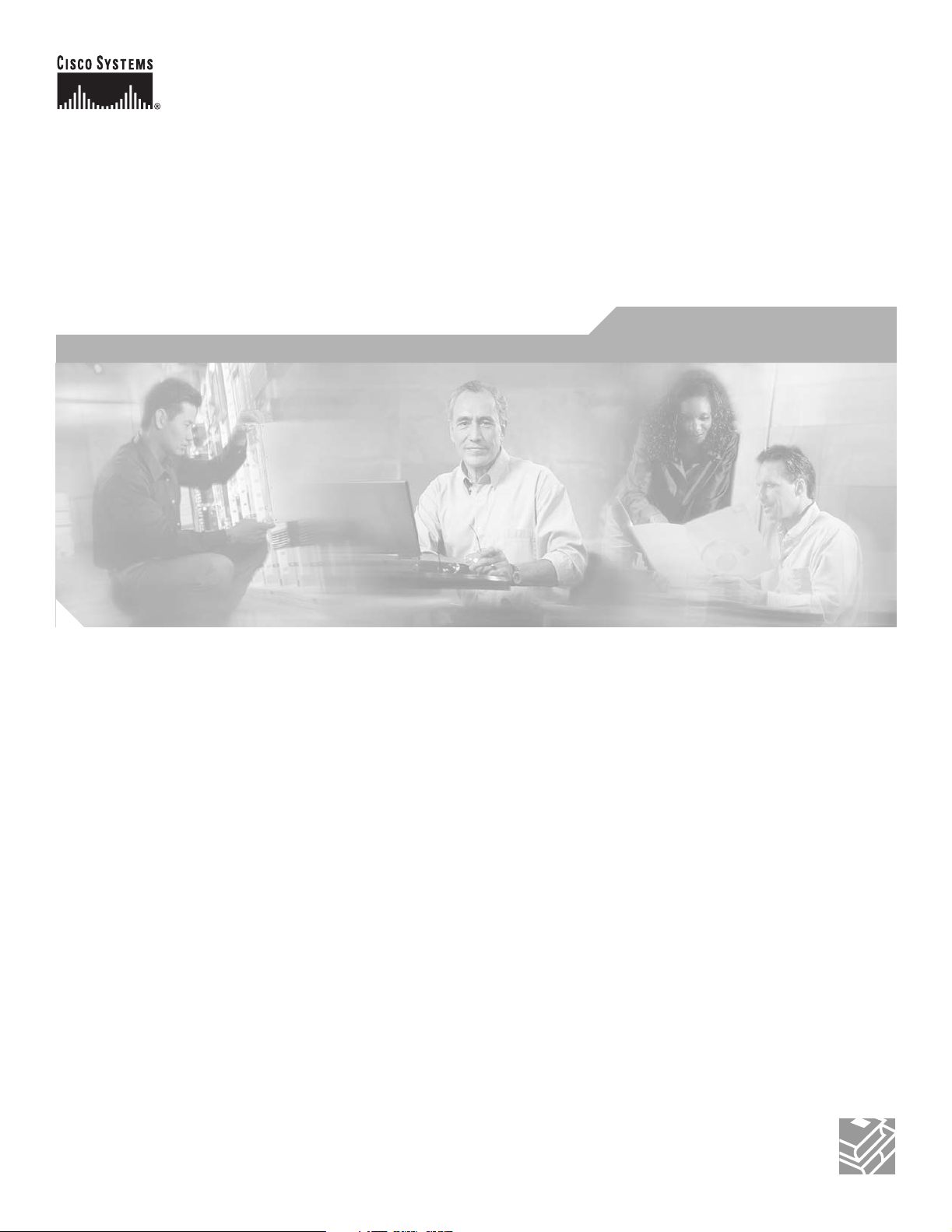
Cisco MGX 8850 (PXM1E/PXM45), Cisco MGX 8950, Cisco MGX 8830, and Cisco MGX 8880 Configuration Guide
Release 5
August 16, 2004
Corporate Headquarters
Cisco Systems, Inc.
170 West Tasman Drive
San Jose, CA 95134-1706
USA
http://www.cisco.com
Tel: 408 526-4000
800 553-NETS (6387)
Fax: 408 526-4100
Text Part Number: OL-3845-01 Rev. BO
Page 2

THE SPECIFICATIONS AND INFORMATION REGARDING THE PRODUCTS IN THIS MANUAL ARE SUBJECT TO CHANGE WITHOUT NOTICE. ALL
STATEMEN TS , INF O RMA TION, AND RE C OM ME ND AT IO NS IN TH IS MA NU AL ARE B ELI EV ED TO BE ACCURAT E B U T ARE PRE S EN TED W ITH O UT
WARRANTY OF ANY KIND, EXPRESS OR IMPLIED. USERS MUST TAKE FULL RESPONSIBILITY FOR THEIR APPLICATION OF ANY PRODUCTS.
THE SOFTWARE LICENSE AND LIMITED WARRANTY FOR THE ACCOMPANYING PRODUCT ARE SET FORTH IN THE INFORMATION PACKET THAT
SHIPPED WITH THE PRODUCT AND ARE INCORPORATED HEREIN BY THIS REFERENCE. IF YOU ARE UNABLE TO LOCATE THE SOFTWARE LICENSE
OR LIMITED WARRANTY, CONTACT YOUR CISCO REPRESENTATIVE FOR A COPY.
The Cisco implementatio n of TCP he ader co mpres sion is an adap tat ion of a pro gram developed by the Unive rsi ty of California , Berke ley (U CB) a s part of UC B’s publi c
domain version of the UNIX oper ati ng system. All ri ghts rese rved . Copyri ght © 198 1, Rege nts of the Unive rsi ty of C alifornia .
NOTWITHSTANDING ANY OTHER WARRANTY HEREIN, ALL DOCUMENT FILES AND SOFTWARE OF THESE SUPPLIERS ARE PROVIDED “AS IS” WITH
ALL FAULTS. CISCO AND THE ABOVE-NAMED SUPPLIERS DISCLAIM ALL WARRANTIES, EXPRESSED OR IMPLIED, INCLUDING, WITHOUT
LIMITATION, THOSE OF MERCHANTABILITY, FITNESS FOR A PARTICULAR PURPOSE AND NONINFRINGEMENT OR ARISING FROM A COURSE OF
DEALING, USA GE, OR TRADE P R AC T I CE .
IN NO EVENT SHALL CIS CO OR ITS SUPPLIERS BE LI ABLE FOR ANY INDIRECT, SPECIAL, CONSEQUENTIAL, OR INCIDENTAL DAMAGES, INC LUDING,
WITHOU T LI MIT ATI ON, LO ST P ROF ITS O R L OSS OR DAM AG E TO DAT A AR ISI NG OU T OF T HE US E OR INA BIL ITY T O USE TH IS M ANU AL , EVE N I F CIS CO
OR ITS SUPPLIERS HAVE BEEN ADVISED OF THE POSSIBILITY OF SUCH DAMAGES.
CCIP, CCSP, the Cisco Arrow logo, the Cisco Powered Network mark, Cisco Unity, Follow Me Browsing, FormShare, and StackWise are trademarks of Cisco Systems, Inc.;
Changing the Way We Work, Live, Play, and Learn, and iQuick Study are service marks of Cisco Systems, Inc.; and Aironet, ASIST, BPX, Catalyst, CCDA, CCDP, CCIE,
CCNA, CCNP, Cisco, the Cisco Certi fied Inter network Exp ert lo go, Cisc o IOS, the Cisco IO S logo, Cisc o Press, C isco Syste ms, Cisc o Systems Capital, the Cisco Systems
logo, Empowering the Internet Generation, Enterprise/Solver, EtherChannel, EtherSwitch, Fast Step, GigaStack, Internet Quotient, IOS, IP/T V, iQ Expe rtise, the iQ logo, iQ
Net Readiness Scorecard, Light Str eam, Li nksys, MGX, M ICA, the Networke rs logo, Networ ki ng Academy, N etwo rk Reg istra r, Packet, PIX, Post-Routing, Pre-R outin g,
RateMUX , Regi s trar , S crip t Shar e, Sli de Cas t, SMART n et, Str at aView Pl us, Str at m, S wi tchPr o be, Tel eRo ute r, Th e Fa ste st W ay to In crease Your Internet Quotient, TransPath,
and VCO are registered tradem arks of Cisco Sy stems, Inc. and/ or its a ffiliates in the Unit ed St ates and ce rtain ot her coun trie s.
All other trademarks mentioned in this document or Website are the property of their respective owners. The use of the word partner does not imply a partnership relationship
between Cisco and any other com pany . (0402R)
Cisco MGX 8850 (PXM1E/PXM 45), Ci sco MG X 8950, Ci sco MG X 8830, and Cisc o MGX 8880 C onfiguration Gui de
Copyright © 2004, Cisco Systems , Inc . All righ ts reser ved.
Page 3
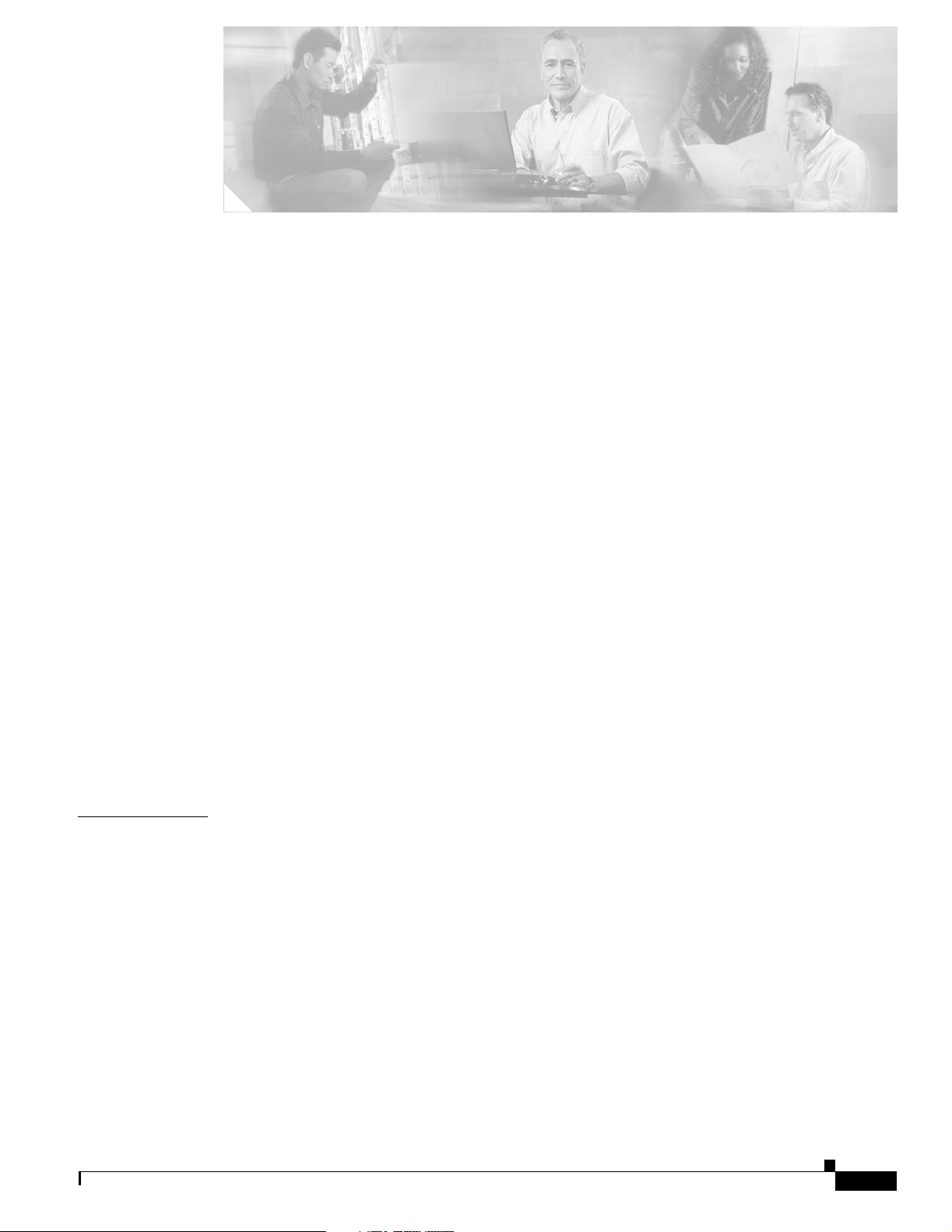
About This Guide xxvii
Objectives xxvii
Audience xxvii
Organization xxvii
Conventions xxviii
Documentation xxix
Documentation Notes for the April 2004 Product Releases xxix
Related Documentation xxx
Technical Manual Order of Use xxx
Technical Manual Titles and Descriptions xxxi
Obtaining Documentation xliii
Cisco.com xliii
Ordering Documentation xliii
Finding Documentation for Cisco MGX, BPX, SES, and CWM Products xliii
Changes to This Document xliv
Documentation Feedback xlvi
CONTENTS
CHAPTER
Obtaining Technical Assistance xlvi
Cisco TAC Website xlvi
Opening a TAC Case xlvii
TAC Case Priority Definitions xlvii
Obtaining Additional Publications and Information xlvii
1 Preparing for Configuration 1-1
Cisco MGX Switch Features 1-3
Typical Topologies 1-10
Core Switch 1-11
Multiservice Edge Aggregation 1-11
DSL Aggregation 1-13
Configuration Overview 1-13
Collecting Information 1-14
Unique Switch Name 1-14
IP Addressing Plan 1-14
ATM Addressing Plan 1-14
Administrator Data 1-15
Cisco MGX 8850 (PXM1E/PXM45), Cisco MGX 8950, Cisco MGX 8830, and Cisco MGX 8880 Configuration Guide
Release 5.0.10, OL-3845-01 Rev. B0, August 16, 2004
iii
Page 4

Contents
Unique Device Identifier 1-15
MIB Field Names for UDI 1-16
Administrator Access Method 1-16
Network Clock Source Plan 1-16
Network Management Plan 1-16
Physical Location of Cards and Lines in the Switch 1-17
Guidelines for Creating an IP Address Plan 1-17
Guidelines for Creating a Network Clock Source Plan 1-19
Planning for Manual Clock Synchronization 1-19
Planning for NCDP Synchronization 1-22
CHAPTER
2 Configuring General Switch Features 2-1
Configuration Quickstart 2-1
Initializing the Switch 2-4
Starting a CLI Management Session After Initialization 2-8
Ending a CLI Management Session 2-10
Entering Commands at the Switch Prompt 2-10
Getting Command Help 2-12
Displaying Command Lists 2-12
Displaying Detailed Command Lists 2-13
Displaying Command Syntax and Parameters 2-15
Configuring User Access 2-15
Adding Users 2-16
Changing Your Own User Password 2-18
Changing User Access Levels and Passwords with cnfuser 2-18
Deleting Users 2-19
Resetting the User cisco Password 2-20
Enabling and Disabling the User cisco Password Reset 2-20
Setting and Viewing the Node Name 2-21
iv
Viewing and Setting the Switch Date and Time 2-21
Configuring PNNI Node Parameters 2-22
Adding the PNNI Controller 2-23
Setting the PNNI Level and Peer Group ID 2-24
Setting the PNNI Node Address 2-25
Setting the PNNI Node ID 2-27
Setting and Viewing the SPVC Prefix 2-28
Displaying PNNI Summary Addresses 2-29
Configuring the MPLS Controller 2-30
Cisco MGX 8850 (PXM1E/PXM45), Cisco MGX 8950, Cisco MGX 8830, and Cisco MGX 8880 Configuration Guide
Release 5.0.10, OL-3845-01 Rev. B0, August 16, 2004
Page 5

Configuring Clock Sources 2-30
Manually Configuring BITS Clock Sources 2-32
Enabling NCDP on a Node 2-34
Setting the LAN IP Addresses 2-36
Setting the Boot IP Address 2-36
Setting the Disk IP Address 2-39
Starting a CLI Session Through the LAN Port 2-41
Configuring for Network Management 2-42
Configuring the SNMP Trap Source IP Address 2-43
Configuring the SNMP Manager Destination IP Address 2-43
Configuring the Community String and General Switch Information 2-44
Verifying the Hardware Configuration 2-45
Contents
CHAPTER
3 Provisioning PXM1E Communication Links 3-1
Quickstart Provisioning Procedures 3-2
Line Configuration Quickstart 3-2
ATM Trunk Configuration Quickstart 3-3
PNNI UNI Port Configuration Quickstart 3-5
SVC Configuration Quickstart 3-7
SPVC and SPVP Configuration Quickstart 3-8
PNNI Virtual Trunk Configuration Quickstart 3-9
BPX PNNI Trunk Configuration Quickstart 3-12
AINI Link Configuration Quickstart 3-14
IISP Link Configuration Quickstart 3-15
XLMI Link Configuration Quickstart 3-17
Cisco IGX Feeder to MGX 8830 or MGX 8850 (PXM1E) Configuration Quickstart 3-19
General PXM1E Configuration Procedures 3-21
Configuring the Card Mode 3-21
Setting Up Lines 3-22
Bringing Up Lines 3-22
Configuring Lines 3-23
Verifying Line Configuration 3-28
Configuring Inverse Multiplexing for ATM 3-28
Creating an IMA Group 3-29
Configuring an IMA Group 3-31
Adding an IMA Link to an IMA Group 3-35
Configuring IMA Links 3-36
Adding an IMA Port 3-37
Establishing Redundancy Between Two Lines with APS 3-40
Cisco MGX 8850 (PXM1E/PXM45), Cisco MGX 8950, Cisco MGX 8830, and Cisco MGX 8880 Configuration Guide
Release 5.0.10, OL-3845-01 Rev. B0, August 16, 2004
v
Page 6
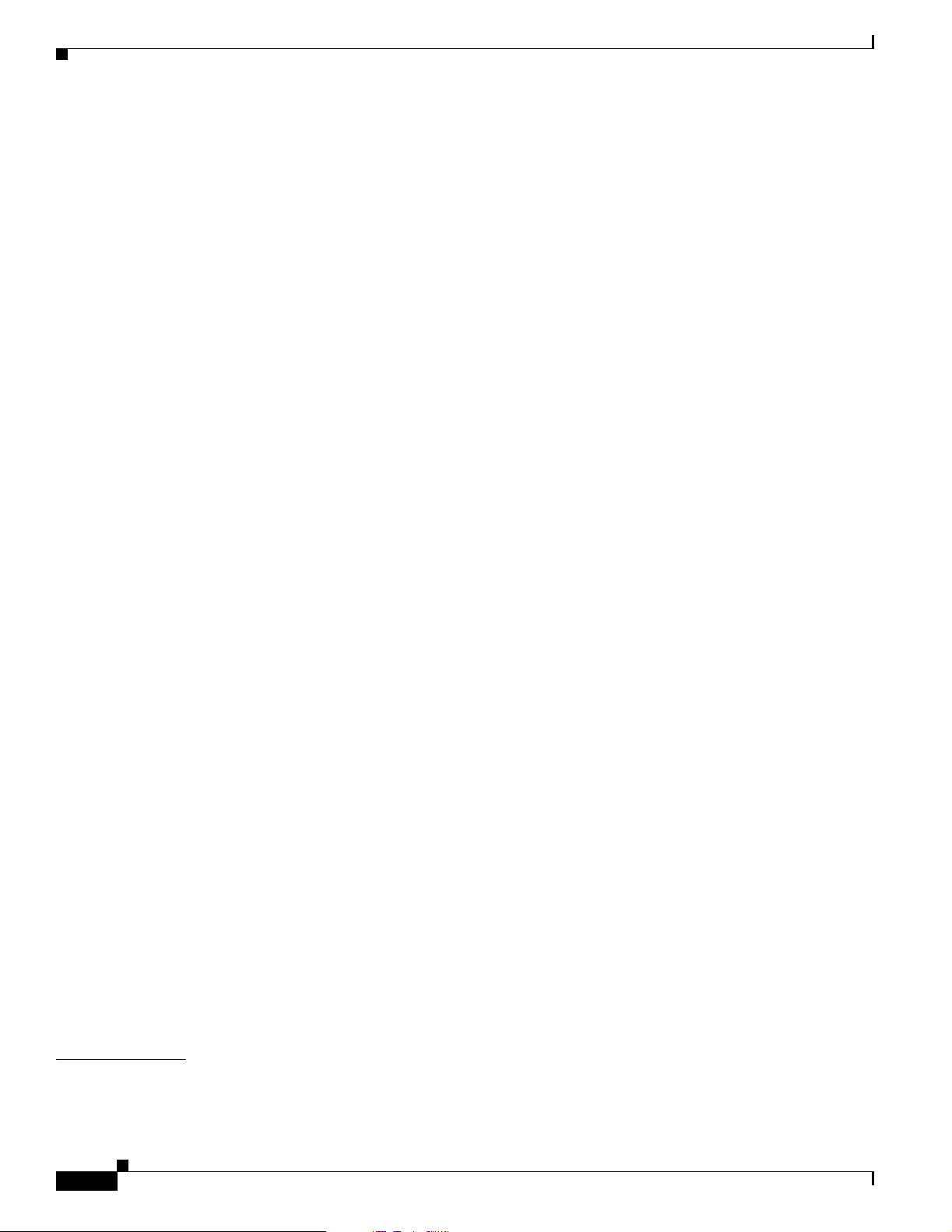
Contents
Configuring Intracard APS Lines 3-40
Configuring Intercard APS Lines 3-42
Adding ATM Ports 3-44
Modifying ATM Ports 3-47
Partitioning Port Resources Between Controllers 3-48
Selecting the Port Signaling Protocol 3-52
Defining Destination Addresses for Static Links 3-56
Assigning Static ATM Addresses to Destination Ports 3-58
Configuring ILMI on a Port 3-60
Configuring ILMI Traps and Signaling 3-60
Configuring ILMI Automatic Configuration 3-62
Configuring ILMI Dynamic Addressing 3-63
Starting ILMI with the Default or Existing Values 3-65
Configuring PXM1E Line Clock Sources 3-66
Verifying PNNI Communications 3-67
Verifying PNNI Trunk Communications 3-68
Verifying End-to-End PNNI Communications 3-69
Provisioning and Managing SPVCs and SPVPs 3-70
Configuring Point-to-Point Connections 3-70
Configuring Point-to-Multipoint Connections 3-80
Adding Parties to a P2MP Root Connection 3-81
Obtaining the NSAP for a Party 3-83
Displaying a List of Connections 3-84
Displaying the Status of a Single Connection 3-85
Modifying P2P and P2MP Connections 3-86
Bringing Down a Connection 3-86
Bringing Up a Connection 3-87
Bringing Down a Party 3-87
Bringing Up a Party 3-87
Rerouting Connections 3-87
Rerouting a P2MP Party 3-87
Deleting Connections 3-88
Deleting a P2MP Party 3-89
Configuring and Managing a Connection to an IGX Feeder 3-89
Connecting a PXM1E Card to a UXM Card on an IGX feeder 3-89
Deleting an IGX Feeder 3-90
CHAPTER
vi
4 Preparing Service Modules for Communication 4-1
Configuration Quickstart 4-2
Cisco MGX 8850 (PXM1E/PXM45), Cisco MGX 8950, Cisco MGX 8830, and Cisco MGX 8880 Configuration Guide
Release 5.0.10, OL-3845-01 Rev. B0, August 16, 2004
Page 7

Managing Firmware Version Levels for Service Modules 4-3
Locating Cards that Need the Firmware Version Set 4-3
Initializing Service Modules 4-4
Verifying Card Firmware Version Levels 4-5
Selecting MPSM Interfaces and Services 4-6
Establishing Redundancy Between Two Service Modules 4-8
Selecting a Card SCT 4-9
Selecting a Port SCT 4-11
Contents
CHAPTER
CHAPTER
5 Preparing SRM Cards for Communications 5-1
Configuration Quickstart for Bulk Distribution on SRMs Configured for SONET/SDH 5-2
Configuration Quickstart for Bulk Distribution on SRMs Configured for T3 Interfaces 5-3
Setting Up SRM Lines 5-4
Bringing Up Lines 5-4
Configuring Lines on an SRM Card 5-5
Configuring a SONET/SDH Line 5-5
Configuring T3 Lines 5-8
Establishing Redundancy Between SONET/SDH Lines with APS 5-10
Linking Service Module Lines to SRM Channels, VTs, or VCs 5-13
Where To Go Next 5-19
6 Preparing RPM Cards for Operation 6-1
Configuration Quickstart 6-1
Locating RPM Cards in the Switch 6-2
Understanding dspcds and dspcd Displays for RPM 6-2
Initializing RPM Cards 6-4
Verifying the Software Version in Use 6-8
Establishing Redundancy Between RPM Cards 6-9
Configuring SNMP on the RPM Card 6-10
Where to Go Next 6-11
CHAPTER
7 Managing Service Class Templates 7-1
Cisco SCTs 7-2
Managing SCTs 7-4
Locating SCT Files on a Switch 7-5
SCT File Naming Convention 7-5
Creating and Modifying SCT Files 7-6
Cisco MGX 8850 (PXM1E/PXM45), Cisco MGX 8950, Cisco MGX 8830, and Cisco MGX 8880 Configuration Guide
Release 5.0.10, OL-3845-01 Rev. B0, August 16, 2004
vii
Page 8

Contents
Downloading SCT Files to the Switch 7-6
Registering SCT Files 7-7
Updating Registered SCT Files 7-9
Applying a New Major Version of an AXSM SCT to a Card or Port 7-10
Deleting a Registered SCT 7-11
Deleting Unregistered SCTs 7-12
Displaying all Registered Card and Port SCTs on a Switch 7-12
Managing Card SCTs 7-13
Managing PXM1E Port SCTs 7-13
Displaying the SCT Assigned to a Port 7-14
Selecting a Port SCT 7-14
Changing a Port SCT 7-14
Displaying Port SCT Settings 7-15
Port SCT ABR Parameters (dspportsct abr) 7-16
Port SCT Bandwidth Parameters (dspportsct bw) 7-17
Port SCT General Parameters (dspportsct gen) 7-19
Port SCT COSB Parameters (dspportsct cosb) 7-21
Port SCT Virtual Circuit Threshold Parameters (dspportsct vcThr) 7-22
Port SCT COSB Threshold Parameters (dspportsct cosThr) 7-25
CHAPTER
8 Managing PNNI Nodes and PNNI Routing 8-1
Managing PNNI Nodes 8-1
Creating Upper Level Peer Groups 8-1
Enabling and Disabling the Complex Node Feature 8-4
Enabling and Disabling Routes Through a Node 8-5
Enabling and Disabling Point-to-Multipoint Branching 8-6
Adding an ATM Summary Address Prefix 8-6
Configuring SVCC RCC Variables 8-7
Configuring Routing Policies for Shortest Path Tables 8-7
Configuring PNNI Timers 8-9
Managing PNNI Routes 8-10
Configuring the On-Demand Route Selection Method (First Fit or Best Fit) 8-10
Configuring the Load Balance Selection Method 8-11
Managing Preferred Routes 8-11
Maintaining the Network Node Table 8-12
Creating a Preferred Route 8-14
Modifying a Preferred Route 8-17
Deleting a Preferred Route 8-19
Deleting a Node from the Network Node Table 8-20
viii
Cisco MGX 8850 (PXM1E/PXM45), Cisco MGX 8950, Cisco MGX 8830, and Cisco MGX 8880 Configuration Guide
Release 5.0.10, OL-3845-01 Rev. B0, August 16, 2004
Page 9

Configuring Link Selection for Parallel Links 8-20
Configuring the Maximum Bandwidth for a Link 8-20
Configuring the Administrative Weight 8-21
Configuring the Aggregation Token 8-21
Configuring the Bandwidth Overbooking Factor 8-22
Configuring the Deroute Delay 8-23
Improving and Managing Rerouting Performance 8-24
Pure PXM45/C Networks 8-24
Hybrid Networks with PXM45/C and PXM45/B 8-24
Pure PXM45/B Networks Running Version 3.0.10 or Later 8-25
Hybrid Networks with PXM45/C and PXM45/A 8-25
Managing Priority Routing 8-25
Establishing Priority Routing on a Node 8-26
Configuring Priority Routing for an SPVC 8-28
Modifying SPVC Priority Routing Configuration 8-28
Configuring Priority Routing for an SVCs 8-28
Contents
Managing Priority Bumping 8-29
Enabling, Configuring, and Disabling Priority Bumping 8-30
Displaying the Priority Bumping Configuration 8-30
Displaying Priority Bumping Statistics 8-31
Resetting the Priority Bumping Statistics 8-31
Displaying Priority Bumping Resource Usage 8-31
Managing Connection Grooming 8-32
How Grooming Reroutes Connections 8-33
Enabling and Disabling Soft Rerouting for Grooming 8-35
Configuring Scheduled Grooming 8-35
Manually Grooming Connections 8-38
Configuring the Grooming Thresholds 8-39
Configuring Orderly Grooming 8-43
Configuring the Trunk Utilization Limit 8-44
Displaying Grooming Configuration Parameters 8-45
Displaying Threshold and Schedule Configuration Parameters 8-45
Displaying Nodal Grooming Configuration Parameters 8-47
Displaying Grooming Configuration Statistics 8-47
Configuring the AIS Delay 8-47
Enabling and Disabling the Soft Reroute IE 8-48
Displaying Node Configuration Information 8-49
Displaying the PNNI Node Table 8-49
Displaying the PNNI Summary Address 8-50
Cisco MGX 8850 (PXM1E/PXM45), Cisco MGX 8950, Cisco MGX 8830, and Cisco MGX 8880 Configuration Guide
Release 5.0.10, OL-3845-01 Rev. B0, August 16, 2004
ix
Page 10
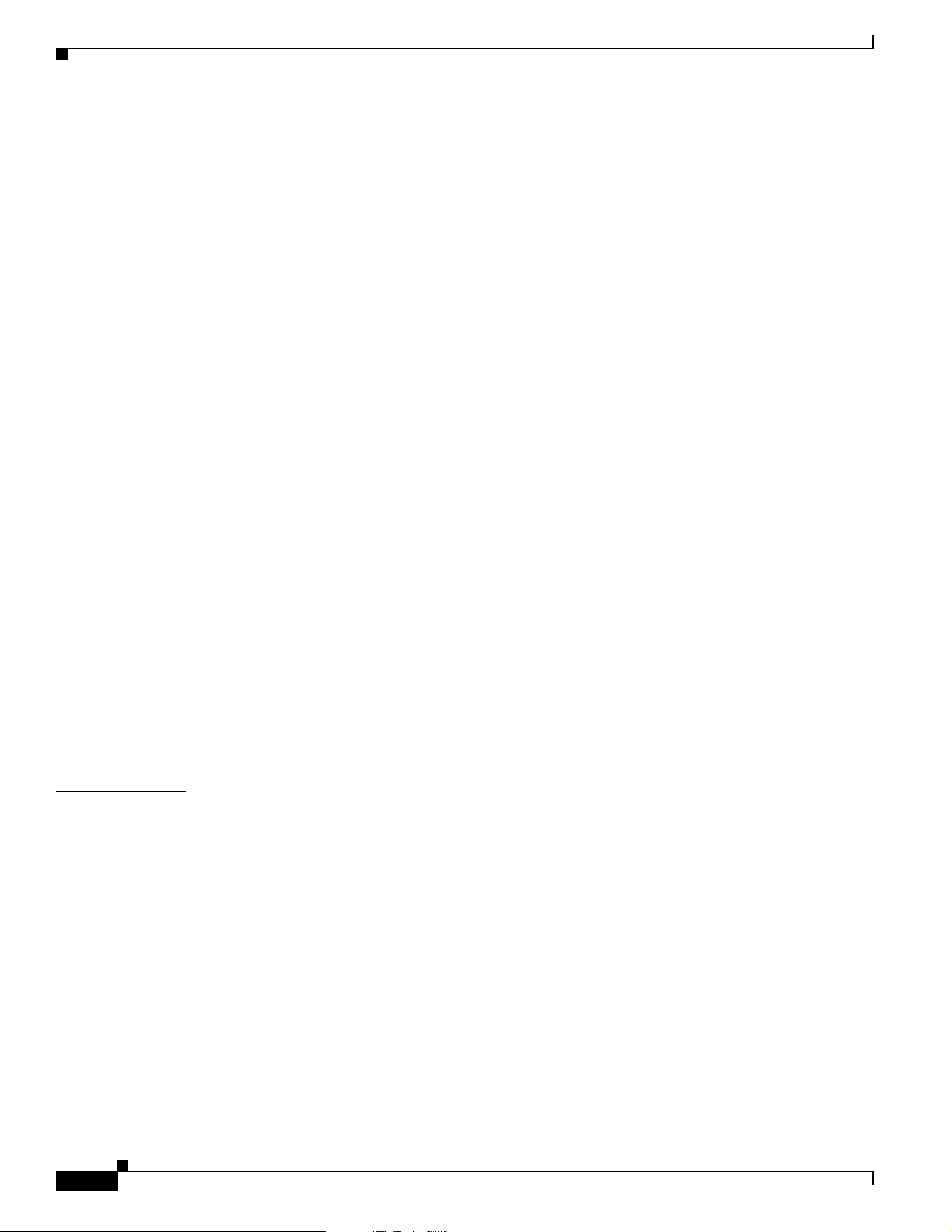
Contents
Displaying System Addresses 8-50
Displaying PNNI Interface Parameters 8-51
Displaying the PNNI Link Table 8-52
Displaying the PNNI Routing Policy 8-53
Displaying the SVCC RCC Timer 8-54
Displaying Routing Policy Parameters 8-55
Displaying the SVCC RCC Table 8-55
Managing CUGs 8-56
Assigning Address Prefixes and AESAs 8-56
Creating Closed User Groups 8-57
Displaying CUG Configuration Data 8-59
Setting a Default Address for CUG Validation 8-59
Deleting a Default CUG Address 8-60
Managing Access Between Users in the Same CUG 8-60
Managing Access Between a CUG Member and Non-Members or Members of other CUGS 8-61
Deleting a CUG Assignment 8-64
Blocking the CUG IE 8-64
CHAPTER
Maintaining a Persistent Network Topology for CWM 8-65
Configuring a Gateway Node 8-65
Displaying the Network Topology Database 8-67
Displaying Link Information 8-69
Displaying Feeder Information 8-71
Disabling a Gateway Node 8-72
Deleting a Node from the Topology Database 8-72
Deleting a Link from the Topology Database 8-73
9 Switch Operating Procedures 9-1
Managing the Configuration Files 9-1
Saving a Configuration 9-1
Clearing a Switch Configuration 9-4
Clearing a Slot Configuration 9-4
Restoring a Saved Switch Configuration 9-5
Managing ILMI 9-7
Enabling and Disabling ILMI on a Port 9-7
Displaying the ILMI Port Configuration 9-8
Displaying and Clearing ILMI Management Statistics 9-10
Deleting ILMI Prefixes 9-11
Determining the Software Version Number from Filenames 9-11
Displaying Software Revisions for Cards 9-14
Cisco MGX 8850 (PXM1E/PXM45), Cisco MGX 8950, Cisco MGX 8830, and Cisco MGX 8880 Configuration Guide
x
Release 5.0.10, OL-3845-01 Rev. B0, August 16, 2004
Page 11

Displaying Software Revisions in Use 9-15
Displaying Software Revisions for a Single Card 9-16
Managing Redundant Cards 9-16
Displaying Redundancy Status 9-16
Switching Between Redundant PXM Cards 9-17
Switching Between Redundant Service Modules 9-17
Removing Redundancy Between Two Cards 9-18
Switching Between Redundant RPM Cards 9-18
Managing Redundant APS Lines 9-18
Preparing for Intercard APS 9-19
Configuring Intercard APS Lines 9-20
Displaying APS Line Information 9-23
Modifying APS Lines 9-24
Switching APS Lines 9-25
Removing APS Redundancy Between Two Lines 9-26
Troubleshooting APS Lines 9-26
Contents
Managing the Time of Day Across the Network Using SNTP 9-28
Enabling and Configuring SNTP Servers 9-28
Displaying the Current SNTP Configuration 9-30
Displaying an SNTP Server 9-31
Deleting an Existing SNTP Server 9-31
Managing NCDP Clock Sources 9-31
Enabling NCDP on a Switch 9-32
Configuring an NCDP Clock Source 9-32
Configuring an NCDP Port 9-34
Displaying NCDP Information 9-35
Display the Current NCDP Root Clock 9-35
Display A Specific NCDP Clock Source 9-37
Display All NCDP Clock Sources 9-38
Display All NCDP Ports on the Switch 9-39
Display An NCDP Port 9-39
Deleting an NCDP Clock Source 9-40
Managing Manually Configured Clocks Sources 9-41
View the Configured Clock Sources 9-41
Reconfigure Manual Clock Sources 9-42
Delete Manual Clock Sources 9-42
Restore a Manual Clock Source After Failure 9-42
Displaying SVCs 9-43
Managing Controllers 9-43
Cisco MGX 8850 (PXM1E/PXM45), Cisco MGX 8950, Cisco MGX 8830, and Cisco MGX 8880 Configuration Guide
Release 5.0.10, OL-3845-01 Rev. B0, August 16, 2004
xi
Page 12

Contents
Adding Controllers 9-44
Deleting a Controller 9-45
Viewing an ATM Port Configuration 9-45
Managing PXM1E Partitions 9-46
Displaying a PXM1E Resource Partition Configuration 9-46
Changing a PXM1E Resource Partition Configuration 9-47
Deleting a PXM1E Resource Partition 9-50
Removing Static ATM Addresses 9-51
Configuring VPI and VCI Ranges for SVCs and SPVCs 9-52
Managing Path and Connection Traces 9-54
Displaying Path and Connection Traces 9-54
Clearing a Call at the Destination Node 9-54
Managing Load Sharing 9-55
Displaying Load Sharing Status 9-55
Changing Load Sharing Options 9-55
Managing Telnet Access Features 9-56
Starting a Telnet Session from a Workstation 9-57
Starting and Managing Telnet Sessions Between Switches 9-57
Starting a Telnet Session 9-57
Returning to a Previous Session 9-58
Returning to the Original CLI Session 9-58
Displaying a Telnet Trace 9-58
Enabling and Disabling Telnet Access 9-58
Displaying the Telnet Enable Status 9-60
Starting and Managing Secure (SSH) Access Sessions Between Switches 9-60
Starting a Secure Session Between Switches 9-61
Returning to the Previous Session 9-63
Managing Remote (TACACS+) Authentication and Authorization 9-63
Configuring AAA Servers 9-63
Configuring the Cisco MGX Switch to Access AAA Servers 9-64
Configuring the Default Privilege Level 9-67
Configuring the Prompt Override Option 9-67
Configuring User Authentication on the Switch 9-67
Configuring Command Authorization on the Switch 9-69
Configuring FTP and SSH Messaging Format for AAA Servers 9-70
Displaying the TACACS+ Configuration 9-71
Displaying AAA Server Information 9-71
Displaying AAA Server Statistics 9-71
Avoiding Command Mode Authorization Issues with RPM 9-73
xii
Cisco MGX 8850 (PXM1E/PXM45), Cisco MGX 8950, Cisco MGX 8830, and Cisco MGX 8880 Configuration Guide
Release 5.0.10, OL-3845-01 Rev. B0, August 16, 2004
Page 13
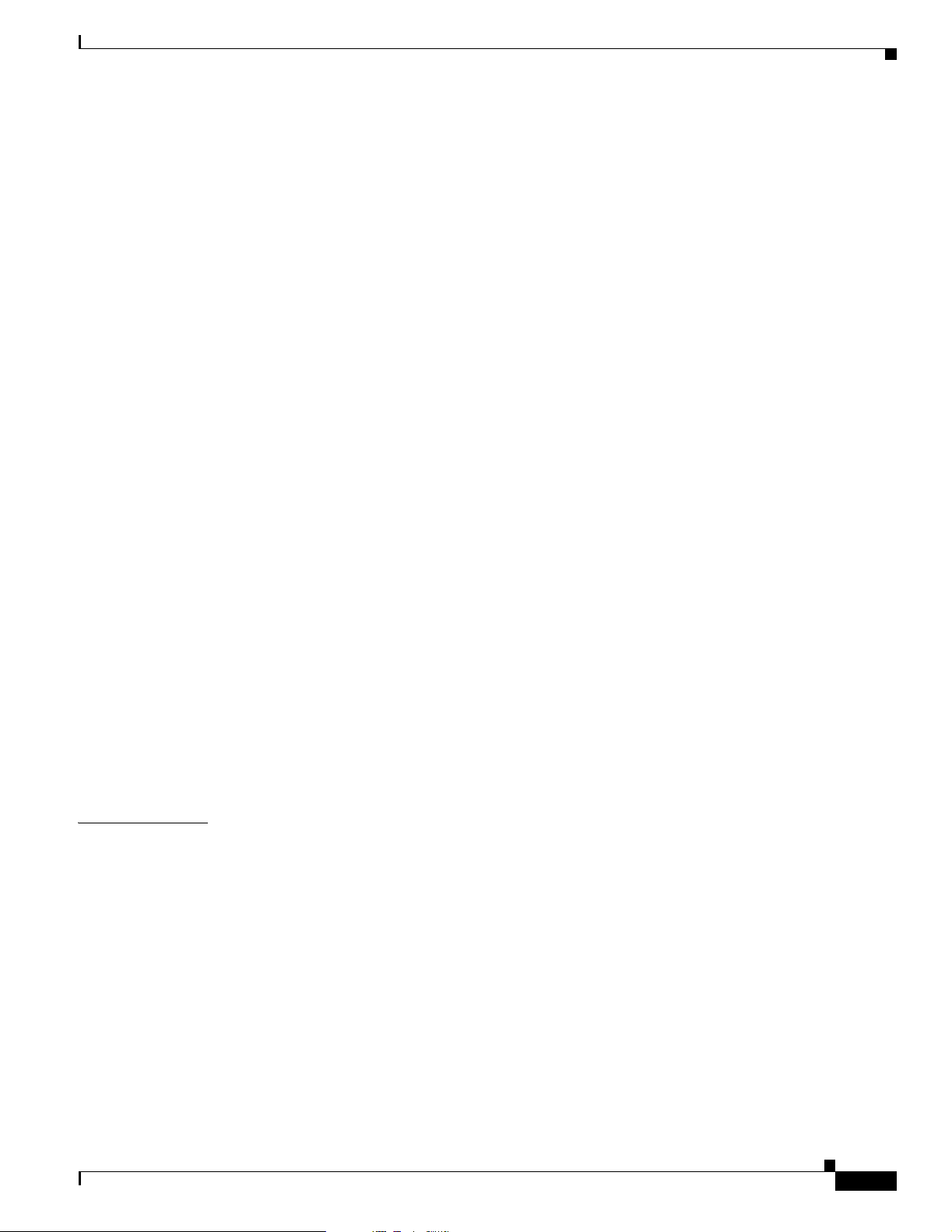
Verifying PXM Disk Data 9-73
Displaying the Contents of the Disk Verification Utility Log File 9-75
Troubleshooting Active and Standby Card Disk Discrepancies 9-78
Configuring a Line Loopback 9-79
Configuring Loopback Line Tests on PXM1E and AXSM Cards 9-79
Configuring a Line Loopback on a Service Module 9-80
Managing Bit Error Rate Tests 9-80
Configuring a Bit Error Rate Test 9-80
Deleting a Configured Bit Error Rate Test 9-83
Managing PXM1E and AXSM Card Diagnostics 9-83
Configuring Offline and Online Diagnostics Tests on PXM1E and AXSM Cards 9-84
Enabling Online and Offline Diagnostics Tests on All Cards in a Switch 9-85
Displaying Online and Offline Diagnostics Test Configuration Information 9-86
Displaying Online Diagnostic Errors 9-88
Displaying Offline Diagnostic Errors 9-88
Enabling and Disabling IMA Group ATM Cell Layer Parameters 9-89
Contents
CHAPTER
Managing IMA 9-91
Displaying IMA Groups 9-91
Displaying the Status of a Single IMA Group 9-91
Displaying IMA Links 9-92
Deleting an IMA Group 9-93
Deleting an IMA Link 9-93
Restarting an IMA Group 9-93
Using Manual IMA Group Restart 9-94
Using Automatic IMA Group Restart 9-94
Displaying the IMA Group Autorestart Configuration and State 9-96
10 Switch Maintenance Procedures 10-1
Manually Resetting the PXM 10-1
Adding Cards 10-2
Adding a Standby PXM Card 10-2
Adding Service Modules 10-2
Adding SRM Cards 10-4
Adding RPM Cards 10-5
Replacing Cards 10-6
Replacing PXM Cards 10-6
Automatic Response for Standalone PXM Installations 10-7
Automatic Response for Redundant PXM Installations 10-8
Manually Responding to Nativity Checks 10-9
Cisco MGX 8850 (PXM1E/PXM45), Cisco MGX 8950, Cisco MGX 8830, and Cisco MGX 8880 Configuration Guide
Release 5.0.10, OL-3845-01 Rev. B0, August 16, 2004
xiii
Page 14

Contents
Replacing PXM1E-4-155 Cards with PXM1E-8-155 Cards 10-10
Replacing PXM1E SC Cables with LC Cables via SC Conversion Cables 10-15
Replacing PXM45/A or PXM45/B Cards with PXM45/C Cards 10-17
Gracefully upgrade from a Redundant PXM45 Card Set to a Redundant PXM45/C Card
Set 10-17
Non-gracefully Upgrade a Single PXM45 to a PXM45/C 10-18
Replacing AXSM Cards with AXSM/B Cards 10-18
Upgrading a Standalone AXSM 10-18
Upgrading an AXSM in a Redundant Card Set 10-19
Replacing Service Modules 10-20
Replacing Service Modules with the Same Type of Service Module 10-20
Replacing Eight-Port T1 and E1 Service Modules with MPSM-8-T1E1 10-21
Replacing Service Modules with a Different Type of Service Module 10-25
Replacing SRM Cards with SRME/B 10-25
Replacing RPM Cards 10-26
CHAPTER
APPENDIX
Decommissioning an AXSM Slot 10-26
Decommissioning an RPM Slot 10-28
11 Viewing and Responding to Alarms 11-1
Viewing and Responding to Alarms Using Physical Switch Controls 11-1
Displaying Alarm Reports in the CLI 11-1
Displaying Node Alarms 11-2
Displaying Clock Alarms 11-2
Displaying Switching Alarms 11-2
Displaying Environment Alarms 11-5
Displaying Card Alarms 11-6
Displaying Line Alarms on Service Modules 11-8
Displaying IMA Alarms 11-8
Displaying License Alarms 11-9
Displaying Log File Information 11-11
A Downloading and Installing Software Upgrades A-1
Upgrade Process Overview A-1
xiv
Quickstart Procedures for Software Upgrades A-2
Graceful PXM Boot Upgrades from Releases Prior to Release 3.0.10 A-3
Graceful PXM Boot Upgrades from Release 3.0.10 and Later A-5
Non-Graceful PXM Boot Upgrades A-7
Graceful PXM and Service Module Runtime Software Upgrades A-7
Non-Graceful PXM and Service Module Runtime Software Upgrades A-9
Cisco MGX 8850 (PXM1E/PXM45), Cisco MGX 8950, Cisco MGX 8830, and Cisco MGX 8880 Configuration Guide
Release 5.0.10, OL-3845-01 Rev. B0, August 16, 2004
Page 15
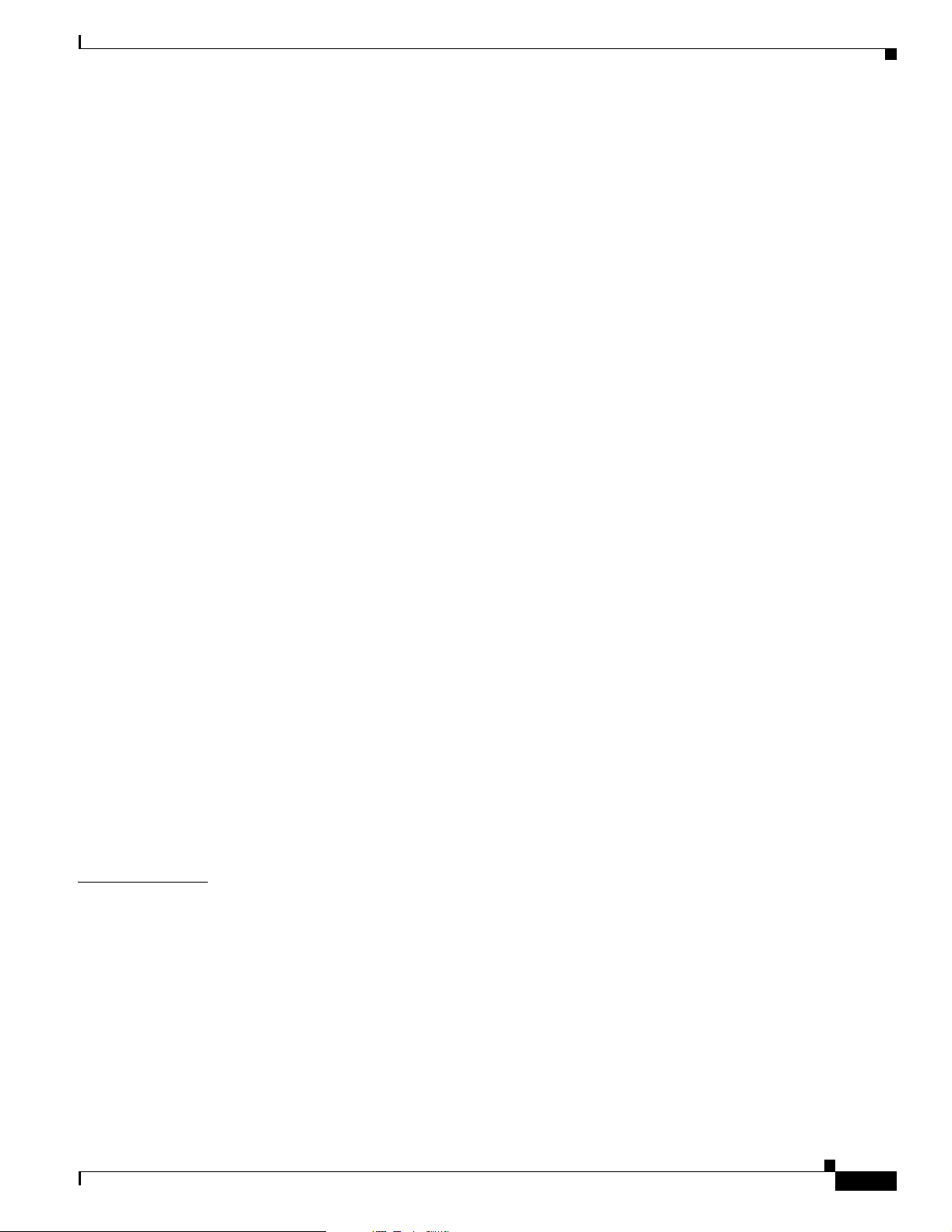
Graceful Service Module Boot Software Upgrades A-11
Non-Graceful Service Module Boot Software Upgrades A-12
Graceful RPM Boot and Runtime Software Upgrades A-13
Graceful RPM Boot Software Upgrades A-15
Graceful RPM Runtime Software Upgrades A-17
Non-Graceful RPM Boot Software Upgrades A-19
Non-Graceful RPM Runtime Software Upgrades A-20
Quickstart Procedures for Software Downgrades A-22
PXM and AXSM Boot Downgrades A-22
Non-Graceful PXM Runtime Software Downgrades A-22
Non-Graceful AXSM Runtime Software Downgrades A-23
Browsing the File System A-24
Locating Software Updates A-25
Copying Software Files to the Switch A-25
Contents
APPENDIX
Upgrade Procedures for PXM Cards and Service Modules A-26
Upgrading PXM Boot Software from Releases Prior to 3.0.10 A-26
Upgrading PXM Boot Software from Release 3.0.10 and Later A-28
Upgrading Boot Software on Service Modules A-29
Loading the Runtime Upgrade Software A-31
Starting the Upgrade Software A-33
Aborting a Runtime Software Upgrade A-33
Committing to a Runtime Software Upgrade A-35
Upgrade Procedures for RPM-PR and RPM-XF Cards A-36
Upgrading RPM Boot Software A-36
Upgrading RPM Runtime Software A-40
Upgrading RPM Runtime Software for 1:N Redundancy A-41
Upgrading RPM Runtime Software for Non-Redundant Cards A-44
Troubleshooting Upgrade Problems A-46
B PXM Backup Boot Procedures B-1
Changing to PXM Backup Boot Mode B-1
Browsing the File System in Backup Boot Mode B-2
Locating Software Updates B-4
Transferring Software Files to and from the Switch B-4
Clearing the Switch Configuration B-5
Initializing the PXM Hard Disk B-5
Cisco MGX 8850 (PXM1E/PXM45), Cisco MGX 8950, Cisco MGX 8830, and Cisco MGX 8880 Configuration Guide
Release 5.0.10, OL-3845-01 Rev. B0, August 16, 2004
xv
Page 16

Contents
APPENDIX
APPENDIX
C Supporting and Using Additional CLI Access Options C-1
Setting Up CP Port Connections C-2
Setting Up Terminal Server Connections C-4
Setting Up Local LAN Connections C-6
Setting Up Dial-Up Connections C-6
Configuring the Switch C-8
Configuring the Router C-10
Starting a CLI Management Session Using a CP Port or Terminal Server Connection C-11
Starting a CLI Telnet Session C-12
Starting a Secure (SSH) CLI Session C-13
Ending a CLI Management Session C-15
D Standards Compliance D-1
PNNI Compliance D-1
ATM Signaling Compliance D-2
UNI 3.0/3.1 Signaling D-2
UNI 4.0 Signaling D-2
IISP Signaling D-2
PNNI Signaling D-3
ATM Signaling Interworking D-4
SONET/SDH D-4
APPENDIX
xvi
E Hardware Survey and Software Configuration Worksheets E-1
Hardware Survey Worksheets E-1
General MGX Switch Configuration Worksheet (PXM45, PXM1E, and SRM) E-5
Additional PXM1E Information Configuration Worksheet E-7
AUSM/B Configuration Worksheet E-11
AXSM Configuration Worksheet E-12
CESM Configuration Worksheet E-13
FRSM-12-T3E3 Configuration Worksheet E-14
FRSM-2CT3, FRSM-2T3E3, and FRSM-HS2/B Configuration Worksheet E-15
FRSM-8T1 and FRSM-8E1 Configuration Worksheet E-16
MPSM-8-T1E1 Configuration Worksheet E-17
MPSM-T3E3-155 Configuration Worksheet E-18
VISM Configuration Worksheet E-19
VXSM Configuration Worksheet E-20
Cisco MGX 8850 (PXM1E/PXM45), Cisco MGX 8950, Cisco MGX 8830, and Cisco MGX 8880 Configuration Guide
Release 5.0.10, OL-3845-01 Rev. B0, August 16, 2004
Page 17

Contents
APPENDIX
F MPSM Licensing F-1
MPSM Licensing Information F-1
MPSM License Overview F-1
MPSM License Concepts and Terms F-4
PXM License Pool F-6
Displaying License Data F-7
Displaying All Node Licenses F-7
Displaying Licenses for a Specific MPSM Card Type F-7
Displaying the License Usage for All Cards F-7
Displaying Licenses for All Cards F-8
Displaying the License Usage for a Specific Card F-9
Displaying a History of License Updates F-10
Displaying License Alarms F-11
Adding Licenses Purchased from Cisco.com F-11
Moving Licenses from an MPSM Card to the Switch F-13
Allocating Feature Licenses to a Card F-13
Recovering Feature Licenses That are Not In Use F-14
Saving and Restoring the License Configuration F-14
Transferring Licenses Between Switches F-14
MPSM License Alarms F-18
Node License Alarm F-18
Slot License Alarms F-19
Rekeying Feature Licenses F-21
APPENDIX
G Reliability, Availability, and Serviceability G-1
Diagnostics G-1
Diagnostics Examples G-2
Diagnostics Tests G-4
PXM1E Diagnostics Tests G-4
PXM45 Diagnostics Tests G-5
I
NDEX
Cisco MGX 8850 (PXM1E/PXM45), Cisco MGX 8950, Cisco MGX 8830, and Cisco MGX 8880 Configuration Guide
Release 5.0.10, OL-3845-01 Rev. B0, August 16, 2004
xvii
Page 18

Contents
xviii
Cisco MGX 8850 (PXM1E/PXM45), Cisco MGX 8950, Cisco MGX 8830, and Cisco MGX 8880 Configuration Guide
Release 5.0.10, OL-3845-01 Rev. B0, August 16, 2004
Page 19

Figure 1-1 Core Switch Topology 1-11
Figure 1-2 Multiservice Edge Aggregation Topology 1-11
Figure 1-3 Virtual Trunk Topology 1-12
Figure 1-4 DSL Edge Aggregation Topology 1-13
Figure 1-5 Using Multiple IP Addresses for Switch Access 1-18
Figure 1-6 Example Network Clock Source Topology with a Single Master Clock Source 1-20
Figure 1-7 Example Network Clock Source Topology with Two Master Clock Sources 1-21
Figure 1-8 Example NCDP Source Topology 1-23
Figure 2-1 Workstation Connection to Console Port on a PXM-UI-S3 Back Card 2-4
Figure 2-2 Workstation Connection to Console Port on a PXM-UI-S3/B Back Card 2-5
Figure 2-3 BITS Clock Source Ports on PXM45 UI-S3 Back Card 2-31
FIGURES
Figure 2-4 BITS Clock Source Ports on PXM1E UI-S3/B Back Card 2-32
Figure 2-5 Hardware Required for Local LAN Connections to PXM-UI-S3 Back Cards 2-39
Figure 2-6 Hardware Required for Local LAN Connections to PXM-UI-S3/B Back Cards 2-40
Figure 3-1 Virtual Trunk Topology 3-9
Figure 3-2 Standalone PXM1E with Intracard APS 3-40
Figure 3-3 Redundant PXM1E Configuration with Intercard APS 3-42
Figure 3-4 Relationship Between Cards, Bays, Lines, and Logical Interface Numbers 3-46
Figure 3-5 Relationship of Port Controller, Controller Partition, and Resource Partitions 3-49
Figure 3-6 IGX Feeder Topology 3-89
Figure 8-1 Example Hierarchical PNNI Network Topology Showing a Two-Level Hierarchy 8-2
Figure 8-2 Soft Reroute Method of Connection Grooming 8-34
Figure 9-1 Filename Format for Released Software 9-13
Figure 9-2 Filename Format for Prereleased Firmware 9-13
Figure 9-3 IMA Group Restart Example 9-93
Figure 10-1 PXM1E-4-155 Back Cards with SC Cable 10-15
Figure 10-2 Standby SFP-8-155 Back Card with SC Conversion Cable 10-16
Figure 10-3 Both SFP-8-155 Back Cards with SC Conversion Cables 10-16
Figure C-1 Workstation Connection to the Console Port C-2
Figure C-2 Workstation Connection to Console Port on a PXM-UI-S3/B Back Card C-3
Figure C-3 Terminal Server Connection to the Console Port on a PXM45 UI-S3 Back Card C-4
Cisco MGX 8850 (PXM1E/PXM45), Cisco MGX 8950, Cisco MGX 8830, and Cisco MGX 8880 Configuration Guide
Release 5.0.10, OL-3845-01 Rev. B0, August 16, 2004
xix
Page 20

Figures
Figure C-4 Terminal Server Connection to the Console Port on a PXM1E UI-S3/B Back Card C-5
Figure C-5 Hardware Required for Dial-up Connection to a PXM45 UI-S3 Back Cards C-6
Figure C-6 Hardware Required for Dial-up Connections on a PXM1E UI-S3/B Back Card C-7
Figure F-1 The Switch License Pool F-6
xx
Cisco MGX 8850 (PXM1E/PXM45), Cisco MGX 8950, Cisco MGX 8830, and Cisco MGX 8880 Configuration Guide
Release 5.0.10, OL-3845-01 Rev. B0, August 16, 2004
Page 21

TABLES
Table 1 Technical Manuals and Release Notes for Cisco MGX and BPX Switches and Media Gateways (April 2004
Product Releases) xxxii
Table 2 Documents that Ship with Multiservice Switch Products xxxviii
Table 3 Descriptions of Technical Manuals and Release Notes for Cisco Multiservice Switch Products xxxviii
Table 4 Changes to This Book Since the Previous Release xliv
Table 1-1 Card-specific Configuration Guides 1-2
Table 1-2 Cisco MGX 8830, Cisco MGX 8850 (PXM1E/PXM45), Cisco MGX 8880, and Cisco MGX 8950 Capabilities 1-3
Table 1-3 Differences between PXM 45 Cards 1-10
Table 1-4 Show Inventory Command Display Output 1-15
Table 1-5 MIB Field Names for UDI 1-16
Table 2-1 CLI Prompt Components 2-7
Table 2-2 Card State Descriptions 2-14
Table 2-3 User Access Levels 2-16
Table 2-4 Time Zones for cnftmzn Command 2-22
Table 2-5 Parameter Descriptions for the addcontroller Command 2-23
Table 2-6 Parameter Descriptions for cnfclksrc Command on the PXM 2-33
Table 2-7 cnfncdp Command Parameters 2-34
Table 2-8 bootChange Command Option Descriptions 2-38
Table 2-9 Valid Card Installation Options 2-50
Table 3-1 PXM1E Link and Connection Types 3-1
Table 3-2 Parameters for cnfln Command 3-23
Table 3-3 dspln Command Parameters 3-28
Table 3-4 addimagrp Command Parameters 3-30
Table 3-5 cnfimagrp Command Parameters 3-33
Table 3-6 cnfimalnk Command Parameters 3-36
Table 3-7 Parameters for addimaport Command 3-38
Table 3-8 APS Line Architecture Modes 3-41
Table 3-9 Parameters for addport and cnfport Commands 3-45
Table 3-10 Parameters for the addpart Command 3-50
Table 3-11 Port Identification Parameters 3-53
Table 3-12 Port Signaling Configuration Parameters 3-54
Table 3-13 ATM Address Configuration Parameters 3-57
Cisco MGX 8850 (PXM1E/PXM45), Cisco MGX 8950, Cisco MGX 8830, and Cisco MGX 8880 Configuration Guide
Release 5.0.10, OL-3845-01 Rev. B0, August 16, 2004
xxi
Page 22

Tables
Table 3-14 ATM Address Configuration Parameters 3-59
Table 3-15 cnfilmi Command Configuration Parameters 3-61
Table 3-16 Parameter Descriptions for cnfclksrc Command when Used for PXM1E 3-67
Table 3-17 Parameters for the addcon and cnfcon Commands 3-71
Table 3-18 addparty Command Parameters 3-82
Table 3-19 Optional Parameters for the dspcons Command 3-84
Table 4-1 cnfcdmode Command Parameters 4-7
Table 4-2 MPSM-8-T1E1 Card Names in the dspcd and dspcds Command Displays 4-8
Table 5-1 Parameters for SONET Line Configuration 5-6
Table 5-2 Parameters for T3 Line Configuration 5-9
Table 5-3 Working and Protection Indexes for addapsln Command 5-11
Table 5-4 APS Line Architecture Modes 5-12
Table 5-5 cnfapsln Command Parameters 5-12
Table 5-6 addlink Command Parameters 5-14
Table 5-7 SRM SONET Virtual Tributary Mapping 5-15
Table 5-8 SRM SDH AU3 TUG-2 and TU/VC Mapping 5-17
Table 5-9 SRM SDH AU4 TUG-3, TUG-2, and TU/VC Mapping 5-18
Table 7-1 Cisco Provided SCTs 7-2
Table 7-2 SCT Naming Conventions 7-6
Table 7-3 addsct and cnfsct Command Parameters 7-8
Table 7-4 delsct Command Parameters 7-11
Table 7-5 dspscts Command Display Components 7-12
Table 7-6 Options for dspportsct Command 7-15
Table 7-7 SCT ABR Descriptions 7-16
Table 7-8 SCT Bandwidth Parameter Descriptions 7-18
Table 7-9 SCT General Parameter Descriptions 7-20
Table 7-10 SCT COSB Parameter Descriptions 7-22
Table 7-11 SCT VC Threshold Parameter Descriptions 7-23
Table 7-12 Class of Service (CoS) Scaling Table 7-24
Table 7-13 Logical Interface Scaling Table 7-24
Table 7-14 SCT COSB Threshold Parameter Descriptions 7-26
Table 8-1 Parameters for addpnni-summary-addr Command 8-7
Table 8-2 Parameters for cnfpnni-svcc-rcc-timer Command 8-7
Table 8-3 Parameters for cnfpnni-routing-policy Command 8-8
Table 8-4 Parameters for cnfpnni-timer Command 8-10
Cisco MGX 8850 (PXM1E/PXM45), Cisco MGX 8950, Cisco MGX 8830, and Cisco MGX 8880 Configuration Guide
xxii
Release 5.0.10, OL-3845-01 Rev. B0, August 16, 2004
Page 23

Table 8-5 addnwnode Command Parameters 8-13
Table 8-6 addpref Command Parameters 8-15
Table 8-7 addcon and cnfcon Preferred Route Command Parameters 8-16
Table 8-8 Parameters for cnfpref Command 8-18
Table 8-9 cnfpri-routing Command Parameters 8-27
Table 8-10 Parameters for cnfrteopt Command 8-36
Table 8-11 Parameters for optrte Command 8-38
Table 8-12 Supported Grooming Thresholds 8-39
Table 8-13 Grooming Metric Selection 8-41
Table 8-14 Parameters for cnfrteoptthresh Command 8-41
Table 8-15 Parameters for cnfndrteopt Command 8-44
Table 8-16 Objects Displayed for dsppnni-summary-addr Command 8-50
Table 8-17 Objects Displayed for the dsppnni-intf Command 8-52
Tables
Table 8-18 Objects Displayed for the dsppnni-routing-policy Command 8-53
Table 8-19 Objects Displayed for the dsppnni-svcc-rcc-timer Command 8-54
Table 8-20 addcug/dspcug Command Parameters and Options 8-58
Table 8-21 setcugdefaddr Command Parameters 8-60
Table 8-22 cnfaddrcug Command Parameters 8-62
Table 8-23 Valid Operational and Admin State Combinations 8-66
Table 8-24 Topology Database Feeder Node Information 8-68
Table 9-1 Port Identification Parameters 9-7
Table 9-2 Column Descriptions for dspilmis and dspilmi Commands 9-8
Table 9-3 Determining Firmware Version Numbers from Filenames 9-14
Table 9-4 cnfapsln Command Parameters 9-21
Table 9-5 switchapsln Command Parameters 9-23
Table 9-6 Options for cnfapsln Command 9-24
Table 9-7 Options for switchapsln Command 9-25
Table 9-8 Troubleshooting APS Line Problems Using the dspaps Command 9-27
Table 9-9 Troubleshooting Card Problems 9-28
Table 9-10 cnfsntp Command Parameters 9-29
Table 9-11 cnfsntprmtsvr Command Parameters 9-30
Table 9-12 Objects Displayed for dspsntp Command 9-30
Table 9-13 cnfncdp Command Parameters 9-32
Table 9-14 cnfncdpclksrc Command Parameters 9-33
Table 9-15 cnfncdpport Command Parameters 9-34
Cisco MGX 8850 (PXM1E/PXM45), Cisco MGX 8950, Cisco MGX 8830, and Cisco MGX 8880 Configuration Guide
Release 5.0.10, OL-3845-01 Rev. B0, August 16, 2004
xxiii
Page 24

Tables
Table 9-16 dspncdp Command Objects 9-36
Table 9-17 dspncdpclksrc Command Objects 9-37
Table 9-18 dspncdpclksrcs Command Objects 9-38
Table 9-19 dspncdpports Command Objects 9-39
Table 9-20 dspncdpport Command Objects 9-39
Table 9-21 delncdpclksrc Command Objects 9-40
Table 9-22 Parameters for the addcontroller Command 9-44
Table 9-23 Parameters for the cnfpart Command 9-48
Table 9-24 ATM Address Configuration Parameters 9-52
Table 9-25 Parameters for the cnfpnportrange Command 9-53
Table 9-26 Path and Connection Trace Commands 9-54
Table 9-27 Command Parameters for cnfxbarmgmt 9-56
Table 9-28 Command Parameters for ssh 9-61
Table 9-29 Parameters for cnfaaa-server Command 9-64
Table 9-30 Keywords for cnfaaa_authen and cnfaaa-author Commands 9-68
Table 9-31 verifydiskdb check Command Parameters 9-74
Table 9-32 verifydiskdb status Command Display 9-75
Table 9-33 dspbertcap Command Parameters 9-81
Table 9-34 cnfbert Command Parameters 9-81
Table 9-35 cnfdiag Command Parameters 9-84
Table 9-36 cnfdiagall Command Parameters 9-85
Table 9-37 cnfatmimagrp Command Parameters 9-90
Table 10-1 Automatic Response to Nativity Checks in Standalone Installations 10-7
Table 10-2 Mastership Assignment to PXM Card Sets after Nativity Check 10-8
Table 11-1 Crossbar Alarm Troubleshooting Commands 11-4
Table 11-2 Card Alarm Information Commands 11-7
Table 11-3 Line Alarm Information Commands 11-8
Table A-1 File System Commands at Switch Prompt A-24
Table A-2 Software Versions Reported During Graceful Upgrades A-32
Table A-3 Software Versions Reported During Non-Graceful Upgrades A-32
Table A-4 Troubleshooting Upgrade Problems A-46
Table B-1 File System Commands at Backup Boot Prompt B-3
Table D-1 UNI 3.x Signaling D-2
Table D-2 PNNI Signaling D-3
Table D-3 PNNI 2.0 Interface Capabilities D-3
Cisco MGX 8850 (PXM1E/PXM45), Cisco MGX 8950, Cisco MGX 8830, and Cisco MGX 8880 Configuration Guide
xxiv
Release 5.0.10, OL-3845-01 Rev. B0, August 16, 2004
Page 25

Table D-4 ATM Signaling Interworking D-4
Table E-1 Cisco MGX 8830 Hardware Survey Worksheet E-2
Table E-2 Cisco MGX 8850 (PXM1E/PXM45) Hardware Survey Worksheet E-3
Table E-3 Cisco MGX 8950 Hardware Survey Worksheet E-4
Table E-4 General Switch Configuration Parameters E-5
Table E-5 Additional PXM1E Card Configuration Parameters E-7
Table E-6 General AUSM/B Configuration Parameters E-11
Table E-7 General AXSM, AXSM-E, and AXSM-XG Card Configuration Parameters E-12
Table E-8 General CESM Configuration Parameters E-13
Table E-9 General FRSM12 Card Configuration Parameters E-14
Table E-10 General FRSM-2CT3, FRSM-2T3E3, and FRSM-HS2/B Configuration Parameters E-15
Table E-11 General FRSM-8T1 and FRSM-8E1 Configuration Parameters E-16
Table E-12 General MPSM-8-T1E1 Configuration Parameters E-17
Tables
Table E-13 General MPSM-T3E3-155 Card Configuration Parameters E-18
Table E-14 General VISM Configuration Parameters E-19
Table E-15 General VXSM Card Configuration Parameters E-20
Table F-1 Available Licensed Services for MPSM8-T1E1 and MPSM-T3E3-155 Cards F-2
Table F-2 Feature Options for MPSM Services F-3
Table F-3 MPSM License Concepts and Terms F-4
Table F-4 Feature LIcense Terminology for MPSM Cards F-5
Table G-1 RAS-Related Diagnostics, Alarm, and POST Commands G-2
Cisco MGX 8850 (PXM1E/PXM45), Cisco MGX 8950, Cisco MGX 8830, and Cisco MGX 8880 Configuration Guide
Release 5.0.10, OL-3845-01 Rev. B0, August 16, 2004
xxv
Page 26

Tables
xxvi
Cisco MGX 8850 (PXM1E/PXM45), Cisco MGX 8950, Cisco MGX 8830, and Cisco MGX 8880 Configuration Guide
Release 5.0.10, OL-3845-01 Rev. B0, August 16, 2004
Page 27

Objectives
About This Guide
This prefa ce de s crib es t he o bj ect ives, aud ien ce, organizat io n, an d co nvention s o f th e
Cisco MGX 8850 (PXM1E/PXM45), Cisco MGX 8950, Cisco MGX 8830, and Cisco MGX 8880
Configuration Guide.
This guide describes how to configure the Cisco MGX 8830, Cisco MGX 8850 (PXM1E/PXM45), and
Cisco MGX 8950 switches and the Ci s co MGX 8880 Media Gateway. This guide als o describes how to
perform some operating procedures after the switch begins operation.
Audience
The Cisco MGX 8850 (PXM1E/PXM45), Cisco MGX 8950, Cisco MGX 8830, and Cisco MGX 8880
Configuration Guide provides network operators and administrators with configuration procedures for
setting up Cisco MGX 8830, Cisco MGX 8850 (PXM1E/PXM45), and Cisco MGX 8950 switches and
the Cisco MGX 8880 Media Gateway.
Organization
The majo r s ec tions of th is d o cu m en t a re as foll ows:
• Chapter 1, “Preparing fo r Co nfi gur ati on, ” de scr ibes i nf orma tion you wi ll ne e d duri ng c onf i gurat io n
and provides planning guidelines for configuration.
• Chapter 2, “C on figu ri ng G e ne ra l S w i tch Features,” describes how to configure features that apply
to the en tire swit ch, rather t ha n to a single card, line, or tr un k .
• Chapter 3, “Provi sioni ng PXM1E Commun icati on Links ,” describes how to configure PXM1E lines
and provision connections on those lines.
• Chapter 4, “Preparing Service Modules for Communication,” describes how to initialize service
modules in preparation for provisioning.
• Chapter 5, “Preparing SRM C ards f or Communic ations, ” descr ibes h ow t o conf igure the P XM to use
the bulk distri bution fe a tu r e p r ovided by S RM car ds .
• Chapter 6, “Preparing RPM Cards f or Oper ation, ” describes how to initialize RPM-PR and RPM-XF
cards in the switch, determine the software versions in use, and configure 1:N card redundancy.
Cisco MGX 8850 (PXM1E/PXM45), Cisco MGX 8950, Cisco MGX 8830, and Cisco MGX 8880 Configuration Guide
Release 5.0.10, OL-3845-01 Rev. B0, August 16, 2004
xxvii
Page 28

Organization
About This Guide
• Chapter 7, “M an ag in g S er v ice Class Templa tes, ” d es c ri be s h ow to d ownl oa d an d u se s er vice class
templates for AXSM, PXM1E, and FRSM12 cards.
• Chapter 8, “Managing PNNI Nodes and PNNI Routing,” provides in fo r m at io n you can use to
optimize PNNI ro uting.
• Chapter 9, “Sw it ch O p er ati ng P r o ced u res ,” describes how to manage your configuration after the
switch is configured and during day-to-day operation.
• Chapter 10, “Switch Maintenance Procedures,” provides procedures for adding and replacing cards
after the initial installation and configuration of the switch.
• Chapter 11, “Viewing and Responding to Alarms,” describes the controls available on the switch
and how to v iew sw it ch al ar m s.
• Appendix A, “Downloading and Installing Software Upgrades,” explains how to upgrade switch
software.
• Appendix B, “PXM Bac kup Boot Procedures ,” describes specia l proced ures you can use to manage
the switch w h en o nl y th e b o ot software is lo ad ed .
• Appendix C, “Suppor ting and Using Additional CLI Ac cess Options,”describes alternat iv e ways to
connect managem en t wo rks t ati on s t o th e s w i tch .
Conventions
• Appendix D, “Standards Compliance,” describes the tech n ica l and com pl ian ce s p eci fica tio n s f or
Release 4 of the Cisco MGX switches and the Cisco MGX 8880 Media Gateway.
• Appendix E, “Hardwa re Su rv e y an d Sof tw are Con f igura t ion Wo rksh ee ts ,” provides worksheets that
you can use to plan for or record the configuration of Cisco MGX switches and the Cisco MGX 8880
Media Gate way.
This publication uses the conventions listed in the following paragraphs.
Command descriptions use these conventions:
• Commands and keywords are in boldface.
• Arguments for which you supply values are in italics.
• Required c ommand arg ume nt s ar e in sid e angle b ra cke ts ( < >).
• Optional command arguments are in square brackets ([ ]).
• Alternative keywords are separated by vertical bars ( | ).
Examples u s e t hes e co nventions:
• Termina l sessions an d in f orm at io n th e sy s t em d isp lays are i n screen font.
• Information you enter is in boldface screen font.
• Nonprintin g ch ar act er s, su ch as passwor ds, are in an g le br ack ets (< >).
• Default responses to system prompt s are in square brackets ([ ]).
xxviii
Note Means reader take note. Notes contain helpful suggestions or references to material not
covered in the manua l.
Cisco MGX 8850 (PXM1E/PXM45), Cisco MGX 8950, Cisco MGX 8830, and Cisco MGX 8880 Configuration Guide
Release 5.0.10, OL-3845-01 Rev. B0, August 16, 2004
Page 29

About This Guide
Caution Means reader be careful. In this si tu ation, yo u migh t do s o m et hi ng that c ou ld r es u lt i n
Documentation
equipment damage or loss of data.
Tip s Means the fo ll owin g i nf ormat i on wil l help yo u so lv e a pro blem. The tips information might
not be troubleshooting or even an action, but could be useful information, similar to a
Timesaver.
Warning
This warning symbol means danger. You are in a situation that could cause bodily injury. Before you
work on any equipment, you must be aware of the hazards involved with electrical circuitry and be
familiar with standard practices for preventing accidents. (To see translated versions of this warning,
refer to the Regulatory Compliance and Safety Information document that accompanied the product.)
Documentation
A Guide to Cisco Multiservice Switch and Media Gateway Documentation ships with you r p rod uct. Th at
guide contains general information about how to locate Cisco MGX, BPX, SES, and CWM
document ati on o n li ne.
Documentation Notes for the April 2004 Product Releases
The April 2004 rel ease inclu de s n ew har dw are o r f eat ur es fo r th e fo ll owing re l ease s :
• Cisco MGX Release 5 for the MGX 8880 Media Gateway
• Cisco M G X R ele as e 5 f o r th ese multis er v ice s w it ch es :
–
Cisco MGX 8850 (PXM1E)
–
Cisco MGX 8850 (PXM45)
–
Cisco MGX 8950
–
Cisco MGX 8830
• Cisco M G X R ele as e 1.3 , fo r th ese mult iser v ice s w it ch es:
–
Cisco MGX 8850 (PXM1)
–
Cisco MGX 8230
–
Cisco MGX 8250
• Cisco VXS M Rele ase 5. The Voice Switc h Service Mo dul e (VXSM ) card is new for this re leas e.
• Cisco WAN Manager Rele a se 15. The Ci sc o WAN Manager (CWM) netw ork mana gemen t sof tw ar e
is improved fo r th i s r elease. The p r evio us releas e o f CWM was 12 . CW M R elease 1 5 in trod u ces a
helpf ul ne w d ocume nt ation fe a tu r e : w e b -b a sed online Help. To invoke online Help , p r es s F1 on a
PC, press the Help key on a UNI X works tation, o r s elect Help from the main or popup menu.
Other components of multiservice WAN products, such as t he Service Expansion Shelf (SES) and WAN
switchin g software h ave n o new features fo r th e A p r il 20 0 4 re lea s e, th er ef ore, their existing
documentation was not updated.
Cisco MGX 8850 (PXM1E/PXM45), Cisco MGX 8950, Cisco MGX 8830, and Cisco MGX 8880 Configuration Guide
Release 5.0.10, OL-3845-01 Rev. B0, August 16, 2004
xxix
Page 30

Documentation
Related Documentation
This section describes the technical manuals and release notes that support the April 2004 release of
Cisco M ultiser v ice Swit ch pr o du c t s.
Technical Manual Order of Use
Use the technical m a nu al s listed her e in the fo ll owing o r de r:
Step 1 Refer to th e docum en t s th at s h ip w it h y o ur p r od u ct. Obser ve al l safety p r eca utions.
• Regulatory Compliance and Safety Information for Cisco Multiservice Switch and Media Gateway
Products (MGX, BPX, and SES)—This document familiarizes you with safety precautions for your
product.
• Guide to Cisco Multiservice Switch and Media Gateway Documentation—This document ex plains
how to fin d do c u m e ntation f or MGX, BPX, a n d S E S multiser vice s w itches and media gat ewa ys a s
well as CWM network management software. These documents are available only online.
• Instal la tion Warning C ard — This document provides precautions about installing your cards. It
explains such subjects as removing the shipping tab and inserting cards properly into the correct
slots.
About This Guide
Step 2 Refer to the release notes for your product.
Step 3 If you r netw ork uses t he CWM netw ork manage men t syst em, upgra de CWM. (I f you are go ing to i nst all
CWM for the first time, do so after Step 4 .) U p grad e instruc ti on s are incl uded in the f ollow in g
docum ents:
• Cisco WAN Manager Installation Guide, Release 15
• Cisco WAN Manager User’s Guide, Release 15
Step 4 If your network contains MGX and SES products, refer to this manual for planning information:
• Cisco PNNI Network Planning Guide for MGX and SES Products
Step 5 Refer to th ese manuals for i nfo rm ation abo u t i nst all in g car d s an d cables in th e M G X ch ass i s:
• Cisco MGX 8850 (PXM1E/PXM45), Cisco MGX 8950, Cisco MGX 8830, and Cisco MGX 8880
Hardware Installation Guide, Releases 2 Through 5 for installing car d s and cab l es in th ese ch ass i s.
• Cisco MGX 8xxx Edge Concentrator Installation and Configuration Guide for installing cards and
cables in the Cisco MGX 8 230, C isco MGX 8250, or Cisc o MGX 88 50 (PX M1) c hassis.
Step 6 Refer to the manuals that help you configure your MGX switch and processor cards:
• Cisco MGX 8850 (PXM1E/PXM45), Cisco MGX 8950, Cisco MGX 8830, and Cisco MGX 8880
Configuration Guide, Release 5 for these chassis.
• Cisco MGX 8 xxx E dge Conc entr ator Instal lation and Con fi gurat ion Gu ide for t he Cis co MGX 8230,
Cisco MGX 8250, or Cisco MGX 8850 (PXM1) chassis.
Step 7 Refer to the manual that supports the additional cards you intend to install in your switch. For example:
xxx
• The services books can help you establish ATM, Frame Relay, or circuit emulation services on your
switch.
• The VISM book can help you set up your switch as a voice gateway, and the RPM book can help
you im pleme nt I P on the sw itch.
Cisco MGX 8850 (PXM1E/PXM45), Cisco MGX 8950, Cisco MGX 8830, and Cisco MGX 8880 Configuration Guide
Release 5.0.10, OL-3845-01 Rev. B0, August 16, 2004
Page 31

About This Guide
Step 8 Additional books, such as command reference guides and error message books, can help with the daily
operation an d m ai nt en an ce of y our s witch.
Note Manual titles may be different for earlier software releases. The titles shown in Table 1 are for the April
2004 release.
Technical Manual Titles and Descriptions
Table 1 lists the techn ical manu als and re leas e notes th at supp ort the Ap ril 20 04 mul tiser vice sw itch
product releases. Books and release notes in Table 1 are listed in order of use and include information
about which multiservice switch or media gateway the document supports.
The books for Cisco MGX 8230, Cisco MGX 8250, and Cisco MGX 8850 (PXM1) switches were not
updated for the April 2004 release, therefore, some information about configuring and using the new
MPSM-8 - T1E 1 card in t he se s w i tch es is inc lu de d in th e f o ll owing b oo k s :
• Cisco ATM Services (AUSM/MPSM) Configuration Guide and Command Reference for MGX
Switche s, R e lea s e 5
Documentation
Terms
• Cisco Frame Relay Services (FRSM/MPSM) Configuration Guide and Command Reference for
MGX Switches , Release 5
• Cisco C ir cuit E mulatio n Serv ices (CESM/MP SM) Conf igu rati on Guid e and Command Re fer ence for
MGX Switches , Release 5
Information about how to install or upgrade to the MPSM-8-T1E1 card in Cisco MGX 8230, Cisco
MGX 8250 , and Cisco MGX 88 50 (P XM1) s wit che s is in the Rel ease No tes for Ci sc o MGX 823 0, Cisc o
MGX 8250, and Cisco MGX 8850 (PXM1) Switches, Release 1.3.00.
Note Refer to ea ch product’s relea s e n o tes fo r th e lat es t in for m at io n on fe a tu re s, bu g fixes, an d more.
Two main types of ATM cards are used in MGX switches: AXSM and AUSM. AXSM stands f or ATM
Switching Service Module. AUSM stands for ATM UNI (User Network Interface) Service Module.
CWM stands for Cisco WAN Manager, our multiservice switch network management system.
Legacy service modu le refers to a p r evio us l y in tr o du ced car d. For th is re lease, th e t er m i s used
specifically for the CESM-8-T1E1, FRSM-8-T1E1, and AUSM-8-T1E1 cards, which can now be
replaced by th e n ew MP SM-8-T1E1 card.
MPSM sta nd s f o r M ul tip r ot ocol Ser v ic e Module.
RPM stands for Route Processor Module.
SES stands for Service Expansion Shelf.
VISM stands for Voice Interworking Service Module.
VXSM stands for Voice Switch Service Module.
Cisco MGX 8850 (PXM1E/PXM45), Cisco MGX 8950, Cisco MGX 8830, and Cisco MGX 8880 Configuration Guide
Release 5.0.10, OL-3845-01 Rev. B0, August 16, 2004
xxxi
Page 32

About This Guide
Documentation
Table 1 Technical Manuals and Release Notes for Cisco MGX and BPX Switches and Media Gateways (April 2004
Product Releases)
Document Title and Part Number
Overview and Safety Documents
Guide to Cisco Multiservice Switch
and Media Gateway
Documentation
DOC-7814807=
Insta lla tion Warning C a rd
DOC-7812348=
Regulatory Compliance and Safety
Informa t io n fo r Ci s co Mul ti ser vi ce
Switch and Media Gateway
Products (MGX, BPX, and SES)
DOC-7814790=
Release Notes fo r the Cis co MGX
8880 Media Gateway, Release
5.0.00
OL-5190-01
Release Not es for Ci sco MGX 885 0
(PXM1E/PXM45), Cisco MGX
8950, and Cisco MGX 8830
Switches, Release 5.0.00
MGX
8850
(PXM45)
Rel. 5
MGX
8950
Rel. 5
MGX
8880
Rel. 5.
BPX
with SES
Rel. 4
MGX
8230 Rel.
1.3
MGX
8250 Rel.
1.3
MGX
8850
(PXM1)
Rel. 1.3
MGX
8830
Rel. 5
MGX
8850
(PXM1E)
Rel. 5
xxxxxxxxx
xxxxxxxxx
—xxxxxxxx
————————x
————x x x x
OL-4538-01
Release Notes for Cisc o MGX 8230,
Cisco MGX 8250, and Cisco MGX
8850 (PXM1) Switches, Release
1.3.00
OL-4539-01
Release Notes fo r the Cis co Voice
Switch Ser vi ce M o du le ( VXS M),
Relea se 5. 0.00
OL-4627-01
Release Note s fo r C is c o WAN
Manage r, Release 15. 0.00
OL-4151-01
Release Notes fo r the Cis co Voice
Interworking Se r vi c e Modu le
(VISM ) , Release 3.2.10
OL-4544-01
Cisco MGX 8850 (PXM1E/PXM45), Cisco MGX 8950, Cisco MGX 8830, and Cisco MGX 8880 Configuration Guide
xxxii
—x x x —————
——————x —x
————x x x x x
—xxxxxx—x
Release 5.0.10, OL-3845-01 Rev. B0, August 16, 2004
Page 33

About This Guide
Documentation
Table 1 Technical Manuals and Release Notes for Cisco MGX and BPX Switches and Media Gateways (April 2004
Product Releases) (continued)
Document Title and Part Number
Release Note s fo r C is c o M G X
Route Pr ocess or Module (RPM-XF)
IOS Release 12.3(2)T5 for
PXM45-based Switches, Release
5.0.00
OL-4536-01
Release Note s fo r C is c o M G X
Route Pr ocess or Module (RPM-PR)
IOS Release 12.3(2)T5 for MGX
Releases 1.3.00 and 5.0.00
OL-4535-1
Cisco MGX 8230 Edge
Concentrator Overview, Release
1
1.1.3
DOC-7812899=
Cisco MGX 8250 Edge
Concentrator Overview, Release
1
1.1.3
MGX
8850
(PXM45)
Rel. 5
MGX
8950
Rel. 5
MGX
8880
Rel. 5.
BPX
with SES
Rel. 4
MGX
8230 Rel.
1.3
MGX
8250 Rel.
1.3
MGX
8850
(PXM1)
Rel. 1.3
MGX
8830
Rel. 5
MGX
8850
(PXM1E)
Rel. 5
——————x x x
—xxxxxxxx
—x ———————
——x ——————
DOC-7811576=
Cisco MGX 8850 Multiservice
Switch Overview, Release 1.1.3
1
OL-1154-01
Hardware Installation Guides
Cisco MGX 8850
(PXM1E/PXM45), Cisco MGX
8950, Cisco MGX 8830, and Cisco
MGX 8880 Hardware Installation
Guide, Releases 2 Through 5
OL-4545-01
Cisco Service Expansion Shelf
Hardware Ins ta lla ti o n G u id e,
Release 1
1
DOC-786122=
Planning and Configuration Guides
Cisco PNNI Network Planning
Guide for MGX and SES Products
OL-3847-01
———x —————
————x x x x x
x ————————
x———xxxxx
Cisco MGX 8850 (PXM1E/PXM45), Cisco MGX 8950, Cisco MGX 8830, and Cisco MGX 8880 Configuration Guide
Release 5.0.10, OL-3845-01 Rev. B0, August 16, 2004
xxxiii
Page 34

About This Guide
Documentation
Table 1 Technical Manuals and Release Notes for Cisco MGX and BPX Switches and Media Gateways (April 2004
Product Releases) (continued)
Document Title and Part Number
Cisco MGX 8850
(PXM1E/PXM45), Cisco MGX
8950, Cisco MGX 8830, and Cisco
MGX 8880 Configuration Guide,
Release 5
OL-4546-01
Cisco WAN Manager Installation
Guide, Release 15
OL-4550-01
Cisco WAN Manager User’s Guide,
Release 15
OL-4552-01
Cisco MGX 8850 Edge
Concentrator Installation and
Configuration, Release 1.1.3
1
DOC-7811223=
Cisco SES PNNI Controller
Software Configuration Guide,
Release 3
1
MGX
8850
(PXM45)
Rel. 5
MGX
8950
Rel. 5
MGX
8880
Rel. 5.
BPX
with SES
Rel. 4
MGX
8230 Rel.
1.3
MGX
8250 Rel.
1.3
MGX
8850
(PXM1)
Rel. 1.3
MGX
8830
Rel. 5
MGX
8850
(PXM1E)
Rel. 5
————x x x x x
————x x x x x
————x x x x x
———x —————
x ————————
DOC-7814258=
Cisco MGX 8230 Edge
Concentrator Installation and
Configuration, Release 1.1.3
1
—x ———————
DOC-7811215=
Cisco MGX 8250 Edge
Concentrator Installation and
Configuration, Release 1.1.3
1
——x ——————
DOC-7811217=
Service Module Configuration and Reference Guides
Cisco MGX Route Processor
—x x x —————
Module (R PM-PR ) I nst al lati on and
Configuration Guide, Release 2.1
78-12510-02
Cisco Frame Relay Software
——————x ——
Confi guration Guide and Command
Reference for the Cisco MGX 8850
(PXM45) FR SM -12 -T 3E3 C a rd,
Release 3
1
DOC-7810327=
xxxiv
Cisco MGX 8850 (PXM1E/PXM45), Cisco MGX 8950, Cisco MGX 8830, and Cisco MGX 8880 Configuration Guide
Release 5.0.10, OL-3845-01 Rev. B0, August 16, 2004
Page 35

About This Guide
Documentation
Table 1 Technical Manuals and Release Notes for Cisco MGX and BPX Switches and Media Gateways (April 2004
Product Releases) (continued)
Document Title and Part Number
Cisco ATM Services
(AUSM/MPSM) Configuration
Guide and Command Reference for
MGX Switches, Release 5
2
OL-4540-01
Cisco Frame Relay Services
(FRSM/MPSM) Configuration
Guide and Command Reference for
MGX Switches, Release 5
2
OL-4541-01
Cisco Circuit Emulation Services
(CESM/MPSM) Configuration
Guide and Command Reference for
MGX Switches, Release 5
2
OL-0453-01
Cisco MGX Route Processor
Module (R PM-XF ) I nst al lati on and
Configuration Guide, Release 4
1
MGX
8850
(PXM45)
Rel. 5
MGX
8950
Rel. 5
MGX
8880
Rel. 5.
BPX
with SES
Rel. 4
—
—
—
MGX
MGX
8230 Rel.
1.3
222
222
222
MGX
8250 Rel.
1.3
8850
(PXM1)
Rel. 1.3
MGX
MGX
8830
Rel. 5
8850
(PXM1E)
Rel. 5
x x — ——
x xx ——
x xx ——
——————x x —
OL-5087-01
Cisco ATM Services (AXSM)
Confi guration Guide and Command
Reference fo r M G X S wi tch es ,
Release 5
OL-4548-01
Cisco ATM and Frame Relay
Services (MPSM-T3E3-155)
Confi guration Guide and Command
Reference fo r M G X S wi tch es ,
Release 5
OL-4554-01
Cisco Voice Switch Services
(VXSM) Configuration Guide and
Command R eference fo r M G X
Switches and Media Gateways,
Release 5
OL-4625-01
Cisco Voice Interworking Services
(VISM) Configuration Guide and
Comm a nd Reference, Rel ea s e 3.2
1
OL-4359-01
——————x x x
———— x x x ——
——————x —x
—xxxxxx—x
Cisco MGX 8850 (PXM1E/PXM45), Cisco MGX 8950, Cisco MGX 8830, and Cisco MGX 8880 Configuration Guide
Release 5.0.10, OL-3845-01 Rev. B0, August 16, 2004
xxxv
Page 36

About This Guide
Documentation
Table 1 Technical Manuals and Release Notes for Cisco MGX and BPX Switches and Media Gateways (April 2004
Product Releases) (continued)
Document Title and Part Number
Reference Guides
Cisco MGX 8230 Multiservice
Gateway Error Messages, Release
1
1.1.3
DOC-78112113=
Cisco MGX 8230 Multiservice
Gateway Command Reference,
Relea se 1. 1.3
1
DOC-7811211=
Cisco MGX 8250 Multiservice
Gateway Command Reference,
Relea se 1. 1.3
1
DOC-7811212=
Cisco MGX 8250 Multiservice
Gateway Error Messages, Release
1
1.1.3
DOC-7811216=
Cisco MGX 8800 Series Switch
Command R e fe rence, Rel ea se
1
1.1.3
MGX
8850
(PXM45)
Rel. 5
MGX
8950
Rel. 5
MGX
8880
Rel. 5.
BPX
with SES
Rel. 4
MGX
8230 Rel.
1.3
MGX
8250 Rel.
1.3
MGX
8850
(PXM1)
Rel. 1.3
MGX
8830
Rel. 5
MGX
8850
(PXM1E)
Rel. 5
—x ———————
—x ———————
——x ——————
——x ——————
—x x x —————
DOC-7811210=
Cisco MGX 8800 Series Switch
System Error Messages, Release
1
1.1.3
DOC-7811240=
Cisco SES PNNI Controller
Command R e fe rence, Rel ea se 3
1
DOC-7814260=
Cisco MGX 8850
(PXM45/PXM 1E ), Ci sco MGX
8950, Cisco MGX 8830, and Cisco
MGX 8880 Command Reference,
Release 5
OL-4547-01
Cisco W AN M anage r SNMP Serv ice
Agent, R elease 1 5
OL-4551-01
—x x x —————
x ————————
————x x x x x
————x x x x x
xxxvi
Cisco MGX 8850 (PXM1E/PXM45), Cisco MGX 8950, Cisco MGX 8830, and Cisco MGX 8880 Configuration Guide
Release 5.0.10, OL-3845-01 Rev. B0, August 16, 2004
Page 37

About This Guide
Documentation
Table 1 Technical Manuals and Release Notes for Cisco MGX and BPX Switches and Media Gateways (April 2004
Product Releases) (continued)
MGX
8850
(PXM45)
Rel. 5
MGX
8950
Rel. 5
MGX
8880
Rel. 5.
Document Title and Part Number
Cisco WAN Manager Database
MGX
8850
(PXM1E)
Rel. 5
BPX
with SES
Rel. 4
MGX
8230 Rel.
1.3
MGX
8250 Rel.
1.3
MGX
8850
(PXM1)
Rel. 1.3
MGX
8830
Rel. 5
————x x x x x
Interface G u id e , R e lease 15
OL-4587-01
Cisco MGX and Service Expansion
x———xxxxx
Shelf Error Messages, Release 5
OL-4553-01
1. This document was not updated for the A pr i l 2004 releas e.
2. Some configuration and command information is included in this book for using the multiprotocol service module (MPSM-8-T1E1) in a Cisco MGX
8230, MGX 8250, or MGX 8 850 (P XM 1) swi tch .
Note For the April 2004 product release, there are no new features for the Service Expansion Shelf (SES) of
the BPX sw it ch an d B P X WAN switchin g sof twar e. Theref ore, d ocumentat io n for these items w as no t
updated. Table 1 lists the most recent technical manuals and release notes for these products.
Table 1 also l ist s th e l at es t do cu men tation availa bl e f o r the Cisc o MGX 8230, Ci sco M G X 82 5 0, an d
Cisco MG X 8 85 0 ( PXM 1 ) sw it ch es. These sw i tch es use the P XM 1 p rocessor car d . A lt ho u gh t he re ar e
new features in MG X Release 1 .3 f o r th es e s wi tc he s , o nl y th e release not es w e re up d at ed. A n d the
following books contain some information about configuring the MPSM-8-T1E1 card for use in these
switches :
• Cisco C ir cuit E mulatio n Serv ices (CESM/MP SM) Conf igu rati on Guid e and Command Re fer ence for
MGX Switches , Release 5
• Cisco Frame Relay Services (FRSM/MPSM) Configuration Guide and Command Reference for
MGX Switches , Release 5
• Cisco ATM Services (AUSM/MPSM) Configuration Guide and Command Reference for MGX
Switche s, R e lea s e 5
Table 2 lists the documents that ship with product.
Table 3 cont ain s alphabetized titles a nd d es cr i ptions of a ll the ma nu al s an d r elease no te s li s te d in
Table 1.
Cisco MGX 8850 (PXM1E/PXM45), Cisco MGX 8950, Cisco MGX 8830, and Cisco MGX 8880 Configuration Guide
Release 5.0.10, OL-3845-01 Rev. B0, August 16, 2004
xxxvii
Page 38

Documentation
Table 2 Documents that Ship with Multiservice Switch Products
Document Title Description
Guide to Cisco Multiservice Switch and Media Gateway
Documentation
DOC-7814807=
Insta lla tion Warning C a rd
DOC-7812348=
Regulatory Compliance and Safety Information for Cisco
Multiservice Switch and Media Gateway Products (MGX,
BPX, and SE S)
DOC-7814790=
Describes how to find the manuals and release notes that
support multiservice switches and network management
products. These documents are available only online. This
guide ships with product.
Contains preca u t io ns t hat yo u s ho u ld ta ke b efore you
insert a ca rd i nto a s lo t . T his Warning C a rd s h i ps w ith
product.
Provides regulatory compliance information, product
warnings , a nd safe t y recom mendat ions for a ll th e Cisc o MGX
multiservice switches: MGX 8230, MGX 8250, MGX 8850
(PXM1), MGX 8850 (PXM45), MGX 8850 (PXM1E), MGX
8830 and MGX 8950. Also provides such information for the
MGX 8880 Media Gateway. This book ships with product.
About This Guide
Table 3 Descriptions of Technical Manuals and Release Notes for Cisco Multiservice Switch Products
Document Title Description
Cisco ATM and Frame Relay Services (MPSM-T3E3-155)
Configuration Guide and Command Reference for MGX
Switches, Release 5
OL-4554-01
Cisco A TM Se rvices (A USM/M PSM) Con figur atio n Guid e and
Comma nd Reference fo r MGX S w itch es , R el ease 5
OL-4540-01 A0
Provides software configuration procedures for provisioning
AT M a nd Fr am e R elay conn ect io n s o n t h e n ew
MPSM-T 3E3 -15 5 mult ipro toco l servi ce mo dule . Also
describes all MPSM-T3E3-155 commands.
Provides software configuration procedures for provisioning
connect i ons a nd ma nag ing th e AUSM cards supporte d i n t his
release. Also describes all AUSM commands. Includes
software configuration procedures for provisioning
connect ions and mana ging the new MPSM-8 -T1E1 ca rd as an
AUSM card replacement.
Cisco ATM Services (AXSM) Configuration Guide and
Comma nd Reference fo r MGX S w itch es , R el ease 5
OL-4548-01
Explains how to configure the AXSM cards and provides a
command r ef ere n ce th at de s cr ibes t he A X SM comma nd s i n
detail. Th e A X SM cards covered in t hi s m a nual are th e
AXSM-XG, AXSM/A, AXSM/B, AXSM-E, and
AXSM-32-T1E1-E.
Cisco Circuit Emulation Services (CESM/MPSM)
Configuration Guide and Command Reference for MGX
Switches, Release 5
OL-0453-01
Provides software configuration procedures for provisioning
connections and managing the Circuit Emulation Service
Module (CESM) cards supported in this release. Also
describes all CESM commands. Includes software
configuration procedures for provisioning connections and
managing the new MPSM-8-T1E1 card as a CESM card
replacemen t.
Cisco Frame Relay Services (FRSM/MPSM) Configuration
Guide a nd C om m a nd R e feren ce for MGX Sw itches, Release 5
OL-4541-01
Provides software configuration procedures for provisioning
connectio n s and m an ag i ng th e F ram e R elay Service Modu le
(FRSM) cards supported in this release. Also describes all
FRSM commands. Includes software configuration
procedures for provisioning connections and managing the
new MPS M-8 -T 1E 1 card as an F RSM car d re plac em en t.
xxxviii
Cisco MGX 8850 (PXM1E/PXM45), Cisco MGX 8950, Cisco MGX 8830, and Cisco MGX 8880 Configuration Guide
Release 5.0.10, OL-3845-01 Rev. B0, August 16, 2004
Page 39

About This Guide
Documentation
Table 3 Descriptions of Technical Manuals and Release Notes for Cisco Multiservice Switch Products (continued)
Document Title Description
Cisco MGX 8230 Edge Concentrator Installation and
Configuration, Release 1.1.3
DOC-7811215=
Cisco MGX 8230 Edge Concentrator Overview, Release 1.1.3
DOC-7812899=
Cisco MGX 8230 Multiservice Gateway Command Reference,
Relea se 1. 1.3
DOC-7811211=
Cisco MG X 8 2 30 M ul ti servi ce G at eway Er ror Messa ges,
Relea se 1. 1.3
DOC-78112113=
Cisco MGX 8250 Edge Concentrator Installation and
Configuration, Release 1.1.3
Provides in sta llatio n ins truct io ns for the Ci sco M GX 82 30
edge conc en tr at or.
Describes the system components and function of the
Cisco MGX 82 5 0 ed ge co n cen tr at or.
Provides detaile d i n fo r m at io n o n th e gene ra l comman d line
interface co mmand s.
Provide s er ror mes sag e desc ri ptio ns a nd re cover y
procedures.
Provides in sta llatio n ins truct io ns for the Ci sco M GX 82 50
edge conc en tr at or.
DOC-7811217=
Cisco MGX 8250 Edge Concentrator Overview, Release 1.1.3
DOC-7811576=
Cisco MGX 8250 Multiservice Gateway Command Reference,
Relea se 1. 1.3
DOC-7811212=
Cisco MG X 8 2 50 M ul ti servi ce G at eway Er ror Messa ges,
Relea se 1. 1.3
DOC-7811216=
Cisco M GX 8800 Se ries Swi tch Comman d Reference, Release
1.1.3
DOC-7811210=
Cisco MGX 8800 Series Switch System Error Messages,
Relea se 1. 1.3
DOC-7811240=
Describes the system components and function of the
Cisco MGX 825 0 edge concentr ator.
Provides detaile d i n fo r m at io n o n th e gene ra l comman d line
interface co mmand s.
Provide s er ror mes sag e desc ri ptio ns a nd re cover y
procedures.
Provides detaile d i n fo r m at io n o n th e gene ra l comman d line
for the Cisco MGX 8850 (PXM1), Cisco MGX 8250, and
Cisco MGX 82 3 0 ed ge co n cen tr at ors .
Provi des error mess age descri pti ons and reco very procedur es
for Cisco MGX 8850 (PXM1), Cisco MGX 8250, and
Cisco MGX 82 3 0 ed ge co n cen tr at ors .
Cisco MGX 8850 (PXM1E/PXM45), Cisco MGX 8950, Cisco MGX 8830, and Cisco MGX 8880 Configuration Guide
Release 5.0.10, OL-3845-01 Rev. B0, August 16, 2004
xxxix
Page 40

About This Guide
Documentation
Table 3 Descriptions of Technical Manuals and Release Notes for Cisco Multiservice Switch Products (continued)
Document Title Description
Cisco MGX 8850 (PXM1E/PXM45), Cisco MGX 8950, Cisco
MGX 8830, and Cisco MGX 8880 Hardware Installation
Guide, Releases 2 Through 5
OL-4545-01
Cisco MGX 8850 (PXM1E/PXM45), Cisco MGX 8950, Cisco
MGX 8830, and Cisco MGX 8880 Configuration Guide,
Release 5
OL-4546-01
Cisco MGX 8850 (PXM45/PXM1E), Cisco MGX 8950, Cisco
MGX 8830, and Cisco MGX 8880 Command Reference,
Release 5
OL-4547-01
Cisco MGX 8850 Edge Concentrator Installation and
Configuration, Release 1.1.3
Describes how to install the Cisco MGX 8950, the
Cisco MGX 8850 (PXM1E/PXM45), and the
Cisco MGX 8830 switche s. Also describes how to instal l the
MGX 8880 Media Gateway. This document explains what
each switch does and covers site preparation, grounding,
safety, card inst all ati o n, an d cab li ng . The Cisco M G X 8 8 50
switch uses either a PXM45 or a PXM1E controller card and
provi des s upport fo r both s eri al b us- ba sed and c ell b us -bas ed
service modules. The Cisco MGX 8830 switch uses a
PXM1E co nt ro ll er card and s u p po rts c ell bus- b ased s e rvice
modules. The Cisco MG X 895 0 supp orts only se rial
bus-based service modules. The Cisco MGX 8880 uses a
PXM45/C co ntrolle r card, and suppor ts only s erial b us-ba sed
service modules. This hardware installation guide replaces
all previous hardware guides for these switches.
Describes how to configure the Cisco MGX 8880 Media
Gateway. Also describes how t o configure Cisco MGX 8850
(PXM1E), Cisco MGX 8850 (PXM45), and Cisco
MGX 8830 sw i tch es to ope ra te as ATM edge swit ch es a nd
the Cisco MGX 8950 switch to operate as a core switch. This
guide als o provides so m e o p e r ation a nd maintenanc e
procedures.
Describes th e P X M c ommands th at ar e availa bl e i n th e CLI
of the Cisco MGX 8850 (PXM45), Cisco MGX 8850
(PXM1E), Ci sco MGX 8950, an d Cisco MGX 8830 switches.
Also des cr ibe s th e P X M c om m an ds th at ar e availa bl e i n the
CLI of the Cisco MGX 8880 Media Gateway.
Provides in sta llatio n ins tru ctio ns for the Cisc o MGX 88 50
(PXM1) edge concen trator.
DOC-7811223=
Cisco MGX 88 50 M ulti s ervi ce Sw it ch Ov e rvi ew, Release 1. 1.3
OL-1154-01
Cisco M GX an d Servic e Expan s io n Sh e l f Error Me s sages,
Release 5
OL-4553-01
Cisco MGX R oute Processor Modu le ( RPM - XF) I nsta llation
and Configuration Guide, Release 4
OL-5087-01
Cisco MGX 8850 (PXM1E/PXM45), Cisco MGX 8950, Cisco MGX 8830, and Cisco MGX 8880 Configuration Guide
xl
Describes the system components and function of the
Cisco MGX 8850 (PXM 1) edge concentr ator.
Provide s er ror mes sag e desc ri ptio ns a nd re cover y
procedures.
Describe s how to install and co nf igur e the C isc o MGX R out e
Processor Module (RPM-XF) in the Cisco MGX 8850
(PXM45) and Cisco MGX 8950 switch. Also provides site
prepar ation pr o ce d u res, tro ubleshooting procedur es ,
maintenance procedures, cable and connector specifications,
and basic Cisco IOS configu ration inform ation .
Release 5.0.10, OL-3845-01 Rev. B0, August 16, 2004
Page 41

About This Guide
Documentation
Table 3 Descriptions of Technical Manuals and Release Notes for Cisco Multiservice Switch Products (continued)
Document Title Description
Cisco MGX R oute Processor Modu le ( RPM - PR) I nsta llation
and Configuration Guide, Release 2.1
78-12510-02
Cisco PNNI Network Planning Guide for MGX and SES
Products
OL-3847-01
Cisco Service Expansion Shelf Hardware Installation Guide,
Release 1
Describe s how to install and co nf igur e the C isc o MGX R out e
Processor Module (RPM/B or RPM-PR) in the
Cisco MGX 8850 (PXM1), the Cisco MGX 8250, and the
Cisco M G X 823 0 ed ge co n cen tr ators. Al so pr ov id es s ite
prepar ation pr o ce d u res, tro ubleshooting procedur es ,
maintenance procedures, cable and connector specifications,
and basic Cisco IOS configu ration inform ation .
Provides guidel in es f o r planni n g a PNN I network that u se s
Cisco MGX 8830, Cisco MGX 8850 (PXM45 and PXM1E),
Cisco MGX 8950, or Cisco BPX 8600 switches or the
MGX 8880 M e di a G at eway. When c onn ected to a P N NI
networ k, eac h Cisc o BPX 8600 Series swit ch requ ires a n SES
for PNNI route processing.
Provides instructions fo r in s tal ling and m aintain in g an SES
controller.
DOC-786122=
Cisco SES PNNI Controller Command Reference, Release 3
DOC-7814260=
Cisco SES PNNI Controller Software Configuration Guide,
Release 3
DOC-7814258=
Cisco Voice Inte rworking Se rv ic e s ( V I S M ) C on figuratio n
Guide and Command Reference, Release 3.2
OL-4359-01
Cisco Voice Switch Services (VXSM) Configuration and
Command R e fe rence G u id e f or MG X Sw it ches, Release 5
OL-4625-01
Cisco WAN Manager Database Interface G uide, Re lease 15
OL-4587-01
Cisco WAN Manager Installation Guide, Release 15
OL-4550-01
Cisco WAN Manager SNMP Service Agent, Release 15
OL-4551-01
Describes the commands use d t o co nfi gur e a nd o pe r ate th e
SES PNNI controller.
Describes how to configure, operate, and maintain the SES
PNNI controller.
Describes how to install and con figur e th e Voice
Interworking Service Module (VISM) in the Cisco
MGX 8830, Cisco MGX 8850 (PXM45), and Cisco MGX
8850 (PXM 1E) multis ervice swit ches. P rovides site
prepar ation pr o ce d u res, tro ubleshooting procedur es ,
maintenance procedures, cable and connector specifications,
and Cisco CL I configur ation inf orm ation .
Describe s th e f eatu res and fu nc tion s of t he ne w Voice S witc h
Service Module (VXSM) in the Cisco MGX 8880 Media
Gateway and in the Cisco MGX8850 (PXM45 and PXM1E)
multiser vi c e s w it ch es . A l so provid es configu ra tio n
proced u res, tro ubleshooting procedur es , a n d Cisco CLI
configuration information.
Provides info rmat ion ab out acc essing the CWM In form ix
database that is used to store information about the network
elements.
Provides pro ced u re s f or i nstalling Re lease 5 of th e CWM
network management system.
Provides in for matio n abou t the CW M Si mple Ne twor k
Management Protocol service agent, an optional adjunct to
CWM that is used for managing Cisco WAN switches
through SNMP.
Cisco MGX 8850 (PXM1E/PXM45), Cisco MGX 8950, Cisco MGX 8830, and Cisco MGX 8880 Configuration Guide
Release 5.0.10, OL-3845-01 Rev. B0, August 16, 2004
xli
Page 42

About This Guide
Documentation
Table 3 Descriptions of Technical Manuals and Release Notes for Cisco Multiservice Switch Products (continued)
Document Title Description
Cisco WAN M a na ge r U s er’s Guid e, Release 15
OL-4552-01
Cisco Frame Relay Software Configuration Guide and
Command Reference for the Cisco MGX 8850 (PXM45)
FRSM-12- T3E3 C ard, Rele ase 3
DOC-7810327=
Release Notes for Cisco MGX 8230, Cisco MGX 8250, and
Cisco MGX 8850 (PXM1) Switches, Release 1.3.00
OL-4539-01
Relea se No tes for Cisco MGX 88 50 (PX M 1 E/PXM 45 ) , Cisco
MGX 8950, and Cisco MGX 8830 Switches, Release 5.0.00
OL-4538-01
Release Notes for the Cisco MGX 8880 Media Gateway,
Relea se 5. 0.00
Describes how to use the CWM R elease 15 s o f twa re, w h ich
consists of user applications and tools for network
management, connection management, network
configuration, statistics collection, and security management.
Note The CWM interf ace n ow h as built-in d o cu m en ta tio n
support in the form o f on li ne He lp. On a PC, p re ss F1
to access Help; on a U NI X w ork s ta tio n , p r ess t he
Help key. Alternatively, on either s yst em y o u can
select Help from the main or popup menu.
Describes how to use the high-speed Frame Relay
(FRSM-12-T3E3) commands that are available in the CLI of
the Cisco MGX 8850 (PXM45) switch.
Provides new fe ature, upg ra de , an d co mp at ibility
informat io n, as we ll as i nfo r m at io n a bo u t k n own an d
resolved ano m al ies.
Provides new fe ature, upg ra de , an d co mp at ibility
informat io n, as we ll as i nfo r m at io n a bo u t k n own an d
resolved ano m al ies.
Provides new fe ature and compa tib il ity info r m at io n, as we ll
as information about known and resolved anomalies.
OL-5190-01
Release Notes for C isco MG X Rout e Processor Mod ule
(RPM-PR) IOS Release 12.3(2)T5 for MGX Releases 1.3.00
and 5.0.00
OL-4535-01
Release Notes for C isco MG X Rout e Processor Mod ule
(RPM-XF) IOS Re lease 1 2.3( 2)T5 f or PXM45- based Swit ches,
Release 5.0.00
OL-4536-01
Release Notes for the C isco Voice Interworking Service
Module (VISM), Release 3.2.10
OL-4544-01
Release Notes fo r the Cis co Voice Switch Servic e Module
(VXSM), Release 5.0.00
OL-4627-01
Release Note s fo r C is c o WAN Ma n ager, Release 1 5.0 .00
OL-4151-01
Provides upgrade and compatibility information, as well as
infor mat ion ab out kn own and res olve d an oma lie s.
Provides upgrade and compatibility information, as well as
infor mat ion ab out kn own and res olve d an oma lie s.
Provides new fe ature, upg ra de , an d co mp at ibility
informat io n, as we ll as i nfo r m at io n a bo u t k n own an d
resolved ano m al ies.
Provides new fe ature, upg ra de , an d co mp at ibility
informat io n, as we ll as i nfo r m at io n a bo u t k n own an d
resolved ano m al ies.
Provides new fe ature, upg ra de , an d co mp at ibility
informat io n, as we ll as i nfo r m at io n a bo u t k n own an d
resolved ano m al ies.
xlii
Cisco MGX 8850 (PXM1E/PXM45), Cisco MGX 8950, Cisco MGX 8830, and Cisco MGX 8880 Configuration Guide
Release 5.0.10, OL-3845-01 Rev. B0, August 16, 2004
Page 43

About This Guide
Obtaining Documentation
Cisco provides several ways to obtain documentation, technical assistance, and other technical
resources . Th es e s ec tio n s expla in h ow t o obtain tech ni ca l information from Cisco S y stems.
Cisco.com
Yo u can access th e most cur re nt C isc o d o cu men tation o n t h e World Wide Web at this U R L:
http:/ /w w w.cisco.com/u nivercd/home/hom e.htm
Yo u can acces s th e Cisco w ebsite at th is URL:
http:/ /w w w.cisco.com
International Cisco websites can be accessed from this URL:
http://w w w.cisco.c om/publi c/ cou n tr ie s _l an gu ag es.shtml
Ordering Documentation
Documentation
You can find instructions for ordering documentation at this URL:
http:/ /www.cisco.com/u nive r c d /c c/td/ do c /es_in pck/pd i . htm
Yo u can o r de r C is co do cu m e nt ati on i n th ese way s:
• Registered Cisco.com users (Cisco direct customers) can order Cisco product documentation from
the Ordering tool:
http://www.cisco.com/en/US /partne r/ ordering/index.s h tml
• Nonregist er ed C isco.com us er s can orde r do cu m e nt ati on t hr o ugh a local ac co unt r epresent ative by
calling Cisco Systems Corporate Headquarters (California, USA) at 408 526-7208 or, elsewhere in
North America, by calling 800 553-NETS (6387).
Finding Documentation for Cisco MGX, BPX, SES, and CWM Products
The pre vious “ Ordering Document ation ” sectio n appl ies to othe r Cisco documenta tion . Starti ng in 200 3,
all documents listed in t he “R elated Documentation” sect io n ar e availa bl e o n li ne on l y u n les s sta ted
otherwis e. You can find the do cu men ts listed i n Table 1 onlin e as f o llow s:
• In your browser’s URL field, enter www.cisco.co m . In the top right search field, enter the complete
docum ent par t num be r (fo r exam pl e, en ter OL-4538-01, including the -01 suffix). Click on GO.
• For the Cisco Wide Area Network Manager (CWM) docum ents, in your browser’s URL field, enter
http://w ww.cisco.com/u n ivercd/c c/t d / d oc /p rodu ct / w an bu/ s vpl u s/index.h t m and look for the
CWM release number.
• For all other documents, in your browser’s URL field, enter
http:// w ww.cisco. co m/univercd/c c/t d / d oc /p rodu ct / w an bu/ in d ex .h t m . Look for the switch name
and release nu mber. For example, look for MGX 8850 (PXM1E), then Release 5.
Cisco MGX 8850 (PXM1E/PXM45), Cisco MGX 8950, Cisco MGX 8830, and Cisco MGX 8880 Configuration Guide
Release 5.0.10, OL-3845-01 Rev. B0, August 16, 2004
xliii
Page 44

Documentation
Changes to This Document
Table 4 summarize s the chan ges made to thi s guide since th e previous relea se.
Table 4 Changes to This Book Since the Previous Release
Chapter Changes
Chapter 1, “Preparing for Configuration” Added information about new manuals and
Chapter 2, “Configuring General Switch
Features”
Chapter 3, “Provisioning PXM1E
Comm uni cat ion L ink s”
Chapter 4, “Preparing Service Modules for
Comm unication”
About This Guide
features and made minor revisions.
Added coverage for new hardware and made
minor revisions.
Note The forme r ch ap ter t it led “ P lan nin g for
Card Redundancy, Line Redundancy, and
Bulk Distribution” has been moved to the
Cisco MGX 8850 (PXM1E/PXM45),
Cisco MGX 8950, Cisco MGX 8830, and
Cisco MGX 8880 Hardware Installation
Guide, Releases 2 Through 5.
This cha pt er co m b in ed th e in fo r mation fo rm er ly
published in the following chapters: “Preparing
PXM1E Lines for Communication ” and
“Provisioning PXM1E Communications Links.”
This new chapter describes the procedure for
conf iguri ng ge nera l ser vice modu le c on f ig urat ion
paramete rs . I t re places the fo ll owi ng ch ap t er s:
• Preparing AXSM Cards and Lines for
Communication
• Preparing FRSM12 Cards for
Communication
• Preparing Cell Bus Service Modules for
Communication
This chapter also provides information on the new
MPSM cards.
Note Information on AXSM line preparation
has be en m oved to th e Cisco ATM
Services (AXSM) Configuration Guide
and Command Reference for MGX
Switches, R e lea s e 5.
Chapter 5, “Preparing SRM Cards for
Comm unications”
This chap ter has bee n update d to descri be the ne w
SRME/B card .
Chapter 6, “Preparing RPM Cards for Operation” Minor revisions.
xliv
Cisco MGX 8850 (PXM1E/PXM45), Cisco MGX 8950, Cisco MGX 8830, and Cisco MGX 8880 Configuration Guide
Release 5.0.10, OL-3845-01 Rev. B0, August 16, 2004
Page 45

About This Guide
Documentation
Table 4 Changes to This Book Since the Previous Release
Chapter Changes
Chapter 7, “Managing Service Class Templates” This cha pt er h a s b een completely rewr itt en . A
master table provide guidance for selecting SCTs,
and the r est o f t h e ch ap te r de scr ib es S C T
management and shows display command
examples for PXM1E cards. For display
command examples for service modules, refer to
the appr opria te serv ice module guide, all of whic h
are listed in Table 1-1.
Chapter 8, “Managing PNNI Nodes and PNNI
Routing”
Chapter 9 , “Sw i tch Operat in g P ro ce du r es” Some sections have been revised, and the
Some sections have been revised, and the
following sections have been added:
• Configuring the Deroute Delay
• Managi ng Pri or ity Rou ting
• Managi ng Pri or it y Bump in g
• Managing C o nn e c tion Gr ooming
following sections have been added:
• Managing M P S M Licens es
• Enabling and Disabling Telnet Access
• Displaying the Telnet Enable Status
• Starting an d Managing Secu re (SSH ) Access
Sessions Between Switches
• Managing R emote ( TACACS+)
Authent ication and Au th or ization
Note The “Managing Priority Routing” section
was moved to Chap ter 8, “Man agin g
PNNI Nodes and PNNI Routing.”
Chapter 10, “Switch Maintenance Procedures” Revis ed the PXM and AXSM upgr ade proce dures
and ad de d the following sect io ns:
• Replacing E ig ht -Po r t T 1 an d E 1 S er vice
Modules with MPSM-8-T1E1
• Replac i ng S RM C ar ds wi th SRM E /B
Chapter 11, “Viewi ng an d Re spo ndi ng to Al a rms ” Minor revisions due to command changes.
Appendix A, “Downloading and Installing
Minor revisions.
Soft ware U p g r a d e s ”
Appe nd ix B, “P X M Backup B oo t Procedures ” Minor revisions.
Appendix C, “Supporting and Using Additional
CLI Access Options”
Added a sectio n called “S tart ing a Secure (SSH)
CLI Session” and made minor revisions.
Cisco MGX 8850 (PXM1E/PXM45), Cisco MGX 8950, Cisco MGX 8830, and Cisco MGX 8880 Configuration Guide
Release 5.0.10, OL-3845-01 Rev. B0, August 16, 2004
xlv
Page 46

Obtaining Technical Assistance
Table 4 Changes to This Book Since the Previous Release
Chapter Changes
Append ix D, “Sta ndard s Compl iance ” Minor revisions.
Appendix E, “Hardware Survey and Software
Configuration Worksheets”
Documentation Feedback
You can submit e-mail comments about technical documentation to bug-doc@cisco.com.
You can submit comments by using the response card (if present) behind the front cover of your
docum e nt or by writing to the fo l l owi n g addr es s :
Cisco Systems
Attn: Cu s t om er Document Ordering
170 West Tasman Drive
San Jose, CA 95134-9883
About This Guide
Added the following worksheet sections:
• MPSM- 8-T 1E 1 Co nfigu ra tio n Workshee t
• MPSM-T3E3-155 Configuration Worksheet
• VXSM Configuration Worksheet
We appreciate your comments.
Obtaining Technical Assistance
For all customers, partners, resellers, and distributors who hold valid Cisco service contracts, the Cisco
Technical Assistance Center (TAC) provides 24-hour-a-day, award-winning technical support services,
online and over the phone. Cisco.com features the Cisco TAC website as an online starting point for
technical as si s tan ce . I f y ou d o no t ho ld a valid Cisc o s er vi ce co nt ra ct , p lea s e c on ta ct yo u r re seller.
Cisco TAC Website
The Cisco TAC websi te prov ides on line docume nts and tool s for tr oubles hoot ing and res olvin g tech nical
issues with Cisco products and technologies. The Cisco TAC website is available 24 hours a day, 365
days a y ea r. The C isco TAC website is lo cat ed at th i s U RL :
http:/ /w w w.cisco.com/tac
Accessing all the tools on the Cisco TAC website requires a Cisco.com user ID and password. If you
have a vali d s ervice c o nt r a ct but do not h ave a logi n I D or passw or d , r egi s ter at t h is U RL:
http:/ /t ools.cis co.com /RPF/re gi s ter /r egister.do
xlvi
Cisco MGX 8850 (PXM1E/PXM45), Cisco MGX 8950, Cisco MGX 8830, and Cisco MGX 8880 Configuration Guide
Release 5.0.10, OL-3845-01 Rev. B0, August 16, 2004
Page 47

About This Guide
Opening a TAC Case
Using the on li n e TAC Case Open Tool is the fas te st w ay to op en P 3 a nd P4 cas e s . ( P3 a nd P 4 cases are
those in whi c h your n et work i s m inim all y imp aire d or for whi c h you re qu ire pr odu ct i nfo rmati on.) Af te r
you describe your situation, the TAC Case Open Tool automatically recommends resources for an
immediate solution. If your issue is not resolved using the recommended resources, your case will be
assign ed to a C is co TAC engineer. The on line TAC Case Ope n Tool is locate d at th is U RL:
http:/ /w w w.cisco.com/tac/caseo pen
For P1 or P2 cases (P1 and P2 cases are those in which your production network is down or severely
degraded) or if you do not have Internet access, contact Cisco TAC by telephone. Cisco TAC engineers
are assigned immediately to P1 and P2 cases to help keep your business operations running smoothly.
To open a case by telephone, use one of the following numbers:
Asia-Pacific: +61 2 8446 7411 (Australia: 1 800 805 227)
EMEA: + 32 2 70 4 55 55
USA: 1 800 553-2447
For a complete listing of Cisco TAC contacts, go to this URL:
http:/ /w w w.cisco .com/wa rp /public/687/D irect or y /D irTAC.shtml
Obtaining Additional Publications and Information
TAC Case Priority Definitions
T o ensure that all cases are reported in a standard format, Cisco has established case priority definitions.
Priority 1 (P1)—Your network is “down” or there is a critical impact to your business operations. You
and Cis co w il l commit all nec ess ar y r es o ur ce s around th e clock to r es o lve th e situat io n .
Priority 2 (P2)—Operation of an existing network is severely degraded, or significant aspects of your
business operation are negatively affected by inadequate performance of Cisco products. You and Cisco
will com mit full - time reso u rc es d ur i ng n or m a l bu s in es s hours to reso lve th e s i tu ati on .
Priority 3 (P3)—Operational performance of your network is impaired, but most business operations
remain funct io nal. You and Cisco wi ll com mit reso urce s dur ing nor mal b usi nes s hour s to rest or e se rvic e
to satisf act or y levels.
Priority 4 (P4)—You require information or assistance with Cisco product capabilities, installation, or
configuration. There is little or no effect on your business operations.
Obtaining Additional Publications and Information
Information about Cisco prod ucts, tec hnologies, and network solutions is available from various online
and prin ted s our ces.
• Cisco Marketplace provides a variety of Cisco books, reference guides, and logo merchandise. Go
to this U RL to visit the co m p any s t or e:
http://www.cisco.com/go/ m ar ke tplace/
• The Cisco Product Cat al og describes the networking products offered by Cisco Systems, a s well as
ordering and customer support services. Access the Cisco Product Catalog at this URL:
http:/ /ci s co .co m /univercd/ cc/td/do c /p cat/
Cisco MGX 8850 (PXM1E/PXM45), Cisco MGX 8950, Cisco MGX 8830, and Cisco MGX 8880 Configuration Guide
Release 5.0.10, OL-3845-01 Rev. B0, August 16, 2004
xlvii
Page 48

Obtaining Additional Publications and Information
• Cisco Press publishe s a wide r ange of gene ra l ne t wor king, trai ni ng an d c ert if i cat ion ti tl es. Bot h ne w
and experien ced users will b en e fit fr o m th es e pu bl ic ati on s. For cu rren t C is c o P res s ti tles and oth er
informat ion, go to Cisco Pr es s online at this U RL:
http://www.ciscopre s s.com
• Packet magazi ne is th e C is c o quarte rl y publicat ion that pr ovides t he la tes t n e tw o rk in g tr en d s ,
technology breakthroughs, and Cisco products and solutions to help industry professionals get the
most from their networking investment. Included are networking deployment and troubleshooting
tips, configuration examples, customer case studies, tutorials and training, certification information,
and link s to n u m er o us in -d ep th o n lin e re sou r ces. You can acces s Pa cket magazine a t t hi s U RL:
http://w ww.cisco.com /p acket
• iQ Magazine is the C is co bi monthl y pu b licatio n that delivers the latest inf o r m ation a bo ut Internet
business str at egi es f o r executives. You can acces s i Q M aga zin e at this U R L:
http:/ /w w w.cisco.com/g o/iqmag azine
• Internet Protocol Journal is a quarterly journal published by Cisco Systems for engineering
profe ss io nals involved in d es i g ning, d eveloping, and ope r ating public an d private i nt e r n ets a n d
intranets. You can access the Internet Protocol Journal at this URL:
http:/ /w w w.cisco.com/ip j
About This Guide
• Training—Cisco offers world-class networking training. Current offerings in network training are
listed at this URL:
http:/ /w w w.cisco.com/en /U S /learning/ind ex.html
xlviii
Cisco MGX 8850 (PXM1E/PXM45), Cisco MGX 8950, Cisco MGX 8830, and Cisco MGX 8880 Configuration Guide
Release 5.0.10, OL-3845-01 Rev. B0, August 16, 2004
Page 49

CHAPTER
1
Preparing for Configuration
This docu m en t pr ov id es g en er al co n figu ration in for m at io n an d p rocedures fo r th e
Cisco MGX 8850 (PXM1E/PXM45), Cisco MGX 8950, and Cisco MGX 8830 switches. Use this
docume nt af ter you have installe d y o ur sw i tch accordi ng to the i nst ru ct io n s in t he Cisco MGX 8850
(PXM1E/PXM45), Cisco MGX 8950, Cisco MGX 8830, and Cisco MGX 8880 Hardware Installation
Guide, Releases 2 Through 5.
Use this doc ume nt in conj un cti on wi th the Cisc o MGX 88 50 (PX M45/ PXM1 E), Cisc o MGX 895 0, Ci sco
MGX 8830, and Cisco MGX 8880 Command Reference, Release 5. The command refe re nc e ma nu al
contains detailed information about the commands used to configure and display information about the
switch.
Note If your MGX switch will be part of a PNNI network, you can use the Cisco PNNI Network Planning
Guide for MGX and SES Products to help you define the ATM and PNNI configuration parameters that
you can configure using the procedures in the this guide.
This document tells you how to do the following tasks:
• Comple te basic sw itch co nfigu r ation tas k s s u ch as setting the time , co n fig ur in g ad m i nistrator
access, and configu ring the ATM address.
• Prepare all cards and lines for operation in the switch.
• Provision co mmuni catio n links on PXM1E co ntroll er cards .
• Perform general switch operating procedures.
• Perform mainte na nc e p r oc ed ures , such as rep la cin g cards.
• Perform software upgrades for the cards in your switch.
• Perform switch-specific PNNI procedures.
Note This docum ent does not cover link provisioning for a ny cards e xcept for PXM1E. To provision links on
the spec ific ser vi ce module s , r ef er to th e a pp r opr iate servi ce module so f tw ar e co n fig uration gu id e (s ee
Table 1-1).
Cisco MGX 8850 (PXM1E/PXM45), Cisco MGX 8950, Cisco MGX 8830, and Cisco MGX 8880 Configuration Guide
Release 5.0.10, OL-3845-01 Rev. B0, August 16, 2004
1-1
Page 50

Chapter 1 Preparing for Configuration
Table 1-1 Card-specific Configuration Guides
Service Module Software Configuration Guide Title
AUS M / B a n d
MPSM cards
AXSM cards Cisco ATM Services (AXSM) Configuration Guide and Command Reference for
CESM and MPSM
cards
FRSM and MPSM
cards
FRSM12 Cisco Frame Relay Software Configuration Guide and Command Reference for
MPSM-T3E3-1 55 Cisco ATM and Frame Relay Services (MPSM-T3E3-155) Configuration Guide
RPM-PR cards Cisco MGX Route Processor Module (RPM-PR) Installation and Configuration
RPM-XF cards Cisco MGX Route Processor Module (RPM-XF) Installation and Configuration
VIS M -P R ca rd s Cisco Voice Interworking Services (VISM) Configuration Guide and Command
VXSM cards Cisco Voice Switch Services (VXSM) Configuration Guide and Command
Cisco ATM Services (AUSM/MPSM) Configuration Guide and Command
Reference fo r MGX Switches, R elease 5
MGX Swi tch es, Release 5
Cisco Circuit Emulation Services (CESM/MPSM) Configuration Guide and
Command Reference for MGX Switches, Release 5
Cisco Frame Relay S erv ic es ( FRSM /MP SM) Configuration Guid e an d Comma nd
Reference fo r MGX Switches, R elease 5
the Cisco MGX 8850 (PXM45) FRSM-12-T3E3 Card, Release 3
and Command Reference for MGX Switches, Release 5
Guide, Release 2. 1
Guide, Release 4
Reference, Release 3.2
Reference for MGX Switches and Media Gateways, Release 5
After your s wi tch is conf i gu red an d yo ur lin ks a re pr ovi si one d, yo u can use t his docume nt as a re fere nce
for operational, maintenance, and upgrade procedures.
Keep the f ollow in g s tat em e nt s in mind as y ou r ea d t h is d o cument:
• The generic term “MGX switch” refers to all MGX switches that support Release 5 software (listed
in Table 1-2). If a procedure or step is specific to only one or two of the MGX switches, it will be
specified in the text.
• The generic term “PXM” refers to both the PXM45 card and the PXM1E card. If a procedure or step
is specific to o n ly o ne of th e PX M s , i t w i ll be speci fied i n th e text.
• Throughou t t hi s gu id e, t he t er m PXM45 is a gene ri c te rm u sed to refe r to P XM45/ A, PXM45 /B, and
PXM45/C cards.
• On MGX s witches, th e P X M car d is t he co nt ro ll er ca rd th at co nt r ols th e o th er ca rds o n t he sw it ch .
The other cards on t he sw itch are c all ed s erv ice modul es .
• Througho ut th is guide, th e ter m A XS M i s u sed to r ef er t o all th e AXSM car d s . If a p r oc ed ur e o r
paragraph applies to only a specific AXSM card or specific AXSM cards, it will be specified as such.
The first release of t he A X SM car d s are labeled “AXSM,” but ar e o f ten r efe rr ed to as A X SM/ A
cards. T he seco n d re lea s e o f A X S M ca rd s ar e lab el ed an d called A XSM / B car d s . Oth er A X SM
models i nc lu de th e A XSM - E and AX S M - X G card fa m il ies.
• Cisco MGX Release 5 software supports a number of single-height service modules (listed in
Table 1-2) that were originall y desig ned to ope rate in Cisco MGX 8 850 (P XM1) switch es. These
service modules use the cell bus to transport traffic to other services modules or PXM uplinks and
are commonly referred to as cell bus service modules (CBSMs). (The CBSMs have also been called
1-2
Cisco MGX 8850 (PXM1E/PXM45), Cisco MGX 8950, Cisco MGX 8830, and Cisco MGX 8880 Configuration Guide
Release 5.0.10, OL-3845-01 Rev. B0, August 16, 2004
Page 51

Chapter 1 Preparing for Configuration
Narro w Band Service Modules (NBS Ms) in C isco documentation.) The CBSM term is used to refer
to this class of car d s as a w h ol e. CBSM ca rds i nc lu de th e AUSM, C ES M , F RSM , 8-port MPS M ,
RPM, RP M - PR, and V ISM car d families.
Note The AX SM an d F RSM - 12 - T3 E3 card s ar e no t CB S M s. They are fu ll -h ei ght cards th at
commun ic ate with th e PX M 4 5 an d ot he r s er vi ce m od u les th ro u gh t he ser ia l bu s.
Once you have installed your switch and completed the general configuration procedures described in
this guide, refer to the service module documentation for information on provisioning and managing
individual s e rv ic es s u ch a s ATM, circuit emulatio n, F ra me Relay, and IP.
This chapter introduces the Cisco MGX multiservice switches and common switch topologies, provides
an overview of the configuration process, and presents guidelines for collecting the information you will
need to c omplete th e con fig u ra ti on .
Cisco MGX Switch Features
The C isco MGX m u ltiserv ic e s w itches provide support f or the fo l l owi n g f e a t u r es :
Cisco MGX Switch Features
• Permanent virtual circuits (PVCs)
• Permanen t vi rt ua l p a t hs (PV P s )
• Soft permanent virtual paths (SPVPs)
• Soft permanent v ir tu al ci r cu its (SP V C s)
• Switc hed vi rt ual cir cu its (SVCs )
• Switc hed vi rt ual pat h s (SVP s)
The followin g table ide nt ifies th e cap ab ilities sup p orted by eac h o f th e Ci s co M G X sw it ch es an d th e
Cisco MGX 8880 Media Gateway.
Table 1-2 Cisco MGX 8830, Cisco MGX 8850 (PXM1E/PXM45), Cisco MGX 8880, and Cisco MGX 8950 Capabilities
Feature
Tot al Number of
Slots
Slots Reserv ed for
Processor Cards
Slots Reserv ed for
SRM Cards
Slots Reserv ed for
XM-60 Cards
Slots for Service
Modules
Cisco MGX 8850
(PXM1E)
2 doubl e heig ht
slots and 28 single
height s lo ts.
2 doubl e heig ht
slots.
4 single height
slots
— — — — 4 single height
24 single height
slots, or 12 double
height s lo ts, or a
combinati on o f
1
both.
Cisco MGX 8830
(PXM1E)
2 double height
slots and 10 single
height slots.
2 double height
slots.
2 single height
slots
8 single height
slots, or 4 double
height slots, or
a combination of
1
both.
Cisco MGX 8850
(PXM45)
2 double height
slots and 28 single
height s lo ts.
2 double height
slots.
4 single height
slots
24 single height
slots, or 12 double
height s lo ts, or a
combin ati on o f
1
both.
Cisco MGX 8880
(PXM45/C)
2 double height
slots and 28 single
height slots.
2 double height
slots.
4 single height
slots
24 single height
slots, or 12 double
height slots, or a
combination of
1
both.
Cisco MGX 8950
(PXM45)
2 double height
slots and 28 single
height s lo ts.
2 double height
slots.
—
slots
24 single height
slots, or 12 double
height s lo ts, or a
combin ati on o f
1
both.
Cisco MGX 8850 (PXM1E/PXM45), Cisco MGX 8950, Cisco MGX 8830, and Cisco MGX 8880 Configuration Guide
Release 5.0.10, OL-3845-01 Rev. B0, August 16, 2004
1-3
Page 52

Chapter 1 Preparing for Configuration
Cisco MGX Switch Features
Table 1-2 Cisco MGX 8830, Cisco MGX 8850 (PXM1E/PXM45), Cisco MGX 8880, and Cisco MGX 8950 Capabilities
Feature
Physical Attributes
Cisco MGX 8850
(PXM1E)
Cisco MGX 8830
(PXM1E)
Cisco MGX 8850
(PXM45)
Cisco MGX 8880
(PXM45/C)
Cisco MGX 8950
(PXM45)
Height 29.75 in ch es 14 inch es 29 .7 5 in ch es 29.75 i nc he s 29.75 in ch es
Width 17.72 inches 17.72 inches 17.72 inches 17.72 inches 17.72 inches
Depth 21.5 inch es 21.5 21.5 inch es 21.5 inches 21.5 inc hes
Services
Local Switching Yes Yes Yes Yes Yes
PNNI Routing Yes Yes Yes Yes Yes
IGX Feed er
Yes Yes Yes Yes No
Support
MGX 8250,
Yes Yes Yes Yes Yes
MGX 8250, and
MGX 8850
(PXM1) Feeder
Support
Automatic
Protectio n
Switching (APS
1+1)
IMA Yes.
Yes.
(on PXM1E and
SRME)
Yes
(on PXM1E and
SRME)
Yes
Yes
(on AXSM and
SRME)
Yes
Yes
(on AXSM and
SRME)
Yes
Yes
(on AXSM)
No
Multilink Fr ame
Relay
Switch in g
Capacity
(on
PXM1E-16-T1E1,
AUSM/B,
MPSM-8-T 1E1,
and
MPSM-T3E3-155)
(on
PXM1E-16-T1E 1,
AUSM/B,
MPSM-8-T1E1,
and
MPSM-T3E3-155 )
(on the
AXSM-32-T1E1 -E
and
MPSM-T3E3-155)
(on the
AXSM-32-T1E1E)
MPSM-T3E3-155 MPSM-T3E3-155 MPSM-T3E3-155 — —
1.2 Gbps 1.2 Gbps 45 Gbps 45 Gbps 240 Gbps
1-4
Cisco MGX 8850 (PXM1E/PXM45), Cisco MGX 8950, Cisco MGX 8830, and Cisco MGX 8880 Configuration Guide
Release 5.0.10, OL-3845-01 Rev. B0, August 16, 2004
Page 53

Chapter 1 Preparing for Configuration
Cisco MGX Switch Features
Table 1-2 Cisco MGX 8830, Cisco MGX 8850 (PXM1E/PXM45), Cisco MGX 8880, and Cisco MGX 8950 Capabilities
Cisco MGX 8850
Feature
Trunk/Port Interfaces
(PXM1E)
T1/E 1 AUSM-8E1/ B - 8
ports
AU S M-8T1 /B - 8
ports
CESM-8E1 - 8
ports
CESM-8T1/B - 8
ports
FRSM-8E1 - 8
ports
FRSM-8E1-C - 8
ports (channelized)
FRSM-8T1 - 8
ports
FRSM-8T1-C - 8
ports (channelized)
MPSM-8-T1E1
Cisco MGX 8830
(PXM1E)
AUSM-8E1/B - 8
ports
AUSM-8T1/B - 8
ports
CESM-8E1 - 8
ports
CESM-8T1/B - 8
ports
FRSM-8E1 - 8
ports
FRSM-8E1-C - 8
ports (channelized)
FRSM-8T1 - 8
ports
FRSM-8T1-C - 8
ports (channelized)
MPSM-8-T1E1
Cisco MGX 8850
(PXM45)
AXSM-32-T1E1 -E
- 32 port s
CESM-8 E 1
2
- 8
ports
CESM-8 T 1
3
- 8
ports
CESM-8T1/B
2
- 8
ports
FRSM-8E1
2
- 8
ports
FRSM-8E1-C
2
- 8
ports (channelized)
FRSM-8T1
2
- 8
ports
FRSM-8T1-C
2
- 8
ports (channelized)
MPSM-8-T1E1
Cisco MGX 8880
(PXM45/C)
AXSM-32-T1E1-E
- 32 ports
VISM-PR-8E1 - 8
ports
VISM-PR-8T1 - 8
ports
VXSM-48-T1E1 -
48 ports
Cisco MGX 8950
(PXM45)
—
PXM1E-16 -T1E1 16 port s
VISM-PR-8E1 - 8
ports
VISM-PR-8T1 - 8
ports
PXM1E-16-T1E1 16 ports
VISM-PR-8E1 - 8
ports
VISM-PR-8T1 - 8
ports
VISM-PR-8E1 - 8
ports
VISM-PR-8T1 - 8
ports
VXSM-48-T1E1 -
48 ports
Cisco MGX 8850 (PXM1E/PXM45), Cisco MGX 8950, Cisco MGX 8830, and Cisco MGX 8880 Configuration Guide
Release 5.0.10, OL-3845-01 Rev. B0, August 16, 2004
1-5
Page 54

Chapter 1 Preparing for Configuration
Cisco MGX Switch Features
Table 1-2 Cisco MGX 8830, Cisco MGX 8850 (PXM1E/PXM45), Cisco MGX 8880, and Cisco MGX 8950 Capabilities
Cisco MGX 8850
Feature
(PXM1E)
T3/E3 FRSM-2CT3 - 2
ports (channelized)
FRSM-2T3E3 - 2
ports
MPSM-T3E3-155
PXM1E-8T3/E3 -
8 ports
PXM-COMBO - 8
ports
SRM-3T 3/ C - 3
ports
SRME/B - 3 T3
4
ports
OC-3/STM-1 MPSM-T3E3-155
PXM-COMBO - 4
ports
PXM1E-4-155 - 4
ports
PXM1E-8-155 - 8
ports
5 -
SRME
SRME/B
1 port
5
- 1 port
Cisco MGX 8830
(PXM1E)
FRSM-2CT3 - 2
ports (channelized)
FRSM-2T3E3 - 2
ports
MPSM-T3E3-155
PXM1E-8T3/E3 -
8 ports
PXM-COMBO - 8
ports
SRM-3T3/C - 3
ports
SRME/B - 3 T3
4
ports
MPSM-T3E3-155
PXM-COMBO - 4
ports
PXM1E-4-155 - 4
ports
PXM1E-8-155 - 8
ports
5 -
SRME
SRME/B
1 port
5
- 1 port
Cisco MGX 8850
(PXM45)
AXSM-16-E3 - 16
ports
AXSM-16-E3/B 16 ports
AXSM-16-E3-E 16 ports
AXSM-16-T3 - 16
ports
AXSM-16-T3/B 16 ports
AXSM-16-T3-E 16 ports
FRSM-2CT3
2
- 2
ports (channelized)
FRSM12-T3E3 -
12 ports
(channelized)
MPSM-T3E3-155
SRM-3T3/C
2
- 3
ports
4
2
- 3 T3
SRME/B
ports
AXSM-8-155-E 8ports
AXSM-16-155 16 ports
AXSM-16-155/B 16 ports
AXSM-16-155-XG
- 16 port s
MPSM-T3E3-155
SRME - 1 port
SRME/B
5
- 1 port
Cisco MGX 8880
(PXM45/C)
AXSM-16-E3/B 16 ports
AXSM-16-E3-E 16 ports
AXSM-16-T3/B 16 ports
AXSM-16-T3-E 16 ports
4
2
- 3 T3
SRME/B
ports
AXSM-8-155-E 8ports
AXSM -1 6-155/ B -
16 ports
VXSM-4-155 - 4
ports
Cisco MGX 8950
(PXM45)
AXSM-16-T3/B 16 ports
AXSM-16-E3/B 16 ports
AXSM-16-155/B 16 ports
AXSM-16-155-XG
6, 7
- 16 ports
1-6
VXSM-4-155 - 4
ports
Cisco MGX 8850 (PXM1E/PXM45), Cisco MGX 8950, Cisco MGX 8830, and Cisco MGX 8880 Configuration Guide
Release 5.0.10, OL-3845-01 Rev. B0, August 16, 2004
Page 55

Chapter 1 Preparing for Configuration
Cisco MGX Switch Features
Table 1-2 Cisco MGX 8830, Cisco MGX 8850 (PXM1E/PXM45), Cisco MGX 8880, and Cisco MGX 8950 Capabilities
Cisco MGX 8850
Feature
(PXM1E)
OC-12c/STM-4 — — AXSM-4-622 - 4
Cisco MGX 8830
(PXM1E)
Cisco MGX 8850
(PXM45)
ports
AXSM-2-622-E -
2ports
Cisco MGX 8880
(PXM45/C)
AXSM-2-622-E 2ports
AXSM-4-622/B 4ports
Cisco MGX 8950
(PXM45)
AXSM-4-622/B 4ports
AXSM-4-622/B 4ports
OC-48c/STM-16 — — AXSM-1-2488 - 1
port
AXSM-1-2488/B -
1port
OC-192c/STM-64 — — — — AXSM-1-9953-XG
HSSI FRSM-HS2/B - 2
ports
Supported Controller Cards
FRSM-HS2/B - 2
ports
FRSM-HS2/B
ports
AXSM-1-2488/B 1port
2
- 2
——
AXSM-1-2488/B 1port
AXSM-4-2488-XG
6
- 4 ports
6
- 1 port
PXM1E Yes Yes No No No
PXM45 No No Yes No No
PXM45/B No No Yes No Yes
PXM45/C No No Yes Yes Yes
Supported Routing Protocols
PNNI Yes Yes Yes Yes Yes
8
MPLS
Supported Services
ATM services AUSM-8E1/B
No No Yes Yes Yes
AUSM-8T1/B
MPSM-8-T1E1
AUSM-8E1/B
AUSM-8T1/B
MPSM-8-T1E1
AXSM cards—al l
MPSM-T3E3-155
All AXSM/B and
AXSM-E cards
Supported on the
AXSM-XG and all
AXSM/B card s
MPSM-T3E3-155
PXM1E
Frame Relay FRSM-2CT3
FRSM-2T3E3
FRSM-8E1
FRSM-8E1-C
FRSM-8T1
FRSM-8T1-C
FRSM-HS2/B
MPSM-8-T1E1
MPSM-T3E3-155
Cisco MGX 8850 (PXM1E/PXM45), Cisco MGX 8950, Cisco MGX 8830, and Cisco MGX 8880 Configuration Guide
Release 5.0.10, OL-3845-01 Rev. B0, August 16, 2004
MPSM-T3E3-155
PXM1E
FRSM-2CT3
FRSM-2T3E3
FRSM-8E1
FRSM-8E1-C
FRSM-8T1
FRSM-8T1-C
FRSM-HS2/B
MPSM-8-T1E1
MPSM-T3E3-155
FRSM-2CT3
FRSM-8E1
FRSM-8E1-C
FRSM-8T1
FRSM-8T1-C
2
2
2
2
2
FRSM-12-T3E3
FRSM-HS2/B
2
MPSM-8-T1E1
MPSM-T3E3-155
No No
2
1-7
Page 56

Chapter 1 Preparing for Configuration
Cisco MGX Switch Features
Table 1-2 Cisco MGX 8830, Cisco MGX 8850 (PXM1E/PXM45), Cisco MGX 8880, and Cisco MGX 8950 Capabilities
Cisco MGX 8850
Feature
(PXM1E)
Circuit Emulation CESM-8E1
CESM-8T1/B
MPSM-8-T1E1
Cisco MGX 8830
(PXM1E)
CESM-8E1
CESM-8T1/B
MPSM-8-T1E1
Cisco MGX 8850
(PXM45)
CESM-8 E 1
CESM-8 T 1
CESM-8T1/B
2
3
2
MPSM-8-T1E1
Voice VISM-PR-8E1
VISM-PR-8T1
VISM-PR-8E1
VISM-PR-8T1
VISM-PR-8E1
VISM-PR-8T1
VXSM-4-155
VXSM-48-T1E1
IP RPM-PR RPM-PR RPM-PR
RPM-X F
Service Resource
Module
(SRM)
1:1 Card
Redundancy
SRM-3T3/C
5
SRME
SRME/B
SRM-3T3/C
5
SRME
SRME/B
SRM-3T3/C
SRME
SRME/B
Preconf ig ure d for P XM and SRM. Sup por ted fo r sel ect serv ice modul es as lis ted in
the Cisco MGX 8850 (PXM1E/PXM45), Cisco MGX 8950, Cisco MGX 8830, and
2
5
Cisco MGX 8880 Hardware Installation Guide, Releases 2 Through 5.
1:N Card
Redundancy
Supporte d for s el ect se rv ice modul es as listed i n th e Cisco MGX 8850
(PXM1E/PXM45), Cisco MGX 8950, Cisco MGX 8830, and Cisco MGX 8880
Hardware Installation Guide, Releases 2 Through 5.
Intracard A PS
Line Redundancy
Supported only on PXM1E as listed in
the Cisco MGX 8850 (PXM1E/PXM45),
Cisco MGX 89 50, C isc o MGX 88 30, a nd
Cisco MG X 8880 Hardwar e Installation
Supporte d for s el ect se rv ice modul es as listed i n th e Cisco
MGX 8850 (PXM1E/PXM45), Cisco MGX 8950, Cisco MGX
8830, and Cisco MGX 8880 Hardware Installation Guide,
Releases 2 Through 5.
Guide, Releases 2 Through 5.
Cisco MGX 8880
(PXM45/C)
Cisco MGX 8950
(PXM45)
No No
VISM-PR-8E1
No
VISM-PR-8T1
VXSM-4-155
VXSM-48-T1E1
RPM-PR
RPM-XF
RPM-PR
RPM-X F
SRME/B No
Preconfigured for
PXM. Supported
for select service
modules as listed in
the Cisco MGX
8850
(PXM1E/PXM4 5),
Cisco MGX 8950,
Cisco MGX 8830,
and Cisco MGX
8880 Hardware
Installation Guide,
Release s 2 Thr ough
5.
Only for RPM.
1-8
Cisco MGX 8850 (PXM1E/PXM45), Cisco MGX 8950, Cisco MGX 8830, and Cisco MGX 8880 Configuration Guide
Release 5.0.10, OL-3845-01 Rev. B0, August 16, 2004
Page 57

Chapter 1 Preparing for Configuration
Cisco MGX Switch Features
Table 1-2 Cisco MGX 8830, Cisco MGX 8850 (PXM1E/PXM45), Cisco MGX 8880, and Cisco MGX 8950 Capabilities
Feature
Intercard APS
Line Redundancy
Cisco MGX 8850
(PXM1E)
Supported on PXM1E, SRME, and
SRME/B as listed in the Cisco MGX
8850 (PXM1E/PXM45), Cisco MGX
8950, Cis co MGX 8 830, and Ci sc o MGX
8880 Hardware Installation Guide,
Releases 2 Through 5
Cisco MGX 8830
(PXM1E)
Cisco MGX 8850
(PXM45)
Supported on
SRME, SRME/B,
and select ser vice
modules as listed in
the Cisco MGX
8850
(PXM1E/PXM45 ),
Cisco MGX 8950,
Cisco MGX 8830,
and Cisco MGX
888 0 Ha rdw a re
Installation Guide,
Release s 2 Thr ough
Cisco MGX 8880
(PXM45/C)
Supported on
SRME/B and select
service modules as
listed in the Cisco
MGX 8850
(PXM1E/PXM4 5 ),
Cisco MGX 8950,
Cisco MGX 8830,
and Cisco MGX
8880 Hardware
Installation Guide,
Release s 2 Thr ough
5.
Cisco MGX 8950
(PXM45)
Supported for
select service
modules as listed in
the Cisco MGX
8850
(PXM1E/PXM45),
Cisco MGX 8950,
Cisco MGX 8830,
and Cisco MGX
8880 Hardware
Installation Guide,
Release s 2 Thr ough
5.
5.
Bulk Distribution Supported for select service modules as listed in the Cisco MGX 8850
No
(PXM1E/PXM45), Cisco MGX 8950, Cisco MGX 8830, and Cisco MGX 8880
Hardware Installation Guide, Releases 2 Through 5.
Bit Error Rate
Testing (BERT)
Supported thro ugh SRM c ards for AUSM, CESM, FR SM, and
VISM-PR T1/E1 cards. Also supported on MPSM-8-T1E1
with or without SRM.
Supported through
SRM E /B ca rd for
VISM-PR T1/E1
No
cards.
UNI Supported on all PXM1E and AUSM
Supported on all AXSM cards
cards
NNI Supported on all PXM1E, FRSM,
AUSM/B, and MPSM cards
Supported on all
AXSM, FRSM,
MPSM, and VXSM
Supported on all
AXSM and VXSM
cards
Supported on all
AXSM cards
cards
SPVCs Support ed on all A USM, CESM, FR SM,
PXM1E, and RPM cards
Supported on all
AXSM, CESM,
FRSM, and RPM
Supported on all
AXSM and RPM
cards
Supported on all
AXSM and RPM
cards
cards
SVCs Supported on all
PXM1E cards
Closed U ser
Yes Yes Yes Yes Yes
Supported on all
PXM1E cards
Supported on all
AXSM cards
Supported on all
AXSM cards
Supported on all
AXSM cards
Groups (CUGs)
1. Single-height and double-height cards can be mixed in a chassis if the switch model supports both types. Double-height cards require two single card slots.
2. Supported o nly on PX M45 / B and PXM 45/C c ards .
3. Supported o nl y on PX M45 / B and PXM 45/ C c ar ds . A lthough the PXM45 /B c an su ppo rt C ESM-8T1 cards , Cisc o r ec ommends using the CESM-8T1/B.
4. SRME/B cards do not suppor t E 3 p ort s.
5. SRME APS l ine r e dun dan cy i s only suppor ted o n PX M45/B and PX M45 /C.
6. You must ha ve fo ur X M- 60 c ards i ns tall ed on y our C is co M GX 89 50 s w i tch b ef ore you insta ll any AXSM-XG ca rd s.
7. Supported only on Relea s e 5 s w it che s.
8. For Cisco MGX 8850 (PXM45) and Cisco MGX 8950 switches, MPLS and PNNI can be used simultaneously on the same switch and on the same link.
Cisco MGX 8850 (PXM1E/PXM45), Cisco MGX 8950, Cisco MGX 8830, and Cisco MGX 8880 Configuration Guide
Release 5.0.10, OL-3845-01 Rev. B0, August 16, 2004
1-9
Page 58

Typical Topologies
.
Chapter 1 Preparing for Configuration
Table 1-3 illustrates the differences between the PXM45/A, PXM45/B, and PXM45/C cards.
Table 1-3 Differences between PXM 45 Cards
Feature PXM45
Maximum nu mber of UN I/NNI i nterf aces
per node supported
Maximum number of preferred routes
supported
Maximum nu m b e r o f narrow ba nd
connections supported
Maximum number of SPVC/SVC
connections supported
Maximum number of PNNI links
supported
1. The PXM45 is sometimes called the PXM45/A and is not supported in Release 5 software.
Typical Topologies
Release 5 of the Cisco MGX 8850 (PXM45) and Cisco MGX 8950 switches support the following
topol og i es:
• Core swi tch
• Multiser vice edge ag gregatio n
• DSL edge aggregation
1
PXM45/B PXM45/C
192 4,000 4,000
5,000 5,000 10,000
N/A 27 k 27 k
250 k 250 k 250k
100 100 128
Release 5 of the Cisco MGX 8850 (PXM1E) and Cisco MGX 8830 switches supports the following
topol og i es:
• Multiser vice edge ag gregatio n
• DSL edge aggregation
1-10
Cisco MGX 8850 (PXM1E/PXM45), Cisco MGX 8950, Cisco MGX 8830, and Cisco MGX 8880 Configuration Guide
Release 5.0.10, OL-3845-01 Rev. B0, August 16, 2004
Page 59

Chapter 1 Preparing for Configuration
M
(
(
Core Switch
Figure 1-1 shows the switch operating in a core switch topology.
Figure 1-1 Core Switch Topology
GX 8850
(PXM45)
Typical Topologies
Core ATM network
Cisco
38410
In the cor e s w i tch t opo lo gy, the sw i tch w or k s w it h ot he r ATM switches to tr an sf er b ro ad b an d ATM
traf fic from one ATM edge device to anot her. The core acts like a freew ay, and the edge devices act like
freewa y o n-ra m ps .
Note T y pi call y, Cisco MGX 8850 ( PXM45 ) a nd Ci sco MGX 8950 swi tc hes are depl o yed i n t he ne t wor k cor e,
whileCisco MGX 8830, Cisco MGX 8850 (PXM1E) and the Cisco MGX 8880 Media Gateway are
deploy e d at the network edge .
Typically, core e d ge node s comm un icate with m ultiple external nodes ove r r elatively s low b r oadban d
trunks su ch as D S3, O C- 3 , an d S TM - 1 tr unk s . T he internal co r e n ode commu ni cat es w i th o th er co r e
nodes using relatively fast links such as OC-12, OC-48, and STM-16 trunks.
Multiservice Edge Aggregation
Figure 1-2 shows an MGX switc h operat ing in a multiser vice edge aggregatio n top ology.
Figure 1-2 Multiservice Edge Aggregation Topology
Cisco or third-party)
Cisco or third-party)
Frame data
ATM router
ATM edge devices
Voice
ATM data
UNI or
NNI
Cisco
MGX 8850
(PXM1)
Cisco
MGX 8850
(PXM1E)
Core ATM
network
Broadband trunks
38411
Cisco MGX 8850 (PXM1E/PXM45), Cisco MGX 8950, Cisco MGX 8830, and Cisco MGX 8880 Configuration Guide
Release 5.0.10, OL-3845-01 Rev. B0, August 16, 2004
1-11
Page 60

Typical Topologies
L
Chapter 1 Preparing for Configuration
The Cisco MGX 8850 (PXM1) node in Figure 1-2 is called a fee de r no d e. I n th e m u lti ser v ice edge
aggregation topology, the feeder node is co-located with other ATM equipment and communicates with
one or more core switches at remote locations. The switch aggregates the traffic from local ATM devices
and pack ages it fo r high-speed communications over the c ore. Cisco MGX 8850 (PXM1E/PXM45) and
Cisco MGX 8830 switches support feeder connections from Cisco MGX 8230, Cisco MGX 8250,
Cisco MGX 8850 (PXM1), and Cisco IGX nodes.
Typicall y, multiservice e dg e no d es c om municate w it h colocated ATM devices over r elatively slow
broadb and trunk s such as DS3 and E3 trunks. The mult iserv ice edge node com municat es wit h core nod es
using r e l a t ivel y fa st link s such a s O C- 12, O C- 4 8, and S T M - 16 tru n ks .
Cisco MGX edge nodes also support virtual trunks as shown in Figure 1-3.
Figure 1-3 Virtual Trunk Topology
Private
switch B
A
Edge
switch 2
Edge
switch 1
Private
switch A
A
B
egend
Physical line
Virtual trunk
SPVP
Core ATM
network
SPVP
Private
switch C
B
Edge
switch 3
A virtu al trunk provides a private v irtual network path through an independent network such as a pu blic
ATM network. Using virtual trunks, Company A can establish a private virtual path between two sites
using a publi c ATM network that supports this feat ure. From Company A’s poi nt of view, it has a private
virtual pa th be t ween t he t wo sit e s th at c an s up por t mul tip le virt ua l ci rcui ts (VCs ) . Compa n y A’ s ne tw or k
topology is completely private, as all communications are simply passed between edge devices, with no
need for translation or routing. To accomplish this configuration, the virtual trunk supports the Service
Specific C onnectio n Orien te d P ro to co l (S SCOP) ( virtual channel identifier [VCI = 5] ) , P r ivate
Network-to-Network Interface (PNNI) (VCI = 18) and Integrated Local Management Interface (ILMI)
(VCI = 16) signaling protocols.
46508
Figure 1-3 shows two virtual trunks, Virtual Trunk A and Virtual Trunk B. At Private Switch A, both
virtual tru nks use the same line to conne ct t o th e core ATM network. W it hi n th e core ATM networ k, so ft
virtual pe rma ne nt p ath s ( SP V Ps ) ar e de fined to en able dir ect co mm u n ic ati on s b et w een th e co re ed g e
nodes. T h e r esu lt is th at P rivate Swi tch A has virtu a l tr un k s to Pr ivate S w i tch es B a nd C and
commun icates wi th t hem as th ou gh they w e re direct ly co n nected.
Cisco MGX 8850 (PXM1E/PXM45), Cisco MGX 8950, Cisco MGX 8830, and Cisco MGX 8880 Configuration Guide
1-12
Release 5.0.10, OL-3845-01 Rev. B0, August 16, 2004
Page 61

Chapter 1 Preparing for Configuration
38412
D
DSL Aggregation
Figure 1-4 sh ows a n M GX sw itch oper at in g in a Di gi ta l S u b scr ib er Li ne ( DSL) edge ag g rega ti on
topol og y.
Figure 1-4 DSL Edge Aggregation Topology
SL lines
Configuration Overview
Core ATM
network
DSLAMs
In the D S L edge ag gr egat ion top ol og y, the sw it ch is col oc ated with D igital S u bscriber Line Access
Multiplexers (DSLAM s) a nd co m m un icates wit h on e o r mo r e core swi tc hes at remote locations . Th e
switch ag gr ega tes th e D S L tr affic fro m mu lt ip le DSLAM s an d p ack ag es i t for hi g h- sp eed
communications over the core.
Typically, DSL ed ge n od es co mm u ni cat e w i th co lo ca ted D S LA M s o ver r ela tively slower b r oa db an d
trunks such as DS3 and E3 trunks. The DSL edge node communicates with core nodes using relatively
faster links such as OC-3, OC-12, and OC-48 trunks.
Configuration Overview
Switch co nfigu r ati on i s easier if you are fami li ar w it h t h e ove ra ll co nfigu r ati on p r oc ess. To configu re
and start up the switch, you need to do some or all of the following tasks:
• Collect information you will need during the configuration process
• Configure ge neral sw itch f eature s
• Configure the physical connections to other devices
• Provis ion ATM connect ions
• Enable P N NI c all rout in g
The secti ons t ha t f o ll ow describe h ow to co ll ect or c re at e t he informat io n you n eed t o complete th ese
tasks.
Cisco MGX 8850 (PXM1E/PXM45), Cisco MGX 8950, Cisco MGX 8830, and Cisco MGX 8880 Configuration Guide
Release 5.0.10, OL-3845-01 Rev. B0, August 16, 2004
1-13
Page 62

Collecting Information
Collecting Information
During conf ig uration , you wi ll nee d to ente r general conf igur ation da ta that d escri bes th e switch, enabl es
administr ato r access, an d en ab les switch participation in th e n et work . Thi s d ata inclu de s
• Uniqu e Sw itch Na me
• IP Addressing Plan
• ATM Addressing Plan
• Admin istr ato r Da ta
• Unique Device Identifier
• Administrator Access Method
• Guidelines for Creating a Network Clock Source Plan
• Network Management Plan
• Physical Lo catio n of Cards an d Lines in the Switc h
The follow in g s ections describ e th es e to pi cs i n m o re d etail. Appen d ix E, “H ar d ware S urvey an d
Software Configuration Worksheets,” provides tables that you can use to record the data you develop
during configuration planning.
Chapter 1 Preparing for Configuration
Unique Switch Name
Each switch must have its own name (which consists of up to 32 characters), unique within the ATM
network. If you are adding a switch to a network, find out if the network administrator has established
switch na m in g co nventions , an d find o u t w h ic h n ames have alre ad y be en used. It i s a go o d p ractice to
name switches according to location, as such names convey both the switch identity and its location. The
procedure for setting the name is described in the “Setting and Viewing the Node Name” section in
Chapter 2, “C on figu ri ng G e ne ra l S w i tch Features.”
IP Addressing Plan
An IP network addressing plan is required for switch management. IP network addressing is described
in the “G u id elines for C r eat in g an I P A dd r ess Pl an ” section later in this chapter.
ATM Addressing Plan
An ATM net work a dd r essin g p lan i s crit ical for su cce s sfu l op erat io n of M G X sw i tch es in an ATM
network. PNNI networks require unique ATM addresses on each switch. However, the PNNI protocol
uses structured network addresses to logically group network devices and determine routes between
devices. For PNNI networks, an ATM address plan is required.
PNNI ne t wo r k addre s sing i s described i n th e Cisco PNNI Network Planning Guide for MGX and SES
Products.
1-14
Cisco MGX 8850 (PXM1E/PXM45), Cisco MGX 8950, Cisco MGX 8830, and Cisco MGX 8880 Configuration Guide
Release 5.0.10, OL-3845-01 Rev. B0, August 16, 2004
Page 63

Chapter 1 Preparing for Configuration
Administrator Data
In most cases, more than one administrator will manage the switch. The MGX switches support multiple
administrators and several different administration levels. As part of the planning process, you might
identi fy who will manage th e s w i tch and at wha t le vel. You can learn m o re abo ut m anagi ng
administ r ato rs by r ead in g th e “Configuring User Access” section in Chapter 2, “Configuring General
Switch Feat ures. ”
Unique Device Identifier
Cisco products have an electronically retrievable identifier. This identifier is called the Unique Device
Identifier (UDI) and consists of the Product Identifier (PID), the Version Identifier (VID), and the
hardw a r e S e r i a l Number (SN ) . The UD I is pro g rammed at t he fact o r y a n d is st or e d i n non-volatile
memory.
The UDI is used to identify specific equipment for inventory management, asset management,
entitlement, business operations management, network implementation, and network management.
In network management, the UDI enables network administrators to easily track specific components in
their net wo rk.
Collecting Information
You can d is p la y the UD I by is su in g the s h ow inventory co mm a nd f r om th e comman d li ne in terface
(CLI). The show invento r y comma nd d i splays the i nf o r m ation sh ow n in Table 1-4.
Table 1-4 Show Inventory Command Display Output
Field Description
NAME: Th e nam e or num ber of the co mponent s et by Cisco.
For example, “1 ” o r “1 1 ”.
DESCR: The description of the component as defined by Cisco.
For example, “Cisco MGX8850, 32 Slot chassis”.
PID: The product identifier – the model name of the device as defined by Cisco.
For example, “MGX8850” or “AXSM-4-622”.
VID: The versio n id enti fier – the hard wa re ver sion num be r define d by Ci sco .
For example, “0 0 0”.
SN: The hardware serial number inscribed at the factory.
For example, “SN1234567890”.
The followin g exa mp le shows the s h ow inventory command and its output:
MGX8850.8.PXM.a > show inventory
NAME: "1" , DESCR: "Cisco MGX8850 Backplane"
PID: MGX8850 , VID: 000, SN: SN1234567890
NAME: "1" , DESCR: "Double-height ATM SM, 4 OC-12c/STM-4"
PID: AXSM-4-622 , VID: 000, SN: SN1234567890
MGX8850.8.PXM.a >
Cisco MGX 8850 (PXM1E/PXM45), Cisco MGX 8950, Cisco MGX 8830, and Cisco MGX 8880 Configuration Guide
Release 5.0.10, OL-3845-01 Rev. B0, August 16, 2004
1-15
Page 64

Collecting Information
MIB Field Names for UDI
The MIB field na m es t ha t contain t he U D I in for m at io n ar e as fo l lows:
Table 1-5 MIB Field Names for UDI
UDI Field MIB Field Name
NAME: Entity-MIB.entPhysicalName (Product Name)
DESCR: Entity-MIB.entPhysicalDescr (Product Description)
PID: Entity-MIB.entPhysicalModelName (PID)
VID: Entity-MIB.entPhysicalHardwareRev (VID)
SN: Entity-MIB.entPhysicalSerialNumber (SN)
Administrator Access Method
Beginning in Release 5, the Cisco MGX switch supports secure access for CLI management sessions. In
prior rel ease s th e s wi tc h su p po r te d i n secu r e Telnet ac cess . Th e secure acc ess feature encr y pt s t he
administrator’s user ID and pas sword, and all session activity. As a n administrator, you ca n now disable
T elnet access to force all CLI management sessions to use the secure access method. When planning for
configuration, consider which access method you want to use and whether you want to disable Telnet
access. For more information on establishing secure sessions, see “Starting a Secure (SSH) CLI Session”
in Appendix C, “Supporting and Using Additional CLI Access Options.” For information on disabling
Telnet acce ss , see “Enabling and Disabling Telnet Access” in Chapter 9, “S w i tch O p er at in g
Procedures.”
Chapter 1 Preparing for Configuration
Network Clock Source Plan
A networ k clock sourc e plan is recomme nded for switch synchronization. This topic is described in the
“Guid eli n es f or C r eat in g a N e two r k Cl oc k S our ce P l an ” section later in this chapter.
Network Management Plan
Yo u can use the f ol lowin g to ol s t o manage t he Ci s co M G X sw it ch es :
• command li n e interfa c e ( CLI) pr ovi ded w ith t he swit c h
• Cisco WAN Manager
• Cisco View
• Third- p a r ty S N M P m anage r
The CLI t hat co m e s w it h th e s w i tch i s th e least expensive optio n . To use the o ther to o ls , yo u mu s t
purchase Cisco WAN Manager (CWM) or a Simple Network Management Protocol (SNMP) manager.
The MGX sw i tch es come with an S NM P ag en t fo r u se w i th an S NM P m a na ge r.
The advantage to using CWM or an SNMP manager is that you can use one program to simultaneously
manage multiple devices. Also, CWM is the only management tool that can configure Service Class
Templates (SCTs). M ost install ati o ns require at lea st o n e C W M wo r kstation to comp le te t h e s w it ch
configurati on.
1-16
Cisco MGX 8850 (PXM1E/PXM45), Cisco MGX 8950, Cisco MGX 8830, and Cisco MGX 8880 Configuration Guide
Release 5.0.10, OL-3845-01 Rev. B0, August 16, 2004
Page 65

Chapter 1 Preparing for Configuration
CiscoView is a CWM com po nent th at c an be use d i ndepe nd entl y o f C WM to prov id e l imi ted moni to rin g
and man agem ent capa bi litie s.
To deter mine whi ch ver s i on s o f CWM an d CiscoView are com patible w it h this release, re fe r to the
following release note documents:
• Release Notes for Cisco MGX 8850 (PXM1E/PXM45), Cisco MGX 8950, and Cisco MGX 8830
Switches, Re lease 5.0.00 .
• Release Notes for the Cisco MGX 8880 Media Gateway, Release 5.0.00
For information on managing the switch with an SNMP manager, refer to the Cisco MGX 8850 SNMP
Reference, Rele ase 4.
Physical Location of Cards and Lines in the Switch
Many conf igur ation fe atures depend on a spe cifi c hardwa re instal latio n conf igurat ion. The follo wing list
provides some samples of how the software configuration depends on the hardware installation:
• The software for each switch sup ports a specific set of proce ssor cards and service module s.
• The softw are f o r e ach sw i tch ex pe cts to find each card ty p e in specifi c sl ot s.
Guidelines for Creating an IP Address Plan
• Redundant card configurat ions can req uire that redundant cards be placed in a specific relationship
to each o th er.
• Redundant line configurations can require additional hardware and require that redundant lines be
be placed in a s p eci fic rel ationship t o eac h o t he r.
Table 2-9 shows where each c ar d can b e i n s talled , and it shows w h ich f r ont an d b ac k car d s ar e
compati ble with each o th er. Befo re s t ar ti ng sw i tch configurat io n , t ake s om e t ime to review th e card
redund anc y and li ne redund an cy pl an ning in for mat io n in the Ci sco MGX 8850 (P XM1E/ PXM 45) , Cis co
MGX 8950, Cisco MGX 8830, and Cisco MGX 8880 Hardware Installation Guide, Releases 2 Through
5. It is wise to review the hardware installation before you begin configuration. If the hardware
installation does not support the planned software configuration, either the hardware installation or the
software co nfi gur ati on m ust change .
Guidelines for Creating an IP Address Plan
This sect io n di scu sses l oc al c onnec ti v it y thro ugh th e PXM LAN po rt . F or inform ati on on u sing term ina l
servers, m od em s an d CW M to r emo tely acces s t he s w it ch , see Appendix C , “Supp or t i n g and Us ing
Additional CLI Access Options.”
You can access the switch through three types of user interfaces: CLI, SNMP, and CWM. The switch has
local ports in support of these interfaces, and each of these ports has a user-configurable IP address. The
local ports are as fol low s:
• Console Port (CP)
• Mainte nance Po r t ( M P )
• LAN 1 port
• ATM int erface
Basic s wi tch c o nfi gur at ion a nd ma nage ment ca n b e co mpl eted b y usi ng a lo cal t er minal c onn ect ed t o t he
console port. However, to configure and manage the switch from a LAN connection, a modem
connecti on, or with CW M, you need define an IP address for the appro priate in terface.
Cisco MGX 8850 (PXM1E/PXM45), Cisco MGX 8950, Cisco MGX 8830, and Cisco MGX 8880 Configuration Guide
Release 5.0.10, OL-3845-01 Rev. B0, August 16, 2004
1-17
Page 66

Guidelines for Creating an IP Address Plan
6
MGX switches provide two IP a ddresses for LAN c onnectio ns. The b oot I P add ress enab les sw itch
management when a PXM is in boot mode, which means that it has only loaded the boot software. The
disk IP address enables switch management only after the switch has loaded and is running the runtime
software.
A typical switch configuration requires either one or two IP addresses for LAN access. When the switch
hosts a s ingle PXM ca rd, us e just one IP addre ss and ass ign it t o both t he boot an d disk IP a ddress op tions
(more on t hi s later in th is s e ct io n) . When th e sw it ch u s es t wo P X M ca rd s, yo u can use on e or t wo I P
addresses. Figure 1-5 shows a redun da nt PXM con figur at ion th at use s two IP addr ess e s. In a
Cisco MGX 8850 (PXM1E/PXM45) or Cisc o MGX 8950 swit ch, th e red und ant P XM ca rd s wo uld be i n
slots 7 and 8. In a Cisco MGX 8830 switch, the redundant PXM cards would be in slots 1 and 2.
Figure 1-5 Using Multiple IP Addresses for Switch Access
Slot 1 PXM Slot 2 PXM
Chapter 1 Preparing for Configuration
Boot IP
address:
A.A.A.A
Disk IP address: B.B.B.B
Boot IP
address:
A.A.A.A
6395
The configuration shown in Figure 1-5 prov id e s t he following result s:
• Direct access to the active PXM using addres s B.B.B .B.
• Direct access to the stand by PXM card using addr ess A.A .A.A .
• The boot code on the s tandby PXM card can be upgraded without int errupting service o n the active
PXM card .
• You can perform additional procedures in backup boot mode on the standby card without
interru ptin g th e active card. Th es e pro ced u re s in cl ud e ha rd d isk f o rma ts and file transfe rs .
When dif fe re nt IP ad dres se s ar e use d f or the boo t an d di sk IP a ddr ess es, y ou can m ana ge t he act i v e P XM
card and the switch using the disk IP address, which is B.B.B.B in Figure 1-5. You can also acces s th e
standby PXM card using the boot IP address. When the same address is used for both the boot an d disk
IP addresses, that address can be used only to manage the active PXM card.
When plan ni n g I P a dd res ses fo r y our s witch, use t he f ol low in g guid elines:
• If the switch has one PXM, make the boot and disk IP addresses the same.
• If the switch has two PXM cards and you want to minimize the number of IP addresses used, set
both boot IP addresses and the disk IP address to the same ad dress.
1-18
• If the switch has two PXM cards and you want to maximize your control options from remote
location s, as s ig n t h e sa m e b o ot I P ad dre s s to each PXM card, and assign a d iff eren t I P a dd r ess to
the disk IP address.
• Be sure to define the default gateway IP address when defining the boot IP addresses.
• To minimize router configuration, choose boot, LAN, and default gateway IP addresses that are all
on the same subnet.
For instructions on setting boot and disk IP addresses, see the “Setting the LAN IP Addresses” section
in Chapter 2, “Configuring General Switch Features.”
Cisco MGX 8850 (PXM1E/PXM45), Cisco MGX 8950, Cisco MGX 8830, and Cisco MGX 8880 Configuration Guide
Release 5.0.10, OL-3845-01 Rev. B0, August 16, 2004
Page 67

Chapter 1 Preparing for Configuration
Guidelines for Creating a Network Clock Source Plan
Guidelines for Creating a Network Clock Source Plan
Clock syn chroniz ation in an ATM network is very importa nt. If tw o switc hes hav e troub le synchro nizi ng
their com m u ni cat io ns, traffic betw een the sw itches m ay h ave exc es sive er r ors o r li ne fa ilu r es. MGX
switches support two methods of network clock synchronization:
• manual
• Network Clock Distribution Protocol (NCDP)
Both of these methods of clock synchronization are described in the sections that follow.
Note Manual clock configuration and NCDP configuration operate independently of one another. In other
words, you can configure both versions of network cl ock sourcing on your network. However, only one
version can be enabled at a time. You cannot run your manual network clock configuration on your
network while NCDP is running, and vice-versa. However, both configurations are stored in the disk
database. Therefore, if you disable NCDP, the network reverts back to your original manual network
clock configuration. If you enable NCDP on that same network at a later point, the network will revert
back to t he p revi ous NCDP confi gur at io n.
Note On Cisco MGX 8850 (PXM1E) and Cisco MGX 8830 switches, clock source configuration is done on
the PXM1E card and passed to other nodes over PXM1E lines. On Cisco MGX 8850 (PXM45) and
Cisco MGX 8950 switches, clock source configuration is done on a PXM45 card, and clock sourcing
information is passed to other nodes over NNI trunks connected to service modules.
Planning for Manual Clock Synchronization
In manual clock source configurations, you need to configure a primary and secondary clock source,
which are distributed thr oughout the network. All nodes ha ve an internal Strat um-3 clock that serves as
a tertiary cloc k so ur ce . The secondary clo ck sou r ce tak es over if the primary clock sou r ce fails, an d the
tertiary cl oc k sou r ce take s over i f th e se co nd ar y cl oc k sou r ce fai ls. I f n o clo ck so u rc es are configu r ed ,
the switch uses the internal Stratum-3 clock source. If only a primary clock source is configured, the
internal Strat um-3 clo ck takes over in th e event of a primar y clock s o u rc e f ail ur e. Figure 1-6 shows an
example network clock source topology.
Cisco MGX 8850 (PXM1E/PXM45), Cisco MGX 8950, Cisco MGX 8830, and Cisco MGX 8880 Configuration Guide
Release 5.0.10, OL-3845-01 Rev. B0, August 16, 2004
1-19
Page 68

Guidelines for Creating a Network Clock Source Plan
Figure 1-6 Example Network Clock Source Topology with a Single Master Clock Source
Switch 2 Switch 3
P
NNI
trunks with
clocks
P
P
S
NNI
trunks with
clocks
S
BITS
clock
sources
P
SS
Switch 1 –
master clock
source
S
P
S
P
Switch 6
Chapter 1 Preparing for Configuration
Switch 4 Switch 5
P = Primary clock source
S = Secondary clock source
80146
In Fi gure 1-6, Switch 1 provides the master network clock source to the rest of the network and uses
highl y accur a t e e xt e r n a l Building Integrated Timing System (BITS ) c lock source s to time its
transmi ssio ns. These BI TS clo ck s o urces are T1 o r E 1 lin es w ith Stratum- 1, 2 , o r 3 clo ck si gn al s.
Switch 1 uses one BITS line as the primary clock source and uses the secondary BITS source only if a
failure occurs on the primary BITS line. If both BITS sources fail, the internal Stratum-3 clock takes
over.
Note The PXM45 and PXM1E cards support T1 data (1.544Mbps) and E1 data (2.048Mbps) clock sources;
they do not support T1 or E1 sync clock sources. The PXM1 supports both T1 a nd E1 data types and an
E1 sync (2.048MHz) line as a clock input.
Switch es 2 thr oug h 5 s ync hro nize to Swit ch 1 wi th th e mas ter c lock sig na l, whi ch th e y r ece iv e o ve r NNI
trunks. Switch 6 synchronizes its communications using the master clock source, which is forwarded
from Swit ch 3. In this to polog y , al l swit ches syn chron ize to t he same cl ock sou rce, a nd this confi gurat ion
reduces th e possib i lit y th at tw o switche s mig h t n o t b e ab le to synchronize commu ni cat io ns.
1-20
Cisco MGX 8850 (PXM1E/PXM45), Cisco MGX 8950, Cisco MGX 8830, and Cisco MGX 8880 Configuration Guide
Release 5.0.10, OL-3845-01 Rev. B0, August 16, 2004
Page 69

Chapter 1 Preparing for Configuration
4
e
s
Figure 1-7 shows an example network clock s ource topology that uses master clock sources on different
switches .
Figure 1-7 Example Network Clock Source Topology with Two Master Clock Sources
Guidelines for Creating a Network Clock Source Plan
Switch 3 Switch 4
BITS
clock
ource
S
P
SP
Switch 1 –
Active master
clock source
P = Primary clock source
S = Secondary clock source
P
S
Switch 2 –
Standby master
clock source
SP
BITS
clock
sourc
6144
In Fi gure 1-7, Switches 1 and 2 have BITS devices. Switch 1 operates as the master and distributes its
BITS cloc k sour ce o v er NNI trunk s to Swi tche s 2 t hrough 4. Swi tch 2 is th e st an dby m aste r an d rece i v es
its primary clock signal over the NNI trunk from Switch 1. As long as Switch 1 and its primary BITS
clock source are operating correctly, the entire network is synchronized to the BITS clock source from
Switch 1.
In Fi gure 1-7, the seco nd ary clock sou r ce fo r th e ne two r k is t he S w it ch 2 BI TS clo ck s o u rc e, a nd a ll
other sw it che s are configur ed to u se t he N N I tr u nk s f r om S w itc h 2 as t he ir s ec on d ar y c lo ck source. If
Switch 1 or its BITS clock source fails, all the switches start using the clock signals from Switch 2 for
network co m municati on s. This con fig uration pres e rve s n etw o rk sy ch ro n iz ation when either a clo ck
source or a switch fails.
When a clock source fails and recovers, there are a couple of ways that the switch can revert back to the
recovered c lo ck sou r ce. If th e r evert ive opti on is enabled , th e s w i tch ca n a ut o m ati ca lly r evert b ac k t o a
recovered pr imary sou rc e fr om the se co ndar y so ur ce . I f fai lur es c au s e t he te rt iar y cl oc k sou r ce (t he
intern a l S tr a t um - 3 c l ock) to take over, the switch w ill revert to eith er a r ec ove red pr imary o r r ecovered
secondary clock source.
Note Regardless of the setting of the revertive option, the switch does revert back to a recovered primary clock
source if the sec ondary clock source fails . If the secondary clock source is functioning correctl y and the
switch configuration does not support an automatic return to a recovered pr im ary clock source, you can
manually switch back to the primary clock source by reconfiguring that clock source.
Cisco MGX 8850 (PXM1E/PXM45), Cisco MGX 8950, Cisco MGX 8830, and Cisco MGX 8880 Configuration Guide
Release 5.0.10, OL-3845-01 Rev. B0, August 16, 2004
1-21
Page 70

Guidelines for Creating a Network Clock Source Plan
Note In releases prior to Release 5, the revertive option applied BITS clock sources and not to clock sources
from trun ks. Tertiary clock sou rces revert t o a r ec overe d p rim ary or secondary cl oc k in al l r el eas e s.
T o de ve lo p a netw or k cloc k sour ce plan, crea t e a topo logy dr a wi ng and id en tify whi c h swit ch es se rve a s
active and standby master clock sources. For each switch that receives clock sources from other switches,
indicate the lines that carry the primary and secondary clock signals.
Consider the following information when you create your manual network clock source plan:
• Master clock sources that are located near the center of the network minimize clock signal
propagation delay.
• BITS clock interfaces receive Stratum-3 or higher clock signals.
• Configuring a primary and secondary clock source provides fault tolerance.
• If both the prim ary and the sec ondar y external clock sou rces fai l, the switch uses an inte rnal
Strat um - 3 c l ock.
• When usi ng an ext ernal cloc k source and redun dant PXM cards, use a Y-cable to connect th at clock
source to the same clock port on both PXM cards. Do not run separate external clock sources to each
card as this can produce timing problems.
Chapter 1 Preparing for Configuration
• If the switch is using its own internal Stratum-3 clock and a primary or secondary clock source
recove rs, th e s w i tc h w ill use the recovered clo ck sour ce.
• If no pri mar y o r seco nd ar y cl oc k sou r ces ar e configured, the swi tch u ses th e i nt er na l St ra tu m - 3
clock.
• Primary and secondary BITS clocks can be configured after the switch is initialized. For more
informat io n , s ee the “Configuring Clock Sources” section in Chapter 2, “Configuring General
Switch Feat ures. ”
• Primary a nd sec ondary NNI trunk c locks must be c onfi gured after t he cards and li nes ar e conf igured.
For more information on configuring a switch to use a clock source transmitted over a PXM1E line,
see the “Configuring PXM1E Line Clock Sources” section in Chapter 3, “Provisioning PXM1E
Communication Links.” For more info rm ati on o n co nfigu r in g a sw i tch t o use a clock so urce
transmi tte d over a s ervi ce module t run k, re fe r to t he ap pr o pria te s e rvice modul e b oo k . Th e ser v ic e
module books ar e l ist ed in Table 1-1.
Planning for NCDP Synchronization
The MGX switc hes suppo rt a Netw ork Clo ck Distri but ion Prot ocol (NC DP), whic h selec ts the bes t clock
in your net work ba sed on yo ur conf igura tion , and autom atic ally co nfi gures t he path to that c lock for e ach
node throughout your network. In an NCDP clock configuration, there are no primary and secondary
clock sources. Instead, you configure several clock sources for the nodes in your network, from which
NCDP selects the best (or root) and second best clock source for the network. Once NCDP has selected
the root cl ock sou r ce, it is pr o pa gat ed to all the node s in t he n etw or k s o th at all noda l clocks ar e
synchronized. If the root clock source fails, the sec ond best clock s ource becomes the root clock sour ce .
If the second best clock source fails, NCDP selects the third best clock source to take over as the root
clock source, and so forth.
1-22
If you want to use NCDP to s et up you r ne tw ork clo cks , you mu st f ir st en able NCDP, as describe d in the
“Managin g N CD P Clock Sou rc es ” sect ion in Chapter 9, “S w i tch O p er at in g Pro ce du r es.” Once you
enable NCDP on your node, it is automatically enabled on all NNI ports on the node. When NCDP is
enabled, a r o ot cl oc k source i s au to m a ti cal ly select ed an d di str ibuted to al l n o de s in t he ne tw or k th at
Cisco MGX 8850 (PXM1E/PXM45), Cisco MGX 8950, Cisco MGX 8830, and Cisco MGX 8880 Configuration Guide
Release 5.0.10, OL-3845-01 Rev. B0, August 16, 2004
Page 71

Chapter 1 Preparing for Configuration
8
R
3
45
have NCDP enabled. NCDP automatically selects an internal oscillator on one of the NCDP nodes to be
the root clock source. Each NCDP node in the network is synchronized to this root clock reference. If
you do not want the root clock source to be an internal oscillator, you can configure it to come from an
exte rnal sour ce with the cnfncdpclksrc command, as described in the “Managing NCDP Clock Sources”
section Ch ap te r 9, “Sw it ch O pe ra ti ng Pr o ced ur e s .”
NCDP us es the fo ll owing cr it er ia to find th e best ro ot cl oc k s ou rce for the n e t wor k:
• Priority (should be sufficient to find the root)
• Stratum level (sh ou l d b e sufficient as a ti e- br eaker)
• Clock s ou rce re fe re nc e
• ATM a ddr ess of the sw itch
Yo u can modif y t he cl oc k p r io r ity, stratum level o f th e B it s sou r ce, an d clo ck s o urce refere n ce t hro ug h
the cnfncdpclksrc command, as described in the “Managi ng NCDP Cloc k S ou rces ” s ection in
Chapter 9, “Sw it ch O p er ati ng P r o ced u res .”
Figure 1-8 shows an example NCDP network clo ck source topology. The numbers represe nt the p riority
of each network clock source, with 1 being the highest priority (or second best clock source) and 10
being the lowest priority. In this example, if the root clock source fails, the clock source with priority 1
takes over as the root clock. If the new root clock source with priority 1 fails, then the clock source with
prior it y 2 take s over as the ro ot, an d s o fort h .
Guidelines for Creating a Network Clock Source Plan
Figure 1-8 Example NCDP Source Topology
10 9 8
1
2
67
oot clock
source
0174
Consider the following information when you create your NCDP network clock source plan:
• You must enable NCDP on a per-node basis because m anual clocking is the defaul t method of clock
synchronization.
• Clock sour ces that ar e locate d near the cen ter of the ne twork minimiz e clock sig nal prop agat ion
delay.
• Once you enable NCDP, it is enabled on all NNI ports on the local switch by default. This includes
PNNI ports, IISP ports, and AINI ports.
• NCDP is disabled on virtual trunks by default.
• You can add clock sources to any UNI or clocking ports on the node.
Release 5.0.10, OL-3845-01 Rev. B0, August 16, 2004
Cisco MGX 8850 (PXM1E/PXM45), Cisco MGX 8950, Cisco MGX 8830, and Cisco MGX 8880 Configuration Guide
1-23
Page 72

Guidelines for Creating a Network Clock Source Plan
• On every port w i th N C D P en ab led , NC D P establis he s a control V C t o car r y co nfigu r ati on a nd
networ k topology information between the conne cted nodes. On non-virtual trunk s, the cont rol VC
is established by default on VPI 0, VCI 34. If you change the VPI/VCI within the limits of the
minimum or maximum range, then the control VC will be established on the new VPI/VCI.
• BITS clock interfaces receive Stratum-3 or higher clock signals.
• NCDP supports a maximum of 200 nodes in an NCDP domain. If your network has more than 200
nodes, multiple, smaller NCDP domains should be established. Typically, NCDP domains follow
PNNI peer group boundaries.
• When usi ng an ext ernal cloc k source and redun dant PXM cards, use a Y-cable to connect th at clock
source to the same clock port on both PXM cards. Do not run separate external clock sources to each
card beca use th is can p r od u ce t imi n g p r oblems.
• If a failed clock source recovers, the switch will not revert to the recovered clock source unless you
re-add it to the node with the cnfncdpclksrc command.
• Primary and secondary BITS clocks can be configured after the switch is initialized. For more
informat io n , s ee the “Configuring Clock Sources” section in Chapter 2, “Configuring General
Switch Feat ures. ”
To develop an NCDP network clock source plan, create a topology drawing and identify all the
configu r e d cl o ck sourc e s on each s w itch in the netwo rk . I dentif y the prio ri ty of each c l ock sour ce. You
may also want to identify any NNI ports where you plan to disable NCDP.
Chapter 1 Preparing for Configuration
1-24
Cisco MGX 8850 (PXM1E/PXM45), Cisco MGX 8950, Cisco MGX 8830, and Cisco MGX 8880 Configuration Guide
Release 5.0.10, OL-3845-01 Rev. B0, August 16, 2004
Page 73

CHAPTER
2
2
Configuring General Switch Features
This chapter describes how to set up general switch features that apply to multiple switch interfaces,
beginning with a configuration quickstart procedure, which introduces the configuration tasks. The
followin g s e ctions pr ov id ed detaile d informat ion on h ow to comple te the config ur at io n tasks.
Before y o u beg in th is ch ap ter, kee p the follow in g sta tements i n m in d :
• The generic term “PXM” refers to both the PXM1E and the PXM45. If a procedure or step is specific
to one o f th ese cards, it w il l be called o u t i n th e t ext .
• The generi c term “M GX” refe rs t o the Ci sco MGX 8830, Cisc o MGX 8850 (PXM1E / PXM45) , and
Cisco MGX 8950 switches and the Cisco MGX 8880 Media Gateway. If a procedure or step is
specific t o on ly o n e o r tw o of t he s e M G X s witches, it w ill b e c alled out in t he text.
• The procedu re s in th is s ect i on appl y to the Ci sco MGX 8830, Cisco MGX 8850 (PXM1E/PXM45),
and Cisco MGX 8950 switc hes and the Cisco MGX 8880 Me dia Gate way. The PXM examples s how
a Cisco MGX 8850 switch, but you can apply th es e exampl es to other switches. I f an exampl e does
not apply to one of t h e three M G X s w itc hes, it w i ll be ca lled out in the text.
Configuration Quickstart
The quic kst art p roce dur e is pr ovid ed as an o v erv ie w a nd as a qui ck re fere nc e for t ho se who have already
configured MGX sw it ch es.
Cisco MGX 8850 (PXM1E/PXM45), Cisco MGX 8950, Cisco MGX 8830, and Cisco MGX 8880 Configuration Guide
Release 5.0.10, OL-3845-01 Rev. B0, August 16, 2004
2-1
Page 74

Configuration Quickstart
Step 1
Step 2
Command Purpose
sysVersionSet version
reboot
After you reboot, the system
prompts you to enter your
username and password.
Select th e ru n time firmware v er sio n th e s witch wil l use on t he
PXM card and restart the switch with that firmware. For example:
sysVersionSet "004.000.000.000"
Note These co mmands mus t be en te re d at the PXM b ack u p
See the “Initializing th e S w i tch ” section later in this chapter.
Start a management session.
For instructions on starting a session from a terminal or
workstat io n att ach ed t o th e C on so le P or t (CP ) , see the “Starting
a CLI Management Session After Initialization” section later in
this chapter.
For information on other ways to manage a switch, see
Appendix C, “Supporting and Using Additional CLI Access
Options.”
Chapter 2 Configuring General Switch Features
boot prompt. On PXM1E cards, the backup boot prompt
is pxm 1 e b ku p>. On P X M45 cards, the ba c k up boot
prompt is pxm45bkup>.
Step 3
Step 4
Step 5
Note To perform all the procedures in this quickstart
procedure, you must log in as a user with SERVICE_GP
privileges. T he default us er w it h th ese privileges is
service and the defa ul t pas swo rd i s serviceuser. For mor e
informa tio n o n access priv ileg es, see the “Co nfiguring
User Access” section later in this chapter.
adduser <username>
<accessLevel>
Configure user access . T hi s st ep is o p ti onal.
See the “Configuring User Access” section later in this chapter.
Related com m an ds:
cnfpasswd
cnfuser <options>
deluser <username>
cnfname <node name> Configure th e s witch name.
See the “S etti ng and Viewing th e Node Na me” section later in this
chapter.
cnfdate <mm:dd:yyyy>
cnftmzn <timezone>
cnftmzngmt <timeoffsetGMT>
Configure th e s w i tch t ime.
See the “Viewing an d S etting th e S w it ch Date an d Tim e”s e ction
later i n th is chapt er.
cnftime <hh:mm:ss>
2-2
Related com m an ds:
dspdate
Cisco MGX 8850 (PXM1E/PXM45), Cisco MGX 8950, Cisco MGX 8830, and Cisco MGX 8880 Configuration Guide
Release 5.0.10, OL-3845-01 Rev. B0, August 16, 2004
Page 75

Chapter 2 Configuring General Switch Features
Command Purpose
Step 6
addcontroller <options>
cnfpnni-node <optio ns >
cnfspvcprf x <options>
Related com m an ds:
dspcontrollers
dspspvcprfx
dsppnni-summary-addr
Step 7
addcontroller <options>
Related com m an ds:
Configuration Quickstart
Configure basic PNNI node parameters which include the PNNI
controller, PNNI level, peer group ID, A TM address, node ID, and
SPVC prefix.
See the “Configuring PNNI Node Parameters” sectio n later in this
chapter.
Configure th e MPLS cont roller.
See the “Config ur in g the MPLS Con tr o lle r” secti on later in this
chapter.
Step 8
Step 9
Step 10
dspcontrollers
cnfclksrc <options>
or
cnfncdp
bootChan ge
ipifconfig <options>
cnfsnmp co mm u n ity [ st ring]
Note The MPLS label switch contr o lle r (LSC) fun ction is no t
supported on Cisco MGX 8850 (PXM1E) or
Cisco MGX 8830 switches.
Configure any BITS clock ports the switch will use. You can
configure clock sources manually or through the NCDP feature.
This step is optional.
Note Each switch supports one clock source. That clock source
can reside on a PXM1E, AXSM, CESM, VISM-PR, or
AUSM card.
See the “Confi gur ing Cl oc k Sou rces ” s ect io n lat er i n th is c ha pt er.
Note For information on configuring PXM1E line clock
sources, see the “Configuring PXM1E Line Clock
Sources” section i n Ch ap ter 3, “P rovi sio nin g PXM 1E
Communication Links.” For information on configuring
AXSM li ne clock sou r ces, s ee th e C isco ATM Services
(AXSM) Configuration Guide and Command Reference
for MGX S wi tch es, Release 5 .
Set the IP address or addresses for LAN access.
See the “Setting th e LAN I P A ddr es ses” s ec tion later in this
chapter.
Configure SNMP management.
cnfsnmp contact [string]
cnfsnmp lo ca tion [string]
Related com m an ds:
dspsnmp
Step 11
dspcds
dspcd
cc <slotnu mber>
Cisco MGX 8850 (PXM1E/PXM45), Cisco MGX 8950, Cisco MGX 8830, and Cisco MGX 8880 Configuration Guide
Release 5.0.10, OL-3845-01 Rev. B0, August 16, 2004
See the “Configuring for Network Management” section later in
this chapter.
Verify the hardware configuration.
See the “Verifying the Hardware Configuration” section later in
this chapter.
2-3
Page 76

Initializing the Switch
4
n
PXM-UI-S3
Initializing the Switch
After you assemble a new switch, as described in the Cisco MGX 8850 (PXM1E/PXM45), Cisco MGX
8950, Cisco MGX 8 830, and Cisco MGX 8880 Har dware Instal lation Guide, Re leases 2 Through 5, you
must init ialize the s w it ch bef o re yo u ca n co nfigure i t. Although PX M cards sh ip wi th th e lat es t version
of boot f ir mw are on the f ron t c ar d, t he r unt ime firmware can not be l oade d until bot h fro nt and ba ck card s
have been in stalled. W h en y ou in i tialize the swit ch , y o u a r e co n fig ur in g th e switc h to lo ad a specifi c
runtime firmware version from the PXM hard disk.
A new swit ch must be in iti aliz ed us in g a consol e port mana ge ment s essi on . A consol e por t man ageme nt
session re qu ir es a te rminal or work s tat io n wi th a se ri al co n ne c ti o n to th e Co n s ol e P ort ( CP ) po r t on th e
PXM UI- S3 ba ck card. Figure 2-1 shows how a workstation connec ts to a PXM4 5 UI-S3 ba ck card.
Figure 2-2 sh ows how a w o rks ta ti on co n ne cts to a P X M1E UI-S3/B back ca rd.
Note Note that some or all of the commands discussed in this section require SERVICE_GP or CISCO_GP
privileges. These privileges and the de fault u s er n ame s an d pa ss wor ds f o r th ese pr ivilege levels are
described in the “Adding Users” section , w h ich appears la ter i n th is c ha pter.
Chapter 2 Configuring General Switch Features
Figure 2-1 Workstation Connection to Console Port on a PXM-UI-S3 Back Card
back card
PXM
UI-S3
C
P
M
P
L
A
N
1
L
A
N
2
E
X
T
C
L
K
1
E
X
T
C
L
K
2
A
L
A
R
M
4370
Serial cable
Workstatio
2-4
Cisco MGX 8850 (PXM1E/PXM45), Cisco MGX 8950, Cisco MGX 8830, and Cisco MGX 8880 Configuration Guide
Release 5.0.10, OL-3845-01 Rev. B0, August 16, 2004
Page 77

Chapter 2 Configuring General Switch Features
n
P
Figure 2-2 Workstation Connection to Console Port on a PXM-UI-S3/B Back Card
XM-UI-S3/B
back card
PXM
UI-S3/B
C
P
P2 P1
S
P
L
A
N
1
L
A
N
2
E
X
T
C
L
K
1
E
X
T
C
L
K
2
Initializing the Switch
Serial cable
Workstatio
A
L
A
R
M
89880
To init ial ize the s w itc h, use th e fo ll owi ng p r ocedure.
Step 1 Physically connect a terminal or workstation to the PXM UI-S3 or PXM-UI-S3/B back card as shown in
Figure 2-1 or Figure 2-2. You can use any personal computer or UNIX workstation with VT-100
emulation software.
Note You can conn ect the terminal to a PXM in eith er slo t 7 or sl ot 8 in t he
Cisco MGX 8850 (PXM1E/PXM45) or in the Cisco MGX 8950. On a Cisco MGX 8830,
connect the terminal to a PXM1E in either slot 1 or slot 2.
Step 2 Star t the terminal or, if you are using a workstation, start a terminal emulation progr am and configure it
to connect to th e switc h th ro u gh the ser ia l p o rt o n the work stat io n. For ins t ru ct io ns on configur i ng th e
terminal emulation program, refer to the documentation for the emulation program.
The default swit ch confi guration supports the follo w ing settings: 9600 bps, 8 data bits, no parity, 1 st op
bit, no har d ware fl ow co ntro l.
Step 3 At the workst ation, en te r th e co m mand th at con n ect s the termi n al emulat io n pro gr am to ano th er
computer.
Step 4 If the switch power is not on, turn on the switch power as described in the Cisco MGX 8850
(PXM1E/PXM45), Cisco MGX 8950, Cisco MGX 8830, and Cisco MGX 8880 Hardware Installation
Guide, Releases 2 Through 5.
Note You can conn ect the wo rks t at io n to th e switch b ef o r e o r af ter p ow er is applied . I f y ou s t ar t t he
termin al emulati on p r og r am b ef o r e tu r n in g o n th e switc h, the ter m i na l emulat io n progr am
displays the switch startup messa ges.
Cisco MGX 8850 (PXM1E/PXM45), Cisco MGX 8950, Cisco MGX 8830, and Cisco MGX 8880 Configuration Guide
Release 5.0.10, OL-3845-01 Rev. B0, August 16, 2004
2-5
Page 78

Initializing the Switch
Step 5 If the switch does not display any messages or a prompt, press Return.
Step 6 Locate and writ e do wn the v ersi on number f or the runtim e fir mware provid ed wit h your s witch. Y o u need
Step 7 When the PXM backup bo ot prompt appears, def ine the PXM runtime firmware version b y enterin g the
Chapter 2 Configuring General Switch Features
When startup is complete for an uninitialized switch, it will display the PXM backup boot prompt.
PXMbkup>
this ver sio n numb er to c omplete th e next step.
The version number is listed in the following release note documents:
• Release Notes for Cisco MGX 8850 (PXM1E/PXM45), Cisco MGX 8950, and Cisco MGX 8830
Switches, Re lease 5.0.00
• Release Notes for the Cisco MGX 8880 Media Gateway, Release 5.0.00
You must use the sa me format l isted in t h e fi rmware file name when you enter the n umber. For e xampl e,
if the firmware filename is pxm1e_004.000.000.000_mgx.fw, the firmware version number you will
enter is 004.000.000.000.
sysVe rsionSet comm an d as follows:
PXMbkup> sysVersionSet version
Replace ve rsion with the version number for the runtime firmware. For example:
PXMbkup> sysVersionSet 005.000.001.000
Step 8 Reboot t he swit c h by e n tering t he reboot co m m and a s f ol lows:
PXMbkup> reboot
During initialization, the swi tch w ill appear to b o ot tw i ce. W h en the reb o ot is comp let e, th e s w i tch
display s the Lo gi n pr ompt, wh ic h indicates th at th e fir mw a r e i s l oa ded and t he swit ch is ready for
configurati on.
Tip The sysVersionSet command has failed if the switch reboot process stops and displays the
message “
C:/FW/filename
Can not open file C:/version” or the message “Unable to determine size of
.” If this happens, press Return to dis pla y t he ba ck up boot prom p t, th en refer to
the “Tr oubleshooting Upgra de Problems ” section in Appendix A, “Downloading and Installing
Software Upgrades.”
Step 9 To log in to the switch, enter the login name supplied with your switch, then enter the password for that
login name. Fo r ex ample:
Login: cisco
password:
unknown.7.PXM.a >
2-6
Note The default user names and passwords for all privilege levels are described in the “Adding
Users” section , w h ich a pp ears later in this chap ter.
Cisco MGX 8850 (PXM1E/PXM45), Cisco MGX 8950, Cisco MGX 8830, and Cisco MGX 8880 Configuration Guide
Release 5.0.10, OL-3845-01 Rev. B0, August 16, 2004
Page 79

Chapter 2 Configuring General Switch Features
Note If the switc h h as no t f ul ly s tarted and is op erat in g in in i t stat e ( wh i ch is also cal led s tag e 1 CLI
mode), an i appears in the switch prompt: unknown.7.PXM.i>
in as u ser cisco, password ci sco , and a limited s et of c ommands are a vai labl e for tro uble shooti ng.
If you log in during init state and the card progresses to the active or standby state, the card will
log out the init state user and prompt you to log in again. At this point, you can log in as a
configured user with the corresponding password.
Note On Cisco MGX 8850 (PXM1E/PXM45) and Cisco MGX 8950 switches, the number 7 in the
switch prompt indicates that you are managing the PXM in slot 7. I f you are managing the PXM
in slot 8, the switch prompt displays the number 8.
On a Cisco MGX 8830 switch, the number 1 in the switch prompt indicates that you are
managing the PXM in slot 1. If you are managing the PXM in slot 2, the switc h prompt displays
the number 2.
The switch does not display the password during login. When login is complete, the switch prompt
appears.
Initializing the Switch
. In this mode, you can only log
The switch p r omp t f or t he P X M car d s an d f or all servi ce module s uses the fo ll owing f o rm at:
nodename.slot.cardtype.state>
Table 2-1 describes the components in the CLI prompt.
Table 2-1 CLI Prompt Components
Component Description
nodename The nodename is the name of the node. When a new switch s tarts u p, the node
name is set to unknown. To change th e na me, see th e “ Setting and Viewing the
Node Name” section whi ch ap p ear s l ate r in th is ch ap ter.
slot The slot number indicates the physical slot in which the card you are
configurin g is i nstalled. F or most sw it ch co nfigu r at io n p r oc ed ures , co n figur e
the switch using the PXM cards. On Cisco MGX 8850 (PXM1E/PXM45) and
Cisco MGX 8950, the PXM cards a re in sl ots 7 an d 8. In Cisc o MGX 8830, the
PXM cards are in slots 1 and 2.
For m any lin e and trunk configuration procedures, you need to modify service
module s ( such as the CESM car d ), w hi ch ar e installe d in th e o t he r slots.
cardtype The cardtyp e i de nt ifies th e model o f th e card, su ch as PX M o r C ES M .
state The card st ate is active (a), standby (s), or init (i). Cards are labeled as init
while they are initial izin g dur ing swi tch star tup .
Note The prompt for FRSM-2CT3 cards displays VHS2-CT3 as the cardtype, because the
FRSM-2 C T3 is a V H S card. For exam pl e:
howe ver , follow the sta ndard nami ng con v entio n and disp lay FRSM as the cardty pe in t he switch
prompt.
Cisco MGX 8850 (PXM1E/PXM45), Cisco MGX 8950, Cisco MGX 8830, and Cisco MGX 8880 Configuration Guide
Release 5.0.10, OL-3845-01 Rev. B0, August 16, 2004
MGX.1.4.VHS2CT3.a >
.
FRSM 8T1E1 cards,
2-7
Page 80

Starting a CLI Management Session After Initialization
After initialization, the PXM in the initialized slot becomes active. If a second PXM resides in the other
slot, the active PXM initiates a runtime firmware load on the other slot. After the runtime firmware loads
on the nonactive PXM, the card enters standby mode, ready to take control if the active card fails.
After you log in, the switch maintains your session for the default period of 10 minutes (600 seconds)
after the last keystroke is entered. If the session is idle longer than 600 seconds, the session is terminated.
Tip To restart an auto m a tically ter min ated sessio n , pr ess Return. The switch will prompt you for a
login name and password.
Step 10 To change th e session time-out p er io d, en ter t he timeout comm and as follows:
unknown.7.PXM.a > timeout <seconds>
Replace seconds with the number of seconds you want the session to remain active before it times out.
The m aximum val ue is 60 0. To disable time-o ut in release s prior t o Relea s e 5, ent er 0 sec on d s . Fo r
Release 5 and later, entering 0 will set the default time to 43200 seconds (12 hours). The switch uses the
new timeo u t val ue un til you terminate the se s sio n . E a ch time a n ew session is s t ar ted , the tim o u t val ue
returns to the default value, 600 seconds.
Chapter 2 Configuring General Switch Features
Once y ou have completed t he procedur e above, y ou have es t a b lished a com mand l in e in te r fa c e (CLI )
management session. You can use a CLI management session to configure or monitor the switch.
Starting a CLI Management Session After Initialization
After in i tializat io n, yo u can term i na te and st ar t s ess io n s at any tim e using t h e t er m in al or w o rk station
connection to the CP port, which was described in the previous section.
Tip T he s witc h also s u pports sev e ral ot her t ype s of man ageme nt conn ecti on s, in cludi ng rem ote c onne cti ons.
For instructions on supporting and starting other types of CLI management sessions, see Appendix C ,
“Supporting and Using Additional CLI Access Options.”
Note Some or all of the c om mands discussed in this section require service-level or above user privileges. To
access these c omman ds , you mu s t ha ve debug ( S er vice or Cisco level) pr ivileges an d pass wo r ds .
To start a CLI management session at the CP port for switch configuration and monitoring, use the
followi ng pr oc e d ur e .
Step 1 Turn on the term i na l o r start the ter mi nal sessio n .
2-8
For instructions on preparing the terminal and the connection, refer to the previous section, “Initia lizing
the Swi tch.”
Step 2 If the Login p r om p t does not a p pear, press Re turn. The Login prompt comes from t he sw it ch an d
indica tes that th e t e r min al has successful ly co n ne c te d to the s wi tc h.
Cisco MGX 8850 (PXM1E/PXM45), Cisco MGX 8950, Cisco MGX 8830, and Cisco MGX 8880 Configuration Guide
Release 5.0.10, OL-3845-01 Rev. B0, August 16, 2004
Page 81

Chapter 2 Configuring General Switch Features
Step 3 When the Login prompt appe ars, ent er the lo gin na me suppli ed with yo ur swi tch, th en ente r the pass word
for that login name. For example:
Login: superuser
password:
unknown.7.PXM.a >
Note The defa ult co nfi gured us ernam e and pas sword sets are: use r cis co, pa sswor d cisco; use r servi ce,
password serviceuser; and user superuser, password superuser. To perform most of the
procedures in this chapter, you will need to login as a user with SUPER_GP privileges or higher.
The default username with these privileges is superuser.
Note If the switc h h as no t f ul ly s tarted and is op erat in g in in i t stat e ( wh i ch is also cal led s tag e 1 CLI
mode), an i appears in the switch prompt: unknown.7.PXM.i>
in as u ser cisco, password ci sco , and a limited s et of c ommands are a vai labl e for tro uble shooti ng.
If you log in during init state and the card progresses to the active or standby state, the card will
log out the init state user and prompt you to log in again. At this point, you can log in as a
configured user with the corresponding password.
Starting a CLI Management Session After Initialization
. In this mode, you can only log
The switch does not display the password during login. When login is complete, the switch prompt
appears.
The switch prompt for PXM cards and for all service modules uses the following format:
nodename.slot.cardtype.state>
Table 2-1 describes the components in the switch prompt.
Note The switch prom p t fo r F RSM - 2C T3 cards uses a differen t card na me in the p r om pt . Th i s is to
distinguish FRSM-2CT3 cards from FRSM-8T1 cards. The FRSM-2CT3 cards use the name
VHS2CT3 in the place f o r cardtype. FR SM -8 T1 ca rd u se th e s t an da rd n ami n g c onventio n an d
display FRSM in the pl ace for cardtype.
After you log in , th e swi tch mai ntai ns you r sess ion for 10 minut es (60 0 second s) afte r the la st ke yst rok e
is enter ed . I f th e sessio n is idle lo ng er than 60 0 s econds, the sess i on is termi n ated.
Tip To re s tart an auto maticall y te rmi n ated sess ion, press Return. Depending on the application you use to
log in to the switch, you may be prompted for a login name and password.
Step 4 To change th e s e s sio n ti m e- o ut p e rio d, en ter t he timeout com mand as follows:
unknown.7.PXM.a > timeout <seconds>
Replace seconds with the number of seconds you want the session to remain active before it times out.
The maximum value is 600. To disable tim eout, enter 0 seconds. The switch uses the new timeout value
until you term i n ate the sess io n . Each tim e a new session is st ar ted , the timeout valu e r et ur n s to the
default value, 600 seconds.
Once y ou have c om p leted t he pro cedure a bove, you h av e es t a b lished a CLI m anagement s e s s io n . You
can use a CLI management session to configure or monitor the switch.
Cisco MGX 8850 (PXM1E/PXM45), Cisco MGX 8950, Cisco MGX 8830, and Cisco MGX 8880 Configuration Guide
Release 5.0.10, OL-3845-01 Rev. B0, August 16, 2004
2-9
Page 82

Ending a CLI Management Session
Ending a CLI Management Session
CLI man a g ement ses si on s au t om a tically terminate after t he config ur ed id le time. Th e default i dle time
is 600 seconds (10 minutes) and can be changed with the timeout command . To manual ly en d a CLI
management session, enter the bye or exit command.
Note The bye and exit comman ds end th e CLI sessi on. They do not ter mina te the term inal session. For
instructions on termin ati ng t he termin al s ess i on , r ef er t o the m anu al s f o r y o ur termin al o r ter minal
emulation program.
To restart the session after entering the bye or exit command, press Return, and the switch will prompt
you for a username and password.
Entering Commands at the Switch Prompt
The comm an ds in the sw itch operating syst em ar e associated w it h t h e ca rd s t ha t are inst all ed in the
switch. Before you execu te a co m mand, you m u st s ele ct a car d th at s u p po rts t he co m man d . Th e s w it ch
displays t he cu r re ntly s el ect ed card in th e s w it ch p rom p t. For exa m pl e, th e f o llow ing s w it ch p rom p t
shows that the PXM card in slot 7 is selected:
mgx8850a.7.PXM.a>
Chapter 2 Configuring General Switch Features
To select anothe r car d in t he s w it ch , en te r th e cc command:
mgx8850a.7.PXM.a> cc <slotnumber>
Replace slotnumber with the slot number of the card you want to manage. You can use the dspcds
command to list which slot numbers are occupied. Table 2-9 lis t s t he vali d s l o t n u mbe rs for ea ch ca rd
type.
After you exec ut e t he cc command to change cards, verify that you are managing the correct card by
viewing the slot number that is shown in the switch prompt. The following example shows the prompt
for a CESM card in slot 6 of a Cisco MGX 8850 switch:
mgx8850a.6.CESM.a >
If you have tr oub le ent er ing a co mmand , loo k a t the swi tc h pro mp t to s ee if you ha v e sel ect ed th e co rrect
card and typ e fo r t h e co mmand. Th e f o llowin g exa mpl e s h ows th e respon se t o a n un r eco g nized
command:
mgx8850a.6.CESM.a > dspdate
Unknown Command: dspdate
The dspdate comman d ru n s on a P X M ca rd . It is n o t recognize d by a CESM ca r d.
Tip The command examples in this book in clude the switch prompt so that you can verify which card ty pes
support specific commands.
2-10
Cisco MGX 8850 (PXM1E/PXM45), Cisco MGX 8950, Cisco MGX 8830, and Cisco MGX 8880 Configuration Guide
Release 5.0.10, OL-3845-01 Rev. B0, August 16, 2004
Page 83

Chapter 2 Configuring General Switch Features
The default switch configuration allows you to enter command abbreviations on PXM cards and most
serv ice modules. Because the help command is th e o nl y co mm a nd th at begi ns w it h he, yo u ca n u se th e
abbrevia ted he comm a nd t o di spl ay h elp . The followin g exam pl e d em o n str at es that the sw it ch
recognizes your partial entry of the help command bec au se i t p roc eed s t o l ist co mm a nd s.
mgx8850a.7.PXM.a> he
Available commands
----------------- addpref
addprfx
addred
addrscprtn
addsct
addserialif
addslave
addsntprmtsvr
addtrapmgr
adduser
aesa_ping
arpAdd
arpDelete
arpFlush
arpShow
bootChange
burnboot
bye
cc
Entering Commands at the Switch Prompt
Type <CR> to continue, Q<CR> to stop:
Note The command abbreviation feature is not supported on older cards such as AUSM, CESM, and FRSM.
Tip To disab le the com man d abbrevia tion feature, enter the cnfcmdabbr command. To display th e current
setting for this option, enter the dspcmdabbr command.
Notic e the last li ne of the help command display. Because the help display is too long to appear o n one
screen, it is displayed in pages. Press Return to display the next page, or type q and press Return to
cancel the help display.
The followin g exa mp le d emonstrat es w h at can appe ar w he n a co mmand abb reviat io n is entered an d
either th e abbreviat io n is no t uniqu e o r the card does no t suppor t a bb r eviat io n s :
M8830_CH.1.13.AUSMB8.a > dspc
Unknown Command : dspc
The possibilities are :
dspcacparm dspcd dspcderrs
dspcdparms dspchan dspchancnt
dspchans dspcon dspcons
dspconstdabr
Cisco MGX 8850 (PXM1E/PXM45), Cisco MGX 8950, Cisco MGX 8830, and Cisco MGX 8880 Configuration Guide
Release 5.0.10, OL-3845-01 Rev. B0, August 16, 2004
2-11
Page 84

Getting Command Help
Chapter 2 Configuring General Switch Features
In the exam p le ab ove, dspc is enter ed at an AUSM ca rd p r ompt. Beca use there ar e sever al po s sib le
commands that start with dspc, th e sw i tch lists al l su p po r ted c ommands th at s tart w it h t ho se letters.
AUSM cards are older cards. Newer cards such as the PXM45 produce a different display for the same
scenario:
M8850_LA.8.PXM.a > dspc
ERR: ambiguous command: "dspc"
For newer car d s, y o u can d is p la y a li s t of c ommands th at s tart with t he s ame prefix by en tering t he
command as follows:
M8850_LA.8.PXM.a > ? dspc
Available commands
----------------- dspcausecnt
dspcbclk
dspcd
dspcdalms
dspcderrs
dspcdhealth
dspcds
dspcdstatus
dspcduptime
dspcdvtdft
dspchassis
dspcli
dspclkalms
dspclkparms
dspclksrcs
dspcmdabbr
dspcon
dspconinfo
dspconntracebuffer
Type <CR> to continue, Q<CR> to stop:
Whenever the sw it ch di sp lay s an e rro r m essage, be su r e t o ch eck t he s pe ll in g of t he co m ma nd , t he
paramet er s en te re d w ith t he comma nd , and t he p ro mp t at whi ch th e c ommand wa s en ter e d.
Getting Command Help
The following sections describe how to display the following types of command help:
• Available comman ds
• Availabl e c ommands w ith additio na l inform at io n on ac cess levels and log g in g
• Command syntax and parameters
Displaying Command Lists
The commands you can use to manage the switch ar e determi ned by your user name, which is co nfi gured
for a pa rticu lar access l evel. U ser names a nd a ccess levels ar e d es c ri be d in m o re d eta il in the
“Configuring User Access” section later in th is chapter. To display a lis t of a ll th e co m mands availabl e
to the username you used at log in, enter the help command a s fol lows :
mgx8850a.7.PXM.a> help
2-12
Cisco MGX 8850 (PXM1E/PXM45), Cisco MGX 8950, Cisco MGX 8830, and Cisco MGX 8880 Configuration Guide
Release 5.0.10, OL-3845-01 Rev. B0, August 16, 2004
Page 85

Chapter 2 Configuring General Switch Features
To displa y a list o f co m man d s th at in cl u de a common se t o f ch ar acters, en ter a qu es t io n mar k an d th e
common se t of characte rs, as shown in th e following ex amp le:
M8850_LA.8.PXM.a > ? ip
Available commands
----------------- cnfifip
cnfilmiproto
cnftrapip
delifip
dspifip
dspipconntask
dspipif
dspipifcache
dsptrapip
ipifconfig
pntracevsipkt
setipconndebug
zip
M8850_LA.8.PXM.a >
Getting Command Help
Displaying Detailed Command Lists
Detailed comma nd l is ts di s pl ay th e fo ll owing additio n al i n fo rm at io n fo r eac h co m man d:
• Access level re qu ir ed t o en ter t he co mm a nd
• Card state in wh ich the c ommand can b e e nt er ed
• Whether command execution is logged
Note To display detailed command lists, you must establish a session using a username with SERVICE_GP
privileges o r high er ( ac ces s p r ivil eges ar e d es c ri be d lat er in t hi s ch ap te r in th e “ Configuring User
Access” section). You can also fi nd this inf or mation in t he Cisco MGX 8850 (PXM45/PXM1E), Cisco
MGX 8950, Cisco MGX 8830, and Cisco MGX 8880 Command Reference, Release 5.
To enable detailed c ommand lis t s, log in as a u s er at th e C I SCO _ G P level an d en ter t he clidbxlevel
command as s how n in the fo llowin g exampl e :
mgx8850a.7.PXM.a> clidbxlevel 1
Value of cliDbxLevel is now 1
Note Beginnin g w i th Release 5, the c lidbxlevel command is no t avail ab le in th e default configuratio n. To
enable access to th is comman d, lo g in as a user a t t he C IS C O _GP level and ent er th e se teng on
command. The seteng command enables and disables (seteng off) access to commands that are intended
for u se by Cisc o engine e r s .
Cisco MGX 8850 (PXM1E/PXM45), Cisco MGX 8950, Cisco MGX 8830, and Cisco MGX 8880 Configuration Guide
Release 5.0.10, OL-3845-01 Rev. B0, August 16, 2004
2-13
Page 86

Getting Command Help
Chapter 2 Configuring General Switch Features
After you enter this command, you can display detailed command lists by entering the help command
as shown in th e f o ll owi ng exa m p le:
mgx8850a.7.PXM.a> ?
Command Access Card Log
--------------------------------------------------? ANYUSER A|S|I -
abortallsaves GROUP1 A +
abortofflinediag SERVICE_GP A|S abortrev SERVICE_GP A|S +
actaudit SUPER_GP A +
addaddr GROUP1 A +
addapsln GROUP1 A +
addcon GROUP1 A +
addcontroller SUPER_GP A +
addfltset GROUP1 A +
addlink ANYUSER A addlnloop GROUP1 A +
addlpback GROUP1 A addmaster GROUP1 A +
addpart GROUP1 A +
addpnni-node SUPER_GP A +
addpnni-summary-addr SUPER_GP A +
addpnport GROUP1 A +
addport GROUP1 A +
Type <CR> to continue, Q<CR> to stop:
Note After you enter the clidbxlevel command, the help command displays detailed reports for that session
only. You can disable detailed reports by entering the clidbxlevel 0 command. E ver y time you s tar t a
new session , d et ai led c ommand lis t s ar e di s ab le d.
The Acces s c ol umn shows th e a cce s s level re qu ir ed t o en ter the comm an d . A cc ess l evels ar e de s crib ed
in the “Configuring User Access” section la ter i n this c ha pt e r.
The Card State column identifies the card states during which the command can be executed. Valid card
states are active, standby, and init. Cards are labeled as init during switch st artu p. The opti ons tha t appea r
in the Card State colum n are descr ib ed in Table 2-2.
If a plus sy m b ol ap p ear s i n th e Lo g co lu m n , e ach s u cc es sf ul executi on o f th e co m man d is lo gg ed . If a
minus sy mb ol ap p ear s i n t h e co lu m n , th e co m m an d i s n ot l og g ed.
Table 2-2 Card State Descriptions
Card State Description
A Command i s s u pp o rted w he n th e card stat e i s ac tive.
I Command is supported when the card state is in init state.
S Command is supported in standby state.
2-14
Cisco MGX 8850 (PXM1E/PXM45), Cisco MGX 8950, Cisco MGX 8830, and Cisco MGX 8880 Configuration Guide
Release 5.0.10, OL-3845-01 Rev. B0, August 16, 2004
Page 87

Chapter 2 Configuring General Switch Features
Displaying Command Syntax and Parameters
T o display the syntax of a command, enter the command without any parameters. The following example
shows t he s y ntax r ep or t pr ov ided by th e s w itch w h en the cnfifip command is entered without any
parameters.
M8850_LA.8.PXM.a > cnfifip
Syntax: cnfifip <interface> <ip_address> [<mask> [<broad_addr>]]
OR
cnfifip <interface> <flag>
interface -- 26/28/37 (26:Ethernet 28:SLIP 37:ATM) or Ethernet/SLIP/ATM
ip_address -- <n>.<n>.<n>.<n> (<n>: integer 0..255)
mask -- subnet mask <n>.<n>.<n>.<n> (<n>: integer 0..255)
broad_addr -- <n>.<n>.<n>.<n> (<n>: integer 0..255)
flag -- a string "UP" or "DOWN"
When a parameter is shown between less-than (<) and greater-than (>) symbols, the parameter represents
a variable t ha t m ust b e rep laced by a valu e. T he valu es are desc ri be d b el ow th e c ommand syn ta x.
When the parameter is shown between brack ets ([]), it is an optional parame ter. If you omit an opti onal
parameter, most commands will use the last value defined for the option. If no value has been assigned
to an option, the default value is used.
Configuring User Access
Note Some commands, s uch as dspc d and saveallcnf, do not require p a rameters, so en te ri ng the co m m a nd
without p a ram e ter s executes the co mmand.W he n y o u en ter t he save allcnf comm a nd, which saves the
current s w it ch co nfigu r ati on t o a file, the swi tch p r ompts you t o c on firm the save bef o re execu ti on
begins. W hen ever th e s witch prompts you t o c on firm a co mmand, th e comman d yo u are confirmi ng i s
likely to ch an ge th e switc h co nfigu ra ti on , r ed u ce s witch perf o rm an ce, or take a l o ng ti me to execute .
Tip To se e th e sy n ta x o f a co mm a nd th at do es n o t r eq u ire p ar am e ter s, enter th e co mm a nd wit h a p ar am et er
you know is inco rre ct. For exam ple:
mgx8850a.7.PXM.a> dspcd jim
ERR: Invalid Slot number specified
ERR: Syntax: dspcd ["slot_number"]
slot number -- optional;
Configuring User Access
The usernames and passwords supplied with your switch provide access to all switch features, and they
allow you to add and delete users and change user passwords.
When co nfigu rin g user acc es s f o r th e sw i tch , consider t he f ol lowin g re co m men d at io ns:
• Change the default passwords provided with your switch. These passwords are published on the
Cisco webs it e and e nable a nyo ne with l oc al o r r emot e ne tw ork acc ess to conf i gu re an d ma nage you r
switch.
• Share th e user names and pas s w or d s w ith only one o r tw o peop le .
Cisco MGX 8850 (PXM1E/PXM45), Cisco MGX 8950, Cisco MGX 8830, and Cisco MGX 8880 Configuration Guide
Release 5.0.10, OL-3845-01 Rev. B0, August 16, 2004
2-15
Page 88

Configuring User Access
Adding Users
Chapter 2 Configuring General Switch Features
• If usernames and passwords become common knowledge during the switch installation and
configurati o n, ch an ge th e p asswords.
• If additio n al users need acc es s t o th e s w i tch, create u ser n am es an d pa s swo rds b e l ow th e t op l evels
so that these use rs can n ot access or mo d if y th e t op - level use r i n fo rm at io n.
The foll o wing s ec ti ons d escri be ho w to add use rs, chan ge pa ssw or ds for exi s ting use rs, de lete use rs, and
recover the us er ci sco password.
The Cisco MGX switches support up to 100 users. To create a user account, specify the following
information:
• user na me
• password
• access level
The user n am e an d p as swor d id en ti fy t he user and de ter mi ne th e user acce s s level fo r s w it ch
management.
An access level must be assigned to a user when the user is added to the switch. The access levels listed
in Table 2-3 are used throughout this guide to indicate the level of access required to execute a command
or compl ete a pr o ced ure. These access levels a re al so c al led access privi leges . If a u s er h as acc es s
privileges at a lower level tha n a comman d re quir es , th e u ser cannot execu te th e c ommand. I f th e u ser
has access privil ege s at th e l evel req ui r ed or a t a h ig he r level, th e u s er can execute th e c ommand.
Table 2-3 User Access Levels
Access Level Descriptions
CISCO_GP This is the highest user access level. Users with this access level have complete
access to all com man d s .
There is onl y on e use r at t he CIS CO_GP le v el, an d that use rna me is cisco. The
default password for user cisco is cisco. Again, Cisco Systems recommends
that you change the default passwords when you install a switch.
Users at t he CISCO_GP acc es s l evel ca n a dd u ser s, de let e us er s, c ha ng e
passwords, and change access levels for users at the following levels:
SERVICE_GP, SUPER_GP, GROUP1, and ANYUSER.
SERVICE_GP This access level allows access to commands that update switch firmware, save
and restore the switch configuration, and enable debugging. This access level
also prov id es access t o a ll co m mands in a ll low er ac ces s levels : S UP ER_GP,
GROUP1, and ANYUSER.
The default username is service. The default password is serviceuser.
2-16
Users at the service access level can add users, delete users, change passwords,
and chan g e access levels for us ers at th e f o ll owi ng level s : SU P ER_GP,
GROUP1, and ANYUSER.
Cisco MGX 8850 (PXM1E/PXM45), Cisco MGX 8950, Cisco MGX 8830, and Cisco MGX 8880 Configuration Guide
Release 5.0.10, OL-3845-01 Rev. B0, August 16, 2004
Page 89

Chapter 2 Configuring General Switch Features
Table 2-3 User Access Levels (continued)
Access Level Descriptions
SUPER_G P This access level allows users to c onfigure switch level par ameters such as the
GROUP1 This access level allows users to configure line and port level parameters and
ANYUSER This access lev el allo ws us ers to run disp la y and s tatu s comman ds tha t dis pla y
Configuring User Access
node name , da te, an d in ter f ace IP ad dre s se s. Us ers at th is leve l can al so en ab le
traces. Th is access level also p r ovi de s access to al l comman ds in all lower
access levels: GROUP1 and ANYUSER.
The default username is superuser, and th e d efa ul t p assword is supe ruser.
Users a t t he su pe ru ser a ccess level can ad d u ser s, d elete us ers , c han g e
passwords, and change access levels for users at the following levels: GROUP1
and ANYUSER.
create SP V Cs
commands at the ANYUSER access level.
No default username and password is provided for this access level.
Users at t he G ROUP 1 acce ss l evel can add users , d el et e u ser s, and cha nge
passwords for users at the ANYUSER access level.
the switch configuration and operational status.
1
and SPVPs1. This acc es s l evel al so pr ov id es a ccess to al l
No default username and password is provided for this access level.
1. SPVC = soft permanent virtual connection
2. SPVP = soft p erm ane nt vir tua l path
Note Earlie r releas es of the Cisc o MGX 8850 sof twar e suppor t users a t lev els Gro up 2 thro ugh Group 5. These
user levels have been removed from the software. If you upgrade a switch that has users configured at
these levels, the user level for the af fected users will change to Group 1 level access during the upgrade.
To add a u s er to t he sw it ch , u s e t h e f ol lowin g procedure .
Step 1 Establish a CLI management session with GROUP1 privileges or higher. To add a user at a specific
access level, y o u mus t l og in a s a user wi th a hi gh er a ccess level.
Step 2 Enter the f ol low in g co m m an d af ter the sw itch pr ompt:
mgx8850a.7.PXM.a> adduser <username> <accessLevel>
Enter the username using 1 to 12 alphanumeric characters. Specify the access level by entering one of
the levels defined in Table 2-3.
Note The access levels are case-sensitive and must be entered as shown in Table 2-3. Al so, you cann ot
add user s at ac ces s levels t h at ar e eq u al to o r ab ove y o ur ow n acc es s l evel.
If you enter the command correctly, the switch prompts you for a password.
Step 3 Enter a password, using 5 to 15 characters.
Step 4 When prom p ted , en ter t he p as swo r d a second t ime to valida te th e p r evio us entry.
This complete s th e addition of th e n ew u ser.
Cisco MGX 8850 (PXM1E/PXM45), Cisco MGX 8950, Cisco MGX 8830, and Cisco MGX 8880 Configuration Guide
Release 5.0.10, OL-3845-01 Rev. B0, August 16, 2004
2-17
Page 90

Configuring User Access
Step 5 To display the new user in a list of all users , enter the dspusers command.
Tip To determin e w hi ch co mm a nd s ar e avail ab le a t a p ar t icu lar acces s level, l o g i n t o t he sw itc h as
a user at th at access l evel, t he n en ter the help or ? command.
Step 6 To test the us e rn ame, ent er th e bye command, then log in as the new user.
Tip If you forget which username you used to log in, enter the whoami command. This comman d
displa ys th e u s ern am e , access level, an d access method ( for ex amp le, Telnet) for th e c ur r en t
session.
Changing Your Own User Password
To change your own password with the cnfpasswd command, use the following procedure.
Chapter 2 Configuring General Switch Features
Note The cnfuser command all ows y o u to ch an g e an o th er u ser p as sw or d if y o u h ave t he co r re ct access
privileges. The nex t section d esc ri be s h ow to us e th e cnfuser command .
Step 1 Log in to your user account with the username for which you want to change the password.
Step 2 Enter the f ol low in g co m m an d af ter the sw itch pr ompt:
mgx8850a.7.PXM.a>cnfpasswd
Step 3 When prompted, enter your current password.
Step 4 When pr o m p te d , enter a new p as sword, using 5 to 15 chara c te rs .
Step 5 When prom p ted, enter t he n ew p ass wor d a second t ime to valid ate th e correc t en t ry.
This complete s th e change of pass w o rd .
Step 6 To test the new passwor d, enter the bye command, then log in using the new password.
Changing User Access Levels and Passwords with cnfuser
After yo u crea te a user, you ca n chan ge tha t user ’ s acc ess l ev e l or pa ss wor d usi ng t he cnfuser command.
Note T o cha nge your o wn use r pas swo rd, e nt er t he cnfpasswd command as described in the preceding section.
2-18
Cisco MGX 8850 (PXM1E/PXM45), Cisco MGX 8950, Cisco MGX 8830, and Cisco MGX 8880 Configuration Guide
Release 5.0.10, OL-3845-01 Rev. B0, August 16, 2004
Page 91

Chapter 2 Configuring General Switch Features
To change th e user l evel o r passwo r d o f a s w itc h user, us e the f ol low ing pro c ed ure.
Step 1 Log in t o th e swi tch . Use eith er the use rn ame f or whic h yo u want to chan ge the pa sswo rd, or a us erna me
with privileges at least one level higher than those of the user whose password you want to change.
Step 2 Enter the f ol low in g co m m an d af ter the sw itch pr ompt:
mgx8850a.7.PXM.a> cnfuser -u <username> [-p] [-l <accessLevel>]
Replace username with the name of the user for whom you are making the change.
If you are changing the password, specify the -p option. After you enter th e co mmand, th e s w i tch
prompts you to enter the new password as shown in the following example:
M8850_LA.8.PXM.a > cnfuser -u jim -p
Enter new password:
Re-enter new password:
Completed local database changes for user jim
If you ar e c ha ng in g th e u ser a ccess level, sp eci fy t he -l (lower ca s e L) o p ti on an d en te r th e a pp r opr iat e
access level as s hown in Table 2-3. In t he fol lowing ex amp le , t he acc es s l evel i s ch an ge d for u ser jim:
M8850_LA.8.PXM.a > cnfuser -u jim -l SUPER_GP
Completed local database changes for user jim
Configuring User Access
Step 3 To test a new pas swor d, en ter the bye command, then log in using the new password.
Step 4 To verify a us er a ccess level cha nge, enter th e dspuse rs command.
Deleting Users
Step 1 Establish a CLI management session using a username with privileges at least one level higher than that
Note You can chan ge p ass wor ds an d access levels o nly fo r u ser s w ho h ave privi leges l ower t ha n th e
username you used to log in.
The dspusers comm an d di spl ay s al l t he u ser na m es and the ac cess level f o r each user a s sh own in the
following example:
mgx8850a.7.PXM.a> dspusers
UserId AccessLevel
------------------------ cisco CISCO_GP
service SERVICE_GP
superuser SUPER_GP
jbowman GROUP1
To delete a user, use the following procedure.
of the user you want to delete.
Step 2 Enter the f ol low in g co m m an d af ter the sw itch pr ompt:
mgx8850a.7.PXM.a> deluser <username>
Cisco MGX 8850 (PXM1E/PXM45), Cisco MGX 8950, Cisco MGX 8830, and Cisco MGX 8880 Configuration Guide
Release 5.0.10, OL-3845-01 Rev. B0, August 16, 2004
2-19
Page 92

Configuring User Access
Enter the username using fro m 1 to 1 2 alphanum er ic ch ar act er s. This com p le tes th e d el etion of a u s er.
Step 3 To verify the user has been de leted , enter the dspusers comman d.
Resetting the User cisco Password
If you lose or forget your password for switch access, you should ask a user with a higher access level
to reset your password using the cnfuser command. If you do not have any passwords for any access
levels, you can use the following password recovery procedure to reset the password for user cisco . This
proced ure rese ts the use r cisc o pa sswo rd to cisco and leaves all other passwords unchanged. (You can
change the ot her pa s s wo rd s w i th the cnf us er command after logging in as user cisco.)
Note This feature can be disabled using the cnfpswdreset command as described in the next section. You can
determine if this feature is enabled or disabled by logging in as a user at any level and entering the
dsppswdreset command.
Chapter 2 Configuring General Switch Features
Use the following procedure to reset the user cisco pa ssw ord.
Step 1 Establish a phys ica l connect io n to the s wi tc h through the Console Po r t ( CP) connector on the
PXM-UI-S3 or PXM-UI-S3/B back card.
Caution Anyone with physical access to the switch CP can reset the password, deny access to other users, and
reconfigure the switch. To prevent unauthorized switch access and configuration, the switch should be
installe d in a secure area.
Step 2 When the log i n p r om pt ap p ear s, pr ess ESC, CTRL-Y to reset the password.
Step 3 Log in usin g use rname cisco and password cisco.
Step 4 To maintain switch security after resetting the cisco user password, change the password using the
cnfpasswd command.
Enabling and Disabling the User cisco Password Reset
If the s w itch you are managing is in an insecure are a, you might want to disable the user cisc o password
reset feat ur e. O th er w ise, anyone with p hy s i cal ac ces s to the sw i tc h C P c a n res et th e p as s wo rd , den y
access to other users, and reconfigure the switch. This feature can be enabled again at a later date if you
know the user name and password for a user at the SERVICE_GP privilege level or higher.
2-20
To enable or disable the password reset feature, use the following procedure.
Step 1 Establish a configuration session using a user name with SERVICE_GP privileges or higher.
Step 2 To disable pa s swor d res et, en ter the cnfpsw dres et o f f command.
Cisco MGX 8850 (PXM1E/PXM45), Cisco MGX 8950, Cisco MGX 8830, and Cisco MGX 8880 Configuration Guide
Release 5.0.10, OL-3845-01 Rev. B0, August 16, 2004
Page 93

Chapter 2 Configuring General Switch Features
Step 3 To enable password reset, en ter the cnfp sw dres et o n comma nd.
Step 4 To view the status of this feature, enter the dsppswdreset command.
Setting and Viewing the Node Name
The switch n am e id en ti fie s th e s w i tch y o u ar e wor k in g on , w h ic h is importa nt w h en you ar e managin g
multiple s witche s. The curr ent sw itch nam e appea rs in the CLI pr ompt when you are man agin g PXM
cards and service modules. To change the switch name, use the following procedure.
Step 1 Establish a configuration session using a user name with SUPER_GP privileges or higher.
Step 2 Enter the f ol low in g co m m an d af ter the sw itch pr ompt:
unknown.7.PXM.a > cnfname <node name>
Enter up to 32 ch ar act er s fo r t h e n ew no de na m e, an d s ince the no de na me is case- sen sit ive, b e su r e t o
use the co rrec t case. For exam pl e:
unknown.7.PXM.a > cnfname mgx8850a
This node name will be changed to mgx8850a. Please Confirm
cnfname: Do you want to proceed (Yes/No)? y
cnfname: Configured this node name to mgx8850a Successfully.
Setting and Viewing the Node Name
mgx8850a.7.PXM.a>
Note The node n ame canno t c on ta in any s p ac es o r sp ecial char act er s.
The new name appears immediately in the next CLI prompt.
Viewing and Setting the Switch Date and Time
The swi tch da te a nd tim e i s ap pe nded to e v en t me ssa ge s and lo gs . To assure th at e v en ts are pro per ly t ime
stamped, use the following procedure to view and change the date and time.
Note The procedure that follows propagates the switch date and time to all cards on the switch except for the
RPM car ds . U s e t h e C LI to manually c on fig ure th e s w i tch d at e a nd t im e on e ach R P M card in yo ur
switch, o r use SNTP t o en ab le e ach RPM ca rd to retrieve th e date an d time from a n et wo rk s e rve r.
Step 1 Establish a configuration session using a user name with SUPER_GP privileges or higher.
Step 2 To view the cu rren t s w it ch da te an d time, ent er t he fol lowi ng comman d af ter t he sw it ch p ro mp t:
mgx8850a.7.PXM.a> dspdate
Step 3 To change th e s w i tc h d at e, en ter t he f ol lowin g co m ma n d :
mgx8850a.7.PXM.a> cnfdate <mm/dd/yyyy>
Cisco MGX 8850 (PXM1E/PXM45), Cisco MGX 8950, Cisco MGX 8830, and Cisco MGX 8880 Configuration Guide
Release 5.0.10, OL-3845-01 Rev. B0, August 16, 2004
2-21
Page 94

Configuring PNNI Node Parameters
Step 4 To change the time zone, enter the following command:
mgx8850a.7.PXM.a> cnftmzn <timezone>
Replace timezone with one of the par am e ter valu es li sted in Table 2-4. If your switch is located outside
the Western Hemis pher e, select GMT (see Table 2-4) an d use th e nex t st ep to s p eci f y an offset fro m
GMT. If your switch is located in the Western Hemisphere choose the appropriate option from Table 2-4.
Daylight times are adjusted by one hour in the Fall and Spring for daylight savings. Standard times are
not adjus ted.
Table 2-4 Time Zones for cnftmzn Command
Parameter Value Time Zone
CDT Central D ay li ght Tim e
CST Central S ta nd ard Time
EDT Eastern Daylight Time
EST Eastern Standard Time
GMT Greenwic h Mean Time
MDT Mountain Daylight Time
MST Mountain Standard Time
PDT Pacific Daylight Time
PST Pacific Standard Time
Chapter 2 Configuring General Switch Features
Step 5 To configure an o ffse t fr om GMT, enter the fo ll owing comman d:
mgx8850a.7.PXM.a> cnftmzngmt <timeoffsetGMT>
Replace <timeoffsetGMT> with the offset in hours from GMT. Enter a number from -12 to +12.
Step 6 To change th e s w i tc h t ime, enter th e fo ll owing comman d:
mgx8850a.7.PXM.a> cnftime <hh:mm:ss>
Replace < hh> with the hour of the day (0 to 23), mm with the minute of the hour (0 to 59), and ss with
the number of seconds in the minute (0 to 59).
Step 7 To verify the new date and time settings, enter the dspdate command.
Configuring PNNI Node Parameters
The MGX sw i tch es s upp or t many P NN I co nfigu r ati on comman ds. Th is section de s crib es h ow to
configure the basic PNNI configuration parameters for the switch. Chapter 8, “Manag ing PNN I Nodes
and PN NI Ro utin g, ” describes how to manage PNNI after you have brought up the PNNI node.
Caution It is important to configure the PNNI node parameters before you start creating SPVCs as described in
Chapter 3, “Provi sioning PXM1E Communica tion Link s. ” If you create S PVCs using the default P NNI
node p a r ameters a n d later change those p a r amete rs, the node w il l advert is e the ol d ATM add ress
2-22
Cisco MGX 8850 (PXM1E/PXM45), Cisco MGX 8950, Cisco MGX 8830, and Cisco MGX 8880 Configuration Guide
Release 5.0.10, OL-3845-01 Rev. B0, August 16, 2004
Page 95

Chapter 2 Configuring General Switch Features
information for the older SPVCs as well as the new ATM address information. To keep PNNI running at
maximum efficiency, set the P NNI n o de pa ra me t er s to t he p ro p er valu es before crea ting SPV C s, o r
delete and recreate old SPVCs after making PNNI node parameter updates.
Adding the PNNI Controller
The PNNI controller simplifies switch configuration by using PNNI protocol to discover call routes in
an ATM network . W i th out t he PNNI cont ro ll er , ea ch ro ut e th rou gh th e ne tw ork wo ul d h av e to b e def in ed
manually. Chapter 8, “Managing PNNI Nodes and PNNI Routing,” pro vide s more i nfo rmati on on PNNI .
This secti o n d escribes h ow to en ab le an d co nfigu r e t he P N N I co nt ro ll er f or t he s w it ch .
Note Before e ntering the following command, you must log in as a user with SUPER_GP privileges or higher.
To enable and con figu re th e PNNI c on tr o ll er, enter th e following c ommand:
mgx8850a.7.PXM.a> addcontroller <cntrlrId> i <cntrlrType> <slot> [cntrlrName]
Table 2-5 describes the parameters for the addcontroller command.
Configuring PNNI Node Parameters
Tip Remember to in cl ud e t he i opti on, w hich identifies th e contr olle r as an inter nal co ntro ller.
Table 2-5 Parameter Descriptions for the addcontroller Command
Parameter Values Descriptions
cntrlrI d 2 C ontroller ID. Enter 2 to s p eci fy a PNNI c on t roller or 3 to specify an
MPLS controller.
Note Option 3 (the MPLS controller) is not supported for PXM1E
cards.
— i Enter the value i. This para me te r wi ll s up po rt ad dit i ona l v a lu es i n f ut ure
releases .
cntrlrType 2 Controller type. Enter 2 to specif y a PN N I co n tr ol ler.
slot 1, 2, 7, 8 Slot number for PXM cards.
Enter 1 or 2 to spec if y the PXM1E as th e P NN I c on tr o ll er ho s t on a
Cisco MGX 8830 switch. Enter 7 or 8 to s pe cif y th e P XM as the P NN I
controll er host on a Cisc o MG X 8850 or Cis co MGX 89 50 swi tc h, or on
a Cisco MGX 8880 Media Gateway.
cntrlrName text Controller name. This parameter is optional. You can enter a text name
to identify the PNNI or MPLS controller. If the name you want to use
include s on e or mor e s pac e characters, encl ose the en tir e na m e w i th
quotation marks.
Cisco MGX 8850 (PXM1E/PXM45), Cisco MGX 8950, Cisco MGX 8830, and Cisco MGX 8880 Configuration Guide
Release 5.0.10, OL-3845-01 Rev. B0, August 16, 2004
Note The MP LS label swi tch c on tr o ller (LS C) f u nction is not
supported on PXM1E cards.
2-23
Page 96

Configuring PNNI Node Parameters
To display the PNNI controller configuration, enter the dspcontrollers command:
mgx8850a.7.PXM.a> dspcontrollers
pxm1e System Rev: 03.00 May. 07, 2002 16:42:18 GMT
MGX8850 Node Alarm: MAJOR
Number of Controllers: 1
Controller Name:
Controller Id: 2
Controller Location: Internal
Controller Type: PNNI
Controller Logical Slot: 7
Controller Bay Number: 0
Controller Line Number: 0
Controller VPI: 0
Controller VCI: 0
Controller In Alarm: NO
Controller Error:
Setting the PNNI Level and Peer Group ID
The Cisco PNNI Ne twork Planning Guide for MGX and SES Products provides guideli nes for selecting
a PNNI level an d pe er g ro u p ID . To set the se p ar ameters in th e s witch, us e t he fol lowi ng p r oc ed ur e.
Chapter 2 Configuring General Switch Features
Step 1 Establish a configuration session using a user name with SUPER_GP privileges or higher.
Step 2 Disable PNNI node operation by entering the following command:
mgx8850a.7.PXM.a> cnfpnni-node <node-index> -enable false
The node-index uniquely defines a logical PNNI node within the switch. Initially, there is just one logical
PNNI node at the lowest PNNI level, and its inde x number is 1. If you add a high er lev el logical node t o
the physical node, the first higher level will be numbered two, and the next higher level will be number
three. Additional levels receive sequentially higher node index numbers.
During this genera l node conf iguration, you are setting the PNNI level and peer grou p ID for the lowest
PNNI leve l, so r ep lace node-index with 1.
Note For ins t ru c t ions on creati ng logical nodes above th e lowest PNNI l evel , see Chapter 8,
“Managing PNNI Nodes and PNNI Routing.”
Step 3 Change the PNNI level and peer group ID with the cnfpnni-node comm an d as f o llow s:
mgx8850a.7.PXM.a> cnfpnni-node <node-index> [-pgId level:peerGroupID]
T o configure the lowest PNNI level, replace <node-index> with 1. Replace level with t he PN NI le v el you
want to u se, an d re pl ace peerGroupID with the 13-byte peer group ID you want to use. For example:
mgx8850a.7.PXM.a> cnfpnni-node 1 -pgId 56:47.00.9181.0000.0100.0000.0000.00
Step 4 Enable PNNI node operation by entering the following command:
mgx8850a.7.PXM.a> cnfpnni-node <node-index> -enable true
2-24
Replace node-index with the value you used when disabling and reconfiguring the PNNI node.
Step 5 To display the PNNI node configuration, enter the following command:
mgx8850a.7.PXM.a> dsppnni-node
Cisco MGX 8850 (PXM1E/PXM45), Cisco MGX 8950, Cisco MGX 8830, and Cisco MGX 8880 Configuration Guide
Release 5.0.10, OL-3845-01 Rev. B0, August 16, 2004
Page 97

Chapter 2 Configuring General Switch Features
The switch d isplays a rep ort similar to th e fo ll owing ex am p le :
mgx8850a.7.PXM.a> dsppnni-node
node index: 1 node name: mgx8850a
Level............... 56 Lowest.............. true
Restricted transit.. off Complex node........ off
Branching restricted on
Admin status........ up Operational status.. up
Non-transit for PGL election.. off
Node id...............56:160:47.00918100000000001a531c2a.00001a531c2a.01
ATM address...........47.00918100000000001a531c2a.00001a531c2a.01
Peer group id.........56:47.00.9181.0000.0100.0000.0000.00
Setting the PNNI Node Address
The Cisc o PNNI Ne twor k P lanni ng Gui de f or M GX an d S ES Products provi de s gu id el in es for s ett in g t he
PNNI no de ad d re ss , w h ic h i s i de nt ical to th e sw i tch ATM address . To set the P NNI n o de ad dr e s s, u s e
the following procedure.
Configuring PNNI Node Parameters
Caution When installing new switches, you can assume that each default node address will be unique. When
PXM car ds ar e r ep a ir e d o r moved between switch es , how ever, it is poss i bl e th at two switches wi ll star t
using the same node address. To prevent duplicate node addresses, use your own address plan, and check
the node address whenever a PXM card is replaced or moved from one switch to another.
Step 1 Establish a configuration session using a user name with SUPER_GP privileges or higher.
Step 2 Disable PNNI node operation by entering the following command:
mgx8850a.7.PXM.a> cnfpnni-node <node-index> -enable false
The node-index uniquely defines a logical PNNI node within the switch. Initially, there is just one logical
PNNI node at the lowest PNNI lev el, and its index number is 1. If you add a higher level logical node to
the physical node, the first higher level will be numbered two, and the next higher level will be number
three. The node index is a reference to particular logical PNNI process in the node.
The PNNI ad d re ss is co nfigu r ed at th e l owes t PN N I l evel, so r ep lac e <node-index> with 1.
Note The PN N I add r ess y o u en ter a t t he low e st level is used f o r all levels. PNNI in cr em e nt s th e
selector byte (which is the last byte) of the ATM address to represent logical nodes at higher
PNNI levels.
Step 3 Change the P N N I ad dres s wi th t he cnfpnni-node comm an d a s f ol lows:
mgx8850a.7.PXM.a> cnfpnni-node <node-index> [-atmAddr atm-address]
To modify th e PN NI ad dr ess at the lowes t level, repl ace <node-index> with 1, and replace atm-address
with the 20-byte ATM address you want to use. For example:
mgx8850a.7.PXM.a> cnfpnni-node 1 -atmAddr 47.00918100000100001a531c2a.00001a531c2a.01
Cisco MGX 8850 (PXM1E/PXM45), Cisco MGX 8950, Cisco MGX 8830, and Cisco MGX 8880 Configuration Guide
Release 5.0.10, OL-3845-01 Rev. B0, August 16, 2004
2-25
Page 98

Configuring PNNI Node Parameters
Note The ATM address in th e ex am p le ab ove sha re s th e same seven mo st-significan t byt es ( level 56
Tip Use the Copy and Paste functions of terminal session software to copy an existing ATM address into the
command li ne. Then you can use your ed iti ng keys to make ch anges to the address before pre ssing Enter
to execute t he co mm an d .
Step 4 Enable PNNI node operation by entering the following command:
mgx8850a.7.PXM.a> cnfpnni-node <node-index> -enable true
Replace <node-index> with the value you used when disabling and reconfiguring the PNNI node.
Step 5 To display th e PNNI n o de co n figuration, en ter the command:
mgx8850a.7.PXM.a> dsppnni-node
Chapter 2 Configuring General Switch Features
peer groups use the first 7 bytes) as the peer group ID example in the previous section, s o PNNI
can advertise only the peer group ID outside of the peer group. If the ATM address and peer
group ID used different prefixes, PNNI would have to advertise the node ATM address and the
peer group ID. The ATM address should conform to your ATM address plan. For more
info rm ati on , re fe r to th e Cisco PNNI Network Planning Guide for MGX and SES Products.
The switch d isplays a rep ort similar to th e fo ll owing ex am p le :
mgx8850a.7.PXM.a> dsppnni-node
node index: 1 node name: 8850_LA
Level............... 56 Lowest.............. true
Restricted transit.. off Complex node........ off
Branching restricted on
Admin status........ up Operational status.. up
Non-transit for PGL election.. off
Node id...............56:160:47.00918100000000001a531c2a.00001a531c2a.01
ATM address...........47.00918100000100001a531c2a.00001a531c2a.01
Peer group id.........56:47.00.9181.0000.0100.0000.0000.00
2-26
Cisco MGX 8850 (PXM1E/PXM45), Cisco MGX 8950, Cisco MGX 8830, and Cisco MGX 8880 Configuration Guide
Release 5.0.10, OL-3845-01 Rev. B0, August 16, 2004
Page 99

Chapter 2 Configuring General Switch Features
Setting the PNNI Node ID
The PNNI node ID appears in many CLI displays, including the dsppnni-node command d isp lay. The
default node ID is PNNIlevel:160:defaultATMaddress. If you change the PNNI level or the node ATM
address, you should also change the node ID so that the node ID represents the correct PNNI level and
ATM address. Thi s wi ll ma ke i t easi er to ide nt ify t he node whe n us in g CLI com man ds bec au se most CLI
command s r ef er en ce th e n o de I D , n ot th e no d e ATM address. Fo r exa m p le:
mgx8850a.7.PXM.a> dsppnni-link
node index : 1
Local port id: 16848897 Remote port id: 16848897
Local Phy Port Id: 1:2.1:1
Type. lowestLevelHorizontalLink Hello state....... twoWayInside
Derive agg........... 0 Intf index........... 16848897
SVC RCC index........ 0 Hello pkt RX......... 22366
Hello pkt TX......... 22178
Remote node name.......8850_SF
Remote node id.........56:160:47.00918100000100036b5e31b3.00036b5e31b3.01
Upnode id..............0:0:00.000000000000000000000000.000000000000.00
Upnode ATM addr........00.000000000000000000000000.000000000000.00
Common peer group id...00:00.00.0000.0000.0000.0000.0000.00
Configuring PNNI Node Parameters
In the e xa m ple above, the re is no r e f erence to the ATM addr es s for the remote s w i tc h n a m e d 8850_SF.
However, if the node I D is s et t o match the ATM address, it will be easy to de t er mine the ATM add r es s
of a rem o te swit ch .
To set the PNNI node ID, use the following procedure.
Step 1 Establish a configuration session using a user name with SUPER_GP privileges or higher.
Step 2 Disable PNNI node operation by entering the following command:
mgx8850a.7.PXM.a> cnfpnni-node <node-index> -enable false
The node-index uniquely defines a logical PNNI node within the switch. Initially, there is just one logical
PNNI node at the lowest PNNI lev el, and its index number is 1. If you add a higher level logical node to
the physical node, the first higher level will be numbered two, and the next higher level will be number
three. The node index is a reference to particular logical PNNI process in the node.
The PNNI node ID is configured at the lowest PNNI level, so replace <node-index> with 1.
Note The node ID you enter at the lowest level is used for all levels. PNNI uses a modified version of
the lowest level node ID for upper level nodes.
Step 3 Change the PNNI node ID with the cnfpnni-node comm an d as f o ll ows:
mgx8850a.7.PXM.a> cnfpnni-node <node-index> [-nodeId PNNIlevel:160:atm-address]
To configure the lowest PNNI level, replace <node-index> with 1. Replace PNNIlevel wi th th e lowest
PNNI leve l, a nd r ep lace atm-address with the 20-byte ATM address you want to use. For example:
mgx8850a.7.PXM.a> cnfpnni-node 1 -nodeId
56:160:47.00918100000100001a531c2a.00001a531c2a.01
Step 4 Enable PNNI node operation by entering the following command:
mgx8850a.7.PXM.a> cnfpnni-node <node-index> -enable true
Replace <node-index> with the value you used when disabling and reconfiguring the PNNI node.
Cisco MGX 8850 (PXM1E/PXM45), Cisco MGX 8950, Cisco MGX 8830, and Cisco MGX 8880 Configuration Guide
Release 5.0.10, OL-3845-01 Rev. B0, August 16, 2004
2-27
Page 100

Configuring PNNI Node Parameters
Step 5 To display th e PNNI n o de co n figuration, en ter the command:
mgx8850a.7.PXM.a> dsppnni-node
The switch d isplays a rep ort similar to th e fo ll owing ex am p le :
mgx8850a.7.PXM.a> dsppnni-node
node index: 1 node name: 8850_LA
Level............... 56 Lowest.............. true
Restricted transit.. off Complex node........ off
Branching restricted on
Admin status........ up Operational status.. up
Non-transit for PGL election.. off
Node id...............56:160:47.00918100000100001a531c2a.00001a531c2a.01
ATM address...........47.00918100000100001a531c2a.00001a531c2a.01
Peer group id.........56:47.00.9181.0000.0100.0000.0000.00
Setting and Viewing the SPVC Prefix
Chapter 2 Configuring General Switch Features
The Cisco PNNI Ne twork Planning Guide for MGX and SES Products provides guideli nes for selecting
the SPVC p re fix . T he S P V C p r efix i s th e ATM prefix that P N N I ad verti s es f o r all S PV C s an d S oft
Permanent Virtual Paths (SPVP) on this node. The ATM address for each SPVC and SPVP is the
combination of th e SPVC p r efix a nd a po r t i de nt ification num b er.
You can configure one SPVC node prefix per n ode. To set the SP VC prefix, use the following procedure.
Note Although the SPVC prefix is set to match the first 13 bytes of the PNNI node address by default,
changin g eit he r th e PNNI nod e ad dres s o r t he SP VC pr ef i x ha s no e f fec t on th e othe r se tti ng. I f the PNN I
node ATM address and the SPVC pre f i x do not m atc h, the swit ch adve rtis es bot h pref i x es ins t ead of just
one, and this a d ver tis i ng take s ad ditiona l b a n dw idth.
Note You can change the SPVC p r efix only when n o S PVCs or S P VPs have been defined. Once an SPV C has
been defined, you must delete all SPVCs before you can change the SPVC prefix. For information on
deleting SPVCs th at termi nate on PXM 1E car ds, see the “Deletin g Connect io ns” s ection in Chapter 3,
“Provisioning PXM1E Communication Links.” For information on deleting SPVCs that terminate on
service m o du le s , r ef er t o the se rvice mod ul e d o c u men tation li s te d i n Table 1-1.
Step 1 Establish a configuration session using a user name with SUPER_GP privileges or higher.
Step 2 Use the f ol low in g co m m an d to displa y th e curren t S PV C prefix :
mgx8850a.7.PXM.a> dspspvcprfx
2-28
The switch r esp o ns e is similar to the f o llowin g exa m ple:
mgx8850a.7.PXM.a> dspspvcprfx
SPVC Node Prefix: 47.00918100000000001a531c2a
Tip If the SPVC pre f ix be g in s wit h 47 .009 181 000 000, t he SPVC pre f ix is p rob ably set to th e def aul t
value. To display the current PNNI node address, enter the dsppnni-node command.
Cisco MGX 8850 (PXM1E/PXM45), Cisco MGX 8950, Cisco MGX 8830, and Cisco MGX 8880 Configuration Guide
Release 5.0.10, OL-3845-01 Rev. B0, August 16, 2004
