Page 1

Installation Guide for the Cisco MGC Node
Manager 2.5(2)
September, 2004
Corporate Headquarters
Cisco Systems, Inc.
170 West Tasman Drive
San Jose, CA 95134-1706
USA
http://www.cisco.com
Tel: 408 526-4000
800 553-NETS (6387)
Fax: 408 526-4100
Text Part Number: OL-4062-02
Page 2
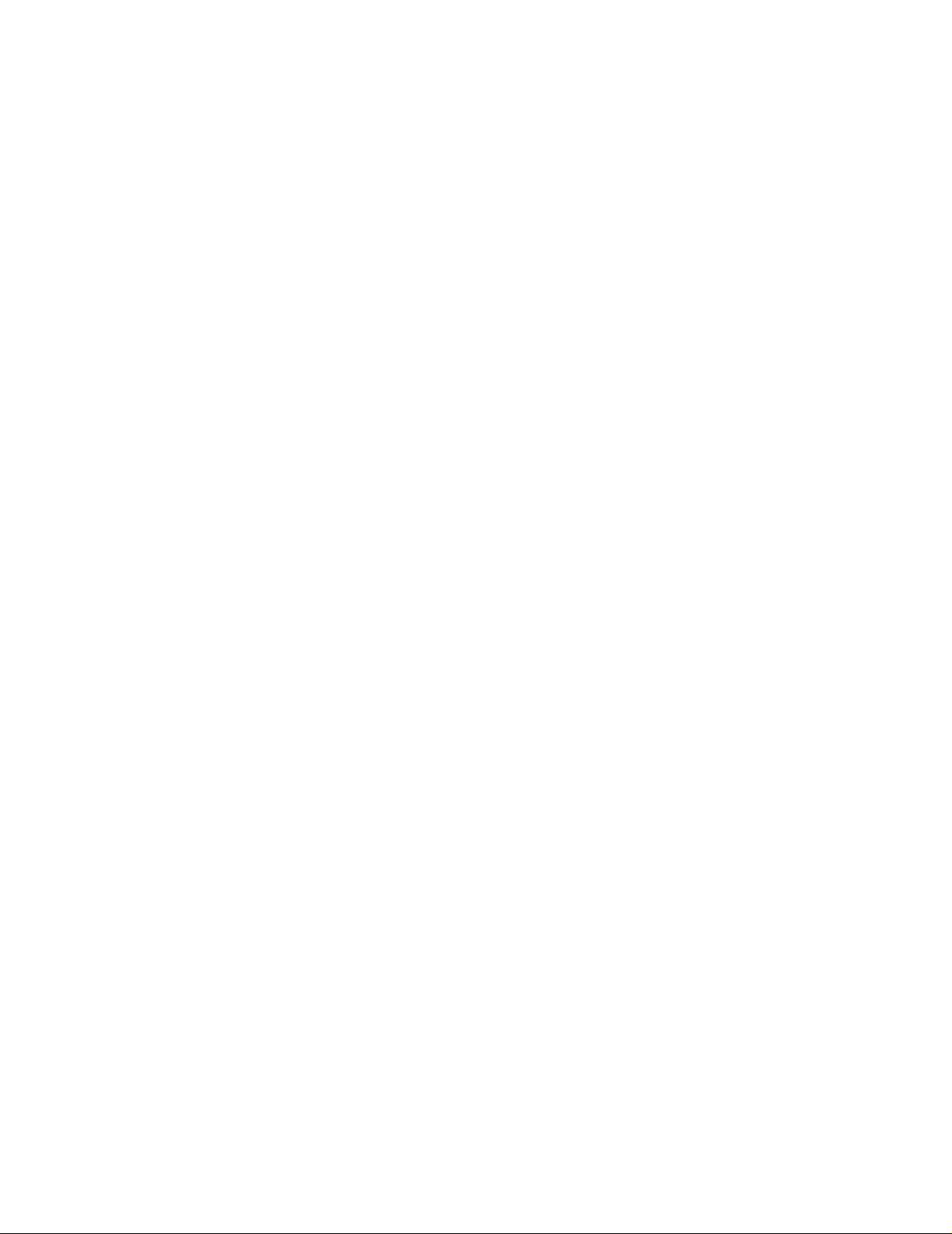
THE SPECIFICATIONS AND INFORMATION REGARDING THE PRODUCTS IN THIS M ANUAL ARE SUBJECT TO CHA NGE WITHOUT NO TICE. ALL
STATEMENTS, INFORMATION, AND RECOMMENDATIONS IN THIS MANUAL ARE BELIEVED TO BE ACCURATE BUT ARE PRESENTED WITHOUT
WARRANTY OF ANY KIND, EXPRESS OR IMPLIED. USERS MUST TAKE FULL RESPONSI BILITY FOR THEIR APPLICA TION OF ANY PRODUCT S.
THE SOFTWARE LICENSE AND LIMITED WARRANTY FOR THE ACCOMPANYING PRODUCT ARE SET FORT H IN THE INFORMATION PACKET T HAT
SHIPPED WITH THE PRODUCT AND ARE INCORPORATED HEREIN BY THIS REFERENCE. IF YOU ARE UNABLE TO LOCATE THE SOFTWARE LICENSE
OR LIMITED WARRANTY, CONTACT YOUR CISCO REPRESENTATIVE FOR A COPY.
The Cisco implementation of TCP head er compressi on is an adap tation of a program developed by the Universi ty of Ca lifornia, Berk eley (UCB) as part of UCB ’s public
domain version of the UNIX operatin g system. All rights reserved . Copyri ght © 1981 , Rege nts of the Uni versity of Calif ornia.
NOTWITHSTANDING ANY OTHER WARRANTY HEREIN, ALL DOCUMENT FILES AND SOFTWARE OF THE SE SUPPLIERS ARE PROVIDED “AS IS” WITH
ALL FAULTS. CISCO AND THE ABOVE-NAMED SUPPLIERS DISCLAI M ALL WARRANTIE S, EXPRESSED OR IMPLIED, INCLUDING, WITHOUT
LIMITATION, THOSE OF MERCHANTABILITY, FITNESS FOR A PARTICULAR PURPOSE AND NO NINFRINGEM ENT OR ARISING FROM A COURS E OF
DEALING, USAGE, OR TRADE PRACTICE.
IN NO EVENT SHALL CISCO OR ITS SUPPLIERS BE LIABLE FOR ANY INDIRECT, SPECIAL, CONSEQUENTIAL, OR INCIDENTAL DAMAGES, INCLUDING ,
WITHOUT LIMITATION, LOST PROFITS OR LOSS OR DAMAGE TO DATA ARISING OUT OF THE USE OR INABILITY TO USE THIS MANUAL, EVEN IF CISCO
OR ITS SUPPLIERS HAVE BEEN ADVISED OF THE POSSIBILITY OF SUCH DAMAGE S.
CCSP, the Cisco Square Bridge logo, Cisco Unity, Follow Me Browsing, FormShare, and StackWise are trademarks of Cisco Systems, Inc.; Changing the Way W e Work, Live,
Play, and Learn, and iQuick Study are service marks of Cisco Systems, Inc.; and Aironet, ASIST, BPX, Catalyst, CCDA, CCDP, CCIE, CCIP, CCNA, CCNP, Cisco, the Cisco
Certified Internetwork Expert logo, Cisco IOS, Cisco Press, Cisco Systems, Cisco Systems Capital, the Cisco Systems logo, Empowering the Internet Generation,
Enterprise/Solver, EtherChannel, EtherFast, EtherSwitch, Fast Step, GigaDrive, GigaStack, HomeLink, Internet Quotient, IOS, IP/TV, iQ Expertise, the iQ logo, iQ Net Readiness
Scorecard, LightStream, Linksys, MeetingPlace, MGX, the Networkers logo, Networking Academy, Network Registrar, Packet, PIX, Post-Routing, Pre-Routing, ProConnect,
RateMUX, Registrar, ScriptShare, SlideCast, SMARTnet, StrataView Plus, SwitchProbe, TeleRouter, The Fastest Way to Increase Your Internet Quotient, TransPath, and VCO are
registered trademarks of Cisco Systems, Inc. and/or its affiliates in the United States and certain other countries.
All other trademarks mentioned in this document or Website are the property of their respective owners. The use of the word partner does not imply a partnership relationship
between Cisco and any other company. (0406R)
Installation Guide for the Cisco MG C Node Ma nager 2.5(2)
Copyright © 2004, Cisco Systems, I nc.
All rights reserved.
Page 3
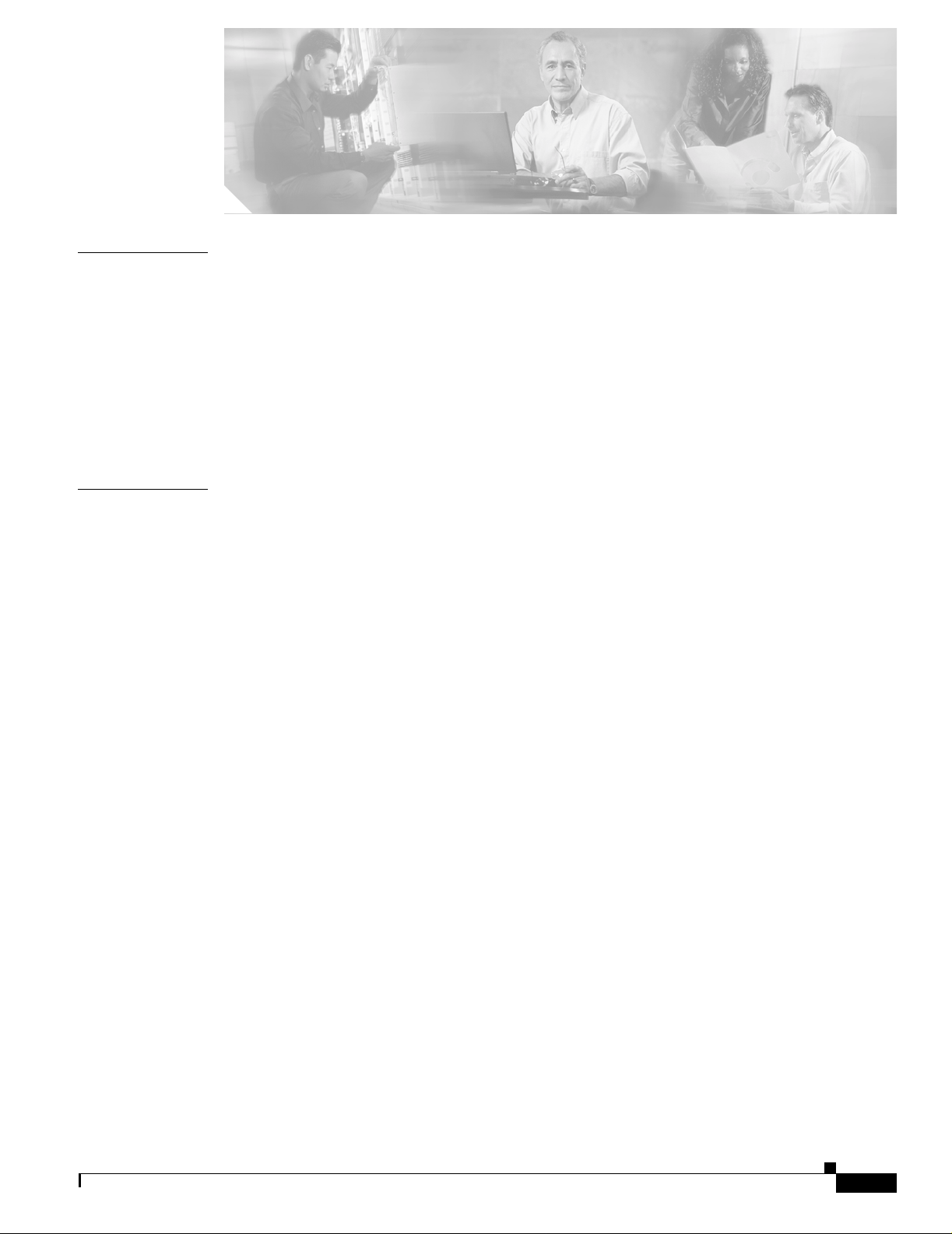
CONTENTS
CHAPTER
CHAPTER
1 Installation Overview and Planning 1-1
Installation Overview 1-1
Who Should Install Cisco MGC Node Manager? 1-1
Determine Your Hardware Requirements 1-2
Supported Configurations 1-3
Hardware Requirements 1-4
Disk Drives and Database Storage 1-4
Installation Checklist 1-5
2 Installing Cisco MGC Node Manager 2-1
Performing a New Installation of the CiscoMGC Node Manager 2-1
Task 1: Gather Installation Software and Required Information 2-1
Installation Software 2-1
Required Information 2-2
Task 2: Ensure That Network Devices Have the Correct Software 2-3
Task 3: Plan and Exec ute Hard Drive Partiti oning 2-4
Task 4: Ensure That the Sun Solaris 8 Operating System Is Installed 2-5
Task 5: Obtain a Cisco EMF License 2-5
Task 6: Make System Modifications 2-5
Setting Up IP and Remote User Access Information 2-5
Task 7: Install Ci sc o View 5.4 2-6
Task 8: Install Ci sc o E M F 3. 2 2-7
Installing Cisco EMF Patches 2-7
Installing the Cisco EMF SSH Add-On Package 2-8
Starting CiscoEMF 2-8
Task 9: Install Cisco MGC Node Manager 2.5(2) and Verify the Installation 2-9
Installing CiscoMGC Node Manager 2-9
Verifying the Installation 2-10
Verifying Element Managers 2-10
Verifying the Installation of CiscoView 5.4 2-12
Starting CiscoMGC Node Manager 2-13
Getting Started with Secure Communications on Cisco MGC Node Manager 2-14
Task 10. Instal l the Cis c oV ie w Se c urity Module 2-15
Task 11: Set Up the X Ter m in al Workstation s fo r Re m o te Ac ce s s 2-15
OL-4062-02
Installation Guide for the Cisco MGC Node Manager 2.5(2)
iii
Page 4
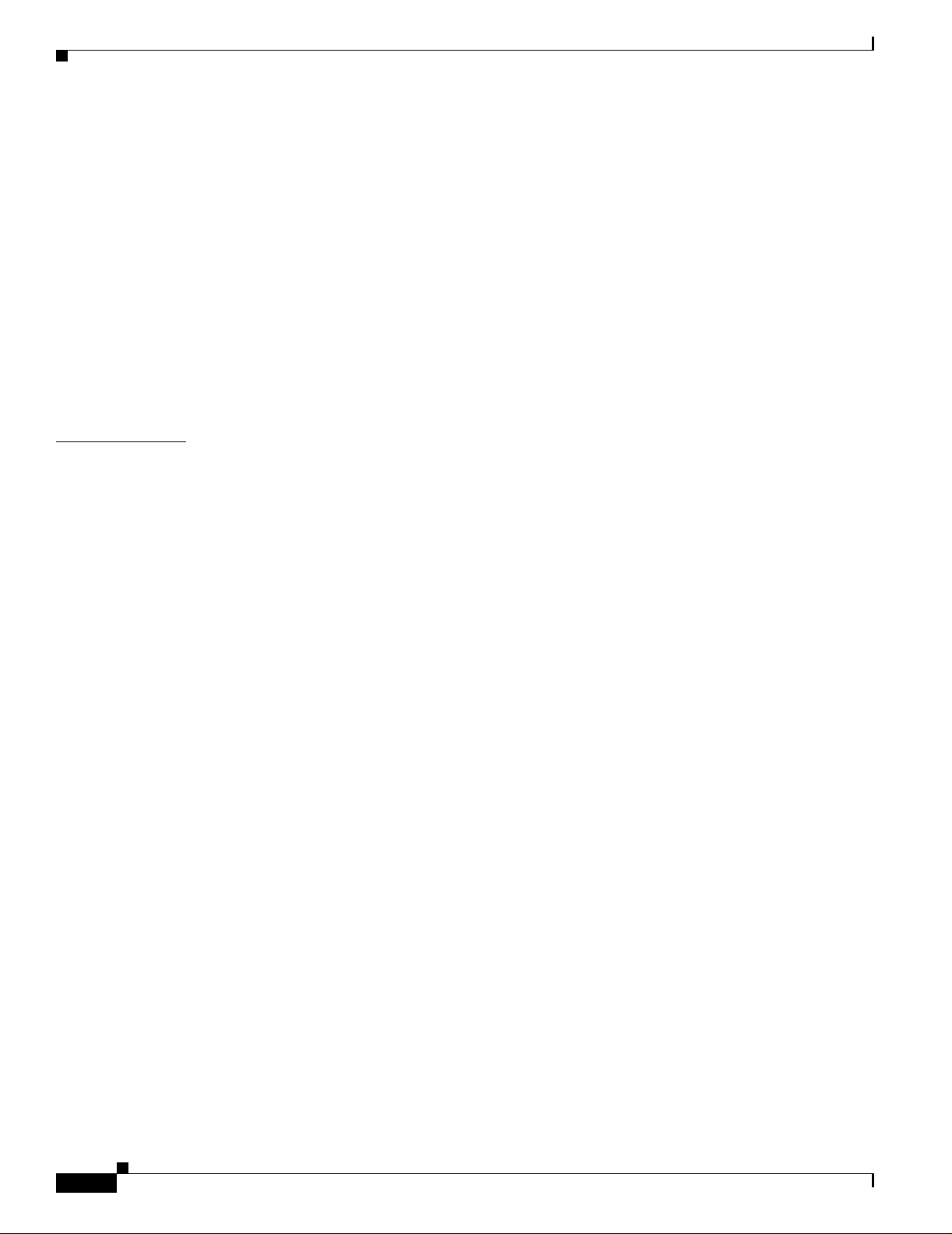
I
NDEX
Contents
Creating an XDMCP Conne ction 2-16
Creating a Workstation Connection 2-16
Fixing the Insufficient Colors Problem 2-17
Task 12. Synchronize Time 2-17
Task 13: Configure Network Devices to Forward Alarms 2-17
Upgrading from Previous Cisco MGC Node Manager Versions 2-17
Backing Up Your Datab ases 2-19
Uninstalling the CiscoMGC Node Manager Software 2-20
Verifying Uninstallation of CiscoMGC Node Manager 2-20
Uninstalling Cisco EMF 2-21
Troubleshooting Common Installation Problems 2-21
iv
Installation Guide for the Cisco MGC Node Manager 2.5(2)
OL-4062-02
Page 5
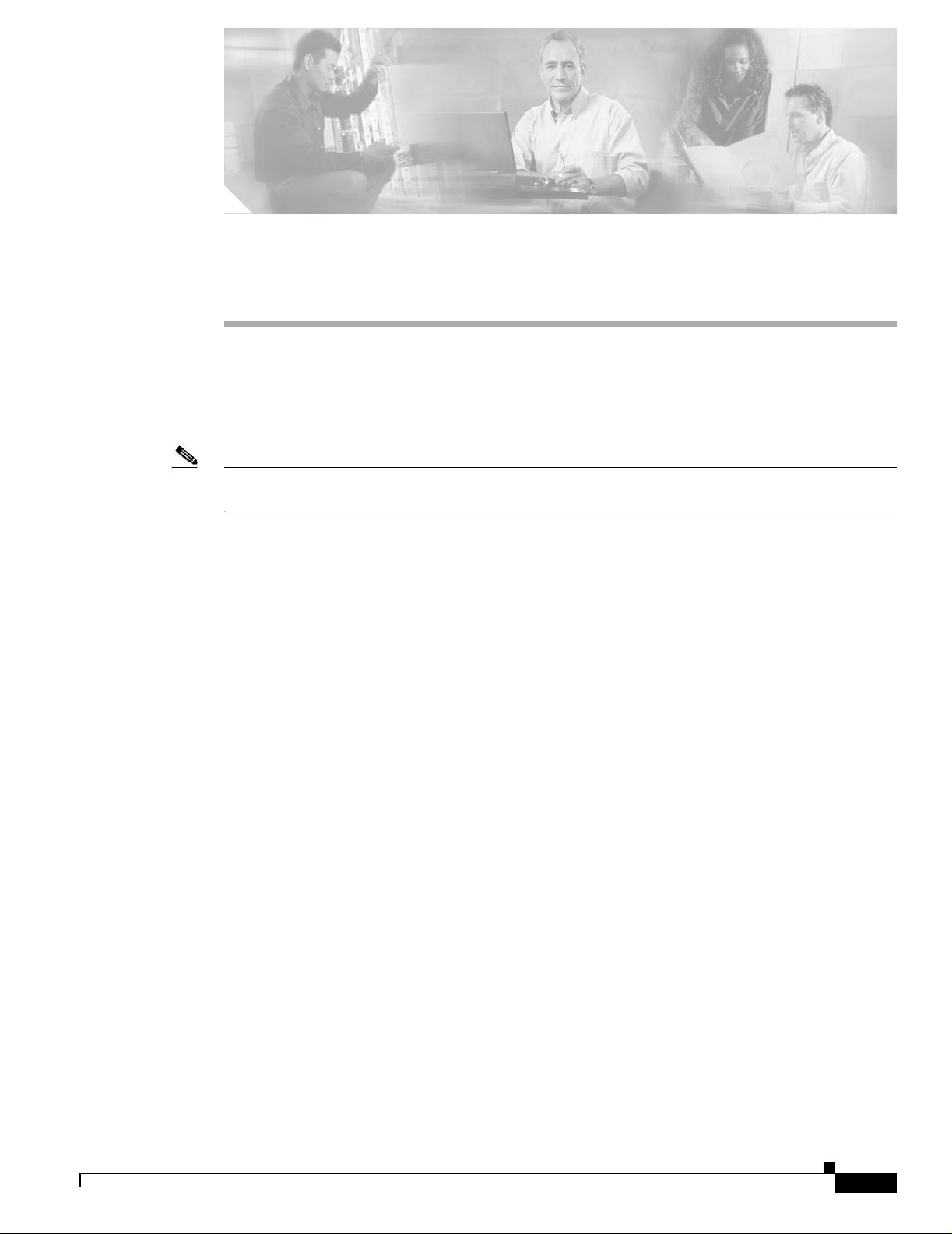
CHAPTER
1
Installation Overview and Planning
This chapter p rovides the overview and pl anning i nfo rma tio n y ou ne ed to ca rry out a suc cessf ul
installation of the Cisc o Media Ga teway Controller Node Manage r Version 2.5(2) (Cisco MGC Node
Manager). Specific procedures for installing the Cisco MGC Node Manager are provided in Chapter 2.
Note In previous releases the V oice Services Provisioning Tool (VSPT) was packaged together and known as
Cisco MGC Node M anager Provisionin g Tool.
The chapter cont ains th e foll owing topic s:
• Installation Overview, page 1-1
• Determine Your Hardware Requirements, page 1-2
• Installation Checklist, page 1-5
Installation Overview
Successful network mana gem ent u sin g Cisco MGC Node Manager begins w ith a we ll-p lanne d and
carefully executed installation. Network element management involves many interdependent factors,
including:
• The correct har dwar e fo r you r e nvironment
• The correct software release and patch levels on the managed devices
• The correct installa tion of Cisc o Ele ment Ma nager Framework, the fo undati on software for
Cisco MGC Node Ma nager
• Performing installation tasks in the required order, so that prerequisites are in place when needed
To organize the installation process, use the “Installation Checklist” section on page 1-5 to plan and
carry out your installation. Begin by reading it over to understand the major tasks in a successful
installation, and check off each task as completed.
Who Should Install Cisco MGC Node Manager?
Installing Cisco MG C Node Man ager involves tasks such as setting up hard drives and checking and
modifying system files, whi ch ar e best per for med by an experien ce d syste m ad mi nistra tor w ith g ood
knowledge of UNIX and Solaris.
OL-4062-02
Installation Guide for the Cisco MGC Node Manager 2.5(2)
1-1
Page 6
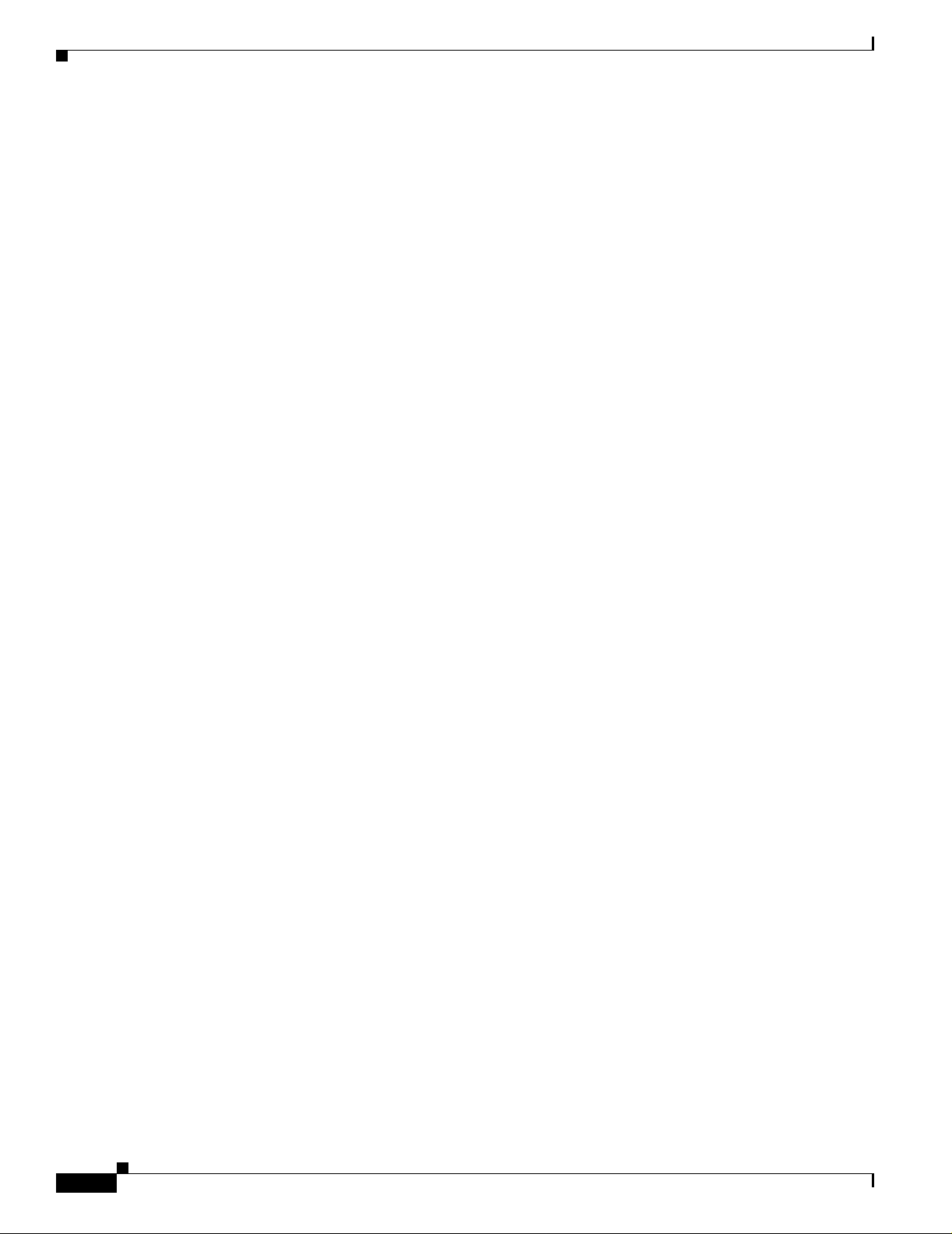
Determine Your Hardware Requirements
Determine Your Hardware Requirements
The hardware you need and the way you ins tall Cisco MGC Node Manager depend on t he size of the
network you are managing and t he amount of da ta you collec t. This se ction is desi gned to he lp you
determine your ha rdware re quir eme nts a nd sof tware configur ation .
Cisco EMF and Ci sco MGC Node Manager ea ch c ompri se se rver a nd clie nt so ftware :
• The server software handles network managem ent, incl uding ma nageme nt of the dat abases that
contain network in for mat ion and stor e a lar m and p er forma nce da ta. The server sof tware also
handles the GUI appl ic ati ons wi th wh ich use rs inter act wh en the Cisc o MGC N ode Mana ge r i s
installed on a standalone server.
• The client software handles the GUI applications with which users interact.
The Cisco EMF and Cisc o MG C Node Ma nager soft ware runs on a sepa rate ma chine or on machines
other than the Cisco MG C host. In a s mall n etwork, such as a lab , serv er and clie nt softw are might reside
on a single machine ( a stan dalone con f iguratio n). I n lar ger netw orks, the so ftwar e is in stalled o n tw o (or
more) machines, in this distributed configuration:
• One machine, known as the Manage ment se rver, contains the server soft ware (includi ng th e
ObjectStore database man agemen t software inclu ded with Ci sco E MF) and clie nt software
Chapter 1 Installation Overview and Planning
• One machine, known as the Presentation server, contains the client software only. In some large
networks, more than one Present ation ser ver may be requi red.
In either configuratio n, users typically ac cess Cisco MGC Node Manager from X terminal workstations
that run the Client software through a Telnet session. In the distributed configuration, the X terminal
workstations connect directly to the Presentation server to run the Client software.
The two configurations are shown in Figure 1-1.
1-2
Installation Guide for the Cisco MGC Node Manager 2.5(2)
OL-4062-02
Page 7
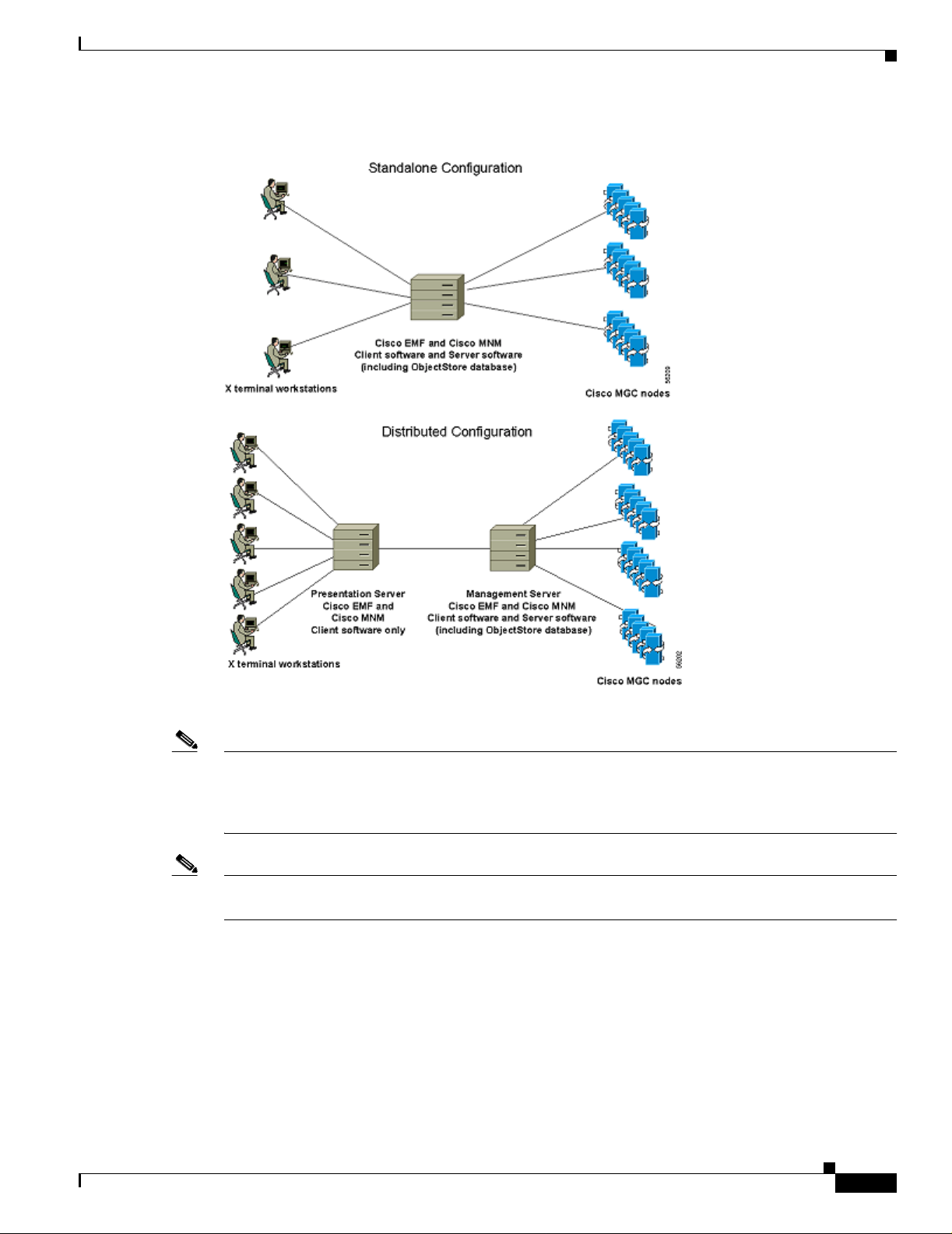
Chapter 1 Installation Overview and Planning
Figure 1-1 Standalone and Distributed Configurations
Determine Your Hardware Requirements
Note The management server is sometimes called the Database server. The presentation server is sometimes
called the client, GUI, or Application server. To avoid confusion, this document uses Management server
and Presentation server consistently, and these terms describe the machines in a distributed
configuration, not t h e sof tware th at re sides on t hem.
Note Cisco MGC Node M an ager su ppo rts t en simul ta neous X t ermi nal u sers, de pendi ng o n your p rocessi ng
resources, network size, and th e version of Cisco EMF you are running.
Supported Configurations
These configurations are supported :
• Cisco MGC Node Ma nager and Cisc o VSPT in stall ed tog ethe r on a networ k ma nagem e nt server.
(Recommended)
• Cisco MGC Node Manager installed on a network management server and Cisco VSPT installed on
a Cisco PGW host m achine.
OL-4062-02
Installation Guide for the Cisco MGC Node Manager 2.5(2)
1-3
Page 8
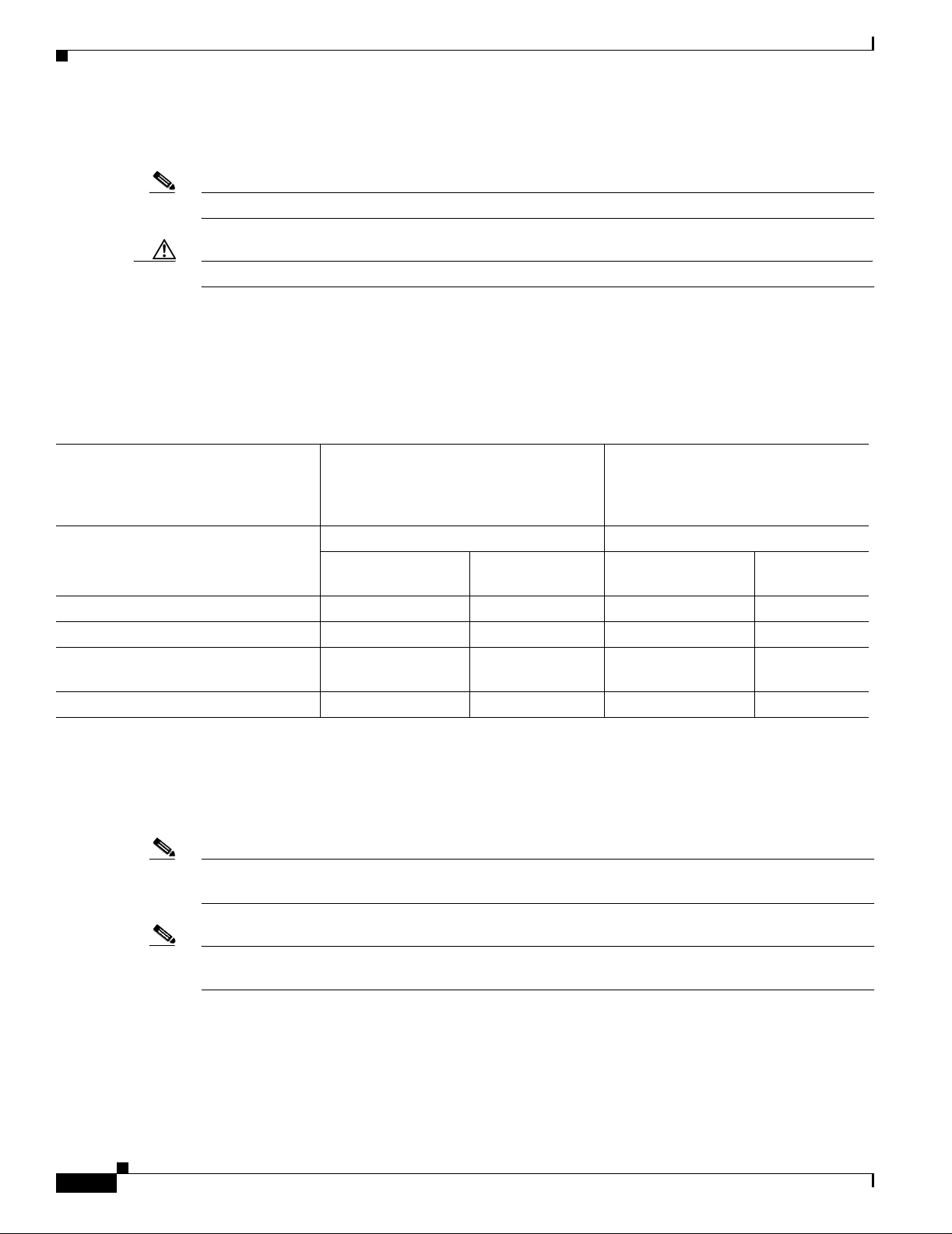
Determine Your Hardware Requirements
• Cisco MGC Node Manager installed on a network management server and Cisco VSPT installed on
a separate server.
Note Other element m anage rs may be in stall ed on t he ne twork ma nage ment ser ver.
Caution Cisco MGC Node Manager should no t be insta lled on a C isco PGW 2 200 host mac hine.
Hardware Requirements
The Cisco MGC hardware requirements for various network sizes are described in Table 1-1. In addition,
except in a very small network, each operator requires an X terminal workstation.
Table 1-1 Hardware Requirements for Cisco MGC Node Manager Host Machine(s)
Chapter 1 Installation Overview and Planning
1
Large Netwo rk
6-9 Operators
11-20 Node s
42-54 trap s / m in
Network Elemen t
Small Network
1-3 Operato rs
1-5 Nodes
24 trap / min
Medium Netw or k
4-5 Operators
6-10 Nodes
36-42 traps / min
Configuration 1 workstation Client Server Client Server
Presentation server Management
server
Presentation server
2
Management
server
RAM (GB) 2 2 2 2 4
Swap (GB) 4 2 4 2 8
Disk drives (9 GB
3
4
1414-6
minimum)
CPU (MHz) 2 x 440-1.05 GB 2 x 440-1.05 GB 2 x 440-1.05 GB 4 x 1 .05 G B 4 x 1.05 GB
1. Presentation and Management servers may run co-resident for medium networks when faster Sun CPUs are used or operator loads are light. Add more
Presentation servers to increase the number of operators supported.
2. Additional Presentation Servers may be added to maintain good operator response time in large networks with heavy alarm traffic.
3. 2 drive machines will work for smaller networks with less traffic and fewer operators. Response time to operator commands slows down as th e net w or k
grows and additional operators are added.
Note Disk drive requir eme nt s a re b ase d on the n umb er o f d rives. Th e CEM F hos t ma ch in e requ ir es a t lea st
the number of d rives indicated i n Table 1-1.
Note These are recommendations to aid you in planning. The total amount of disk space required depends on
many factors, such as the amount of alarm and performance data collected.
Disk Drives and Database Storage
In a medium to large network, using mult iple disk drives to store the da tabases he lps alleviate I/O
bottlenecks and improves software performance. If you are using multiple disk drives for database
storage, or you expect to generate large database files, use raw partitions, as described in the
Installation Guide for the Cisco MGC Node Manager 2.5(2)
1-4
OL-4062-02
Page 9
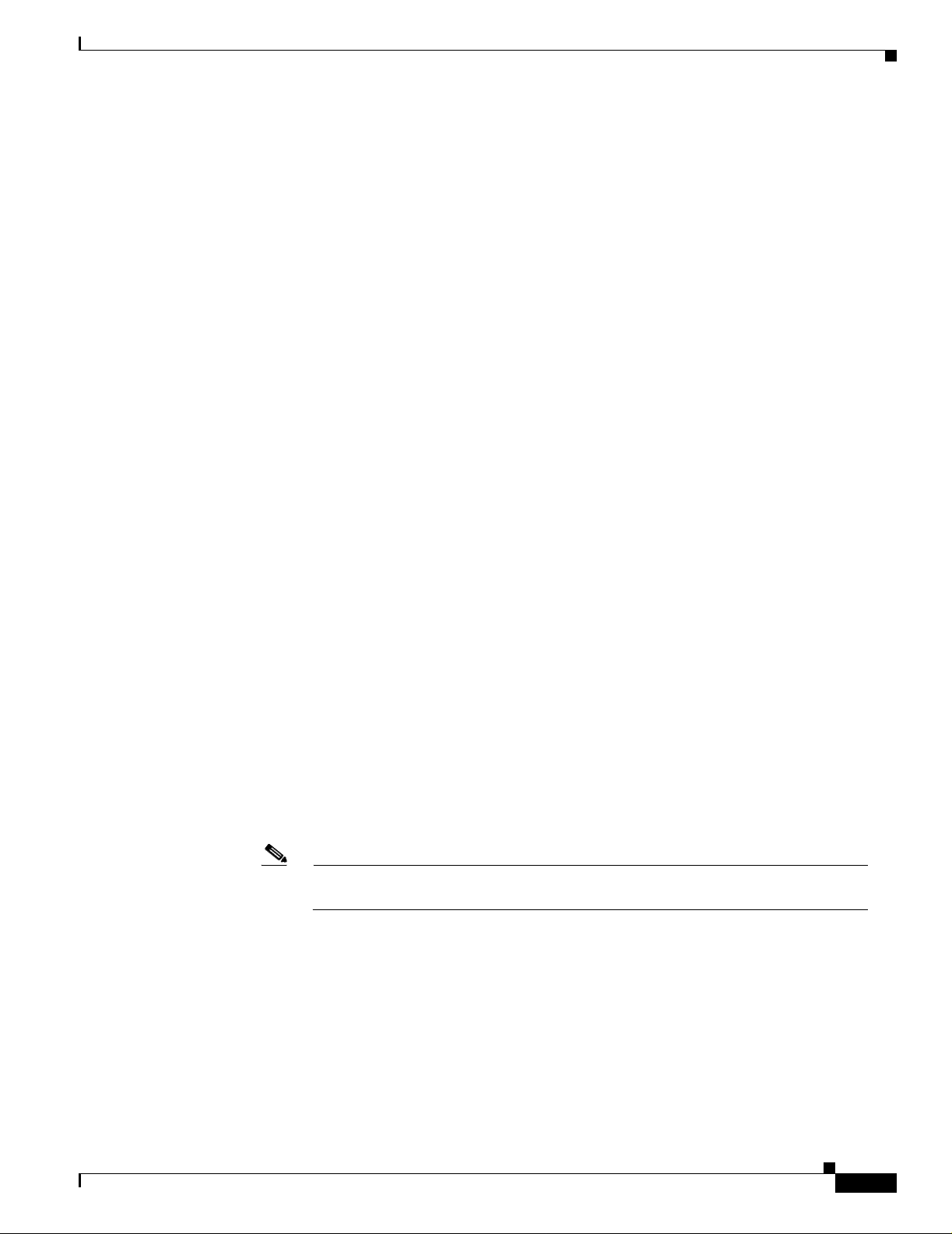
Chapter 1 Installation Overview and Planning
Cisco Element Managem ent Framework Installation a nd Administr ation Guide at:
http://www.cisco.com/en/US/products/sw/netmgtsw/ps829/products_installation_and_configuration_g
uides_list.html
If you are using cooked file partitions, installing more than one drive for database storage does not yield
any performance improvements because the database s ca nnot spa n multiple partitions.
Installation Checklist
This Checklist provides a summary of all the tasks required for an initial installation of Cisco MGC
Node Manager and the Provision ing Tool. Procedures for complet ing each ta sk are desc ribed in the
following chapters.
We recommend that you print out the Installation Checklist to guide you during installation.
Sequence matters unless othe rwise n oted.
___ Before you begin:
Read the Release No tes, which supple ment an d, if dif fer ent, tak e pre cedence o v er inform ation
here.
Installation Checklist
Determine Your Hardware Requirements, as described in this chapter.
___ Task 1: Gather Installation Software a nd Required In forma tion
___ Task 2: Ensure That Network Devices Have the Correct Software
___ Task 3: Plan and Execute Hard Drive Partitioning
___ Task 4: En sure That the Sun Solaris 8 Operating System Is I nstalled
___ Task 5: Obtain a Cisco EMF License
___ Task 6: Make System Modifications
___ Task 7: Install CiscoV i ew 5.4. This task is required only if you want to manage Cisco SLTs or
LAN switches from Cisc o MGC Node Manage r, which uses the Cisc oView server as the
management interface.
___ Task 8: In stall Cisco EMF 3.2 If you want to use SSH f or se cu re c ommun ica tions wit h
SSH-enabled network com pon en ts, thi s inc lude s instal ling the Cisc o EMF strong
cryptographic ad d-on.
___ Task 9: Install Cisco MGC Node Ma nager 2. 5(2) and Verify the Installation
Note If you are installing any other element managers to run co-resident with Cisco MGC
Node Manager, also install them now.
___ Task 10. Install the CiscoView Security Module (If you are u sing Ci scoView)
___ Task 11: Set Up the X Terminal Workstations for Remote Access
___ Task 12. Synchronize Time
___ Task 13: Configure Network D evices t o Forward Ala rms . This task, required before
Cisco MGC Node Manager can collect alarm information from network devices, is covered in
the Cisco MGC Node Manager 2. 5(2) U ser’s Guide, Chapte r 2, “Configuring Network
Devices for Manageme nt. ”
OL-4062-02
Installation Guide for the Cisco MGC Node Manager 2.5(2)
1-5
Page 10
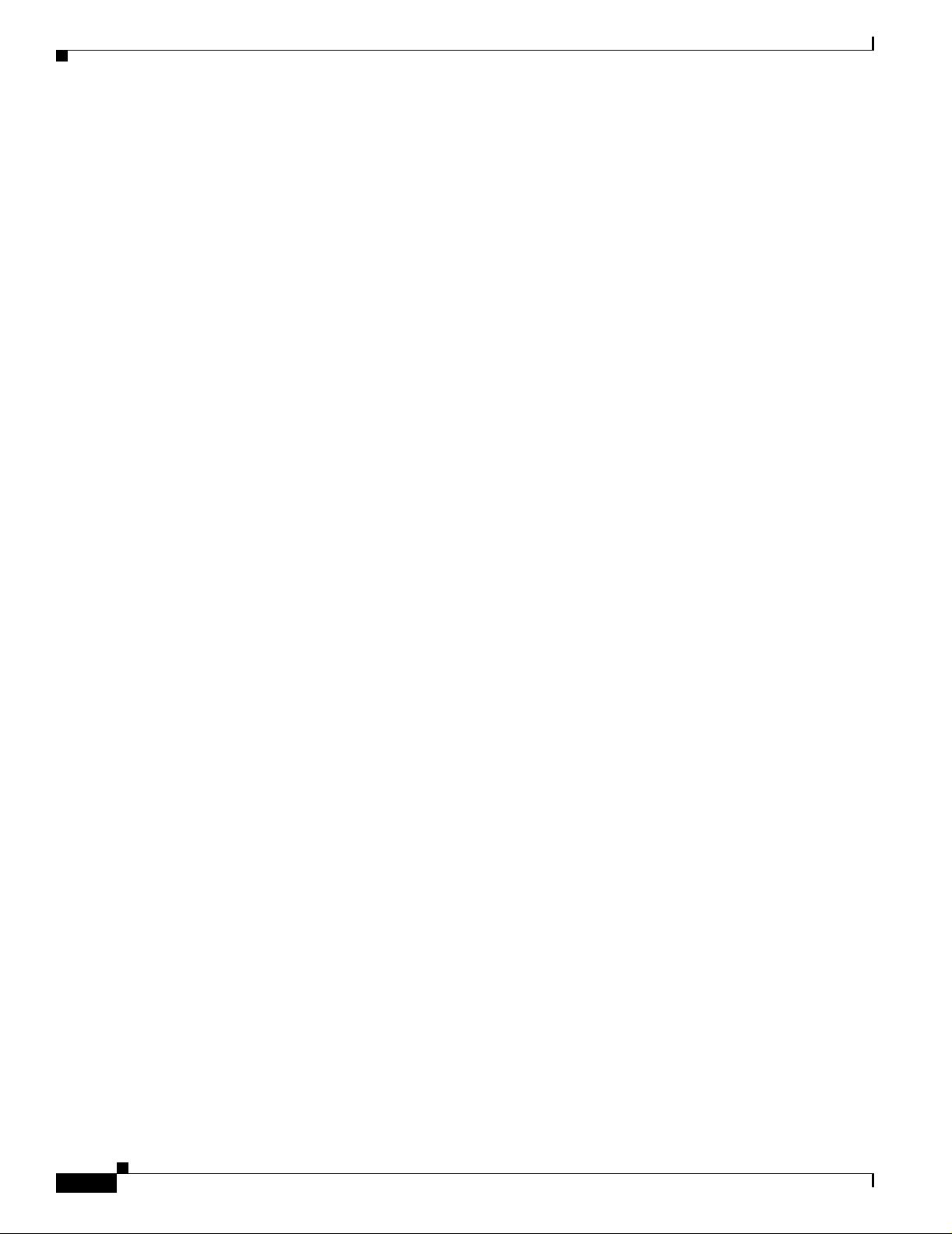
Installation Checklist
Chapter 1 Installation Overview and Planning
1-6
Installation Guide for the Cisco MGC Node Manager 2.5(2)
OL-4062-02
Page 11
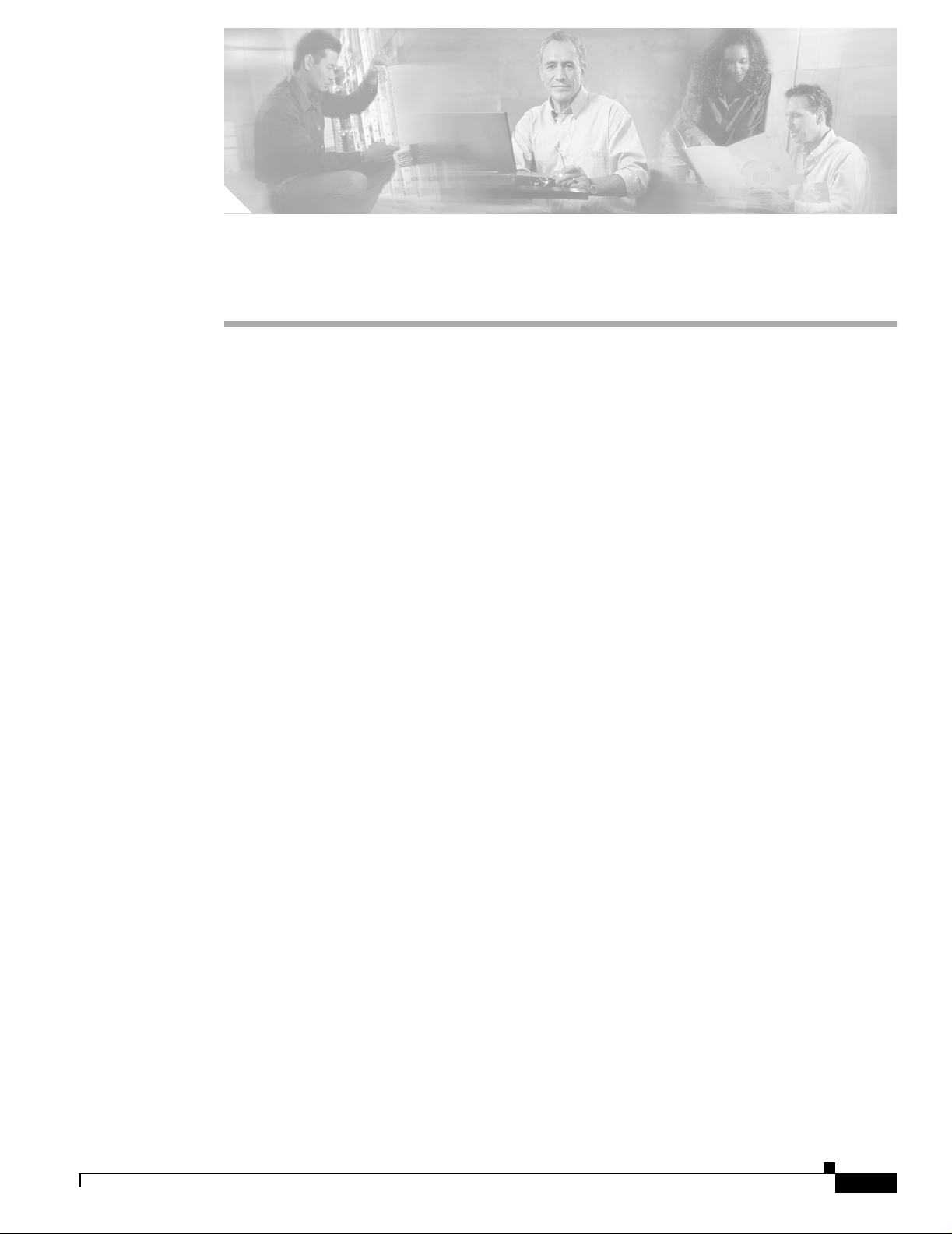
CHAPTER
Installing Cisco MGC Node Manager
This chapter provides detailed instructions for these installation tasks:
• Performing a New Instal la tion o f the Cisc o MGC Node Manage r, page 2-1
• Upgrading from Previous Cisco M GC Node Manager Versions, page 2-17
• Uninstalling the C is co MGC Node Manager Sof tware, page 2 -20
• Uninstalling Cisco EMF, page 2-21
• Troubleshooting Common Installation Pro blems, page 2-21
Before you begin
• Read the Installa tion Overview, page 1-1
• Determine Your Hardware Requirements, page 1-2
• Print the Installation Checklist, page 1-5 and use it to guide your installation.
2
Performing a New Installation of the Cisc oMGC Node Manager
Task 1: Gather Installation Software and Required Information
This section desc ribe s the software and i nf orma tio n y ou sho ul d have on ha nd be f ore y ou begin
installation.
Installation Software
CiscoMGC Node Manager and Provisioning Tool Software
Your order of Cisco MGC Node Manager incl udes this soft ware:
• Cisco MGC Node Ma nag er 2 .5( 2), in clud ing:
–
The Cisco MGC Node Manager element managers that work with Cisco EMF
• Cisco Element Manag ement Fram ework (Cisco EMF) 3. 2. The sof tware inclu des Obj ectStor e 5.1
Service Pack 4, which provides database management.
OL-4062-02
Installation Guide for the Cisco MGC Node Manager 2.5(2)
2-1
Page 12
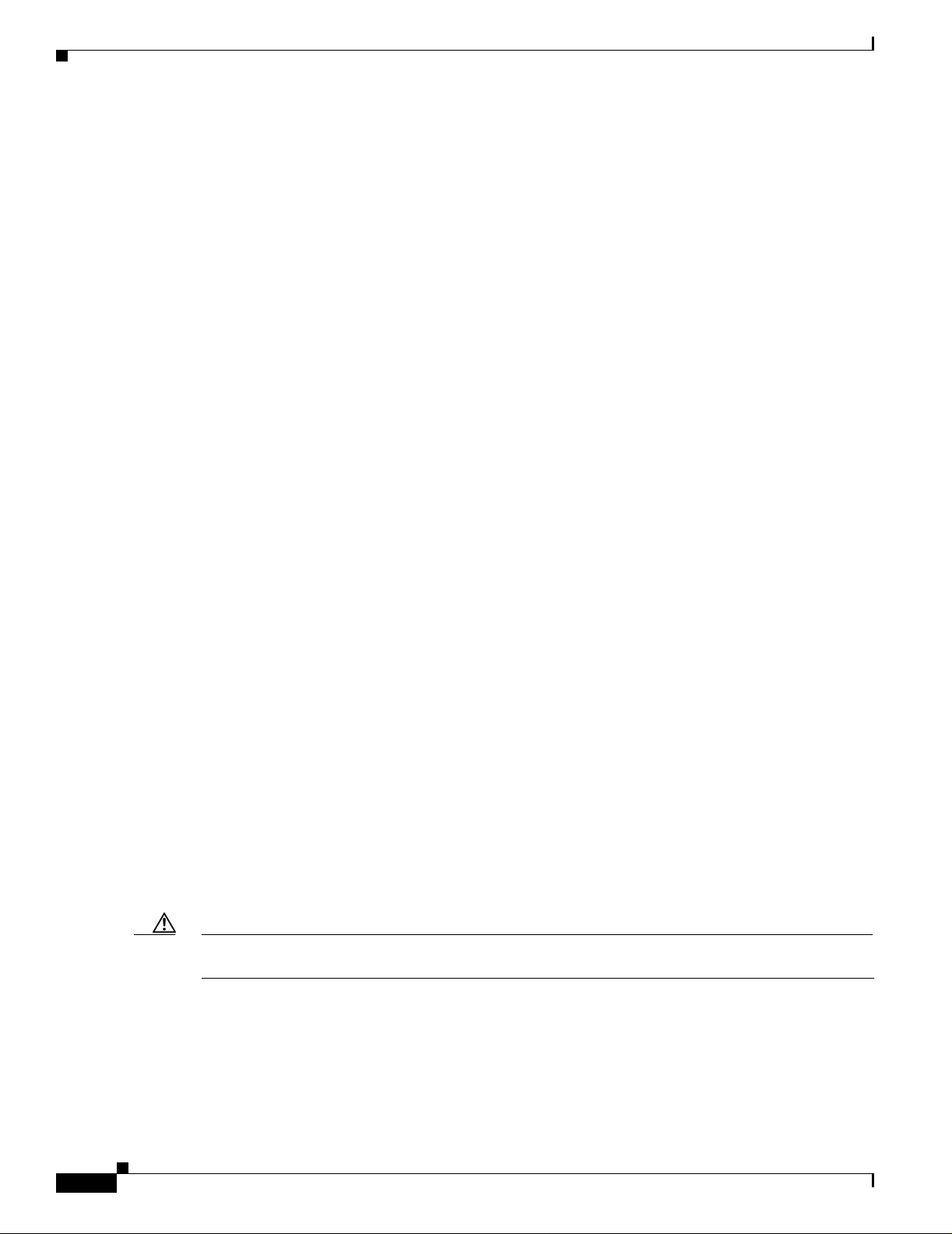
Performing a New Installation of the Cisco MGC Node Manage r
–
Go to http://www.cisco.com/cgi-bin/tablebuild.pl/cemf-sp32-sp1 for the latest Cisco EMF 3.2
software (at least Service Pack 7) and the patch Release Note (an Acrobat PDF file such as
CEMF3.2P7DepRelNot e.pdf). For overall version 3.2 Relea se Notes, go to
http://www.cisco.com/en/US/products/sw/netmgtsw/ps829/prod_release_notes_list.html.
–
If you want to use SSH for secure communications with SSH-enabled network components, also
download the cryptographic add-in package available from the network management download
page http://www.cisco.com/kobayashi/sw-center/sw-netmgmt.shtml under Cisco Element
Management Systems - CEMF Strong Cryptogra phic Software . Download both the CEMF
Crypto Add-on Package Software and the CEMF Crypto Add-on Package Installation Guide.
You must have autho rizat ion to d ownload cr ypto gra ph ic s oftwa re; if you do n ot , you a re
automatically redirected to an authorization request page.
• Cisco documentation, inc luding :
–
Netscape, for displa ying H elp for br owser-based mana geme nt
–
Cisco MGC Node Ma nager Use r’s Guide
–
Cisco Documentation CD
• CiscoView 5.4 (unbundled from the Cisco MG C Node Mana ger install ation). Install Cisco View if
you want to manage Cisco SLT s or C isco LAN switches (Cisco MGC Node Manag er w ill use t he
CiscoView server as the management interface). CiscoView should be installed before installing
Cisco EMF and Cisco MG C Node Manag er.
• The Cisco MGC Node Manager Provisioning T ool (formerly the V oice Services Provisioning Tool).
The Provisioning Tool version must match your version of the Cisco M GC software . If you are
managing nodes with Cisco MGC hosts running different software versions, you can install multiple
Provisioning Tool versions. Cisco MGC Node Manage r a utom atic all y la unche s the co rrec t versio n
for the currently sele cted ho st.
Chapter 2 Installing Cisco MGC Node Manager
For the Cisco MGC Node Manager Rele ase Not es 2.5, go to
http://www.cisco.com/en/US/products/sw/netmgtsw/ps1912/prod_release_ notes_list.html
X Terminal Software
To access Cisco MG C No de Man ager f rom a r emote workst at ion, yo u sh ould have Reflec tion 7.2 o r
above installed. See the “Tas k 11: Set Up the X Terminal Workstations for Remote Access” section on
page 2-15 for information about X terminal access.
Solaris 8 Operating System
The machines that will ru n Ci sco MGC Node Manager sh ould h ave the Sun Solar is 8 op er ati ng syst em
with Common Desktop Environment (CDE) 1.3 install ed.
Caution The Solaris Language setting must be Engl ish an d the Loc ale s etting mus t be E ngli sh (C- 7 b it AS CII).
Other Language and Locale choices are not supported.
Required Information
This chart lists information helpful to ha v e before you be gin installation. Complete the char t and ha v e it
available as you work through the installation tasks.
For the latest VSPT patch, go to http://www.cisco.com/cgi-bin/tablebuild.pl/mgc-nm.
2-2
Installation Guide for the Cisco MGC Node Manager 2.5(2)
OL-4062-02
Page 13

Chapter 2 Installing Cisco MGC Node Manager
Performing a New Installation of the Cisco MGC Node Manager
Information Where To Find It Value
Superuser (su) password and privileges Your UNIX system administrator
Host name and host ID of the machine
where Cisco EMF will be installed (in a
distributed configuration, the
Management s erver)
On the machine, enter hostname at the
command prompt. Th e host name
displays.
At the command pro mpt, ent er hostid.
The host ID displays. This is a
hexadecimal string that identifies the
system, not the IP address.
Host IP address of that machi ne At the command pro mpt, ente r host.
If there are multiple interfaces, select the
IP address of th e interface where traps
will be forwarded (as specified when
you configure devices for network
management; refer to the Cisco MGC
Node Manager User’s Guide at
http://www.cisco.com/en/US/products/s
w/netmgtsw/ps1912 /pro ducts_use r_gui
de_list.html, Chapter 3.
Product Authorizatio n Key for
On the Cisco EMF product CD sleeve.
Cisco EMF, to be used in Task 6
DNS Domain of the machine where
Your UNIX system administrator
Cisco EMF will be installed (in a
distributed configuration, the
Management ser ver) if y our net work
uses DNS
IP address of CiscoView server , required
when you instal l Cisc o MGC N ode
Manager
Hostname:
Host ID:
IP address
Task 2: Ensure That Network Devices Have the Correct Software
Cisco MGC Node Manager interacts wi th other software ru nning on the various comp onents of the
Cisco MGC nod e. A po tent ial c ause o f n etwork ma nage ment prob l ems, suc h as fail ure to discover a
device during deployment, is a mis match bet ween the sof tware on the device an d the version or patch
compatible wi th C isco MGC Node Ma nage r. The software re quire m ents fo r th ese com pon en ts are
described in Table 2-1.
Caution Upgrade s ar e rele ased f requen tly. To be su re th at you h a v e an y necess ary softw are patch , ch eck the Web
site for the latest bulletins and upgrades.
Installation Guide for the Cisco MGC Node Manager 2.5(2)
OL-4062-02
2-3
Page 14

Performing a New Installation of the Cisco MGC Node Manage r
Table 2-1 Required Software Versions for Cisco MGC Node Devices
External Softw are Version Where To Check fo r Upgr ad es
Cisco MGC host
software
7.4.12 and 9. x
through
9.5(2)
Cisco SLT IOS
SS7 image
12.1(x),
12.2(x)
Chapter 2 Installing Cisco MGC Node Manager
For upgrades to the PG W 2200 :
Go to the Software Center Voice Software download page at
http://www.cisco.com/kobayashi/sw-center/sw-voice.shtml. (Y ou
will be asked to log in.) On that page, go to Cisco PGW 2200
Node Components - Cisc o Media Gat eway Co ntroller and click
on the desired version.
For installation documentation and release notes:
Version 9 :
http://www.cisco.com/univercd/cc/td/doc/product/access/sc/rel9/
Version 7 :
http://www.cisco.com/univercd/cc/td/doc/product/access/sc/rel7/
For upgrades:
http://www.cisco.com/cgi-bin/Support/PSP/psp_view.pl?p=Hard
ware:2600&s=Software_Install ation#Sof tware_Fea tures_%2 6_
Versions
For installation documentation and release notes:
http://www.cisco.com/univercd/cc/td/doc/product/access/sc/slt/i
ndex.htm
Cisco LAN S witch
code
BAMS 2.63, 2.64,
5.x or higher For upgrades:
http://www.cisco.com/public/sw-center/sw-lan.shtml
For installation documentation and release notes:
2.65, 2.67i,
2.68, 3.08,
http://www.cisco.com/en/US/products/sw/voicesw/ps522/prod_t
echnical_documen tati on.ht ml
3.10, 3.12,
3.13
HSI server 2.21
(backward
compatible
For installation documentation:
http://www.cisco.com/en/US/products/sw/voicesw/ps1913/produ
cts_user_guide_boo k09 186 a0080 116d 4d. html
with 2.20)
Cisco ITP IOS SS7
image
12.2(4) For con figurat ion doc umen t ation:
http://www.cisco.com/en/US/products/sw/iosswrel/ps5012/prod
_ios_releases_home. html
Task 3: Plan and Execute Hard Drive Partitioning
By default, the Cisco EMF software is installed with the ObjectStore database configured for standard
UNIX cooked partitions (partitions with readable director y structures). However, we re commend using
raw partitions (partitions without a readable directory structure) for the database drives for larger
networks because they offer these advantages over cooked partitions:
2-4
• The capability of having databases over 2 GB in size
• The ability to store database files across multiple drives
Installation Guide for the Cisco MGC Node Manager 2.5(2)
OL-4062-02
Page 15

Chapter 2 Installing Cisco MGC Node Manager
Performing a New Installation of the Cisco MGC Node Manager
Refer to the Cisco Element Management Framework Installation and Configuration G uide for a
description of raw versus cooked partitions a nd for in struc tions for p artitionin g your h ard drives.
Task 4: Ensure That the Sun Solaris 8 Operating System Is Installed
Cisco MGC Node Manager machines shou ld have the Sun Solaris 8 operating system with CDE 1. 3
installed. The operating system installation script is provided by the hardware manufacturer.
If the Sun Solaris 8 operating system is not alread y installed, instal l it accor ding to instructi ons prov ided
by the manufacturer.
Install the latest J2SE Solaris 8 patch cluster, which can be found at the following URL:
http://sunsolve.sun.com/pub-cgi/show.pl?target=patches/patch-access
When the Solaris operating system is ins talled, go to Task 3: Plan and Exec ute Hard Drive Partitioning.
Note Please check that Solaris 8 is installed on you r Sun hardware. Sun hardware is typi cally shippe d with
Solaris 2.7.
Task 5: Obtain a Ci sco EMF L i cens e
You need a valid license key file available on the system to start Cisco EMF. In a distributed
configuration, the lice nse key is required on th e Managem ent server.
Refer to the Cisco EMF Installation and Configuration Guide at:
http://www.cisco.com/en/US/products/sw/netmgtsw/ps829/products_installation_and_configuration_g
uide_book09186a008 01a8e04. htm l
Task 6: Make System Modifications
Two kinds of system modifications are necessary after you have installed the Solaris opera ting system
and set up disk drives:
• Setting up IP and remote user access information, described below
• Checking and, if needed , configurin g DNS. Refe r the Cisco EMF Installation and C onfiguration
Guide at:
http://www.cisco.com/en/US/products/sw/netmgtsw/ps829/products_installation_and_configuratio
n_guide_book09186a 00801a 8e04. html
Setting Up IP and Remote User Access Information
After you have installed Solaris and added all hard drives, you will need to edit some files on the
Management server that co ntain dat a for IP networ king and remo te user ac cess.
OL-4062-02
Installation Guide for the Cisco MGC Node Manager 2.5(2)
2-5
Page 16

Performing a New Installation of the Cisco MGC Node Manage r
Table 2 -2 IP Networking and Remote User Access Files
File Modification
/etc/defaultrout er Add the host name and IP a ddr ess of t he d efau lt gateway rout er that
provides network access between remote users, network devices, and the
standalone system or the Mana gement server.
/etc/default/login Add a # symbol at the front of the line that says CONSOLE = /de v/co nsole
to comment out the line. If you do not comment out this line, users will not
be able to login to the machine remotely.
/etc/default/login Add the login accounts for all users that will be accessing the server by
Telnet.
/etc/hosts Add the Presentation server’s host information.
Task 7: Install CiscoView 5.4
Chapter 2 Installing Cisco MGC Node Manager
CiscoView is a graphical device managemen t t ool based on the Sim pl e N etwork Mana ge ment
Protocol (SNMP) that provides real-time views of networked Cisco devices. Cisco MGC Node Manager
uses CiscoView to configure and monitor the Cisco SLT and the LAN switch (Cisco Catalyst 2900, 5500,
and 6509) devices through a CiscoView server.
CiscoView is optional; install it only if you want to manage the Cisco SLT or LAN switches from
Cisco MGC Node Manager.
You install CiscoView before installing Cisco MGC Node Manager 2. 5(2) so that you c an identi fy the
CiscoView server IP address that must be entered whe n you install Cisco MGC Node Manager.
CiscoView may be installed locally on the Cisco MGC Node Manager workstation, or on a remote
server.
Step 1 Install Ci scoView 5.4 from the Cisco MGC Node Man ager f our th CD . For Ci scoView installation
details, refer to the CiscoView 5.4 Installation and Set up Guide at
http://www.cisco.com/en/US/products/sw/cscowork/ps4565/products_installation_guide _book09 186a0
0800e19f6.html.
Step 2 Write down the CiscoView server IP address, which will be needed in Task 9 when you install
Cisco MGC Node Manager.
Note CiscoView must use the default port numb er, 1741. Do no t m odify t his por t nu mbe r du ring
installation.
2-6
Note If you are using CiscoView, also make sure to install the CiscoView security module, after
installing Cisco MGC Node Manager . See the “Task 10. Install the CiscoV iew Secur ity Module”
section on page 2-15.
Installation Guide for the Cisco MGC Node Manager 2.5(2)
OL-4062-02
Page 17

Chapter 2 Installing Cisco MGC Node Manager
About Client Workstation Software
Client workstations must have Java 1.3 and Netscape 4.76 installed to use CiscoView as a client. (Other
browsers may work but have not been verified.) Netscape 4.76 is installed with Cisco EMF . The correct
version of Java 1.3 is packaged with CiscoView. When you launc h the CiscoView server the first time,
you will be prompt ed t o download a nd insta ll the Java 1.3.1 version bundled w ith the
plugin-131-sparc.tar CiscoView server. Follow the instructions displayed to download and install this
plugin.
To use the CiscoView server, we also recommend that you install the latest J2EE Solaris patch cluster
which can be found at the followin g URL:
http://sunsolve.sun.com/pub-cgi/show.pl?target=patches/patch-access
Task 8: Install Cisco EMF 3.2
For basic installation, fo llow the proced ure descr ibed in Cha pter 2of the Cisco EMF Installation and
Configuration Guide at:
http://www.cisco.com/en/US/products/sw/netmgtsw/ps829/products_installation_and_configuration_g
uide_chapter09186 a0 0801a8 e1 4.h tml
Performing a New Installation of the Cisco MGC Node Manager
For a management server, choose Server Installation. For a presentation server (a client), choose
Remote Client Installation. You do not need a license on a client machine.
After installing the base 3.2 version, go on to “Installing Cisco EMF Patches” section on page 2-7 . If
you are using SSH fo r secu re co mmuni cati ons wit h SSH- enab led net work c ompone nts, con tinu e w ith
Installing SSH. Finally, start the Cisco EMF Server, as described in “Starting Cisco EMF” secti on on
page 2-8.
Installing Cisco EMF Patches
Cisco MGC Node Manager requires Cisco EMF Service Pack 7 and 7.1. Refer to the Release Notes to
check on any additional pat ches requi red.
To install Service Pack 7 and 7.1, follow these steps:
Step 1 Determ ine you r current Cisco EMF version and patch level:
cemf install -show
Step 2 Go to the following URL:
http://www.cisco.com/cgi-bin/tablebuild.pl/cemf-sp32-sp1
Step 3 Download CEMF 3.2 Service Pack 7 software, CEMF3.2P7.tar.Z, to a directory on your hard drive.
Step 4 Download and read the CEMF 3.2 Service Pack 7 Release Note, CEMF3.2P7DepRelNote.pdf.
Step 5 Download CEMF 3. 2 Servi ce Pack 7. 1 softwar e, C EMF3. 2P71 .ta r.Z, to a directory on your h ar d drive.
Step 6 Download and read the CEMF 3.2 Service Pack 7.1 Release Note, CEMF3.2P71DepRelNote.pdf.
OL-4062-02
Step 7 Follow the patch installation instructions in the Release Note and in the Cisco EMF Installation and
Configuration Guide at the following location:
http://www.cisco.com/en/US/products/sw/netmgtsw/ps829/products_installation_and_configuration_g
uide_book09186a008 01a8e04. htm l
Installation Guide for the Cisco MGC Node Manager 2.5(2)
2-7
Page 18

Performing a New Installation of the Cisco MGC Node Manage r
Installing the Cisco EMF SSH Add-On Package
To enable SSH support on Cisco MG C Node Manag er, you install the CEMF strong cr yptogra phic
add-on package.
Note We re co mmend insta ll ing SSH on Cisc o MG C No de M ana ger a nd Cisc o VSPT bef ore instal ling it on
the Cisco PGW , so that you can use the element managers to monitor the installation process on the PGW
and other managed compon ents .
Step 1 Downloa d the C EMF C rypt o Add-o n Pack age So ftware and th e CEM F Cry pto Ad d-on Packag e
Installation Guide available from the network management download page
http://www.cisco.com/kobayashi/sw-center/sw-netmgmt.shtml under Cisco Element Management
Systems - CEMF Strong Cr yptog raphi c So ftware . You must have authorization to download
cryptographic software; if you do not, you are automatically redirected to an authorization request page.
Step 2 Follow the installation instructions in the CEMF Crytpo Add-on Package Installation Guide.
Note Make sure the entry of SSH exits in the /etc/services (on the machine where th e MNM is
installed).
Chapter 2 Installing Cisco MGC Node Manager
Caution Using # character in the /etc/motd banner may cau se probl ems i n th e SSH c onnec tivity as
Starting Cisco EMF
Start Cisco EMF as described in the following procedure:
Step 1 Log in to the system where you installed Cisco EMF, and enter su - root to become the root user.
Step 2 Change t o the CEMF bin di rector y by entering:
cd <CEMF_ROOT>/bin
Where <CEMF_ROOT> is the directory where Cisco E MF is installed.
Step 3 If the Cisco EMF background processes ar e not alr eady runni ng, en ter:
./cemf start
Note Depending on your server, it may take 10-30 minutes for the Cisco EMF startup pr ocesses to
these #’s interfere in the expect scripts used in the MNM. In case you face problem using SSH
with CEMF Crypto Add-on package installed and the SSH entry in the /etc/services file,
please try rem oving your mot d ba nn er.
complete, with relatively longer startup if your database is new or has been reset.
2-8
Installation Guide for the Cisco MGC Node Manager 2.5(2)
OL-4062-02
Page 19

Chapter 2 Installing Cisco MGC Node Manager
Performing a New Installation of the Cisco MGC Node Manager
Task 9: Install Cisco MGC Node Manager 2.5(2) and Verify the Installation
Follow these instructions to install Cisco MGC Node Manager. If you are upgrading from V ersion 1.5 or
2.x, see the “Upgradin g f rom Pr evious Cisco MGC Node Manag er Versions” section on page 2-17 .
Identify any necessary pa tch es by chec king t he lo cat ion given in the “Installation Soft ware ” section on
page 2-1.
Note You must install the Cisco M GC Node Man ager software a s root.
Follow the procedure bel ow to instal l C is co MGC Node Manager on a st anda lone system o r on both
machines (Management server and Presentation server) in a distributed configuration. The Cisco MGC
Node Manager installation process automatically detects if the Cisco EMF complete software is
installed, or only the Cisco EMF Client, and then installs the correct Cisco MGC Node Manager
component.
Note If you are installing another element manager to run co-resident with Cisco MGC Node Manager, this is
also the point in the installation sequence at which it should be installed. See the Release Notes for
Co-Residence (of Ci sco MGC Node Manage r an d ano th er E MS) a t
http://www.cisco.com/en/US/products/sw/netmgtsw/ps1912/prod_release_ notes_list.html.
Installing Cisco MGC Node Manager
Step 1 Make sure that Ci sco E MF is runn ing.
Step 2 Type cd <CEMF_ROOT>/bin, and enter the following command to verify that Cisco EMF is running:
>./cemf query
Cisco EMF should display the following message:
CEMF Manager 3.2 initialized
Step 3 If you ar e not alrea dy logg ed in as root , enter su - root to become the root user.
Step 4 Verify that the Volume Managemen t daemon is runni ng:
Enter the command ps -ef | grep vold. If the daemon i s r unnin g, yo u see the f ollowing outp ut:
root 363 1 0 M ay 23 ? 0:01 /u sr/sbin/ vold
If the daemon is running, go on t o Step 5. If the da emon is not runnin g, start the daemon usi ng the
following command:
/etc/init.d/volmgt start
Verify that the Volume Management daemon is running with the command provided above. If it is still
not running, cont act your syste m admi nistr ator.
Step 5 Place the Cisco MGC Node Manager installation media into the CD-ROM drive.
Step 6 Ente r cd /cdrom/cscocmnm.
OL-4062-02
Step 7 Ente r ./cmnminstall
The Install Package opens an d display s the following optio ns:
1) CMNM V.2.5.2 Package
Installation Guide for the Cisco MGC Node Manager 2.5(2)
2-9
Page 20

Performing a New Installation of the Cisco MGC Node Manage r
q) Quit
Existing installations of any of the installation software are detected and are listed as “Already
Installed”.
Step 8 Ente r 1 to install Cisc o MGC Node Manage r 2. 5(2 ).
The installation pro cess begins. Duri ng instal lation, you ar e asked for various kinds of input,
summarized here:
• CiscoView Server IP address—Enter the IP address of the CiscoView server installed in Task 7. If
you are not using Cisco View, j ust press Ente r.
• Logfile directory lo cat ion—Press Enter to accept the default location /var/tmp or type another
location and press Enter.
• Logfile name—Press Enter to a cce pt t he de fault na me CSCOc mnm.l o g, o r typ e anot h er na me an d
press Enter.
After checking that disk space is sufficient, the Install Package asks if you want to continue with the
installation.
Step 9 Ente r y to proceed with installation. The process typically takes from 15-40 minutes depending on your
system.
Chapter 2 Installing Cisco MGC Node Manager
When installation is complete, this message appears:
Everything appears to be installed correctly.
Go on to verify the installation.
Note If installation is not successful, check the installation log which by default is
/var/tmp/installCSCOcmnm.log.
Verifying the Installation
Verify that Cisco MGC Node Manager and CiscoView are installed properly before starting Cisco MGC
Node Manager.
Verifying Element Managers
Step 1 Verify that th e C isc o MGC Node M an ag er Pack ag e i s i nst al le d usin g the f ol lowing co mm an d:
pkginfo CSCOcmnm
The following message s houl d appe ar:
application CSCOcmn m Cisc o MG C-Node Ma nag er(cmnm )2. 5
2-10
Step 2 Ve rify that the Cisco MGC Node Manager Element Managers have been installed. Run the following
script to display the installed Cisco M GC Node Manager Element Managers and compare this with the
list in the table below.
Cisco EMF Basedir/bin/cmnmversion -verbose
CSCOcmnm Tool Versions
Installation Guide for the Cisco MGC Node Manager 2.5(2)
OL-4062-02
Page 21

Chapter 2 Installing Cisco MGC Node Manager
Patch Build Build
Name Version Level Num Type
----------------------------------- CSCOcmnm 2.5(2) 00 071404 REL
CSCOcmcv 2.4
CSCOemhp 2.4 00
CSCOcemfm 3.2 Patch: 170007-06
------------------------------------
Performing a New Installation of the Cisco MGC Node Manager
Patch: 190701-05
OL-4062-02
Installation Guide for the Cisco MGC Node Manager 2.5(2)
2-11
Page 22

Performing a New Installation of the Cisco MGC Node Manage r
CSCOcmnm Element Manager Versions
Patch Build Build
Name Version Level Num Type
----------------------------------- hostEMm 2.5 00 071404 REL
mgcEMm 2.5 00 071404 REL
------------------------------------
Note Specific information displayed from running this script varies according to the cmnm release and patch
you are using.
Table 2-3 Element Managers
mgcEM Common Elemen t Mana ger fo r Cisco MG C n ode d evices
hostEM Element M a nage r for Cisc o MGC host signa li ng, t runki ng, an d
dial plan compon ents
Chapter 2 Installing Cisco MGC Node Manager
Note If you suspect problems in installation, check th e installation log file (which by default is
/var/tmp/installCSCOcmnm.log) to determine specifics.
Verifying the Installation of CiscoView 5.4
Verify the installation of CiscoView 5.4 by entering the following command:
./cmnmupdateCVip -s
• If the package is installed, you see the following:
Current Ciscoview IP Address: 10.10.10.10
where 10.10.10.10 is the server IP address.
• If the package is not installed, you see the following:
ERROR: information for “CSCOcmcv” was not found
CiscoVi ew is designed to work with CiscoWorks 2000. When installing CiscoV iew packages o utside this
environment, certain functions are n ot supported. The following CiscoView buttons do not work in the
Cisco MGC Node Man ager environmen t:
• Telnet
• CCO connection
• Preferences
2-12
• About
• Help
Installation Guide for the Cisco MGC Node Manager 2.5(2)
OL-4062-02
Page 23

Chapter 2 Installing Cisco MGC Node Manager
Note When running xdsu, the f ollowing exce ption is gene rat ed a nd can b e ig nored :
ERROR: exception oc cur red wh ile examin ing In tegrati on Utilit y co nfi gurati on:
com.cisco.nm.nmim.n mic .IntgU tilC heckCo nfi g
Changing the IP Address of the CiscoView Server If Needed
When you install Cisco M GC Node Manager, you fill in the IP address of the CiscoView server. If you
need to change the IP address of the CiscoView server after Cisco MGC Node Manager is installed, enter
the following command from the Cisco EMF base directory:
/cmnmupdateCVip -i <new CiscoView IP address>
Informa t io n similar t o th e fo ll owi ng i s d i sp la y e d:
cmnm CiscoView Server IP Addresses changed
From: <old IP address>
To : <new IP address>
Starting Cisco MGC Node Manager
Performing a New Installation of the Cisco MGC Node Manager
Step 1 Have Cisco EMF runnin g.
Step 2 Log in w it h y our user ID.
Step 3 Change to the Cisco EMF directory. For example:
cd /opt/cemf/bin
Note An X-server must be running, and the DISPLA Y environment variable must be properly configured. Use
one of the following commands, de pending on which she ll you are us ing, to set the x- displa y variable.
In “csh” or “tcsh ”: setenv DISPLAY <hostname>:0
In “sh” or “ksh”: DISPLAY=<hostname>:0;export $DISPLAY
Step 4 Ente r :
./cemf session
Step 5 When promp ted, ente r your login na me and password:
Note The default Cisco MGC Node Mana ger login a nd password are admin. Use the login and password
configured for your system.
Refer to the Cisco MGC Node Manager User’s Guide at
http://www.cisco.com/en/US/products/sw/netmgtsw/ps1912/products_user _guide_list.html; Chapter 3,
“Getting Started with Cisco MGC Node Manager” for help on navigation and ba sic operat ions.
OL-4062-02
If you are using SSH for secure comm unica tions with SSH -enabl ed network devices, go on t o the next
section, Getting Starte d with Secure Com municat ions on Cisco MGC Node Manager, page 2-14.
Installation Guide for the Cisco MGC Node Manager 2.5(2)
2-13
Page 24

Chapter 2 Installing Cisco MGC Node Manager
Performing a New Installation of the Cisco MGC Node Manage r
Getting Started with Secure Communications on Cisco MGC Node Manager
This section describes how to enable secu re commun ications on ne twork devices managed with
Cisco MGC Node Manager.
Before y ou begin: You must have installed the Cisco EMF strong cryptographic add-on package in T ask
8 and you must k no w the se curit y po lic y for the elemen ts yo u are e nabl ing. (Secu re c ommun icatio ns a re
enabled on the network elements directly, not using Cisco MGC Node Manager. See the component SSH
installation documentation, such as
http://www.cisco.com/univercd/cc/td/doc/product/access/sc/rel9/mgcfm/941fm/ for th e C is co PGW
2200 Release 9.5(2).) You do not need to know the specific SSH version; Cisco MGC Node Manager
automatically negotiates the correct SSH version, SSH 2 if available or SSH 1.x..
Do you have existing (alre ady d ep loyed in C isco MGC Node Mana ger) ne twor k el eme nts t hat are now
SSH-enabled? See “To Upda te Existin g SSH-Enabl ed Network Elem ents ” secti on on pa ge 2-14.
Do you want to d eploy ne w netwo rk elem ents tha t are SSH-e nabled ? See “To Deploy New SSH-Enabled
Elements” section on page 2-14.
To Update Existing SSH-Enabled Network Element s
Use this procedure to set SSH as the secu r ity policy for network elements that are already deployed and
have SSH enabled.
Step 1 In the M ap Viewer, select the SSH-en ab led ele ment you wa nt t o up da te.
Step 2 Right-cli ck a nd c hoo se Tools > Accounts. The Accounts dialog box appears.
Step 3 For Security Policy, select SSH. (None is the default.)
Step 4 Click Save.
Step 5 Repeat the above steps for the remaining SSH-enabled elements.
To Deploy New SSH-Enabled Elements
Use this procedure to dep loy new elements tha t have been SSH-enabled .
Step 1 In the Deployment Wizard template, for Security Policy select SSH. Enter other information as usual.
Step 2 Click Finish.
Cisco MGC Node Manager discovers the elemen t using the ap propria te SSH protoc ol. Non-SNM P
communication with the element will now use SSH secure utilities.
To Identify SSH-Enabled Elements
You can identify whether an element uses SSH by checking the Security Policy in its Accounts dialog
box.
2-14
Installation Guide for the Cisco MGC Node Manager 2.5(2)
OL-4062-02
Page 25

Chapter 2 Installing Cisco MGC Node Manager
Performing a New Installation of the Cisco MGC Node Manager
Task 10. Install the CiscoView Security Module
If you are using CiscoView, the CiscoView Security Module must be installed on the CiscoView server
after CiscoView and Cisco MGC Node Manager have been installed.
Step 1 Determine the IP address Cisco MGC Node Manager is using for the CiscoV iew server. For example, if
Cisco EMF is installed in /opt/cemf, enter:
- /opt/cemf/bin/cmnmupdateCVip -showip
Note An IP address of "0.0.0.0" is the local workstatio n.
Note If the address is not correct, see “Changing the IP Address of the CiscoView Server If Needed”
section on page 2-13 for how to change it.
Step 2 Locate the CSCOcvsec.pkg that is shipped with the Cisco MGC Node Manager software and resides in
the ciscoviewsecurity directory:
- cd ciscoviewse curi ty
If the CiscoView server is not installed on Cisco EMF server, go on to Step 3. If the CiscoView server
is installed on the Cisco EMF server, s kip to Step 4.
Step 3 Use ftp to copy the CSCOcvsec package to the CiscoView server using the CiscoVie w serv er IP address
you determined wi th t he cm nmu pda te CVip command.
- ftp cvserverIPAddress
cd /tmp
binary
put CSCOcvsec.pkg /tmp/CSCOcvsec.pkg
Telnet (or SSH) to the CiscoView server:
- telnet cvserver
You are now ready to install the package.
Step 4 Become the “root” user, (if not already “root”):
- su - root
Step 5 Install the package:
- /usr/sbin/pkgadd -d /tmp/CSCOcvsec.pkg
Note If you uninstall and reinstall Cisco MGC Node Manager, you must reinstall the secu rity pac kage.
Task 11: Set Up the X Terminal Workstations for Remote Access
You can access Cisc o MGC Node Manager remotely from a workstation or PC. Cisco MG C Node
Manager has been tested with the Reflection 7.20 X server software package.
Installation Guide for the Cisco MGC Node Manager 2.5(2)
OL-4062-02
2-15
Page 26

Performing a New Installation of the Cisco MGC Node Manage r
Creating an XDMCP Connection
For Reflection software to display Cisco MGC Node Manager correctly, Reflection software must be run
in XDMCP mode. F or host name, use the name of th e Presen tation se rver (in a distrib ute d conf igurati on)
or of the standalone system.
Step 1 Start Reflection.
Step 2 Fr om the C onn ectio n menu, sel ect New XDMCP Connection.
Step 3 From the Method pull-down menu, select Broadcast or Direct, and continue with one of the following
set of steps:
For Broadcast method:
a. Click Connect.
b. Select the appropriate XDMCP computer. If you do not know which computer to select, contact your
system administrator.
For Direct method :
a. In the Host Name field, enter the host name of an XDMCP computer.
Chapter 2 Installing Cisco MGC Node Manager
b. Click Connect.
An X terminal window opens on the host mach ine. Start Cisco MGC Node Manager in the usual manner,
as described in t he “Starting Cisco MGC Node Manager” section on page 2-13.
Note If the Cisco EMF Launchpad di spl ays but app ears t o b e i nact ive, chec k for a m ess ag e box be hin d t he
Launchpad reporting that ther e are insu f f icie nt colors a v aila ble for Ci sco EMF Manager. You can safely
ignore the message (and close the message box), or remedy the problem as described in the next section.
Creating a Workstation Connection
Use the following procedure to connect to Cisco MGC Node Manager from a remote UNIX workstation:
Step 1 Open an X-terminal window.
Step 2 Use Telnet to connect to the Cisco MGC Node Manager host.
Step 3 Enter the f ollowing co mmand t o c han ge to the Cisc o MGC Node Manage r dire cto ry:
#cd /opt/cemf/bin
Step 4 Enter the following command to launch Cisco MGC Node Manager:
#./cemf session
2-16
Installation Guide for the Cisco MGC Node Manager 2.5(2)
OL-4062-02
Page 27

Chapter 2 Installing Cisco MGC Node Manager
Fixing the Insufficient Colors Problem
To fix the “… insufficient colors available for Cisco EMF Manager” problem, refer to the procedure in
“Configuring Reflection X Version 7.20 to Support Cisco EMF Color Usage” in the Cisco EMF
Installation and Configuration Guide at:
http://www.cisco.com/en/US/products/sw/netmgtsw/ps829/products_installation_and_configuration_g
uides_list.html
Task 12. Synchr on ize Time
After installing Cisco MGC Node Manager, you should synchronize the time configured for the
Cisco MGC, Cisco MGC Node Manager, and the Billing and Measurement Server (BAMS). To ensure
that Cisco MG C No de Mana ger reco rds ar e corr ect, t hese co mpo nents should all be configu red to
Greenwich Mean Time (GMT). Refer to the Cisco Media Gateway Controller Software Release 9
Software Installation Guide and the Billing and Measurement Server User’s Guide for your BAMS
server for information about setting the time for these components.
Upgrading from Previous Cisco MGC Node Manager Versions
Task 13: Configure Network Devices to Forward Alarms
A final task in readying Cisco MGC Node Manager for network management is to configure the devices
in the network so that they send alarm in format ion to Cisco MGC Node Manager. For details, refer to
Chapter 3 in the C isco MGC N ode Ma nage r User ’s Guide at
http://www.cisco.com/en/US/products/sw/netmgtsw/ps1912/products_u ser_guide_list.html.
Note Migration from Cisco MGC Node Manager Release 1.5 to Cisco MGC Node Manager Release 2.5(2) is
not supported. Performan ce and alar m data ca nnot be migr ated to Cisco MG C Node Ma nager Re lease
2.5(2). The only recommended alternative is to create a seed file, which can be used for manual
discove ry.
Upgrading from Previous Cisco MGC Node Manager Versions
If you are upgrading from a previous version of Cisco MGC Node Manager, the installation upgrade
option installs Cisc o MGC Node Manage r Version 2.5( 2) and leaves your dat a i nta ct (fo r examp le,
network data and user access setting s). You do not need to uninstall your previous version before
upgrading.
Note Cisco MGC Node Manager 1.5 uses Cisco EMF 3.1. Cisco MGC Node Manager 2.5(2) and previous 2.x
versions use Cisco EMF 3.2.
OL-4062-02
Note Although the upgr ade op tio n p res erves yo ur dat a, w e r ecom me nd t hat yo u p erfo rm a ba ckup be fo re
upgrading, as describe d in the “Uninstalling the Cisco MGC Node Manager Software” section on
page 2-20.
Perform the fol lowing ste ps t o u pgrad e fr om a pr evious Cisco MGC Node M anag er versi on:
Installation Guide for the Cisco MGC Node Manager 2.5(2)
2-17
Page 28

Upgrading from Previous Cisco MGC Node Manager Versio ns
Step 1 Check the “Installation Checklist” section on page 1-5 to identify any other tasks needed for the upgrade.
Step 2 Have Cisco EMF and Cisco MGC Node Manager running. Change to the <cemf_root>/bin directory and
enter ./cemf query to check the current version.
Step 3 If you ar e not alrea dy logg ed in as root , enter su - root to become the root user.
Step 4 Verify that the Volume Managemen t daemon is runni ng:
Enter the command ps -ef | grep vold. If the daemon i s r unnin g, yo u see the f ollowing outp ut:
root 363 1 0 M ay 23 ? 0:01 /u sr/sbin/ vold
If the daemon is running, go on t o Step 5. If the da emon is not runnin g, start the daemon usi ng the
following command:
/etc/init.d/volmgt start
Verify that the Volume Management daemon is running with the command provided above. If it is still
not running, cont act your syste m admi nistr ator.
Step 5 Place the Cisco MGC Node Manager installation CD into the CD-ROM drive and enter cd
/cdrom/cscocmnm.
Step 6 Back up y our dat abase (se e t he “Uninstalling the Cisco M GC Node Manager Software” section on
page 2-20).
Chapter 2 Installing Cisco MGC Node Manager
Step 7 Start Cisco MGC Node Manager and in the Map Viewer remove the MGX objects in the
MGX-8260-View (refer to the Cisco MGC Node Mana ger User’s Guide, Chapter 5, “Modifying or
Deleting Deployed Objects” at
http://www.cisco.com/en/US/products/sw/netmgtsw/ps1912/products_u ser_guide_list.html).
Step 8 Close C isco MGC Node Manager.
Step 9 Install CEMF 3.2 Patch 6 and any later patches specified in the Release Notes.
Step 10 Enter ./installCSCOcmnm -upgrade
The installatio n b egins. D uri ng inst alla tio n, you a re asked fo r various k inds of inpu t, su mm ar ize d h ere:
• Logfile directory lo cat ion—Press Enter to accept the default location /var/tmp or type another
location and press Enter.
• Logfile name—Press Enter to a cce pt t he de fault na me CSCOc mnm.l o g, o r typ e anot h er na me an d
press Enter.
Step 11 When the installation is complete, verify it according to the instructions in the “Verifyi ng the
Installation” section on page 2-10.
Step 12 After the upgrade completes, start Cisco MGC Node Manager and do the rediscover the following
objects:
• All BAMS objects, using the Map Viewer BA MS-View
• All HSI objects, using the Map Viewer HSI-View
2-18
Note During the upgrade proc ess, you may see error messa ges cause d by Cisco E MF trying to c reate
controllers that already exist. These messages may safely be ignored.
Installation Guide for the Cisco MGC Node Manager 2.5(2)
OL-4062-02
Page 29

Chapter 2 Installing Cisco MGC Node Manager
Backing Up Your Databases
If you are upgrading from Cisco M GC Node Manager 1.5, you must back up your databases. If yo u are
upgrading from Cisc o MGC Node Manage r 2.x , the up grade p roce ss r etai ns your d ata bases , but i t is
nonetheless good prac ti ce to ba ck u p your d ata bases be fo re u pgr ad ing. For mo re d eta ils, see the
Cisco EMF Installati on and Co nfiguration Guid e.
Upgrading from Previous Cisco MGC Node Manager Versions
OL-4062-02
Installation Guide for the Cisco MGC Node Manager 2.5(2)
2-19
Page 30

Chapter 2 Installing Cisco MGC Node Manager
Uninstalling the Cisco MGC Node Manager Software
Uninstalling the Cisco MGC Node Manager Software
Cisco EMF must be running t o uninstall Cisc o MG C Node Mana ger. Use the following procedure to
uninstall the Ci sco MGC Node Manager sof tware:
Step 1 If Cisco MGC Node Manager is open, cl ose it. Do not st op Cisco EMF.
Step 2 Enter the following command:
<CEMF_ROOT>/uninstall/uninstallCSCOcmnm
Information similar to the following will be displayed:
--------------- -- ----- --- ----- -- --- ----- -- --- ----- -- --- ----- -- ----- -- Ci sco M NM U nins ta lla ti on
Wed Jul 10 09:56:16 AM
--------------- -- ----- --- ----- -- --- ----- -- --- ----- -- --- ----- -- ----- -- -
Step 3 When prompted, verify that you want to uninstall Cisco MGC Node Manager. The following message is
displayed:
Have your databases been backed up [y/n]: [n] y
Step 4 Ente r y. You cannot uninstall Cisco M GC Node Man ager un less you answe r y.
Step 5 When promp ted, ent er the log file di rector y locat ion and th e logfile name. Th e following message is
displayed:
Continue with CSCOcmnm uninstall [y,n,?] y
Step 6 Ente r y, and Cisco MGC Node Manag er i s uninsta lled.
Verifying Uninstallation of Cisco MGC Node Manager
After uninstalling Ci sco MGC Node Manage r, you shoul d veri fy t he u ninst alla tion. Us e the f ollowing
procedure to verify that the Cisco MGC Node Manager package is not installed:
Step 1 Ente r pkginfo CSCOcmnm.
The following message s houl d appe ar:
ERROR: information for "CSCOc mnm" was not found
Step 2 Ente r pkginfo | grep EM to verify that no Cisco MGC Node Manager Element Managers are installed.
The following message s houl d appe ar:
ERROR: information for "CSCOc mcv" was not found
Cisco MGC Node Manag er is uni nstal led.
2-20
Installation Guide for the Cisco MGC Node Manager 2.5(2)
OL-4062-02
Page 31

Chapter 2 Installing Cisco MGC Node Manager
Uninstalling Cisco EMF
You must uninstal l Cisco MGC Node Manager befor e uninstal ling Cisco EM F. When Cisco EMF is
deinstalled, all Cisco EMF processes are automatically stopped. If ObjectStore was installed as part of
the Cisco EMF installation, it is remov ed during uninstalla tion. If Objec tStore was installe d as a separate
package before the Cisco EMF installation, ObjectStore s till remains installed after Cisco EMF is
deinstalled.
Use the following procedure to uninstall Cisco EMF:
Step 1 As a superuse r (su ), log in to the machine where Cisco EMF is installed.
Step 2 Ensure that Cisco MG C No de Man ag er ha s be en dei nsta lled.
Step 3 At the com mand line pr ompt, ent er the fol lowing command to change to the Cisco EM F bin direct ory:
cd /opt/<CEMF_ROOT>/bin
Step 4 At the com mand line pr ompt , enter:
./cemfinstall -remove
Step 5 Choose a n option fr om the m en u.
For more details, see the Cisco Element Management Framework Installation and Configuration Guide
at
http://www.cisco.com/en/US/products/sw/netmgtsw/ps829/products_installation_and_configuration_g
uides_list.html.
Uninstalling Cisco EMF
Troubleshooting Common Installation Pro blems
Carefully followin g the “Installation Checklist” section on page 1-5, will avoid most installation pitfalls.
If a problem do es occu r, check thi s se ct ion f or tro uble shoo tin g g uid el ines.
Related Topics
Cisco MGC Node Manager User’s Guide, Appendix C, “Troubleshooting Cisco MGC Node Manag er”.
“Problems Installi ng an Elem ent Man ager on Cisco EMF” in the Cisco Element Management
Framework Installation and Configuration Guide.
OL-4062-02
Installation Guide for the Cisco MGC Node Manager 2.5(2)
2-21
Page 32

Troubleshooting Common Installation Problems
Table 2-4 Troubleshooting Installa tion Problems
Problem Suggested Steps
You get the message, “Cannot connect to session” when you
try to start a Cis co M GC Nod e Manage r session.
You get the message, “Sys tem IP addr ess does not match
databased address” when you try to start Cisco EMF.
Make sure that C i sco E MF is runni n g.
• If Cisco EMF is not running, start it; then retry starting
Cisco MGC Node Manager.
• If Cisco EMF is running, check to see if the IP address or
host name of the Cisco MG C Nod e Man ager server ha s
changed sinc e Cis co MGC Node Man ag er wa s in stal led .
If so, follow the steps de scri bed f or the next pro bl em.
This may be caused by a change in the IP address or host
name of the Cisco MGC Node Manager server after Cisco
MGC Node Manager was installe d. To correct the problem:
1. Stop Cisco E MF :
/opt/cemf/bin/cemf stop
2. If needed, update the IP address in Cisco EMF:
Chapter 2 Installing Cisco MGC Node Manager
/opt/cemf/bin/cemf updateIP -m
You are pr omp ted for t he new IP addr es s. En ter the new
IP address.
3. If needed, update t he h o st n am e in Ci sco E MF:
/opt/cemf/bin/cemf updateName -m
You are prompted for the new host name. Enter the new
name.
4. Restart Cisco EMF.
/opt/cemf/bin/cemf start
Note If t he Managem ent server ad dress or name has
changed in a di stribute d con figura tion, m ake t he
necessary changes on bot h the Manage ment se rver
and the Presentation server. If the Presentation server
address or name has change d, make the cha nges on
the Presentation server only.
Password problems Reset the password.
2-22
Installation Guide for the Cisco MGC Node Manager 2.5(2)
OL-4062-02
Page 33

Chapter 2 Installing Cisco MGC Node Manager
Troubleshooting Common Installation Problems
Table 2 -4 Troubleshooting Installation Problems (continued)
Problem Suggested Steps
License challenges Verify that:
• The license file has a .lic extension
• The license file is prese nt in the /opt/CSCOcemf/license
directory.
• The license has not expired. If it has, get a new license at
http://cco.cisco.com/kobayashi/sw-center/sw-registratio
n.shtml. For instruct ions, see Task 4: Ensure That the
Sun Solaris 8 Operat ing System I s I nstall ed, page 2 -5 .
• The license is a multi-user license.
• The license file was not issued for a different machine.
The license is machine-specific; you cannot move a
license file from one machine to another but must get a
new license for your current mach ine.
Uninstallation p roble m Make sure you are un inst all ing in t h e co rr ec t se quenc e.
Before uninstalling Cisco EMF, you must uninstall
Cisco MGC Node Manager. Before uninstall i ng Cisco MGC
Node Manager, make sure that Cisc o EMF is running.
OL-4062-02
Installation Guide for the Cisco MGC Node Manager 2.5(2)
2-23
Page 34

Troubleshooting Common Installation Problems
Chapter 2 Installing Cisco MGC Node Manager
2-24
Installation Guide for the Cisco MGC Node Manager 2.5(2)
OL-4062-02
Page 35

INDEX
C
CEMF SSH add-in download 2-2
CEMF SSH add-on
installing
2-8
CEMF strong cryptographic download 2-2
changing
hostname of Cisco MNM serv er
2-22
IP address of Cisco MNM server 2-22
checklist
for installation
1-5
Cisco EMF
license
2-5
patches 2-7
Cisco MNM
problems starting
2-22
CiscoView 2-12
CiscoView security mo dule 2-15
CiscoWorks 2000 2-12
Client server
see Presentation server
1-3
Client software 1-2
configurations
of Cisco MNM
1-2
Cooked partitions 1-5
crypto for CEM F 2-2
D
G
getting started
with SSH on Cisco MGC Node Mana ger
GMT 2-17
H
hard drive
partitioning
2-4
hardware
required
1-2
I
identifying
SSH-enabled elements in Cisco MGC Node
Manager
information
required for installation
installa ti on
overview
troubleshooting 2-21
installing SSH on CEM F 2-8
IP address
of Cisco MNM serv er
IP information
setting up
2-14
2-2
1-1
2-22
2-5
2-13
database storage 1-4
deploy network elemen ts for SSH 2-14
distributed Cisco MNM c onfi gurat ion 1-2
OL-4062-02
L
Language
on Solaris
Installation Guide for the Cisco MGC Node Manager 2.5(2)
2-2
IN-1
Page 36

Index
LAN switch 2-6
license
for Cisco EMF
2-5
license challenges
troubleshooting
2-23
Locale
on Solaris
2-2
M
Management server 1-2
multiple disk drives 1-4
O
ObjectStore software 1-2
operating system 2-2
overview
of installation
1-1
P
partitioning
hard drive
2-4
patches
for Cisco EMF
2-7
for network device software 2-4
Planning and Installation Che cklis t 1-5
Presentation server 1-2
R
Raw partitions 2-4
remote user access
setting up
required hardwar e 1-2
required information 2-2
required software 2-1
2-5
for network de vice s 2-3
S
security enhancements
installing on CEMF
2-8
security module, CiscoView 2-15
Server software 1-2
setting up
IP and remote user access information
software
client
1-2
required 2-1
required on managed network devices 2-3
server 1-2
software requirements 2-5
Solaris 2.6 2-2
Solaris Language 2-2
Solaris Locale 2-2
SSH 2-15
installing on CEMF 2-8
SSH download for CEMF 2-2
SSH-enabled e l emen t s
identifying in Cisc o MG C No de M ana ger
SSH for CEMF
installing
2-8
SSH on Cisco MGC Node Manager
getting started
2-13
standalone Cisco MNM confi guratio n 1-2
starting Cisco MNM
problems with
2-22
strong crypto for CEMF 2-2
installing 2-8
T
troubleshooting
installation
2-21
2-5
2-14
IN-2
Installation Guide for the Cisco MGC Node Manager 2.5(2)
OL-4062-02
Page 37

U
update network elements for SSH 2-14
X
XDMCP connection 2-16
X terminal
software
2-2
Index
OL-4062-02
Installation Guide for the Cisco MGC Node Manager 2.5(2)
IN-3
Page 38

Index
IN-4
Installation Guide for the Cisco MGC Node Manager 2.5(2)
OL-4062-02
