Page 1
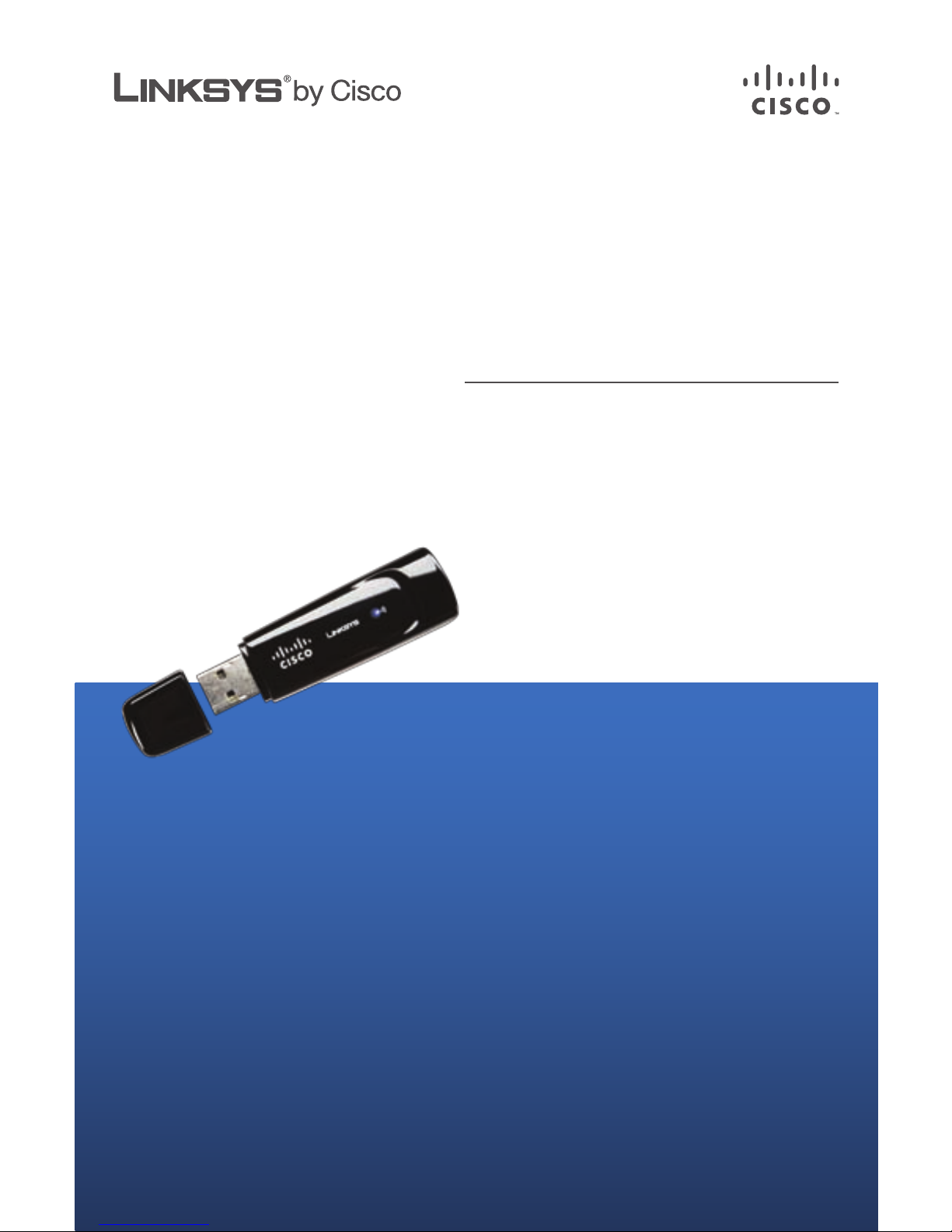
QUICK INSTALLATION GUIDE
RangePlus
Wireless Network
USB Adapter
Model: WUSB100 ver. 2
Package Contents
RangePlus Wireless Network USB •
Adapter
Setup Wizard CD-ROM•
User Guide on CD-ROM•
Quick Installation Guide•
Page 2
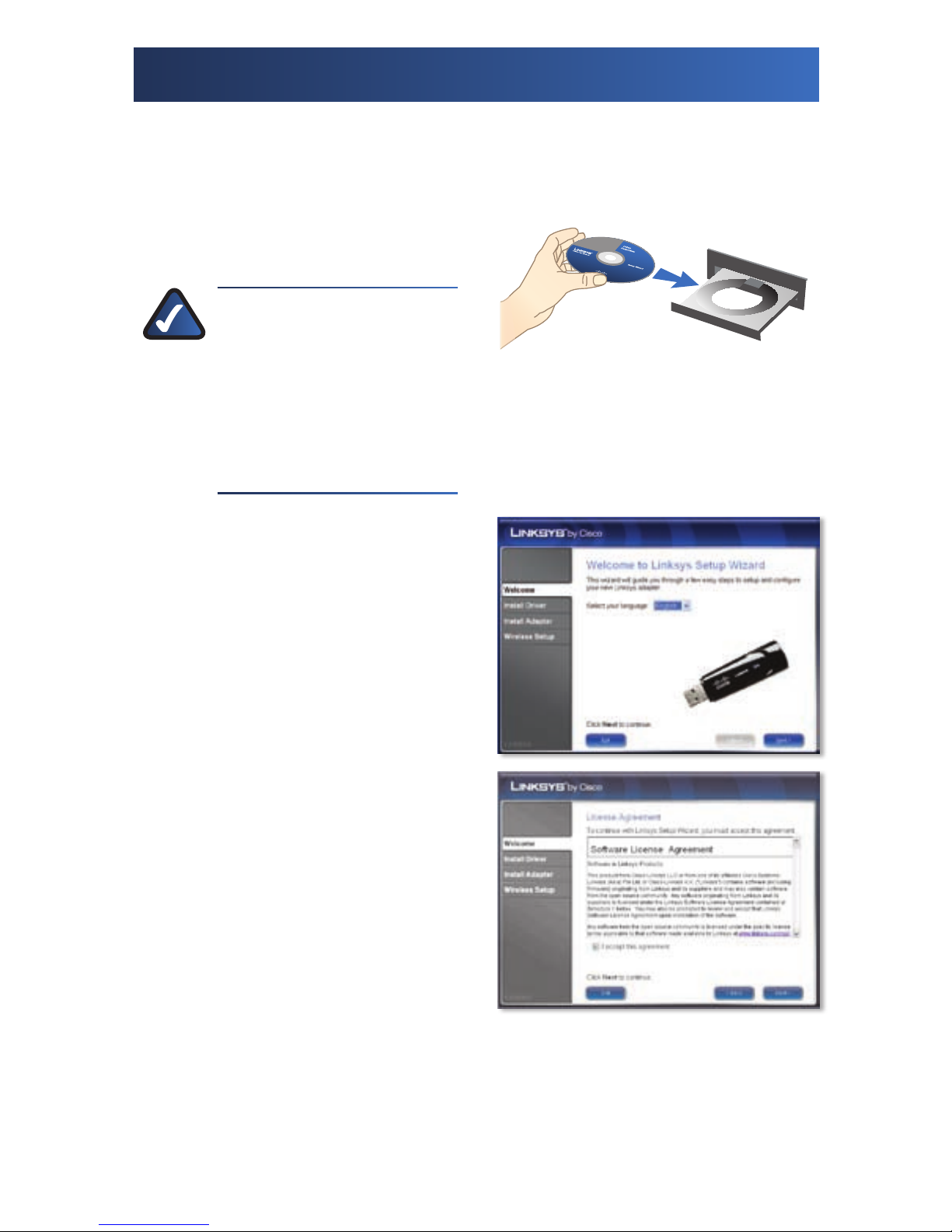
Installation 1
Run the Setup Wizard on the enclosed CD to install and set up the Adapter.
Do not install the Adapter in your computer until instructed to do so by the
Setup Wizard, or the Adapter will not install correctly.
A. Insert the Setup Wizard CD into
your CD-ROM drive.
NOTE: Windows or other
personal firewalls may
ask for permission to run
the software or program.
You will need to allow
the software to run in
order to continue.
B. The Welcome screen appears.
Select the appropriate
language.
Click Next.
C. Read the License Agreement.
To accept the terms in the
License Agreement, select I
accept this agreement.
Click Next.
Insert the CD-ROM
Page 3
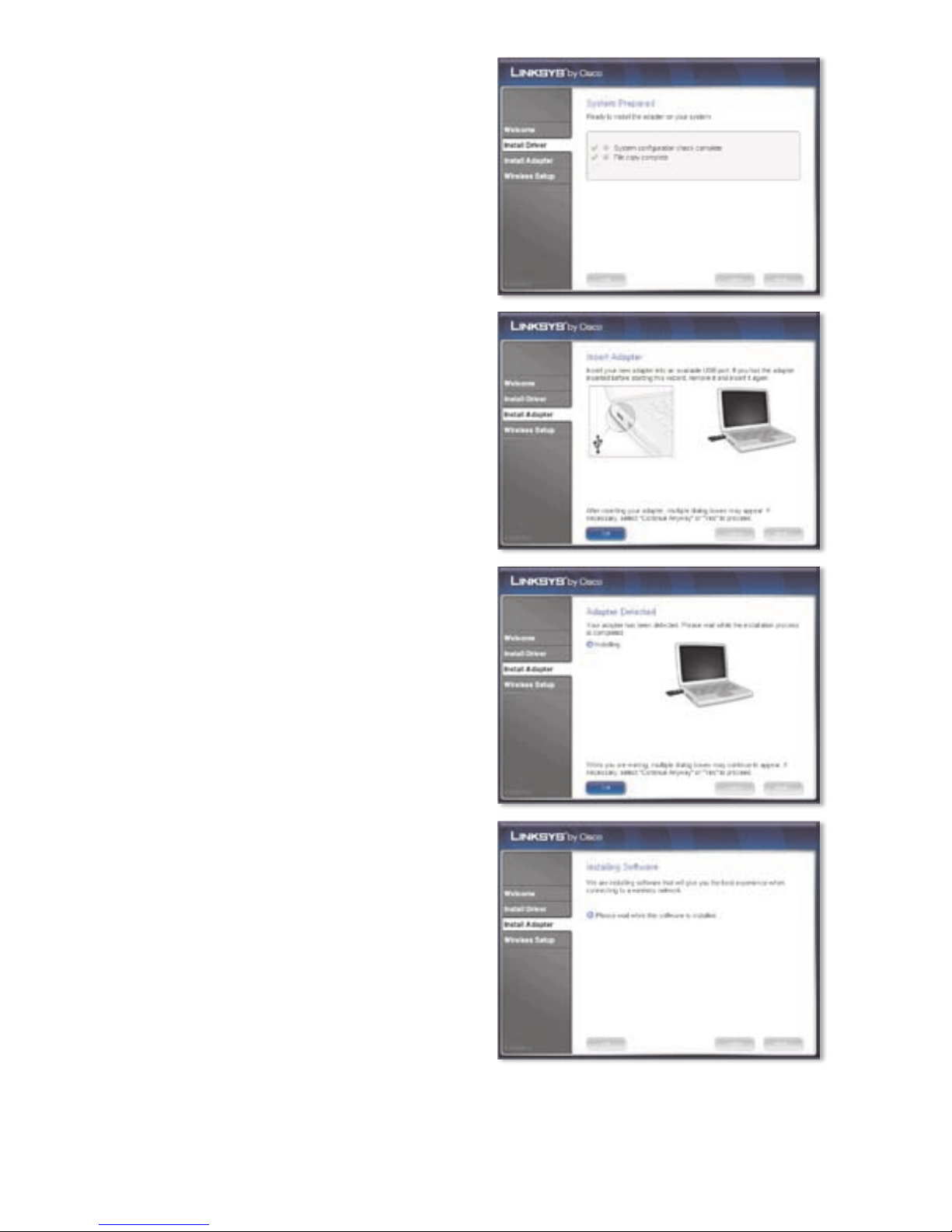
D. Please wait while the Setup
Wizard installs the driver for the
Adapter.
E. Locate an available USB slot on
your computer.
Insert the Adapter into the slot
until it locks into place. (USB
slots are keyed to fit one way; if
the Adapter does not fit, turn it
over.) Click Next.
F. Please wait while the Setup
Wizard installs the Adapter.
Multiple dialog boxes may
appear. If necessary, click
Continue Anyway or Yes to
proceed with the installation.
G. Please wait while the Setup
Wizard installs the Linksys
Wireless Manager utility.
Page 4

H. Please wait while the Setup
Wizard searches for wireless
networks.
I. The available networks are
listed in the table. Select
your network, and then click
Connect. Proceed to step L.
If your router supports Wi-Fi
Protected Setup, double-click
the Wi-Fi Protected Setup
icon , and proceed to “2: Wi-Fi
Protected Setup”.
If your network is not listed,
select My network is not in this
list. Click Next.
J. Select Connect to hidden
network.
Click Next.
List of Wireless Networks
Network Not Listed
Page 5

K. Enter the name of your wireless
network.
Click Next.
L. If your network does not use
wireless security, proceed to
step M.
If your network uses wireless
security, enter the security key
of your wireless network. Click
Next.
NOTE: If you are connecting to your own wireless network, you
may want to configure wireless security on your router if you
have not already done so.
M. Please wait while the Setup
Wizard connects the Adapter to
your wireless network.
Warnings from your firewall or
security application may appear.
If necessary, click Always allow
or Allow this time only to allow
the wireless connection.
N. The Adapter is connected to
your wireless network. Click
Finish.
Page 6

O. The settings of the Adapter have
been saved to your desktop as
Linksys Adapter.txt (a text file).
Click OK.
P. The Linksys Wireless Manager
icon appears on your
desktop’s system tray. Use
this utility to change wireless
settings or connect to a
different wireless network. You
can access the utility from the
Start menu, or double-click the
Manager icon in the system
tray. Click OK.
Congratulations! Setup is complete.
Wi-Fi Protected Setup 2
Use Wi-Fi Protected Setup to create a wireless connection between the
Adapter and your router. There are two Wi-Fi Protected Setup methods
available, Push Button or PIN (device code).
A. Push Button method: On your
router, press the button that
looks like one of the icons in the
picture. You may have to hold
down this button until an LED
flashes.
Within two minutes, click
Connect on the Quickly Connect
Using Push Button screen, and
proceed to step C.
PIN method: Click Skip on this
screen, and proceed to step B.
Wi-Fi Protected Setup Button on Router
Quickly Connect Using Push Button
Page 7

B. Log into your router’s
web-based utility, and locate
the Wi-Fi Protected Setup
section. (Refer to your router’s
documentation for more
information.)
Enter the 8-digit code on this
screen as the Adapter’s PIN.
If you still see the Quickly
Connect Using PIN screen after
15 seconds, click Skip. Enter
the security key of your wireless
network. Then click Next.
C. Please wait while the Setup
Wizard connects the Adapter to
your wireless network.
Warnings from your firewall or
security application may appear.
If necessary, click Always allow
or Allow this time only to allow
the wireless connection.
D. The Adapter is connected to
your wireless network. Click
Finish.
Quickly Connect Using PIN
Enter Security Key
Page 8

8122920NC-ST
For additional information or troubleshooting help, refer to the User Guide on the CD-ROM.
Additional support is also available by phone or online.
24-Hour Technical Support
800-326-7114
RMA (Return Merchandise Authorization)
http://www.linksys.com/warranty
Website
http://www.linksys.com
FTP Site
ftp://ftp.linksys.com
Support
http://www.linksys.com/support
Sales Information
800-546-5797 (800-LINKSYS)
Linksys, Cisco and the Cisco Logo are registered trademarks or trademarks of Cisco Systems, Inc. and/or its affiliates in the U.S. and certain other
countries. Copyright © 2008 Cisco Systems, Inc. All rights reserved. Other brands and product names are trademarks or registered trademarks of
their respective holders.
Our packaging and documents are made from minimum 80% recycled content and
printed with vegetable-based ink.
E. The settings of the Adapter have
been saved to your desktop as
Linksys Adapter.txt (a text file).
Click OK.
F. The Linksys Wireless Manager
icon appears on your
desktop’s system tray. Use
this utility to change wireless
settings or connect to a
different wireless network. You
can access the utility from the
Start menu, or double-click the
Manager icon in the system
tray. Click OK.
Congratulations! Setup is complete.
