Page 1
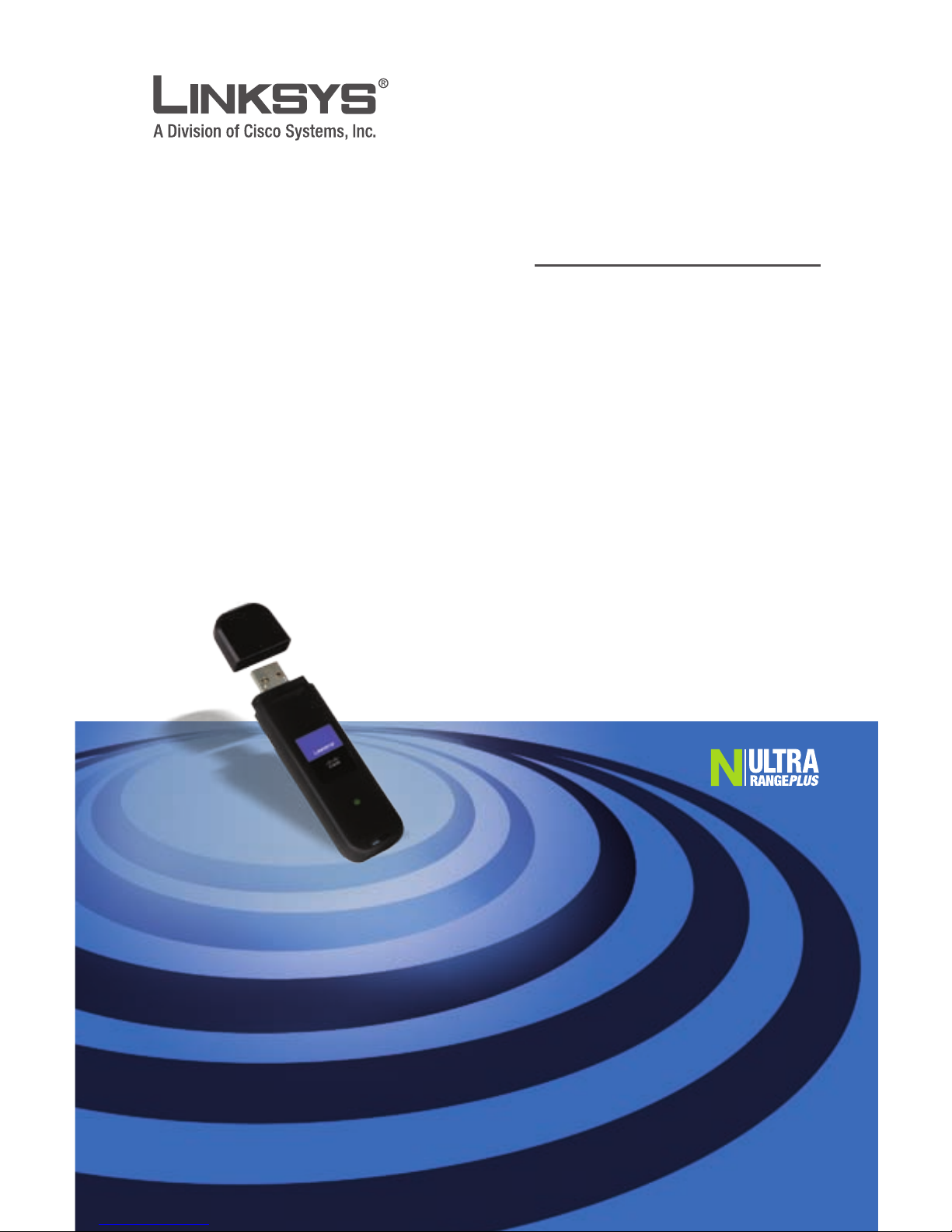
Package Contents
Dual-Band Wireless-N USB Network Adapter
USB Extension Base
Setup CD-ROM with User Guide
Quick Installation
•
•
•
•
QUICK INSTALLATION GUIDE
Dual-Band Wireless-N USB
Network Adapter
Model: WUSB600N
Page 2
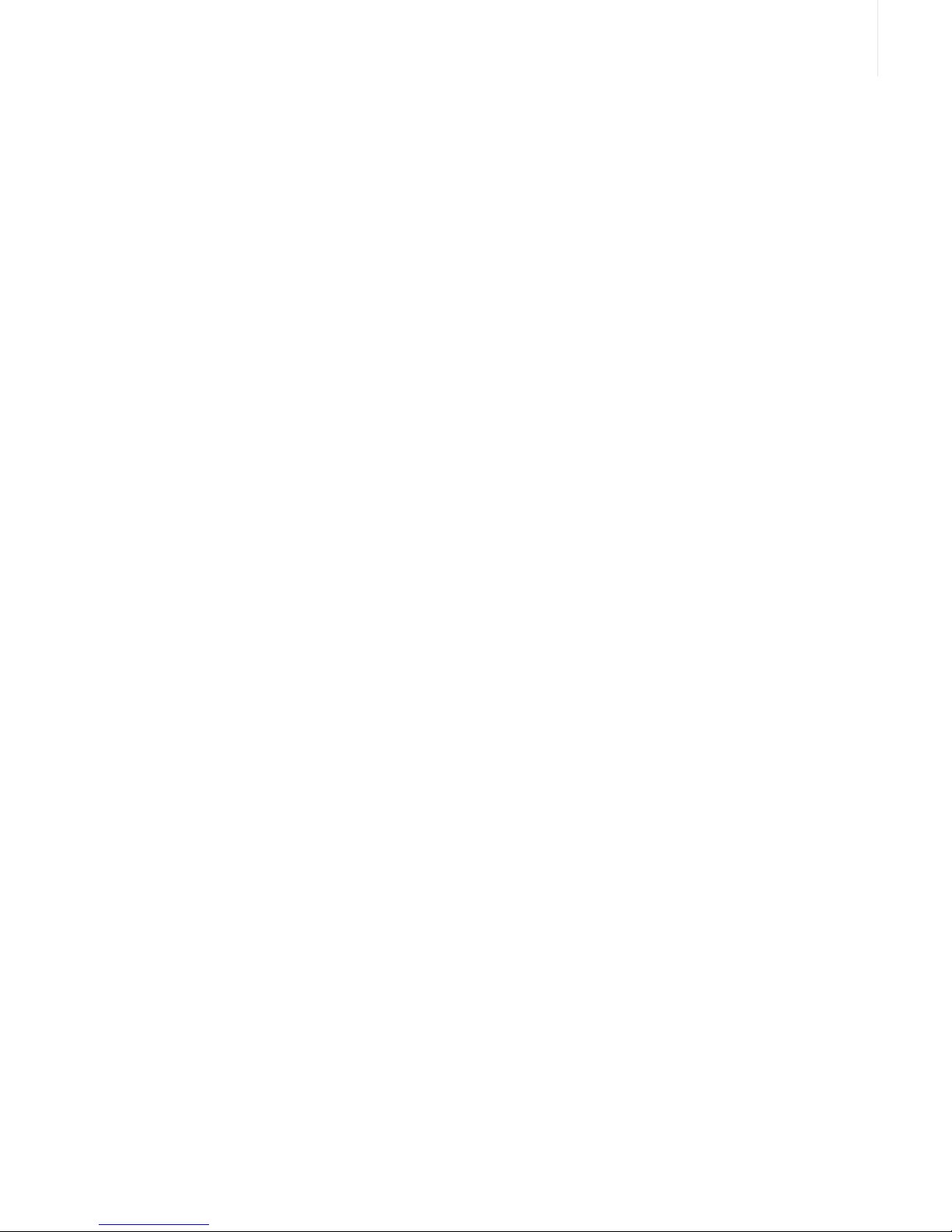
Page 3
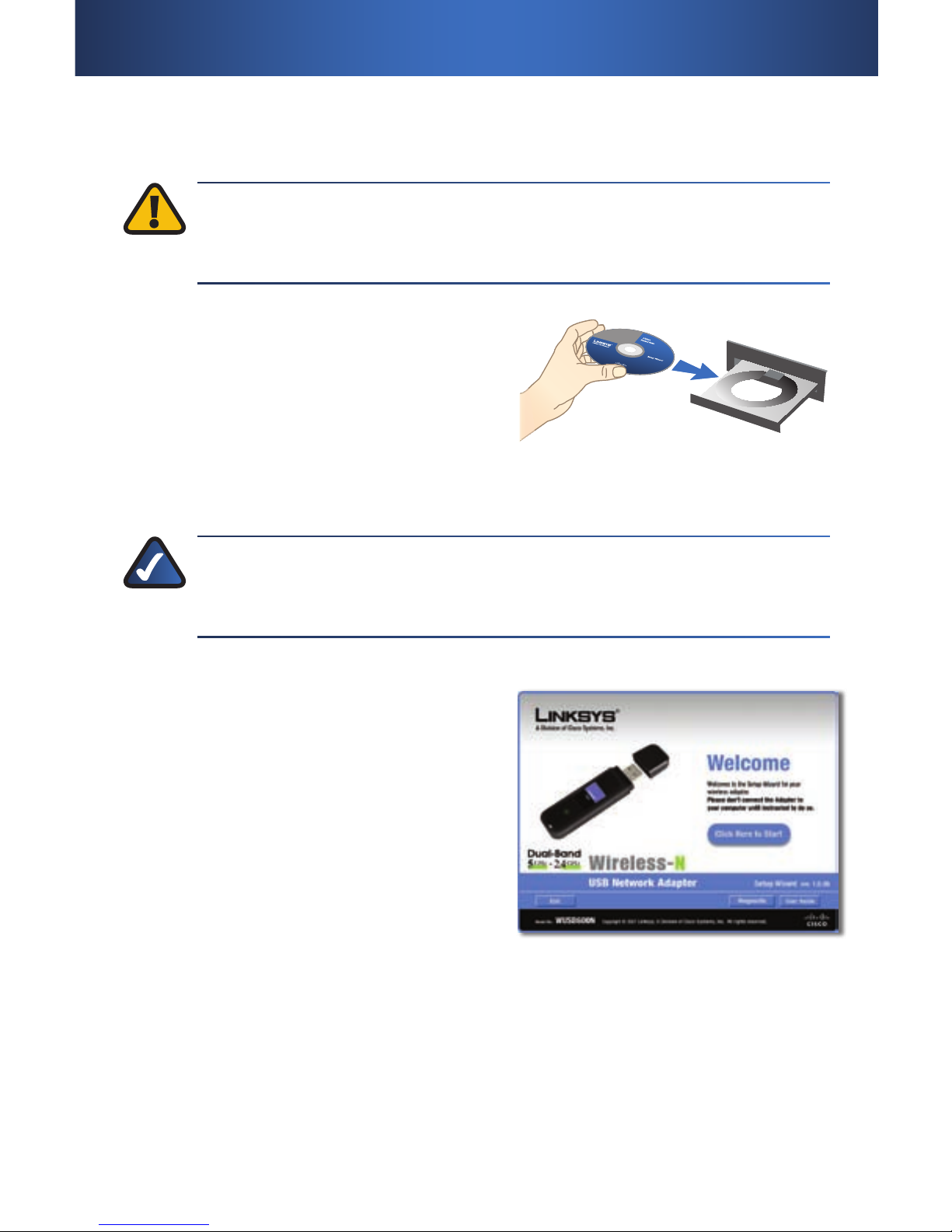
3
The Adapter is installed and set up using the Setup Wizard on the enclosed
Setup Wizard CD.
IMPORTANT: Do not install the Adapter in your computer
until you are instructed to do so, or the Adapter will not install
correctly.
Insert the Setup Wizard CD into
your CD-ROM drive.
NOTE: Windows or other personal rewalls may ask for
permission to run the software or program. You will need to allow
the software to run in order to continue.
The Welcome screen appears.
Click the Click Here to Start
button.
A.
B.
Insert the CD-ROMInsert the CD-ROM
Click Here to StartClick Here to Start
Installation1�
Page 4
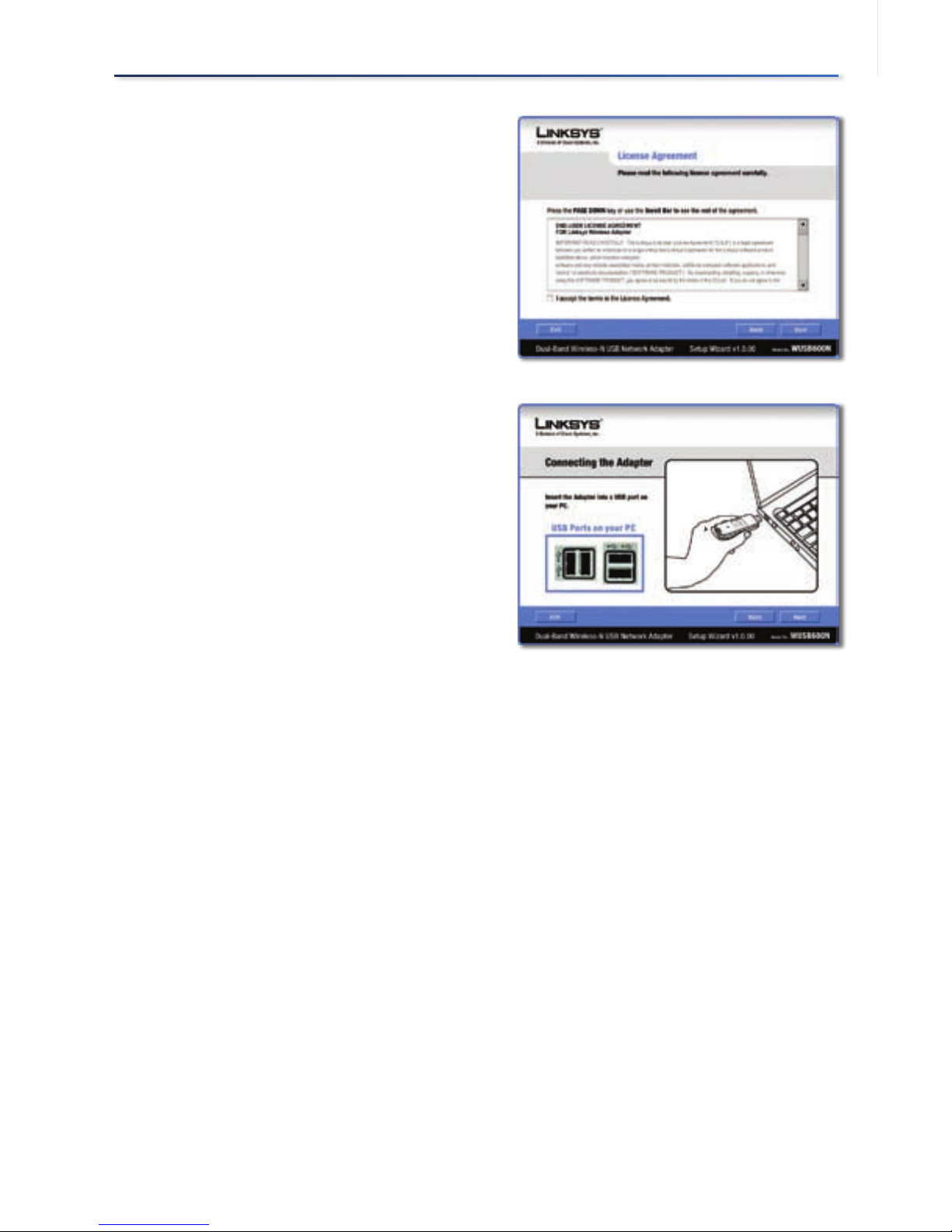
4
Installation
Read the License Agreement, and
select I accept the terms in the
License Agreement.
Click Next to continue the
installation.
Locate an available USB slot on your
computer.
Insert the Adapter into the slot until
it locks into place.
Click Next.
If your computer runs Windows XP or 2000, proceed to “Section 2: Setup
for Windows XP or 2000”.
If your computer runs Windows Vista, proceed to “Section 3: Setup for
Windows Vista”.
C.
D.
E.
License AgreementLicense Agreement
Insert the AdapterInsert the Adapter
Page 5

5
Setup for Windows XP or 20002�
The Adapter supports, Wi-Fi Protected Setup, a feature that makes it easy to set
up your wireless network.
If the Available Wireless Networks screen
appears, your router does not support
this feature. Proceed to the “No Wi-Fi
Protected Setup” section.
If the Connect to a Network screen
appears, the Adapter detects a router
that supports Wi-Fi Protected Setup.
Proceed to the “Wi-Fi Protected Setup”
section.
No Wi-Fi Protected Setup
From the Available Wireless Networks screen, you can launch one of the two
setup methods.
If your network appears on the Available Wireless Networks screen, proceed
to step A. If your network does not appear on the Available Wireless Networks
screen, click Advanced Setup and follow the on-screen prompts.
Available Wireless NetworksAvailable Wireless Networks
Connect to a NetworkConnect to a Network
Page 6

6
Setup for Windows XP or 2000
On the Available Wireless Networks
screen, the available networks
are listed in the table. Select your
network, and then click Connect.
If your network does not use wireless security, proceed to the “Wireless
Security Disabled” section. If your network uses wireless security, proceed
to the Wireless Security Enabled” section.
Wireless Security Disabled
Click Connect Anyway.
Click Finish.
A.
B.
A.
B.
Available Wireless NetworksAvailable Wireless Networks
Click Connect AnywayClick Connect Anyway
CongratulationsCongratulations
Page 7

7
Setup for Windows XP or 2000
The Status screen of the Wireless
Network Monitor appears the first
time you run the Setup Wizard. To
exit the Monitor, click the X in the
upper right corner.
NOTE: After the Adapter is installed, the Wireless Network
Monitor screen opens, and its icon appears in your computer’s
system tray. You can double-click the icon to open the Monitor
if you want to find available wireless networks or change the
Adapter’s configuration. For detailed information on the Monitor,
refer to the User Guide on the CD-ROM.
Congratulations! Setup is complete.
Wireless Security Enabled
If your network has wireless security, you will see one of these wireless
security screens. Follow the instructions for the screen you see.
WPA2-Personal Key Needed for Connection
Enter the Passphrase (also called
a pre-shared key) of your wireless
network. It must have 8-63
characters.
Click Connect and go to step B.
C.
A.
1.
2.
Connected to the NetworkConnected to the Network
WPA2-Personal Key Needed for ConnectionWPA2-Personal Key Needed for Connection
Page 8

8
Setup for Windows XP or 2000
WPA-Personal Key Needed for Connection
Enter the Passphrase (also called
a pre-shared key) of your wireless
network. It must have 8-63
characters.
Click Connect and go to step B.
WEP Key or Passphrase Needed for Connection
Enter the Passphrase or WEP Key.
Passphrase The Passphrase is
case-sensitive and must have 16 or
fewer alphanumeric characters.
WEP Key For 64-bit encryption,
enter 10 hexadecimal characters
(“0” to “9” and “A” to “F”). For 128-bit
encryption, enter 26 hexadecimal
characters.
Click Connect and go to step B.
On the Congratulations screen, click
Finish.
1.
2.
1.
2.
B.
WPA-Personal Key Needed for ConnectionWPA-Personal Key Needed for Connection
WEP Key or Passphrase Needed for
Connection
WEP Key or Passphrase Needed for
Connection
CongratulationsCongratulations
Page 9

9
Setup for Windows XP or 2000
The Status screen of the Wireless
Network Monitor appears the first
time you run the Setup Wizard. To
exit the Monitor, click the X in the
upper right corner.
NOTE: After the Adapter is installed, the Wireless Network
Monitor screen opens, and its icon appears in your computer’s
system tray. You can double-click the icon to open the Monitor
if you want to find available wireless networks or change the
Adapter’s configuration. For detailed information on the Monitor,
refer to the User Guide on the CD-ROM.
Congratulations! Setup is complete.
Wi-Fi Protected Setup
If your router supports Wi-Fi
Protected Setup, click Use Wi-Fi
Protected Setup.
If you are not sure whether your
router supports Wi-Fi Protected
Setup or you want to manually
connect to your router, click
Skip. Then refer to the “No Wi-Fi
Protected Setup” section for
instructions.
C.
A.
Connected to the NetworkConnected to the Network
Connect to a NetworkConnect to a Network
Page 10

10
Setup for Windows XP or 2000
Press the Wi-Fi Protected Setup
button on the Router.
Within two minutes, click the Wi-Fi
Protected Setup button on this
screen.
The Adapter connects to the
network.
Click Print to print out your wireless
network settings. Then click Finish.
B.
C.
D.
Wi-Fi Protected SetupWi-Fi Protected Setup
Connecting to the NetworkConnecting to the Network
CongratulationsCongratulations
Page 11

11
Setup for Windows XP or 2000
The Status screen of the Wireless
Network Monitor appears the first
time you run the Setup Wizard. To
exit the Monitor, click the X in the
upper right corner.
NOTE: After the Adapter is installed, the Wireless Network
Monitor screen opens, and its icon appears in your computer’s
system tray. You can double-click the icon to open the Monitor
if you want to find available wireless networks or change the
Adapter’s configuration. For detailed information on the Monitor,
refer to the User Guide on the CD-ROM.
Congratulations! Setup is complete.
E.
Connected to the NetworkConnected to the Network
Page 12

12
After you install the Adapter
correctly, the Congratulations
screen appears.
Click Finish.
The first Windows Vista Wireless
Network Configuration utility
screen appears. Select your
network, and then click Connect.
If your network has no wireless
security, this screen appears. If your
network has wireless security, go to
step D.
To connect to your unsecured
network, click Connect Anyway
and go to step F.
A.
B.
C.
CongratulationsCongratulations
Select NetworkSelect Network
Unsecured NetworkUnsecured Network
Setup for Windows Vista3�
Page 13

13
Setup for Windows Vista
Enter the security key, WEP key,
or passphrase (also known as a
pre-shared key), depending on your
type of security.
Click Connect.
This screen appears while the
Adapter connects to your network.
Do not cancel, unless you want to
end the installation.
This screen appears when you are
connected to your network.
Select Save this network, if you
want to save your settings.
Click Close.
The Set Network Location screen
may appear to help apply the
correct settings for your type of
location. If it doesn’t appear, go to
step I.
Select Home, Work, or Public
location.
D.
E.
F.
G.
Secured NetworkSecured Network
Connecting to NetworkConnecting to Network
Connected to NetworkConnected to Network
Select Network LocationSelect Network Location
Page 14

14
Setup for Windows Vista
7111510NC-JL
This screen varies according to the
selected location.
Click Close.
The Windows Vista Wireless
Network Configuration utility icon
appears on your desktop’s system
tray.
You can use this utility to configure
or change your wireless settings.
NOTE: For help with the Windows Vista Wireless Network
Conguration utility, refer to Windows Vista Help and Support, by
clicking Vista’s Start button > Help and Support.
Congratulations! Setup is complete.
H.
I.
Network Settings SavedNetwork Settings Saved
Windows Vista Wireless Network
Configuration Utility Icon
Windows Vista Wireless Network
Configuration Utility Icon
Wireless Connection StatusWireless Connection Status
Page 15

Page 16

For additional information or troubleshooting help, refer to the User Guide on the CD-ROM.
Additional support is also available by phone or online.
24-Hour Technical Support
800-326-7114
RMA (Return Merchandise Authorization)
http://www.linksys.com/warranty
Website
http://www.linksys.com
FTP Site
ftp://ftp.linksys.com
Support
http://www.linksys.com/support
Sales Information
800-546-5797 (800-LINKSYS)
Linksys is a registered trademark or trademark of Cisco Systems, Inc. and/or its affiliates in the U.S.
and certain other countries. Copyright © 2007 Cisco Systems, Inc. All rights reserved. Other brands
and product names are trademarks or registered trademarks of their respective holders.
www.linksys.com
