Page 1

29/OCT/2014 REVIEW DRAFT — CISCO CONFIDENTIAL
Cisco IR500 Series WPAN Gateway and
Range Extender Installation and
Configuration Guide
October 29, 2014 Revision
Cisco Systems, Inc.
www.cisco.com
Cisco has more than 200 offices worldwide.
Addresses, phone numbers, and fax numbers
are listed on the Cisco website at
www.cisco.com/go/offices.
Page 2

29/OCT/2014 REVIEW DRAFT — CISCO CONFIDENTIAL
THE SPECIFICATIONS AND INFORMATION REGA RDING THE P RODUCTS IN TH IS MA NUAL ARE SUBJECT TO CHAN GE W ITHOUT NOT ICE. ALL
STATEMENTS, INFORMATION, AND RECOMMENDATIONS IN THIS MANUAL ARE BELIEVED TO BE ACCURATE BUT ARE PRESENTED WITHOUT
WARRANTY OF ANY KIND, EXPRESS OR IMPLIED. USERS MUST TAKE FULL RESPONSIBILIT Y FOR THEIR APPLICAT ION OF ANY PRODUCTS.
THE SOFTWARE LICENSE AND LIMITED W ARRANTY FO R THE ACCOMPA NYING PRODUCT ARE SET FO RTH IN THE IN FORMAT ION P ACKET TH AT
SHIP
PED WITH THE PRODUCT AND ARE INCORPORATED HEREIN BY THIS REFERENCE. IF YOU ARE UNABLE TO LOCATE THE SOFTWARE LICENSE
OR LIMITED WARRANTY, CONTACT YOUR CISCO REPRESENTATIVE FOR A COPY.
The following information is for FCC compliance of Class A devices: Th
to part 15 of the FCC rules. These limits are designed to provide reasonable protection against harmful interference when the equipment is operated in a commercial
environment. This equipment generates, uses, and can radiate radio-frequency energy and, if not installed and used in accordance with the instruction manual, may cause
harmful interference to radio communications. Operation of this equipment in a residential area is likely to cause harmful interference, in which case users will be required
to correct the interference at their own expense.
The following information is for FCC compliance of Class
to part 15 of the FCC rules. These limits are designed to provide reasonable protection against harmful interference in a residential installation. This equipment generates,
uses and can radiate radio frequency energy and, if not installed and used in accordance with the instructions, may cause harmful interference to radio communications.
However, there is no guarantee that interference will not occur in a particular installation. If the equipment causes interference to radio or television reception, which can be
determined by turning the equipment off and on, users are encouraged to try to correct the interference by using one or more of the following measures:
• Reorient or relocate the recei
rease the separation between the equipment and receiv
• Inc
• Connect the equipment into an outlet on
• Consult the dealer or an experienced radio/TV tech nician for hel
Modifications to this product not authorized by Cisco could void the FCC approval and negate your authority to operate the product.
The Cisco im
domain version of the UNIX operating system. All rights reserved. Copyright © 1981, Regents of the University of California.
NOTWITHSTANDING ANY OTHER WARRANTY HEREIN, ALL DO CUMENT FILES AND SOFTWARE OF THESE SUPPL IERS ARE PROVIDED “AS IS” WITH
ALL FAULT
LIMITAT
DEALING, USAGE, OR TRADE PRACTICE.
IN NO EVENT SHALL CISCO OR ITS SUPPLIERS BE LIABLE FOR ANY INDIRECT, SPECIAL, CONSEQUENTIAL, OR INCIDENTAL DAMAGES, INCLUDING,
WITHOU
OR ITS SUPPLIERS HAVE BEEN ADVISED OF THE POSSIBILITY OF SU CH DAMA GES.
Cisco and the Cisco logo are trademarks or regist
URL: www.cisco.com/go/trademarks. Third-p arty tr ademarks mentio ned are the p roperty o f their re spectiv
relationship between Cisco and any other company. (1110R)
Any Internet Protocol (IP) addresses and phone numbers us ed in th is do cumen t are no
output, network topology diagrams, and other figures included in the document are shown for illustrative purposes only. Any use of actual IP addresses or phone numbers in
illustrative content is unintentional and coincidental.
© 2014 Cisco Systems, Inc. All rights reserved.
plementation of TCP header compression is an adap
S. CISCO AND THE ABOVE-NAMED SUPPLIERS DISCLAIM ALL WARRANTIE S, EXPRESSED OR IMPLIED, INCLUDING, WITHOUT
ION, THOSE OF MERCHANTABILITY, FITNESS FOR A PARTICULAR PURPOSE AN D NONINFRINGEM ENT OR ARISING FROM A COURSE OF
T LIMITATION, LOST PROFI TS OR LOSS OR DAMAGE TO DATA AR ISING OUT OF THE USE OR IN ABILITY TO US E THIS MANUAL, EVEN IF CISCO
ving antenna.
a circuit different from that to which the receiver is connected.
B devices:
ered trademarks of Cisco and/or its affiliates in the U.S. and other countries. To view a list of Cisco trademarks, go to this
is equipment has been tested and found to comply with the limits for a Class A digital device, pursuan t
This equipment has been tested and found to comply with the limits for a Class B digital device, pursuant
er.
p.
tation of a program developed by the University of California, Berkeley (UCB) as part of UCB’s public
e owners. The use of the word partner does not imply a partnership
t intended to be actual addresses and phone numbers. Any examples, command display
Page 3
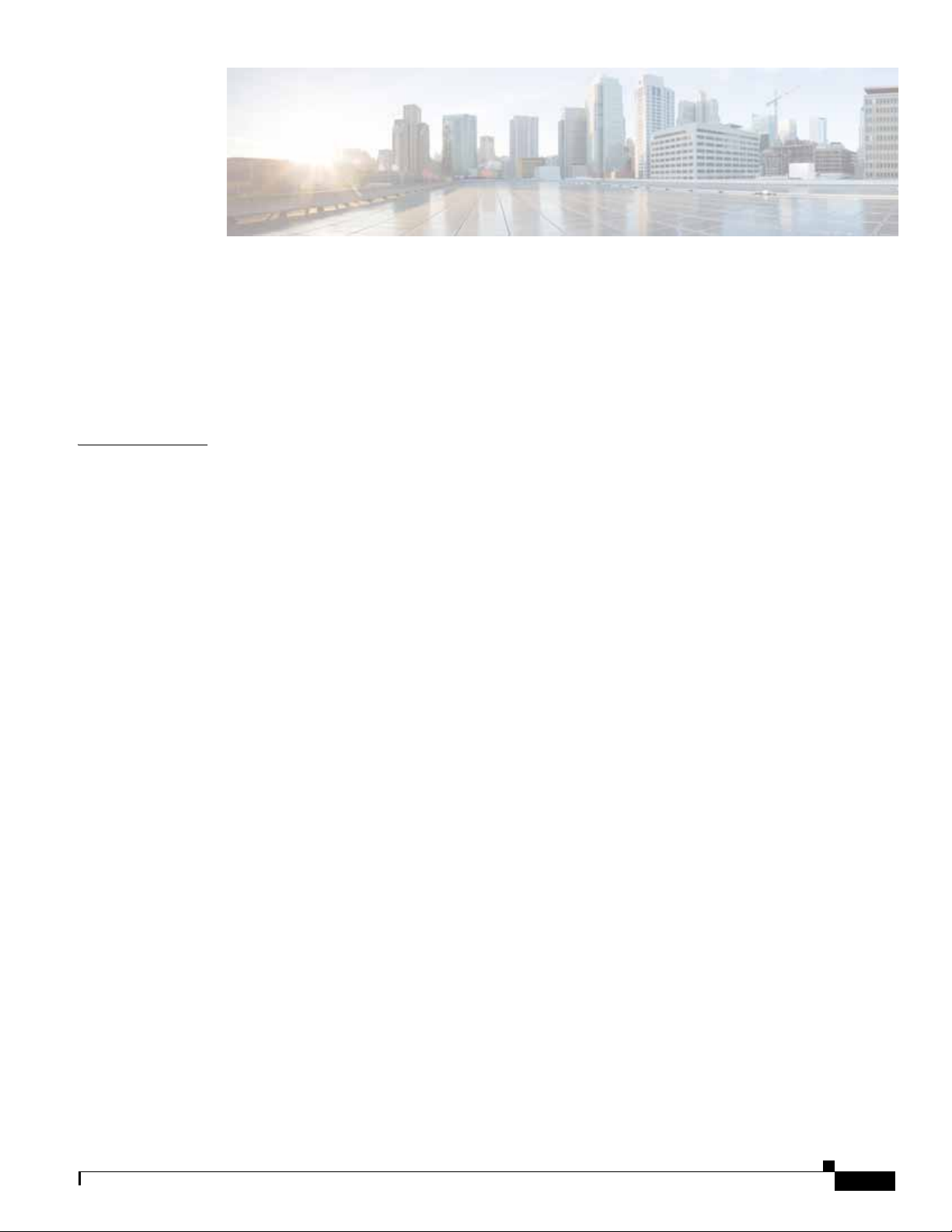
29/OCT/2014 REVIEW DRAFT — CISCO CONFIDENTIAL
CONTENTS
Preface ix
Audience ix
Conventions ix
Related Documents x
Obtaining Documentation and Submitting a Service Request xi
CHAPTER
1 Overview 1-1
Features 1-1
WPAN Gateway Features 1-1
WPAN Range Extender Features 1-2
Models 1-2
WPAN Gateway Models 1-2
WPAN Range Extender Models 1-3
Assembly Details 1-3
Front Panel—WPAN Gateway 1-3
Rear Panel—WPAN Gateway 1-6
Bottom Panel—WPAN Range Extender 1-7
Top Panel—WPAN Range Extender 1-11
Status LEDS 1-4
Antenna Connector 1-4
RS232/RS485 DCE Port 1-5
RS232 DTE Port 1-5
USB Port 1-5
10/100 Fast Ethernet Port 1-5
Power and Alarm Connector 1-5
Reset Switch 1-6
Antenna Connector 1-10
Hard Points 1-10
Console Port 1-10
Protective Vent Port 1-11
Ground Connection 1-11
Power Connector 1-11
System LED 1-11
Cisco IR500 Series WPAN Gateway and Range Extender Installation and Configuration Guide
iii
Page 4

Contents
29/OCT/2014 REVIEW DRAFT — CISCO CONFIDENTIAL
LEDs 1-12
WPAN Gateway LEDs 1-12
WPAN LED 1-13
RSSI LED 1-14
RS232-DCE LED 1-14
RS485 LED 1-14
USB LED 1-15
RS232-DTE LED 1-15
10/100 FE LED 1-15
Power LED 1-15
System LED 1-16
Alarm LED 1-16
WPAN Range Extender LEDs 1-16
Management Options 1-17
Connected Grid Network Management System 1-17
CSMP Client 1-18
Connected Grid Device Manager 1-18
CHAPTER
2 Installation 2-1
Preparing for Installation 2-1
Warnings 2-1
Additional Information for Installation in a Hazardous Environment 2-3
Hazardous Locations Warnings for WPAN Gateway Only 2-3
North American Hazardous Location Approval for WPAN Gateway 2-5
EMC Environmental Conditions for Products Installed in the European Union 2-5
Tools and Hardware Required 2-5
WPAN Gateway Tools and Hardware Required 2-5
WPAN Range Extender Tools and Hardware Required 2-6
Unpacking the Components 2-6
WPAN Gateway Package Contents 2-6
Unpacking the WPAN Gateway 2-6
WPAN Range Extender Package Contents 2-7
Unpacking the WPAN Range Extender 2-7
Installation Guidelines 2-7
Site Surveys 2-8
Becoming Familiar with WPAN Gateway and WPAN Range Extender Installation Options and
Components
WPAN Gateway Installation Options and Components 2-8
WPAN Range Extender Installation Options and Components 2-8
2-8
iv
Cisco IR500 Series WPAN Gateway and Range Extender Installation and Configuration Guide
Page 5

29/OCT/2014 REVIEW DRAFT — CISCO CONFIDENTIAL
Installing the Devices 2-9
Mounting the WPAN Gateway 2-9
Mounting the WPAN Gateway on a DIN Rail 2-9
Mounting the WPAN Gateway on a Wall 2-13
Mounting the Range Extender 2-15
Mounting the Range Extender on a Pole 2-15
Connecting the Protective Ground and Power 2-18
Grounding the WPAN Gateway 2-18
Wiring the WPAN Gateway DC Power 2-20
Grounding the WPAN Range Extender 2-24
Wiring the WPAN Range Extender AC Power 2-27
Wiring the Alarm Circuits 2-29
Wiring the WPAN Gateway Alarm 2-29
Attaching the Power and Alarm Connector to the WPAN Gateway 2-31
Connecting to Device Ports 2-33
Connecting to WPAN Gateway Ports 2-33
Connecting to the RS232DCE/RS485 or RS232-DTE Ports 2-33
Connecting to the 10/100 Fast Ethernet Port 2-34
Connecting to the USB Port 2-35
Connecting to the Console Port 2-36
Connecting to WPAN Range Extender Ports 2-37
Connecting to the Console Port 2-37
Contents
CHAPTER
3 Battery Backup Unit 3-1
Battery Backup Units 3-1
WPAN Range Extender Models Supporting BBUs 3-1
Battery Backup Operations 3-2
BBU Status 3-2
Battery Backup Mode 3-2
Range Extender Configuration 3-3
Range Extender Interface Operation 3-3
BBU Firmware Upgrade 3-3
BBU Configuration during Transportation 3-4
Setting the BBU NVRAM Register T-bit 3-4
BBU NVRAM Register T-bit Settings and BBU St atus 3-4
Disabling and Enabling the BBU in the Range Extender 3-4
Disabling the BBU 3-5
Enabling the BBU 3-5
Installing a BBU in the Range Extender 3-5
Cisco IR500 Series WPAN Gateway and Range Extender Insta lla tion and Configuration Guide
v
Page 6

Contents
29/OCT/2014 REVIEW DRAFT — CISCO CONFIDENTIAL
BBU Technical Specifications 3-5
Range Extender Power Path Selection 3-5
Discharge Conditions 3-6
Charge Conditions 3-6
Operating and Storage Temperatures 3-7
Battery Life 3-7
CHAPTER
CHAPTER
4 Antenna 4-1
Antennas Overview 4-1
WPAN Gateway Antenna Configurations 4-1
Gateway Pole Mounted Antenna with Below Grade Conduit Routed Cabling Configuration 4-2
Gateway Enclosure Mounted Antenna Configuration 4-3
Gateway Pole Mounted Antenna with Enclosure Interface Lightning Arrestor Configuration 4-4
WPAN Range Extender Antenna Configurations 4-4
Basic Range Extender Antenna Configuration 4-5
Single Antenna Advanced Range Extender—Direct Connect Antenna Configuration 4-5
Single Antenna Advanced Range Extender—Pole Mounted Antenna Configuration 4-6
Dual Antenna Advanced Range Extender—Dual Antenna Configuration 4-6
Additional Information for WPAN Gateway Antenna Installations 4-7
Installing or Replacing Antennas 4-7
5 Operation and Configuration 5-1
Information about WPAN Gateway and WPAN Range Extender Operation 5-1
WPAN Gateway and WPAN Range Extender and the Cisco Field Area Network 5-1
Role of the WPAN Gateway and WPAN Range Extender in the Cisco FAN 5-2
Role of the WPAN Gateway 5-2
Role of the WPAN Range Extender 5-3
vi
WPAN Gateway and WPAN Range Extender Data Flow 5-3
Data Flow Prerequisites 5-3
Data Flow Paradigms 5-4
Information about Raw Socket Transport and MAP-T 5-5
Raw Socket 5-5
TCP Transport 5-5
Raw Socket Configurations 5-6
Raw Socket and Serial Protocol Operation 5-7
MAP-T 5-8
MAP-T Mapping Rules and Map Domain Parameters 5-9
MAP-T Addressing Rules Example 5-10
Information about WPAN Gateway and WPAN Range Extender Configuration 5-11
Cisco IR500 Series WPAN Gateway and Range Extender Installation and Configuration Guide
Page 7

29/OCT/2014 REVIEW DRAFT — CISCO CONFIDENTIAL
Role of CG-NMS 5-11
CG-NMS Device Classification 5-11
CSMP Client 5-12
Role of CG-DM 5-12
Configuring the WPAN Gateway and WPAN Range Extender 5-12
Accessing the Configuration through the Console Port 5-12
Connecting to the WPAN Gateway Console Port 5-13
Connecting to the WPAN Range Extender Console Port 5-13
Uploading a Device to CG-NMS 5-16
Registering with CG-NMS 5-17
Configuring an IR 500 Series Device with CG-NMS 5-17
Configuring Serial Interface Settings 5-17
Configuring MAP-T Settings 5-18
Configuring Raw Socket Settings 5-18
Configuring Mesh Link Settings 5-19
Configuring NAT44 5-19
Related CGR 1000 and ASR 1000 Configurations 5-19
Configuring Raw Socket Configuration on CGR 1000 Series and CGR 2010 Routers 5-19
Configuring the WPAN Settings on CGR 1000 Series Routers 5-20
Configuring an IPv6 DHCP Address Pool on CGR 1000 Series Routers 5-20
Configuring MAP-T on ASR 1000 Routers 5-20
Configuring IPv6 Routing on the CGR 1000 Series and ASR 1000 Routers 5-20
Contents
APPENDIX
CG-NMS WPAN Device Management Related Operations 5-20
Performing Periodic Inventory 5-21
Uploading Firmware 5-22
Creating Rules and Events 5-22
A Technical Specifications A-1
Environmental and Operational Specifications A-1
WPAN Gateway Environmental and Operational Specifications A-1
WPAN Range Extender Environmental and Operational Specifications A-2
Basic Range Extender A-2
Advanced Range Extender A-2
Power Specifications A-3
WPAN Gateway Power Requirements A-3
WPAN Range Extender Power Requirements A-3
Alarm Ratings A-3
Mechanical Specifications A-4
WPAN Gateway Mechanical Specifications A-4
Cisco IR500 Series WPAN Gateway and Range Extender Insta lla tion and Configuration Guide
vii
Page 8

Contents
29/OCT/2014 REVIEW DRAFT — CISCO CONFIDENTIAL
WPAN Range Extender Mechanical Specifications A-4
Hazardous Location Specifications A-5
Declaration of Conformity for RF Exposure A-5
United States A-5
Canada A-5
APPENDIX
B Cable and Connectors B-1
Connector Specifications B-1
WPAN Gateway Power and Alarm Connector B-1
WPAN Gateway Console Port B-2
WPAN Gateway RS232/RS485 DCE Serial Port B-2
WPAN Gateway RS232 DTE Serial Port B-3
WPAN Gateway USB Port B-3
WPAN Gateway 10/100 Fast Ethernet Port B-4
WPAN Range Extender Power Connector B-4
WPAN Range Extender Console Port B-5
Cables and Adapters B-5
WPAN Gateway and WPAN Range Extender Console Port Adapter Pinouts B-5
viii
Cisco IR500 Series WPAN Gateway and Range Extender Installation and Configuration Guide
Page 9

29/OCT/2014 REVIEW DRAFT — CISCO CONFIDENTIAL
Audience
Preface
This guide is for the networking or computer technician responsible for installing and configuring
WPAN gateway and WPAN range extender devices.
Conventions
This document uses the following conventions:
Convention Indication
bold font Commands and keywords and user-entered text appear in bold font.
it
alic font Document titles, ne
values are in italic font.
[ ] Elements in square brackets are optional.
{x | y | z } Required alternative keywords are grouped in braces and separated by
rtic
al bars.
ve
[ x | y | z ] Optional alternative keywords are grouped in brackets and separated by
rtic
al bars.
ve
string A nonquoted set of characters. Do not use quotation marks around the string or
he string will in
t
courier font Terminal sessions and information the system displays appear in courier font.
< > Nonprinting characters such as passwords are in angle brack
[ ] Default responses to system prompts are in square brackets.
!, # An ex
clamation point (!) or a pound sign (#) at the beginning of a l
indicates a comment line.
w or emphasized terms, and arguments for which you supply
clude the quotation marks.
ets.
ine of code
Note Means reader take note. Notes contain helpful suggestions or references to material not covered in the
manual.
Cisco IR500 Series WPAN Gateway and Range Extender Installation and Configuration Guide
ix
Page 10

29/OCT/2014 REVIEW DRAFT — CISCO CONFIDENTIAL
Tip Means the following information will help you solve a problem. The tips information might not be
troubleshooting or even an action, but could be useful information, similar to a Timesaver.
Caution Means read er be careful . In this situation, you might perform an action that could result in equipment
damage or loss of data.
Timesaver Means the described action saves time. You can save time by performin g the action described i n
the paragraph.
Warning
Warning
IMPORTANT SAFETY INSTRUCTIONS
This warning symbol means danger. You are in a situation that could cause bodily injury. Before you
work on any equipment, be aware of the hazards involved with electrical circuitry and be familiar
with standard practices for preventing accidents. Use the statement number provided at the end of
each warning to locate its translation in the translated safety warnings tha t accompanied this device.
SAVE THESE INSTRUCTIONS
Statements using this symbol are provided for additional information and to comply with regulatory
and customer requirements.
Related Documents
Before installing, configuring, or upgrading the WPAN gateway or WPAN range extender, see the
release notes on Cisco.com for the latest information.
The following documents relate to the deployment of the WPAN g
• Cisco Connected Grid Network Management System User Guide. Contact Cisco for a copy of this
document.
• Cisco Connected Grid WP AN Module for CGR 1000 Series Installat ion and CG-Mesh Confi guration
Guide
• "Mapping of Address and Port Using Translation" chapter of Cisco Systems, Inc. IP Addressing:
NAT Configuration Guide, Cisco IOS XE Release 3S (ASR 1000)
ateway and WPAN range extender:
• Raw Socket T r ansport Softwar e Config uration Guide f or Cisco 1000 Series Connected Grid Routers
(Cisco IOS)
Cisco IR500 Series WPAN Gateway and Range Extender Installation and Configuration Guide
x
Page 11

29/OCT/2014 REVIEW DRAFT — CISCO CONFIDENTIAL
Obtaining Documentation and Submitting a Service Request
For information on obtaining documentation, using the Cisco Bug Search Tool (BST), submitting a
service request, and gathering additional information, see What’s New in Cisco Product Documentation
at: http://www.cisco.com/en/US/docs/general/whatsnew/whatsne
Subscribe to What’s New in
documentation, as an RSS feed and deliver content directly to your desktop using a reader application. The
RSS feeds are a free service.
Cisco Product Documentation, which lists all new and revised Cisco technical
w.html.
Cisco IR500 Series WPAN Gateway and Range Extender Installation and Configuration Guide
xi
Page 12

29/OCT/2014 REVIEW DRAFT — CISCO CONFIDENTIAL
xii
Cisco IR500 Series WPAN Gateway and Range Extender Installation and Configuration Guide
Page 13

29/OCT/2014 REVIEW DRAFT — CISCO CONFIDENTIAL
Features
Overview
This chapter includes the following topics:
• Features, page 1-1
• Models, page 1-2
• Assembly Details, page 1-3
• LEDs, page 1-12
• Management Options, page 1-17
• Management Options, page 1-17
• WPAN Gateway Features, page 1-1
• WPAN Range Extender Features, page 1-2
CHA PTER
1
WPAN Gateway Features
The WPAN Gateway provides secure network connectivity over 6LoWPAN/RPL/IEEE 802.15.4g/e
subnets to field devices equipped with Ethernet and serial adapters. The device features:
Its main characteristics are:
• Small form factor IEEE 802.15.4g/e 902-928 MHz frequency band operation
• Network Backhaul Interface
–
1 x IEEE 802.15.4g/e WPAN 902-928 MHz Mesh interface
• Network Device Interfaces
–
1 x 10/100 Fast Ethernet
–
1 x RS232 Serial port
–
1 x USB port
–
1 x RS232/RS485 Serial port
–
1 x Console port
• Alarm input
Cisco IR500 Series WPAN Gateway and Range Extender Installation and Configuration Guide
1-1
Page 14

Models
29/OCT/2014 REVIEW DRAFT — CISCO CONFIDENTIAL
• 6LoWPAN (RFC4944 and RFC6282)—IPv6 adaptation layer
• RPL (RFC 6206, 6550, 6551, 6553, 6554, 6719)—Layer-3 Mesh Networking
• IEEE 802.1x and 802.11i—Authentication and Key Management
• Constrained Application Protocol (CoAP) and CoAP Secure Management Polic y (CSMP) Netw o rk
Management
• Raw Socket TCP—non-IP serial devices connectivity
• Real-Time Clock—for maintaining the current time
• Temperature Sensor—for measuring internal temperature of the device
• IP30 enclosure
WPAN Range Extender Features
The WPAN range extender extends the range of an RF wireless mesh network, providing longer reach
between WPAN endpoints and other WPAN networks.
WPAN range extenders support the full CG-Mesh network platform, including IEEE 802.15.4g/e, IEEE
.1X, IPv6, and RPL.
802
The WPAN range extender features:
• Small form factor IEEE 802.15.4g/e 902-928 MHz frequency band operation
Chapter 1 Overview
• 1 x Serial console port for configuration and management
• Real-Time Clock—for maintaining the current time
• Temperature Sensor—for measuring internal temperature of the device
• Ruggedized IP67 outdoor enclosure
• Optional battery backup
Models
• WPAN Gateway Models, page 1-2
• WPAN Range Extender Models, page 1-3
WPAN Gateway Models
Table 1-1 lists and describes the WPAN gateway models.
1-2
Cisco IR500 Series WPAN Gateway and Range Extender Installation and Configuration Guide
Page 15

Chapter 1 Overview
29/OCT/2014 REVIEW DRAFT — CISCO CONFIDENTIAL
Tab le 1-1 WPAN Gateway Models
Model Description
IR509U-WP-915/K9 The IR509U-WP-915/K9 model in cludes:
WPAN Range Extender Models
Table 1-2 lists and describes the WPAN range extender models.
Assembly Details
• IEEE 802.15.4g/e WPAN 902-928 MHz mesh interface
• 10/100 Fast Ethernet port
• RS232 serial port
• RS232/RS485 serial port
• USB port
• Configurable alarm input (normally open or normally closed setup)
• IP30 enclosure
Tab le 1-2 WPAN Range Extender Models
Model Description
IR529-WP-915S/K9 Connected Grid Basic Range Extender—IEEE 802.15.4e/g WPAN
IR529-UBWP-915
IR529-UBWP-915D/K9 Connected Grid Advanced Range Extender
IR529-UWP-915D/K9 Connected Grid Advanced Range Extender, configurable with dual
Assembly Details
• Front Panel—WPAN Gateway, page 1-3
• Rear Panel—WPAN Gateway, page 1-6
• Bottom Panel—WPAN Range Extender, page 1-7
• Top Panel—WPAN Range Extender, page 1-11
900 MHz
S/K9 Connected Grid Advanced Range Extender, configurable with single
enna and b
ant
and battery backup support—IEEE 802.15.4e/g WPAN 900 MHz
antenna—IEEE 802.15.4e/g WP
attery backup support—IEEE 802.15.4e/g WPAN 900 MHz
, configurable w
AN 900 MHz
ith dual antenna
Front Panel—WPAN Gateway
This section describes the front panel components shown in Figure 1-1:
• Status LEDS, page 1-4
• Antenna Connector, page 1-4
• RS232/RS485 DCE Port, page 1-5
Cisco IR500 Series WPAN Gateway and Range Extender Installation and Configuration Guide
1-3
Page 16

Assembly Details
1
2
3
4
6
7
8
390980
5
9
29/OCT/2014 REVIEW DRAFT — CISCO CONFIDENTIAL
Chapter 1 Overview
• RS232 DTE Port, page 1-5
• USB Port, page 1-5
• 10/100 Fast Ethernet Port, page 1-5
• Power and Alarm Connector, page 1-5
• Reset Switch, page 1-6
Figure 1-1 Front Panel of WPAN Gateway IR509U-WP-915/K9 Model
1 Status LEDs 6 10/100 Fast Ethernet port
1
2 Antenna connector 7 Power
and alarm connector
3 RS232-DCE/RS485 selectable port 8 Reset button
4 RS232-DTE port 9 Ground connection point
5 USB port
1. DC power.
Status LEDS
The status LEDs provide status information on the WPAN gatewa y status, activity, and performance. For
more information, see the “WPAN Gateway LEDs” section on page 1-12.
Antenna Connector
The antenna connector is a QMA, panel-mounted, 50-ohm connector for connecting the anten na to the
WPAN gateway.
Cisco IR500 Series WPAN Gateway and Range Extender Installation and Configuration Guide
1-4
Page 17

Chapter 1 Overview
29/OCT/2014 REVIEW DRAFT — CISCO CONFIDENTIAL
RS232/RS485 DCE Port
The RS232/RS485 DCE port is a configurable serial port for connecting a serial device to the WPAN
Gateway . The Connected Grid Netwo rk Management System (CG-NMS) application is used to configure
the port.
The port can be configured for RS232 or RS485. RS232 operates in full duplex mode on the port, and
RS48
about the serial port including bytes sent and bytes received information.
For information about connecting to the RS232-DCE or RS485 port, see the “Connecting to the
RS232DCE/RS485 or RS232-DTE Ports” section on page 2-33.
RS232 DTE Port
The RS232 DTE port is a configurable serial port for connecting a serial device to the WPAN Gateway.
The Connected Grid Network Management System (CG-NMS) application is used to configure the port.
5 operat
Assembly Details
es in half duplex or full duplex mode. You can also use the CG-NMS to obtain statistics
You can also use the CG-NMS to obtain st
information.
For information about connecting to the RS232 DTE port, see the “Conn
or RS232-DTE Ports” section on page 2-33.
USB Port
For information about the USB port, see the Cisco IR 500 Series WPAN Gateway and Range Extender
Release Notes on Cisco.com.
For information about connecting to the USB port, see the “Connecting to the USB Port” section on
page 2-35.
10/100 Fast Ethernet Port
The 10/100 Fast Ethernet port provides IPv4 connectivity to devices. Connectivity over the IPv6-based
Field Area Network (FAN) is provided using the Mapping of Address and Port using Translation
(MAP-T) protocol by the WPAN gateway.
For information about connecting to the Fast Ethernet 10/100 port, see the “Connecting to the 10/100
Fast Ethernet Port” section on page 2-34.
Power and Alarm Connector
atistics about the port including bytes sent an d byt es received
ecting to the RS232DCE/RS485
You connect the DC power and alarm connections to the WPAN gateway through the front panel
connector. The gateway requires a DC power suppl y. The power connector labeling is on the connector.
Figure 1-2 shows the power and alarm connector.
Cisco IR500 Series WPAN Gateway and Range Extender Installation and Configuration Guide
1-5
Page 18

Assembly Details
391216
29/OCT/2014 REVIEW DRAFT — CISCO CONFIDENTIAL
Chapter 1 Overview
Figure 1-2 WPAN Gateway Power and Alarm Connector
Table 1-3 describes the power connections.
Tab le 1-3 WPAN Gateway Power Connections
Reset Switch
Label Description
V Positive DC power connection
RT Return DC power connection
The alarm input connections allow the WPAN gateway to be wired to monitor an alarm condition. The
alarm can be co
nfigured by the Connected Grid Network Management System to operate on a no rmally
open (NO) or normally closed (NC) basis. Table 1-4 describes the alarm connections.
Tab le 1-4 Alarm Connections
Label Description
A Each alarm connection is labe led identically—t
his means each connection
can be an ‘ Alarm in’ or ‘Alarm reference’ signal, pro vided the second a larm
connection provides the other alarm signal.
The alarm input could be used to detect a remote alarm condition s
uch as a normally locked cabinet door
being opened or tampered with, or an attached electromechanical device losing power.
For information about wiring the power and ala
rm connector, see the “Wiring the WPAN Gateway DC
Power” section on page 2-20 and the “Wiring the WPAN Gateway Alarm” section on page 2-29.
The reset switch is used to rest the WPAN gateway to its fa ctory setti ngs. To acti vate the reset, press the
reset switch for three seconds.
Rear Panel—WPAN Gateway
This section describes the WPAN gateway rear panel components shown in Figure 1-3:
Cisco IR500 Series WPAN Gateway and Range Extender Installation and Configuration Guide
1-6
Page 19

Chapter 1 Overview
29/OCT/2014 REVIEW DRAFT — CISCO CONFIDENTIAL
Assembly Details
Figure 1-3 Rear Panel of WPAN Gateway IR509U-WP-915/K9 Model
390981
1
1 Console port
Y ou can connect th e WP AN gate way to a PC or laptop through the RJ-45 co nsole port. The RJ-45 console
port uses t
he Cisco Console Port RJ45-to-DB9 cable (Cisco part number 72-3383-01).
For information about connecting to the console port, see the “Connect
Console Port” section on page 5-13.
Bottom Panel—WPAN Range Extender
This section describes the WPAN Range Extender bottom panel components shown in Figure 1-4:
• Antenna Connector, page 1-10
• Hard Points, page 1-10
• Console Port, page 1-10
• Protective Vent Port, page 1-11
• Ground Connection, page 1-11
• Power Connector, page 1-11
• System LED, page 1-11
ing to the WPAN Gateway
Cisco IR500 Series WPAN Gateway and Range Extender Installation and Configuration Guide
1-7
Page 20

Assembly Details
1
2
3
4
5
6
29/OCT/2014 REVIEW DRAFT — CISCO CONFIDENTIAL
Chapter 1 Overview
Figure 1-4 Bottom Panel of Basic Range Extender IR529-WP-915S/K9 Model
1 Antenna connector—N-type (female) 4 Ground connection
2 Console port 5 System LED
1
3 Power
1. AC power.
connector 6 Protective vent port
1-8
Cisco IR500 Series WPAN Gateway and Range Extender Installation and Configuration Guide
Page 21

Chapter 1 Overview
29/OCT/2014 REVIEW DRAFT — CISCO CONFIDENTIAL
Assembly Details
Figure 1-5 Bottom Panel of Advanced Range Extender IR529-UBWP-915S/K9 Model
2
1
3
4
3
5
6
7
8
1 Antenna connector—N-type (female) 5 Protective vent port
2 Unused port 6 Ground connection
3 Hard points M8 x 1.25 mm, 8 mm deep
16-18 in., 5
(5/
/16 in. deep)
7 Power
1
connector
4 Console port 8 System LED
1. AC power.
390983
Cisco IR500 Series WPAN Gateway and Range Extender Installation and Configuration Guide
1-9
Page 22

Assembly Details
1
2
391360
3
4
3
5
6
7
8
29/OCT/2014 REVIEW DRAFT — CISCO CONFIDENTIAL
Chapter 1 Overview
Figure 1-6 Bottom Panel of Advanced Range Extender IR529-UBWP-915D/K9 and
IR529-UWP-915D/K9 Models
Antenna Connector
The antenna connector is a type N female coaxial connector.
Hard Points
The hard points are used for alternate mounting or as attach points for additional equipment.
Console Port
You can connect the WP AN range e xtender to a PC or laptop through the RJ-45 console port. The RJ-45
console port uses the Cisco Console Port RJ45-to-DB9 cable (Cisco part number 72-3383-01).
The console port is covered with a cable port seal—this is a liquid tight
range extender from environmental elements.
For information about connecting to the console port,
Console Port” section on page 5-13.
1 Antenna connector 1—N-type (female) 5 Protective vent port
2 Antenna connector 2—N-type (female) 6 Ground connection
3 Hard points M8 x 1.25 mm, 8 mm deep
16-18 i
(5/
n., 5/16 in. deep)
7 Power
1
connector
4 Console port 8 System LED
1. AC power.
cover for protecting the WPAN
see the “Connecting to the WPAN Range Extender
1-10
Cisco IR500 Series WPAN Gateway and Range Extender Installation and Configuration Guide
Page 23

Chapter 1 Overview
300595
Notch
29/OCT/2014 REVIEW DRAFT — CISCO CONFIDENTIAL
Protective Vent Port
The protective vent port relieves pressure buildup inside the extender chassis that can be caused by
changing temperatures in the installation environment. This prevents pressure from building up and
damaging enclosure seals and the potential exposure of sensitive components to water. The vent also
protects the extender interior from dust, dirt, water, and other environmental elements.
Ground Connection
The ground connection is used to ground the WPAN extender. A provided wired grounding lug is
attached to the ground connection using screws. The o ther end of the ground wire is connected to an earth
ground, such as a grounding rod or an appropriate grounding point on a pole that is grounded.
Power Connector
The power connector connects to the Cisco AC po wer cable shipp ed with the uni t. Figure 1-7 shows the
3 pin AC power connector.
Assembly Details
Figure 1-7 WPAN Range Extender AC Power Connector
System LED
The system LED provide status information on the WPAN range extender activity and performance.
Top Panel—WPAN Range Extender
This section describes the WPAN range extender top panel components shown in Figure 1-7.
Cisco IR500 Series WPAN Gateway and Range Extender Installation and Configuration Guide
1-11
Page 24

LEDs
1
390984
Chapter 1 Overview
29/OCT/2014 REVIEW DRAFT — CISCO CONFIDENTIAL
Figure 1-8 Top Panel of Basic and Advanced Range Extender
1 Mounting holes
The mounting holes are for attaching the range extender to the bracket supplied for mou nting the de vice
on a pole or w
LEDs
• WPAN Gateway LEDs, page 1-12
• WPAN Range Extender LEDs, page 1-16
WPAN Gateway LEDs
You can use the LEDs to monitor the gateway status, activity, and performance. Figure 1-9 shows the
front panel LEDs.
Note Each front panel LED has an equivalent matching LED on the top panel (See Figure 1-1).
all.
1-12
Cisco IR500 Series WPAN Gateway and Range Extender Installation and Configuration Guide
Page 25

Chapter 1 Overview
29/OCT/2014 REVIEW DRAFT — CISCO CONFIDENTIAL
Figure 1-9 WPAN Gateway Front Panel LEDS
1
2
3
4
5
6
7
8
9
10
LEDs
391200
WPAN LED
1 WPAN LED 6 USB LED
2 RSSI (Received Signal Strength Indication)
7 10/100 FE LED
LED
3 RS232-DCE LED 8 Alarm (ALM) LED
4 RS485 LED 9 System (SYS) LED
5 RS232-DTE LED 10 Power (PWR) LED
The WP AN LED shows the status of the WP AN interface. Table 1-5 lists the WPAN LED co lors and their
meanings.
Tab le 1-5 WPAN LED Status Descriptions
Color Description
Yellow Green
Off Off WPAN port is disabled.
Slow blink Off Searching for ne twork.
Fast blink Off Network Access Control (obtaining link-layer keys).
Slow blink Slow blink Joining network.
Fast blink Fast blink Configuring default route
Off Slow blink DHCPv6
Cisco IR500 Series WPAN Gateway and Range Extender Installation and Configuration Guide
1-13
Page 26

LEDs
RSSI LED
Chapter 1 Overview
29/OCT/2014 REVIEW DRAFT — CISCO CONFIDENTIAL
Table 1-5 WPAN LED Status Descriptions (continued)
Color Description
Yellow Green
Off Fast blink Registering with NMS
Flash On Yellow flash indicates transmission activity
The RSSI LED shows the WPA N received signal strength at the WPAN interface. Table 1-6 lists the
RSSI LED colors and their meanings.
Tab le 1-6 RSSI LED Status Description
Color Description
Yellow Green
Blinking Off Link state to IEEE 802.1x Relay: RSSI below threshold.
Off Blinki ng Link state to IEEE 802.1x Relay: RSSI above threshold.
On Off RSSI below threshold and/or link ETX above threshold.
Off On RSSI above threshold and link ETX below threshold.
RS232-DCE LED
RS485 LED
The RS232-DCE LED shows the status of the RS232 serial communication on the port. Table 1-7 lists
the RS232-DCE LED colors and their meanings.
Tab le 1-7 RS232-DCE LED Status Description
Color Description
Off RS232 is not selected as the serial communication standard—RS485 is
selected, or
Green RS232 is selected as the serial commun
active.
The RS485 LED shows the status of the RS485 serial communication on the port. Table 1-7 lists the
RS485 LED colors and their meanings.
Tab le 1-8 RS485 LED Status Description
Color Description
Off RS485 is not selected as the serial communication standard—RS232 is
selected, or
Green RS485 is selected as the serial commun
active.
the port is turned off completely.
ication standa
the port is turned off completely.
ication standa
rd and the port is
rd and the port is
1-14
Cisco IR500 Series WPAN Gateway and Range Extender Installation and Configuration Guide
Page 27

Chapter 1 Overview
29/OCT/2014 REVIEW DRAFT — CISCO CONFIDENTIAL
USB LED
RS232-DTE LED
LEDs
The USB Led shows the status of the USB port. Table 1-9 lists the USB LED Colors and their meanings.
Tab le 1-9 USB LED Status Description
Color Description
Off USB is not selected as the active DA2 Port (Which means that
RS232 is selected as the active DA2 Port or the DA2 port is turned off
completely)
Solid yellow USB is selected as the DA2 Port and is active, but does not detect any
USB de
Solid green USB port is active and has detected a
Port
The RS232-DTE LED shows the status of the RS232-DTE port. Table 1-10 lists the USB LED Colors
and their meanings.
vice plugged i
n yet.
USB d
evice plugged in to its USB
either the
10/100 FE LED
Tab le 1-10 RS232-DTE LED Status Description
Color Description
Off RS232-DTE is not selected as the active DA2 Port (W
either the USB is selected as the active DA2 Port or the D A2 port is turned
off completely).
Solid green RS232-DTE is selected as the DA2 Port and is active.
The 10/100 FE LED shows the connectivity status of the 10/100 FE port. Table 1-1 1 lists the 10/100 FE
LED colors and their meanings.
Tab le 1-11 10/100 FE LED Status Description
Color Description
Off 10/100 FE port is inactive—the port is powered off or nothing is
connected t
Green 10/100 FE port is active—a link is established with a connected device,
d communication i
an
Blinking yellow Traffic activity detected—data communica
is in progress.
o it.
s established and a speed is negotiated.
tion with a connecte
hich means that
d device
Power LED
The Power LED shows the power status of the WPAN gateway. Table 1-12 lists the power LED colors
and their meanings.
Cisco IR500 Series WPAN Gateway and Range Extender Installation and Configuration Guide
1-15
Page 28

LEDs
29/OCT/2014 REVIEW DRAFT — CISCO CONFIDENTIAL
System LED
Chapter 1 Overview
Tab le 1-12 Power LED Status Description
Color Description
Off Power is not present on the circuit, or the system is not powered up.
Yellow Power is present on the external circuit, p
circuit—system is not operating normally.
Green Power is present on external and internal circuits, system is operating
mally
nor
The System LED indicates the system status. Table 1-14 lists the system LED colors and their meanings.
Tab le 1-13 System LED Status Description
Color Description
Blinking Yellow System is booting up
Blinking Green System is active
ower is ab
sent on an internal
Alarm LED
The Alarm LED indicates the alarm status. Table 1-14 lists the alarm LED colors and their meanings.
Tab le 1-14 Alarm LED Status Description
Color Status
Blinking Red Bootload is in progress.
Off No alarm detected.
Red Alarm detected.
WPAN Range Extender LEDs
The WPAN Range Extender has one LED—a System LED.
1-16
Cisco IR500 Series WPAN Gateway and Range Extender Installation and Configuration Guide
Page 29

Chapter 1 Overview
1
390982
29/OCT/2014 REVIEW DRAFT — CISCO CONFIDENTIAL
Management Options
Figure 1-10 WPAN Range Extender Status LED
1 System LED
The System LED indicates the system status. lists the system LED colo
Tab le 1-15 System LED Status Description
Color Description
Blinking Yellow System is booting up
Blinking Green System is active
Management Options
• Connected Grid Network Management System, page 1-17
• CSMP Client, page 1-18
Connected Grid Network Management System
The Cisco Connected Grid Network Management System (CG-NMS) manages the WPAN gateway and
WPAN range extender devices. CG-NMS provides:
• Backend network configuration
• Device monitoring
rs and their meanings.
• Event notification services
• Network firmware upgrades
Cisco IR500 Series WPAN Gateway and Range Extender Installation and Configuration Guide
1-17
Page 30

Management Options
29/OCT/2014 REVIEW DRAFT — CISCO CONFIDENTIAL
Chapter 1 Overview
• Power outage/restoration notification
• Meter registration
CG-NMS also retrieves statistics on network traff ic from the devices. Fo r more i
and configuring the de vi ces, see the Cisco Connected Gri d Network Mana gement System User Guide on
Cisco.com.
CSMP Client
CSMP Client is a GUI field tool used to manage and monitor the WPAN gateway and WPAN range
extender hardware and networking information.
The field tool pro vides two f unctions, "GET" and “POST” to o
about the devices in real-time. It can be used as a diagnostic tool to check a single device or the whole
mesh network.
The field tool has three connection modes to connect a W
• Serial connection
• IPv6 wireless connectivity
• Point-to-Point Protocol (PPP)
Connected Grid Device Manager
Connected Grid Device Manager (CG-DM) is a GUI field tool used to troubleshoot, configure and to
update firmware images on WPAN Gateway devices.
nformation on CG-NMS
btain status and performance information
PAN gate
way or WPAN range extender:
1-18
Cisco IR500 Series WPAN Gateway and Range Extender Installation and Configuration Guide
Page 31

29/OCT/2014 REVIEW DRAFT — CISCO CONFIDENTIAL
CHA PTER
2
Installation
This chapter describes how to install your WPAN gateway and WPAN range extender, and connect the
devices to other devices.
Read these topics, and perform the proc
• Preparing for Installation, page 2-1
• Unpacking the Components, page 2-6
• Installation Guidelines, page 2-7
• Installing the Devices, page 2-9
• Connecting the Protective Ground and Power, page 2-18
• Wiring the Alarm Circuits, page 2-29
• Connecting to Device Ports, page 2-33
edures in this order:
Preparing for Installation
This section provides information about these topics:
• Warnings, page 2-1
• Additional Information for Installation in a Hazardous Environment, page 2-3
• EMC Environmental Conditions for Products Installed in the European Union, page 2-5
Warnings
These warnings are translated into several languages in the Regulatory Compliance and Safety
Information for these WPAN gateway and WPAN range extender devices.
Warning
IMPORTANT SAFETY INSTRUCTIONS
This warning symbol means danger. You are in a situation that could cause bodily injury. Before you
work on any equipment, be aware of the hazards involved with electrical circuitry and be familiar
with standard practices for preventing accidents. Use the statement number provided at the end of
each warning to locate its translation in the translated safety warnings that accompanied this device.
Statement 1071
Cisco IR500 Series WPAN Gateway and Range Extender Installation and Configuration Guide
2-1
Page 32

Preparing for Installation
29/OCT/2014 REVIEW DRAFT — CISCO CONFIDENTIAL
Chapter 2 Installation
Warning
Warning
Warning
Warning
Warning
In order to comply with FCC radio frequency (RF) exposure limits, antennas fo r this produc t sh ould b e
located a minimum of 7.9 in. (20 cm) or more from the body of all persons.
Read the installation instructions before connecting the system to the power source.
Statement 332
Statement 1004
This product relies on the building’ s insta llation for short-circuit (overcurrent) protection. Ensure that
the protective device is rated not greater than: 2A
Statement 1005
This unit is intended for installation in restricted access areas. A restricted access area can be
accessed only through the use of a special tool, lock and key, or other means of security.
Statement 1017
This equipment must be grounded. Never defeat the ground conductor or operate the equipment in the
absence of a suitably installed ground conductor. Contact the appropriate electrical inspection
authority or an electrician if you are uncertain that suitable grounding is available.
Statement 1024
Warning
Warning
Warning
Warning
Warning
Only trained and qualified personnel should be allowed to install, replac e, or servic e this equipment.
Statement 1030
Ultimate disposal of this product should be handled according to all national laws and regulations.
Statement 1040
To prevent the system from overheating, do not operate it in an area that exceeds the maximum
recommended ambient temperature of:
- Basic WPAN Range Extender: 140°F (60°C)
- Advanced WPAN Range Extender / WPAN Gateway: 158°F (70°C)
Statement 1047
Installation of the equipment must comply with local and national electric codes.
Statement 1074
Avoid using or servicing any equipment that has outdoor connections during an electrical storm.
There may be a risk of electric shock from lightning.
Statement 1088
2-2
Caution Airflow around the WPAN gateway must be unrestricted. The gateway dimensions (height x width x
depth) are 1.125 x 4.0 x 5.0 in. (2.86 x 10.16 x 12.7 cm). To prevent the WPAN gateway from
overheating, there must be the following minimum clearances:
Cisco IR500 Series WPAN Gateway and Range Extender Installation and Configuration Guide
Page 33

Chapter 2 Installation
Preparing for Installation
29/OCT/2014 REVIEW DRAFT — CISCO CONFIDENTIAL
- Sides: 1.0 in. (25.4 mm)
- Front: 1.0 in. (25.4 mm)
- Rear: 1.0 in. (25.4 mm)
- Top: 1.0 in. (25.4 mm)—the device can be installed i
n a 1.25
” tall slot, but the mounting surface must
have thermal conductive properties equivalent to or better then 302 stainless steel (16.3 W/m-k)
Contact your Cisco Technical Assistance Centre (TAC) if tighter spacings are required.
Additional Information for Installation in a Hazardous Environment
• Hazardous Locations Warnings for WPAN Gateway Only, page 2-3
• North American Hazardous Location Approval for WPAN Gateway, page 2-5
Hazardous Locations Warnings for WPAN Gateway Only
Warning
Warning
Warning
Warning
Warning
Exposure to some chemicals could degrade the sealing properties of materials used in the sealed
relay device.
Failure to securely tighten the captive screws can result in an electrical arc if the connector is
accidentally removed.
When you connect or disconnect the power and/or alarm connector with power applied, an electrical
arc can occur. This could cause an explosion in hazardous area installations. Be sure that all power
is removed from the switch and any other circuits. Be sure that power cannot be accidentally turned
on or verify that the area is nonhazardous before proceeding.
In switch installations in a hazardous location, the DC power source could be located away from the
vicinity of the switch. Before performing any of the following procedures, locate the DC circuit to
ensure that the power is removed and cannot be turned on accidentally, or verify that the area is
nonhazardous before proceeding.
This equipment is supplied as "open type" equipment. It must be mounted within an enclosure that is
suitably designed for those specific environmental conditions that will be present and appropriately
designed to prevent personal injury resulting from accessibility to live parts. The interior of the
enclosure must be accessible only by the use of a tool. The enclosure must meet IP 54 or NEMA type
4 minimum enclosure rating standards.
Statement 381
Statement 397
Statement 1058
Statement 1059
Statement 1063
Warning
Use twisted-pair supply wires suitable for 86°F (30°C) above surrounding ambient temperature
outside the enclosure.
Statement 1067
Cisco IR500 Series WPAN Gateway and Range Extender Installation and Configuration Guide
2-3
Page 34

Preparing for Installation
29/OCT/2014 REVIEW DRAFT — CISCO CONFIDENTIAL
Chapter 2 Installation
Warning
Warning
Warning
Warning
Warning
This equipment is intended for use in a Pollution Degree 2 industrial environment, in overvoltage
Category II applications (as defined in IEC publication 60664-1), and at altitudes up to 2000 meters
without derating.
Statement 1068
When used in a Class I, Division 2, hazardous location, this equipment must be mounted in a suitable
enclosure with a proper wiring method that complies with the governing electrical codes.
Statement
1069
Do not connect or disconnect cables to the ports while power is applied to the switch or any device
on the network because an electrical arc can occur. This could cause an explosion in hazardous
location installations. Be sure that power is removed from the switch and cannot be accidentally be
turned on, or verify that the area is nonhazardous before proceeding.
Statement 1070
Explosion Hazard—Do not connect or disconnect wiring while the field-side power is on; an
electrical arc can occur. This could cause an explosion in hazardous location installations. Be sure
that power is removed or that the area is nonhazardous before proceeding.
Statement 1081
Explosion Hazard—The area must be known to be nonhazardous before installing, servicing, or
replacing the unit.
Statement 1082
Warning
Explosion Hazard—Substitution of components may impair suitability for Class I, Division 2/Zone 2.
Statement 1083
Caution This equipment is only suitable for use in Class I, Division 2, Groups A, B, C, D, or nonhazardous
locations.
Caution For the WP AN gate way, connect only to an NEC Class 2 power source or limited power source as def ined
by IEC 60950-1.
2-4
Cisco IR500 Series WPAN Gateway and Range Extender Installation and Configuration Guide
Page 35

Chapter 2 Installation
29/OCT/2014 REVIEW DRAFT — CISCO CONFIDENTIAL
North American Hazardous Location Approval for WPAN Gateway
Preparing for Installation
English:
French:
Produ c ts marked "Class I , D i v 2, GP A , B, C, D " a re suitable for use in Class I Division 2 Groups A, B,
C, D, Hazardous Locations and nonhazardous locations only. Each product is supplied with markin gs
on the rating nameplate indicating the hazardous location temperature code. When combining
products within a system, the most adverse temperature code (lowest "T" number) may be used to
help determine the overall temperature code of the system. Combinations of equipment in your
system are subject to investigation by the local Authority Having Jurisdiction at the time of
installation.
Informations sur l'utilisation de cet équipement en environnements dangereux:
Les produits marqués "Class I, Div 2, GP A, B, C, D" ne conviennent qu'à une utilisation en
environnements de Classe
produit est livré avec des marquages sur sa plaque d'identification qui indiquent le code de
température pour les environnements dangereux. Lorsque plusieurs p roduits sont combinés dans un
système, le code de température le plus défavorable (code de température le plus faible) peut être
utilisé pour déterminer le code de température global du système. Les combinaisons d'équipements
dans le système sont sujettes à inspection par les autorités locales qualifiées au moment de
l'installation.
I Division 2 Groupes A, B, C, D dangereux et non dangereux. Chaque
EMC Environmental Conditions for Products Installed in the European Union
This section applies to products to be installed in the European Union.
The equipment is intended to operate under the following en
EMC:
• A separate defined location under the user's control.
vironmental conditions with respect to
• Earthing and bonding shall meet the requirements of ETS 300 253 or CCITT K27.
• AC-power distribution shall be one of the following types, where applicable: TN-S and TN-C as
defined in IEC 364-3.
In addition, if equipment is operated in a domestic environment,
Tools and Hardware Required
• WPAN Gateway Tools and Hardware Required, page 2-5
• WPAN Range Extender Tools and Hardware Required, page 2-6
WPAN Gateway Tools and Hardware Required
The tools and hardware required for installing the WPAN gateway are:
• For power and alarm connections, use UL- and CSA-rated style 1007 or 1569 twisted-pair copper
appliance wiring material (AWM) wire
• Wire-stripping tools for stripping 10- and 18-gauge wires
• Ratcheting torque flathead screwdriver that exerts up to 15 in-lb (1.69 N-m) of pressure.
• A number-2 Phillips screwdriver.
interference could occur.
Cisco IR500 Series WPAN Gateway and Range Extender Installation and Configuration Guide
2-5
Page 36

Unpacking the Components
29/OCT/2014 REVIEW DRAFT — CISCO CONFIDENTIAL
WPAN Range Extender Tools and Hardware Required
The tools and hardware required for installing the WPAN range extender are:
• Crimping tool (such as Thomas & Bett part number WT2000, ERG-2001, or equivalent).
• 6-gauge copper ground wire
• Wire-stripping tools for stripping 6-gauge wire
• A number-2 Phillips screwdriver
Unpacking the Components
• WPAN Gateway Package Contents, page 2-6
• Unpacking the WPAN Gateway, page 2-6
• WPAN Range Extender Package Contents, page 2-7
• Unpacking the WPAN Range Extender, page 2-7
Chapter 2 Installation
WPAN Gateway Package Contents
The typical WPAN gateway package contains the following items:
• WPAN gateway
• Cisco product documentation and translated safety warnings
• 4-way power and alarm connector
• Ground lug (part number 32-204389=)
• Ground screw (part number 48-1163-01=)
• Side wall mounting brackets
• Front and rear wall mounting brackets
Unpacking the WPAN Gateway
When you are unpacking the WPAN gateway, do not remove the foam blocks attached to the antenna
connectors. The foam protects the antenna connectors during installation.
To unpack the WPAN gateway, follow these steps:
Step 1 Open the shipping container and carefully remove the contents.
Step 2 Return all packing materials to the shipping container, and save it.
2-6
Step 3 Ensure that all items listed in “Package Contents” section are included in the shipment. If any item is
damaged or missing, notify your sa les repres entative.
Cisco IR500 Series WPAN Gateway and Range Extender Installation and Configuration Guide
Page 37

Chapter 2 Installation
29/OCT/2014 REVIEW DRAFT — CISCO CONFIDENTIAL
WPAN Range Extender Package Contents
The typical WPAN range extender package contains the following items:
• WPAN range extender
• Cisco product documentation and translated safety warnings
• Power cable (Cisco Part Number: 72-5307-01)
• Ground lug (Panduit PLCD6-10A-L) and screws
Unpacking the WPAN Range Extender
When you are unpacking the WPAN gateway, do not remove the foam blocks attached to the antenna
connectors. The foam protects the antenna connectors during installation.
To unpack the range extender, follow these steps:
Step 1 Open the shipping container and carefully remove the contents.
Step 2 Return all packing materials to the shipping container, and save it.
Installation Guidelines
Step 3 Ensure that all items listed in “Package Contents” section are included in the shipment. If any item is
damaged or missing, notify your sa les repres entative.
Installation Guidelines
Because the WPAN gateway and WPAN range extender are radio devices, they are susceptible to
common causes of interference that can reduce throughput and range. Follow these basic guidelines to
ensure the best possible performance:
• For information on planning and initially configuring your Cisco Mesh network, refer to the Cisco
Wireless Mesh Access Points, Design and Deployment Guide on Cisco.com
• Review the FCC guidelines for installing and operating outdoor wireless LAN devices at:
http://www.cisco.com/en/US/partner/prod/collateral/routers/ps2
51_Products_Data_Sheet.html
• Perform a site survey before beginning the installation.
• Install the WPAN gateway and WPAN range extender in an area where structures, trees, or hills do
not obstruct radio signals to and from the devices.
• The WPAN gateway and WPAN range extender can be installed at any height, but best throughput
is achieved when all the WPAN gateways and WPAN range extenders are mounted at the same
height. We recommend installing the devices no higher than 40 feet to allow support for wireless
clients on the ground.
72/data_sheet_c78-647116_ps114
Caution Airflow around the WPAN gateway must be unrestricted. The gateway dimensions (height x width x
depth) are 1.125 x 4.0 x 5.0 in. (2.86 x 10.16 x 12.7 cm). To prevent the WPAN gateway from
overheating, there must be the following minimum clearances:
- Sides: 1.0 in. (25.4 mm)
- Front: 1.0 in. (25.4 mm)
Cisco IR500 Series WPAN Gateway and Range Extender Installation and Configuration Guide
2-7
Page 38

Installation Guidelines
29/OCT/2014 REVIEW DRAFT — CISCO CONFIDENTIAL
Site Surveys
Chapter 2 Installation
- Rear: 1.0 in. (25.4 mm)
- Top: 1.0 in. (25.4 mm)—the device can be installed in a 1.25
have thermal conductive properties equivalent to or better then 302 stainless steel (16.3 W/m-k)
Contact your Cisco Technical Assistance Centre (TAC) if tighter spacings are required.
Every network application is a unique installation. Before installing multiple WPAN gateways and
WPAN range extenders, you should perform a site survey to determine the optimum use of networking
components and to maximize range, coverage, and network performance.
Consider the following operating and environmental con
• Data rates—Sensitivity and range are inversely proportional to data bit rates. The maximum radio
range is achieved at the lowest workable data rate. A decrease in receiver sensitivity occurs as the
radio data increases.
• Antenna type and placement—Proper antenna configurat ion is a critical f actor in maximizing radio
range. As a general rule, range increases in proportion to antenna hei ght. However, d o no t place the
antenna higher than necessary, because the extra height also increases potential interference from
other unlicensed radio systems and decreases the wireless coverage from the ground.
• Physical environment—Clear or open areas provide better radio range than closed or filled areas.
• Obstructions—Physical obstructions such as buildings, trees, or hills can hinder performance of
wireless devices. Avoid locating the devices in a location where there is an obstruction between the
sending and receiving antennas.
” tall slot, but the mounting surface must
ditio
ns when performing a site survey:
Becoming Familiar with WPAN Gateway and WPAN Range Extender Installation Options and Components
• WPAN Gateway Installation Options and Components, page 2-8
• WPAN Range Extender Installation Options and Components, page 2-8
WPAN Gateway Installation Options and Components
The WPAN gateway has a ruggedized IP41 enclosure and it can be installed in the following locations:
• Outdoor cabinet installations—the WPAN gateway is mounted on a DIN rail within the cabinet. For
more information, see the “Mounting the WPAN Gateway on a DIN Rail” section on page 2-9.
• Interior wall installations—the WPAN gateway is mounted on a wall using w all mou nting brack ets.
For more information, see the “Mounting the WPAN Gateway on a Wall” section on page 2-13.
WPAN Range Extender Installation Options and Components
The WPAN range extender (basic or advanced model) is mounted on a pole. For more information, see
the “Mounting the Range Extender on a Pole” section on page 2-15.
2-8
Cisco IR500 Series WPAN Gateway and Range Extender Installation and Configuration Guide
Page 39

Chapter 2 Installation
29/OCT/2014 REVIEW DRAFT — CISCO CONFIDENTIAL
Installing the Devices
• Mounting the WPAN Gateway, page 2-9
• Mounting the Range Extender, page 2-15
Mounting the WPAN Gateway
• Mounting the WPAN Gateway on a DIN Rail, page 2-9
• Mounting the WPAN Gateway on a Wall, page 2-13
Mounting the WPAN Gateway on a DIN Rail
• Attaching the DIN Rail Mounting Bracket to the WPAN Gateway, page 2-9
• Attaching the WPAN Gateway to a DIN Rail, page 2-11
Attaching the DIN Rail Mounting Bracket to the WPAN Gateway
Installing the Devices
The WPAN gateway is attached to a DIN rail spring loaded mounting bracket (part number
700-103853-01) for mounting on a DIN rail.
To attach the DIN rail mounting bracket to the gateway:
Step 1 Decide if the WPAN gateway is to be mounted in a horizontal or vertical orientation.
Step 2 Align the DIN rail mounting bracket with the mounting hoes as shown in Figure 2-1, and screw the
mounting screws and washers into place. The completed assembly is shown in Figure 2-2.
Cisco IR500 Series WPAN Gateway and Range Extender Installation and Configuration Guide
2-9
Page 40

Installing the Devices
29/OCT/2014 REVIEW DRAFT — CISCO CONFIDENTIAL
Chapter 2 Installation
Figure 2-1 Attaching the DIN Rail Mounting Bracket to the WPAN Gateway
4
1
2
3
1 DIN rail mounting bracket (part number
3 Screws
700-103853-01)
2 Toothed lock washer 4 WPAN gateway
391283
2-10
Cisco IR500 Series WPAN Gateway and Range Extender Installation and Configuration Guide
Page 41

Chapter 2 Installation
29/OCT/2014 REVIEW DRAFT — CISCO CONFIDENTIAL
Installing the Devices
Figure 2-2 Assembled WPAN Gateway and DIN Rail Mounting Bracket
2
1
1 WPAN gateway
2 DIN rail mounting bracket
Attaching the WPAN Gateway to a DIN Rail
To attach the WPAN Gateway to a DIN Rail:
Step 1 Position the base of the WPAN Gateway (and the attached DIN mounting rail) directly in front of the
DIN rail.
Step 2 Place the spring loaded lower lip of the DIN mounting bracket over the lower edge of the DIN rail as
shown in Figure 2-3, and put pressure on it by pressing it upwards. Maintain the pressure.
391284
Cisco IR500 Series WPAN Gateway and Range Extender Installation and Configuration Guide
2-11
Page 42

Installing the Devices
29/OCT/2014 REVIEW DRAFT — CISCO CONFIDENTIAL
Chapter 2 Installation
Figure 2-3 Positioning the WPAN Gateway on the DIN Rail
2
3
391285
1
1 DIN rail mounting bracket lower lip 3 DIN rail mounting bracket upper lip
2 DIN rail
Step 3 Place the upper lip of the DIN mounting bracket over the upper edge of th e DIN rail. Release the pressure
on the lower lip. The WPAN Gateway will mount onto the DIN rail as shown in Figure 2-4.
2-12
Cisco IR500 Series WPAN Gateway and Range Extender Installation and Configuration Guide
Page 43

Chapter 2 Installation
1
2
391286
29/OCT/2014 REVIEW DRAFT — CISCO CONFIDENTIAL
Installing the Devices
Figure 2-4 WPAN Gateway Mounted on the DIN Rail
1 DIN rail
2 WPAN gateway
Mounting the WPAN Gateway on a Wall
To mount the WPAN gateway on a wall:
Step 1 Note the mounting orientation of the WPAN gateway based on the use of front and rear wall mounting
brackets (see Figure 2-5) or side wall mounting brackets (see Figure 2-6).
Cisco IR500 Series WPAN Gateway and Range Extender Installation and Configuration Guide
2-13
Page 44

Installing the Devices
1
2
2
3
3
1
2
2
3
3
391202
29/OCT/2014 REVIEW DRAFT — CISCO CONFIDENTIAL
Chapter 2 Installation
Figure 2-5 WPAN Gateway with Front and Rear Wall Mounting Brackets
2-14
1 Front and rear wall mounting bracket 3 Attachment screws
2 Mounting holes
Cisco IR500 Series WPAN Gateway and Range Extender Installation and Configuration Guide
Page 45

Chapter 2 Installation
29/OCT/2014 REVIEW DRAFT — CISCO CONFIDENTIAL
Installing the Devices
Figure 2-6 WPAN Gateway with Side Wall Mounting Brackets
3
2
1
2
3
3
2
1
1 Side wall mounting bracket 3 Mounting holes
2 Attachment screws
Step 2 Prepare M8 threaded mounting holes on the wall or the associated mounting plate based on the moun ting
dimensions.
Step 3 Place the extender and brackets in the mounting position and screw the M8 mounting screws into
position.
Mounting the Range Extender
• Mounting the Range Extender on a Pole, page 2-15
Mounting the Range Extender on a Pole
2
3
391201
This section includes all the procedures required to mount the range e xtender on any supported pole t ype.
This section covers:
• Extender Orientation, page 2-16
• Attaching the Mounting Bracket to a Pole, page 2-16
• Attaching the Range Extender to the Mounting Bracket, page 2-16
Cisco IR500 Series WPAN Gateway and Range Extender Installation and Configuration Guide
2-15
Page 46

Installing the Devices
29/OCT/2014 REVIEW DRAFT — CISCO CONFIDENTIAL
Extender Orientation
When mounting the WPAN extender on a pole, ensure that the extender is oriented with the antenna
pointing downwards (see Figure 2-8).
Attaching the Mounting Bracket to a Pole
Attach the mounting bracket to the pole as shown in Fig.
Figure 2-7 Attaching the Range Extender Mounting Bracket to a Pole
Chapter 2 Installation
4
5
6
1 Pole 4 Washer
2 U bolt (part number 62-2766-01) 5 Spring loaded washer
3 Pole mounting bracket (part number
0-45850-01)
70
Attaching the Range Extender to the Mounting Bracket
Attach the range extender to the mounting bracket as shown in Figure 2-8.
2
1
3
391281
6 Nut
2-16
Cisco IR500 Series WPAN Gateway and Range Extender Installation and Configuration Guide
Page 47

Chapter 2 Installation
29/OCT/2014 REVIEW DRAFT — CISCO CONFIDENTIAL
Installing the Devices
Figure 2-8 Attaching the Range Extender to the Pole Mounting Bracket
6
5
4
3
2
1
391282
1 Pole 4 Washer
2 WPAN range extender 5 Spring loaded washer
3 Pole mounting bracket (part number
0-45850-01)
70
6 Scr
ew
Cisco IR500 Series WPAN Gateway and Range Extender Installation and Configuration Guide
2-17
Page 48

Connecting the Protective Ground and Power
29/OCT/2014 REVIEW DRAFT — CISCO CONFIDENTIAL
Connecting the Protective Ground and Power
• Grounding the WPAN Gateway, page 2-18
• Wiring the WPAN Gateway DC Power, page 2-20
• Grounding the WPAN Range Extender, page 2-24
• Wiring the WPAN Range Extender AC Power, page 2-27
Grounding the WPAN Gateway
Make sure to follow any grounding requirements at your site.
Chapter 2 Installation
Warning
Warning
Caution To make sure that the equipment is reliably connected to earth ground, follow the grounding procedure
This equipment must be grounded. Never defeat the ground conductor or operate the equipment in the
absence of a suitably installed ground conductor. Contact the appropriate electrical inspection
authority or an electrician if you are uncertain that suitable grounding is available.
This equipment is intended to be grounded to comply with emission and immunity requirements.
Ensure that the switch functional ground lug is connected to earth ground during normal use.
Statement 1064
Statement 1024
instructions, and use 14-to-16 AWG wire.
Caution Use at least a 4 mm
2
conductor to connect to the external grounding screw.
The ground lug (part number 32-204389=) for the WPAN gateway is supplied.
To ground the WPAN Gateway to earth ground by using the ground screw, follow these steps:
Step 1 Locate the ground screw (part number 48-1163-01=) in the WPAN gateway packaging kit. Store the
ground screw for later use.
Step 2 Use a wire stripping tool to strip the 14-to-16 AWG grounding wire to 0.22 in. (5.56 mm).
2-18
Step 3 Insert the ground wire into the ring terminal lug, and using a crimping tool, crimp the terminal to the
wire. See Figure 2-9.
Cisco IR500 Series WPAN Gateway and Range Extender Installation and Configuration Guide
Page 49

Chapter 2 Installation
76666
391917
1
29/OCT/2014 REVIEW DRAFT — CISCO CONFIDENTIAL
Step 4 Slide the ground screw through the terminal.
Step 5 Insert the ground screw into the functional ground screw opening on the right side panel.
Connecting the Protective Ground and Power
Figure 2-9 Crimping the Ring Terminal
Step 6 Use a ratcheting torque screwdriver to tigh ten the ground scr e w and ring termi nal to the WPAN gateway
side panel to 3.5 in-lb (0.4 N-m). The torque should not exceed 3.5 in-lb (0.4 N-m). See Figure 2-10.
Figure 2-10 Installing the Ground-Lug Screw
1 Ground cable
Cisco IR500 Series WPAN Gateway and Range Extender Installation and Configuration Guide
2-19
Page 50
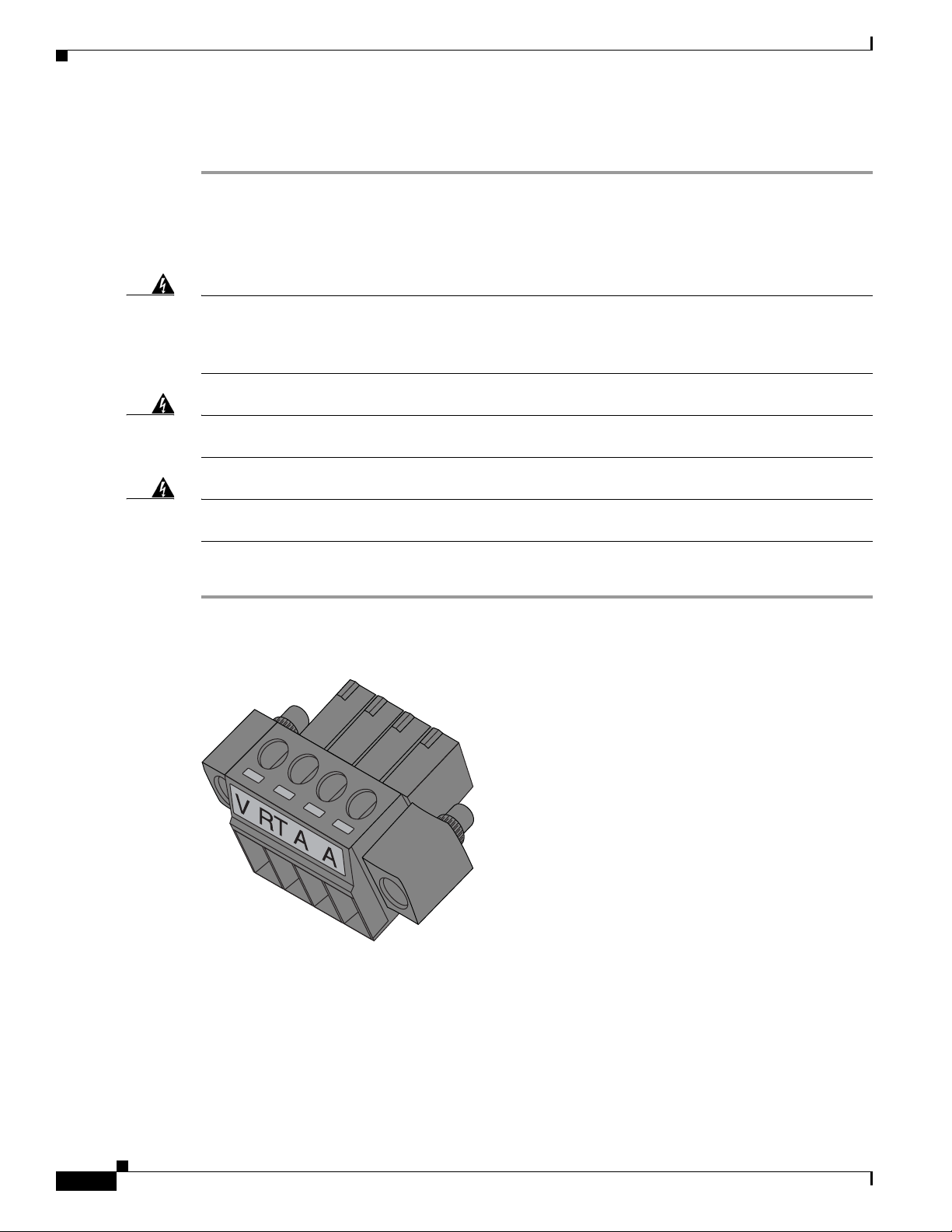
Connecting the Protective Ground and Power
391216
29/OCT/2014 REVIEW DRAFT — CISCO CONFIDENTIAL
Step 7 Attach the other end of the ground wire to a grounded bare metal surface, such as a ground bus, a
grounded DIN rail, or a grounded bare rack.
Wiring the WPAN Gateway DC Power
Chapter 2 Installation
Warning
When you connect or disconnect the power and/or alarm connector with power applied, an electrical
arc can occur. This could cause an explosion in hazardous area installations. Be sure that all power
is removed from the switch and any other circuits. Be sure that power cannot be accidentally turned
Warning
Warning
on or verify that the area is nonhazardous before proceeding.
Explosion Hazard—The area must be known to be nonhazardous before installing, servicing, or
replacing the unit.
Statement 1082
Explosion Hazard—Substitution of components may impair suitability for Class I, Division 2/Zone 2.
Statement 1058
Statement 1083
To wire the WPAN Gateway to a DC power source:
Step 1 Locate the power and alarm connector on the W PAN gateway front panel (see Figure 2-11).
Figure 2-11 WPAN Gateway Power and Alarm Connector
2-20
Step 2 Identify the connector positive and return DC power connections. The labels for the power and alarm
connector are shown in Table 2-1.
Cisco IR500 Series WPAN Gateway and Range Extender Installation and Configuration Guide
Page 51

Chapter 2 Installation
97489
1
29/OCT/2014 REVIEW DRAFT — CISCO CONFIDENTIAL
Step 3 Measure two strands of twisted-pair copper wire (18-to-20 AWG) long enough to connect to the DC
Step 4 Using an 18-gauge wire-stripping tool, strip each of the two twisted pair wires coming from each
Connecting the Protective Ground and Power
Tab le 2-1 Power and Alarm Connect o r Lab el s
Label Description
V Positive DC power connection
RT Return DC power connection
A Each alarm connection is labeled identicall
y—this means each conn
ection can be an
‘Alarm in’ or ‘Alarm reference’ signal, provided the second alarm connection
provides the other alarm signal.
power source.
DC-input power source to 0.25 inch (6.3 mm) ± 0.02 inch (0.5 mm). Do not strip more than 0.27 inch
(6.8 mm) of insulation from the wire. Stripping more than the recommended amount of wire can leave
exposed wire from the power connector after installation.
Figure 2-12 Stripping the Power Connection Wire
1 0.25 in. (6.3 mm) ± 0.02 in. (0.5 mm)
Step 5 Remove the two captive screws that attach the power and alarm connector to the WPAN gateway, and
remove the connector. See Figure 2-13.
Cisco IR500 Series WPAN Gateway and Range Extender Installation and Configuration Guide
2-21
Page 52

Connecting the Protective Ground and Power
29/OCT/2014 REVIEW DRAFT — CISCO CONFIDENTIAL
Figure 2-13 Removing the Power and Alarm Connector from the WPAN Gateway
Chapter 2 Installation
391221
2
1
1 Power and alarm connector Power and alarm connector connection
Step 6 On the power and alarm connector, insert the exposed part of the positive wire into the connection
labeled "V" and the exposed part of t he return w ire into the conn ection labe led "RT". See Figure 2-14.
Make sure
that you cannot see any wire lead. Only wire with insulation should extend from the connector
2-22
Cisco IR500 Series WPAN Gateway and Range Extender Installation and Configuration Guide
Page 53

Chapter 2 Installation
391218
1
2
29/OCT/2014 REVIEW DRAFT — CISCO CONFIDENTIAL
Connecting the Protective Ground and Power
Figure 2-14 Inserting the Power and Return Connections in the Power and Alarm Connector
1 Power source positive connection 2 Power source return connection
Step 7 Use a ratcheting torque flathead screwdriver to torque the power connector captive screws (above the
installed wire leads) to 2 in-lb (0.23 N-m). See Figure 2-15.
Cisco IR500 Series WPAN Gateway and Range Extender Installation and Configuration Guide
2-23
Page 54

Connecting the Protective Ground and Power
391217
1
29/OCT/2014 REVIEW DRAFT — CISCO CONFIDENTIAL
Figure 2-15 Torquing the Power and Ground Captive Screws
Chapter 2 Installation
1 Power and ground captive screws
Step 8 Connect the other end of the positive wire to the positive terminal on the DC power source, and connect
the other end of the return wire to the return terminal on the DC power source.
The power and alarm connector is attach
connector are completed. For information about wiring the alarm connections and attaching the power
and alarm connector, see the “ Attaching th e Po wer and Alarm Connector to the WPAN Gateway” section
on page 2-31.
Grounding the WPAN Range Extender
In all installations, after the WPAN range extender is mounted, you must properly ground the unit before
connecting power cables.
Cisco IR500 Series WPAN Gateway and Range Extender Installation and Configuration Guide
2-24
ed to the WPAN gateway when the alarm connections on the
Page 55

Chapter 2 Installation
29/OCT/2014 REVIEW DRAFT — CISCO CONFIDENTIAL
Connecting the Protective Ground and Power
Warning
Warning
This equipment must be grounded. Never defeat the ground conductor or operate the equipment in the
absence of a suitably installed ground conductor. Contact the appropriate electrical inspection
authority or an electrician if you are uncertain that suitable grounding is available.
Installation of the equipment must comply with local and national electrical codes.
Statement 1024
Statement 1074
The range extender is shipped with a grounding kit as shown in Figure 2-16.
Figure 2-16 WPAN Range Extender Grounding Kit Contents
1 2
300622
1 Grounding lug
2 Screws x 2
Note You can perform these steps when the mounting bracket security panel is installed.
To ground the range extender, follow thes
Step 1 Use a crimping tool to crimp the 6-gauge ground wire (included in the grounding kit) to the grounding
e steps:
lug. See Figure 2-17.
Cisco IR500 Series WPAN Gateway and Range Extender Installation and Configuration Guide
2-25
Page 56

Connecting the Protective Ground and Power
29/OCT/2014 REVIEW DRAFT — CISCO CONFIDENTIAL
Figure 2-17 Crimping the Ground Lug
Step 2 Connect the grounding lug to the range extender ground connection point shown in Figure 2-18 using
the supplied screws. Tighten the screws to 10 to 12 foot-pounds of torque.
Chapter 2 Installation
391287
Figure 2-18 Installing the Ground Lug
1 Ground connection
1
391288
2-26
Step 3 If necessary, strip the other end of the ground wire and connect it to a reliable earth ground, such as a
grounding rod or an appropriate grounding point on a pole that is grounded.
Cisco IR500 Series WPAN Gateway and Range Extender Installation and Configuration Guide
Page 57

Chapter 2 Installation
29/OCT/2014 REVIEW DRAFT — CISCO CONFIDENTIAL
Wiring the WPAN Range Extender AC Power
When wiring the range extender AC power, you must ensure that the following conditions are met:
• AC power can be readily and conveniently removed from the WPAN range extender. The power
should not be removed by disconnecting the AC power connector on the unit. It should be removed
by disabling AC power at the power circuit.
Connecting the Protective Ground and Power
Warning
Warning
Caution Before connecting or disconnecting the power cord, you must remove AC power from the power cord
The AC power supply has double pole/neutral fusing.
The plug-socket combination must be accessible at all times, because it serves as the main
disconnecting device.
Statement 1019
Statement 188
using a suitable service disconnect.
• You must protect AC power plugs and AC receptacles from water and other outdoor elements. You
can use a UL-listed waterproofing enclosure suitable for covering the AC receptacle and AC power
plug that supplies power to th e unit, as described in Article 406 of the National Electric Code (NEC).
• When you install the unit outdoors, or in a wet or damp location, the AC branch circuit that powers
the unit should have ground fault protection (GFCI), as required by Article 210 of the NEC.
• If the power cord goes through a metal cov er, a bushing should be installed to prev ent fraying of the
cord. When using a strain relief bushing, you should follow these recommendations:
–
Use properly sized parts
–
Use bushings that are safety certified
–
Use parts that are suitable for outdoor installation
• Ensure that the user-supplied AC power plug is certified for outdoor use and has a minimum IP67
rating.
The topics in this section include:
AC Power Cable
• AC Power Cable, page 2-27
• Connecting to AC Power, page 2-28
The WPAN range extender supports the Cisco AC power cable that is shipped with the unit. One end of
the cable has the range extender AC power connector; the other end is unfinished and you must provide
and attach an AC power plug, or terminate the cable at your installation site. The AC power plug or
termination method you use depends on the power source, such as a junction box, at your site.
If you attach an AC power plug:
• Use a plug that complies with local and national electrical codes.
• Verify the connection between the cable and plug is weatherproof.
You might have to cut the cable if a specific ca
Cisco IR500 Series WPAN Gateway and Range Extender Installation and Configuration Guide
ble length is needed for your installation.
2-27
Page 58

Connecting the Protective Ground and Power
300595
Notch
29/OCT/2014 REVIEW DRAFT — CISCO CONFIDENTIAL
Caution Ensure that the power source is OFF before connecting or disconnecting the power cord wires from the
power source.
Caution To attach the appropriate connec tor the AC power cable, follow the manual or other instructions
provided by the electrical equipment vendo r , ensuring that you comply with the el ectrical codes for your
installation location.
Figure 2-19 WPAN Gateway AC Power Cable (WPAN Gateway Connector End)
Chapter 2 Installation
Connecting to AC Power
Caution When connecting the AC power connector, always connect the WPAN range extender end of the cable
Step 1 Verify that the unit is grounded as described in the “Grounding the WPAN Range Extender” section on
Step 2 Turn off power to the AC power source at the designated circuits.
Step 3 Align the notch in the WPAN range extender power cable connector with the key in the range extender
Step 4 Confirm the WPAN antennas are connected to the range extender before you apply power to the range
Step 5 Connect the other end of the AC power cable to the power source, using the instructions that came with
Step 6 Turn on AC power at the designated circuits. The range extender will power on and boot the software
To connect the WPAN range extender power connector in Figure 2-1 9 to an AC power source, follow
these steps:
first. When removing the AC power connector, always disconnect the WPAN range extender end of the
cable last.
page 2-24.
AC power connector, and push the cable connector into the range extender connector. When the cable
connector is fully seated, rot ate the cable connector ring clockwise until it is hand-tightened to a torque
of 6-7 ft-lbs (8.13-9.49 N-m).
extender.
the connecting device.
image.
2-28
Cisco IR500 Series WPAN Gateway and Range Extender Installation and Configuration Guide
Page 59

Chapter 2 Installation
391216
29/OCT/2014 REVIEW DRAFT — CISCO CONFIDENTIAL
Wiring the Alarm Circuits
• Wiring the WPAN Gateway Alarm, page 2-29
• Attaching the Power and Alarm Connector to the WPA N Gateway, page 2-31
Wiring the WPAN Gateway Alarm
To connect the WPAN gateway alarm connections:
Step 1 Note the alarm connections as described in Figure 2-20. The alarm connection labels are described in
Table 2-2.
Figure 2-20 WPAN Gateway Power and Alarm Connector
Wiring the Alarm Circuits
Tab le 2-2 Power and Alarm Connect o r Lab el s
Label Description
V Positive DC power connection
RT Return
A Each alarm connection is labeled identicall
‘Alarm in’ or ‘Alarm reference’ signal, provided the second alarm connection
provides the other alarm signal.
Step 2 Measure two strands of twisted-pair wire (18-to-20 AWG) long enough to connect to the external alarm
device.
Step 3 Use a wire stripper to remove the casing from both ends of each wire to 0.25 inch (6.3 mm) ± 0.02 inch
(0.5 mm). Do not strip more than 0.27 inch (6.8 mm) of insulation from the w ires. St rippi ng m ore th an
the recommended amount of wire can leave exposed wire from the alarm connector after installation.
Step 4 Insert the exposed wires for the external alarm device into the power and alarm connector connections
as shown in Figure 2-21.
Cisco IR500 Series WPAN Gateway and Range Extender Installation and Configuration Guide
y—this means each
connection can be an
2-29
Page 60

Wiring the Alarm Circuits
391219
1
2
29/OCT/2014 REVIEW DRAFT — CISCO CONFIDENTIAL
Chapter 2 Installation
Figure 2-21 Inserting Wires into the Alarm Connections
1 Alarm reference 2 Alarm in
Step 5 Use a ratcheting torque flathead screwdriver to tighten the alarm connector captive screw (above the
installed wire leads) to 2 in-lb (0.23 N-m). See Figure 2-22.
Caution Do not ov er-torque the po wer and alarm connector's captive scre ws. The torque should not exceed 2 in-lb
(0.23 N-m).
2-30
Cisco IR500 Series WPAN Gateway and Range Extender Installation and Configuration Guide
Page 61

Chapter 2 Installation
391220
1
29/OCT/2014 REVIEW DRAFT — CISCO CONFIDENTIAL
Wiring the Alarm Circuits
Figure 2-22 Securing the Alarm Connections Captive Screws
1 Alarm connections captive screws
Attaching the Power and Alarm Connector to the WPAN Gateway
Warning
This product relies on the building’ s insta llation for short-circuit (overcurrent) protection. Ensure that
the protective device is rated not greater than: 2A
Statement 1005
To attach the power and alarm connector to the front pane l of WPAN gateway:
Cisco IR500 Series WPAN Gateway and Range Extender Installation and Configuration Guide
2-31
Page 62
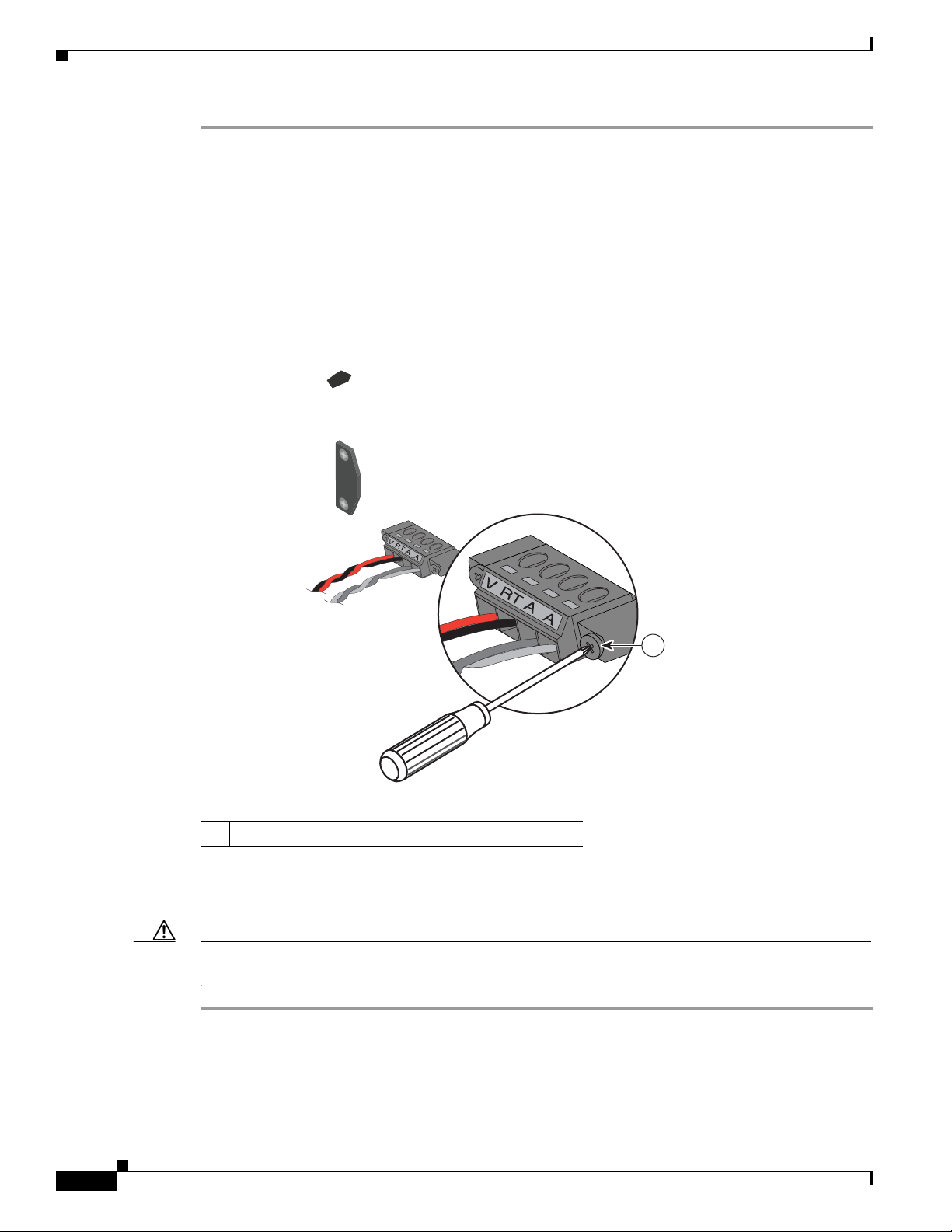
Wiring the Alarm Circuits
29/OCT/2014 REVIEW DRAFT — CISCO CONFIDENTIAL
Step 1 Insert the power and alarm connector into the receptacle on the WPAN gateway front panel. See
Chapter 2 Installation
Figure 2-23.
Figure 2-23 Connecting the Power and Alarm Connector to the WPAN Gateway
391222
1
1 Power and alarm connector captive right side screw
Step 2 Use a ratcheting torque flathead screwdriver to tighten th e captiv e scre ws on both sides of the powe r and
alarm connector to 2 in-lb (0.23 N-m).
Caution Do not ov er-torque the po wer and alarm connector's captive scre ws. The torque should not exceed 2 in-lb
(0.23 N-m).
2-32
Cisco IR500 Series WPAN Gateway and Range Extender Installation and Configuration Guide
Page 63

Chapter 2 Installation
29/OCT/2014 REVIEW DRAFT — CISCO CONFIDENTIAL
Connecting to Device Ports
• Connecting to WPAN Gateway Ports, page 2-33
• Connecting to WPAN Range Extender Ports, page 2-37
Connecting to WPAN Gateway Ports
• Connecting to the RS232DCE/RS485 or RS232-DTE Ports, page 2-33
• Connecting to the 10/100 Fast Ethernet Port, page 2-34
• Connecting to the USB Port, page 2-35
• Connecting to the Console Port, page 2-36
Connecting to the RS232DCE/RS485 or RS232-DTE Ports
To connect to the RS232DCE/RS485 or RS232-DTE Ports:
Connecting to Device Ports
Step 1 Use a twisted four-pair, Category 5 or higher cable for connecting to the port.
Step 2 Connect the cable to the RJ-45 connector port. See Figure 2-24.
Figure 2-24 Connecting to the RS232DCE/RS485 or RS232-DTE Ports
1
2
391438
1 RS232DCE/RS485 port
2 RS232-DTE port
Cisco IR500 Series WPAN Gateway and Range Extender Installation and Configuration Guide
2-33
Page 64

Connecting to Device Ports
391439
1
29/OCT/2014 REVIEW DRAFT — CISCO CONFIDENTIAL
Step 3 Connect the other end of the cable to the connecting device. For the RS232-DCE/RS485 port, the
RS232-DCE or RS485 LED turns on, depending on the type of serial communication used, when both
the gateway and the connected de vice ha ve established a li nk. For the RS232-DTE port, the RS 232-DTE
LED turns on when both the WPAN gateway and the connected device have established a link.
Connecting to the 10/100 Fast Ethernet Port
To connect to the 10/100 Fast Ethernet port:
Step 1 Use a twisted four-pair, Category 5 or higher cable for connecting to the port.
Step 2 Connect the cable to the RJ-45 connector port. See Figure 2-25.
Figure 2-25 Connecting to the 10/100 Fast Ethernet Port
Chapter 2 Installation
2-34
1 10/100 Fast Ethernet port
Step 3 Connect the other end of the cable to the connecting device. The 10/100 FE LED tu rns on when both t he
WPAN gateway and the connected device have established a link.
Cisco IR500 Series WPAN Gateway and Range Extender Installation and Configuration Guide
Page 65

Chapter 2 Installation
29/OCT/2014 REVIEW DRAFT — CISCO CONFIDENTIAL
Connecting to the USB Port
Note If you are connecting to the USB port:
- a connection (to the USB port) can only be made in a non-hazardous environment
- the USB port cover must be reinstalled before the WPAN gateway can be deployed in a hazardous
environment
To connect to the USB port:
Step 1 Remove the two captive screws that attach the USB port cover to the front panel. See Figure 2-26.
Figure 2-26 Removing the USB Port Cover Captive Screws
Connecting to Device Ports
1
1 USB p or t cove r
Step 2 Connect the USB cable connector to the USB port. See Figure 2-27.
391607
Cisco IR500 Series WPAN Gateway and Range Extender Installation and Configuration Guide
2-35
Page 66

Connecting to Device Ports
391609
1
391608
1
29/OCT/2014 REVIEW DRAFT — CISCO CONFIDENTIAL
Figure 2-27 Connecting the USB Cable Connector to the USB Port
Chapter 2 Installation
1 USB cable connector
Step 3 When you are finished using the USB port, put the USB port cover back in place. See Figure 2-28.
Figure 2-28 Placing the USB Port Cover Back in Place
Connecting to the Console Port
For information about connecting to the WPAN gateway console port, see the “Connecting to the WPAN
Gateway Console Port” section on page 5-13.
Cisco IR500 Series WPAN Gateway and Range Extender Installation and Configuration Guide
2-36
Page 67

Chapter 2 Installation
29/OCT/2014 REVIEW DRAFT — CISCO CONFIDENTIAL
Connecting to WPAN Range Extender Ports
• Connecting to the Console Port, page 2-37
Connecting to the Console Port
For information about connecting to the WPAN range extender console port, see the “Connecting to the
WPAN Range Extender Console Port” section on page 5-13.
Connecting to Device Ports
Cisco IR500 Series WPAN Gateway and Range Extender Installation and Configuration Guide
2-37
Page 68

Connecting to Device Ports
29/OCT/2014 REVIEW DRAFT — CISCO CONFIDENTIAL
Chapter 2 Installation
2-38
Cisco IR500 Series WPAN Gateway and Range Extender Installation and Configuration Guide
