Page 1

IP
Talk
SM
Cisco 7940/7940G IP Phone
Cisco 7960/7960G IP Phone
IP Talk
SM
Solutions
Reference
Guide
Page 2
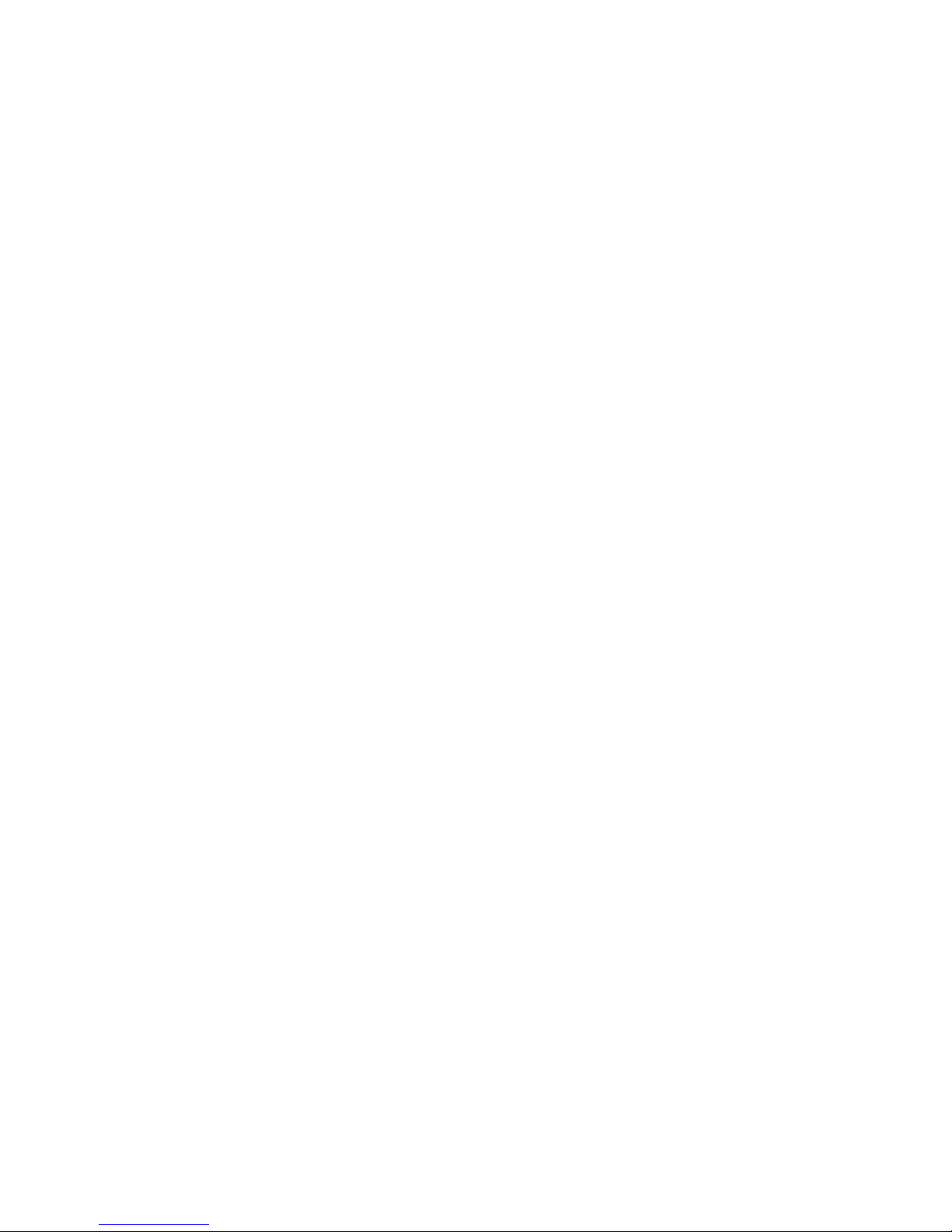
Page 3
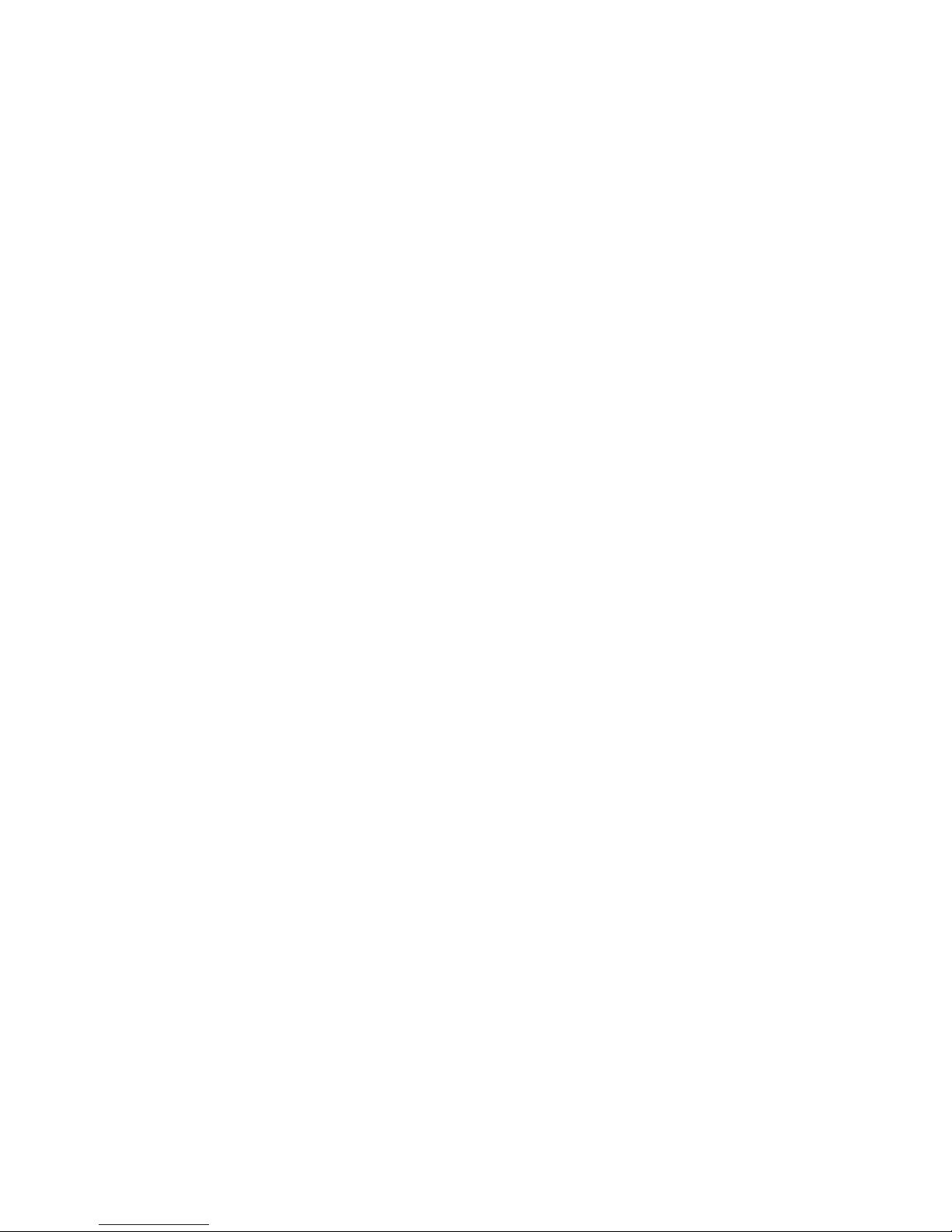
TABLE OF CONTENTS
Getting Started
Adjusting the Phone . . . . . . . . . . . . . . . . . . . . . . . . 1
Dialing . . . . . . . . . . . . . . . . . . . . . . . . . . . . . . . . . .1-2
Disconnecting a Call . . . . . . . . . . . . . . . . . . . . . . . . 2
Making a Call . . . . . . . . . . . . . . . . . . . . . . . . . . . . . 2
Receiving a Call . . . . . . . . . . . . . . . . . . . . . . . . . . . 3
Using Your Features
Abbreviated Dialing . . . . . . . . . . . . . . . . . . . . . . . . . 4
Anonymous Call Rejection . . . . . . . . . . . . . . . . . . . 4
Authorization Code . . . . . . . . . . . . . . . . . . . . . . . . . 4
Automatic Call Distribution Queues . . . . . . . . . . . . 5
Billing Codes . . . . . . . . . . . . . . . . . . . . . . . . . . . . .5-6
Call Block (Selective Call Rejection) . . . . . . . . . . . . 6
Call Forward (All Calls) . . . . . . . . . . . . . . . . . . . . .6-7
Call Forward (Busy) . . . . . . . . . . . . . . . . . . . . . . . . 8
Call Forward (No Answer) . . . . . . . . . . . . . . . . . . . . 8
Call Forward (Out of Service) . . . . . . . . . . . . . . . .8-9
Call Forward (Selective) . . . . . . . . . . . . . . . . . . . . . 9
Call Park (Multi-Line). . . . . . . . . . . . . . . . . . . . . . . . 9
Conferencing . . . . . . . . . . . . . . . . . . . . . . . . . . . .9-10
Direct Extension Assignment . . . . . . . . . . . . . .10-11
Directed Call Pickup . . . . . . . . . . . . . . . . . . . . . . . 11
Do Not Disturb . . . . . . . . . . . . . . . . . . . . . . . . . . . . 11
Group Pickup . . . . . . . . . . . . . . . . . . . . . . . . . .11-12
Group Speed Dial . . . . . . . . . . . . . . . . . . . . . . . . . 12
Hold . . . . . . . . . . . . . . . . . . . . . . . . . . . . . . . . . . . . 12
Intercom . . . . . . . . . . . . . . . . . . . . . . . . . . . . . 12-13
Mute . . . . . . . . . . . . . . . . . . . . . . . . . . . . . . . . . . . 13
Night . . . . . . . . . . . . . . . . . . . . . . . . . . . . . . . . 13-14
One-Touch Transfer . . . . . . . . . . . . . . . . . . . . . . . 14
Permanent Caller ID Block Release . . . . . . . . . . . 14
Priority Call . . . . . . . . . . . . . . . . . . . . . . . . . . . . . . 14
Page 4
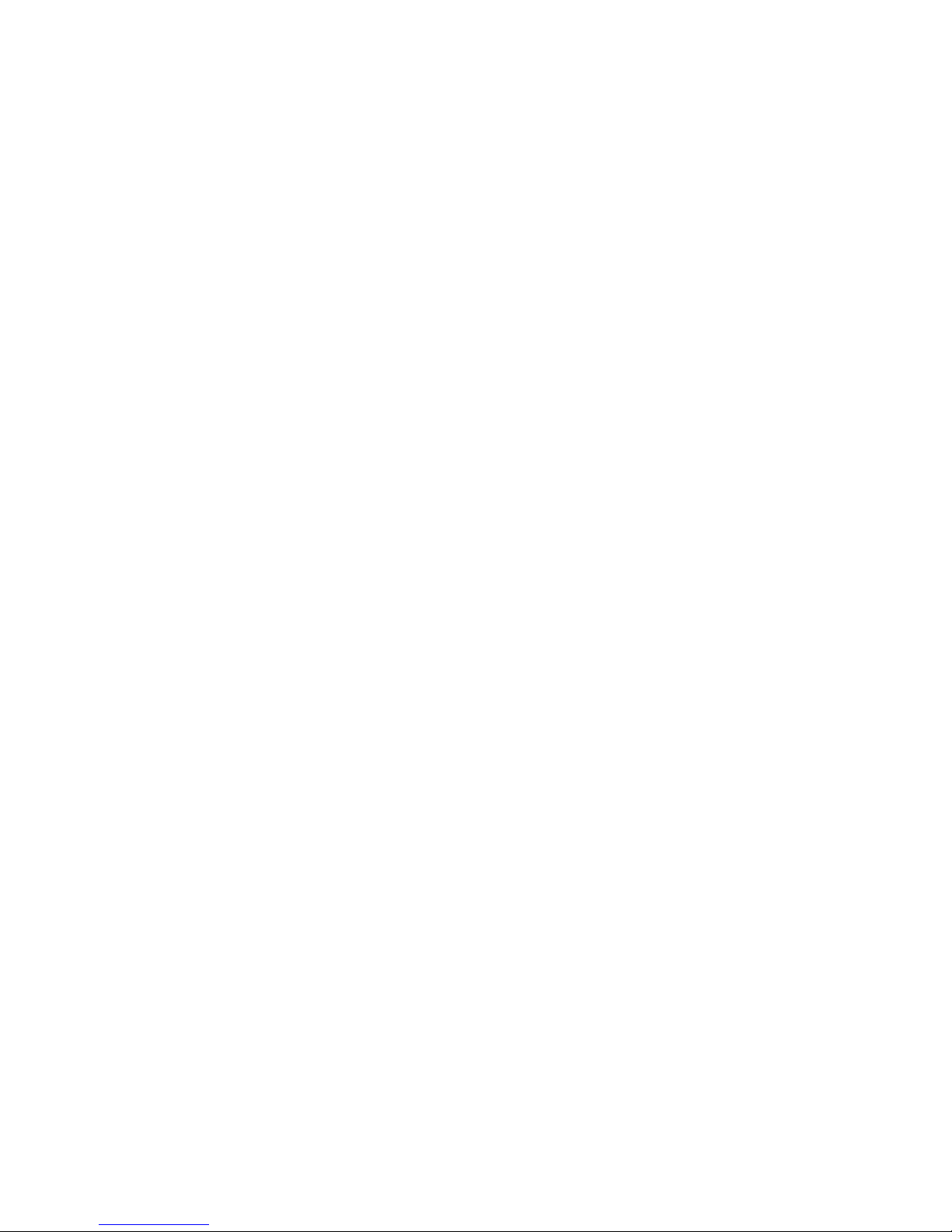
TABLE OF CONTENTS (continued)
Using Your Features (continued)
Privacy Guard . . . . . . . . . . . . . . . . . . . . . . . . . . . . 15
Redial . . . . . . . . . . . . . . . . . . . . . . . . . . . . . . . . . . 15
Speed Dial . . . . . . . . . . . . . . . . . . . . . . . . . . . . . . . 15
Transfer . . . . . . . . . . . . . . . . . . . . . . . . . . . . . . . . . 16
Virtual Ring . . . . . . . . . . . . . . . . . . . . . . . . . . . . . . 16
Voicemail . . . . . . . . . . . . . . . . . . . . . . . . . . . . . . . . 16
Star Code Summary . . . . . . . . . . . . . . . . . . . . . . . 17
Page 5
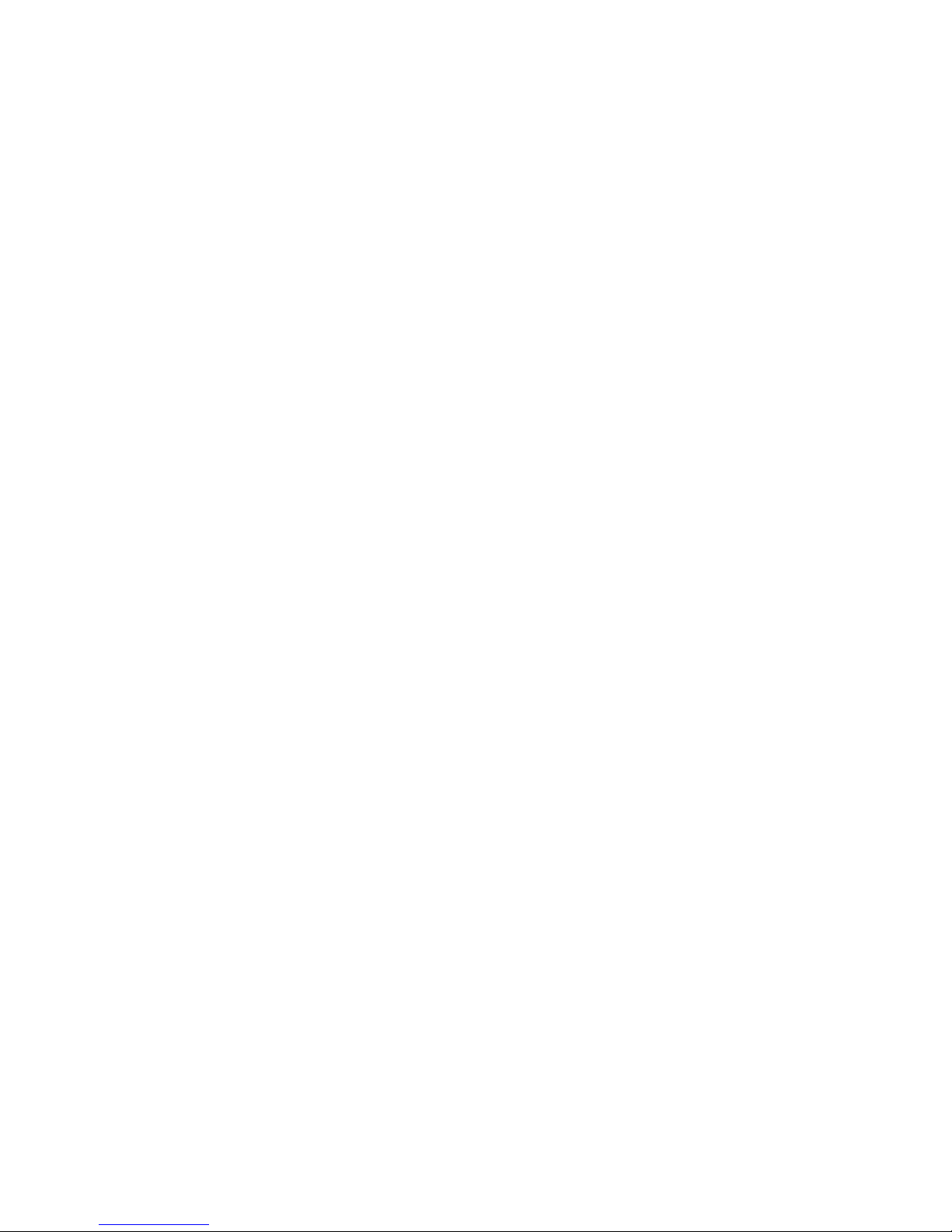
1
GETTING STARTED
ADJUSTING THE PHONE
To Adjust Display Contrast
• Press the Settings button
• Press 1 to select Contrast
• Adjust the contrast using the Up/Down softkeys
• Press the OK softkey
• Press the Exit softkey
To Adjust Ring Volume
With the handset in the cradle and speakerphone off,
use the Volume Up/Down buttons.
To Adjust Handset Volume
Remove the handset from the cradle and use the
Volume Up/Down buttons. Replace the handset.
To Adjust Speakerphone Volume
Press the Speaker button and use the Volume Up/
Down buttons. Press the Speaker button again.
To Adjust Ring Type
• Press the Settings button
• Press 2 to select Ring Type
• Highlight the desired ring with the Scroll
Up/Down buttons
• Press the Select softkey to select the ring
• Press the OK softkey to exit the menu
DIALING
To Dial
• An Internal Extension – Dial the Extension
• A Local Call – Dial the Outside Access Digit +
the number
• Long Distance – Dial the Outside Access Digit + 1
+ the number
• International – Dial the Outside Access Digit +
011 + Country Code + City Code + Number
To Redial the Last Number Called
• Press the Redial softkey or Dial *07
Page 6
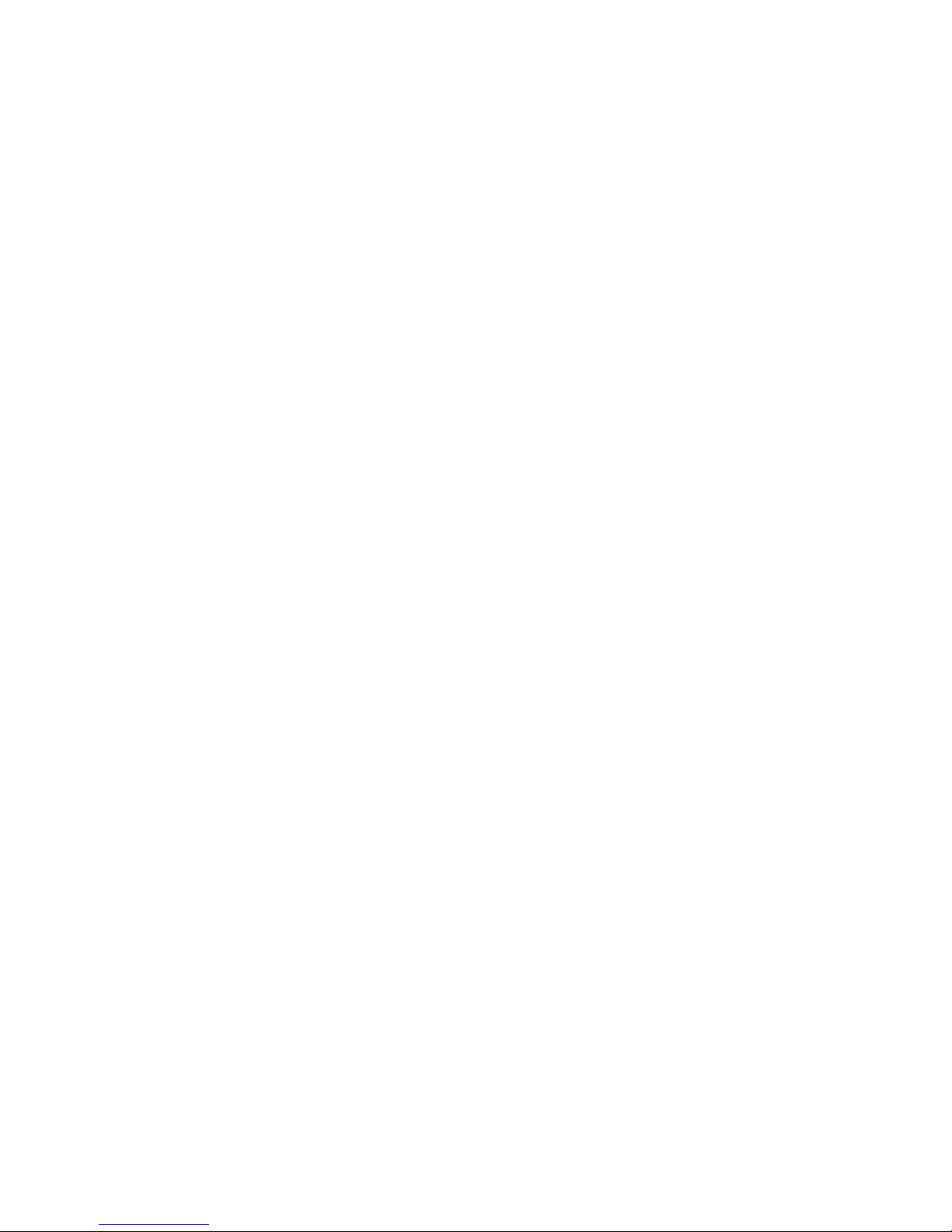
2
To Return a Call to the Last Caller
• Lift the handset and dial *69
• Verify the number and press 1 to return the call
• Wait for the called party to answer
Note: If your phone has toll restrictions, you will not be
able to return restricted calls.
DISCONNECTING A CALL
To Disconnect a Call
• Replace the handset on the cradle -or-
• Press the EndCall softkey -or-
• Press the Speaker button (if using the
speakerphone) -or-
• Press the Headset button (if using a headset)
MAKING A CALL
To Make a Call
• Using the Handset – Lift the handset and dial the
desired number
• Using the Speakerphone – Press the Speaker
button and dial
• Using On-Hook Dialing – Dial the desired number
and lift the handset -or- to use speakerphone mode:
• Press the Dial button -or-
• Press the Speaker button -or-
• Press the Line button
Page 7
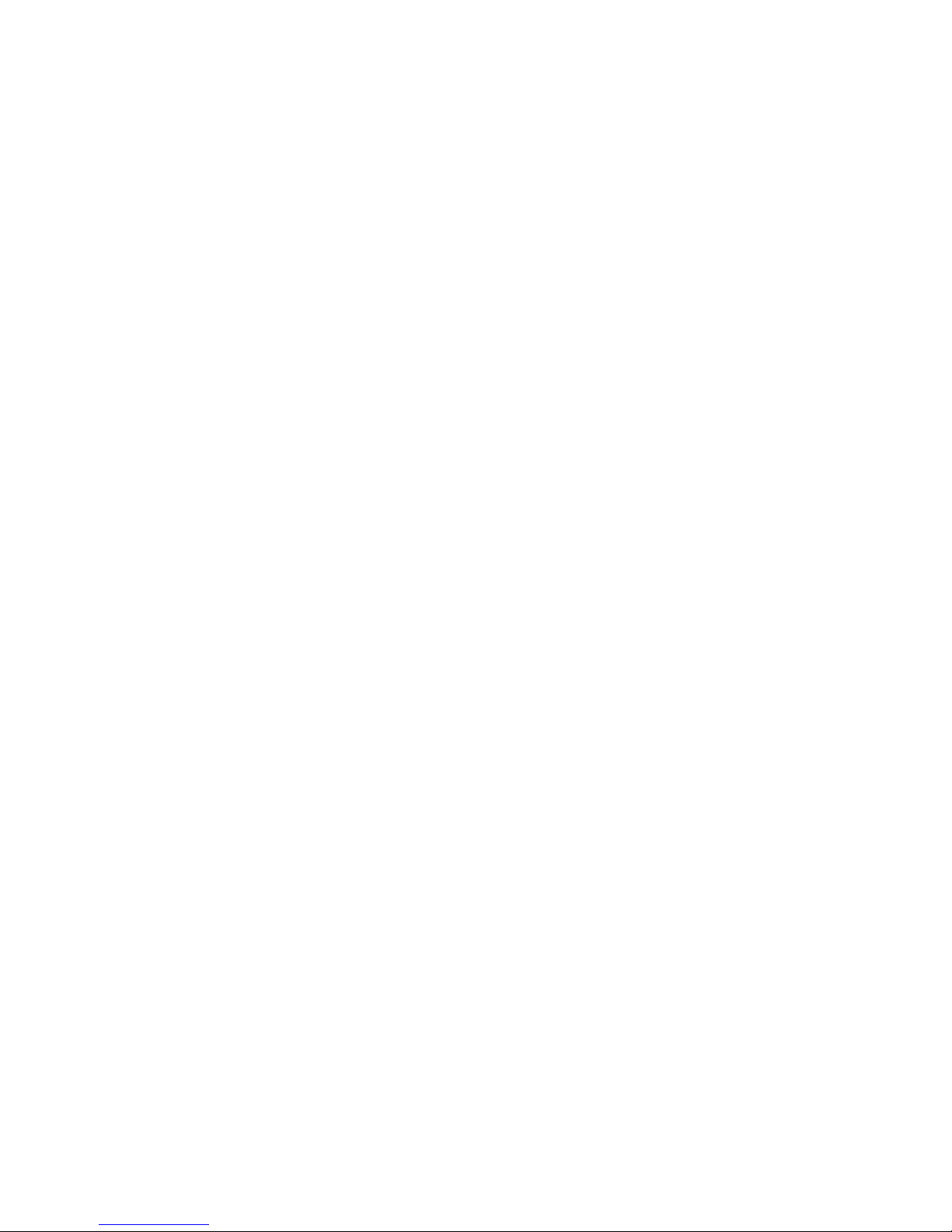
3
RECEIVING A CALL
The Cisco 7940/7960 IP Phone has the following
distinctive rings for incoming calls:
• Internal Calls – one ring
• External Calls – two rings
• Distinctive Ring – If configured by CIMCO, you
can have 3 numbers with different rings. You can
distinguish between callers by having them call a
specific number. These calls ring on the primary
line appearance.
• Priority Ring – Identifies “priority callers” with a
different ring pattern. See Priority Call section of
this Reference Guide.
To Answer an Incoming Call
• Lift the handset -or- answer in speakerphone
mode by:
• Pressing the Line button -or-
• Pressing the Speaker button -or-
• Pressing the Answer softkey
• Press the Headset button to use the headset
To Answer a 2nd Call While on a Call
• Press the Answer softkey. The original caller will
be placed on hold while you are connected to the
2nd caller.
To Return to the Original Caller
• Press the Scroll Up/Down buttons to select the
original call
• Press the Resume softkey
Page 8
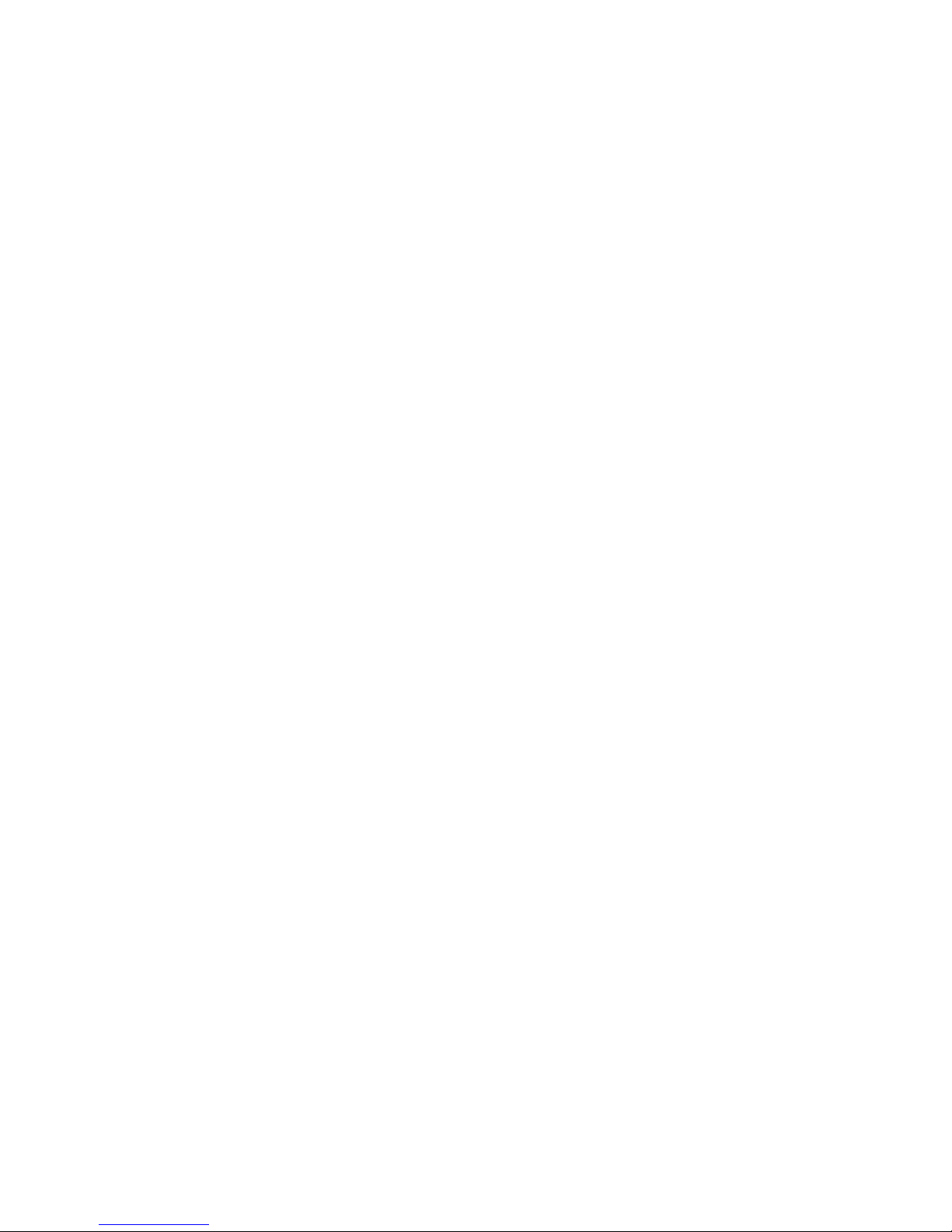
4
USING YOUR FEATURES
ABBREVIATED DIALING
Abbreviated Dialing lets you create up to 100
personal 2-digit speed dial codes.
To Program an Abbreviated Dial Code
• Lift the handset and dial 77*
• Follow the voice prompts
To Modify an Abbreviated Dial Code
• Lift the handset and dial 77*
• Follow the instructions to program a new
Abbreviated Dial Code using the same
Abbreviated Dial Code
To Use an Abbreviated Dial Code
• Lift the handset and dial *3
• Enter the desired 2-digit speed dial code
ANONYMOUS CALL REJECTION
Anonymous Call Rejection prevents inbound calls
from callers who block the display of their Caller ID.
To Enable Anonymous Call Rejection
• Lift the handset and dial *77
• Hang up
To Disable Anonymous Call Rejection
• Lift the handset and dial *87
• Hang up
AUTHORIZATION CODE
Authorization Codes enable you to override any call
restrictions on the phone when you place a call.
To Make a Call with an Authorization Code
• Lift the handset
• Press 9 (or the appropriate access code if different)
• Press the # sign
• Enter your authorization code
• When you enter the correct code, you will hear a
dial tone
• Dial the phone number
Page 9

5
AUTOMATIC CALL
DISTRIBUTION QUEUES
The service can distribute incoming calls arriving at a
designated number to a defined group of agent phones.
To answer calls, a user must be assigned to the queue
by the system administrator and be logged in.
To Log Into a Queue
• Press the line button associated with the desired
queue. If you do not have a line button for the
desired queue, contact your system administrator
to be assigned to the queue.
• When logged into a queue, the Queue Name will
disappear from the status line
• If enabled, the Display Queue Status feature will
indicate the number of calls waiting in queue on
your phone display (i.e., “Sales:3” indicates that 3
calls are waiting in the Sales queue). The system
displays information about the queue that most
recently routed a call to you.
To Answer a Queue Call
• When a Queue Call is routed to your phone, the
phone will ring and the display will indicate an
incoming call on the line appearance associated
with the queue
• Press the line button associated with the desired
queue call. If you simply lift the handset, you will
activate your primary line appearance, not the
Queue line.
• When finished talking to the caller, simply hang
up and wait for the next call
To Log Out of a Queue
• Press the line button associated with the desired
queue while there is no call present on the line
BILLING CODES
Billing Codes enable you to track calls by associating
a billing code with each call.
To Enter a Billing Code for a Call using Star Codes
• During a call, press *02
• Enter the billing code and the # sign
Page 10

6
To Enter a Billing Code for a Call using the Menu
• Press the More softkey twice
• Press the Billing softkey
• Enter the billing code for the call using the
numeric keypad
• Press the More softkey twice
• Press the Billing softkey
Note: The other party will not hear key DTMF tones
as you make entries. If you enter multiple billing codes
during a call, only the last billing code will be recorded.
CALL BLOCK (SELECTIVE
CALL REJECTION)
With Call Block you can program your phone to
decline calls from certain people. The Call Block
Menu provides step-by-step instructions on enabling/
disabling the feature and managing the Call Block List.
To Access the Call Block Menu
• Lift the handset, dial *60 and follow the voice prompts
Note: When entering an external telephone number to
the Call Block List, enter the 10-digit number. Do not
include the Outside Access Digit.
CALL FORWARD (ALL CALLS)
Call Forward (All Calls) lets you forward incoming
calls to another number.
To Enable/Modify Call Forwarding using the Menu
• Press the Line button for the line to forward
• Press the Forward softkey
• Enter the telephone number for the forwarding
destination. When entering an external forwarding
number, be sure to include the Outside Access Digit.
• Press the EndCall softkey
To Enable/Modify Call Forwarding using Star Codes
• Lift the handset and dial 72*
• Enter the phone number for the forwarding
destination followed by #. When entering an
external forwarding number, be sure to include
the Outside Access Digit.
Page 11

7
• Press # to confirm followed by 2 to exit
• Hang up
To Enable/Modify Call Forwarding from a
Remote Location
• Dial the number for Remote Access to Call
Forwarding or dial your phone number and
press * at the message
• Enter your complete telephone number + #. If
your phone is configured as an extension-only
(i.e., non-DID) line, enter your organization’s
complete main telephone number + * + your
extension number + #.
• Enter your telephone password + #
• Enter the new forwarding number + #. For
external numbers use the Outside Access Digit,
usually 9.
• After hearing the verification, hang up
To Disable Call Forwarding using the Menu
• Press the Line button for the forwarded line
• Press the Forward softkey
• Press the EndCall softkey
To Disable Call Forwarding using Star Codes
• Lift the handset and dial 73*
• After hearing the verification, hang up
To Disable Call Forwarding from a Remote Location
• Dial the number for Remote Access to Call
Forwarding or dial your phone number and
press * at the message
• Enter your complete telephone number + #
• Enter your telephone password + #
• Press ##
• After hearing the verification, hang up
Page 12

8
CALL FORWARD (BUSY)
Call Forward (Busy) forwards calls to another number
when you are already on a call.
To Enable/Modify Call Forward (Busy)
• Lift the handset and dial 76*
• Enter the extension or phone number for the
forwarding destination followed by #. For external
numbers, use the Outside Access Digit.
• Press # to confirm followed by 2 to exit
• Hang up
To Cancel Call Forward (Busy)
• Lift the handset and dial 77*
• Hang up
CALL FORWARD (NO ANSWER)
Call Forward (No Answer) lets you forward calls to
another number when you do not answer.
To Enable/Modify Call Forward (No Answer)
• Lift the handset and dial 78*
• Enter the extension or number for the forwarding
destination followed by #. For external numbers,
use the Outside Access Digit.
• Press # to confirm followed by 2 to exit
• Hang up
To Cancel Call Forward (No Answer)
• Lift the handset and dial 79*
• Hang up
CALL FORWARD (OUT OF SERVICE)
Call Forward (Out of Service) automatically forwards
calls to another location when your business phone
goes out of service. The forwarding destination for Call
Forward (Out of Service) is configured through the
Navigator Web Portal or by your system administrator.
To Enable Call Forward (Out of Service)
• Lift the handset and dial 70*
• Press # to confirm followed by 2 to exit
• Hang up
Page 13

9
To Disable Call Forward (Out of Service)
• Lift the handset and dial 71*
• Hang up
CALL FORWARD (SELECTIVE)
Selective Call Forward lets you forward calls from
certain callers. The Selective Call Forward Menu
provides step-by-step instructions on enabling/
disabling the feature, changing the forwarding number
and managing the Call Forward List.
To Access the Selective Call Forward Menu
• Lift the handset, dial *63 and follow the voice
prompts
Note: When entering an external forwarding number,
include the Outside Access Digit. When entering
an external telephone number to the Call Forward
List, enter the 10-digit number. Do not include the
Outside Access Digit.
CALL PARK (MULTI-LINE)
Call Park (Multi-Line) allows you to park one or more
calls and then pick up these calls from any phone.
To Park a Call
• Tell the caller that you will be placing them on hold
• Press the More softkey twice
• Press the MCPark softkey
• The system parks the call at a Call Park
extension. The system announces the Call Park
Extension and shows it on the telephone display.
• Hang up
To Retrieve a Parked Call
• Lift the handset and dial the Call Park Extension
of the call you wish to retrieve
CONFERENCING
Conferencing lets you join multiple parties together on
a single call with up to six participants.
To Add a Party to an Existing Call
• Press the More softkey twice
Page 14

10
• Press the Confrn softkey to place the existing call
on Hold and provide dial tone
• Dial the extension or number that you would like
to add. Be sure to include the Outside Access
Digit for external calls.
• After the new party answers, press the Confrn
softkey to join the parties together. If you reach
the voicemail or the party does not want to
join the conference, press the EndCall softkey
followed by the Resume softkey to return to the
original call without adding the new party.
• Repeat these steps to add new parties
DIRECT EXTENSION ASSIGNMENT
Direct Extension Assignment lets you temporarily
reassign a telephone with your own telephone
number and profile.
To Temporarily Assign your Number and Profile
to a Phone
• From the temporary phone, lift the handset and
dial 788
• Enter your complete telephone number + #. If
your phone is configured as an extension-only
(i.e., non-DID) line, enter your organization’s
complete main telephone number + * + your
extension number + #.
• Enter your phone password followed by the # key
To Reassign the Original Telephone Number to
the Guest Phone
• Follow the steps above using the original
telephone number and password that were
assigned to the phone
To Reassign your Own Number and Profile back
to your Own Phone
• Pick up the handset of your phone
• After the voice prompt, enter your complete
telephone number followed by the # key
• After the voice prompt, enter your phone
password followed by the # key
• Hang up
Note: Direct Extension Assignment requires that the
Page 15

11
temporary phone is the same model as your own
(e.g., Cisco 7940/7960).
DIRECTED CALL PICKUP
Directed Call Pickup lets you answer a specific phone
within your Directed Call Pickup Group.
To Pickup a Call using the Menus
• Press the More softkey twice
• Press the DC Pickup softkey
• Enter the extension you wish to answer. The
extension must be in one of your Directed Call
Pickup Groups.
To Pickup a Call using Star Codes
• Lift the handset and dial *12
• At the dial tone, dial the extension you want to
answer. The extension must be within one of your
Directed Call Pickup Groups.
DO NOT DISTURB
Do Not Disturb (DND) makes your phone
unavailable for incoming calls. Incoming calls will
be routed to your voicemail or another extension,
depending on your configuration.
To Enable Do Not Disturb
• Press the DND softkey or lift the handset, dial *04
and hang up
• The display will show “Do Not Disturb is active”
To Disable Do Not Disturb
• Press the DND softkey or lift the handset, dial
*04 and hang up. The “Do Not Disturb is active”
message will disappear.
Note: You can record a special voicemail greeting that
callers will hear when you have DND active and they
are routed to voicemail.
GROUP PICKUP
Group Pickup allows you to answer another phone
within your Call Pickup Group.
Page 16

12
To Pickup a Call from Another Phone using the Menu
• Press the More softkey twice
• Press the Group softkey
To Pickup a Call from Another Phone using
Star Codes
• Lift the handset, dial *06
Note: If multiple inbound calls are ringing, the call that
has been ringing the longest will be answered.
GROUP SPEED DIAL
Group Speed Dial provides up to 1000 extensions
that are configured to dial other numbers.
To Dial a Group Speed Dial Number that has been
determined by your organization
• Lift the handset and dial the Group Speed Dial
extension you wish to call
HOLD
Hold lets you place a call on hold for rapid retrieval
from the same phone.
To Place the Current Call on Hold
• Press the Hold softkey
To Retrieve the Held Call
• Press the Resume softkey
Note: When a call is placed on hold, your phone will
ring once every minute to remind you that you have a
held call.
INTERCOM
Intercom lets you make an announcement
through another person’s phone, allowing them to
respond instantly in hands-free mode using their
speakerphone.
To Initiate an Intercom Call
• Press the More softkey
• Press the Intcom softkey
• Dial the extension of the other party
Note: If the other party had Do Not Disturb enabled
or they are on the phone, you will get a busy signal
Page 17

13
when you try to Intercom.
Receiving an Intercom Call
• When someone initiates an Intercom call to your
phone and your phone is idle, your phone will
beep and your speakerphone will be enabled
MUTE
Mute disables the microphone of the handset,
speakerphone or headset so you can have a private
conversation.
To Enable Mute
• Press the Mute button. The Mute button will glow
red and the display will briefly note “Microphone
Mute On” to show that Mute is active.
To Disable Mute
• Press the Mute button again. The Mute button
will go dark and the display will briefly indicate
“Microphone Mute Off” to indicate that Mute is
cancelled.
NIGHT
Companies often have different call treatments
for daytime versus after-hours callers. The Night
capability can be assigned to a user’s phone to
override the standard day-of-week/time-of-day logic.
The Night feature has three modes:
• Normal – Calls will be handled using the standard
day-of-week/time-of-day logic. No action is
required by the user when operating in Normal
mode.
• Temporary Night Mode temporarily overrides
the normal day-of-week/time-of-day logic. It
toggles between day-mode and night-mode.
At the change in the day-of-week/time-ofday schedule, the system will revert back to
Normal operation.
• To enable Temporary Mode, press the Night
softkey once
• Permanent Night Mode overrides the normal day-
of-week/time-of-day logic until the user manually
changes the state back to Normal
Page 18

14
• To enable Permanent Mode, press the Night
softkey twice
• To disable Permanent Mode, press the Night
softkey twice again
ONE-TOUCH TRANSFER
One-Touch Transfer lets you transfer a caller to
another extension or to a voicemail box for another
extension using a single key press.
• To transfer a call to another extension or to a
mailbox, press the Trn softkey followed by the
One-Transfer key followed by EndCall
PERMANENT CALLER ID
BLOCK RELEASE
If your phone is configured to block sending Caller ID
information, Permanent Caller ID Block Release sends
your Caller ID information for a single phone call.
To Send your Caller ID for a Call
• Lift the handset and dial *82
• At the second dial tone, dial the extension or
telephone number you wish to reach
PRIORITY CALL
Priority Call lets you define a list of callers identified
as priority callers using a unique ring tone when they
call you. The Priority Call Menu provides step-by-step
instructions on enabling/disabling the feature and
managing the Priority List.
To Access the Priority Call Menu
• Lift the handset and press *61
• Follow the voice prompts
Note: When entering an external telephone number
to the Priority List, enter the 10-digit number. Do not
include the Outside Access Digit.
Page 19

15
PRIVACY GUARD
Privacy Guard screens inbound anonymous calls.
To Enable/Disable Privacy Guard
• Lift the handset and dial *88
• Press 1 to enable/disable Privacy Guard
• Hang up
To Change the Privacy Guard Access Code
• Lift the handset and dial *88
• Press 2 to set or change the Access Code
• Enter the new access code followed by #
• Hang up
To Verify the Privacy Guard Access Code
• Lift the handset and dial *88
• Press 3 to verify the Access Code
• After hearing the Access Code, hang up
REDIAL
To Redial the Call you Placed
• Press the Redial softkey
SPEED DIAL
Speed Dial lets you assign favorite telephone
numbers to buttons for one-touch speed dialing.
To Access the Speed Dial Menu
• Lift the handset, dial 74* and follow the voice prompts
Speed Dial Notes
• To modify a Speed Dial button, follow the
instructions to program a new Speed Dial button
using the same Speed Dial button
• To delete a Speed Dial button, follow the
instructions to program a new Speed Dial button.
Instead of entering a new telephone number,
press # to enter an empty phone number.
• When entering an external Speed Dial Number,
include the Outside Access Digit
• To use a Speed Dial, lift the handset and press
the Speed Dial button
Page 20

16
TRANSFER
Transfer enables you to transfer an active call to
another extension or telephone number.
To Transfer an Active Call
• Press the More softkey
• Press the Trnsfer softkey
• Dial the extension or telephone number to which
you want to transfer the call
• If the called party answers, you may talk privately
with them. To finish the transfer, hang up -orpress the Resume softkey to cancel the transfer
and return to the holding party.
• If the called party does not answer, hang up to
transfer the call to that party’s voicemail box or
press the Resume softkey to cancel the transfer
and return to the holding party
Note: Press the EndCall softkey to disconnect both
the calling party and called party.
VIRTUAL RING
Virtual Ring is an incoming call treatment that plays
continuous ring tone for certain callers. Callers
configured for Virtual Ring never actually connect with
your phone line or reach your voicemail.
Virtual Ring treatment is assigned using the Navigator
Web Portal. For more information, see the Navigator
Web Portal Reference Guide.
VOICEMAIL
If you have any voicemail messages, your voicemail
message waiting lamp indicator will glow red and
your primary line appearance will indicate a flashing
envelope icon.
To Access your Voicemail
• Lift the handset and press the Messages button
• Follow the prompts to use the voicemail system
Page 21

17
STAR CODE SUMMARY
Feature Set Cancel
Abbreviated Dial 77* + menu 77* + menu
Anonymous Call
Rejection
*77 *87
Call Forward –
All Calls
72* + no. + # 73*
Call Forward – Busy 76* + no. + # 77*
Call Forward –
No Answer
78* + no. + # 79*
Call Forward –
Out of Service
70* + menu 71*
Call Forward –
Selective
*63 + menu *83 + menu
Call Return *69 N/A
Call Trace *77 N/A
Call Waiting *70 + no.
Directed Call Pickup *12 + ext N/A
Do Not Disturb *04 *04
Group Call Pickup *06 N/A
Priority Call *61 + menu *61 + menu
Privacy Guard *88 + menu *88 + menu
Redial *07 N/A
Selective Call Block *60 + menu *60 + menu
Speed Dial 74* + menu 74* + menu
Voicemail *09 N/A
Page 22

18
NOTES
Page 23

19
Page 24

20
1901 S. Meyers Road
Oakbrook Terrace, Illinois 60181
877.691.8080
www.cimco.net
0706 5483
