Page 1
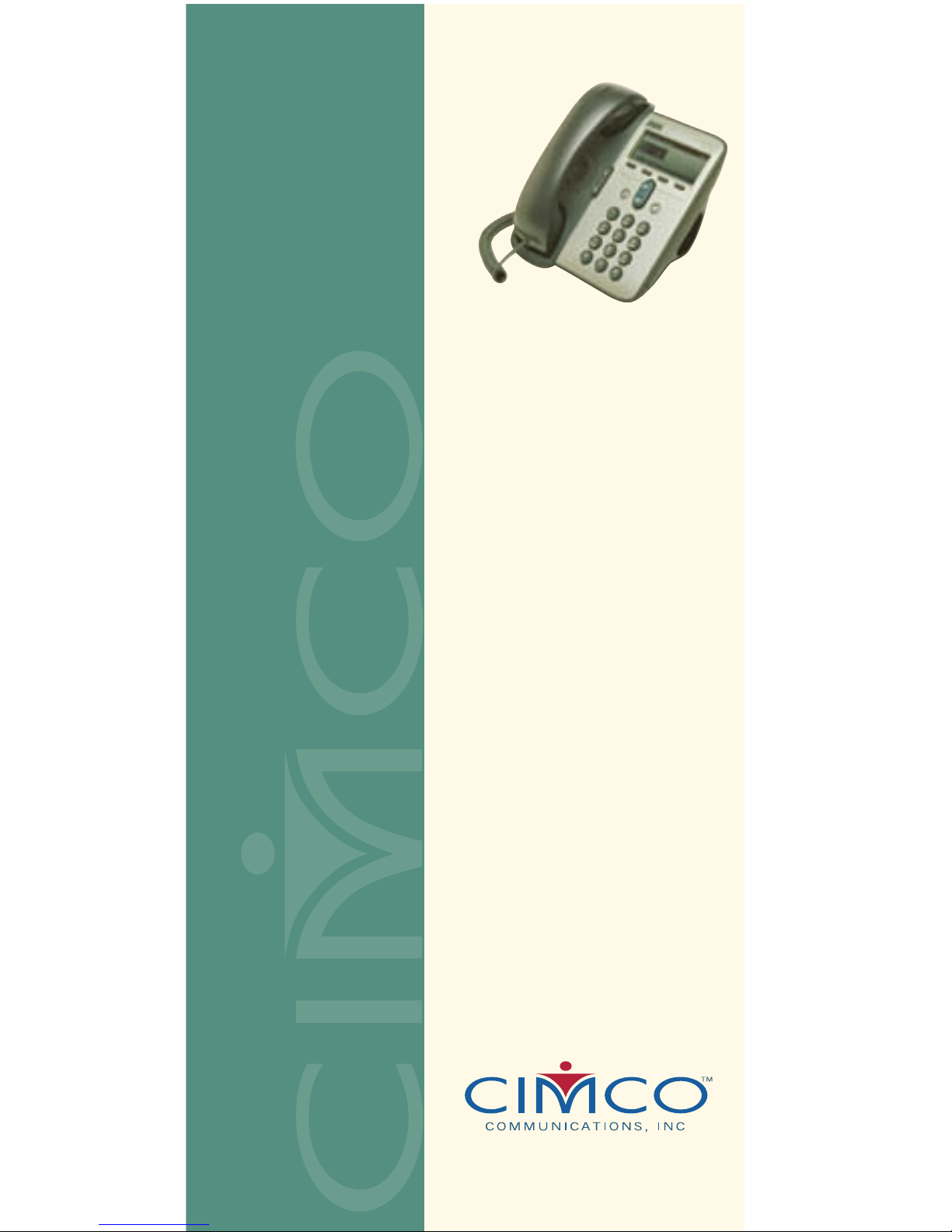
IP
Talk
SM
Cisco 7905/7905G IP Phone
Cisco 7912/7912G IP Phone
IP Talk
SM
Solutions
Reference
Guide
Page 2
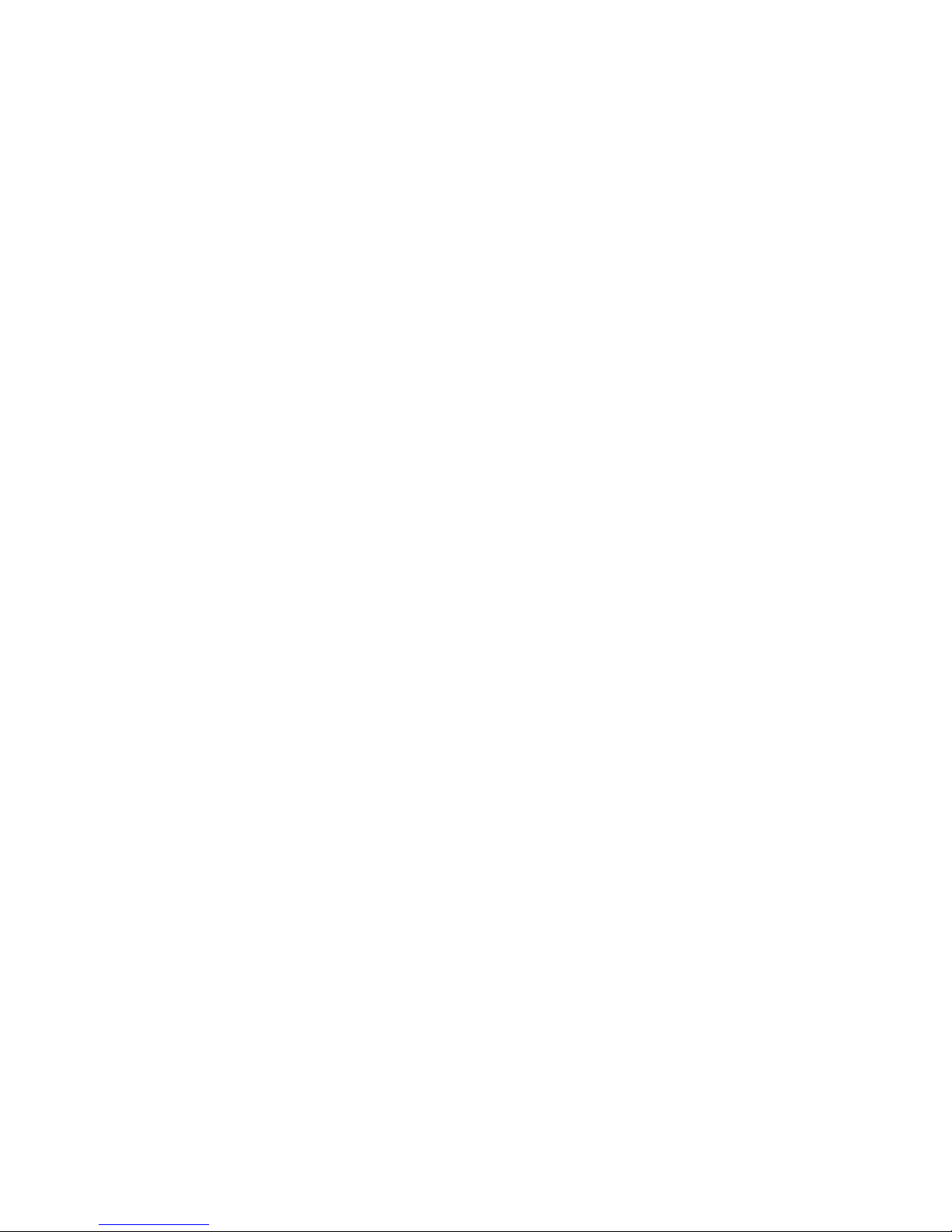
Page 3
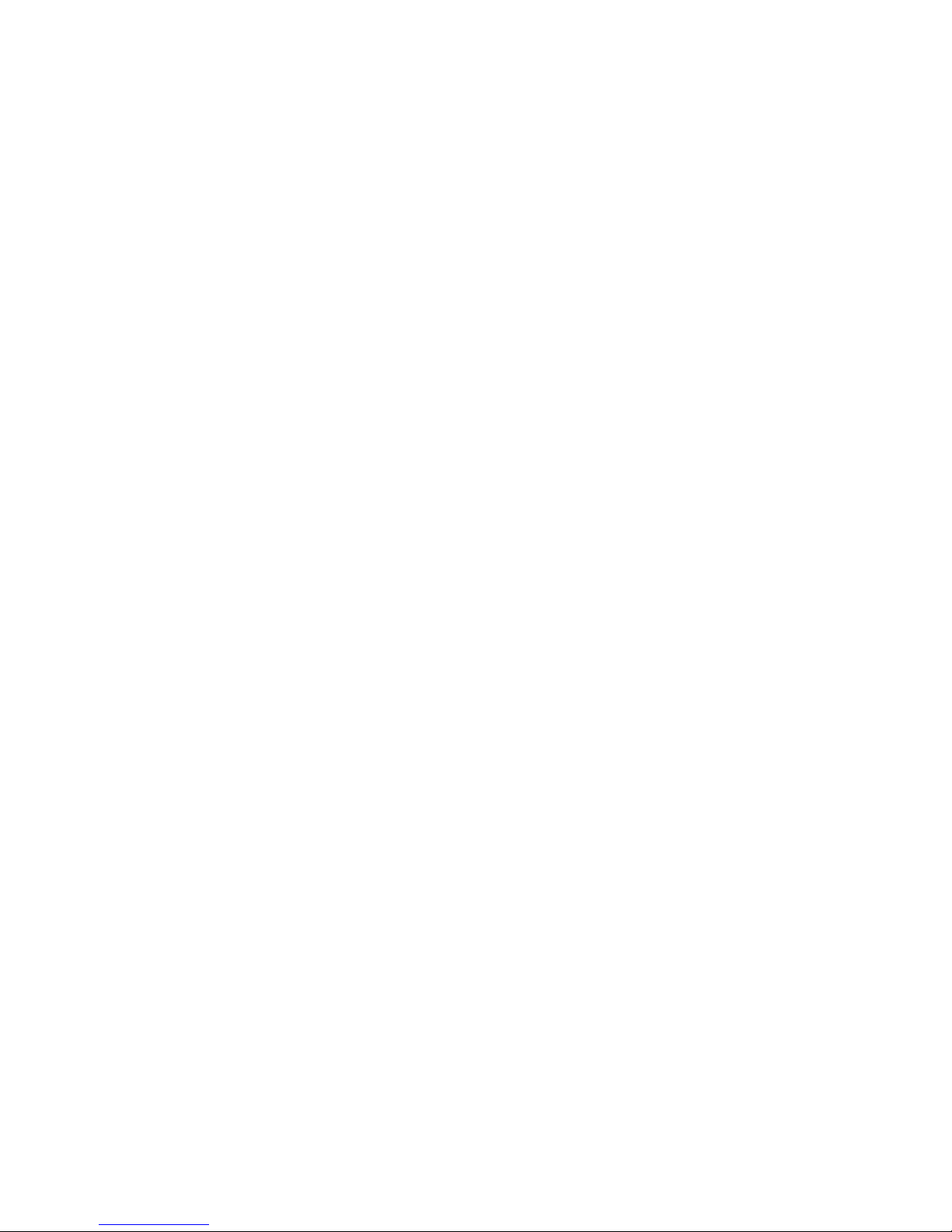
TABLE OF CONTENTS
Getting Started
Adjusting the Phone . . . . . . . . . . . . . . . . . . . . . . . . .1
Dialing . . . . . . . . . . . . . . . . . . . . . . . . . . . . . . . . . . . .2
Disconnecting a Call . . . . . . . . . . . . . . . . . . . . . . . . .2
Making a Call . . . . . . . . . . . . . . . . . . . . . . . . . . . . . .2
Receiving a Call . . . . . . . . . . . . . . . . . . . . . . . . . . . .3
Using Your Features
Abbreviated Dialing . . . . . . . . . . . . . . . . . . . . . . . . . .4
Anonymous Call Rejection . . . . . . . . . . . . . . . . . . . .4
Authorization Code . . . . . . . . . . . . . . . . . . . . . . . . 4-5
Call Block (Selective Call Rejection) . . . . . . . . . . . . .5
Call Forward (All Calls) . . . . . . . . . . . . . . . . . . . . . 5-6
Call Forward (Busy) . . . . . . . . . . . . . . . . . . . . . . . 6-7
Call Forward (No Answer). . . . . . . . . . . . . . . . . . . . .7
Call Forward (Out of Service) . . . . . . . . . . . . . . . . . .7
Call Forward (Selective) . . . . . . . . . . . . . . . . . . . . . .8
Call Park (Multi-Line). . . . . . . . . . . . . . . . . . . . . . . . .8
Conferencing . . . . . . . . . . . . . . . . . . . . . . . . . . . . . 8-9
Do Not Disturb . . . . . . . . . . . . . . . . . . . . . . . . . . . . . .9
Group Pickup . . . . . . . . . . . . . . . . . . . . . . . . . . . . . .9
Group Speed Dial . . . . . . . . . . . . . . . . . . . . . . . . 9-10
Hold . . . . . . . . . . . . . . . . . . . . . . . . . . . . . . . . . . . . .10
Intercom (Receive Only) . . . . . . . . . . . . . . . . . . . . .10
Mute . . . . . . . . . . . . . . . . . . . . . . . . . . . . . . . . . . . .10
Permanent Caller ID Block Release . . . . . . . . . . . .11
Priority Call . . . . . . . . . . . . . . . . . . . . . . . . . . . . . . .11
Privacy Guard . . . . . . . . . . . . . . . . . . . . . . . . . . . . .11
Speed Dial . . . . . . . . . . . . . . . . . . . . . . . . . . . . . . . .12
Transfer . . . . . . . . . . . . . . . . . . . . . . . . . . . . . . . . . .12
Virtual Ring . . . . . . . . . . . . . . . . . . . . . . . . . . . . . . .12
Voicemail . . . . . . . . . . . . . . . . . . . . . . . . . . . . . . 12-13
Star Code Summary . . . . . . . . . . . . . . . . . . . . . . . .13
Page 4
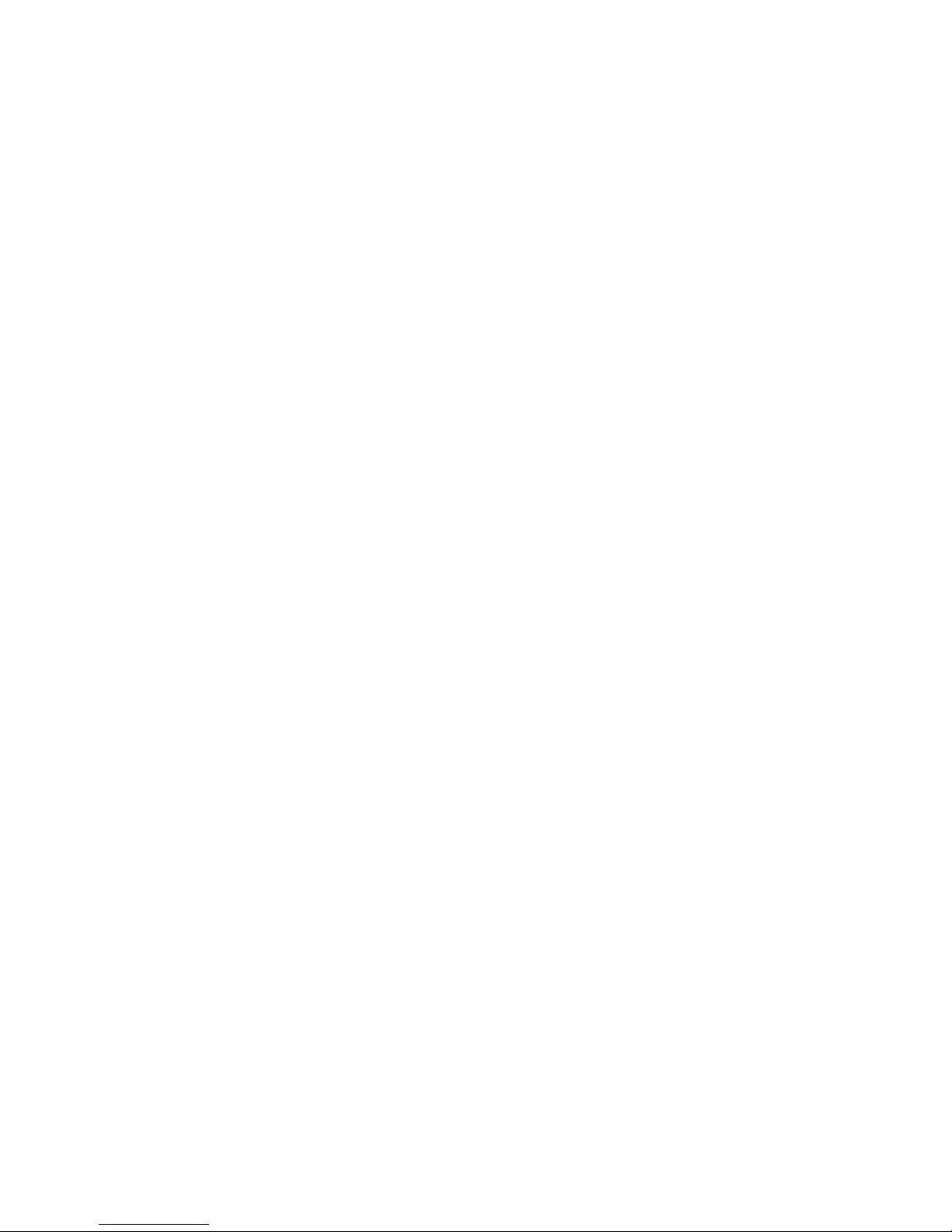
Page 5

1
GETTING STARTED
ADJUSTING THE PHONE
To Adjust Display Contrast
• Press the Menu button
• Use the Up/Down navigation buttons to select
Settings and press the Select softkey
• Select Contrast and press the Select softkey
• Adjust the contrast using the Up/Down softkeys
• Press the OK softkey followed by the
Save softkey
• Press the Exit softkey
To Adjust Ring Volume
With the handset in the cradle and speakerphone off,
use the Volume Up/Down buttons.
To Adjust Handset Volume
Remove the handset from the cradle and use the
Volume Up/Down buttons. Press the Save softkey
and replace the handset.
To Adjust the Monitor Speaker Volume
• While on a call, press the Hold button and replace
the handset
• Press Hold again to monitor the call
• Use the Volume Up/Down buttons to adjust
the volume
• Press the Save softkey
To Adjust Ring Type
• Press the Menu button
• Select Settings and press the Select softkey
• Select Ring Type and press the Select softkey
• Select the desired ring sound from the list
• Press the Play softkey to hear the ringer
• Press the Select softkey to select the ringer
• Press the OK softkey
• Press the Save softkey followed by the
Exit softkey
Page 6
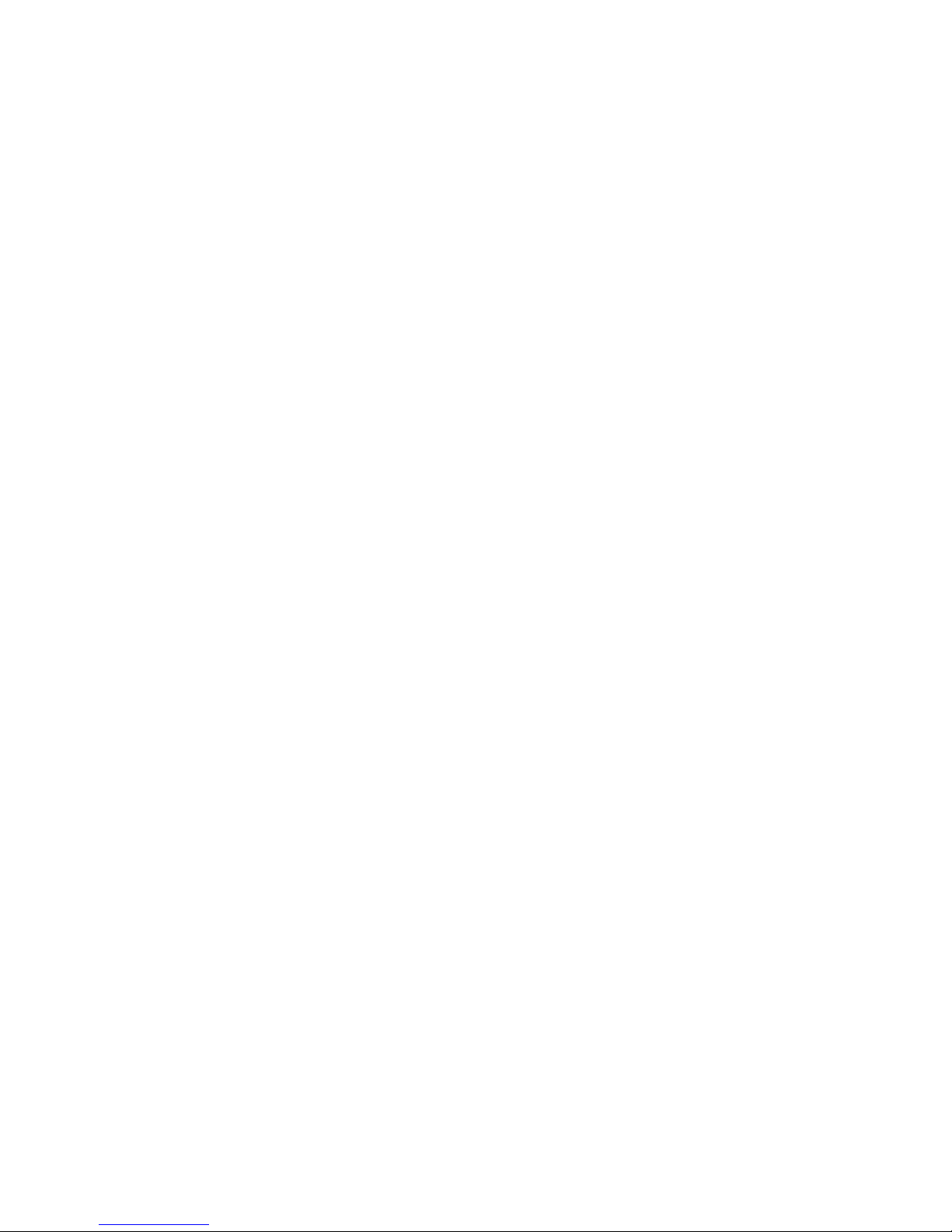
2
DIALING
To Dial
• An Internal Extension – Dial the extension
• A Local Call – Dial the Outside Access Digit +
the number
• Long Distance – Dial the Outside Access Digit + 1
+ the number
• International – Dial the Outside Access Digit +
011 + Country Code + City Code + Number
To Redial the Last Number Called
• Lift the handset and press the Redial softkey or
dial *07
To Return a Call to the Last Caller
• Lift the handset and dial *69
• Verify the number and press 1 to return the call
• Wait for the called party to answer
Note: If your phone has toll restrictions, you will not be
able to return restricted calls.
DISCONNECTING A CALL
To Disconnect a Call
• Replace the handset on the cradle -or-
• Press the EndCall softkey
MAKING A CALL
To Make a Call
• Using the Handset – Lift the handset and dial the
desired number
• Using the Monitor Speaker – Press the NewCall
softkey and dial the desired number. When the
party answers, lift the handset and press the
Hold softkey.
• Using On-Hook Dialing – Dial the desired number
and lift the handset
• While on an Existing Call – Press the NewCall
softkey and dial the desired number. Toggle
between the two calls using the Hold softkey.
Page 7

3
RECEIVING A CALL
The Cisco 7905/7912 IP Phone has distinctive rings
for incoming calls:
• Internal Calls – one ring
• External Calls – two rings
• Distinctive Ring – If configured by CIMCO, you
can have 3 numbers with different rings. You can
distinguish between callers by having them call a
specific number. These calls ring on the primary
line appearance.
• Priority Ring – Identifies “priority callers” with a
different ring pattern. See the Priority Call section
of this Reference Guide.
To Answer an Incoming Call
• Lift the handset
To Answer a 2nd Call
• Press the Answer softkey. The original caller will
be placed on hold while you are connected to the
2nd caller.
To Toggle Between Active Calls
• Press the Hold softkey
Page 8

4
USING YOUR FEATURES
ABBREVIATED DIALING
Abbreviated Dialing lets you create up to 100
personal 2-digit speed dial codes.
To Program an Abbreviated Dial Code
• Lift the handset and dial 75*
• Follow the voice prompts
To Modify an Abbreviated Dial Code
• Lift the handset and dial 75*
• Follow the instructions to program a new
Abbreviated Dial Code using the same
Abbreviated Dial Code
To Use an Abbreviated Dial Code
• Lift the handset and dial *3
• Enter the desired 2-digit speed dial code
ANONYMOUS CALL REJECTION
Anonymous Call Rejection prevents inbound calls
from callers who block the display of their Caller ID.
To Enable Anonymous Call Rejection
• Lift the handset and dial *77
• Hang up
To Disable Anonymous Call Rejection
• Lift the handset and dial *87
• Hang up
AUTHORIZATION CODE
Authorization Codes enable you to override any call
restrictions on the phone when you place a call.
To Make a Call with an Authorization Code
• Lift the handset
• Press 9 (or the appropriate access code
if different)
• Press the # sign
• Enter your authorization code
Page 9

5
• When you enter the correct code, you will hear a
dial tone
• Dial the phone number
CALL BLOCK (SELECTIVE
CALL REJECTION)
With Call Block you can program your phone to
decline calls from certain people. The Call Block
Menu provides step-by-step instructions on enabling/
disabling the feature and managing the Call
Block List.
To Access the Call Block Menu
• Lift the handset, dial *60 and follow the
voice prompts
Note: When entering an external telephone number to
the Call Block List, enter the 10-digit number. Do not
include the Outside Access Digit.
CALL FORWARD (ALL CALLS)
Call Forward (All Calls) lets you forward incoming calls
to another number.
To Enable/Modify Call Forwarding using the Menu
• Press the CFwdAll softkey
• Enter the telephone number for the forwarding
destination. When entering an external forwarding
number, be sure to include the Outside Access Digit.
• Press the EndCall softkey. The display will indicate
that the line is forwarded and show the
forwarding number.
To Enable/Modify Call Forwarding using
Star Codes
• Lift the handset and dial 72*
• Enter the phone number for the forwarding
destination followed by #. When entering an
external forwarding number, be sure to include the
Outside Access Digit.
• Press # to confirm followed by 2 to exit
• Hang up
Page 10

6
To Enable/Modify Call Forwarding from a
Remote Location
• Dial the number for Remote Access to
Call Forwarding or dial your phone number and
press * at the message
• Enter your complete telephone number + #. If your
phone is configured as an extension-only (i.e.,
non-DID) line, enter your organization’s complete
main telephone number + * + your extension
number + #.
• Enter your telephone password + #
• Enter the new forwarding number + #. For
external numbers use the Outside Access Digit,
usually 9.
• After hearing the verification, hang up
To Disable Call Forwarding using the Menu
• Press the CFwdAll softkey
• Press the EndCall softkey
To Disable Call Forwarding using Star Codes
• Lift the handset and dial 73*
• After hearing the verification, hang up
To Disable Call Forwarding from a
Remote Location
• Dial the number for Remote Access to Call
Forwarding or dial your phone number and press
* at the message
• Enter your complete telephone number + #
• Enter your telephone password + #
• Press ##
• After hearing the verification, hang up
CALL FORWARD (BUSY)
Call Forward (Busy) forwards calls to another number
when you are already on a call.
To Enable/Modify Call Forward (Busy)
• Lift the handset and dial 76*
• Enter the extension or phone number for the
forwarding destination followed by #. For external
numbers, use the Outside Access Digit.
Page 11

7
• Press # to confirm followed by 2 to exit
• Hang up
To Cancel Call Forward (Busy)
• Lift the handset and dial 77*
• Hang up
CALL FORWARD (NO ANSWER)
Call Forward (No Answer) lets you forward calls to
another number when you do not answer.
To Enable/Modify Call Forward (No Answer)
• Lift the handset and dial 78*
• Enter the extension or number for the forwarding
destination followed by #. For external numbers,
use the Outside Access Digit.
• Press # to confirm followed by 2 to exit
• Hang up
To Cancel Call Forward (No Answer)
• Lift the handset and dial 79*
• Hang up
CALL FORWARD (OUT OF SERVICE)
Call Forward (Out of Service) automatically forwards
calls to another location when your business phone
goes out of service. The forwarding destination for
Call Forward (Out of Service) is configured through
the Navigator Web Portal or CIMCO.
To Enable Call Forward (Out of Service)
• Lift the handset and dial 70*
• Press # to confirm followed by 2 to exit
• Hang up
To Disable Call Forward (Out of Service)
• Lift the handset and dial 71*
• Hang up
Page 12

8
CALL FORWARD (SELECTIVE)
Selective Call Forward lets you forward calls from
certain callers. The Selective Call Forward Menu
provides step-by-step instructions on enabling/
disabling the feature, changing the forwarding number
and managing the Call Forward List.
To Access the Selective Call Forward Menu
• Lift the handset, dial *63 and follow the voice
prompts
Note: When entering an external forwarding number,
include the Outside Access Digit. When entering an
external telephone number to the Call Forward List,
enter the 10-digit number. Do not include the Outside
Access Digit.
CALL PARK (MULTI-LINE)
Call Park (Multi-Line) allows you to park one or more
calls and then pick up these calls from any phone.
To Park a Call
• Tell the caller that you will be placing them on hold
• Press the More softkey until the Park softkey
becomes visible
• Press the Park softkey
• The system parks the call at a Call Park
extension. The system announces the Call Park
Extension and shows it on the telephone display.
• Hang up
To Retrieve a Parked Call
• Lift the handset and dial the Call Park Extension
of the call you wish to retrieve
CONFERENCING
Conferencing lets you join multiple parties together on
a single call with up to six participants.
To Add a Party to an Existing Call
• Press the Confrn softkey to place the existing call
on Hold and provide dial tone
• Dial the extension or number that you would like
to add. Be sure to include the Outside Access
Page 13

9
Digit for external calls.
• After the party answers, press the Confrn softkey
to join the parties together
• Repeat these steps to add new parties
DO NOT DISTURB
Do Not Disturb (DND) makes your phone unavailable
for incoming calls. Incoming calls will be routed to
your voicemail or another extension, depending on
your configuration.
To Enable Do Not Disturb
• Lift the handset, dial *04 and hang up. The
display will show “Do Not Disturb is active”.
To Disable Do Not Disturb
• Lift the handset, dial *04 and hang up. The “Do
Not Disturb is active” message will disappear.
Note: You can record a special voicemail greeting
that callers will hear when you have DND active and
they are routed to voicemail.
GROUP PICKUP
Group Pickup allows you to answer another phone
within your Call Pickup Group.
To Pickup a Call from Another Phone using
the Menu
• Lift the handset
• Press the More softkey until the GPickUp softkey
is visible
• Press the GPickUp softkey
To Pickup a Call from Another Phone using
Star Codes
• Lift the handset; dial *06
Note: If multiple inbound calls are ringing, the call that
has been ringing the longest will be answered.
GROUP SPEED DIAL
Group Speed Dial provides up to 1000 extensions
that are configured to dial other numbers.
Page 14

10
To Dial a Group Speed Dial Number that has been
determined by your organization
• Lift the handset and dial the Group Speed Dial
extension you wish to call
HOLD
Hold lets you place a call on hold for rapid retrieval
from the same phone.
To Place the Current Call on Hold
• Press the Hold button
To Retrieve the Held Call
• Press the Hold button again
Note: When a call is placed on hold, your phone will ring
once every minute to remind you that you have a held call.
INTERCOM (RECEIVE ONLY)
Intercom lets another party make an announcement
through your phone. Since the Cisco 7905/7912 only
has a monitor speaker, you will not be able to reply in
hands-free mode.
Receiving an Intercom Call
• When someone initiates an Intercom call to your
phone and your phone is idle, your phone will
beep and your monitor speaker will be enabled
MUTE
The Cisco 7905/7912 does not have a specific Mute
function. To hear a call without the caller hearing you,
you can use the Monitor Speaker to listen in without
being heard.
To Listen in Without Being Heard
• Press the Hold button, return the handset to the
cradle and press the Hold button again
• Listen in via the Monitor Speaker
To Return to a Normal 2-Way Call
• Lift the handset and press the Hold button
Page 15

11
PERMANENT CALLER ID
BLOCK RELEASE
If your phone is configured to block sending Caller ID
information, Permanent Caller ID Block Release sends
your Caller ID information for a single phone call.
To Send your Caller ID for a Call
• Lift the handset and dial *82
• At the second dial tone, dial the extension or
telephone number you wish to reach
PRIORITY CALL
Priority Call lets you define a list of callers identified
as priority callers using a unique ring tone when they
call you. The Priority Call Menu provides step-by-step
instructions on enabling/disabling the feature and
managing the Priority List.
To Access the Priority Call Menu
• Lift the handset and press *61
• Follow the voice prompts
Note: When entering an external telephone number
to the Priority List, enter the 10-digit number. Do not
include the Outside Access Digit.
PRIVACY GUARD
Privacy Guard screens inbound anonymous calls.
To Enable/Disable Privacy Guard
• Lift the handset and dial *88
• Press 1 to enable/disable Privacy Guard
• Hang up
To Change the Privacy Guard Access Code
• Lift the handset and dial *88
• Press 2 to set or change the Access Code
• Enter the new access code followed by #
• Hang up
To Verify the Privacy Guard Access Code
• Lift the handset and dial *88
• Press 3 to verify the Access Code
• After hearing the Access Code, hang up
Page 16

12
SPEED DIAL
Speed Dial lets you assign favorite telephone
numbers to buttons for one-touch speed dialing.
To Use a Speed Dial
• Lift the handset
• Use the Up/Down Navigation buttons to select the
desired Speed Dial entry
• Press the Dial softkey
TRANSFER
Transfer enables you to transfer an active call to
another extension or telephone number.
To Transfer an Active Call
• Press the More softkey
• Press the Trnsfer softkey
• Dial the extension or telephone number to which
you want to transfer the call
• If the called party answers, you may talk privately
with them. To finish the transfer, hang up or press
the EndCall softkey. To cancel the transfer and
return to the holding party, press the Hold button.
• If the called party does not answer, hang up or
press the EndCall softkey to transfer the call to that
party’s voicemail box or press the Hold button to
cancel the transfer and return to the holding party.
VIRTUAL RING
Virtual Ring is an incoming call treatment that plays
a continuous ring tone for certain callers. Callers
configured for Virtual Ring never actually connect with
your phone line or reach your voicemail.
Virtual Ring treatment is assigned using the Navigator
Web Portal. For more information, see the Navigator
Web Portal Reference Guide.
VOICEMAIL
If you have any voicemail messages, your voicemail
message waiting lamp indicator will glow red.
To Access your Voicemail
• Lift the handset and press the Messages button
Page 17

13
or dial *09
• Follow the prompts to use the voicemail system
STAR CODE SUMMARY
Feature Set Cancel
Abbreviated Dial
75* + menu 75* + menu
Dial an
Abbreviated Dial
*3 + code N/A
Anonymous Call
Rejection
*77 *87
Billing Codes
*02 + code
+ #
N/A
Call Forward –
All Calls
72* + no. + # 73*
Call Forward – Busy 76* + no. + # 77*
Call Forward –
No Answer
78* + no. + # 79*
Call Forward –
Out of Service
70* + menu 71*
Call Forward
– Selective
*63 + menu *83 + menu
Call Return *69 N/A
Call Trace *57 N/A
Call Waiting FLASH *70 + no.
Caller ID Block *67 N/A
Directed Call Pickup *12 + Ext N/A
Do Not Disturb *04 *04
Group Call Pickup *06 N/A
Permanent Caller ID
Block Release
N/A *82 + no.
Priority Call *61 + menu *61 + menu
Privacy Guard *88 + menu *88 + menu
Redial *07 N/A
Selective Call Block *60 + menu *60 + menu
Voicemail *09 *09
Page 18

14
NOTES
Page 19

Page 20

1901 S. Meyers Road
Oakbrook Terrace, Illinois 60181
877.691.8080
www.cimco.net
0706 5483
